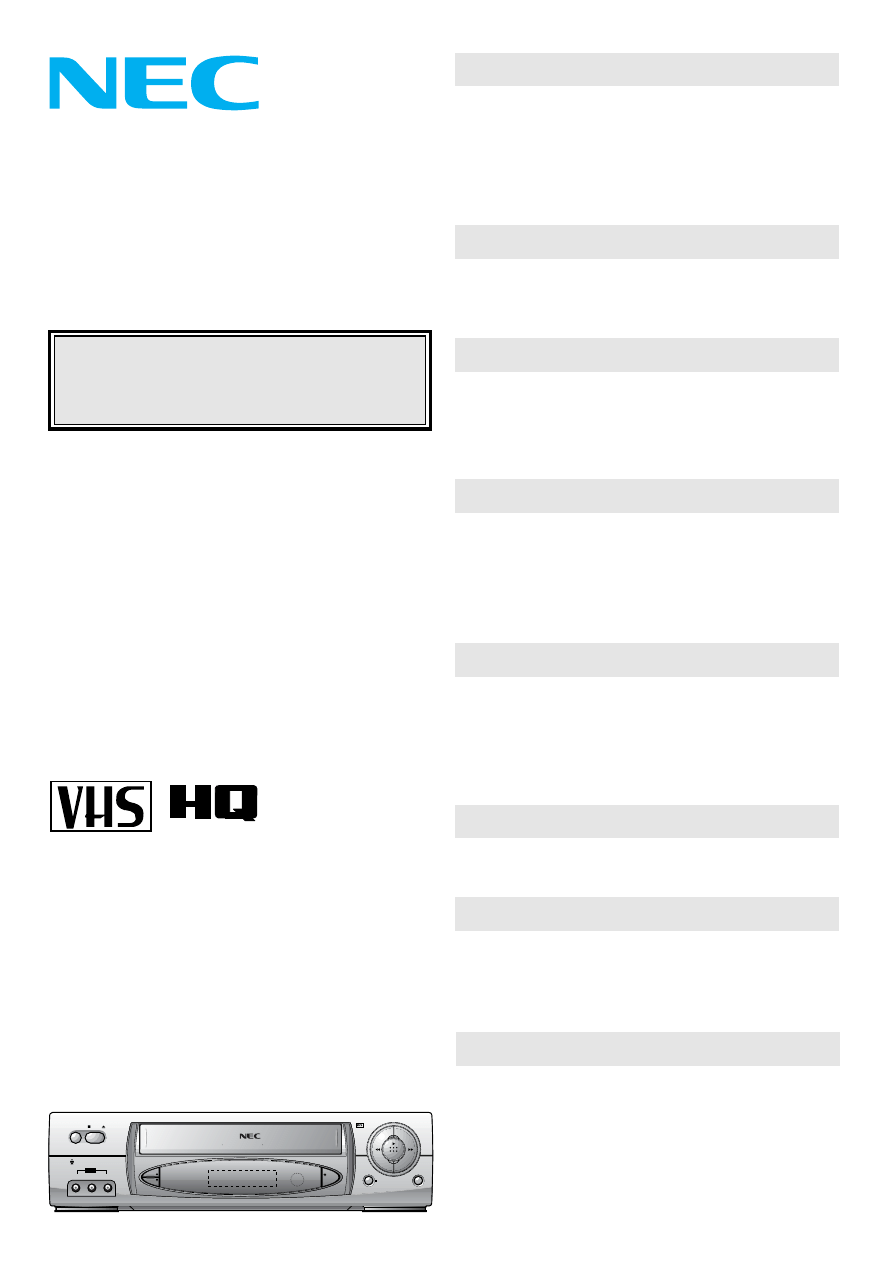
This instruction manual is very important. Please read
this manual carefully and completely before connecting,
operating or adjusting the VCR in order to ensure the
best performance. This instruction manual gives instruc-
tions on the effective use of your VCR. Please check
this manual before you call for help, so you may save
the cost of unnecessary service.
Only video cassettes marked “VHS” can be used with
this video cassette recorder.
VHS High Quality technology is incorporated into VCRs
marked “HQ”. This VCR is compatible with the conventional
VHS.
l
Features ............................................................2
l
Controls and Components ................................3
l
On-Screen Display ............................................6
l
Remote Control Unit..........................................7
l
Inserting and Removing Video Cassettes .........9
l
VCR & TV Connection ....................................10
l
Antenna Connection ........................................11
l
On-Screen Menu Programming ......................13
l
Setting the Clock .............................................14
l
Setting the Reception Channels ....................16
l
Playing Back Video Cassettes ........................24
l
Searching for Particular Scenes......................25
l
Special Playback .............................................26
l
Convenient Features .......................................28
l
Recording TV Programmes.............................30
l
Quick Start Recording (QSR)..........................32
l
Timer Recording Using the On-Screen
Display.............................................................33
l
Dubbing Tapes ................................................38
l
Audio Track System ........................................40
l
Simulcast Recording and Playback..................41
l
Receiving Stereo or Bilingual Broadcasts.......44
l
Before Requesting Service .............................47
l
General Notes .................................................49
l
Specifications ..................................................50
PAL
VH-602
User’s Manual
IMPORTANT
Please forward your warranty card to NEC
Australia Pty Ltd.
Getting Started
Connections
Setting
Playback
Recording
Editing
Audio Sound System
Important Information
Hi-Fi
Video Cassette Recorder
REC
QSR
CH
P/ST LL
VIDEO IN L AUDIO IN-R
OPERATE
STOP/
OPR
AV2
EJECT
NTSC PLAYBACK LONG PLAY & REC Easy Graph c MENU
6HEAD Hi-Fi
STEREO
VH-602
h d - Lo k Sy tem
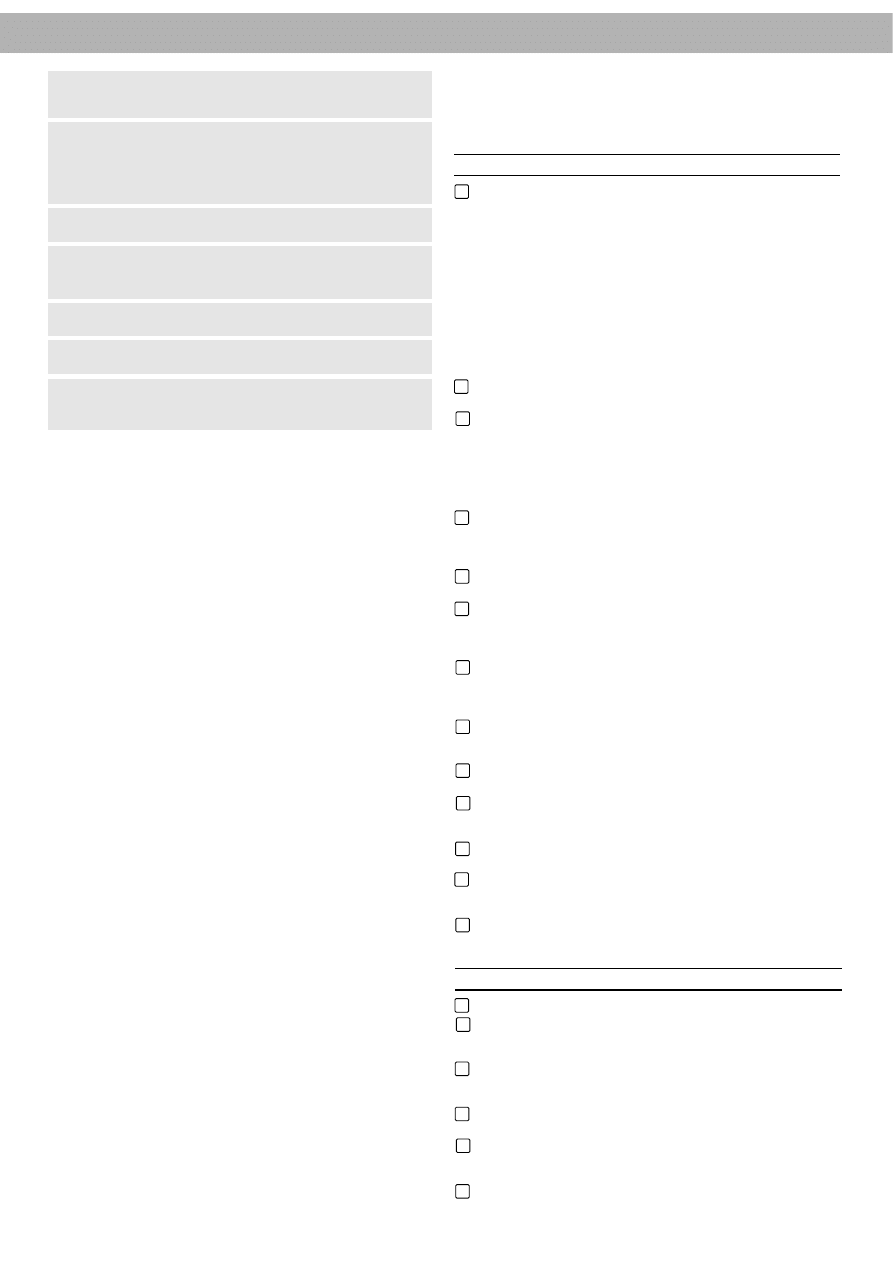
2
Features
CHILD LOCK
Allows the user to set the VCR from the remote control,
so that the front panel functions become inoperative,
with the exception of the STOP/EJECT button.
1-MONTH/7-EVENT PROGRAMMABLE TIMER WITH
EVERY-DAY RECORDING
The VCR can be programmed to record automatically
up to seven TV shows in the coming month. There is
also an every-day programme timer.
Hi-Fi STEREO & BILINGUAL AUDIO SYSTEM (2-HEAD)
Receives bilingual broadcasts and offers Hi-Fi stereo
recording and playback with digital audio tracking.
DOUBLE-AZIMUTH 4-HEAD SYSTEM
Assures optimum playback and recording. Also the auto-
matic head cleaning system protects the tape heads.
MULTI-FUNCTION DISPLAY
Shows the VCR status, such as play, record etc. on the
Multi-Function Display.
NTSC PLAYBACK ON PAL CTV
Allows you to play NTSC video tapes from overseas on
most brands of colour television receivers capable of
resolving at 60 Hz video signal.
LONG PLAY
Enables tape to travel at half speed for doubling record-
ing and playback time on your tapes.
SKIP SEARCH
Allows you to avoid unwanted part of programme quickly.
SHUTTLE CONTROL
Allows you to vary the speed of the tape from FAST
REVIEW to FAST CUE.
DIAGNOSTIC ADVISING SYSTEM
Displays an operation error message if operation fault
occurs during use.
QUICK START RECORDING (QSR)
Allows the VCR to be set to automatically stop recording
and shut the power off.
HQ (HIGH QUALITY) VIEW SYSTEM
The
“
High Quality
”
circuit improves image sharpness
and detail.
FREQUENCY SYNTHESIZED TUNER WITH
80-CHANNEL MEMORY
AUTOMATIC FEATURES
These features will function automatically as follows:
- The power of the VCR will turn on when a tape is inserted.
- The VCR starts playback when there is no safety tab
on the cassette.
- The VCR starts rewinding when the tape reaches the end.
REAL-TIME COUNTER
Shows tape travel in hours, minutes and seconds.
SPECIAL PLAYBACK FEATURES
Equipped with advanced playback features, such as
Fine Still, Frame Advance and Fixed Slow-motion.
FULL-FUNCTION INFRARED REMOTE CONTROL
AUTO HEAD CLEANING
FRONT
OPERATE BUTTON
This button is used to turn the unit on and off.
When this button is pressed to ON, the VCR indicator,
channel position number and clock display will appear.
When this button is pressed to OFF, the VCR indicator
will disappear.
NOTE: To set the VCR for unattended recordings
after timer settings have been completed. When the
timer is programmed and OPERATE is turned off
“
TIMER
”
appears on the Multi-Function Display to
indicate that the VCR is set for unattended recording
and cannot be operated manually. (To return to manual
operation, press the OPERATE button once.
“
TIMER
”
indicator goes off).
STOP/EJECT BUTTON
Press this button to stop or eject the tape.
CASSETTE COMPARTMENT
Insert a cassette in the compartment, loading will be
completed automatically.
NOTE: Power is turned on automatically when the
cassette is loaded. If the cassette is loaded without
the safety tab in place, the video programme will play
automatically (FULL AUTO PLAY).
REWIND/REVIEW BUTTON
Press to start rewind.
Press this button during playback to see reverse
playback picture at high speed.
PLAY BUTTON
Press this button to playback recorded tapes.
FAST FORWARD/CUE BUTTON
Press to activate fast forward.
Press this button during playback to see forward
playback picture at high speed.
P/STILL BUTTON
Press to stop recording and to eliminate commercial breaks
or unwanted programme materials in RECORD mode.
Press to freeze the picture in PLAY mode.
RECORD/QUICK START RECORDING BUTTON
Press for recording or setting the QSR (Quick Start
Recording).
REMOTE SENSOR WINDOW
To receive signals from the remote control unit.
MULTI-FUNCTION DISPLAY
The VCR
’
s function will be displayed on the Multi-
Function Display variously.
CHANNEL BUTTONS (
▲
/
▼
)
Used to move up or down through programme numbers.
AUDIO IN JACKS (L/R)
Use the audio input to record audio from an external
audio source.
VIDEO IN JACK
Connect the video output from other video equipment
(such as a Camera Recorder) to this jack.
REAR
MAINS LEAD
AUDIO IN/OUT (R/L)
Used to connect the video recorder to your TV, another
video recorder or Hi-Fi system.
VIDEO OUT
Used to connect the video recorder to your TV or
another video recorder.
AERIAL INPUT
Connect the external aerial to this terminal.
RF OUTPUT
Connect this terminal to the AERIAL terminal on the
back of the TV, using coaxial RF cable (supplied).
VIDEO IN
Connect the video output from other video equipment
(such as a Video Camera) to this jack.
WARNING:
TO PREVENT FIRE OR ELECTRIC SHOCK HAZARD,
DO NOT EXPOSE THIS UNIT TO RAIN OR MOISTURE.
CAUTION:
Dangerous voltage inside. Refer internal servicing to
qualified service personnel. To prevent electric shock or fire
hazard, remove the power cord from the AC outlet prior to
connecting or disconnecting any signal lead or aerial.
Even if the VCR OPERATE button is turned off, parts of
the unit are still connected to the mains.
CAUTION:
Disconnect the power cord from the AC outlet if you will
not be using the VCR for a long period of time.
CAUTION:
Young children and infirm persons should be supervised
when using the appliance.
CAUTION:
TO AVOID RISK OF ELECTRIC SHOCK, DO NOT OPEN.
NOTE:
The rating plate is located at the rear of the unit.
1
2
3
4
5
6
7
8
9
10
11
12
13
14
15
16
17
18
19
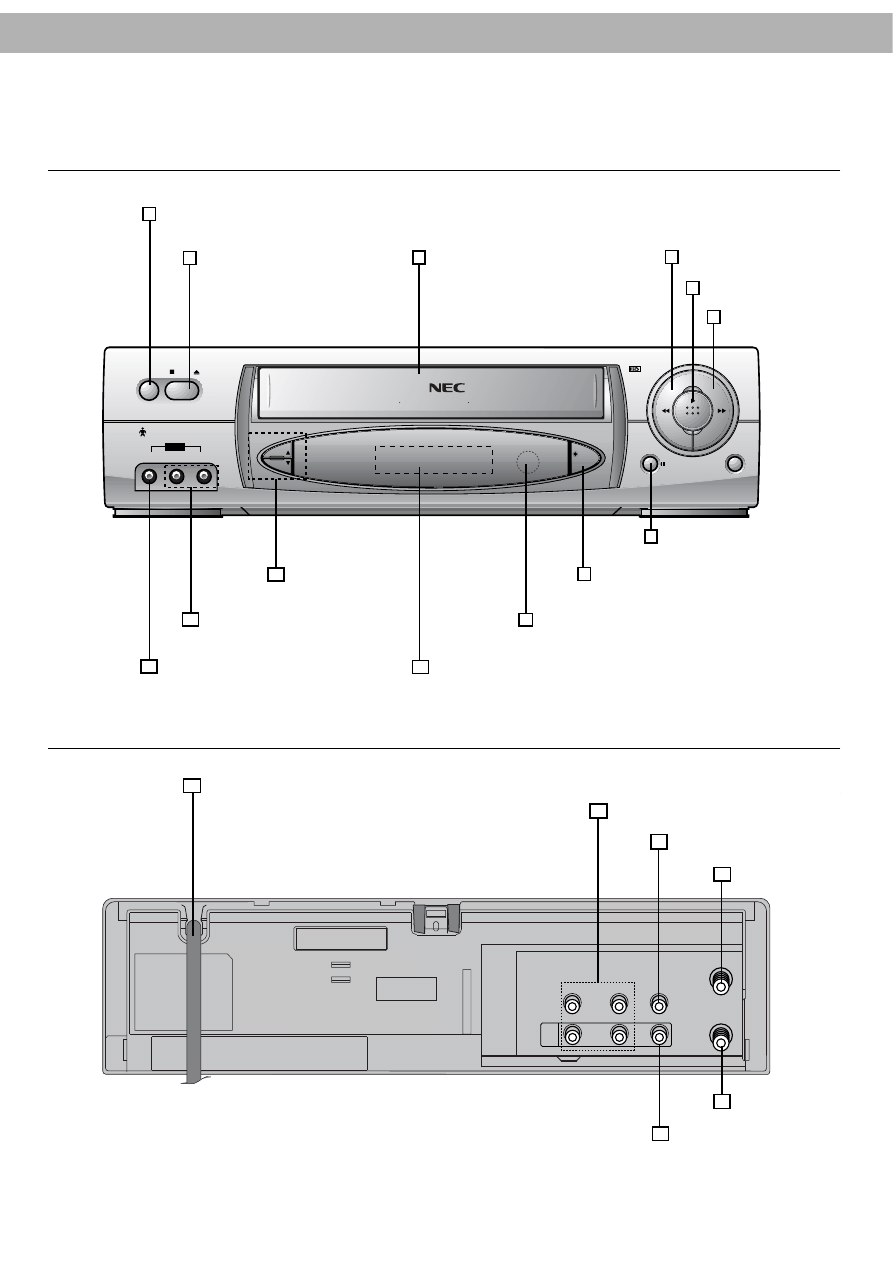
Rear Panel
Controls and Components
Front Panel
3
REC
/QSR
CH
P/STILL
VIDEO IN L AUDIO IN R
OPERATE
STOP/
OPR
AV2
EJECT
NTSC PLAYBACK LONG PLAY & REC Easy Graphic MENU
6
HEAD
Hi-Fi
STEREO
VH 602
Child Lock System
PAL
1 OPERATE Button
PLAY Button
4 REW Button
6 FF Button
2 STOP/EJECT Button
3 Cassette
Compartment
5
10 Multi-Function Display
Remote Sensor Window
7 P/STILL Button
11
9
CH Buttons
8 REC/QSR Button
12 AUDIO IN Jacks
13 VIDEO IN Jacks
AERIAL
RF.OUT
VIDEO
AV1
OUT
R - AUDIO - L
IN
Mains Lead
AUDIO IN/OUT(R/L) Terminals
VIDEO OUT Terminal
AERIAL Terminal
RF OUT Terminal
VIDEO IN Terminal
15
14
16
17
18
19
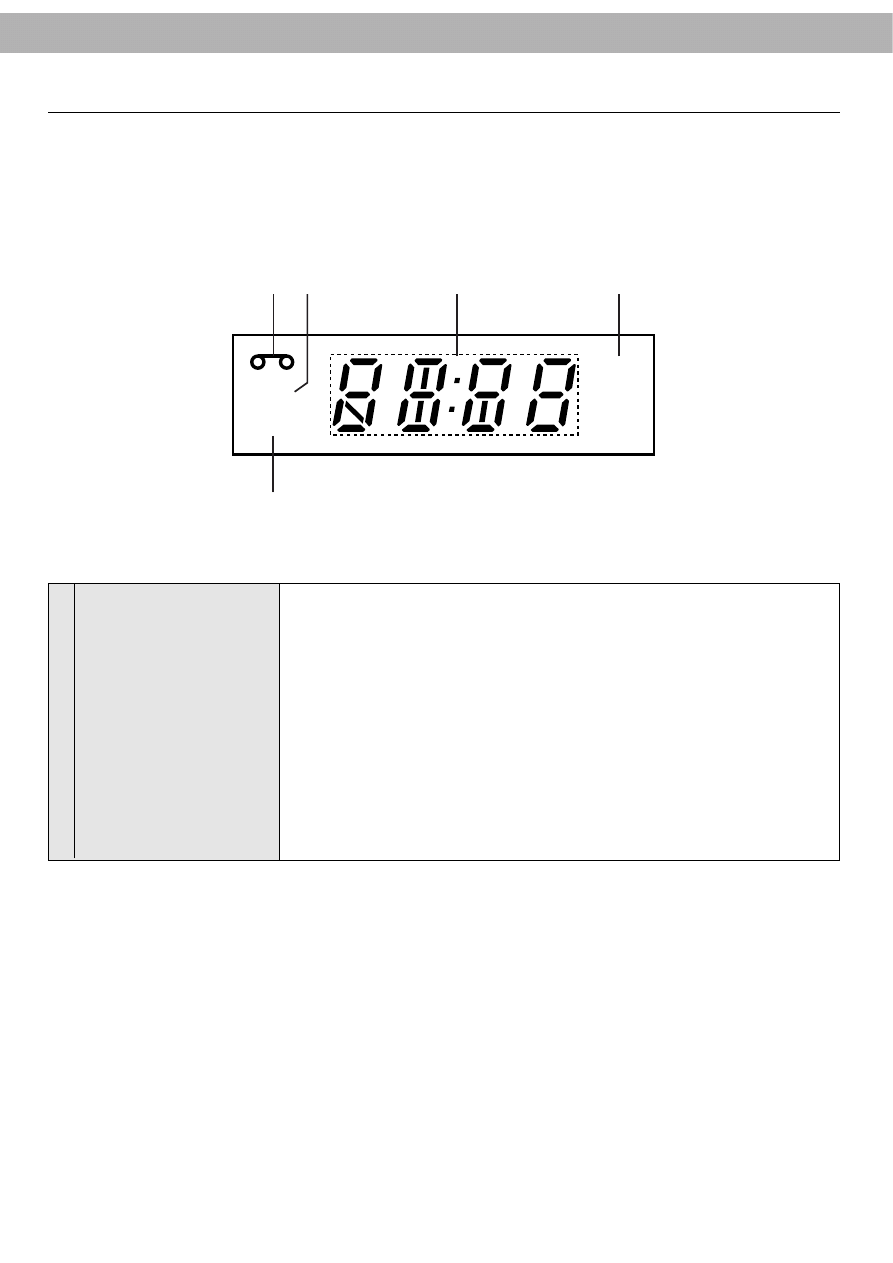
Multi-Function Display
4
REC
VCR
TIMER
1
5
2
3
4
1
Cassette- in Indicator
Appears whenever there is a cassette tape in the VCR.
2
REC
Appears when the VCR is in Recording mode.
3
Switchable Display
●
Clock
●
QSR (Quick Start Recording) off time
●
Channel number
●
AV (AV1, AV2)
●
SC (Simulcast)
●
Current tape mode
4
Timer
Appears when the VCR is set to record a programme in TIMER mode
5
VCR
Appears when the TV/VCR button is set to VCR mode.

Function Indicator
5
PLAYBACK
PLAY BACKWARD
RECORD PAUSE
REWIND
REVERSE SEARCH
STILL PLAYBACK
RECORD
FAST FORWARD
FAST FORWARD SEARCH
SLOW MOTION
3X PLAY BACKWARD
2X PLAY
REC
REC
I I I I
I
I
I
I
I
I
I
I
I
I
I
I
I
STOP
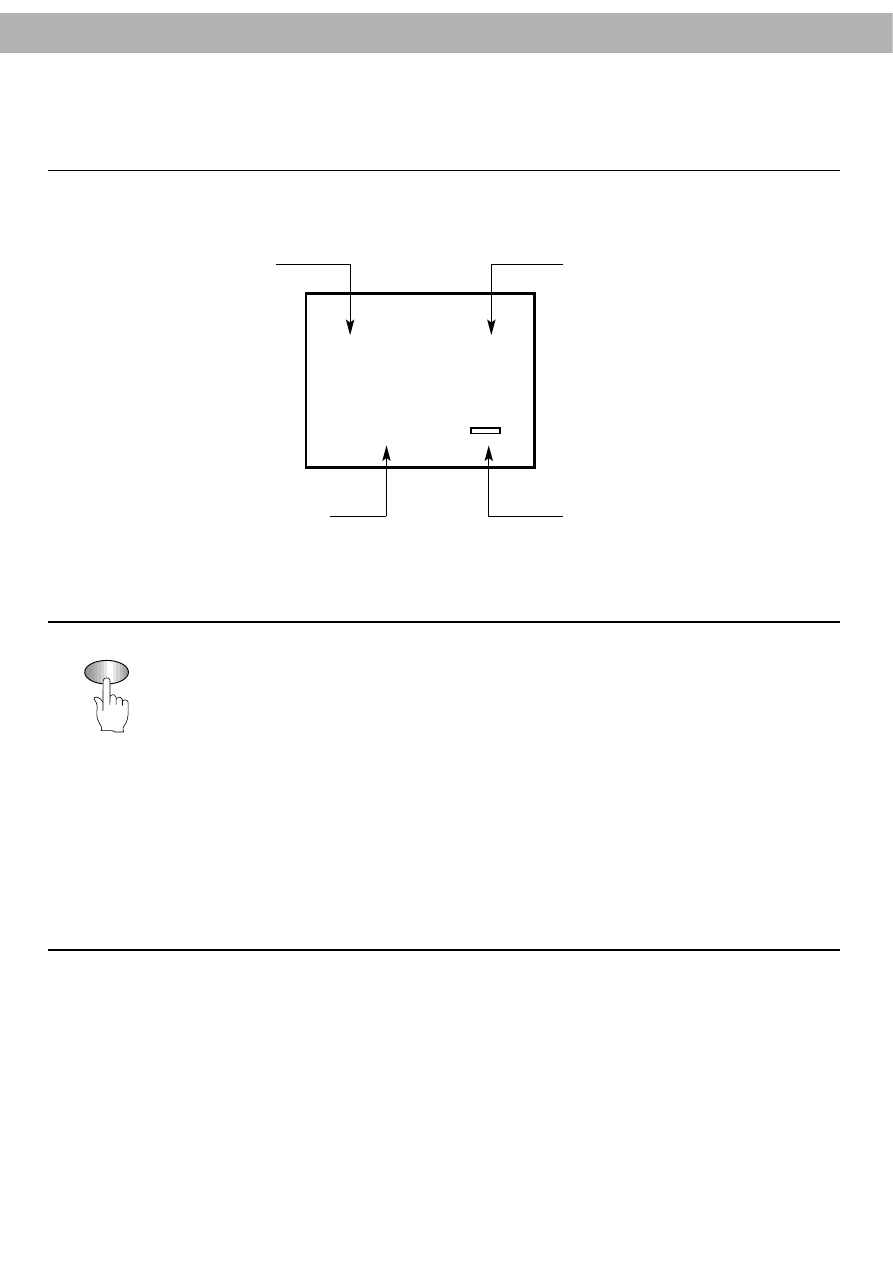
On-Screen Display
6
22. 09. 01 SUN
STOP
SP
PR-01
M 0:02:01
S
E
OK
VCR-Operation Mode/
Tape speed
Day/Month/Year/Day of Week
Channel Programme Number
(AV1 (or AV2) in Audio/Video
mode, SC in Simulcast
mode)
Switchable Display
(Clock, Tape Counter,
Tape Remaining Length)
When OK button is pressed, OSD (On-Screen Display) displays VCR operation mode,
tape speed, channel programme number, date, year and day of the week will appear on
the TV screen. The switchable display of the current time or the tape counter and the
remaining tape length will also appear on the TV screen. After three seconds OSD will
disappear. If OK button is pressed twice in quick succession, the clock display will
remain on the TV screen. Each time OK button is pressed, you can change the
switchable display to the current time or to the tape counter and the remaining tape
length. Press OK button again to remove OSD from the TV screen.
NOTES:
•
If recording is taking place, these On-Screen Displays will not be recorded onto the
tape.
•
The remaining tape length indicator may not be displayed correctly depending on the
type or condition of the tape. Note, the remaining tape length indicator is not
displayed just after you insert a tape.
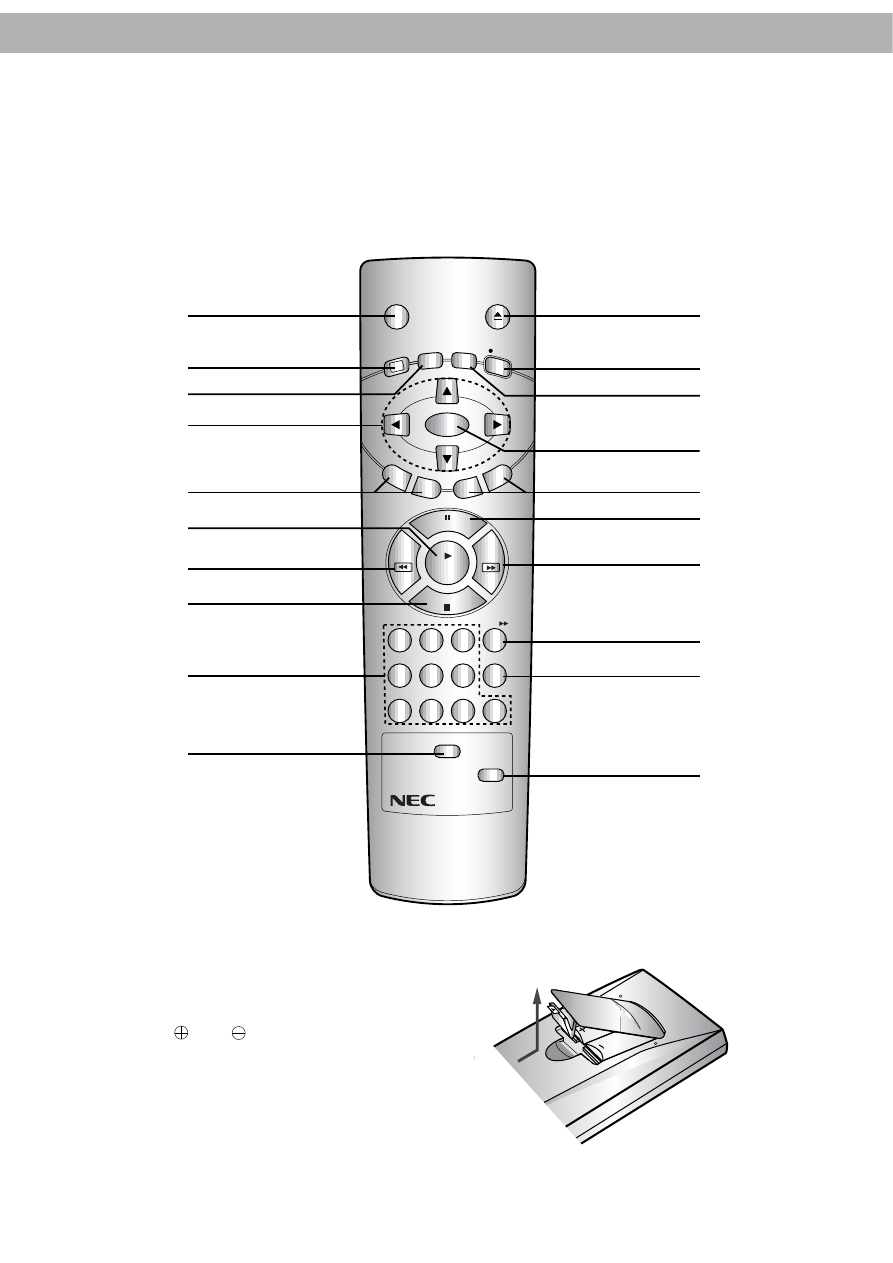
Remote Control Unit
Almost all VCR functions can be controlled from the wireless remote control unit. The remote control must have line of
sight to the remote sensor on the front panel of the VCR and must be within an angle of 30 degrees either side of it.
The maximum operating distance is about 7.5 m (25 feet). If the operating distance decreases, the remote control may
need new batteries.
7
BATTERY REPLACEMENT
●
Remove the battery compartment lid by sliding
it forward.
●
Remove the flat batteries.
●
Load new AAA batteries, taking care to align
their polarities (
and
) as indicated.
●
Replace the lid.
NOTE:
If you do not intend using the remote control unit
for an extended period of time, remove the
batteries and store them in a cool, dry place.
CLEAR
LONG PLAY
REC/Q
SR
MEN
U
CH
OPERATE
EJECT
OK
1
2
3
4
5
6
7
8
9
0
PLAY
SKIP
TV/VCR
AV
CHILD LOCK
P/STILL
TRK
STOP
FF
REW
i
REMOTE CONTROL
RB - 207
1
2
3
4
5
6
7
8
9
10
12
13
14
15
16
17
18
19
20
11
-
-
+
+
AA
A
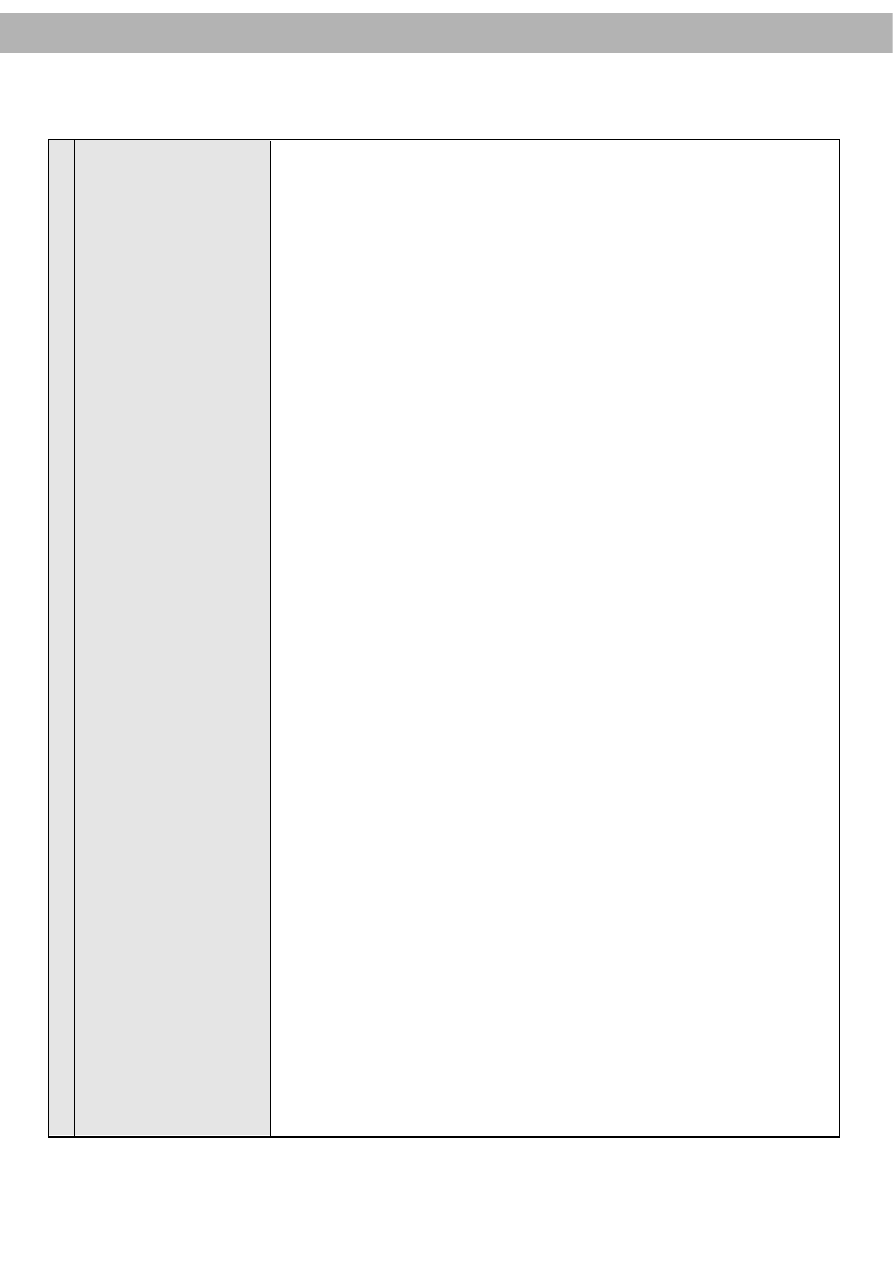
8
1
OPERATE
Turns the unit ON or OFF.
2
MENU (
i
)
Used to enter into menu on the TV screen.
3
CLEAR
Press to reset the counter to 0:00:00.
4
CURSOR (
EDF G
)
ED
●
During OSD menu, for moving the cursor, selection bar up or down.
●
Switches one channel programme up or down.
●
During playback, tracking control.
●
During still playback, adjusting vertical tremble.
F G
●
During OSD menu, for moving the cursor to the left or right.
●
Adjust the playback speed.
The cursor (
F
) button can be used to clear data.
5
TRACKING (TRK)
Used to adjust tracking manually.
6 PLAY
Press to play back recorded tapes.
7
REWIND/REVIEW (REW)
Press to start rewind.
Press this button during playback to see reverse playback picture at high speed.
8
STOP
Press to stop the tape.
9
0 to 9
These buttons are used to select programmes, or to set the clock and the
timer according to the guidelines displayed on the TV screen.
10 AUDIO/VIDEO MODE
Used to select the input signal.
(AV)
●
Press once: SC will appear on the Multi-Function Display. SC is selected to
record the video and normal audio signal from the built-in tuner, and the Hi-Fi
audio signal from AUDIO IN (L/R), VIDEO IN on the front panel.
●
Press twice: AV1 will appear on the Multi-Function Display. AV1 is selected to
record or view signals from AUDIO IN (L/R), VIDEO IN on the rear panel.
●
Press three times: AV2 will appear on the Multi-Function Display. AV2 is
selected to record or view signals from AUDIO IN (L/R), VIDEO IN on the
front panel.
●
Press four times: AV2 will disappear on the Multi-Function Display. You can
now watch or record signals from the built-in tuner.
11 EJECT
Press to eject a cassette.
12 REC/QSR
Press to record or to set the QSR (Quick Start Recording).
13 TAPE SPEED (Long Play)
Used to select the desired recording speed: SP (Standard Play) or LP (Long Play).
14 OK
Press while the clock is displayed to show the tape counter.
The tape position will be stored in memory.
●
Confirms menu selection.
●
Calls up OSD (On Screen Display).
15 CHANNEL (CH)
Used to select channel numbers.
16 PAUSE/STILL (P/STILL)
Press in RECORD mode to stop recording and to eliminate commercial
breaks or unwanted programme material.
Press again to resume recording.
Press in play mode to freeze the picture. Press PLAY to resume playback.
17 FAST FORWARD/CUE
Press to activate fast forward.
(FF)
Press this button during playback to see forward playback picture at high speed.
18 SKIP
GG
Used to fast forward picture search through 30 seconds of recording.
19 TV/VCR
Set this button to;
●
VCR: To monitor, view playback or view the video recorder
’
s tuner.
●
TV: To watch TV or view one programme while recording another programme.
NOTE: When you have set the TV/VCR button to TV mode,
“
VCR
”
indicator
will disappear on the Multi-Function Display.
20 CHILD LOCK
Used to select child lock mode.
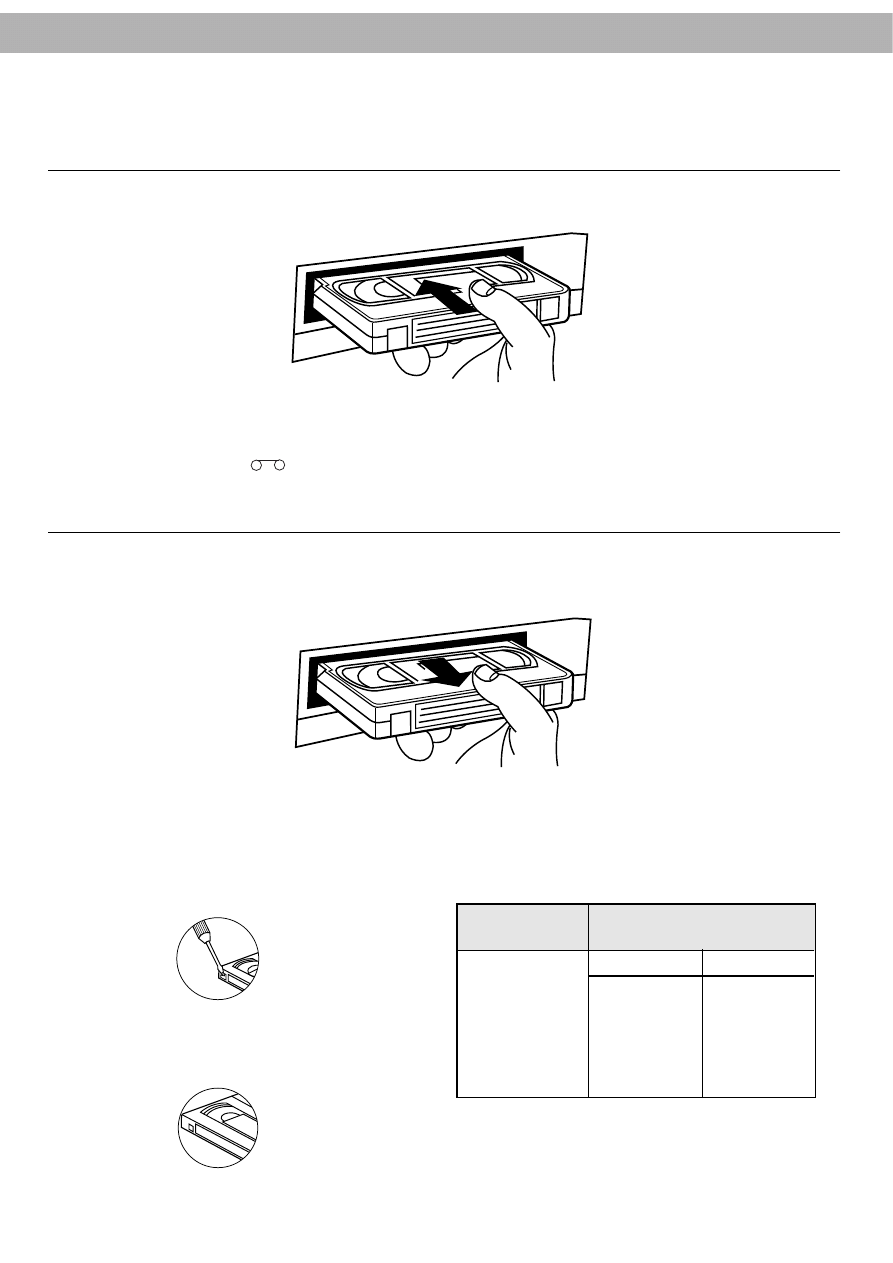
Inserting and Removing Video Cassettes
Insertion
Removal
9
Insert the video cassette into the compartment with the window side up and the label facing you.
●
The VCR does not have to be ON. So long as it is connected to a power outlet, it will turn itself ON and continue
the loading process.
●
If the cassette does not have a safety tab, the VCR will enter into PLAY mode immediately.
●
The cassette-in indicator
will appear on the Multi-Function Display.
●
Press EJECT. The cassette compartment will open and the cassette will be partially ejected.
●
Carefully remove the cassette from the VCR. It is not recommended to leave the cassette in the VCR when not in use.
Accidental Erasure Protection
To prevent accidental erasure
●
Prevent accidental erasure of a tape by breaking off
the safety tab on the back edge of the cassette.
To re-record
●
If you later want to record over the tape, cover the
hole with cellophane tape.
Video Cassette Types
Use only cassettes marked VHS.
Video Cassette
Length
E-240
E-180
E-120
E-90
E-60
SP MODE
LP MODE
4 hrs
8 hrs
3 hrs
6 hrs
2 hrs
4 hrs
1.5 hrs
3 hrs
1 hr
2 hrs
Maximum Record/
Playback Time
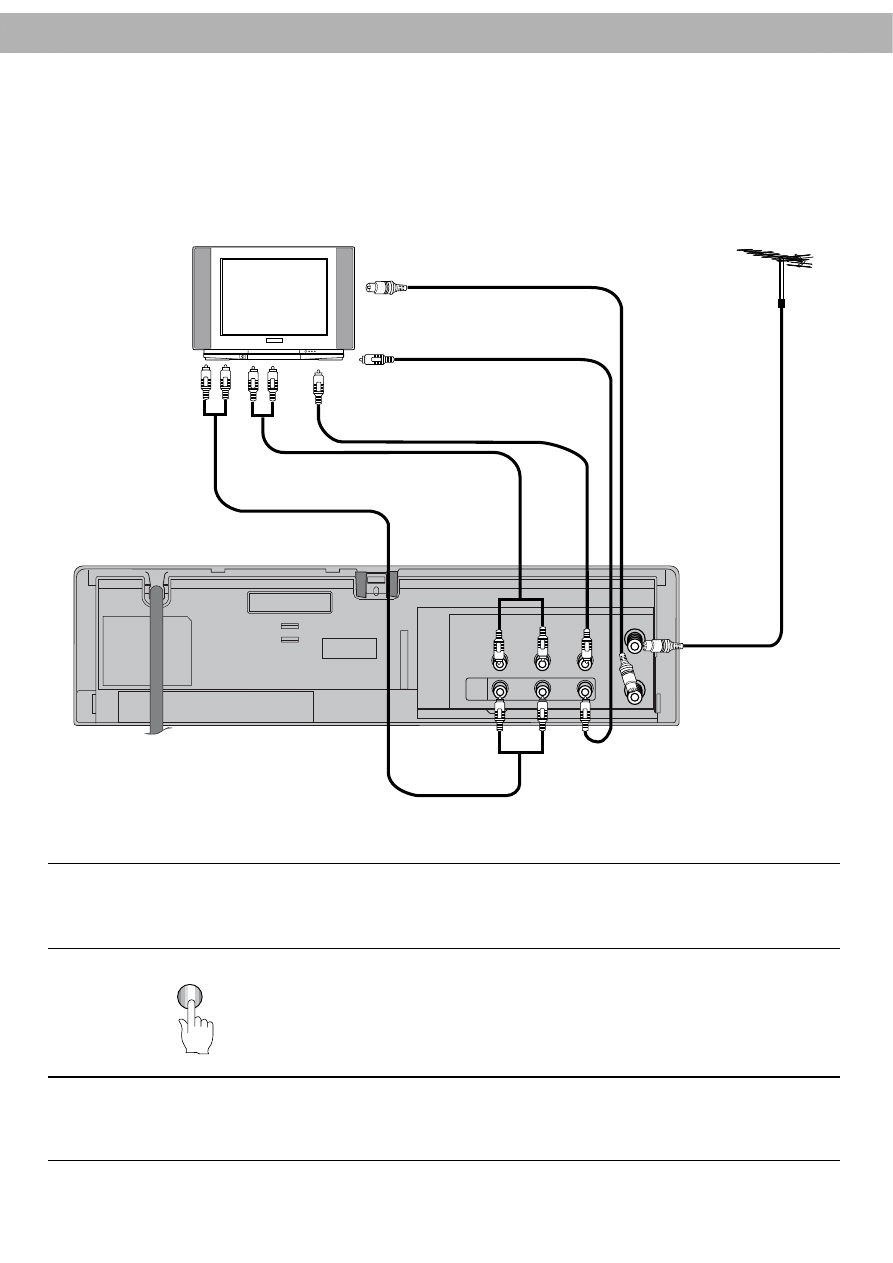
VCR and TV Connection
If your TV is equipped with an Audio/Video connector, it is possible to connect the VCR directly to the TV. The advantages
of this type of connection are superior picture and better sound quality during playback.
10
AERIAL
OUT
VI
O
OUT
IN
AV1
OUT
- AUDIO -
IN
Aerial
To AUDIO OUT (R/L)
terminals
Stereo TV
Coaxial cable
(supplied)
To "RF OUT"
To AUDIO IN (R/L)
terminals
To VIDEO IN
To VIDEO IN terminal
To
VIDEO
OUT
To VIDEO OUT terminal
To AUDIO OUT
( R/L) terminals
To AUDIO IN (R/L)
terminals
To "AERIAL"
1
Connect the VCR to TV as shown above.
2
Turn the VCR ON by pressing the OPERATE button.
OPERATE
3
Turn the TV ON and select the Video or AV channel.
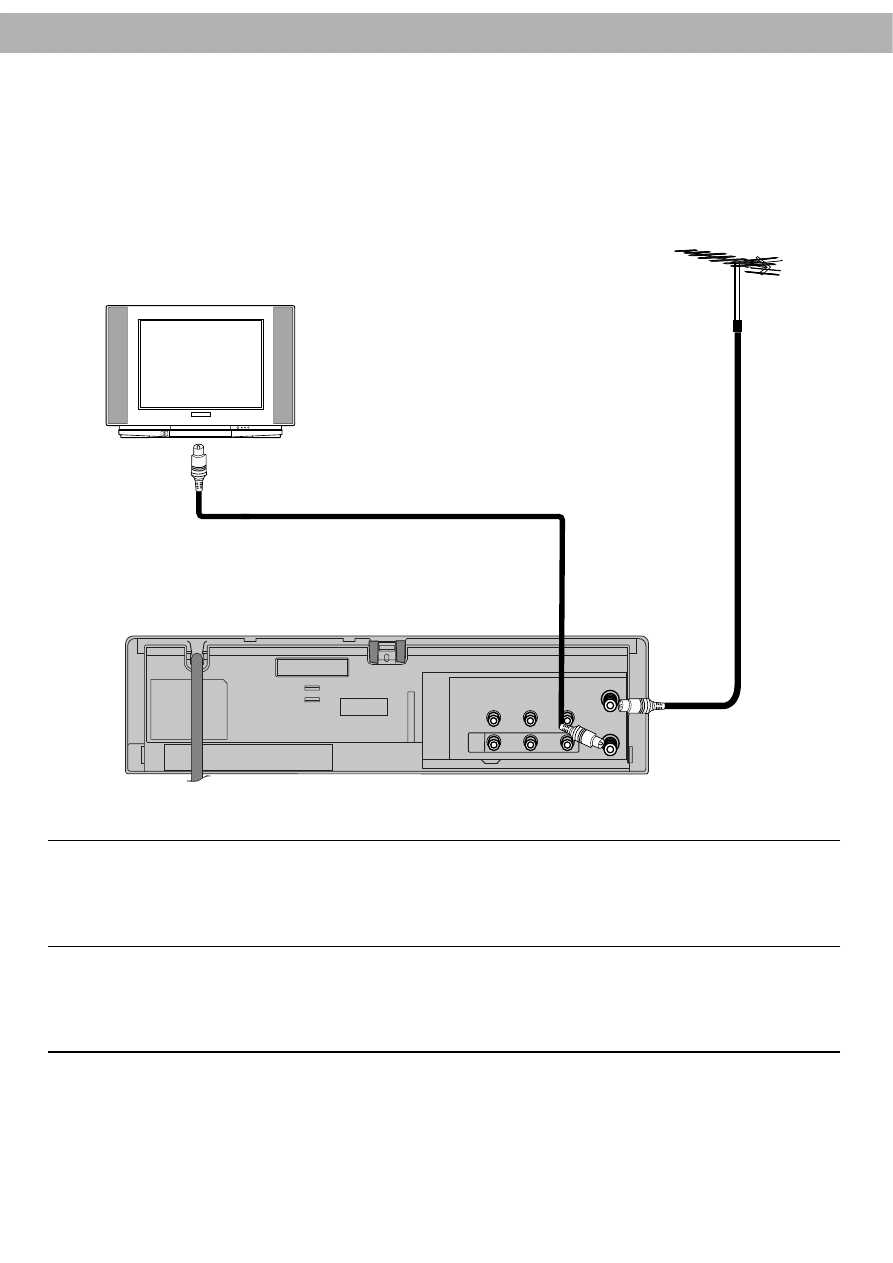
Antenna Connection
In order to receive TV programmes with your VCR, an antenna must be connected as illustrated.
11
1
2
Unplug the coaxial aerial cable from your TV set and plug it into the AERIAL
terminal on your VCR.
Using the coaxial cable supplied, connect the aerial terminal on your TV set to
the RF OUT terminal on your VCR.
AERIAL
RF OUT
DEO
OUT
IN
OUT
R - AUDIO - L
IN
AV1
Aerial
To AC outlet ~100 - 240V, 50/60Hz 14W
To RF OUT
To aerial terminal
To AERIAL
Coaxial cable
(Supplied)
TV
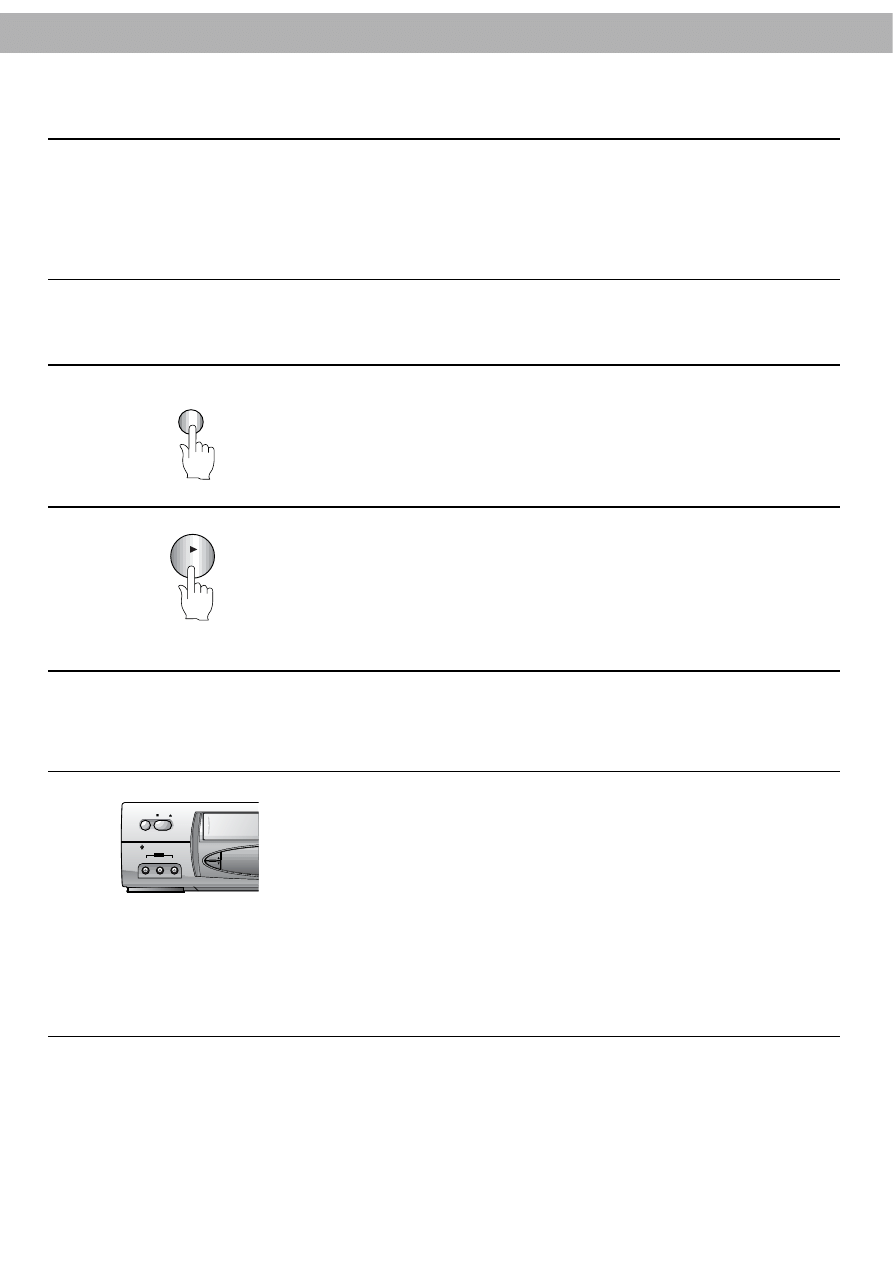
Setting the Video Channel on your TV
12
1
The output channel of the VCR is set at UHF channel 68.
2
Turn on the TV.
3
Turn the VCR on by pressing the OPERATE button.
OPERATE
4
Insert a recorded tape and press PLAY.
PLAY
CH
VIDEO N L-AUDIO N R
OPERATE
STOP
AV2
EJECT
NTSC P
Ch ld L ck Sys em
5
Tune your TV so that the picture of the playing tape appears on the TV screen.
NOTE: Refer to your TV user
’
s manual when tuning the video channel.
6
If channel 68 is already occupied on your TV set, or the picture is distorted, you can
change the transmitted channel of the video recorder.
1.
During power off mode (only clock displayed) hold down both the
“
CH
D
”
and
“
CH
E
”
buttons on the VCR for more than 4 seconds.
Then,
“
RF C68
”
will be displayed on the Multi-Function Display.
2.
Press either the
“
CH
D
”
or
“
CH
E
”
buttons on the VCR to select another video
channel, eg. between channels 28 and 67.
3.
Press the
“
OPERATE
”
button when you have finished.
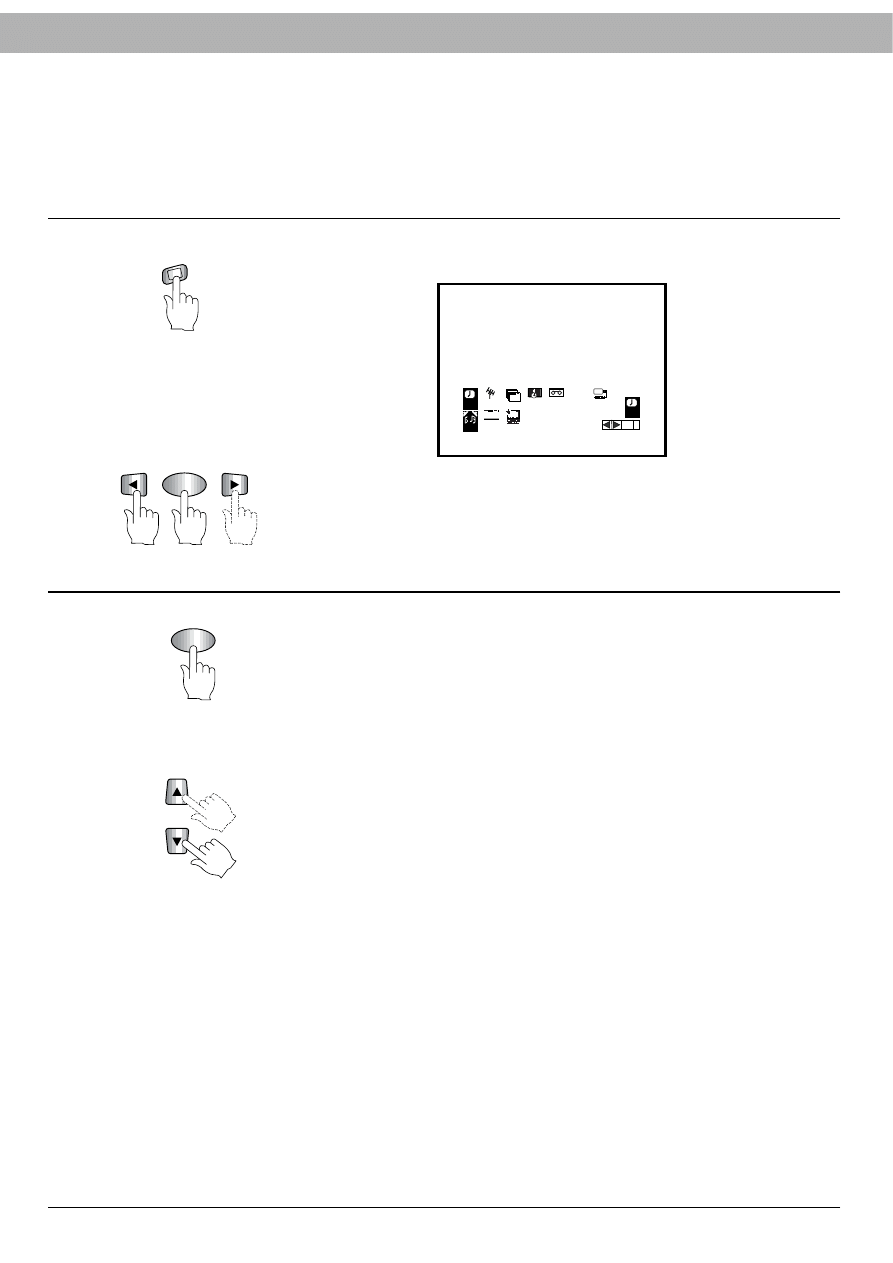
On-Screen Menu Programming
The
i
button on the remote control can be used to activate the menu on the TV screen.
Set-up Menu Display
13
1
2
Press
i
on the remote control. The following menu will appear on the TV screen.
Press CURSOR (
F
/
G
) to select the desired menu and press OK.
(1) REC
This function is used to record a programme with the timer (see p 33 to 35).
(2) PR
This function is used to view stored TV stations or to set TV station information
manually (see p 16 to 18).
(3) ACMS
This feature is used for automatic setting of the TV stations (see p 19 to 20).
(4) TIME DATE
This function is used to set the clock and date manually (see p 14 to 15).
(5) SYSTEM
This function is used to set the Colour TV System (see p 31).
(6) ABC OSD
This function is used to select the language.
●
Press
D
/
E
to select from English, Russian, Deutsch, Fran
ç
ais and Polish, or
vice versa.
(7) DR
This feature is used to check a problem with your VCR (see p 28).
(8) AUDIO
This function selects the Hi-Fi audio track (stereo, left channel, right channel) or
the normal audio track.
●
Press
D
/
E
to select from STEREO
→
LEFT
→
RIGHT
→
MONO
→
STEREO, or
vice versa.
Select STEREO to listen to stereo audio.
Select LEFT to listen to the left channel audio.
Select RIGHT to listen to the right channel audio.
Select MONO to listen to mono audio.
(9) OSD ON/OFF
This feature is used to display VCR operation modes on the TV screen.
●
Press
D
/
E
to select it ON or OFF.
(10) OPR
This function is used to improve the playback picture (see p 25).
OK
OK
REC
REC
SYS
TEM
OPR
Pr 12
ACMS
PR
ON
OFF
OSD
f
1 2
TIME
DATE
OK
i
DR
VCR
A B
C
OSD
AUDIO
MEN
U
i
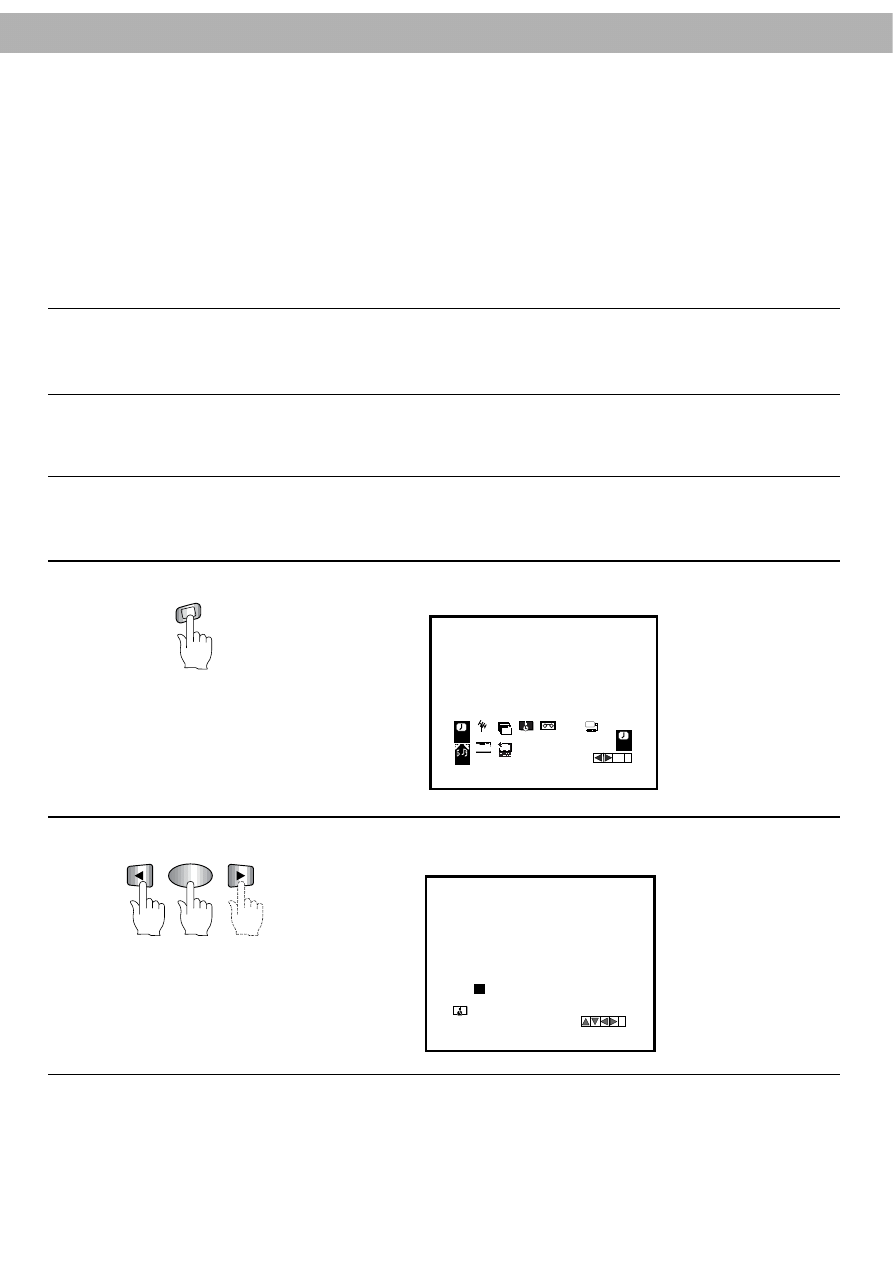
Setting the Clock
Use the On-Screen Display and the remote control unit to set the clock.
Before You Start
●
The clock uses a 24-hour system.
●
When you first plug in your VCR, the clock will read
“
- - - -
”
.
●
While you are setting the clock, a menu on the TV screen will prompt you to go through the correct procedure.
●
If you enter an incorrect number, press CURSOR (
F
/
G
) to clear the entry, then enter the correct number again.
14
PROCEDURE
:
1
Turn on the power of both the VCR and the TV.
2
Make sure that the TV is set to the VCR output channel.
3
Aim the remote control at the remote sensor window on the front panel of the VCR.
4
Press
i
on the remote control. The menu below will appear on the TV screen.
MEN
U
i
OK
5
Press CURSOR (
F
F
/
G
) to select
“
TIME DATE
”
and press OK.
REC
REC
SYS
TEM
OPR
Pr 12
ACMS
PR
ON
OFF
OSD
f
1 2
TIME
DATE
OK
i
DR
VCR
A B
C
OSD
AUDIO
i
MM
HH
DD
YY
MM
- -
- -
:
- - .
- - - - -
- - .
1 2
TIME
DATE
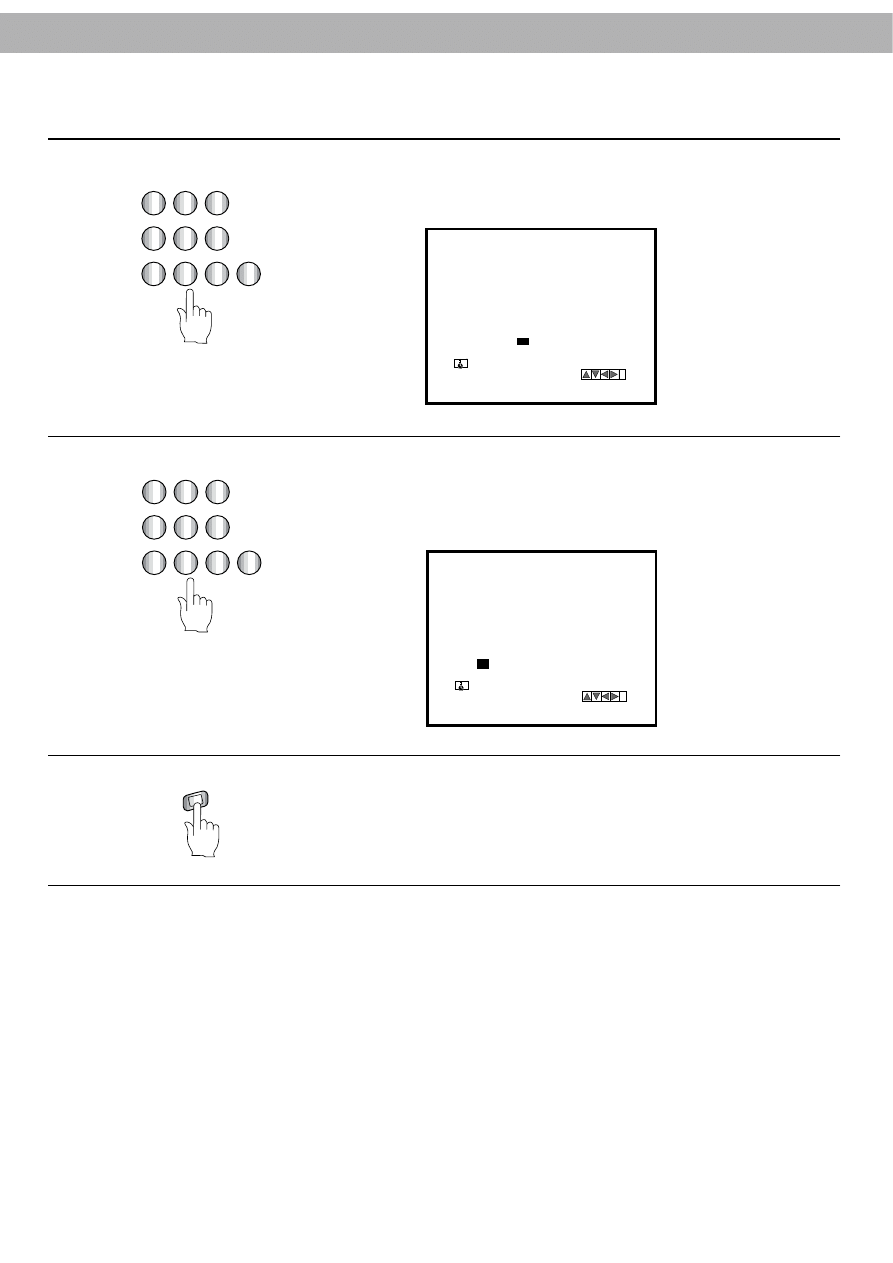
15
8
Press
i
to remove menu from the TV screen.
The clock starts and appears on the Multi-Function Display.
MEN
U
i
1
2
3
4
5
6
7
8
9
0
6
Set the hour by pressing 2 number buttons on the remote control. Enter 2 more
for the minutes (e.g. 1530 for 15:30).
i
MM
HH
DD
YY
MM
30
15 :
-
- - - - -
- - .
.
1 2
TIME
DATE
-
7
Set the date by pressing the number buttons to enter 6 digits (day, month and year
in order). For example,
“
220701
”
for 22 July 2001. The day of the week will appear
automatically when you have entered all 6 digits for the date.
i
MM
HH
DD
YY
MM
30
15
:
22 .
01 SUN
07.
1 2
TIME
DATE
1
2
3
4
5
6
7
8
9
0
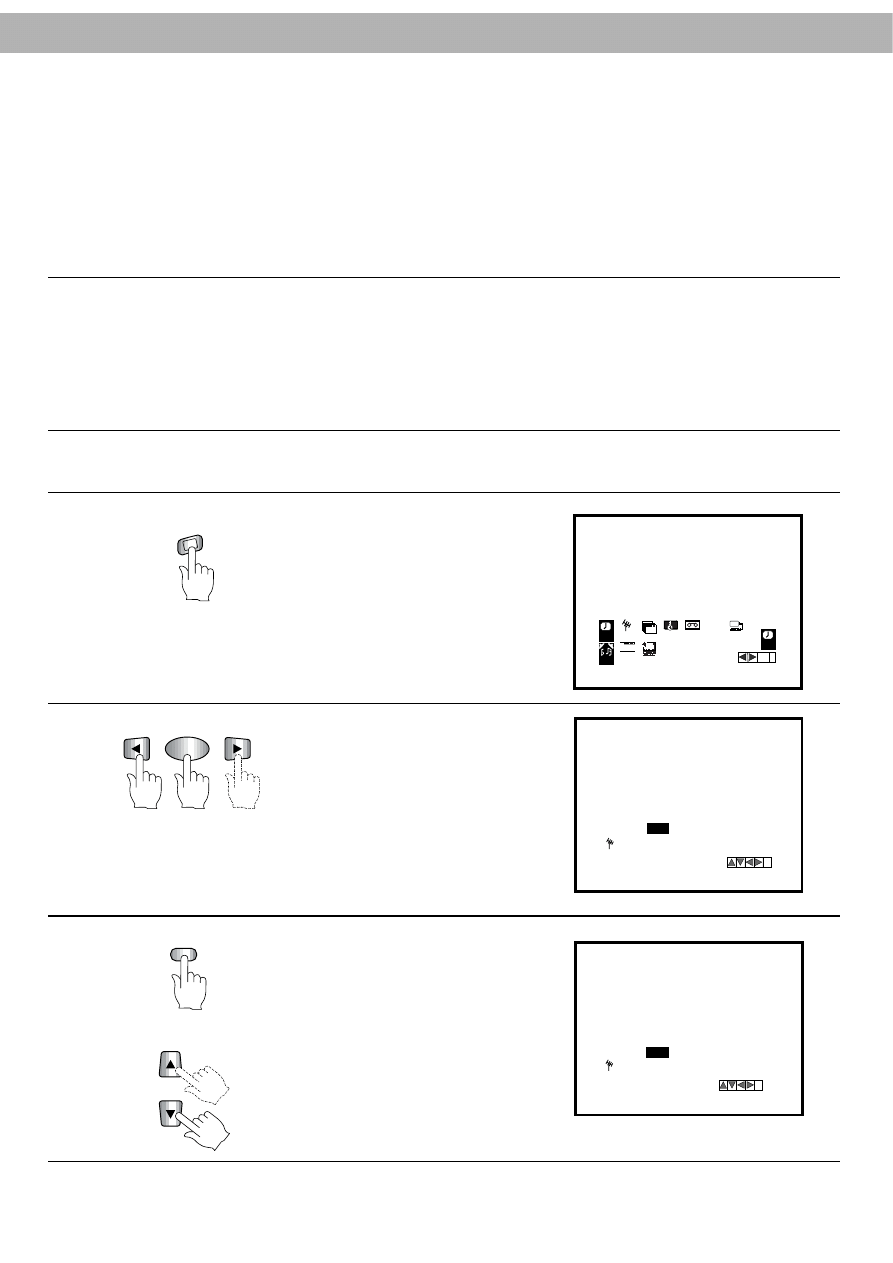
Setting the Reception Channels
16
The built-in frequency-synthesized tuner in the VCR allows you to receive TV broadcasts and to record programmes
without having to turn the TV set on.
The VCR tuner can be pre-set for a maximum of 80 stations. Once you have pretuned these stations, you can select
them using CURSOR (
D
/
E
), which advances the VCR directly to the highest or lowest pre-programmed channel.
Pressing or holding down the CURSOR (
D
/
E
) button advances the VCR through the pre-programmed channels, pausing
briefly at each channel, so you can see the current programme content.
Preparation:
●
Turn the TV ON and select the assigned video channel.
●
Press OPERATE.
●
Press AV to select the TUNER mode.
●
Determine whether you need to enter the manual channel tuning section or the Auto channel Tuning section (ACMS).
●
Manual channel tuning is used to add more channels to the existing factory preset channels.
●
Auto channel tuning (ACMS) is used to reset and reprogram the reception channels.
NOTE: Entering (ACMS) will automatically delete all existing programmed channels.
Manual Channel Tuning
Manual channel tuning allows you to store channels in preferred order, as on your TV set. Programme numbers 01
to 80 can be used.
MEN
U
i
1
Press
i
on the remote control.
The following menu will appear
on the TV screen.
REC
REC
SYS
TEM
OPR
Pr 12
ACMS
PR
ON
OFF
OSD
f
1 2
TIME
DATE
OK
i
DR
VCR
A B
C
OSD
AUD O
OK
2
Press CURSOR (
F
F
/
G
) to select
“
PR
”
and press OK.
The following menu will appear
on the TV screen.
i
CHANNEL/CABLE : AV
PR
PR
01
CH
MFT
C00
STATION
+01
NBC
AV
3
Press the
“
AV
”
button to select
the type of TV channels.
●
“
C
”
for standard channels
C00-C70.
●
“
S
”
for special channels (Cable)
S01-S41.
Use the CURSOR (
D
D
/
E
) buttons
or use the number buttons to enter
the channel number which you
want to store at this programme
number.
i
PR
01
PR
CH
MFT
STATION
C 28
00 NBC
CHANNEL/CABLE : AV
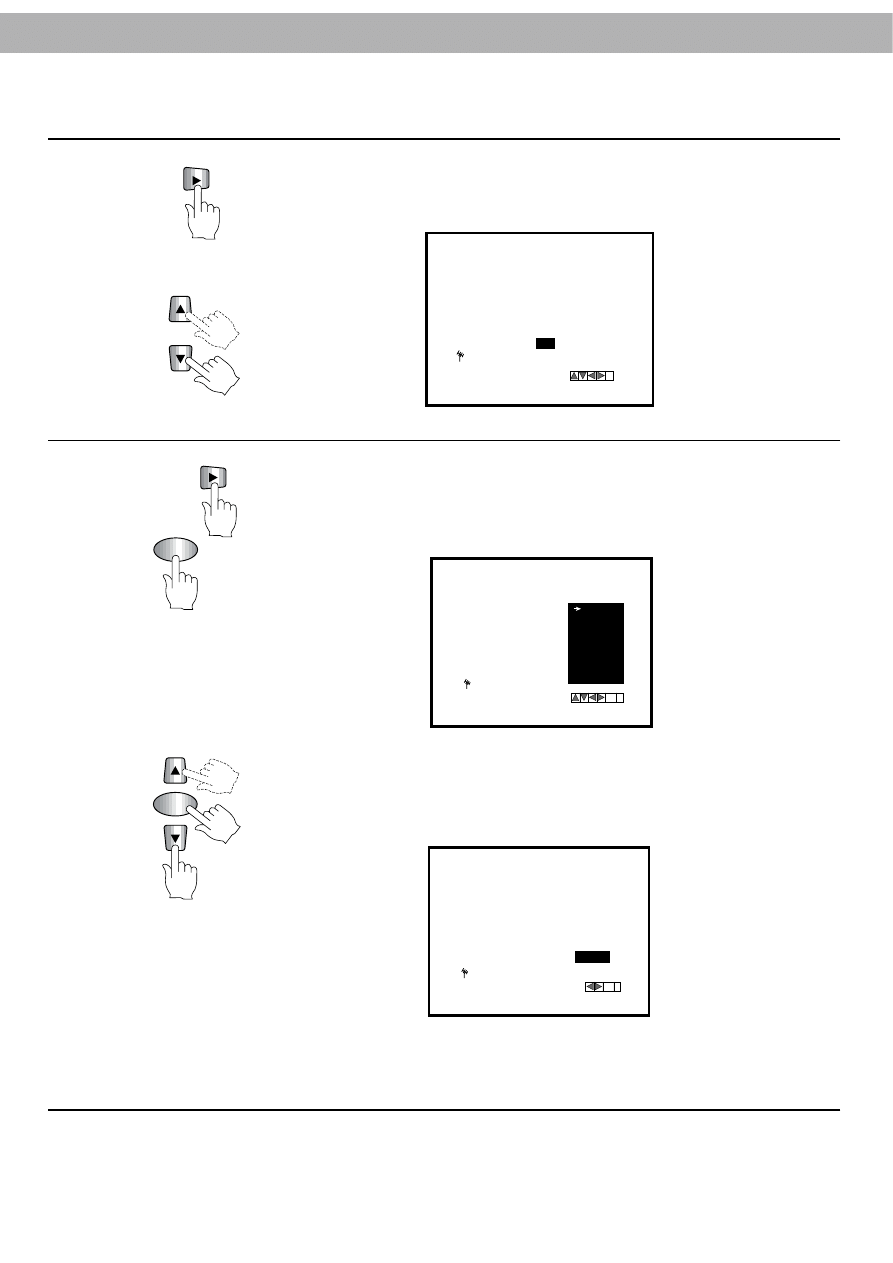
17
OK
4
Press CURSOR (
G
G
) to select
“
MFT
”
.
When the correct station is in view, if necessary, adjust picture quality using the
CURSOR (
D
/
E
) buttons.
i
PR
01
PR
CH
MFT
STATION
C 28
NBC
00
CHANNEL/CABLE : AV
5
Press CURSOR (
G
) buttons to select
“
STATION
”
. If you require a channel name
for your programmed station you can select from a menu or manually change a
channel name.
Press OK button once, the following station name list will appear on the TV
screen.
1) If the station name required is on the menu use the CURSOR (
D
/
E
) buttons
to select it. Press
“
OK
”
button.
The
“
TV station table menu
”
will be displayed.
2) If the desired station name is not on the menu, go to step 6.
To end the name change procedure, press the
“i”
button. Go to step 7.
OK
i
PR
01
PR
CH
MFT
C28
+08
SBS
ABC
SEVEN
NINE
TEN
NBN
GWN
WIN
OK
i
PR
01
PR
CH
MFT
C28
+08
SBS
STATION
OK
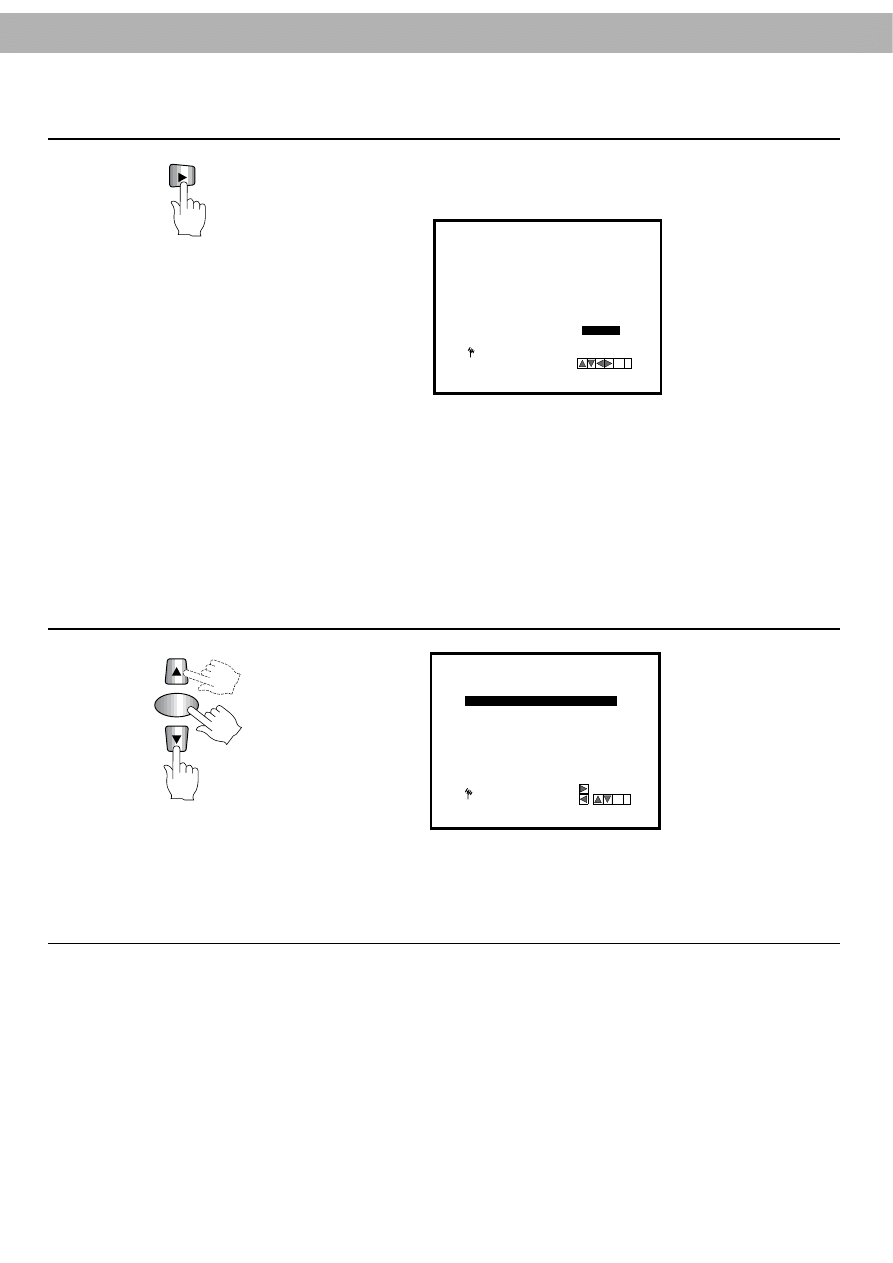
18
OK
6
To manually change the name of the station, for example; change SBS to NRTV.
Use the CURSOR (
G
G
) to input the station name manually.
PR
01
PR
CH
MFT
STATION
C28
+08
NRTV
OK
i
7
To store other stations or correct other names select
“
PR
”
with the CURSOR
(
D
/
E
), then press the
“
OK
”
button.
The process can be repeated from step 3.
Press
“i”
to end manual channel tuning.
1) Enter the first letter of the station name by pressing the CURSOR (
D
) and (
E
)
buttons repeatedly.
2) Now move the cursor with CURSOR (
G
) to the next position and write in the
next letter of the station name.
●
For corrections, move the (
F
) and (
G
) buttons back and forth.
3) When you have the station name as required press the
“i”
button.
The
“
TV station table
”
menu will be displayed.
OK
i
DELETE:
,
MOVE:
01
C28
NRTV
+08
02
- -
- - - - -
- -
03
- -
- - - - -
- -
04
- -
- - - - -
- -
05
- -
- - - - -
- -
06
- -
- - - - -
- -
07
- -
- - - - -
- -
08
PR
- -
- - - - -
- -
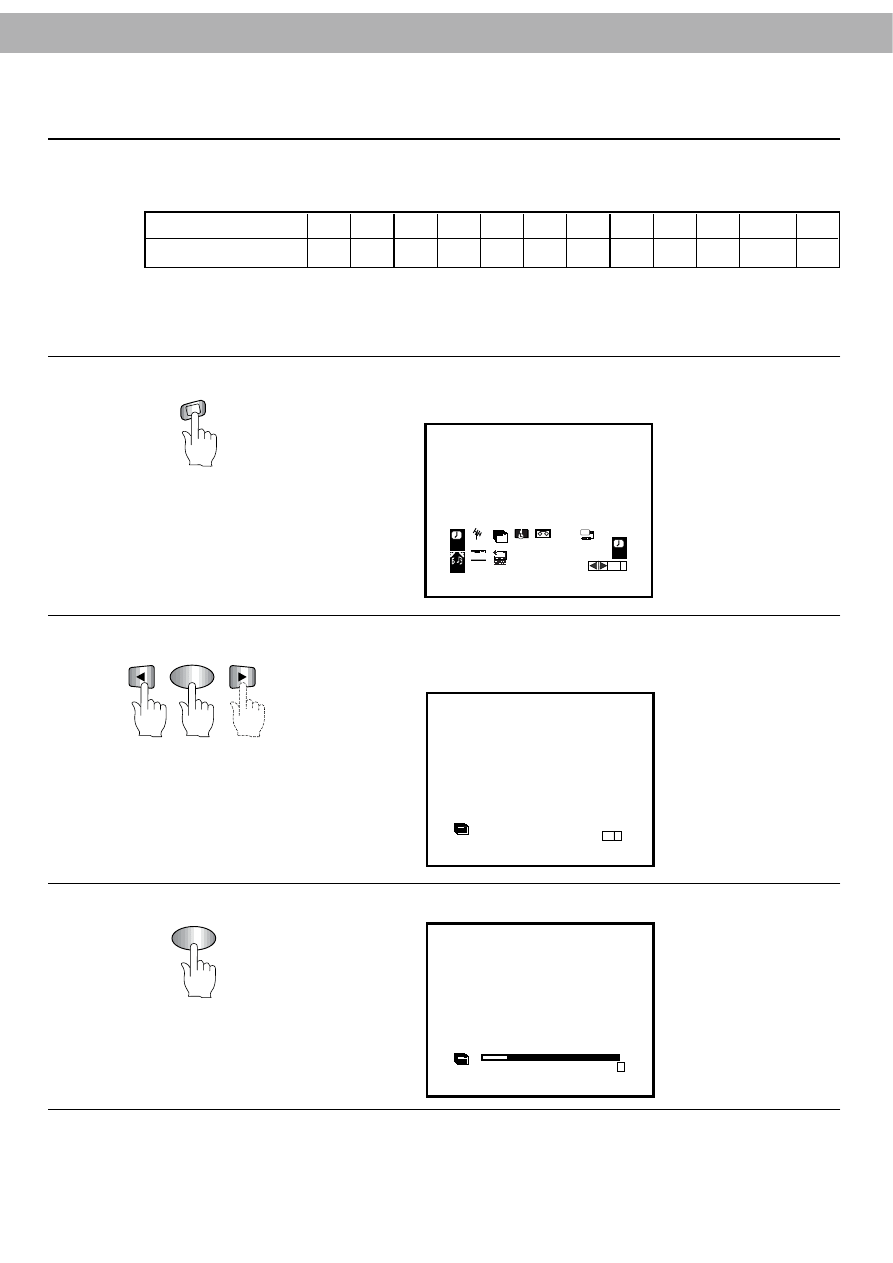
19
MEN
U
i
OK
1
Press
i
on the remote control.
The following menu will appear on the TV screen.
REC
REC
SYS
TEM
OPR
Pr 12
ACMS
PR
ON
OFF
OSD
f
1 2
TIME
DATE
OK
i
DR
VCR
A B
C
OSD
AUDIO
2
Press CURSOR (
F
/
G
) to select
“
ACMS
”
and press OK.
NOTE: This will delete all previous programmed channels before storing
the new channels.
Pr-12
ACMS
ACMS
OK
i
OK
3
Press OK to start automatic channel search.
Pr-12
ACMS
S
E
i
Auto Channel Tuning
Important: This VCR has the following channels preset when it is shipped from the factory.
It must be noted that by entering the Auto Channel Tuning mode (ACMS), all factory preset channels
and manually stored channels will be automatically erased, therefore, if you wish to add any channels
to the factory preset channels, refer to the manual channel tuning section.
Channel Indication
1
2
3
4
5
6
7
8
9
10
11-27
28
Channel Number
-
2
-
-
-
-
7
-
9
10
-
28
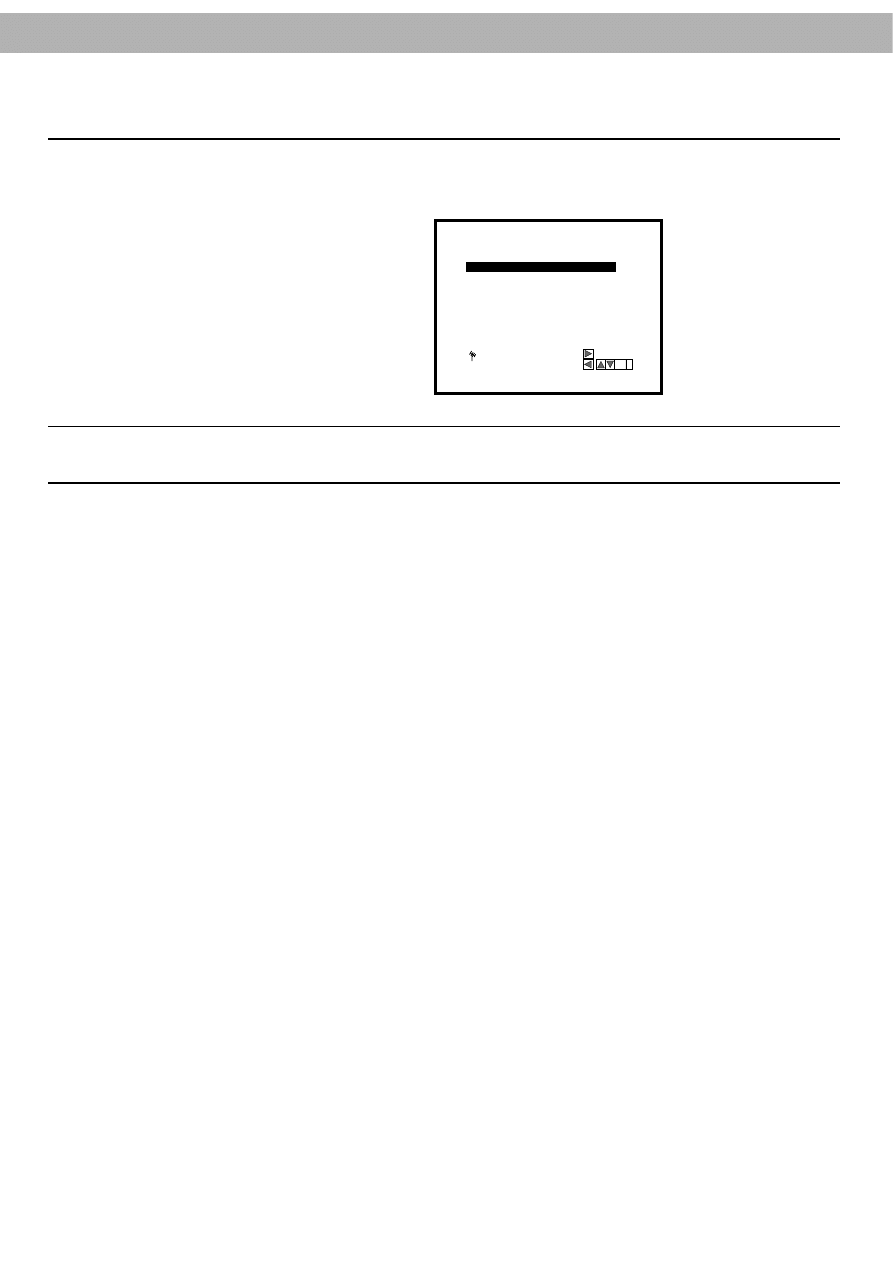
20
4
When Automatic channel tuning is complete,
“
TV Station table
”
menu appears
on the TV screen.
MOVE:
DELETE:
OK
,
i
01
C03
+08
PR-01
02
C02
+02
PR-02
03
C11
-01
PR-03
04
C40
+03
PR-04
05
C02
+01
PR-05
06
- -
- -
- - - - -
07
- -
- -
- -
- - - - -
08
PR
- -
- - - - -
NOTE: AUTO SEARCH will stop if all channels are scanned or if the
i
button is pressed again.
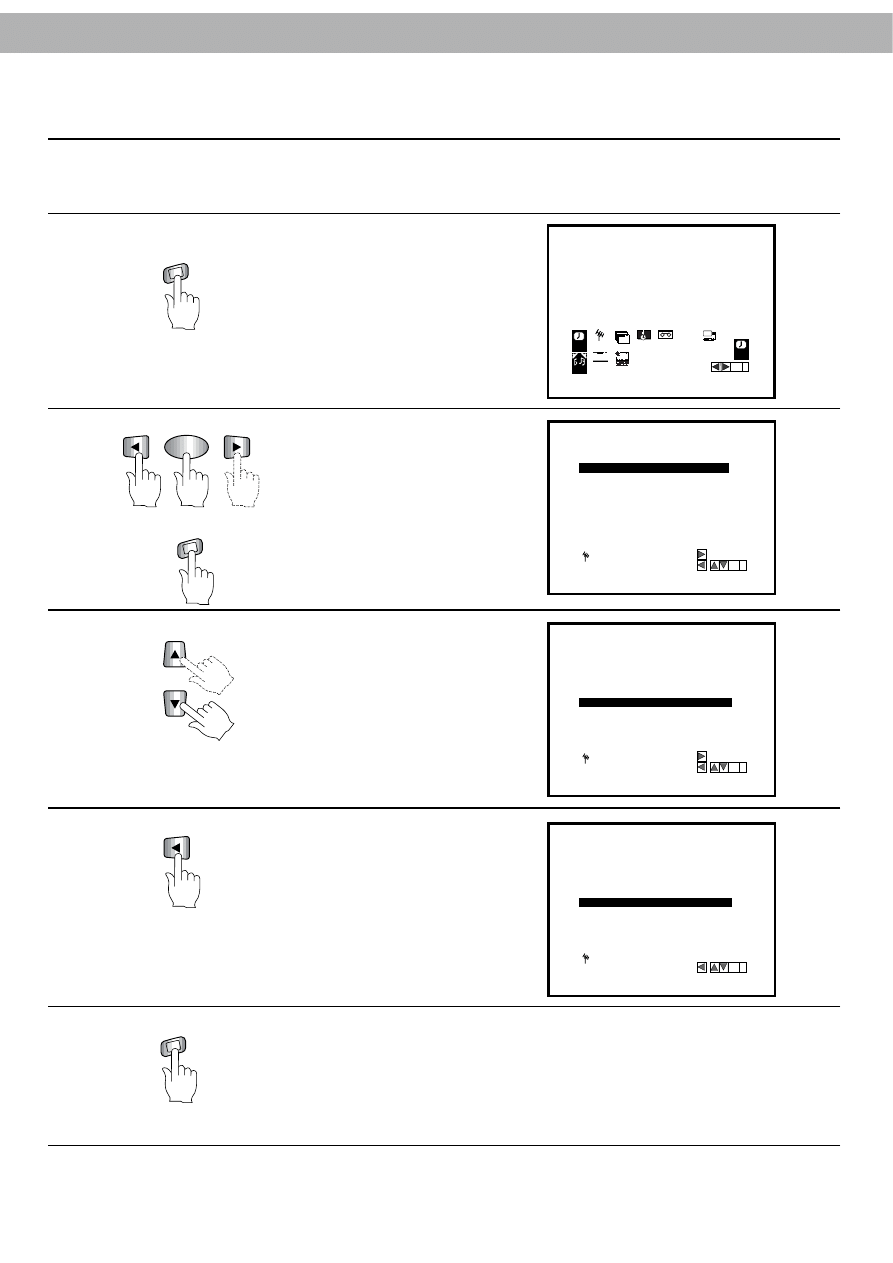
21
Skipping or Scanning Channel Positions
If you want to scan the channels broadcasted in your local area, you can delete unused channels with the following
steps.
MEN
U
i
1
Press
i
on the remote control.
The following menu will appear
on the TV screen.
REC
REC
SYS
TEM
OPR
Pr 12
ACMS
PR
ON
OFF
OSD
f
1 2
TIME
DATE
OK
i
DR
VCR
A B
C
OSD
AUDIO
OK
2
Press CURSOR (
F
F
/
G
) to select
“
PR
”
, press OK and press
i
.
MOVE:
DELETE:
OK
,
i
01
C03
+08
PR-01
02
C02
+02
PR-02
03
C11
-01
PR-03
04
C40
+03
PR-04
05
C02
+01
PR-05
06
- -
- -
- - - - -
07
- -
- -
- -
- - - - -
08
PR
- -
- - - - -
3
Press CURSOR (
D
D
/
E
) to select
the programme that you want to
delete.
MOVE:
DELETE:
OK
,
i
01
C22
+08
PR-01
02
C32
+02
PR-02
03
C31
-01
PR-03
04
C40
+03
PR-04
05
C52
+01
PR-05
06
- -
- -
- - - - -
07
- -
- -
- -
- - - - -
08
PR
- -
- - - - -
4
Press CURSOR (
F
F
) to delete the
channel.
The station will be cleared. To
skip other channels, repeat steps
3 and 4.
PLEASE WAIT
DELETE:
OK
,
i
01
C22
+08
PR-01
02
C32
+02
PR-02
03
C31
-01
PR-03
04
C40
+03
PR-04
05
C52
+01
PR-05
06
- -
- -
- - - - -
07
- -
- -
- -
- - - - -
08
PR
- -
- - - - -
MEN
U
i
5
Press
i
to end channel deleting.
NOTE: Deleting a station will result in a change in the program number order. That
is; if PR No. 9 is deleted, all Pr No
’
s below the deleted number will move up one
PR No. in the table. (For example : After PR No. 9 has been deleted PR No. 10 will
move into PR No. 9 position.)
Therefore, refer to following section on changing the programming order of the
“
TV
station table
”
.
MEN
U
i
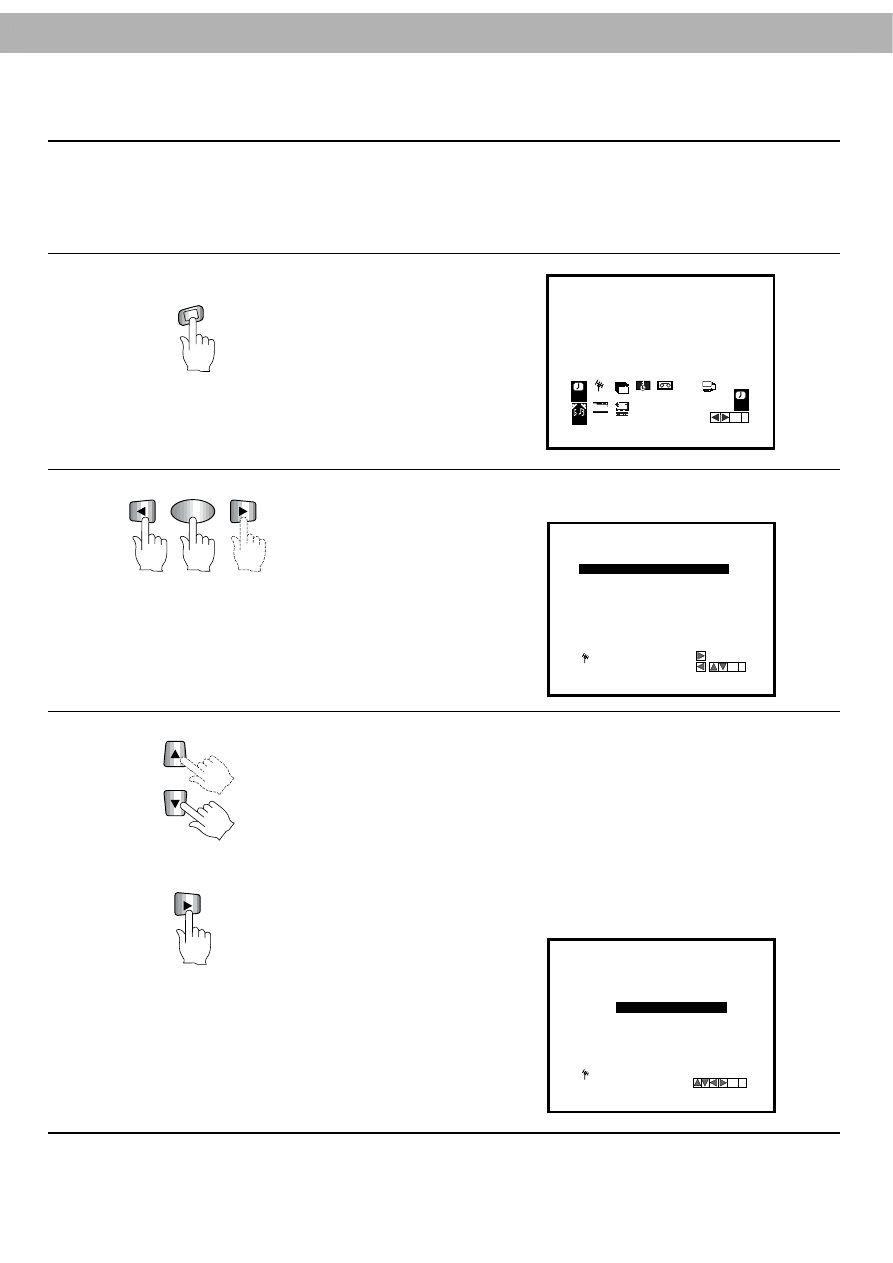
22
Changing the programming order of the
“
TV station table
”
If you want to move the order of the TV stations, you can do it easily with the following steps:
MEN
U
i
1
Press
i
on the remote control.
The following menu will appear
on the TV screen.
REC
REC
SYS
TEM
OPR
Pr 12
ACMS
PR
ON
OFF
OSD
f
1 2
TIME
DATE
OK
i
DR
VCR
A B
C
OSD
AUDIO
OK
2
Press CURSOR (
F
F
/
G
) to select
“
PR
”
, press OK and press
i
.
MOVE:
DELETE:
OK
,
i
01
C03
+08
PR-01
02
C02
+02
PR-02
03
C11
-01
PR-03
04
C40
+03
PR-04
05
C02
+01
PR-05
06
- -
- -
- - - - -
07
- -
- -
- -
- - - - -
08
PR
- -
- - - - -
3
NOTE: When changing the program order start with the highest transferred
channel number through to the lowest transferred channel number.
For example:
Transfer : PR 03
→
28 Highest
then, PR
05
→
10 Lower
PR 04
→
09
- - - - - - - - -
- - - - - - - - -
PR 02
→
02 Lowest
Press CURSOR (
D
D
/
E
) to select the programme you want to transfer to another
position in the menu (for example
“
PR No. 03
”
) and press CURSOR (
G
).
OK
i
01
C22
+08
PR-01
02
C32
+02
PR-02
03
C31
- 01
PR-03
04
C40
+03
PR-04
05
C52
+01
PR-05
06
- -
- -
- - - - -
07
- -
- -
- -
- - - - -
08
PR
- -
- - - - -
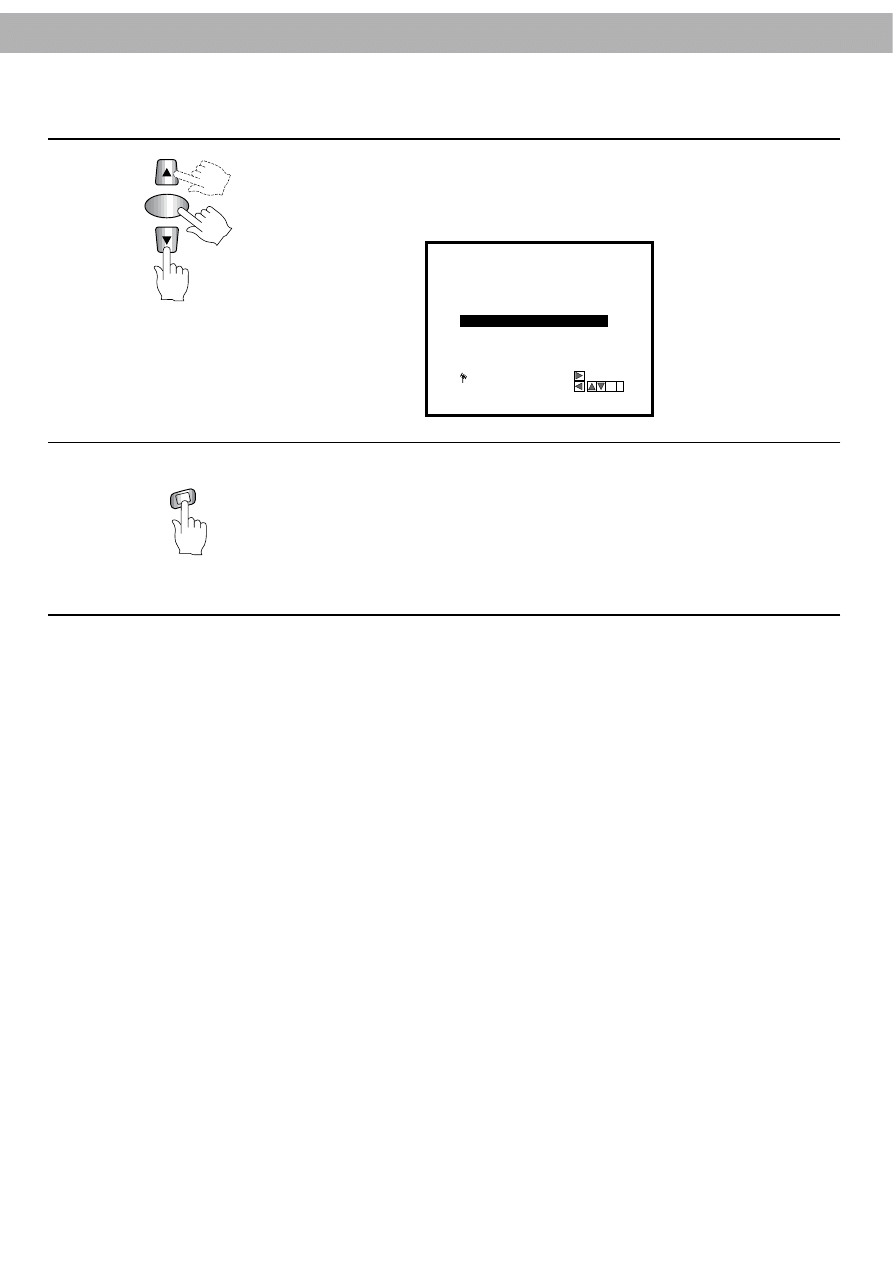
23
OK
4
Move the cursor to place the cursor line at the position where you want to insert
the selected programme (for example PR No. 04) and press OK.
The selected station will be moved to the new programme number.
Move other stations, if you wish, by repeating steps 3 to 4.
MOVE:
DELETE:
OK
,
i
01
C22
+08
PR-01
02
C32
+02
PR-02
03
C31
-01
PR-04
04
C40
+03
PR-03
05
C52
+01
PR-05
06
- -
- -
- - - - -
07
- -
- -
- -
- - - - -
08
PR
- -
- - - - -
MEN
U
i
5
Press
i
to end programming order of the
“
TV station table
”
.
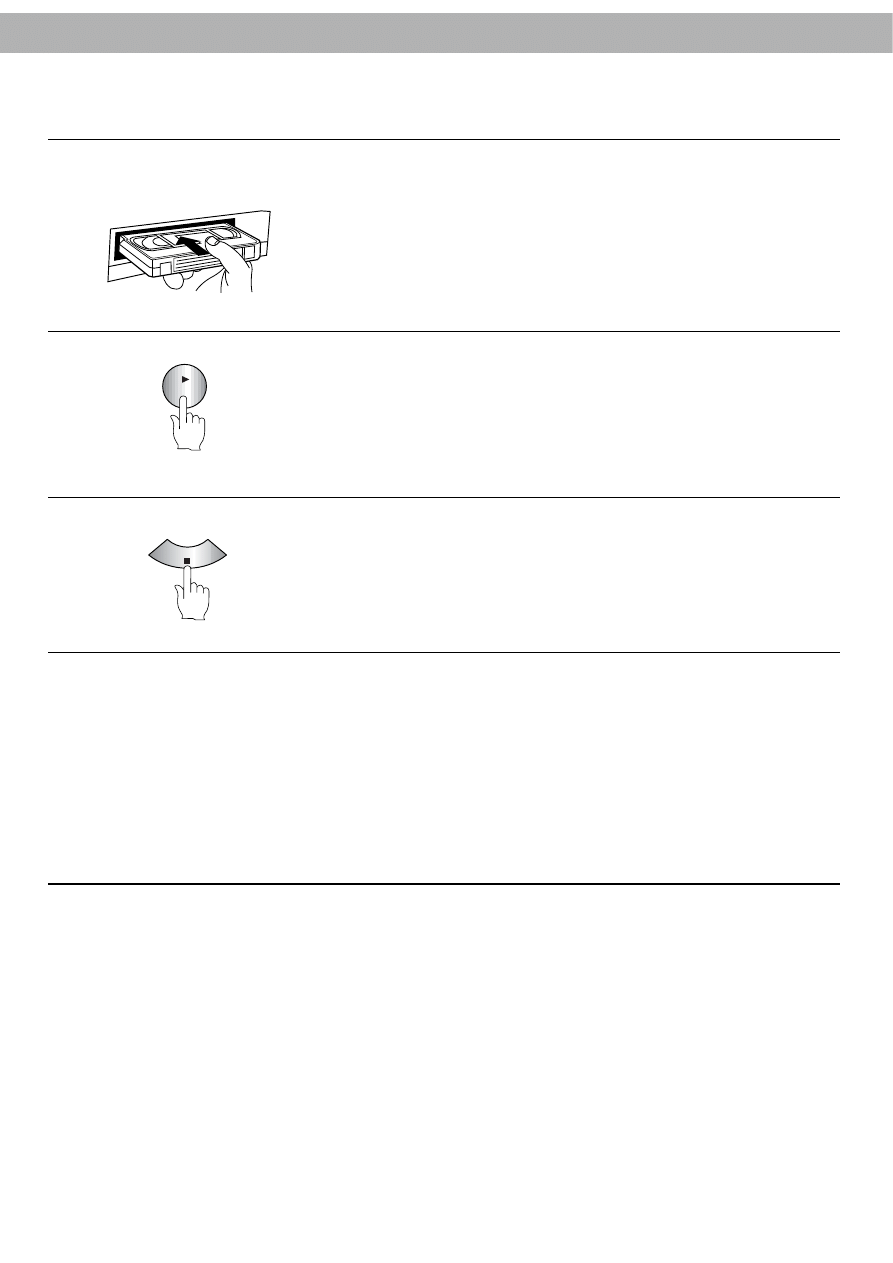
24
Playing Back Video Cassettes
Normal Playback
1
Insert a pre-recorded video cassette in the VCR.
When the cassette is inserted, press PLAY to start playback.
The display
“
PLAY
”
will appear briefly on the TV screen and on the Multi-
Function Display. The playback speed of the tape will be selected automatically
by the VCR.
PLAY
STOP
2
Press the STOP button to stop playback.
The display
“
STOP
”
will appear briefly on the TV screen and on the Multi-
Function Display.
●
When the tape reaches the end during playback, the VCR will stop and start
rewinding automatically. When the rewinding finishes, the cassette tape will be
partially ejected and the power of the VCR will be turned off automatically.
Automatic Playback
If you insert a cassette tape into the VCR without the safety tab (or a piece of cellophane tape) in place, the VCR
will automatically function in sequence as follows:
●
The power will be turned on.
●
The VCR will start playback immediately.
●
At the end of the cassette, the tape will be rewound automatically (AUTO REWIND) .
●
The cassette will be ejected automatically when the rewinding is complete.
●
The power will be turned off.
NOTE:
The cassette will be ejected when the EJECT button is pressed, even if the VCR
’
s power is OFF.
3
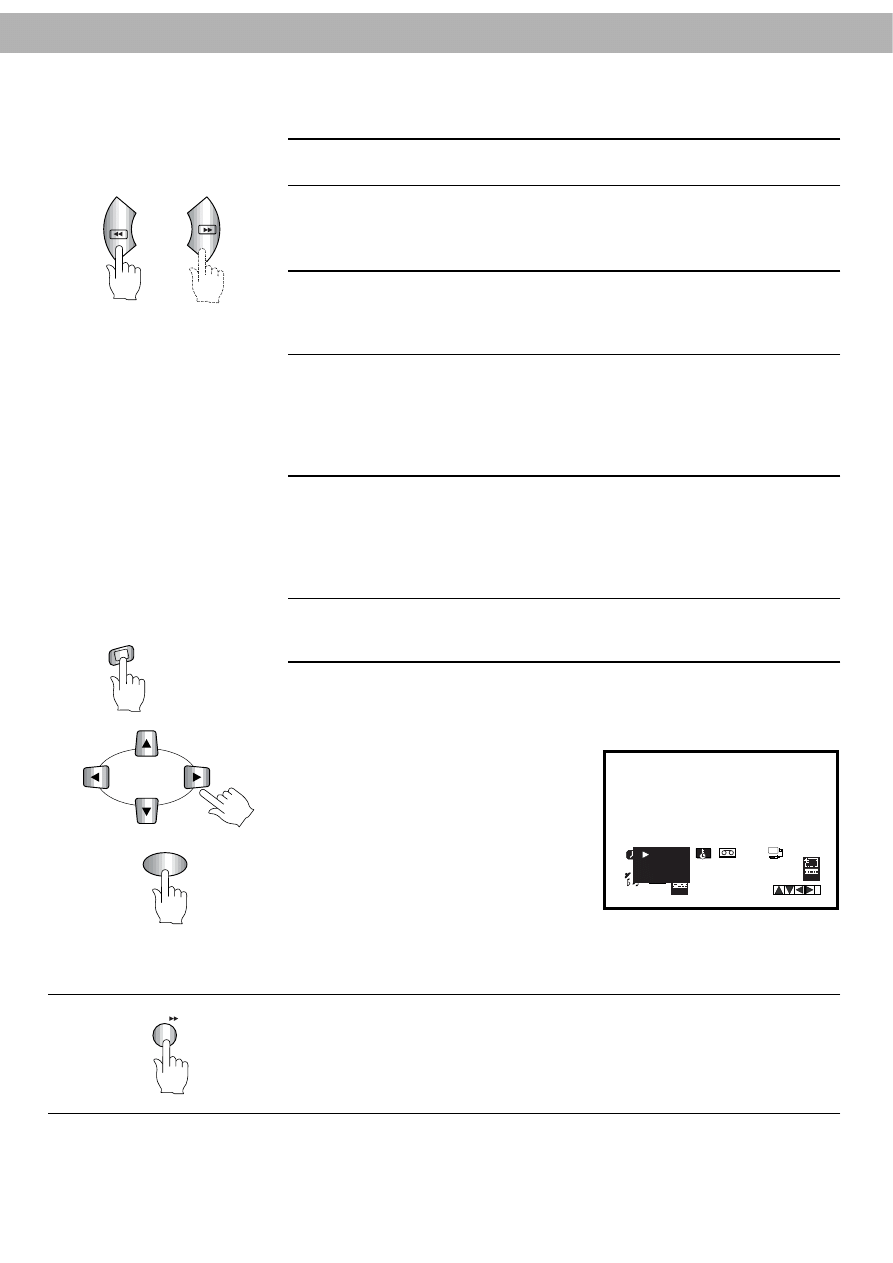
25
Searching for Particular Scenes
Skip Search
This video recorder will wind a tape forward or backward quickly to search for
particular scenes on the tape.
Fast forward (FF)
Pressing the fast forward (FF) button with the tape in STOP mode, the video
recorder will rapidly wind the tape forward. The display
“
FF
”
will appear on the TV
screen and on the Multi-Function Display briefly.
Rewind (REW)
Pressing the rewind (REW) button with the tape in STOP mode, and the video
recorder will rapidly wind the tape backward. The display
“
REW
”
will appear on the
TV screen and on the Multi-Function Display briefly.
Logic Search
While holding down either FF(during Fast Forward mode) or REW(during Rewind
mode), from the STOP mode, the picture will be watched at 9 times (NTSC recorded
tape: 7 times) faster than the normal playback speed (SP or LP recorded tape). When
you have reached the desired point of the tape, release the button (REW or FF) and
press PLAY.
Picture Search (CUE & REVIEW)
During playback, press either of the search buttons (REW or FF) to search for a
particular section of the tape. The indicator REW or CUE will appear on the TV
screen and on the Multi-Function Display. When the desired point in the tape has
been located, press PLAY to return to the normal playback mode. Visual searching
will only continue for about 3 minutes, then it will return to playback mode.
NOTES:
●
While searching, the audio portion is automatically muted.
●
While searching, noise streaks may appear in the picture.
OPR (Optimum Picture Response)
This feature automatically improves playback picture quality by adjusting your
VCR to the condition of the tape.
Press
i
.
Press
F
or
G
to select OPR.
Press OK.
Press
D
or
E
repeatedly to select:
OFF, SOFT or SHARP.
Please note you may only set OPR
when playing a tape.
Press
i
to return to TV picture.
During playback, press SKIP to skip commercials or other programme material.
Pressing 1, 2, 3, 4, 5 or 6 times skips 30, 60, 90, 120, 150 and 180 seconds,
respectively.
SKIP skips a full 180 seconds of commercials in a few seconds, then resumes
normal playback.
FF
REW
MEN
U
i
SKIP
RE
DR
VCR
AUDIO
1 2
TIME
DATE
SYS
TEM
ON
OFF
OPR
OPR
OFF
SOFT
SHARP
i
A B
C
OSD
OK
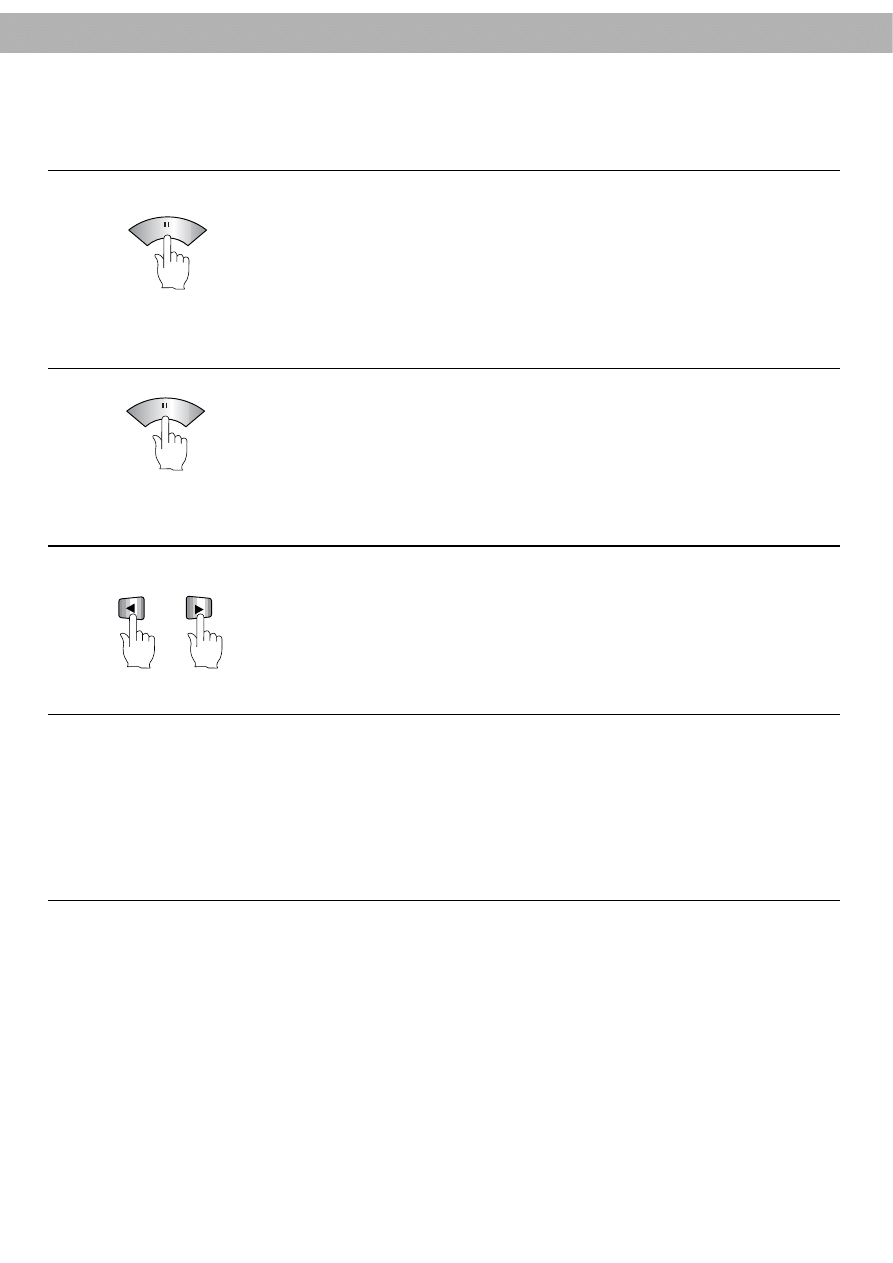
26
Special Playback
Still Playback
Frame Advance
Slow-motion Playback, Shuttle
(By Using the Remote Control)
Press P/STILL to freeze the picture during playback. To continue normal play-
back, press PLAY.
●
When the picture is still, unstable noise bars may appear on the TV screen
and no sound will be heard. This is normal.
●
Use CURSOR (
D
/
E
) to eliminate vertical jitter.
●
If the VCR is left in pause/still mode for more than 5 minutes, the VCR will be
reset automatically to stop mode to protect the tape and the video heads.
P/STILL
During still mode, press P/STILL to advance the picture one frame at a time.
To continue normal playback, press PLAY.
During normal playback or still playback, slow-motion shuttle control can be acti-
vated by pressing CURSOR (
F
F
/
G
).
The playback speed will be changed as below:
-7 x play, -3 x play, -play, still, 1/19 slow, play, 2 x play, 7 x play.
To switch off slow-motion, press either of the desired function
buttons e.g. playback, search, still picture or stop.
NOTES:
●
If distortions can be seen in the picture, remove them with the CURSOR (
D
/
E
) buttons.
●
The slow-motion playback will only continue for about 30 secs, after that the video recorder will return to the normal
playback mode to avoid damage of the tape.
●
While using the special playback effects (picture/logic search or still or slow-motion playback) with the tape record-
ed in LP mode, there will be a loss of colour and there may be noise bars in the picture.
P/STILL
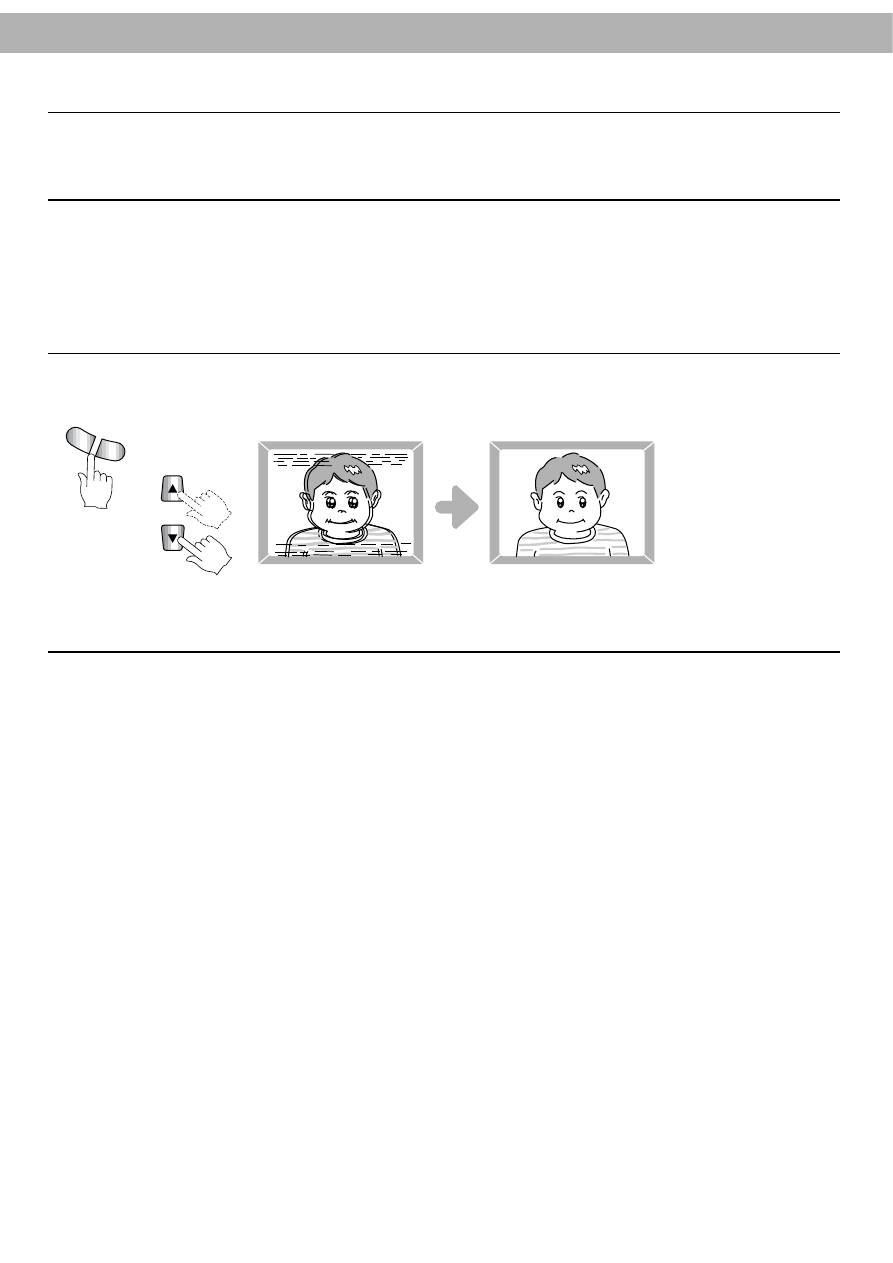
27
Tracking Adjustment
When a tape recorded on another VCR is played back, noise bars and snow may appear in the picture. Use the
tracking procedures described below to stabilize the image and improve the picture quality.
Digital Auto-Tracking
When playback starts, Auto-Tracking functions automatically, optimizing the picture quality.
NOTES:
●
Auto-Tracking will function during playback.
●
If the quality of the recording is poor, or if the tape is damaged, the automatic tracking may not function correctly.
In such cases, you have to remove the distortions manually.
Manual Tracking
Press TRK (+/-) or CURSOR (
D
/
E
) to obtain the optimum picture. These buttons can also
be used during searching to move noise bars up or down the screen.
NOTE:
Tracking is automatically set to normal whenever a cassette is inserted or the VCR
’
s power cord is plugged in.
TRK
+
-
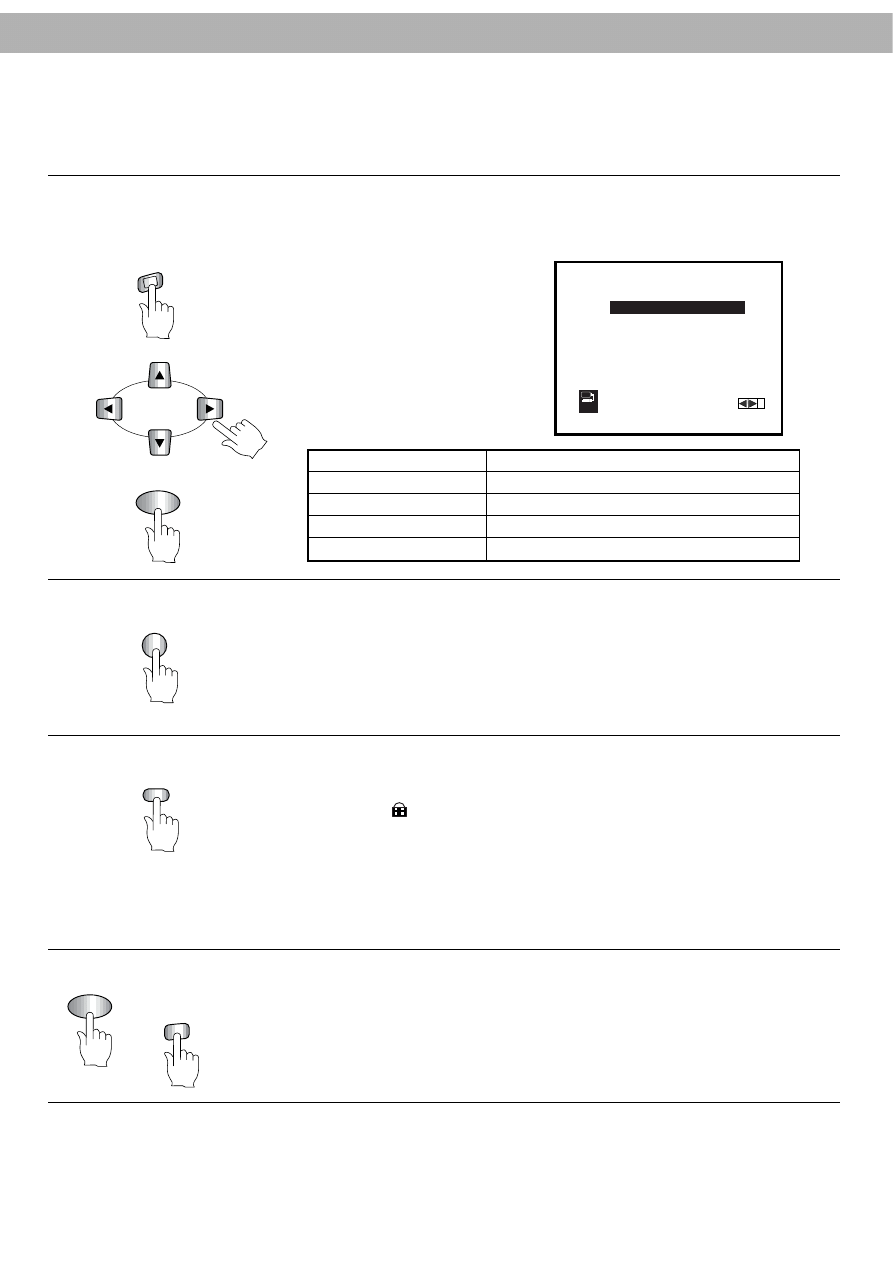
Convenient Features
28
This VCR is equipped with a number of convenient features that will enhance your enjoyment of videos.
Auto Memory Power Shut-off
When you start rewinding the tape from stop mode, press OPERATE once.
When the rewinding is complete, the power will be turned off automatically. If you
press any of the control buttons (OPERATE, PLAY, REW, FF, etc.) a second time,
the auto memory power shut-off function will be cancelled.
Child Lock Function
If the child lock function is engaged, all buttons except STOP and EJECT on the
VCR become inoperative.
The indicator
will appear on the TV screen.
NOTE:
In child lock mode, all the buttons on the remote control can be used to operate the VCR. Therefore it is recom-
mended to put the remote control unit aside from the VCR to avoid any accidental operation by the children.
To cancel the child lock function, press CHILD LOCK button again.
Tape Counter
The tape counter shows you the relative positions of programmes on a tape. If you
set the counter to 0:00:00, you can see the counter reading from 0:00:00 during
playback or recording or searching. This feature makes it easier for you to find the
programme or to find a portion of the tape. To set the counter to 0:00:00, press
CLEAR.
The counter displays the travelling time of the tape in hours, minutes and seconds.
SAFE
OPERATE
CHILD LOCK
Diagnostic Advising System
This function informs you of an error with a message for solving problems more easily.
These error messages will be shown on the TV screen.
Press
i
. and press
F
F
or
G
to
select DR.
Press OK and press
D
or
E
repeatedly to select:
STATUS OF DISPLAY
SOLUTION
PLEASE CLEAN
Clean your video heads
NOT RECORDABLE
Insert a tape with its protection tab in place
2
Shows the number of timer recording
SBS 26 10:00~11:00
Shows the current status of timer recording
MEN
U
i
i
DR
VCR
VIDEO DOCTOR
HEAD STATUS
TAPE STATUS
NO. OF TIMER PROGRAMME
NEXT TIMER PROGRAMME
OK
OK
CLEAR
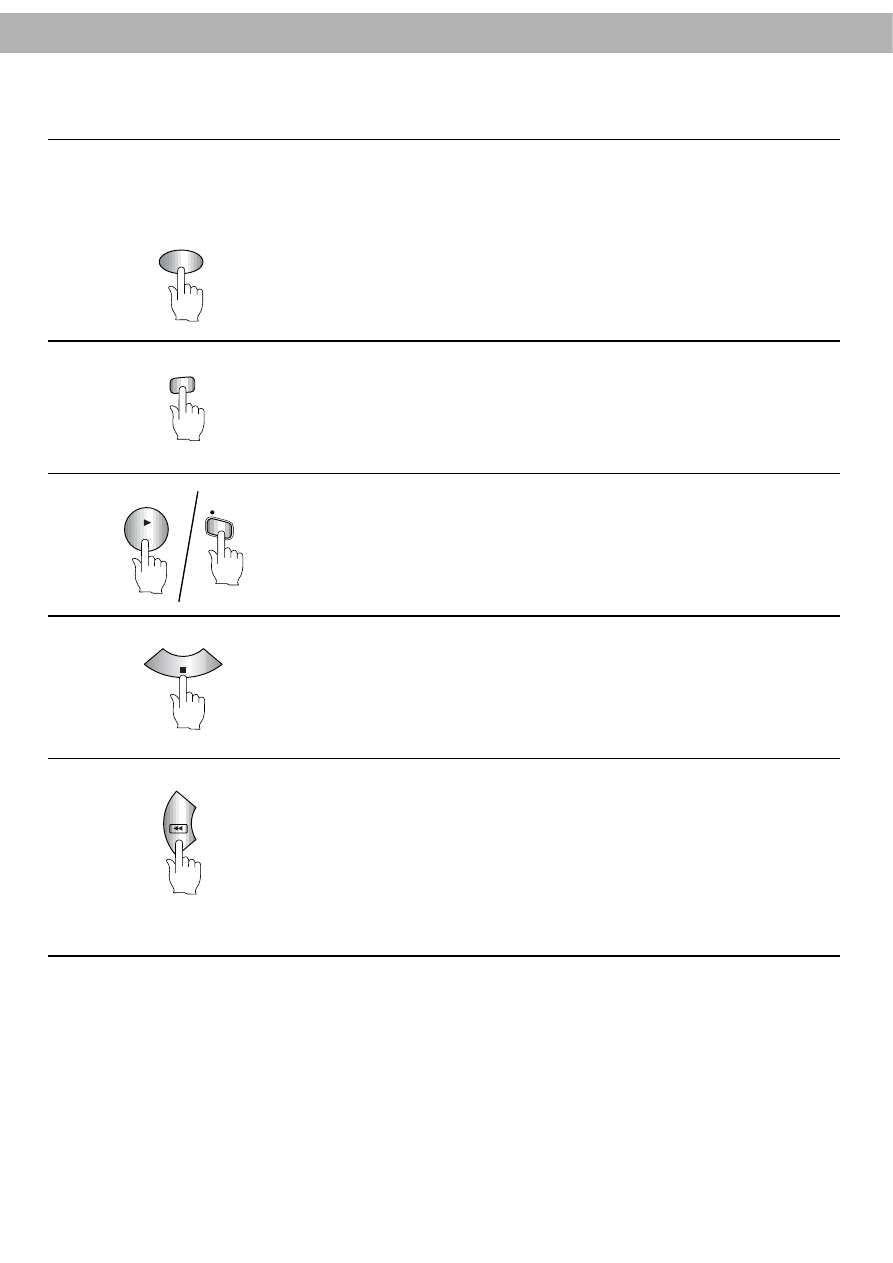
29
Zero Stop
The Zero Stop function stops a tape automatically when the tape counter reaches 0:00:00. This feature can be used
to return the tape to a preselected position quickly after recording, or to playback a portion of a tape repeatedly.
1
Press OK to set the counter mode.
The tape counter display will appear on the TV screen.
Before playback or recording, press CLEAR to zero the counter.
The 0:00:00 indicator will appear on the TV screen.
OK
CLEAR
PLAY
REC/Q
SR
2
Start playback or recording.
3
STOP
Press STOP when playback or recording is complete.
4
REW
Press REW. The tape will stop automatically when the counter
reaches 0:00:00.
NOTE:
●
Press OK to change the tape counter display to clock mode.
5
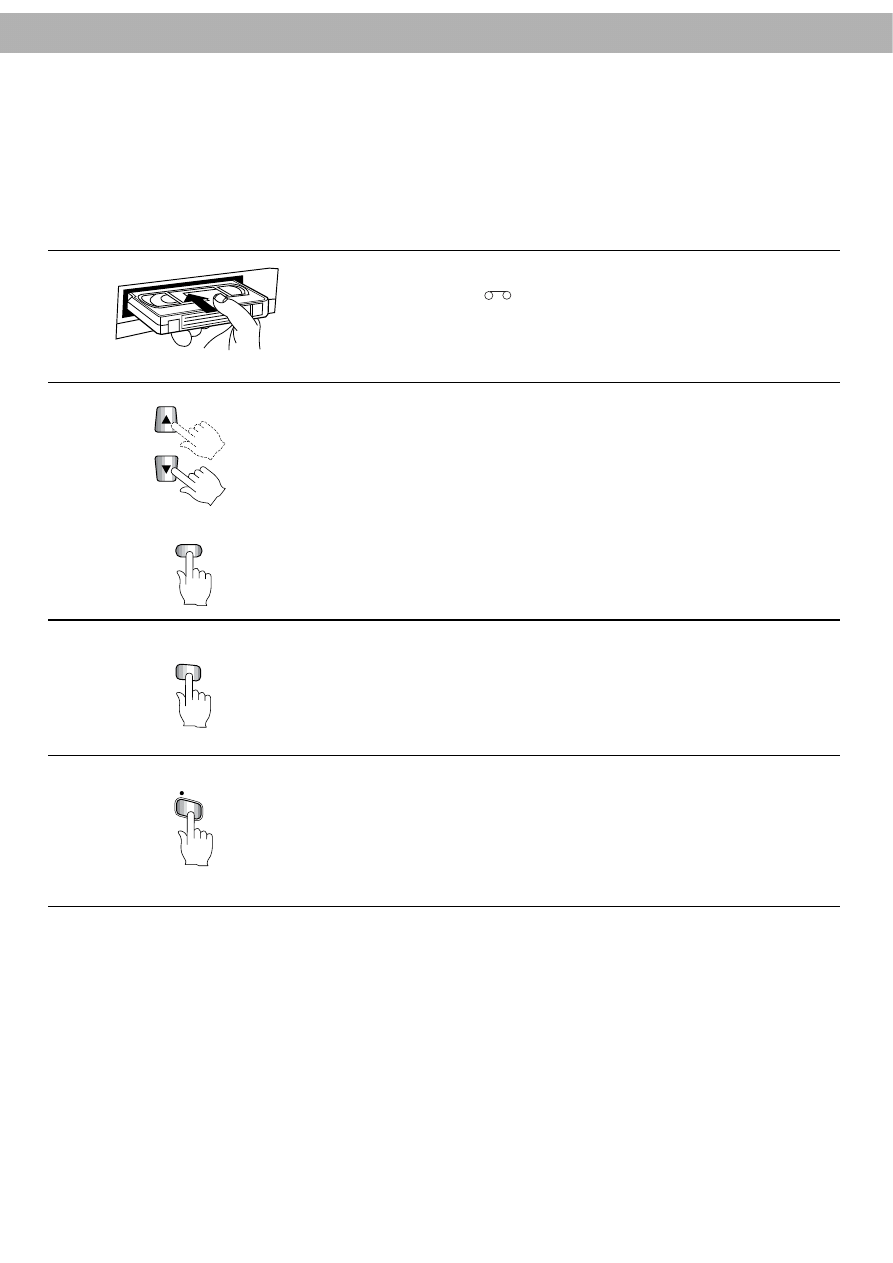
30
Recording TV Programmes
●
Make sure that the timer recording indicator TIMER is OFF. If the indicator appears on the Multi-Function Display,
press OPERATE once to turn it off.
●
Check that the safety tab on the cassette is in place. If it has been removed, recording will not start. Full Auto
Play will take over instead.
●
Turn the TV on and set the TV channel to VCR output channel 68.
1
Insert the video cassette.
●
The cassette-in indicator
will appear on the Multi-Function Display.
●
The Multi-Function Display will light up and the channel position, number and
the clock indicator will also appear.
Select the desired channel by pressing CURSOR (
D
/
E
).
When recording from another source via AUDIO IN (L/R), VIDEO IN in the rear
panel (AV1) or in the front panel (AV2), select AV mode with AV button. The AV
indicator A1 or A2 will appear on the Multi-Function Display and AV1 or AV2 will
appear on the TV screen.
NOTE: Press AV to select TUNER mode, if you need to record from TUNER mode.
AV
LONG PLAY
2
Press LONG PLAY to select the desired tape speed: LP or SP.
3
REC/Q
SR
Press REC/QSR to start video and audio recording.
The recording indicator REC will appear on the Multi-Function Display. RECORD
will also appear on the TV screen briefly.
4
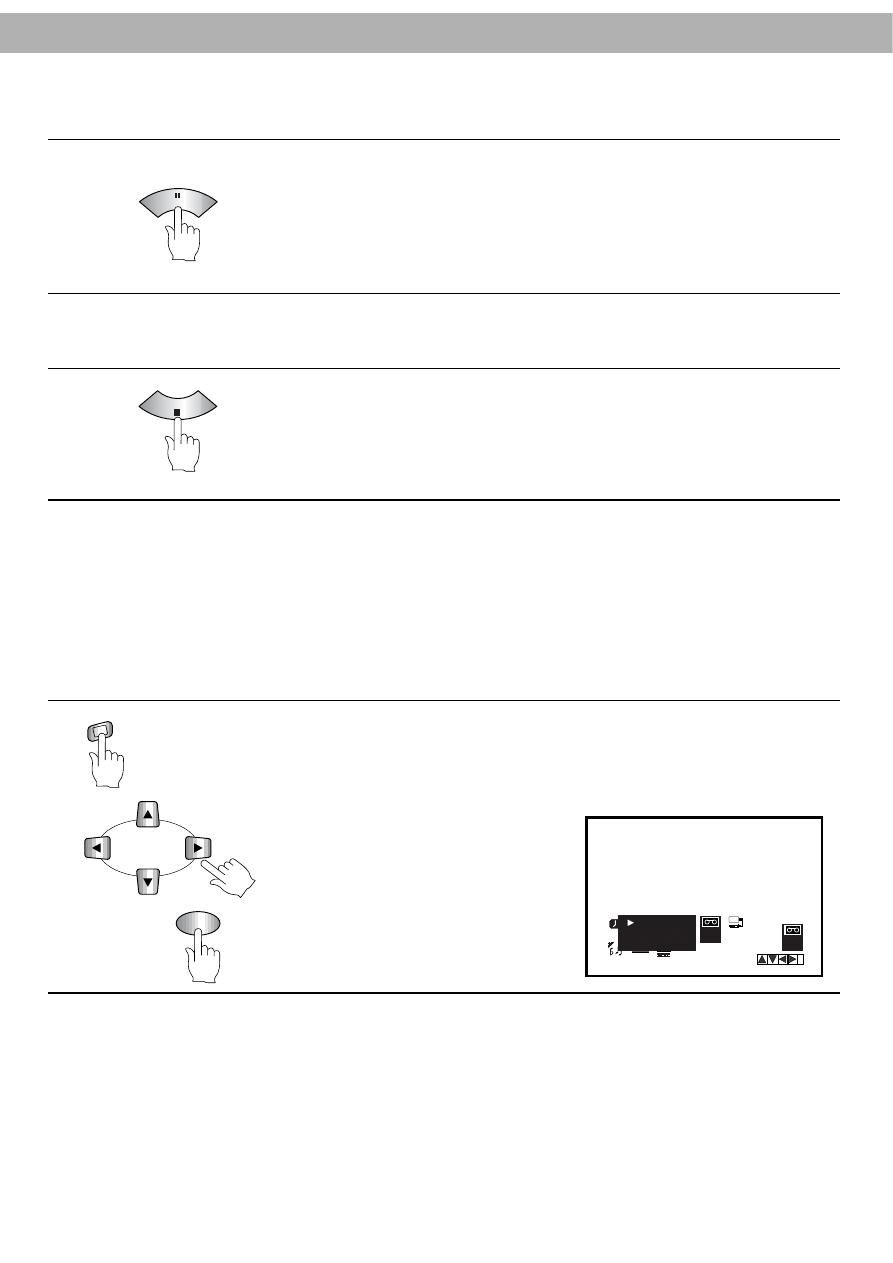
31
To Avoid Recording Unwanted Programme Materials
5
Press P/STILL to stop the tape temporarily.
The indicator RECP will appear on the Multi-Function Display. RECP on the TV
screen will also appear.
●
To continue recording, press P/STILL again.
NOTE:
After 5 minutes in PAUSE mode, the VCR will automatically enter into STOP mode to protect the tape and the video
heads. In such a case, press REC/QSR to start recording again.
P/STILL
STOP
Press STOP to stop recording.
The recording indicator REC will disappear from the Multi-Function Display.
STOP will appear briefly on the TV screen.
If the tape reaches the end before STOP is pressed, the VCR will stop and start
rewinding the tape to the beginning automatically.
To set the colour system
Your VCR is equipped with triple colour standard, you can play back a tape in
PAL B/G and SECAM B/G.
During playback your VCR detects the colour system automatically.
Press
i
.
Press
F
F
or
G
to select SYSTEM.
Press OK.
Press
D
or
E
repeatedly to select:
AUTO: automatic colour selection,
PAL: PAL recordings
MESECAM: SECAM B/G recordings.
Press
i
to return to TV picture.
6
MEN
U
i
Recording One Programme While Watching Another
You can record one programme while watching another simply by choosing the desired channel with the TV channel
buttons.
If two programmes that you want to watch are broadcast at the same time, you can record one while watching the
other.
●
Follow steps 1-4 above.
●
Use the TV channel selector of the TV set to select the channel for watching.
●
Do not change the VCR channel.
●
You cannot watch another programme simultaneously if you record a TV programme with the VCR in AV mode.
OPR
RE
DR
VCR
AUDIO
ON
OFF
AUTO
PAL
MESECAM
i
SYS
TEM
SYS
TEM
OK
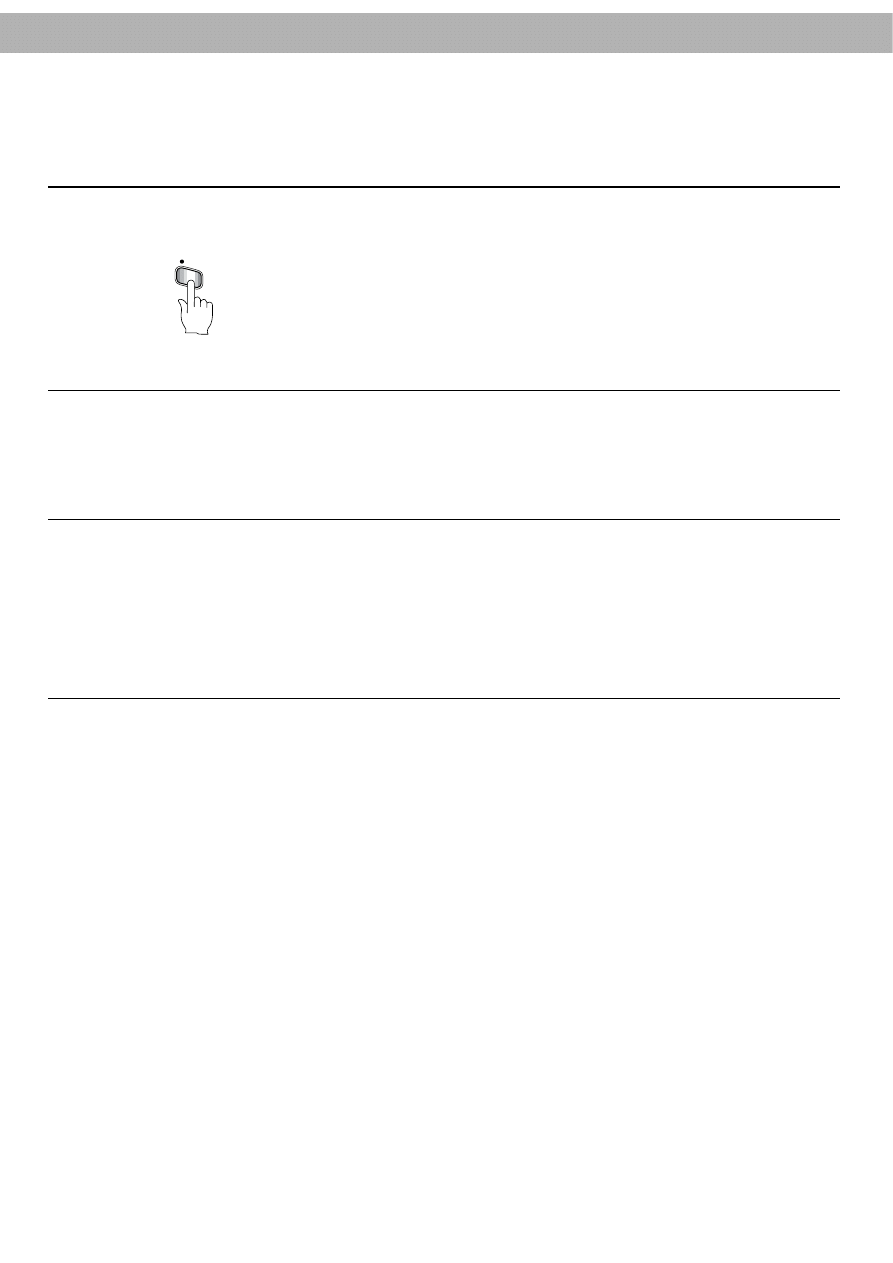
32
Quick Start Recording (QSR)
Use this features to start recording quickly.
Starting Quick Start Recording
1
Press REC/QSR to start recording.
REC/Q
SR
Press REC/QSR again. 0H30 and QSR (Ouick Start Recording) will appear on the
Multi-Function Display. Each time the REC/QSR button is pressed, the recording
time will extend in steps of 30 minutes up to a maximum of 9 hours.
Cancelling Quick Start Recording
●
Press OPERATE or STOP to stop the VCR during quick start recording.
NOTE:
●
When quick start recording is complete, the VCR will go into STOP mode and will turn off automatically.
2
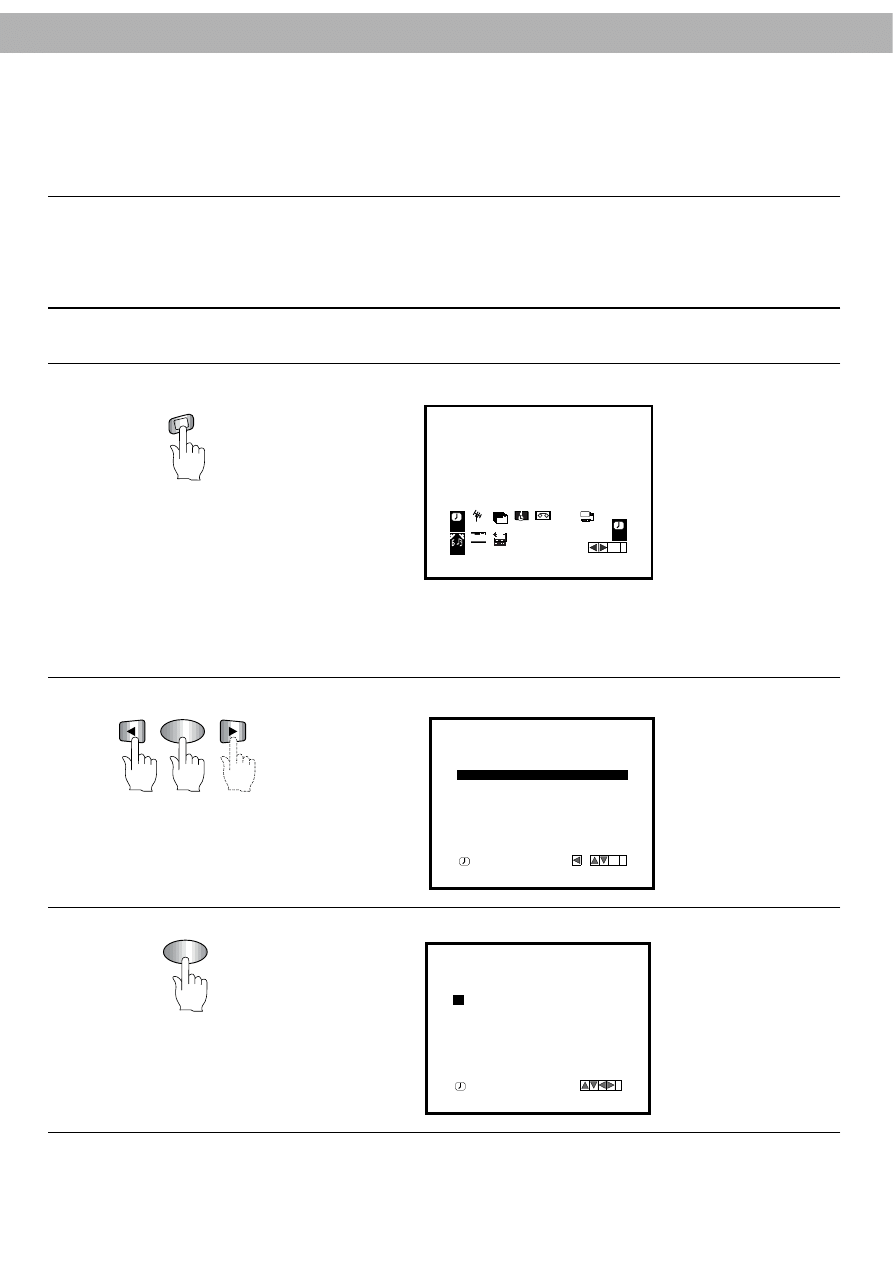
33
Timer Recording Using the On-Screen Display
The VCR can be programmed to record up to 7 programmes within a period of 1 month. For unattended recording,
the timer needs to know the channel to be recorded and the time to start and end.
Before You Start
●
If you make an incorrect entry during programming, press CURSOR (
F
/
G
) to clear the entry. Then enter again.
●
If no entry is made for approximately 3 minutes during programming, the On-Screen menu will revert to the TV
screen automatically
MEN
U
i
1
Turn on the VCR and set the TV to the video channel.
2
Press
i
on the remote control. The following menu will appear on the TV screen:
NOTE:
The clock time must be set before setting the programme timer. If the clock time
has not been set, the display will change to the clock menu. Now you can set
the clock.
REC
REC
SYS
TEM
OPR
Pr 12
ACMS
PR
ON
OFF
OSD
f
1 2
TIME
DATE
OK
i
DR
VCR
A B
C
OSD
AUDIO
OK
3
4
Press cursor (
F
F
/
G
) to select
“
REC
”
and press OK.
PR
DATE
TIME
- -
- -
- -
SP
- -
- -
- -
SP
- -
- -
- -
SP
- -
- -
- -
- -
SP
- -
- -
SP
- -
- -
- -
SP
- -
- -
- -
SP
:
:
:
:
:
:
:
:
:
:
:
:
:
:
- - ~ - -
- - ~ - -
- - ~ - -
- - ~ - -
- - ~ - -
- - ~ - -
- - ~ - -
- -
- -
- -
- -
- -
- -
- -
OK
i
,
DELETE:
OK
Press OK to enter the timer programming mode.
PR
DATE
TIME
- -
- -
- -
SP
- -
- -
- -
SP
- -
- -
- -
SP
- -
- -
- -
- -
SP
- -
- -
SP
- -
- -
- -
SP
- -
- -
- -
SP
:
:
:
:
:
:
:
:
:
:
:
:
:
:
- - ~ - -
- - ~ - -
- - ~ - -
- - ~ - -
- - ~ - -
- - ~ - -
- - ~ - -
- -
- -
- -
- -
- -
- -
- -
i
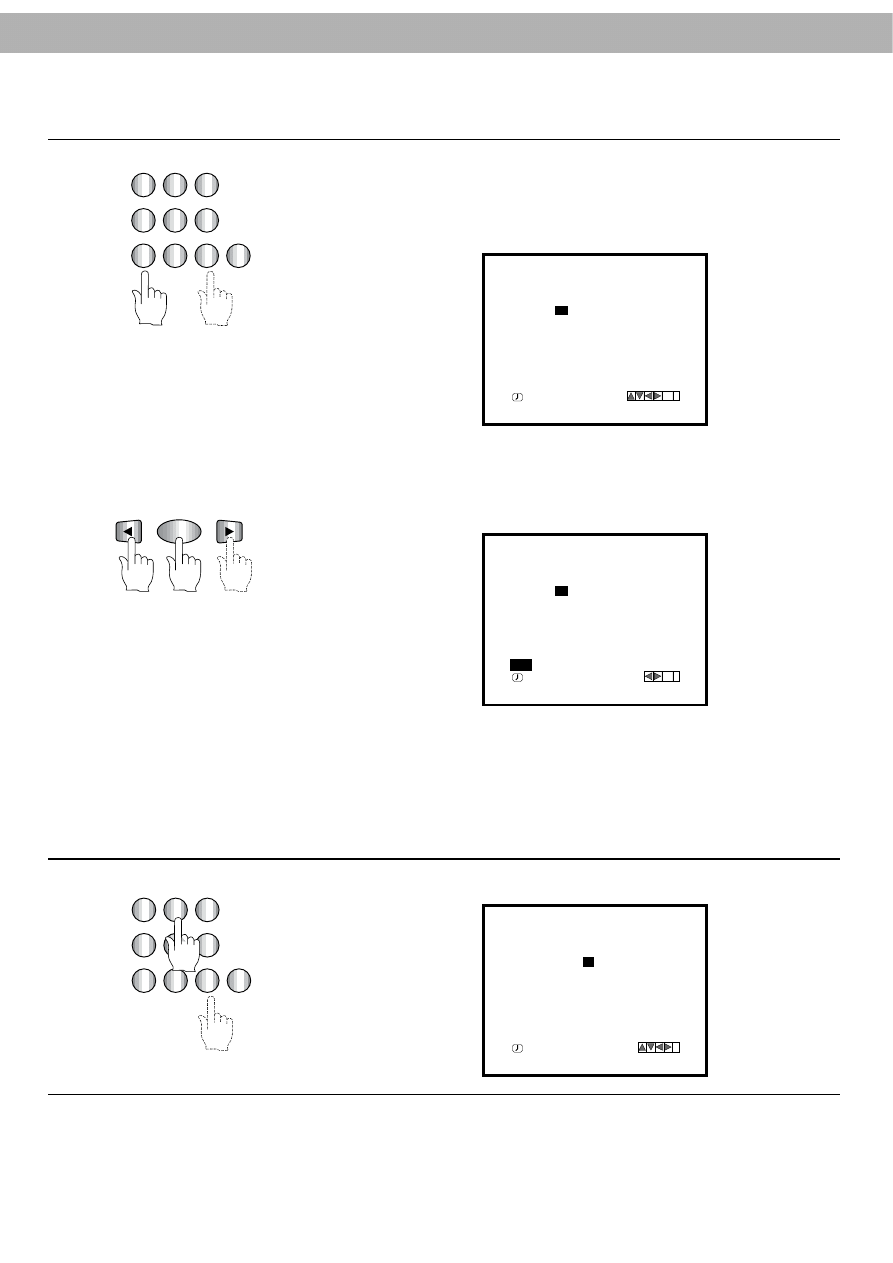
34
5
Select the programme number that you wish to record using the number buttons
(for example, 01).
NOTE:
Please enter the 2 digits for the programme number and the dates.
(For example,
“
01
”
for 1 and
“
02
”
for 2)
●
If connected, press AV for recording TV programmes from the AUDIO/VIDEO
input terminals.
If you want to change recording type (Daily or Weekly), press OK before entering
the day. Now press CURSOR (
F
/
G
) to select recording type then select it with OK.
Daily event
For recording up to 7 programmes which are broadcast at the same time from
Monday to Friday.
Weekly event
For recording up to 7 programmes on a certain day of every week (from Sunday
to Saturday).
Enter the day using the number buttons.
PR
DATE
TIME
PR-01
15
- -
SP
- -
- -
- -
SP
- -
- -
- -
SP
- -
- -
- -
- -
SP
- -
- -
SP
- -
- -
- -
SP
- -
- -
- -
SP
:
:
:
:
:
:
:
:
:
:
:
:
:
:
- - ~ - -
- - ~ - -
- - ~ - -
- - ~ - -
- - ~ - -
- - ~ - -
- - ~ - -
- -
- -
- -
- -
- -
- -
- -
OK
i
PR
DATE
TIME
PR-01
15
- -
SP
- -
- -
- -
SP
- -
- -
- -
SP
- -
- -
- -
- -
SP
- -
- -
SP
- -
- -
- -
SP
- -
- -
- -
SP
:
:
:
:
:
:
:
:
:
:
:
:
:
:
- - ~ - -
- - ~ - -
- - ~ - -
- - ~ - -
- - ~ - -
- - ~ - -
- - ~ - -
- -
- -
- -
- -
- -
- -
- -
OK
i
SU MO TU WE TH FR SA
DLY
PR
DATE
TIME
PR-01
15
- -
SP
- -
- -
- -
SP
- -
- -
- -
SP
- -
- -
- -
- -
SP
- -
- -
SP
- -
- -
- -
SP
- -
- -
- -
SP
:
:
:
:
:
:
:
:
:
:
:
:
:
:
- - ~ - -
- - ~ - -
- - ~ - -
- - ~ - -
- - ~ - -
- - ~ - -
- - ~ - -
- -
- -
- -
- -
- -
- -
- -
i
1
2
3
4
6
7
8
9
0
OK
6
1
2
3
4
5
6
7
8
9
0
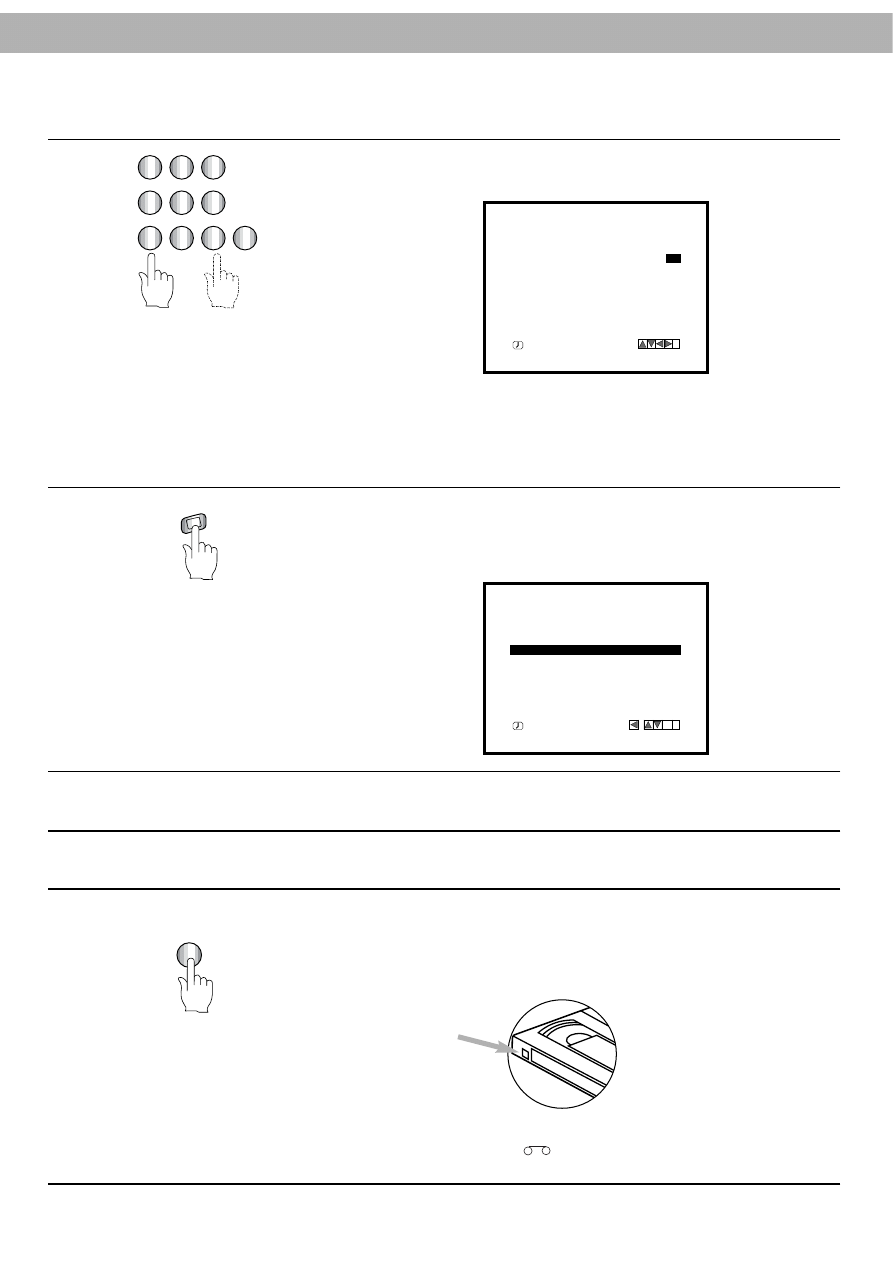
35
7
8
The clock uses a 24 hour system. Enter the start and end times by using the
number buttons. Enter 2 digits for the hour and 2 for the minutes (For example,
1300 for 1:00 PM).
NOTES:
●
Press CURSOR (
D
/
E
) to change the recording speed mode.
LP: for Long Play.
SP: for Standard Play.
●
Use CURSOR (
F
/
G
) to delete incorrect entries.
Press
i
to store your programmes.
NOTE: If the programme data is incorrect, the command
“
PLEASE CHECK
”
will
appear on the TV screen.
Return to the incorrect programme and enter the correct data.
PR
DATE
REC. SPEED : LP
TIME
PR-01
15
13
LP
- -
- -
- -
SP
- -
- -
- -
SP
- -
- -
- -
- -
SP
- -
- -
SP
- -
- -
- -
SP
- -
- -
- -
SP
:
:
:
:
:
:
:
:
:
:
:
:
:
:
00 ~14
- - ~ - -
- - ~ - -
- - ~ - -
- - ~ - -
- - ~ - -
- - ~ - -
00
- -
- -
- -
- -
- -
- -
i
PR
DATE
TIME
PR-01
15
13
LP
- -
- -
- -
SP
- -
- -
- -
SP
- -
- -
- -
- -
SP
- -
- -
SP
- -
- -
- -
SP
- -
- -
- -
SP
:
:
:
:
:
:
:
:
:
:
:
:
:
:
00 ~14
- - ~ - -
- - ~ - -
- - ~ - -
- - ~ - -
- - ~ - -
- - ~ - -
00
- -
- -
- -
- -
- -
- -
OK
i
DELETE:
,
MEN
U
i
OPERATE
9
Additional programmes can now be entered by repeating steps 3 to 8.
10
Press
i
to remove the menu from the TV screen.
11
When you finish specifying programmes and want to set the VCR to record
them, be sure to:
●
Insert a blank cassette with a safety tab into the cassette compartment, and
press OPERATE to turn the VCR
’
s power off. (The timer recording indicator
TIMER will appear on the Multi-Function Display.)
The VCR is now set to record the preset programmes.
NOTE: The cassette-in indicator
will blink on the Multi-Function Display, if
you finish timer programming without a tape in the cassette compartment.
1
2
3
4
5
6
7
8
9
0
Safety
tab
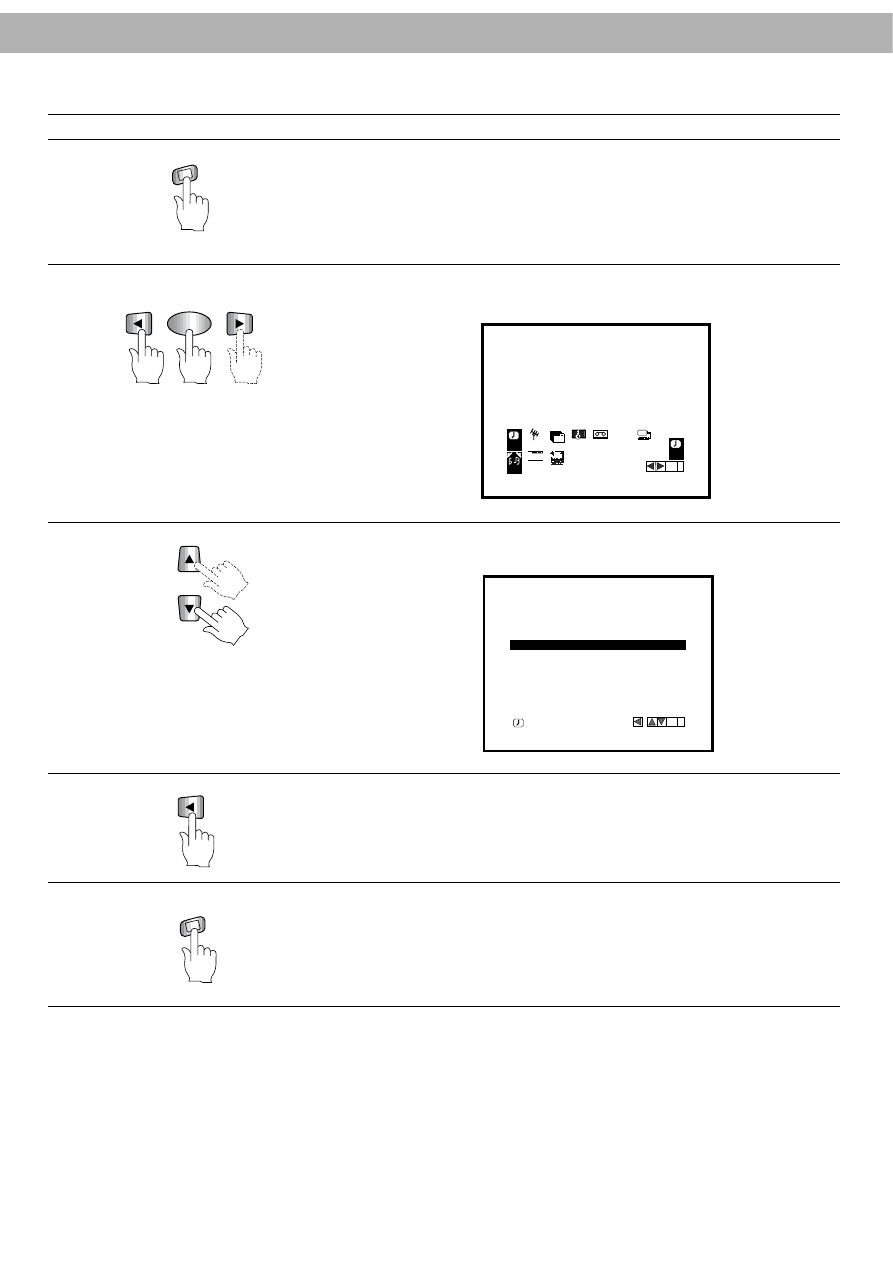
36
Erasing A Timer Programme
REC
REC
SYS
TEM
OPR
Pr 12
ACMS
PR
ON
OFF
OSD
f
1 2
TIME
DATE
OK
i
DR
VCR
A B
C
OSD
AUDIO
PR
DATE
TIME
PR-01
15
13
LP
- -
- -
- -
SP
- -
- -
- -
SP
- -
- -
- -
- -
SP
- -
- -
SP
- -
- -
- -
SP
- -
- -
- -
SP
:
:
:
:
:
:
:
:
:
:
:
:
:
:
00 ~14
- - ~ - -
- - ~ - -
- - ~ - -
- - ~ - -
- - ~ - -
- - ~ - -
00
- -
- -
- -
- -
- -
- -
OK
i
DELETE:
,
MEN
U
i
1
Press
i
.
OK
2
Press CURSOR (
F
F
/
G
) to select the
“
REC
”
and select it with OK.
3
4
Press CURSOR (
D
D
/
E
) to select the programme that you want to delete.
Press CURSOR (
F
) when the programme information to be erased is displayed.
5
When you finish erasing, press
i
again.
MEN
U
i
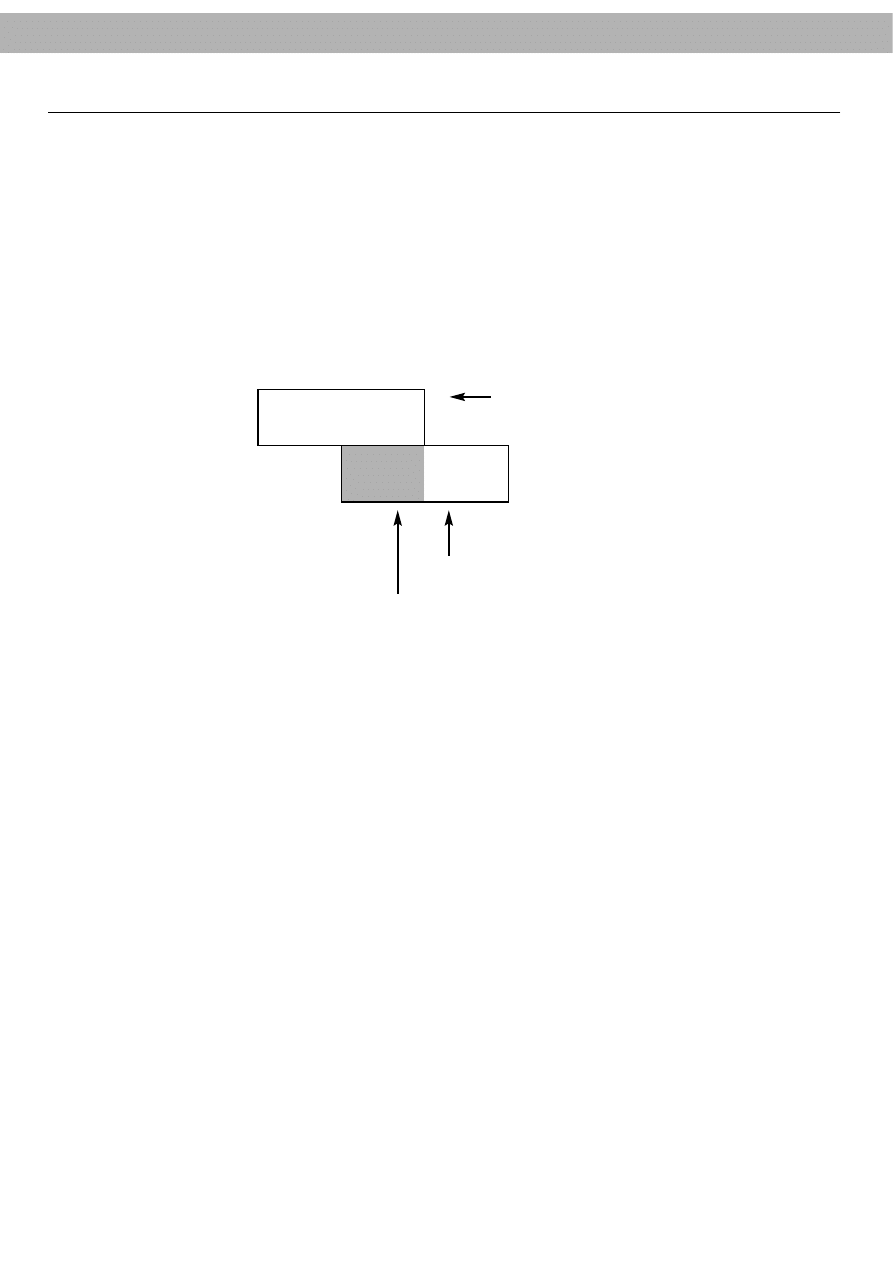
37
If Timer Recording Events Overlap...
Make sure that the preset times of the timer recording events do not overlap. If they do, the earlier programme will
always be given priority.
Example: Programme 1 is programmed to start at 10:30 and end at 11:30.
Programme 2 is programmed to start at 11:00 and end at 12:00
In this case, Programme 1 will be recorded in its entirety, but only the last 30 minutes of Programme 2
will be recorded.
PROGRAMME 1
PROGRAMME 2
12:00
11:00
OVERLAPPED
PROGRAMME
(This part will not be recorded.)
10:30
11:30
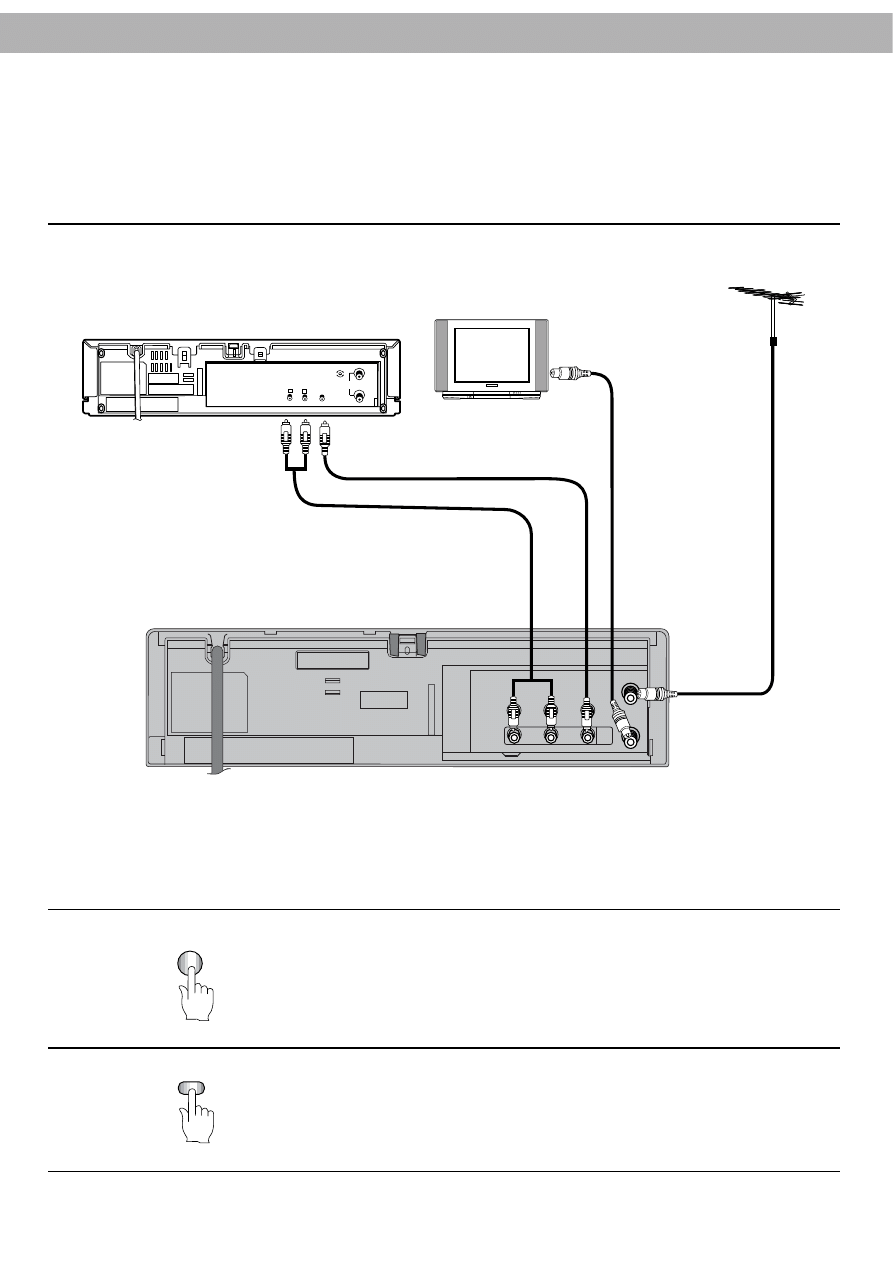
38
Dubbing Tapes
It is possible to copy recorded material from one tape to another. In order to do this, you need to connect the VCR
to another VCR as follows:
Connecting Two VCRS to Each Other
Dubbing Tapes
AERIAL
OUT
VI EO
OUT
IN
AV1
OUT
- AUDIO - L
IN
Aerial
To "AERIAL"
TV
Coaxial cable
(supplied)
To "RF OUT"
To AUDIO OUT ( R/L)
terminals
RECORDING VCR
RF OUT
AER AL
0
CHANNEL
R
AUDIO OUT
VIDEO OUT
To VIDEO OUT terminal
To
VIDEO
IN
PLAYING VCR
To AUDIO IN (R/L)
terminals
OPERATE
1
Press OPERATE buttons on both VCRs.
AV
2
Press AV on the recording machine to the AV mode.
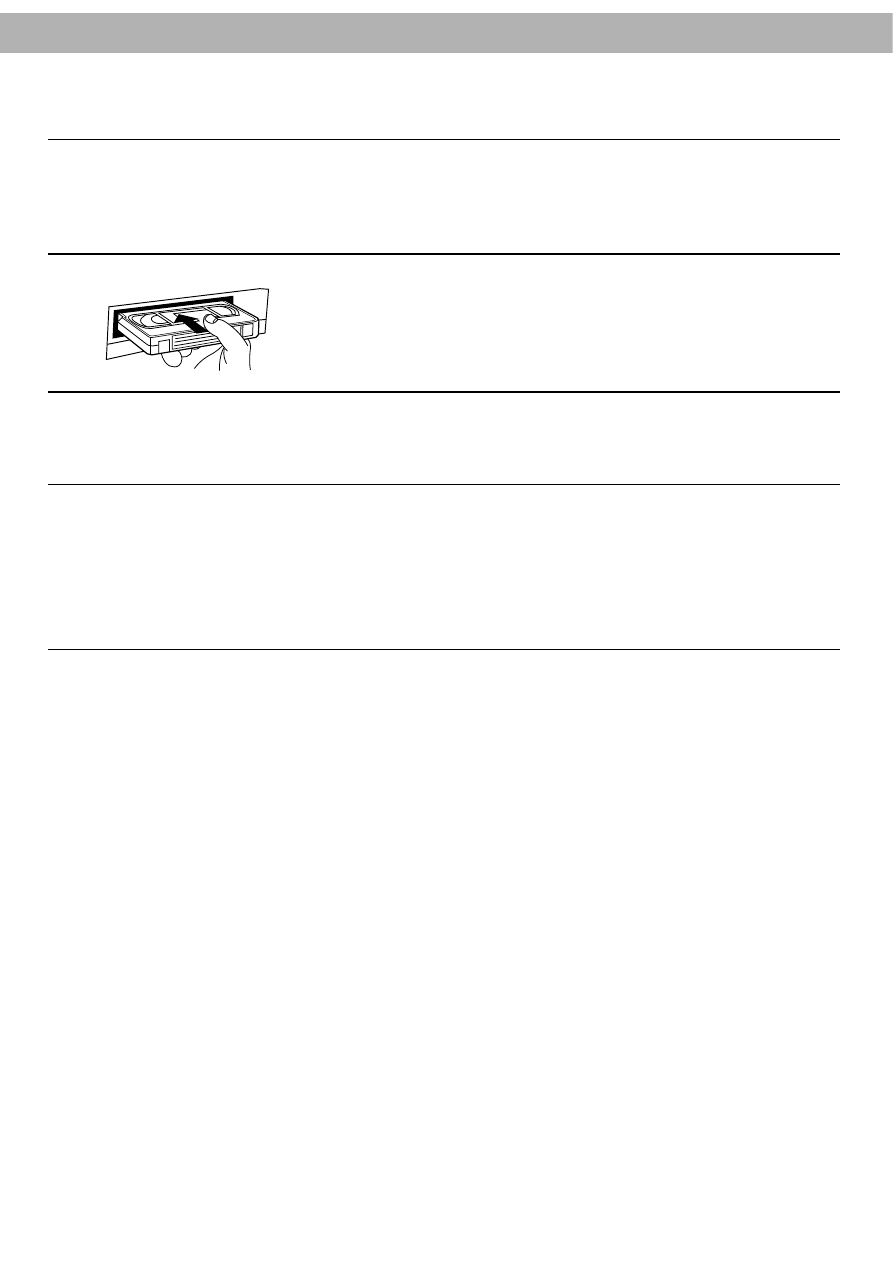
39
3
If both VCRs have AUDIO/VIDEO terminals, connect these terminals to each
other.
Otherwise, connect the AUDIO/VIDEO OUT jacks of the playing VCR to the
VIDEO IN and AUDIO IN jacks of the recording VCR.
4
Load the pre-recorded cassette into the playing VCR. And load the blank video
cassette into the recording VCR.
5
Start playback on the playing VCR and start recording on the recording VCR.
NOTES:
●
If VH-602 is the recording VCR, select the AV mode by pressing AV.
●
Unauthorized recording of copyrighted television programmes, films, video tapes and other material may infringe
the right of copyright owners and be contrary to copyright laws.
Recording that you make of television broadcasts or other pre-recorded materials may not be used for any purpose
other than personal viewing without the consent of the copyright holder.
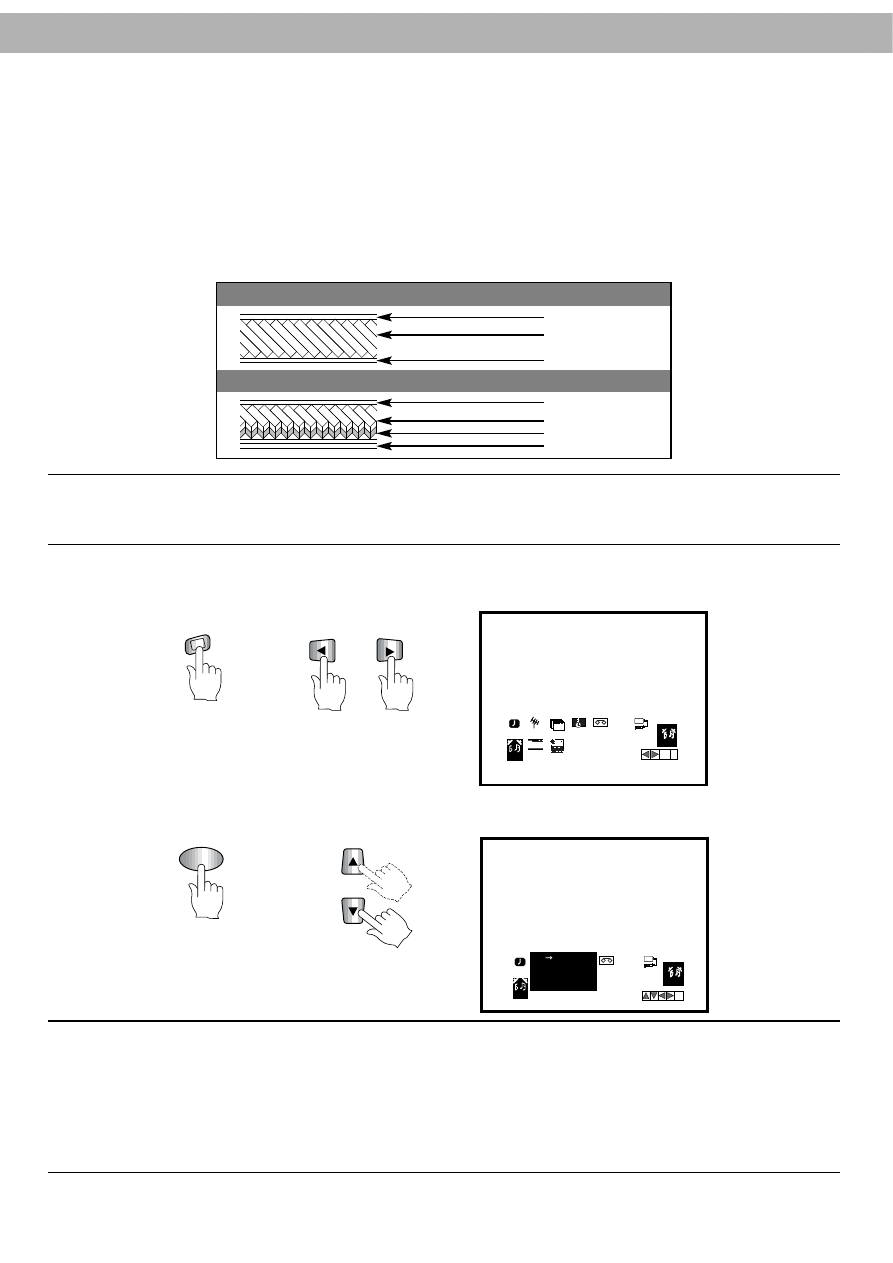
40
conventional recording
Hi-Fi VHS
Audio Track System
This VCR is equipped with a VHS Hi-Fi audio sound system for recording and playback of sound. Further to this, it
can also receive stereo and bilingual broadcasts for maximum video enjoyment.
The VCR has regular audio track and two VHS Hi-Fi audio tracks, allowing you to record sound in STEREO or BILINGUAL
modes from TV broadcasts, a stereo audio system, stereo video disc player or VCR, and play them back in STEREO
or BILINGUAL mode. Connect the VCR to your audio system for enhanced listening enjoyment when viewing video
tapes. A mono audio sound signal is recorded automatically onto the mono audio track, even if Hi-Fi is selected for
recording.
Recording Hi-Fi Audio Sound
Both Hi-Fi audio and normal audio sound are recorded automatically during regular video recording (i.e. it is not necessary
to select the AUDIO mode for recording).
Playing Back Hi-Fi Audio Sound
Press
i
and select AUDIO by pressing CURSOR (
F
/
G
).
Press OK and select the desired audio mode by pressing CURSOR (
D
/
E
). (STEREO,
LEFT, RIGHT or MONO).
Other operations are the same as for normal playback.
NOTES:
●
A difference in audio level may be detected between Hi-Fi and normal audio playback.
●
During tracking control adjustment, the Hi-Fi audio sound may revert to normal audio sound. This is normal. To get
back the Hi-Fi audio sound, simply re-adjust the tracking control again.
Audio track
Video track
Control track
Audio track
Video track
Hi-Fi Audio track
Control track
1
2
OK
i
AUDIO
SYS
TEM
OPR
AUD O
Pr 12
ACMS
ON
OFF
OSD
f
1 2
TIME
DATE
DR
VCR
REC PR
A B
C
OSD
i
AUD O
SYS
TEM
OPR
OFF
DR
VCR
STEREO
LEFT
RIGHT
MONO
AUDIO
REC
A B
C
OSD
MEN
U
i
OK

41
Simulcast Recording and Playback
This feature enables you to simulcast sound transmitted by an audio source and the picture transmitted by the TV
station.
Additional Connections
REC
/QSR
CH
P/STILL
VIDEO IN L
DIO I
OPERATE
STOP
OPR
EJECT
NTSC PLAYBACK LONG PLAY & REC Easy Graphic MENU
6
HEAD
Hi-Fi
STEREO
VH 602
Ch ld - Lock
AERIAL
RF OUT
VIDEO
OUT
IN
AV1
OUT
R - AUDIO - L
IN
Aerial
To "AERIAL"
TV
Coaxial cable
(supplied)
To "RF OUT"
<Audio>
To AUDIO OUT (L/R)
terminals
To AUDIO IN (L/R) terminals
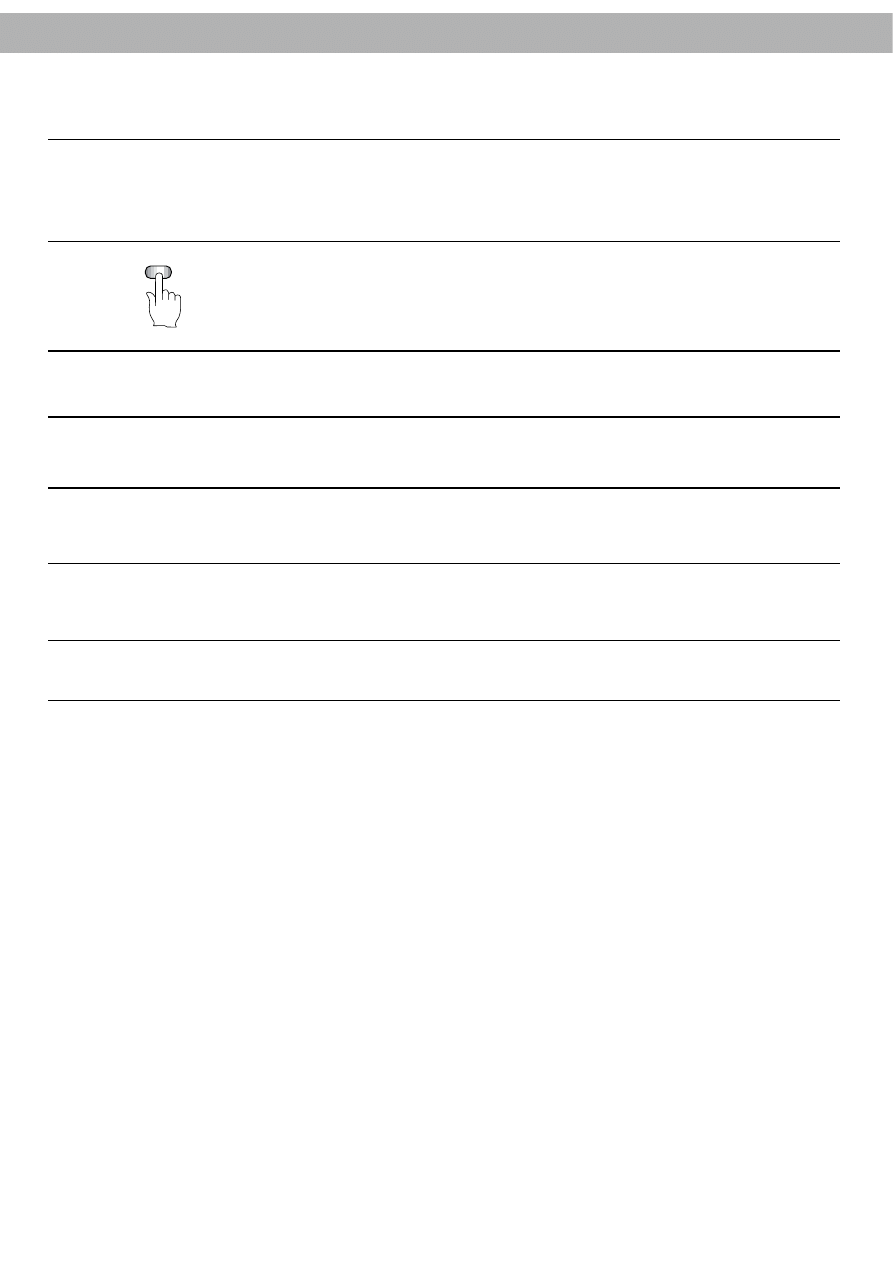
42
Simulcast Stereo Recording
Connect the stereo tuner or receiver to the left and right AUDIO INPUT connec-
tors (AV2) on the front panel of the VCR.
Press AV to select SIMULCAST (SC).
Adjust the stereo sound quality on your stereo tuner or receiver.
Other operations are the same as for general recording.
Simulcast Stereo Playback
Connect the VCR and TV.
If the VCR is connected both to a stereo TV and your audio system, turn on your
audio system and set the TV sound to minimum.
Other operations are the same as general playback.
AV
1
2
3
4
1
2
3
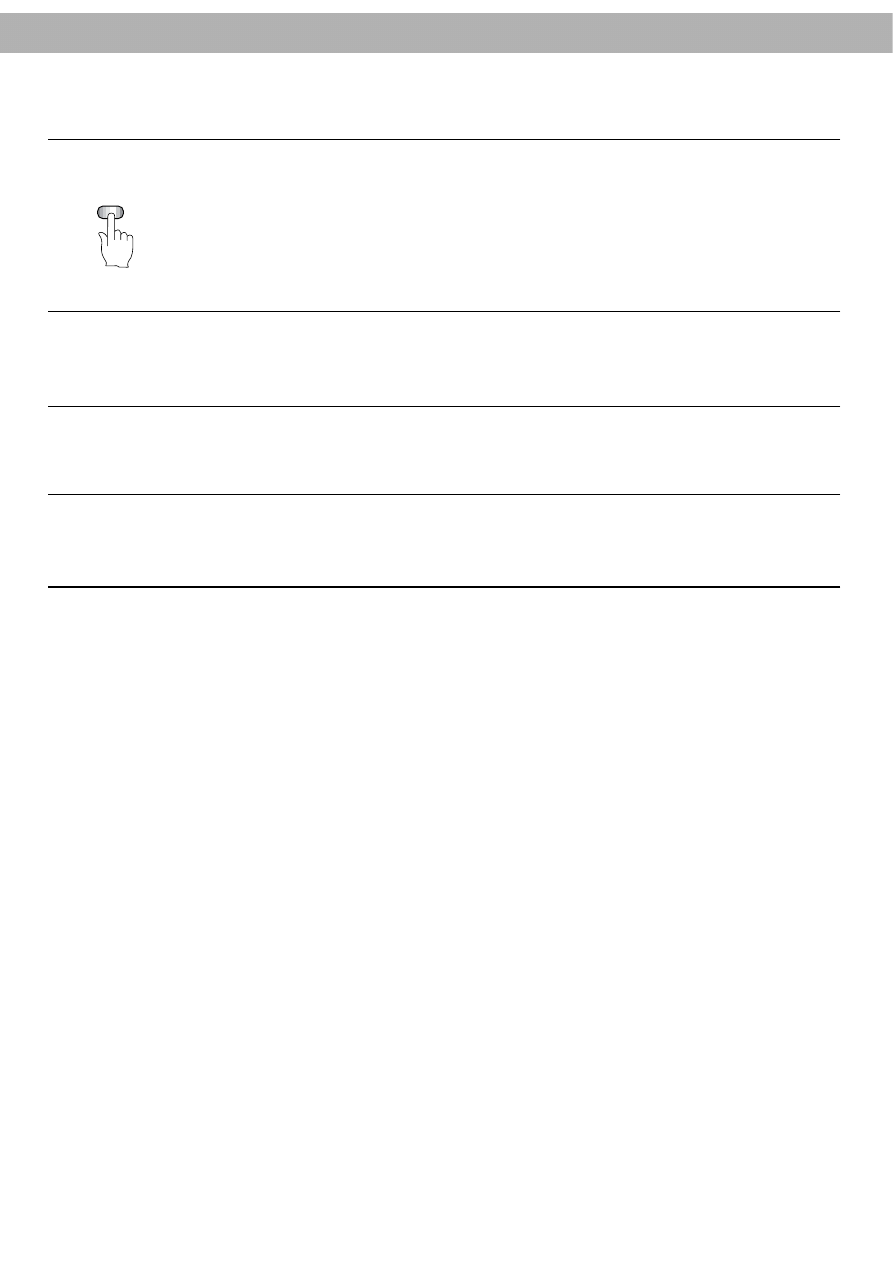
43
AV Button
Used for selecting the video input source and the appropriate audio tracks for recording.
This button has no effect during playback.
Tuner (TU position)
Mono TV broadcasts are recorded automatically and simultaneously onto the mono audio track and VHS Hi-Fi tracks.
Stereo broadcasts are recorded in the same way.
Simulcast (SC position)
Selects the video signal from the built-in tuner (TV programme) and the audio signal from a unit connected to the front
panel AUDIO INPUT L and R terminals.
Audio/video (AV1 or AV2 position)
Selects the video and audio signals from the units connected to the front panel or rear panel VIDEO INPUT and
AUDIO INPUT L and R terminals.
AV
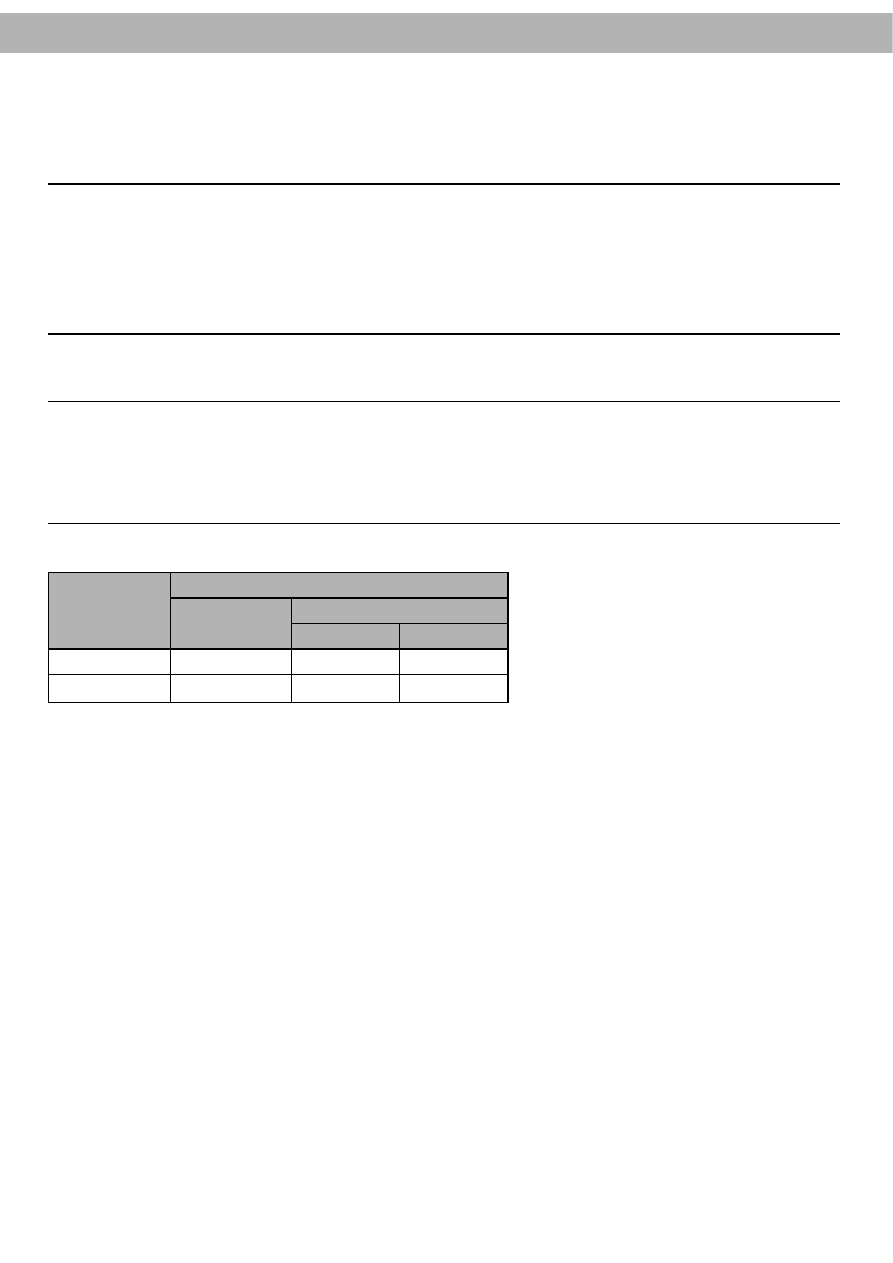
44
The VCR can receive stereo or bilingual broadcasts sound signals.
Receiving TV Sound (Stereo or Bilingual)
●
When the stereo indicator STEREO is on, the VCR will record in stereo onto the VHS Hi-Fi audio tracks (it will
also record mono audio onto the mono audio track).
●
When the bilingual indicator is on, the VCR will record the main language onto the mono track and the main and
sub languages separately onto the right and left Hi-Fi audio tracks.
Bilingual Indicator - BIL
Display when a bilingual broadcast is being received.
Stereo Indicator - STEREO
Display when a stereo broadcast is being received.
NOTE:
Depending on the broadcast, one or both indicators will display.
Recording Options Depending on Broadcast
●
Press AV and select TUNER or AV1 (or AV2) to record mono audio programmes.
●
Press AV and select TUNER or AV1 (or AV2) to record stereo audio programmes.
●
Press AV and select TUNER to record bilingual audio programmes.
All operations are identical with the normal recording procedures.
Receiving Stereo or Bilingual Broadcasts
BROADCAST
AUDIO TRACKS
TYPE
MONO TRACK
Hi-Fi TRACK
L-CH
R-CH
STEREO
L-CH+R-CH
L-CH
R-CH
BILINGUAL
L-CH (MAIN)
L-CH (MAIN)
R-CH (SUB)
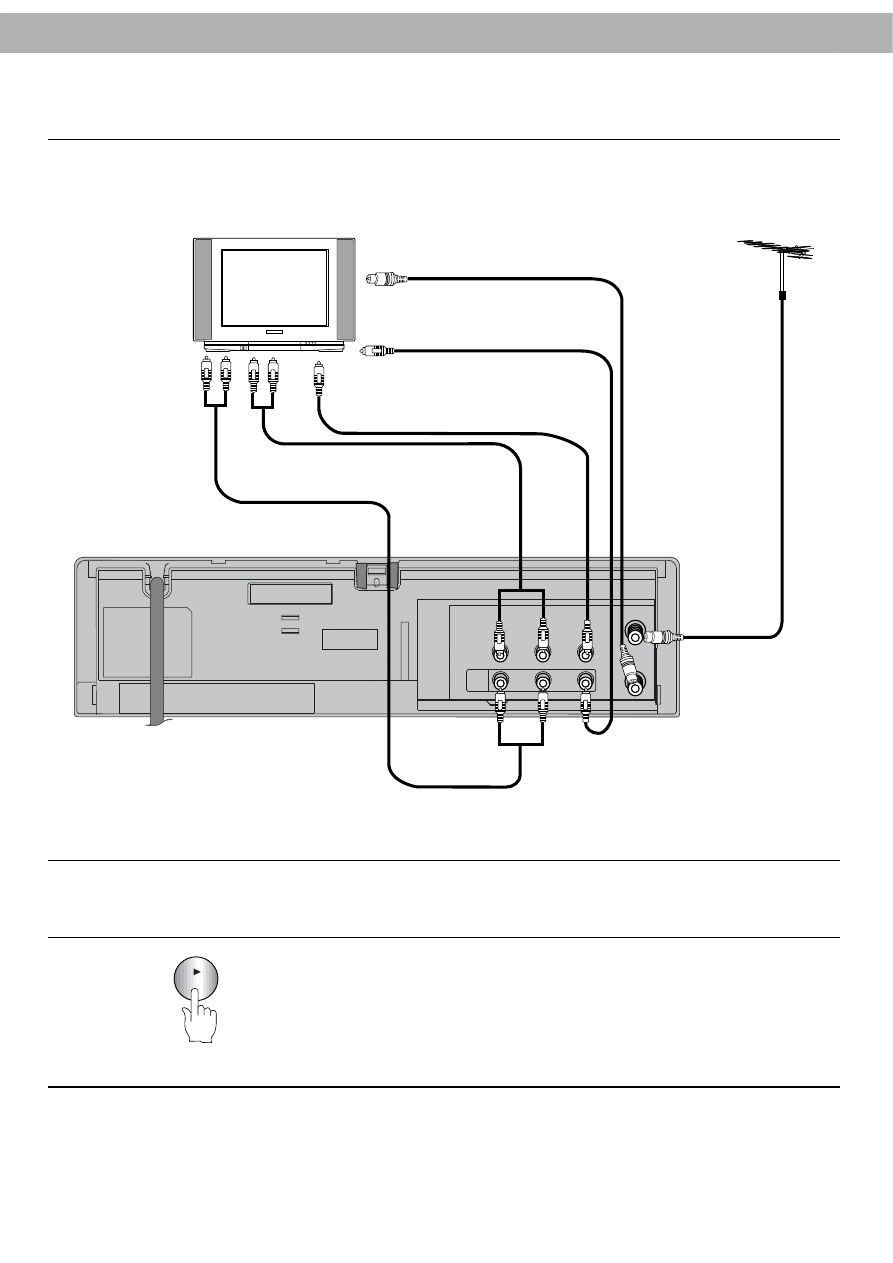
45
Playing Back a Tape Recorded in Stereo or Bilingual Mode
Connect the VCR to a stereo audio system or a stereo TV as shown in the
illustration.
Start playback of the tape.
AERIAL
OUT
VID O
OUT
IN
AV1
OUT
AUDIO -
IN
Aerial
To AUDIO OUT (R/L)
terminals
Stereo TV
Coaxial cable
(supplied)
To "RF OUT"
To AUDIO IN (R/L)
terminals
To VIDEO IN
To VIDEO IN terminal
To
VIDEO
OUT
To VIDEO OUT terminal
To AUDIO OUT
( R/L) terminals
To AUDIO IN (R/L)
terminals
To "AERIAL"
PLAY
1
2
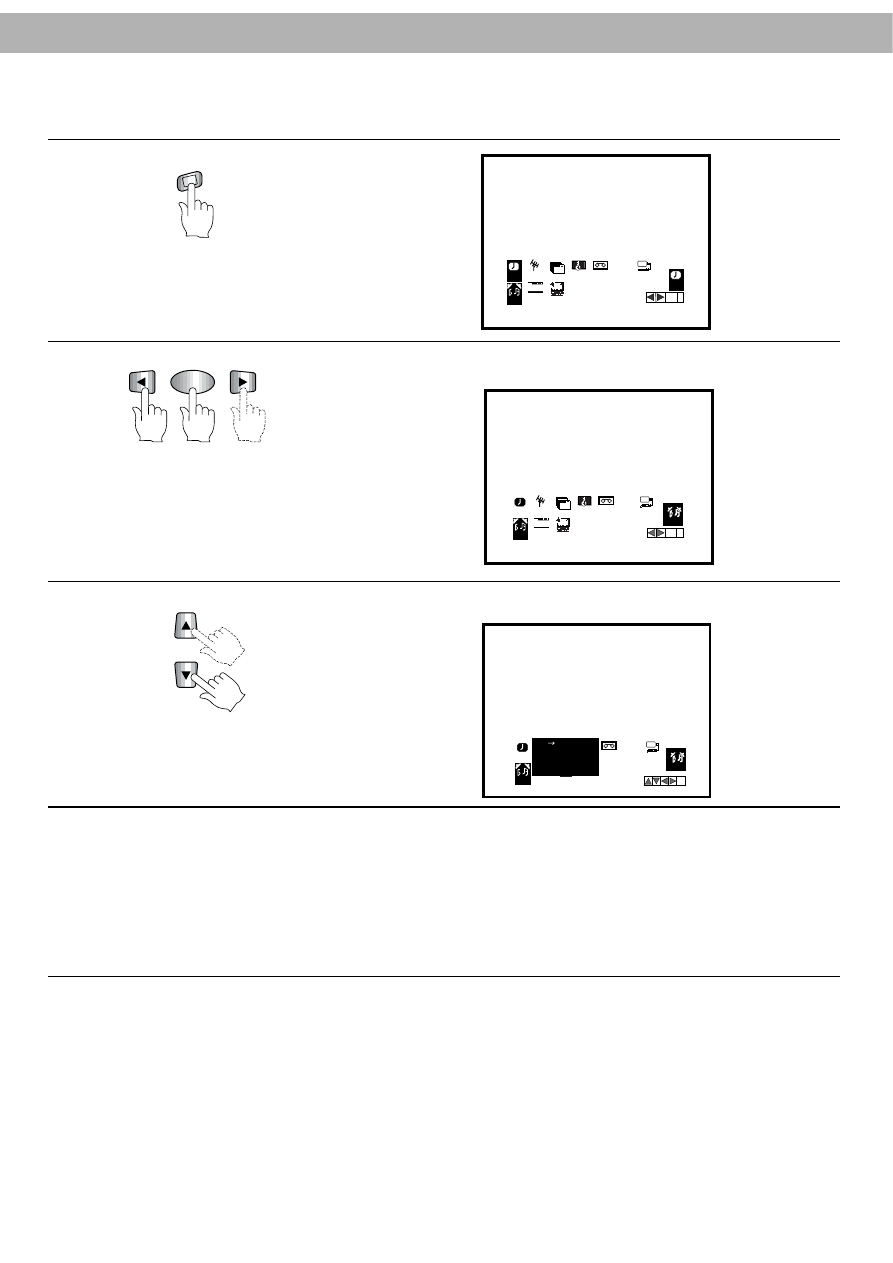
46
OK
i
AUDIO
SYS
TEM
OPR
AUDIO
Pr 12
ACMS
ON
OFF
OSD
f
1 2
TIME
DATE
DR
VCR
REC PR
A B
C
OSD
REC
REC
SYS
TEM
OPR
Pr 12
ACMS
PR
ON
OFF
OSD
f
1 2
TIME
DATE
OK
i
DR
VCR
A B
C
OSD
AUDIO
i
AUDIO
SYS
TEM
OPR
OFF
DR
VCR
STEREO
LEFT
RIGHT
MONO
AUDIO
REC
A B
C
OSD
MEN
U
i
3
Press
i
button.
OK
4
Press CURSOR (
F
F
/
G
) to select
“
AUDIO
”
menu and press OK button.
5
Press CURSOR (
D
D
/
E
) to select desired audio output mode.
NOTES:
●
If the audio output mode is set to STEREO while playing a pre-recorded bilingual audio programme, the primary
language (L) and the secondary language (R) will be heard simultaneously.
●
If the VCR is connected to the TV through 75 Ohm coaxial cable, the audio portion of a stereo or bilingual pre-
recorded tape will be heard in mono.
●
Select the desired audio output mode when playing back a bilingual tape.
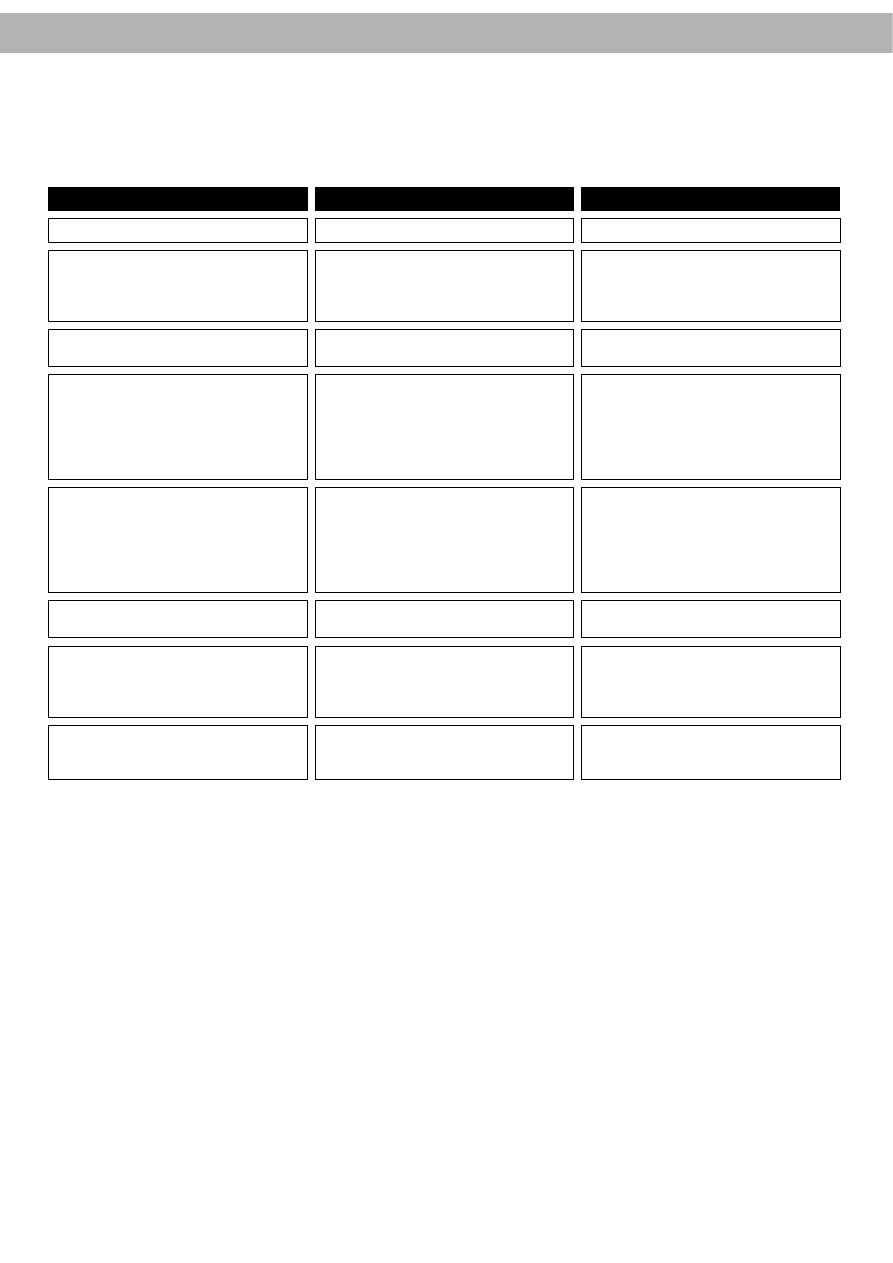
47
Before Requesting Service
Before requesting service, check the following items.
PROBLEM
No Power
Video cassette cannot be inserted
Auto Play does not work
TV programmes cannot be recorded
Timer recording does not work
No playback picture
Playback picture is noisy or contains
streaks
Top of playback pictures waves
back and forth excessively
Is tracking correct?
Adjust the horizontal hold control on
the TV.
If no result, play another tape.
Press TRK (+/-).
If the picture is still noisy, then press
CURSOR (
D
/
E
) to set correct
tracking.
Is TV tuned to the VCR RF output
channel?
Tune the TV to the VCR
’
s RF output
channel.
Is connection between VCR and
aerial correct?
Has the receiving channel of VCR
been tuned correctly?
Is erasure prevention tab intact?
Has the recording start / end times
been set correctly?
Is the timer recording
indicator TIMER lit?
Check and correct the connections.
Tune into the channel correctly.
If broken off, fix adhesive tape over
the hole.
Set the times correctly.
●
If there is a power interruption
before or during timer recording,
timer recording will be interrupted.
Make sure the timer recording
indicator TIMER lights.
Is erasure prevention tab intact?
Auto Play only works when erasure
prevention tab has been broken off.
Is there a video cassette already in?
Replace it.
●
Insert the video cassette with the
window side up and the safety tab
facing you.
Unit plugged in?
Plug in the power cord and switch on.
CHECK
CORRECTION
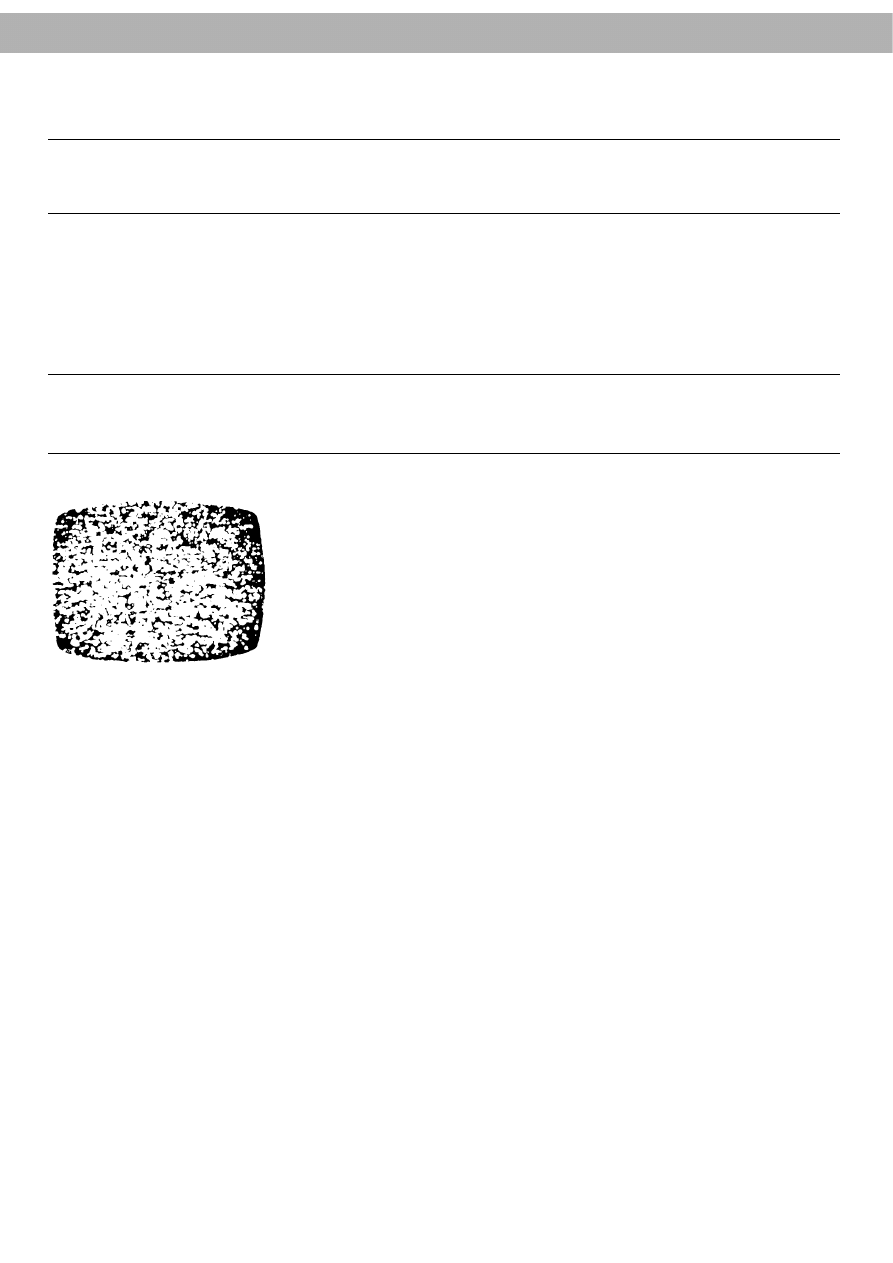
48
Power Failures
If the timer was programmed, all programmed information will be lost in the course of the failure, and if timer record-
ing is in progress it will be interrupted.
If Tape Movement Stops Automatically
●
If trouble occurs during tape movement or in the mechanism inside the VCR, a safety device works to stop the
operation of the VCR. This prevents damage to the tape. If this occurs, the power will be turned off automatically.
●
If moisture (condensation) is present on the head drum, the VCR cannot be operated. Remove the video cas-
sette and let the VCR remain unused, for a couple of hours.
During the winter months, when condensation may easily form, the power cord of the VCR should remain con-
nected to the mains.
Cleaning the VCR
●
Wipe off the VCR exterior with a clean, dry cloth. Never use cleaning fluids, chemicals or wax.
Video Head Cleaning
This VCR incorporates an automatic head cleaner which operates whenever the
cassette is ejected or inserted.
Cleaning of the video and audio heads is the customer
’
s responsibility and is not
covered under the terms of the warranty. Always use quality tapes to reduce the
frequency of cleaning.
Dirt accumulation on the head after long periods of use can cause problems.
If high quality video tapes are used in this unit, the video heads should not normally
require cleaning. However it is possible that the heads may become clogged when
playing old or damaged tapes.
If the image on your screen contains a lot of snow when playing back tapes with
quality recordings (see illustration on left), the heads may require cleaning.
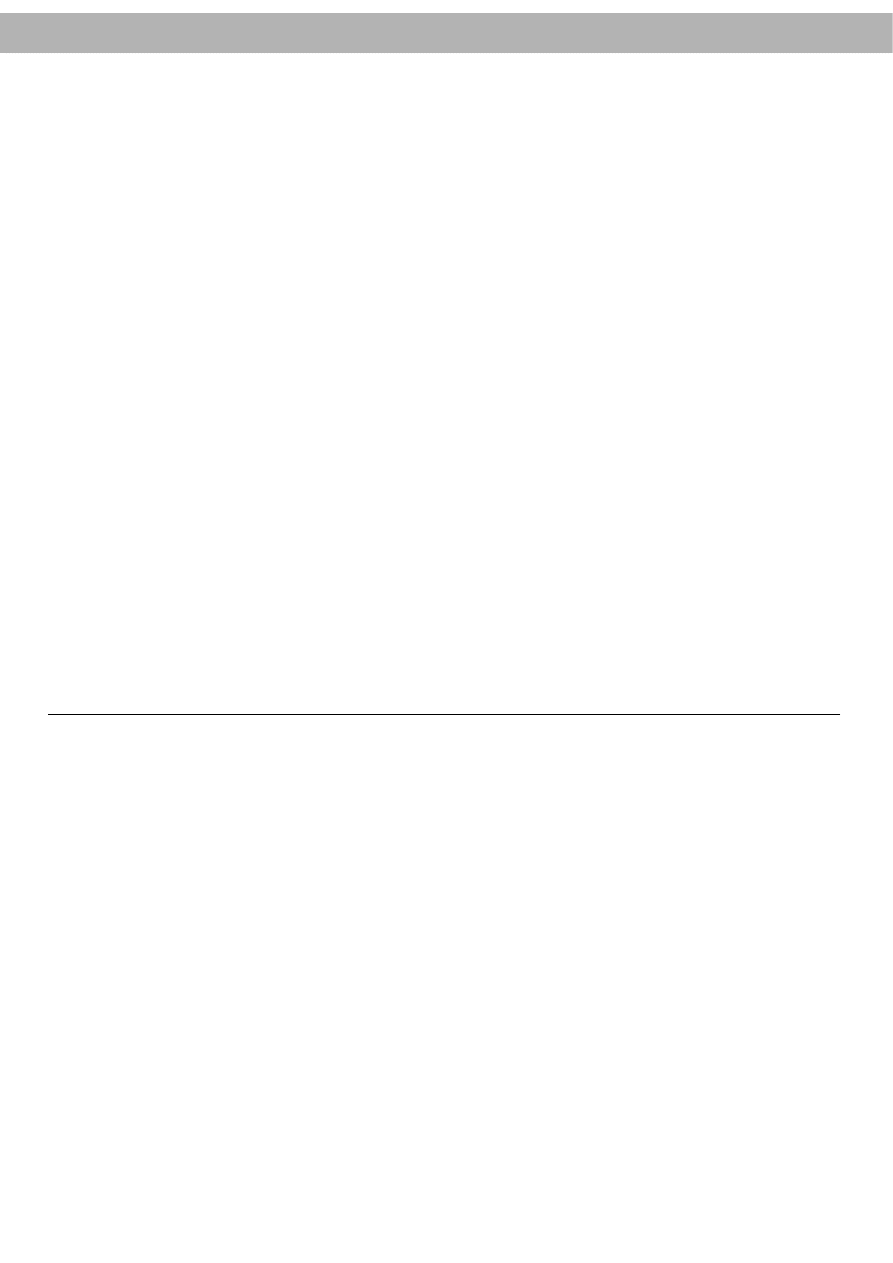
49
General Notes
●
After playing a video tape, remove it from the VCR if the VCR is not going to be used for a long time.
●
Do not transport the VCR with a video cassette inserted.
●
It is a good idea to save the original shipping carton and packing material. They will come in handy for moving
the VCR in the future or returning it in for service.
●
Disconnect the VCR from the mains during electrical storms.
Precautions
Please read these precautions before operating this unit.
●
Avoid extreme heat, cold, moisture and dust.
●
Do not use near magnetic fields (this will adversely affect the unit
’
s performance).
●
Do not wipe the surface of the case with volatile agents such as benzene, alcohol, thinner, chemically processed
cloths, etc. These could damage the surface finish or cause the coating to peel.
●
Use the unit only in a horizontal position. Do not place heavy objects on the VCR.
●
Keep the unit away from flower vases, tubs, sinks, etc. If any liquids should spill into the unit, serious damage
could occur. In this case, please disconnect the VCR from the mains and consult qualified service personnel.
●
Do not obstruct the ventilation holes. Even soft materials such as paper and cloth can prevent proper ventilation of
the recorder.
Moisture Condensation
When the VCR is moved from a cold place to a warm place, moisture can condense on the HEAD DRUM ASSEMBLY.
Attempting to play or record a tape in this situation could result in accidental damage to the tape.
To prevent this:
●
Plug the VCR
’
s electric cord into an AC power outlet.
●
Wait for about two hours before attempting to play or record a tape.
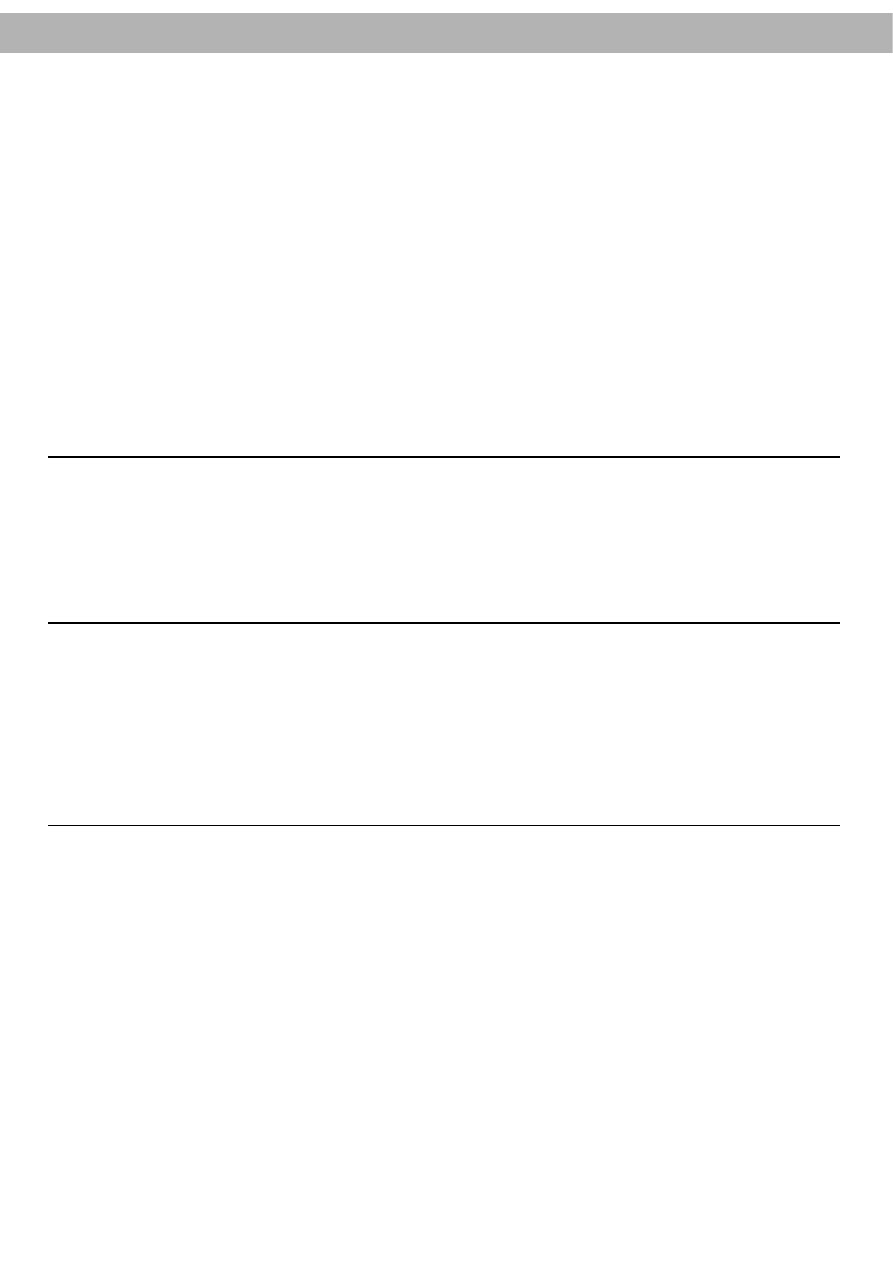
50
Specifications
Tape Format
: Tape Width 1/2" (12.7 mm high density VHS tape)
Video Recording System
: Double Azimuth 4 heads, helical scanning system
Video Signal System
: PAL colour format
Tape Width
: 12.7 mm (1/2 inch)
Tape Speed
: 23.39 mm/sec (SP mode)
11.69 mm/sec (LP mode)
Maximum Recording Time
: 4 Hours in SP mode/8 Hours in LP mode
Fast Forward/Rewind Time
: Less than 65(
±10)
secs (with E-180 cassette)
Power Source
: ~100-240V, 50/60Hz
Power Consumption
: Approx. 14 Watts
Operating Temperature
: 5
°
C - 35
°
C
Operating Humidity
: Less than 80%
Dimensions (W x H x D)
: 360 x 94 x 270 (14.2" x 3.7" x 10.6")
Weight
: About 3.4Kg (7.5 Ibs)
Clock
: 24 hour display type
VIDEO
Input
: VIDEO IN (RCA type)
1.0 Vp-p, 75 ohms, unbalanced
Output
: VIDEO OUT (RCA type)
1.0 Vp-p, 75 ohms, unbalanced
S/N Ratio
: More than 43 dB
RF Modulation
: UHF Channel 28-68 (Adjustable)
AUDIO
Input
: AUDIO IN (RCA type)
-6.0 dBs, More than 47 kohm
Output
: AUDIO OUT (RCA type)
-6.0 dBs, Less than 1 kohm
Audio Frequency Response
: NORMAL: 100Hz-10KHz (+3/-6 dB)
Hi-Fi: 20Hz-20KHz (
±
3 dB)
S/N Ratio
: Hi-Fi AUDIO: More than 75 dB
Dynamic Range
: Hi-Fi AUDIO: More than 80 dB
PROVIDED ACCESSORIES
User
’
s Manual x 1
Remote Control Unit
AAA (AM-4) size 1.5 volt batteries x 2
Aerial Connection Cable
Audio & Video Cables
●
Designs and specifications are subject to change without notice.
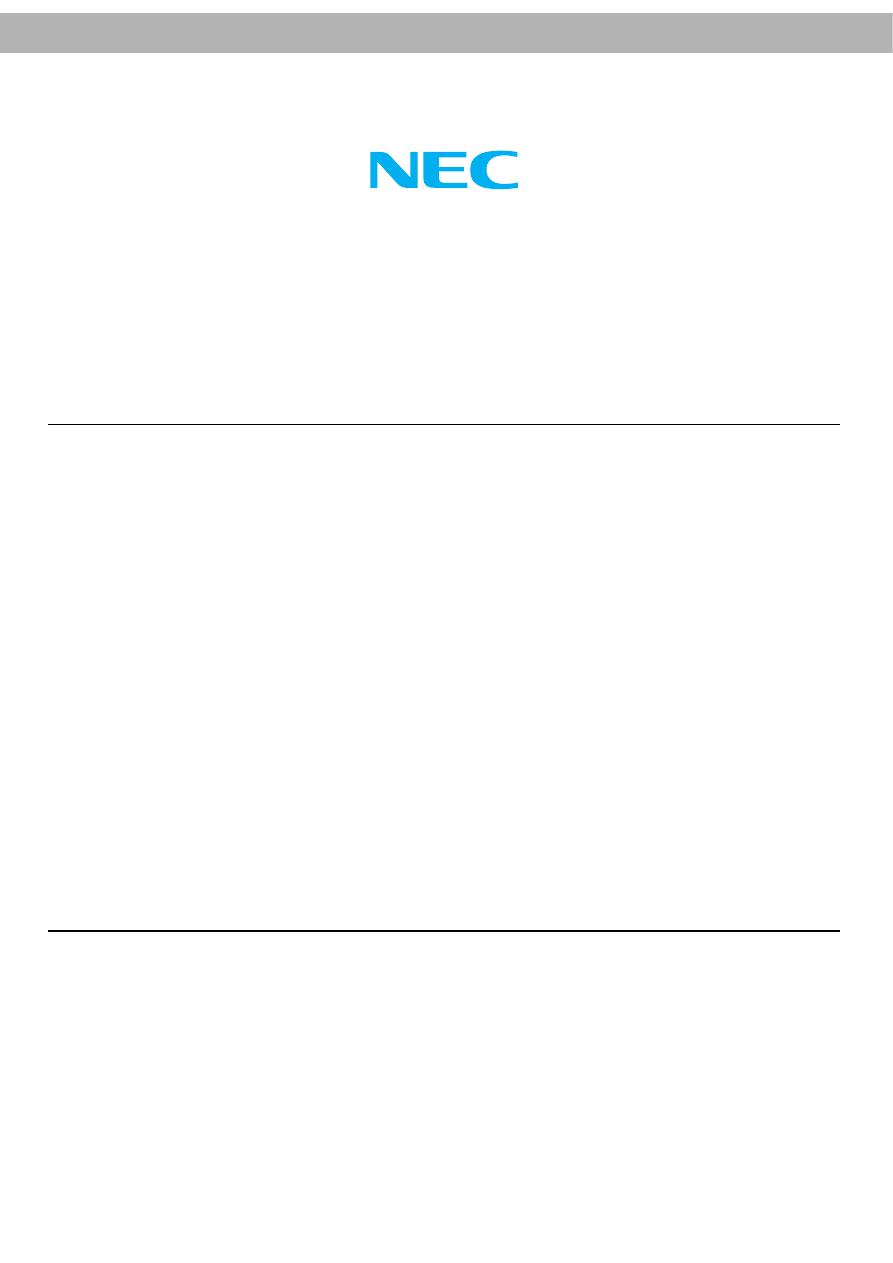
NEC Australia Pty Ltd
A.B.N. 86 001 217 527
Personal Product Group
NEC Service Centres
New South wales
Sydney
184 Milperra Rd, Revesby, 2212
(02) 9780-8688
Newcastle
120 Parry Street, Newcastle West, 2302
(02) 4926-2466
Victoria
Melbourne
480 Princes Highway, Noble Park, 3174
(03) 9554-6245
Queensland
Brisbane
116 Ipswich Road, Woollongabba, 4102
(07) 3361-5858
Southport
Shop 1, 48 Ferry Road, Southport, 4215
(07) 5591-3670
South Australia
Adelaide
58 Deeds Road, North Plympton, 5037
(08) 8294-9477
Western Australia
Perth
45 Sarich Court, Osborne Park, 6017
(08) 9446-5333
For service in outer areas, please contact your NEC retailer for the address of the nearest NEC Australia Pty. Ltd.
Authorized Service Centre.
NEC Australia Pty Ltd
244 Beecroft Road EPPING 2121
Tel. 131-632 Fax. (02) 9930 2380
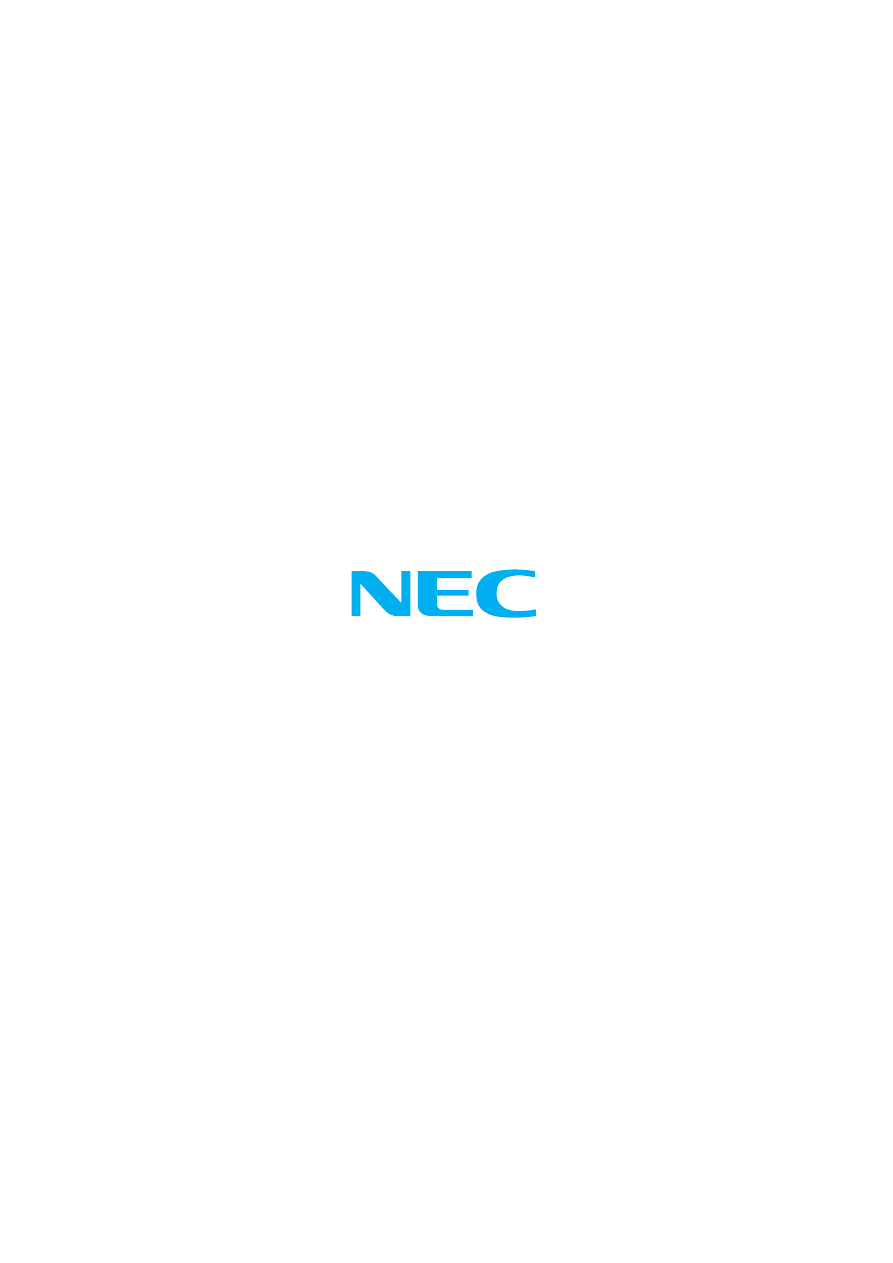
P/N 3834RP0068N
Wyszukiwarka
Podobne podstrony:
Nec NDT 42 Owners Manual
Nec N8151 32B Owners Manual
Nec CDC TO3 Owners Manual
Nec NDV 24 Owners Manual
Nec NDV 27 Owners Manual
Nec Audio EMCEE Owners Manual
Nec NDT 43 Owners Manual
Nec NDV 28 Owners Manual
Nec Versa LXI Owners Manual
Bmw 01 94 Business Mid Radio Owners Manual
Alpine MRD M300 Mono ampl Owners Manual
MPC The Kit Owners Manual
Oberheim Prommer Owners Manual
Alpine CDM 7874,7872,7871,CDE 7860 Owners Manual
Bmw 01 94 Business Mid Radio Owners Manual
Pioneer CS 53 Owners Manual
Kenwood CRS 155 Owners Manual
więcej podobnych podstron