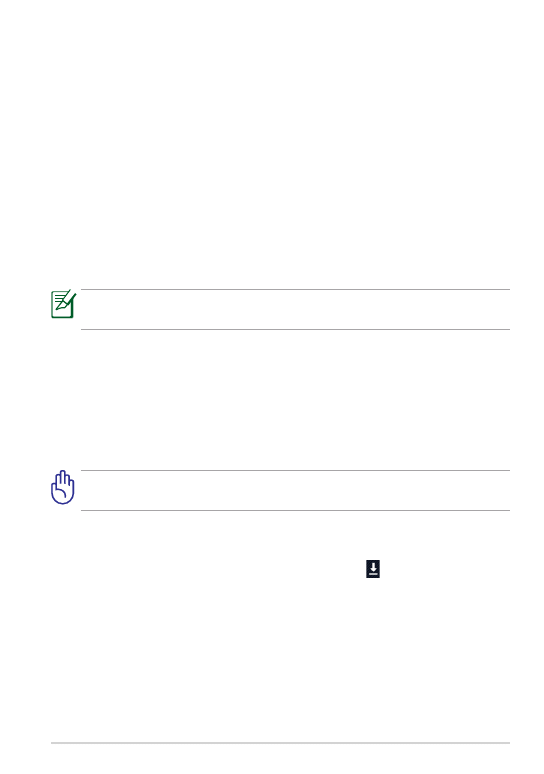
ASUS Transformer Pad
Standard Operating Procedure
for System Firmware Update
Update Methods
Use the following methods to update the firmware version of your ASUS
Transformer Pad:
Firmware-On-The-Air (FOTA) Update
When your device is connected to the Internet, you will receive a
notification from ASUS when a new firmware version is available. You can
directly update your device online to its latest firmware version.
To use FOTA update, you must be logged in to your Google account and
your device must have an Internet connection.
Firmware Update Launcher
You can also use your computer to download the Firmware Update
Launcher from the ASUS Support site on a microSD card, and manually
install the update launcher on your device.
Using FOTA Update
Before you proceed with the firmware update, ensure that there is
enough battery power in your device.
To use FOTA Update:
1. When a new firmware is available, a message appears on the notification
area on the lower right corner of the screen. Tap to start the firmware
update.
2. Tap OK to continue.
3. Tap Install to start the firmware update. You may also set a time and tap
Postpone for a scheduled update.
•
•
E7481
DRAFT v1
DRAFT v1
DRAFT v1
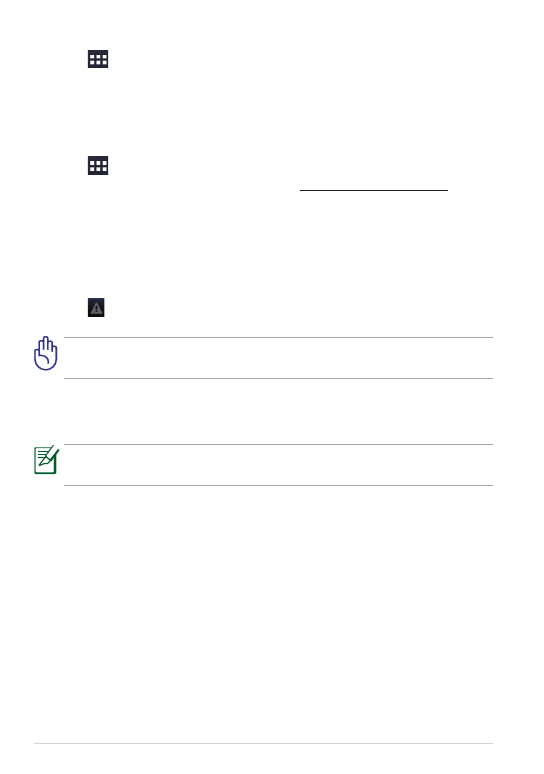
ASUS Transformer Pad
DRAFT v1
DRAFT v1
DRAFT v1
4. Tap
> Settings > About tablet to check the Build number and
confirm the update result.
Using Firmware Update Launcher
To use the Firmware Update Launcher:
1. Tap
> Settings > About tablet to check the Build number.
2. On your PC, visit the ASUS Support site (http://support.asus.com), and
key in your device’s model name in the Search by field.
3. Click Download, select Firmware, and download the firmware
corresponding to your device’s build number.
4. After the download is complete, unzip the compressed firmware file and
save it to your microSD card’s root directory.
5. Insert the microSD card into the microSD card slot of your device.
6. Tap in the notification area and tap System Update File Detected to
start the firmware update.
Before you proceed with the firmware update, ensure that there is
enough battery power in your device.
7. Select the downloaded firmware file and tap OK to confirm.
8. When the System Update Available dialog box appears, tap OK to
proceed with the system update.
Your device will automatically reboot, then will start with the firmware
update.
9. After the system update is done, tap OK.
Wyszukiwarka
Podobne podstrony:
więcej podobnych podstron