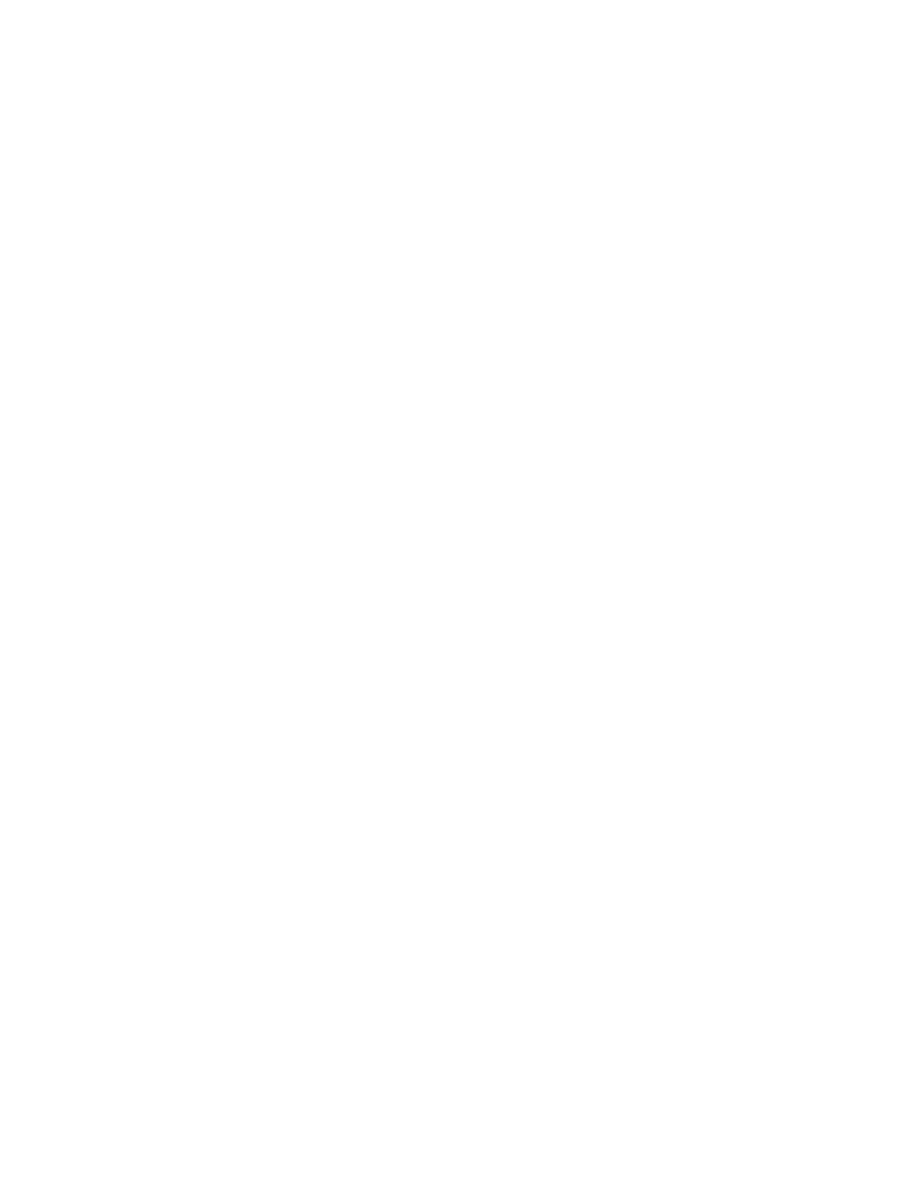
Some useful UNIX Commands written down by Razor
for newbies to get a start in UNIX
15th Jan. 2000 / 3:55 am
Part 1: Working with files and rights
-------------------------------------
cp <source> <dest>
--- Copies the source file to dest
mv <source> <dest>
--- Moves source to dest (if a directory,
else it renames source to dest)
cd <directory>
--- Changes the current directory
pwd
--- Shows the current directory
mkdir <directory>
--- Creates a directory
rm <directory>
--- Deletes a directory, if empty
rm -R <directory>
--- Deletes a whole directory with subdirectories
(like DELTREE <directory>)
rm <file>
--- Deletes a file
chmod userMODErights
--- Changes the mode of a file
user=(u)ser (current user)
(g)roup (group of current user)
(o)ther (all, except user&group)
(a)ll (all :) )
MODE=(+) add rights
(-) remove rights
rights=(r)eadable
(w)ritable
e(x)ecutable
df
--- Shows free disk space
find / -name "<file>"
--- Searches the whole tree for a file (>
DIR <FILE> /S)
whereis <file>
--- Searches the path for a file
grep -l "<Text>" <files>
--- Shows all files, which contain the
given <Text>
cmp <file1> <file2>
--- Compares <file1> with <file2>
diff <file1> <file2>
--- Compares <file1> with <file2> and show
the difference
between them
head <file>
--- Shows the first 10 lines of the file
tail <file>
--- Shows the last 10 lines of the file
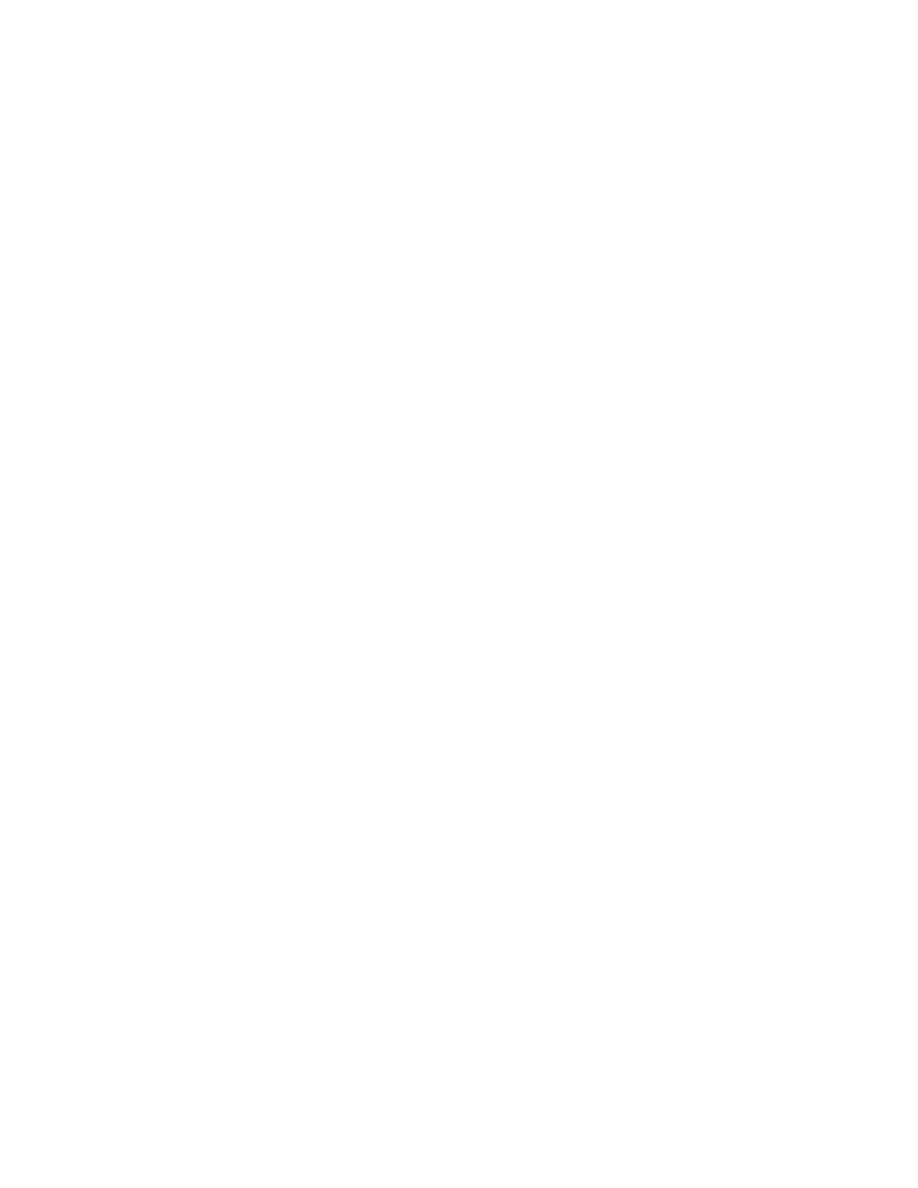
nl <file>
--- Shows the lines of the file numbered
sort <file>
--- Shows the lines of the file in sorted order
strings <file>
--- Shows only the readable strings of a
file
wc <file>
--- Shows lines, words, bytes of a file
file <file>
--- Gives information about a file
touch <file> -a -m -c -t MMDDhhmmCCYY --- Changes the timestamp of a file
-a (Change Access-time)
-m (Change Modification-time)
-c (Don't create files, that don't exist)
pico [file]
--- An easy to use ASCII-Editor.
script <file>
--- Copies the text, that is entered
between this command
and the "exit"-command in <file>
lpr <file>
--- Prints a file
lprm <file>
--- Removes file from Printing Queue
sudo <file>
--- Executes file with SuperUser-Rights (Only
when
user is in SUID-List, else it will be
reported
to root)
Part 2: Working with archives
-----------------------------
tar -cvf <archive.tar> <files>
--- Creates <archive.tar> and stores
the files (uncompressed)
in this archive
tar -xpvf <archive.tar> <files>
--- Extracts the files from the
archive
tar -tf <archive.tar> | less
--- Shows the contents of an archive
gzip <file>
--- Compresses the <file>
gzip can only compress one file, so you'll
have to
archive the files with tar and then gzip
them.
This will give you a file.tar.gz
tar -zxf <file.tar.gz>
--- Decompresses and Extracts the files
tar -M -cvf /dev/fd0h1440 <files>
--- Creates a Multi-Volume-Archive (for
floppy discs)
tar -M -xpvf /dev/fd0h1440
--- Extracts a Multi-Volume-Archive
Part 3: Working with filesystems
--------------------------------
Formatting a Floppy Disc.
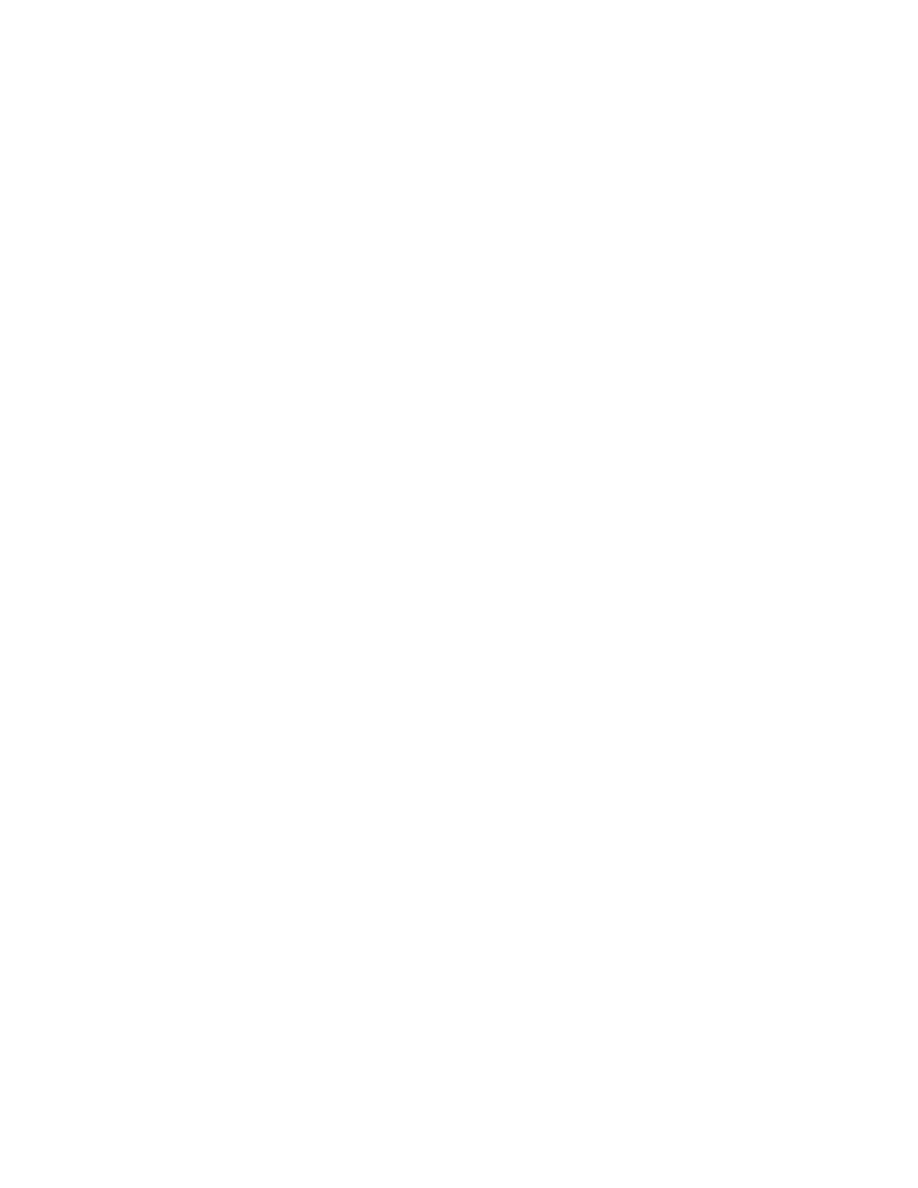
Step 1 -- Format the disc
fdformat /dev/fd0H1440
Step 2 -- Create a Filesystem on the disc
mkfs -t <fs> -c /dev/fd0H1440
<fs> stands for the filesystem. This can be ext2/minix/msdos (for floppys
normal is minix)
To use a floppy disc or a cd-rom, you'll have to mount them before.
mount <device> <directory>
Floppy: mount /dev/fd0 /floppy
(you can use any directory, but floppy
would be normal,
I think.)
CD-ROM: mount /dev/hdc /cdrom
Part 4: Working in Networks
---------------------------
Connect to a remote machine, and execute programs on it.
telnet remote.host.org
--- Connect to a remote machine
You can then execute programs on the remote
machine in the
terminal.
uname -a
--- Gives information about the current system
w
--- Shows who is currently logged in and what he
is running
finger
--- Shows who is logged in.
With "finger <user>" you can get more
information about
specific users
passwd
--- Change User Password
write <user> [<tty>]
--- Write a message to <user>.
If <user> is logged on more than one
terminal, you can
specify it in <tty>. To answer you, the
<user> must
also start "write"
chsh
--- Changes the login shell
Part 5: Programming
-------------------
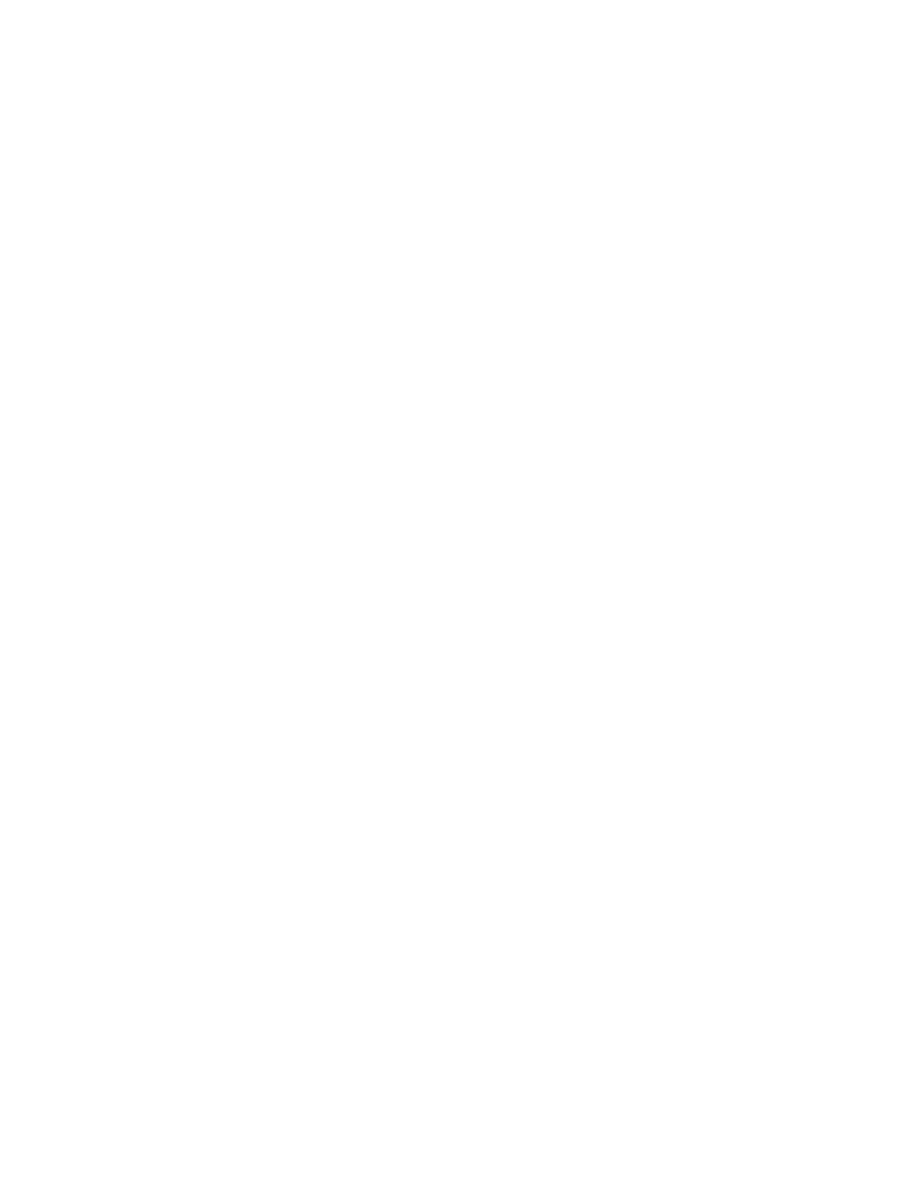
cc -o <Output file> <Source file>
--- compiles the Source file into Output
file
gcc -o <Output file> <Source file> --- same
gcc -o <Output file> -l<libname>
--- links the library <libname> to the file
The C functions are declared in manual 3 ==> man 3 <function>
Part 6: Doing jobs in the background
------------------------------------
If you add an & at the end of a command, it will start in the background.
Exmpl: fdformat /dev/fd0h1440 &
ps -a
--- Shows all current processes
kill <PID>
--- End process
kill -9 <PID>
--- Forces the process to end
You can stop the processes on two ways and make them to jobs.
CTRL-C
--- Stop process
CTRL-Z
--- Stop process temporarily
bg <job>
--- Brings a job into background
fg <job>
--- Brings a job into foreground
kill <%job>
--- End job
jobs
--- Shows all current jobs
Part 7: Escape Sequences
------------------------
\a
Bell
\b
backspace
\f
feed
\n
linefeed
\r
carriage return
\t
tab horizontal
\v
tab vertical
Ending
------
This text should just provide some basic skills, so that you can start using
UN*X. I know it isn't
declared very much, but i like short tables, being able to lookup a certain
command. If you need to
know more specific switches you can always consult the manuals with: man
<command>.
If you are interested in more help or have ideas which should be inserted
contact me at razor99@gmx.de.
If there is anyone interested in this, I will perhaps rewrite this doc and write
more to the commands.
And I hope you excuse my style, but it is now 5:05 in the morning and I'm really
tired...
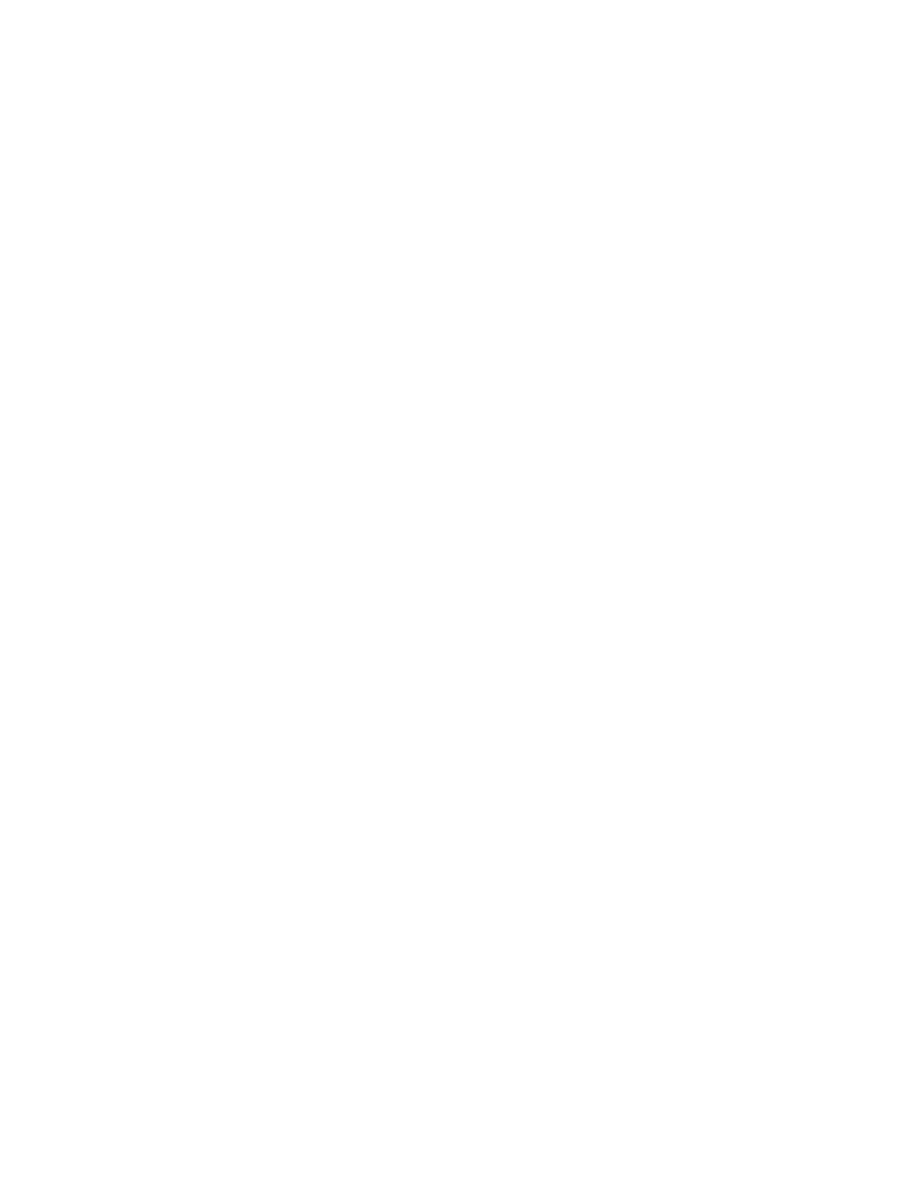
RAZOR
Wyszukiwarka
Podobne podstrony:
MacOS X UNIX commands
Unix Commands (Aix Freebsd Hpux Linux Solaris & Tru64)
(ebook pdf) UNIX Cook Book
Powstanie systemu Unix
(ebook PDF)Shannon A Mathematical Theory Of Communication RXK2WIS2ZEJTDZ75G7VI3OC6ZO2P57GO3E27QNQ
[ebook renewable energy] Home Power Magazine 'Correct Solar Panel Tilt Angle to Sun'
(ebook www zlotemysli pl) matura ustna z jezyka angielskiego fragment W54SD5IDOLNNWTINXLC5CMTLP2SRY
(eBook PL,matura, kompedium, nauka ) Matematyka liczby i zbiory maturalne kompedium fragmid 1287
kurs excel (ebook) statistical analysis with excel X645FGGBVGDMICSVWEIYZHTBW6XRORTATG3KHTA
Israeli Commander Crypto Is Strategic Element
Ebook Spraw 2 Netpress Digital
(EBOOK~4
Ocena ryzyka zawodowego pracownik magazynowy (operator wózka jezdniowego) ebook demo
AT Commands for Bluetooth Module
(ebook pdf) Matlab Getting started
(ebook www zlotemysli pl) dieta surowa darmowy fragment BO3ZICSGAEIYEJWZSIHIM6KV7L5EABOVCDFMHSA
więcej podobnych podstron