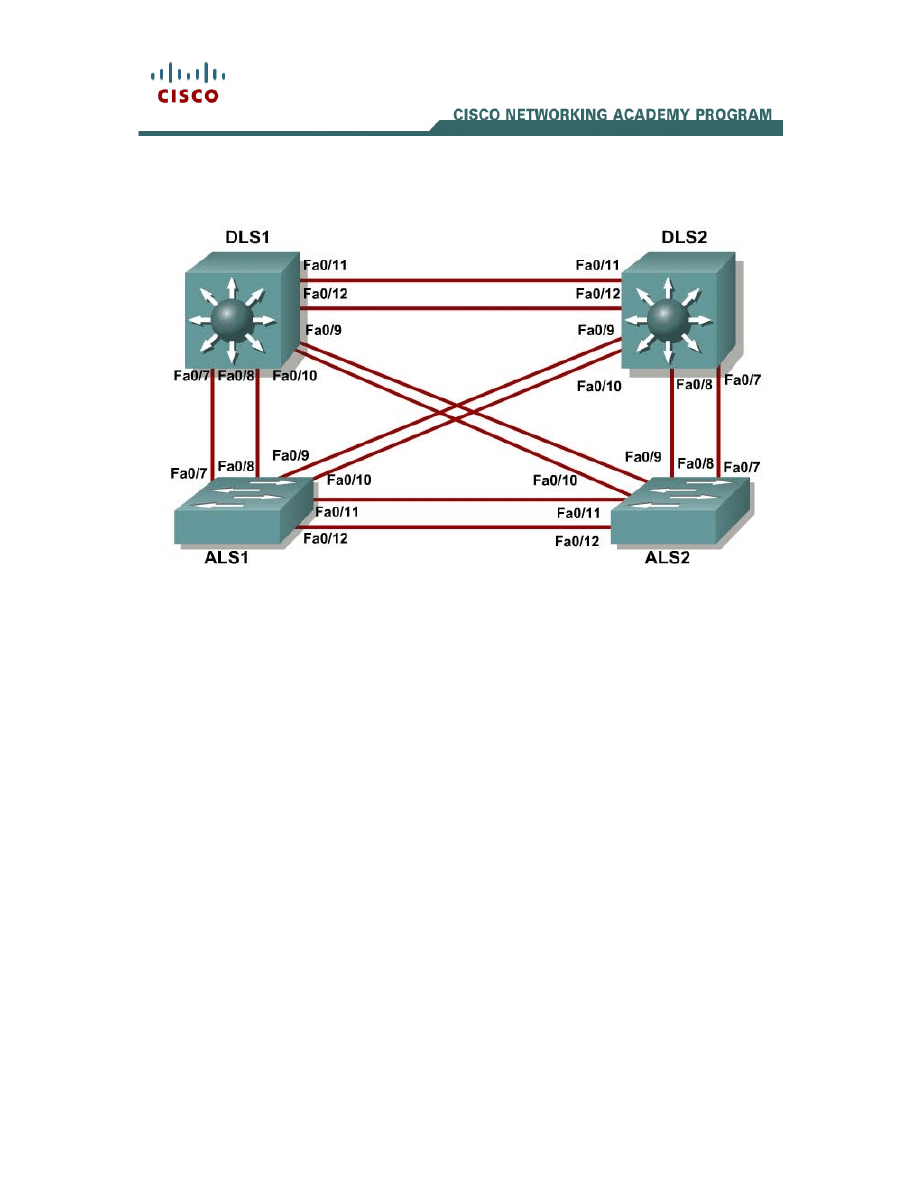
1 - 9
CCNP: Building Multilayer Switched Networks v5.0 - Lab 3-5
Copyright
© 2006, Cisco Systems, Inc
Lab 3-5 Configuring Etherchannel
Objective
The purpose of this lab is to configure and observe Etherchannel.
Scenario
Four switches have just been installed. The distribution layer switches are
Catalyst 3560s, and the access layer switches are Catalyst 2960s. There
are redundant uplinks between the access layer and distribution layer.
Usually, only one of these links could be used, or a bridging loop might
occur. However, this utilizes only half of the available bandwidth.
Etherchannel allows up to eight redundant links to be bundled together
into one logical link.
Step 1
Start by deleting vlan.dat, erasing the startup configuration, and reloading
all your switches. After reloading the switches, give them hostnames.
Configure ports f0/7 through f0/12 to be trunks. On the 3560s, you first
need to set the trunk encapsulation to dot1q. On the 2960s, only dot1q is
supported, so it does not need to be set, but the mode still needs to be
changed to trunk. If you do not set the mode of the ports to trunk, the links
do not form trunks and remain access ports (default mode on a 3560 or
2960 is dynamic auto; default mode on a 3550 or 2950 is dynamic
desirable).
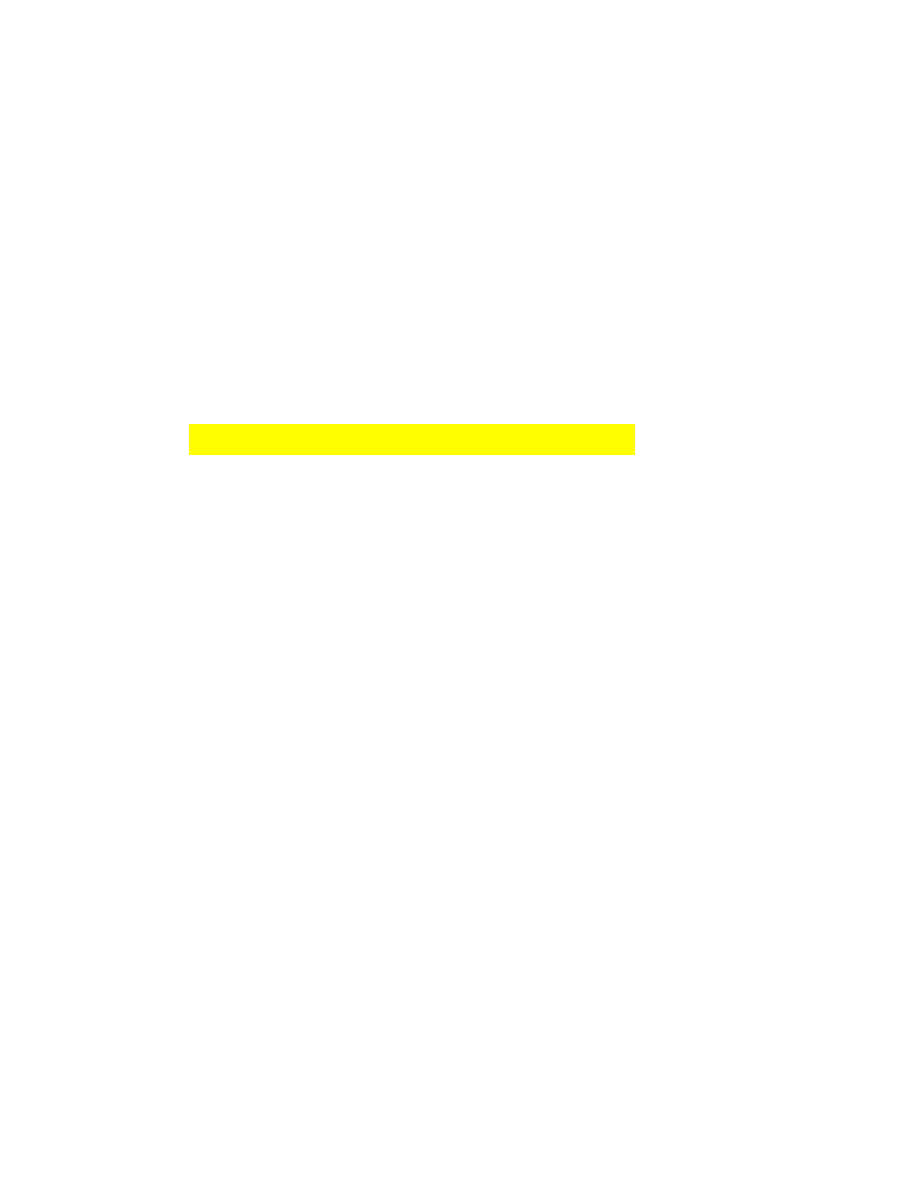
2 - 9
CCNP: Building Multilayer Switched Networks v5.0 - Lab 3-5
Copyright
© 2006, Cisco Systems, Inc
DLS1#configure terminal
Enter configuration commands, one per line. End with CNTL/Z.
DLS1(config)#interface range f0/7 - 12
DLS1(config-if-range)#switchport trunk encapsulation dot1q
DLS1(config-if-range)#switchport mode trunk
Step 2
The first Etherchannel we create for this lab is aggregating ports f0/11 and
f0/12 between ALS1 and ALS2. First, make sure that you have a trunk link
active for those two links with the show interfaces trunk command.
ALS1#show interfaces trunk
Port Mode Encapsulation Status Native vlan
Fa0/7 on 802.1q trunking 1
Fa0/8 on 802.1q trunking 1
Fa0/9 on 802.1q trunking 1
Fa0/10 on 802.1q trunking 1
Fa0/11 on 802.1q trunking 1
Fa0/12 on 802.1q trunking 1
<output ommitted>
On both switches, add ports 11 and 12 to port-channel 1 with the
channel-group 1 mode desirable command, where mode desirable
indicates that you want the switch to actively negotiate to form a PAgP
link. PAgP is an Etherchannel protocol.
ALS1(config)#interface range f0/11 - 12
ALS1(config-if-range)#channel-group 1 mode desirable
Creating a port-channel interface Port-channel 1
Now, you can configure the logical interface to become a trunk by first
entering the interface port-channel number command, and then the
switchport mode trunk command. Do this configuration on both
switches.
ALS1(config)#interface port-channel 1
ALS1(config-if)#switchport mode trunk
Verify that Etherchannel is working by issuing the show etherchannel
summary command on both switches. This command displays the type of
Etherchannel, the ports utilized, and port states.
ALS1#show etherchannel summary
Flags: D - down P - in port-channel
I - stand-alone s - suspended
H - Hot-standby (LACP only)
R - Layer3 S - Layer2
U - in use f - failed to allocate aggregator
u - unsuitable for bundling
w - waiting to be aggregated
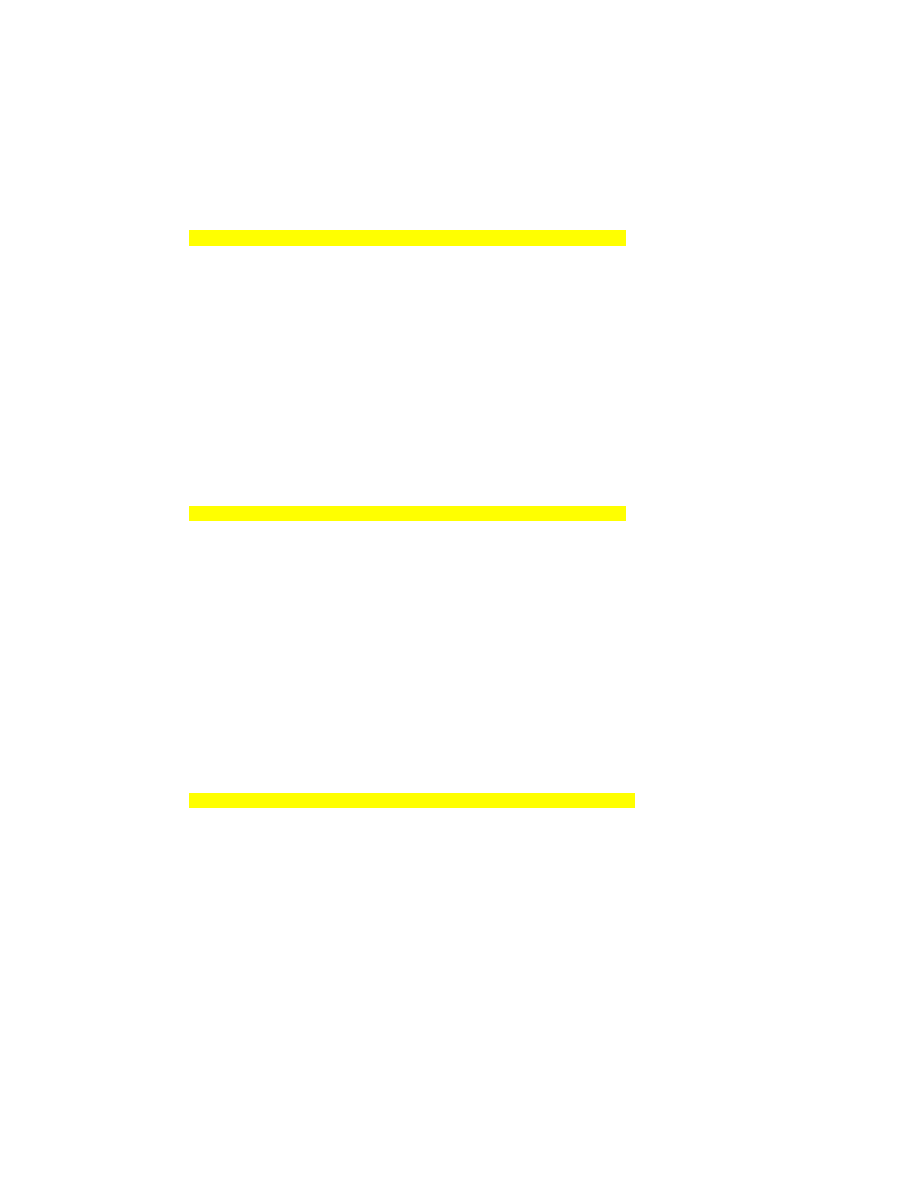
3 - 9
CCNP: Building Multilayer Switched Networks v5.0 - Lab 3-5
Copyright
© 2006, Cisco Systems, Inc
d - default port
Number of channel-groups in use: 1
Number of aggregators: 1
Group Port-channel Protocol Ports
------+-------------+-----------+----------------------------------------
1 Po1(SU) PAgP Fa0/11(P) Fa0/12(P)
ALS2#show etherchannel summary
Flags: D - down P - in port-channel
I - stand-alone s - suspended
H - Hot-standby (LACP only)
R - Layer3 S - Layer2
U - in use f - failed to allocate aggregator
u - unsuitable for bundling
w - waiting to be aggregated
d - default port
Number of channel-groups in use: 1
Number of aggregators: 1
Group Port-channel Protocol Ports
------+-------------+-----------+----------------------------------------
1 Po1(SU) PAgP Fa0/11(P) Fa0/12(P)
If the Etherchannel does not come up, you may want to try “flapping” the
physical interfaces involved in the Etherchannel on both ends. This
involves using the shut command followed by a no shut command a few
seconds later on those interfaces.
The commands show interfaces trunk and show spanning-tree also
show the port-channel as one logical link.
ALS1#show interfaces trunk
Port Mode Encapsulation Status Native vlan
Fa0/7 on 802.1q trunking 1
Fa0/8 on 802.1q trunking 1
Fa0/9 on 802.1q trunking 1
Fa0/10 on 802.1q trunking 1
Po1 on 802.1q trunking 1
<output ommitted>
ALS1#show spanning-tree
VLAN0001
Spanning tree enabled protocol ieee
Root ID Priority 32769
Address 000a.b8a9.d680
Cost 19
Port 11 (FastEthernet0/9)
Hello Time 2 sec Max Age 20 sec Forward Delay 15 sec
Bridge ID Priority 32769 (priority 32768 sys-id-ext 1)
Address 0019.0635.5780
Hello Time 2 sec Max Age 20 sec Forward Delay 15 sec
Aging Time 300
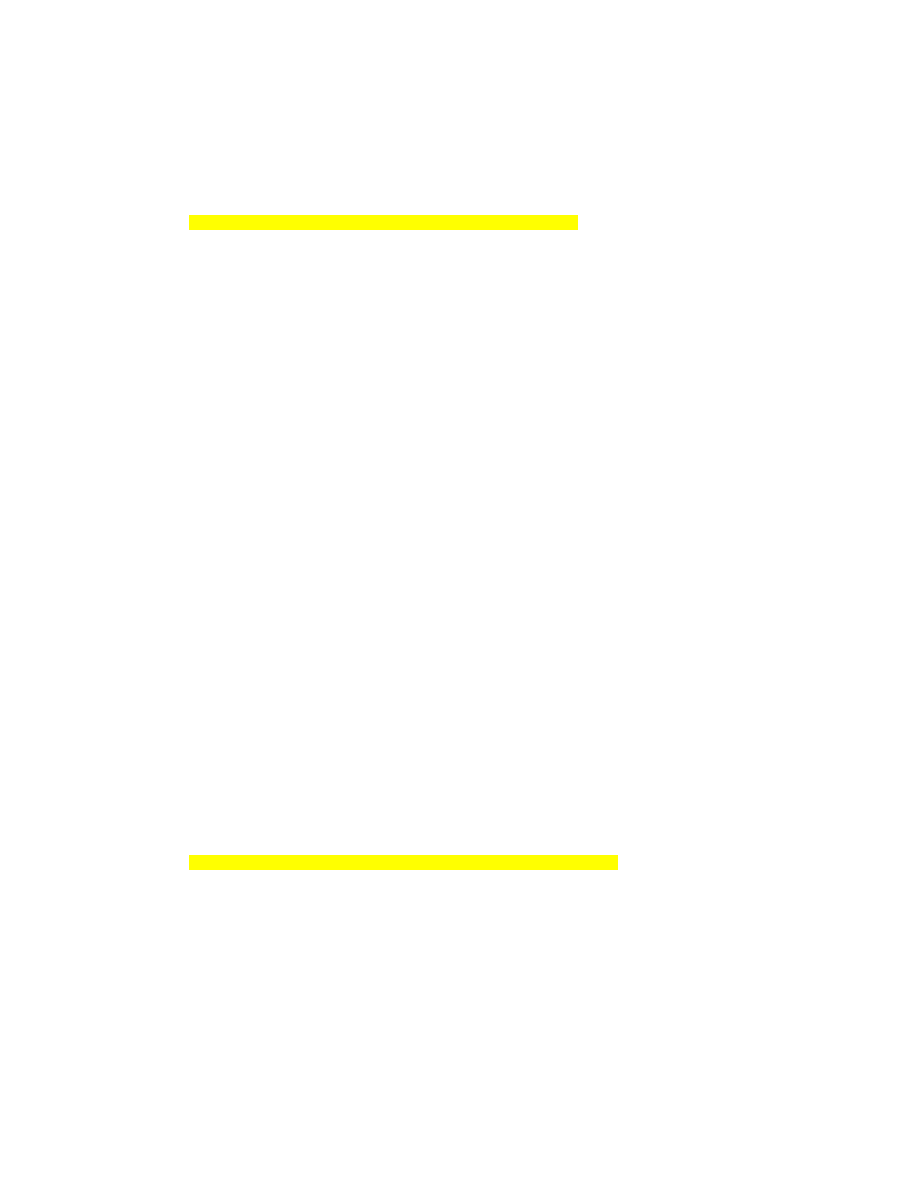
4 - 9
CCNP: Building Multilayer Switched Networks v5.0 - Lab 3-5
Copyright
© 2006, Cisco Systems, Inc
Interface Role Sts Cost Prio.Nbr Type
---------------- ---- --- --------- -------- ----------------------------
Fa0/7 Altn BLK 19 128.9 P2p
Fa0/8 Altn BLK 19 128.10 P2p
Fa0/9 Root FWD 19 128.11 P2p
Fa0/10 Altn BLK 19 128.12 P2p
Po1 Desg FWD 12 128.72 P2p
Step 3
Using the commands you have learned above, configure the link between
DLS1 and ALS1 on ports f0/7 and f0/8 to be a LACP Etherchannel. You
must use a different port-channel number on ALS1 than 1, because you
already used that in the previous step. To configure a port-channel to be
LACP, use the interface-level command channel-group number mode
active. Active mode indicates that the switch actively tries to negotiate
that link to be LACP (as opposed to PAgP).
ALS1(config)#interface range f0/7 - 8
ALS1(config-if-range)#channel-group 2 mode active
Creating a port-channel interface Port-channel 2
ALS1(config-if-range)#interface port-channel 2
ALS1(config-if)#switchport mode trunk
Apply a similar configuration on DLS1. Verify the configuration with the
show etherchannel summary command.
ALS1#show etherchannel summary
Flags: D - down P - in port-channel
I - stand-alone s - suspended
H - Hot-standby (LACP only)
R - Layer3 S - Layer2
U - in use f - failed to allocate aggregator
u - unsuitable for bundling
w - waiting to be aggregated
d - default port
Number of channel-groups in use: 2
Number of aggregators: 2
Group Port-channel Protocol Ports
------+-------------+-----------+----------------------------------------
1 Po1(SU) PAgP Fa0/11(P) Fa0/12(P)
2 Po2(SU) LACP Fa0/7(P) Fa0/8(P)
Step 4
In the previous steps, we configured Etherchannels as Layer 2 trunk
connections between switches. We can also configure Etherchannels as
Layer 3 (routed) connections on switches that can support it. Since DLS1
and DLS2 are both multilayer switches, they can support routed ports. Use
the no switchport command on f0/11 and f0/12 to make them Layer 3
ports. Next, add them to the channel group with the channel-group
number mode desirable command. Then, on the logical interface, type
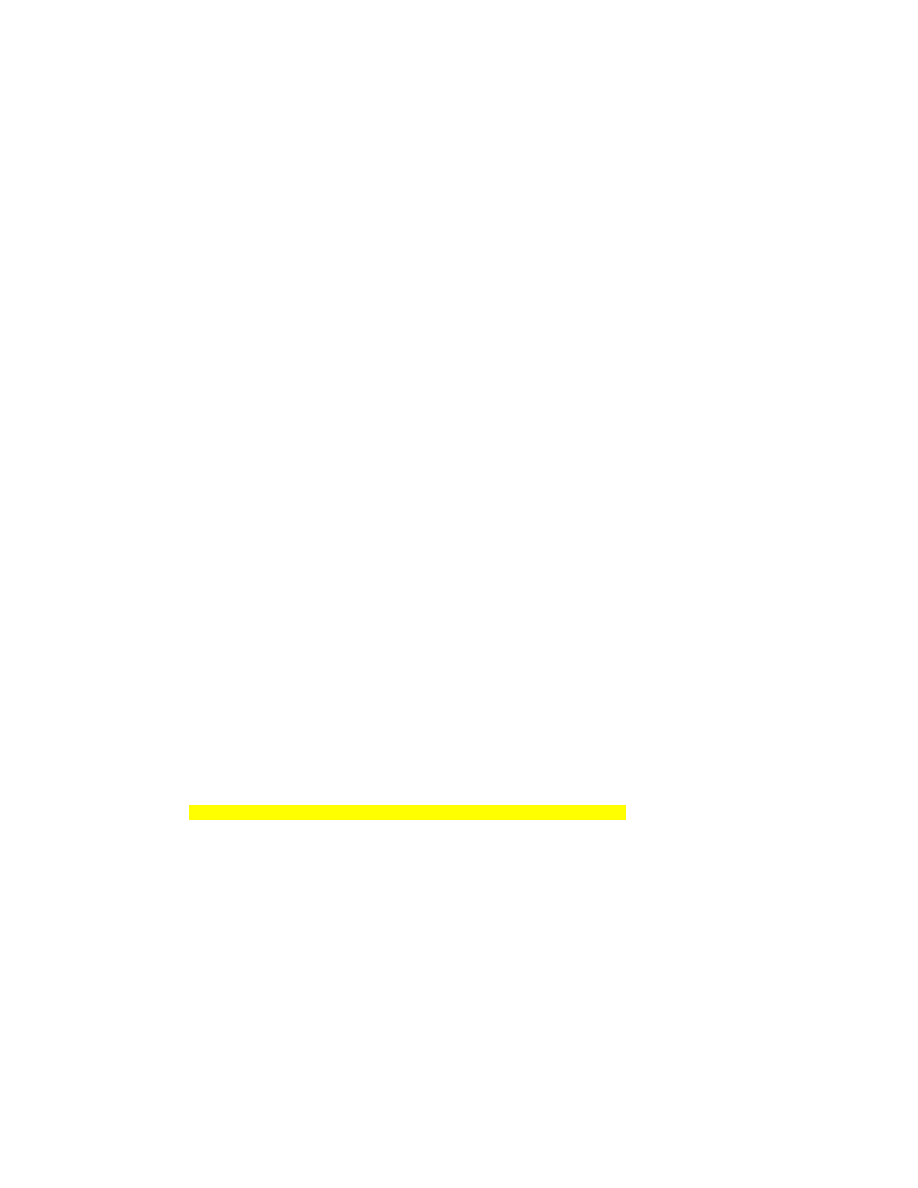
5 - 9
CCNP: Building Multilayer Switched Networks v5.0 - Lab 3-5
Copyright
© 2006, Cisco Systems, Inc
no switchport to make it a Layer 3 port. Add the IP address 10.0.0.1 for
DLS1 and 10.0.0.2 for DLS2. Configure both with a /24 subnet mask.
DLS1(config)#interface range f0/11 - 12
DLS1(config-if-range)#no switchport
DLS1(config-if-range)#channel-group 3 mode desirable
Creating a port-channel interface Port-channel 3
DLS1(config-if-range)#interface port-channel 3
DLS1(config-if)#no switchport
DLS1(config-if)#ip address 10.0.0.1 255.255.255.0
Verify that you have Layer 3 connectivity by attempting to ping the other
side of the link:
DLS1#ping 10.0.0.2
Type escape sequence to abort.
Sending 5, 100-byte ICMP Echos to 10.0.0.2, timeout is 2 seconds:
!!!!!
Success rate is 100 percent (5/5), round-trip min/avg/max = 1/1/1 ms
If you look at the output of show etherchannel summary, you see that it
lists the port channel as a routed port, not a switched port. RU in the
parentheses next to the name means routed and up, as opposed to
switched and up.
DLS1#show etherchannel summary
Flags: D - down P - in port-channel
I - stand-alone s - suspended
H - Hot-standby (LACP only)
R - Layer3 S - Layer2
U - in use f - failed to allocate aggregator
u - unsuitable for bundling
w - waiting to be aggregated
d - default port
Number of channel-groups in use: 2
Number of aggregators: 2
Group Port-channel Protocol Ports
------+-------------+-----------+----------------------------------------
2 Po2(SU) LACP Fa0/7(P) Fa0/8(P)
3 Po3(RU) PAgP Fa0/11(P) Fa0/12(P)
Step 5
The switches can use different methods to load balance traffic going
through a port channel. By default, they load balance using the source
MAC address. You can view the current load-balancing configuration with
the show etherchannel load-balance command:
DLS1#show etherchannel load-balance
EtherChannel Load-Balancing Operational State (src-mac):
Non-IP: Source MAC address
IPv4: Source MAC address
IPv6: Source IP address

6 - 9
CCNP: Building Multilayer Switched Networks v5.0 - Lab 3-5
Copyright
© 2006, Cisco Systems, Inc
Other methods of load balancing are based on the destination MAC
address, both source and destination MAC addresses, source IP address,
destination IP address, and both source and destination IP addresses. For
this scenario, we configure ALS1 to load balance by both source and
destination MAC address using the global configuration command port-
channel load-balance method, where the method is src-dst-mac.
ALS1(config)#port-channel load-balance src-dst-mac
Verify the configuration with the show etherchannel load-balance
command:
ALS1#show etherchannel load-balance
EtherChannel Load-Balancing Operational State (src-dst-mac):
Non-IP: Source XOR Destination MAC address
IPv4: Source XOR Destination MAC address
IPv6: Source XOR Destination IP address
Challenge
The topology still has redundant links that you can aggregate. Experiment
with the other port-channel modes using the question mark on the
interface-level command channel-group number mode ?. Look at the
descriptions and implement some port channels in different manners. If
you decide to use the “on” mode, you may want to take a look at the
interface command channel-protocol ?. This mode statically sets the
Etherchannel protocol without negotiation.
END OF LAB FINAL CONFIGS
DLS1#show running-config
!
hostname DLS1
!
!
interface Port-channel2
switchport trunk encapsulation dot1q
switchport mode trunk
!
interface Port-channel3
no switchport
ip address 10.0.0.1 255.255.255.0
!
!
interface FastEthernet0/7
switchport trunk encapsulation dot1q
switchport mode trunk
channel-group 2 mode active
!
interface FastEthernet0/8
switchport trunk encapsulation dot1q
switchport mode trunk
channel-group 2 mode active
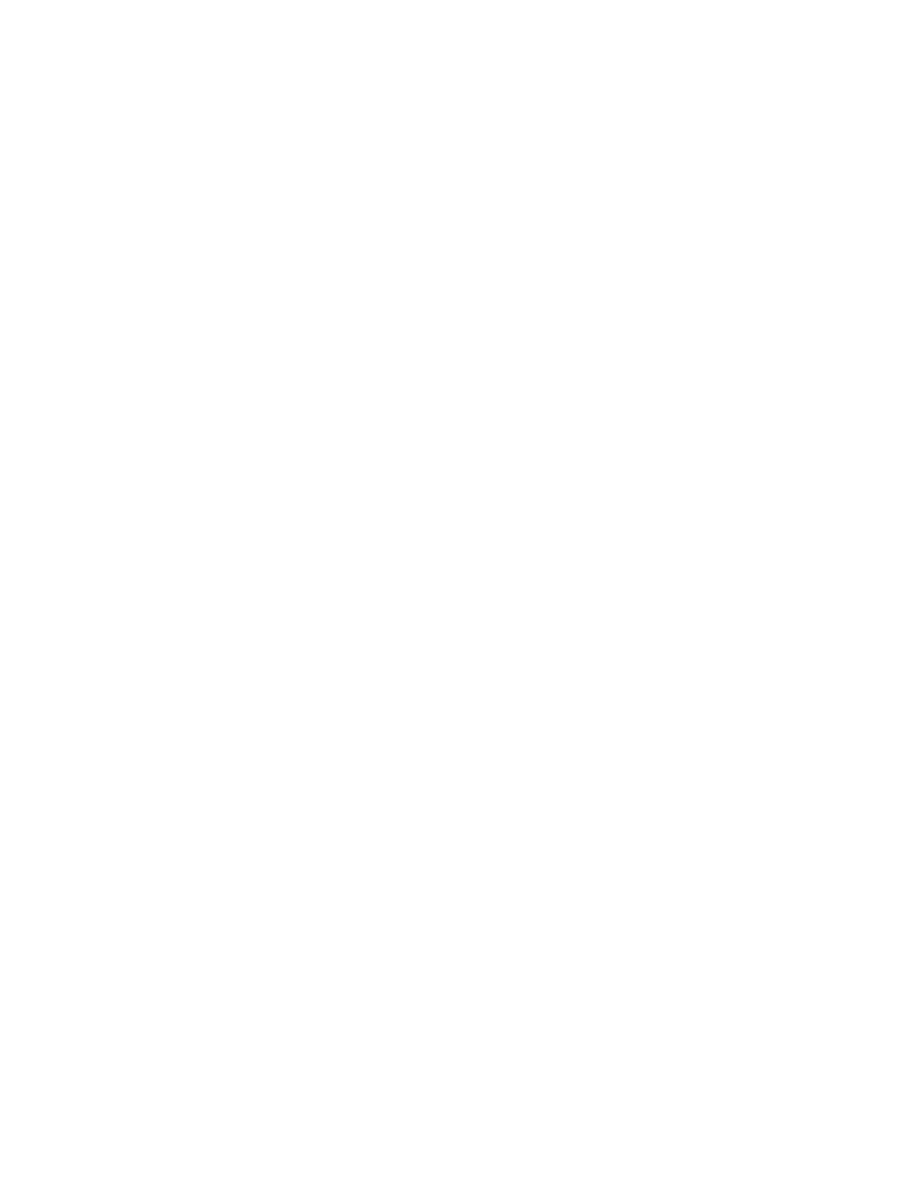
7 - 9
CCNP: Building Multilayer Switched Networks v5.0 - Lab 3-5
Copyright
© 2006, Cisco Systems, Inc
!
interface FastEthernet0/9
switchport trunk encapsulation dot1q
switchport mode trunk
!
interface FastEthernet0/10
switchport trunk encapsulation dot1q
switchport mode trunk
!
interface FastEthernet0/11
no switchport
no ip address
channel-group 3 mode desirable
!
interface FastEthernet0/12
no switchport
no ip address
channel-group 3 mode desirable
!
!
end
DLS2#show running-config
!
hostname DLS2
!
!
!
interface Port-channel3
no switchport
ip address 10.0.0.2 255.255.255.0
!
!
interface FastEthernet0/7
switchport trunk encapsulation dot1q
switchport mode trunk
!
interface FastEthernet0/8
switchport trunk encapsulation dot1q
switchport mode trunk
!
interface FastEthernet0/9
switchport trunk encapsulation dot1q
switchport mode trunk
!
interface FastEthernet0/10
switchport trunk encapsulation dot1q
switchport mode trunk
!
interface FastEthernet0/11
no switchport
no ip address
channel-group 3 mode desirable
!
interface FastEthernet0/12
no switchport
no ip address
channel-group 3 mode desirable
!
!
end
ALS1#show running-config
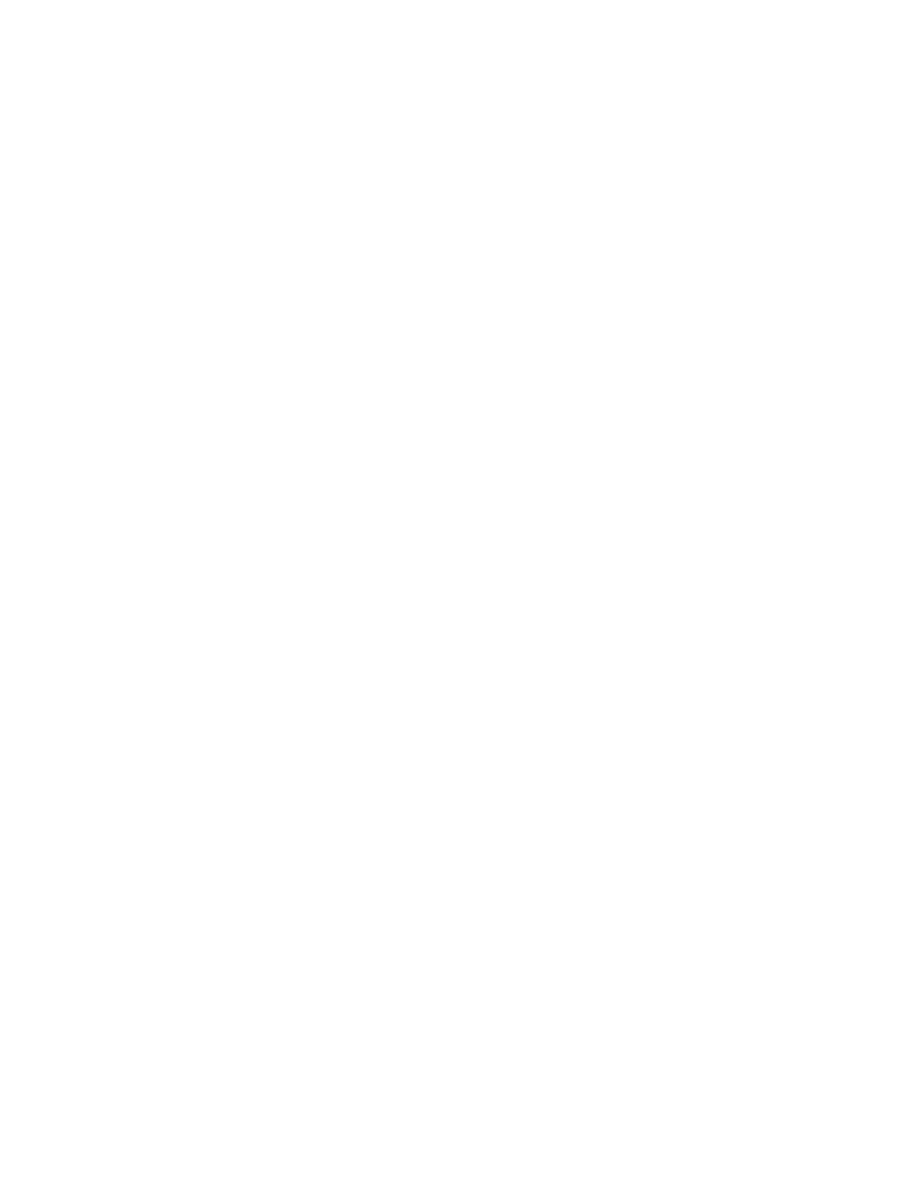
8 - 9
CCNP: Building Multilayer Switched Networks v5.0 - Lab 3-5
Copyright
© 2006, Cisco Systems, Inc
!
hostname ALS1
!
!
port-channel load-balance src-dst-mac
!
interface Port-channel1
switchport mode trunk
!
interface Port-channel2
switchport mode trunk
!
!
interface FastEthernet0/7
switchport mode trunk
channel-group 2 mode active
!
interface FastEthernet0/8
switchport mode trunk
channel-group 2 mode active
!
interface FastEthernet0/9
switchport mode trunk
!
interface FastEthernet0/10
switchport mode trunk
!
interface FastEthernet0/11
switchport mode trunk
channel-group 1 mode desirable
!
interface FastEthernet0/12
switchport mode trunk
channel-group 1 mode desirable
!
!
end
ALS2#show running-config
!
hostname ALS2
!
!
interface Port-channel1
switchport mode trunk
!
!
interface FastEthernet0/7
switchport mode trunk
!
interface FastEthernet0/8
switchport mode trunk
!
interface FastEthernet0/9
switchport mode trunk
!
interface FastEthernet0/10
switchport mode trunk
!
interface FastEthernet0/11
switchport mode trunk
channel-group 1 mode desirable
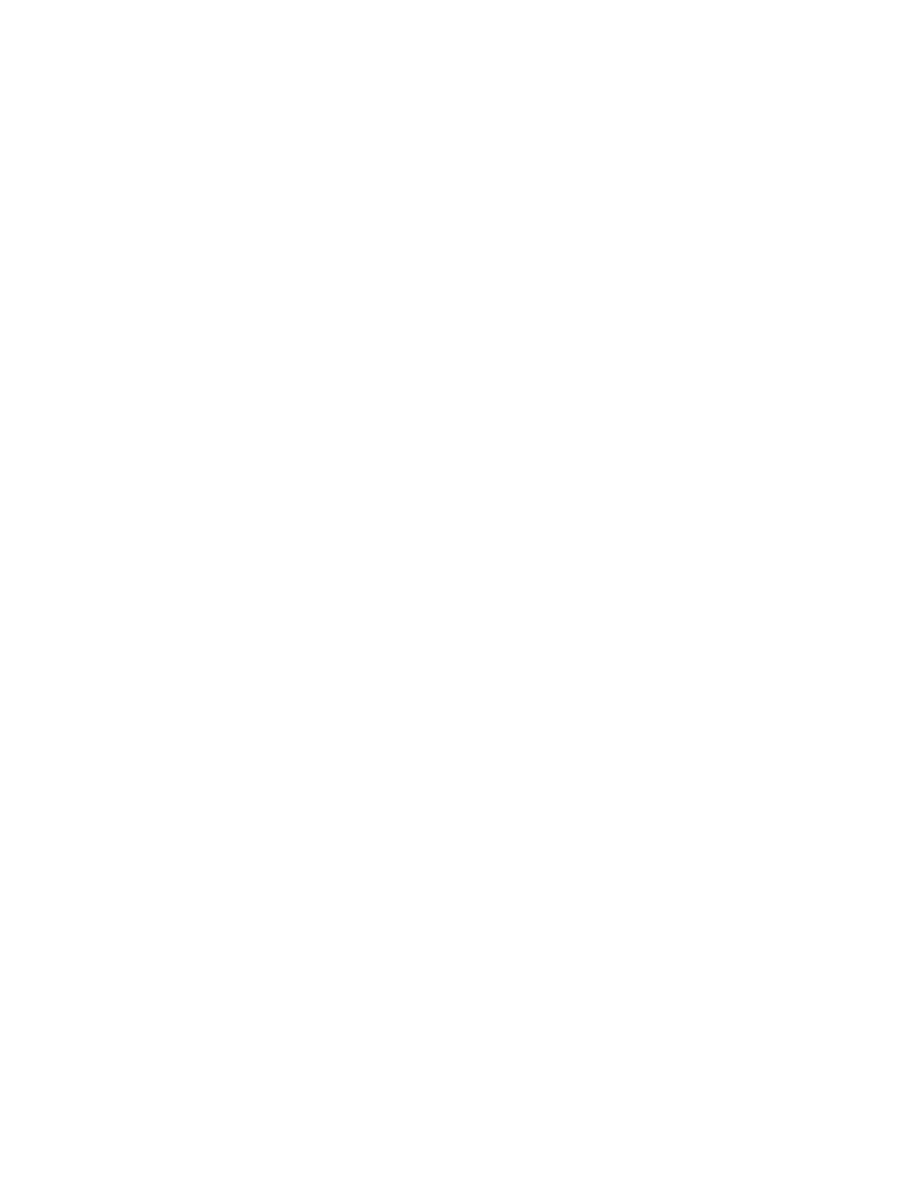
9 - 9
CCNP: Building Multilayer Switched Networks v5.0 - Lab 3-5
Copyright
© 2006, Cisco Systems, Inc
!
interface FastEthernet0/12
switchport mode trunk
channel-group 1 mode desirable
!
!
end
Wyszukiwarka
Podobne podstrony:
CCNP3 lab 3 2 en
CCNP3 lab 2 0 b en
CCNP3 lab 4 1 en
CCNP3 lab 6 2 en
CCNP3 lab 8 1 en
CCNP3 lab 2 1 en
CCNP3 lab 5 1 en
CCNP3 lab 7 1 en
CCNP3 lab 6 3 en
CCNP3 lab 4 2 en
CCNP3 lab 3 1 en
CCNP3 lab 2 0 a en
CCNP3 lab 3 3 en
CCNP3 lab 3 4 en
CCNP3 lab 8 3 en
CCNP3 lab 8 2 en
CCNP3 lab 6 2 opt en
CCNP3 lab 6 1 opt en
NS2 lab 4 4 7 en Configure Cisco IOS IPSec using Pre Shared Keys
więcej podobnych podstron