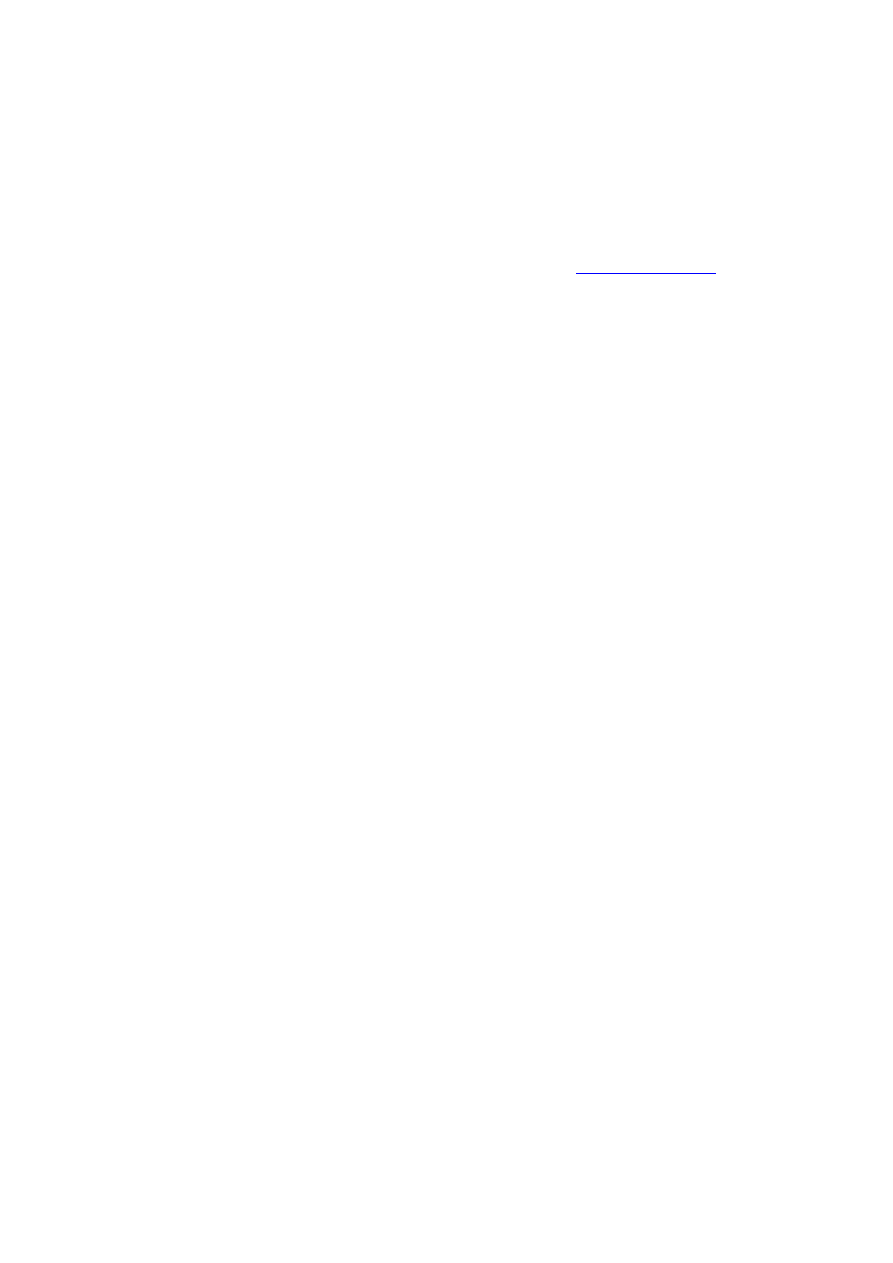
UKSP protocol configuration on BE16UK
BE16UK remote units are all able to work with both protocol standards BEA or UKSP.
The Protocol set by default in all remote units is the BEA one.
Actually the remote unit is not able to switch authomatically from one protocol to the other.
To modify the protocol setting it is necessary to connect the beacon to a PC by a serial cable.
To interact with the beacon: in the PC must be installed a software emulating the terminal
HYPER TERMINAL (native with Win95/98/ME/NT/2000), CRT (
www.vandyke.com
)…
Open the terminal session with following parameters:
( serial protocol)
Baud Rate
38400
Data Bits
8
Parity
None
Stop Bits
1
Flow control
RTS/CTS ( Xon / Xoff)
Instructions to configure UKSP protocol
1. Check protocol setting:
After connecting serial cable to PC , power supply the BE16.
If terminal prints:
BE16K m001 Sw5.1 Hw3.0
It means that BE16UK serial number 001, is using BEA protocol.
On the other end if the message printed on terminal switching on is:
BE16K m001 Sw5.1 Hw3.0
UKSP Enable
It means that in this case UKSP protocol is enabled.
PLS NOTE:
BE16K mXXX print appears just during the beacon boot stage.
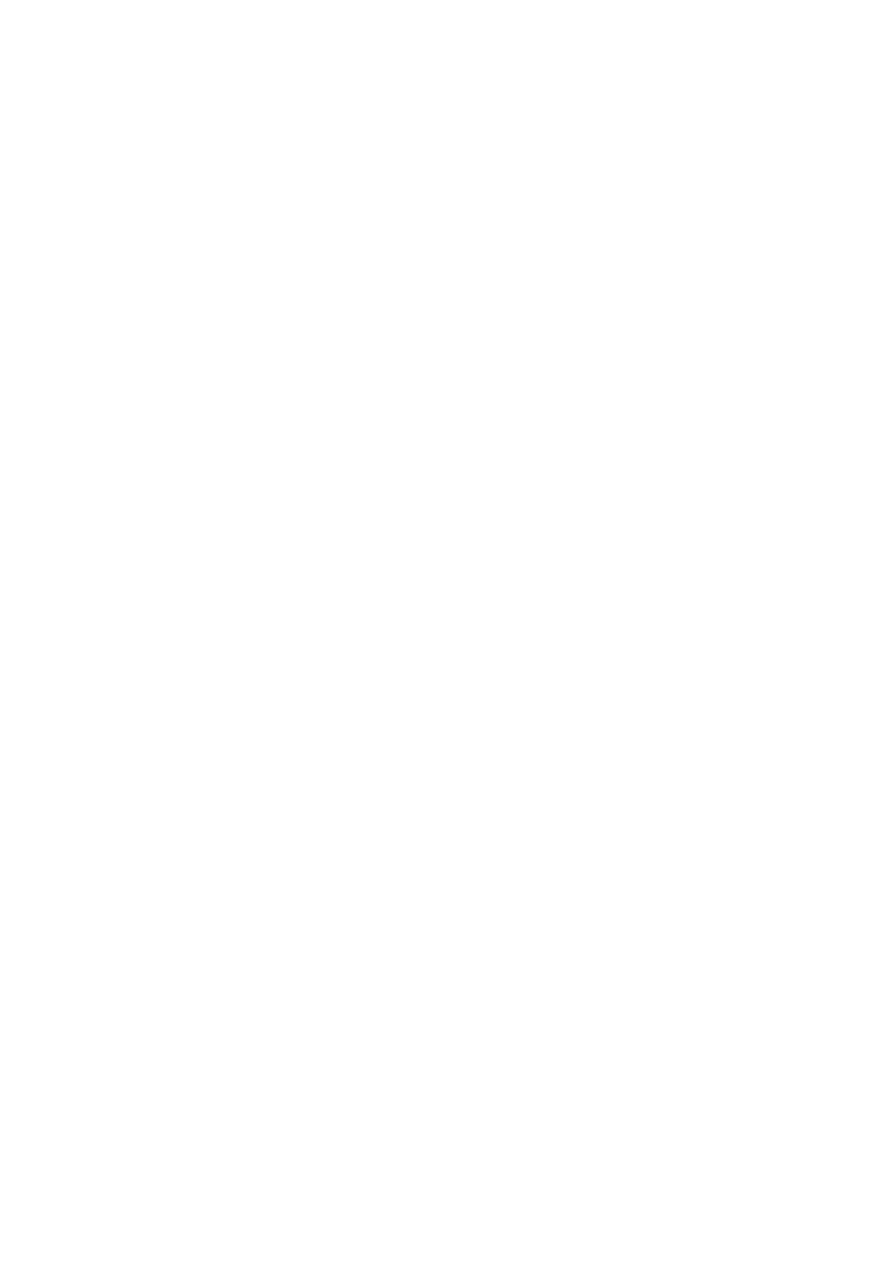
2. Set protocol:
Check if beacon connection is correct pressing ENTER button;
beacon’s answer is >
To set UKSP protocol press:
10091 and ENTER
The beacon doesn’t confirm, it just sends >.
To check the setting made repeat the procedure 1.
If BEA protocol must be set digit:
10090 and ENTER
The beacon doesn’t confirm, it just sends >.
To check the setting made repeat the procedure 1.
3. Configure UKSP protocol:
Enable UKSP protocol then customize it.
To check UKSP settings digit:
1730 and ENTER
Beacon’s answer is:
UKSP Info
Cnt 15
Dis 31
Org 63
RxN 63
Customize
2 m Set Country m(BD)=cid
3 m Set Distict m(BD)=cid
4 m Set Org m(BD)=cid
5 m Set RxNumb. m(BD)=cid
>
UKSP Info shows parameters set:
Cnt shows the Country set, here is 15.
Dis shows the District set, here is 31.
Org indicates the Organization set, here is 63.
RxN indicates the GPS Receiver Number, here is 63.
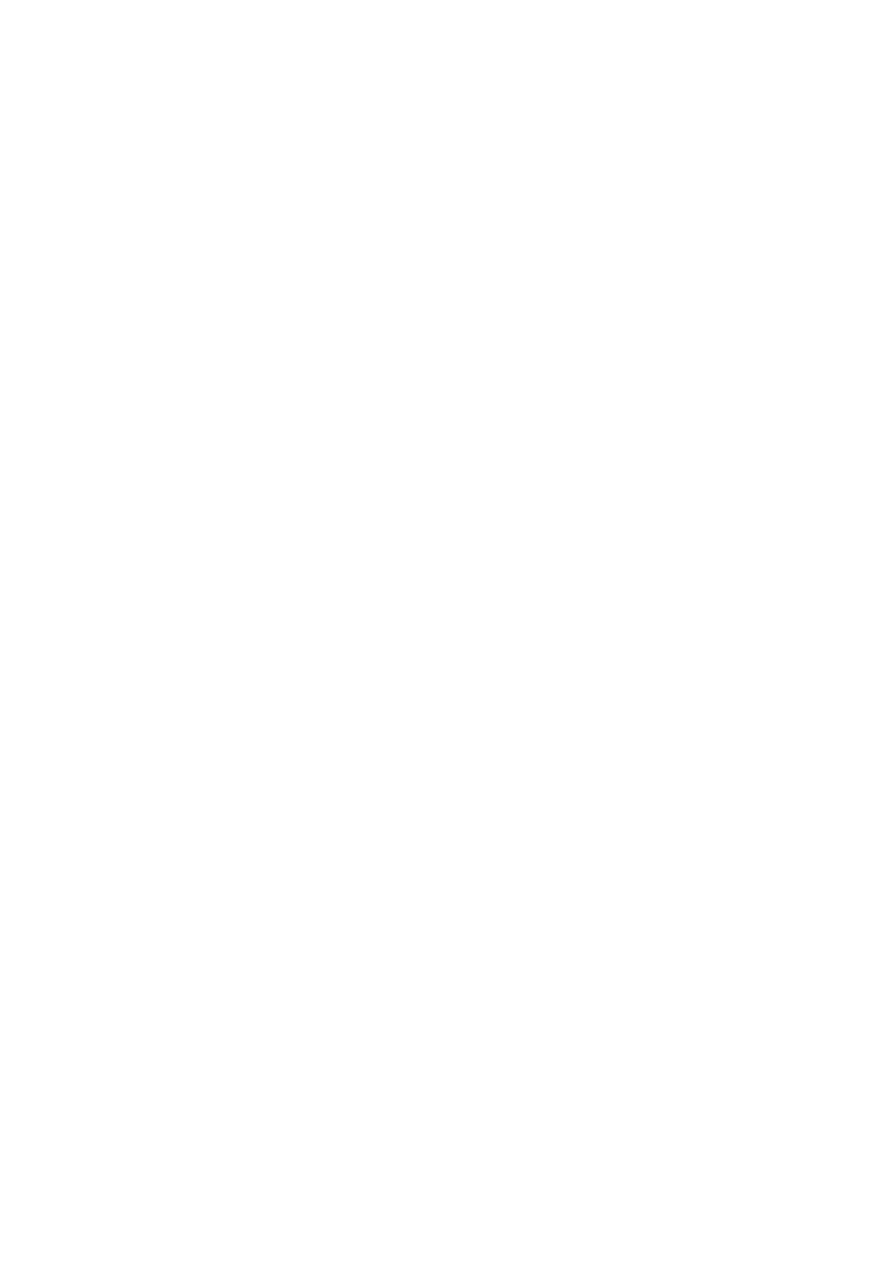
UKSP Customize shows the programming mode of Country, District, Organization and
GPS Receiver Number parameters.
To set one or more of the above mentioned parameters digit on the same line the following
command followed by ENTER:
173 (fixed, is always present) 2 (if you set the COUNTRY) and then Country value 11:
so 173211 and ENTER
beacon answers
Set Country-> 11
Examples about how to set parameters:
COUNTRY: (values 0 - 15)
If you want to enter Country at a 13 level , press:
173213 and ENTER
beacon answers:
Set Country-> 13
To set the value Country to 06, press:
17326 and ENTER
beacon answers:
Set Country-> 6
DISTRICT: (values 0 - 31)
To set the District value to 23, press:
173323 and ENTER
answer:
Set District-> 23
To set the District value to 08, press
17338 and ENTER
answer:
Set District-> 8
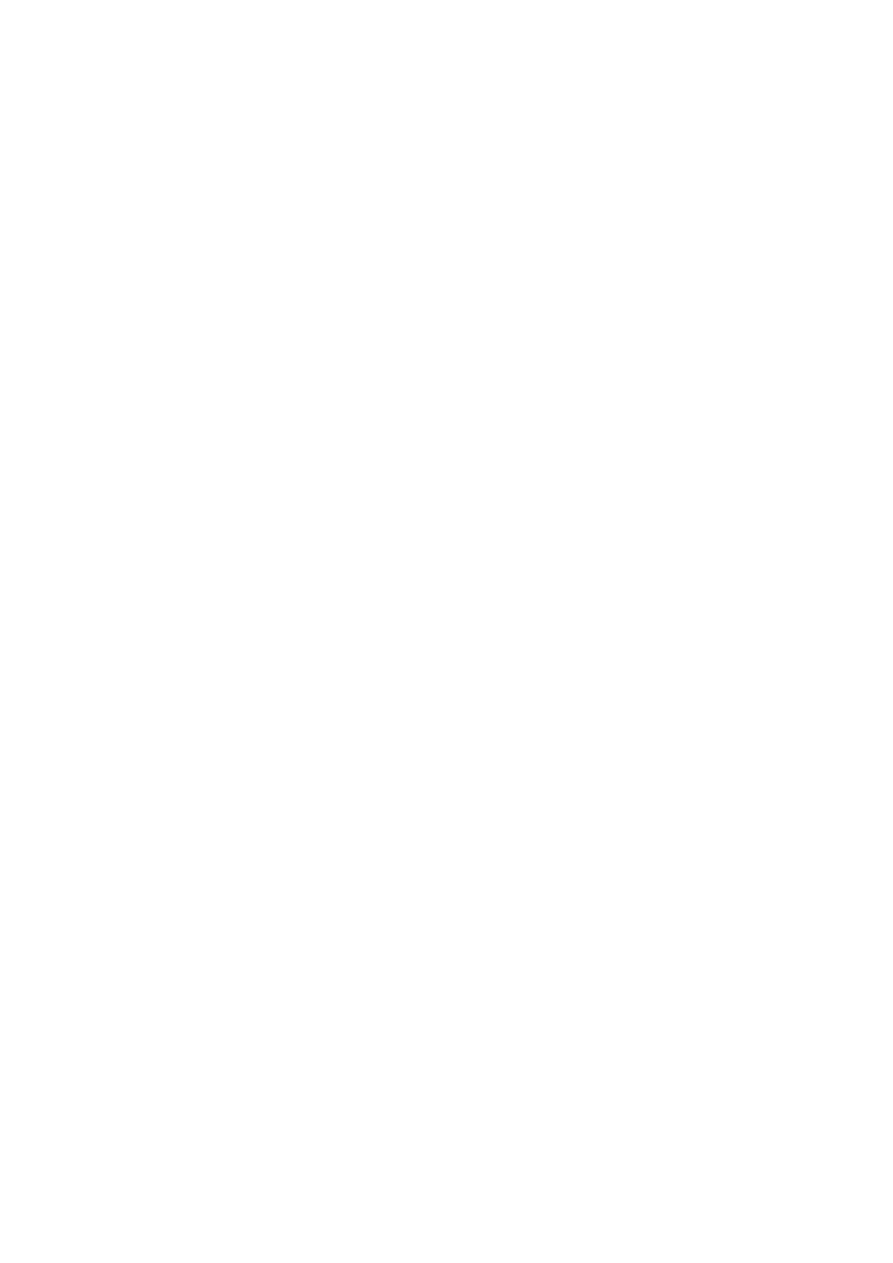
ORGANISATION: (values 0 - 63)
To set the Organisation value to 55, press
173455 and ENTER
answer:
Set Organization-> 55
To set the Organisation value to 12, press
173412 and ENTER
answer:
Set Organization-> 12
GPS RX NUMBER: (values 0 - 63)
To set the GPS Rx Number value on 62, press
173562 and ENTER
answer:
Set Rx Num-> 62
To set the GPS Rx Number value on 17, press :
173517 and ENTER
answer:
Set Rx Num-> 17
To check the settings just entered repeat point 3 from the beginning.
Wyszukiwarka
Podobne podstrony:
BYT 109 D faza projektowania
2 (109)
Dz U 1997 109 704 R S u ba bezpiecze stwa i higi 3
p19 109
88 109
109 - Kod ramki, RAMKI NA CHOMIKA, Miłego dnia
109- Kod ramki - szablon, RAMKI NA CHOMIKA, nowe kody bogusiad23
109 JFET charakterystyka
109 4id 11972
3 109 saddlebag
109 329 2 PB
109
02 zabawy z wizytowkami 109 77 Nieznany
KD2 60 109
plik (109)
04 2006 109 111
BC107 108 109 4
Bańka Psychologia jakości życia str 11 109, 165 178 rozdz 1 3, 7(1)
109 teoria
więcej podobnych podstron