
SIMATIC
Industrial PC
SIMATIC Panel PC 477B
Operating Instructions (Compact)
05/2007
A5E01023488-01
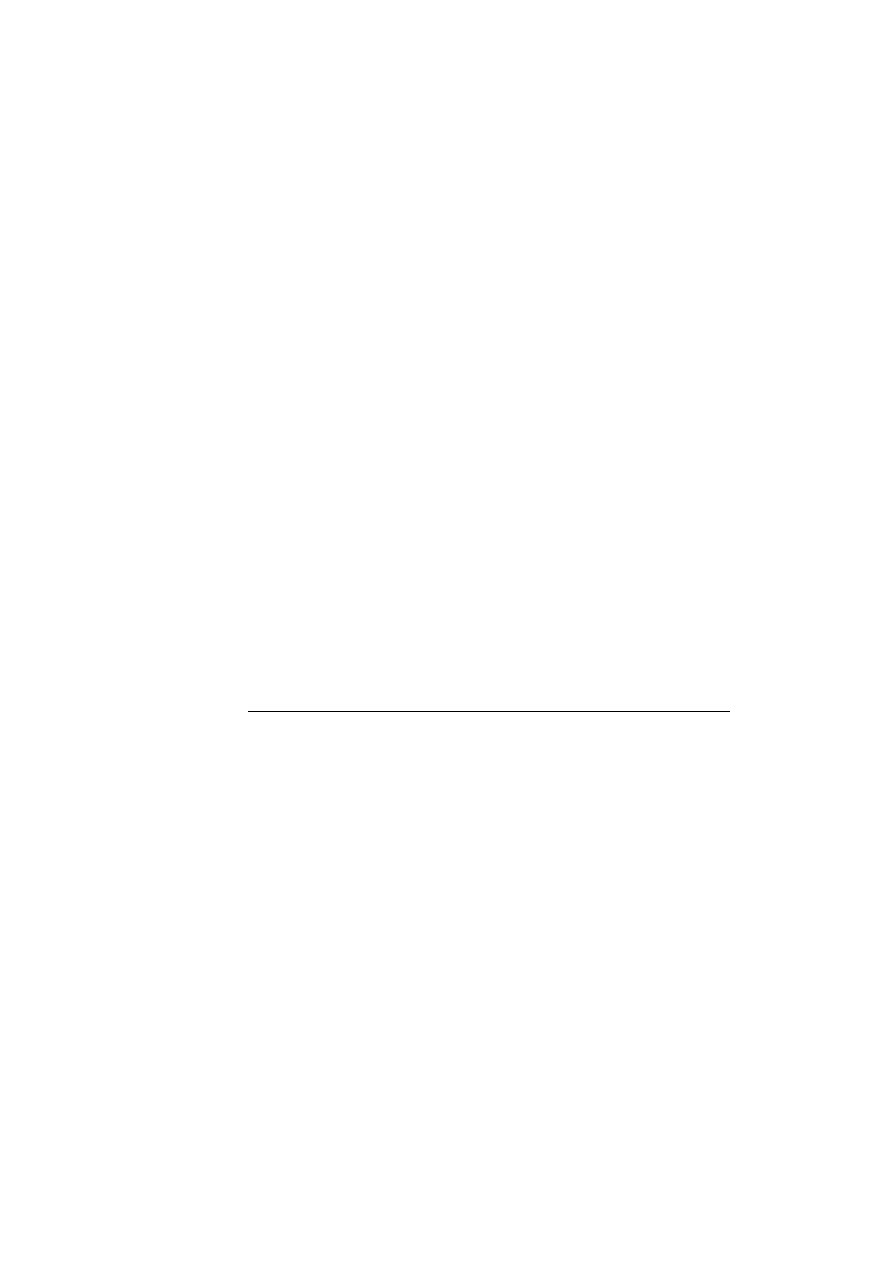
Trademarks
All names identified by ® are registered trademarks of the Siemens AG. The
remaining trademarks in this publication may be trademarks whose use by third
parties for their own purposes could violate the rights of the owner.
Disclaimer of Liability
We have reviewed the contents of this publication to ensure consistency with the
hardware and software described. Since variance cannot be precluded entirely,
we cannot guarantee full consistency. However, the information in this
publication is reviewed regularly and any necessary corrections are included in
subsequent editions.
Siemens AG
Automation and Drives
Postfach 48 48
90437 NÜRNBERG
GERMANY
A5E01023488-01
Ⓟ 05/2007
Copyright © Siemens AG 2007.
Technical data subject to change
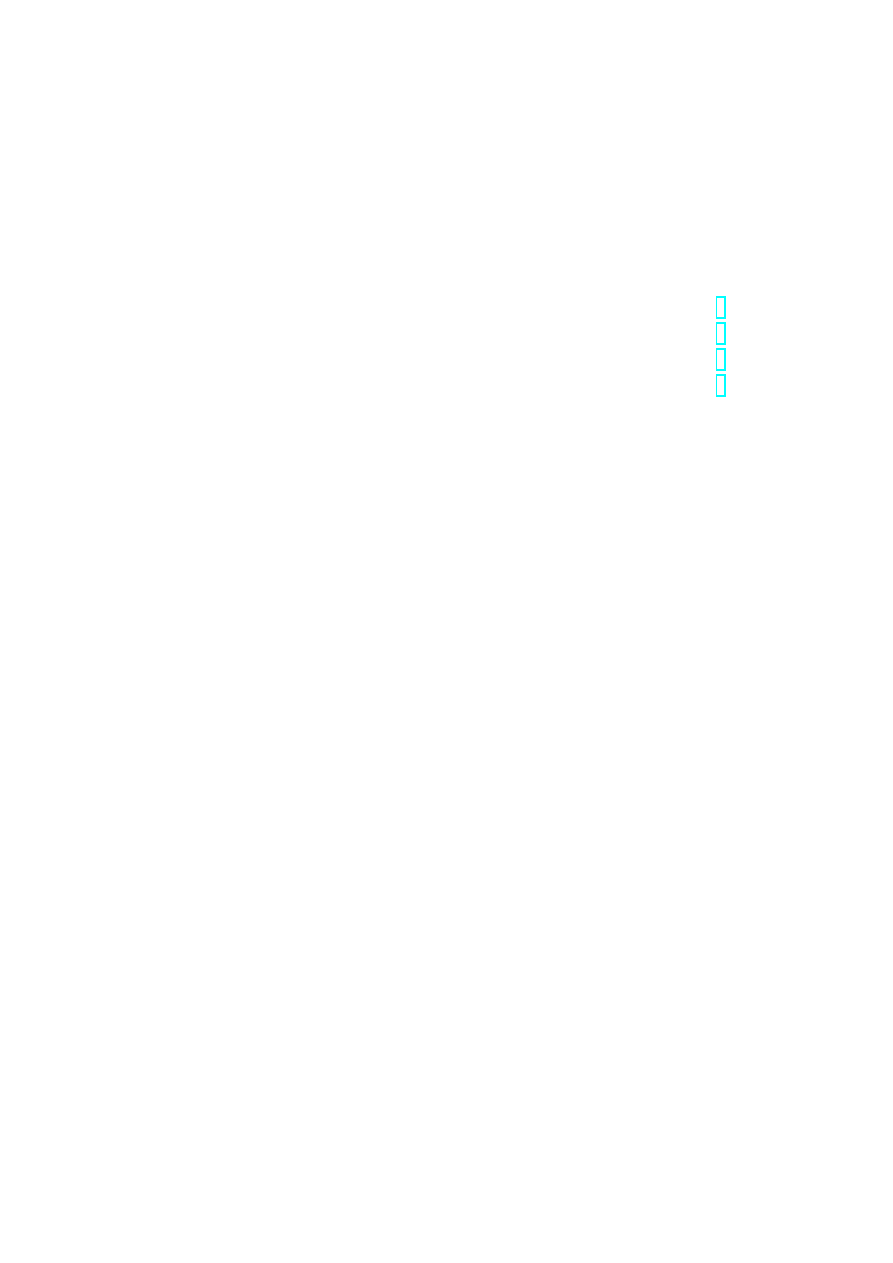
SIMATIC Panel PC 477B
Operating Instructions (Compact), 05/2007, A5E01023488-01
3
Table of contents
1
Operating Instructions (Software)
1.1
Components of the Product
1.2
Installing the Compact Flash card
1.3
Commissioning - Initial Startup
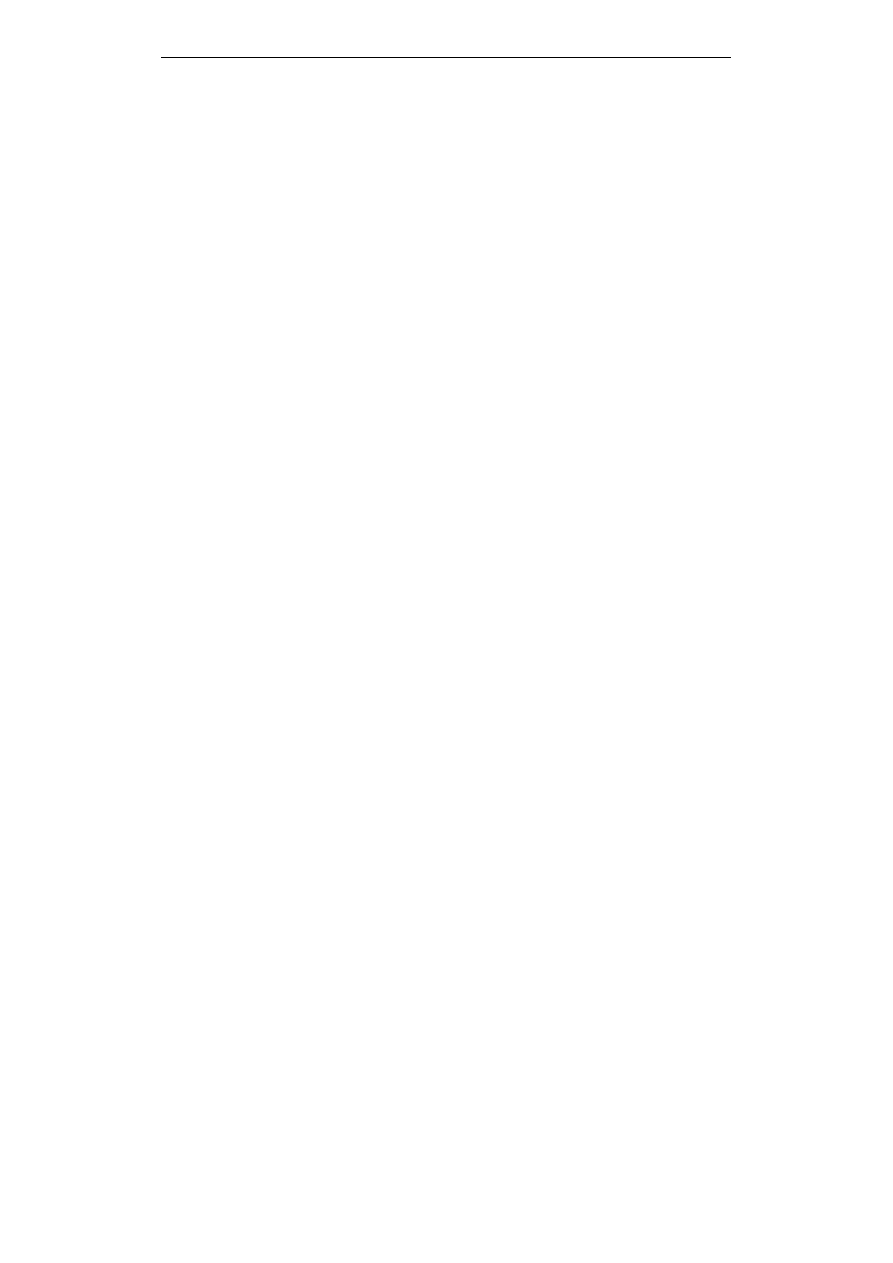
Table of contents
SIMATIC Panel PC 477B
4
Operating Instructions (Compact), 05/2007, A5E01023488-01

SIMATIC Panel PC 477B
Operating Instructions (Compact), 05/2007, A5E01023488-01
5
Operating Instructions (Software)
1
1.1
Components of the Product
Amount Designation
Description
1
Compact Flash card
Contains an image file with the original software
package.
1
Restore CD
Contains an image file with the original software
package.
Getting Started
SIMATIC Panel PC 477B
Describes the installation of the Compact Flash card
and commissioning of the device.
COA
Microsoft Windows "Product Key" from the "Certificate
of Authenticity" (COA)
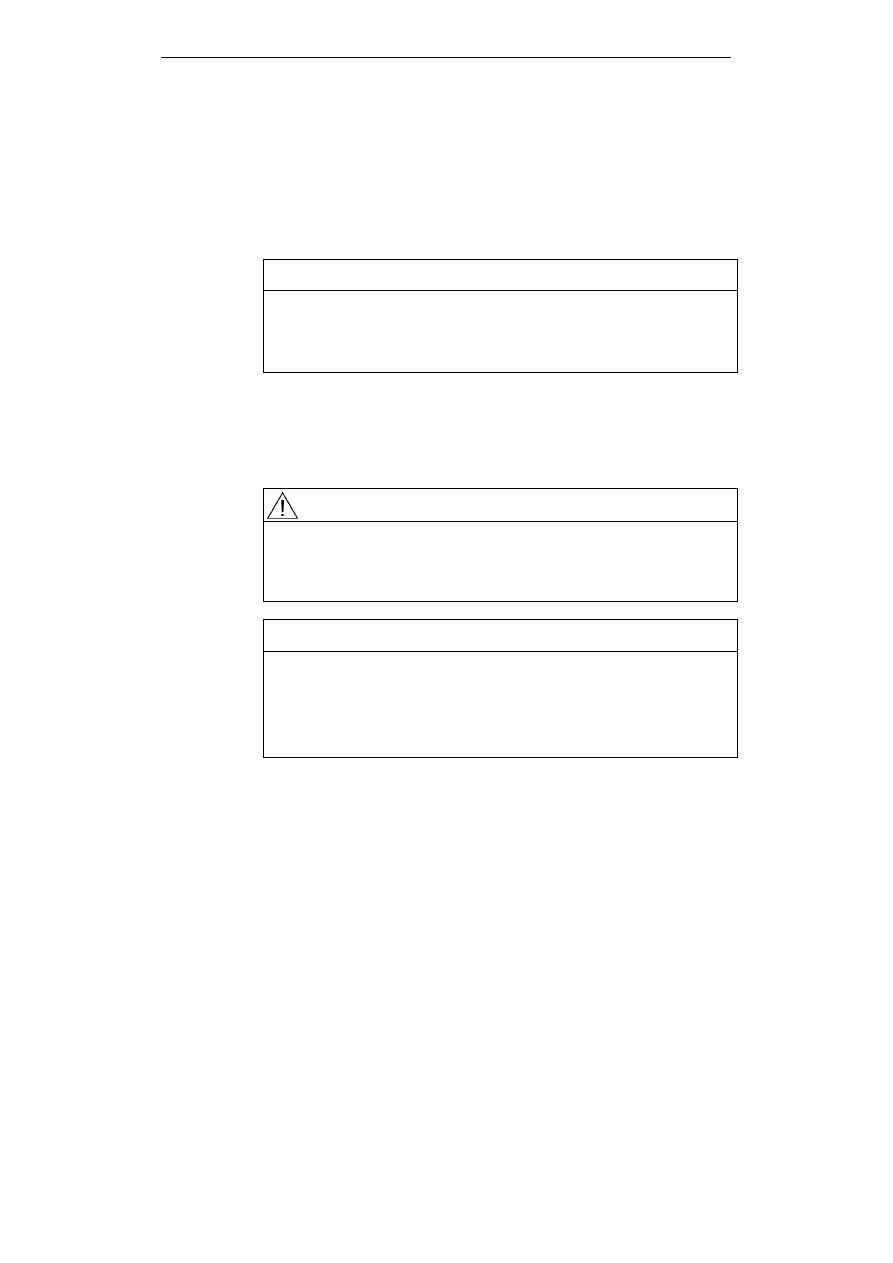
Operating Instructions (Software)
1.2 Installing the Compact Flash card
SIMATIC Panel PC 477B
6
Operating Instructions (Compact), 05/2007, A5E01023488-01
1.2
Installing the Compact Flash card
The Compact Flash contained in the software package can be
optionally installed internally or in the external module receptacle. For
reasons of security, we recommend you install the Compact Flash card
with the filled software image in the internal receptacle.
Notice
Risk of damage
The Compact Flash slots are not hot-plug capable. The Compact
Flash card must be installed before the device is switched on and
should only be removed when the device is switched off.
Preparatory steps
Disconnect the device from the power supply.
Caution
The electronic components on the PCBs are highly sensitive to
electrostatic discharge. Always take appropriate precautionary
measures when handling these components. Refer to the ESD
directives on handling electrostatic sensitive components.
Caution
If the Compact Flash card meets resistance, flip it over. Never force
the Compact Flash card into the slot with pressure.
The Compact Flash slots are coded against reversed insertion of
Compact Flash cards. Insert the Compact Flash card in the slot with
the connector facing in until it locks into place.
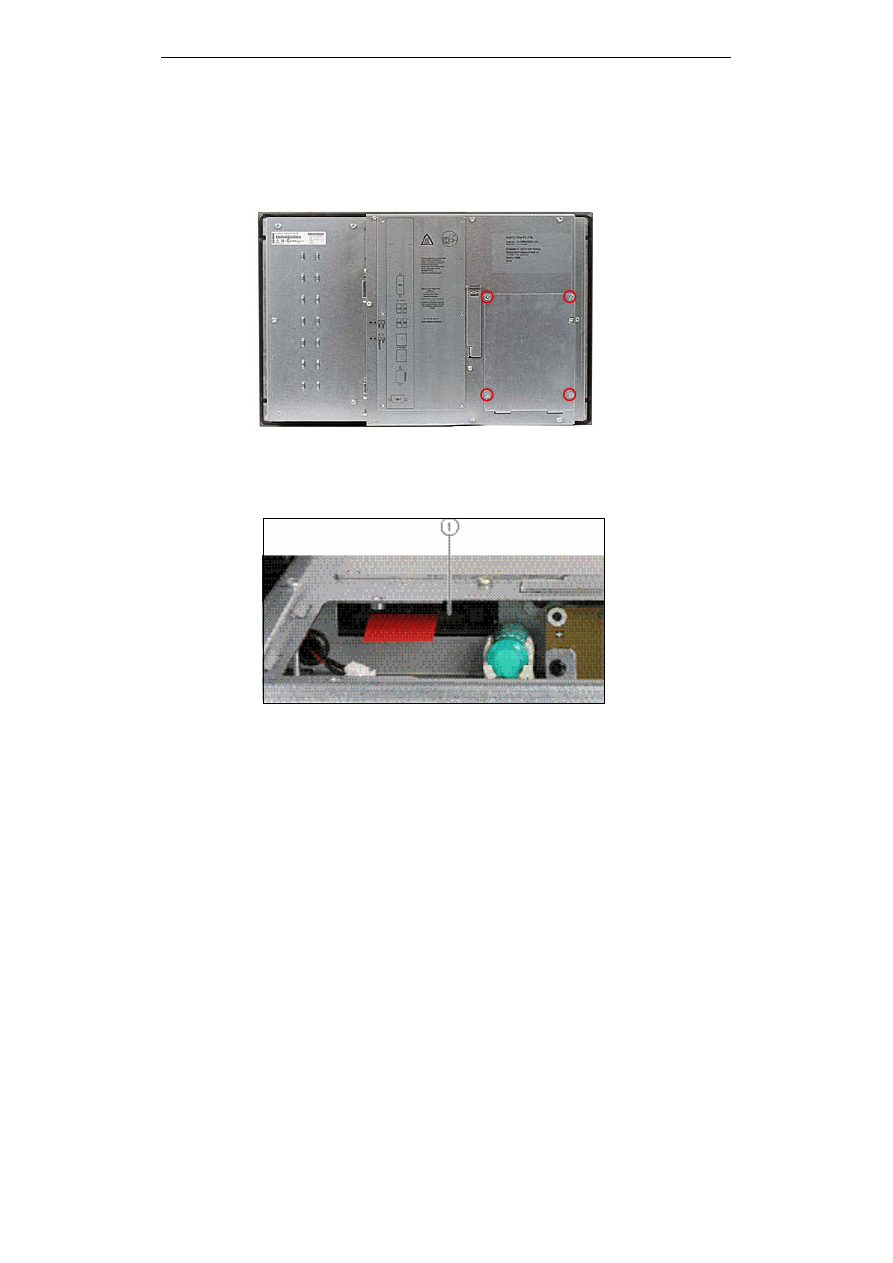
Operating Instructions (Software)
1.2 Installing the Compact Flash card
SIMATIC Panel PC 477B
Operating Instructions (Compact), 05/2007, A5E01023488-01
7
Installing the Compact Flash card in the internal module receptacle
The default setting in the BIOS shows this CF slot as the first device
after the Compact Flash card is inserted and the device is switched on.
Figure 1-1 Cover removed
1. Remove the cover at the rear of the device. Use a Torx T8
screwdriver.
Figure 1-2 Insert the Compact Flash card
2. Insert the Compact Flash card (1) in the slot with the connector
facing in until it locks into place.
3. Fasten the cover.
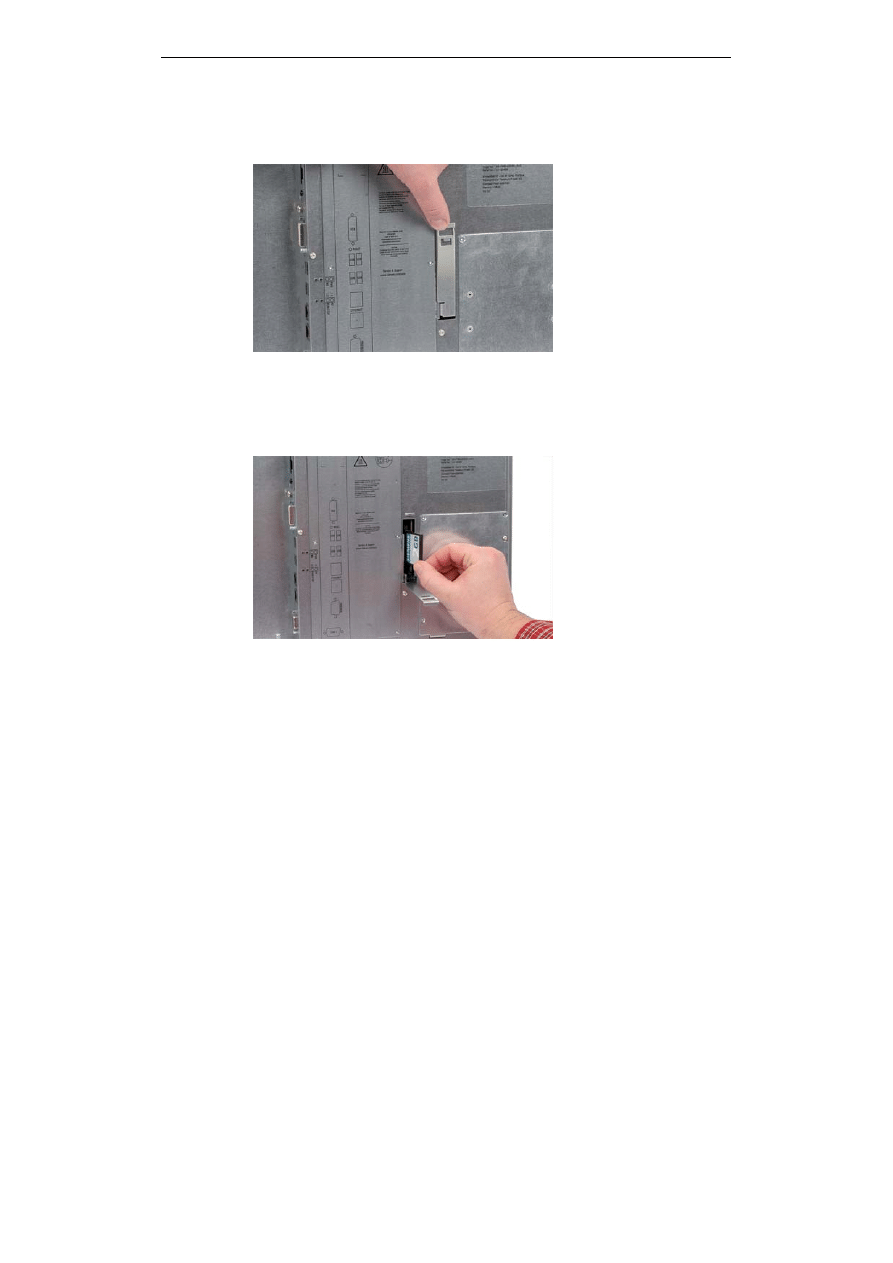
Operating Instructions (Software)
1.2 Installing the Compact Flash card
SIMATIC Panel PC 477B
8
Operating Instructions (Compact), 05/2007, A5E01023488-01
Installing the Compact Flash card in the external module receptacle
Figure 1-3
Cover
1. Open the cover of the module receptacle. First push the cover up
and then pull it outward. The module receptacle is located on the
rear of the device.
Figure 1-4
Installing the Compact Flash card
2. Insert the Compact Flash card in the module receptacle with the
connector facing in until it locks into place.
3. Close the cover.
Final work
Connect the device again to the power supply.
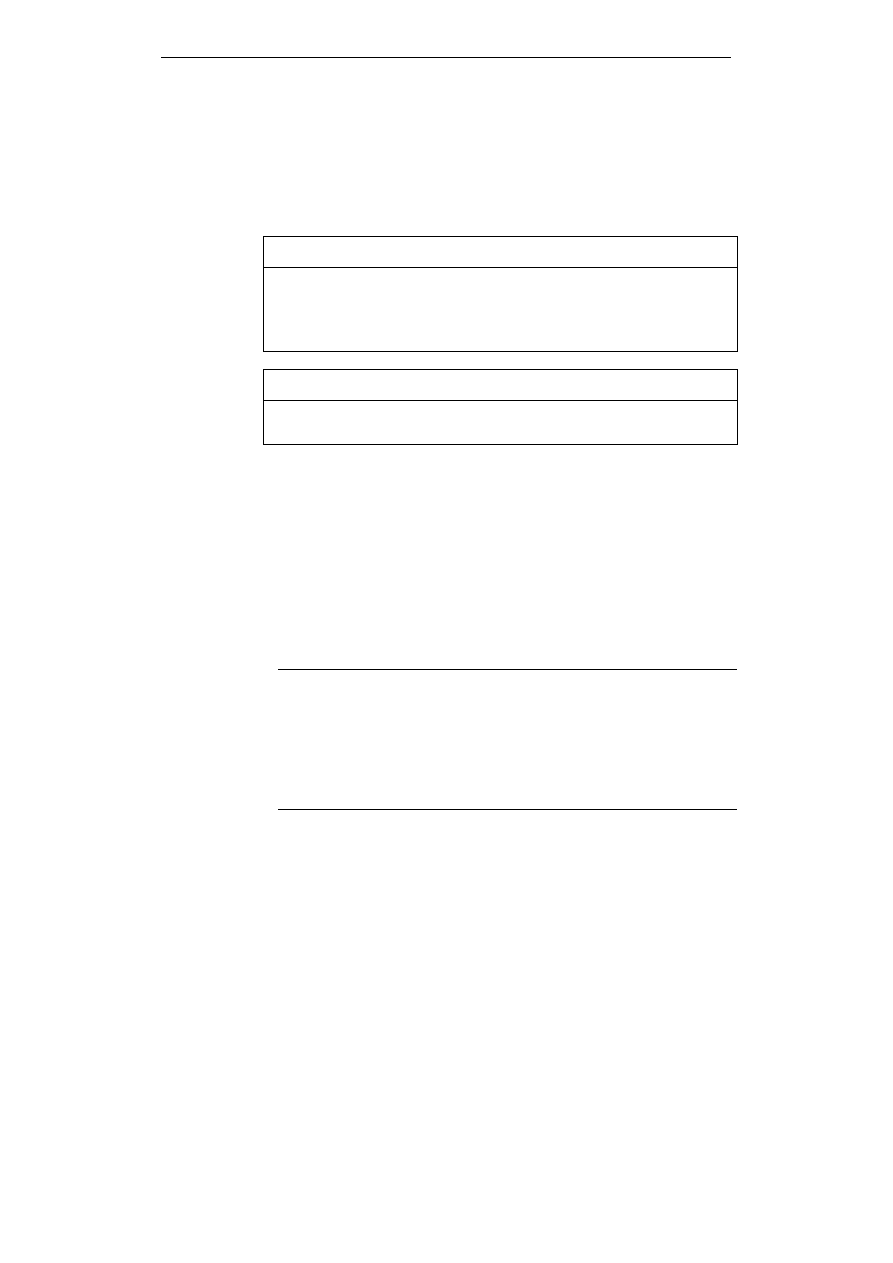
Operating Instructions (Software)
1.3 Commissioning - Initial Startup
SIMATIC Panel PC 477B
Operating Instructions (Compact), 05/2007, A5E01023488-01
9
1.3
Commissioning - Initial Startup
Initial turn-on
Notice
The device may not be switched off at any time during the installation
process.
Do not change the default BIOS settings, otherwise the operating
system setup may become corrupted.
Notice
A USB mouse is required in any case for commissioning touch
devices.
When the computer starts up for the first time, the preinstalled
Windows XP operating system on the Compact Flash card is
configured automatically. The BIOS settings need not be changed.
Proceed as follows at switch on the device:
1. Connect the device to the 24 V DC power supply. The PC performs
a self-test (POST). During the self-test, this message appears:
"Press <F2> to enter Setup or <Esc> to show Bootmenu"
2. Wait until this message is cleared, then follow the instructions on
the screen.
Note
System startup can take longer than usual for the basic
commissioning. You will see a blue screen for several minutes.
Errors and warnings can be displayed in the status bar, with the first
and second switch on of the first basic commissioning or after a
restore procedure. They have no effect on the operation of the
device and can be ignored.
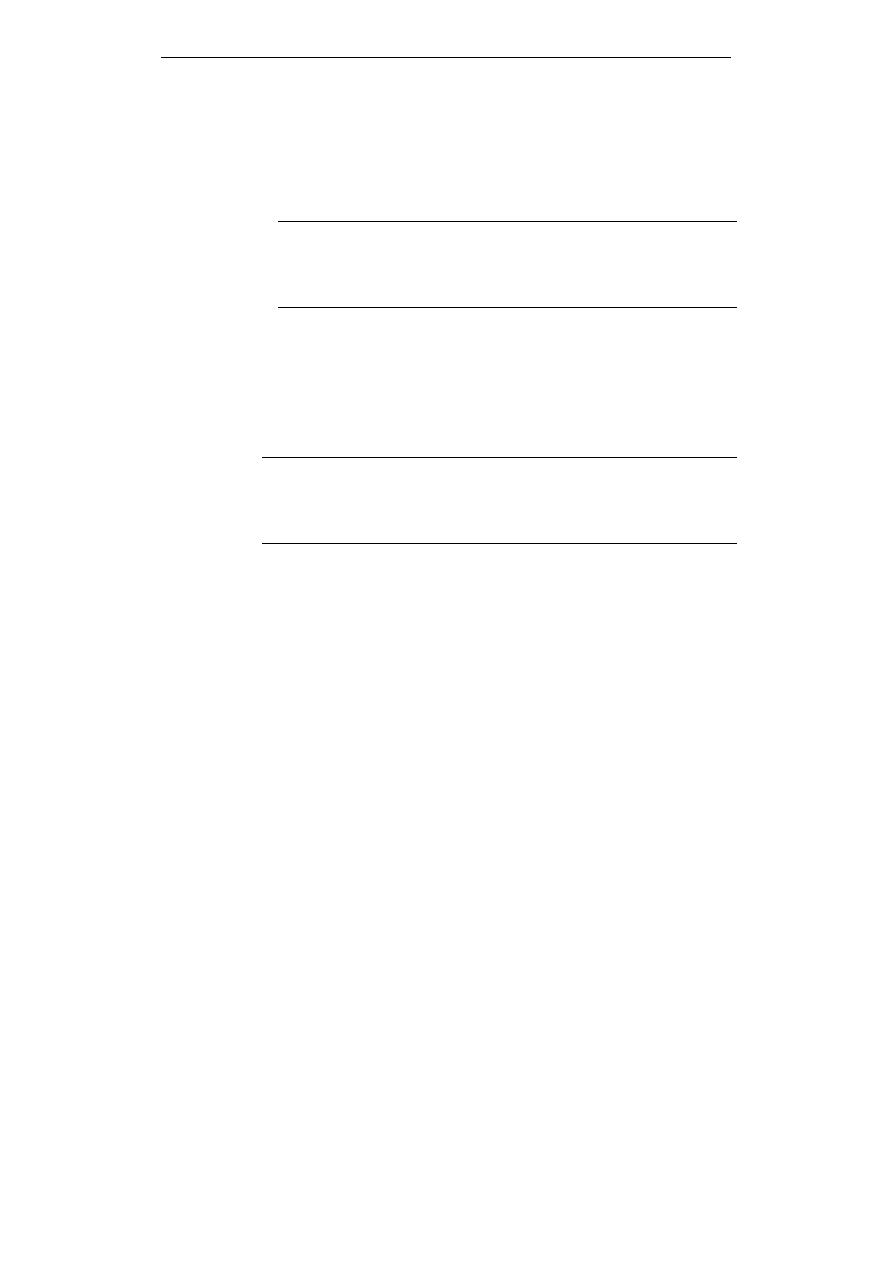
Operating Instructions (Software)
1.3 Commissioning - Initial Startup
SIMATIC Panel PC 477B
10
Operating Instructions (Compact), 05/2007, A5E01023488-01
3. After you have entered all the necessary information and the
operating system is configured, you are prompted to restart the
system.
4. Acknowledge the prompt with "Yes".
Note
When you switch on the PC now, the user interface of the Windows
XP Embedded operating system is automatically opened when the
startup routine is completed.
5. To prevent data loss, create an image of the system partition after
initial commissioning.
Shutdown
Switch off the device with "Start > Shutdown".
Note
If the Enhanced Write Filter is active and no data has been written to
the Compact Flash card, then the device can be switched off by
disconnecting it from the power supply.
Document Outline
Wyszukiwarka
Podobne podstrony:
więcej podobnych podstron