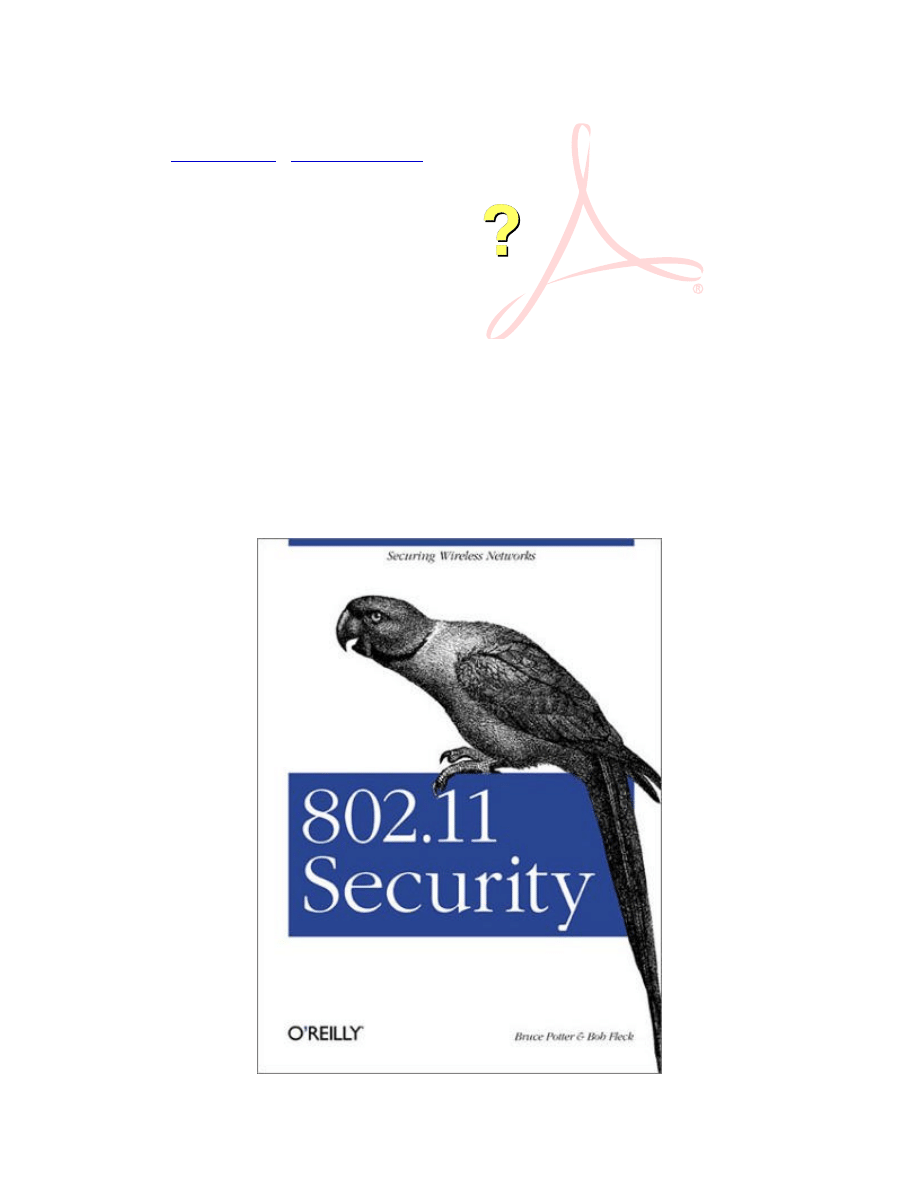
802.11 Security
By
Bob Fleck
,
Bruce Potter
Publisher : O'Reilly
Pub Date : December 2002
ISBN : 0-596-00290-4
Pages : 208
Beginning with an introduction to 802.11b in general, 802.11 Security gives
you a broad basis in theory and practice of wireless security, dispelling some
of the myths along the way. In doing so, they provide you with the technical
grounding required to think about how the rest of the book applies to your
specific needs and situations. If you are a network, security, or systems
engineer, or anyone interested in deploying 802.11b--based systems, you'll
want this book beside you every step of the way
Joy
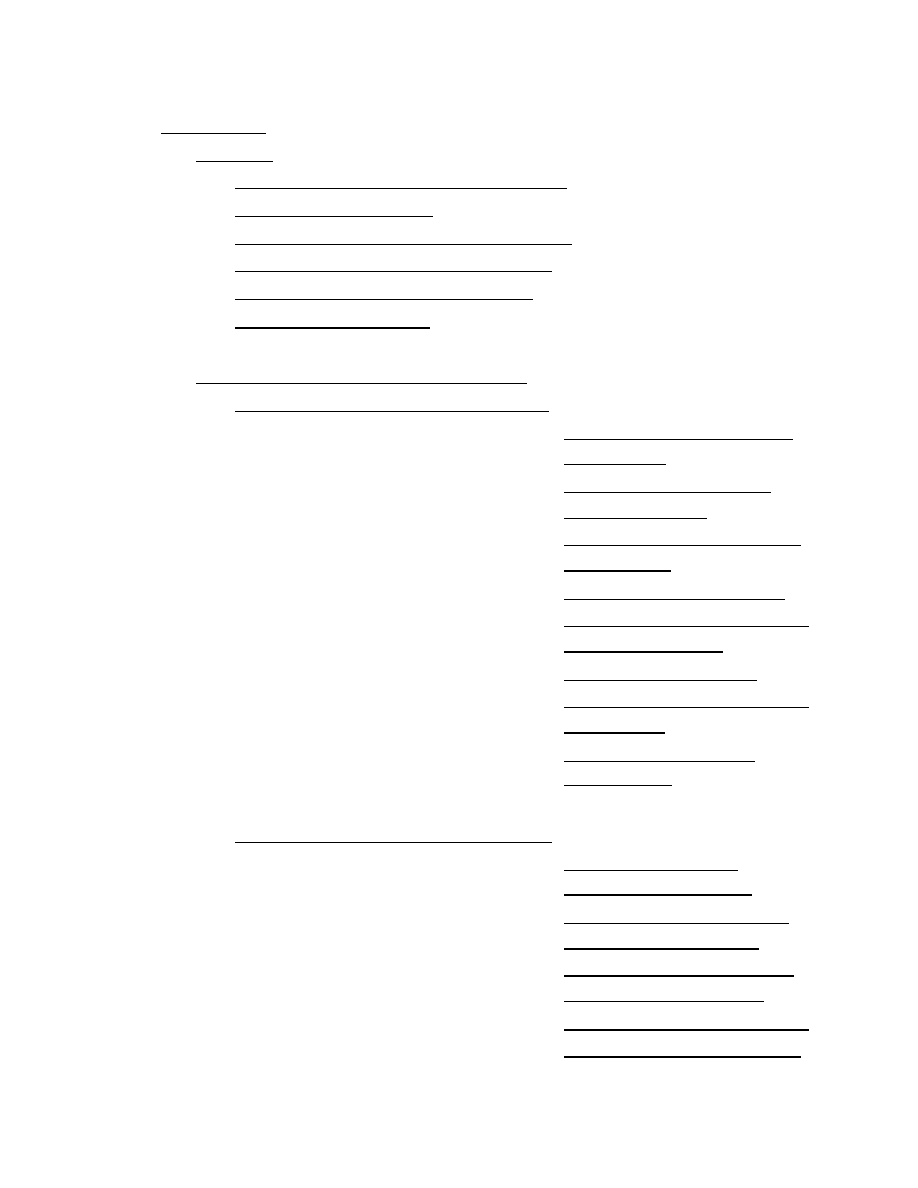
Copyright
Preface
Assumptions About the Reader
Scope of the Book
Conventions Used in This Book
Other Sources of Information
We'd Like to Hear from You
Acknowledgments
Part I: 802.11 Security Basics
Chapter 1. A Wireless World
Section 1.1. What Is
Wireless?
Section 1.2. Radio
Transmission
Section 1.3. Inherent
Insecurity
Section 1.4. 802.11
Section 1.5. Structure
of 802.11 MAC
Section 1.6. WEP
Section 1.7. Problems
with WEP
Section 1.8. Is It
Hopeless?
Chapter 2. Attacks and Risks
Section 2.1. An
Example Network
Section 2.2. Denial-
of-Service Attacks
Section 2.3. Man-in-
the-Middle Attacks
Section 2.4. Illicit Use
Section 2.5. Wireless
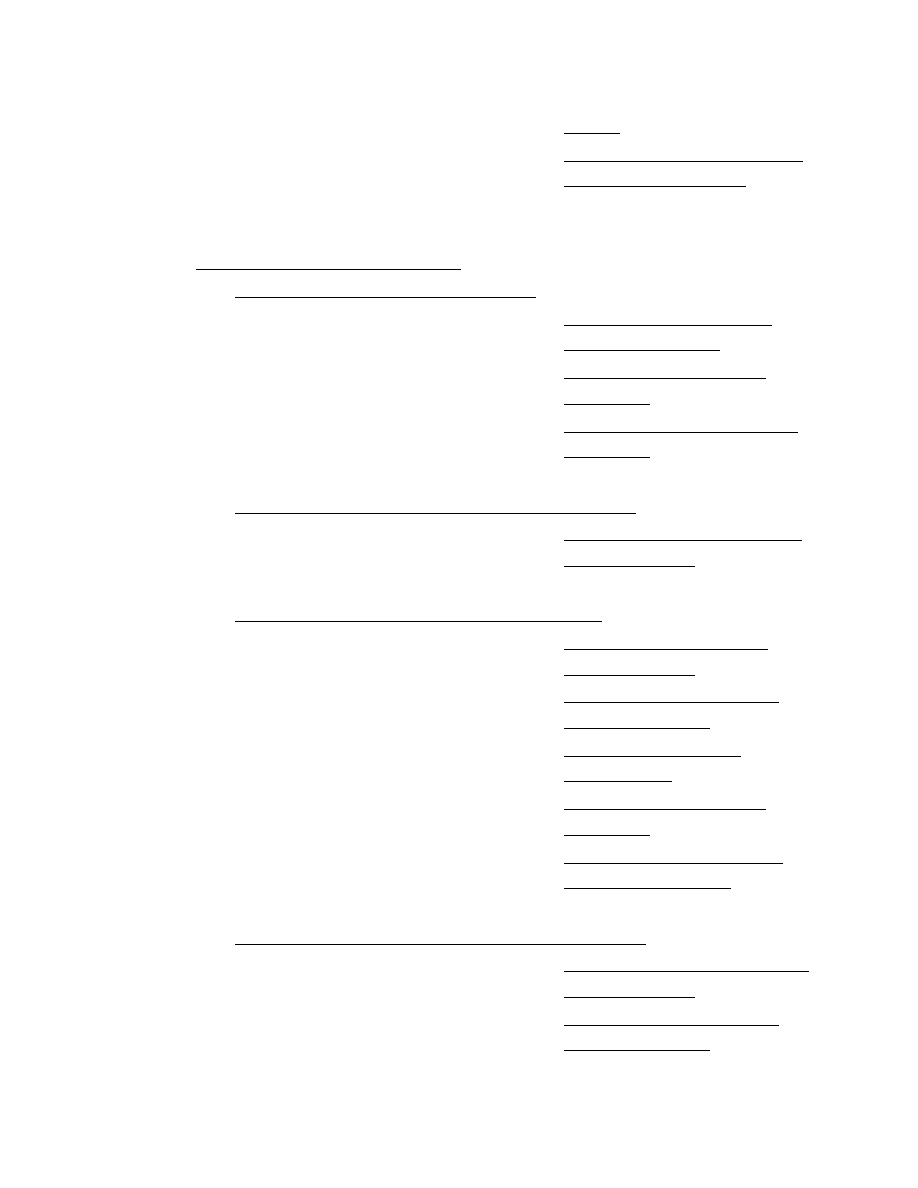
Risks
Section 2.6. Knowing
Is Half the Battle
Part II: Station Security
Chapter 3. Station Security
Section 3.1. Client
Security Goals
Section 3.2. Audit
Logging
Section 3.3. Security
Updates
Chapter 4. FreeBSD Station Security
Section 4.1. FreeBSD
Client Setup
Chapter 5. Linux Station Security
Section 5.1. Linux
Client Setup
Section 5.2. Kernel
Configuration
Section 5.3. OS
Protection
Section 5.4. Audit
Logging
Section 5.5. Secure
Communication
Chapter 6. OpenBSD Station Security
Section 6.1. OpenBSD
Client Setup
Section 6.2. Kernel
Configuration
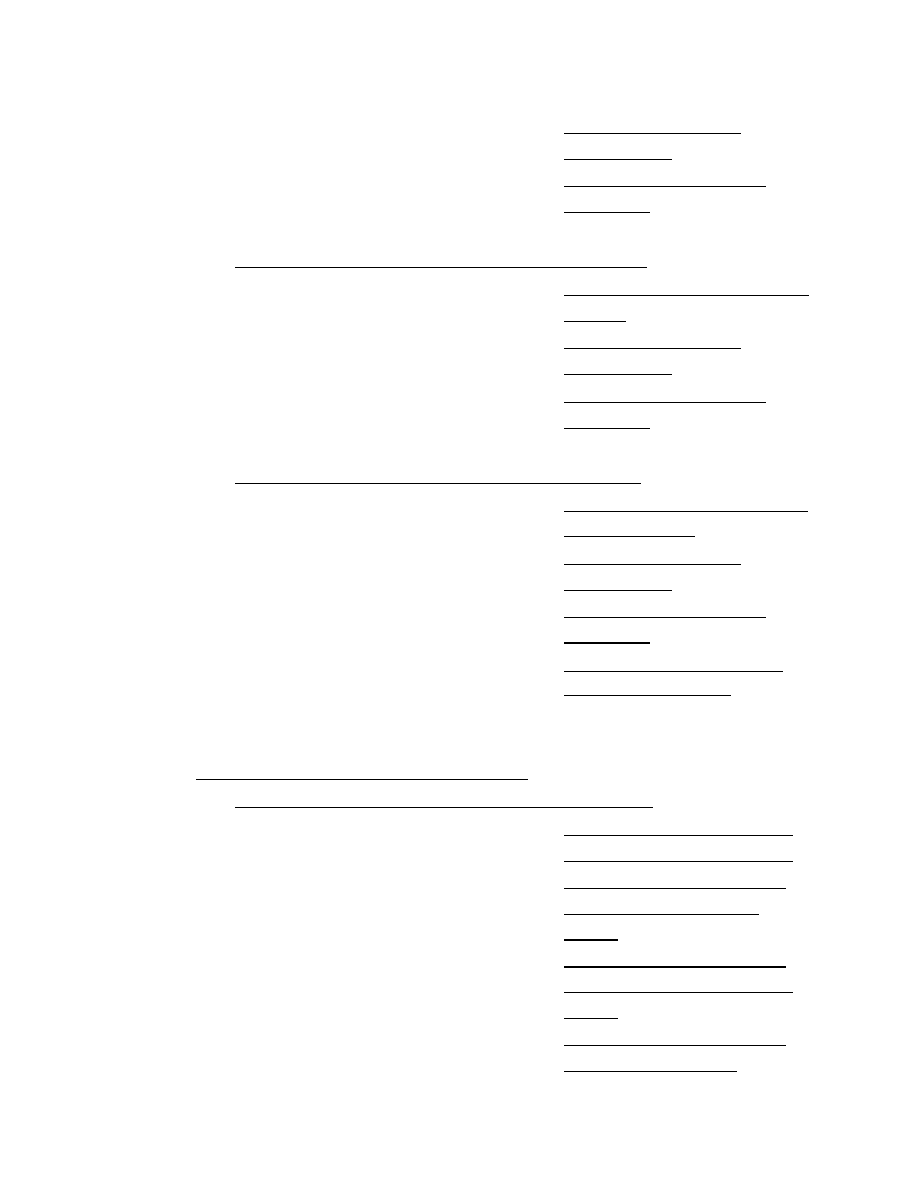
Section 6.3. OS
Protection
Section 6.4. Audit
Logging
Chapter 7. Mac OS X Station Security
Section 7.1. Mac OS X
Setup
Section 7.2. OS
Protection
Section 7.3. Audit
Logging
Chapter 8. Windows Station Security
Section 8.1. Windows
Client Setup
Section 8.2. OS
Protection
Section 8.3. Audit
Logging
Section 8.4. Secure
Communication
Part III: Access Point Security
Chapter 9. Setting Up an Access Point
Section 9.1. General
Access Point Security
Section 9.2. Setting
Up a Linux Access
Point
Section 9.3. Setting
Up a FreeBSD Access
Point
Section 9.4. Setting
Up an OpenBSD
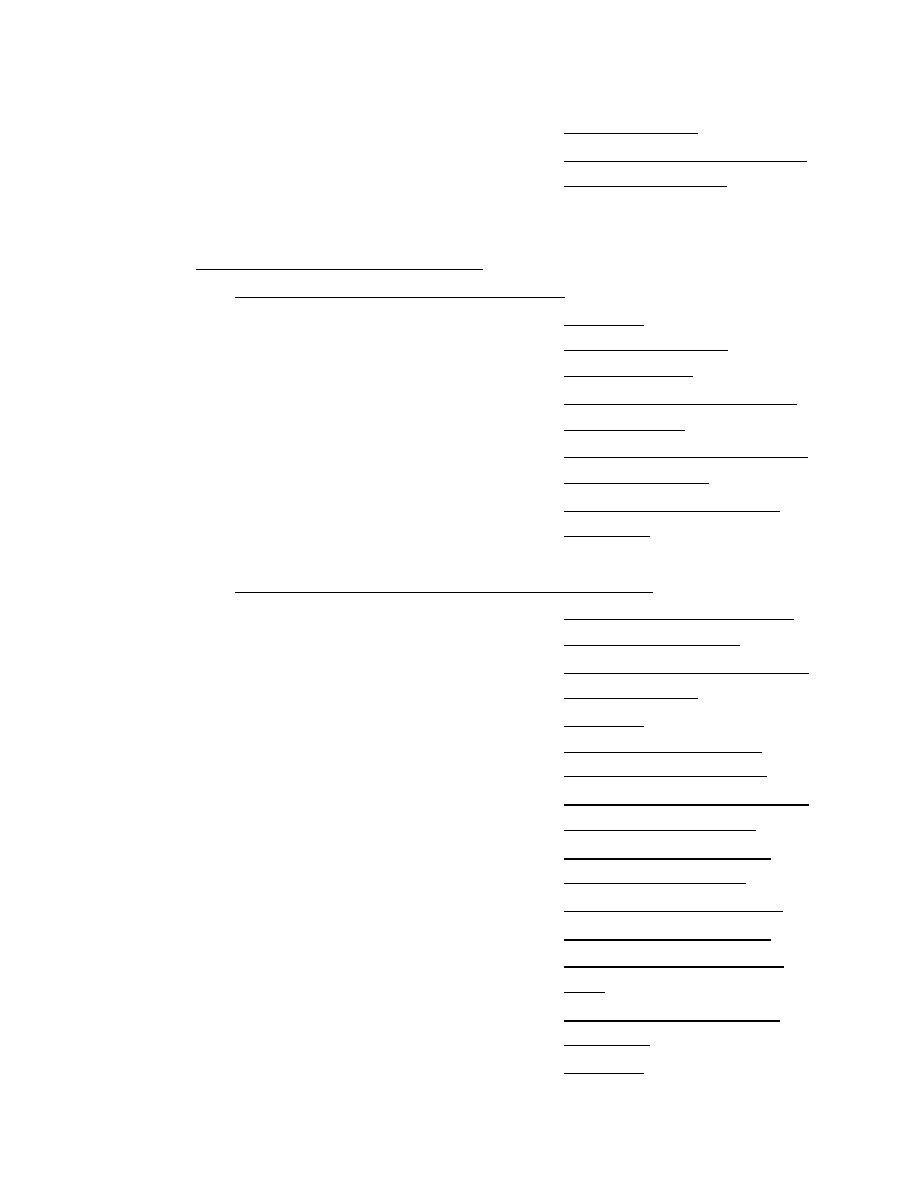
Access Point
Section 9.5. Taking It
to the Gateway
Part IV: Gateway Security
Chapter 10. Gateway Security
Section
10.1. Gateway
Architecture
Section 10.2. Secure
Installation
Section 10.3. Firewall
Rule Creation
Section 10.4. Audit
Logging
Chapter 11. Building a Linux Gateway
Section 11.1. Laying
Out the Network
Section 11.2. Building
the Gateway
Section
11.3. Configuring
Network Interfaces
Section 11.4. Building
the Firewall Rules
Section 11.5. MAC
Address Filtering
Section 11.6. DHCP
Section 11.7. DNS
Section 11.8. Static
ARP
Section 11.9. Audit
Logging
Section
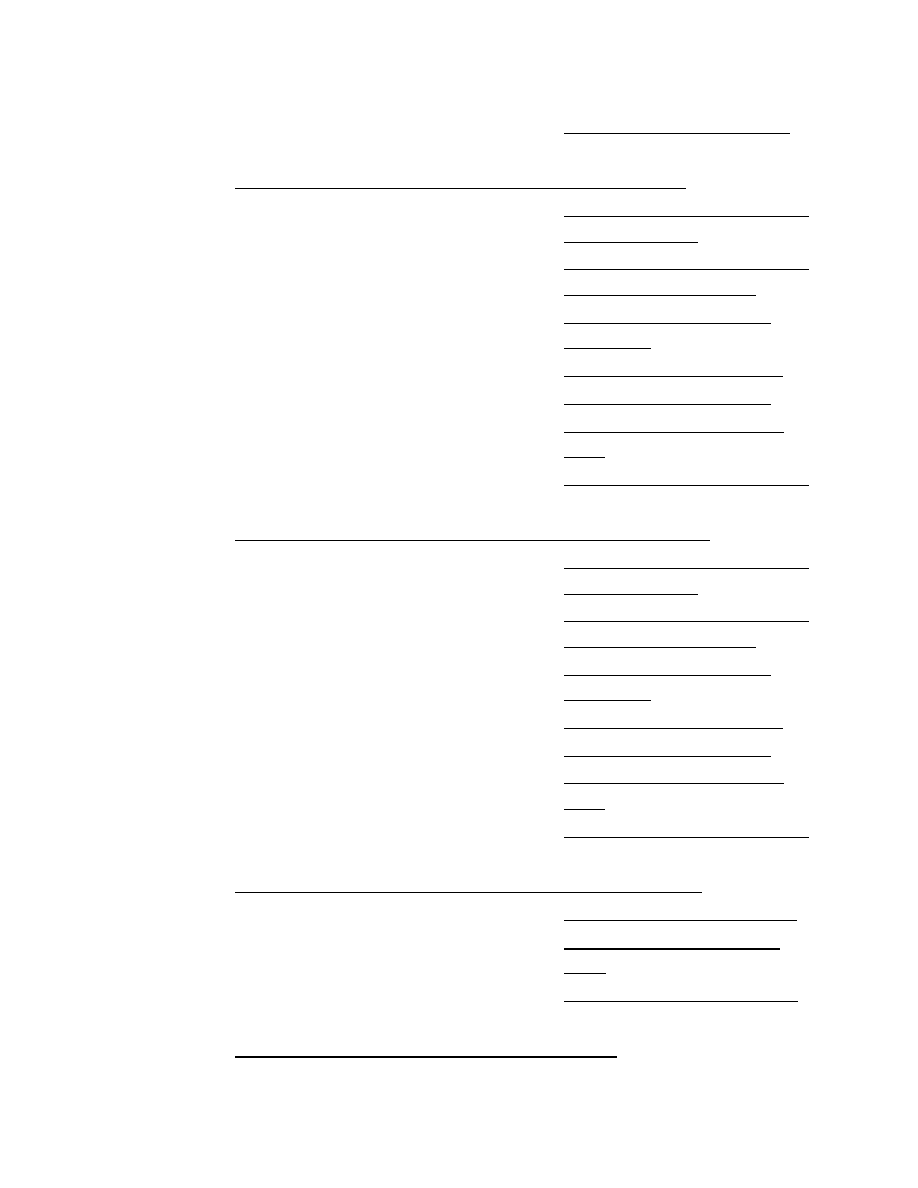
11.10. Wrapping Up
Chapter 12. Building a FreeBSD Gateway
Section 12.1. Building
the Gateway
Section 12.2. Building
the Firewall Rules
Section 12.3. Rate
Limiting
Section 12.4. DHCP
Section 12.5. DNS
Section 12.6. Static
ARP
Section 12.7. Auditing
Chapter 13. Building an OpenBSD Gateway
Section 13.1. Building
the Gateway
Section 13.2. Building
the Firewall Rules
Section 13.3. Rate
Limiting
Section 13.4. DHCP
Section 13.5. DNS
Section 13.6. Static
ARP
Section 13.7. Auditing
Chapter 14. Authentication and Encryption
Section 14.1. Portals
Section 14.2. IPsec
VPN
Section 14.3. 802.1x
Chapter 15. Putting It All Together
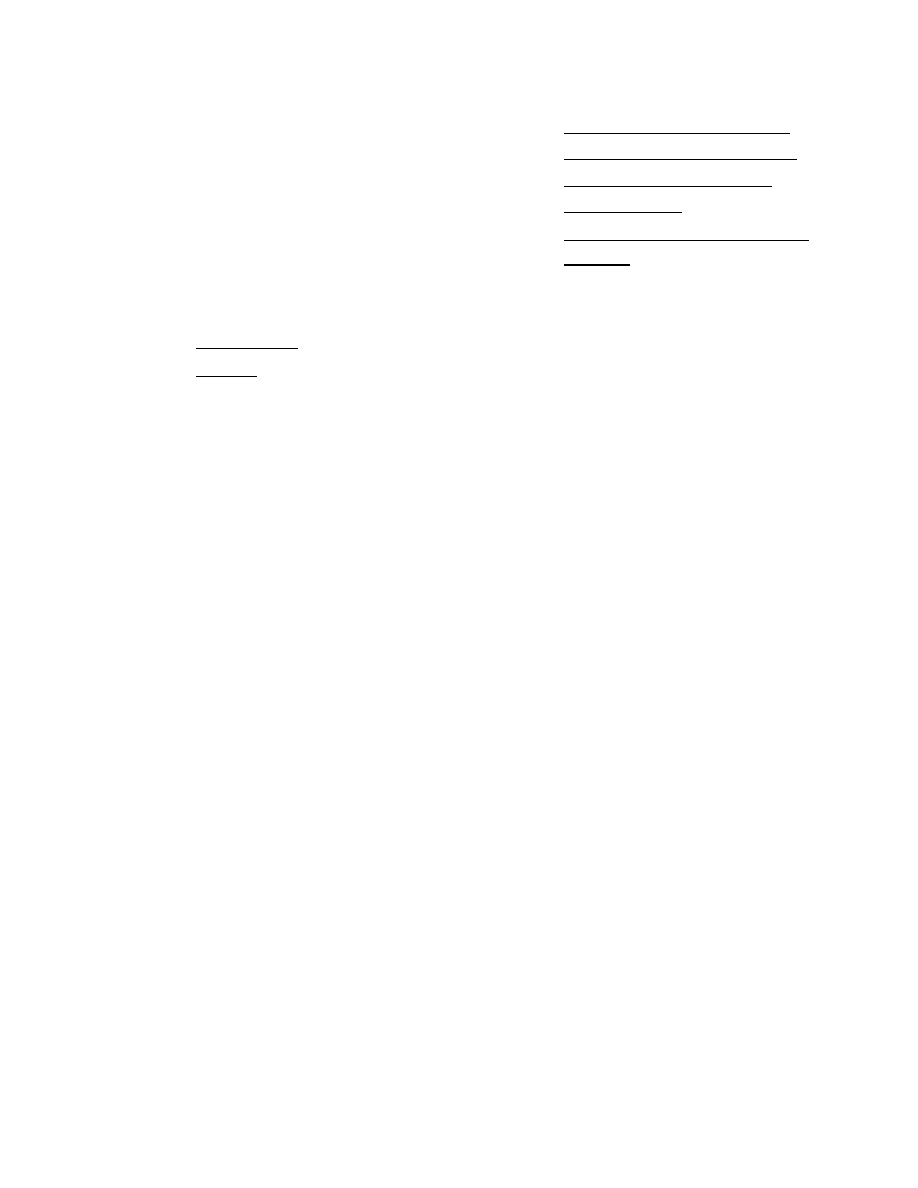
Section 15.1. Pieces
of a Coherent System
Section 15.2. User
Knowledge
Section 15.3. Looking
Ahead
Colophon
Index
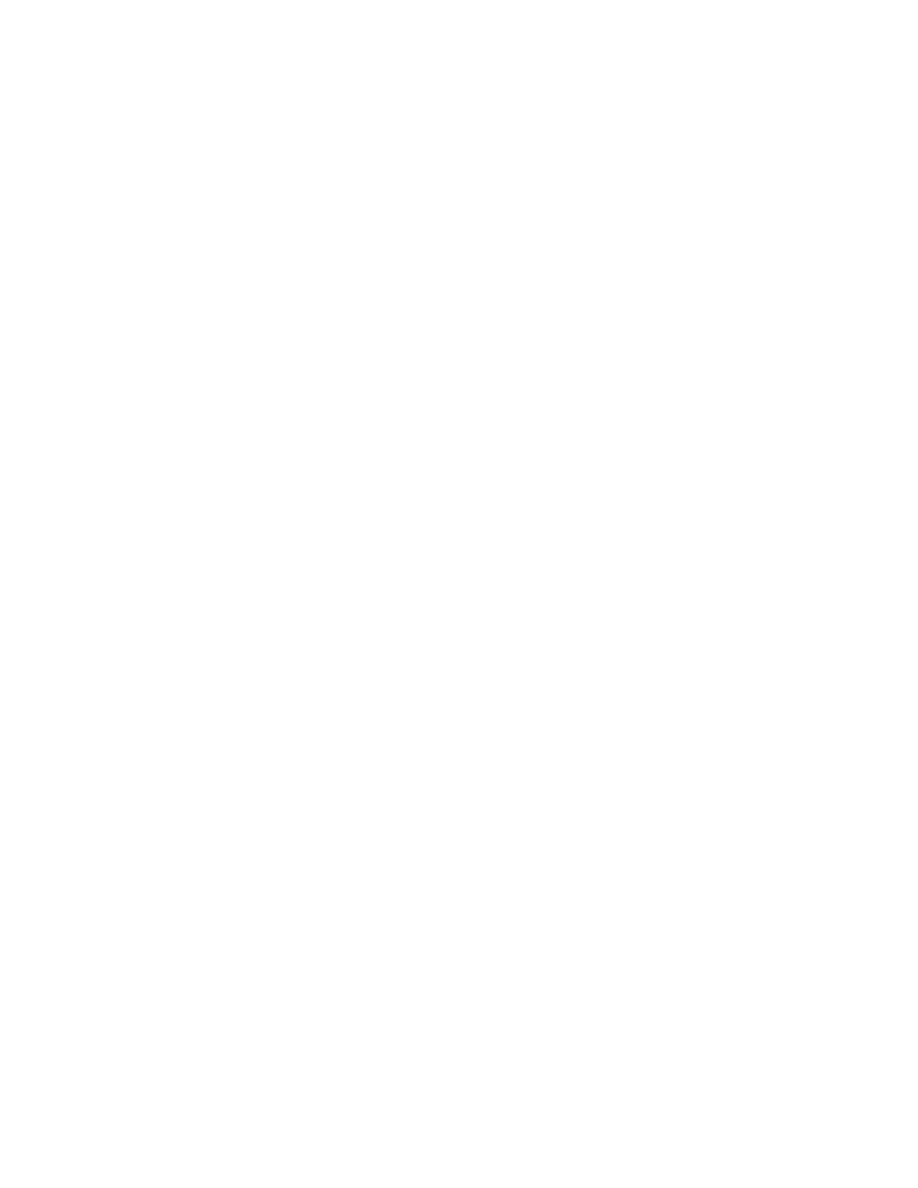
Preface
From the early days of wireless communication, the ability to transmit news,
thoughts, and feelings without wires has revolutionized our daily lives. The
radio broadcasts of the 1920s brought instant news and entertainment to
households all over the world. The adoption of television in the 1950s added
a visual aspect to the experience. CB radio made a big impact in the 1970s,
allowing individuals within a limited distance to talk with each other while
on the road. In the 1980s, cellular phones and pagers allowed people to be
connected to their home or office no matter where they were. Now at the
start of the 21
st
century, low-cost, high-speed wireless data networking has
become a reality. Anyone can go to his or her local computer store and
easily purchase wireless networking equipment that can transmit packet-
based data at millions of bits per second.
Throughout the entire process, the integrity and confidentiality of the
information traveling through the air has always been a concern. Who is
really broadcasting the signal you are receiving? Is anyone eavesdropping
on the signal? How can you make sure that an eavesdropper is unable to
obtain useful information from the signal? These questions are not
particularly important when you are watching television but become critical
when you are transmitting data between military installations or making a
stock transaction over the Internet using your 802.11b-capable PDA. Due to
the ease with which an attacker can intercept or modify your 802.11b
communications, it is imperative that you understand the risks in using a
wireless network and how to protect yourself, your infrastructure, and your
users.
Assumptions About the Reader
This book is aimed at network engineers, security engineers, systems
administrators, or general hobbyists interested in deploying secure 802.11b-
based systems. Primarily, the discussions in this book revolve around Linux
and FreeBSD. However, there is a great deal of general-purpose information
as well as tips and techniques for Windows users and users of firmware-
based wireless access points.
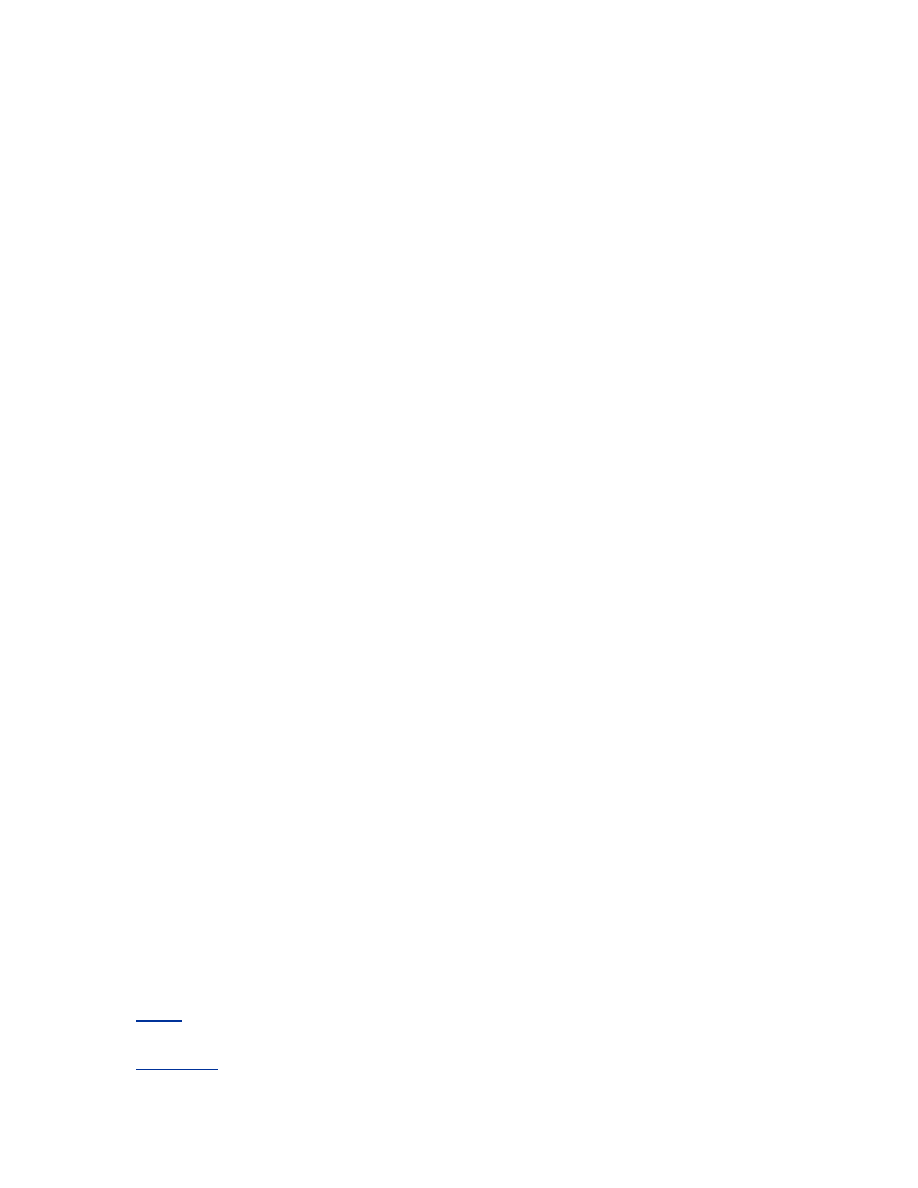
The book assumes the reader is familiar with the installation and
maintenance of Linux or FreeBSD systems. The techniques in the book rely
heavily on custom kernel configuration, startup scripts, and general
knowledge of how to configure the operating systems. We provide links and
references to resources to help with these issues but do not address then
directly. This book concentrates on the issues germane to wireless security
and leaves the operating-system-specific installation procedures as an
exercise to the user.
The reader is also assumed to be familiar with general networking concepts.
The reader should understand, at least at a high level, concepts such as the
OSI layers, IP addressing, route tables, ARP, and well-known ports. We feel
this makes the book more readable and useful as a guide for wireless
networks, not networks in general. Again, we attempt to provide references
to other resources to assist readers who may be unfamiliar with these topics.
Scope of the Book
This book attempts to give you all the knowledge and tools required to build
a secure wireless network using Linux and FreeBSD. You will be able to use
this book as a roadmap to deploy a wireless network; from the client to the
access point to the gateway, it is all documented in the book. This is
accomplished by a two-step process. First, we talk about wireless and
802.11b in general. This book will give you a broad basis in theory and
practice of wireless security. This provides you with the technical grounding
required to think about how the rest of the book applies to your specific
needs and situations.
The second part of this book details the technical setup instructions needed
for both operations systems including kernel configurations and various
startup files. We approach the specific technical setup using a "from the
edge to the core" concept. We start by examining the security of a wireless
client that is at the very edge of the network. Then, we move toward the core
by providing a method of setting up a secure access point for client use.
From there, we move even farther toward the core by examining secure
configuration of the network's IP gateway. Finally, we zoom all the way out
and discuss security solutions that involve many parts of the network,
including end-to-end security.
Part I
provides an introduction to wireless networks and the sorts of attacks
the system administrator can expect.
Chapter 1
introduces wireless networking and some high-level security
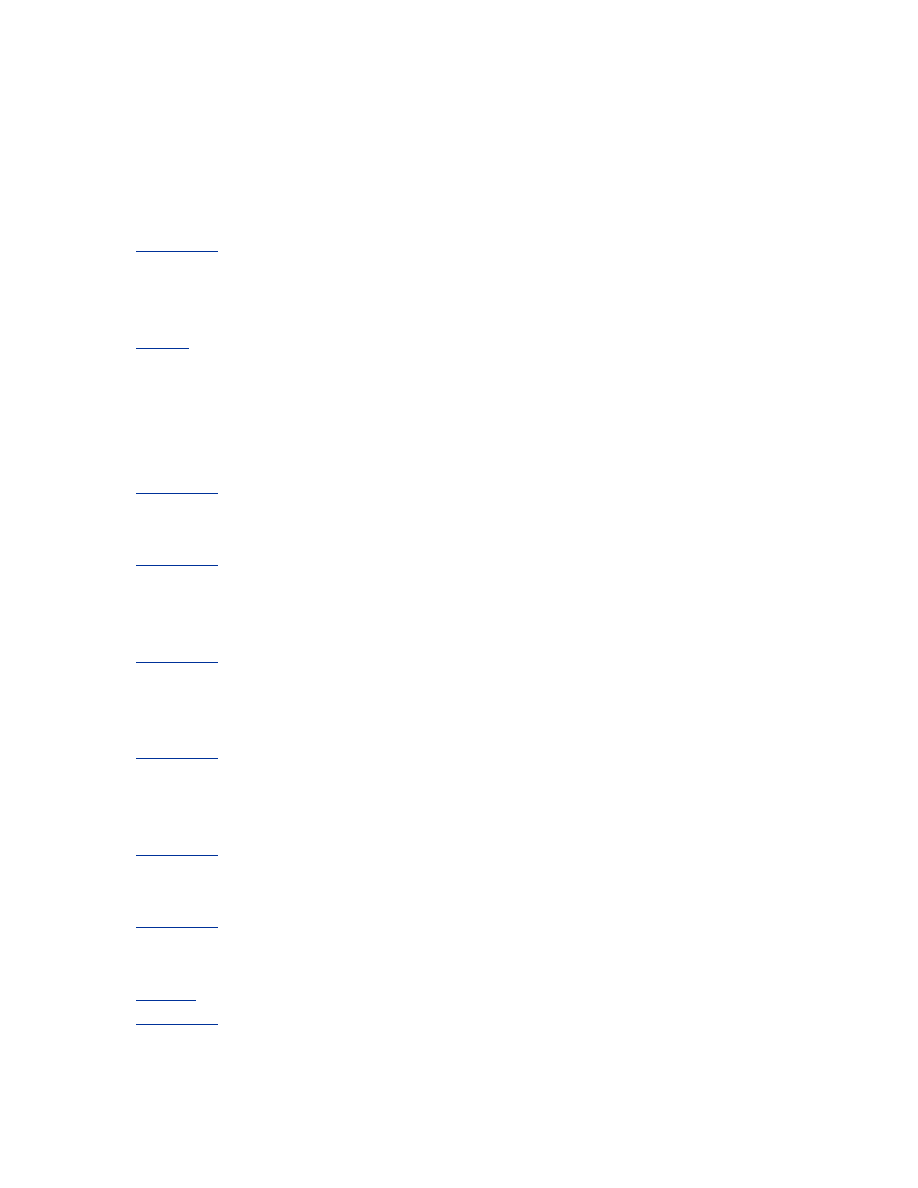
concerns. The chapter talks briefly about basic radio transmission issues
such as signal strength and types of antennas. It also examines the
differences and similarities between members of the 802.11 suite of
protocols. Finally, we discuss the Wired Equivalency Protocol (WEP) and
its weaknesses.
Chapter 2
examines the types and consequences of attacks that can be
launched against a wireless network. This chapter opens with a discussion of
denial-of-service attacks, proceeds to man-in-the-middle attacks, and
finishes with a section on illicit use of network resources.
Part II
shows you how to lock down a wireless client machine such as a
laptop. These chapters contain general security best practices for
workstations (which are, unfortunately, rarely used). They also contain
specific wireless kernel, startup, and card configuration. Finally, we provide
tactics for stopping attackers on the same wireless network as well as how to
audit the entire workstation.
Chapter 3
discusses the general approach and concerns for securing a
wireless client. This chapter provides a foundation for the five OS-specific
chapters that follow it.
Chapter 4
discusses specific concerns for securing a FreeBSD wireless
client. This chapter discusses kernel, interface, and operating system
configuration issues. It also presents techniques and tools for detecting
various attacks and defending against them.
Chapter 5
discusses specific concerns for securing a Linux wireless client.
Kernel, interface, and operating system configuration issues are presented.
This chapter also presents techniques and tools for detecting various attacks
and defending against them including a basic firewall configuration.
Chapter 6
discusses specific concerns for securing an OpenBSD wireless
client. This chapter discusses kernel, interface, and operating system
configuration issues that are unique to OpenBSD. It also presents techniques
and tools for detecting various attacks and defending against them.
Chapter 7
shows how to securely configure a Mac OS X wireless client.
Techniques for hardening the operating system as well as firewall
configurations are presented in this chapter.
Chapter 8
provides a brief discussion of securing a Microsoft Windows
wireless client. Basic ideas such as anti-virus software and firewall options
are covered in this chapter.
Part III
covers the configuration and security of access points.
Chapter 9
shows how to install and securely configure a wireless access
point. This chapter starts with a discussion of generic security problems
occurring on most access points, especially firmware access points
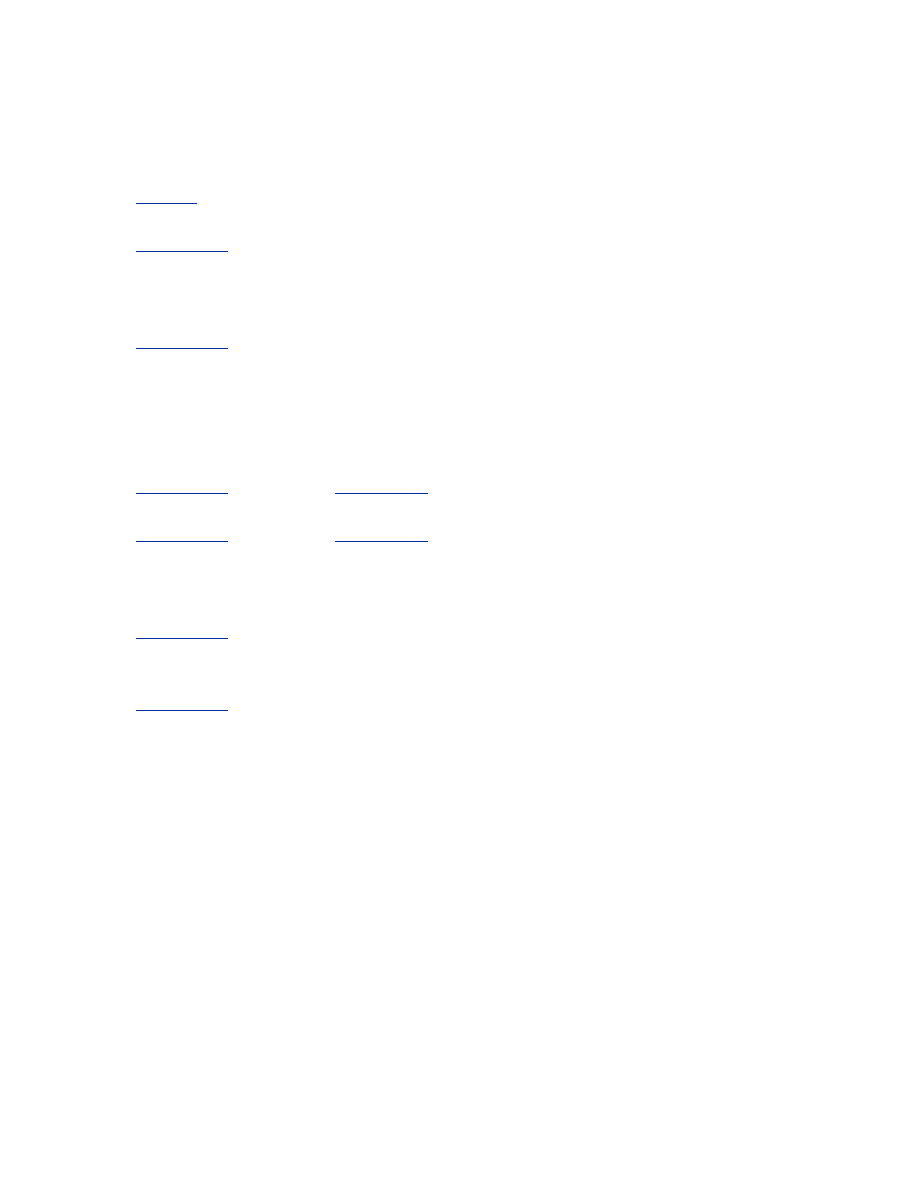
commonly available at computer stores. We also describe the installation
and secure configuration of the HostAP drivers for Linux, FreeBSD, and
OpenBSD.
Part IV
covers the more complex issue of gateway configuration on several
platforms.
Chapter 10
discusses the general issues related to the configuration and
deployment of the network gateway. The discussion in this chapter frames
the concerns that will be addressed using the configuration guides of the
three chapters that follow it.
Chapter 11
provides the steps necessary to install and configure a properly
secured IP gateway for a wireless network. The chapter discusses how to
install the operating system and bring up all of the network interfaces. From
there, firewall rules are presented with an explanation of why each rule is
necessary. Finally, installation and configuration of supporting services such
as DHCP and DNS are provid ed.
Chapter 12
is similar to
Chapter 11
except the configurations and
suggestions are for FreeBSD.
Chapter 13
is similar to
Chapter 11
except the configurations and
suggestions are for OpenBSD.
The remainder of the book covers technologies and techniques that can be
used across the entire network.
Chapter 14
covers supplementary tools that can help secure wireless network
traffic. This chapter examines the use of portals to control network access.
Next, we examine the use of 802.1x and VPNs to secure the network.
Chapter 15
examines the interplay between the clients, access points, and
gateways. This chapter opens with a discussion of how the users affect the
architecture of the network. Finally, we attempt to look into the crystal ball
and determine what the future holds for wireless security.
Conventions Used in This Book
•
Italic is used for commands, directory names, filenames, scripts,
emphasis, and the first use of technical terms.
•
Constant width
is used for IP addresses, network interfaces,
partitions, and references to code in regular text.
•
Constant width italic
is used for replaceable text.
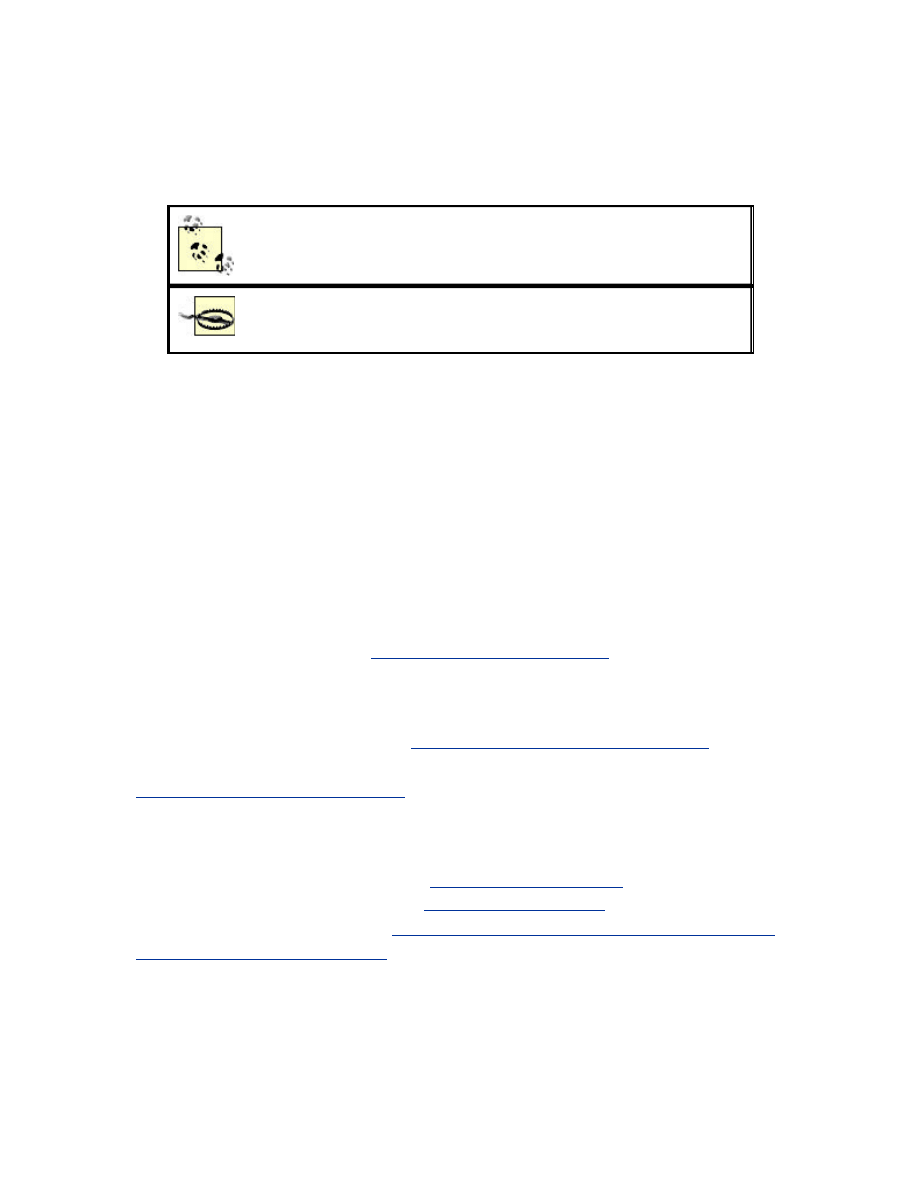
•
Constant width bold italic
is used for user input.
Pay special attention to notes set apart from the text with the following
icons:
This is a tip. It contains useful supplementary information
about the topic at hand.
This is a warning. It helps you solve and avoid annoying
problems.
Other Sources of Information
Wireless security is a dynamic field of study. It is important to know where
to obtain the latest information on wireless technologies as well as
information on the latest attacks. At the time of this writing, there are many
standards under development that may drastically change the wireless
landscape within the next few years. In addition, the features provided in
each operating system are being enhanced and expanded constantly, so it is
important to know how those changes impact your deployment.
More links can be found at:
http://www.dailywireless.org
.
Standards and References
IEEE 802 Standards Online is at
http://standards.ieee.org/getieee802/
.
The Wireless Ethernet Compatibility Alliance is at
http://www.wirelessethernet.org/
.
Operating-System-Specific Documentation
Linux Netfilter documentation is at
http://www.netfilter.org
.
The HostAP driver for Linux is at
http://hostap.epitest.fi
.
The FreeBSD Handbook is at
http://www.freebsd.org/doc/en_US.ISO8859-
1/books/handbook/index.html
.
Mailing Lists
The bugtraq mailing list is a primary source for breaking news on software
vulnerabilities. The vuln-dev mailing list occasionally has in-depth
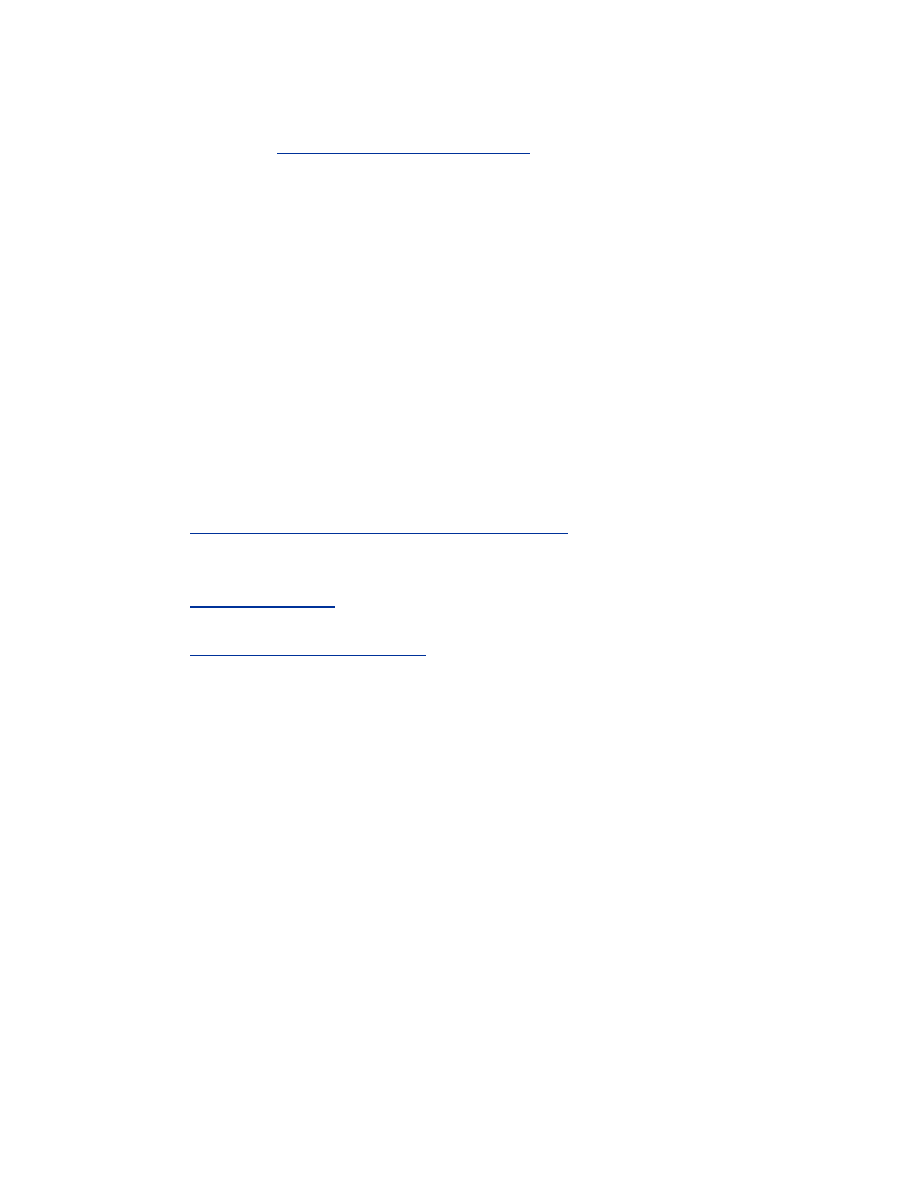
discussions on security problems with wireless networks. Both can be
subscribed to at
http://www.securityfocus.com
.
We'd Like to Hear from You
We have tested and verified the information in this book to the best of our
ability, but you may find that features have changed (or even that we have
made mistakes!). Please let us know about any errors you find, as well as
your suggestions for future editions, by writing to:
O'Reilly & Associates, Inc.
1005 Gravenstein Highway North
Sebastopol, CA 95472
(800) 998-9938 (in the United States or Canada)
(707) 829-0515 (international/local)
(707) 829-0104 (fax)
We have a web page for this book where we list examples and any plans for
future editions. You can access this information at:
http://www.oreilly.com/catalog/80211security
You can also send messages electronically. To be put on the mailing list or
request a catalog, send email to:
info@oreilly.com
To comment on the book, send email to:
bookquestions@oreilly.com
Acknowledgments
The authors would like to thank their editor, Jim Sumser, for his effort in
making this book as clear and useful as possible. We would also like to
thank him for his assistance throughout the process of writing this, including
giving us the freedom to tackle the book in our own unique way.
Many insightful suggestions were provided during the review process, and
we want to extend our deepest thanks to the reviewers: Bob Abuhoff,
Agoussi Amon, Dave Markowitz, and John Viega.
Special thanks to Matt Messier for providing information and the firewall
scripts for Mac OS X.
We would also like to thank O'Reilly & Associates for giving us the
opportunity to write this book.
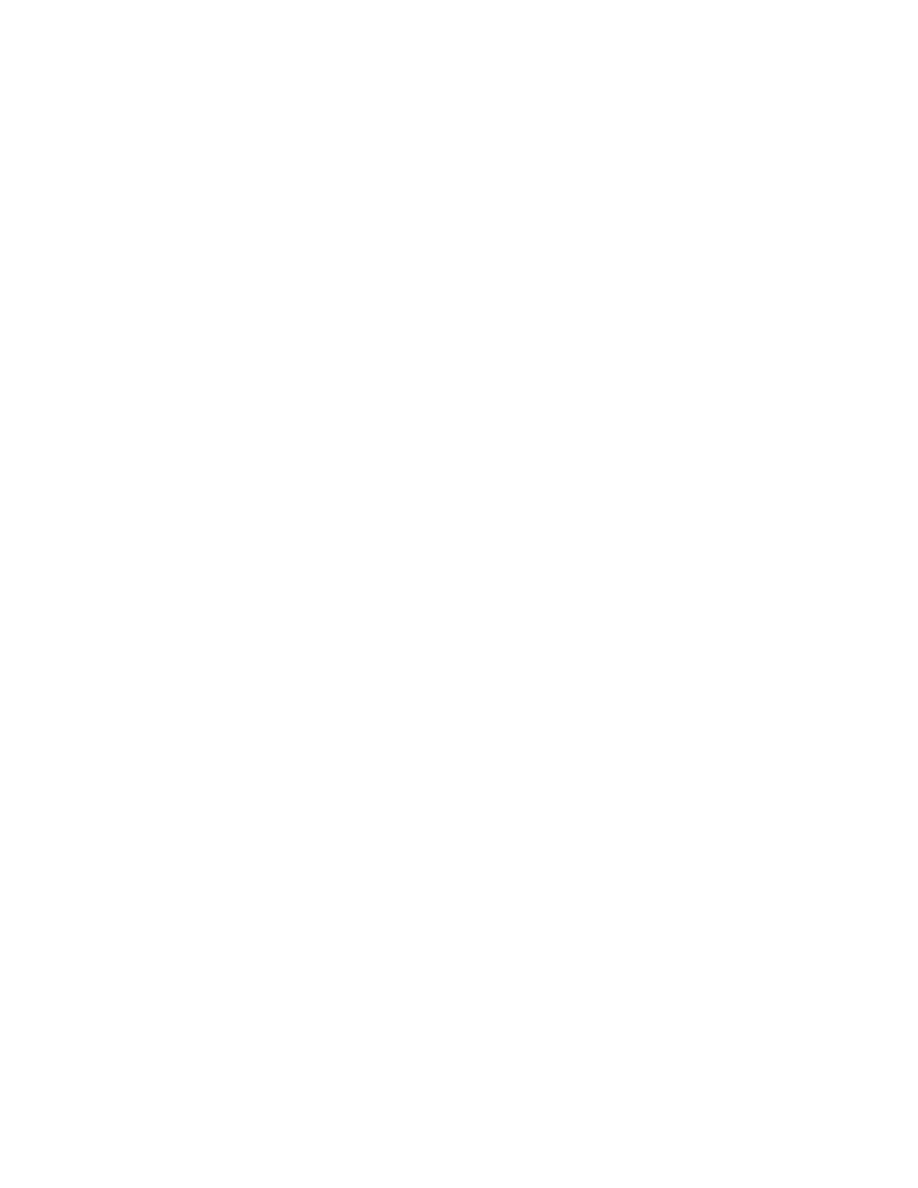
From Bruce Potter
I would first like to thank my wife, Heidi, and two children, Terran and
Robert (who was born halfway through the writing process). They gave me
the time and support needed to research and write this book. Without them, I
never would have made it.
I would also like to thank the members of NoVAWireless for their expertise
and never-ending pursuit of knowledge. Through technical and non-
technical discussions on the mailing list, I have learned a great deal of
information that helped me with this book.
Finally, I would like to thank The Shmoo Group and in particular, Adam
Shand of PersonalTelco. You guys and gals have been the foundation for
much of my technical work for the last few years.
From Bob Fleck
I would like to thank my parents for their encouragement and support of
both my education and my exploration of computers as I grew up. Many
thanks also to my uncle, Chris Fleck, who has fostered my interest in
computer science since shortly after I learned to read.
The advice and knowledge of my coworkers and colleagues has been
priceless. John Viega helped by guiding me through the trials of writing a
book. Will Radosevich, Jordan Dimov, and Jose Nazario have all been a
great help over the last few years as a source of discussions on wireless
networking and security.
The community wireless networking groups around the world have made
great contributions to understanding the uses of these technologies and
developing interesting ways of deploying and securing 802.11 networks. I
can't thank them enough for the knowledge they have collected on their
websites and mailing lists. Just as important, I thank the ISPs that actively
support wireless networking and cooperate with their customers to explore
the new possibilities it provides.
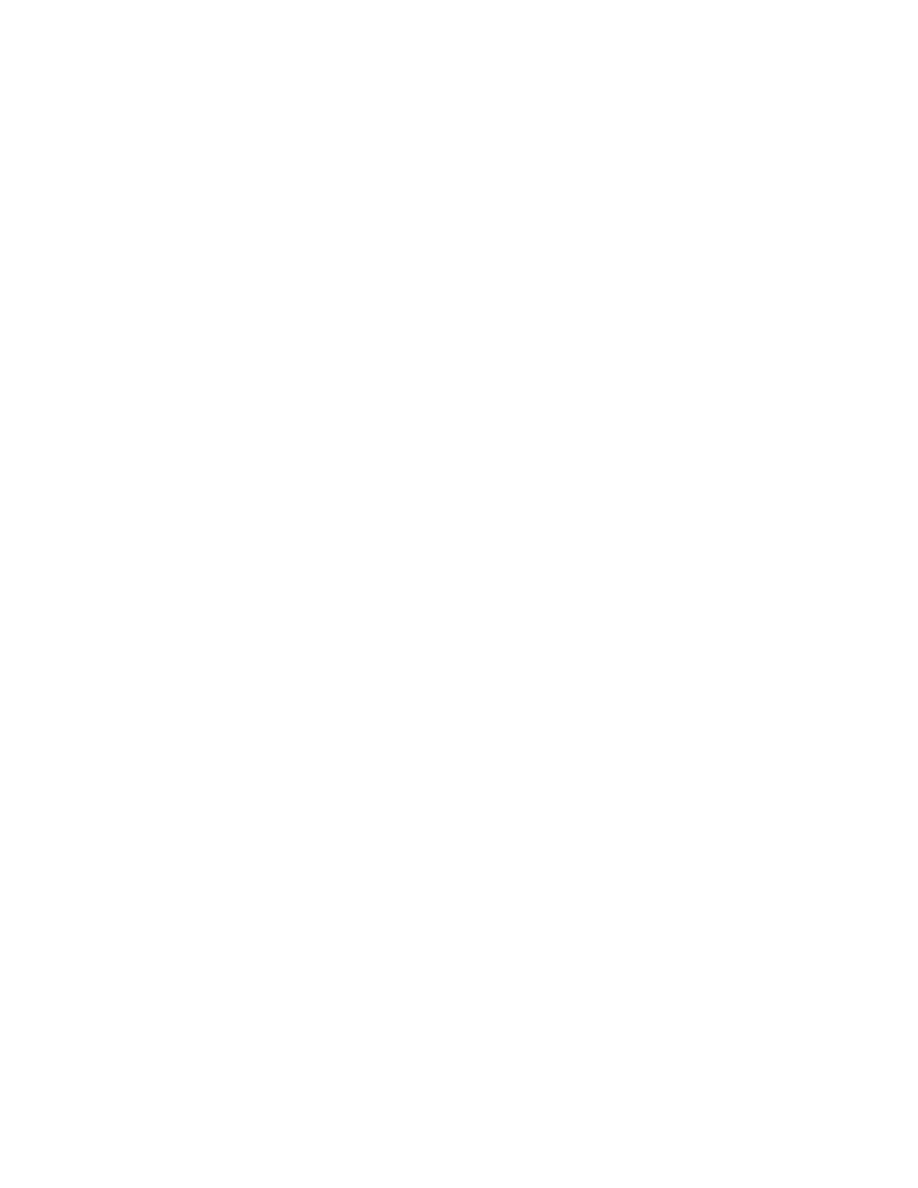
Part I: 802.11 Security Basics
The phrase "wireless security" is considered by some to be an
oxymoron. How can a system with no physical security hope to
facilitate secure data transport? Well, with careful planning and
configuration, a wireless network can protect itself from many
types of attacks and become almost as secure as its wired
counterpart. 802.11 can be deployed with various security
mechanisms to provide robust, mobile, and hardened network
infrastructure. In order to understand how and when to use the
security tools at hand, you must first understand the underlying
structure of the 802.11 protocol as well as the risks associated
with deploying and using a wireless network. The following
chapters will provide the basic grounding in how the 802.11
protocols work, the inherent security mechanis ms it has, and
how an attacker will attempt to exploit weak spots within a
wireless network.
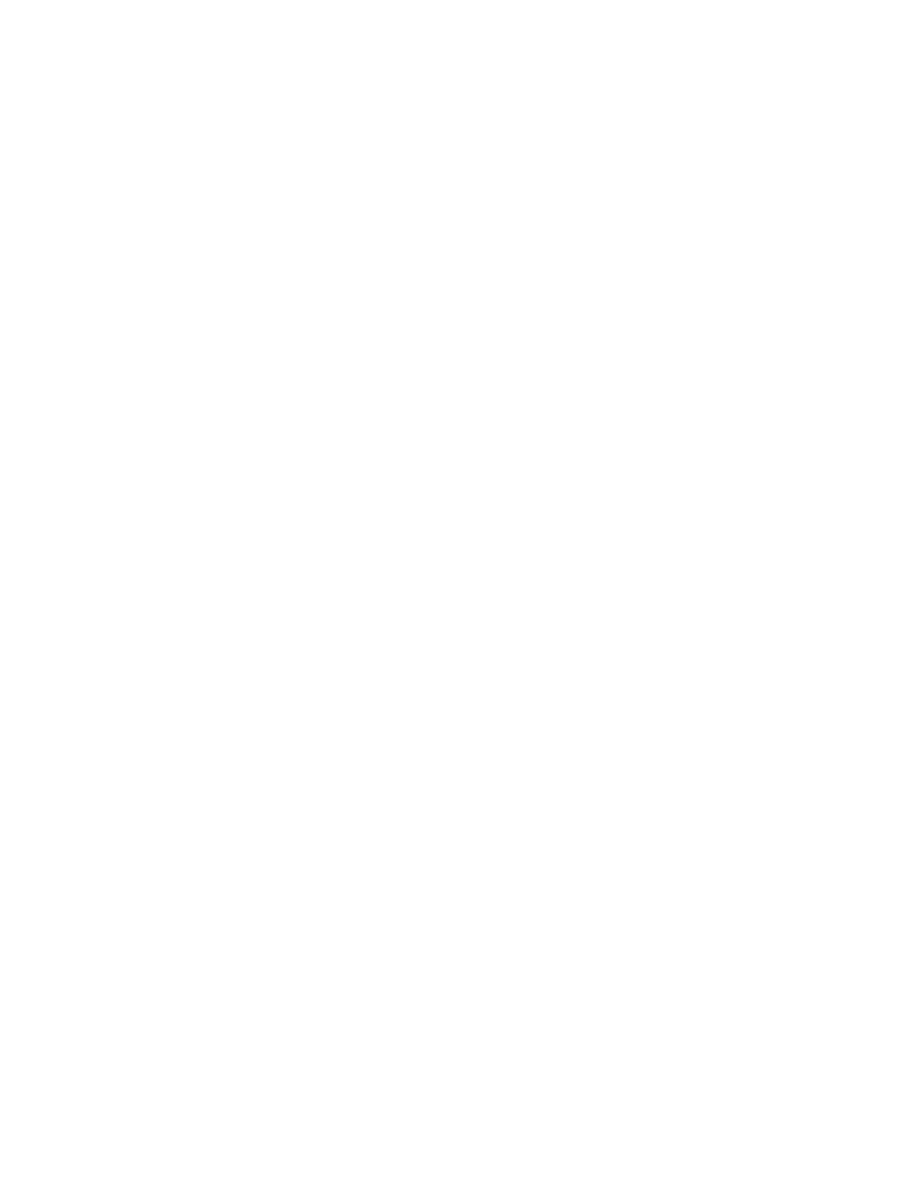
Chapter 1. A Wireless World
Wireless networking is revolutionizing the way people work and play. By
removing physical constraints commonly associated with high-speed
networking, individuals are able to use networks in ways never possible in
the past. Students can be connected to the Internet from anywhere on
campus. Family members can check email from anywhere in a house.
Neighbors can pool resources and share one high-speed Internet connection.
Over the past several years, the price of wireless networking equipment has
dropped significantly. Wireless NICs are nearing the price of their wired
counterparts. At the same time, performance has increased dramatically. In
1998, Wireless Local Area Networks (WLAN) topped out at 2Mb/s. In
2002, WLANs have reached speeds of 54Mb/s and higher.
Unfortunately, wireless networking is a double-edged sword. Wireless users
have many more opportunities in front of them, but those opportunities open
up the user to greater risk. The risk model of network security has been
firmly entrenched in the concept that the physical layer is at least somewhat
secure. With wireless networking, there is no physical security. The radio
waves that make wireless networking possible are also what make wireless
networking so dangerous. An attacker can be anywhere nearby listening to
all the traffic from your networkxxxmdashxxxin your yard, in the parking lot
across the street, or on the hill outside of town. By properly engineering and
using your wireless network, you can keep attackers at bay.
This chapter serves as an introduction to wireless networking and some of
the high-level security concerns. Building a secure wireless network requires
a wide breadth of knowledge; from the low-level aspects of radio
transmission to understanding how various applications interact with the
network. By understanding how all aspects of the network interact, you can
safely and freely use wireless networks.
1.1 What Is Wireless?
The term wireless means different things to different people. In general, the
term reflects any means of communication that occurs without wires. In this
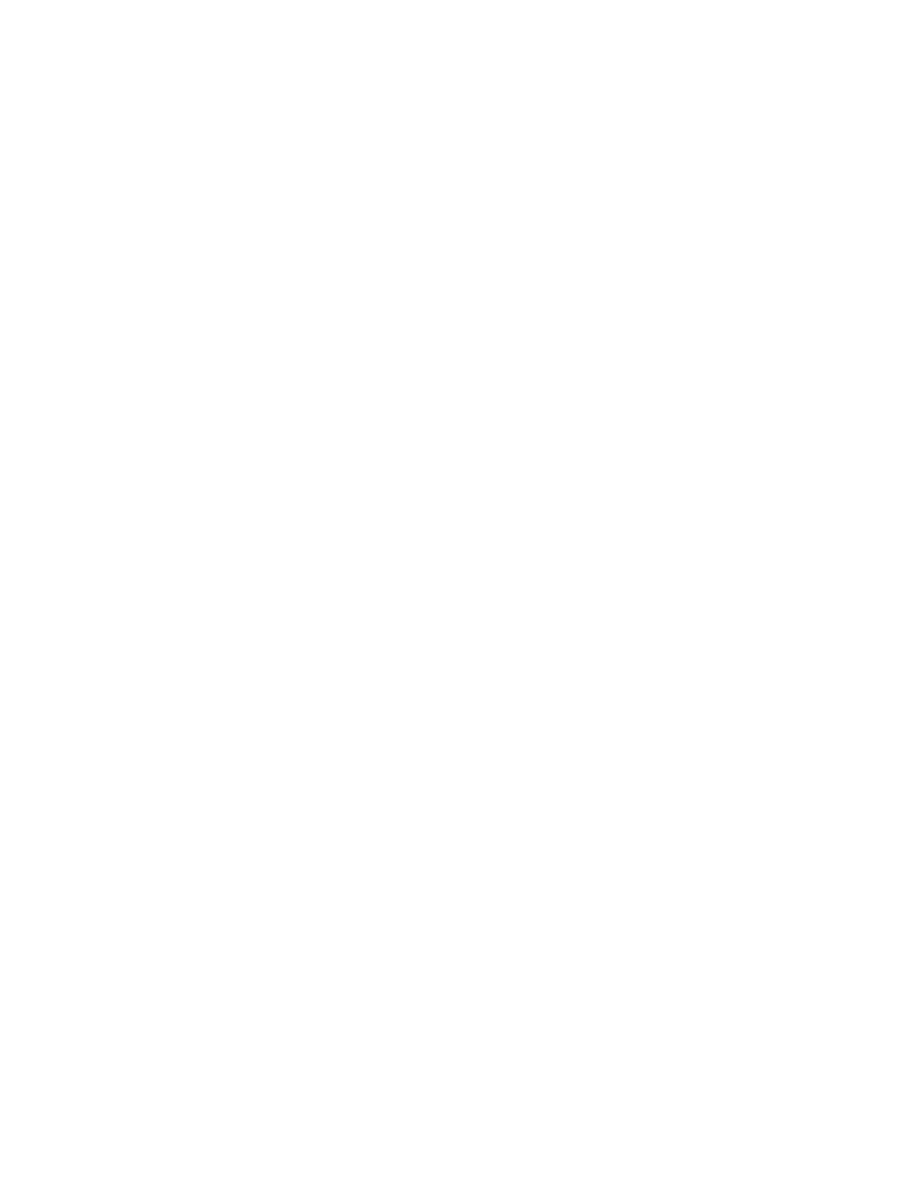
buzzword-compliant time, many of the following terms are synonymous
with the word wireless:
•
PCS
•
WAP
•
WTLS
•
WML
•
802.11b
•
Wi-Fi
•
HomeRF
•
Bluetooth
While all these terms mean "wireless" to some, most refer to different
technologies. Personal Communication Systems (PCS) is a standard for
cellular communication. Wireless Application Protocol (WAP) is
mechanism of distributing data to lightweight wireless devices. Wireless
Transport Layer Security (WTLS) performs for WAP the same role SSL
does for web traffic. Wireless Markup Language (WML) is a lightweight
markup language similar to HTML but designed to be rendered on small
screens with low bandwidth use.
HomeRF and the 802.11 standards are competing wireless LAN protocols.
They are analogous to protocols such as 802.3 Ethernet on wired networks.
802.11 is a standard developed and ratified by the Institute of Electrical and
Electronics Engineers (IEEE). 802.11 products approved by the Wireless
Ethernet Compatibility Alliance, are branded with the Wi-Fi mark to certify
interoperability. HomeRF on the other hand is a standard developed by a
group of corporations and lacks international recognition. Intel, one of the
primary backers of HomeRF, stopped producing HomeRF equipment in late
2001 in favor of 802.11. In general, the majority of WLANs in use today are
based on the 802.11 standard.
Bluetooth is another popular wireless network standard. Bluetooth networks
operate on a smaller scale than a LAN. A network of Bluetooth devices is
typically referred to as a Personal Area Network (PAN). Bluetooth enables
personal devices such as cell phones, personal digital assistants, and watches
to communicate. Bluetooth was designed to operate in small areas (about the
size of a cubicle) with very low power consumption.
There are many reasons people choose to deploy a WLAN:
•
Increased productivity due to increased mobility
•
Lower infrastructure cost compared to wired networks
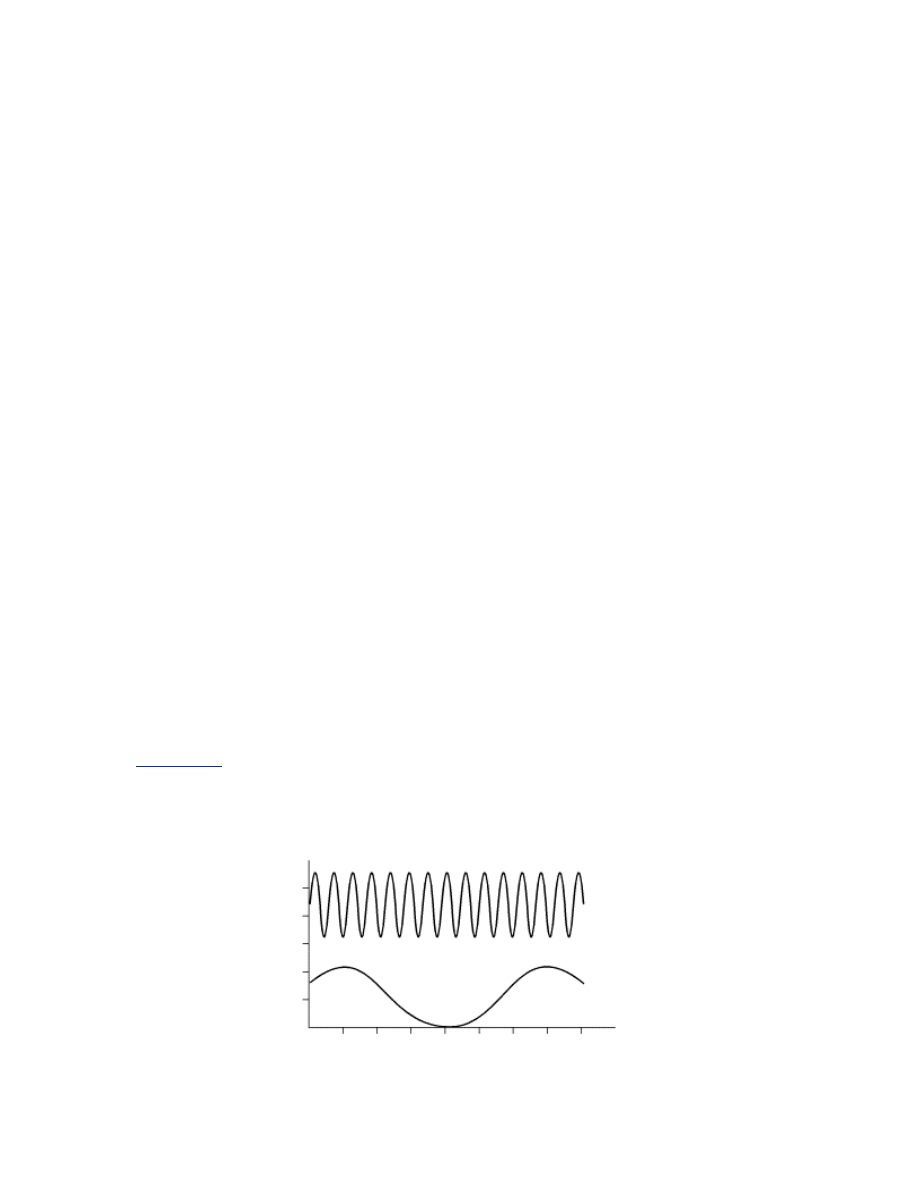
•
Rapid deployment schedules
•
Aesthetically unobtrusive
Wireless LANs are being deployed at a rapid rate but with little regard to
security. This book focuses on wireless LANs in general and 802.11-based
networks in particular and will attempt to outline strategies and
implementations that you can use to deploy a secure wireless network.
1.2 Radio Transmission
Wireless networking is accomplished by sending and receiving radio waves
between a transmitter and receiver. The theory behind RF data transmission
can get very complicated and is outside the scope of this book. However,
there are some basic concepts you should understand when you implement a
WLAN.
1.2.1 Data Rate
A radio wave consists of electromagnetic energy. Visible light, television
transmissions, and cosmic radiation are all forms of radio waves. Regardless
of the type or purpose of the electromagnetic energy, these waves can be
measured by several metrics. The frequency of a radio wave is how often the
waveform completes a cycle in a given amount of time. The most common
unit of measurement of frequency is the Hertz (Hz). A 1 Hz signal completes
one cycle per second while a 10 Hz signal completes 10 cycles per second.
Figure 1-1
shows the difference between the waveforms of a 10 Hz signal
and a 1 Hz signal.
Figure 1-1. A 10 Hz signal (top) and 1 Hz signal (bottom)
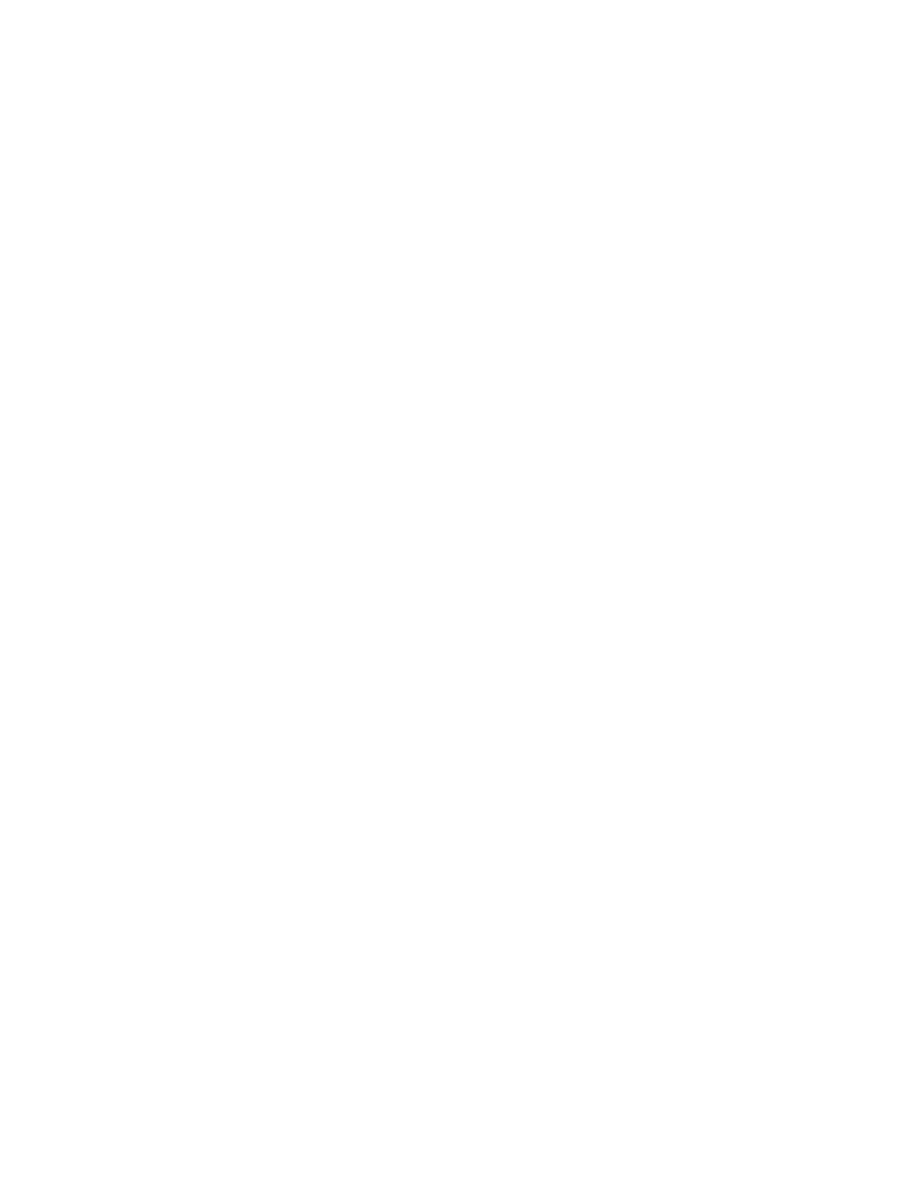
Generally, the faster the frequency, the more information you can transmit
and receive. The method of encoding (or modulating) the data affects the
amount that can be transmitted. Some encoding techniques are more resilient
to errors but end up with lower data rates. Conversely, high data rate
modulation mechanisms may be more susceptible to outside interference.
1.2.2 Signal Strength
In the most general sense, the strength of a signal is the amplitude of its
radio waveform. The unit of measurement of amplitude (or power) of a radio
wave is a watt (W). WLAN devices typically transmit with a power of 30
milliwatts.
The strength of the signal decreases as it travels through its transmission
mediumxxxmdashxxxin this case, the air. This process of power loss is
called attenuation. The amount of attenuation varies depending on the
frequency of the signal and the medium through which it is traveling.
Amplifiers can be added along a transmission medium to add strength to a
signal.
The amount of power added due to amplification or removed due to
attenuation is usually expressed in decibels (dB). Decibels provide a relative
(logarithmic) measurement of signal strength. Each increase of three dB
indicates a doubling in strength. Decibels are convenient because values can
be added and subtracted from each other without need for complex
mathematics.
While a signal is being received by a radio, the signal is also subject to noise
at the same frequency as the signal. This noise may be due to environmental
causes such as cosmic radiation or man-made reasons such as microwave
ovens or even other radios operating in the same frequency. The ratio of the
power of the received signal versus the power of the received noise is called
the signal to noise ratio (SNR). The higher the SNR, the better the quality of
the data signal.
1.2.3 Antennas
Antennas are critical to radios sending and receiving radio waves. They turn
electrical impulses into radio waveforms and vice versa. There are hundreds
of different kinds of antennas, but they can be grouped roughly into two
categories: omni-directional and directional.
The name omni-directional implies that these antennas radiate
electromagnetic energy regularly in all directions. This is not the case. They
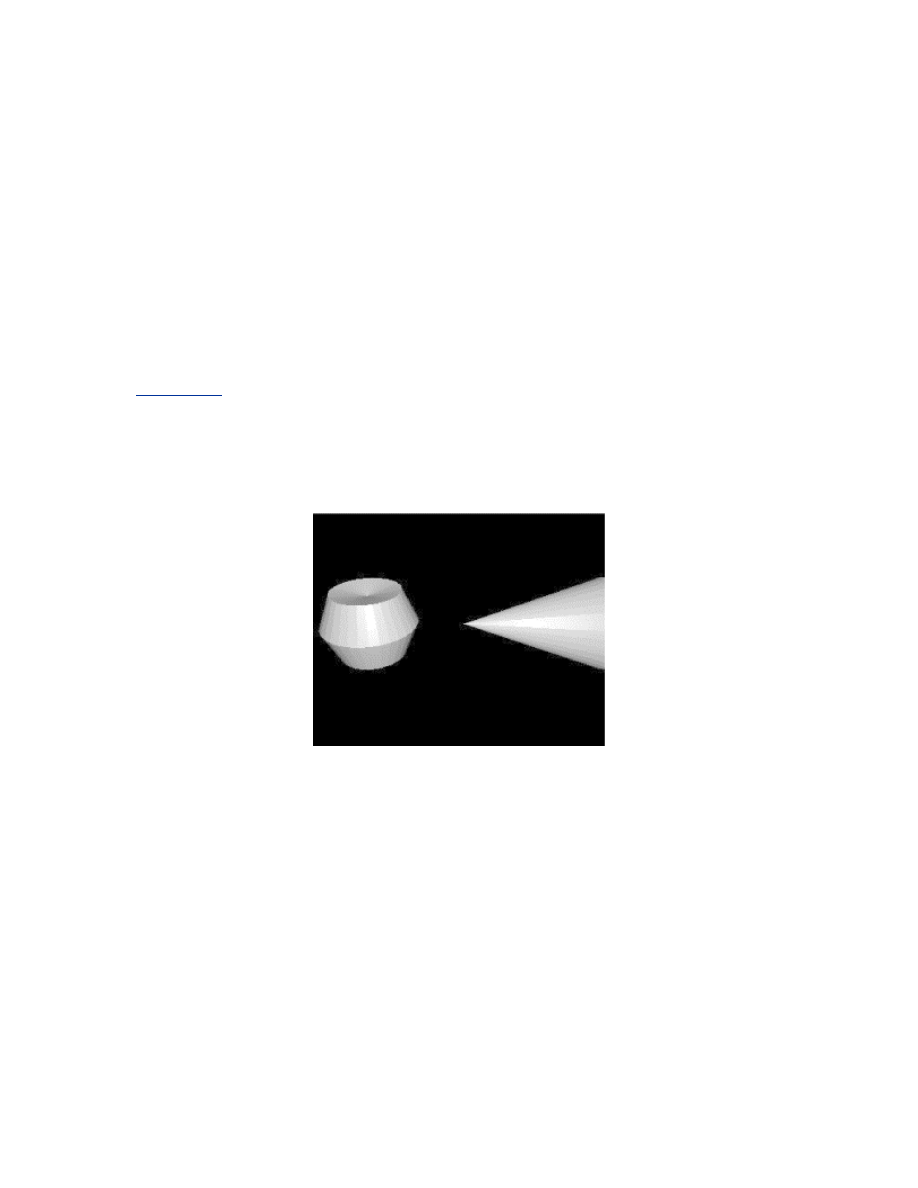
usually strongly radiate waves uniformly in two dimensions and not as
strongly in the third. These antennas are effective for irradiating areas where
the location of other wireless stations will vary with time like an office with
many laptop computers.
Directional antennas attempt to focus the radio waves into a more
constrained area. Directional antennas lack the versatility of omni-
directional antennas, however they are able to utilize their power much more
effectively by only emitting energy where it is needed. Directional antennas
are useful for fixed location installations such as a radio connection between
two buildings. As a general rule of thumb, the higher the frequency of the
wave, the more transmission can be focused using a directional antenna.
Figure 1-2
shows the difference in radiation patterns between an omni-
directional antenna and a directional antenna.
Figure 1-2. The radiation patterns of an omni-directional and a
directional antenna
Sometimes antennas are deployed using diversity. Diversity is where a radio
has multiple antennas attached to it. For a given signal, the radio decides
what antenna it wants to send to and/or receive from. This allows the radio
to adapt to propagation problems that may be affecting one antenna but not
another. Many 802.11 PC cards have internal diversity antennas that make
them more robust in hostile environments such as a typical office.
1.3 Inherent Insecurity
Data in conventional networks travels across wired mediums. Coaxial cable,
twisted pairs of copper wire, and strands of fiber optics have been the
foundation for networks for many years. In order to view, interrupt, or
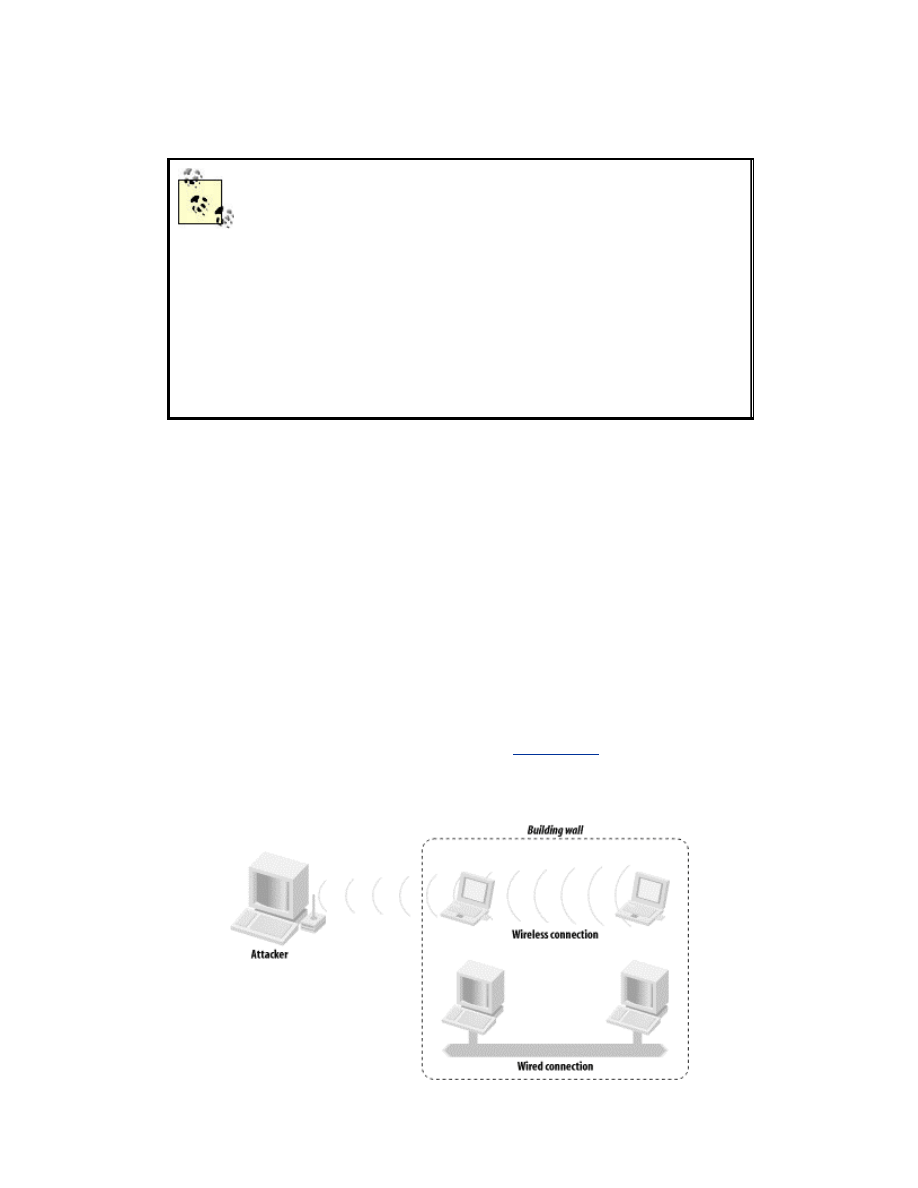
manipulate the data being transmitted, the wires or switching equipment
have to be physically accessed or compromised.
An attacker does not need to physically tap into wired
communication in order to eavesdrop on it. Wired
communication that uses electrons to transmit data (such
as phone calls and 10BaseT Ethernet) radiates small
amounts of electromagnetic energy. With highly
sophisticated equipment, an attacker can reconstruct the
original data stream from the radiated energy. The skill
required to pull off this attack as well as the relative
proximity the attack requires, however, makes it highly
unlikely.
Restrictions on physical access to network cables have been a cornerstone of
information security. While physical protection of cables obviously does not
solve all the network security problems, it helps mitigate the risk of certain
man-in-the-middle (MITM) attacks. Wires are relatively easy to keep
physically secure. Placing wires inside of a controlled space such as a data
center keeps the physical layer secure from the majority of attackers.
When using radio frequency (RF) communication channels such as a
WLAN, users lose the fundamental physical security given to them by wires.
WLANs use high frequency radio waves to transmit their data. These RF
waves travel through the air and are difficult to physically constrain. RF
waves can pass through walls, under cracks in doors, across streets, and into
other buildings. Even if a wireless access point is located inside a physically
controlled data center, the wireless data may leave the bounds of the data
center into uncontrolled spaces, as shown in
Figure 1-3
.
Figure 1-3. Wireless signals travel outside of controlled areas
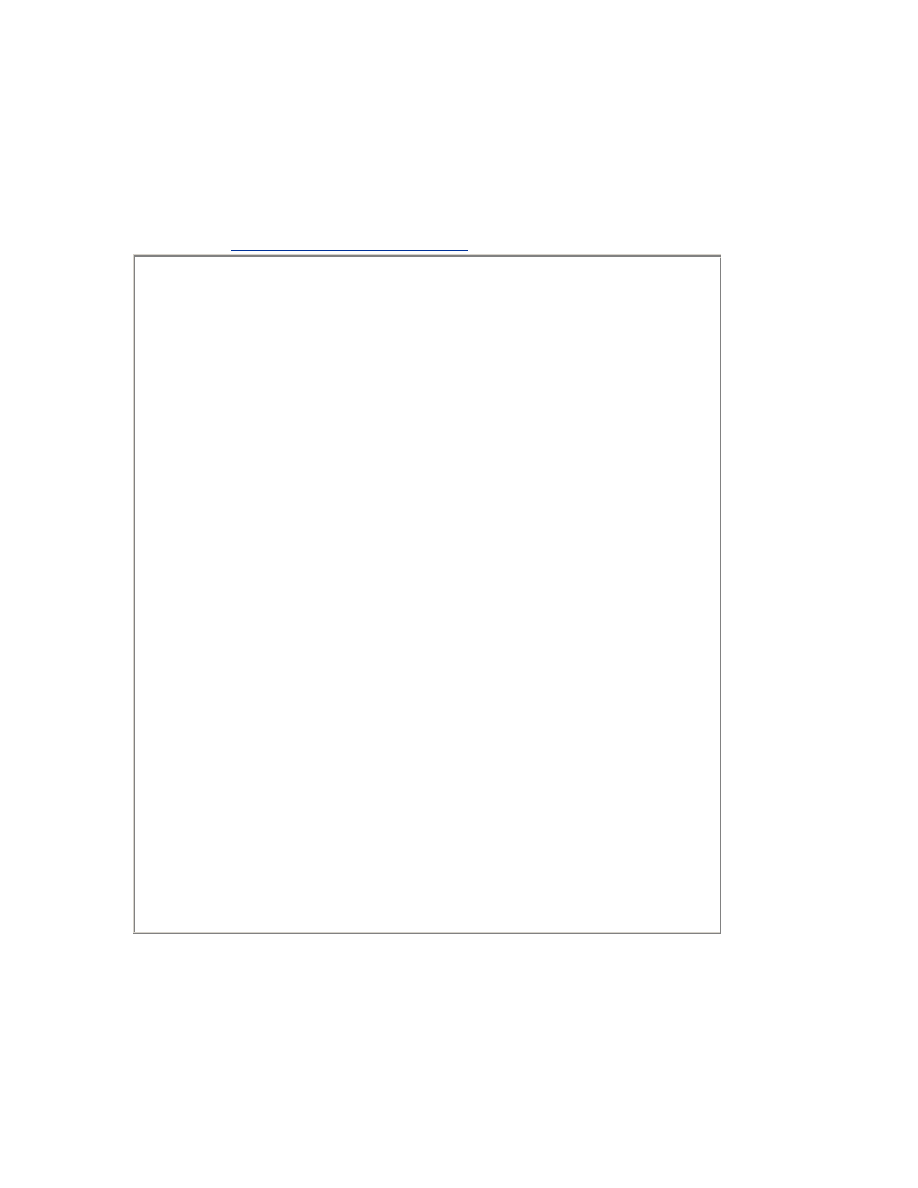
Data on 802.11 networks can be intercepted from large distances if the
attacker has line of sight. Peter Shipley, a security professional who
performed some early research into wireless security, was able to eavesdrop
on wireless networks in downtown San Francisco from the hills of Berkeley.
That's a distance of over 20 miles! For more info on Peter's research, see his
web site at
http://www.dis.org/wl/maps/
.
War Driving
Attackers use many methods to gather information on computer
systems that they may attack. There are automated tools to scan
various networks for the existence of computer systems that may be
good targets.
Before the large-scale adoption of the Internet, attackers would use
automated scripts to dial large blocks of phone numbers in an effort
to find modems. If the script found a modem, it would log various
information about it (the number dialed, any prompt that was given,
etc.), then move on to the next number. After the script was
completed, the attacker could examine the output and determine
numbers that may warrant further investigation. This practice of
dialing in bulk became known as war dialing.
As the Internet gained popularity, attackers found a more efficient
way to find interesting systems. By scanning large blocks of IP space
for hosts and scanning those hosts for services, attackers could find
weak systems to attack. This practice, known as port scanning, is
very common and very effective.
WLANs have now become the target of mass data harvesting scripts
that aim to accomplish the same goal. Using specialized software, a
GPS, and a wireless-enabled laptop, an attacker can drive through a
metropolitan area looking for wireless access points. The software
logs varied information about the access points including latitude,
longitude, and configuration. After logging all of this data, an
attacker can examine the results to find a vulnerable WLAN. This
practice has come to be known as war driving, due to its similarity to
its phone-system-based predecessor.
Due to the lack of physical control of where the wireless network data may
end up, WLANs create special risks for users, administrators, and owners.
Eavesdroppers many miles away may be able to intercept sensitive
information or access machines that would be otherwise be protected by a
firewall. When deploying a wireless network, the fundamental insecurity of
the physical medium should drive the overall architecture.
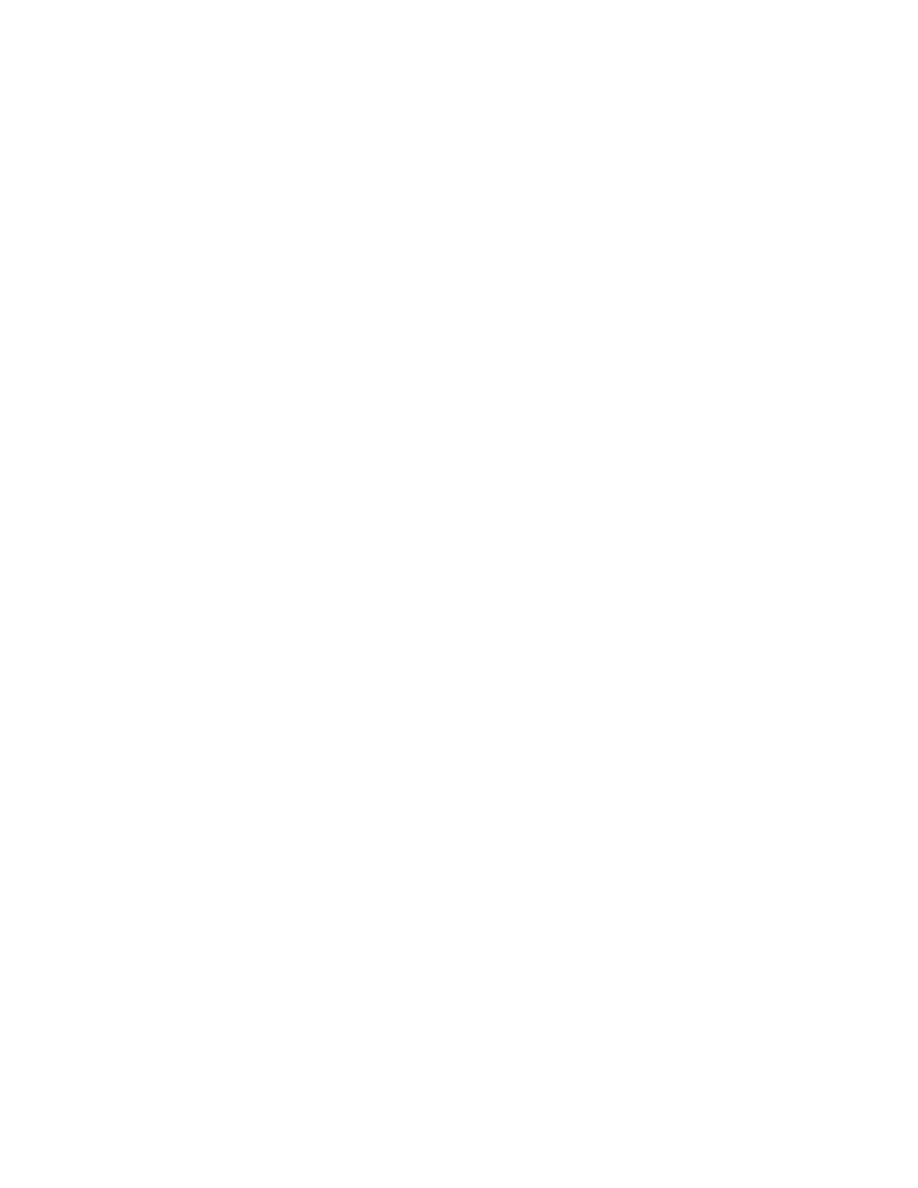
1.4 802.11
Wireless networks are showing up everywhere. Corporations are deploying
WLANs to allow employees to roam freely around corporate campuses
without leaving the network. Some airports offer wireless access so business
travelers can be continue to be productive while waiting for plane
departures. Communities are banding together to provide wireless Internet
access to homes that may not have direct access to wired broadband
networks.
This rapid and widespread adoption would not be possible without a well-
documented and structured set of protocols. The 802.11 family of protocols
provides the basis for interoperability between equipment from different
vendors. A PC card that utilizes the 802.11b specification from vendor A
can communicate with an 802.11b-compliant access point from vendor B.
1.4.1 History of 802.11
The IEEE is an internationally recognized standards setting body. The IEEE
has a long history of approving and maintaining standards that set the stage
for industry innovation.
The IEEE breaks their standards into various committees. The IEEE 802
Committee deals with Local and Metropolitan Area Networks. The 802
series of standards is broken into working groups that focus on specific
issues within the overall discipline of LANs and MANs.
The following is a list of some of the working groups within the 802 series:
802.1
Bridging and Management
802.2
Logical Link Control
802.3
CSMA/CD Access Method
802.4
Token-Passing Bus Access Method
802.7
Broadband LAN
802.11
Wireless
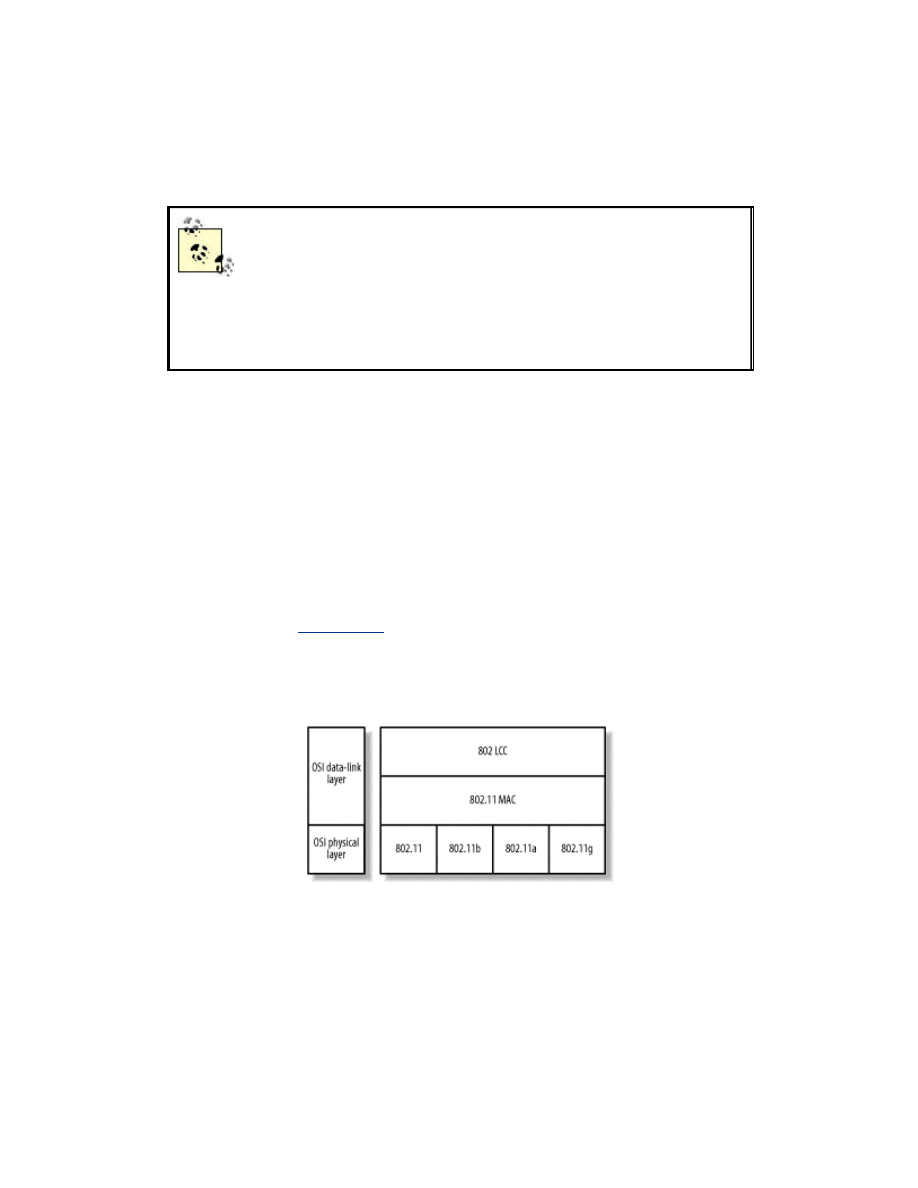
The 802.11 Working Group was formed in September of 1990. Their goal
was to create a wireless LAN specification that will operate in one of the
Industrial, Scientific, and Medical (ISM) frequency ranges. The first 802.11
standard was released in 1997.
The ISM bands are ranges of radio frequency transmission
that are set aside by the FCC for low-power unlicensed
operation. Cordless phones, for example, commonly use
the 900 MHz and 2.4 GHz bands. Various 802.11
protocols use either the 2.4 GHz band or the 5 GHz ISM
bands.
The 802 standards address the lower levels of the OSI model. However, for
those familiar with the OSI layered model, the 802 series splits the data link
layer into two parts: Logical Link Control (LLC) and Media Access (MAC).
The 802.2 standard defines a common LLC layer that can be used by other
802 MAC and Physical Layer (PHY) standards. The most common 802-
based MAC and PHY standard is 802.3 CSMA/CD Access Method,
otherwise known as Ethernet.
The 802.11 protocols address the MAC and PHY layers independently. The
MAC layer handles moving data between the link layer and the physical
medium. It is agnostic to the currently existing PHY standards that are in
deployment today.
Figure 1-4
shows how the lower layers of the OSI model
match up to the concepts outlined in the 802 series of protocols.
Figure 1-4. The OSI layers and corresponding 802 structure
There are many different PHY standards in use today. The original 802.11
specification documented three different mechanisms: Infrared, 2.4 GHz
Frequency Hopping Spread Spectrum (FHSS), and 2.4 GHz Direct Sequence
Spread Spectrum (DSSS). All these mechanisms provided a 1 or 2 Mb/s data
rate depending on the signal quality. The original 802.11 specification had
low throughput and interoperability problems. A card that implemented
802.11 with DSSS could not communicate with a device that used FHSS
802.11.
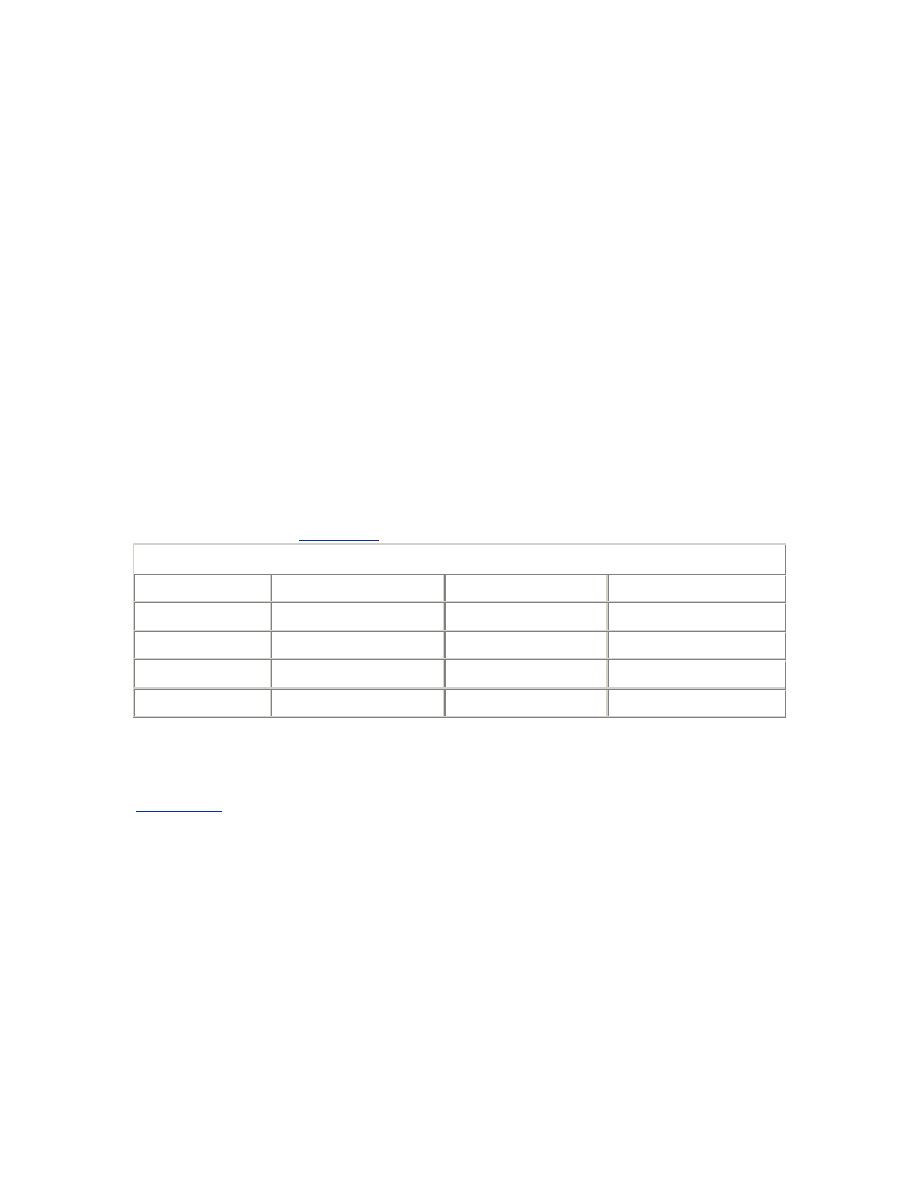
802.11b, released in 1999, specified a new PHY that provided a higher bit
rate using DSSS in the 2.4 GHz range. 802.11b can transmit data up to 11
Mb/s but will scale down to 1 Mb/s based on conditions. Due to the higher
bit rate and increased interoperability, 802.11b has gained rapid deployment.
After the interoperability problems of the first 802.11 specification,
companies in the WLAN industry banded together and created Wireless
Ethernet Compatibility Alliance (WECA). WECA certifies products that use
the 802.11b protocol. Their certification mark is Wi-Fi, which stands for
Wireless Fidelity. A product that has been stamped with the Wi-Fi logo is
certified to interoperate with other Wi-Fi devices.
802.11a, a PHY released in 2001, operates in the 5 GHz range. It provides
for a bit rate of up to 54 Mb/s and uses a new modulation method called
Orthogonal Frequency Division Multiplexing (OFDM). Some vendors have
proprietary implementations that double the bit rate of 802.11a to 102 Mb/s.
802.11g is the fourth PHY specification from the IEEE. It operates in the
same 2.4 GHz range as 802.11b but uses OFDM like 802.11a. Operating at
up to 22 Mb/s, it is seen as the middleman between the 802.11b and the
802.11a standards.
Table 1-1
shows the 802.11 PHY specifications.
Table 1-1. PHY specifications
802.11 PHY
Max Data Rate
Frequency
Modulation
802.11
2Mb/s
2.4GHz and IR
FHSS and DSSS
802.11b
11Mb/s
2.4GHz
DSSS
802.11g
22Mb/s
2.4GHz
OFDM
802.11a
54Mb/s
5GHz
OFDM
802.11b is currently the most deployed type of wireless LAN. Eleven
separate channels can be selected for use in the 2.4GHz range. These
channels actually have overlapping bands of frequencies, as illustrated in
Figure 1-5
. Using overlapping channels in nearby networks can cause bad
interference. Most deployments have settled on using the three channels 1, 6,
and 11, as this maximizes the number of non-overlapping channels available
for use. Be especially aware of overlapping channels when deploying a
network near the wireless LANs of other organizations; be a good neighbor,
and don't interfere with the frequencies already in use around you.
Figure 1-5. 802.11b channels
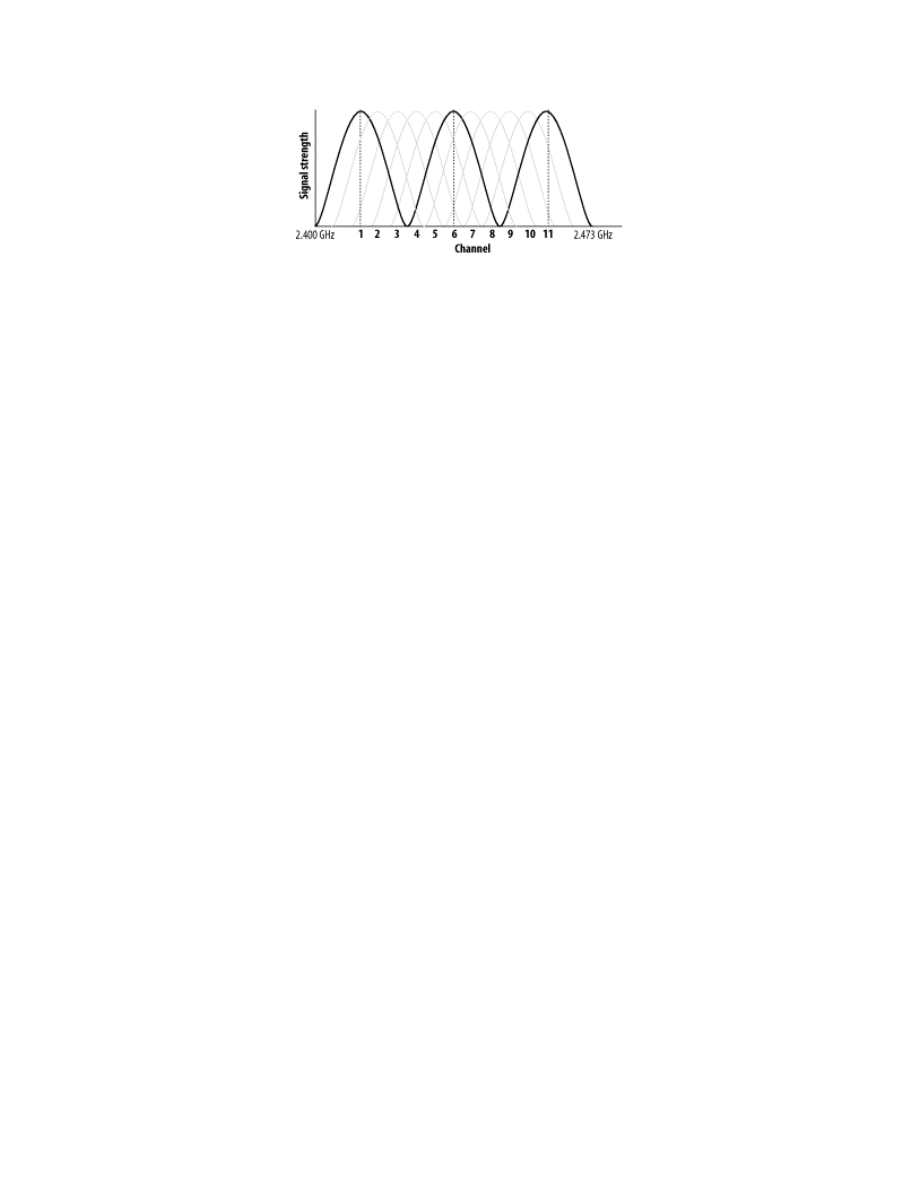
1.5 Structure of 802.11 MAC
Regardless of the underlying PHY used, the MAC is the same for all
currently deployed 802.11 wireless technologies. The 802.11 MAC provides
several functions: access to the wireless medium, joining and leaving a
network, and security services.
Access to the wireless medium is controlled by a contention-based protocol
called Carrier Sense Multiple Access with Collision Avoidance
(CSMA/CA). This is a similar method to the one used in wired Ethernet.
Like wired Ethernet, 802.11 devices are contending for the same physical
transmission medium. If two or more devices are transmitting at the same
time, their signals collide and it is impossible for the receiving station to
discern the one signal from the other. CSMA/CA provides a way for 802.11
devices to probe the medium to see if it is in use and then lock the medium
while they transmit.
Since 802.11 wireless networks use a shared medium, the more devices that
are trying to access it, the lower the effective throughput will be. This is
similar to standard wired Ethernet. When an 802.11 device is transmitting,
no other device in the network may transmit data. If there are multiple
devices trying to send large amounts of data, there will be heavy contention
for the airwaves. This congestion gets worse as more machines are added or
more data is being transmitted.
1.5.1 BSS and IBSS
The core unit of an 802.11 network is called a Basic Service Set (BSS). A
BSS consists of a central access point (AP) and client stations. The AP
coordinates all of the activities within the BSS. Due to this centralized
control, BSS networks are sometimes called infrastructure networks. A BSS
is identified by a service-set identifier (SSID). This can generally be thought
of as the name of the wireless network.
A station that wants to join a BSS network will look for available APs.
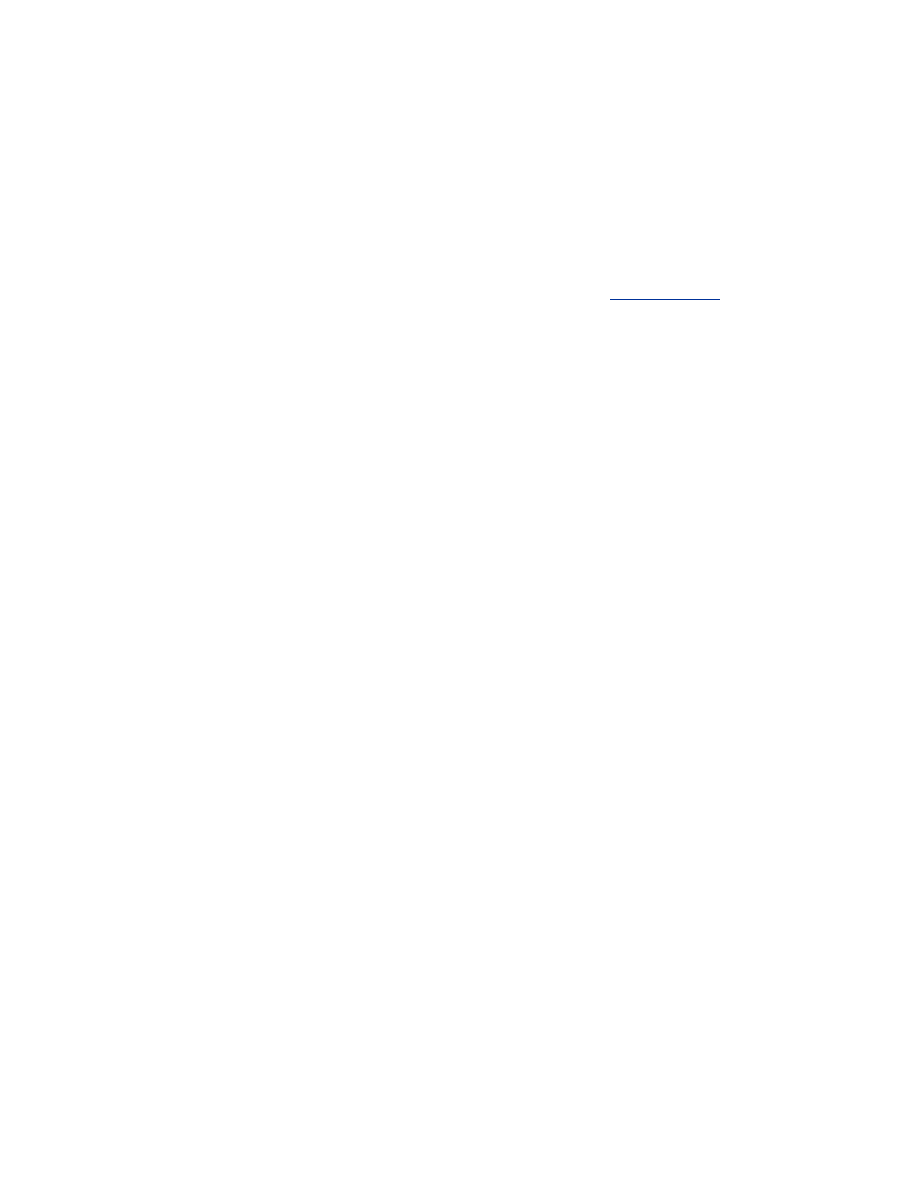
Some APs send beacons to inform stations of the AP's existence. Other APs
suppress beacons for security reasons. Without a beacon, a station must
know the SSID of the AP a priori.
Once a station has identified a BSS it wants to join, it sends an association
request to the AP. The station and AP go through a handshake process that
exchanges vital information regarding the network as well as any
authentication that may be needed in order for the client to join the network.
For more information on the authentication process, see
Section 1.6.2
later
in this chapter.
Once the station has associated itself with the AP, it has officially joined the
wireless network. From this point forward, the AP intermediates network
communication with the station. The AP may relay traffic between two
stations that are communicating with each other. The AP may also act as a
bridge between the 802.11 network and a wired network such an 802.3
network.
When a station is done using the wireless network, it should disassociate
from the AP. This allows the AP to clear up any internal memory it may
have been using for the associated client. However, since stations may leave
the network without disassociating (i.e., if a user roams out of range of the
AP), APs will time out associations that haven't been used for a period of
time.
In order to facilitate networks that may not have an AP to coordinate
communications, an independent BSS (IBSS) may be formed between two
stations. An IBSS network (sometimes called ad-hoc) allows two stations to
associate directly with each other without an AP. While IBSS networks do
not scale like BSS networks, they can be very useful for short-lived
networks such as a head-to-head network game between two friends.
1.6 WEP
Interception of radio communications has been a problem for as long as
radios have been used to transmit sensitive information. Radio-based
communication can be used to transmit instructions to troops during warfare,
credit-card info from a cell phone, or passwords from a laptop to a remote
web site. Since radio transmissions travel in unsecured areas, interception of
these radio signals by an attacker is a real threat. In order to protect the data
from eavesdroppers, various forms of encryption have been used to scramble
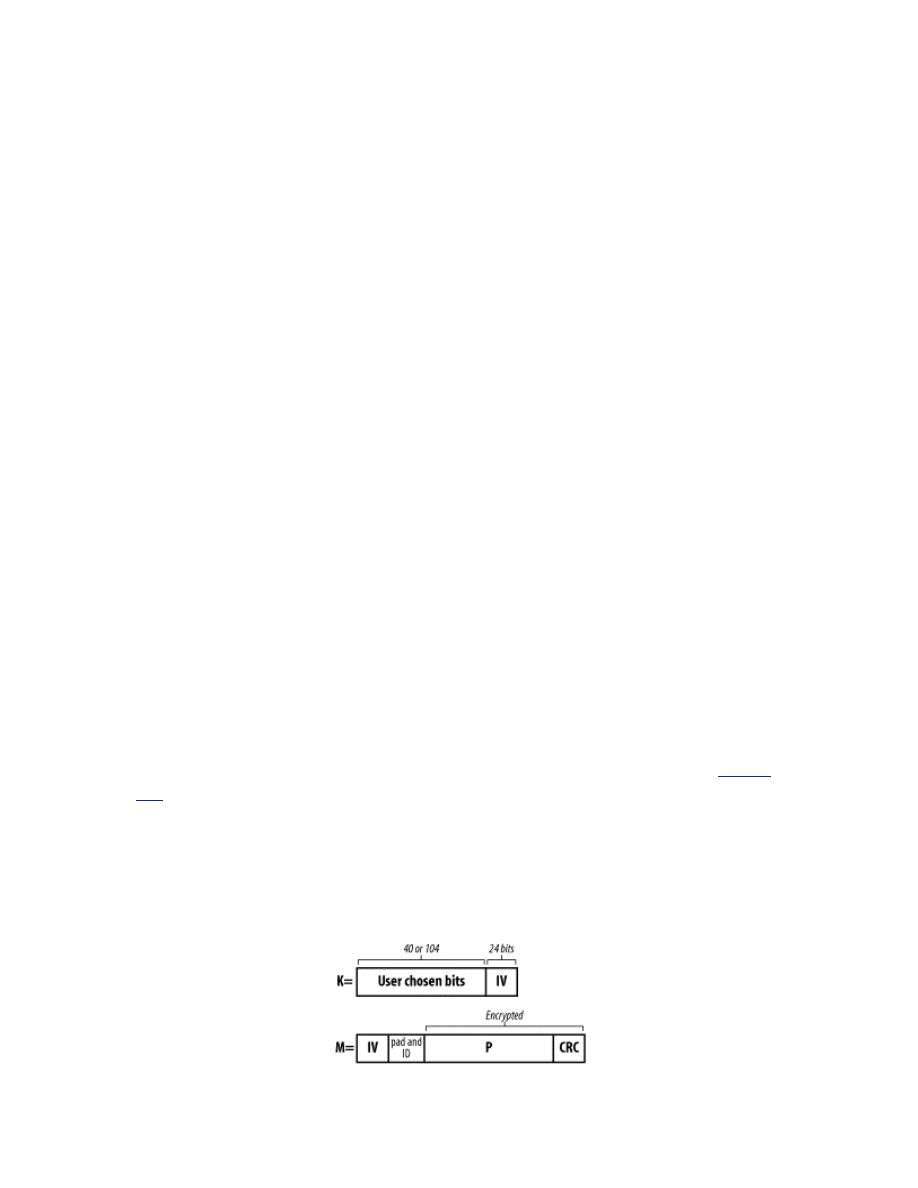
the data. Sometimes these encryption mechanisms have been successful;
other mechanisms have been compromised, thereby subverting the security
of the data.
The 802.11 MAC specification describes an encryption protocol called
Wired Equivalent Privacy (WEP). The goal of WEP is to make WLAN
communication as secure as wired LAN data transmissions would be. If
WEP were to meet this goal, it would allow network architects to deploy
wired and wireless LANs interchangeably without regard to different
security risks.
WEP provides two critical pieces to the wireless security architecture:
authentication and confidentiality. WEP uses a shared key mechanism with a
symmetric cipher called RC4. The key that a client is using for
authentication and encryption of the data stream must be the same key that
the AP uses. The 802.11 standard specifies a 40-bit key, however most
vendors have also implemented a 104-bit key for greater security.
1.6.1 Encryption
Encryption of the data stream provides confidentiality of the data transmitted
between two WLAN devices. The encryption mechanism used in WEP is a
symmetric cipher; this means that the key that encrypts the data is the same
key that will decrypt the data. If both WLAN devices do not have the same
encryption key, the data transfer fails.
When WEP is used for communication, the original data packet (P) is first
checksummed (c). Then the checksum is added to the data to form the data
payload. Then the transmitting device creates a 24-bit random initialization
vector (IV). The device uses the IV and the shared key (K) to encrypt the
data (E
K,IV
(P,c)) with the RC4 algorithm to create the ciphertext data.
Figure
1-6
shows how a WEP encrypted packet is formed.
The device then transmits the ciphertext and the IV to the remote device.
The remote device uses the IV that it received from the network and the
shared key to decrypt the data and verify the checksum.
Figure 1-6. A WEP encrypted packet
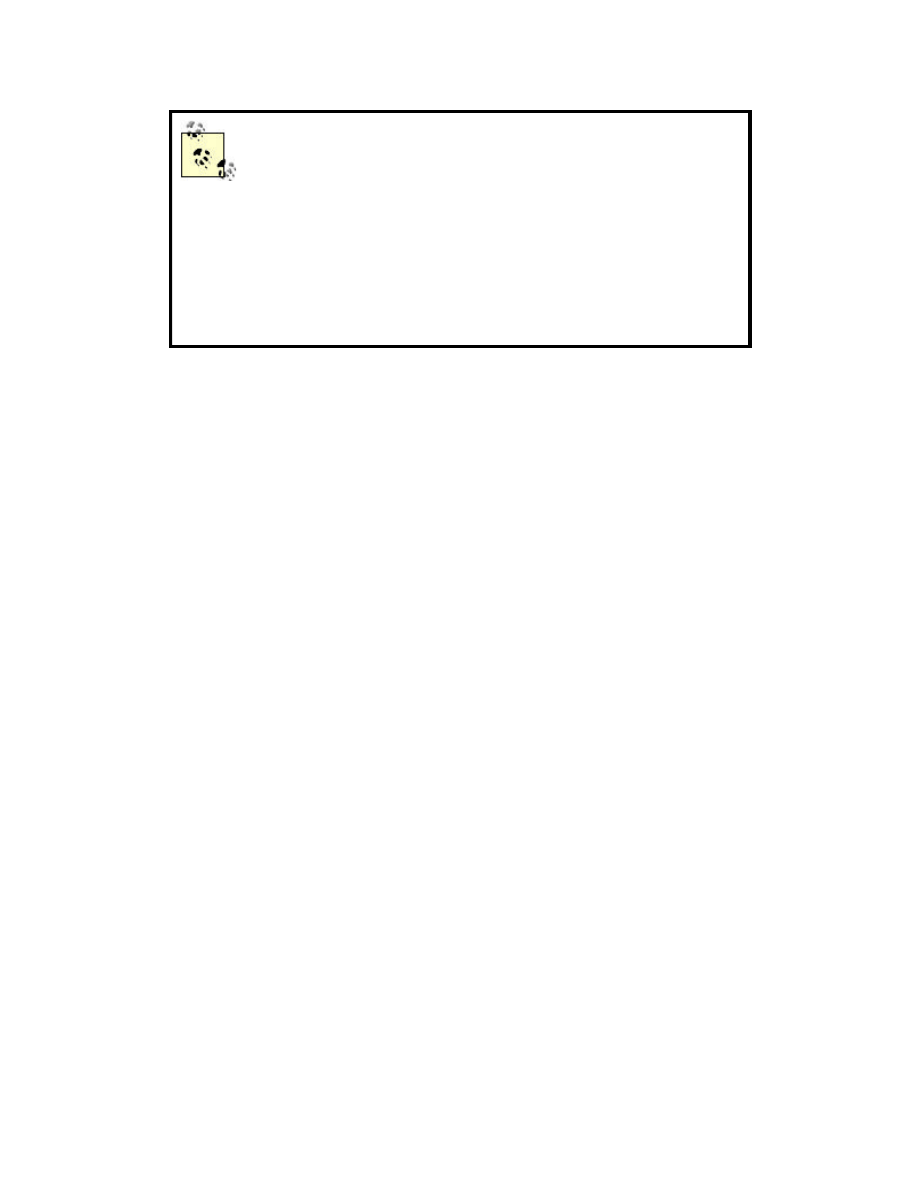
Some vendors claim to have 40-bit and 104-bit
encryption. Other vendors claim to have 64-bit and 128-
bit encryption. 40-bit and 64-bit encryption are actually
the same thing. Some vendors treat the IV as part of the
key, others do not. While the IV is technically part of the
key that RC4 uses to encrypt the data, it is transmitted in
the clear with the packet. Therefore it is not part of the
secret key. The same goes for 104-bit and 128-bit
encryption.
1.6.2 Authentication
When a station associates with an AP, the station must authenticate itself to
the AP. When the association occurs, the station and AP exchange the type
of authentication they will accept. If the authentication type is specified as
"open," then there is effectively no authentication. The AP and station
identify themselves to each other and the association is complete.
The devices may also select the "shared secret" authentication mechanism.
Station Alpha will send a nonce (random number) to station Beta. Station
Beta encrypts the random number using WEP and sends the result to station
Alpha. Station Alpha decrypts the packet and verifies the decrypted payload
equals the nonce it sent to station Beta. If the numbers match, then station
Alpha notifies station Beta that the authentication was successful and the
association is formed.
1.7 Problems with WEP
Unfortunately, the WEP specification within the 802.11 standard does not
provide wired-equivalent privacy. There are many problems with WEP that
greatly reduce its advertised security.
1.7.1 Key Management
The WEP standard completely ignores the issue of key management. This
causes problems with WLANs as the number of users grows. Using pre-
shared secret keys means that every client who has the key material must be
fully trusted to use that material in a legitimate way. This level of trust is not
realistic. If everyone on a network uses the same key, then anyone on the
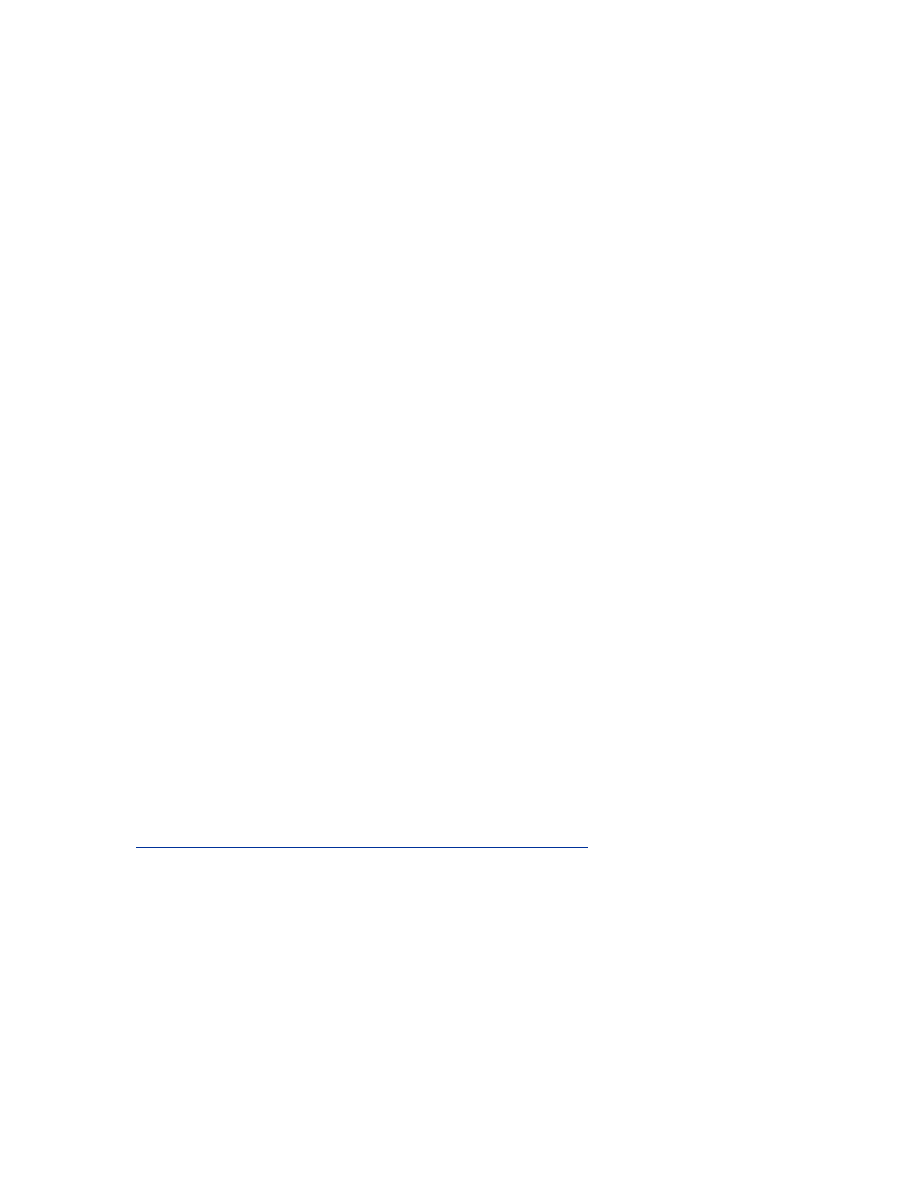
network can decrypt traffic intended for any other device on the network.
Also, an uneducated but otherwise trustworthy user may give the key
material to another person (i.e., a friend or business associate who has
stopped by the office). This new user is outside the initial trusted group of
individuals who were issued the key material and could potentially
compromise the network.
As the number of WLAN users grows and time passes, the amount of trust
placed in secrecy of the key declines. In order to overcome this reduced
trust, keys must be rotated periodically to reset the network to a trusted level.
WEP provides key enumeration to allow users and administrators to rotate
through a set of pre-shared keys. However, this does not drastically increase
the security of the network. Instead of one key being issued to users, several
keys are issued at one time. All keys are still known by the users.
Vendors are beginning to implement a per-user shared key so that each end-
user device has a unique key that is shared with the access point. This
protects each user from the other users on the network. By giving away their
key to a friend, the only traffic they compromise is their own.
1.7.2 Encryption Issues
The IEEE selected 40-bit encryption because it is exportable under most
national encryption laws. If the standard had only implemented 104-bit
encryption, many vendors would not have been able to ship their WLAN
products to other countries. Unfortunately, keys for 40-bit RC4 encryption
can be found through exhaustive searching (brute force) on modern
commodity PCs. A 40-bit key has just over a trillion possible values. A
modern PC can search that range to find the secret key in a matter of an hour
or two.
Scott Fluhrer, Itsik Mantin, and Adi Shamir released "Weaknesses in the
Key Scheduling Algorithm of RC4." The paper can be found at
http://www.crypto.com/papers/others/rc4_ksaproc.ps
. In the paper, the team
described a weakness in RC4 as it is implemented in the WEP protocol. The
issue is not with RC4, but with the way it is used by WEP. The end result is
that WEP can be cracked if enough traffic can be intercepted. Also, as the
key length grows, the time it takes grows linearly. Normally as an
encryption key grows, the time to break the key increases exponentially. An
exponential increase would cause a key with 41-bits to take twice as long as
a 40-bit key. In WEP, you need to increase the key size from 40 to 80-bits to
double the time it takes to find the key. This means that a 104-bit WEP key
provides no significant practical advantage over a 40-bit key. There are
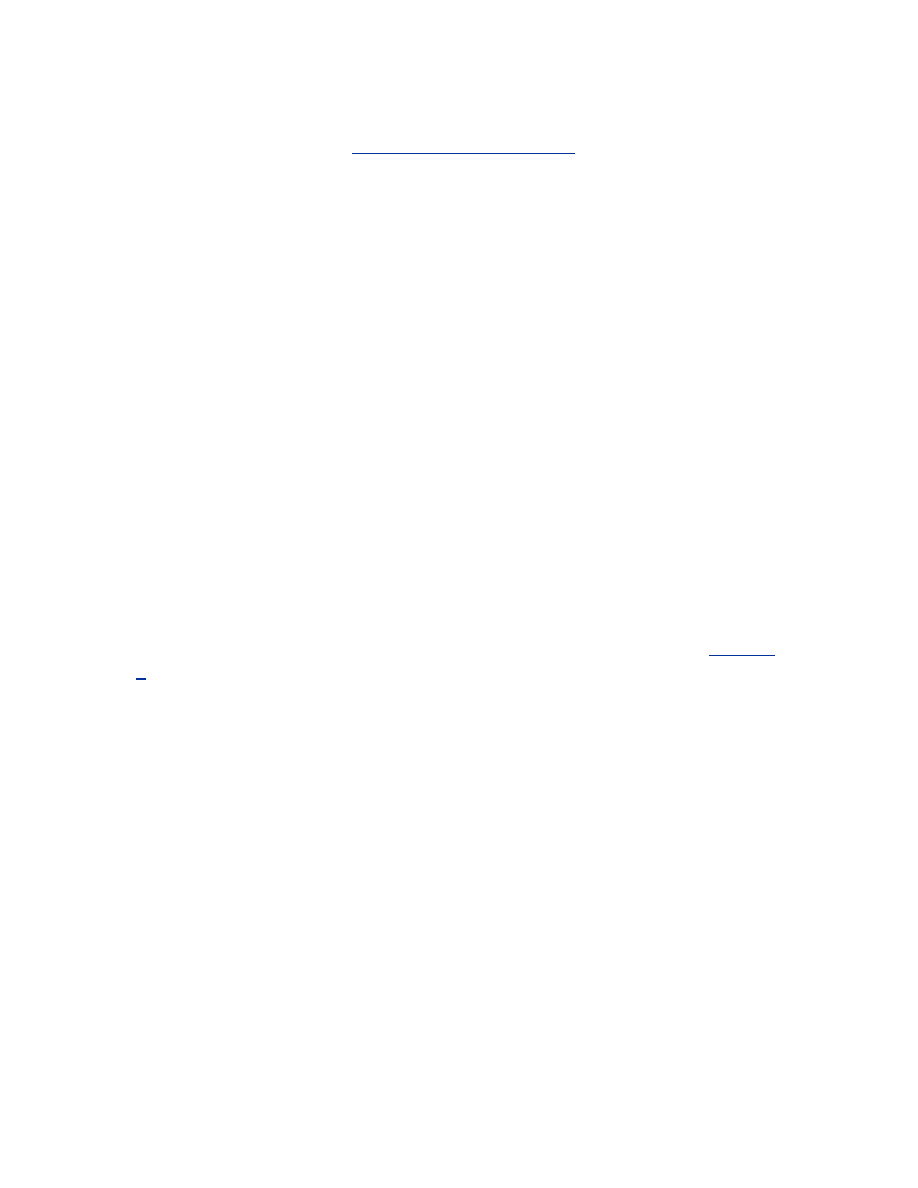
several freely available tools to crack WEP keys, including AirSnort, which
can be downloaded from
http://airsnort.shmoo.com/
.
Several vendors have implemented the IV in a manner that reduces the
security of WEP even further. Some vendor implementations of WEP never
rotate the IV. The same IV is used for all packets sent from the client for the
lifetime of the association. Other vendors rotate the IV in a predictable
fashion. This allows for even faster cryptanalytic attacks.
WEP has suffered from key management problems, implementation errors,
and overall weakness in the encryption mechanism. WEP may raise the bar
for an attacker but provides no real security from a determined attacker.
Regardless of the name, WLANs that use WEP should not be trusted in the
same way that wired networks are.
1.8 Is It Hopeless?
The wireless revolution is continuing forward, but from the picture painted
so far, it may seem as if wireless networks are doomed to be large security
problems. Fortunately, by understanding the risks involved in using wireless
networks and properly architecting your WLAN, you can safely use wireless
networks. The next step in building a secure network is understanding what
an attacker can and cannot do to your network, which we'll cover in
Chapter
2
.
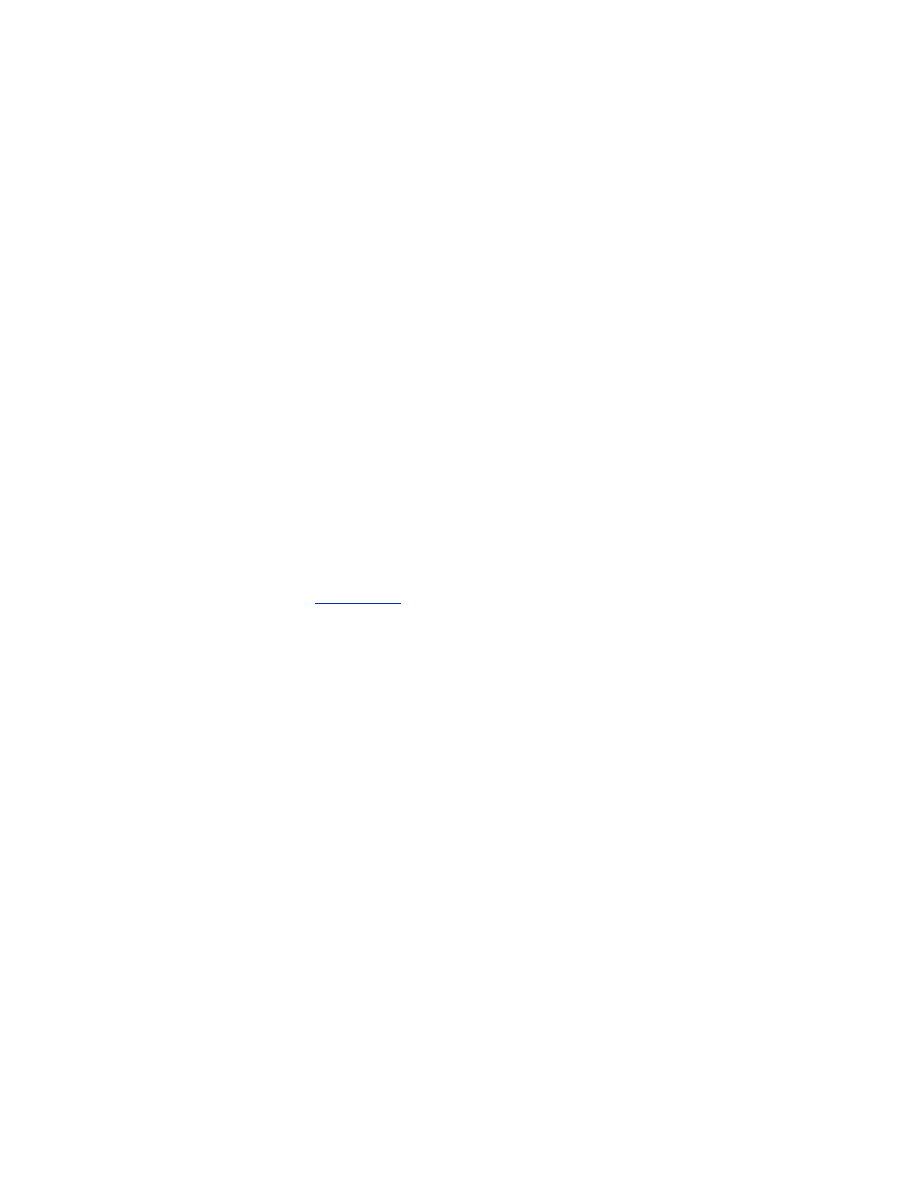
Chapter 2. Attacks and Risks
802.11 networks have unique vulnerabilities that make them an ideal avenue
of attack. Wireless networks cannot be physically secured the same way a
wired network can be. An attack against a wireless network can take place
anywhere: from the next office, the parking lot of your building, across the
street in the park, or a bluff many miles away.
Understanding the details of various attacks against your wireless
infrastructure is critical to determining how to defend yourself. Some attacks
are easy to implement but aren't particularly dangerous. Other attacks are
much more difficult to mount but can be devastating. Like any other aspect
of security, wireless security is a game of risk. By knowing the risks
involved in your network and making informed decisions about security
measures, you have a better chance at protecting yourself, your assets, and
your users.
.1 An Example Network
Throughout this book, we will work toward the creation of the example
network illustrated in
Figure 2-1
. This network is split into three segments:
the Internet, a wireless network containing access points and wireless
clients, and a wired network containing workstations, servers, and other
devices. A gateway mediates the traffic between these three segments. The
focus of this book is the security of the gateway, access points, and wireless
clients. We will also investigate the effects the security of these components
has upon the rest of the network and the external security issues that
originate from outside the wireless network.
All of these network components must work together, and implement
complimentary security, to establish a secure network. With that in mind, we
will begin by examining the classes of threats to the wireless network.
Figure 2-1. Architecture of example network
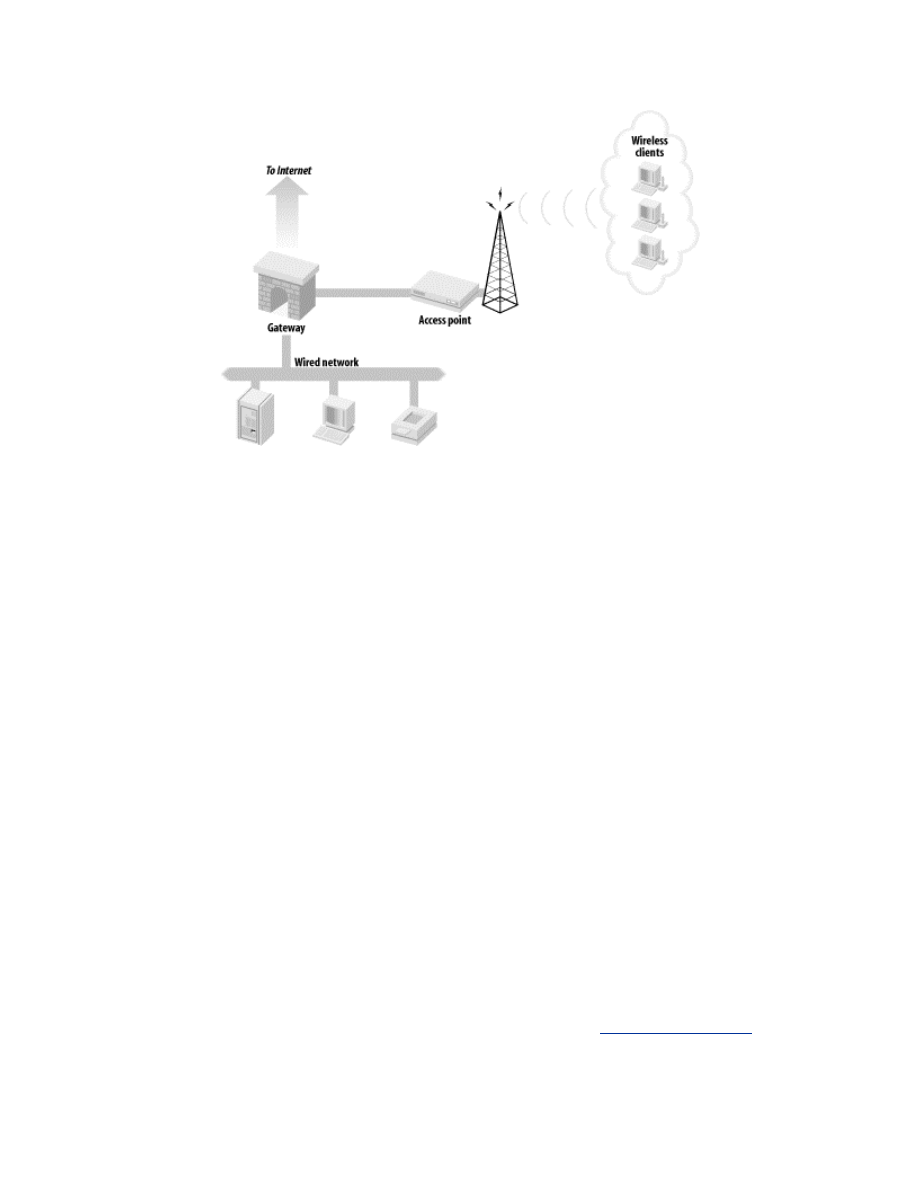
2.2 Denial-of-Service Attacks
Denial-of-Service (DoS) attacks, which aim to prevent access to network
resources, can be devastating and difficult to protect against. Typical DoS
attacks involve flooding the network with traffic choking the transmission
lines and preventing other legitimate users from accessing services on the
network.
DoS attacks can target many different layers of the network. In order to
understand the risk of a DoS attack to a wireless network, you must first
understand the difference between various types of DoS attacks.
2.2.1 Application (OSI Layer 7)
An application-layer DoS is accomplished by sending large amounts of
otherwise legitimate requests to a network-aware application, such as
sending a large amount of page requests to a web server, swamping the
server process. The goal of this type of attack is to prevent other users from
accessing the service by forcing the server to fulfill an excessive number of
transactions. The network itself may still be usable, but since the web server
process cannot respond to the users, access to service is denied. (This can
occasionally happen, innocently, when a web site receives a sudden boost in
popularity due to a link from a high-traffic site, such as
http://slashdot.org
.)
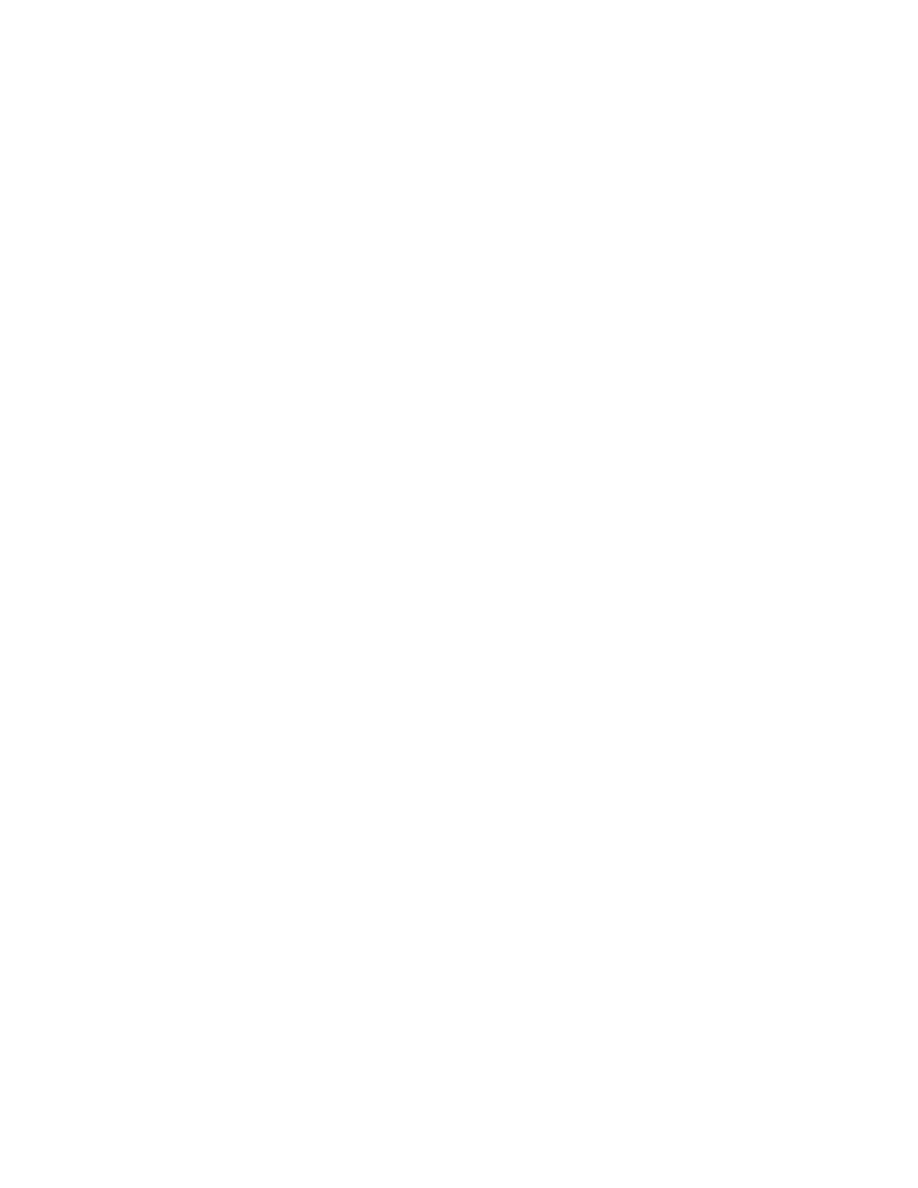
2.2.2 Transport (OSI Layer 4)
A transport-layer DoS involves sending many connection requests to a host.
This type of attack is typically targeted against the operating system of the
victim's computer. A typical attack in this category is a SYN flood. In a
SYN flood (SYN packets are the first step of a TCP connection), an attacker
sends an excessive number of TCP connection requests to a host hoping to
overwhelm the operating system's ability to track active TCP sessions. Most
operating systems have a limit to the number of connections per second they
will accept and a limit on the maximum number of connections they will
maintain. A successful SYN flood will overwhelm the operating system on
one of these two limits, thereby denying access to the services running on
that host. As is the case in the application-based DoS, the network is usually
still functional, but the target host is unresponsive.
2.2.3 Network (OSI Layer 3)
A network-layer DoS is accomplished by sending a large amount of data to a
network. This type of attack targets the network infrastructure of the victim.
For example, an attacker may send 100 Mb/s of data to a network that can
only transmit 10 Mb/s. The victim network obviously cannot retransmit all
the data being sent to it, so the network equipment is forced to drop packets.
This excessive traffic may also cause high loads on the CPUs within the
network equipment itself, causing further network problems.
A typical network-based DoS attack is a ping flood. An attacker generates
massive amounts of ICMP traffic destined for the victim network. (ICMP
packets are used for management functions such as querying the availability
and services of a host.) This usually saturates the victim's WAN links. By
cutting off the victim's LAN from the rest of the Internet, the attacker has
denied access to any services that reside on the victim's LAN.
2.2.4 Data-Link (OSI Layer 2)
A data-link DoS can target either a host or a network. Data-link attacks are
launched to disable the ability of hosts to access the local network even
though the hosts are still connected. An example of this would be flooding a
non-switched Ethernet network with invalid frames. An attacker (or
sometimes a malfunctioning NIC) can send repeated frame headers with no
payload. These headers are rebroadcast to all hosts on the network and
effectively tie up the medium. Data-link DoS attacks are not common on
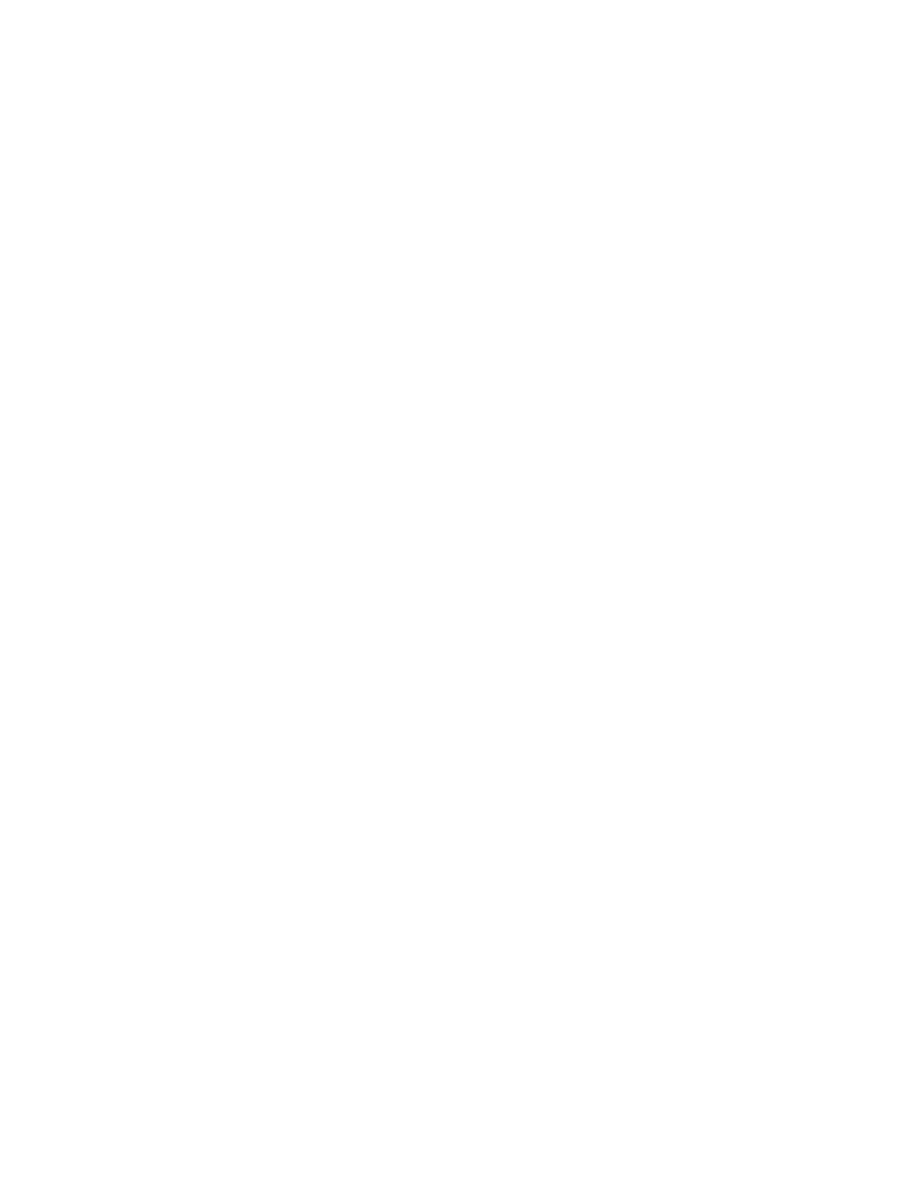
wired networks because most networking gear has the intelligence to prevent
data-link attacks from propagating to hosts on the network.
2.2.5 Physical (OSI Layer 1)
A physical-layer DoS involves severing a host's connection to the network in
some fashion. Physical attacks are not common in wired networks because
they involve having direct access to the transmission medium involved in the
victim's network. For instance, WAN circuits are typically buried
underground and are difficult to access. LANs reside inside of buildings,
making them difficult targets as well. An example of an unintentional
physical DoS attack is the dreaded backhoe DoS. Backhoe attacks are
common in areas of heavy construction where a large piece of equipment
(like a backhoe) is digging near buried data cables. One wrong move by the
backhoe operator can sever thousands of telecommunications lines,
potentially taking down many services.
2.2.6 Wireless DoS Attacks
At the application and transport layers, there is nothing fundamentally
different between DoS attacks on wireless and wired networks. However,
there are critical differences in the interaction between the network, data-
link, and physical layers that increase the risk of a DoS attack on a wireless
network.
2.2.6.1 802.11b physical attacks
A physical DoS attack against a wired network requires very close proximity
to the victim host. This is not the case with a wireless network. The medium
is everywhere and attackers can launch a physical attack from much farther
distances. Instead of being inside of a building to perform a physical DoS
attack against a LAN, an attacker can be outside of the building. Unlike a
wired network where there is usually evidence of a physical attack
(destroyed cabling, removed cable, attackers on video surveillance cameras),
there are no visible signs that something has changed.
The 802.11 PHY specifications define a limited range of frequencies for
communication. The 802.11 devices that use a specific PHY are constrained
to these frequency ranges. An attacker can create a device that will saturate
the 802.11 frequency bands with noise. If the attacker can create enough RF
noise to reduce the signal-to-noise ratio to an unusable level, then the
devices within range of the noise will be effectively taken offline. The
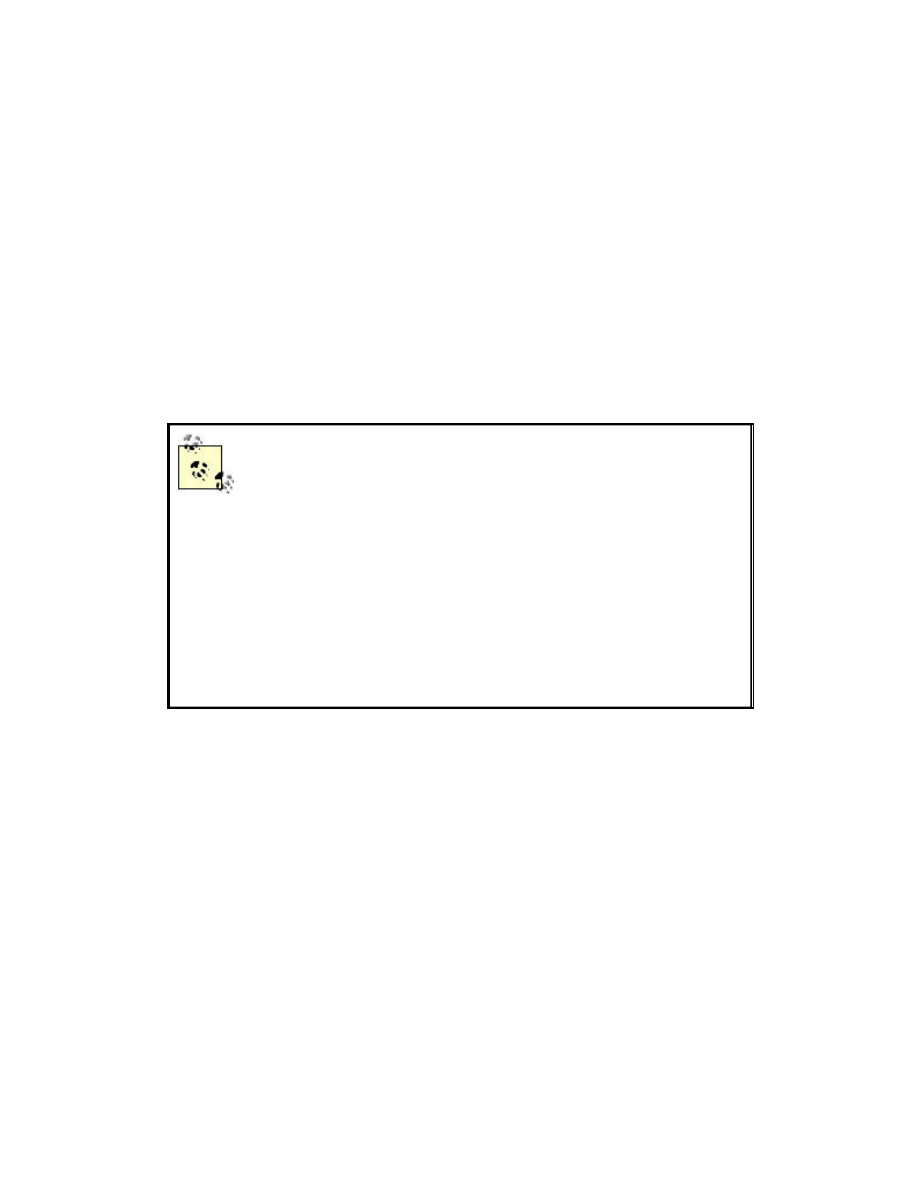
devices will not be able to pick out the valid network signal from all of the
random noise being generated and therefore will be unable to communicate.
Creating a device that produces a lot of noise at 2.4 GHz is relatively easy
and inexpensive to construct. However, there are several common
commercial devices available today that can easily take down a wireless
network. Unfortunately, many 2.4 GHz cordless phones that can be
purchased in electronics stores have the capability to take an 802.11b
network offline. While not a refined electronic weapon, these phones can
interfere or completely disable a WLAN. Cordless phones use several
different modulation techniques and can overlap on the frequencies used by
802.11b. This overlapping is simply noise to an 802.11b radio. The cordless-
phone-induced noise can drop the SNR enough to bring down any WLAN
network nearby.
For Christmas one year, Bruce and his wife bought each
other 2.4 GHz phones to replace their older 900 MHz
models. After installing the phones, they noticed that they
had many unexplained network outages. They also noticed
an audible crackling noise on the phones. After reading
the specs on the phone, they were able to set the phones to
a different part of the ISM range than the frequencies they
had chosen for their 802.11b network. This got rid of the
interference and the outages. However, they learned the
hard way that wireless technology is not necessarily plug-
and-play.
There are also problems with a DoS from other networking protocols. In
particular, Bluetooth uses the same ISM band as 802.11b and 802.11g. The
DSSS modulation in 802.11b is susceptible to interference from the
modulation used in Bluetooth networks. While there are potential solutions
to prevent Bluetooth from stepping on 802.11b transmissions, large-scale
Bluetooth deployments may still interfere to the point of inoperability with
802.11b networks. As time passes, the 2.4 GHz ISM band will become more
crowded, making unintended DoS attacks against 802.11b networks
commonplace. Sirius and XM satellite radio, who have spectrum bordering
the ISM band, have complained that ISM-band devices may cause
interference with their ground based repeaters and satellites.
2.2.6.2 802.11b data-link DoS attacks
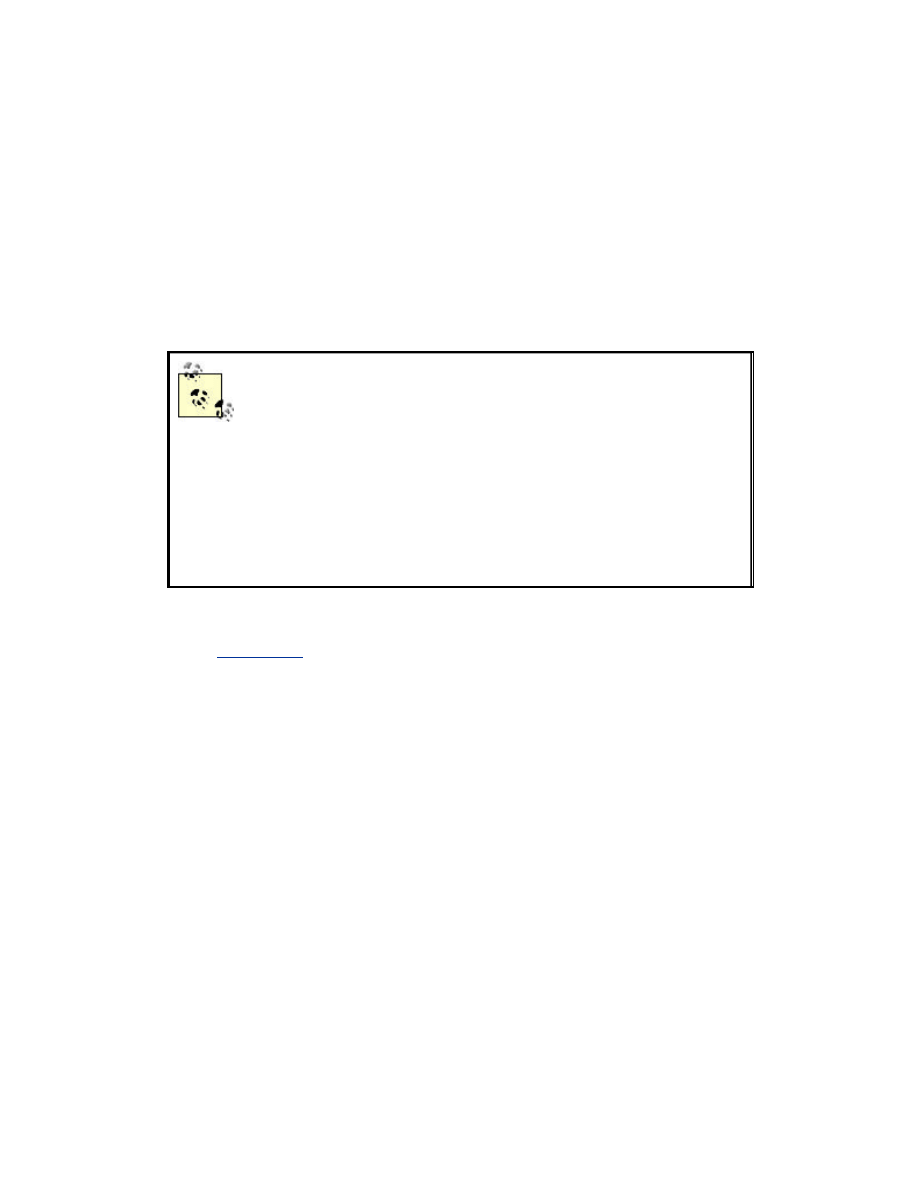
At the data-link layer, ubiquitous access to the medium again creates new
opportunities for DoS attacks. Even with WEP turned on, an attacker has
access to the link layer information and can perform some DoS attacks.
Without WEP, the attacker has full access to manipulate associations
between stations and access points to terminate access to the network.
If an AP is incorrectly utilizing diversity antennas, an attacker can
potentially deny access to clients associated to the AP. The use of diversity
antennas is intended to compensate for multi-path fade. However, diversity
antennas are sometimes used to cover more area with an AP by using
antennas that cover disparate physical regions.
Antenna diversity is a mechanism where a single radio
uses multiple antennas to overcome multi-path fade. A
radio signal usually has many different paths to get to an
antenna due to reflections of the signal off walls, trees,
desks, etc. A radio using diversity antennas will sample a
client transmission from all attached antennas and
determine which antenna has the highest quality signal.
The radio will then use that antenna to send and receive
traffic destined for that station.
If the diversity antennas do not cover the same region of space, an attacker
can deny service to associated stations by exploiting this improper setup, as
shown in
Figure 2-2
. If diversity antennas A and B are attached to an AP,
they are setup to cover both sides of the wall independently. Alice is on the
left side of the wall, so the AP will choose antenna A for the sending and
receiving frames. Bob is on the opposite side of the wall from Alice and will
therefore send and receive frames with antenna B. Bob can take Alice off the
network by changing his MAC address to be the same as Alice's. Then Bob
can guarantee that his signal is stronger on antenna B than Alice's signal on
antenna A by using a amplifier or other enhancement mechanism. Once
Bob's signal has been detected as the stronger signal on antenna B, the AP
will send and receive frames for the MAC address on antenna B. As long as
Bob continues to send traffic to the AP, Alice's frames will be ignored.
Figure 2-2. Attack against improperly provisioned diversity
antennas
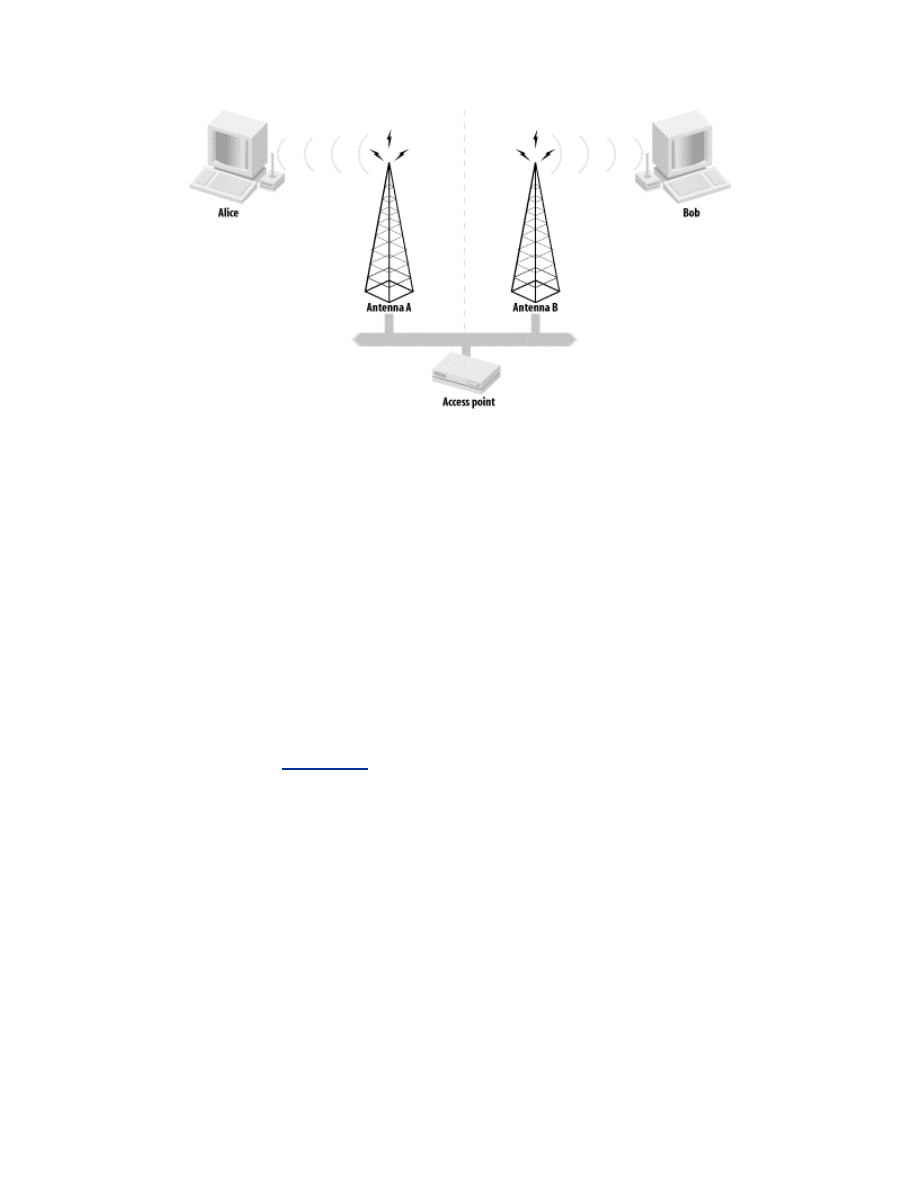
If a client is not using WEP authentication (or an attacker has knowledge of
the WEP key), then the client is vulnerable to DoS attacks from spoofed
APs. Clients can generally be configured to associate with any access point
or to associate to an access point in a particular ESSID. If a client is
configured to associate to any available AP, it will select the AP with the
strongest signal regardless of the ESSID. If the client is configured to
associate to a particular ESSID, it will select the AP in the ESSID with the
strongest signal strength.
Either way, a malicious AP can effectively black-hole traffic from a victim
by spoofing the desired AP. For example, if a client is configured to
associate to APs in the SSID shmoo, the client will look for all available APs
in that SSID. It will then associate with the AP for which it has the strongest
signal. A malicious AP with the SSID of shmoo can make sure it has the
strongest signal by using a larger or directional antenna, signal amplifier,
etc., as shown in
Figure 2-3
. The client will associate to the malicious AP,
and the malicious AP can drop or monitor all traffic sent to it by the client.
Figure 2-3. Malicious AP overpowering valid AP
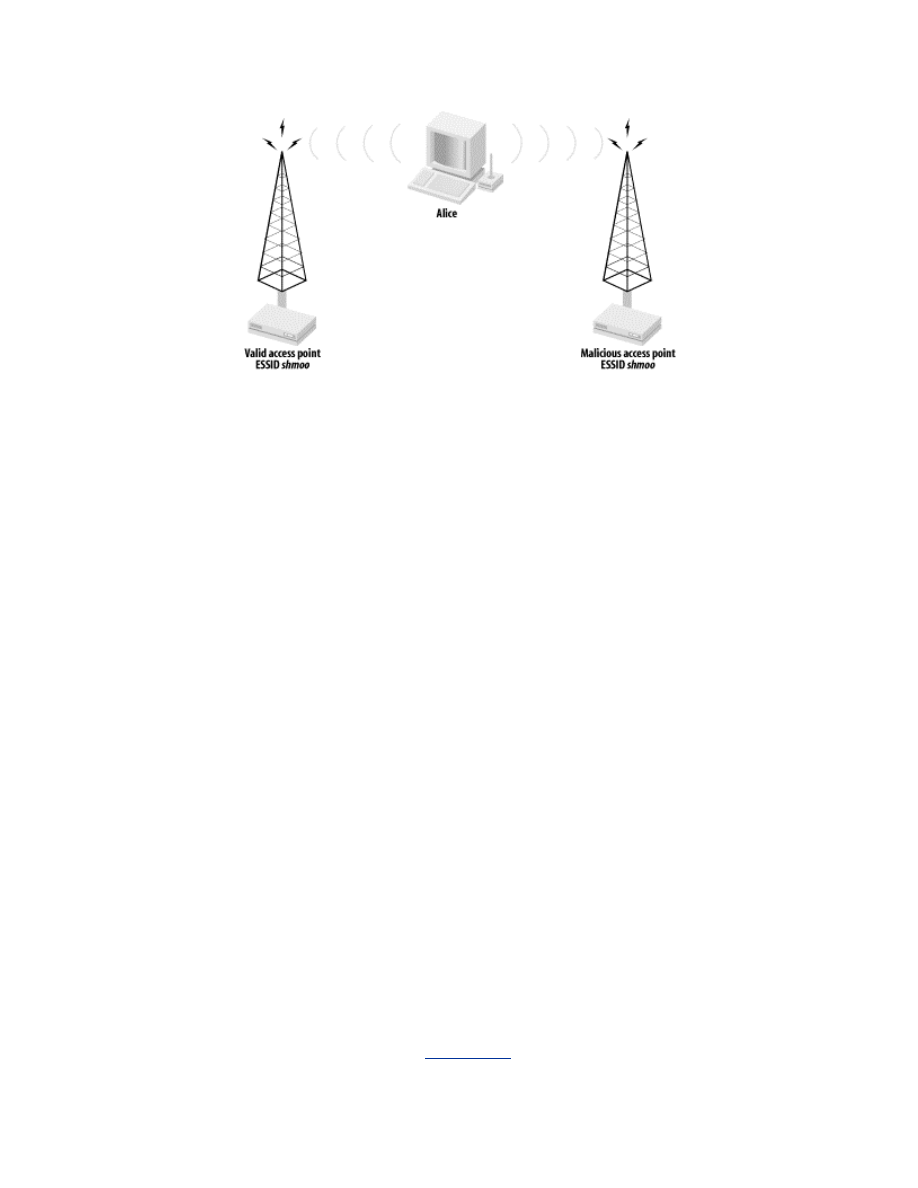
2.2.6.3 802.11b network DoS attacks
If a network allows any client to associate, it is vulnerable to a network-level
DoS attack. Since an 802.11 network is a shared medium, a malicious user
can flood the network with traffic, denying access to other devices
associated to the affected access point. As an example, an attacker can
associate to a victim 802.11b network and send an ICMP flood to the
gateway. While the gateway may be able to withstand the amount of traffic,
the shared bandwidth of the 802.11b infrastructure is easily saturated. Other
clients associated to the same AP as the attacker will have a very difficult
time sending packets.
Given the relatively slow speed of 802.11b networks, a network DoS may
happen inadvertently due to large file transfers or bandwidth-intense
applications. A few bandwidth-hungry applications on a WLAN can hamper
access for all associated stations. With the deployment of higher-speed
WLAN technologies, these unintentional attacks will become less frequent.
2.3 Man-in-the-Middle Attacks
Man-in-the-middle (MITM) attacks have two major forms: eavesdropping
and manipulation. Eavesdropping occurs when an attacker receives a data
communication stream. This is not so much a direct attack as much as it is a
leaking of information. An eavesdropper can record and analyze the data
that he is listening to. A manipulation attack requires the attacker to not only
have the ability to receive the victim's data but then be able to retransmit the
data after changing it, as shown in
Figure 2-4
.
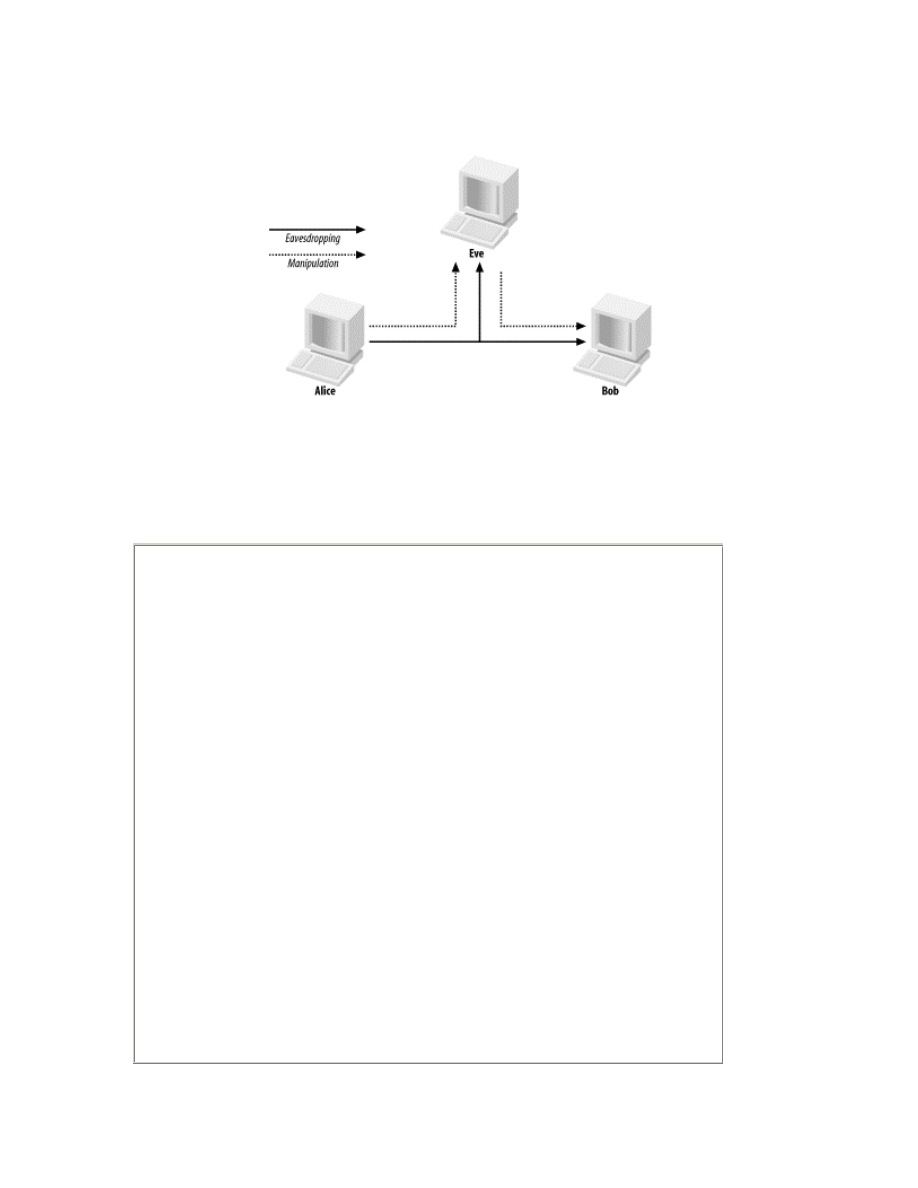
Figure 2-4. Eavesdropping versus manipulation
MITM attacks on a wired network generally require access to a network that
the victim's traffic transits. This can mean physical access to a wire to "tap"
into the wire for interception. It can also mean being on the same LAN as
the victim and forcing traffic to go through the attacker's host. An attacker
can force traffic through a malicious machine on a LAN by performing an
ARP poisoning attack.
ARP Poisoning
ARP (Address Resolution Protocol) is the mechanism that IP-
enabled Ethernet devices use to determine which device on a
network has a particular IP address. When a host wants to
communicate with another host, it will send out an ARP request
asking, "Who has IP address
192.168.0.1
?" All hosts on the
LAN receive the question, and the device that has
192.168.0.1
replies with its MAC address. The initial host then uses that MAC
address to send datagrams to
192.168.0.1
.
In order to reduce the number of ARP requests, many modern
operating systems implement a lazy technique to learn MAC
addresses. If a host receives a packet from another host on the same
LAN (say,
192.168.0.1
), it assumes that the MAC address on the
packet is the MAC address for
192.168.0.1
. It will then enter the
MAC/IP address combination into its local MAC address table and
use that MAC address for all future communication with
192.168.0.1
.
An attacker can force packets to go through a malicious host by
exploiting this lazy mechanism of learning MAC addresses. Assume
an attacker wants to intercept traffic between a client
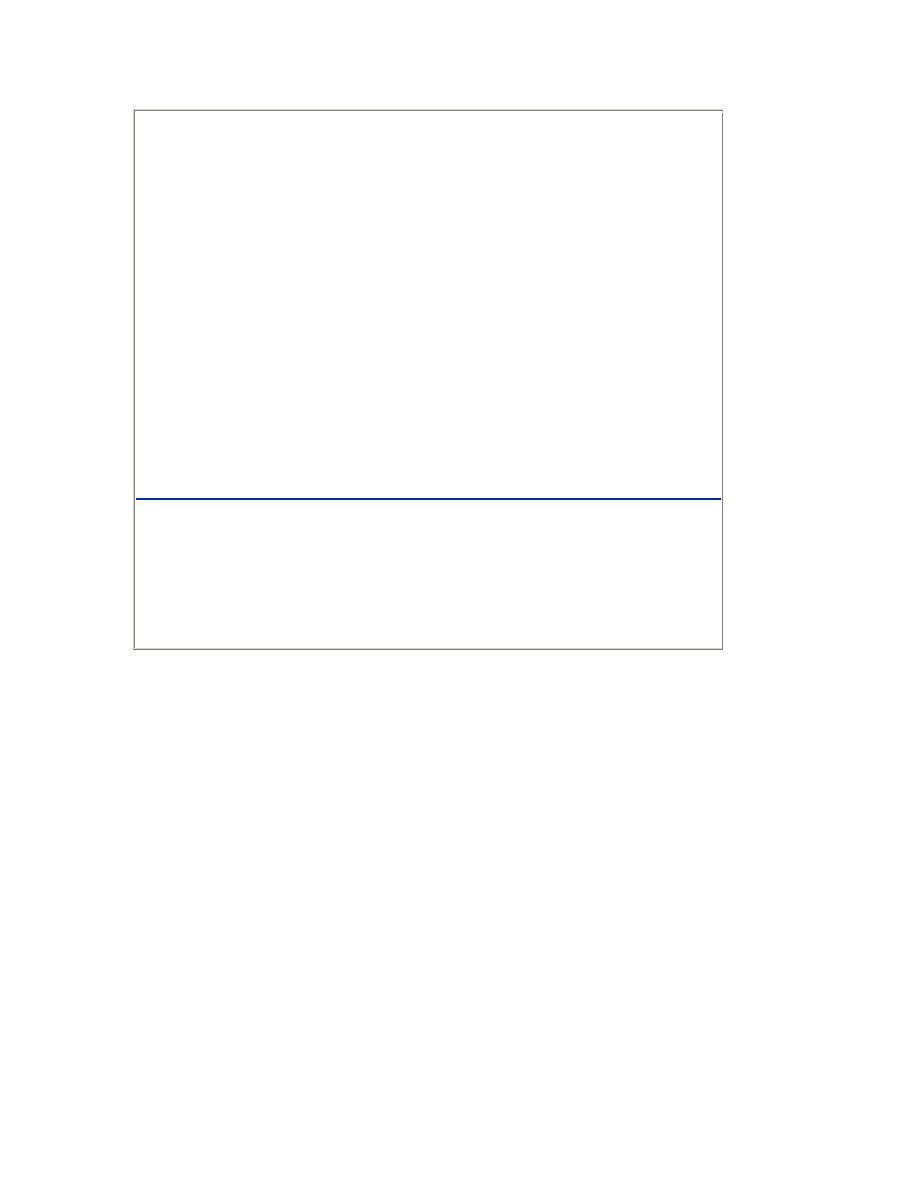
(
192.168.0.99
) and a server (
192.168.0.1
). The attacker and
both target hosts are on the same network. The attacker sends an
ARP reply packet to the client machine with a source IP of the server
but with a source MAC of the malicious machine. The client
machine now thinks that the server has the MAC address of the
malicious machine and will send all frames for
192.168.0.1
to
that host. Conversely, the attacker sends a packet to the server with a
source IP of the client and a source MAC of the malicious machine.
As in the client's situation, packets will be forwarded to the malicious
host.
At this point, the attacker can watch, drop, forward, and manipulate
data moving between the client and the server. Even in a switched
environment, this attack is successful because the switch has no way
of recognizing something is wrong.
Bob Fleck and Jordan Dimov wrote a paper available at
http://www.cigitallabs.com/resources/papers/download/arppoison.pdf
that discusses how this kind of ARP poisoning can be used on a
wireless network. A wireless attacker can use ARP poisoning to pull
packets "off-wire" by poisoning the ARP caches of two wired hosts
behind an AP. A wireless attacker can intercept traffic between any
hosts on the same broadcast domain, regardless if they are wired or
wireless by using ARP poisoning.
2.3.1 Eavesdropping
In a wireless network, eavesdropping is easy because wireless
communications are not easily confined to a physical area. A nearby attacker
can receive the radio waves on the wireless network without any substantial
effort or equipment. All frames sent across the wireless medium can be
examined in real time or stored for later examination.
Several layers of encryption can and should be implemented to obscure
transmitted data in an effort to prevent attackers from gleaning useful
information from the network traffic. Since the ability of an attacker to
eavesdrop on wireless communications is fait accompli, the data-link
encryption mechanism WEP was developed. If the traffic is not protected at
the data-link layer using WEP, then the higher layer security mechanisms
must be used to protect the data. If a security mechanism such as IPsec,
SSH, or SSL is not used for transmission then the application data is
available to anyone with an antenna in the area without any further effort.
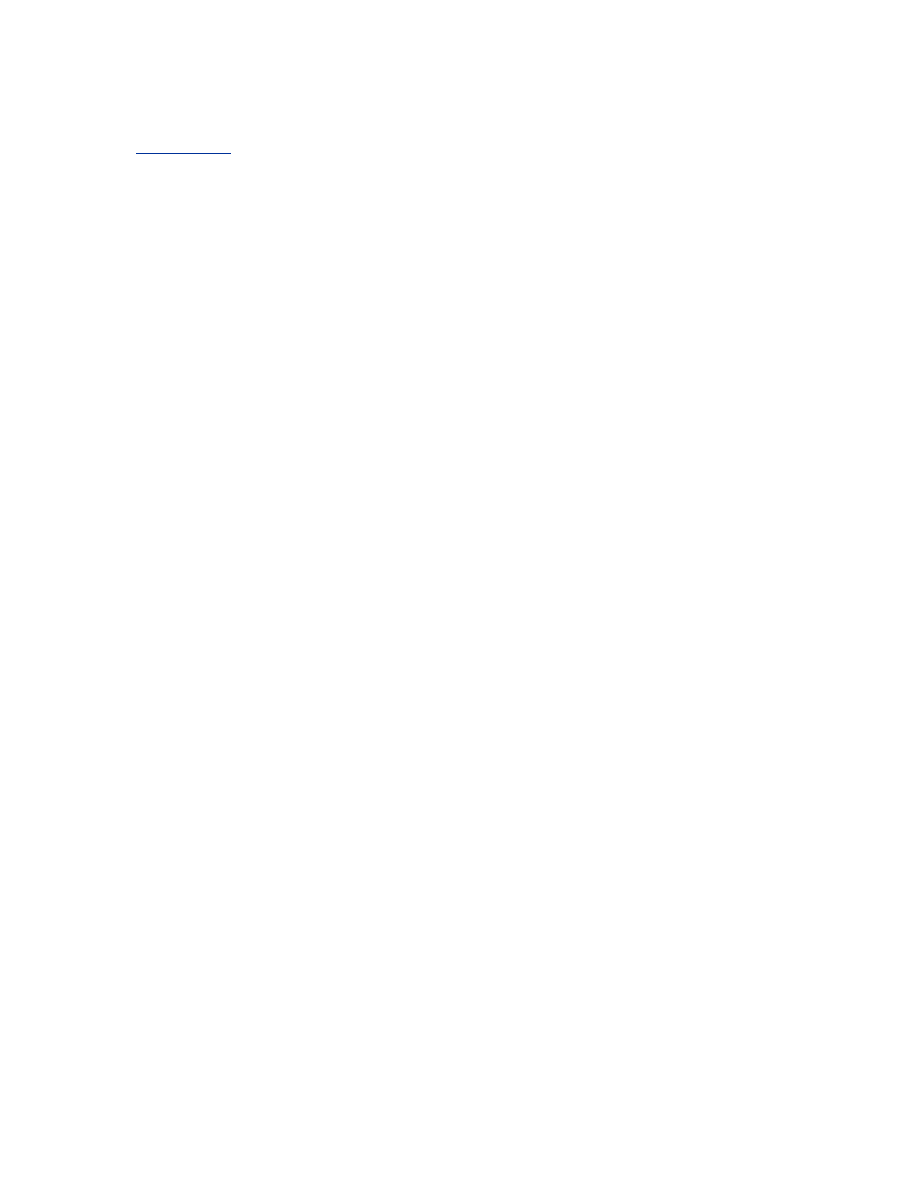
Unfortunately, several flaws in WEP have been uncovered as discussed in
Section 1.6
. Even with WEP turned on, a determined attacker can potentially
log gigabytes worth of WEP-protected traffic in an effort to post-process the
data and break the protection. These weaknesses in WEP drastically increase
the risk due to eavesdropping. If WEP is cracked, there is great deal of
sensitive data that is passed across networks with no further encryption, such
as a user who accesses his mail using the POP or IMAP protocols. These
protocols are widely deployed without any form of encryption for
authentication or data transport, putting the users at risk when using a
wireless network.
2.3.2 Manipulating
Manipulation takes eavesdropping a step further. An attacker who can
successfully manipulate data on a network can effectively send data
masquerading as a victim computer. Using ARP poisoning, an attacker can
force traffic through a malicious machine. This malicious machine may, for
example, change the content of emails, instant messages, or database
transactions. The malicious machine can also choose not to forward packets
along, effectively denying use of the network from the victim.
2.4 Illicit Use
Illicit use of a wireless network involves an attacker using the network
because of its connection to other networks. Attackers may use a network to
connect to the Internet or to connect to the corporate network that lives
behind the AP. Illicit use may not cause any operational problems, but it still
may be unwanted and unlawful use of the wireless network. An attacker in
this case may simply be someone who drove up near the AP, associated to
the network and is checking his mail. Alternatively, the attacker may be
sending spam to thousands of email addresses. The attacker may even be
attempting to exploit a file server that lives on the same network as the AP
or use the AP as a mask to hide the source of illegal actions, such as hacking
other networks.
No matter what the attacker is doing, his use is unacceptable. However, the
different types of illicit use pose varying degrees of problems for the
organization running the WLAN. Again, in a wired network, illicit use is not
a likely problem. In order to use a wired network, an attacker must have
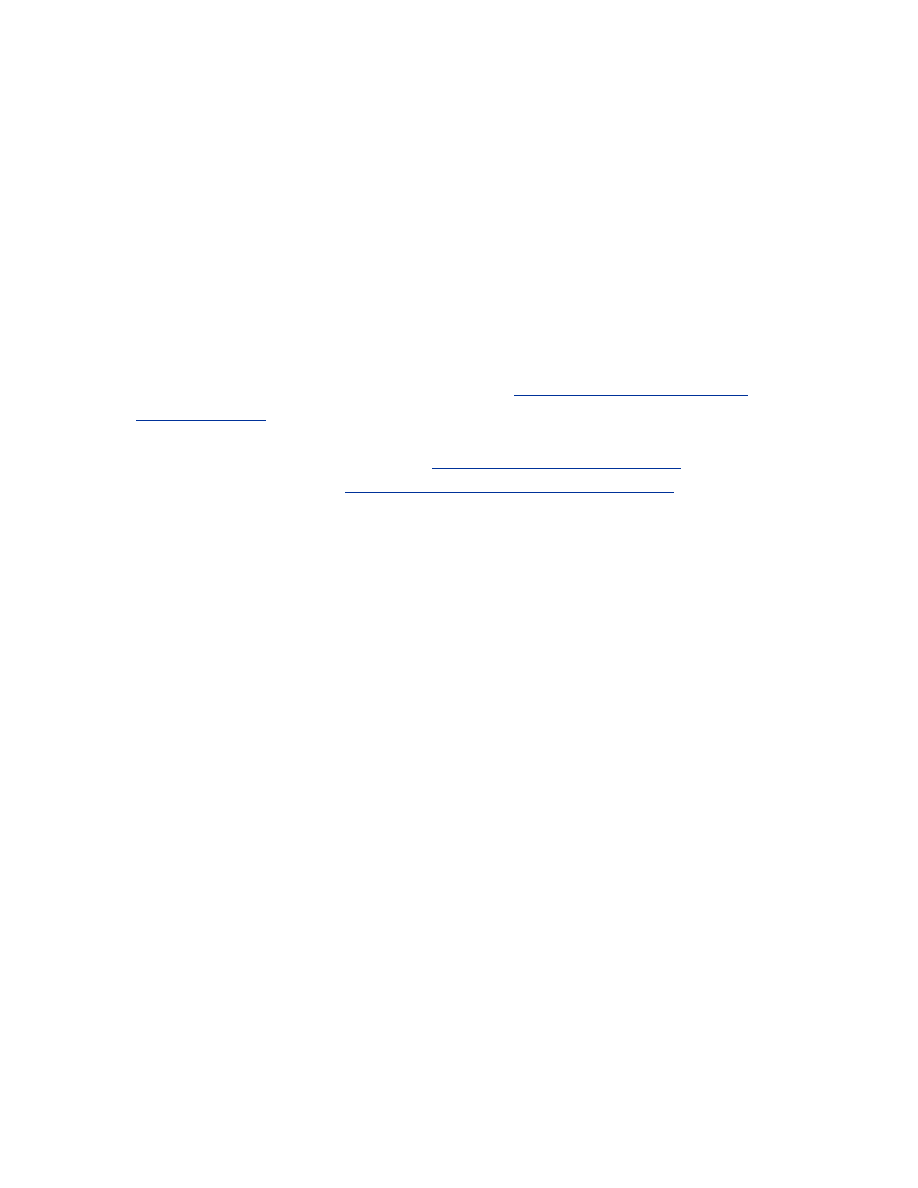
physical access to the network infrastructure. For reasons already outlined,
this is unlikely and generally risky for an attacker to do. However, in most
wireless networks, an attacker has much more freedom and is less likely to
be caught attempting to use the network. (Illicit use by authorized users is a
different matter. They already have proper access to the network but are
using it for activities that are forbidden by a network-usage policy.)
Access points are not difficult to find. An attacker can simply drive around
an area looking for unprotected APs using war-driving software such as
NetStumbler. Once an attacker finds an open AP, he can use it for whatever
illicit use he desires.
Databases of APs have been created, removing the war-driving step. Some
databases such as Cisco's Hotspot Locator (
http://www.cisco.com/pcgi-
bin/cimo/Home
) provide the location of closed APs that require payment to
access outside resources. Other databases such as The Shmoo Group's
Global Access Wireless Database (
http://www.shmoo.com/gawd
) or
NetStumbler's database (
http://www.netstumbler.com/query.php
) consist of
APs entered by individuals who have encountered them via various means
including war driving. An attacker can query any of these public databases
to determine nearby APs to use as a launching point.
Illicit resource use is a risk for several reasons. An attacker may launch
attacks against external servers. These attacks will be seen as originating
from the IP addresses of the owner of the access point. If these exploits are
detected by remote administrators, they will be tracked down to the owner of
the AP. The AP owner may be subject to punishment from his ISP or even a
criminal investigation. Without a clear and complete audit trail, this form of
illicit use may cause large problems for the AP owner.
In addition, the AP owner may be paying for transit to the Internet on a
usage basis. If an attacker is using relatively large amounts of bandwidth, his
usage may cost the AP owner money. Even when Internet access is not paid
for on a usage basis, the attacker may be using enough bandwidth to infringe
on the legitimate use by other clients using the same Internet connection. If
an attacker is downloading mp3s via a 265 kb/s DSL connection, then other
users of the DSL connection may experience extremely slow connectivity to
external services.
2.5 Wireless Risks
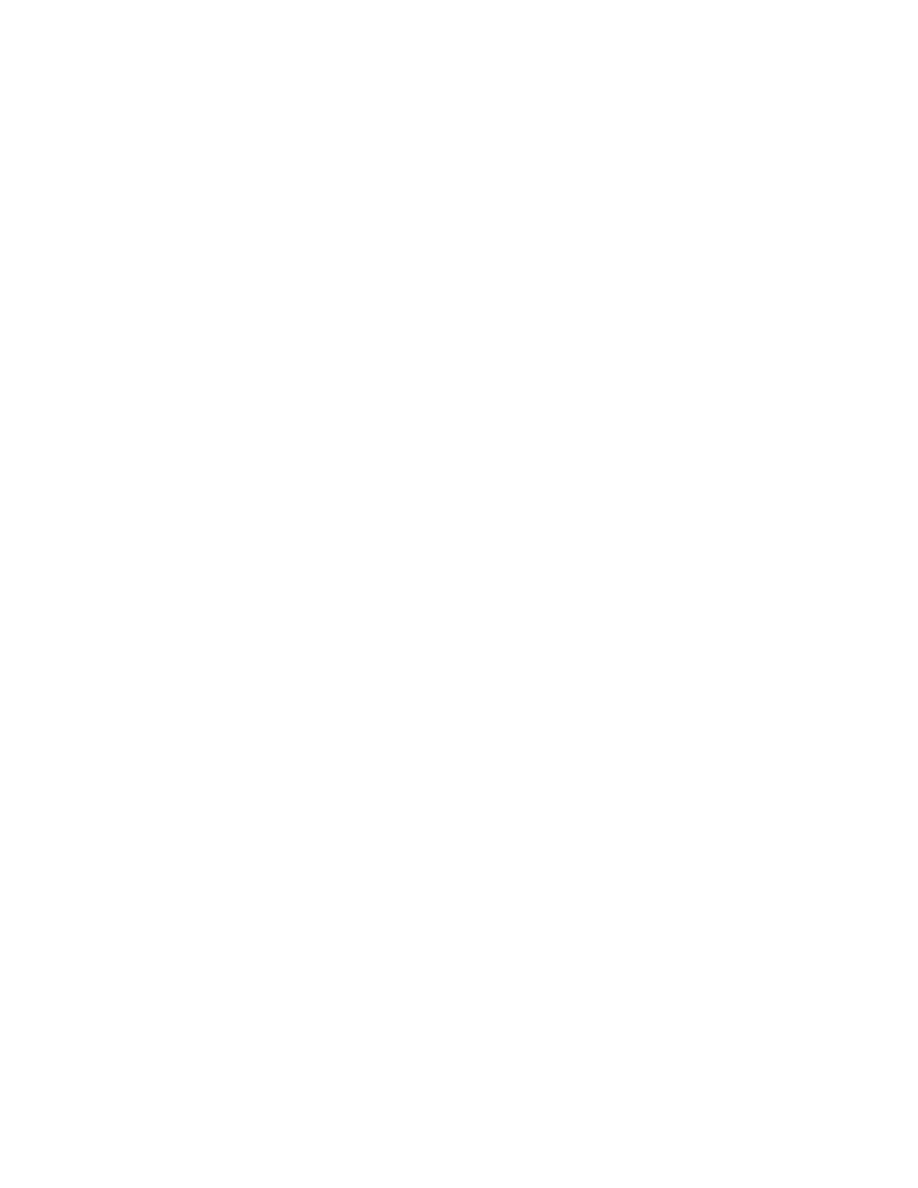
Many security professionals fall into the trap of dealing only with the theory
and not the practice of defending a network. While it would be great to be
protected from all potential attacks that a wireless network may come under,
that level of protection may not be practical.
When securing your network, you must consider the risk associated with
each attack and address it accordingly. The topic of risk assessment and risk
management is one that could fill a book on its own. However, it is
important that you understand the basics of risk assessment so you spend
your time and money wisely addressing the real issues rather than waste
resources on topics that present no risk.
2.5.1 Determining Risk
Figuring out your risk boils down to questions like: "What can happen?",
"How likely is it to happen?", "What occurs when it happens?", and "How
hard is it to defend against?". The "What can happen" question has already
been answered in this chapter. Determining the likelihood of any particular
attack is the next step.
The likelihood of an attack depends on factors such as:
How easy it is to launch the attack?
An attack that is theoretical today may be widely distributed in "script
kiddie" code tomorrow. The problems with WEP started out as a
paper that described the theoretical problems with the protocol. Very
few people had the ability to take the vulnerability and write code to
exploit it. Within a few months, several different exploit programs had
been developed and were publicly available on the Internet. Once that
code became available, the likelihood of WEP encrypted traffic being
cracked became much higher
What is the risk to the attacker?
Home WLANs are great jumping-off points for hackers because home
users tend not to be as diligent as larger corporations. An attacker may
stay off large corporate WLANs for fear of being discovered by full-
time security systems such as IDS systems and observant network
engineers.
How big of a target are you and your assets?
A home network usually does not contain resources or people that will
single out the network in the attentions of hackers. A bank network,
on the other hand, may be filled with user IDs, passwords, high-
profile executives, and (above all) money. Keep in mind that the
prevalence of wide network scanning by hackers may make you a
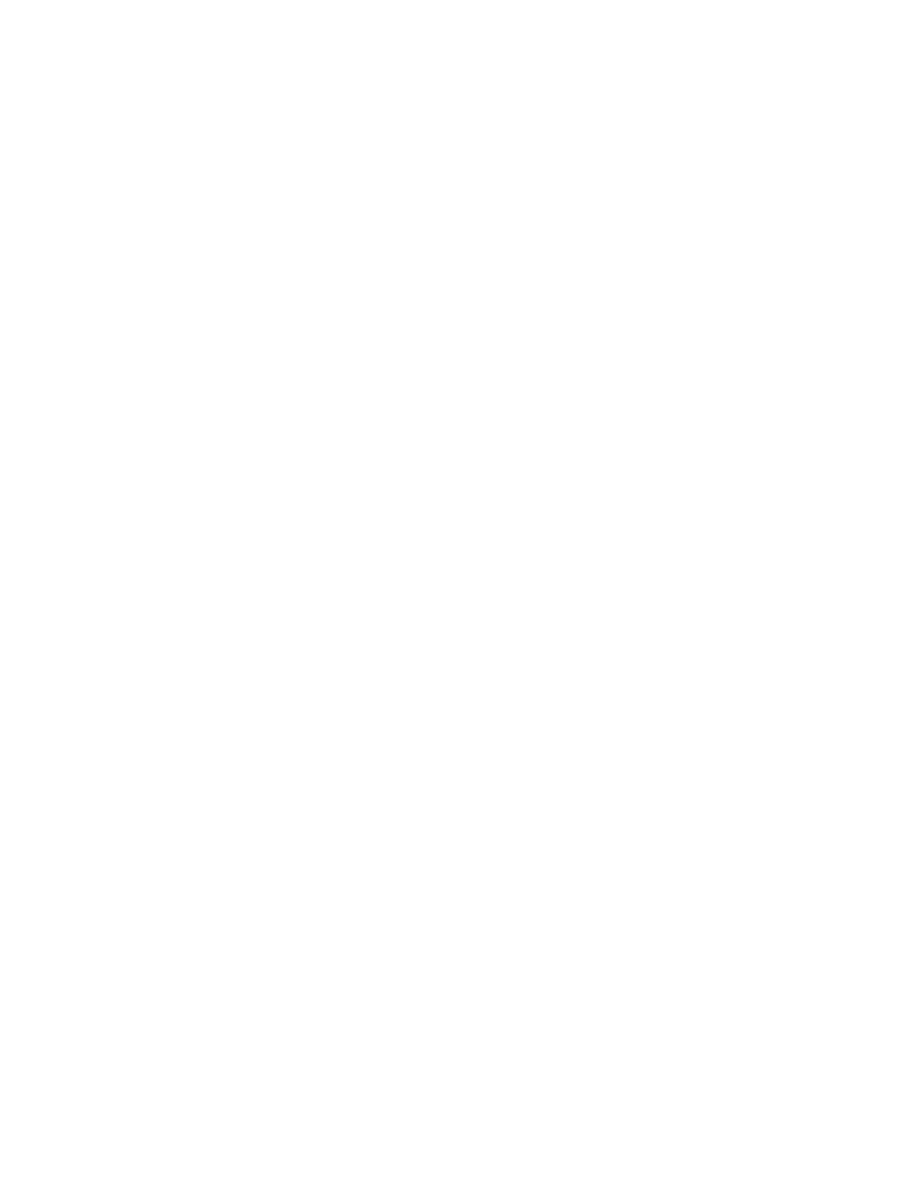
target simply because you are running a vulnerable service, not
because of what valuable assets the network may contain.
There are other issues that affect likeliness, but this is the basic idea. When
determining the likeliness of an attack, you must use some common sense
and knowledge of the current state of the security industry.
Then you need to determine what you stand to lose (or gain) if a particular
attack is used against your network. What kind of user IDs and passwords
will be available on the network for eavesdroppers to pick up? Are there
time-sensitive applications that a DoS attack can affect? Is the wireless
network critical to the minute-to-minute operations of your organization?
Can you afford to be sued if a hacker launches an attack from your network?
Finally, using the previous steps to prioritize your activities, you need to
evaluate how difficult the attacks are to defend against. If protecting
information on your network is your top priority, you must determine to
what lengths you will go to protect the integrity of your data. If being sued
due to illicit use is your biggest concern, then you must determine the steps
you can reasonably take to detect illegitimate use.
When determining and prioritizing your risks, you do not need to necessarily
go through a formal process. You need to evaluate your business
requirements, your network, and your potential adversary. Most importantly,
you need to think about practical ramifications as well as theoretical
security.
2.6 Knowing Is Half the Battle
Now that you are familiar with the kinds of attacks that an attacker may
commit, you know what you're protecting against. Once you've defined your
risk in reference to these attacks, you need to know what tools are at your
disposal to protect you and your users. The next step in setting up a secure
wireless infrastructure is laying down a strong foundation in your wireless
clients.
Part II: Station Security
Wireless stations, the 802.11 terminology for client computers,
are crucial to the security of the entire network. They often
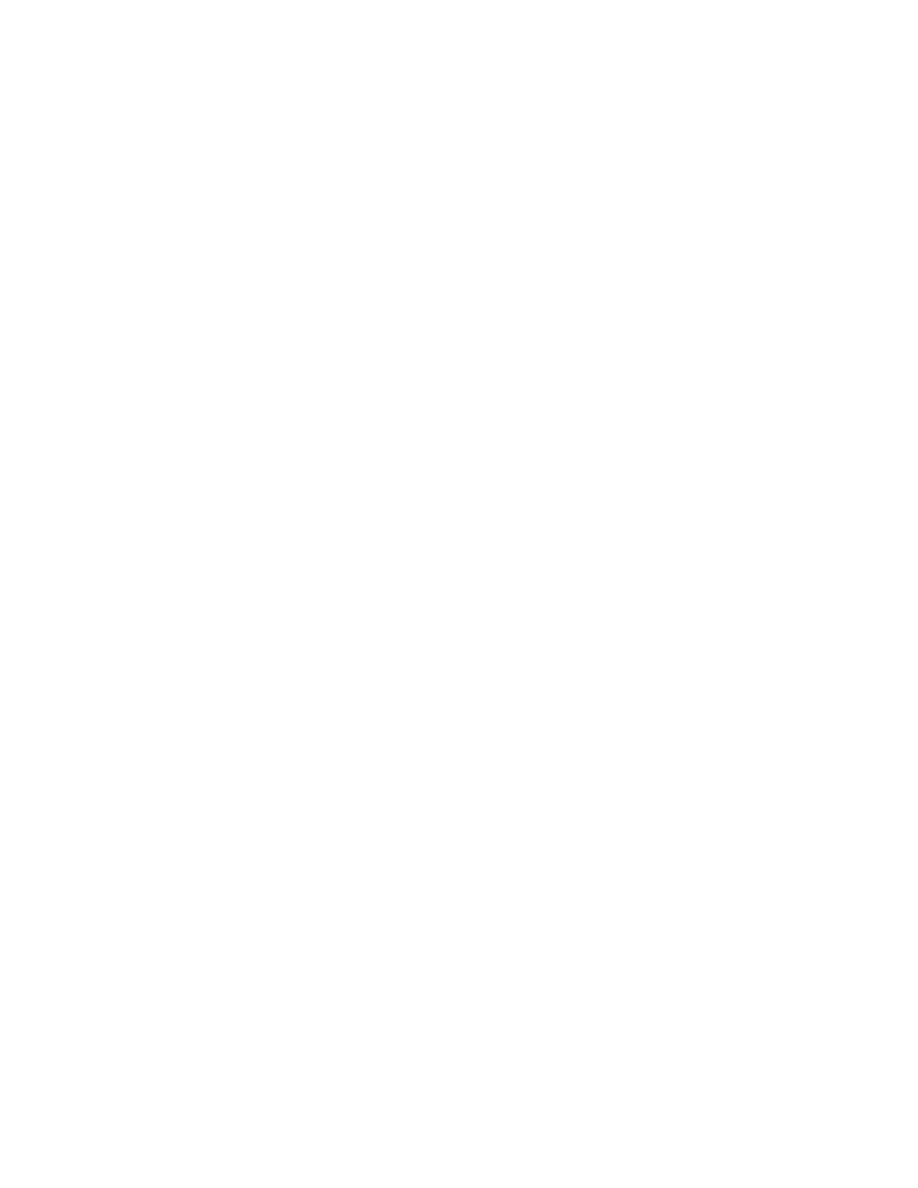
contain the most valuable resources, such as proprietary
business documents or personal information and generate
interesting network traffic, like email and online purchases.
This data can be a target all in itself, but the client can also
become an entry point into the network for an attacker. If an
attacker can break into a client computer, he can use it as a
means to access protected resources throughout the rest of the
network. The chapters in this section will show you how to
configure client stations securely on a wide range of platforms.
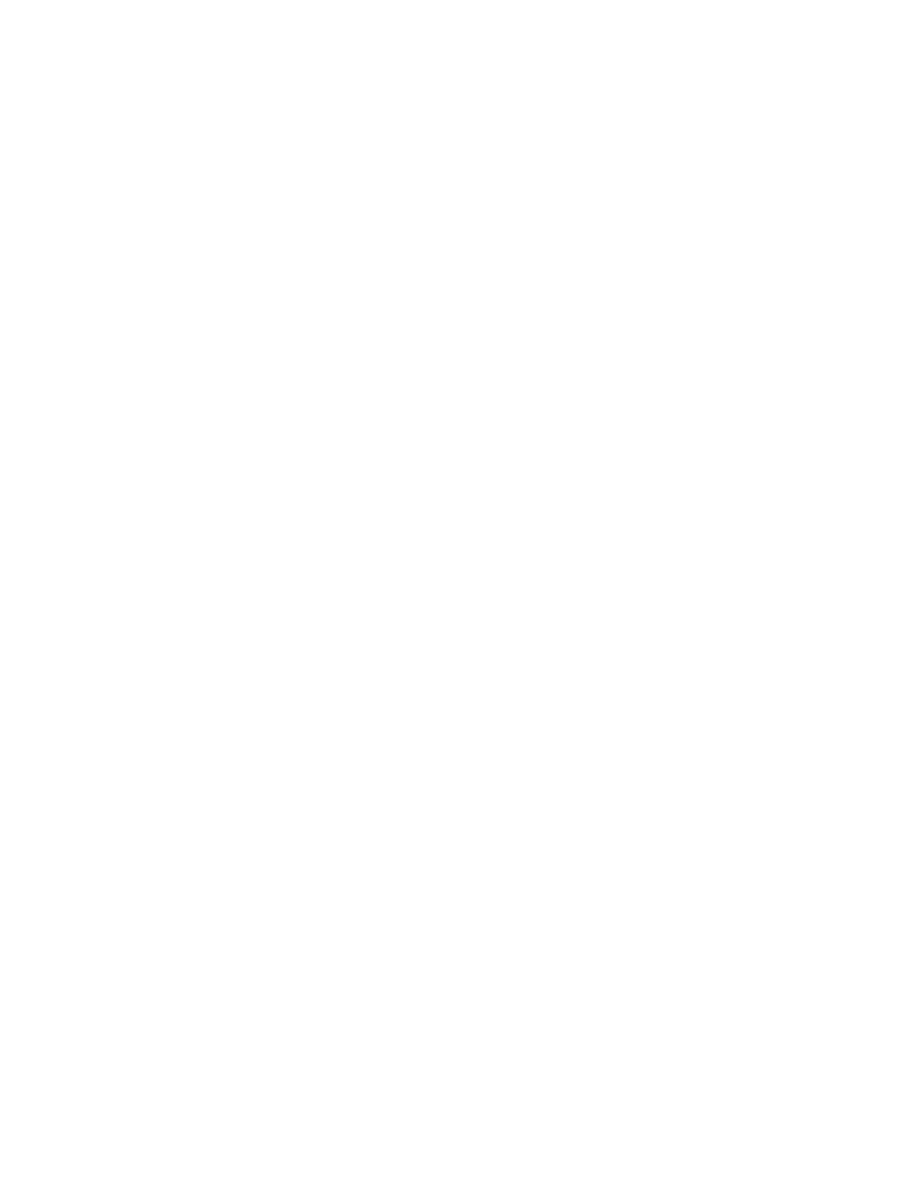
Chapter 3. Station Security
Connecting to a wireless network puts your computer at risk. Eavesdroppers
may intercept traffic sent between client stations and the access point.
Malicious access points may attempt to force associations in order to
perform man-in-the-middle attacks. Hackers using the same access point
may try to exploit your computer. Due to the shared, physically unsecured
nature of an 802.11 network, client stations are more likely to be the target
of an attack.
Establishing proper security on stations connecting to a wireless network is
the first step to creating a secure wireless infrastructure. The security of an
entire infrastructure is like a chain; it is only as secure as its weakest link.
Typically, wireless stations are laptops or workstations controlled by an
individual, not by a team of security professionals. These stations may not
be under the same scrutiny as a fileserver or firewall would be.
Unfortunately, an unsecured wireless workstation can be an excellent vector
for an attack on an entire infrastructure.
3.1 Client Security Goals
There are two main security considerations for safe usage of a client
computer on a wireless network. The first is preventing a compromise of the
client itself. A compromise of the client could lead to stolen or corrupted
data, and provide an entry point for the attacker into the wider network. The
second main consideration is using secure methods to communicate with
other network services from the client.
3.1.1 Prevent Access to the Client
The client needs to be protected from attack over the network. The primary
means of accomplishing this is through the use of a firewall. A firewall on a
client should block all unknown incoming traffic and allow for outbound
connections. Connections directly to or from other computers on the wireless
network should also be blocked. The exact means of accomplishing this for a
specific OS will be covered in the five chapters that follow.
In addition to establishing a firewall, unneeded services on the client should
be disabled. If there is a pressing reason to run a specific service from a
client, firewall rules need to be modified to allow traffic to that service. It is
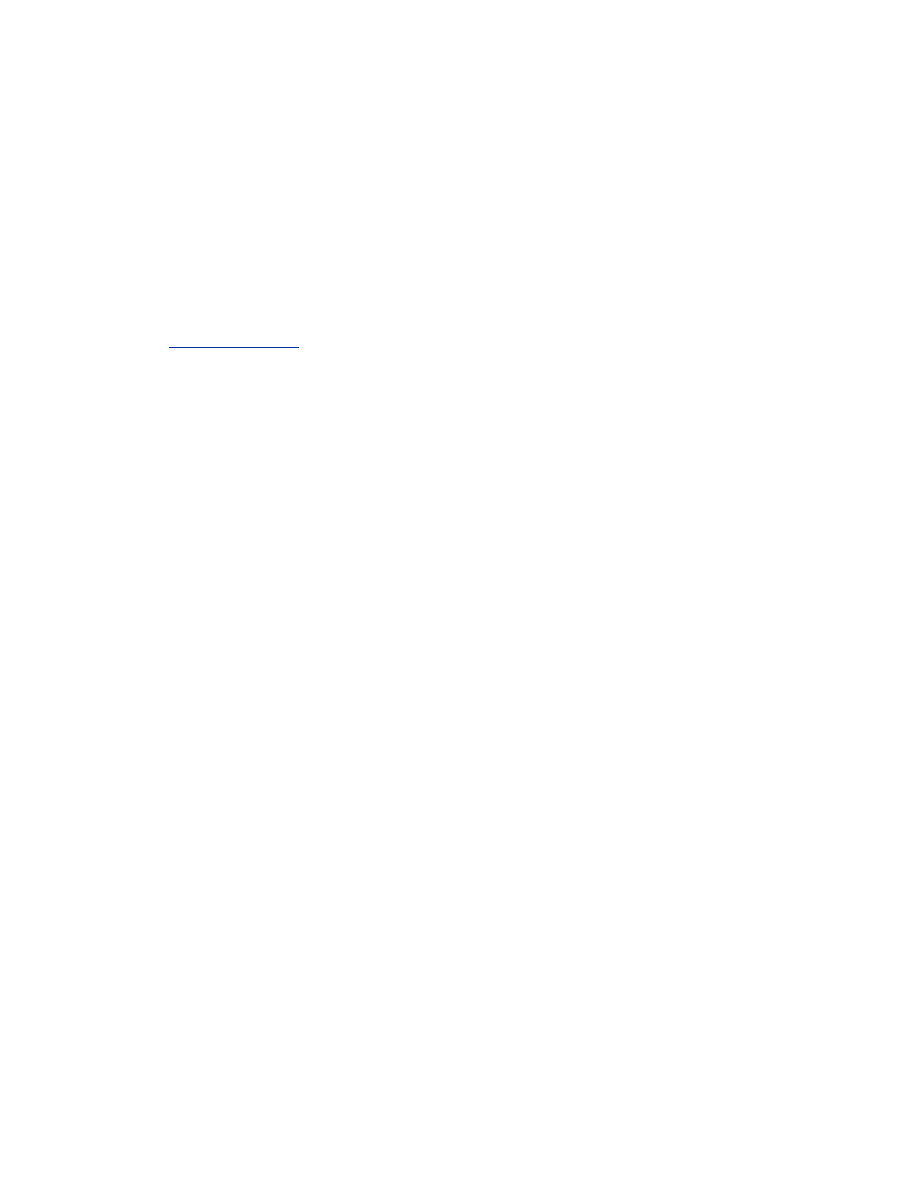
vital that any exposed services are run using up-to-date software. Outdated
software with security vulnerabilities is the primary entry point for attackers.
In addition, we'll discuss the use of static ARP to protect against layer 2
man-in-the-middle attacks. These attacks can lead to eavesdropping or
manipulation of network sessions. The use of static ARP entries can prevent
these attacks from succeeding, since the host will not modify its ARP table
when it receives malicious information. Static ARP tables can be
overwhelmingly complex to administer in large networks but can be a useful
and easy tool in a smaller network. For more information on ARP attacks,
see
ARP Poisoning
.
3.1.2 Secure Communication
The manner in which you access services across the network is just as
important as host security. It does not matter how bulletproof your firewall is
if send your username and password in the clear every time you check your
email with an IMAP request. Remember that an attacker can be passively
listening to the network and not necessarily actively attacking your host.
At the time of this writing, WEP is not an acceptable solution for preserving
the confidentiality of data traversing a wireless network. There are several
problems with WEP that greatly weaken its effectiveness. WEP is better
than cleartext; it raises the bar for an attacker to obtain transmitted data.
However, a sophisticated attacker may still be able to bypass the encryption
provided by WEP, thereby exposing your data.
In order to prevent sensitive data from being compromised, you need to
provide for encryption at a higher level in the stack. Note that we did not say
it was necessary to protect all of your data, just your sensitive data. Different
users define sensitive information differently. While one user may think all
data sent or received is sensitive, another may feel that there is no risk in an
attacker seeing what web pages they are surfing. In general, you should
work to protect usernames, passwords, credit-card information, and other
unique, personal information. Whether or not you feel your DNS requests
and Slashdot trolling are worthy of higher levels of encryption is up to you.
3.1.2.1 SSL
Secure Socket Layer (SSL) is a public -key, cryptography-based
confidentiality mechanism. It is historically associated with web pages
accessed via secure HTTP (HTTPS). However, any protocol can be
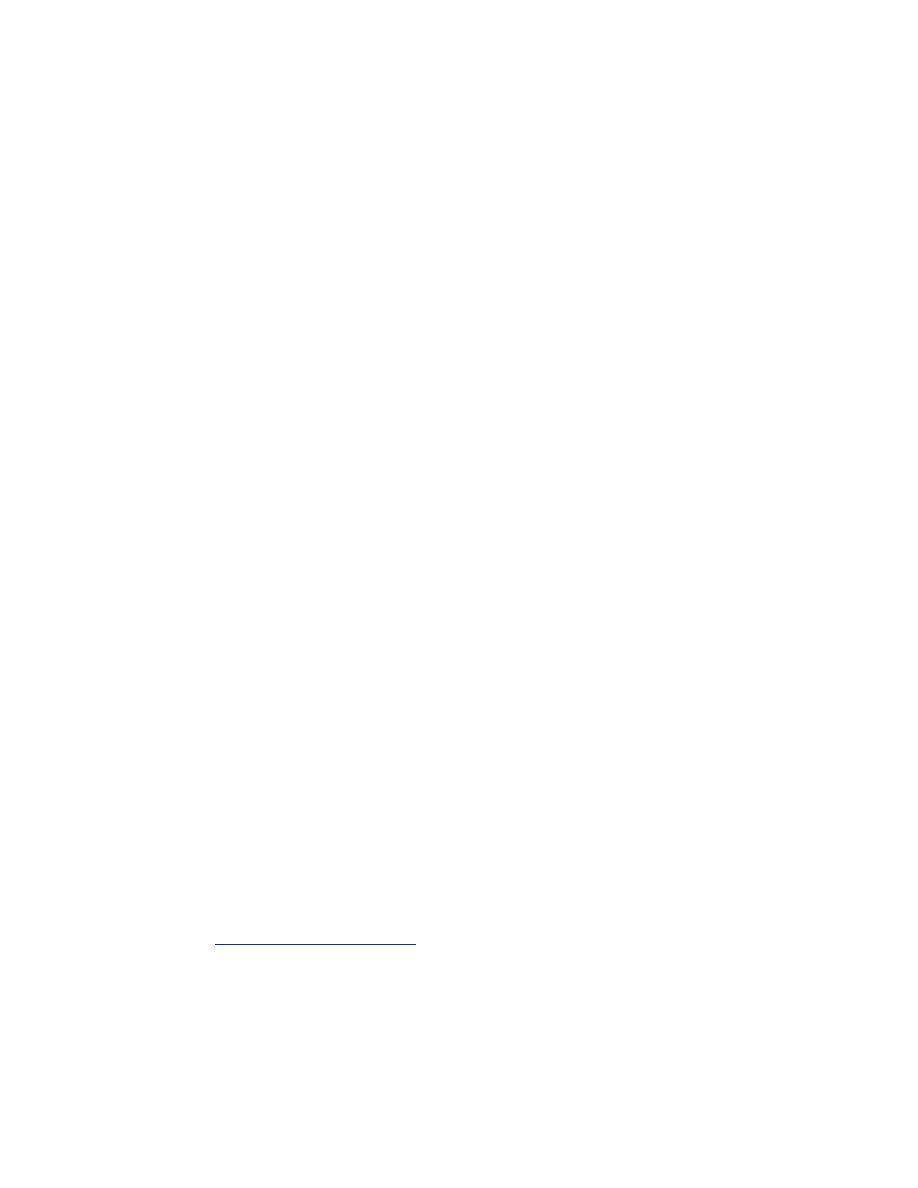
encapsulated in SSL for secure network transit. SSL is great for protecting
transaction-based protocols such as web traffic and mail transactions.
When surfing the Web using a wireless connection, you should pay special
attention to pages that require you to authenticate yourself or that you have
reached via authentication. Your initial authentication will involve sending
your authentication credentials (i.e., username/password combinations) to
the remote server. Unfortunately, subsequent pages accessed on the site after
authentication may contain sensitive data, including your credentials or a
cookie representing successful authentication. An attacker may be able to
replay your authentication or your cookie to gain access to the same
resources. Access to those pages and subsequent pages on the site should be
accessed via HTTPS. The same advice goes for submission of credit-card
information.
Web traffic is not the only candidate for SSL protection. Many mail clients
allow for some form of SSL access to mail stores including Netscape's
Messenger and the console-based mail reader pine. The most popular access
mechanism is IMAP over SSL. When receiving mail via IMAP, your
username and password must be sent to the remote mail server. Using SSL
for this connection allows you to maintain the confidentiality of your mail
access credentials. Some mail clients also support SMTP over SSL.
However, since no authentication credentials are sent during an SMTP
session, this practice is not as common. The use of SSL does increase the
computational burden on the mail server and may not be feasible in high-
volume mail systems. We value the privacy of our email and advise using
SMTP or IMAP over SSL if available.
3.1.2.2 SSH
Secure Shell (SSH) is a secure replacement for the r-commands such as
rlogin, rcmd, and rshell. SSH also uses public -key cryptography like SSL,
but does not rely on a trusted authority to issue the public/private key pairs.
SSH can use several symmetric ciphers when passing data between hosts to
allow users to choose the appropriate level of security based on their
situation. If it is not installed on your workstation, check your distribution
media or
http://www.openssh.org
for links to the source code or precompiled
binaries of OpenSSH.
When accessing a command shell on a remote machine over a wireless
network, you should use SSH rather than telnet or the r-commands. When
SSH is properly used, it will help ensure your credentials and traffic is
protected from eavesdroppers.
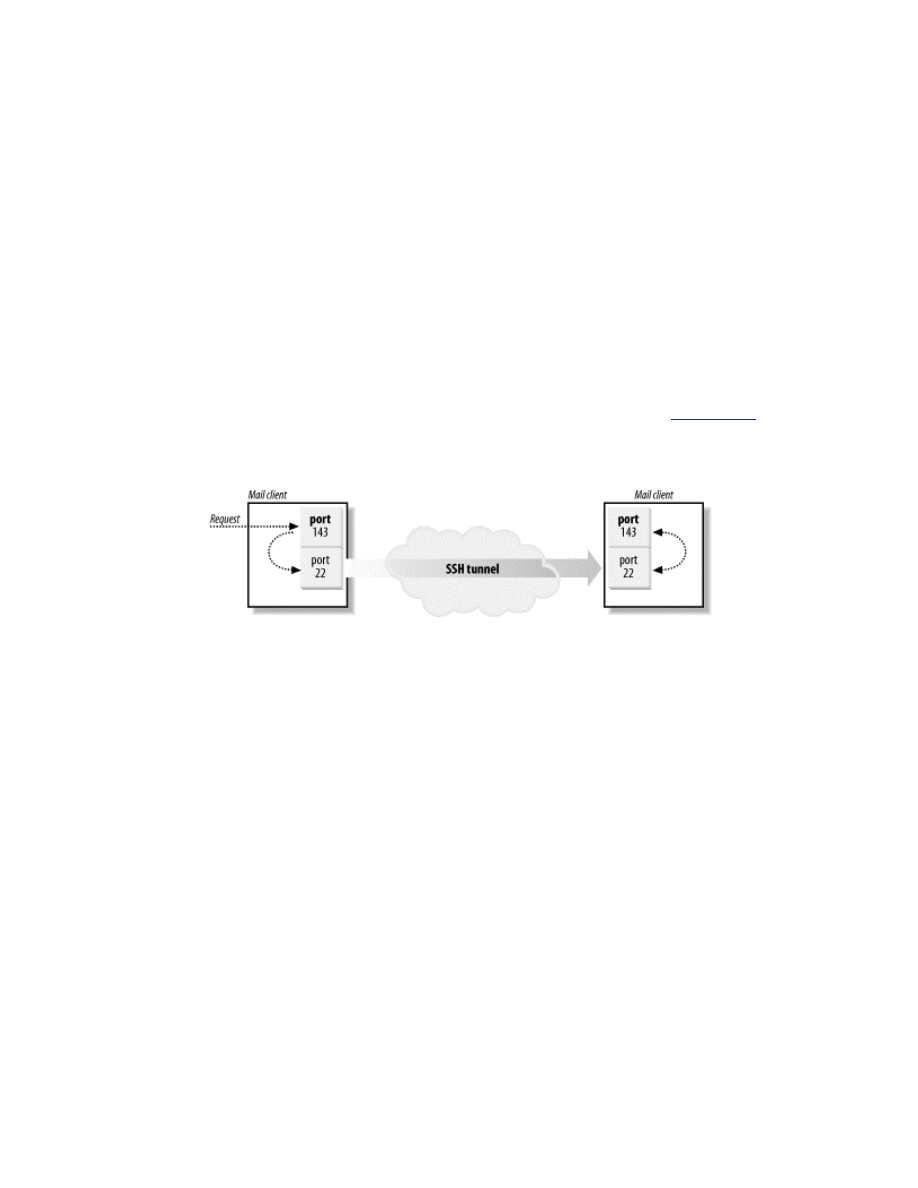
SSH also provides a tunneling mechanism. A port on a local machine can be
forwarded to a port on a remote machine. This allows secure access to
remote services that are normally accessible in an insecure manner. This can
be useful for accessing one particular service, but is not practical for
tunneling many different types of traffic. The syntax for SSH local port
forwarding is:
ssh -L localport:remotehost:remoteport
username@remotehost
As an example, assume we are on a wireless network and want to access our
IMAP server over SSH. Normally, IMAP credentials and email is sent in the
clear. Due to the constant data stream involved in IMAP connections, they
are ideal targets for eavesdroppers. By tunneling over SSH, the sensitive
information is protected from malicious neighbors, as shown in
Figure 3-1
.
Figure 3-1. IMAP over SSH tunnel
In order to set up the tunnel, forward all local IMAP connections on the
client (TCP port 143) to the IMAP port on the mail server. The following
command performs the necessary remote port forwarding to achieve this:
ssh -f -L 143:mail.example.com:143
username@mail.example.com sleep 3600
In order to use this tunnel, configure your mail client to use localhost as the
IMAP server. The -
f
flag tells SSH to go into the background after the
authentication process is over. The command sleep 3600 is executed on the
remote host. Once the sleep command terminates, the SSH session will be
torn down. This example can be modified to forward POP connections rather
than IMAP by changing the port information to port 110.
Note that, by default, SSH will only forward connections that originate from
localhost. Connections to forwarded ports from remote stations will be
denied by default. In order to allow other machines to access the forwarded
port, use the -
g
flag. Only do this if there is a reason for external
connections.
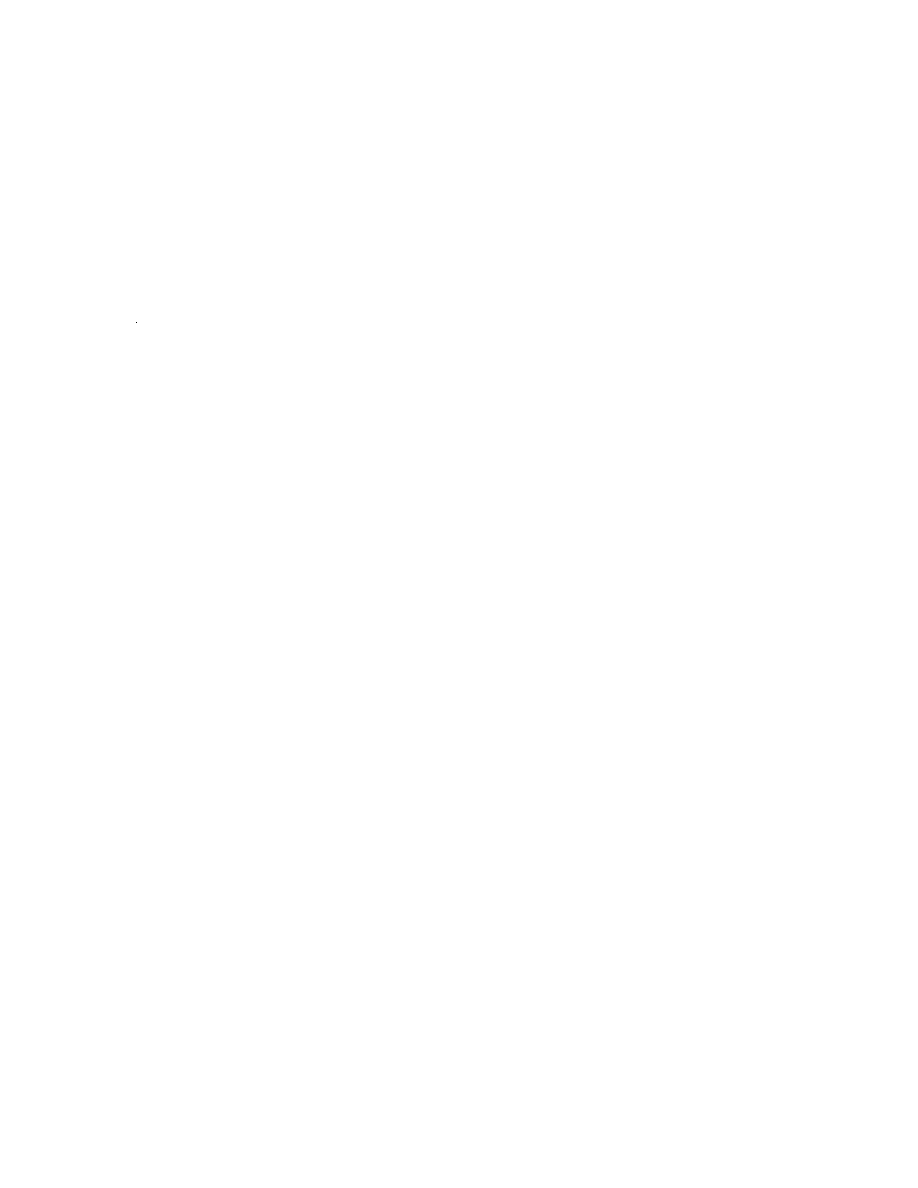
.2 Audit Logging
Even on client computers, it is very important to pay attention to the logs
generated by the system. These logs can provide notification of attempted or
successful compromises of system security. The location and format of these
logs can vary from OS to OS. Monitoring of system logs can be tedious, and
it is easy to become complacent. Because of this, we cover the installation of
swatch, a basic tool to automate log monitoring.
3.3 Security Updates
After the system is set up, it is important to monitor the vendor web site for
security patches. Most operating system vendors regularly discover or are
notified of new security issues. Make it a habit to regularly check and
download the latest patches, or use an automated updating system to gather
them for you. When doing a fresh OS installation, it is a good idea to
download any security patches on another machine and install them from a
burned CD before connecting the fresh computer to the network.
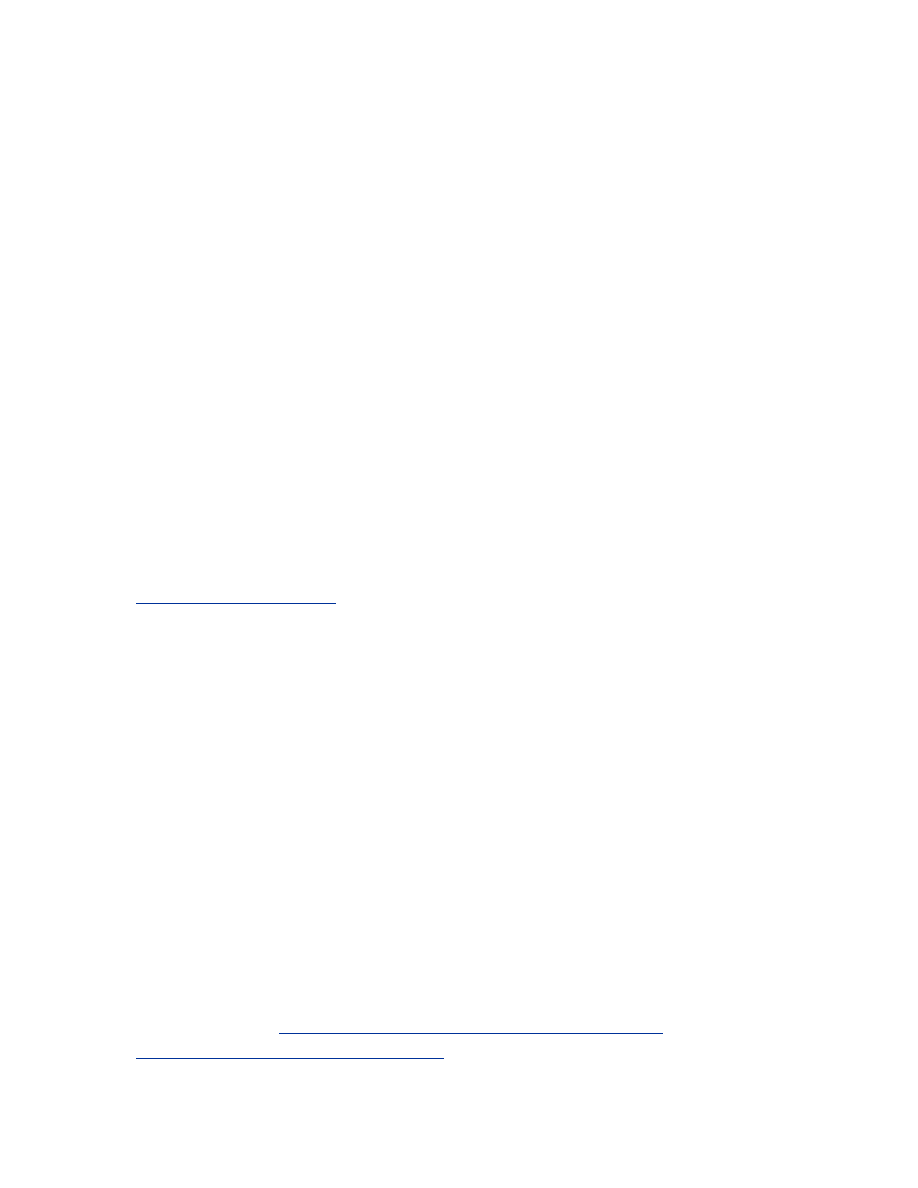
Chapter 4. FreeBSD Station Security
This chapter demonstrates how to lock down FreeBSD workstations for use
on a wireless network. It will explain required and recommended kernel
tuning, secure configuration of the wireless card, locking down the operating
system, and adding third-party software to further enhance the security of
the machine. Many of the security practices documented in this chapter are
general best practices that should be applied to any workstation (but rarely
are). However, without mechanisms geared for wireless security, standard
wired network best practices alone are not enough.
4.1 FreeBSD Client Setup
FreeBSD has a long history of wireless networking support. FreeBSD had
robust support for the original 802.11 cards and has continued to support
802.11b cards. As of this writing, several 802.11a cards have experimental
support under FreeBSD-current. Unless otherwise noted, the examples given
in this chapter are for FreeBSD 4.5-RELEASE. For information regarding
this release or for questions on FreeBSD in general, please see
http://www.freebsd.org/
.
As in any other discussion of setting up a secure platform, the steps outlined
below are governed by the Principle of Least Privilege. The Principle of
Least Privilege means that a user or system should be given only the
required amount of privilege to perform the required tasks. This principle
can be extended to configuring an operating system. Only required services,
kernel configuration options, users, and files should be installed. By having
unneeded interfaces on a machine (such as
ppp0
) or leaving unnecessary
services running, you provide an attacker potential vectors for compromising
your machine.
4.1.1 Wireless Kernel Configuration
In order to use wireless NICs, the kernel must be configured to support the
networking card. Complete instructions for compiling a kernel are outside
the scope of this book. The information below is meant to supplement a
normal kernel configuration. For information on compiling a new kernel, see
/usr/share/doc/en/books/handbook/kernelconfig.html on your FreeBSD
system, or go to
http://www.freebsd.org/doc/en_US.ISO8859-
1/books/handbook/kernelconfig.html
.
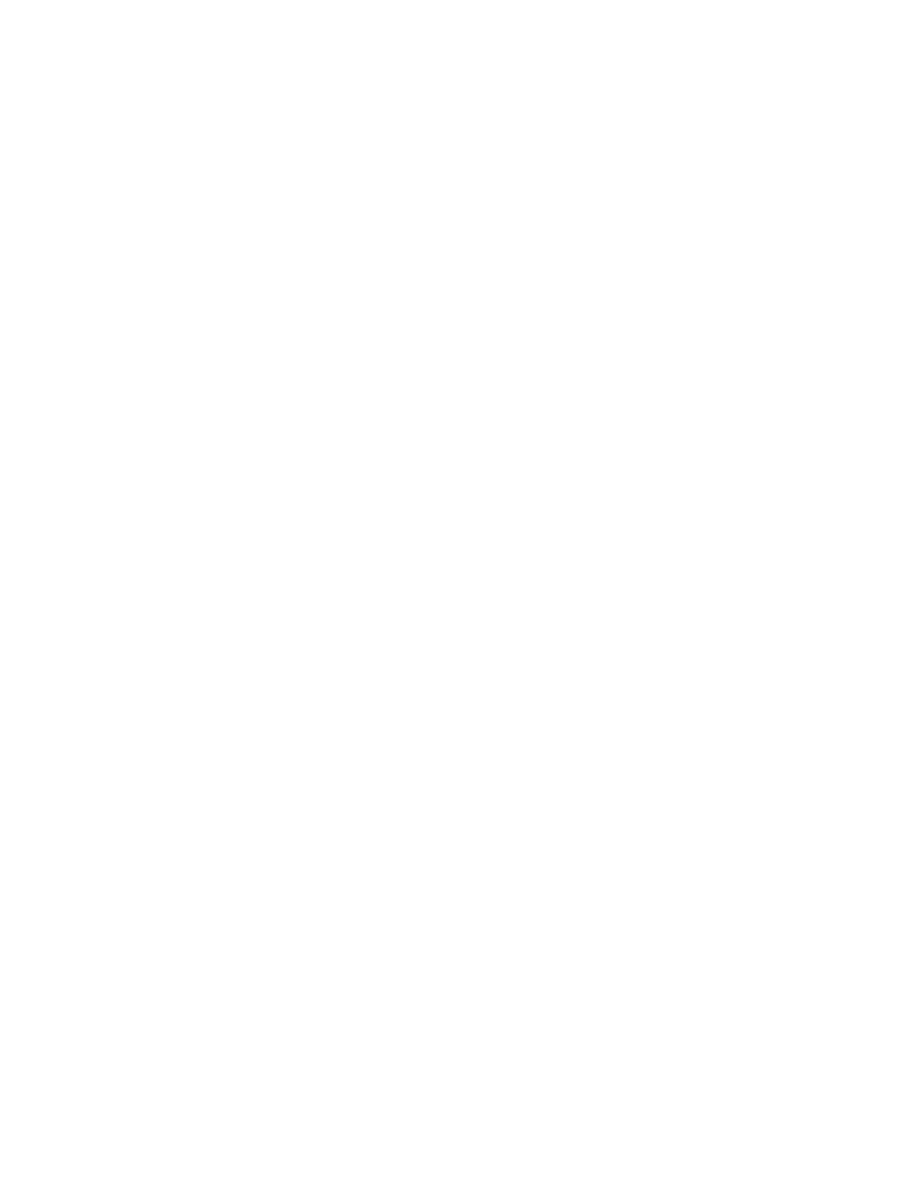
Before adding wireless and security options to your kernel, first remove all
extraneous entries in your kernel configuration file. The GENERIC kernel
that ships with FreeBSD contains many options that are not required for
operation of most workstations. For example, if your workstation does not
have any SCSI devices, remove all the SCSI devices and options from your
kernel. Usually a configuration file for a workstation can be reduced to less
than 100 lines. Once you have reached a minimal configuration, build a
kernel and boot it. Verify that all devices are working as expected before
adding the options specified in this section. The kernel parameters
documented in this section are meant to supplement an existing kernel
configuration file, not serve as a stand-alone kernel configuration.
In most cases, wireless NICs are connected via a PCMCIA (aka, PC-card)
interface. For PCMCIA support, add the following to your kernel
configuration file:
device pcic0 at isa?
device pcic1 at isa?
device card
In order to get cards working after resuming a suspended laptop, you may
also have to add this:
options PCIC_RESUME_RESET
Once you have PC-card support, the kernel needs to be configured to use
your wireless card. Card support is based on the internal chipset that the card
runs on. Unfortunately, this information is not usually stamped on the
outside of the card (or even in the documentation). In order to determine
which chipset is in your card, you can search the Internet (including the
vendor's web site) or simply compile all the drivers into the kernel. When
the machine boots, you will be able to determine which driver is in use by
the card. The other drivers can be removed from the kernel configuration at
that point. The following list introduces the most common wireless interface
driver types:
device awi
This device is for legacy Prism I chipsets. Very few cards were sold
using this chipset, so it is unlikely you will require this device.
device wi
This device is for cards based on several chipsets including the Prism
II chipset and Hermes chipset. Both of these are very common
chipsets that have sold millions of units. Cards that use these chipsets
include the D-Link DWL650, Orinoco Silver and Gold, and NetGear
MA401.
device an
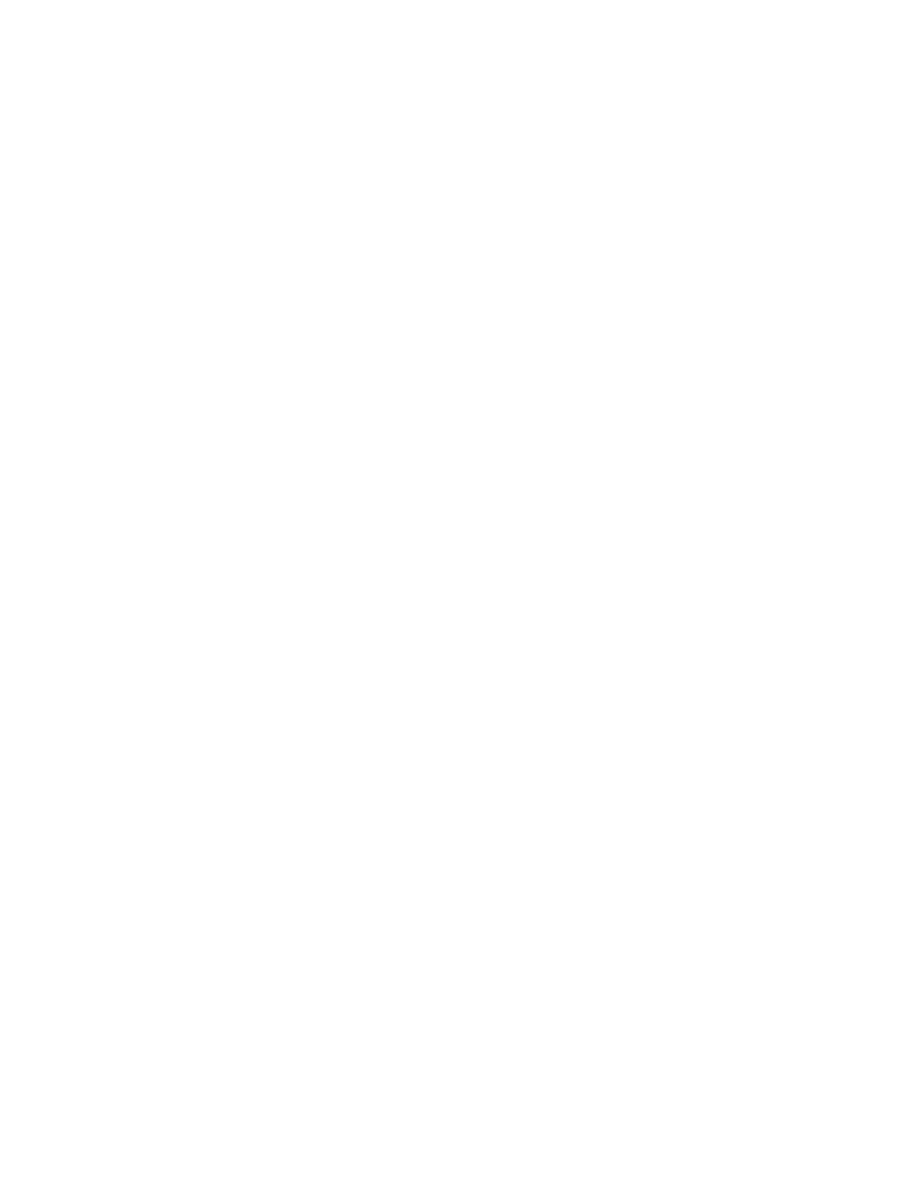
This device is for Cisco Aironet cards. This includes both the Cisco
340 and 350 series cards.
device ray
This device is for Raylink-based cards. The most common card based
on this chipset is the Webgear Aviator.
You may also want to add the following options to your kernel:
options WLCACHE
options WLDEBUG
WLCACHE enables the wireless signal strength cache. The cache stores
signal strength for every known MAC address on the network. Applications
can then use the cache to determine the status of connections to other hosts.
WLDEBUG allows for verbose wireless debugging. Low-level debugging
can be useful when difficulty occurs while configuring a wireless card. Once
enabled in the kernel, you can turn on debugging using ifconfig <interface>
debug.
4.1.2 Security Kernel Configuration
After you get the wireless devices configured properly in the kernel, there is
still more kernel tweaking to do. The FreeBSD kernel provides many
security-specific options that help protect a machine and its users. These
security parameters are the foundation for the host's security.
FreeBSD provides a kernel-level firewall that is controlled via the userland
program ipfw. A firewall is critical piece to controlling the security of a
wireless client. Your station and other stations associated to the same access
point are in the same broadcast domain. There are no layer 3 or higher
protection mechanisms between two stations in the same broadcast domain.
A malicious user associated to the same access point as you has a "clear
shot" at your machine. A host-based firewall running on your station can
shut down IP-based attacks attackers may launch against you:
options IPFIREWALL
This option enables the kernel-level firewall:
options IPFIREWALL_VERBOSE
options IPFIREWALL_VERBOSE_LIMIT=100
These options enable verbose logging for the firewall. This allows you to
create a firewall ruleset that logs information about interesting packets to
syslog. This logging leaves an audit trail that allows you to examine network
activity on your machine. Setting a verbosity limit in the kernel keeps an
attacker from filling up your filesystem with data about what packets are
being dropped. Assume you have a firewall rule that denies and logs all
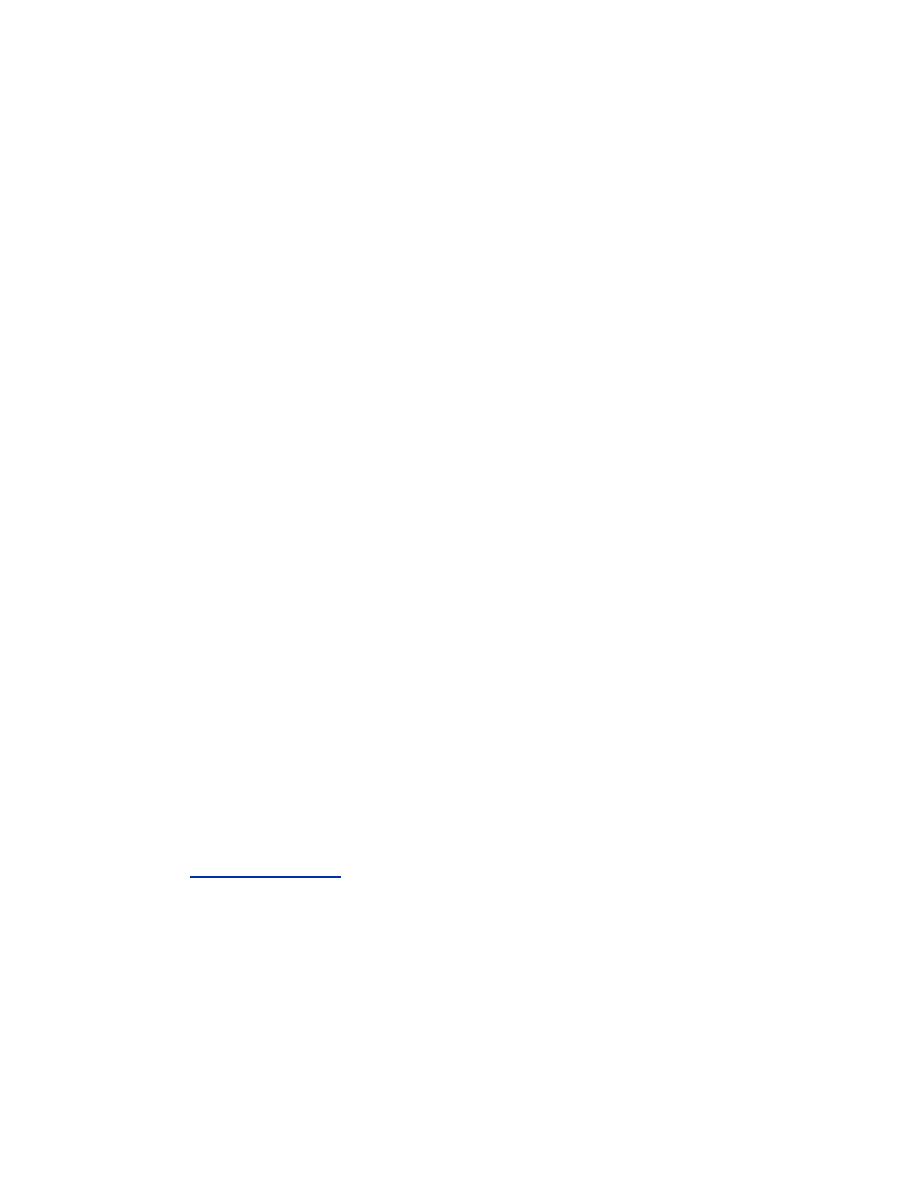
inbound HTTP traffic (port 80). An attacker then sends millions of packets
to port 80 on your machine. Without a logging limit, each one of these
packets would be sent to syslog and written to disk. Eventually, the
filesystem containing your log files would fill up, and your machine would,
in all likelihood, crash:
options IPFIREWALL_DEFAULT_TO_ACCEPT
Normally, the firewall denies all packets by default. This option
allows you to accept packets by default. Allowing packets by default
is a bad security practice. If the firewall rules are accidentally cleared
or there is a mistake in your rules, a default policy of allowing traffic
will leave you with an open system. This option should only be set if
you have a pressing need to have the firewall "fail-open."
FreeBSD also allows for changing the default behavior of various
network protocols. Most of these changes enhance the host's
protection against denial-of-service attacks.
options RANDOM_IP_ID
The RANDOM_IP_ID option changes the ID field in IP packets
randomly rather than sequentially. This prevents third parties from
guessing the rate at which the host is sending packets. It is also good
practice when using link-level encryption such as WEP.
Cryptoanalytic attacks can be launched against some ciphers when
portions of the plaintext are known. By having a sequentially
changing ID field, part of the plaintext is known by the attacker.
While a small field like the IP ID may not be the key that allows a
cryptographic protocol to be broken, it is still guessable data that will
make a cryptographic attack a little bit easier.
options TCP_DROP_SYNFIN
The TCP_DROP_SYNFIN causes the kernel to discard packets that
have both the SYN and FIN bits set. Unless the hosts are utilizing the
experimental TCP extensions outlined in RFC 1644, this should not
cause any problems. Portscanning software such as nmap (available at
http://insecure.org
) will set both the SYN and FIN bits in an effort to
avoid detection and determine what operating system the host is
running. This option will make the OS determination more difficult.
options ICMP_BANDLIM
This option limits the rate the host will respond to ICMP requests.
This will help minimize the effects of denial-of-service attacks.
pseudo-device bpf
This is the Berkeley Packet Filter, which allows the root user to set a
network interface into promiscuous mode. An interface in
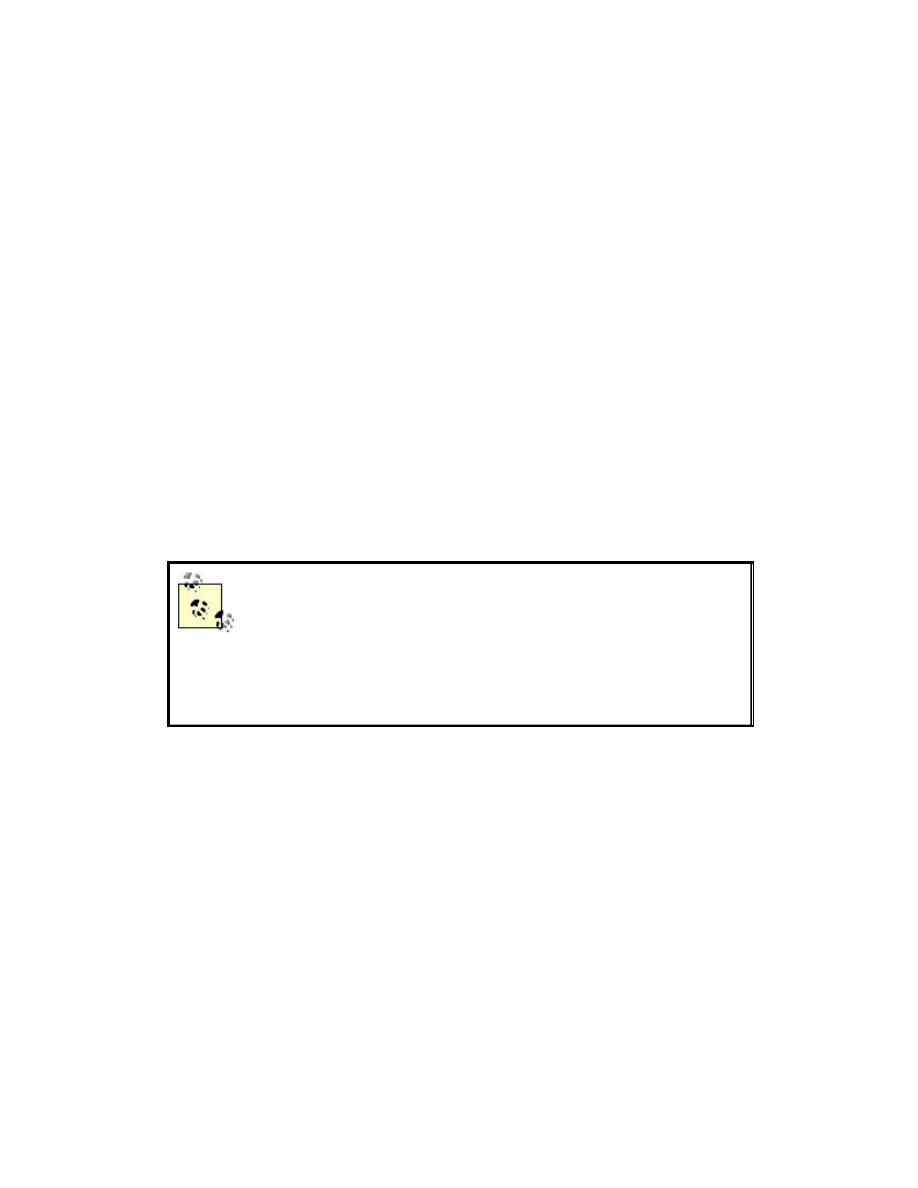
promiscuous mode will not only listen to frames destined for itself,
but will pick up packets addressed for other hosts on the network.
Normally, an interface will only process frames destined to that
interface.
BPF is a double-edged sword. It can be a powerful troubleshooting
tool for network and security problems. However, in the wrong hands,
a BPF-enabled host is a liability to the security of a network. A
malicious user can use a promiscuous mode interface to find user
credentials and other sensitive data that is traversing a network. BPF
is required for some monitoring tools, such as Arpwatch, which is
discussed later in this chapter.
4.1.3 Startup Configuration
Several startup files need to be modified for your workstation to be fully
functional at boot time. First, you must enable the PC-card services, which
allows the system to use PCMCIA cards. (Some PCI wireless cards in
desktop machines may not need to use PC card.) Then, the wireless network
card needs to be configured for your particular wireless environment.
FreeBSD stores most of the startup directives in a file
called /etc/defaults/rc.conf. In order to change a value
specified in /etc/defaults/rc.conf DO NOT edit that file
directly. Put any line that needs to be changed into
/etc/rc.conf. At boot time, FreeBSD will override the
defaults with values specified in /etc/rc.conf.
Enable PC-card services by adding the following to /etc/rc.conf:
pccard_enable="YES"
There are several ways to configure the wireless networking at startup. We
prefer to have one file control all wireless networking activities. This allows
a single point to manipulate all wireless parameters and generally simplifies
administration of the machine. Create the following
/usr/local/etc/rc.d/wireless.sh:
#!/bin/sh
# This script will configure wireless network cards
for FreeBSD
case "$1" in
start)
# Configure the Interface
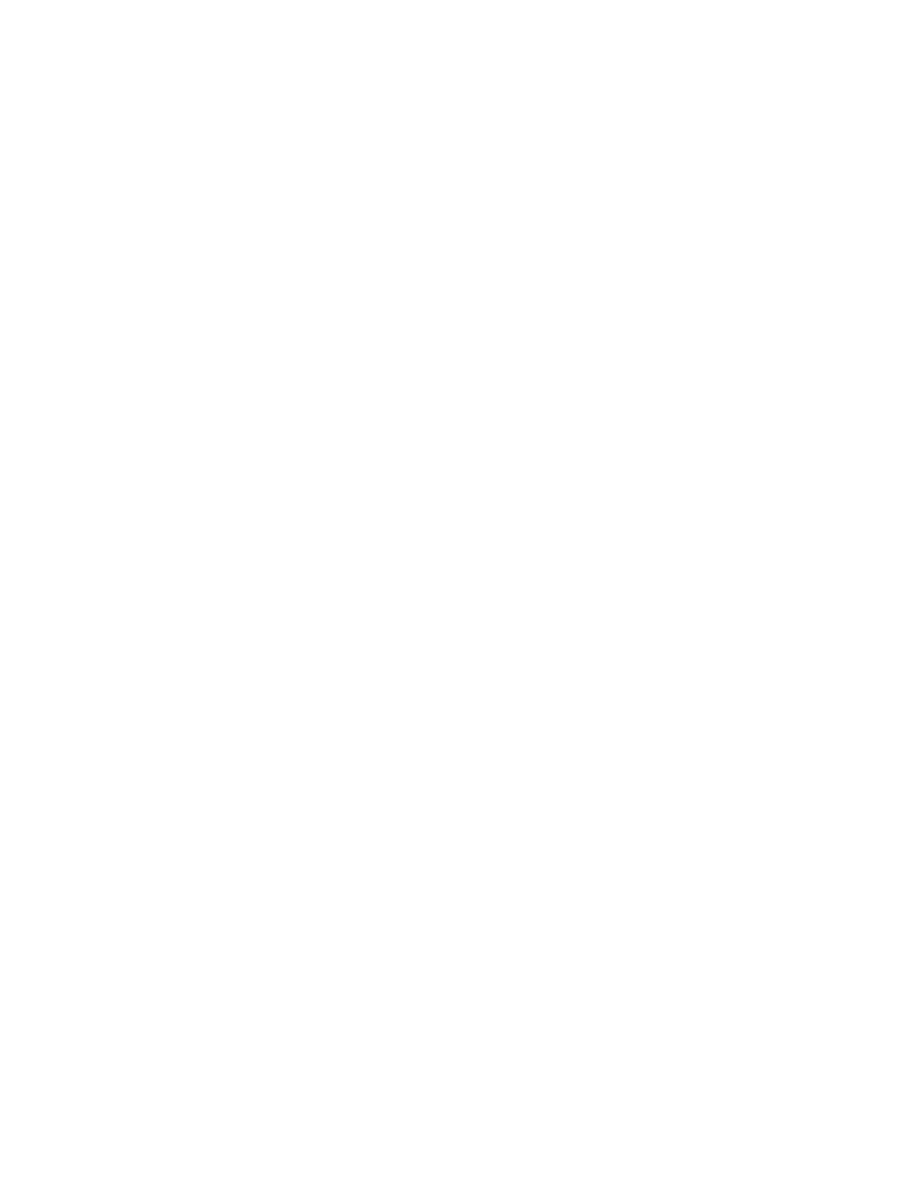
echo -n ' wireless network'
ifconfig wi0 down
ifconfig wi0 inet <your_ip_address> netmask
<your_netmask> \
ssid <your_ssid> wepmode <your_wepmode>
wepkey \
<your_wepkey> up
# if you are going to use DHCP replace the above
line with:
# ifconfig wi0 ssid <your_ssid> wepmode
<your_wepmode> wepkey \
# <your_wepkey<
# dhclient wi0
# Set up default route
route add default <your_default_gateway>
# Reset the firewall rules
[ -x /etc/rc.firewall ] && sh /etc/rc.firewall
&& echo -n \
' resetting firewall'
;;
stop)
# Take down the interface so no traffic can pass
echo 'stopping wireless card'
ifconfig wi0 down
;;
*)
# Standard usage statement
echo "Usage: `basename $0` {start|stop}" >&2
;;
esac
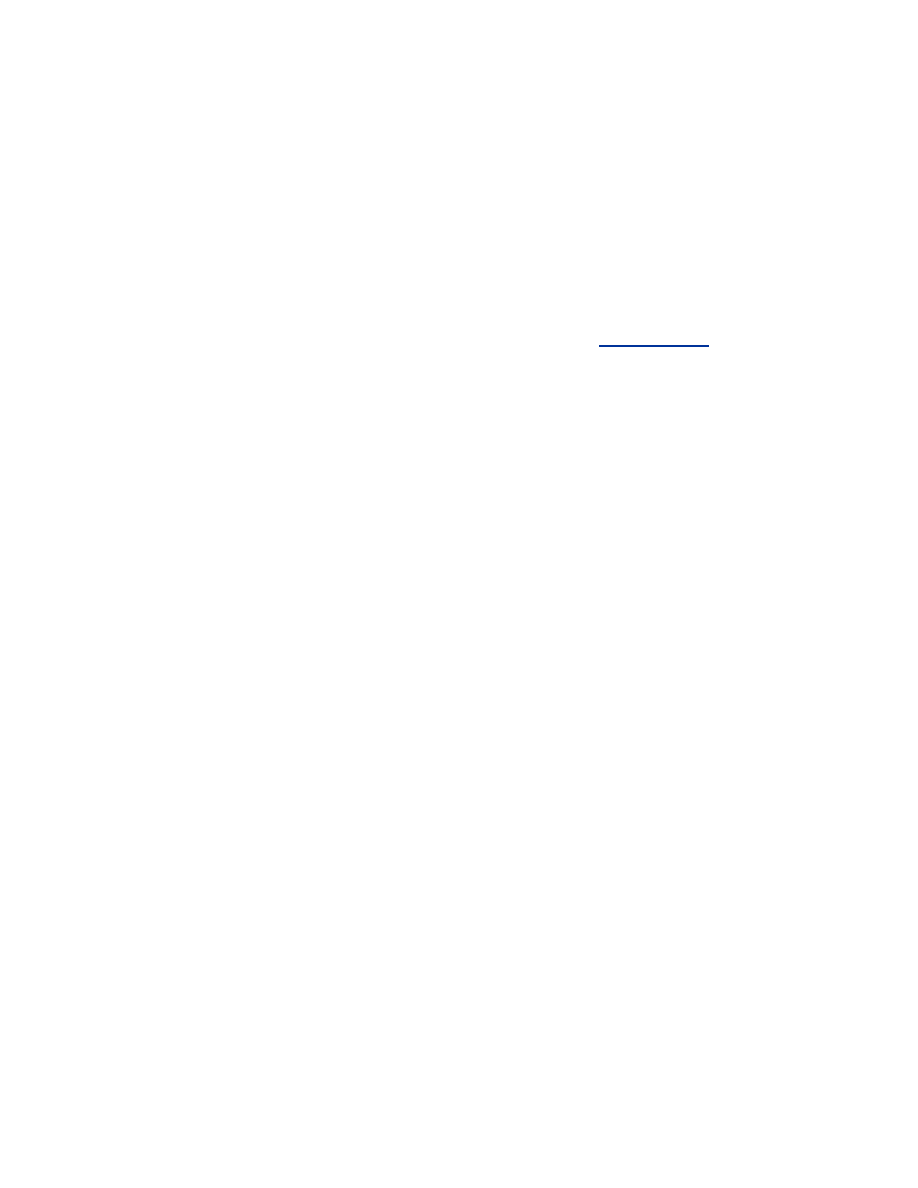
exit 0
Make sure the file is executable by performing:
chmod 755 /usr/local/etc/rc.d/wireless.sh
At start time, this file will be executed during normal loading procedures
with a start directive. If you need to reconfigure your card after boot time,
you can execute this script by hand:
/usr/local/etc/rc.d/wireless.sh start
This script uses the command ifconfig to set both IP and wireless parameters.
For more information on ifconfig, see the next section,
Section 4.1.4
.
4.1.4 Card Configuration
The functionality of the wireless network card can be controlled by the
ifconfig utility. Versions of FreeBSD prior to 4.5 used separate utilities to
control wireless parameters. For Prism-based cards, configuration was
performed via wicontrol. Cisco cards were controlled via ancontrol. The
functionality of both utilities has been merged into ifconfig for the sake of
consistency. As of 4.5, both wicontrol and ancontrol still exist for the sake
of compatibility.
ifconfig usage includes the following parameters:
interface
The name of the wireless interface to be managed.
ssid ssid
The Service Set Identifier of the preferred access point. By setting this
value to
ANY
the station will associate to the access point with the
strongest signal. This is not recommended, since a nearby attacker can
cause your station to associate by providing a stronger signal.
stationname name
The name of the station the wireless card is installed in. This is not a
required parameter.
channel number
The number of the channel the STA is to use. Under 802.11b
networks governed by FCC regulations, this is a number between 1
and 11.
authmode mode
This is the mode the STA is to use when connecting to an
infrastructure-based network. Values are
none
,
open
, and
shared
.
wepmode mode
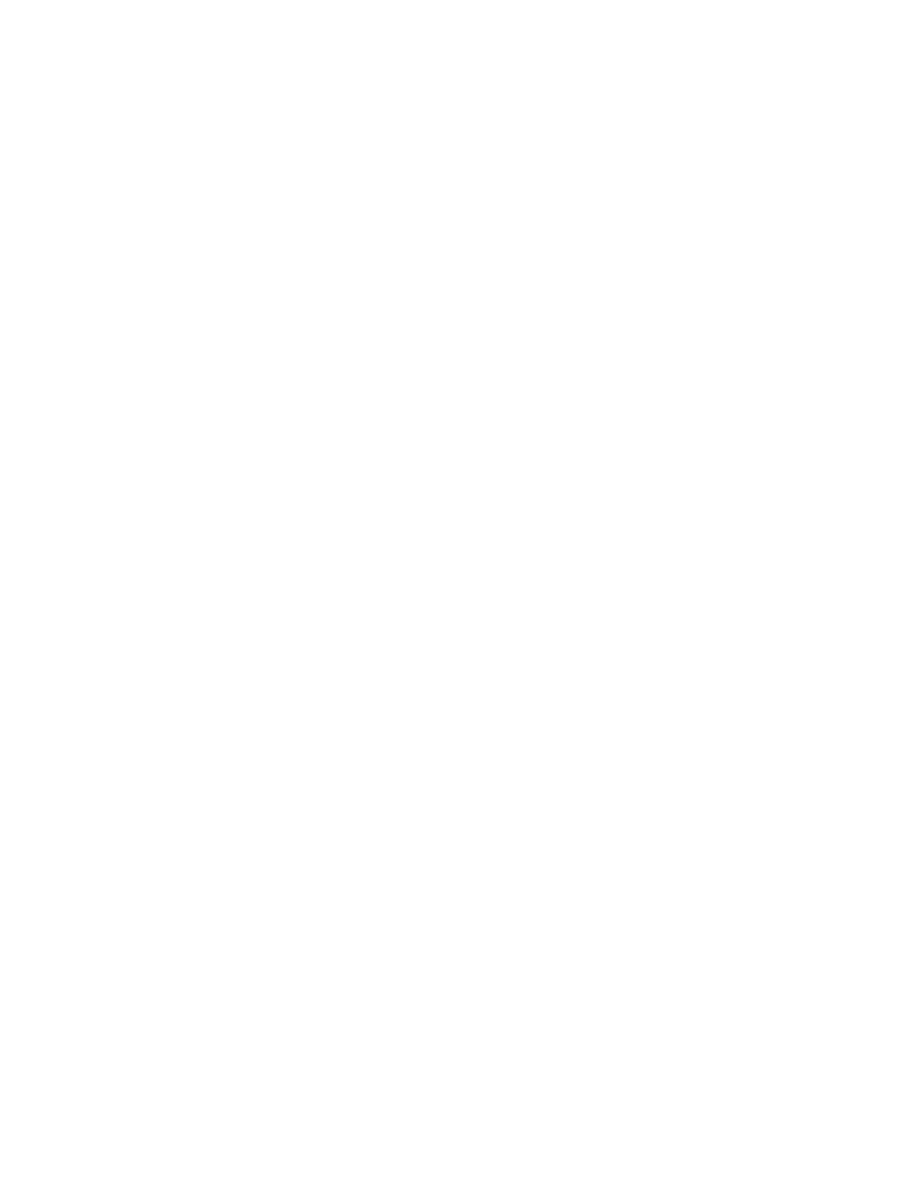
This parameter indicates the method WEP will use for forming
associations.
off
will allow the STA to be connected only to
networks without WEP protection.
on
forces the STA to use WEP for
associations. When set to
on
, the STA will not form an association
unless the access point allows only WEP associations.
mixed
mode
allows the STA to form non-WEP associations, but it will prefer WEP
associations if they are available.
weptxkey index
The index is a value between 1-4 to indicate which WEP key is to be
used for transmissions with the AP.
wepkey key|index:key
This specifies the value of the stored WEP keys. Four different keys
can be stored by using index values between 1 and 4. The WEP key is
specified as either an ASCII string or a hex value preceded by 0x.
There are other parameters that can be passed to ifconfig. They primarily
deal with power-saving configuration to help extend the life of battery-
operated devices.
For example, if you are connecting to the closed Example network using a
WEP key of secrt, the following command would set up that association:
ifconfig wi0 ssid Example wepkey secrt wepmode on
ifconfig can also be used to query the state of the wireless NIC by passing
the name of the interface as the only parameter. The previous example
would result in the following:
bash-2.05# ifconfig wi0
wi0:
flags=8843<UP,BROADCAST,RUNNING,SIMPLEX,MULTICAST>
mtu 1500
inet 192.168.0.100 netmask 0xffffff00
broadcast 192.168.0.255
inet6 fe80::230:abff:fe0e:2e81%wi0
prefixlen 64 scopeid 0x6
ether 00:30:ab:0e:2e:81
media: IEEE 802.11 Wireless Ethernet
autoselect (DS/11Mbps)
status: associated
ssid Example
stationname "FreeBSD WaveLAN/IEEE node"
channel 1 authmode NONE powersavemode OFF
powersavesleep 100
wepmode ON weptxkey 1
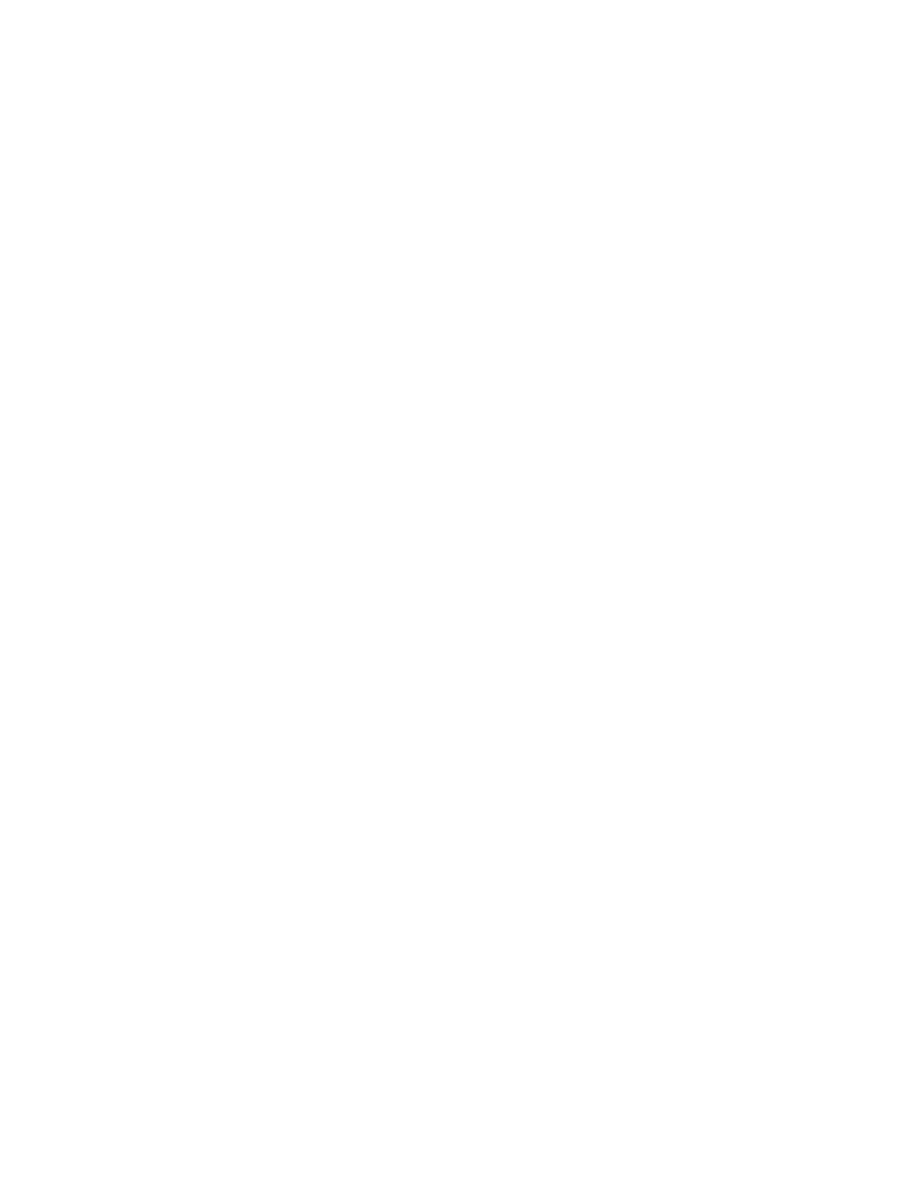
wepkey 1:64-bit
4.1.5 OS Protection
A machine on a wireless network is in a hostile environment. With no
physical security, any nearby host can launch an attack against a client with
little or no protection offered by the network. Hosts must protect themselves
via operating system configuration in order to be resilient to attack.
4.1.5.1 Firewall configuration
The first line of defense for hosts on a wireless network is a properly
configured firewall. In general, most workstations will not be running any
services, so configuring the firewall is relatively simple. Only outbound
connections should be allowed in this case; all inbound connections should
be dropped. If you do have services running on your workstation, you should
configure your firewall appropriately.
The firewall configuration is stored in /etc/rc.firewall. The file contains ipfw
commands to configure the firewall based on parameters in /etc/rc.conf.
From the default FreeBSD rc.firewall:
# open - will allow anyone in
# client - will try to protect just this
machine
# simple - will try to protect a whole network
# closed - totally disables IP services except
via lo0 interface
# UNKNOWN - disables the loading of firewall
rules.
# filename - will load the rules in the given
filename (full path required)
For a workstation setup, your rc.conf should contain:
firewall_enable="YES"
firewall_type="CLIENT"
firewall_logging="YES"
Here is an example rc.firewall that should serve as a starting point for
wireless clients. These commands should replace the commands in the
"client" section of rc.firewall:
# Setup variables to allow for portable rulesets
net="<yoursubnet>"
mask="<yournetmask>"
ip="<youripaddress>"
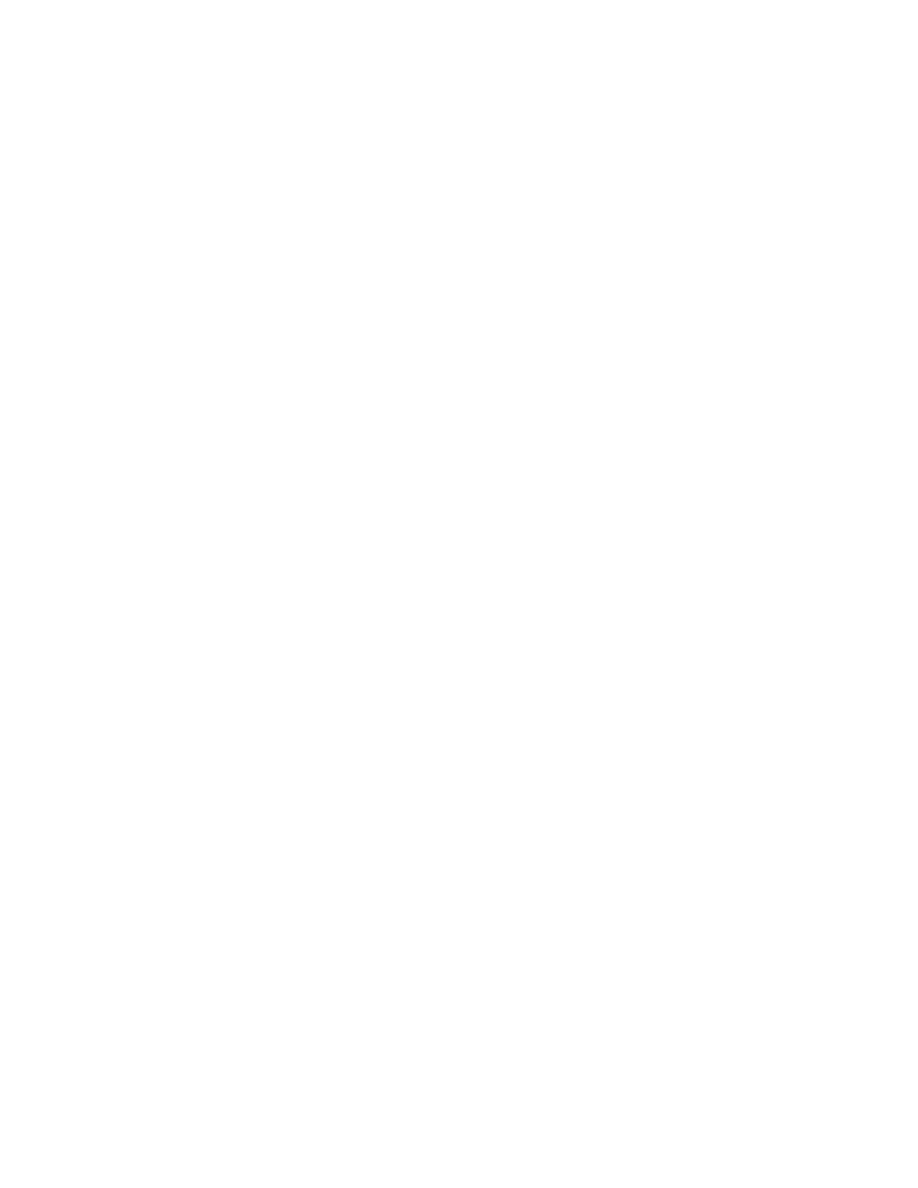
# Allow active TCP sessions through. The majority
of the packets passed by
# the firewall will be handled by this rule, so it
should be at the top of
# your ruleset. Any active connections outbound
from your workstation will
# be processed by this rule
${fwcmd} add pass tcp from any to any established
# Allow setup of outgoing TCP connections only
${fwcmd} add pass tcp from ${ip} to any setup
# Disallow and log setup of all other TCP
connections
${fwcmd} add deny tcp from any to any setup log
# Allow DNS queries out in the world. The "keep-
state" parameter will cause
# the return DNS response to pass through the
firewall.
${fwcmd} add pass udp from ${ip} to any 53 keep-
state
# Silently drop local Windows queries. They will
quickly reach your log
# limit if you do not.
${fwcmd} add deny tcp from ${net}:${mask} to ${ip}
137-139
${fwcmd} add deny udp from ${net}:${mask} to ${ip}
137-139
# Log and deny connections from the local network.
There should never be
# any connections from the local network in a
"hostile" wireless network.
${fwcmd} add deny ip from ${net}:${mask} to ${ip}
log
# Log and deny everything else
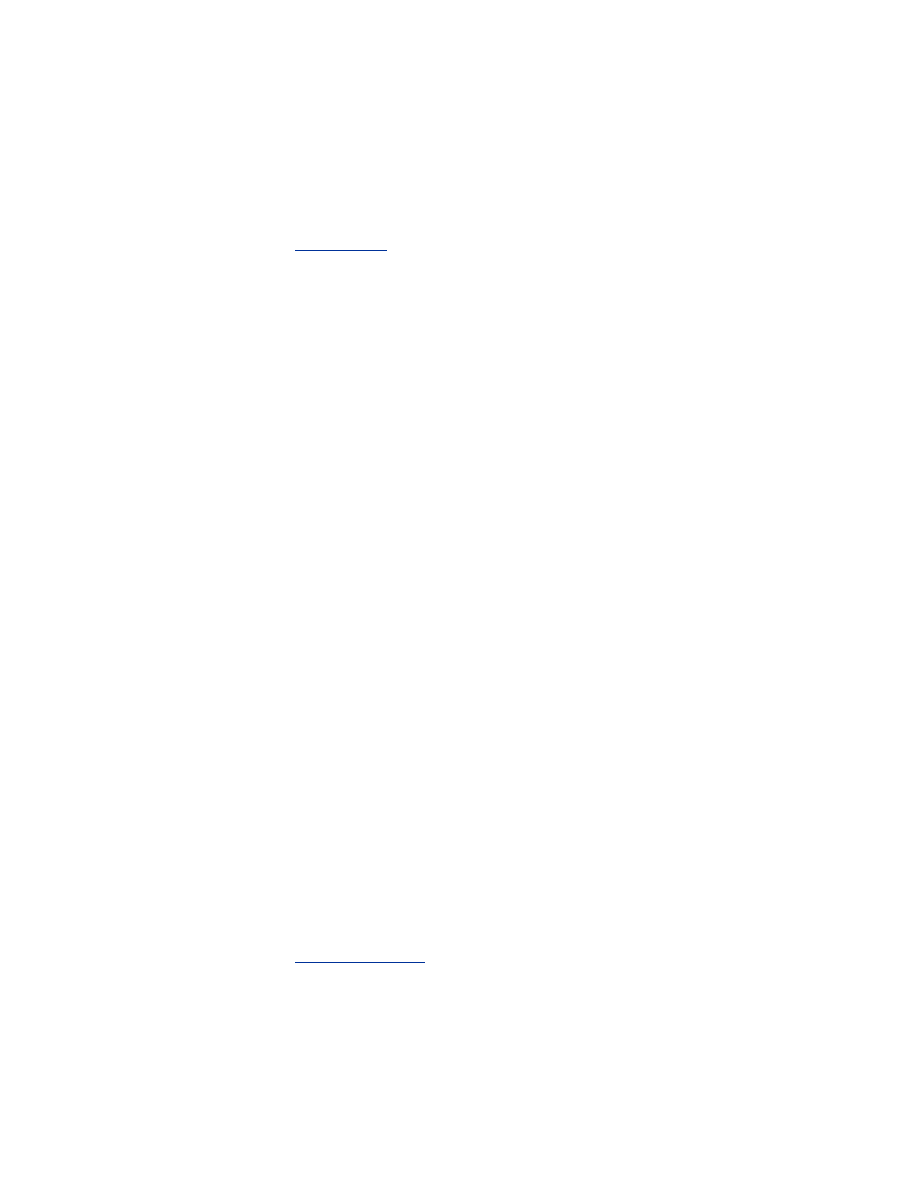
${fwcmd} add deny ip from any to any log
You can examine the state of the firewall rulesets by executing the command
ipfw show. The counters maintained by ipfw can be zeroed out by running
ipfw zero.
The ipfw man page has information regarding further features that your
firewall can utilize.
Chapter 12
has a more complete discussion of creating
gateway firewalls with FreeBSD to protect the wireless network.
4.1.5.2 Disable unneeded services
Unneeded services running on a host are one of the primary vectors for
attackers to use to exploit machines. At the time of release for an operating
system, there are generally no known security vulnerabilities in the default
services. However, as time passes, security holes can be discovered in
services and exploits can then be successfully written and executed against a
vulnerable host.
If you are running services that are never actually used, you may very well
forget that they exist. When a security vulnerability is found, you may not
know to patch the service or you may simply not have time to patch the
service before you are exploited. There is no need to run a service that
provides no value and a large amount of risk.
In general, services are started in four places in FreeBSD: /etc/ined.conf,
/etc/rc.conf, /etc/rc.d, and /usr/local/etc/rc.d. For services in /etc/rc.conf,
comment out the entry for the service that you don't want to start with a hash
mark (#). Typically services started in rc.conf are sshd and nfsd. For services
started out of inetd.conf, comment the service out with a hash mark (#).
Services typically started out of inetd.conf are telnet and ftp. For services in
the two rc.d directories, either remove the executable bit from the file or
move the file to another directory. This is a matter of personal preference.
Services started in these directories usually include snmpd and apache.
You can also use the setup and installation program /stand/sysinstall to
enable and disable services through a menu-driven system.
4.1.5.3 Static ARP
As documented in
ARP Poisoning
, there is a real threat from man-in-the-
middle attacks due to ARP poisoning. A malicious user may be able to
convince your workstation that her host is the gateway by forging spoofed
packets. By putting a static ARP entry on your host, the effectiveness of this
attack is minimized.
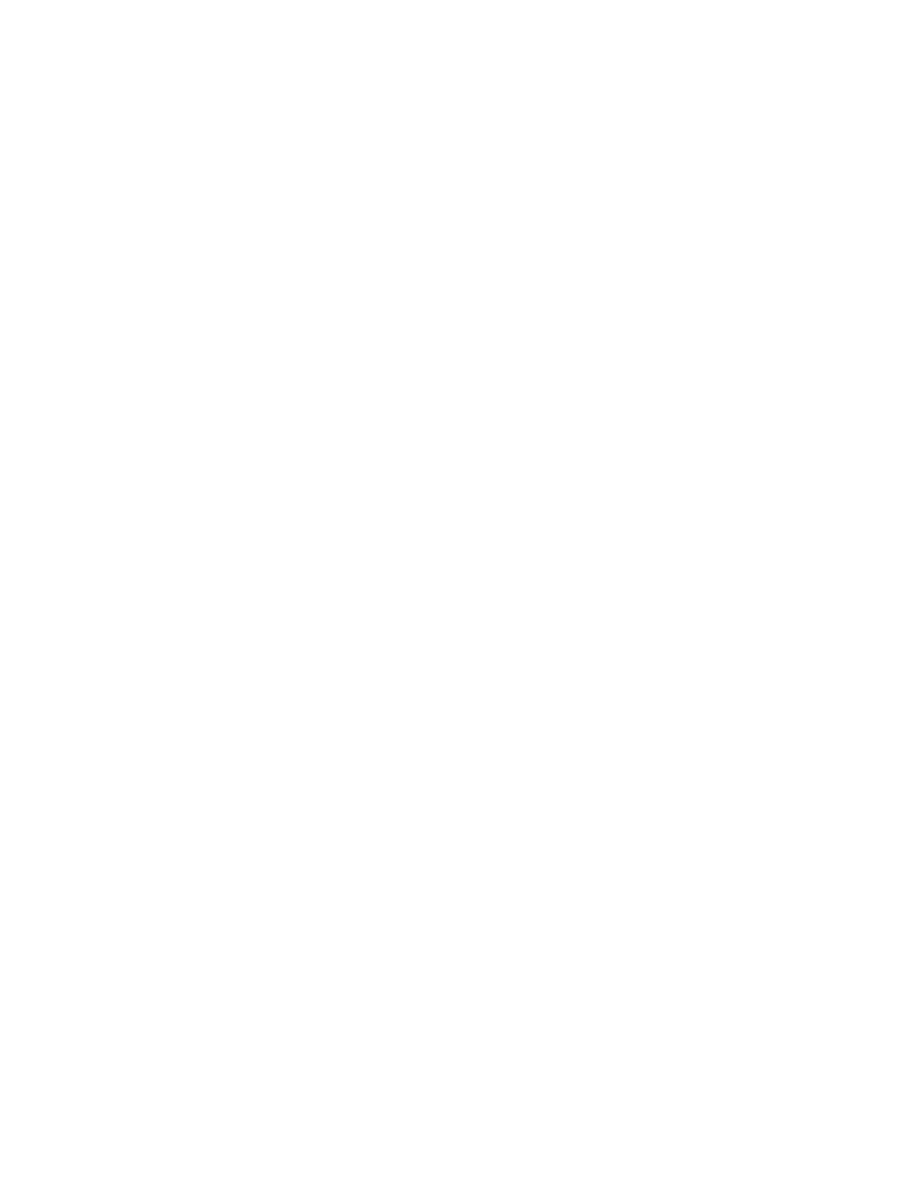
Static ARP entries override any dynamic information received over the
network. If you are always using the same gateway (i.e., you are not roaming
around to different layer 3 wireless networks), you can put a script in
/usr/local/etc/rc.d to hardcode your gateway's ARP address. Create
/usr/local/etc/rc.d/staticarp.sh with the following information:
#!/bin/sh
# This script will set static arp entries for
FreeBSD
case "$1" in
start)
# Add the MAC address for the gateway to the ARP
table
echo -n 'adding gateway MAC to arp table'
arp -S <gatewayIP> <gatewayMAC>
;;
stop)
# Delete the MAC address from the ARP table
echo 'removing static MAC from arp table'
arp -d <gatewayIP>
;;
*)
# Standard usage statement
echo "Usage: `basename $0` {start|stop}" >&2
;;
esac
exit 0
Make sure the file is executable by performing
chmod 755 /usr/local/etc/rc.d/staticarp.sh
4.1.5.4 Other security concerns
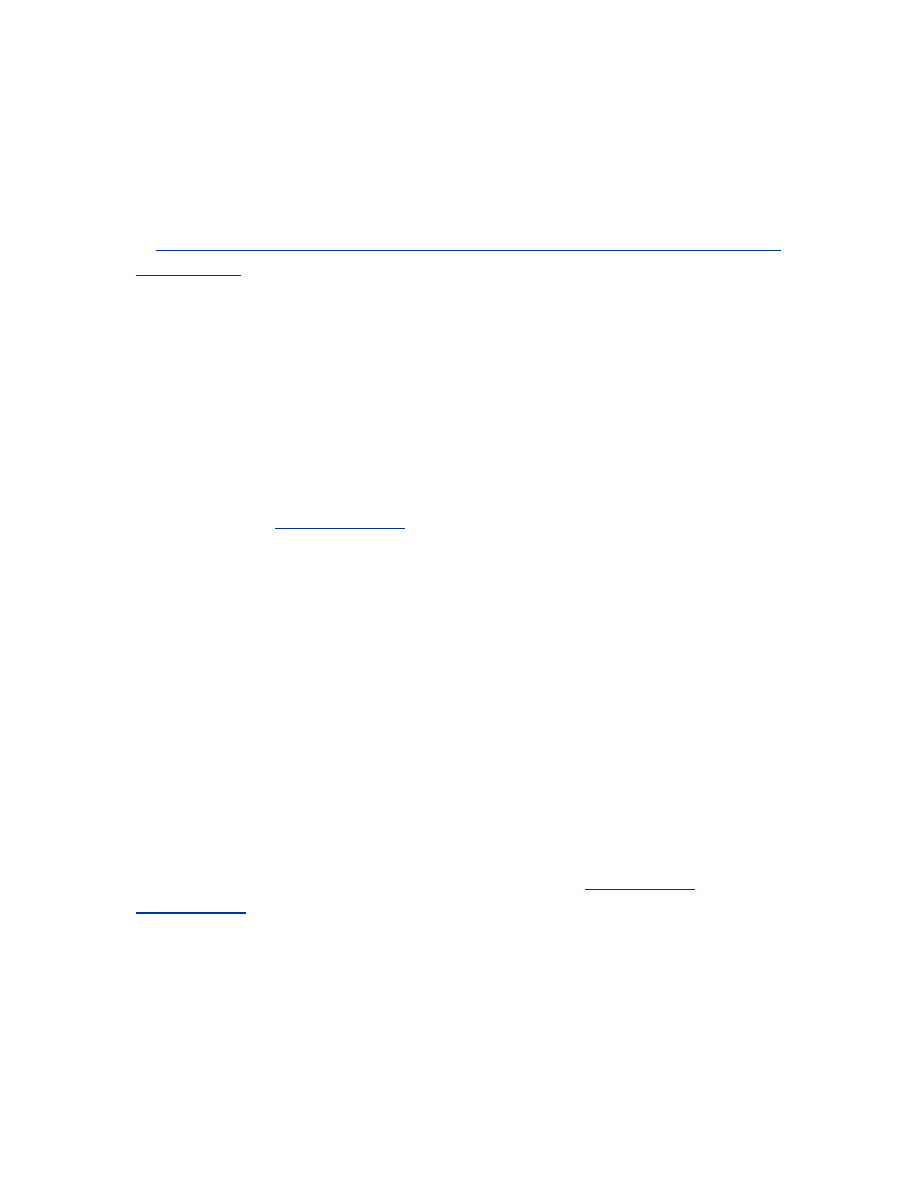
You can change other configuration settings, depending on your level of
concern, but they are outside the scope of this book. It is up to you as an
administrator and user to determine the level of risk you are willing to accept
with your wireless workstations. For those looking to learn more about
FreeBSD security, check out the security section of the FreeBSD handbook
at
http://www.freebsd.org/doc/en_US.ISO8859-1/books/handbook/securing-
freebsd.html
.
4.1.6 Audit Logging
Proper auditing of a host is critical to the ongoing security of a host. No
matter how secure the initial setup of a machine is, the level of security
decreases over time as new services are installed and new vulnerabilities are
discovered.
4.1.6.1 arpwatch
As discussed in
ARP Poisoning
, man-in-the-middle attacks can be launched
via spoofing packets to a target host purporting to be from the gateway but
with a malicious MAC address. This allows an attacker to intercept all traffic
sent from your workstation.
In conjunction with setting a static ARP entry for the gateway (documented
in "Static ARP"), other ARP entries can be monitored via the arpwatch
utility. If you have the ports tree installed, you can perform the following to
automatically install arpwatch:
cd /usr/ports/net/arpwatch
make
make install
If you do not have the ports tree installed, you can obtain arpwatch from
ftp://ftp.ee.lbl.gov/arpwatch.tar.gz or use the command pkg_add -r arpwatch
to have the system download the package and install it. Unpack the code and
follow the instructions to build and install arpwatch. You need to have the
Berkeley Packet Filter compiled into your kernel. See
Section 4.1.1
or
Section 4.1.2
earlier in this chapter for information on BPF support.
Once arpwatch is installed, you can configure it to mail a user whenever an
event is detected. On a normal network, there are very few ARP events of
interest so there will be few emails sent. When there is an ARP-based attack
under way, arpwatch can generate quite a large quantity of email. By adding
-m <youremailaddress> to the arpwatch commands in
/usr/local/etc/rc.d/arpwatch.sh, these events will be mailed to a user of your
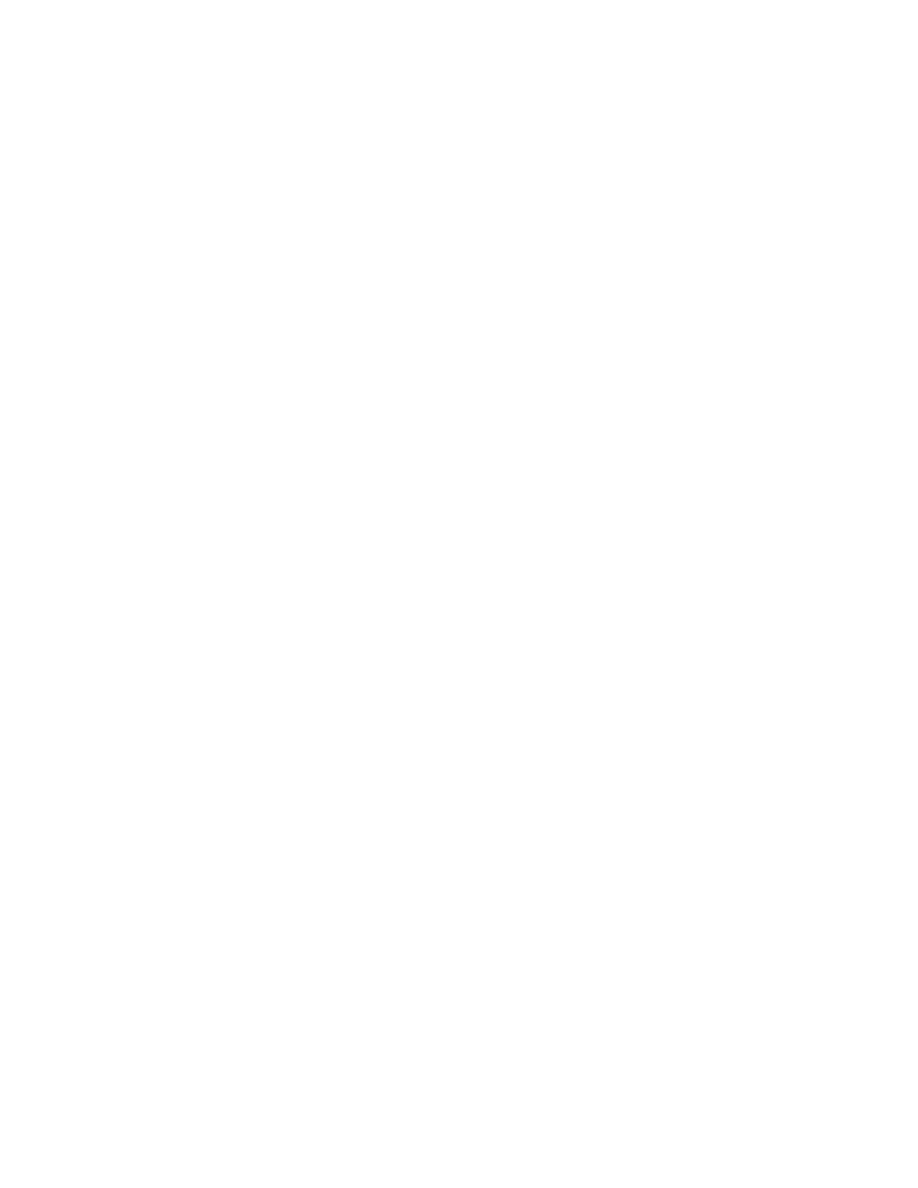
choosing. Ideally this email will be sent to a local account so it will not
swamp remote mail servers in the event of a large attack and can be
monitored in near real time.
If arpwatch reports a flip-flop, it means an IP address has been hijacked for
an existing host on the network. This may be due to simple
misconfiguration, where a user has inadvertently duplicated another IP
address on the network. It may also be an attacker attempting to either hijack
an active session or perform a man-in-the-middle attack. Here is an example
of a flip-flop:
From: arpwatch (Arpwatch)
To: root@localhost
Subject: flip flop
Status: O
hostname: <unknown>
ip address: 192.168.0.1
ethernet address: 0:2:2d:8:5b:30
ethernet vendor: Agere Systems
old ethernet address: 0:30:ab:e:2e:81
old ethernet vendor: DELTA NETWORKS, INC.
timestamp: Thursday, February 14, 2002
2:46:21 +0000
previous timestamp: Thursday, February 14, 2002
2:45:49 +0000
delta: 32 seconds
The old Ethernet address is from a wired Ethernet vendor. This was the
Ethernet card on the network's gateway (
192.168.0.1
). The new
Ethernet address is from Agere Systems, a large vendor of wireless
networking equipment. This is an attacker on the wireless network
attempting to poison the ARP cache of other hosts on the network to perform
a man-in-the-middle attack. After receiving this email, you need to make a
decision about the integrity of the network you are attached to. If you feel
the network is untrustworthy, then you should disconnect from the network
and notify the network administrator.
4.1.6.2 syslog
The syslog facility is the central log collector for any UNIX host, and
FreeBSD is no exception. The log files controlled by syslog can provide a
wealth of information. Some attacks that will be performed against wireless
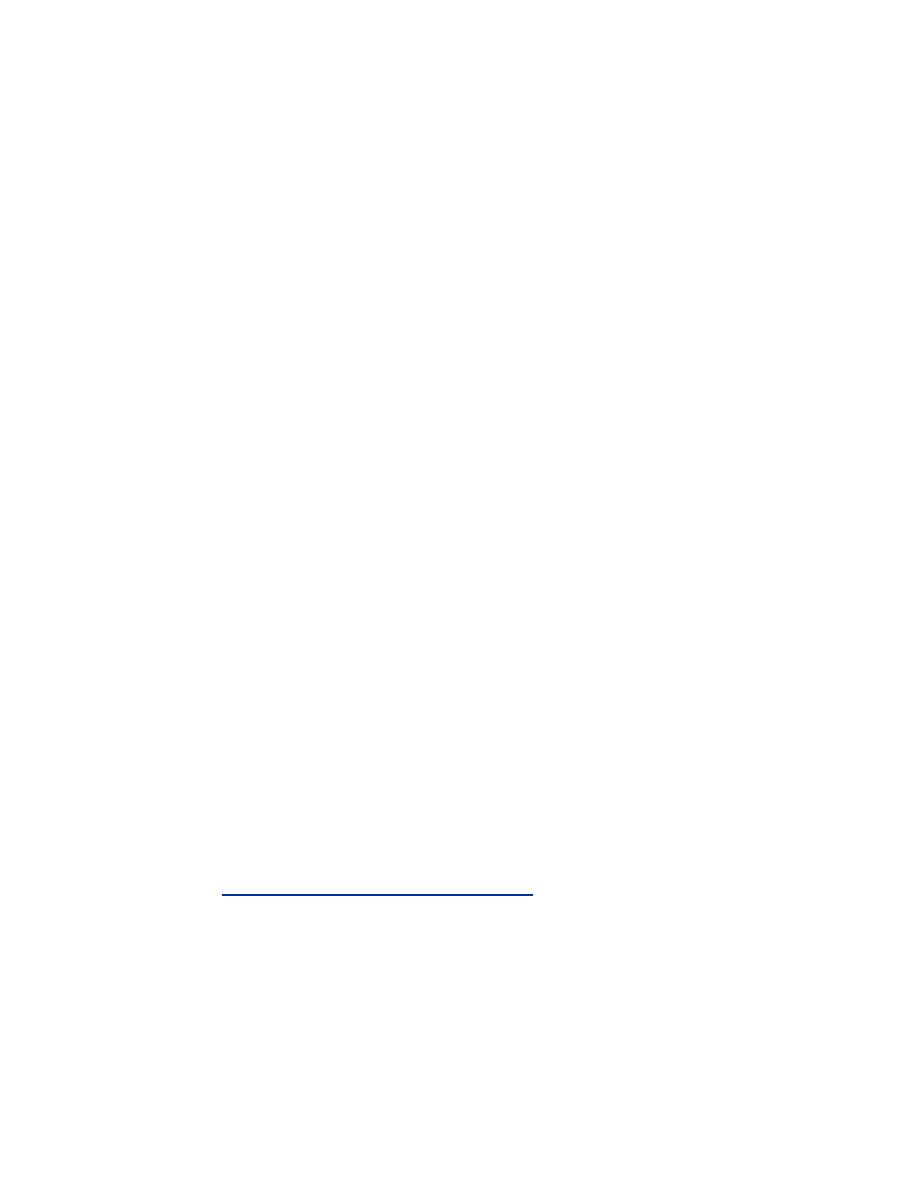
clients are known and are easy to find in a log. Over time, new attacks will
be launched which will not match any known signature. With a complete-
enough audit trail, you may be able to reconstruct events in an unknown
attack. Once the reconstruction is complete you can then determine the best
mechanism to use to defend yourself from the attack.
In order to review the information, the log data needs to be redirected to the
proper log files. Rather than break apart the log data into different files
based on log facility and severity, it is sometimes useful to send all log data
to one file. This allows the data to be distilled using tools such as grep and
perl. These unique views of audit data tend to be much more useful than
splitting the data up a priori.
In order to log all data sent to syslog to /var/log/messages, add the following
line to the top of your /etc/syslog.conf:
*.* /var/log/messages
Be sure to comment out any other line that references /var/log/message in
the syslog configuration file with a hash mark (#). To force these changes to
take effect without rebooting, execute killall syslogd; syslogd as root.
4.1.6.3 swatch
swatch is a utility to monitor log files and report on interesting strings. It
serves as a set of eyes constantly watching your log files. Upon finding a
pre-specified string in a log file, swatch can send email, ring the bell, or
execute arbitrary system commands. It is incredibly flexible and can be a
lifesaver for those of us who do not like watching log files out of the corner
of our eyes.
If you have the ports tree installed, you can execute the following commands
to install swatch:
cd /usr/ports/security/swatch
make
make install
If you do not have the ports tree installed, you can get the source code for
swatch at
http://www.oit.ucsb.edu/~eta/swatch/
. Install the source according
to the instructions included in the source code.
Once installed, you need to determine what strings you want to look for and
what actions you want to take when you find them. Ideally you want to
monitor connection attempts from other hosts on the wireless network. This
is an indication of some potentially malicious activity. The following is an
example of a swatch configuration file that will ring a bell for every log
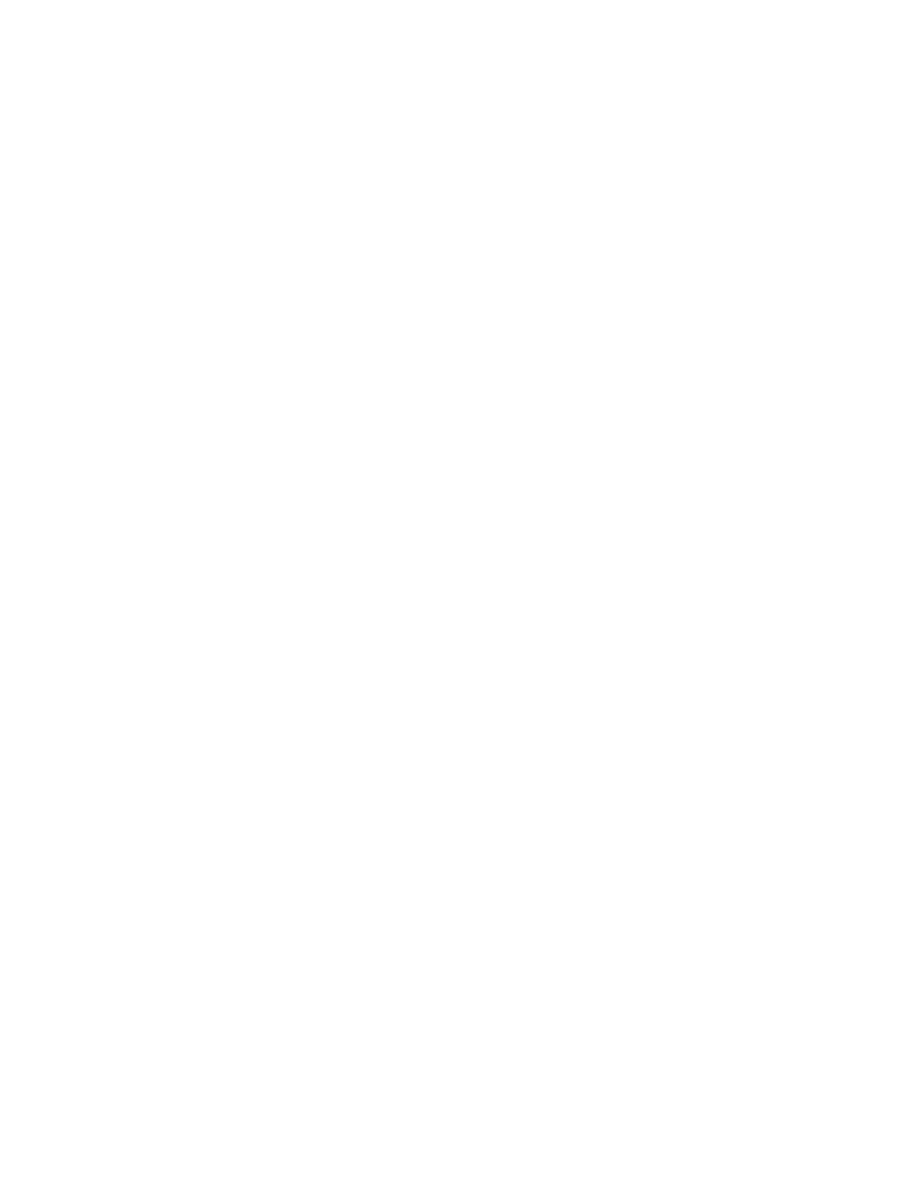
entry created due to a request from a local machine. The local subnet in this
example is
192.168.0.0:255.255.255.0
:
# swatchrc.personal example to watch for connection
attempts from
# local machines
watchfor /Deny TCP 192.168.0/
echo
bell
swatch is quite customizable. After getting familiar with normal and
abnormal log traffic on your host, expand this swatch configuration file to
suit your needs.
Now that your FreeBSD client is secure, you have a fighting chance of
maintaining the integrity of your workstation while using a wireless
network. By securing the operating system and supporting programs, you
make it difficult for an attacker to subvert your host. Layering proper
auditing features on top of the strong layer of security helps you watch for
the unknown. When new attacks are launched, hopefully you will have
enough information to unwderstand what is happening to your host and react
accordingly.
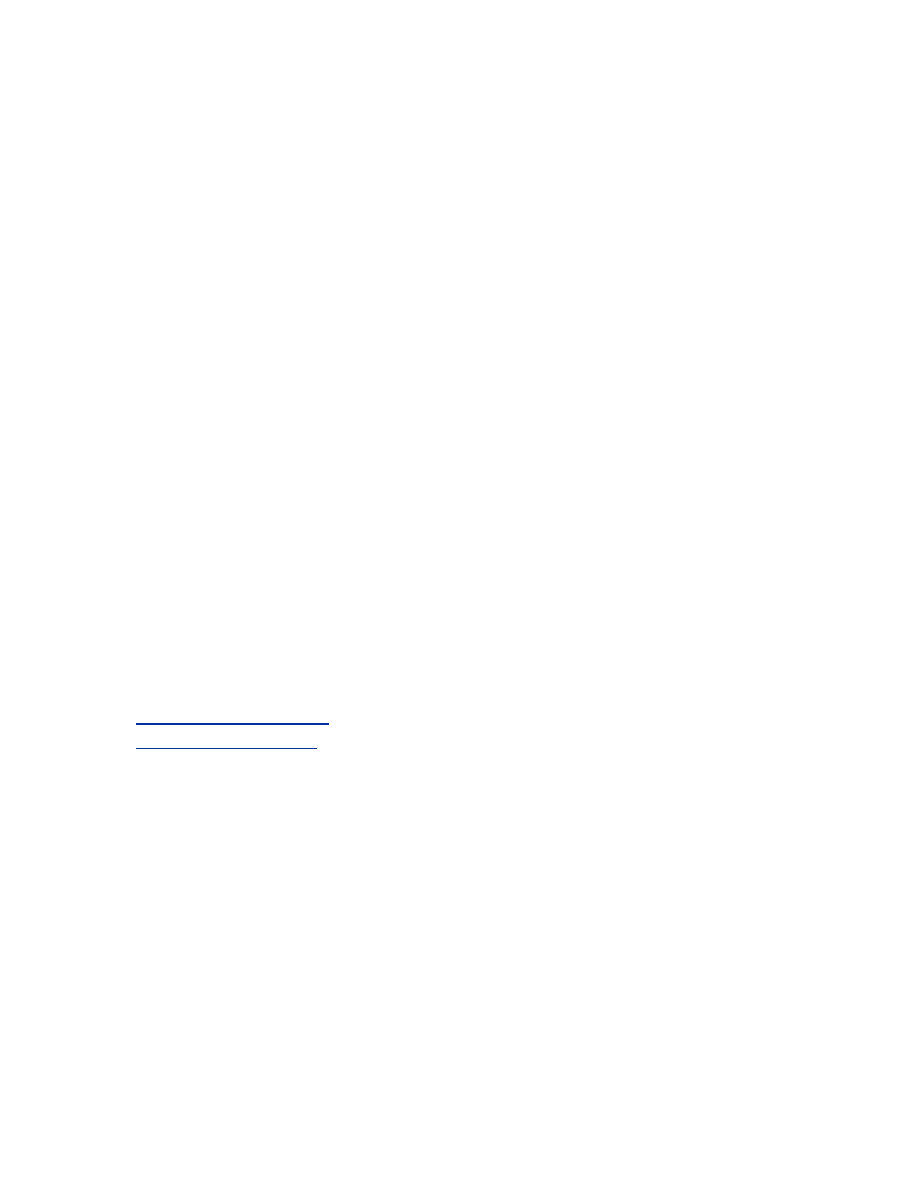
Chapter 5. Linux Station Security
Computers on a wireless network are at risk of attack from anyone nearby.
Since there are not the same physical bounds to network access that there are
in a wired network, clients are at a much higher risk of attacks. Linux is a
powerful, complex operating system. Properly configured, a Linux host can
withstand sustained attacks from dedicated attackers. Unfortunately, a
poorly configured Linux machine can be a dangerous weapon for an attacker
and a liability to you as an individual.
5.1 Linux Client Setup
Wireless support in Linux has progressed dramatically over the past several
years. FreeBSD used to be the operating system of choice for WLAN usage,
but the support now available under Linux makes it a great operating system
for wireless networking. Linux supports many common 802.11b cards.
Many vendors developing 802.11a and 802.11g equipment are developing
Linux drivers at the same time as their Windows drivers. Other vendors are
deploying embedded Linux systems with wireless support.
Unless otherwise noted, the examples given in this chapter are performed on
RedHat Linux 7.2 with kernel 2.4.18. The examples should work on most
recent Linux distributions, but may require small changes to the scripts or
file locations. For more information regarding RedHat Linux, see
http://www.redhat.com
. For more information on kernel 2.4.18, see
http://www.kernel.org
.
5.2 Kernel Configuration
In order to securely use a wireless network, you must start with a secure host
configuration. At the heart of any secure host is a solid, well-planned kernel
configuration. A secure kernel must be governed by the Principle of Least
Privilege. The Principle of Least Privilege indicates that a user or system
should only be given the minimum amount of privilege in order to achieve
the desired tasks. This means that a kernel should be strip ped of all
unneeded configuration options. If you don't have any SCSI devices, then
you shouldn't have any SCSI devices specified in your kernel configuration.
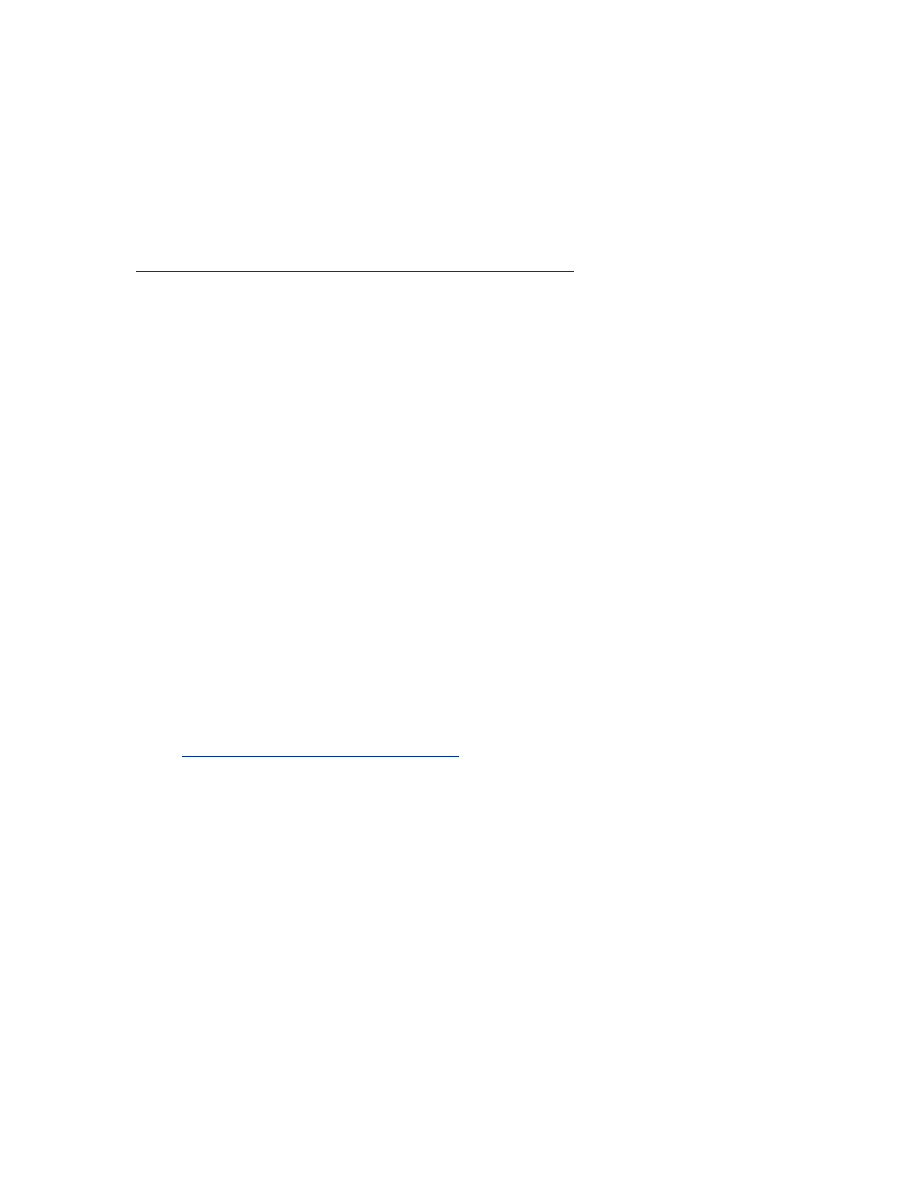
5.2.1 Wireless Kernel Configuration
In order to use wireless NICs, the kernel must be configured to support the
networking card. The process of compiling a Linux kernel is outside the
scope of this book. For more information on compiling a kernel, see
/usr/src/linux-2.4/README on your Linux system or
http://www.tldp.org/HOWTO/Kernel-HOWTO.html
. Configure and compile
a kernel with as few configurations options as possible. Once you have a
bare-bones kernel for your machine, continue with the steps in the rest of
this chapter.
There are many ways to configure a kernel. Whether you use make
menuconfig, make xconfig, or simply make config, the changes are saved to a
configuration file. This file is typically in /usr/src/linux-2.4/configs/kernel-
[ver].config. The configuration options specified in this chapter are
directives in that file. How they get written to the file is up to you; you can
edit it directly, or use the
make *_config
scripts.
Wireless NICs are generally connected to either an internal PCI connector or
a PCMCIA (PC-card) interface. You must first enable whichever interface
type you are going to be using. PCI support, probably already compiled in
your kernel, is enabled with the following:
CONFIG_PCI=y
There is support in the Linux kernel for various PCI-based wireless cards
including those made by Lucent, Cisco, and Linksys. Consult the kernel
documentation to determine how to add support for your particular card.
PCMCIA can be added several ways. The easiest way to get wireless PC-
card support on a 2.4 kernel is via the pcmcia-cs package, which is available
from
http://pcmcia-cs.sourceforge.net/
. In order to use pcmcia-cs, you must
enable loadable modules and disable native PC-card support:
CONFIG_MODULES=y
CONFIG_CARDBUS=y
Next, enable wireless networking support. This is also known as "non-
hamradio" support:
CONFIG_NET_RADIO=y
You should be able to make and install your kernel at this point. Everything
else is handled via the pcmcia-cs package.
Most Linux distributions ship with precompiled pcmcia-cs modules. You
can probably use the precompiled distribution of pcmcia-cs with no
problems. If you have a reason to compile pcmcia-cs by hand (or are feeling
adventurous), then press on.
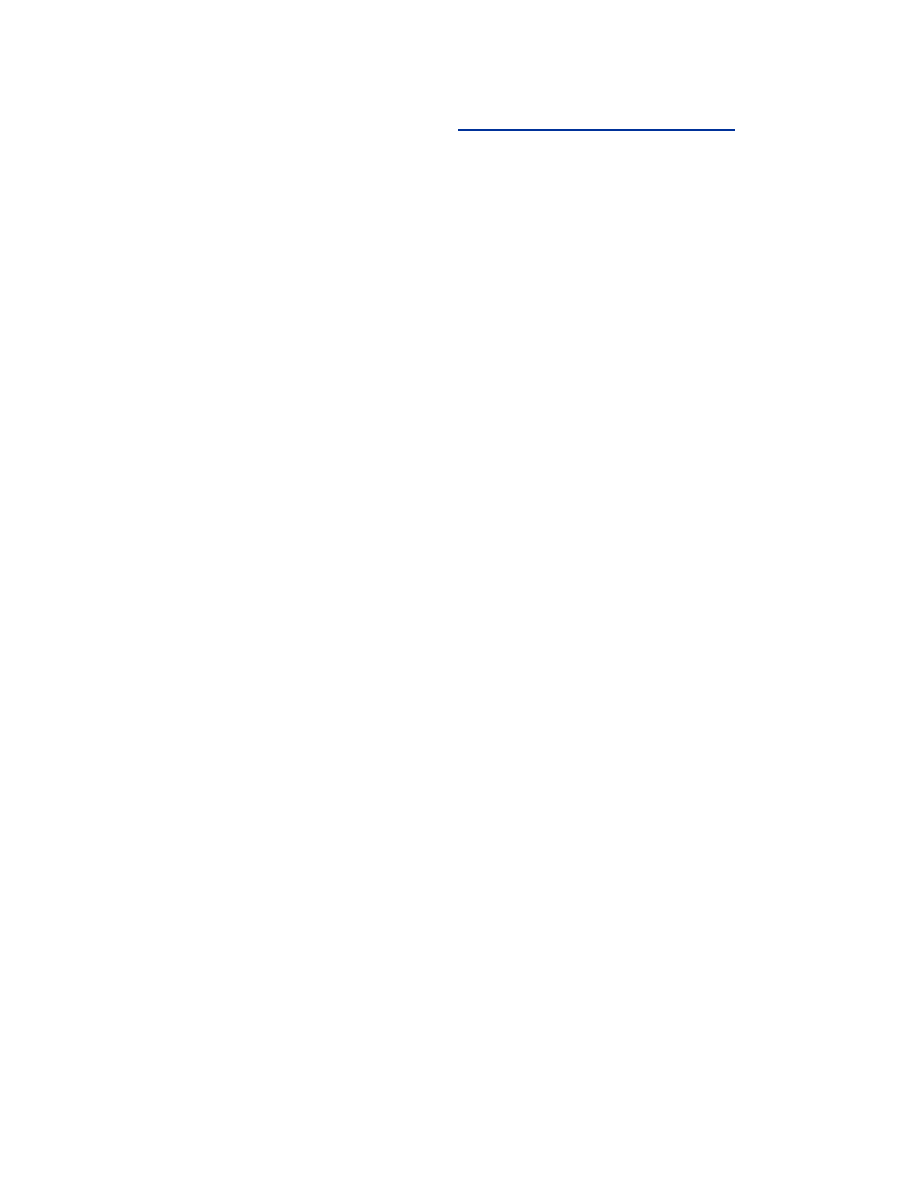
Download the pcmcia-cs source from
http://pcmcia-cs.sourceforge.net/
.
Uncompress the source code in the same directory that contains the root of
your Linux source code (usually /usr/src). Enter the directory that was
created during the decompression and run make config. You will be asked
the following questions:
Alternate target install directory?
You can specify where your Linux source code is. This defaults to
/usr/src/linux.
Build "trusting" versions of card utilities?
Normally, the utilities created in this package must be run by root to
make changes to the card configuration. A "trusting" utility allows any
user to modify the configuration of the card. Only build a trusting
utility if you are sure this is what you want.
Include 32-bit (CardBus) card support?
If you have CardBus cards you want to use, you must enable this
feature. Even if you do not have CardBus cards at this point, it is
usually safe to enable this feature.
Include PnP BIOS resource checking?
PnP BIOS resource checking allows pcmcia-cs to try to avoid
resource conflicts on the host. However, this option may cause
problems on some machines. You may or may not have to use this
option.
Module install directory?
You can specify an alternate module directory if needed.
Once you have answered these questions, run make all then make install.
Review the files in /etc/pcmcia to see if any changes need to be made to
accommodate your equipment. Reboot the machine to verify your card is
now recognized by the host.
5.2.2 Security Kernel Configuration
Now that the wireless devices are working properly, it is time to add security
enhancements to the kernel. These security options will provide you with a
hardened core for the rest of your client to use.
A firewall provides a primary line of defense against attacks from the
network. This is particularly important in wireless networks. Two clients on
the same access point typically have no network-level access control
mechanism preventing them from communicating. Therefore, it is up to the
client to defend itself from attacks from malicious wireless users.
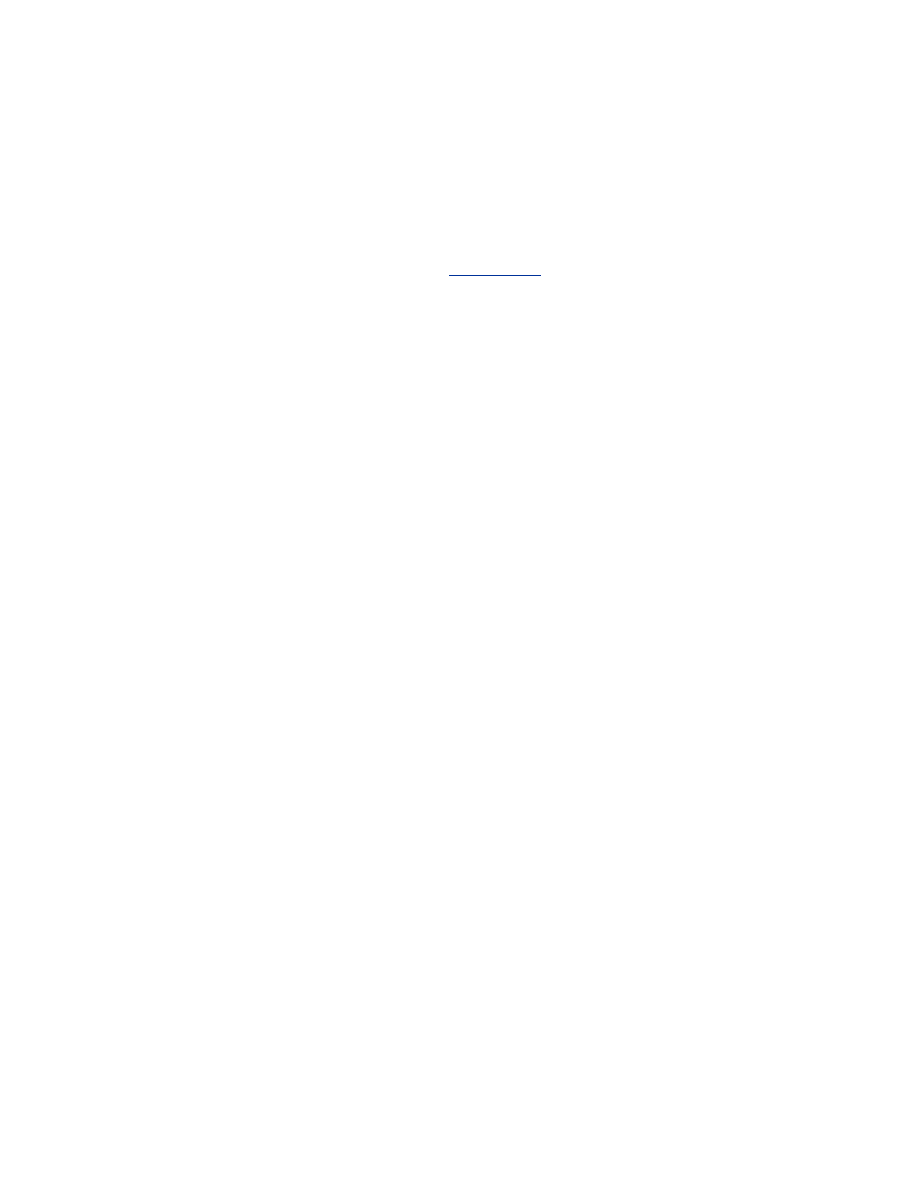
Linux provides a robust firewalling mechanism called Netfilter. The
Netfilter firewall is implemented in the kernel and controlled by a userland
program called iptables. Previous versions (Version 2.2 and earlier) of Linux
used a firewall called IPFW that could be controlled by either ipfwadm or
ipchains, but these mechanisms have been deprecated. This chapter
concentrates solely on using Netfilter and iptables to protect a client. For a
more complex usage of Netfilter, see
Chapter 11
, where a Linux gateway
configuration is explored.
Enable Netfilter with the following option:
CONFIG_NETFILTER=y
There are many configuration options for Netfilter. Some are required,
however most of the following options can be added at your discretion based
on your needs:
CONFIG_IP_NF_IPTABLES
This option provides the framework in the kernel that iptables uses to
manage the firewall. This option is required.
CONFIG_IP_NF_FILTER
This option allows the firewall to filter packets that the host is
attempting to send and receive. This option is required.
CONFIG_IP_NF_MATCH_MAC
This option allows the firewall to match packets based on source and
destination MAC addresses. This can be very useful on a wireless
network where IP spoofing is very easy to perform.
CONFIG_IP_NF_MATCH_STATE
This parameter turns Netfilter into a stateful firewall. Stateful
firewalls are able to keep track of active and legitimate sessions. After
a packet has been sent and received forming a two-way conversation,
the firewall will add that session to a state table. This state table
allows for faster parsing of packets in an established session as well as
preventing forged established packets from getting through (this is a
problem with packet filtering firewalls such as IPFW). This option is
not required but is very strongly recommended, as our examples make
use of these features.
CONFIG_IP_NF_CONNTRACK
This option allows connections to be tracked by the firewall. This
makes use of the stateful nature of Netfilter to track established
connections in a more efficient manner.
CONFIG_IP_NF_FTP
This module adds logic for tracking FTP connections in the firewall.
FTP connections are historically difficult for firewalls to handle since
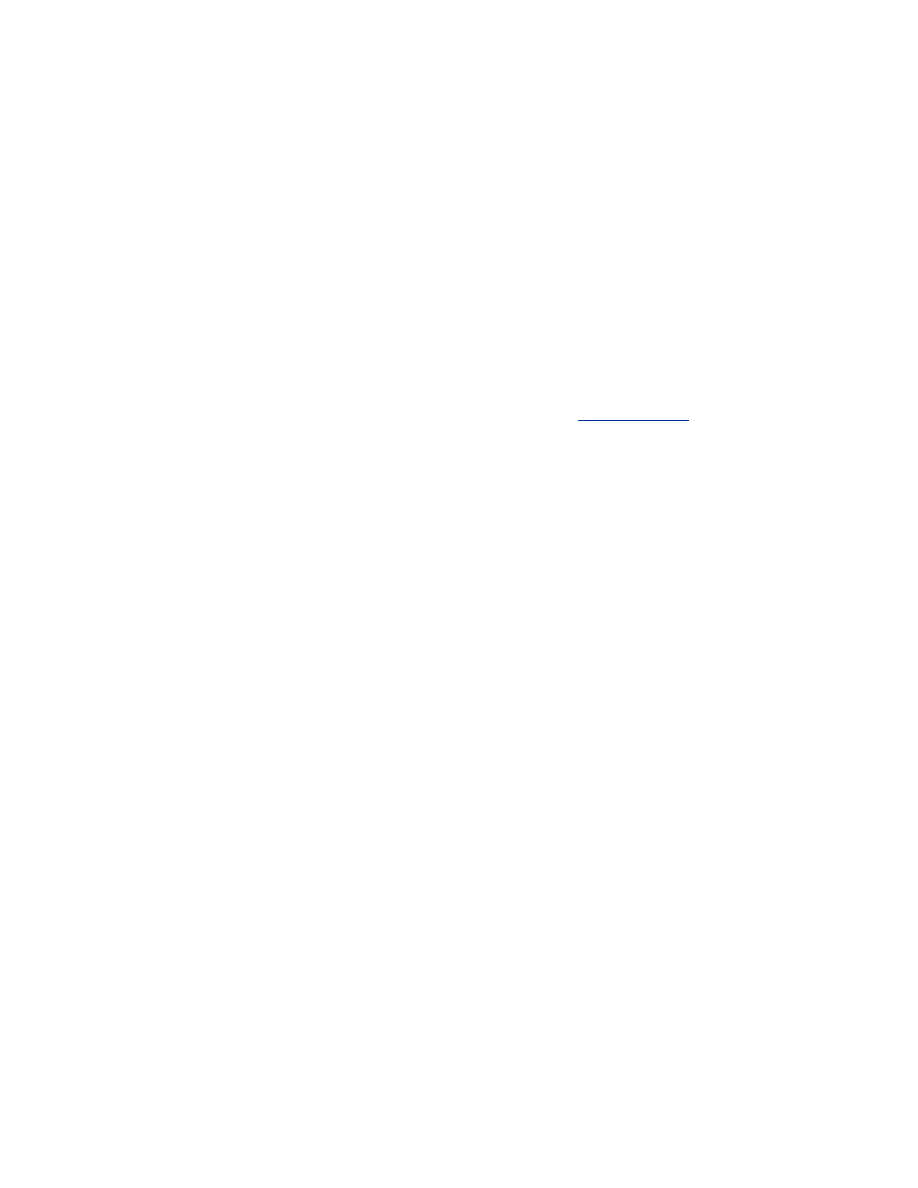
they have separate command and data channels. With this module,
both active and passive mode FTP are possible.
CONFIG_IP_NF_IRC
This is similar to the FTP connection-tracking module. It provides
higher-level logic to allow the firewall to properly track IRC
connections.
CONFIG_IP_NF_TARGET_LOG
This option allows the firewall to log packets to syslog for further
examination. Logging a packet sends a great deal of information
regarding the packet to the log facility allowing for very detailed
analysis of an ongoing attack.
This should be enough to configure a robust client firewall. For an
example of a client Netfilter configuration, see
Section 5.3.1
in this
chapter.
CONFIG_SYN_COOKIES
This option allows for a SYN-flood mitigation technique called SYN
Cookies to be used. SYN Cookies work by creating a cryptographic
challenge in the ACK packet to verify a SYN packet is part of a
legitimate session. It takes up a fair bit of resources on the host when
turned on. Even when allowed in the kernel, SYN Cookies are turned
off by default. You can enable them by issuing the following
command:
echo 1 >/proc/sys/net/ipv4/tcp_syncookies
This should not be required on a machine that is only a workstation
and not a server. If you are running any services on your machine you
should at least have SYN Cookies support enabled.
CONFIG_PACKET=y
This configuration options allows raw packets to be captured from an
interface. This is similar to BPF support in the FreeBSD kernel. A
root user can use the packet capability to listen for frames destined for
other machines on the network. This option is required to run
programs such as tcpdump or arpwatch.
5.2.3 Startup Configuration
At boot time, the wireless NIC needs to be initialized with the proper
information. All wireless specific information is stored in
/etc/pcmcia/wireless.opts. The file that comes with your distribution
probably has entries for different cards. While having the ability to select
different network settings for different cards may be useful, it is not normal.
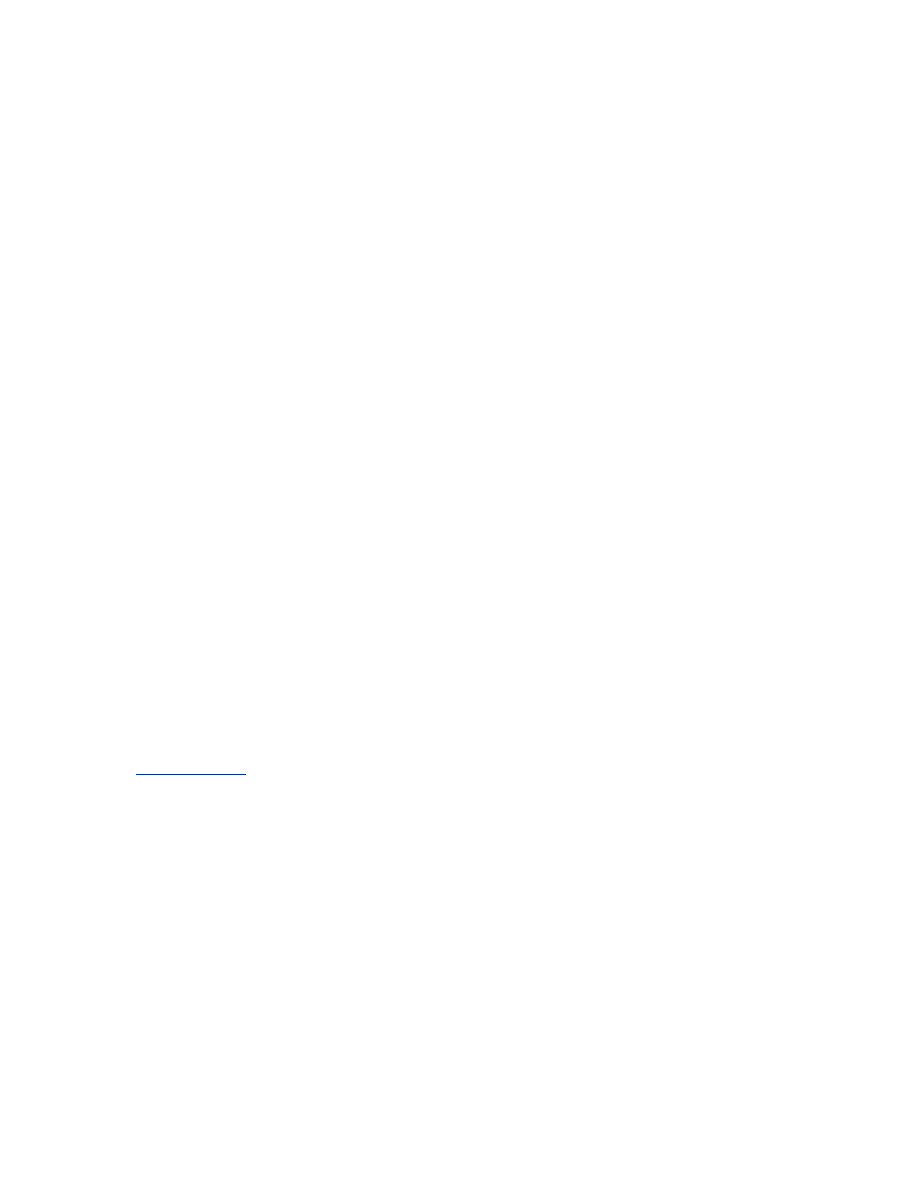
Most people will want to have the same network setting regardless of what
card they are using. You can accomplish this using the following as a
template:
case "$ADDRESS" in
*,*,*,*)
# INFO - name describing this connection
INFO="Wireless Netork"
# ESSID - Name of ESSID to join.
ESSID="Example"
# MODE - Operation Mode. Common values are
Managed for associations
# to an access poing and Ad-Hoc to join an iBSS
MODE="Managed"
# RATE - Data rate of the connection. Auto
allows the card to
# select the best for the condition.
RATE="auto"
# KEY - WEP key. Hex keys are entered like
0123-4567-89. ASCII
# keys are pre-pended with an s. s:secrt
KEY="s:secrt"
;;
esac
The default wireless.opts file has more values that can be configured based
on your needs. Read through the file if you require a more advanced
configuration. All of the values set in wireless.opts are passed to iwconfig to
configure the card. For information on iwconfig, see the next section,
Section 5.2.4
.
The default startup files should handle getting the interface up and
configured beyond the wireless options. However, the interface will
probably be configured for DHCP by default. If you wish to configure a
static IP address, you will have to edit /etc/sysconfig/network-scripts/ifcfg-
[device]. This is an example of an
ifcfg-eth0
set to a static IP address:
DEVICE=eth0
IPADDR=192.168.0.100
NETMASK=255.255.255.0
NETWORK=192.168.0.0
BROADCAST=192.168.0.255
GATEWAY=192.168.0.1
ONBOOT=yes
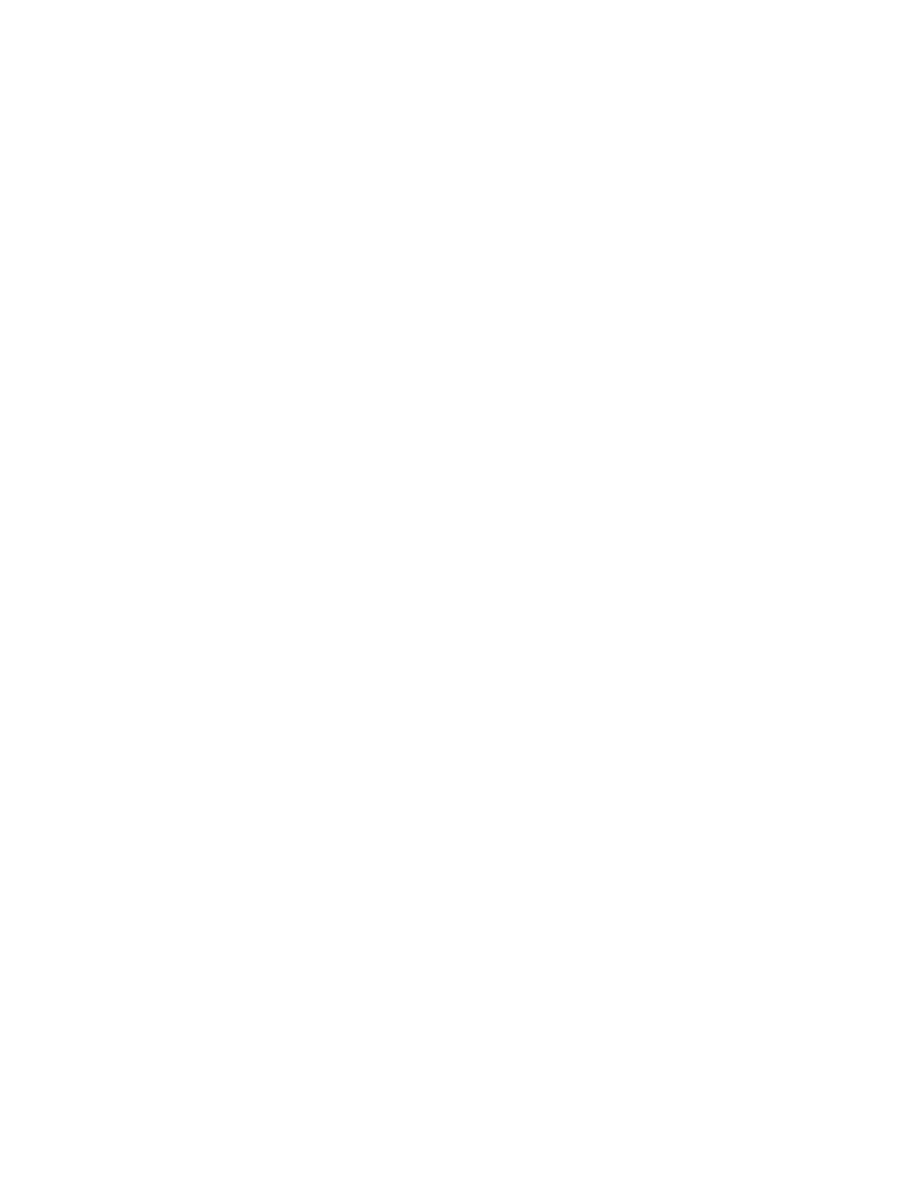
For a client that will use DHCP to acquire an address, the following can be
used instead:
DEVICE=eth0
ONBOOT=yes
BOOTPROTO=DHCP
5.2.4 Card Configuration
Configuring a wireless NIC under Linux is a two-step process. The wireless-
specific parameters must be set using the iwconfig utility. Once the card has
formed a proper association with an access point, then the IP specific
information should be configured via the ifconfig utility.
iwconfig uses the following configuration parameters:
interface
This is the name of the interface to be configured. Typically this value
will be something like
eth0
. If iwconfig is passed the interface name
only and no other configuration parameters, it will return the current
configuration of the wireless interface.
essid essid
This is the name of the Extended Service Set ID (ESSID) to join. This
value must the same as the similar value on the access point. A value
of
any
will cause the client to associate with the strongest detected
access point. This is not recommended since a nearby attacker may
force your client to reassociate with a hostile access point.
nwid nwid
This is the network ID. A network ID is a mechanism used to identify
particular access points within an SSID. Many access points may have
the same SSID and therefore provide service to the same network.
However the nwid for each access point may be different, allowing
users to "hard code" what access point they wish to associate with. A
value of
off
will disable nwid checking. This value is not required.
channel channel
This is the channel used to communicate with the access point. The
802.11b PHY specification describes channels in the 2.4 GHz ISM
band for use by 802.11b radios. In the U.S., there are 11 usable
channels, while European countries have 14. The client must specify
the same channel as the access point in order to be able to
communicate with it.
mode mode
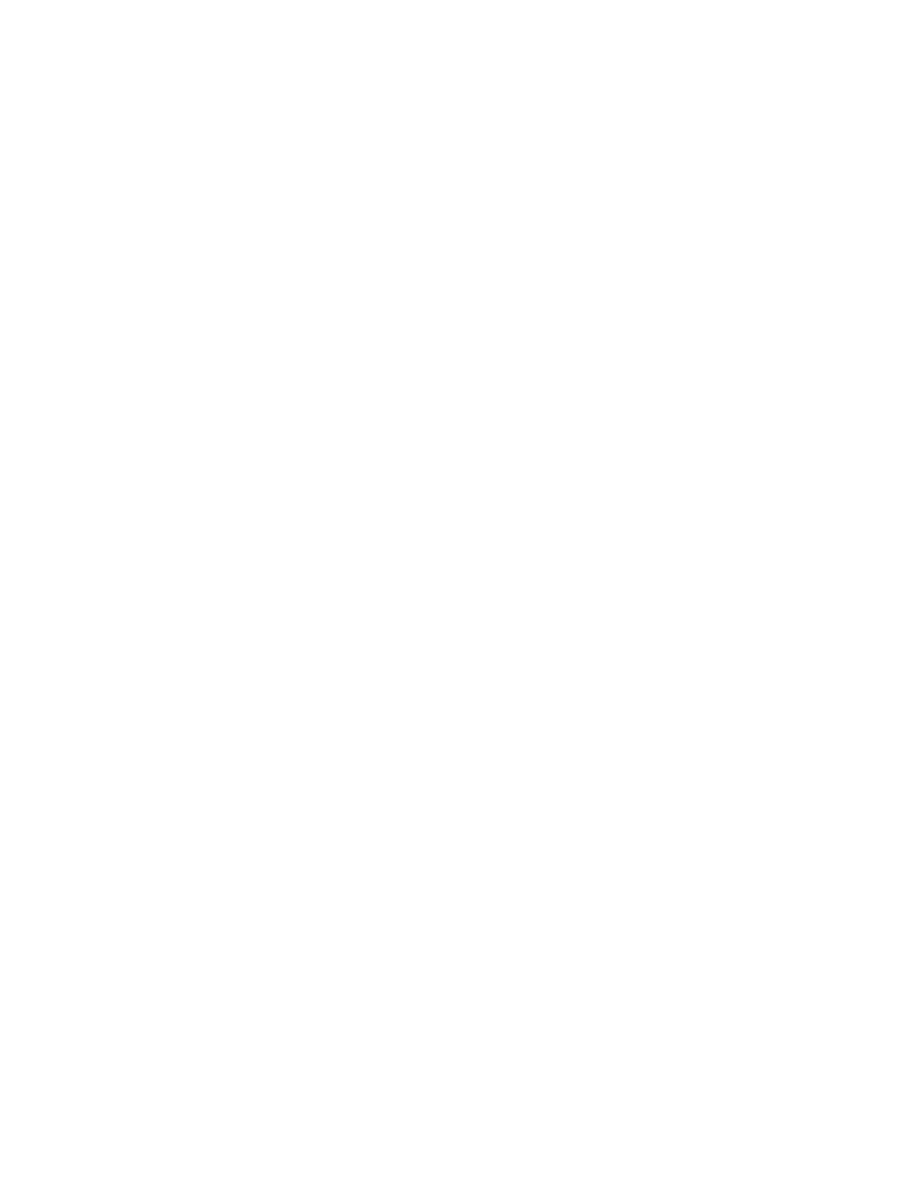
This is the type of network in which the client will participate. The
options are
managed
for associations with access points and
ad-
hoc
for forming associations in IBSS mode.
ap mac-addr
This is the MAC address of the requested access point. By setting this
parameter, the client will only associate with an access point with the
specified MAC address. This is useful to minimize the risk presented
by nearby rogue access points attempting to spoof your SSID and
NWID. An example of this flag is
ap
00:08:20:4e:5e:1f
. This
flag is not required.
key [wepkey] [index] [mode]
This flag controls all the WEP configuration options. The WEP key
may be entered as hex (e.g.,
0123-4567-89
) or ASCII pre-pended
with
s:
(e.g.,
s:secrt
). Multiple keys can be entered and
referenced by specifying an index value between 0 and 3. Finally, the
association mode can be set to control how the client handles WEP
and non-WEP packets.
on
and
off
turn WEP protection on and off,
respectively.
open
allows the card to form WEP or non-WEP
associations based on what access points are available.
restricted
will force the card to form WEP-only associations.
This is not a complete list of the flags that can be passed to iwconfig. Other
options include power-saving configurations, sensitivity requirements, and
client-side identification issues. For a complete list of supported flags, run
man iwconfig.
For example, if you are connecting to the closed Example network using a
WEP key of secrt, the following command would setup that association:
iwconfig eth0 essid Example key s:secrt restricted
iwconfig can also be used to query the state of the wireless NIC by passing
only the interface name as a parameter:
[root@mo root]# iwconfig eth0
eth0 IEEE 802.11-DS ESSID:"Example"
Nickname:"Prism I"
Mode:Managed Frequency:2.412GHz Access
Point: 00:02:2D:04:3D:5D
Bit Rate:2Mb/s Tx-Power=15 dBm
Sensitivity:1/3
RTS thr:off Fragment thr:off
Encryption key:3433-6435-64
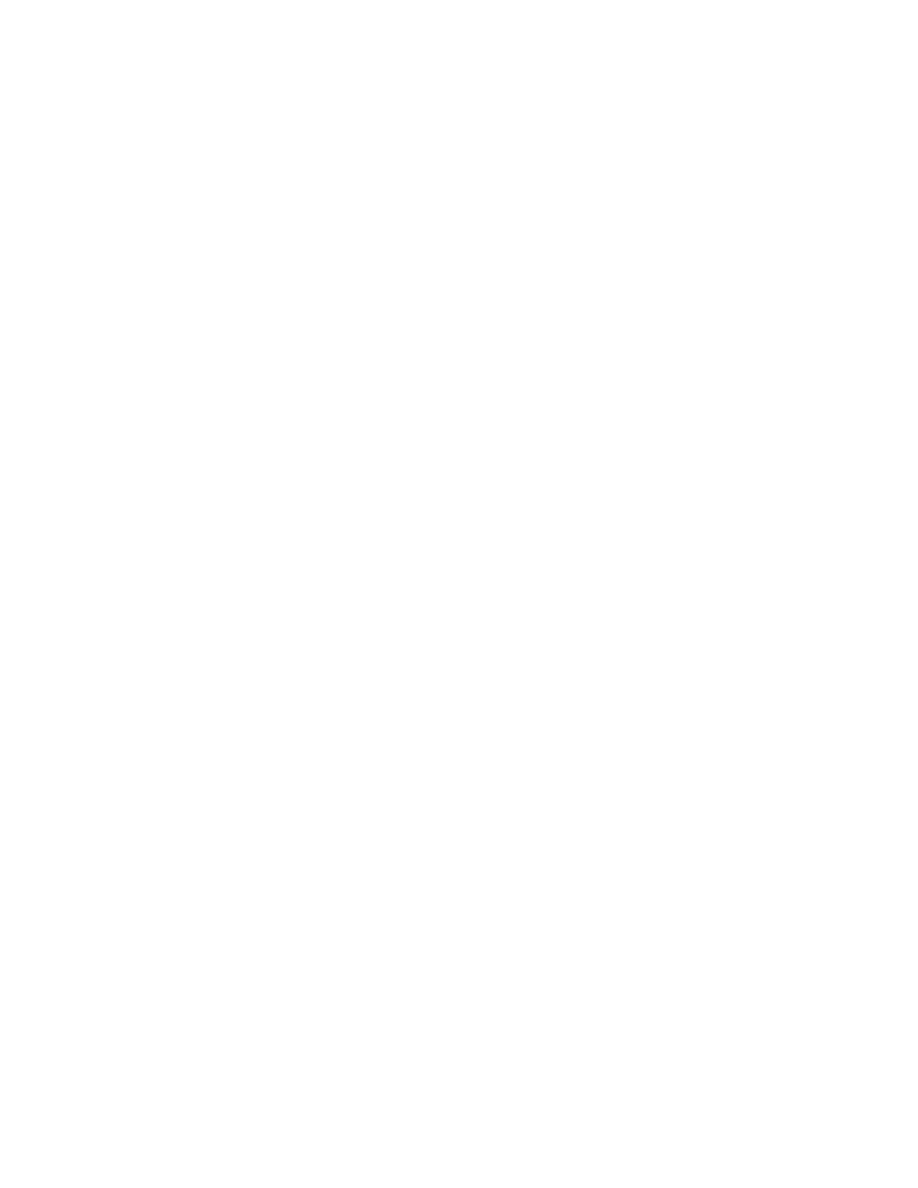
Power Management:off
Link Quality:92/92 Signal level:-11 dBm
Noise level:-102 dBm
Rx invalid nwid:0 invalid crypt:0
invalid misc:0
The WEP key is displayed by iwconfig because the command was run as
root. If a non-root user runs iwconfig, the encryption key will not be in the
output.
Once the wireless-specific information has been configured, any IP
information can be configured as usual with ifconfig. While FreeBSD allows
you to configure all wireless and IP parameters via the ifconfig utility, Linux
requires two different programs to be run in order to achieve the same result.
5.2.5 Card Utilities
There are several other iw-based commands that can be useful for
configuring a client card:
iwgetid interface
This command will return the value of the SSID of the access point to
which the client is currently associated.
iwlist [interface] [freq | ap | rate | key | power |
txpower | retry]
This command will return various statistics from the wireless
interfaces on the client computer and is useful for determining the
capabilities of the card. For example,
iwlist key
will list the
available key lengths and the existing keys stored on the card.
iwlist rate
will give the various data rates at which the card is
capable of transmitting.
iwspy interface {+] IPADDR | HWADDR [...]
Iwspy
is a mechanism to track the quality of a link between your
node and another on the wireless network. You must first set what IP
or MAC address you wish to track (e.g.,
iwspy 192.168.0.1
).
Pre-pending a + to the list of addresses will add the address set to the
end of the existing set of addresses being tracked. Once you are
tracking addresses, you can then check the status of that link by
passing only the name of the interface:
[root@mo root]# iwspy eth0
eth0 Statistics collected:
00:60:1D:20:E0:00 : Quality:91/92 Signal
level:-11 dBm Noise level:-102 dBm
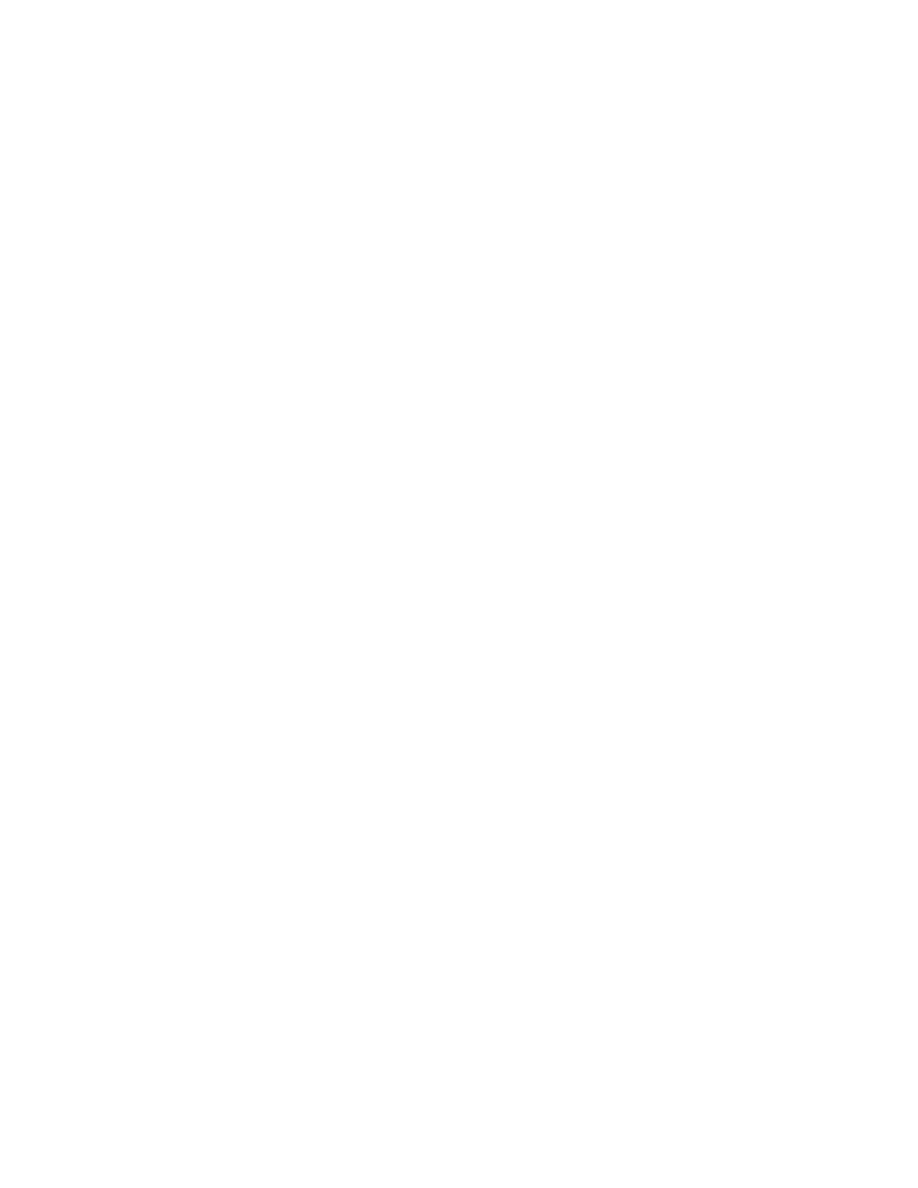
(updated)
iwpriv interface private-command [private-parameters]
This command can set driver-specific parameters which are not
accessible via the iwconfig command set. For instance, if you need to
enable the roaming features which exist in the
wavelan_cs
drivers,
you would use iwpriv to do so.
Finally, you can query the status of any wireless interface via the /proc
filesystem:
[root@mo root]# cat /proc/net/wireless
Inter-| sta-| Quality | Discarded
packets |\
Missed
face | tus | link level noise | nwid crypt
frag retry misc|\ beacon
eth0: 0000 92. 245. 154. 0 0
0 0 0 \ 0
5.3 OS Protection
A secure kernel is only part of the solution for using a wireless network
securely. A station on a wireless network is in a hostile environment.
Anyone nearby can launch an attack against the station. The station should
not rely on other network defenses to keep these attacks at bay; it must
defend itself from hostile activity.
5.3.1 Firewall Configuration
The firewall configuration on a wireless client is relatively simple. Most
clients are not running any services such as web or mail servers. The only
new connections should be outbound from the host; there should be no
inbound connection requests. If you do have services running on your client,
you will need to modify your firewall configuration appropriately.
The Netfilter firewall included in Linux 2.4 is controlled by the program
iptables. In a nutshell, Netfilter uses a list of firewall rules called chains to
process packets. There are three different chains in a Netfilter firewall:
INPUT
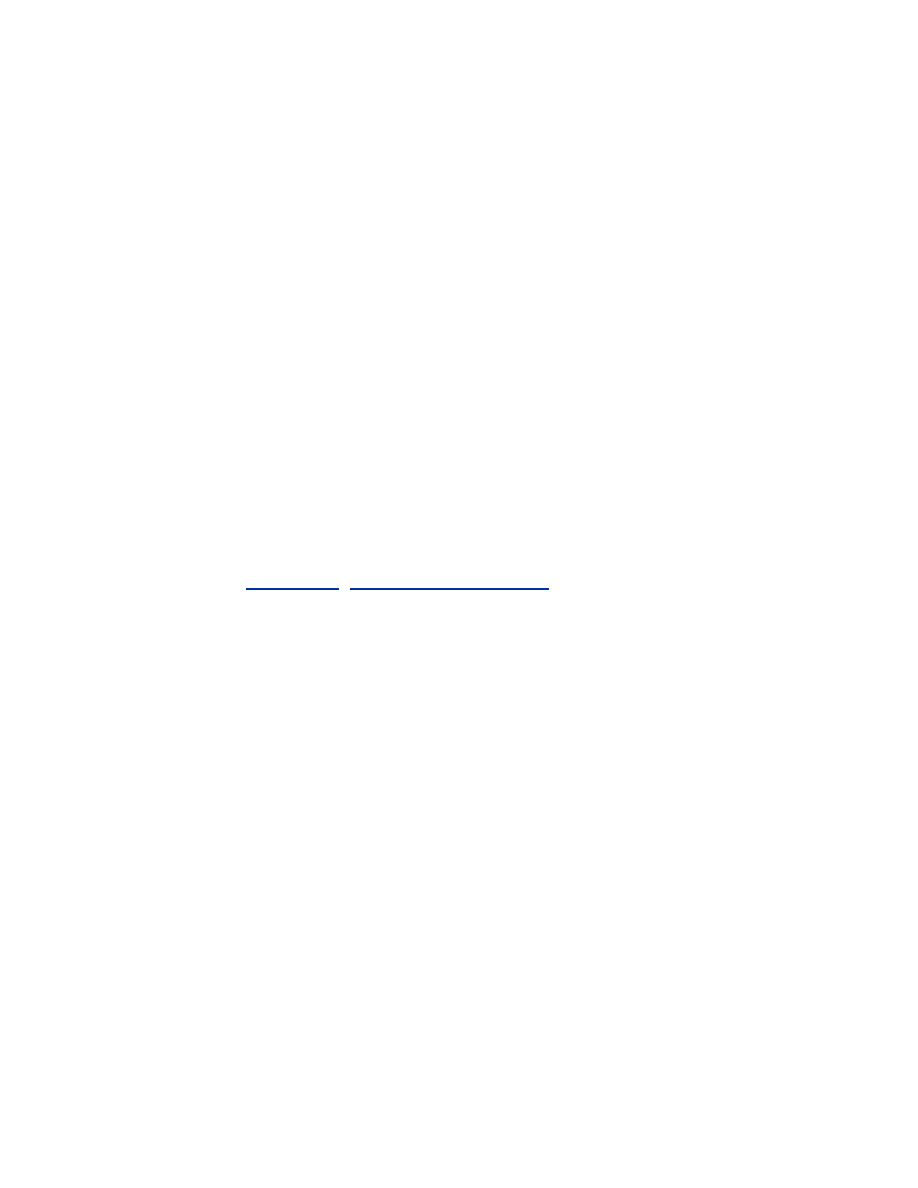
Packets destined for the host machine are handled by the INPUT
chain. If a host is running a web server, packets destined for port 80
on the host's public IP address would be handled by the INPUT chain.
OUTPUT
The OUTPUT chain processes packets generated by the host for
another host. A request by your workstation for a web page from a
remote web server would be handled by your workstation's output
chain.
FORWARD
The FORWARD chain processes packets that are sourced by a non-
local host and destined for a non-local host. This type of action is
typical of a firewall protecting an entire network where traffic is
moving through the host, not actually destined for the firewall itself.
In order to manage the firewall, you need to create a shell script that invokes
the proper iptables commands to implement your desired ruleset. The
example file below is a simple firewall configuration for a wireless client. It
makes use of the stateful options in Netfilter. Be sure to have the appropriate
modules compiled into the firewall as documented in "Security Kernel
Configuration" earlier in this chapter. For more information on iptables and
Netfilter, see
Chapter 11
,
http://www.netfilter.org/
, or the iptables man page.
#!/bin/sh
# simple rc.firewall to for wireless client
# setup variables
IPTABLES=/sbin/iptables
# flush all chains to get a clean start
$IPTABLES -flush
# Both INPUT and FORWARD chains will be jumped to
the user-defined
# "client" chain
# Create the client chain
$IPTABLES -N client
# Allow any established traffic through
$IPTABLES -A client -m state --state
ESTABLISHED,RELATED -j ACCEPT
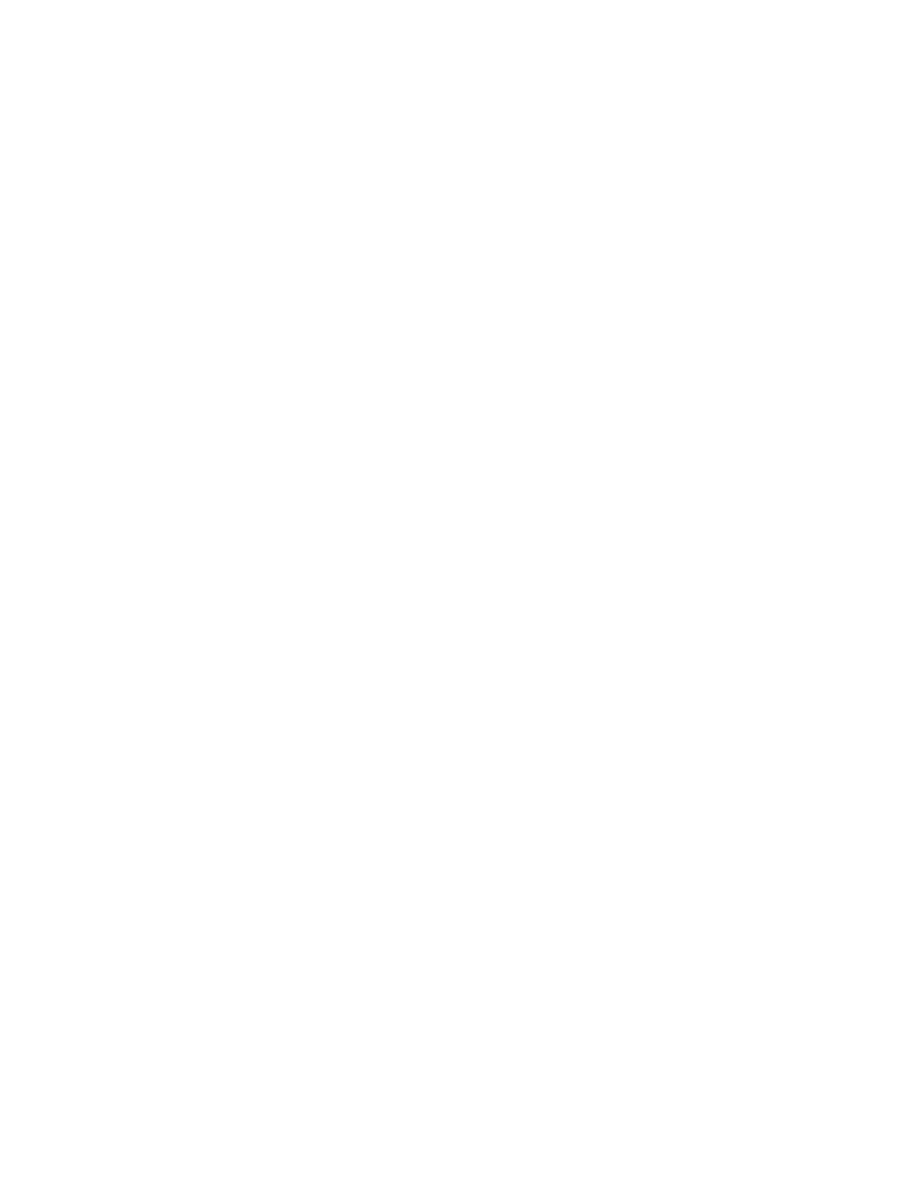
# Accept any new connections that are not coming in
the primary Ethernet
# interface (the wireless interface)
$IPTABLES -A client -m state -state NEW -i ! eth0 -
j ACCEPT
# Drop everything else
$IPTABLES -A client -j DROP
# Jump the INPUT and FORWARD chains to the client
chain
$IPTABLES -A INPUT -j client
$IPTABLES -A FORWARD -j client
# allow all outbound traffic
$IPTABLES -A OUTPUT -j ACCEPT
Save this as an executable file at /etc/init.d/rc.firewall. Then add the
following lines to /etc/rc.d/rc.local:
# IP Firewall
echo "starting IP Firewall"
/etc/init.d/rc.firewall
At the next reboot, your firewall rules will take effect. To immediately apply
the firewall rules, run /etc/init.d/rc.firewall. Some distributions may have an
alternate way to load firewall rules at boot time. Refer to your distribution's
documentation for any potential issues.
5.3.2 Disable Unneeded Services
The Principle of Least Privilege not only applies to kernel compiling but
also to services running on your workstation. Extraneous services running on
your host are potential vectors for attackers to compromise your machine.
The more services you have running, the higher the likelihood of one of
them having a security vulnerability. Determine what services you need to
have running and disable all others. By disabling unneeded services, you
minimize your exposure to the attack and simplify your job as a systems
administrator.
You can determine what services you are offering by using the -
i
flag with
the lsof utility:
[root@mo etc]# lsof -i
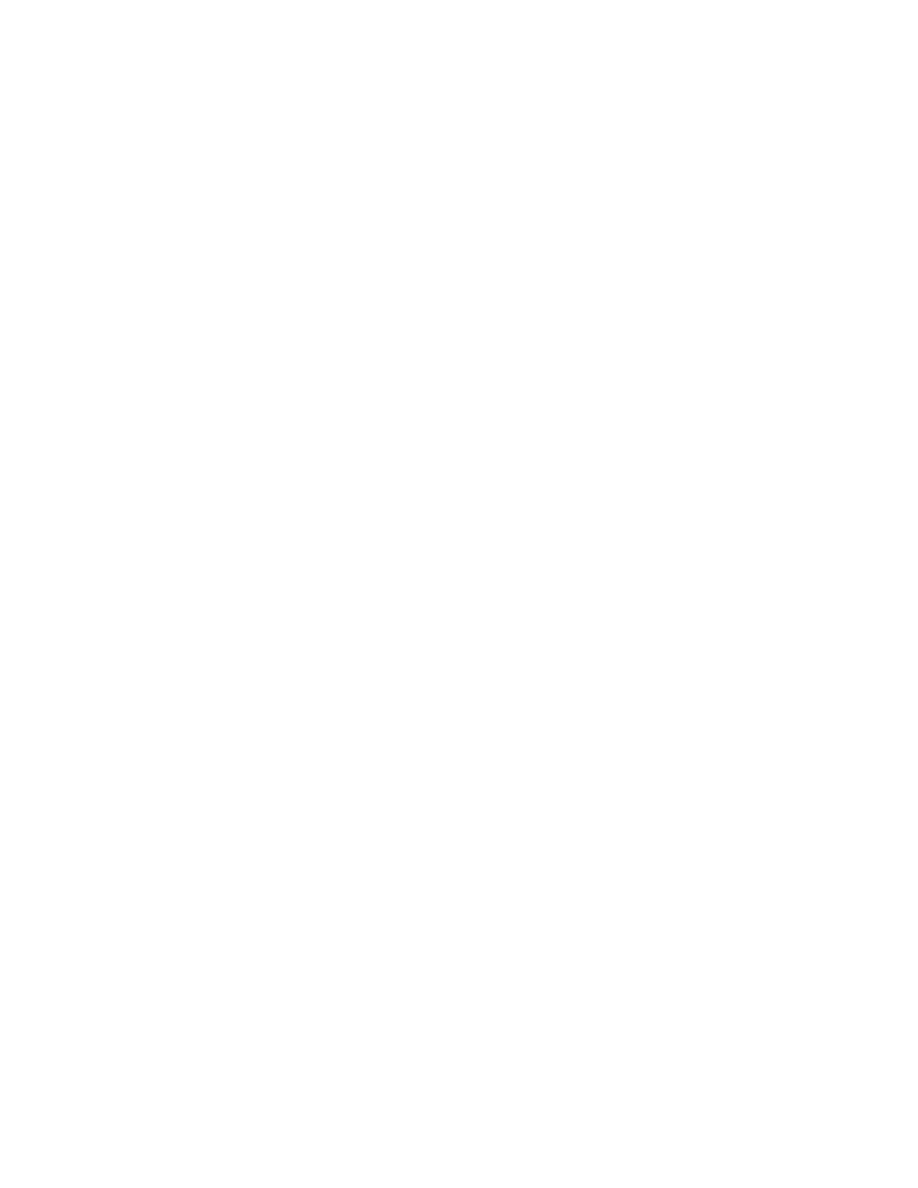
COMMAND PID USER FD TYPE DEVICE SIZE NODE
NAME
portmap 639 root 3u IPv4 913 UDP
*:sunrpc
portmap 639 root 4u IPv4 914 TCP
*:sunrpc (LISTEN)
rpc.statd 668 root 4u IPv4 939 UDP
*:844
rpc.statd 668 root 5u IPv4 966 UDP
*:1024
rpc.statd 668 root 6u IPv4 969 TCP
*:1024 (LISTEN)
sshd 933 root 3u IPv4 1198 TCP
*:ssh (LISTEN)
xinetd 966 root 3u IPv4 1222 TCP
mo:1025 (LISTEN)
xinetd 966 root 3u IPv4 1273 TCP
*:echo
sendmail 1006 root 4u IPv4 1274 TCP
mo:smtp (LISTEN)
X 1233 root 1u IPv4 1477 TCP
*:x11 (LISTEN)
The commands on the left have opened the ports specified on the right. On
this host, echo and sendmail (smtp) are running. These services are probably
not necessary and can be shut off. According to lsof, the echo port is
controlled by xinetd, while the sendmail port is controlled by sendmail itself.
In order to disable these services I will have to find the sendmail
configuration and disable it and modify the xinetd configuration to stop
launching echo.
Services can be started in any number of ways on a Linux machine. Many
services, such as telnet, ftp, and portmapper are launched by a super daemon
such as inetd or xinetd. inetd has been the standard super daemon for quite a
while. However, some distributions such as RedHat have migrated to xinetd
due to its enhanced feature set and security.
Services started through inetd are controlled via inetd.conf (usually found in
/etc). You can stop services launched by inetd by commenting them out of
inetd.conf with a hash mark (#). These changes will take effect on the next
reboot. To have the changes take effect immediately, send a HUP signal to
inetd to force it to reread its configuration file:
killall -s HUP inetd
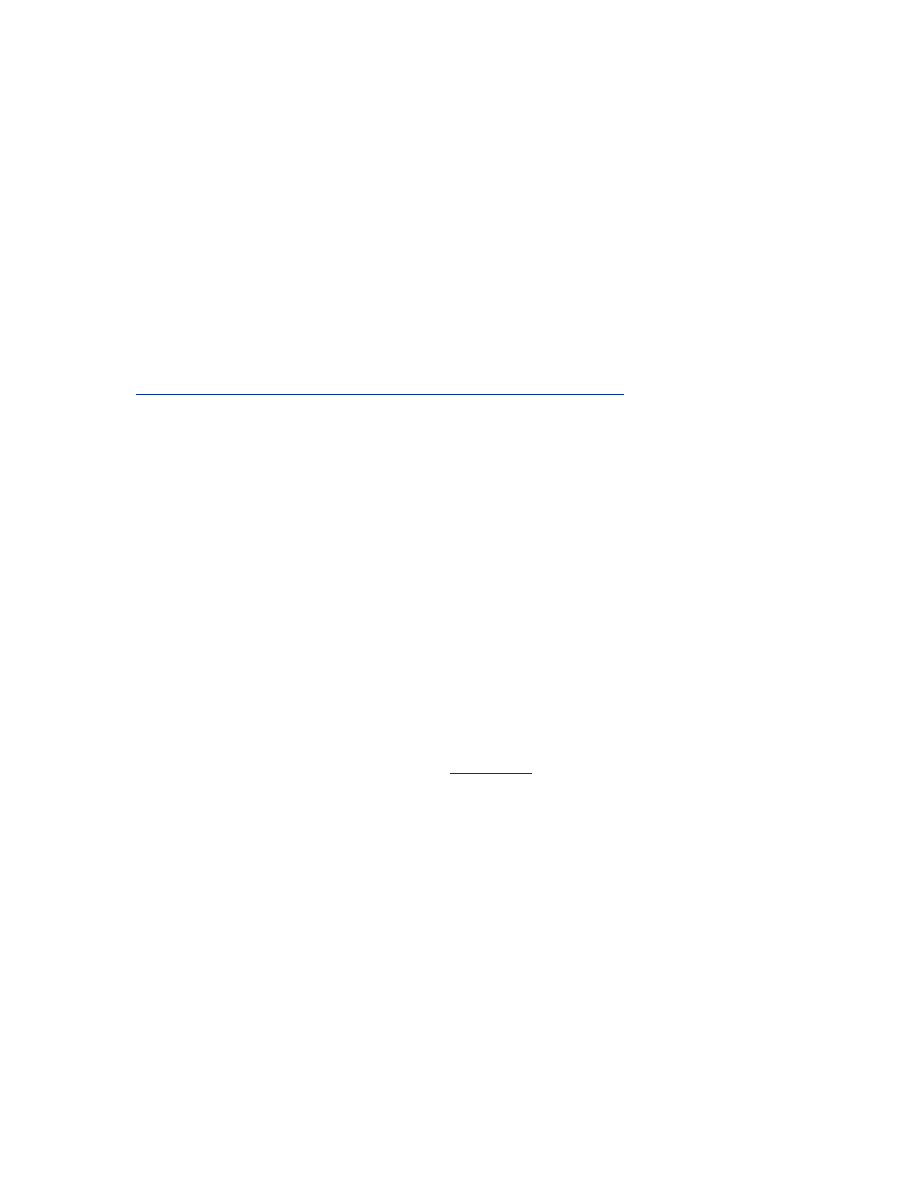
xinetd configuration is a bit different. On most systems, there is a
configuration wrapper file at /etc/xinetd.conf. This file calls scripts located in
/etc/xinetd.d/. To disable services listed in xinetd.d, add the following line to
the configuration file for the desired service:
disable = yes
Again, changes will take effect on the next reboot. xinetd will not reread its
configuration file when sent a HUP signal. The process must be terminated
completely and restarted for changes to take effect immediately:
killall xinetd; xinetd -stayalive -reuse -pidfile \
/var/run/xinetd.pid
For a tutorial on all that xinetd has to offer, see
http://www.macsecurity.org/resources/xinetd/tutorial.shtml
.
For services not launched out of a super daemon, they are probably launched
out of one of the runlevel startup directories. The startup files are stored in
varied locations depending on your distribution, for example, /etc/rc.d/rc[0-
6].d on RedHat and /etc/rc[0-6].d on Debian. The number corresponds to
the runlevel in which the scripts are invoked. Most of the time, the scripts
you will want to disable are in rc2.d and rc3.d. To disable a service in the rc
directories, rename the file to start with something other than an S, usually a
K. For example, in order to disable sendmail on RedHat, perform the
following:
cd /etc/rc.d/rc2.d
mv S80sendmail K80sendmail
Sendmail will not start at the next reboot.
5.3.3 Static ARP
ARP poisoning attacks, discussed in
Chapter 2
, are a real threat to all entities
on a wireless network. A host on a wireless network can fall victim to a
man-in-the-middle or DoS attack due to a malicious user poisoning your
ARP cache. By statically assigning MAC-to-IP address mapping for
important hosts on the network, you can minimize the risk posed by ARP
poisoning attacks.
At the very least, you should set a static ARP entry for your default gateway.
The following is an example file which you can place in /etc/init.d/staticarp
to perform that task. Replace the
<gatewayIP>
and
<gatewayMAC>
with your specific values:
#!/bin/sh
# This script will set static arp entries for Linux
case "$1" in
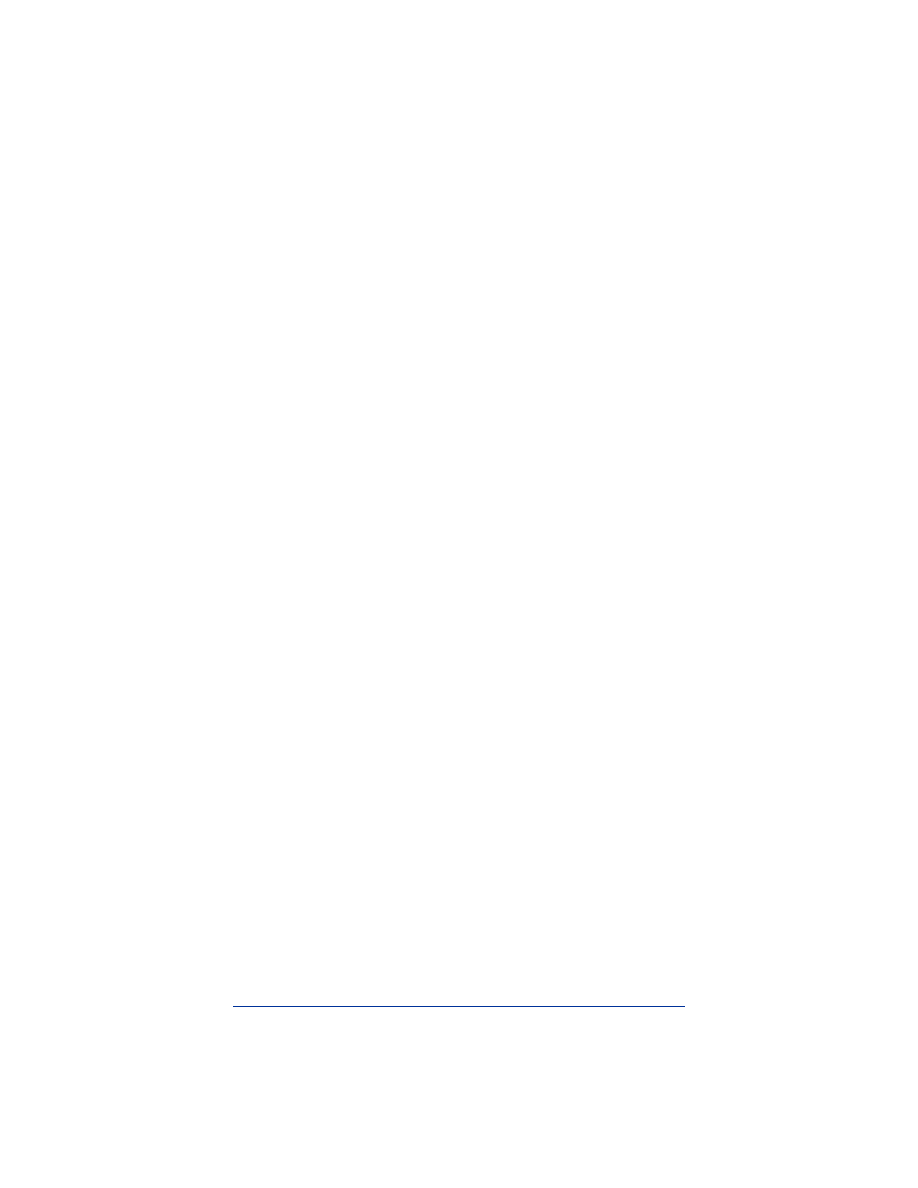
start)
# Add the MAC address for the gateway to the ARP
table
echo -n 'adding gateway MAC to arp table'
arp -s <gatewayIP> <gatewayMAC>
;;
stop)
# Delete the MAC address from the ARP table
echo 'removing static MAC from arp table'
arp -d <gatewayIP>
;;
*)
# Standard usage statement
echo "Usage: `basename $0` {start|stop}" >&2
;;
esac
exit 0
In order to have the ARP entries loaded automatically at boot time, make
sure the file is executable and add a symlink in /etc/rc.d/rc2.d:
[root@mo rc2.d]# chmod 755 /etc/init.d/staticarp
[root@mo rc2.d]# cd /etc/rc.d/rc2.d
[root@mo rc2.d]# ln -s /etc/init.d/staticarp
S98staticarp
5.3.4 Other Security Concerns
Depending on your level of paranoia, you can further secure your
workstation. These enhanced security concerns are outside the scope of this
book. A good reference on Linux security is the Linux Security HOWTO
available at
http://www.tldp.org/HOWTO/Security-HOWTO.html
.
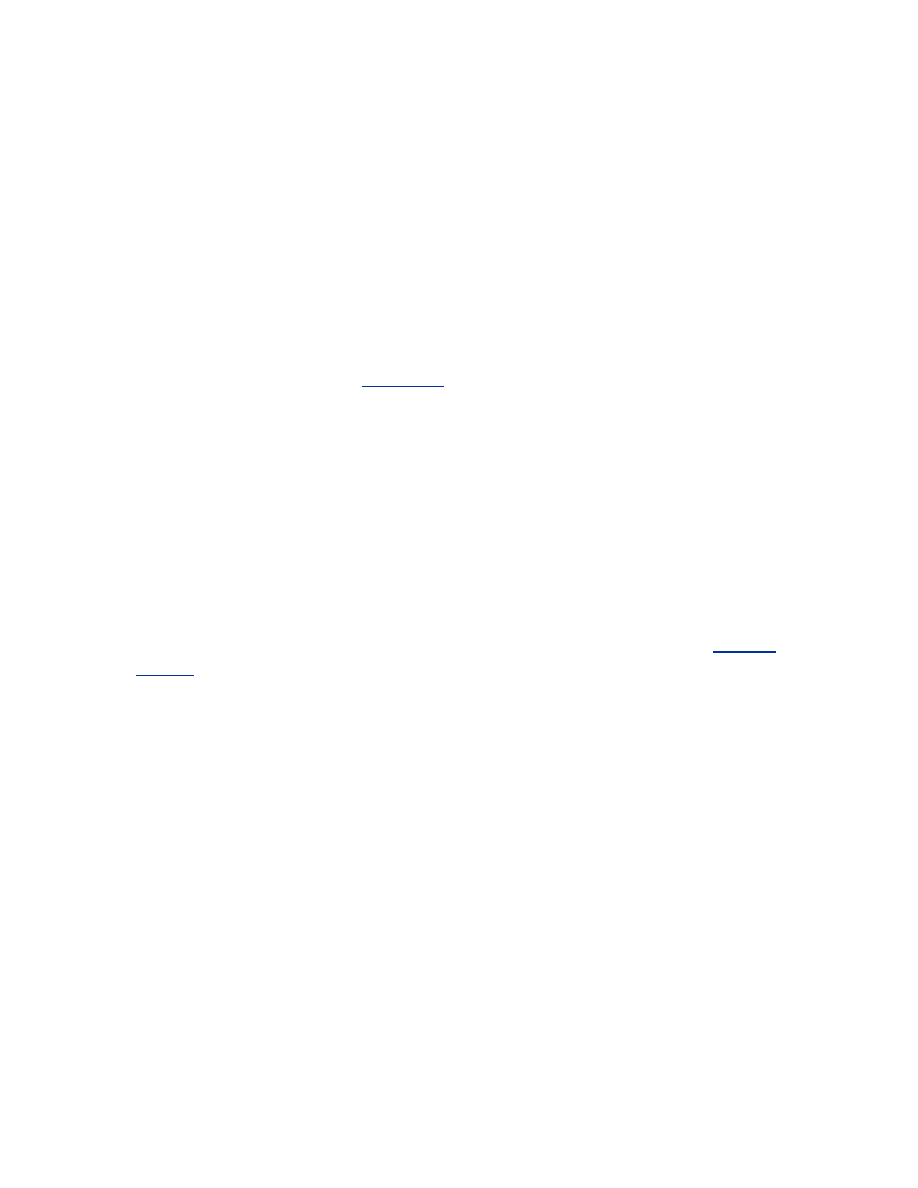
5.4 Audit Logging
No matter how strong your security mechanisms are, if you are not logging
and monitoring your logs, you are vulnerable to unforeseen attacks. Diligent
logging and monitoring gives you the ability to react to attacks in real time,
protecting yourself and your resources.
5.4.1 arpwatch
Due to the lack of physical security in a wireless network, low-level attacks
are of a much greater concern than they would be on a wired network. ARP
poisoning, as discussed in
Chapter 2
, allows a malicious host to act as a man
in the middle for machines on the network. The static ARP settings
discussed earlier in this chapter are one way to protect yourself from ARP-
based problems.
However, being able to detect ARP issues on the network gives you a
window into the overall security of the network. If someone on the network
is attempting ARP spoofing attacks, it is safe to assume your packets are
being sniffed and your data is a risk. A program called arpwatch will watch
the network for you and report any unusual activity. In order to use
arpwatch, the program must have access to raw frames being sent across the
wire. This requires CONFIG_PACKET support in your kernel.
For a complete discussion of arpwatch and how to configure it, see
Section
4.1.6.1
.
5.4.2 syslog
syslog is a common audit facility that any application on a host can use.
Many standard applications as well as the kernel log send very useful
information to syslog. Being able to direct syslog data to a desired location
and monitor it gives you a view into what your system is doing as well as
what others are trying to do to it.
Different Linux distributions have different syslog configurations. In
general, they are configured to send syslog to many different logfiles based
on syslog facility and severity. Rather than break apart the log data into
different files, it is sometimes useful to send all log data to one file. This
allows the data to be distilled using tools such as grep and perl. These
unique views of audit data tend to be much more useful than splitting the
data up a priori.
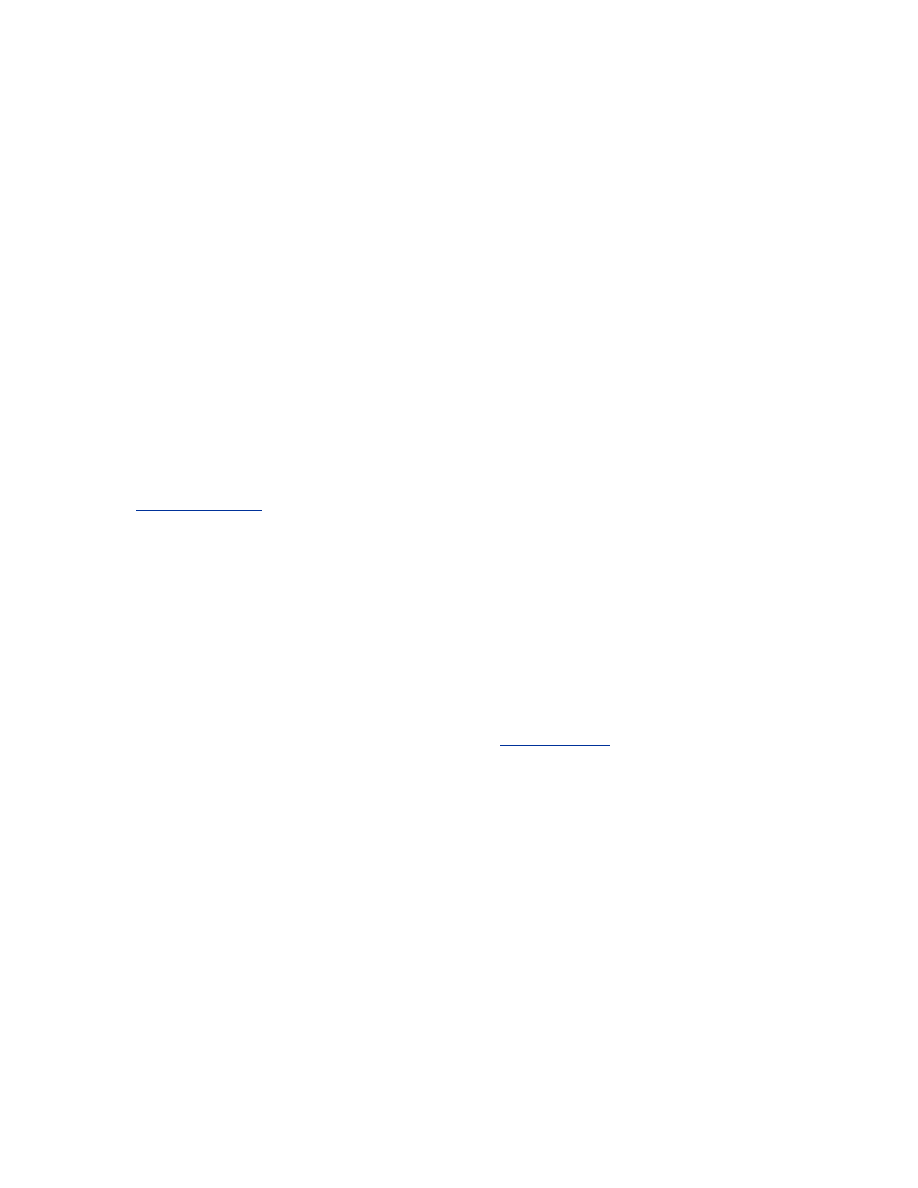
In order to log all data sent to syslog to /var/log/messages, add the following
line to the top of your /etc/syslog.conf:
*.* /var/log/messages
Be sure to comment out any other line that references /var/log/messages in
the syslog configuration file with a hash mark (#). To force these changes to
take effect without rebooting, execute killall syslogd; syslogd as root.
5.4.3 swatch
Watching logfiles is boring. When there are no interesting events in a
logfile, it is easy to lose interest and stop paying attention. It is also
impossible to watch logfiles all the time. swatch is a program designed to
watch logfiles for you. It will tail (continuously monitor what is being
written to) any ASCII logfile and watch it for interesting strings. swatch can
be configured to alert you via email, console messages, or even a system
beep when it detects a problem. For a complete discussion of swatch, see
Section 4.1.6.3
.
5.5 Secure Communication
No matter how strong your firewall is, and no matter how solid your kernel
configuration is, if you send your mail password in the clear across the
network, you have subverted all the security built into your system. Secure
communication is the keystone in client-side security. For a full discussion
of secure communication mechanisms, see
Section 3.1.2
.
With your FreeBSD and Linux wireless clients secured, you can compensate
for a hostile and insecure network. By locking down your workstation, an
attacker will likely get frustrated attempting to attack your machine and will
move on to another host on the network. The next steps in secure wireless
networking are to examine the security of the access point and the network
gateway.
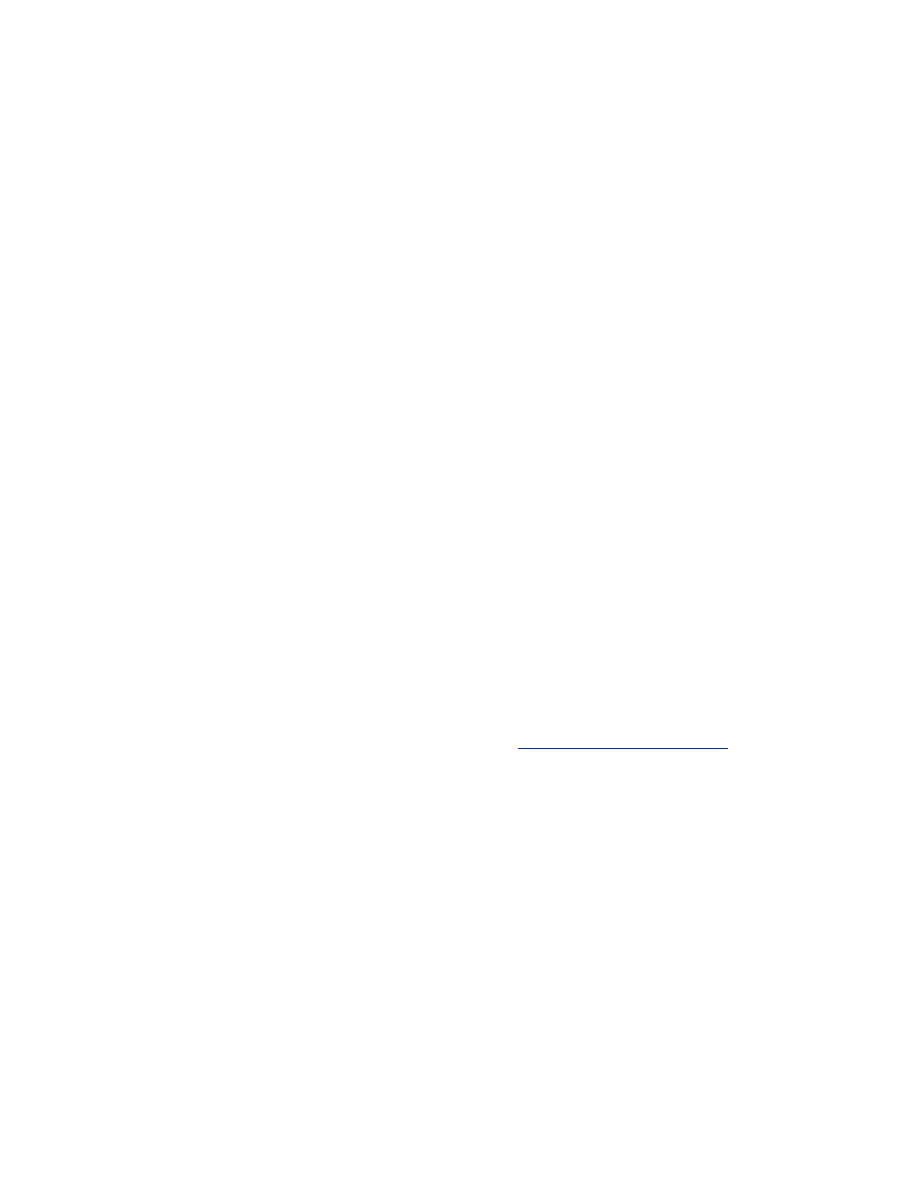
Chapter 6. OpenBSD Station Security
OpenBSD has focused on providing a free, functional, and secure operating
system. The OpenBSD development team performs source-code audits of
the core operating system in an effort to stamp out bugs, especially security-
related bugs. There is also a strong cryptographic emphasis throughout the
code in an attempt to protect and hide sensitive data. This has lead to an
operating system that tends to be more secure out of the box.
However, like any operating system, the security of the host depends on the
diligence of the operator. A heavily audited operating system such as
OpenBSD can still be made vulnerable to simple attacks through
misconfiguration or open policies. Host security is especially important to
wireless stations, since the station computers are generally a weak and
difficult link to manage in a wireless network.
6.1 OpenBSD Client Setup
OpenBSD shares features and architecture with some of the other free BSDs
such as FreeBSD and NetBSD. OpenBSD's wireless support is no exception.
OpenBSD has pulled functionality and code from FreeBSD wireless
subsystem, and FreeBSD has pulled from OpenBSD as well. In general,
running a secure OpenBSD workstation is similar to a FreeBSD workstation.
However, this chapter will cover some important differences.
Unless otherwise noted, the examples in this chapter are from the OpenBSD
3.1 release. OpenBSD may be obtained from
http://www.openbsd.org/
and
either purchased on CD or installed over the Internet.
6.2 Kernel Configuration
Like any other operating system, a secure host starts with a secure kernel
configuration. If unneeded devices or options are included in your kernel
configuration, you will not only have a bloated and slower kernel, but you
may also open yourself up to attacks. The kernel should be configured using
the Principle of Least Privilege. In short, if you do not need something in
your kernel, do not add it! Also, an OpenBSD kernel can be configured with
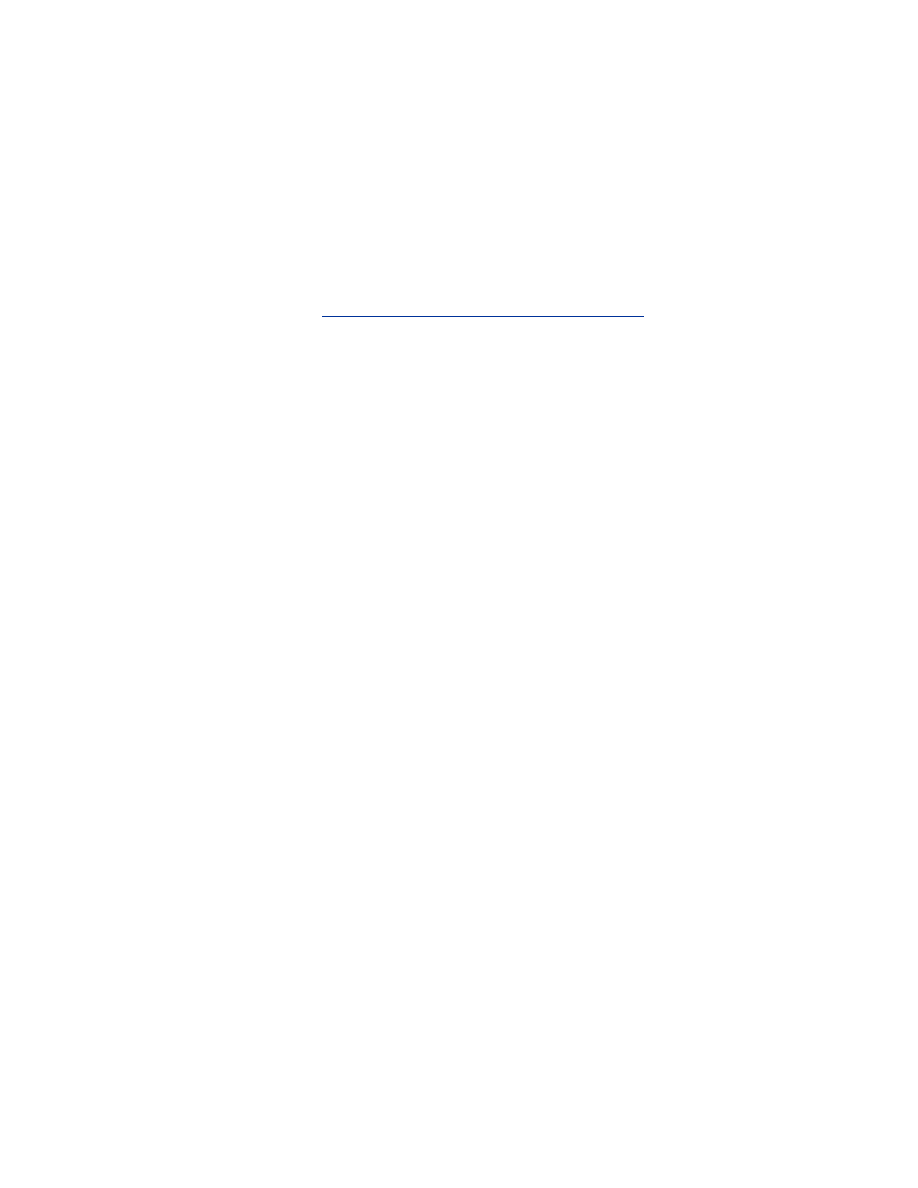
special options that can lead to a more secure machine. These options should
be added when possible to help keep attackers out.
6.2.1 Wireless Kernel Configuration
In order to use wireless NICs, the kernel must be configured to support your
wireless networking card. The process of compiling an OpenBSD kernel is
outside the scope of this book. For more information on compiling a custom
OpenBSD kernel, see
http://www.openbsd.org/faq/faq5.html
and the
options(4) manual page.
When compiling an OpenBSD kernel, there are two different files that you
may need to edit in order to add or remove all of the required options. The
first configuration file, /usr/src/sys/conf/GENERIC, contains options that are
common across all the architectures OpenBSD can run on. OpenBSD has
been ported to many platforms, including i386, Sparc, PowerPC, and VAX.
Some options, such as firewalling and IPv6 support, are shared between all
the platforms, and therefore when you change an option in
/usr/src/sys/conf/GENERIC, it will be reflected in any kernel you build for
any platform.
The second file is the platform-specific file found in /usr/src/sys/arch/<arch
type>/conf/. The <arch type> is whatever architecture you're running on,
which in most cases is i386. There is a GENERIC file in the architecture
specific directory. You may edit this file directly or copy it to a new name,
such as the hostname of your machine in all caps, for editing.
Your wireless card will probably be either PCI-based or PCMCIA-based.
Add the appropriate options and devices to your architecture-specific
configuration file:
# PCI PCMCIA controllers
pcic* at pci? dev? function ?
# PCMCIA bus support
pcmcia* at pcic? controller ? socket ?
pcmcia* at tcic? controller ? socket ?
You must then add the proper devices for your particular wireless card. The
wi
driver works with Prism II-based cards as well as Hermes cards such as
the Orinoco Silver. The
an
driver works with the Cisco wireless cards. Add
the correct driver for your card. Note that there are different configuration
lines depending on whether your card is PCI or PCMCIA based:
wi* at pci? dev ? function ? #
WaveLAN IEEE 802.11DS
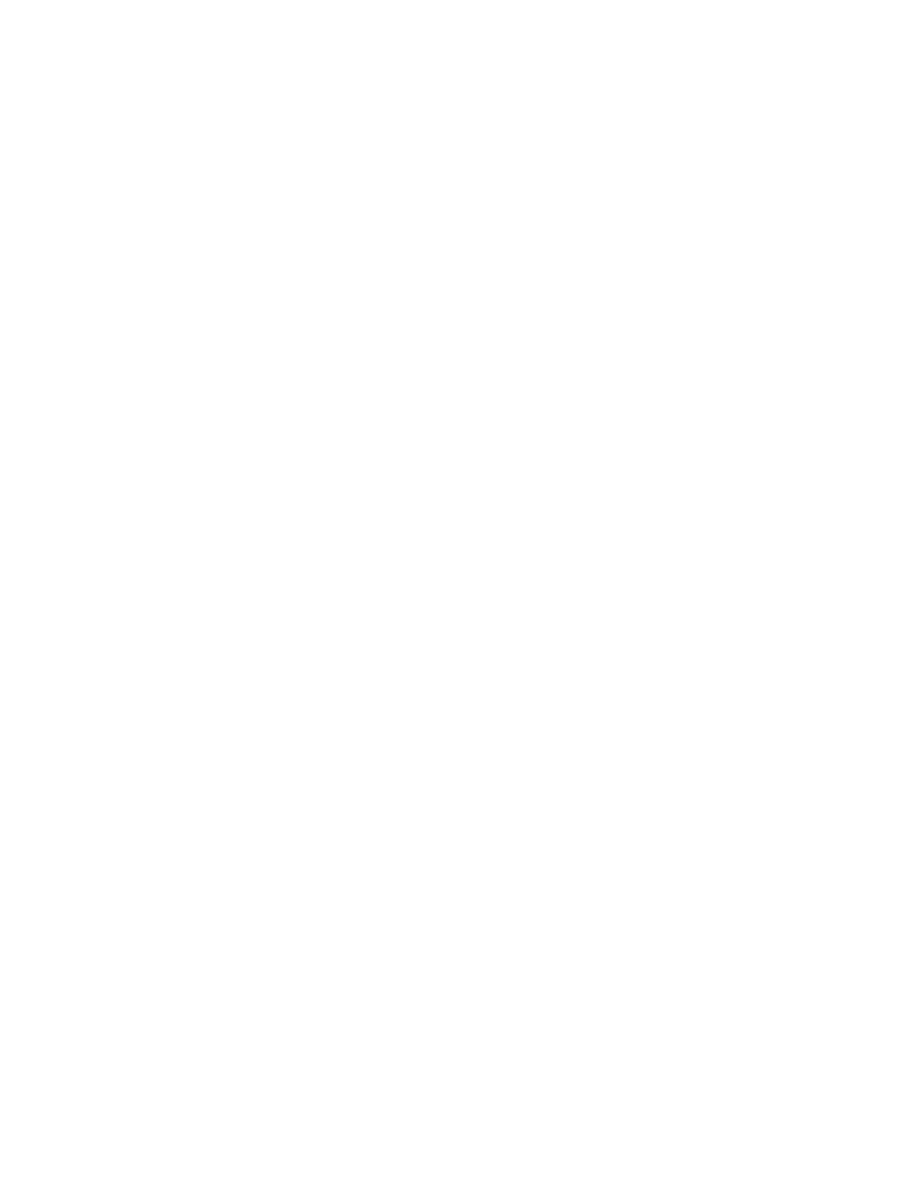
wi* at pcmcia? function ? #
WaveLAN IEEE 802.11DS
an* at pci? dev ? function ? #
Aironet IEEE 802.11DS
an* at pcmcia? function ? #
Aironet IEEE 802.11DS
Now that you have support for your wireless cards, remove support for
anything you do not need. For example, the GENERIC configuration file has
many SCSI controllers and ISA network cards turned on by default.
Comment out any devices you do not have. Once you have stripped down
both the architecture-specific configuration file and the global file, compile
your kernel according to the instructions on the OpenBSD web site. Verify
your machine is operating as you expect it to. Once you have a functioning,
bare-bones kernel, continue on to the security-specific configuration.
6.2.2 Security Kernel Configuration
The OpenBSD development teams place security above almost all else.
Because of this, there are many security-specific options that you can and
should compile into your kernel. Most of these options are in the global
kernel configuration file that is found in /usr/src/sys/conf/GENERIC.
OpenBSD has a cryptographic framework that allows drivers to hook into
cryptographic services provided by the kernel. The IPsec implementation
relies heavily upon the cryptographic framework. If you plan on using IPsec,
enable this support with the following option:
option CRYPTO # Cryptographic
framework
If you plan to use IPsec to secure your traffic, you will need to compile in
IPsec support:
option IPSEC # IPsec
OpenBSD's firewall is provided a mechanism called packet filter (pf ). pf
provides a device (/dev/pf ) to allow userland control of the firewall.
Through /dev/pf you can issue ioctl calls to add and remove rulesets, gather
statistics on the firewall, and enable or disable the firewall completely.
Through the use of pflog, pf can also provide packets to userland processes
through a pseudo-interface called pflog. A firewall ruleset can log all denied
packets to a pflog interface (such as pflog0) and a sniffer program such as
tcpdump can monitor all the logged traffic. You should enable both pf and
pflog:
pseudo-device pf 1 # packet filter

pseudo-device pflog 1 # pf log if
Finally, you should enable the ability to promiscuously sniff traffic from
local interfaces. This ability can help greatly in debugging network problems
and in using network-monitoring tools. This is accomplished through the use
of a Berkeley Packet Filter (bpfilter). bpfilter will create a certain number of
devices that will limit the number of connections processes can make to
promiscuous interfaces. For example, if you have four different interfaces,
then you will probably want four bpfilter instances so you can sniff on all
interfaces at once:
pseudo-device bpfilter 4 # packet filter
6.2.3 Card Configuration
There are several different ways to manipulate the wireless network card
once the system is online. For Prism II and Hermes-based cards, the
wicontrol utility can be used to configure wireless specific parameters. For
Cisco Aironet cards the ancontrol utility is used instead. Some wireless
capability has been added for all chipsets into the standard ifconfig utility.
However you choose to configure your wireless network, you must be sure
you configure your IP-specific parameters as well.
The following parameters are the more commonly used features of
wicontrol. For a complete list, please see the wicontrol manual page.
interface
This is the interface that wicontrol should operate on. If no interface is
specified,
wi0
is assumed. If no other flags are passed to wicontrol,
wicontrol will print out the existing configuration and statistics of the
interface.
-n network name
This parameter specifies the name of the service set to join. In
infrastructure mode, this would be the ESSID and in IBSS mode this
would be the SSID of the network you wish to join. An empty string
instructs the card to associate to the strongest available service set.
-s station name
The station name is the value your station is to be known by on the
network. Certain diagnostic and monitoring utilities will attempt to
determine the station name in an effort to uniquely identify the end
host. This is not required and should not be set.
-f channel
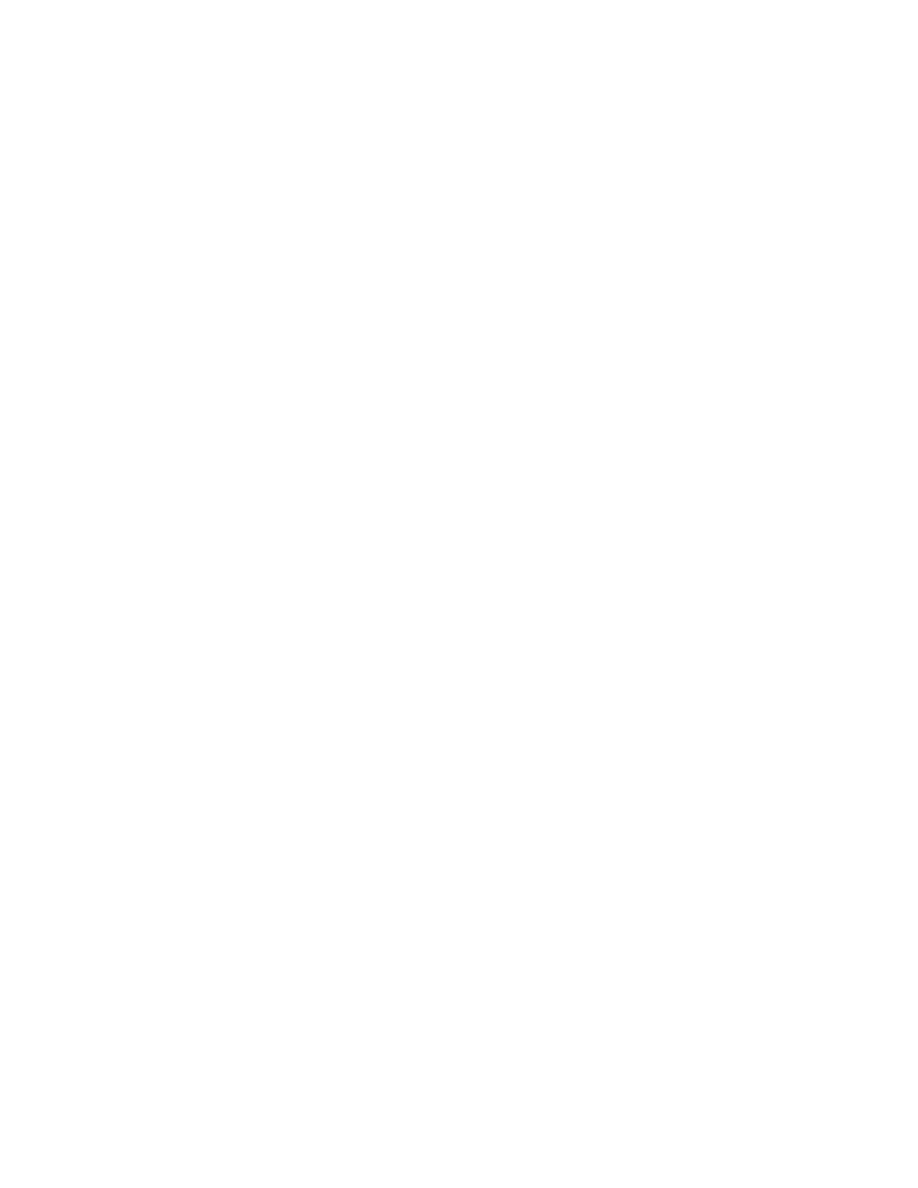
This parameter indicates what channel the card should use to
communicate with the access point. This value must be the same as
the access point's channel or else association will not be possible. If
no channel is specified, the card will scan all channels in an attempt to
find an available access point.
-p port type
This specifies the type of network to join. A value of
1
or
bss
will
cause the card to only associate to infrastructure mode access points.
A value of
4
or
ibss
will cause the card to operate in ad-hoc mode.
-k key [ -v 1|2|3|4 ]
This parameter controls the various WEP keys used by the station to
authenticate and encrypt traffic to the access point.
key
can be
entered either as decimal (e.g.,
secrt
) or as hexadecimal (e.g.,
0x0123456789
). The numbers following the key indicate which
key index the specified key should be placed in. The WEP
specification allows for four different keys to be stored for use in
various key rotation strategies. If the -
v
flag is not specified, the first
index is assumed.
-T 1|2|3|4
This parameter specifies the index of the WEP key to use for
encrypting transmitted frames.
For example, to configure your
wi0
interface to associate to the ESSID
Example using the WEP key
secrt
, issue the following command:
wicontrol wi0 -n Example -k secrt
To display statistics and configuration parameters of the
wi0
interface, run
the following command:
bash-2.05a# wicontrol wi0
NIC serial number: [
99SA01000000 ]
Station name: [
WaveLAN/IEEE node ]
SSID for IBSS creation: [ IBSS ]
Current netname (SSID): [ Example ]
Desired netname (SSID): [ Example ]
Current BSSID: [
00:02:2d:04:3d:5d ]
Channel list: [ 2047 ]
IBSS channel: [ 11 ]
Current channel: [ 1 ]
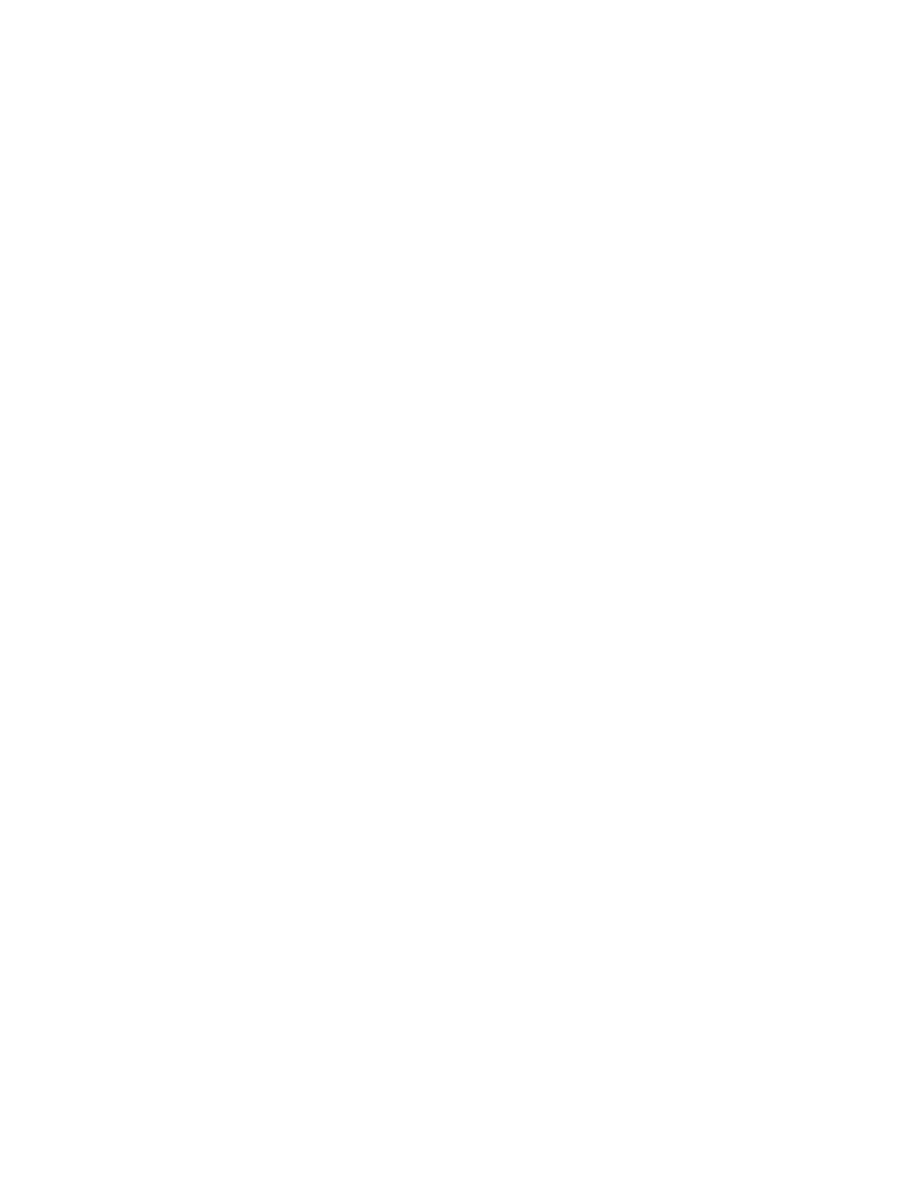
Comms quality/signal/noise: [ 51 98 0 ]
Promiscuous mode: [ Off ]
Port type (1=BSS, 3=ad-hoc, 6=Host AP): [ 1 ]
MAC address: [
00:04:e2:36:68:02 ]
Etc......
The ancontrol utility for the Cisco cards is similar to the wicontrol utility.
Unfortunately the options passed to the different utilities are different.
Again, the options discussed below are not a complete list of all possible
options that can be passed to ancontrol. For the complete list and
explanation, please see the ancontrol manual page.
interface
This is the interface that ancontrol should operate on. If no interface is
specified,
wi0
is assumed. If no other flags are passed to wicontrol,
wicontrol will print out the existing configuration and statistics of the
interface.
[ -v 1|2|3 ] -n ssid
These options work in tandem to allow you to specify a hierarchy of
service sets to join. The card will attempt to associate to the SSID
specified in the first index, then the second, and finally the third. If the
-
v
option is not used, the specified SSID is placed in the first index
location.
-l station name
The station name is the value your station is to be known by on the
network. Certain diagnostic and monitoring utilities will attempt to
determine the station name in an effort to uniquely identify the end
host. This is not required and should not be set.
-c
channel
This parameter indicates what channel the card should use to
communicate with the access point. This value must be the same as
the access point's channel or else association will not be possible. If
no channel is specified, the card will scan all channels in an attempt to
find an available access point.
-o 0|1
This option specifies the network mode the card will attempt to join.
A value of 0 instructs the card to join an ad-hoc network. A value of 1
will cause the card to participate in infrastructure mode networks.
-v 0|1|2|3|4|5|6|7 -k key
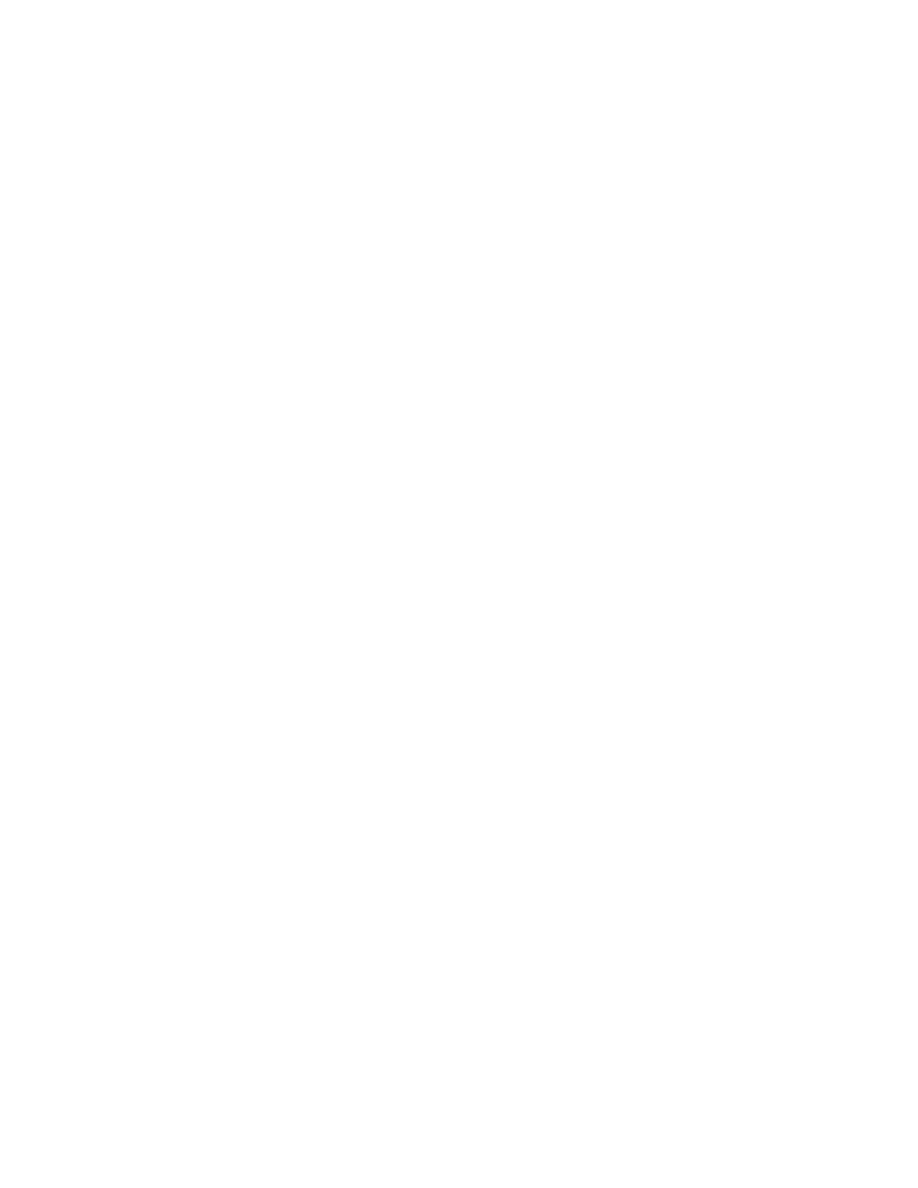
These options work together to specify the WEP keys the card will
use to communicate with. The ancontrol can only have four keys
configured at a time. The even indexed keys are considered
"permanent" and are stored in NVRAM on the card. The odd number
keys are "temporary" and are stored in volatile memory.
key
can be
entered either as decimal (e.g.,
secrt
) or as hexadecimal (e.g.,
0x0123456789
). Unless the -e flag is used to specify the key to use
to transmit, ancontrol will use the most recently entered key.
-e 0|1|2|3
This is the index of the WEP key to use to transmit encrypted frames.
-v 1|2|3|4 -a
AP
This option allows you to specify the MAC addresses of the preferred
access points. The MAC address must be entered as six hexadecimal
values separated by colons. By providing MAC addresses for your
access points, your provide some level of protection from an attacker
standing up an access point claiming to be part of your service set and
hijacking your association.
For example, to configure your
an0
interface to associate to the ESSID
Example using the WEP key
secrt
, issue the following command:
ancontrol -n Example -v 0 -k secrt
6.2.4 Startup Configuration
The wireless card needs to be properly initialized and configured at boot
time to avoid having to hand configure the interface after each reboot. In
OpenBSD, each interface has a file in hostname named
hostname.<interface> that contains information regarding the configuration
of the interface. For instance, the first Prism-based interface on a host will be
controlled by a file called hostname.wi0.
The file can specify basic IP configuration information as well as execute
arbitrary commands to configure other aspects of the interface. At the most
basic level, the IP configuration takes the following form:
addr_family [alias] address netmask
broadcast_address options
addr_family
can be inet, inet6, or dhcp. For the case of DHCP with no
required options, the options fields should be filed in with the string
NONE
.
To execute commands within the file, precede the command with an
exclamation point. For example, to configure the first Prism-based controller
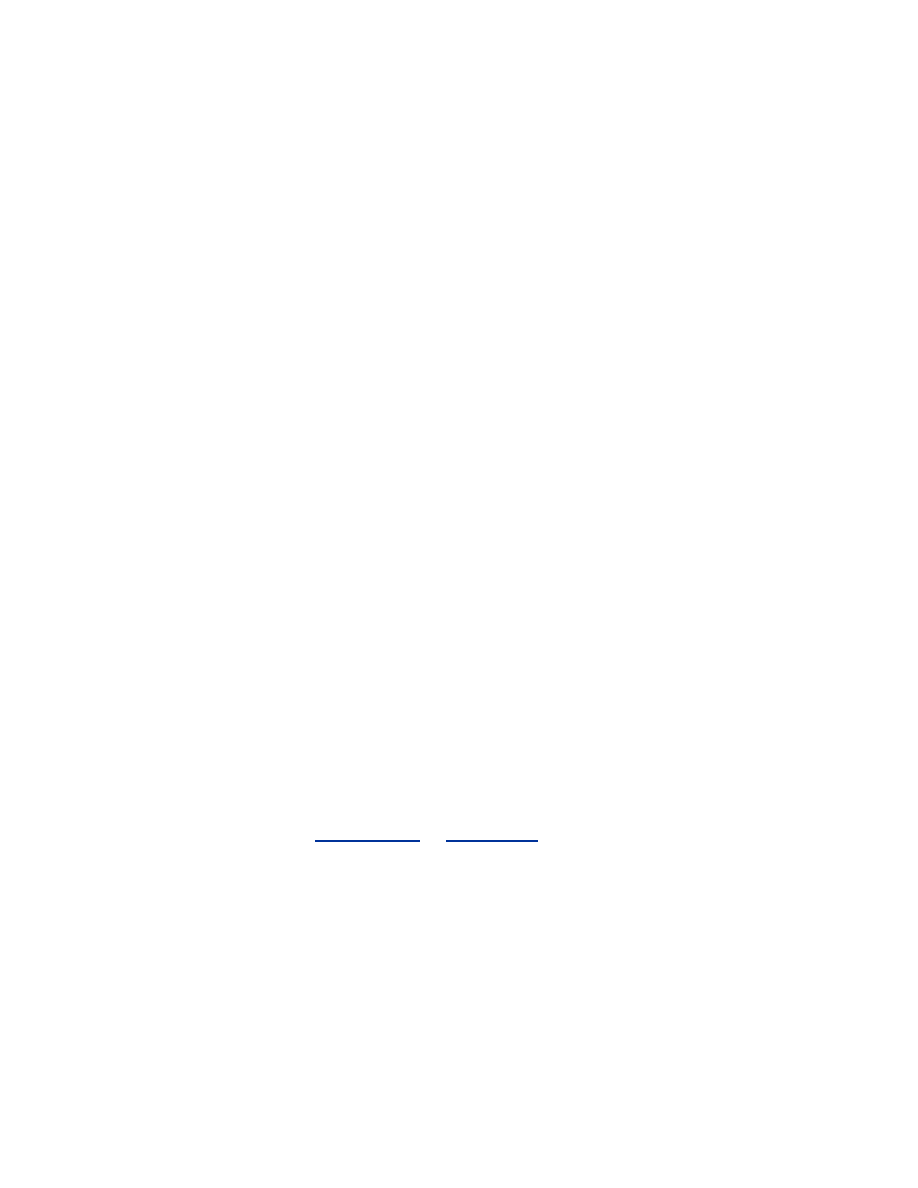
with an IP address of
192.168.0.248
on a class C network with a default
gateway and associating to an SSID of
Example
, use the following file:
inet 192.168.0.248 255.255.255.0 192.168.0.255
!route add default 192.168.0.1
!wicontrol \$if -n Example
The hostname.interface file is very flexible and powerful. For a complete
discussion of the structure of this file, see the hostname.if manual page.
6.3 OS Protection
A secure kernel and properly configured network interfaces are only part of
configuring a secure station. There are various parts of the operating system
that you must secure to protect yourself from attackers. This includes
configuring a host-based firewall, removing unneeded services being started
at boot time, and setting static ARP entries to avoid ARP spoofing attacks.
6.3.1 Firewall Configuration
A firewall configuration on a wireless client is generally straightforward.
Almost all connections will be outbound from the host. Unless you are
running externally accessible services such as a web or ssh server, there
should never be a connection attempt from outside hosts.
The firewall configuration is stored in /etc/pf.conf. The file contains
directives that will be passed to the packet filter at boot time.
Here is an simple pf.conf that should work on most client installations. If you
require a more advanced firewall setup or would like a more complete
discussion of pf, see
Section 13.2
in
Chapter 13
or read the pf.conf manual
page.
# Simple client pf.conf
oif = "wi0"
onet = "192.168.0.0"
omask = "255.255.255.0"
oip = "192.168.0.248"
# block by default
block in log all
# Let loopback traffic through
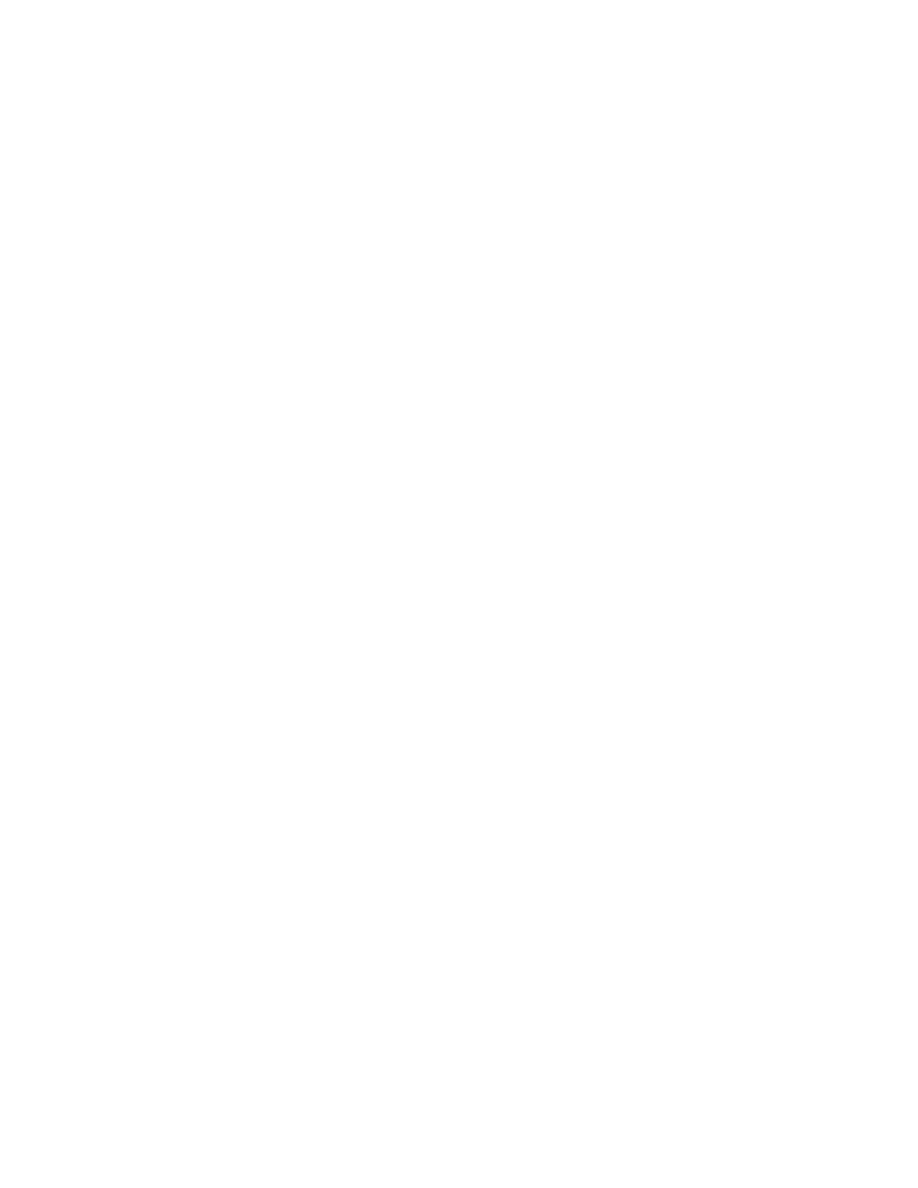
pass out quick on lo0 all
pass in quick on lo0 all
# keep windows hosts from filling your logs
block in quick on $oif proto tcp from any to any
port 136 >< 140
# keep broadcasts from filling your logs
block in quick on $oif inet from any to {
255.255.255.255, 192.168.0.255 }
# allow everything outbound
pass out quick on $oif all keep state
Make sure you have pf support compiled into your kernel and set
pf=YES
in /etc/rc.conf to cause the firewall to be enabled at boot time. This is a very
simple firewall configuration. However, in a hostile wireless environment,
keeping things simple may make the difference between keeping attackers
off your machine and being the weakest link in the network.
6.3.2 Disable Unneeded Services
Unneeded services running on a machine are a liability. An unneeded
service becomes a forgotten service. And a vulnerability discovered in a
forgotten service can quickly lead to a compromise. By removing unneeded
services from your machine, you make administration easier and increase the
security of the host.
In a default OpenBSD install, there are two major places where services are
launched. The standard inetd facility controls services such as telnet, ftp,
chargen, etc. These services are configured in /etc/inetd.conf. Edit this file
and comment out any services you do not require. In general, ssh will
provide all required remote services so you should be able to comment out
everything in inetd.conf.
The other source of many services is /etc/rc.conf. Again, edit this file and
examine it for any services you do not need. Turn services off by setting the
option to
NO
. For example, disable portmapper by changing:
portmap=YES # almost always needed
to this:
portmap=NO # almost always needed
Restart your machine for these changes to take effect. Verify the machine
acts as you anticipate and you have not disabled services in error.
6.3.3 Static ARP Entries
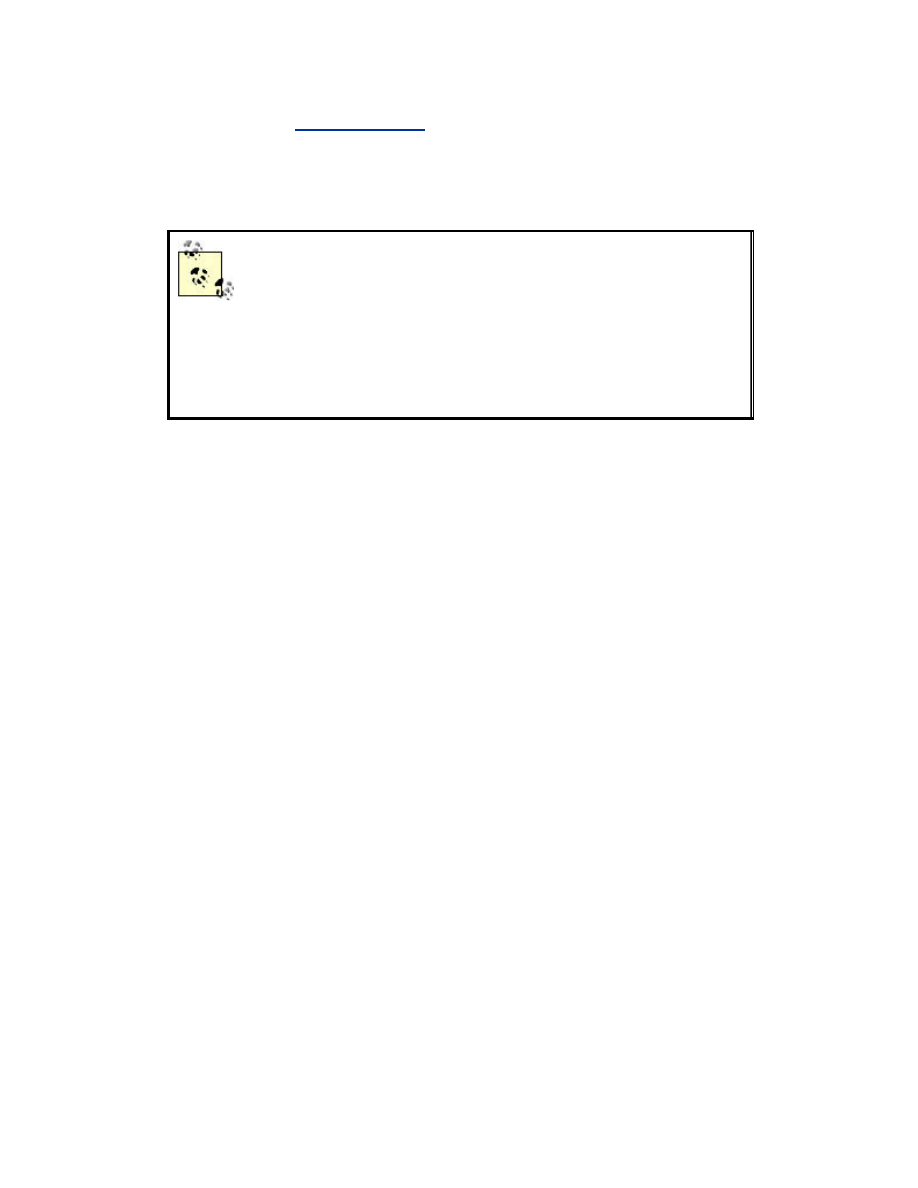
As documented in
ARP Poisoning
, there is a real threat from man-in-the-
middle attacks due to ARP poisoning. A malicious user may be able to
convince your workstation that her host is the gateway by forging spoofed
packets. By putting a static ARP entry on your host, the effectiveness of this
attack is minimized.
Through the ancontrol utility, Cisco cards can be
configured to only associate with authorized MAC
addresses. Whenever possible, this filtering should be
configured. Authorized access point MAC address
filtering in combination with static ARP entries for your
layer 3 gateway will prevent many of the attacks that can
be launched at layer 2.
Static ARP entries override any dynamic information received over the
network. If you are always using the same gateway (i.e., you are not roaming
around to different layer 3 wireless networks) you can put a script in /etc
called staticarp.sh to hard code the ARP entry:
#!/bin/sh
# staticarp.sh
# This script will set static arp entries for
OpenBSD
# Add the ARP entry for the gateway
echo -n ' adding gateway arp'
/usr/sbin/arp -d <gatewayIP>
/usr/sbin/arp -s <gatewayIP> <gatewayMAC>
permanent
Make sure you make this shell script executable. In order to run this file at
boot time, add the following lines to /etc/rc.local:
# Set static ARP entries for gateway
if [ -f /etc/staticarp.sh ]; then
. /etc/staticarp.sh
fi
After your next reboot, verify the script has executed correctly by using the
arp command:
bash-2.05a# arp -an
? (192.168.0.1) at 00:02:2d:08:5b:30 permanent
static
? (192.168.0.2) at 00:10:5a:a7:09:2a
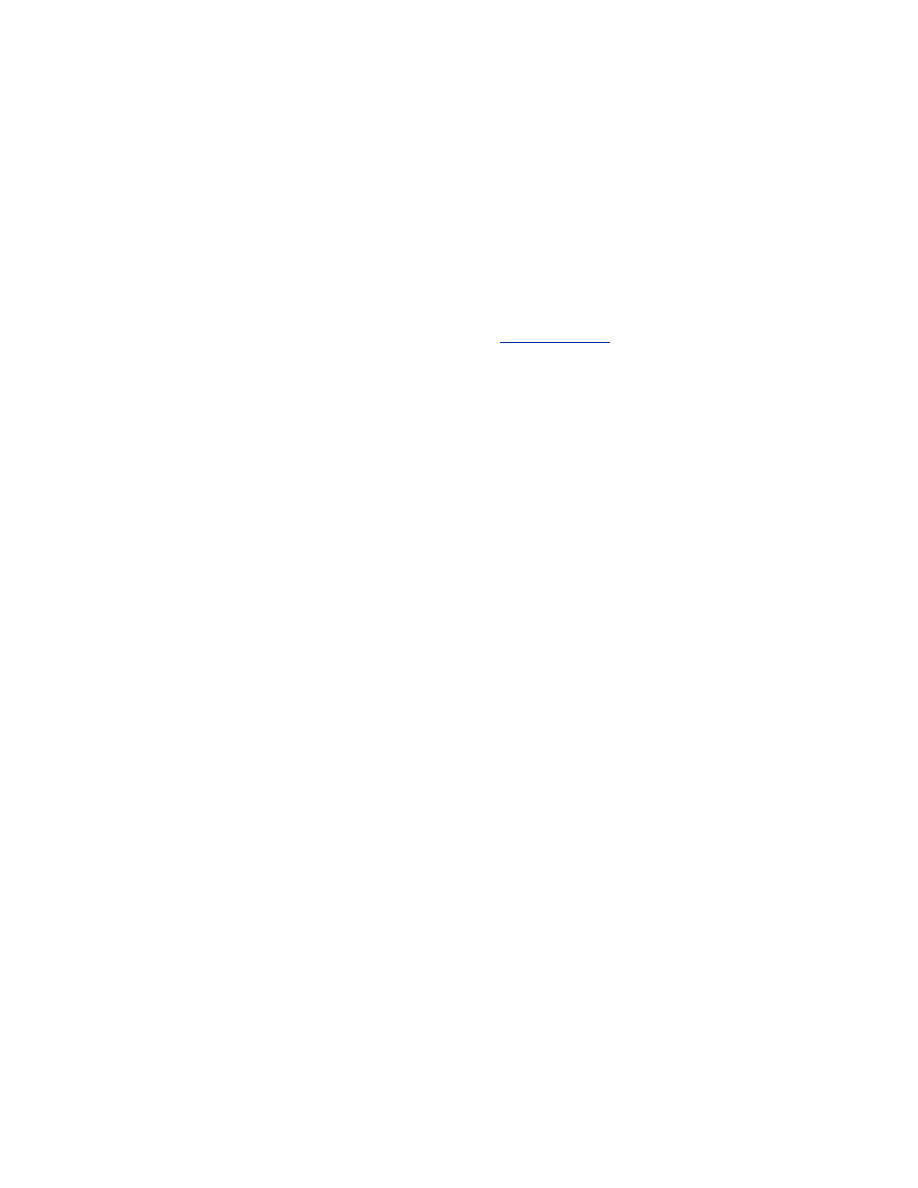
The word
permanent
indicates that no network traffic including malicious
ARPs from other hosts will override this static entry.
6.4 Audit Logging
Due to OpenBSD's similarities to FreeBSD, configuring logging and log file
monitoring is almost identical under both operating systems. For a complete
discussion of auditing under FreeBSD, see
Section 4.1.6
.
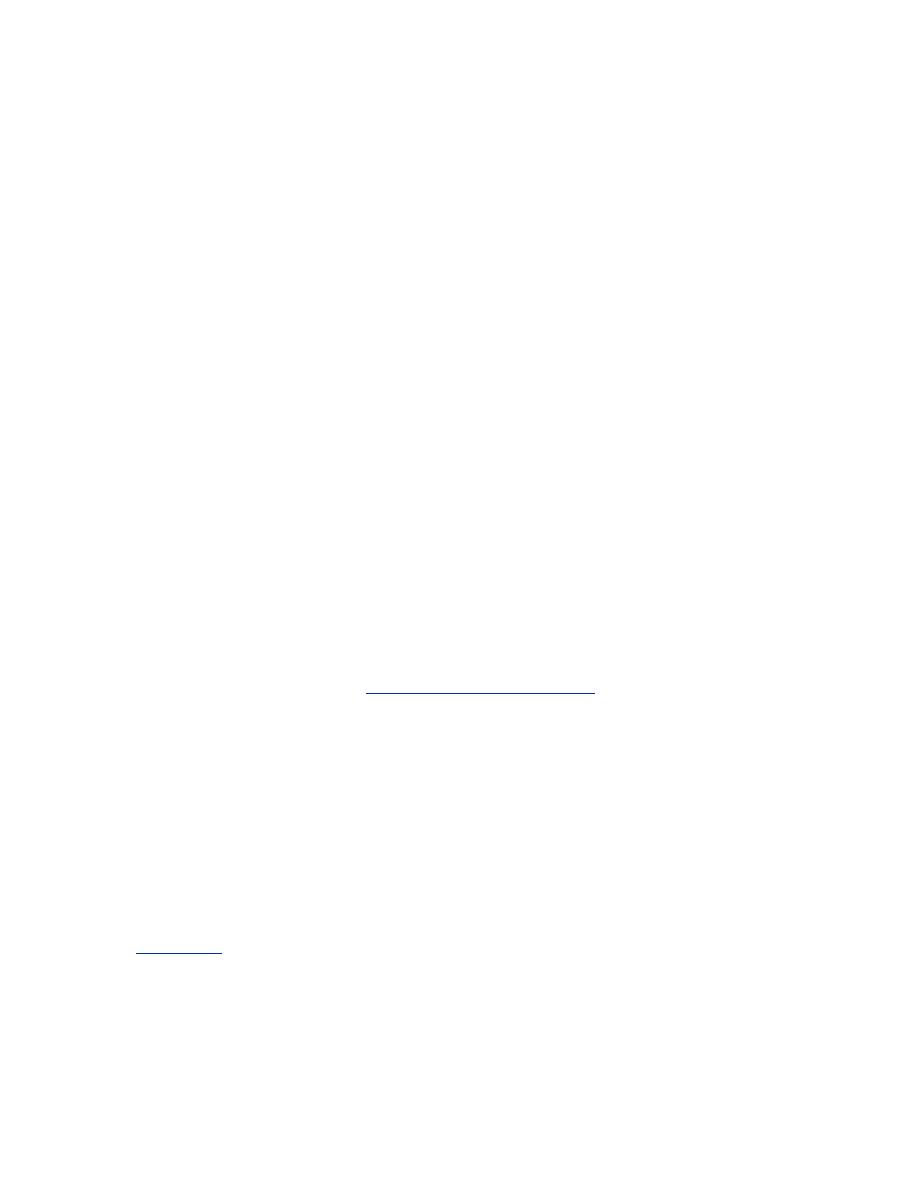
Chapter 7. Mac OS X Station Security
Apple's Mac OS X operating system has been rapidly gaining in popularity
among security professionals. This can most likely be attributed to its
excellent GUI, BSD underpinnings, and increased focus on security features.
Apple has taken a proactive stance in developing a more secure OS, and is
working hand-in-hand with the BSD community to explore secure standards
for the BSD family of operating systems.
7.1 Mac OS X Setup
The underlying structure of Mac OS X uses many BSD-derived components.
Because of this, the configuration, scripts, and firewall are very similar to
FreeBSD. File paths are often different, but the concepts remain the same.
The examples and walkthroughs in this chapter work on both Mac OS X
Versions 10.1 and 10.2.
7.1.1 Kernel Configuration
Mac OS X installs with a pre-compiled kernel that contains support for
everything needed to use the OS as a wireless client. There is no need to
compile a custom kernel, but if you do want to experiment with different
options for the kernel, visit
http://www.opendarwin.org
to get started. The
Mac OS X kernel builds are derived from the OpenDarwin kernel but
changed somewhat before release by Apple. Building a custom kernel is a
path for the more daring, and technical, user.
7.1.2 Card Configuration
Support for the Apple AirPort wireless card is completely integrated into
Mac OS X. Configuration is accomplished through the System Preferences
dialog boxes. The settings and options are primarily contained in two tabs of
the Network section of System Preferences.
Figure 7-1
shows the AirPort configuration tab. The AirPort ID is the MAC
address of the wireless card in the computer. The series of options below
determine the way the OS will select which wireless network to join at
startup or when to come out of a standby mode. The first option joins the
network with the strongest signal. The second option will rejoin a recently
used network. This option has a checkbox to remember network passwords,
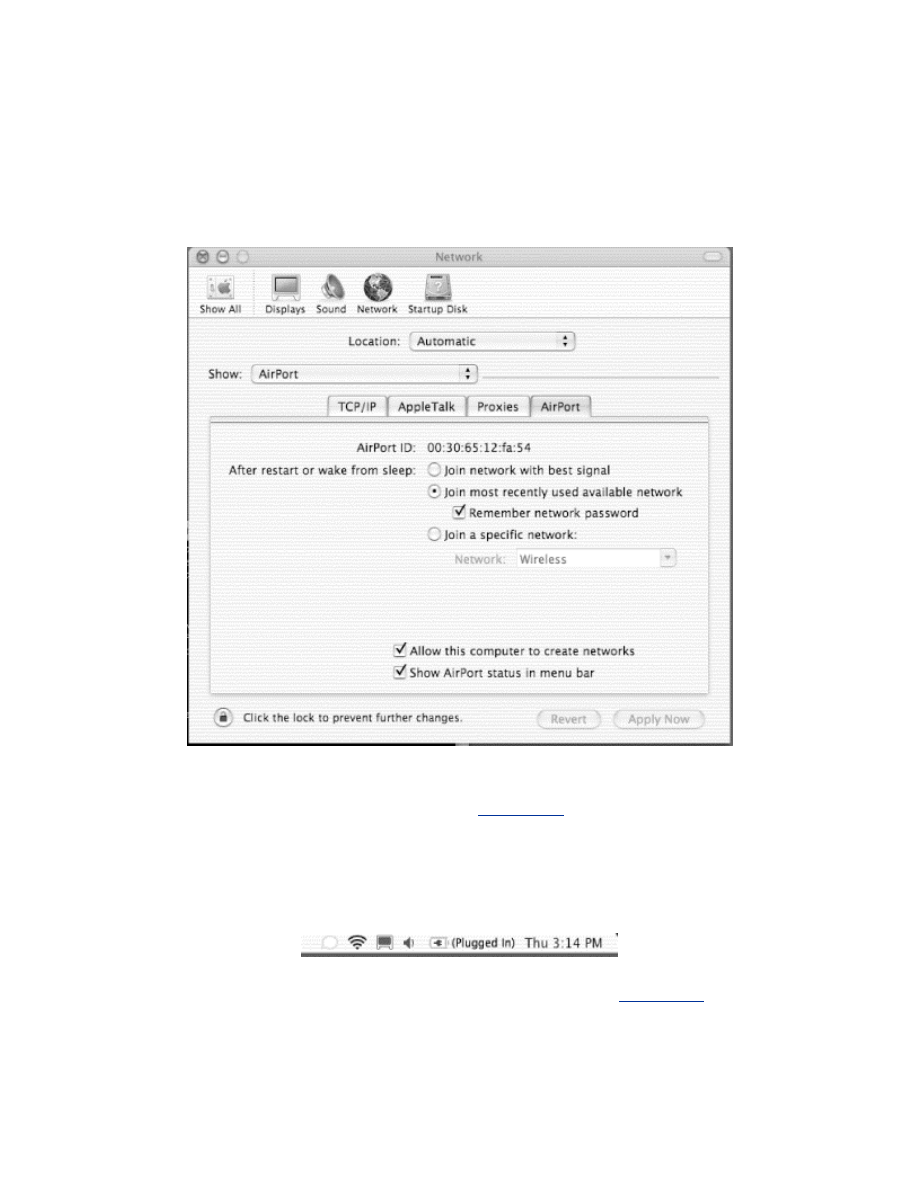
which is how Mac OS X refers to WEP keys. The final option restricts the
computer to only connecting to a specified network SSID. (The SSID is
Wireless in this example.)
Figure 7-1. AirPort card configuration tab
There are two checkboxes at the bottom of the tab. The first enables the
creation of IBSS networks, operating in peer-to-peer mode between
workstations. The second adds an icon (
Figure 7-2
) to the menu bar to
display the status of the network connection and provide a small drop-down
menu of common actions.
Figure 7-2. AirPort status icon on menu bar (second from left)
Also in the Network section of System Preferences is a tab for the wireless
card TCP/IP settings. An example of this tab is shown in
Figure 7-3
. Make
sure you select your wireless card in the Show drop-down list before
changing settings. The Configure setting will determine whether DHCP or
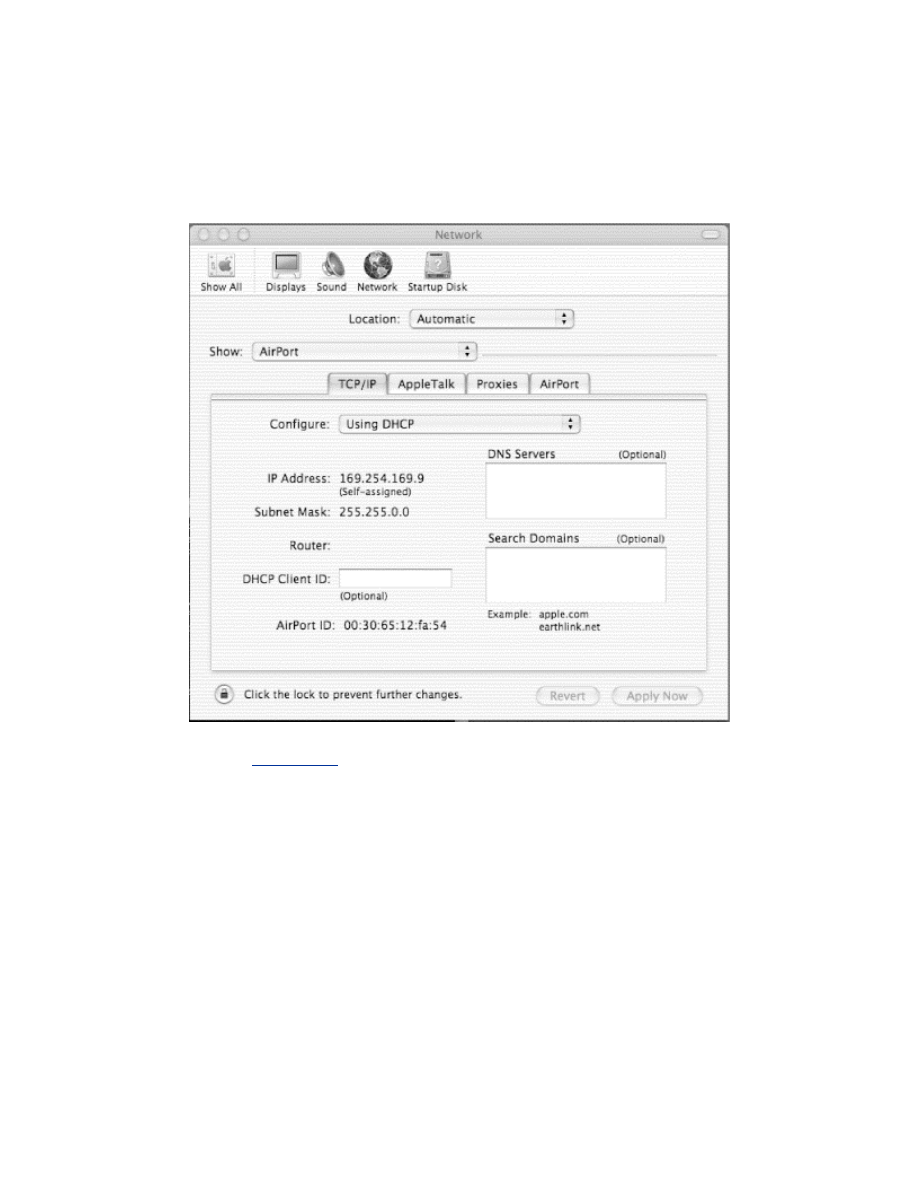
static address information is to be used. If static settings are used, the rest of
the fields in the tab can be used to set the network configuration.
Figure 7-3. TCP/IP networking configuration tab
Besides showing whether the AirPort is connected to a wireless network, the
status icon in
Figure 7-2
also provides a menu of common actions. All the
detected SSIDs of nearby wireless networks are displayed on the menu;
clicking on one will cause the computer to attempt to connect. If the network
is closed (requires WEP), a dialog box prompting for the password (WEP
key) will appear. The WEP key should be entered in hexadecimal notation,
not as regular characters.
There is also a choice titled Create Network. After selecting this, a dialog
box will request a network name (SSID), password (WEP key), and channel.
The wireless card will create an IBSS network with these settings.
7.1.3 AirPort Access Point Utilities
Mac OS X includes two programs to help in configuring the Apple AirPort
AP. If you are using an AirPort AP, the AirPort Admin Utility and AirPort
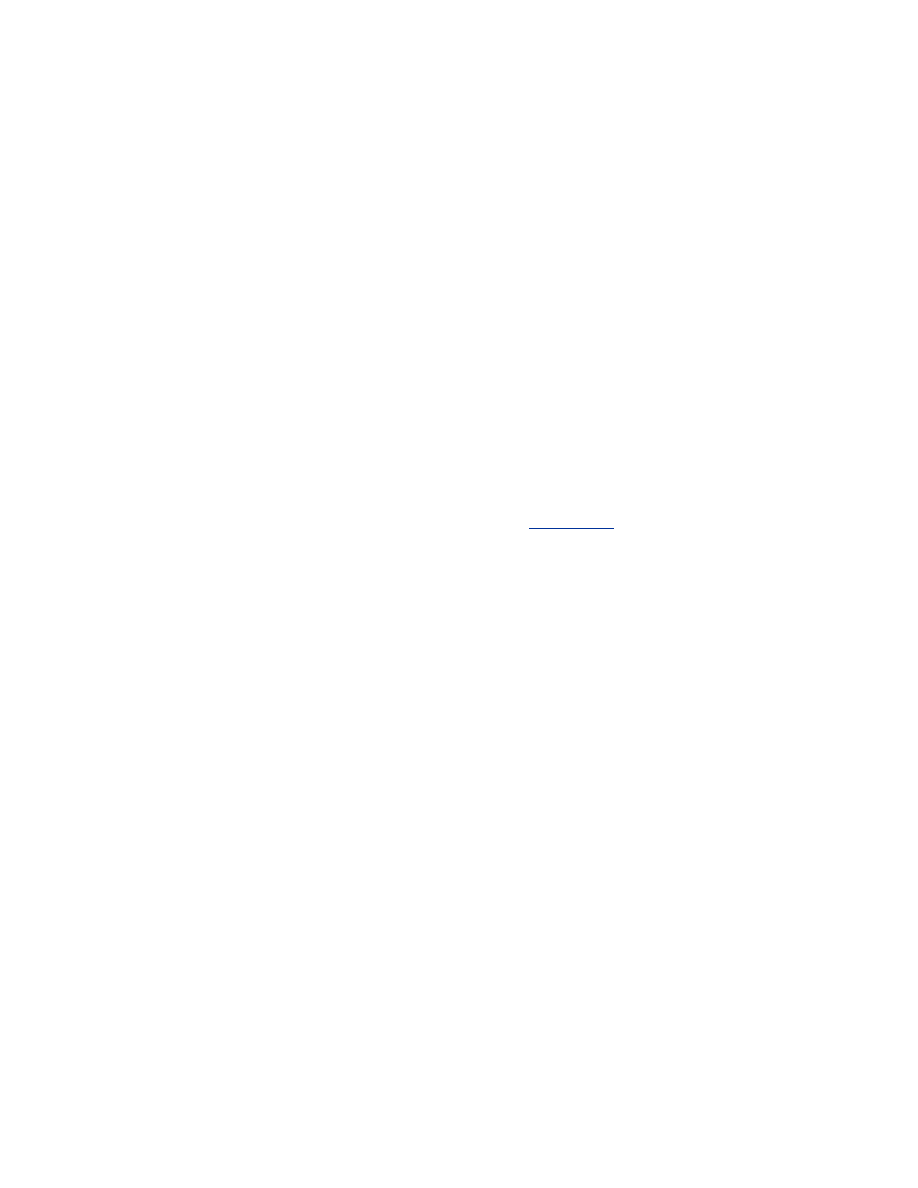
Setup Assistant, which are both located in the Utilities folder, can be used to
remotely configure the AP. Since these tools are SNMP based, you may also
have (limited) success using them to configure other APs.
7.2 OS Protection
In addition to securing the wireless connection itself, it is important to lock
down the rest of the services running on the computer. Unneeded services
should be disabled, and a firewall should be established to protect the host. It
is also worthwhile to set up a static ARP address for the gateway to protect
against man-in-the-middle attacks and automate the monitoring of logs.
7.2.1 Disable Unneeded Services
The System Preferences section titled Sharing controls what services will be
run on the system. The Services tab, shown in
Figure 7-4
, controls what file-
sharing services will be started on the system. Uncheck any of these you do
not need to use. Remote Login is one service you might want to use; it
provides a SSH login server to allow remote shell access.
Figure 7-4. Services tab
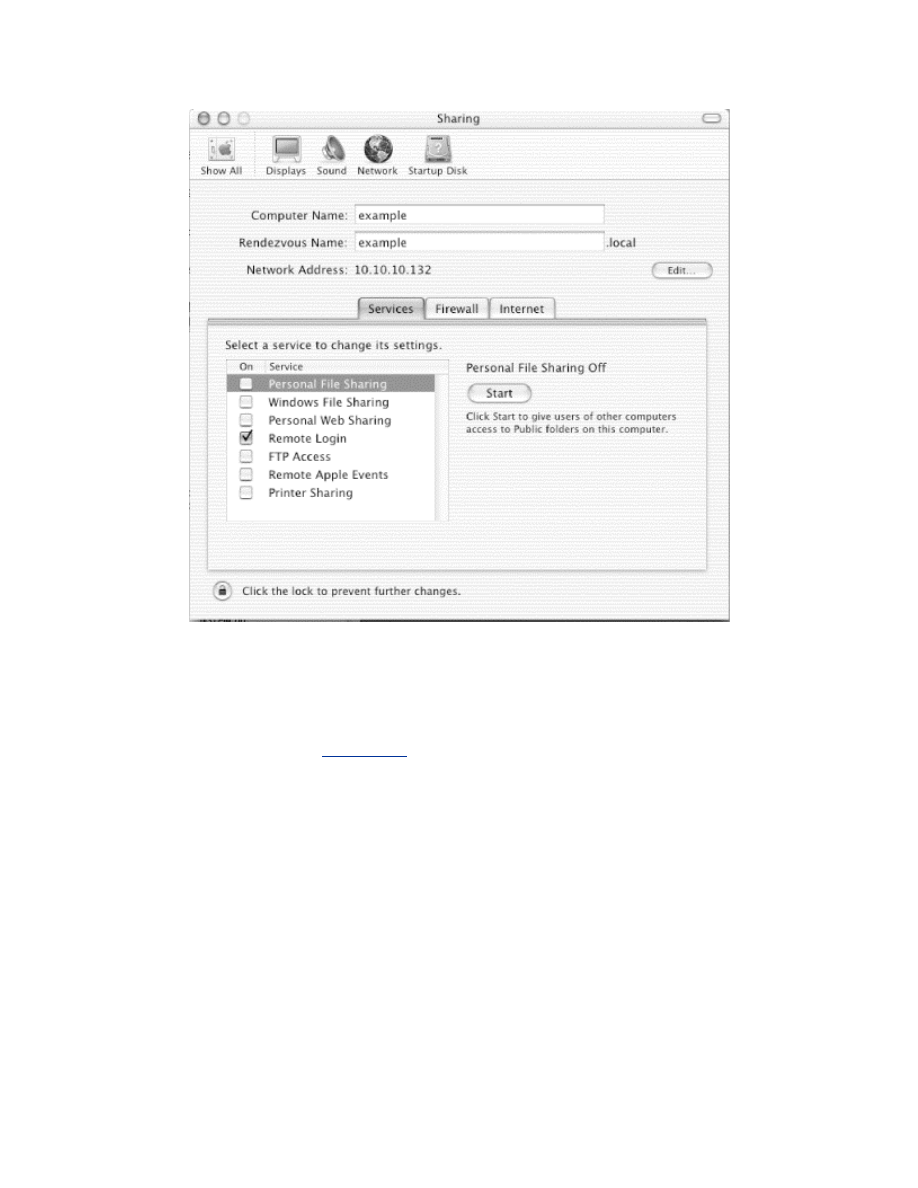
7.2.2 Firewall Configuration
The Firewall tab of the Sharing configuration allows groups of ports to be
filtered. Disable access to all services, unless you need to allow access. In
the example shown in
Figure 7-5
, the firewall is off.
You can enable the limited firewalling configuration provided in this GUI
setup program by pressing the Start button. If you want to use a more
complicated set of filtering rules, it requires creating a script to run at system
startup.
Figure 7-5. Firewall tab
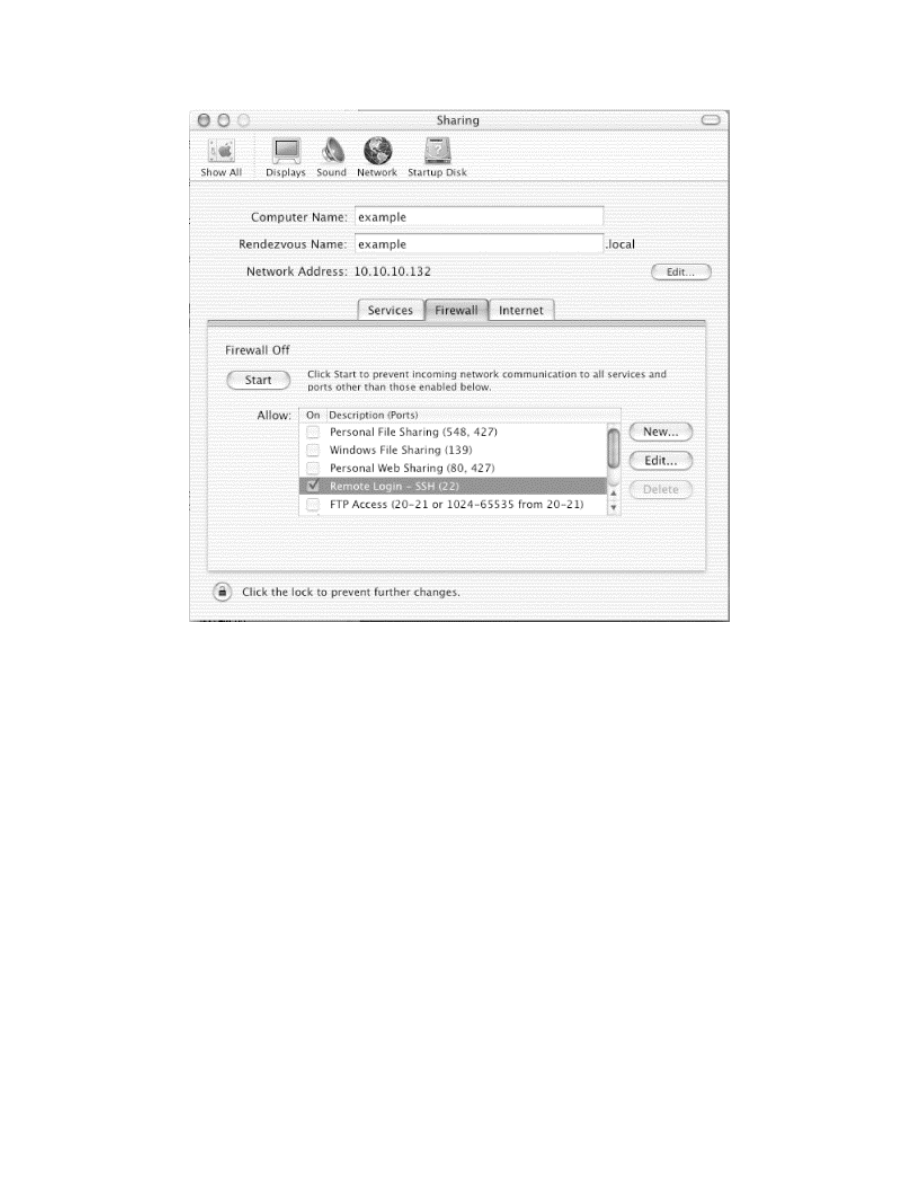
If you don't use the GUI firewall configuration, you need to enable the
automatic running of a script as a startup item by the SystemStarter program.
First, create the directory /System/Library/StartupItems/Firewall. In this
directory, place the file
/System/Library/StartupItems/Firewall/StartupParameters.plist. This file
describes the services provided by the startup item, and should contain the
following:
{
Description = "Firewall";
Provides = ("Firewall");
Requires = ("Network");
OrderPreference = "Late";
Messages =
{
start = "Starting firewall";
stop = "Stopping firewall";
};
}
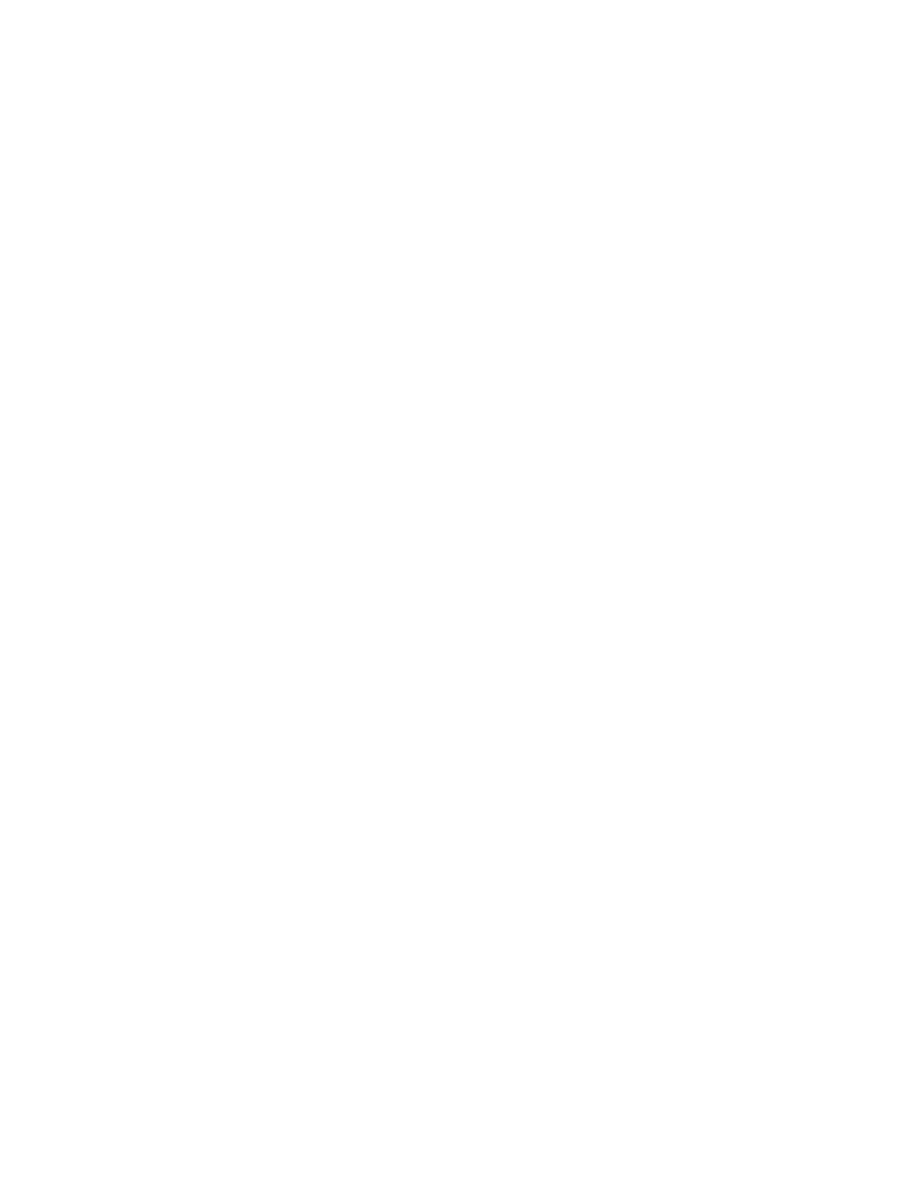
The main script that starts the firewall should have the same name as the
directory it lives in. This file will be called
/System/Library/StartupItems/Firewall/Firewall. It writes a log message and
then starts a monitoring script. The Firewall script is:
#!/bin/sh
##
# Firewall
##
. /etc/rc.common
ConsoleMessage "Starting Firewall"
/usr/local/sbin/fwmon &
echo $! > /var/run/fwmon.pid
The monitoring script called by Firewall is /usr/local/sbin/fwmon. This script
will listen for events signaling a change in IP addresses or the restart of
network adapters. When one of those events is received, it will call
/usr/local/sbin/firewall.sh to reload the ruleset. Create this file with the
following contents:
#!/bin/sh
SystemLog( )
{
local Message="$*"
logger -it fwmon "${Message}"
}
UpdateFirewall( )
{
/usr/local/sbin/firewall.sh > /dev/null
for iface in `ifconfig -lu`; do
case "${iface}" in
ppp*)
ifconfig ${iface} mtu 1448
;;
esac
done
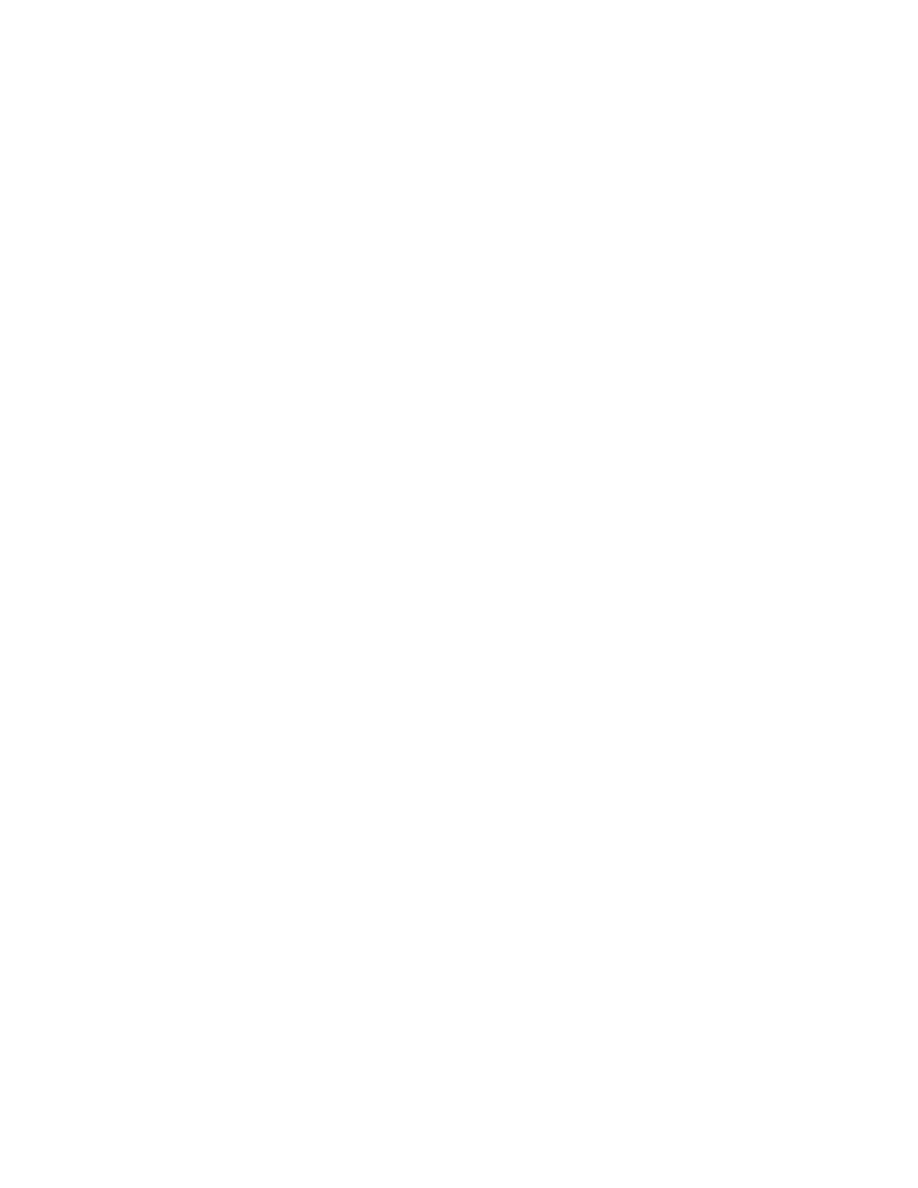
}
SystemLog "Firewall monitoring started"
UpdateFirewall
while true
do
/usr/sbin/scutil -p <<-SC_SCRIPT > /dev/null
open
n.add State:/Network/Global/IPv4
n.wait
close
SC_SCRIPT
sleep 3
SystemLog "IP Address added, removed or
changed. Reconfiguring firewall."
UpdateFirewall
done
exit 0
The final script is /usr/local/sbin/firewall.sh itself. This file contains the
rules that will be assigned to each interface in the machine. It should
contain:
#!/bin/sh
ipfw=ipfw
AddRule( )
{
local rule="$*"
${ipfw} add ${rule} via ${iface} > /dev/null
}
LoopbackFirewall( )
{
AddRule allow all from any to any
}
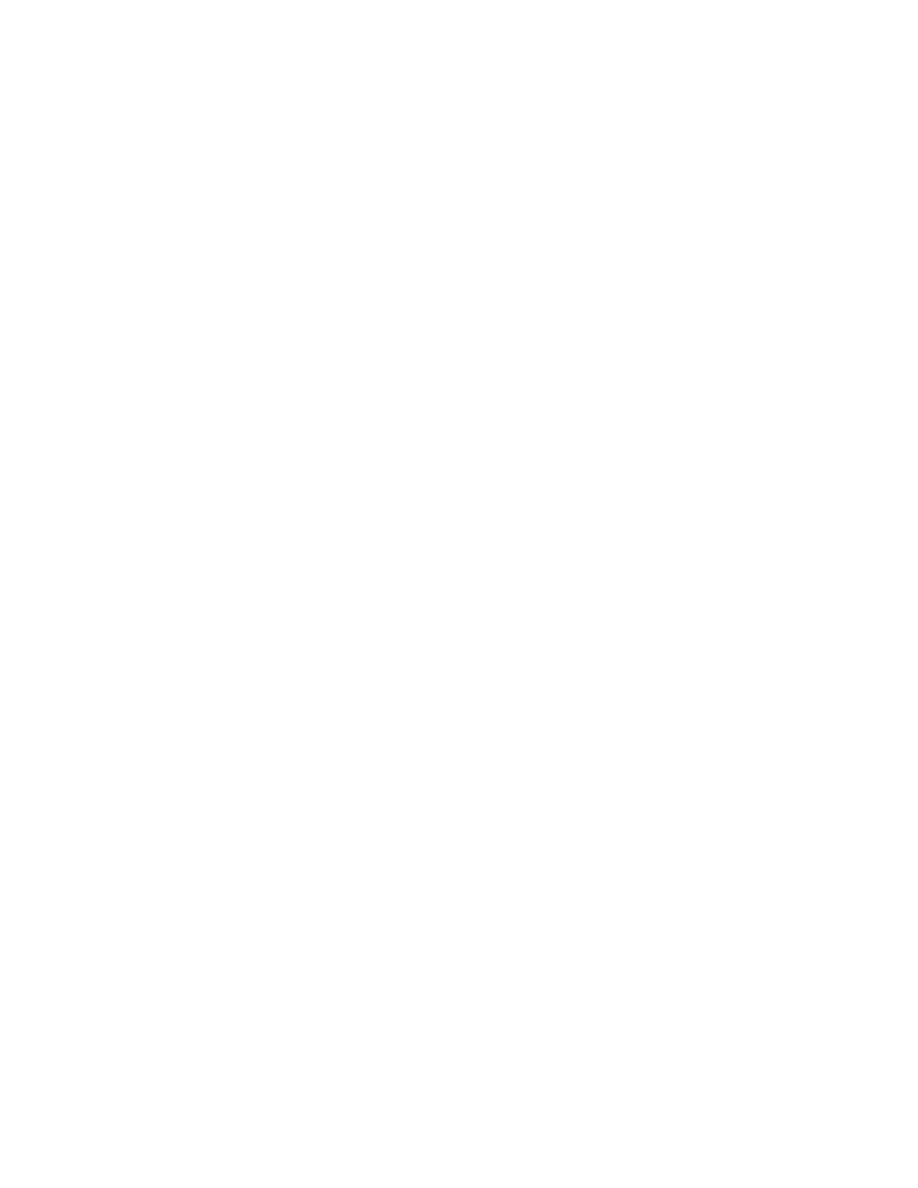
DefaultFirewall( )
{
# Prevent spoofing of the loopback network
AddRule deny log all from any to 127.0.0.0/8
# Allow DHCP traffic
AddRule allow udp from any 67 to any 67
AddRule allow udp from any 67 to any 68
AddRule allow udp from any 68 to any 67
AddRule allow udp from any 68 to any 68
# Prevent bogus addresses
AddRule deny log all from 0.0.0.0/8 to any in
AddRule deny log all from 169.254.0.0/16 to
any in
AddRule deny log all from 192.0.2.0/24 to any
in
AddRule deny log all from 224.0.0.0/4 to any
in
AddRule deny log all from 240.0.0.0/4 to any
in
AddRule deny log all from any to 0.0.0.0/8 in
AddRule deny log all from any to
169.254.0.0/16 in
AddRule deny log all from any to 192.0.2.0/24
in
AddRule deny log all from any to 224.0.0.0/4
in
AddRule deny log all from any to 240.0.0.0/4
in
# Allow established connections to persist -
DANGEROUS, but unavoidable
# since ipfw sadly does not keep state as of
OS X 10.1.
AddRule allow tcp from any to any established
# Allow certain ICMP traffic (ping and
required stuff)
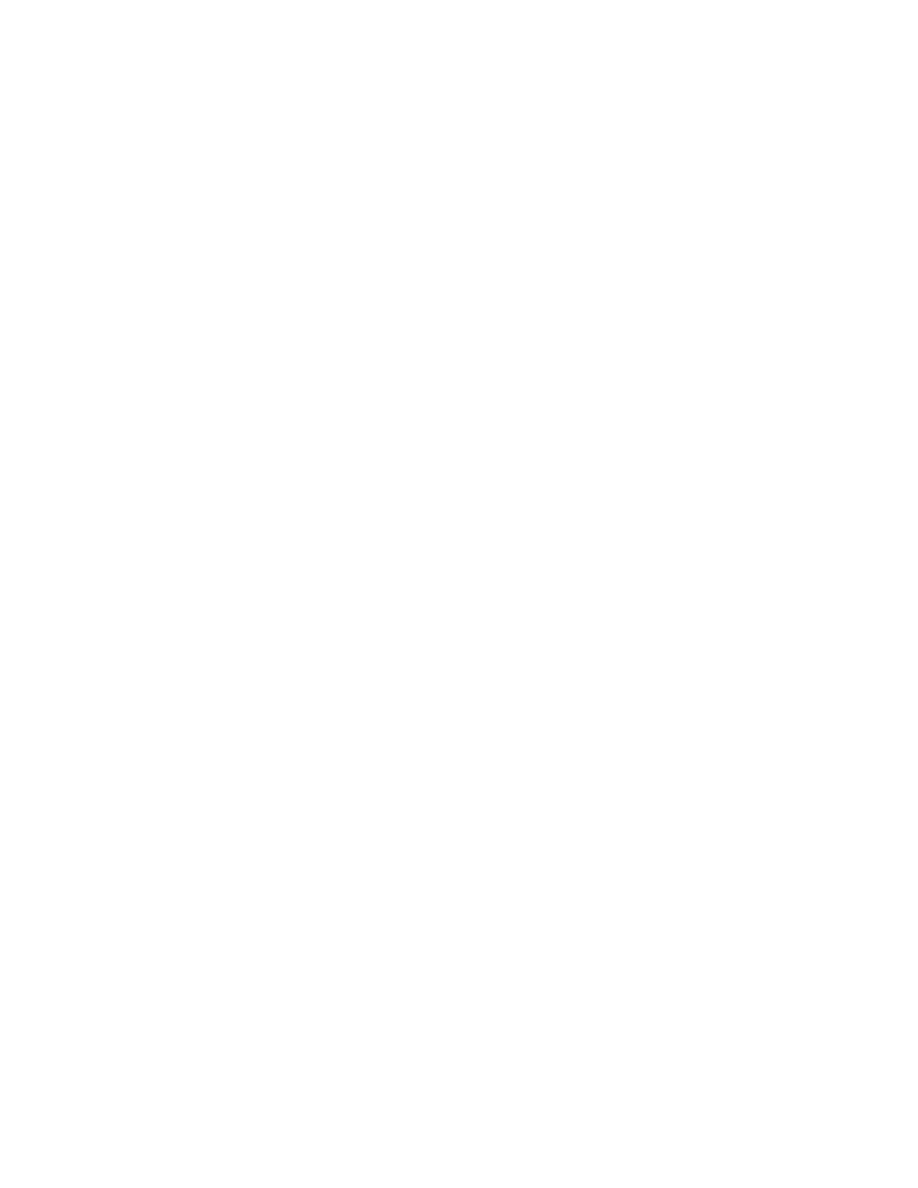
AddRule allow icmp from any to any icmptypes
0,3,4,8,11,12
# Allow DNS traffic in both directions
AddRule allow udp from any 53 to ${ipaddr} in
AddRule allow udp from ${ipaddr} to any 53
out
# Refuse AUTH requests. Reject the
connection rather than deny it so
# that we don't have to wait for timeouts,
etc.
AddRule reject tcp from any to any 113
# Allow traffic outgoing from this machine
AddRule allow tcp from ${ipaddr} to any out
AddRule allow udp from ${ipaddr} to any out
# If we're on our home network, allow SMB
traffic
if [ "${domain}" == "yourhomedomainhere.com"
]; then
AddRule allow tcp from
${ipaddr}:${netmask} 137-139 to any in
AddRule allow udp from
${ipaddr}:${netmask} 137-139 to any in
AddRule allow tcp from ${ipaddr} to
${ipaddr}:${netmask} 137-139 out
AddRule allow udp from ${ipaddr} to
${ipaddr}:${netmask} 137-139 out
fi
# Finally, a default rule to deny
AddRule deny log ip from any to any
}
# Ensure logging is enabled in the kernel
if [ `/usr/sbin/sysctl -n net.inet.ip.fw.verbose`
== 0 ]; then
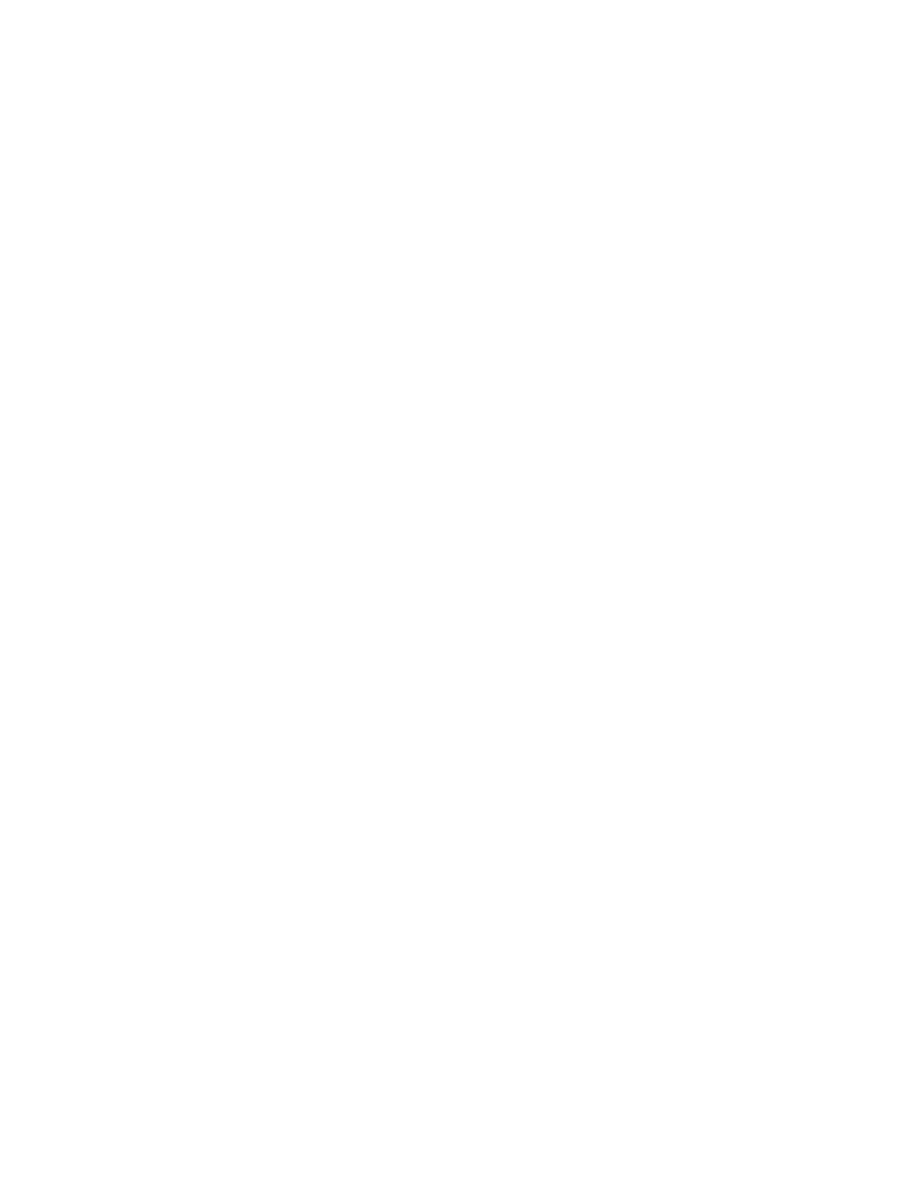
/usr/sbin/sysctl -w net.inet.ip.fw.verbose=1
> /dev/null
fi
# Cleanup any mess that may have been left behind
from previous invocations
# or manual use of the firewalling interface.
${ipfw} -f flush > /dev/null
# Check the nameserver configuration to find out
what our domain is
read junk domain < /etc/resolv.conf
for iface in `ifconfig -lu`; do
# Get the ip address assigned to the
interface. If there is none, then
# the interface isn't truly active and we
skip it.
line=`ifconfig ${iface} | grep -E
'^[[:space:]]+inet[[:space:]]+.*$'`
if [ -z "${line}" ]; then
continue
fi
echo "${line}" | read junk ipaddr junk
netmask junk
case "${iface}" in
lo*)
LoopbackFirewall
;;
*)
DefaultFirewall
;;
esac
done
exit 0
After creating the scripts, use the following commands to ensure that the
files are owned by the proper user and that the three script files are set
executable with chmod:
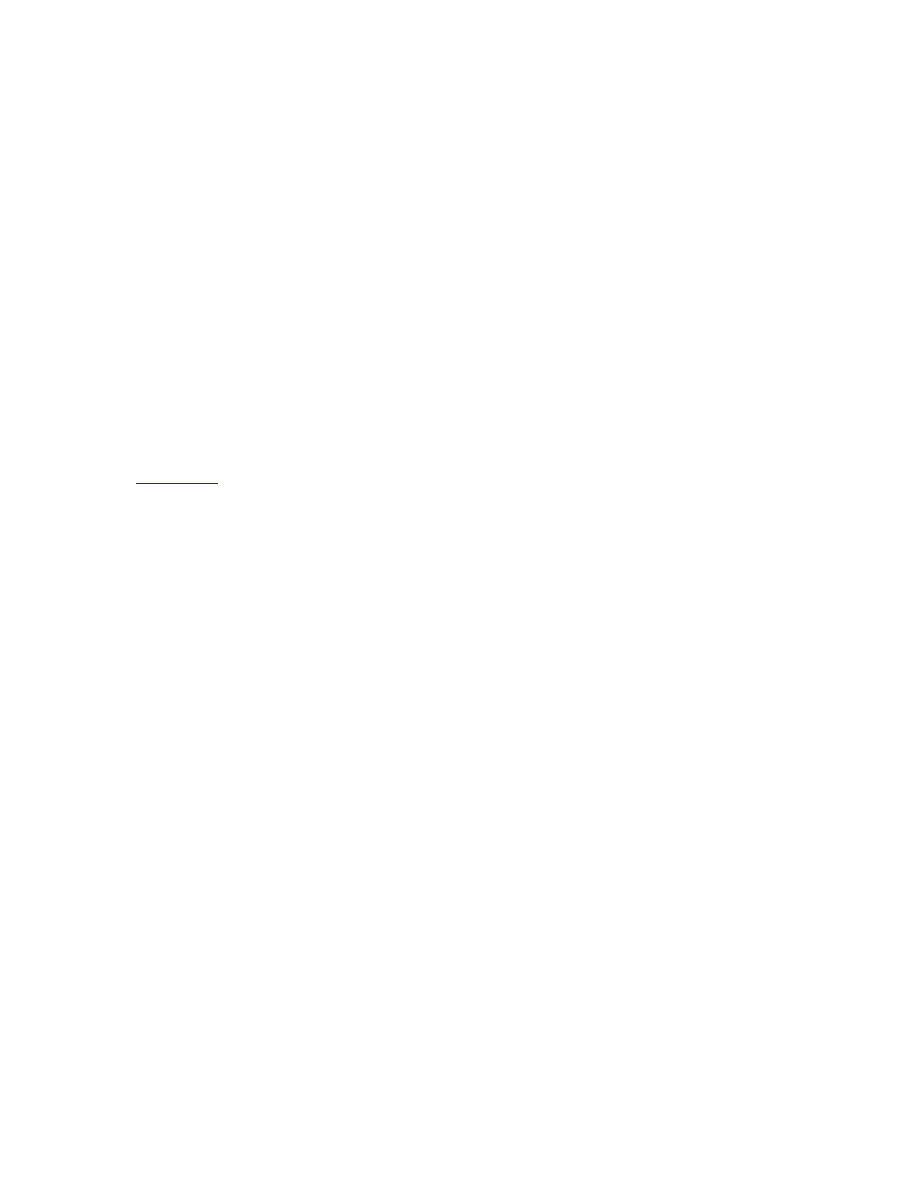
# chown root:admin
/Library/StartupItems/StaticArp/*
# chown root:admin /usr/local/sbin/firewall.sh
# chown root:admin /usr/local/sbin/fwmon
# chmod 755
/Library/StartupItems/StaticArp/StaticArp
# chmod 755 /usr/local/sbin/firewall.sh
# chmod 755 /usr/local/sbin/fwmon
The firewall will start upon the next reboot, or it can be started immediately
with:
# SystemStarter start Firewall
7.2.3 Static ARP Entries
To protect against ARP man-in-the-middle attacks, which are described in
Chapter 2
, set static ARP entries using a startup item script similar to the one
described for the firewall.
Create the directory /System/Library/StartupItems/StaticARP, and place the
file /System/Library/StartupItems/StaticARP/StartupParameters.plist in
there with the following contents:
{
Description = "Static ARP";
Provides = ("StaticARP");
Requires = ("Network");
OrderPreference = "Late";
Messages =
{
start = "Starting Static ARP";
stop = "Stopping Static ARP";
};
}
The script /System/Library/StartupItems/StaticARP/StaticARP will add the
ARP entry for the gateway when it is started and remove it when stopped.
Insert the correct gateway IP and MAC address into the listing below, and
place in the file:
#!/bin/sh
##
# StaticArp
##

. /etc/rc.common
case "$1" in
start)
ConsoleMessage "Adding static ARP entry
for gateway"
/usr/sbin/arp -s <gatewayIP> <gatewayMAC>
;;
stop)
ConsoleMessage "Deleting static ARP entry
for gateway"
/usr/sbin/arp -d <gatewayIP>
;;
esac
Set the ownership of these two files, and make the script executable using
these commands:
# chown root:admin
/Library/StartupItems/StaticARP/*
# chmod 755
/Library/StartupItems/StaticARP/StaticARP
The static ARP entries will be set upon the next reboot, or they can be set
immediately with:
# SystemStarter start StaticARP
To clear the static ARP entries, use the following command:
# SystemStarter stop StaticARP
7.3 Audit Logging
The messages generated by the firewall and other services are written to the
file /var/log/System.log under Mac OS X. Make sure to review these logs on
a regular basis to look for evidence of attacks or compromise. A monitoring
tool, such as swatch, can help by automating the monitoring.
If you want to use swatch as described in
Chapter 4
, you must start it with
the following command:
swatch -tail-file=/var/log/System.log --config-
file=swatch.config

This will tell swatch the path to the System.log file, so it knows where to find
the logs on Mac OS X. See
Section 4.1.6
for more information on this tool.
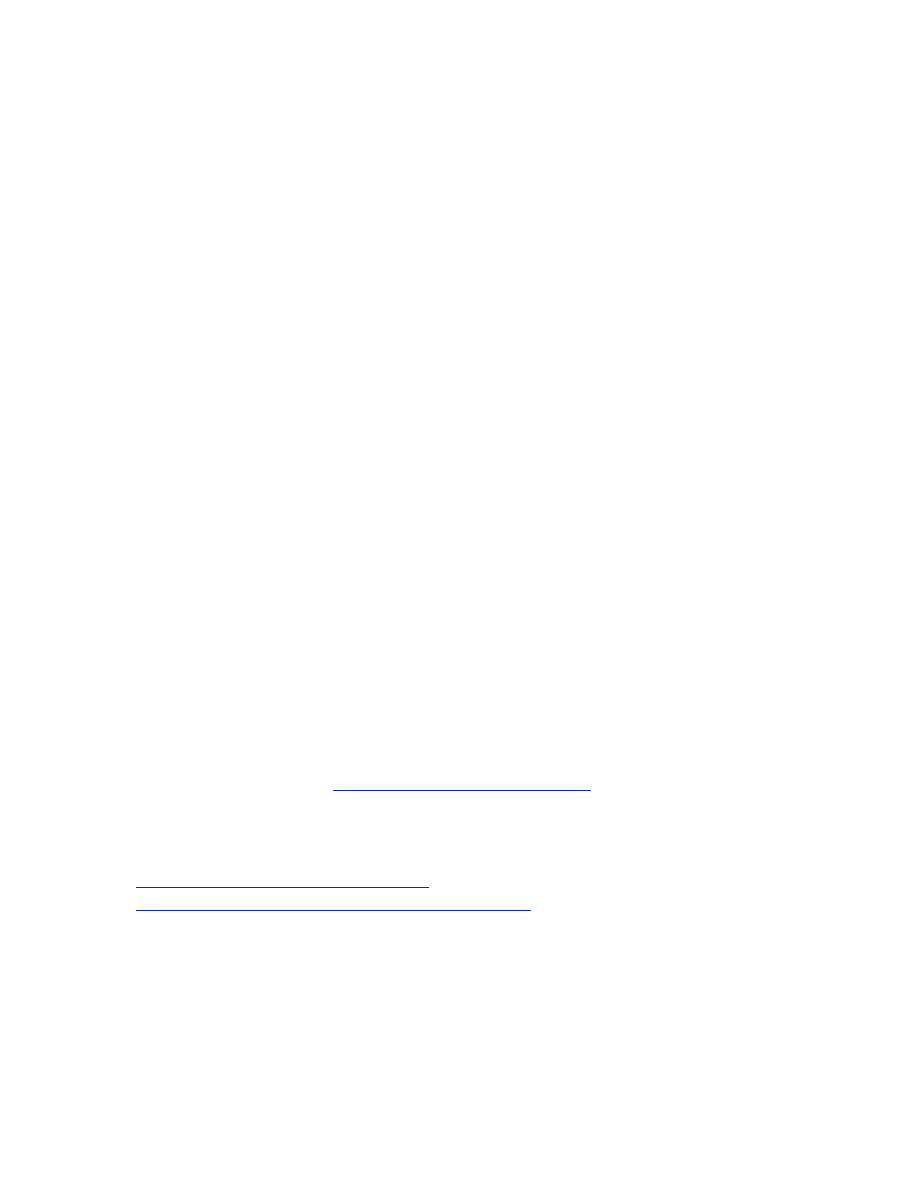
Chapter 8. Windows Station Security
Many people have computers that use Windows, especially when it comes to
company laptops. This chapter is a brief description of the basic steps to
secure a Windows computer using a wireless connection.
8.1 Windows Client Setup
All wireless cards come with Windows drivers; getting a wireless card
functioning under Windows usually involves little more than installing the
supplied drivers. It is probably a good idea to download the latest drivers
from the manufacturer's web site, along with any firmware revisions for the
card. Configure the network settings for the card in the Network Properties
control panel, and use either DHCP or the IP, netmask, etc. that you have
decided upon.
8.2 OS Protection
The next thing you should do is download the latest service pack and
security patches from Microsoft for the version of Windows you are using.
Check Microsoft's site for new patches on a regular basis, or use the
Windows Update tool. New patches are released quite frequently.
Beyond this, you should look into the various techniques for locking down
Windows. The NSA has published guides for Windows 2000 and Windows
NT that are available at
http://nsa1.www.conxion.com/
. Windows 95, 98,
and ME were not designed for secure operation in a networked environment,
and it's probably best to use a more recent version of Windows if possible.
Microsoft's resources on security are all indexed at
http://www.microsoft.com/security
and
http://www.microsoft.com/windowsxp/security
.
8.2.1 Virus Protection
One of the primary security hazards to Windows computers is infection with
a virus, Trojan, or worm. Run anti-virus software. There is no excuse for not
doing this when using Windows. Ensure that the anti-virus software's virus
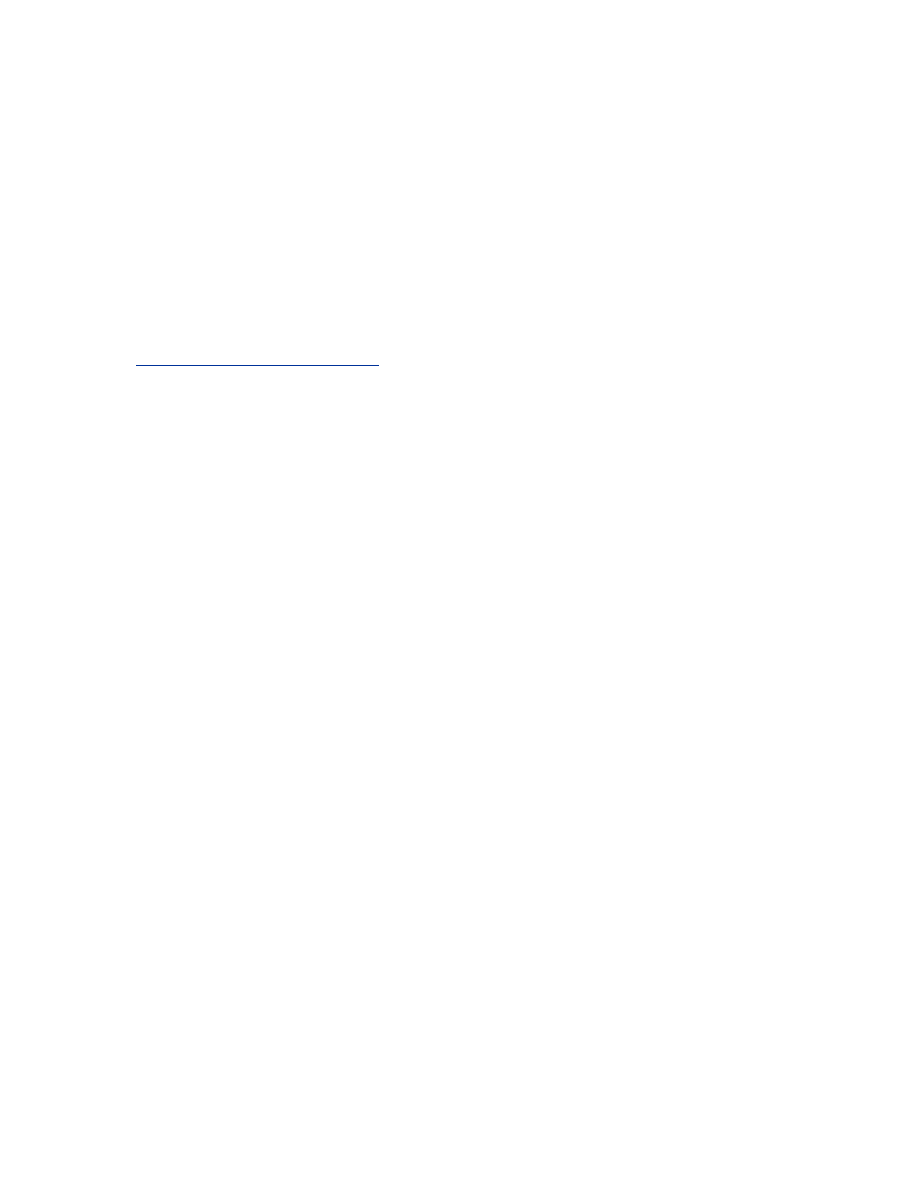
database is regularly updated; use an automatic update system if supported
by the software.
8.2.2 Firewall
Windows, with the exception of Windows XP, does not come with a built-in
firewall. There are many firewall products on the market that provide
various types of protection. Some integrate virus checking and other security
features. Shop around and read reviews to find one that meets your needs.
(Our current favorite is Tiny Personal Firewall. You can download it at
http://www.tinysoftware.com
.)
The actual firewall rules for Windows are going to be similar in behavior to
what was described for other client OSes in previous chapters. The only new
connections should be outbound from the host; there should be no inbound
connection requests. If you do have a server running on your client, you will
need to modify your firewall configuration appropriately. How to actually
create the rules is going to depend on which firewall you decide to use. (Be
aware that many Windows VPN clients and firewalls do not interoperate
well and may not be usable simultaneously.)
With Windows, it isn't a good idea to use file sharing, the Network
Neighborhood (protocol SMB/CIFS), over a wireless network. To do so
invites all sorts of trouble through password compromise and snooped files.
This can be blocked by using the firewall to filter out ports 135 through 139
for both TCP and UDP. If you are not going to use file or printing sharing at
all, it is probably best to disable and uninstall sharing through the network
properties dialog box.
8.2.3 Static ARP
Just like with any other OS, ARP poisoning is a danger. Unfortunately, with
most versions of Windows there is not much you can do about it.
Static ARP entries on Windows are set by the command:
arp -s <IP> <MAC>
This will bind the given IP to the given MAC hardware address.
Where this static ARP entry differs in behavior from Linux and the *BSD
operating systems is in the definition of "static." On Windows, "static"
means the entry will not time out. On Linux and *BSD, it means it will not
time out and it will not be changed by ARP traffic from the network.
Windows XP is the exception in the Windows family; its static ARP entries
behave as they do under Linux and *BSD.
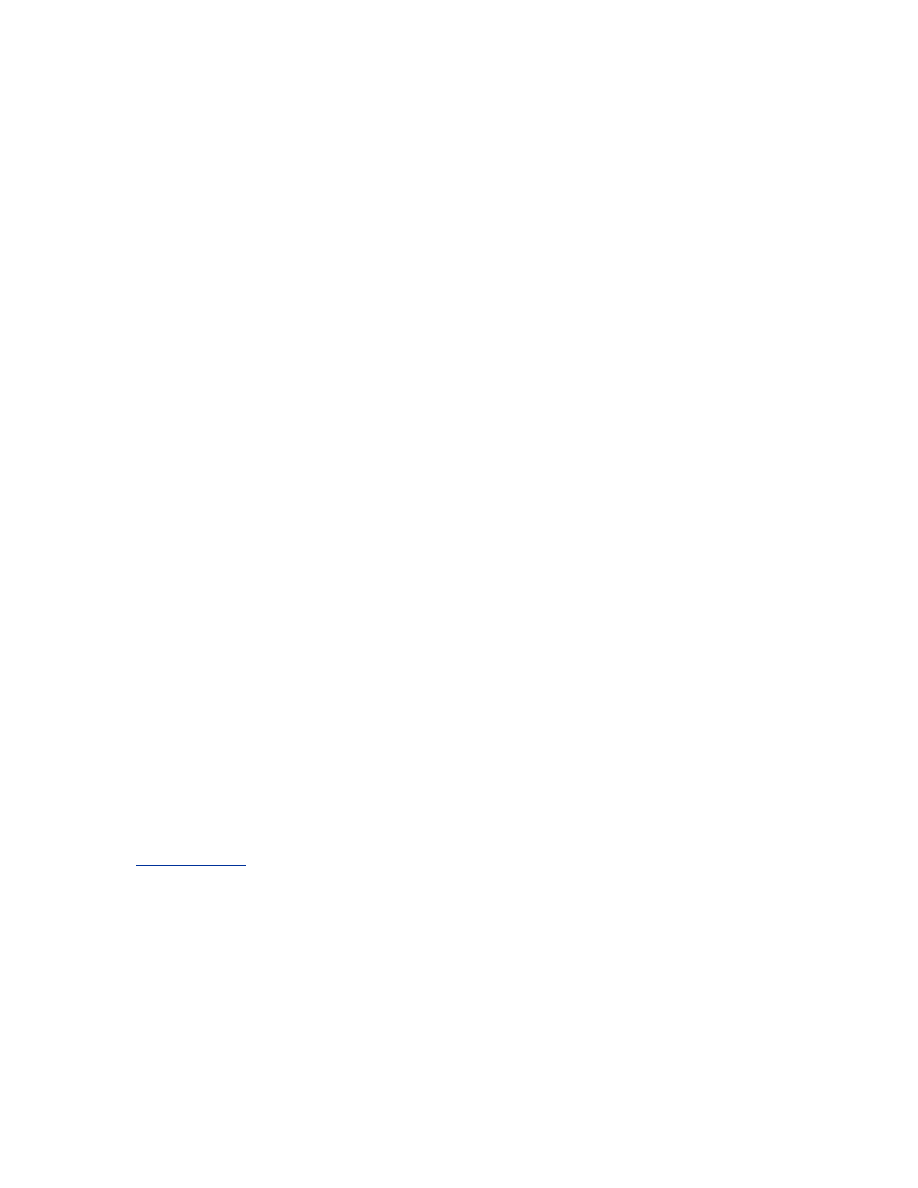
This means that even if you set a static ARP entry on Windows, an attacker
who is forging ARP reply packets to misdirect your traffic will still succeed.
(Unless you are running XP.)
Given this fact, it's only worth creating static ARP entries on Windows XP.
Since the ARP table is cleared on reboot, place commands to create static
ARP entries for your gateway computer in a batch file and run it on system
startup.
8.3 Audit Logging
Pay attention to the audit logs Windows generates, especially the security
log. Look out for failed user authentication attempts and other strange events
that you didn't cause.
Also, pay attention to the logs generated by your firewall and anti-virus
software. Try to refine your firewall logging settings to eliminate all of the
noise from the automated scans of worms like CodeRed and Nimda. In the
case of these two worms, this can be accomplished by not logging blocked
TCP port 80 requests. After collecting a few weeks of logs, it should be
apparent what kind of noise traffic you are receiving.
8.4 Secure Communication
It bears repeating one more time: No matter how strong your firewall is, no
matter how solid your system configuration is, if you send your mail
password in the clear across the network, you have subverted all the security
built into your system. Secure communication is the keystone in client-side
security. For a full discussion of secure communication mechanisms, see
Section 3.1.2
.
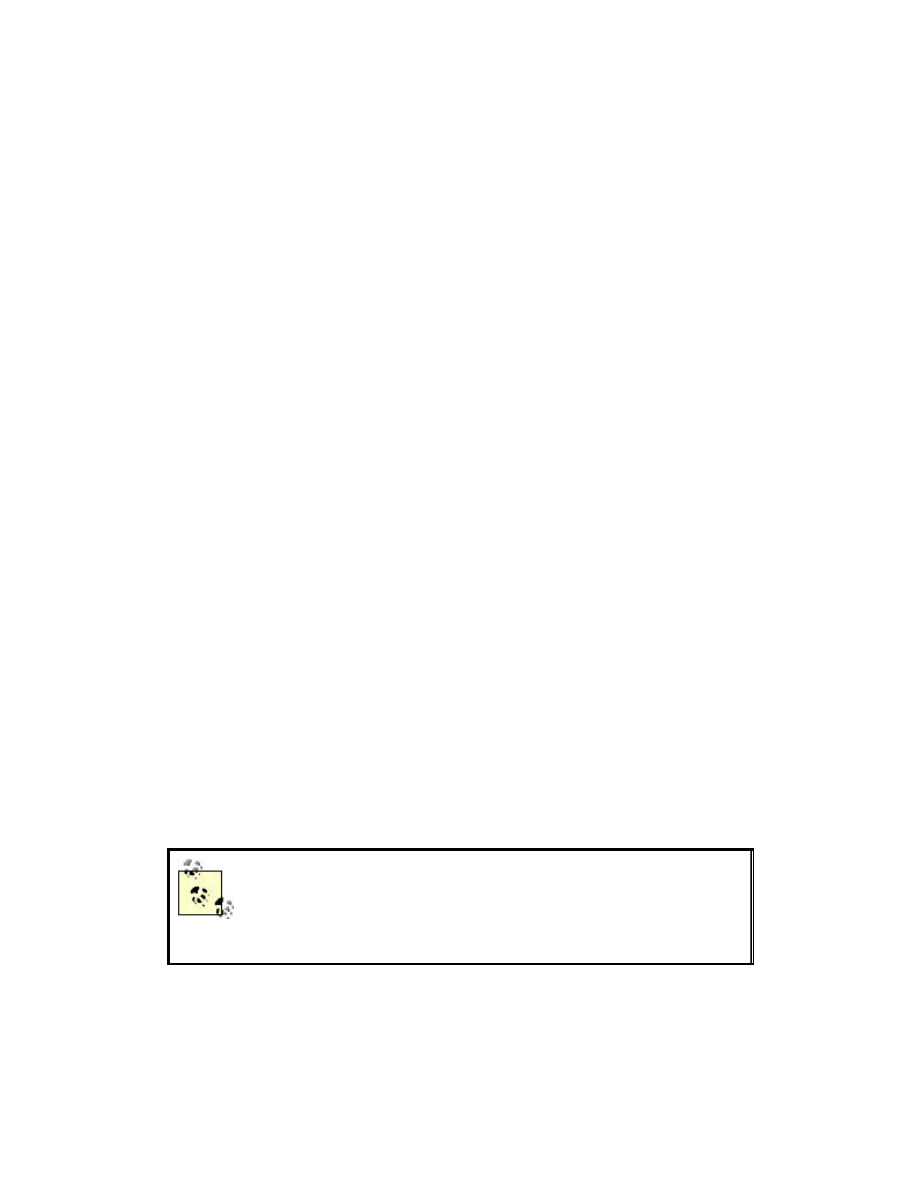
Part III: Access Point Security
A wireless access point can come in many shapes and sizes.
There are commodity access points that can be purchased at
your local computer store for around a hundred dollars. There
are also industrial-quality access points sold by companies like
Cisco Systems for thousands of dollars. Alternatively, through
the hard work of open source developers, you can turn a Linux,
FreeBSD, or OpenBSD host into an access point. Regardless of
the type of access points you use, securing them is critical to the
security of your entire network infrastructure. By using
encryption, authentication, and proper monitoring, your access
points will facilitate secure wireless communication.
Chapter 9. Setting Up an Access Point
Access points come in all shapes and sizes. Most access points deployed
today are firmware devices running a proprietary operating system. These
access points are usually inexpensive yet reliable. Unfortunately, securing
these access points can be a challenge as they have very few security-
specific options and are generally not very flexible.
Linux, FreeBSD, and OpenBSD machines can be converted to access points
with the proper drivers and configuration options. Access points running on
general-purpose operating systems provide much more flexibility to meet the
challenges of specific security requirements. However, like any host, these
machines must be properly secured and monitored to prevent attackers from
compromising the host or the network.
This chapter will show you general techniques for locking down access
points for secure use. It will also show you how to setup Linux, FreeBSD,
and OpenBSD to run in HostAP mode, turning the machine into a full-
fledged access point.
Mac OS X also has a feature called Airport Software Base
Station. Enabling this provides a peer-to-peer 802.11b
network, not a BSS network like a regular AP or HostAP
as discussed in this chapter.
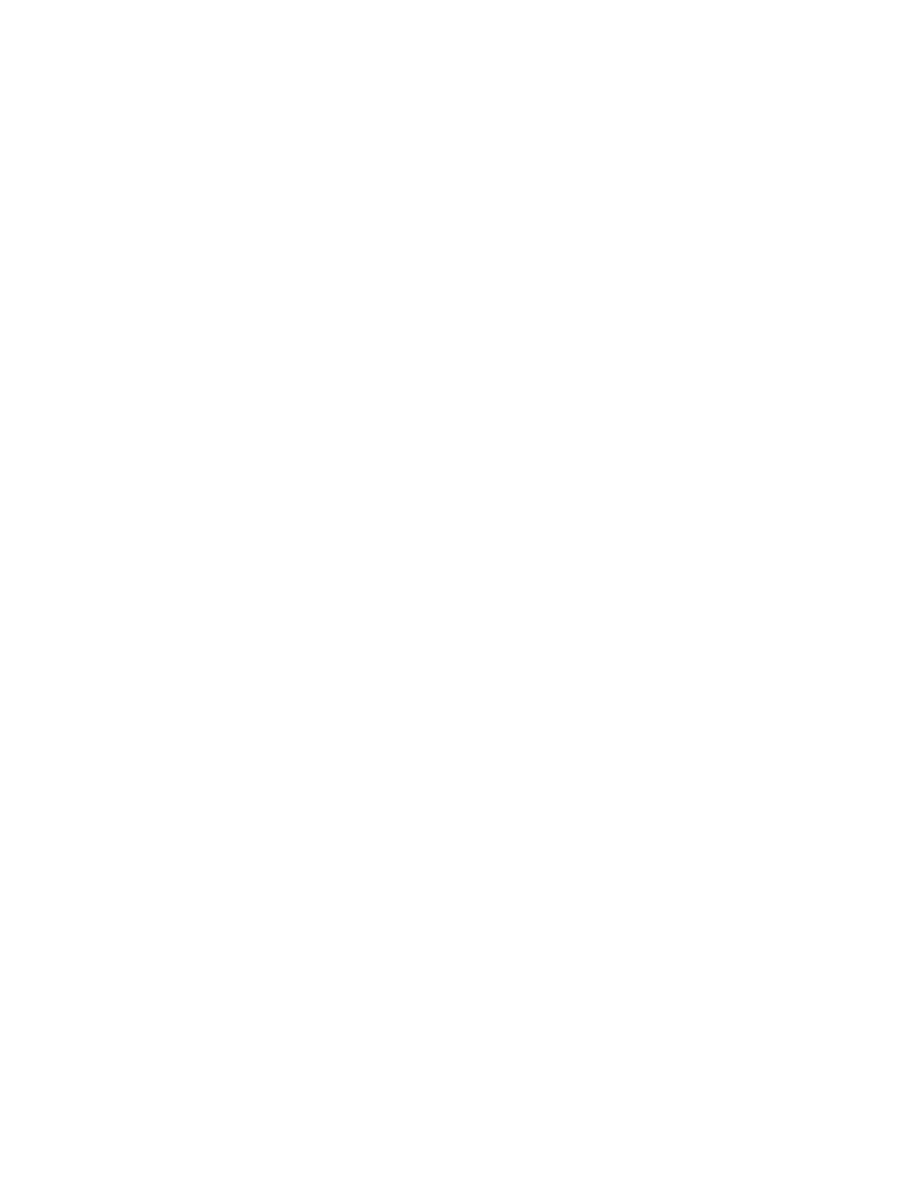
9.1 General Access Point Security
Several security features are common across most access point vendors. The
manner in which these features are configured vary from vendor to vendor.
Please consult the documentation that came with your access point to
determine the correct method. None of the features mentioned offer are
bulletproof security, but they raise the bar substantially for an attacker.
9.1.1 WEP Keys
Even though the crypto underlying WEP has been broken, it is still
important to configure WEP for several reasons. Primarily, it serves as a
reasonably strong barrier against the casual attacker. Raw 802.11 frames can
be captured via tcpdump on almost any platform. Without WEP, it is trivial
to sniff traffic, determine layer 3 gateways, and gain access to the network.
By enabling WEP, you are forcing the attacker to crack your WEP key to
accomplish the same tasks. The tools used to crack WEP are substantially
more difficult to use than tcpdump, as well as take a fair bit of time to run. A
person will likely not sit in a car in your parking lot for the many hours it
will take to capture enough traffic to crack your WEP encryption.
Secondly, there may be legal reasons why running WEP is a good idea. For
the record, the authors are not lawyers, however, based on our years of work
in the security field we have read about enough legal battles to know a good
legal practice when we see it. Typically a systems operator must place a "No
Trespassing" sign of some nature on a resource to prevent a hacker from
"accidentally" breaking into a system. With telnet, this can be accomplished
with a login banner to the effect of "Authorized Users only. Unauthorized
access will be logged and prosecuted." This is a clearly worded warning to
would-be attackers that the system is private. In a court of law, this type of
statement will remove an attacker's defense of ignorance. WEP is the
wireless analog to a telnet login banner. By enabling WEP on your network,
you are putting up a sign to attackers that your system is off limits and you
have a reasonable expectation of privacy. If an attacker goes through the
trouble of cracking your WEP key, then they are obviously aware they are
breaking into a system that they have no right being in. In the event that you
catch the attacker, your use of WEP may help in your prosecution.
When configuring WEP, always use 128-bit keys if possible. As time passes
and WEP is refined, the key size will likely continue to increase. As a rule,
use the largest key size your hardware can bear without performance impact.
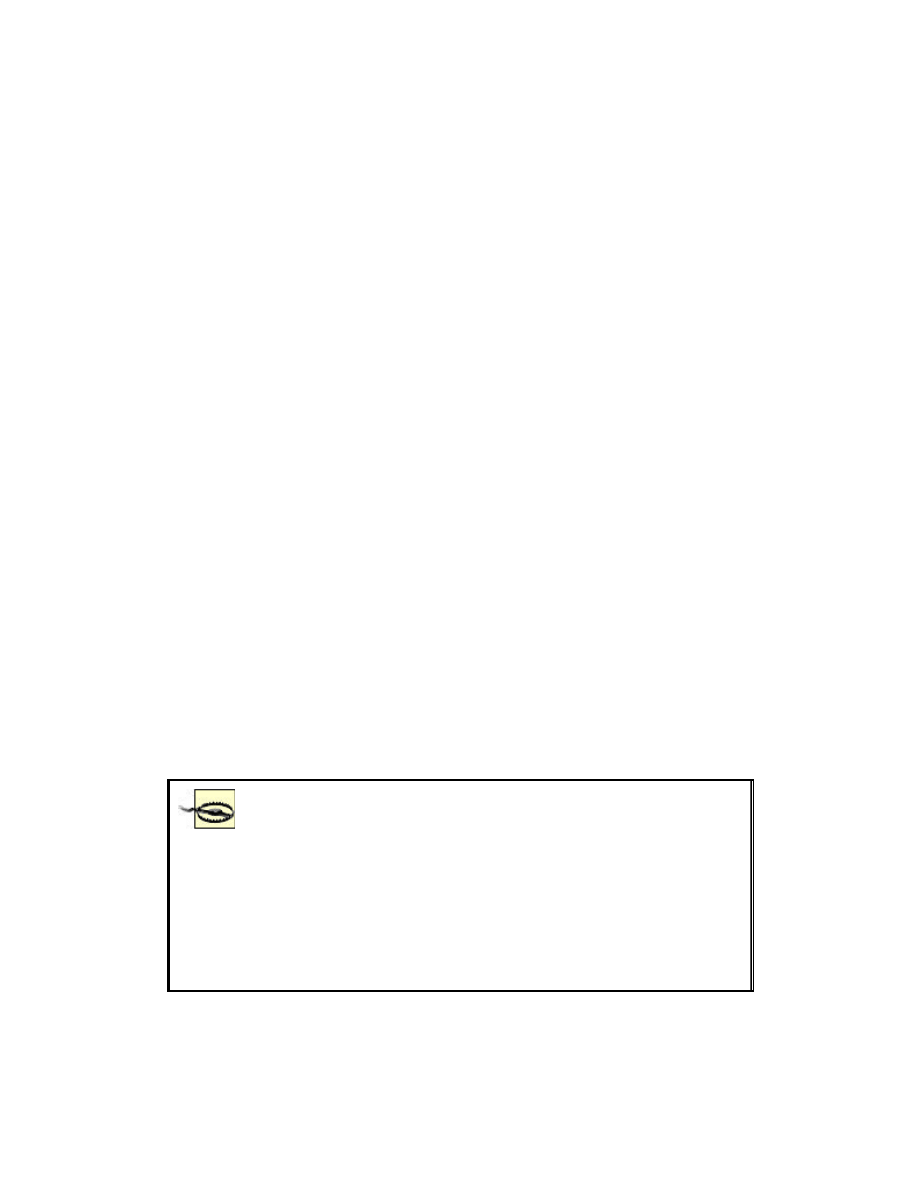
Also, many WEP implementations allow for entry of four different WEP
keys at one time. This allows you as an administrator to create a WEP key
rotation policy. The frequency of key rotation is a function of the amount of
data transmitted on the network, the number of users on the network, and the
paranoia of the administrator.
Only one key can be used to transmit at any given time. However by
entering four keys in, you can implement a key rotation schedule. For
example, give your users four new keys at the first of the month. Tell the
users to transmit with key[0] for the first week, then key[1] for the second,
key[2] for the third, then key[3] for the fourth. The clients and AP can
understand packets encrypted with any of the four keys so the users do not
need to change their transmit keys at exactly the same time. If you want to
force them to change, you can change the key at location X on the AP. At
that point, the users who are still encrypting with key[X] are unable to talk
on the network anymore. Generally, they will notice this problem and
contact someone to get the new keys.
9.1.2 MAC Address Filtering
Most access points also have MAC address filtering capabilities. This
feature can be configured in an open or closed manner. In an open MAC
filter, the MAC addresses listed are prevented from accessing the network.
In a closed MAC filter, only the listed addresses are allowed to access the
network. A closed filter is the more secure option as only known cards are
permitted. Keeping track of MAC addresses can be difficult in a network of
any size. If you are planning to install a large network, you may be able to
request cards from your wireless vendor with sequential MAC addresses to
make filtering easier.
Many wireless cards on the market allow the MAC
address to be changed by the user. This is usually a trivial
change accessed via the driver GUI in Windows or
ifconfig in Linux/FreeBSD. An attacker who is snooping
your network for traffic could easily change his card's
MAC address to match a host that he knows is currently
allowed through the filter. Again, like WEP, MAC
filtering has failings, but it continues to raise the bar.
9.1.3 Management Interfaces
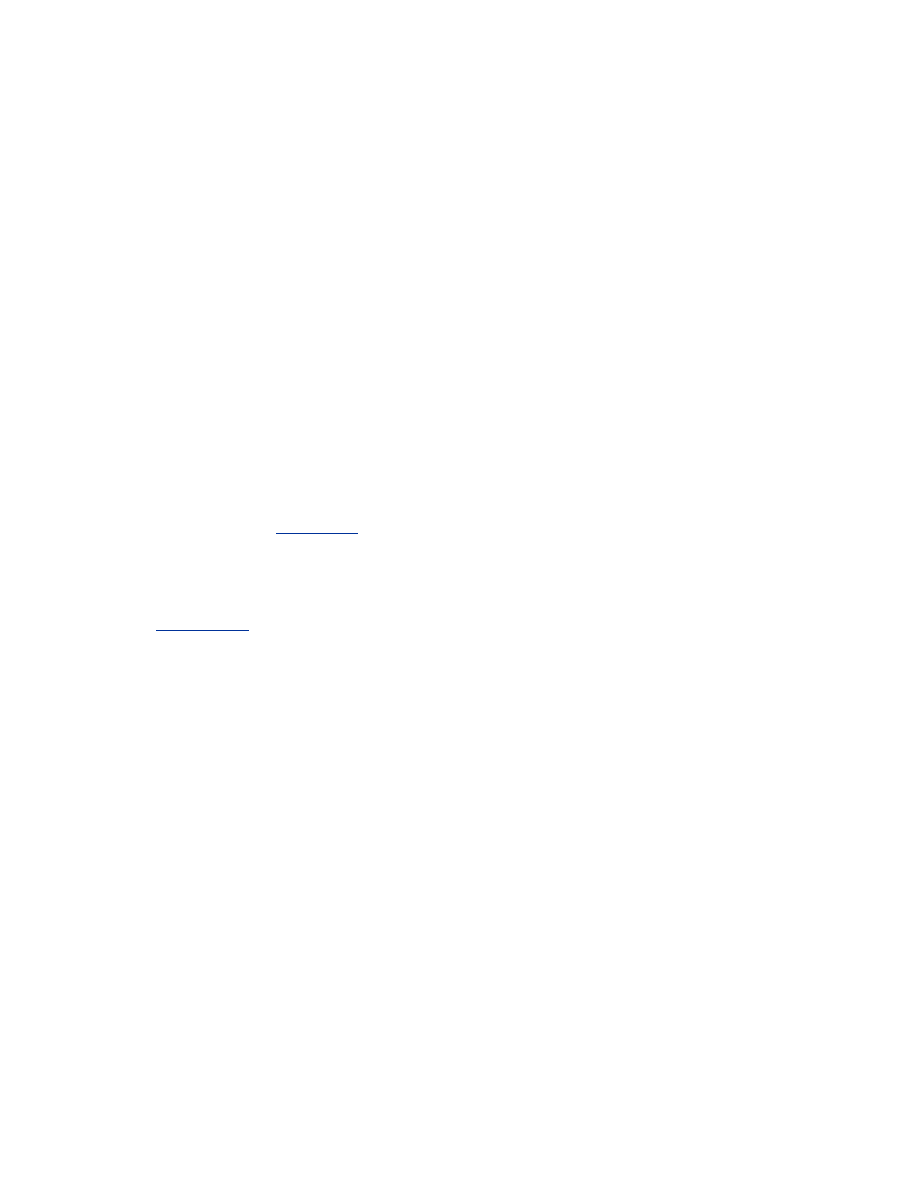
Most access points offer several means of administration. Common
administration access methods are through telnet, HTTP, or a serial/USB
connection. Telnet administration should be avoided, and disabled if
possible, since passwords will transit the network in the clear. If supported
by the access point, limit administration traffic to the wired side of the
network. For smaller networks, or when remote administration of access
points is not needed, disable the online administration entirely and use the
serial connection. Many access points have had security problems with their
administration servers, so they should be disabled if you are not going to
need to access them.
9.1.4 Log Host
Your access point may be able to log critical events to a central log host via
syslog. Configure your access point to log to a central server (possibly your
firewall) and examine what is logged. You may see events such as system
restarts, failed authentication attempts, and new associations. Using swatch
(as discussed in
Chapter 4
), you can monitor and alert on events you deem
important. Examining associations can be especially useful and interesting.
Individual users that are war-driving your access point will leave their first
audit trail as they associate. Depending on your gateway auditing (discussed
in
Chapter 10
), you will see even more footprints as they work their way out
of your network.
9.1.5 Trap Host
Some access points will allow an SNMP trap host to be configured in place
of a log host. A trap is an SNMP message caused by a critical event on the
device. A trap will typically contain the same type of information has a log
entry for an event logged via syslog. You may need to configure a password
on your trap host and access point in order for the trap to be accepted by the
trap host.
9.1.6 Authentication Methods
This option is called something different by almost every vendor. Basically
it refers to the ability to require WEP authentication to access the network.
An open network is a network that does not require any authentication at all.
A station makes an association request and that request is granted. A closed
network requires a WEP authenticated association. Without WEP, the
requesting station is denied access. A mixed environment will allow
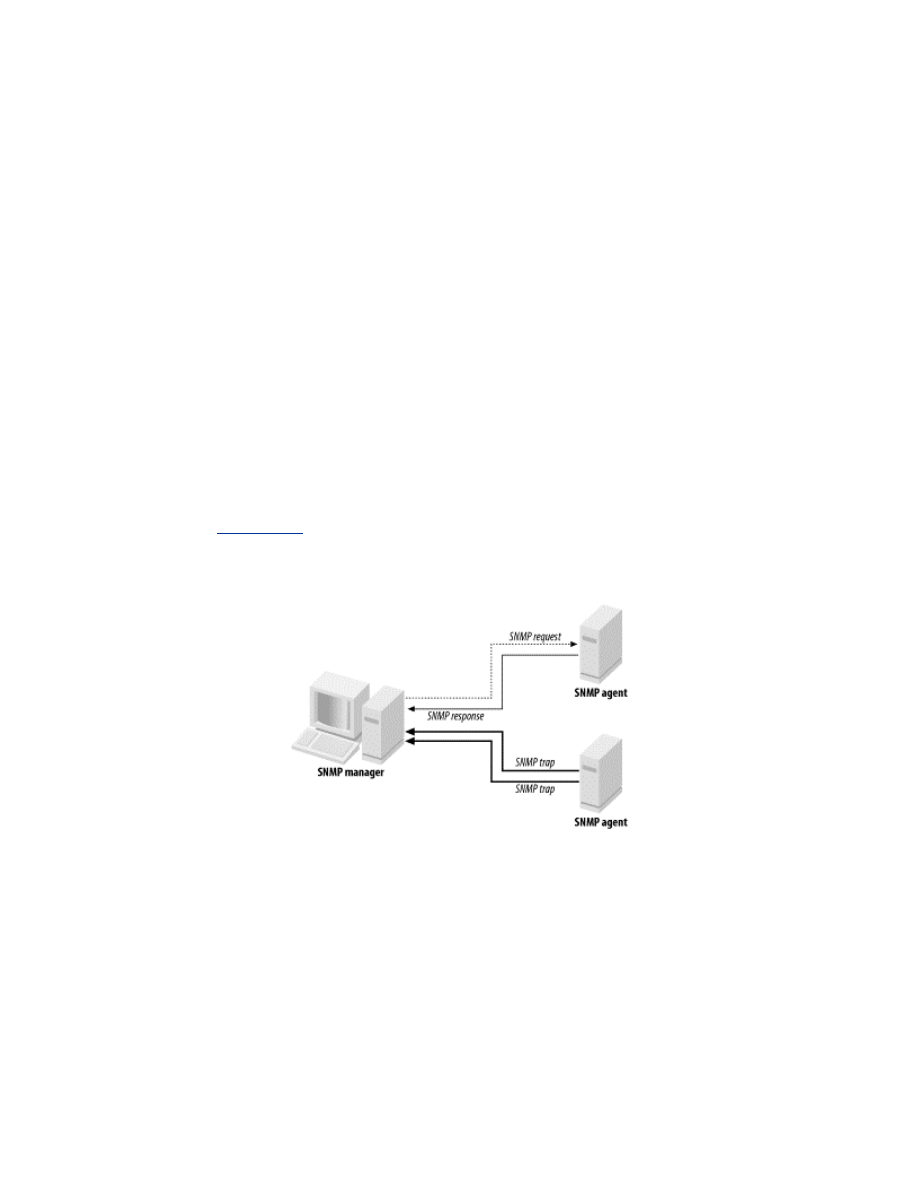
unauthenticated or authenticated access to the network. A closed network is
obviously the best choice for ensuring authentication of clients. However,
you may need to run in mixed mode when troubleshooting station
connectivity issues.
9.1.7 SNMP Monitoring
SNMP is a very powerful protocol for managing network-connected devices.
Every firmware-based access point I have used, from the lowest priced
consumer grade AP to expensive ISP quality kits, had some manner of
SNMP interface. Most access points are configured either via an SNMP
interface or a web interface. Even the access points with a web interface
have had an SNMP system for remote monitoring.
SNMP employs the concept of managers and agents. Managers are
centralized hosts that make SNMP requests to devices that run agents. The
agents then process the request and send response data back to the manager.
Agents can also send traps. An example of a SNMP manager and agents is
shown in
Figure 9-1
.
Figure 9-1. SNMP managers and agents
SNMP Version 1 is the most commonly deployed version of SNMP. SNMP
V1 allows for two types of access: read-only (RO) or read-write (RW).
Community strings control the different types of access. Community strings
are really nothing more than passwords to access the SNMP functionality of
your device. Treat them as passwords and do not give them out to others.
Also, be sure to change your default SNMP community string that ships
with your access point. There are many web sites on the Internet that list the
defaults settings for all known access points including community strings
and IP addresses. By leaving your access point with the default community
string, you are practically inviting a war driver to change your AP's settings.
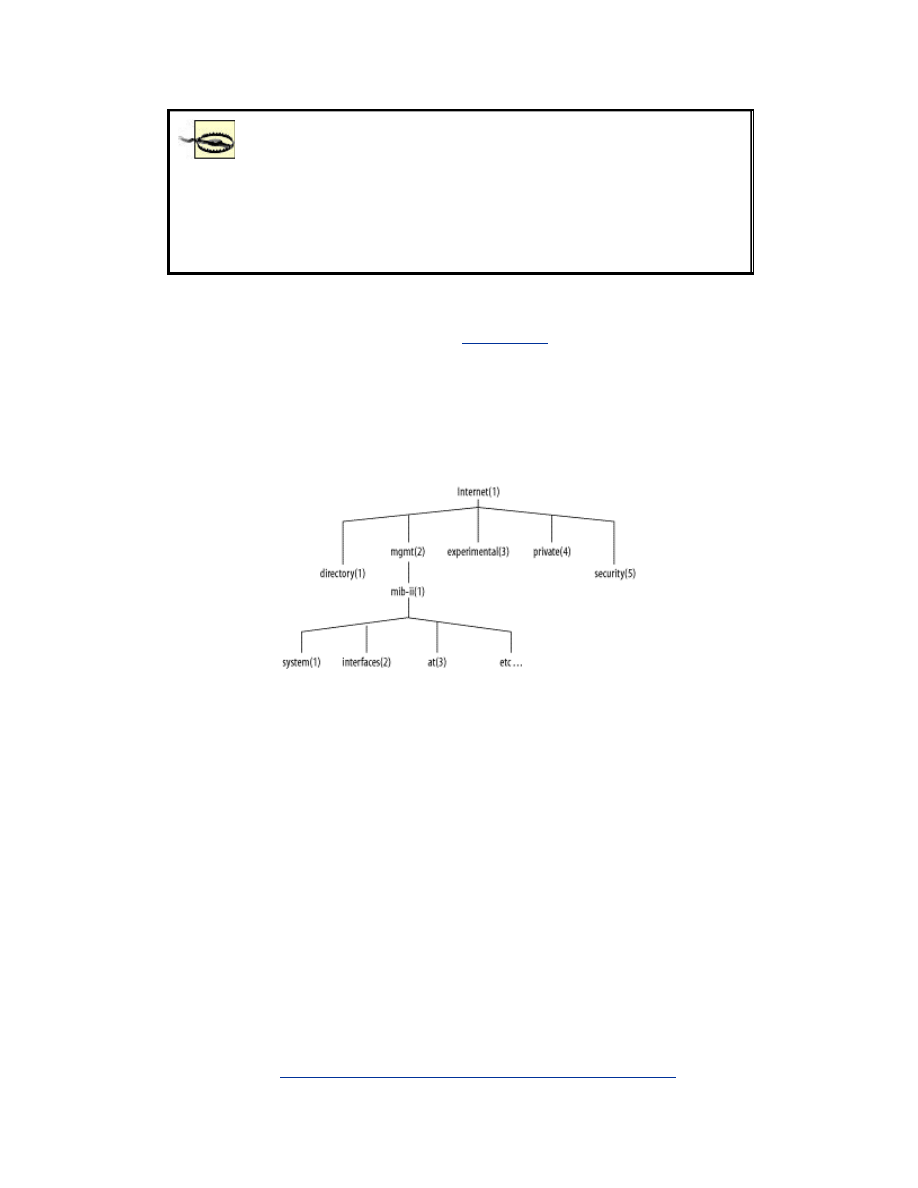
SNMP V1 is a cleartext protocol. There is no inherent
encryption to protect the traffic. Do not manage your
wireless access point from the wireless interface. By
managing the AP through the wired interface, you greatly
reduce the chances of someone intercepting your
community string.
The type of information that a manager can get and set on a remote device is
stored in the Management Information Base (MIB). A MIB is a hierarchy of
object descriptions, which is shown in
Figure 9-2
, that can be understood by
an SNMP manager. Each object has a unique Object Identifier (OID), which
can be expressed numerically via the object's descriptor or in alphanumeric
strings via the object's name.
Figure 9-2. Part of the Internet MIB tree
For instance, there is an OID that represents the uptime of the system. This
object can be represented by name or description:
Name
.iso.org.dod.internet.mgmt.mib -2.system.sysUpTime.0
Description
.1.3.6.1.2.1.1.3.0
Most of the existing SNMP managers assume they are dealing only with
OIDs in the MIB-II tree. Therefore, .iso.org.dod.internet.mgmt.mib-
2.system.sysUpTime.0 can also be referenced as simply system.sysUpTime.0.
Vendors may have device-specific MIBs that can be loaded up into your
SNMP manager. These MIBs typically define data that provides a
customized view into proprietary parts of your device. These MIBs are
generally available on your vendor's web site.
The 802.11 suite of protocols have their own MIB available from the IEEE.
The MIB has subtrees to allow monitoring of the MAC and PHY layers as
well as station-specific parameters. This MIB can be downloaded from the
IEEE web site at
http://standards.ieee.org/getieee802/802.11.html
.
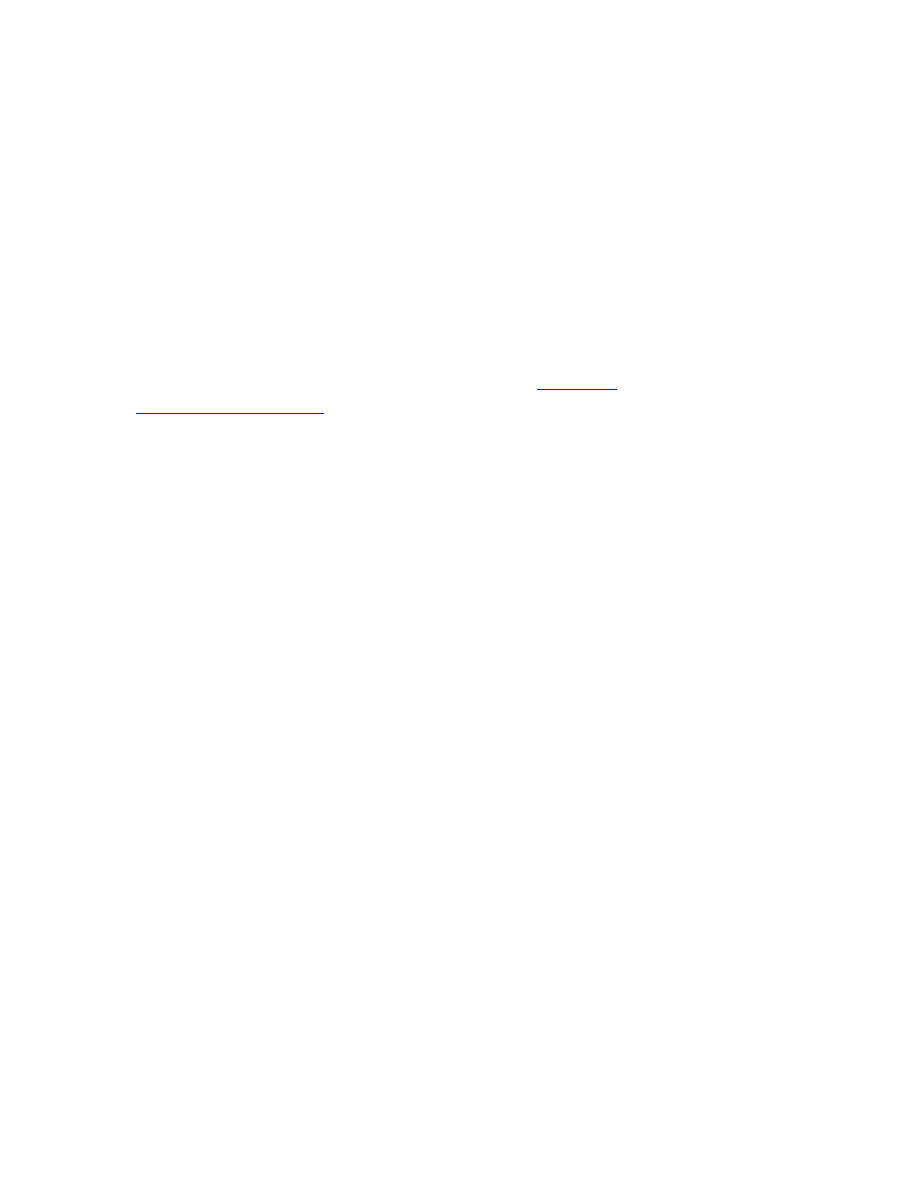
There are several different tools you can use for SNMP monitoring,
depending on your requirements for scripting, ease of use, or expandability.
At the very least you should experiment with each access point you purchase
to see what information is available from your device.
9.1.7.1 net-snmp
net-snmp is a SNMP implementation that has been under development for
many years. The project was formally known as ucd-snmp. net-snmp
contains various utilities including an extensible SNMP agent, SNMP
libraries, a suite of tools to get and set data on managed devices, trap tools,
and a MIB browser. net-snmp is available from
http://net-
snmp.sourceforge.net/
. Follow the directions in the current distribution for
compiling and installing.
A complete discussion of net-snmp is outside the scope of this book.
However, there are a few tools that are very useful when performing audits
of access points. You can retrieve a specific OID using the snmpget
command. To retrieve the uptime of a system at
192.168.0.2
with a
community string of public, issue the following command:
bash$ snmpget 192.168.0.2 public system.sysUpTime.0
system.sysUpTime.0 = Timeticks: (196741426) 22
days, 18:30:14.26
This is great if you know the OID of the data you want. However, you may
want to see all of the data the device is capable of returning. The snmpwalk
command will walk an entire section of a MIB tree. For instance, to walk the
IP MIB subtree on the same host, use the following:
bash$ snmpwalk 192.168.0.2 public ip
ip.ipForwarding.0 = not-forwarding(2)
ip.ipDefaultTTL.0 = 255
ip.ipInReceives.0 = Counter32: 113896
ip.ipInHdrErrors.0 = Counter32: 0
ip.ipInAddrErrors.0 = Counter32: 0
ip.ipForwDatagrams.0 = Counter32: 0
...
Walking a MIB tree can generate a lot of data, so you may want to redirect
output to a file to examine. A vendor may expose a lot of information via a
device's SNMP interface. Look for information such as association tables,
DHCP lease information, and error rates. You should be able to generate
Perl or shell scripts using snmpget to monitor values you deem important.
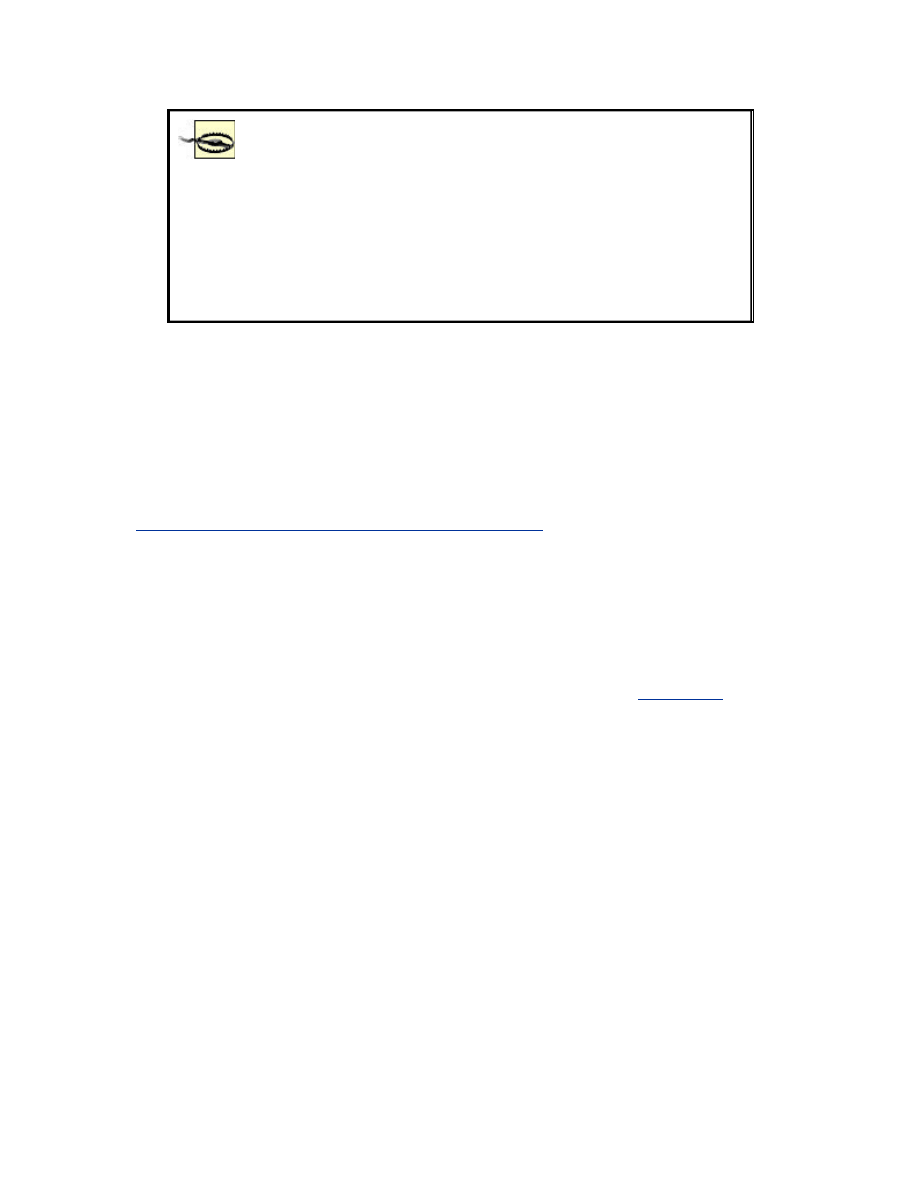
The SNMP agent that runs on some access points may be
buggy. We encountered quite a few access points that
crashed when we walked the entire MIB tree. Not only is
this annoying, but it can also be a denial-of-service attack
vector for a malicious user. If your SNMP agent causes
your AP to crash during a walk, contact your vendor's
technical support. They are generally helpful in getting a
fixed firmware version released.
9.1.7.2 Scotty/tkined
Scotty is a set of TCL extensions for network monitoring. Scotty allows for
rapid network monitoring application development via a very robust suite of
tools and APIs. tkined is a graphical framework for creating network maps
and graphical monitoring tools. tkined is very extensible yet powerful out of
the box. Scotty/tkined can be downloaded from
http://wwwhome.cs.utwente.nl/~schoenw/scotty/
. Follow the build and
installation instructions that come with the current distribution.
tkined is a great tool for networking monitoring for a small network because
it requires very little expertise to get up and running. However, because it is
so extensible it can scale to handle very large networks. tkined can be
configured to alarm on high and low thresholds, such as when an error rate
on a wireless network becomes excessive. It can also graph time-dependant
variables such as network utilization of free processor time.
Figure 9-3
shows an access point with wireless network traffic being monitored and the
SNMP configuration screen open.
Figure 9-3. tkined in action
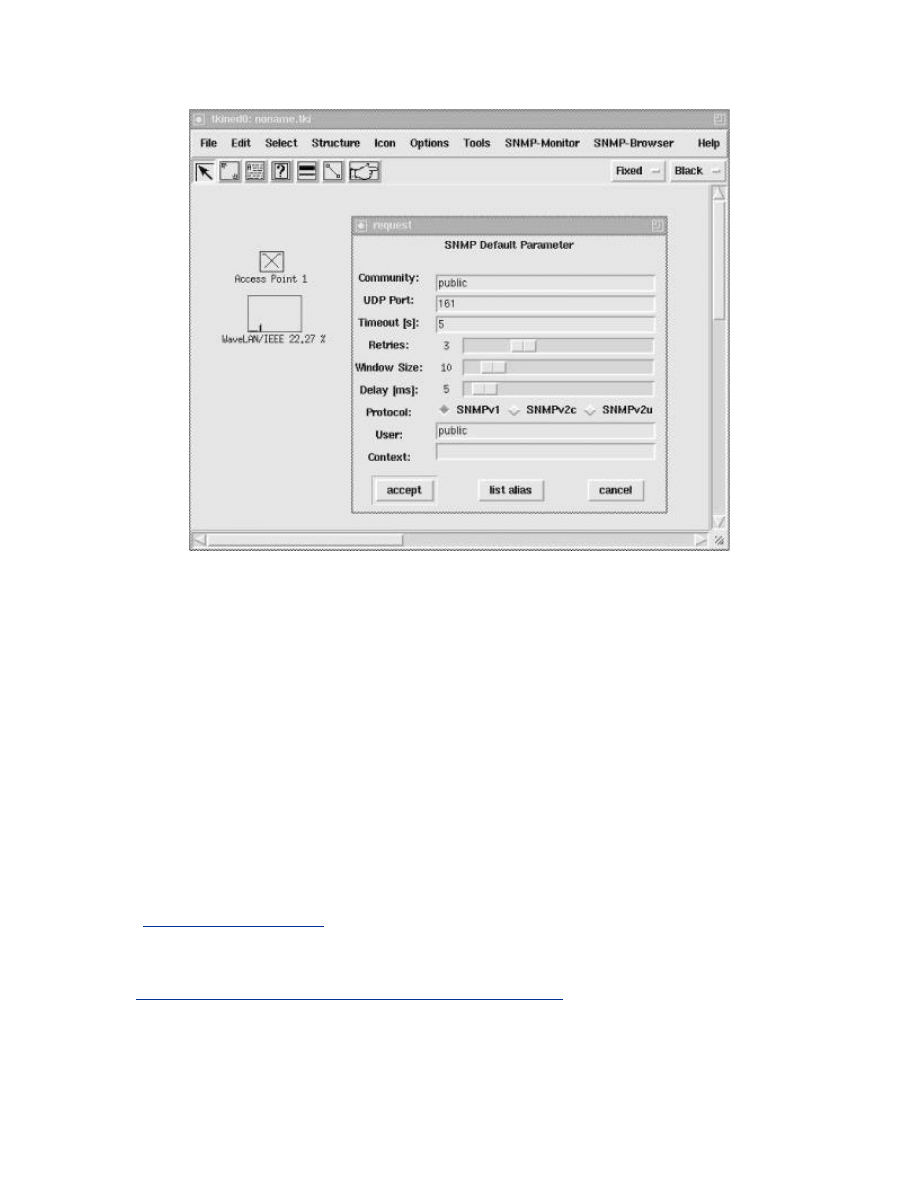
9.2 Setting Up a Linux Access Point
Firmware devices are not the only machines that can serve as an access
point. There is an 802.11 access point driver for Linux called HostAP.
HostAP provides all of the standard access point functionality but you have
the added benefit of a general-purpose operating system to allow you to
create unique network architectures and security policies.
HostAP is designed to run on wireless cards that use Intersil's Prism chipset
Version 2, 2.5, or 3. Cards based on this chipset include the D-Link
DWL650, Netgear MA401, Compaq WL100, and the Linksys WMP11.
Intersil, to date, is the only vendor to have released their radio specification
to open source developers. It is possible that the HostAP driver will be
ported to run on other chipsets in the future, so check the HostAP web site
(
http://hostap.epitest.fi
) for equipment requirements. Most wireless cards on
the market today do not specify the chipset used to drive the card. Check
your vendor's web site or online lists of cards and their chip sets such as
http://www.personaltelco.net/index.cgi/Prism2Card
.
9.2.1 Installation of HostAP
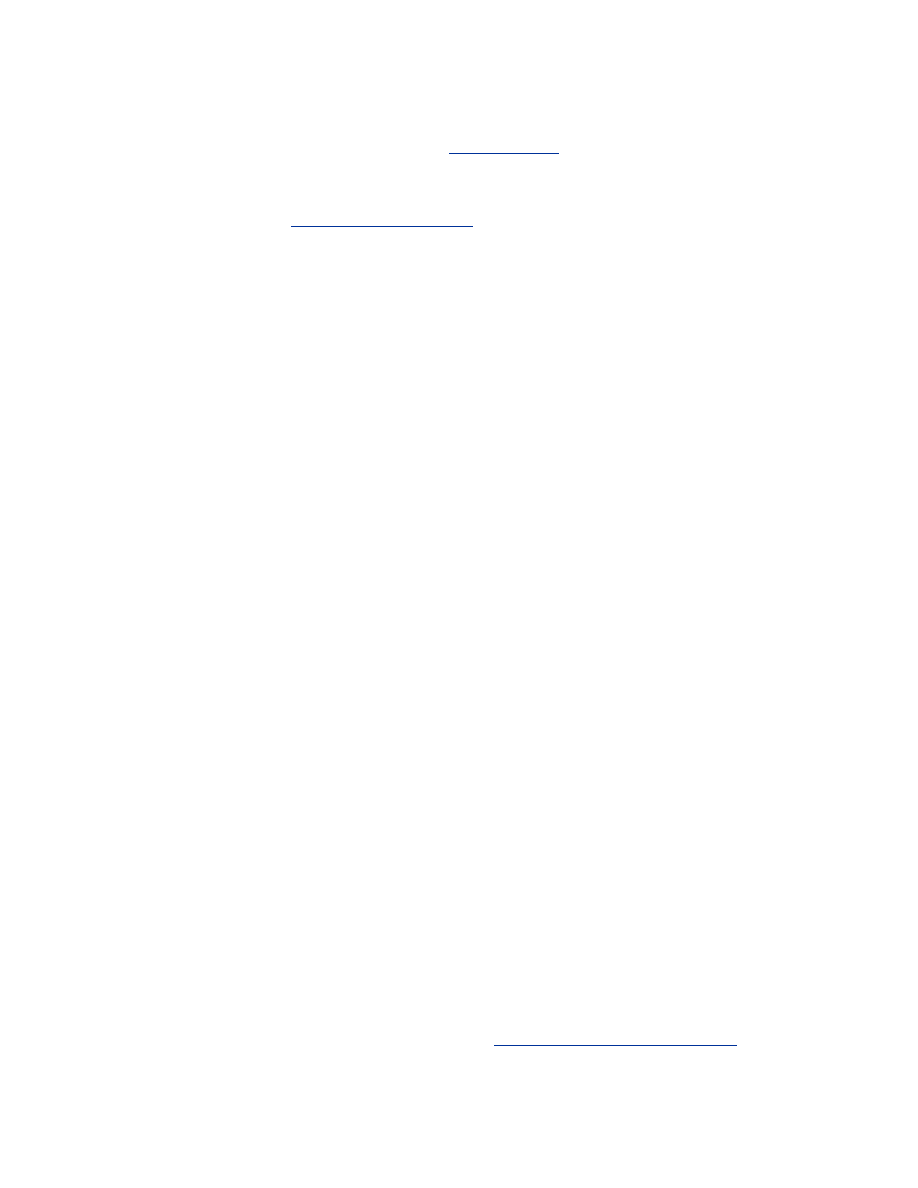
In order to install HostAP, you will need a custom-built Linux 2.4 kernel and
the kernel source code available. See
Section 5.2.1
for information on
compiling your own kernel. If you are using the pcmcia-cs package, you will
need its source code. You will also need to download the latest HostAP
source code from
http://hostap.epitest.fi
.
Read the instructions that come with the distribution to determine how to
install the HostAP driver. There are many different ways, and they all
require your kernel to be compiled differently depending on the option you
choose. You can compile HostAP as a loadable module for your existing
kernel, as a replacement for the Prism drivers in the pcmcia-cs package, or
as a replacement for your PLX drivers if you are using a
PLX PCI-
PCMCIA
bridge. PLX bridges are common in desktop PCs that have
PCMCIA card slots in them. They are very uncommon in laptops.
Once you get the HostAP driver installed per the instructions, your access
point will appear as a wlan device:
bash# ifconfig wlan0
wlan0 Link encap:Ethernet HWaddr
00:04:E2:36:68:02
UP BROADCAST RUNNING MULTICAST MTU:1500
Metric:1
RX packets:597 errors:0 dropped:1720
overruns:0 frame:0
TX packets:110440 errors:10 dropped:0
overruns:0 carrier:0
collisions:0 txqueuelen:100
RX bytes:7492 (7.3 Kb) TX bytes:9070827
(8.6 Mb)
Interrupt:3 Base address:0x2880
You cannot assign an IP address to the wlan device. However, you can
create an Ethernet bridge to pass traffic between a wired network and a
wireless network as a firmware access point would. Once you have created
the bridge group, you can also assign an IP address to the bridge interface.
This IP address will be accessible from both the wired and wireless
networks.
You must have Ethernet bridging support compiled into your kernel:
CONFIG_BRIDGE=y
Once bridging support is compiled in, you may need to download the
Ethernet bridging tools if they were not distributed with your core operating
system. These tools can be obtained from
http://bridge.sourceforge.net/
. The
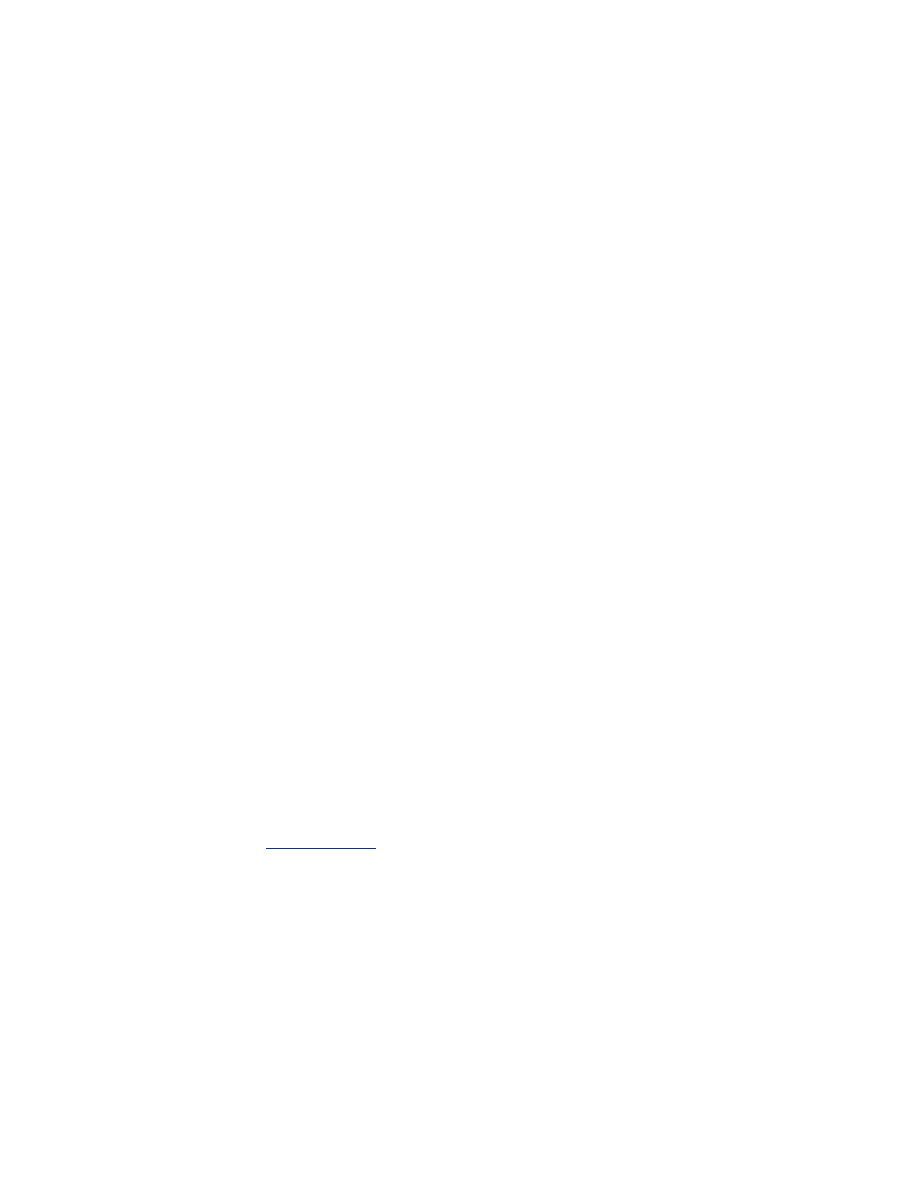
tools have both a binary and a source distribution. Install whichever suits
your needs.
The brctl command is used to control the activities of the bridge groups on
the host. In order to bridge between the wired and wireless networks, you
must first create the bridge group, then assign both interfaces to the group.
Once that is done, you need to remove any existing IP address assignments
and assign the address to the bridge interface. The following shell script can
be run at startup to configure your access point to be a wired to wireless
bridge:
#!/bin/sh
PATH=/usr/sbin:/sbin:/bin
# Check to see if bridge group 0 is already
configured
ifconfig br0
if [ $? -ne 0 ]; then
brctl addbr br0
brctl addif br0 eth0
brctl addif br0 wlan0
ifconfig eth0 0.0.0.0
ifconfig wlan0 0.0.0.0
ifconfig br0 192.168.1.102 up
else
echo "Bridge Group 0 already configured"
exit 1;
fi
exit 0;
You should now be able to ping the bridge interface. Now you need to
configure the access points wireless parameters. The HostAP driver is
controlled by the iwcontrol and iwpriv commands. The following iwcontrol
commands manipulate the HostAP driver in a similar manner to the methods
documented in
Section 5.2.4
, however in this case, they are configuring the
access point for use by clients rather than configuring the client.
interface
This is the name of the interface to be configured. Typically, this
value will be something like
wlan0
. If iwconfig is passed the
interface name only and no other configuration parameters, it will
return the current configuration of the wireless interface.
essid essid
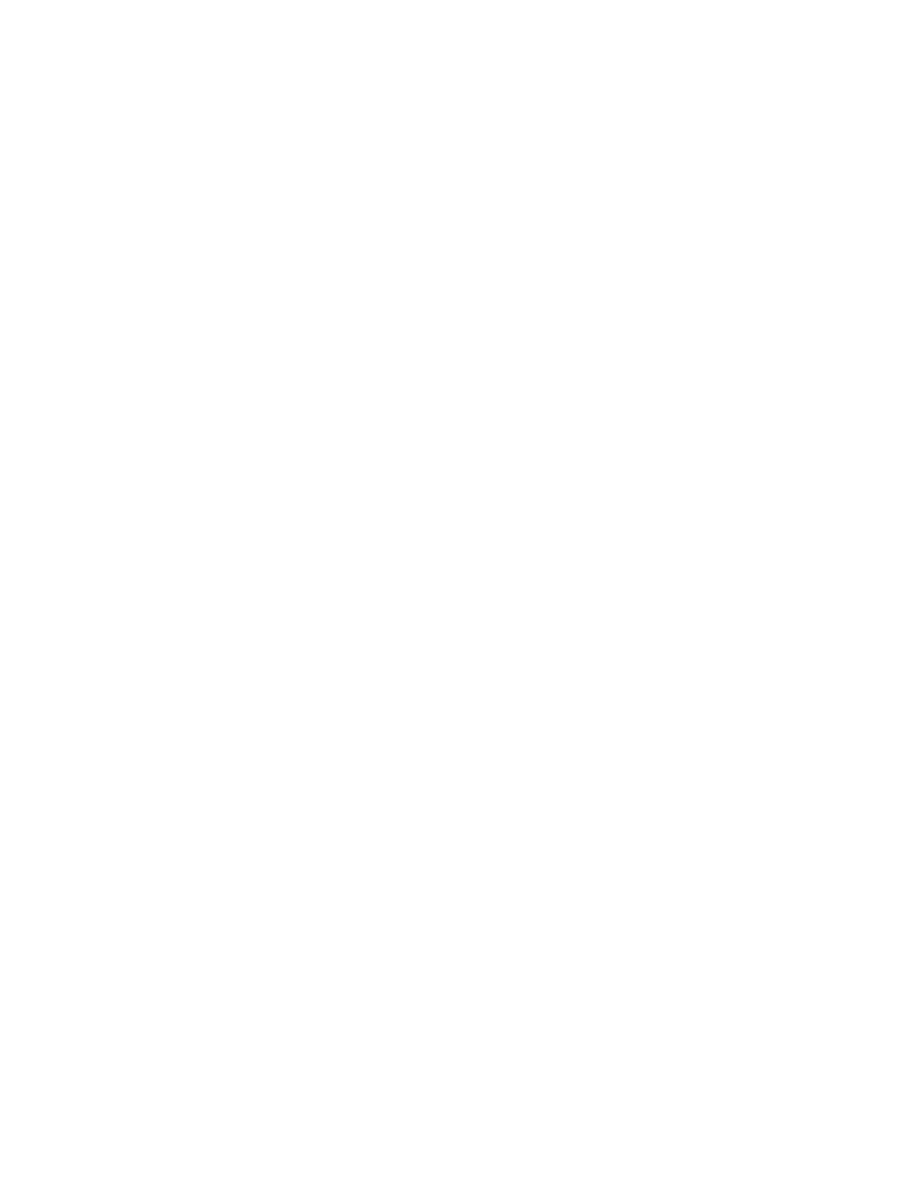
This is the name of the Extended Service Set ID (ESSID) to create.
This will be the value that stations will enter when prompted for their
ESSID.
nwid nwid
This is the network ID. A network ID is a mechanism used to identify
particular access points within an SSID. Many access points may have
the same SSID and therefore provide service to the same network.
freq channel
This is the channel the access point will use to communicate with
stations. The 802.11b PHY specification describes channels in the 2.4
GHz ISM band for use by 802.11b radios. In the U.S., there are 11
usable channels, while European countries have 14. The client must
specify the same channel as the access point in order to be able to
communicate with it.
key [wepkey] [index]
This flag controls all the WEP configuration options. The WEP key
may be entered as hex (e.g.,
0123-4567-89
) or ASCII pre-pended
with
s:
(e.g.,
s:secrt
). Multiple keys can be entered and
referenced by specifying an index value between 0 and 3.
For example, to set your HostAP driver to an ESSID of linuxtest running on
channel 6 using WEP key
secrt
, issue the following command as root:
iwconfig wlan0 essid linuxtest freq 6 key s:secrt
These are not all of the commands supported by iwcontrol. See the
documentation with the HostAP driver for more details.
The iwpriv tool is used to configure the portions of the access point that are
not handled by iwconfig. The following are options that can be passed to
iwpriv:
interface
monitor value
This command controls the drivers' ability to snoop raw 802.11
frames. A value of 2 will sniff all 802.11 frames and allow user space
programs to grab them. A value of 3 will grab all data received by the
Prism chipset as well as all 802.11 frames and allow user space
access. A value of 0 is normal, non-promiscuous access.
interface
maccmd value
This sets the policy for the HostAP MAC address filtering. A value of
0 will allow all MAC addresses to connection, 1 will allow only listed
MAC addresses to connect, and 2 will allow all MAC address but the
ones listed to connect. A value or 3 will flush the existing MAC ACL,
and 4 will disassociate all associated stations.
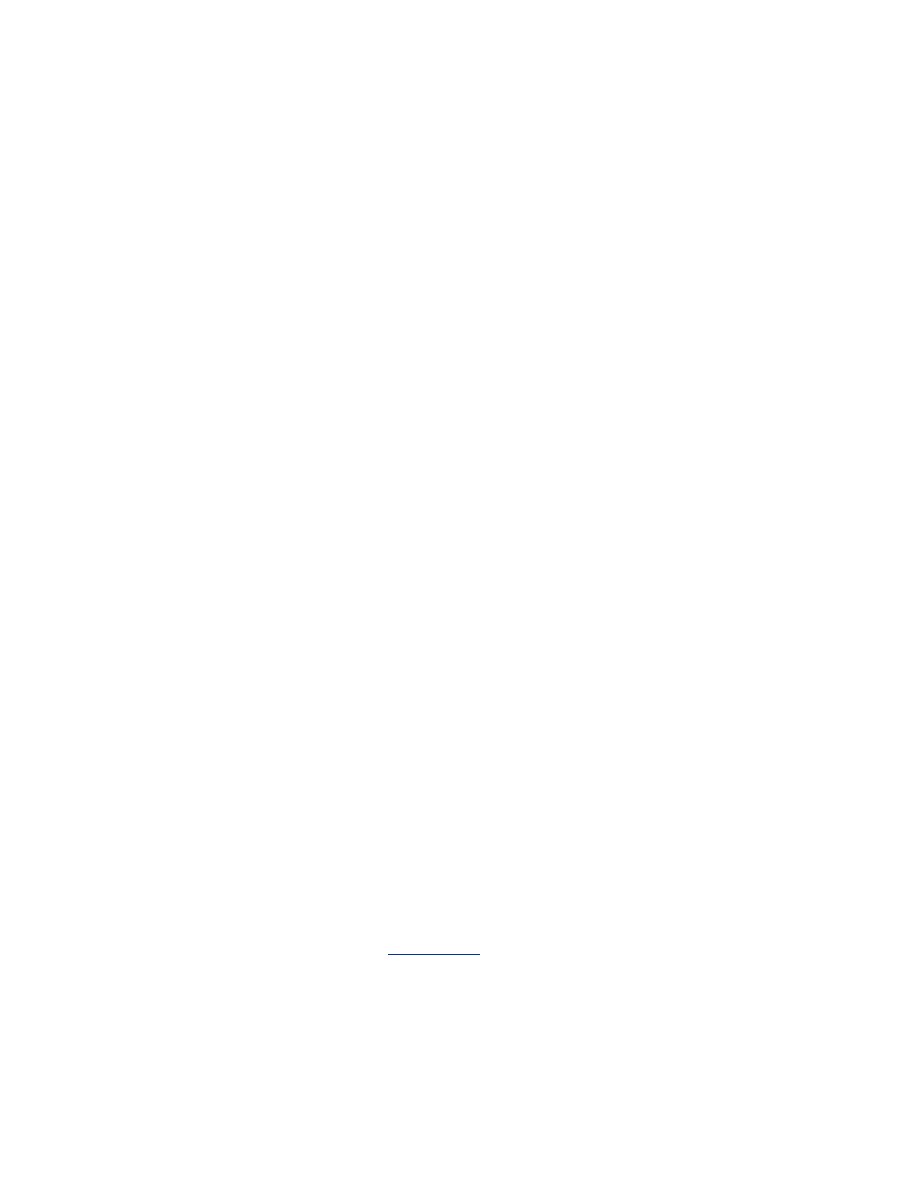
interface
addmac MAC addr
This command will add the specified MAC address to the MAC ACL.
The MAC address should be listed as a colon-separated list of
hexadecimal bytes (i.e.,:
12:34:56:78:9a:bc
)
interface
delmac MAC addr
This will remove the specified MAC address from the MAC ACL.
interface
kickmac MAC addr
This will deassociate the specified MAC address from the network.
This is not an exhaustive list of commands that are handled by iwpriv. See
the HostAP documentation for all possible options.
Once you have the HostAP driver configured as desired, there are various
ways you can monitor the operations of the access point. The HostAP driver
will provide information in the /proc/net and /proc/net/prism2 directories.
Using a tool such as tkined lets you monitor the contents of the files below
and alarm on critical conditions such as excessive error rates or changes in
core configurations. The following options allow you to monitor your files:
/proc/net/prism2/
interface/MAC address
There is an entry in the prism2 directory for every associated MAC
address. Each entry contains information regarding each station
including supported bit rates, number of bytes transferred, signal
levels, when the last association was, when the last authentication
was, and when the last packet was received.
/proc/net/prism2/
interface/ap_control
This file contains the MAC ACL policy type as well as the current
MAC addresses listed in the ACL. These MAC addresses can be
modified by iwpriv.
/proc/net/prism2/
interface/ap_control
This file contains statistics about frames the access point has sent or
received. This data includes the number of sent and received unicast
packets, the number of excessive retries, undecryptable packets, and
general discards.
The Linux HostAP driver provides a great deal of access-point functionality
while continuing to offer all the flexibility of Linux. You can turn your
access point into your network's IP gateway as well. For information on how
to set up Linux gateways, see
Chapter 11
.
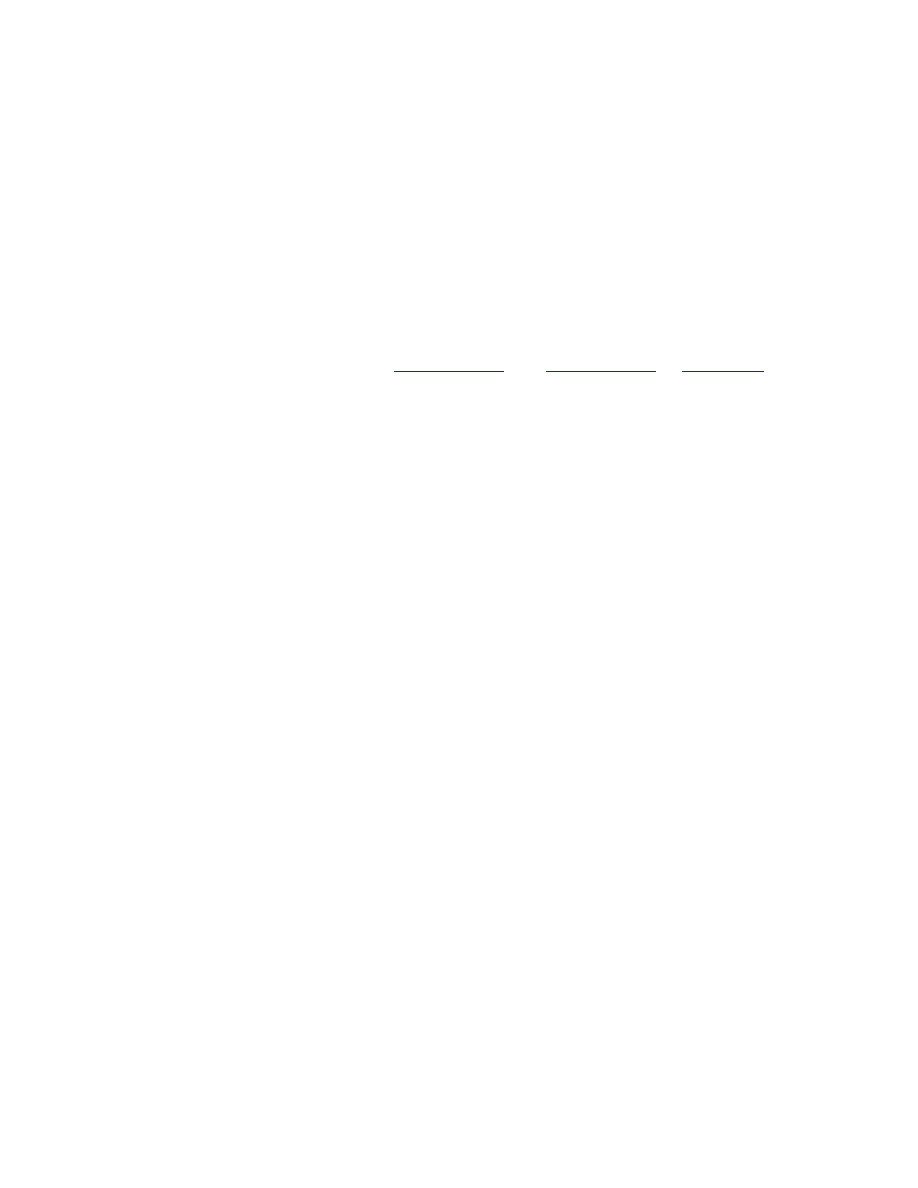
9.3 Setting Up a FreeBSD Access Point
Starting with FreeBSD 4.6, the default wireless driver (
wi
) has support for
using the HostAP functionality of Intersil's Prism cards. The FreeBSD
implementation is not as feature rich as the Linux implementation, yet. The
HostAP projects in both Linux and FreeBSD development communities have
received a great deal of attention. The features available in both
implementations will continue to grow and become more robust.
When setting up a FreeBSD access point, it is advisable to start with a
stripped down kernel configuration. The custom kernel you build must have
the
wi
device configured. See
Section 4.1.1
and
Section 4.1.2
in
Chapter 4
for a complete discussion on compiling a secure FreeBSD. There should be
little difference between a client kernel and an access-point kernel. The
principle of least privilege dictates that you should only compile in the
features and devices you really need. The more unneeded options in your
kernel, the greater the likely of your machine eventually being
compromised.
Once you have a properly compiled kernel, configuring HostAP under
FreeBSD is straightforward. FreeBSD has unified wireless control
commands under the ifconfig utility. HostAP is enabled via a flag passed to
ifconfig.
ifconfig in HostAP mode supports the following flags:
interface
The name of the wireless interface to be managed.
ssid ssid
The Service Set Identifier the access point will be identified by. This
is the value stations will use to associate to this access point.
stationname name
The name of the station the wireless card is installed in. This is an
optional parameter used to identify different access points within an
ESSID.
channel number
The number of the channel the AP is to use. Under 802.11b networks
governed by FCC regulations, this is a number between 1 and 11.
authmode mode
This is the authentication mode the stations must use when connecting
to the access point. Values are
none
,
open
, and
shared
.
wepmode mode
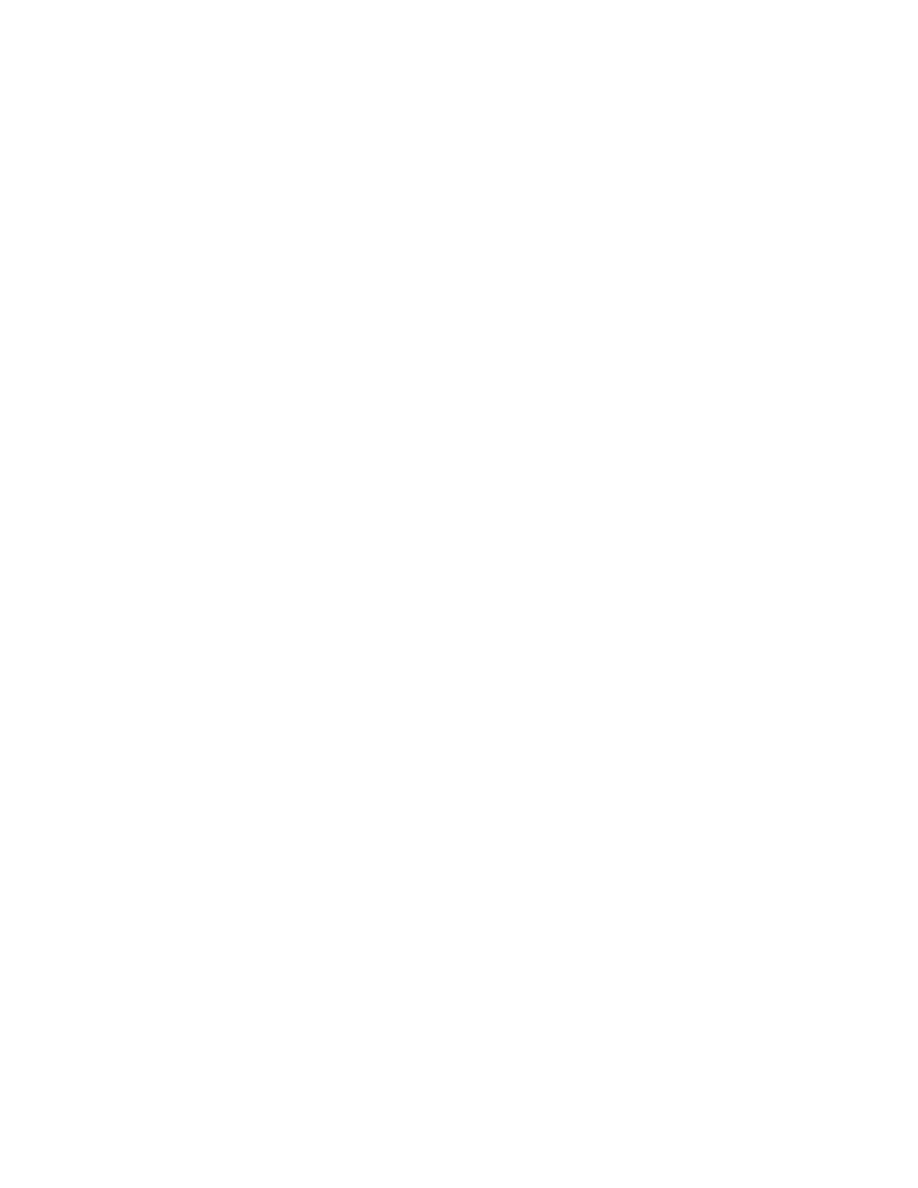
This parameter indicates the method that stations will use WEP to
form associations.
off
will allow the STA to be connected only to the
access point as long as it does not use WEP.
on
forces the STA to use
WEP for associations. When set to
on
, the access point will not allow
client associations where the client allows non-WEP associations.
mixed
mode allows both WEP and non-WEP associations.
weptxkey index
The index is a value between 1 and 4 to indicate which WEP key is to
be used for transmissions with the stations.
wepkey key|index:key
This specifies the value of the stored WEP keys. Four different keys
can be stored by using index values between 1 and 4. The WEP key is
specified as either an ASCII string or a hex value preceded by
0x
.
mediaopts hostap
This parameter causes the card to go into HostAP mode and act as an
802.11 access point.
To put the host into HostAP mode with SSID freebsdtest on channel 6 with a
WEP key of secrt, issue the following command as root:
ifconfig wi0 ssid freebsdtest channel 6 wepkey
1:secrt weptxkey 1 mediaopts hostap
The options passed to ifconfig can be placed into /etc/rc.conf to cause
HostAP mode to take effect at boot time:
ifconfig_wi0="channel 6 wepkey 1:secrt weptxkey 1
mediaopts hostap"
An IP address can be assigned to the
wi
interface using ifconfig to make the
host a layer 3 gateway. However, using FreeBSD's built in Ethernet bridging
functionality, you can make the machine act like a typical bridging access
point. The kernel must have Ethernet bridging compiled in. This is
accomplished by specifying
option
BRIDGE
to the kernel configuration
file.
Once bridging has been enabled, the wired and wireless interfaces must be
placed into the bridge configuration:
bash# sysctl net.link.ether.bridge=1
bash# sysctl net.link.ether.bridge_cfg="wi0 <wired
interface>"
bash# sysctl net.inet.ip.forwarding=1
Place these commands in a shell script in /usr/local/etc/rc.d if you want the
host to always boot as a bridging access point.
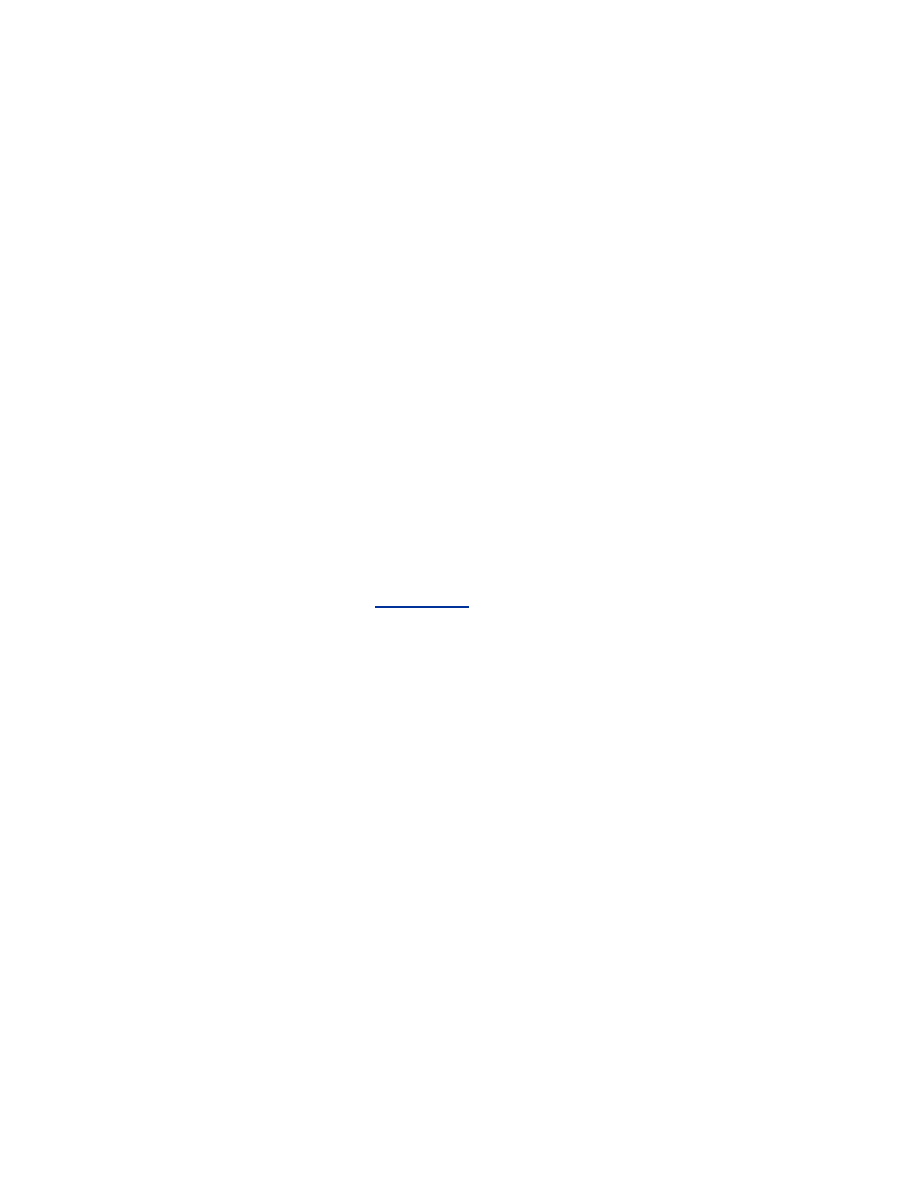
Unfortunately, since the FreeBSD HostAP implementation is very new, it is
not as feature rich as its Linux counterpart. In particular, MAC address
filtering is basically non-existent and there is no solid audit trail to watch.
This is likely a temporary shortcoming as the extreme interest in HostAP
development should lead to a greatly enhanced feature set in the near term.
For the latest on FreeBSD's HostAP functions, MAC address filtering, and
the audit trail, please visit this book's web site.
9.4 Setting Up an OpenBSD Access Point
OpenBSD introduced HostAP-mode functionality in Version 3.1. As with
FreeBSD, the support comes native in the core operating system and not
through a piece of third-party software. The FreeBSD and OpenBSD
projects share a great deal of wireless code, and the HostAP functionality is
no exception. Generally, the same capabilities that exist in FreeBSD exist in
OpenBSD as well.
When setting up an OpenBSD access point, you should start out with a
stripped-down and secured kernel. For a discussion on compiling a locked-
down OpenBSD kernel, see
Section 6.2
. There should be little difference
between a client kernel and an access-point kernel. Both devices are in
vulnerable locations on the network and should be treated the same.
At this time, HostAP mode is only available on Prism-based cards. Be sure
you are using a Prism card and that you have the Prism driver (
wi
) compiled
into your kernel. This section describes how to make a bridging access point.
This will allow devices on the wired and wireless side of the access point to
be in the same broadcast domain. Most firmware-based access points work
this way and provide flexibility in your network configuration. You must
compile bridging support into your kernel by adding the following line to
your global configuration file:
pseudo-device bridge 2 #network bridging
support
The number following the bridge device indicates the number of possible
bridges the host will be able to configure. For a standard configuration, two
bridge devices should be fine. For larger or more complex installations, you
may require more.
Once your kernel is configured properly, there are several different ways
you can configure HostAP mode. The wicontrol utility provides a robust and
complete interface to the configuration of the access point. The ifconfig
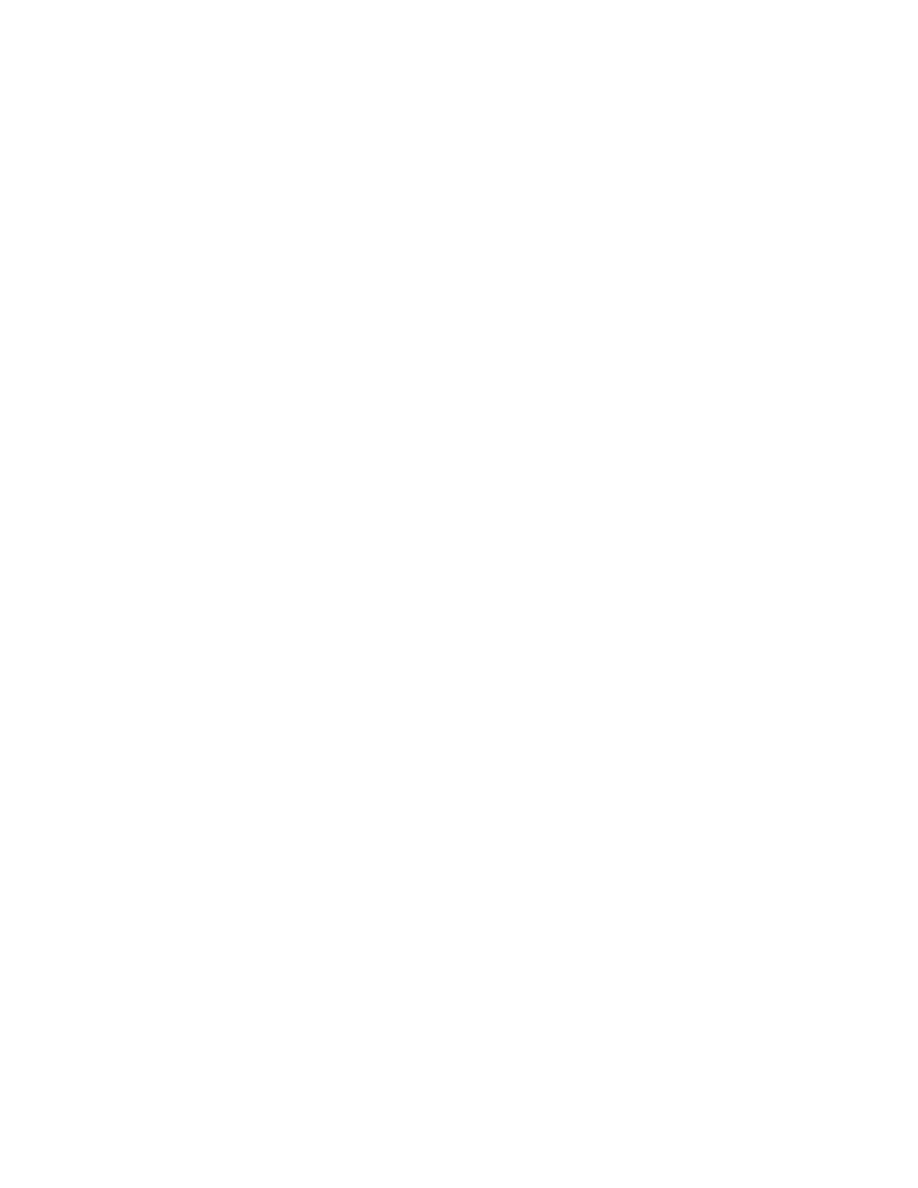
utility, while slightly less functional, provides unified control of both layer 2
and layer 3 configuration parameters.
The wicontrol utility takes the following parameters for HostAP mode:
interface
This specifies the interface wicontrol is to act on. If no interface is
specified, wicontrol will configure the
wi0
interface.
-p
port type
This parameter specifies the mode of network to join or create. To
activate HostAP mode on your card, use port type
6
. The word
hostap
can be used interchangeably with
6
to make the command
more readable.
-n
network name
This is the SSID your access point will be configured with. This is the
SSID string stations must use to connect to your access point.
-k
key [-v 1|2|3|4 ]
This parameter controls the various WEP key used by stations to
authenticate and encrypt traffic to your access point.
key
can be
entered either as decimal (e.g.,
secrt
) or as hexadecimal (e.g.,
0x0123456789
). The numbers following the key indicate which
key index the specified key should be placed in. The WEP
specification allows for four different keys to be stored for use in
various key rotation strategies. If the -
v
flag is not specified, the first
index is assumed.
-e
0|1
Your access point can force stations to use WEP for authentication
and data integrity by setting the -e flag to 1. If this parameter is set to
0, WEP is not required.
This is not a complete list of all of the commands wicontrol understands in
HostAP mode. For a complete description, see the wicontrol manual page.
If you prefer the unified interface of ifconfig, the following parameters are
relevant to HostAP mode:
interface
This is the interface ifconfig will operate on. The first Prism-based
interface in the machine is known as
wi0
.
nwid
ssid
This is the name of the service set to create. The value specified here
is the SSID stations will use to connect to your access point.
nwkey
key

This is the WEP key the access point will use to encrypt traffic to
associated stations.
key
can be entered either as decimal (e.g.,
secrt
) or as hexadecimal (e.g.,
0x0123456789
). If this value is
not specified, the access point will not allow WEP connections.
mediaopt
hostap
This parameter causes the card to enter access-point mode.
As of OpenBSD 3.1, ifconfig has limited wireless functionality. In order to
make use of more advanced features such as WEP key rotation, power
savings, and channel allocation, you must use wicontrol.
9.4.1 OpenBSD Startup Files
Configuring the access point by hand after each boot is unlikely to be your
preferred administration mechanism. There are several startup files you can
modify to start HostAP mode at boot time and bridge your wired and
wireless interfaces together.
OpenBSD makes use of /etc/hostname.<interface> files to configure each
interface in the box. These files contain specific information regarding the
interface's configuration as well as any arbitrary commands you wish to
execute when the interface is brought online. For a complete discussion of
the structure of these files, see the hostname.if manual page.
First, bring the wireless interface up in HostAP mode. Do not assign an IP
address to the wireless interface. For this example, we are configuring an
access point to run on channel 6 with an SSID of Example:
# /etc/hostname.wi0
up nwid Example mediaopt hostap
!wicontrol \$if -f 6
Next, bring up the wired interface on
sis0
. We will assign an IP to this
interface and setup a default route. Note that for the IP address we must
specify the IP address, the netmask, and the broadcast address:
# /etc/hostname.sis0
inet 192.168.0.2 255.255.255.0 192.168.0.255
!route add default 192.168.0.1
Finally, we must bring up the bridge interface. Like individual interfaces,
bridges are controlled through files in /etc. The first bridge group is
identified as bridgename.bridge0, the second is bridgename.bridge1, etc.
The hostname.if manual page also contains information on the bridgename
files. In order for the bridge to function, we must add both the wired and
wireless interfaces and then bring the bridge group up. The following lines
are passed to brconfig at boot time:
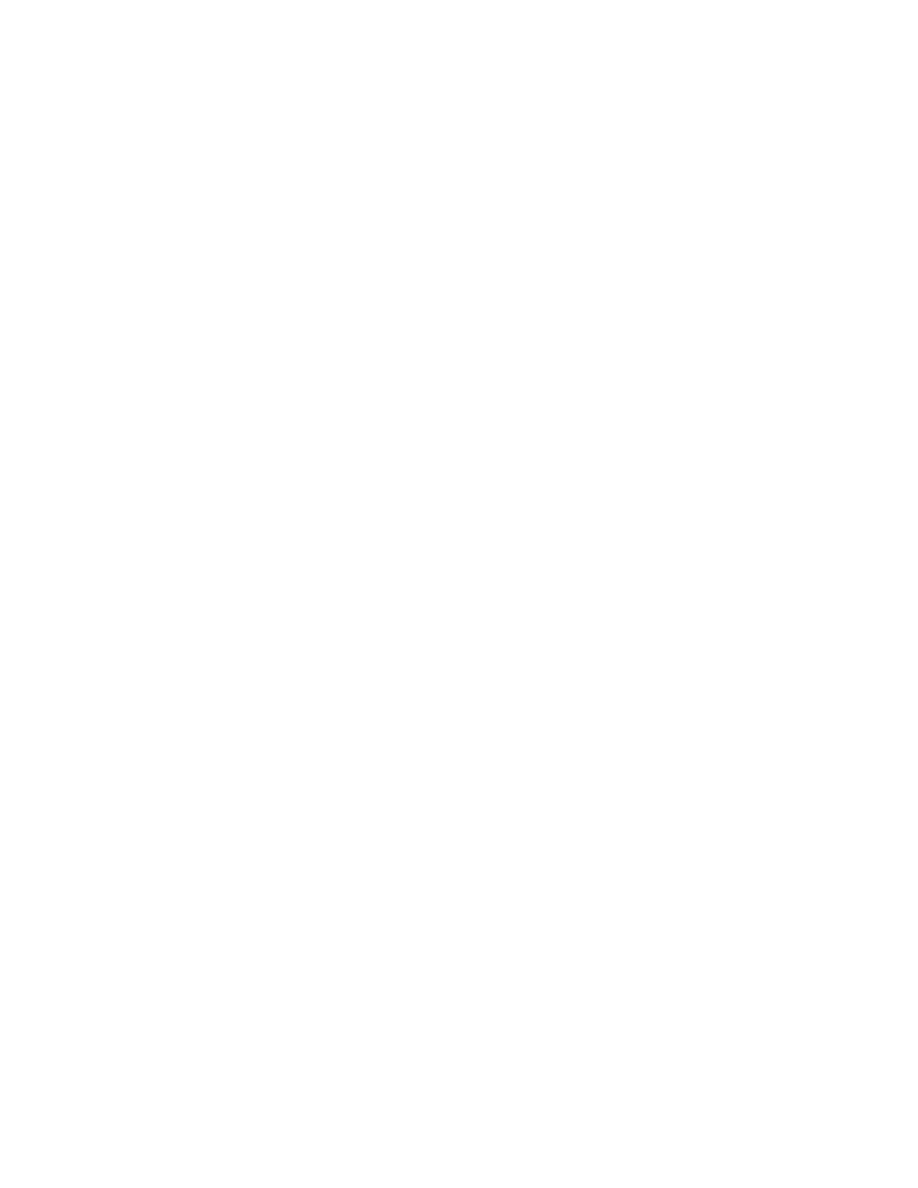
# /etc/bridgename.bridge0
add wi0
add sis0
up
Reboot your machine, and you should have a bridging access point. If the
access point does not work as expected, examine your log files.
9.4.2 Securing an OpenBSD Access Point
Now that you have a functioning access point, you should take steps to
secure the access point and the network itself. By using the packet filtering
firewall that comes with OpenBSD and MAC address filtering in the bridge
interface, you can restrict access to your network and network devices.
A bridge is designed to allow all traffic between the bridged interfaces. The
packet filtering firewall can sit in between the interfaces and remove hostile
traffic. You may or may not decide to have the access point enforce a
network security policy, but at the very least you should configure your
firewall to protect the IP address of the access point itself. The following
configuration file will allow all traffic through the access point but restrict
access to the access point itself to SSH connections from a trusted host on
the wired network:
# Simple access point pf.conf
# Wireless interface
oif = "wi0"
# Wired interface
eif = "sis0"
enet = "192.168.0.0"
emask = "255.255.255.0"
eip = "192.168.0.2"
# allow by default because this is a bridge
pass in all
pass out all
# allow localhost traffic
pass in quick on lo0 all
pass out quick on lo0 all
# protect self
block in inet from any to $eip
# pass ssh traffic for management from a trusted
host that arrives on the
# wired network
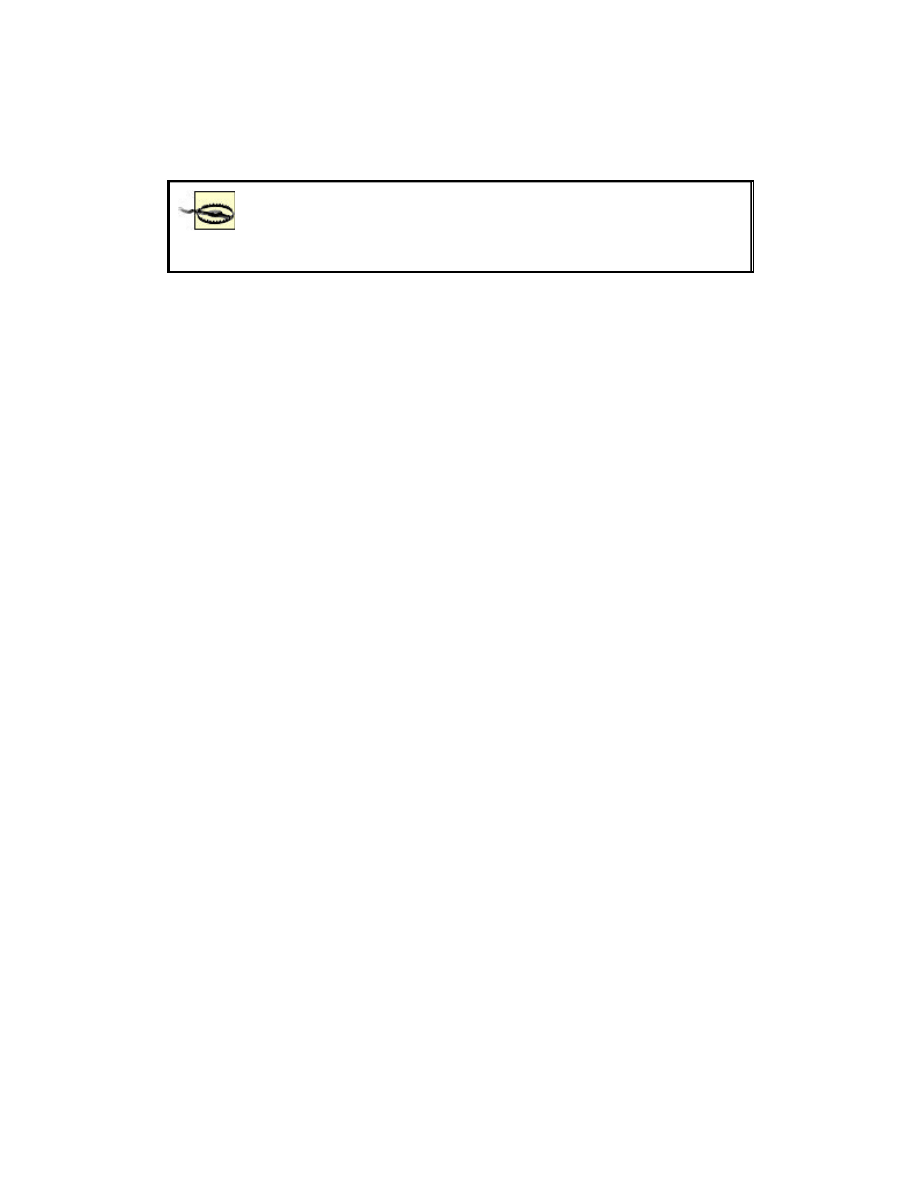
pass in quick on $eif inet proto tcp from
192.168.0.11 to $eip port = 22 flags S/SA
keep state
Allowing management of the access point from the
wireless network can be very dangerous. If possible, limit
the management functions to the wired network.
You can also limit the MAC addresses allowed to communicate on the
network. This is useful for attempting to control rogue wireless clients and
rogue wired gateways. The brconfig utility provides functionality to control
which MAC addresses can communicate across member interfaces in the
bridge group. In a standard network, the gateway will be the only MAC
address on the wired side. That should be the only source MAC address in
packets received on the wired interface. Ideally, you will also know the
MAC addresses of the stations on your wireless network so it can filter on
source MAC addresses on the wireless interface.
The following is a bridgename.bridge0 file that filters gateway and station
MAC addresses:
# /etc/bridgename.bridge0
# Gateway has MAC address of 1:1:1:1:1:1
# clients have MAC addresses of 2:2:2:2:2:1 and
2:2:2:2:2:2
add sis0
add wi0
up
# allow gateway traffic in on wired network
rule pass in on sis0 src 1:1:1:1:1:1
# allow station traffic in on wireless network
rule pass in on wi0 src 2:2:2:2:2:1
rule pass in on wi0 src 2:2:2:2:2:2
# block everything else
rule block in on sis0
rule block in on wi0
If you prefer not to list all of the MAC filtering rules in the
bridgename.bridge0 file, you can create a separate file with the ruleset and
use brconfig to process it. The following file will enforce the same policy as
listed in the previous bridgename.bridge0. The file can be saved to any
convenient location:
# Example /etc/bridge.rules
in on sis0 src 1:1:1:1:1:1
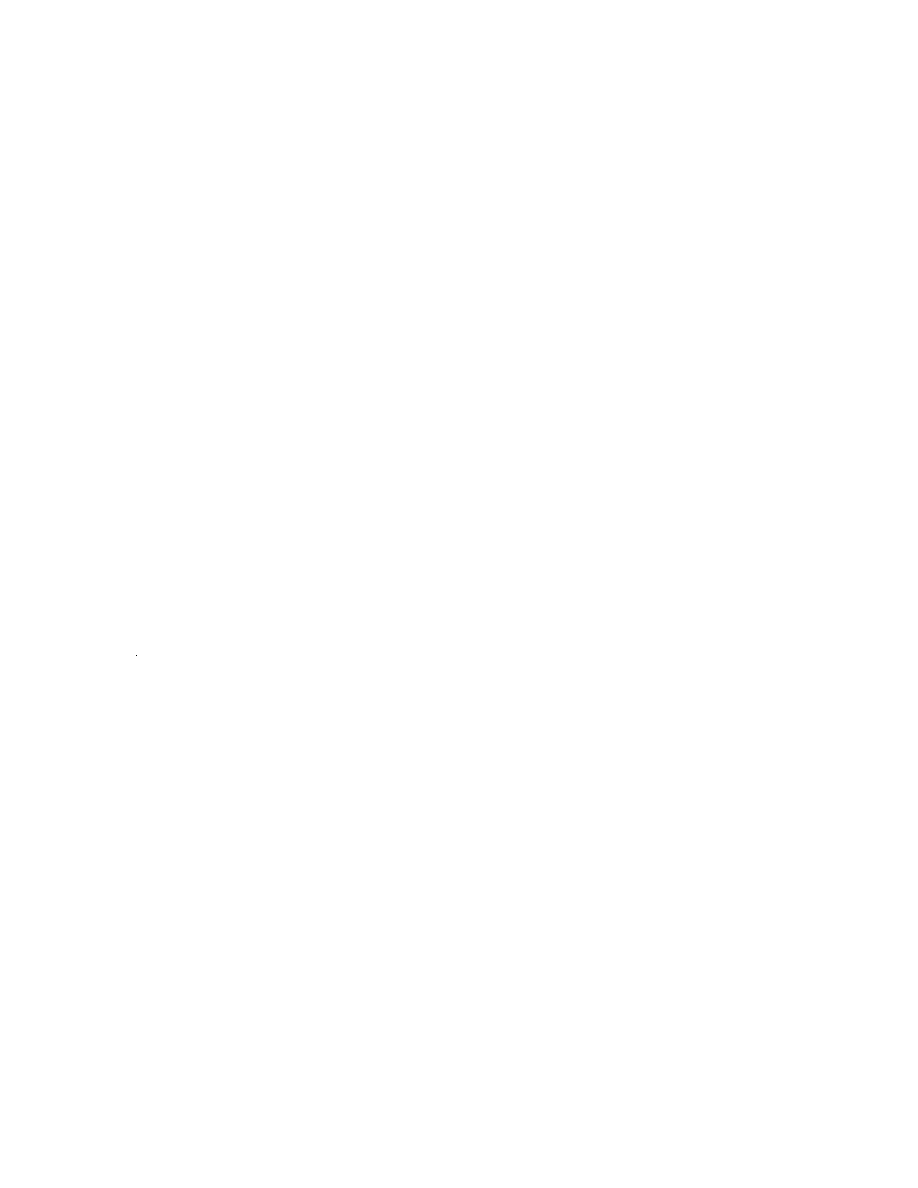
pass in on wi0 src 2:2:2:2:2:1
pass in on wi0 src 2:2:2:2:2:2
block in on sis0
block in on wi0
Use brconfig to load the ruleset for the bridge0 interface by issuing the
following command:
# brconfig bridge0 rulefile testbridge
9.5 Taking It to the Gateway
There is no guaranteed way to secure communications on an access point.
However, there are many techniques you can employ to make your access
point a difficult target. Firmware-based APs are easy to setup but provide
limited usability and security options. The flexibility gained by deploying a
Linux, FreeBSD, or OpenBSD access point is somewhat offset by the more
technical configuration and security requirements of a general purpose OS.
Whatever option you choose, raising the bar as high as possible is very
important. Now that you understand how to properly configure an access
point for secure use, it is time to move farther out into the network and
examine the security on the gateway.
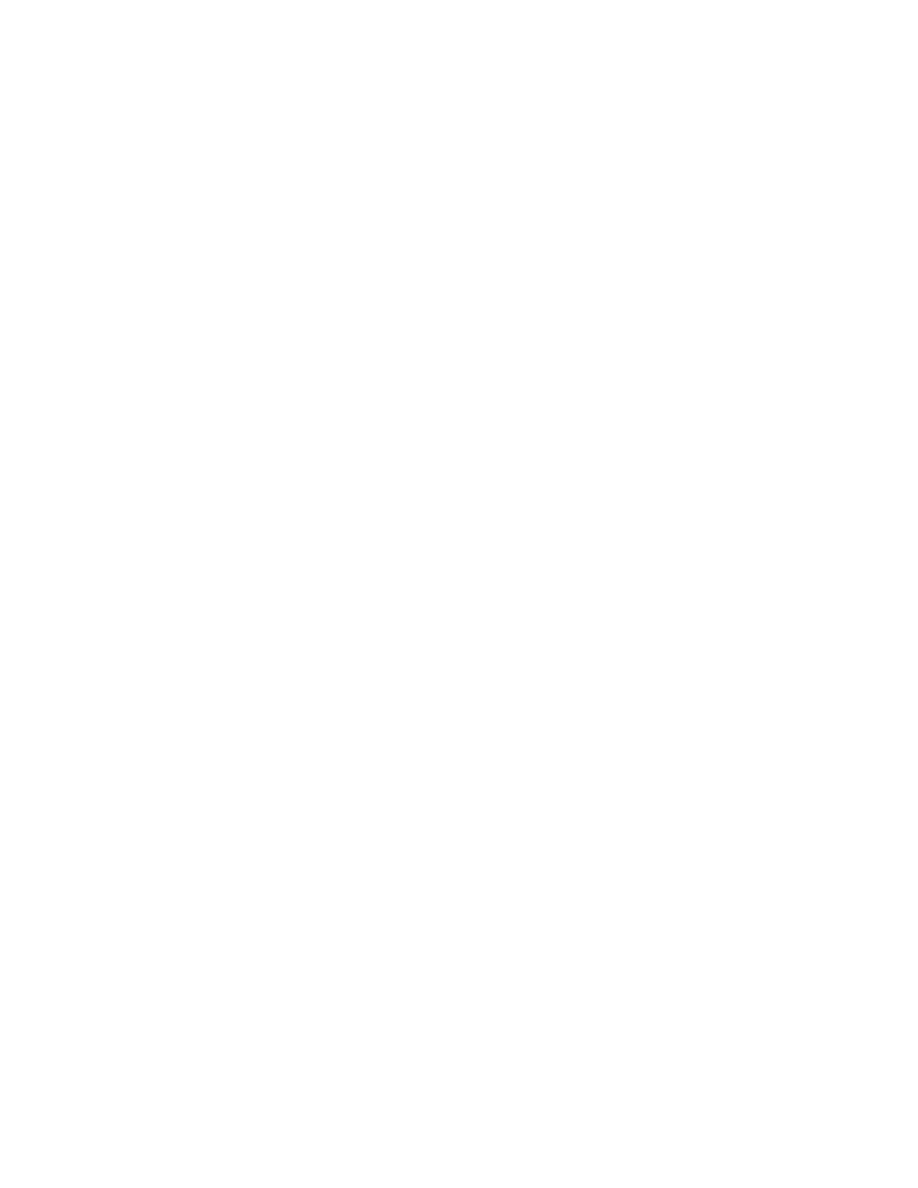
Part IV: Gateway Security
Properly configured access points and clients are useless
without a secure connection to other networks. Whether your
gateway connects you to your intranet or proves transit to the
greater Internet, it is the keystone of your security architecture.
It is a central point for traffic to transfer through on its way to
other networks. It is an excellent place to enforce a single
security policy. Unfortunately, many networks do not make
proper use of this keystone. Either through misconfiguration, or
a complete lack of firewalling capability, networks around the
world are wide open to attack. When the gateway is connected
to a wireless network, the risk increases. Attackers are now on
the doorstep of your valuable resources, and the role of the
gateway becomes more important. The next four chapters will
show you how to architect and configure a gateway that
protects your wired and wireless resources.
Chapter 10. Gateway Security
Until very recently, a firewall has been the frontline security device in most
networks. Attacks have historically been launched against layer 3 or above.
Firewalls have advanced over the years, evolving from glorified IP access
lists to stateful, application aware security devices. With the wide-scale
deployment of wireless networks, suddenly layer 1 and layer 2 security has
become a hot topic. A wireless access point and wireless client must be able
to defend themselves and their resources in an attempt to retain the integrity
of the network.
This does not mean that firewalls have become less important in the bounds
of a wireless network. Quite the contrary, a firewall, serving as a layer 3
gateway, is a critical piece of a wireless network. Not only must it defend
against conventional attacks over the Internet, it must also protect itself and
the networks it controls from unauthorized access originating from a hostile
wireless network. A gateway is the first line of defense from an attacker who
has complete physical and logical access.
10.1 Gateway Architecture
The first thing to consider when deploying a gateway that will face a
wireless network is how it will fit into your overall network architecture. It
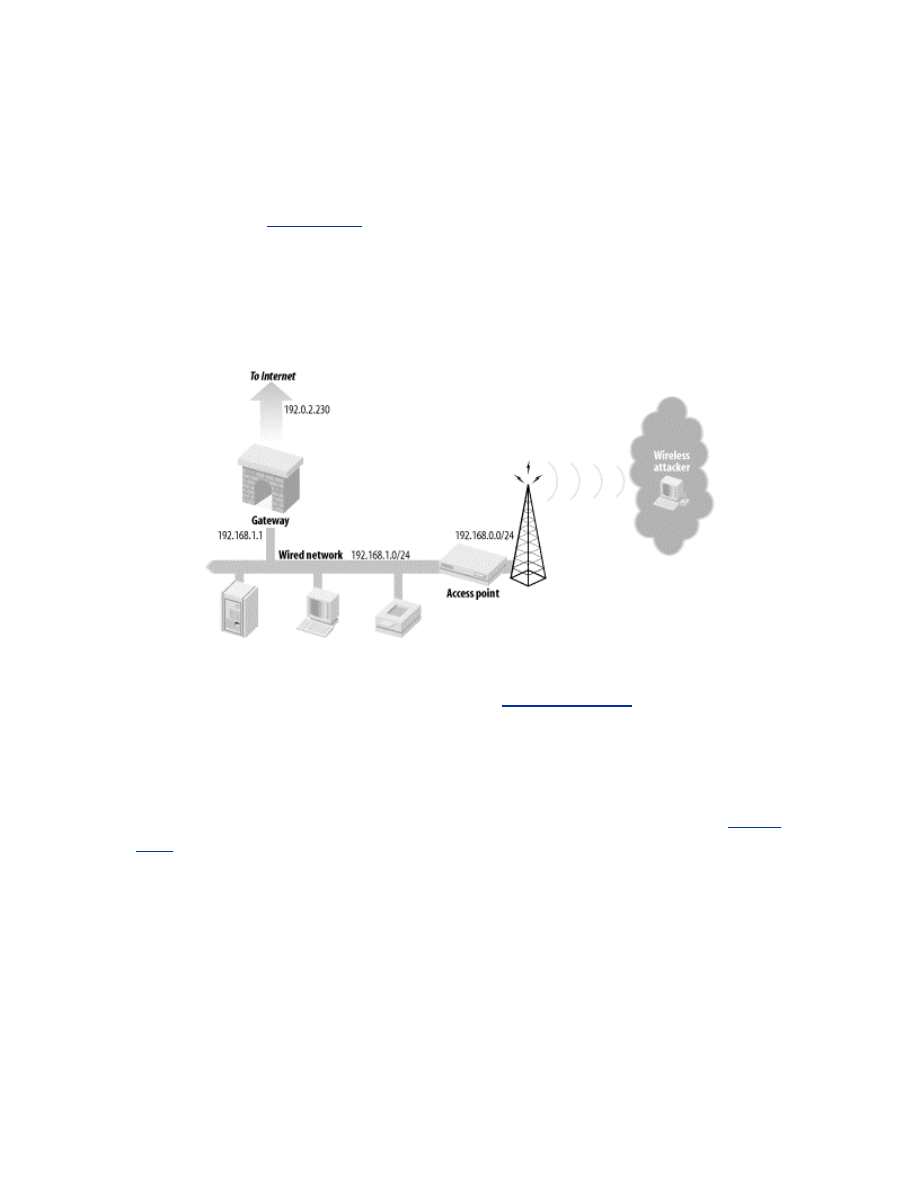
is tempting to simply plug an access point into an existing wired network
and use your existing firewall to secure it. This is a recipe for trouble. By
placing your access point in the same broadcast domain as your other critical
services, you give an attacker a direct connection to any machine on the
wired network.
Figure 10-1
shows an insecure placement of a bridging
access point. The attacker is behind your firewall. Unless your access point
is acting as a transparent firewall between the wired and wireless segments,
enforcing access control becomes a difficult proposition.
Figure 10-1. Insecure placement of access point
Even with host-based access control on all hosts on the wired network, an
attacker can still launch an ARP spoofing attack against the network. For a
complete discussion of ARP spoofing, see
ARP Poisoning
. An attacker, in
an ARP spoofing attack, can serve as a man in the middle between two
wired hosts. He can effectively pull packets off the wired network and force
them to go across the wireless network.
To provide access control and minimize the ris ks of layer 2 attacks, the
access point should be connected to its own interface on the gateway.
Figure
10-2
shows the preferred architecture for a wireless network to be attached
to a gateway. The figure also shows the corresponding IP address used in the
examples in the chapters that follow.
Figure 10-2. Proper architecture for single AP networks
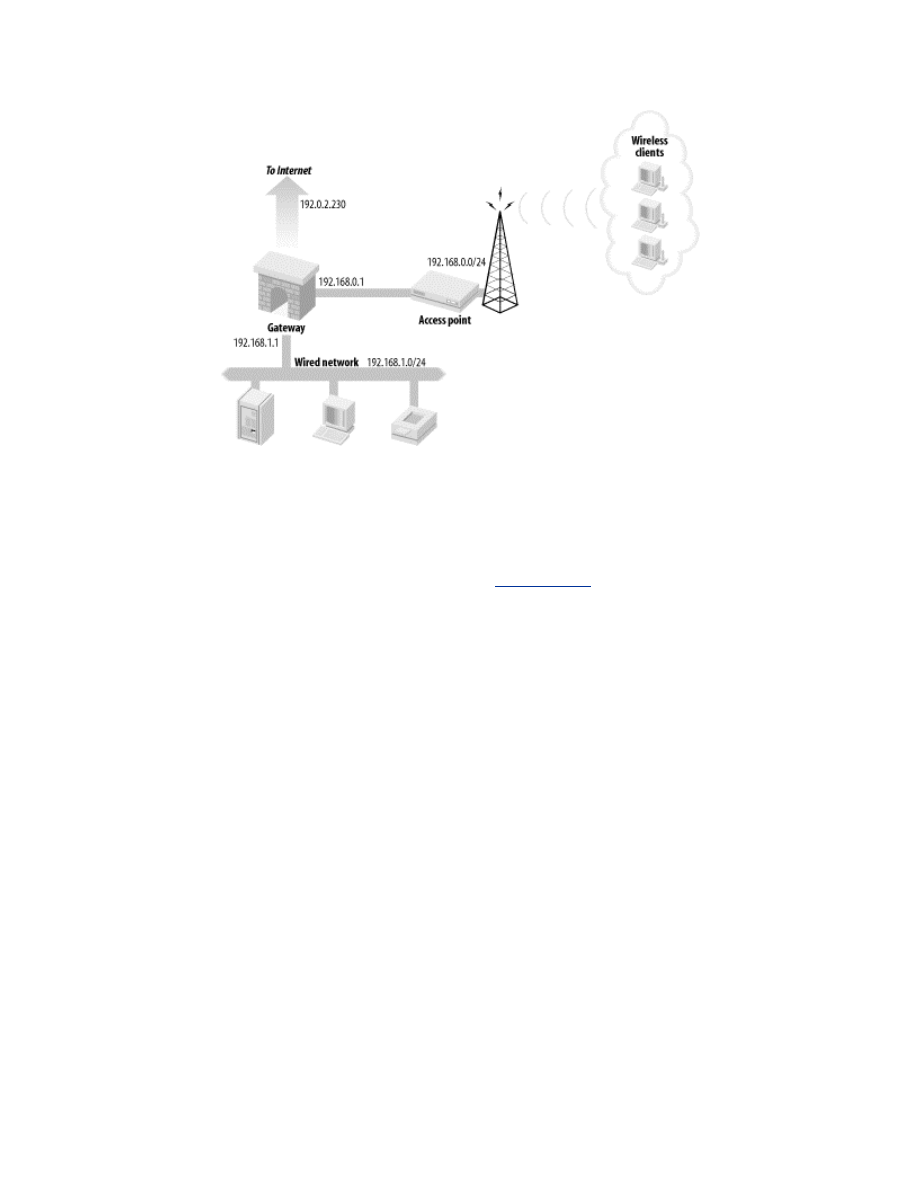
Some networks may require multiple access points to cover the desired area.
Ideally, all of the access points will be in the same service set and be located
on the same subnet so users have transparent roaming capability. To provide
a single point of security policy enforcement yet still allow roaming, your
gateway should act as a transparent bridging firewall between the multiple
interfaces servicing the wireless interfaces.
Figure 10-3
shows an example of
a bridging firewall connected to multiple networks in the same service set. In
general, there is no reason for hosts associated to different access points to
talk to each other. There will be no service offered from the workstations
attached to the wireless network, so traffic between workstations may be an
attack. A bridging firewall gives you the capability to limit inter-station
traffic.
Figure 10-3. Architecture with multiple APs
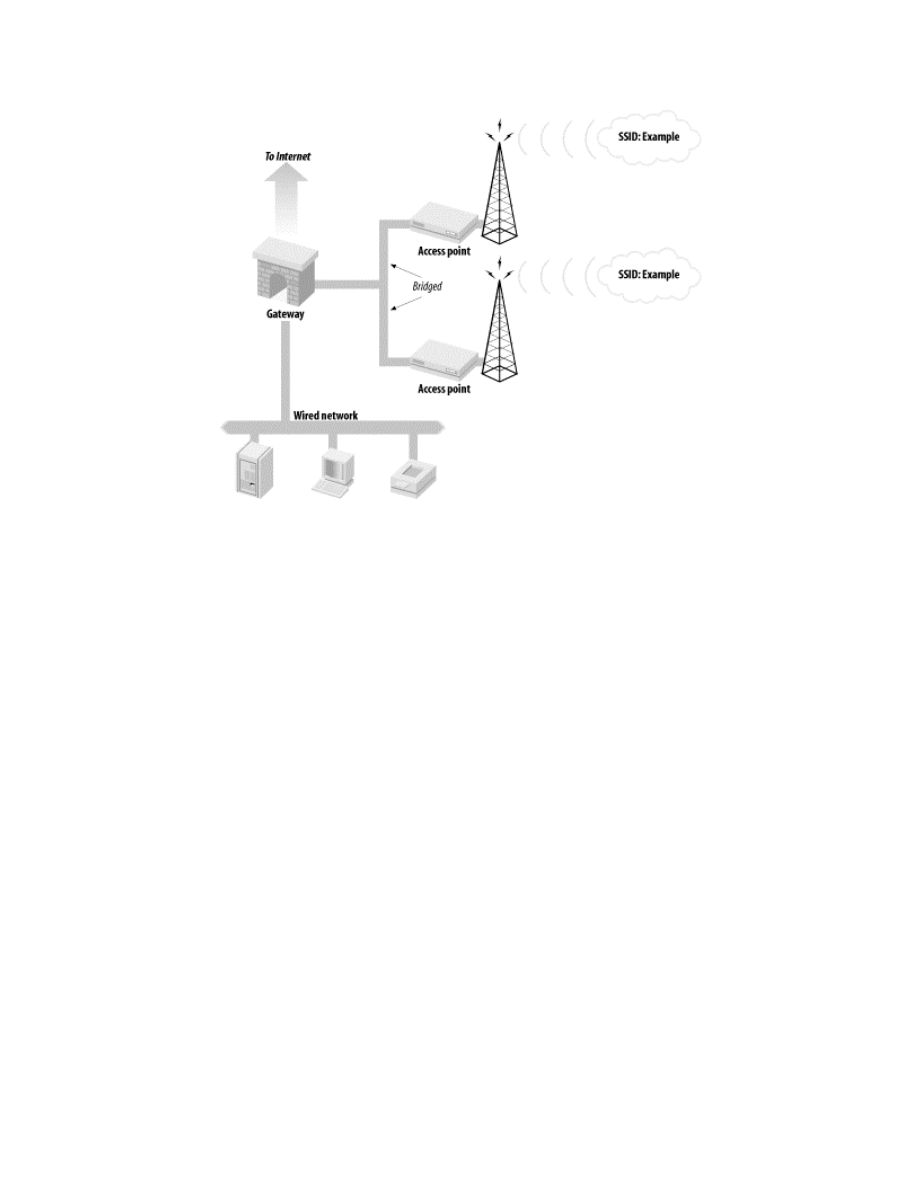
10.2 Secure Installation
Regardless of the operating system you choose for your gateway, be sure it
is installed in a secure manner. Completely disconnect the host from the
network and use installation media that you trust. Vendors have different
ways to verify their installation media. If you have downloaded an ISO CD
image from an FTP server, there should be a checksum file with the ISO
image that will allow you to verify the integrity of the data.
Once the operating system is installed, it is imperative that you check with
your vendor for security patches. No matter how bug free an operating
system was thought to be when it was released, security vulnerabilities will
be found and used to create exploits over time. Before connecting your host
to the network, download security patches from your vendor, copy them
onto a trusted media, and install the patches from that media. This will allow
you to have a high degree of assurance in your installation once you place it
into production.
10.3 Firewall Rule Creation
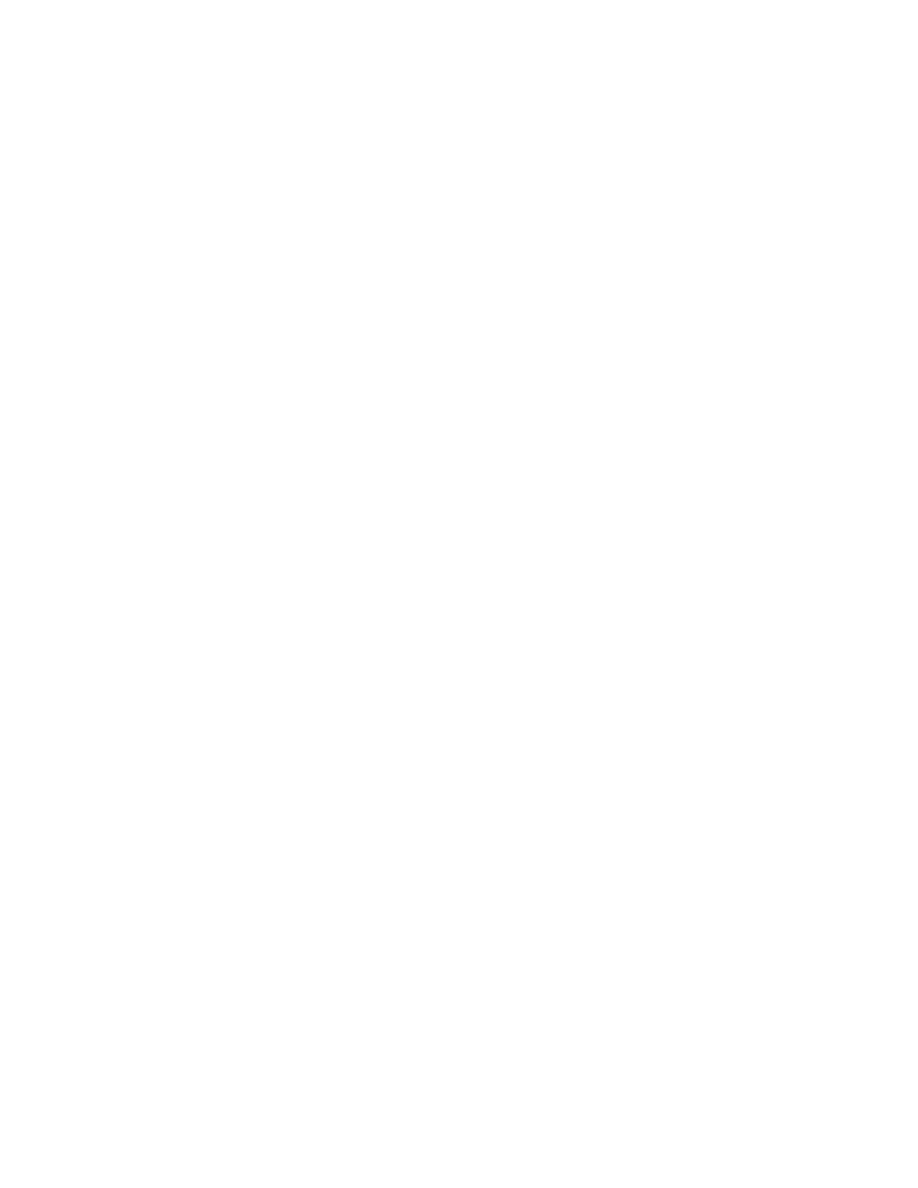
Creating firewall rules for a network can be a painful process. The ruleset
must be secure enough to only allow access to required resources.
Unfortunately, what you as a security administrator think is a required
resource and what the users of the network feel is a required resource can
differ wildly. For example, many users believe instant-messenger programs
are required for day-to-day communications and business processes. Instant-
messaging programs may be great enablers of enhanced business
communication, but they are also a prime vector for viruses and worms to
invade your network. You must come to an agreement with the users and
owners of the network when creating firewall rules, or else you will fight a
never-ending battle.
Once everyone agrees on a policy, you must still verify your firewall is
protecting you as you expect. Build your ruleset and deploy your firewall.
Then examine your log files and verify you are dropping the packets you
expect to and accepting the valid packets. It is advisable to portscan your
network from a host facing each interface. Make sure you are not allowing
traffic through that you do not want. Given how complicated a ruleset can
become on a firewall with three or more interfaces, take your time and
examine each interface. You may find that you are protecting yourself from
wireless attacks effectively but, due to a misconfiguration, are allowing the
entire Internet through to all services on your DMZ. If you discover an error,
fix it immediately if possible. If it is not possible, and the risk is high
enough, simply unplug the network from the gateway until you can fix the
problem.
Open source firewalls have become very advanced in the last few years.
Most firewalls now perform stateful inspection and quality of service
enforcement. Be sure to read the documentation that comes with your
firewall to get the latest information on cutting-edge features and
possibilities.
10.4 Audit Logging
Your work as a security administrator is not over once the gateway is
deployed and firewall rules are configured. A machine or network can be
compromised at any time. You must be diligent in monitoring and upgrading
your gateway to make sure it remains intact. The chapters that follow
provide specific examples of auditing mechanisms you can use on your
gateway. These examples are by no means the only options available to you
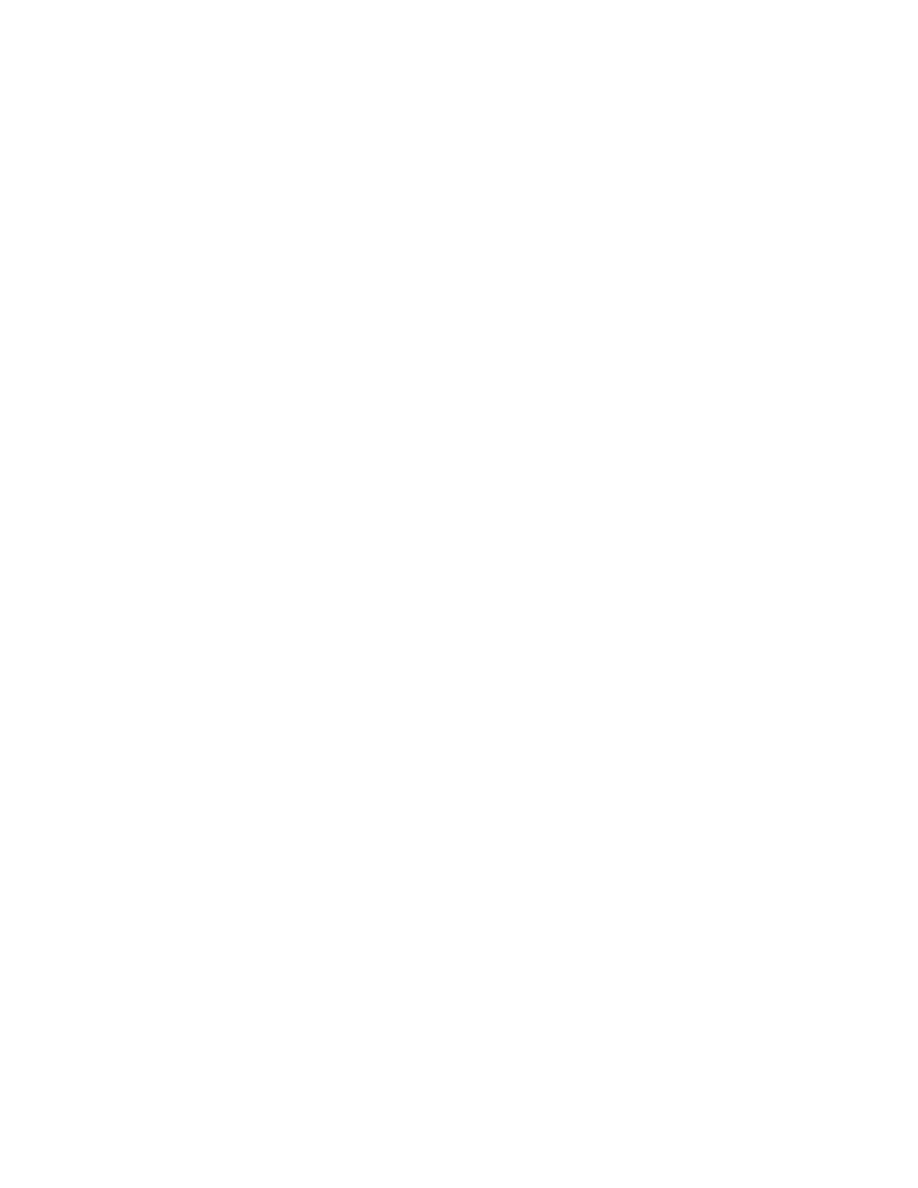
for auditing and monitoring. There are many tools, free or otherwise,
available to keep track of your gateway. Examine your needs, examine your
options, and deploy what works for you. Regardless of what tools you use,
be sure to use something. Complacency in monitoring your gateway will
lead to a compromise down the road.
Deploying a gateway can be difficult. Configuration can be a complicated
process, and understanding all the options presented to you can be dizzying.
Try to keep your eye on the goal: keeping your network and services secure
from attackers. If you find you are getting tired or confused, take a break and
step back from the project. Your gateway is the keystone of your security
architecture. Deploy it with all of the diligence it deserves.
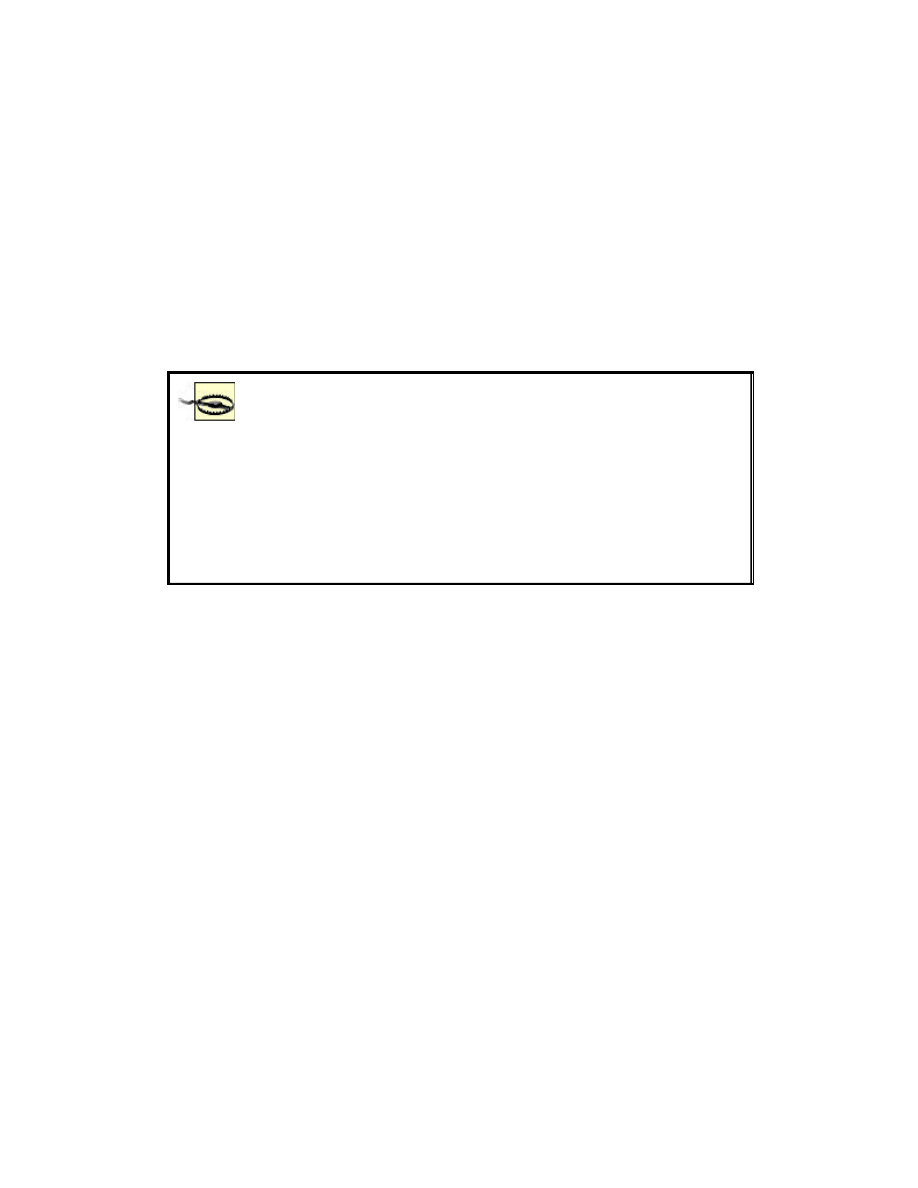
Chapter 11. Building a Linux Gateway
So far, we have examined how to set up wireless clients and access points.
We have examined how to use the clients and access points to secure the
wireless network. The key piece that brings all of this together is the
gateway. The gateway will connect the wireless network and any local wired
connections to the Internet itself. Because of its role as the central
connecting piece of the network, the gateway is also an ideal place to
provide more layers of protection: separating the wired and wireless
networks from each other and, from the most persistent source of attacks, the
Internet.
It is safest to configure and secure the gateway completely
before ever connecting it to the Internet. Perform the
initial install from a CD, and secure the box before
connecting. If you connect a freshly installed, insecure
computer to the Internet, there is a good chance it will be
hacked before you have it fully set up. The current record
for time from connection to completely hacked (to our
knowledge) is 17 seconds.
11.1 Laying Out the Network
The gateway will have three network connections. The first is a connection
to an ISP providing access to the Internet. This could take the form of a
dialup, DSL, a cable modem, or higher bandwidth forms of access. In this
chapter, we will approach it as an Ethernet card communicating with an
external device that handles the connection. (This is commonly how DSL
and cable modems work.) Throughout the examples, the Ethernet card
connecting to this upstream provider will be referred to as the Linux network
interface
eth0
.
A second Ethernet card will be used to connect to a switch or hub handling
local wired connections. This is very useful for connecting local servers or
desktop machines that don't have a wireless card. This network interface will
be referred to as
eth1
.
There are two options for connecting the gateway to the wireless network.
Another Ethernet interface can be used to connect to an external, stand-alone
AP. Alternatively, the gateway can use a HostAP interface as described in
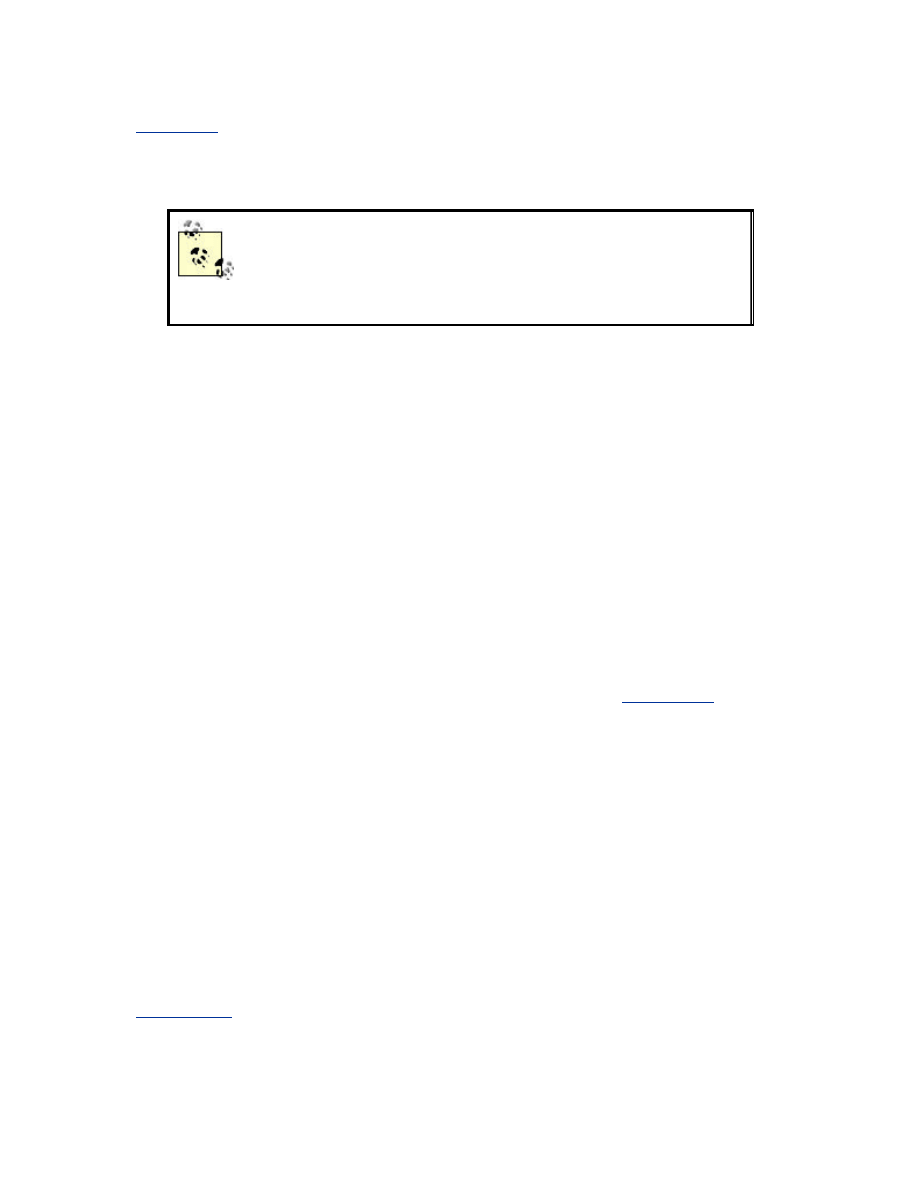
Chapter 9
. For simplicity, we will refer to this interface as
eth2
, as it would
be in the case of an external AP. Remember that it could be setup either of
these ways, but it won't affect the configuration as we discuss it in this
chapter. (The network interface will be named
wlan0
if HostAP is used.)
Our gateway is going to provide services such as DHCP
and NAT. If the external access point being used can also
provide these services, make sure to disable them on the
access point to prevent conflicts.
The role of the gateway is not very computationally demanding, so a fast
computer is not a necessity. In a home network, an old Pentium computer
with 64 MB of RAM would be able to fulfill this role quite nicely. The
gateway does need to have three Ethernet network interfaces or two Ethernet
interfaces and a wireless interface.
The duties of the gateway will encompass:
•
Providing a firewall to protect both the internal
networksxxxmdashxxxboth from the Internet and from each other
•
Providing NAT for both the internal networks
•
Providing DHCP to allow for auto-configuring clients on the internal
networks
•
Optionally: providing a caching DNS server
All of these services can be handled under both Linux and FreeBSD. This
chapter will cover how to set up the gateway using Linux.
Chapter 12
will
cover FreeBSD.
The actual IP addresses assigned to the interfaces connecting to the upstream
provider and DNS services will vary from one ISP to the next. So in our
examples, the following IP addresses will be used throughout this chapter:
•
IP address assigned by ISP:
192.0.2.230
(assuming the ISP does
not issue addresses using DHCP)
•
DNS server run by ISP:
192.0.2.3
The DHCP server will be configured to assign IP addresses to wireless
clients in the range
192.168.0.100
to
192.168.0.200
and to wired
clients in the range
192.168.1.100
to
192.168.1.200
, as shown in
Figure 11-1
.
Figure 11-1. Example network
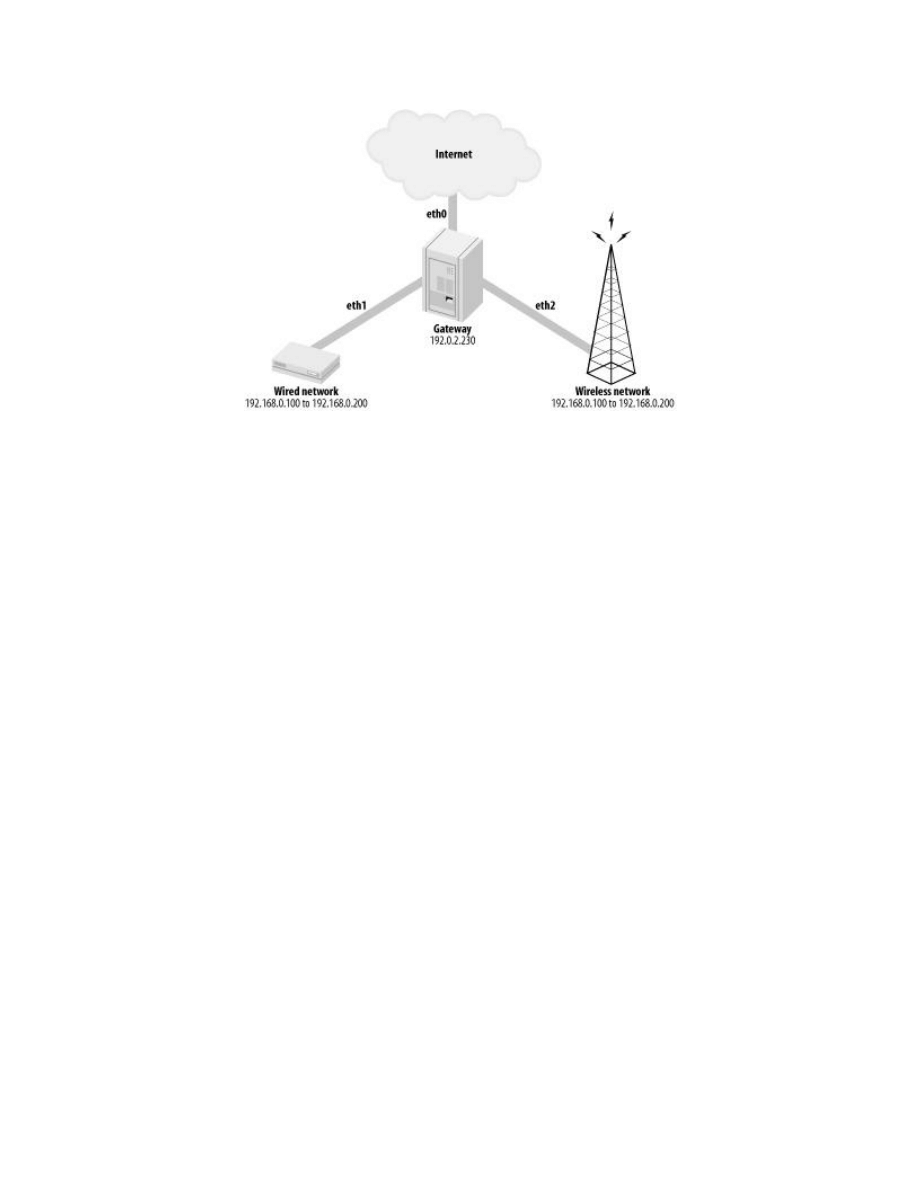
11.2 Building the Gateway
Once the gateway hardware has been assembled, it is time to install the
operating system and configure it to provide the necessary services. The
installation should be as minimal as possible. Any unnecessary services and
programs that are installed only increase the risk that one of the programs on
the gateway may be vulnerable. Do not install the X Windows System or
any of the optional applications.
It is important to install the development tools and the system source code.
After installation, the kernel will be recompiled and the new versions of
several services might need to be downloaded and compiled, so the
development tools will be necessary.
Make the /var partition of decent size during the drive setup. A couple
hundred megabytes should be more than sufficient. A gateway can generate
many logs, and this is where they will be stored.
If the installer for the distribution you are using has a firewall-configuration
section (like the current RedHat installers), leave it unchanged for now. The
firewall rules will be changed once the system is running and will be more
complex than the basic configuration tool in the installer can generate.
11.2.1 Linux Kernel Configuration
The kernel configuration should be reviewed to remove unneeded support.
Take out support for anything that won't be needed for the hardware
configuration of the gateway. The general process for doing this is described
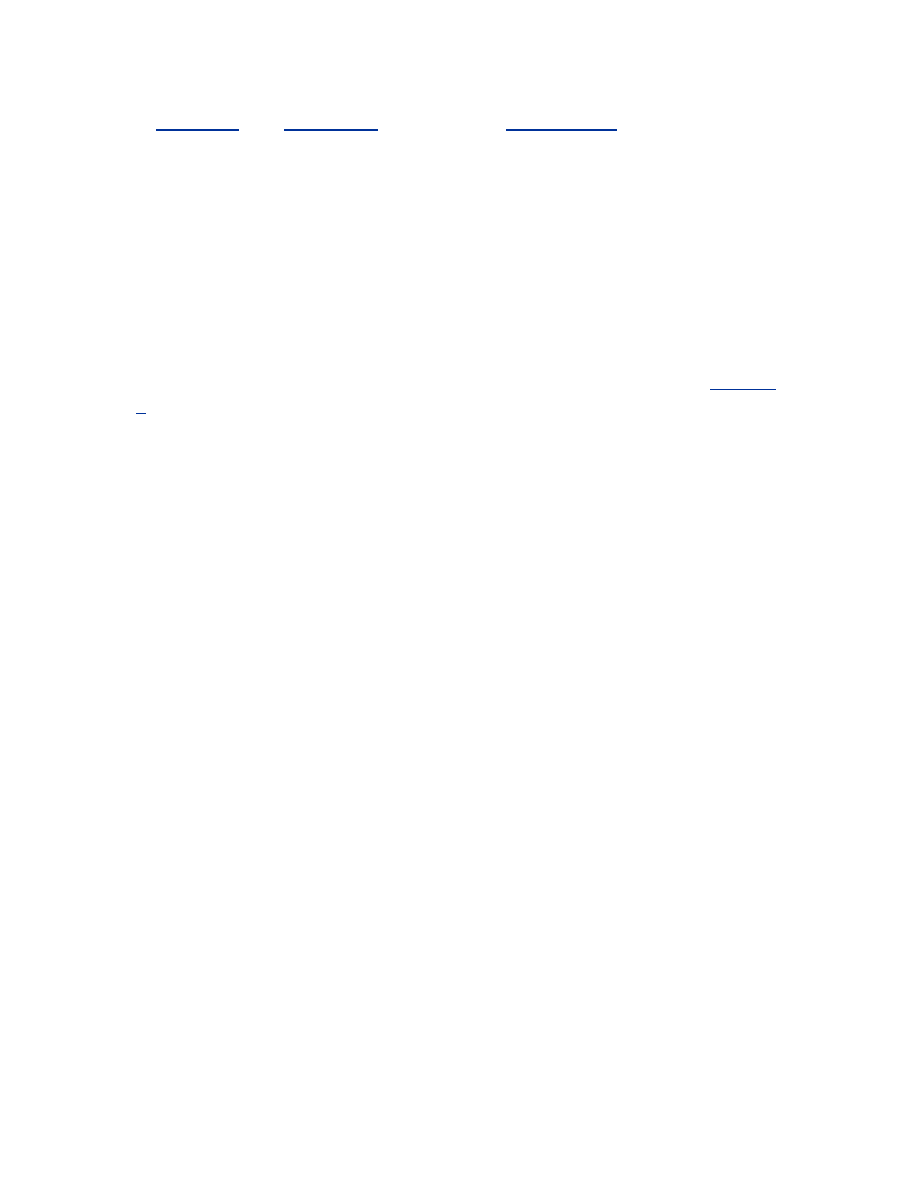
in
Chapter 5
(see
Section 5.2
and especially
Section 5.2.2
). Enable the
optional modules for Netfilter; the firewall on the gateway will use several
of these modules. The gateway will also need support for SYN cookies and
IP forwarding.
If the gateway is going to connect to the wireless network using HostAP or a
wireless network card instead of an Ethernet connection to the AP, make
sure the kernel has support for the wireless drivers selected.
11.2.2 Disabling Unneeded Services
Just as with the clients, the unneeded services on the gateway should be
disabled. The basic approach to doing this for Linux is described in
Chapter
5
.
Check to see what services are running and disable all of the unneeded
remotely accessible services. Don't forget to check the inetd or xinetd
services as well as the rc-based services.
The services that will be used, and should be enabled, are arpwatch, syslog,
dhcpd, and sshd. arpwatch and syslog will be used for monitoring and
logging. dhcpd will provide DHCP addresses to clients. To allow remote
administration of the gateway sshd must be running. This will provide
encrypted shell sessions from the ssh client program.
Disable the iptables and ipchains services in rc; a replacement script will be
developed later in this chapter to configure the iptables service.
11.3 Configuring Network Interfaces
The three network interfaces need to be configured with the proper settings
for the network layout we are putting together.
The file /etc/sysconfig/network-scripts/ifcfg-eth0 will contain the settings for
eth0
. If your ISP provides IP addresses by DHCP, the file should contain:
DEVICE=eth0
ONBOOT=yes
BOOTPROTO=DHCP
Otherwise, it should contain the following:
DEVICE=eth0
ONBOOT=yes
BOOTPROTO=none
BROADCAST=192.0.2.255
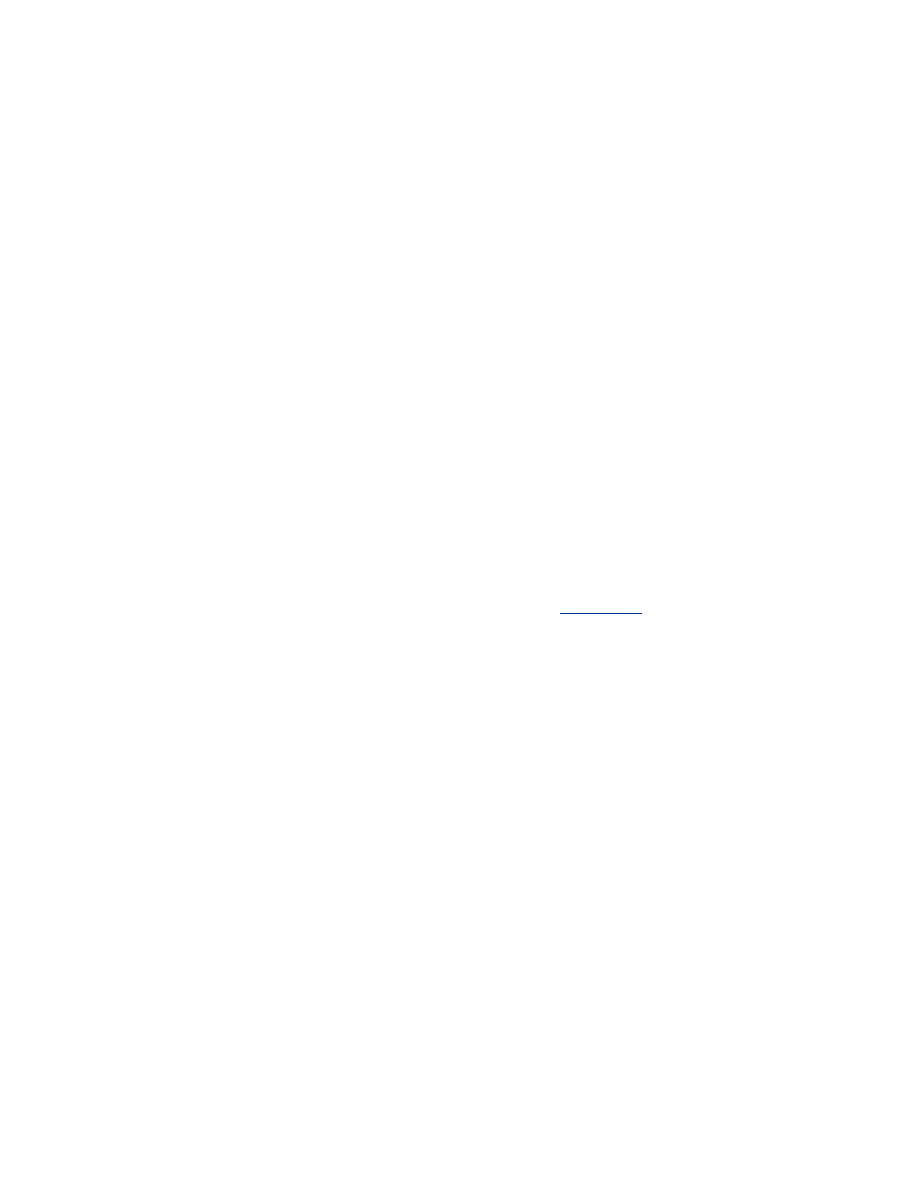
NETWORK=192.0.2.0
NETMASK=255.255.255.0
IPADDR=192.0.2.230
GATEWAY=192.0.2.1
USERCTL=no
Replace
NETWORK
,
BROADCAST
,
IPADDR
, and
GATEWAY
with the proper
values assigned to you by the ISP.
The file /etc/sysconfig/network-scripts/ifcfg-eth1 will contain the settings for
the interface connected to the wired network:
DEVICE=eth1
BOOTPROTO=none
ONBOOT=yes
BROADCAST=192.168.1.255
NETWORK=192.168.1.0
NETMASK=255.255.255.0
IPADDR=192.168.1.1
USERCTL=no
This will set
eth1
to have the IP address
192.168.1.1
and be connected
to the network
192.168.1.0/24
.
If the wireless network is going to be provided by using HostAP on the
gateway itself, set up that interface as described in
Chapter 9
. Otherwise,
eth2
will be connected to the access point and will be configured in
/etc/sysconfig/network-scripts/ifcfg-eth1:
DEVICE=eth2
BOOTPROTO=none
ONBOOT=yes
BROADCAST=192.168.0.255
NETWORK=192.168.0.0
NETMASK=255.255.255.0
IPADDR=192.168.0.1
USERCTL=no
This will set
eth2
to have the IP address
192.168.0.1
and be connected
to the network
192.168.0.0/24
.
11.4 Building the Firewall Rules
The most important responsibility of the gateway is to firewall our three
separate network segments. We will again use the Netfilter functionality that
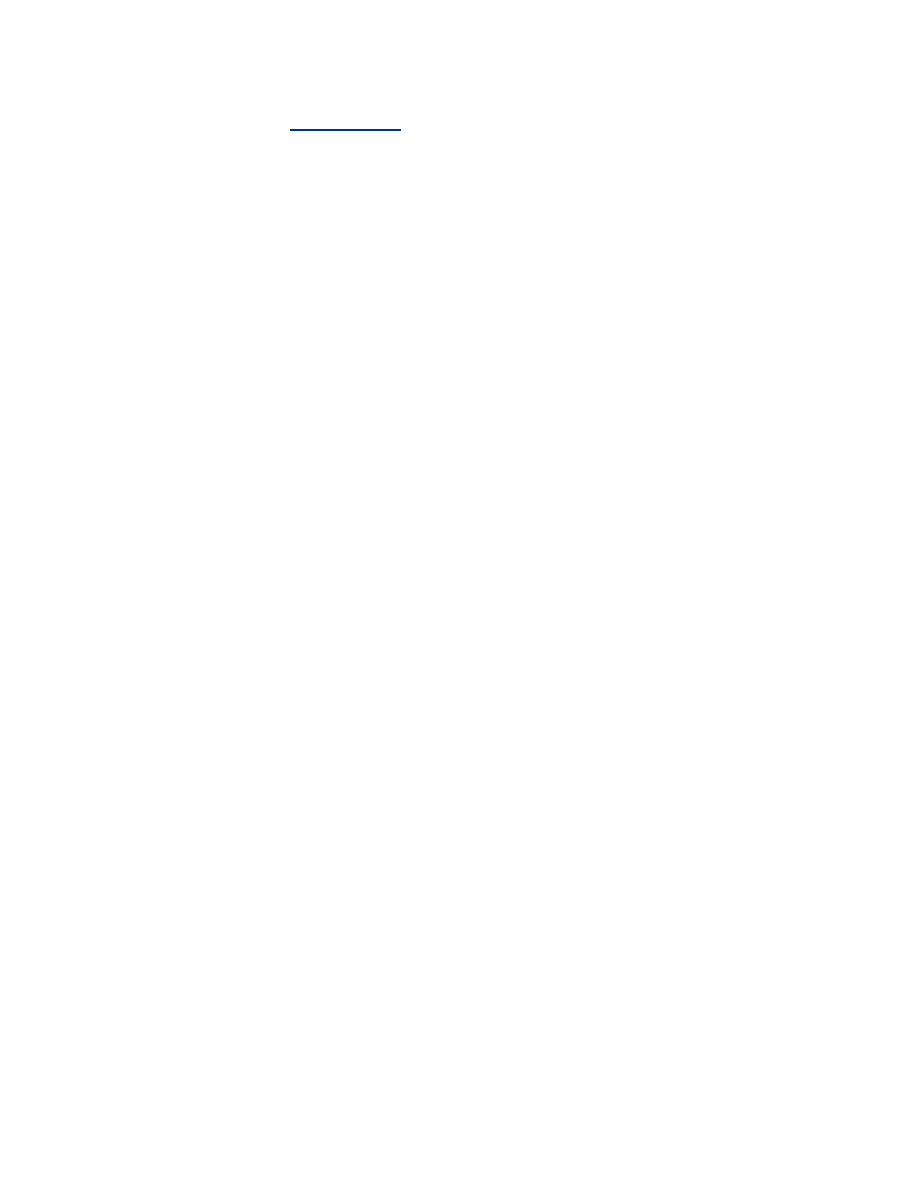
was introduced in
Section 5.3.1
. See that section for a basic introduction to
the functioning of Netfilter.
The rc.firewall script for the gateway is significantly more complex that the
one laid out for use on the clients. It has to protect not only the gateway
itself, but also ensure separation between the networks while allowing vital
services on the gateway to be accessed by local users. This script is also
much more aggressive in preventing abusive behavior since it will be the
frontline against often hazardous Internet traffic.
This script is quite long; we will examine it section by section. To build the
completed script, concatenate each of the example sections that follow into
/etc/init.d/rc.firewall.
First, we establish several variables that will be used throughout the rest of
the script. By placing these values into variables, we can easily update the
script if these values change in the future. Here we define the three network
interfaces that will be used for the upstream, wired, and wireless
connections, respectively. Change these to match the configuration of your
machine.
#!/bin/sh
# rc.firewall for gateway
# --- SETUP ---
# Variables (for easier changes)
IPTABLES=/sbin/iptables
INT_GW="eth0"
INT_WIRED="eth1"
INT_WIRELESS="eth2"
INT_ALL="$INT_GW $INT_WIRED $INT_WIRELESS lo"
The
IP_
variables hold the IP addresses or ranges that will be used in the
firewall rules.
IP_GW
is the address of the upstream connection interface. If
your ISP assigns addresses using DHCP instead of static IP addresses, use
the commented-out example, which will extract the DHCP-assigned address
from ifconfig. (Note the command is enclosed in backticks, not quotes.)
IP_WIRED
holds the address range for our internal wired network, and
IP_WIRELESS
holds the address range for the internal wireless network.
IP_GW_WIRED
and
IP_GW_WIRELESS
hold the respective IP addresses
for the network interfaces on the gateway that are connected to those
networks. Change these to match the configuration of your networks and
your ISP's network.
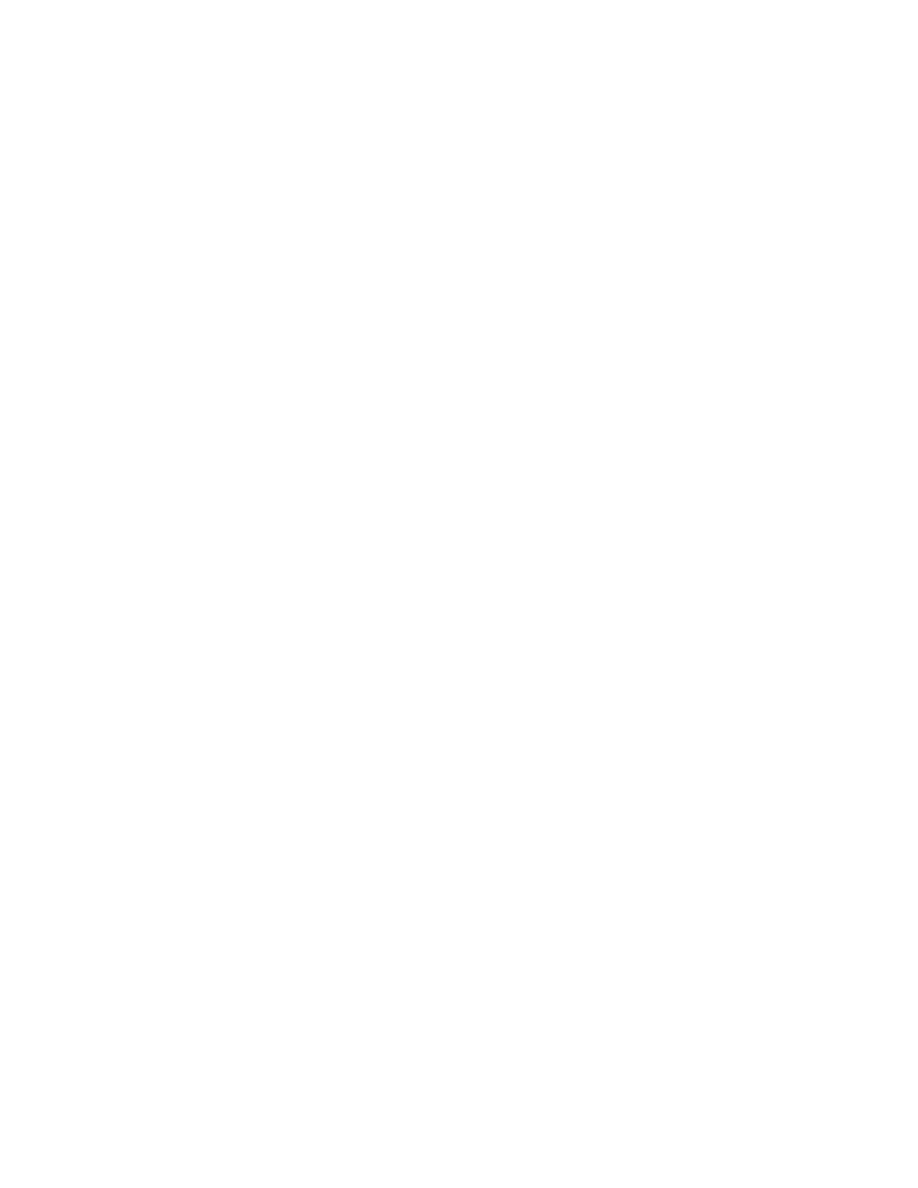
# For DHCP use: IP_GW=`/sbin/ifconfig $INT_GW |
grep inet | cut -f2 -d: | cut -f1 -d\ `
IP_GW="192.0.2.230"
IP_WIRED="192.168.1.0/24"
IP_WIRELESS="192.168.0.0/24"
IP_GW_WIRED="192.168.1.1"
IP_GW_WIRELESS="192.168.0.1"xxxxxxx
The next section in the script sets a number of values in the /proc file
system. These settings should help to reduce certain types of malicious
behavior directed at the network and the gateway. The comments in this
snippet of the script provide a brief description of what each setting does.
# /proc variables
# Ignore broadcast pings
echo "1" >
/proc/sys/net/ipv4/icmp_echo_ignore_broadcasts
# Ignore bogus ICMP errors
echo "1" >
/proc/sys/net/ipv4/icmp_ignore_bogus_error_response
s
# Limit the reply rate to pings
echo "100" > /proc/sys/net/ipv4/icmp_echoreply_rate
# Use TCP SYN cookies
echo "1" > /proc/sys/net/ipv4/tcp_syncookies
# Do the following for each interface being used
for INT in $INT_ALL; do
# Disable acceptance of redirects
echo "0" >
/proc/sys/net/ipv4/conf/$INT/accept_redirects
# Disable source routing
echo "0" >
/proc/sys/net/ipv4/conf/$INT/accept_source_route
# Enable routing verification to prevent
spoofing of invalid IPs
echo "1" >
/proc/sys/net/ipv4/conf/$INT/rp_filter
# Disable bootp relaying
echo "0" >
/proc/sys/net/ipv4/conf/$INT/bootp_relay
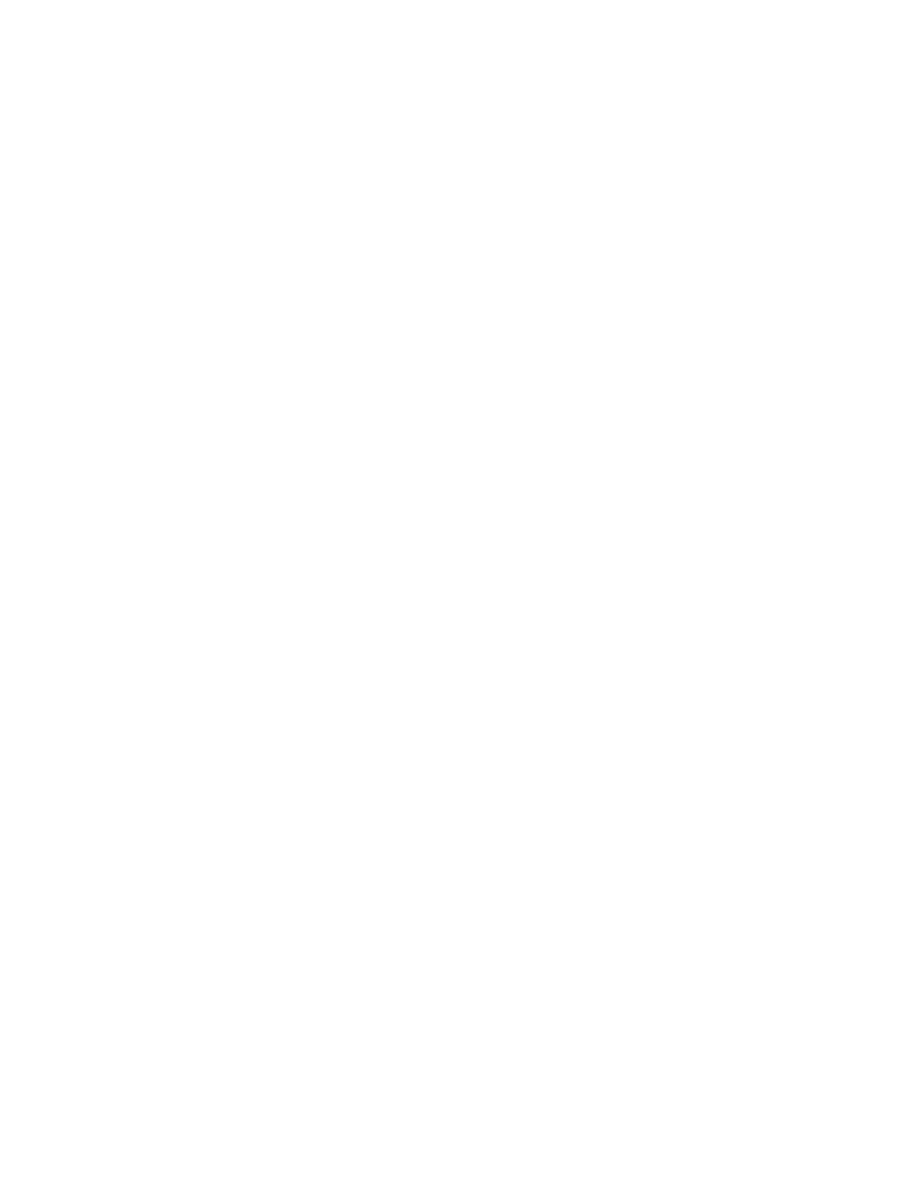
done
At this point, calls to iptables begin to set up the firewall ruleset. First, all of
the existing rules are flushed. Then a default policy is set up which will drop
all traffic sent to the gateway and forward it to other networks. Traffic from
the gateway will be allowed by default.
# --- BEGIN IPTABLES SETTINGS ---
# Flush all chains to get a clean start
$IPTABLES -F
$IPTABLES -X
$IPTABLES -t nat -F
# Set default policies
$IPTABLES -P INPUT DROP
$IPTABLES -P OUTPUT ACCEPT
$IPTABLES -P FORWARD DROP
An exception is then made to allow the gateway to communicate unrestricted
over the local loopback interface.
# Allow local loopback traffic
$IPTABLES -A INPUT -i lo -j ACCEPT
$IPTABLES -A OUTPUT -o lo -j ACCEPT
These two commands establish chains of rules called
allowed_icmp,
to_gateway
, and
forward_checks.
These chains will be used to
consolidate sets of rules that will be used in multiple places.
# Create chains for common series of rules
$IPTABLES -N allowed_icmp
$IPTABLES -N to_gateway
$IPTABLES -N forward_checks
The next large block of the script will establish the rules to filter traffic
being forwarded between any of the three interfaces in the gateway. This
traffic will have to pass the rules defined for the
FORWARD
chain.
# --- FORWARDING ---
$IPTABLES -A FORWARD -j forward_checks
# Drop everything else. This includes traffic
between wired and wireless networks!
$IPTABLES -A FORWARD -j LOG
$IPTABLES -A FORWARD -j DROP
We tell the actual
FORWARD
chain to use the
forward_checks
chain that
follows. To finish the
FORWORD
rules off, we log and drop any packets that
were not accepted by one of the preceding forwarding rules.
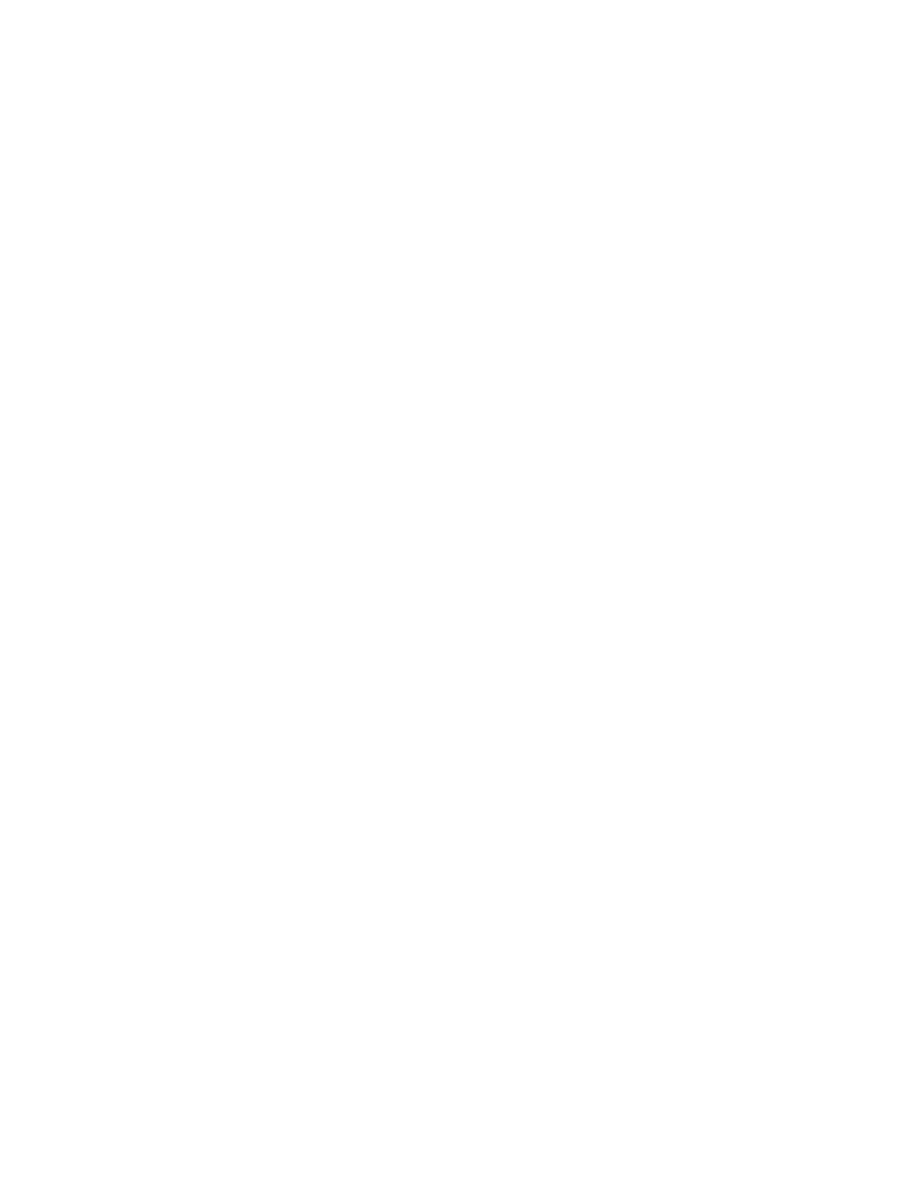
# Allow established connections to come from
Internet to wired and wireless networks
$IPTABLES -A forward_checks -m state --state
ESTABLISHED,RELATED -j ACCEPT
This rule uses the state tracking abilities of Netfilter to allow any packets
that are part of an existing and already approved connection to be forwarded.
# Allow wired and wireless networks to establish
new connections
# Check for proper source addresses for each
source interface
$IPTABLES -A forward_checks -m state --state NEW -s
$IP_WIRED -i $INT_WIRED -o $INT_
GW -j ACCEPT
$IPTABLES -A forward_checks -m state --state NEW -s
$IP_WIRELESS -i $INT_WIRELESS -o
$INT_GW -j ACCEPT
Using the state tracking facilities again, these two rules allow new
connections to be started. Note the rules use -
s
to check the source IP
addresses,
-i
to check the source interface, and -
o
to check the destination
interface. This will ensure that clients on the wired and wireless networks
can only create connections if they are using an IP address in the proper
range for that network. Because -
o
specifies
$INT_GW
in both rules,
connections can only be created to destinations that will routed through the
upstream interface. These two rules will not allow connections to be created
that connect between the wired and wireless networks.
# Allow certain ICMP packets
$IPTABLES -A forward_checks -p icmp -j allowed_icmp
This rule uses the
allowed_icmp
chain to examine any ICMP packets
that are being forwarded. The rules for this chain are defined later in the
script.
# Reject ident requests
$IPTABLES -A forward_checks -p tcp --dport 113 -j
REJECT
Some daemons, namely sendmail, will query ident on hosts that attempt to
use their service. By rejecting these requests rather than dropping them
silently, the daemons will not have to wait for the ident query to timeout.
This speeds up connections to these daemons, such as sending mail.
Another set of rules has to be constructed to filter the traffic destined for the
gateway itself. The
INPUT
chain holds the rules that filter this traffic.
# -- CONNECTIONS TO/FROM THE GATEWAY ---
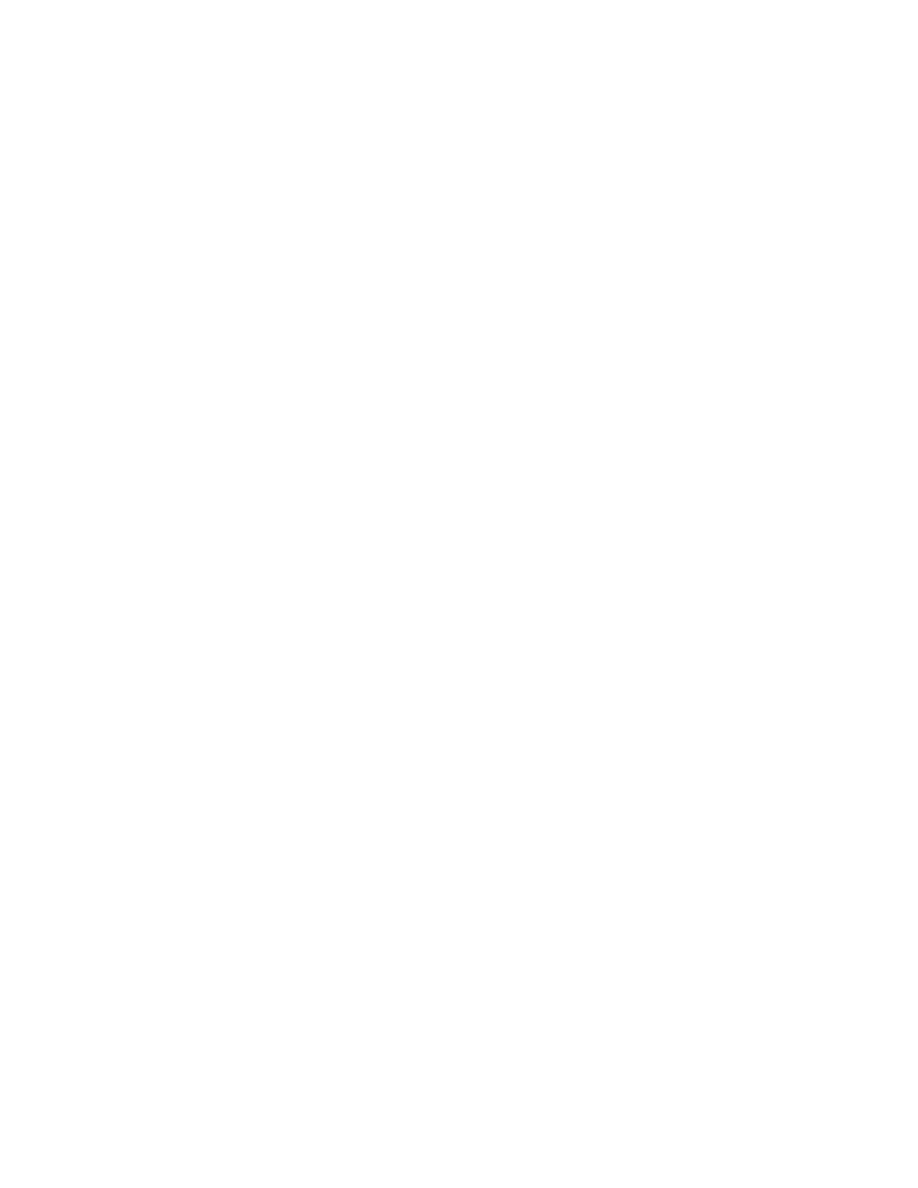
# Examine traffic from all three interfaces to
gateway using same chain of rules
$IPTABLES -A INPUT -d $IP_GW -j to_gateway
$IPTABLES -A INPUT -d $IP_WIRED -j to_gateway
$IPTABLES -A INPUT -d $IP_WIRELESS -j to_gateway
$IPTABLES -A INPUT -j LOG
$IPTABLES -A INPUT -j DROP
Since there are three interfaces on the gateway, and we want to apply similar
rules to all three interfaces, traffic destined for the three interfaces is all sent
to the
to_gateway
chain. Any other traffic that happens to somehow end
up in the
INPUT
chain is logged and dropped.
The
to_gateway
chain will prevent improper connections to the gateway
itself and open up access to the services that we want to provide from the
gateway.
# Allow all established traffic
$IPTABLES -A to_gateway -i $INT_GW -d $IP_GW -m
state --state ESTABLISHED,RELATED -j
ACCEPT
$IPTABLES -A to_gateway -i $INT_WIRED -d
$IP_GW_WIRED -m state --state
ESTABLISHED,RELATED -j ACCEPT
$IPTABLES -A to_gateway -i $INT_WIRELESS -d
$IP_GW_WIRELESS -m state --state
ESTABLISHED,RELATED -j ACCEPT
These three rules accept traffic from established connections on the three
interfaces. The checking of the input interface in the three rules is to ensure
that clients can only communicate with the correct one of the gateway IPs
for the segment of the network on which they are located.
# Allow ssh from anywhere to all the gateway IP
addresses
$IPTABLES -A to_gateway -p tcp -i $INT_GW -d $IP_GW
--dport 22 -j ACCEPT
$IPTABLES -A to_gateway -p tcp -i $INT_GW_WIRED -d
$IP_GW_WIRED --dport 22 -j ACCEPT
$IPTABLES -A to_gateway -p tcp -i $INT_GW_WIRELESS
-d $IP_GW_WIRELESS --dport 22 -j
ACCEPT
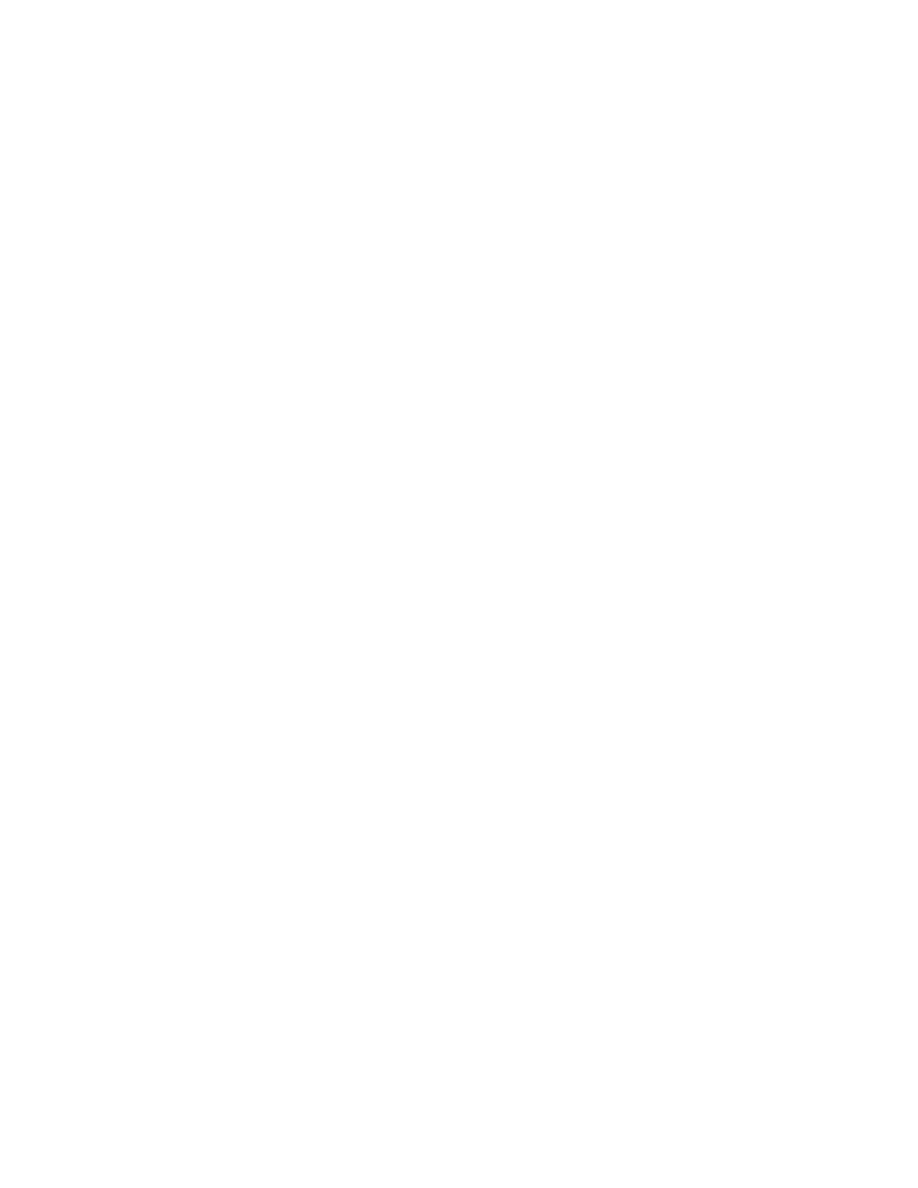
To provide access to the SSH server on the gateway, we allow clients on any
of the three interfaces to connect to port 22 on the proper gateway IP
address.
# Allow DHCP connections from wired and wireless
networks
$IPTABLES -A to_gateway -p udp -i $INT_WIRED --
dport 68 -j ACCEPT
$IPTABLES -A to_gateway -p udp -i $INT_WIRELESS --
dport 68 -j ACCEPT
DHCP connections are sent to port 68 of
255.255.255.255
. Because of
this, we don't want to filter on the destination IP. They originate from
0.0.0.0,
since the client doesn't have an address yet so we don't want to
filter on the source address either. These two rules just check that the DHCP
request came from either the wired or wireless network; we definitely don't
want to answer DHCP requests on the ISP's network.
# Allow wired and wireless networks to connect to
DNS
$IPTABLES -A to_gateway -p udp -i $INT_WIRED -s
$IP_WIRED -d $IP_GW_WIRED --dport 53
-j ACCEPT
$IPTABLES -A to_gateway -p udp -i $INT_WIRELESS -s
$IP_WIRELESS -d $IP_GW_WIRELESS --
dport 53 -j ACCEPT
These rules are only necessary if you want to run a local DNS server. Our
DNS server is only going to act as a cache for the local clients and will serve
them on UDP port 53. It only needs to accept connections from the local
networks, so we perform the standard checks for appropriate source
interface, source IP address, and destination IP address.
# Filter inbound ICMP
$IPTABLES -A to_gateway -p icmp -j allowed_icmp
Just like the in the
FORWARD
chain, ICMP packets will be filtered using the
allowed_icmp
chain.
# Reject ident requests
$IPTABLES -A to_gateway -p tcp --dport 113 -j
REJECT
Again, like the
FORWARD
chain, this will speed up sendmail connections.
# Drop everything else
$IPTABLES -A to_gateway -j LOG
$IPTABLES -A to_gateway -j DROP
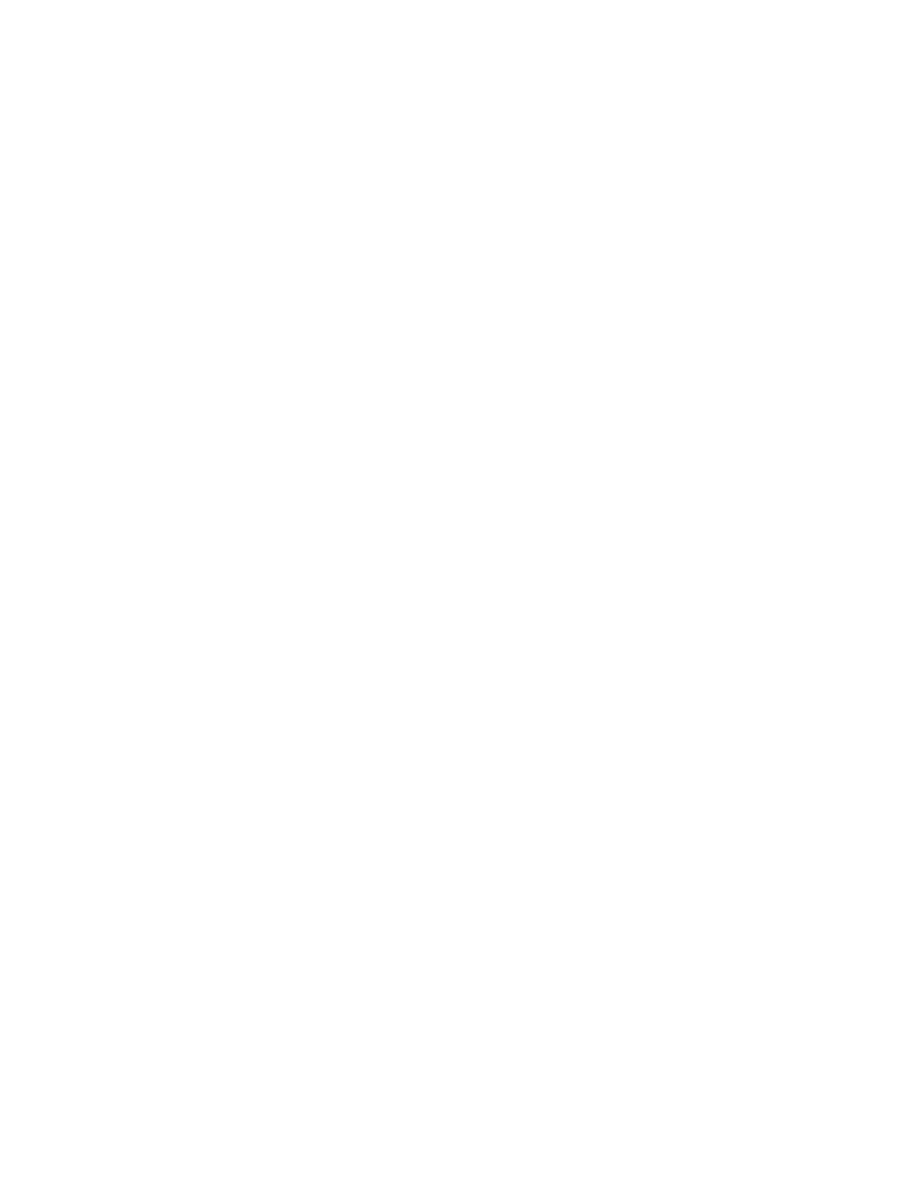
Anything that hasn't been accepted by the
to_gateway
rules should be
logged and dropped.
# Let the gateway connect to anywhere
$IPTABLES -A OUTPUT -j ACCEPT
The
OUTPUT
chain will simply allow the gateway to connect to anything it
wants. You can definitely make this more restrictive if you want to limit
where the gateway can connect to.
# --- COMMON ICMP RULE CHAIN ---
# Allow certain ICMP messages
$IPTABLES -A allowed_icmp -p icmp --icmp-type pong
-j ACCEPT
$IPTABLES -A allowed_icmp -p icmp --icmp-type
source-quench -j ACCEPT
$IPTABLES -A allowed_icmp -p icmp --icmp-type time-
exceeded -j ACCEPT
$IPTABLES -A allowed_icmp -p icmp --icmp-type
destination-unreachable -j ACCEPT
$IPTABLES -A allowed_icmp -p icmp --icmp-type
parameter-problem -j ACCEPT
This defines the rules for the
allowed_icmp
chain that is used by both
FORWARD
and
INPUT
. It allows management packets such as answers to
pings, source quench, time exceeded, destination unreachable, and parameter
problem messages. Blocking these particular ICMP messages can cause
excessive waits for time outs on the clients when something goes wrong
with a connection. Most of the other ICMP messages are unneeded
normally; some, like redirects, can be downright dangerous.
# --- NAT ---
# Perform NAT masquerading for traffic bound to
Internet
# For DHCP use: $IPTABLES -t nat -A POSTROUTING -o
$INT_GW -j MASQUERADE
$IPTABLES -t nat -A POSTROUTING -o $INT_GW -j SNAT
--to $IP_GW
This rule provides source network address translation for all traffic heading
out of the gateway upstream interface. It uses a special chain called
POSTROUTING
that processes the packets after the
FORWARD
and
OUTPUT
chains. All the packets from the gateway and both internal networks will be
mapped to the gateways external address before being sent. If the external
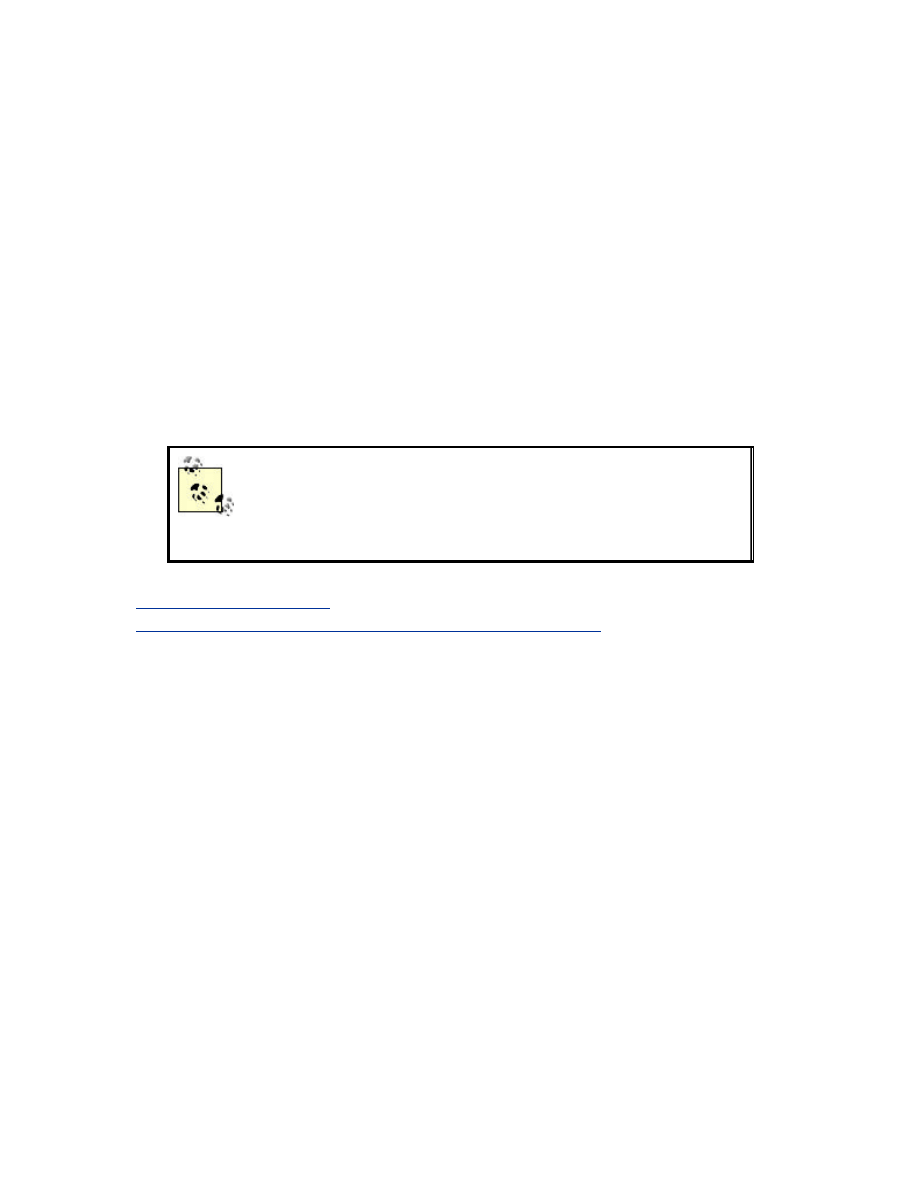
address of the gateway is set by DHCP, you should use the alternate NAT
rule in the comment instead. The MASQUERADE-style NAT handles
changes in IP addresses more gracefully and resets its state tables to prevent
the packet mangling that can occur if the address changes while connections
are active.
# -- TURN ON FORWARDING ---
# Enable IP forwarding
echo 1 > /proc/sys/net/ipv4/ip_forward
The script concludes with one last setting to a /proc file, which will enable
the routing of IP packets between the interfaces in the gateway.
That's it! Place the completed script in /etc/init.d/rc.firewall, mark it as
executable using chmod, and call it from the rc.local file. It will then be
called when the system starts up.
If you find after a while that all the spurious traffic with
spoofed source IP addresses is filling up your logs,
consider removing the log command from some of the
rules in this ruleset.
There are several good references on building Netfilter rulesets at
http://www.netfilter.org
and
http://www.linuxsecurity.com/resources/firewalls-1.html
. There are also
many people who have posted example firewall scripts on web sites for
people to look at; search around and look at them for alternate ways to build
your rulesets, and additional protections to set up.
11.5 MAC Address Filtering
One way of limiting which wireless clients can successfully communicate is
to limit traffic based on the MAC address of the wireless cards. First, create
a chain to hold the MAC filtering rules (place this with the other chain
creation commands):
$IPTABLES -N mac_filter
Create a section in the rule file to hold the MAC address related rules. For
each MAC you want to be allowed to send traffic from the wireless network,
add a rule of the following syntax:
$IPTABLES -A mac_filter -i $INT_WIRELESS -m mac -
mac-source 01:01:01:01:01:01 -j
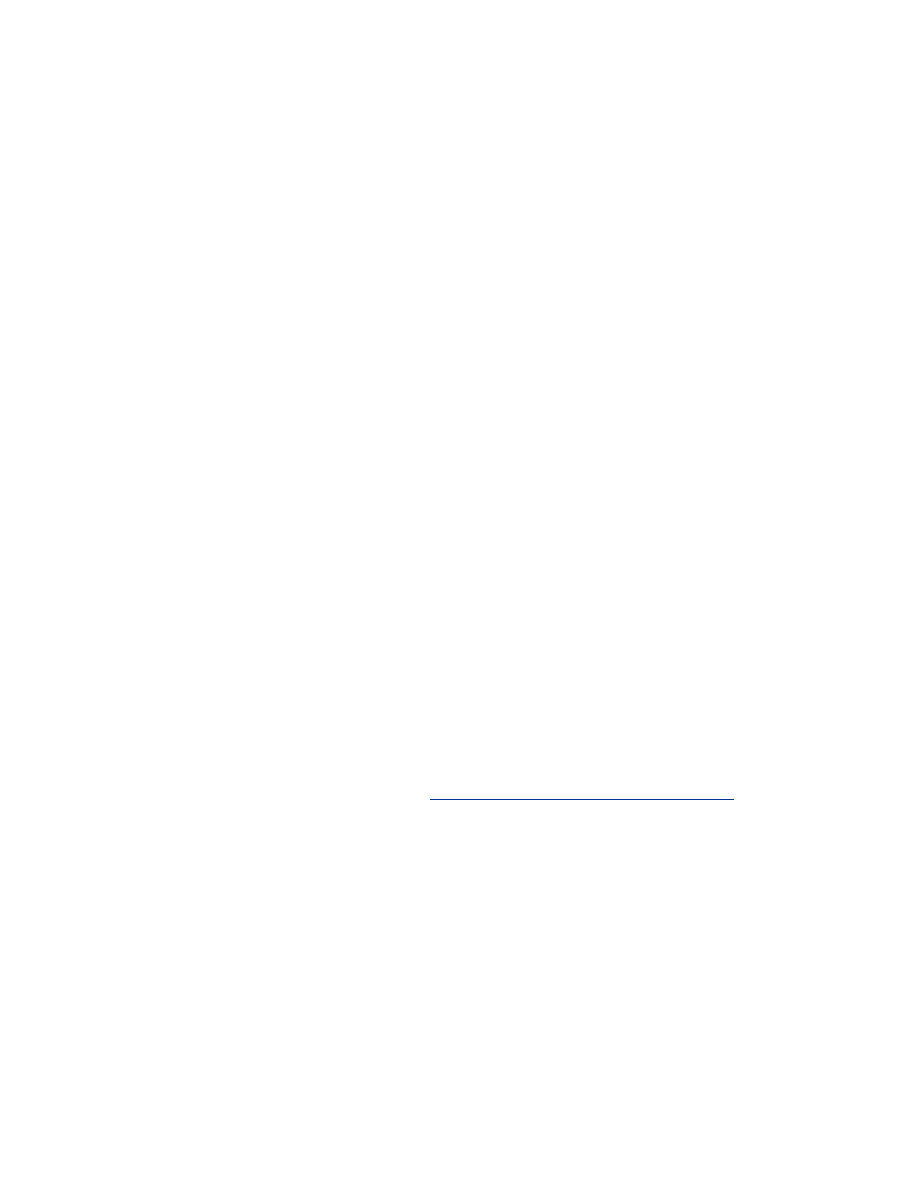
forward_checks
After all of those rules have been created, three last rules are needed to block
everything else that is coming from the wireless network:
$IPTABLES -A mac_filter -i ! $INT_WIRELESS -j
ACCEPT
$IPTABLES -A mac_filter -j LOG
$IPTABLES -A mac_filter -j DROP
To insert these MAC filtering rules into the forwarding system we need to
replace the existing line:
$IPTABLES -A FORWARD -j forward_checks
with a line that jumps to the MAC filter chain:
$IPTABLES -A FORWARD -j mac_filter
The
mac_filter
chain will then jump to the
forward_checks
chain
when a matching MAC is found.
Filtering based on MAC addresses is not a perfect security solution. It is
very easy to change the MAC address of a wireless card. An attacker can
snoop the traffic on the wireless network, learn what MAC addresses are
being used successfully, and then change her card to use the discovered
MAC. Maintaining the list of allowed MAC addresses for anything but a
small network can quickly become overwhelming as well.
11.6 DHCP
The DHCP daemon will provide automatic assignment of IP addresses to
hosts on the local wired and wireless networks. Make sure that the dhcpd
service has been enabled in the rc files. If it is not installed on your system,
you can get the latest version from
http://www.isc.org/products/DHCP/
.
The configuration of the DHCP daemon is stored in the file /etc/dhcpd.conf.
Edit this file to contain:
subnet 192.0.2.0 netmask 255.255.255.0 {
not authoritative;
}
subnet 192.168.0.0 netmask 255.255.255.0 {
option domain-name-servers 19.0.2.3;
option routers 192.168.0.1;
range 192.168.0.100 192.168.0.200;
}
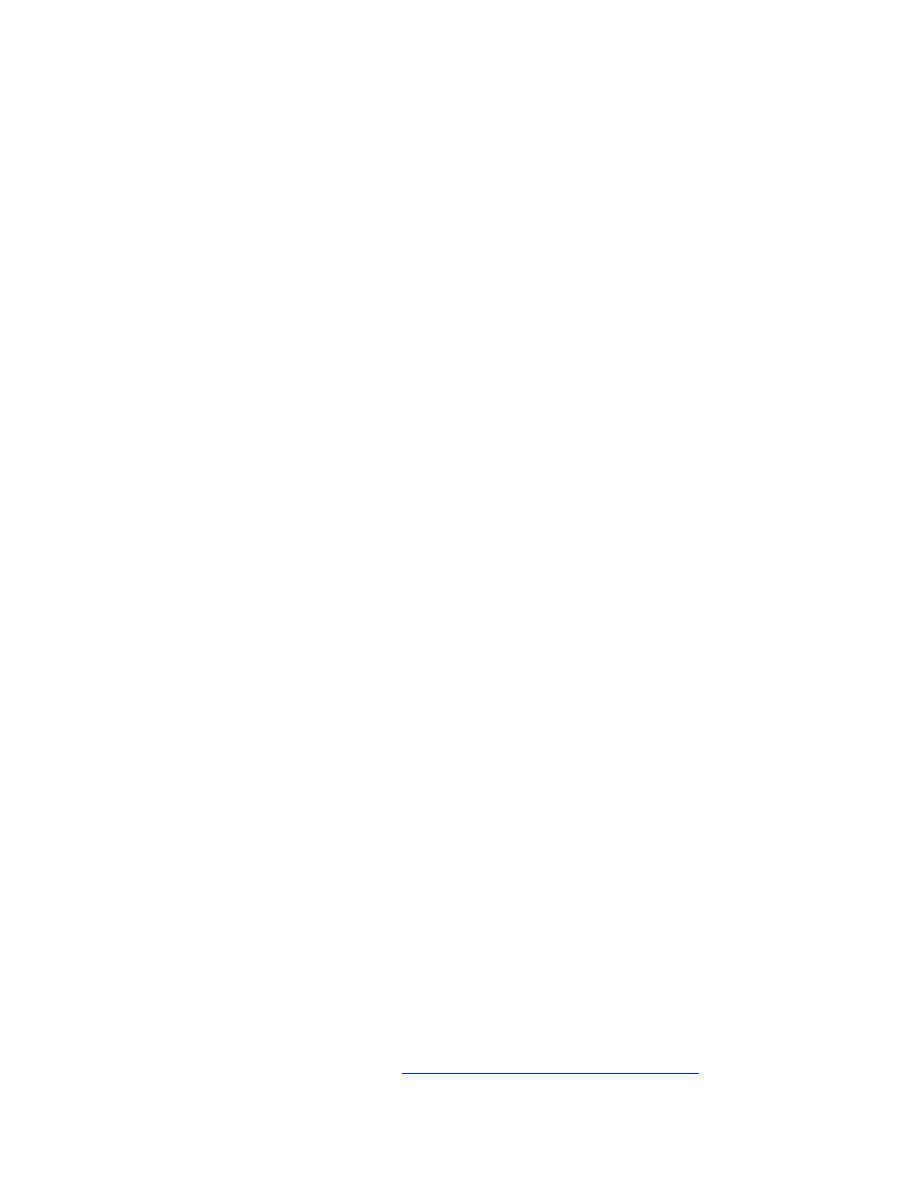
subnet 192.168.1.0 netmask 255.255.255.0 {
option domain-name-servers 192.0.2.3;
option routers 192.168.1.1;
range 192.168.1.100 192.168.1.200;
}
The three subnet clauses in this file correspond to the three interfaces on the
gateway.
Ensure that the subnet address and net mask of the first clause match that of
the interface connected to your upstream provider. The statement
not
authoritative
tells the DHCP daemon not to assign DHCP addresses
on that interface.
The other two clauses will be used to assign addresses to the clients on the
192.168.0.0
and
192.168.1.0
networks. The
option routers
statement will tell the clients to use the IP address of the corresponding
gateway interface as a router for outbound traffic. The
option domain-
name-servers
statement tells the clients what DNS server to use. Change
this to be the DNS server provided by your ISP. If you want to run a caching
DNS server as described in the next section, change it to match the gateway
address in the
option routers
statement.
11.7 DNS
In the DHCP configuration outlined in the previous section, the clients are
sent the upstream providers DNS server IP addresses. This is the simplest
way to set things up, but you might want to go to a step further and run your
own DNS server.
There are two common reasons to run your own DNS server: caching DNS
lookups for performance reasons or hosting a domain. DNS caching can
improve performance by handling repeated DNS lookups locally. This
probably won't make a very big difference unless your upstream DNS server
has noticeable delays. The proper hosting of a domain is a more advanced
topic; if you wish to do this, you should consult the DNS server
documentation for information on configuration.
By running DNS as an additional service on the gateway, a new potential
point of vulnerability is introduced. BIND, the most widely used DNS
server, has a history of security issues. To help limit exposure, it should be
set up in a chroot environment. The latest version of BIND and
documentation can be found at
http://www.isc.org/products/BIND/
.
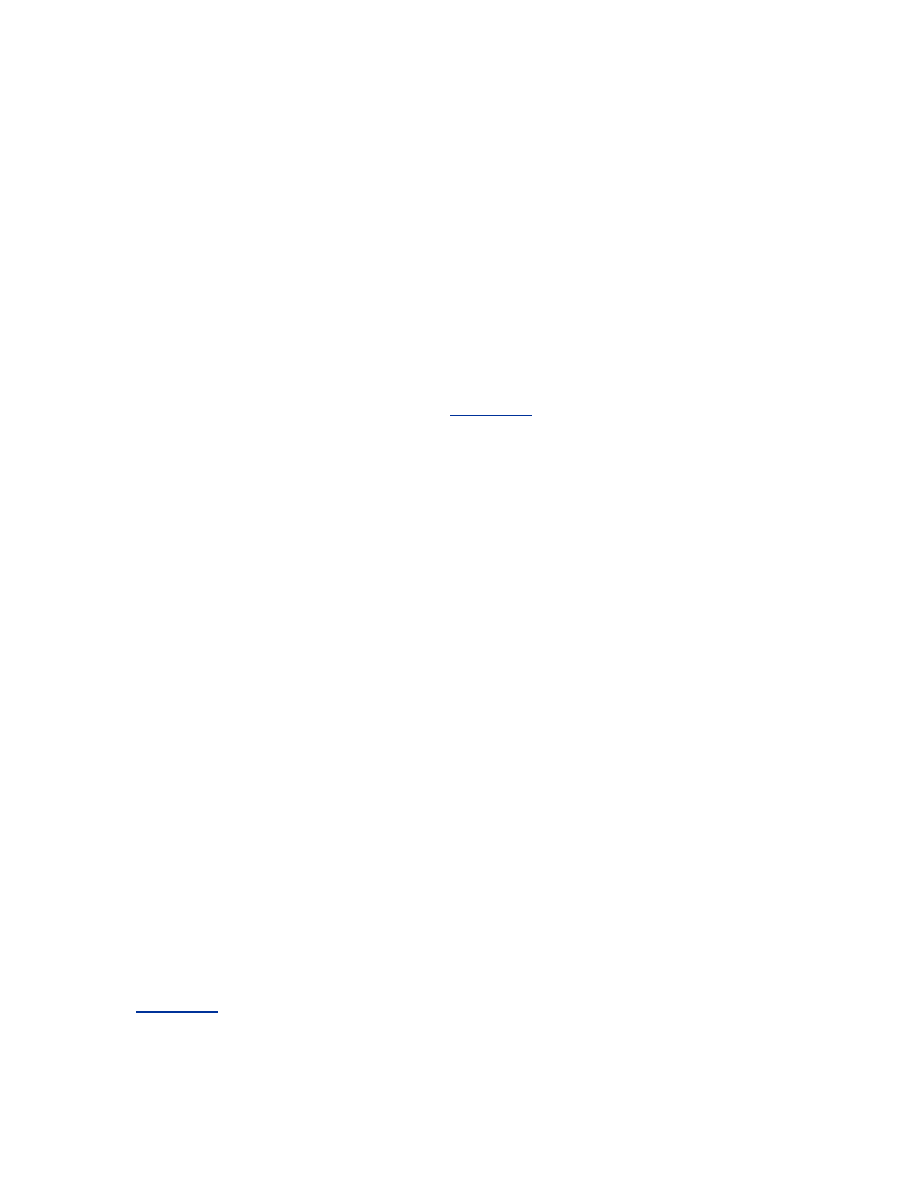
If you do decide to configure the gateway with a caching DNS server, make
sure you change the DHCP configuration file to give the proper gateway IP
addresses in
option domain-name-server
. The address will be
different for the wired and wireless segments as the gateway's two interfaces
for those segments have different IP addresses. The DNS server should also
have zone files to handle reverse lookups on your internal address space by
the clients.
11.8 Static ARP
ARP poisoning attacks, discussed in
Chapter 2
, are a real threat to all entities
on a wireless network, including the gateway. An ARP attack against the
gateway could cut off all network connectivity to the clients. The possibility
of a successful ARP attack can be reduced by setting up static ARP entries
for IP addresses that we know ahead of time.
In the case of the gateway, two particular IP addresses can benefit most from
static ARP: the IP of the access point, and the IP of the cable modem or
router.
Add two lines to the end of /etc/rc.local:
arp -s <AP IP> <AP MAC>
arp -s <ROUTER IP> <ROUTER MAC>
If there are any hosts on the wired network that are going to act as servers
and will not be using DHCP to get dynamic addresses, it wouldn't hurt to
create static ARP entries for them too.
11.9 Audit Logging
Proper auditing is even more important on the gateway than it is on the
client machines. The gateway is the contact point with the outside world,
and it will receive nonstop abuse from all over the Internet. Because of this,
it's vital to keep a good eye on the logs of this machine.
The services arpwatch, syslog, and swatch should all be installed and
configured in the same fashion as described for the Linux client machines in
Chapter 5
.
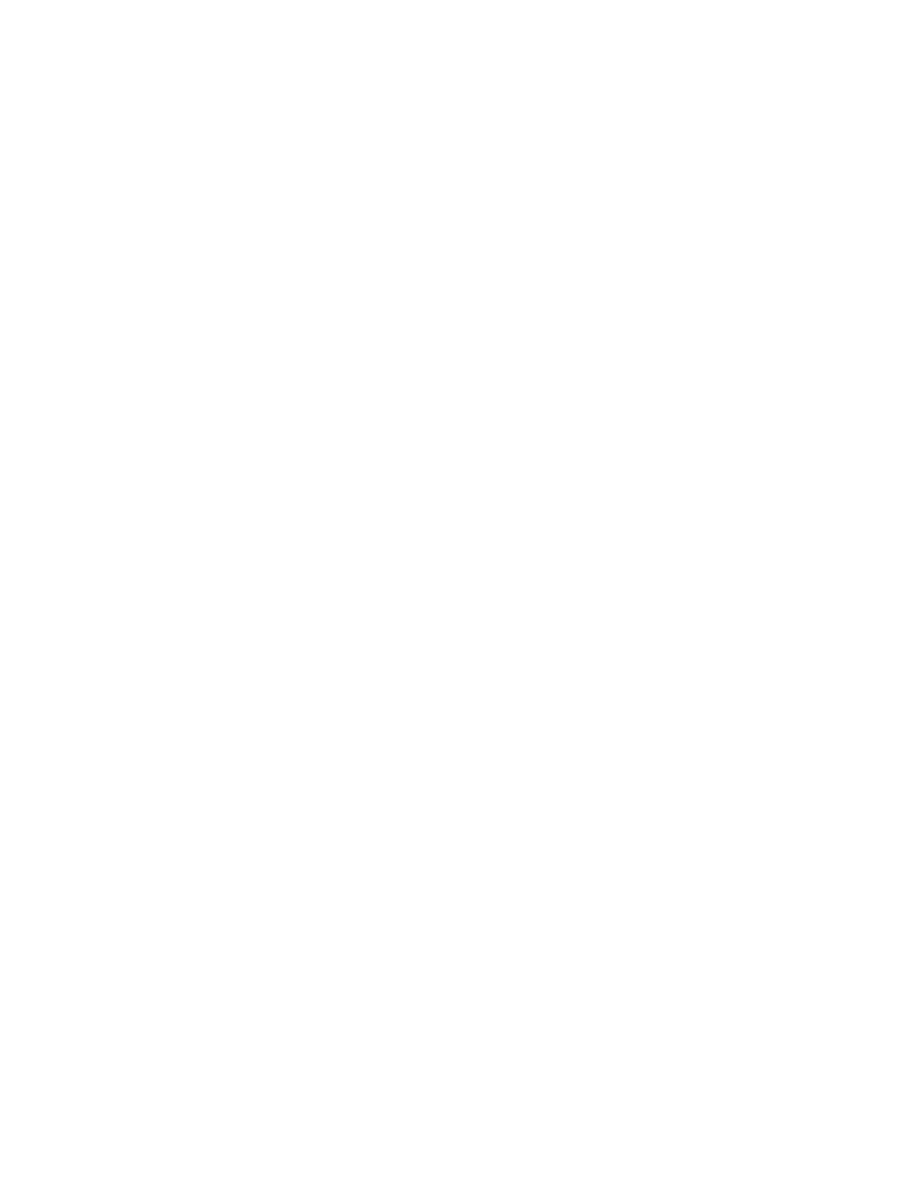
Don't forget to periodically log in to the gateway and check the logs and root
user mail for evidence of a security breach. Even better, forward this
information to an email account you check often.
11.10 Wrapping Up
At this point, everything should be all set on the gateway. It's a good idea to
reboot and make sure all the services start up without any errors. Fire up a
wireless client, and check to make sure it gets an IP address and can access
the Internet.
Make sure that you keep an eye on the security of the gateway. Periodically
check for updated versions of the software running on the gateway, and
subscribe to any security announcement email lists related to the distribution
you are using. It's everyone's job to help keep the Internet secure; don't let
your brand-new gateway become a springboard for someone to hack other
computers.
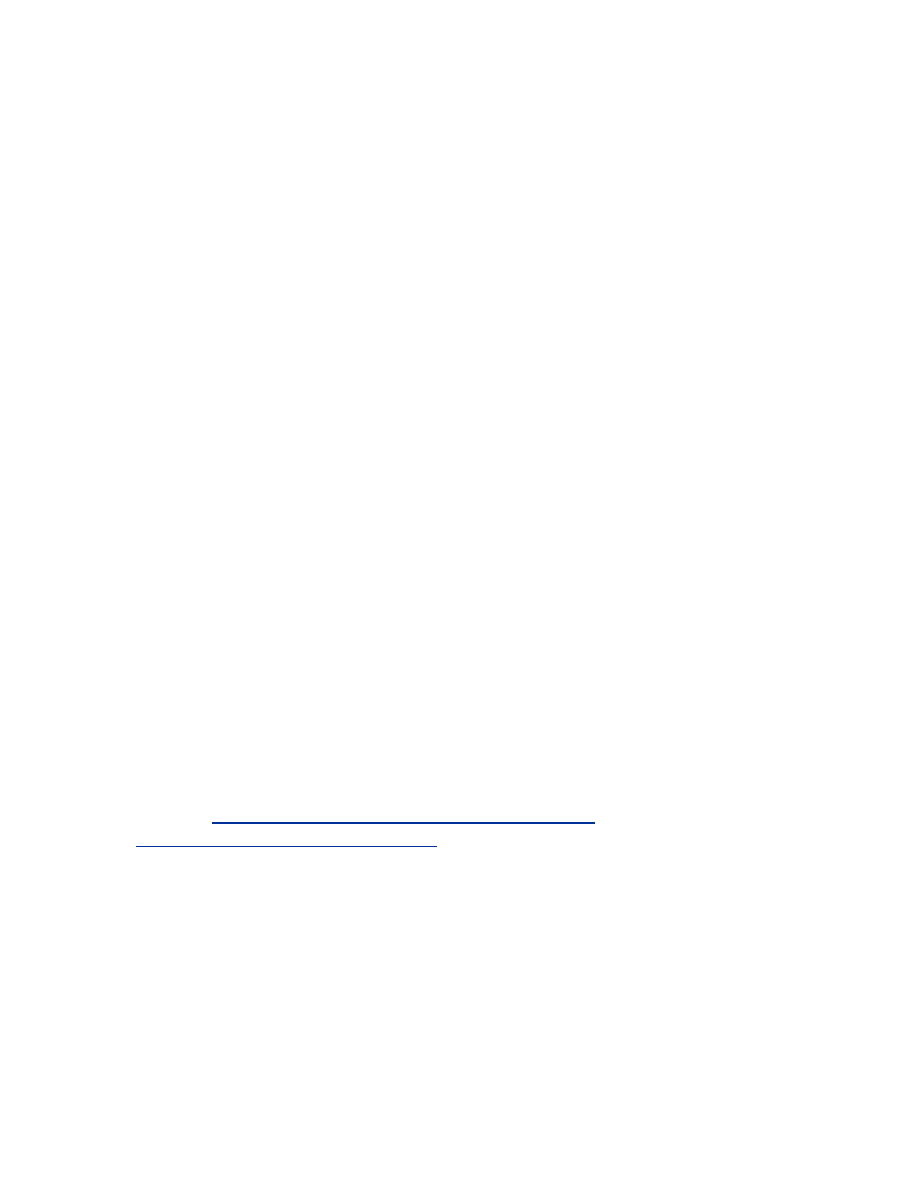
Chapter 12. Building a FreeBSD Gateway
The previous chapter examined building a Linux based gateway. Building a
FreeBSD gateway for a wireless network is very similar. This chapter will
examine the steps to set up a FreeBSD gateway comparable in function and
behavior to the Linux gateway already described. The example network
architecture we will be using in this chapter is the same as in the previous
chapter.
Unlike with Linux, network interfaces have different names based on the
type of hardware. Throughout this chapter, we will use
dc0
,
dc1
, and
dc2
as the network interfaces. These correspond to the common Netgear and
Linksys cards sold in most stores. Replace these with the names you have
created for the three interfaces.
12.1 Building the Gateway
The first step is to install the operating system and configure it to provide the
necessary services. The installation should be minimal as possible. Any
unnecessary services and programs that are installed only increase the risk
that one of the programs on the gateway may be vulnerable. Do not install
the X Windows System or any of the optional applications.
It is important to install the development tools and the system source code.
After installation, you will need to recompile the kernel and the new
versions of several services might need to be downloaded and compiled, so
the development tools will be necessary. The ports collection along with the
cvsup utility will be helpful in installing and updating services too, so it
might be a good idea to install those. Information on ports and cvsup can be
found at
http://www.freebsd.org/doc/en_US.ISO8859-
1/books/handbook/ports-using.html
.
Make the /var partition of decent size during the drive setup. A couple
hundred megabytes should be more than sufficient. A gateway can generate
many logs and this is where they will be stored.
12.1.1 FreeBSD Kernel Configuration
The kernel configuration should be reviewed to remove unneeded support.
Take out support for anything that won't be needed for the hardware
configuration of the gateway. The general process for doing this and the
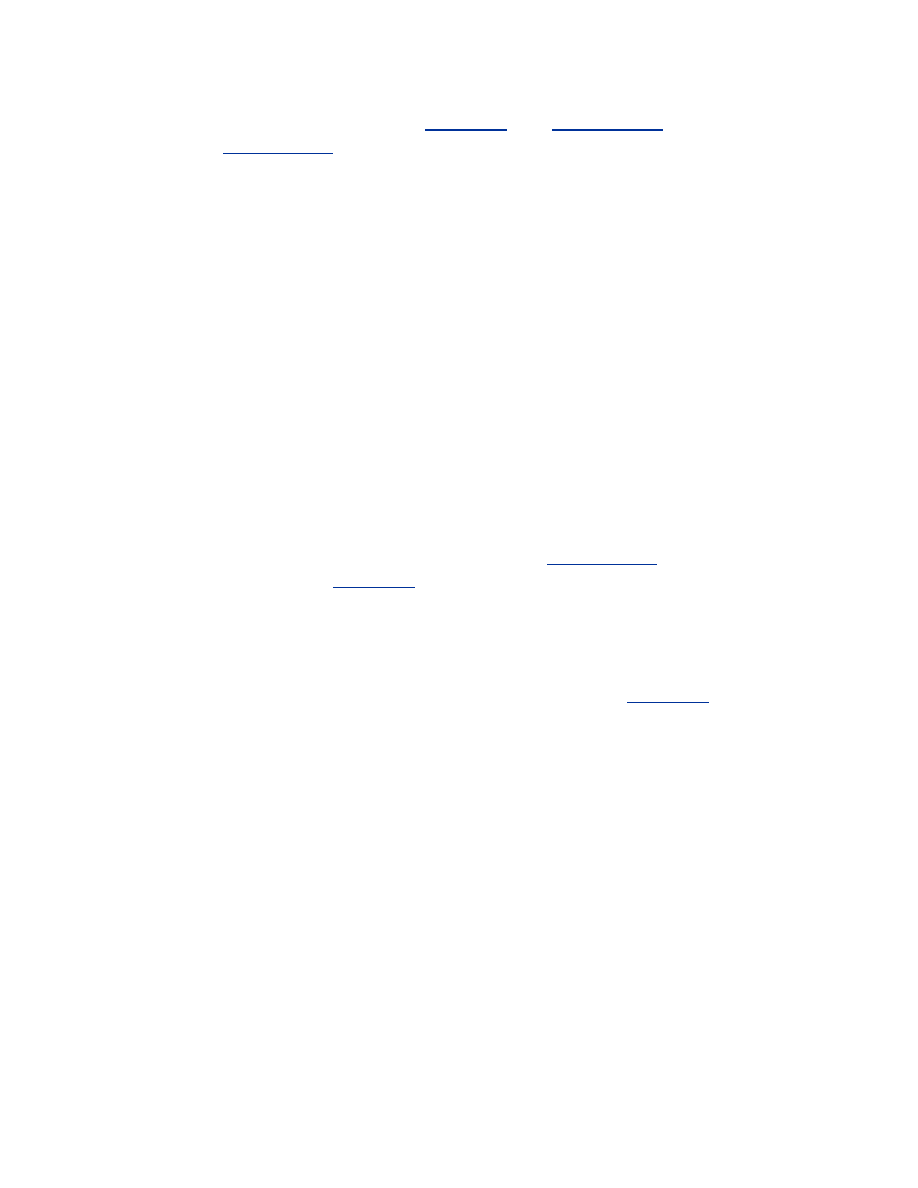
details of options are described in
Chapter 4
(see
Section 4.1.1
and
especially
Section 4.1.2
). Enable the following options to add support for the
firewall, NAT translation, randomizing IP identifiers, and dropping TCP
SYN/FIN packets:
options IPFIREWALL
options IPFIREWALL_VERBOSE
options IPFIREWALL_VERBOSE_LIMIT=10
options IPDIVERT
options RANDOM_IP_ID
options TCP_DROP_SYNFIN
pseudo-device bpf
The only option here that we have not discussed yet is
IPDIVERT,
which
enables support for divert rules in the firewall. Divert rules will be used to
funnel packets to natd, the daemon which performs NAT translation on
FreeBSD.
If the gateway is going to connect to the wireless network using HostAP or a
wireless network card instead of an Ethernet connection to the AP, make
sure the kernel has support for the wireless drivers selected and has the
proper options set. The options are described in
Section 4.1.1
and the
HostAP instructions of
Chapter 9
.
12.1.2 Disabling Unneeded Services
Just as with the clients, the unneeded services on the gateway should be
disabled. The basic approach to doing this is described in
Chapter 4
. This
machine should only have a minimal set of services running. An example
/etc/rc.conf appropriate for the gateway we are building should contain the
following settings.
Set the upstream router this gateway will communicate with to
192.0.2.1
.
defaultrouter="192.0.2.1"
Enable gateway behavior. This will cause packets to be forwarded between
the interfaces. Then, set the hostname to "
gateway
".
gateway_enable="YES"
hostname="gateway"
This sets up the IP addresses and netmasks for the three network interfaces.
There are no separate configuration files as there are under Linux. Change
these to suit your network layout:
ifconfig_dc0="inet 192.0.2.230 netmask
255.255.255.0"
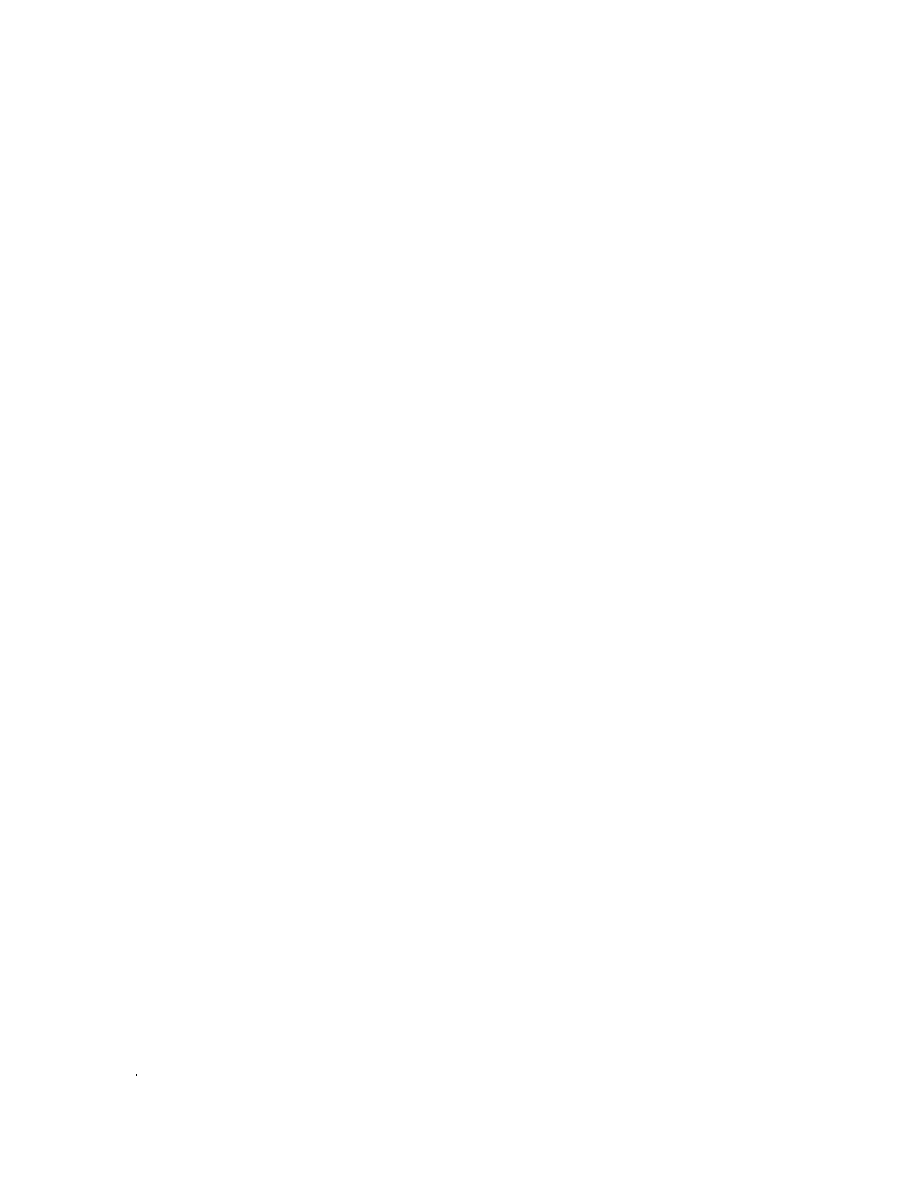
ifconfig_dc1="inet 192.168.0.1 netmask
255.255.255.0"
ifconfig_dc2="inet 192.168.1.1 netmask
255.255.255.0"
Setting the kernel security level to 3 prevents changing of certain settings
without a reboot. One important thing this does is to prevent someone from
changing the firewall rules while the system is running. You might want to
set
kern_securelevel_enable
to
NO
while you are getting things set
up; it will save you a few reboots while you fine tune the firewall rules and
other settings. Remember to come back and re-enable this when you are
done building the gateway.
kern_securelevel="3"
kern_securelevel_enable="YES"
Disable NFS, sendmail, and inetd. We won't need these or any of the
services that are started from inetd.
nfs_server_enable="NO"
sendmail_enable="NONE"
inetd_enable="NO"
To allow remote administration of the gateway sshd will need to be running.
This will provide encrypted shell sessions from the
ssh
client program.
sshd_enable="YES"
Enable the firewall, and tell it to log results. The firewall type is set to
"unknown" here, as we will be using a separate script to load the rules.
Entering "
unknown
" will cause
rc.firewall
to set up basic firewall
settings but not load rules.
firewall_enable="YES"
firewall_type="unknown"
firewall_logging="YES"
This enables the NAT daemon and tells it the outside interface is
dc0
. It
will translate the addresses in packets only when they traverse this interface.
Replace this with your external interface name.
natd_enable="YES"
natd_interface="dc0"
The last three settings drop and log ICMP redirect packets and drop TCP
SYN/FIN packets. These types of packets should not be seen as part of
normal traffic.
icmp_drop_redirect="YES"
icmp_log_redirect="YES"
tcp_drop_synfin="YES"
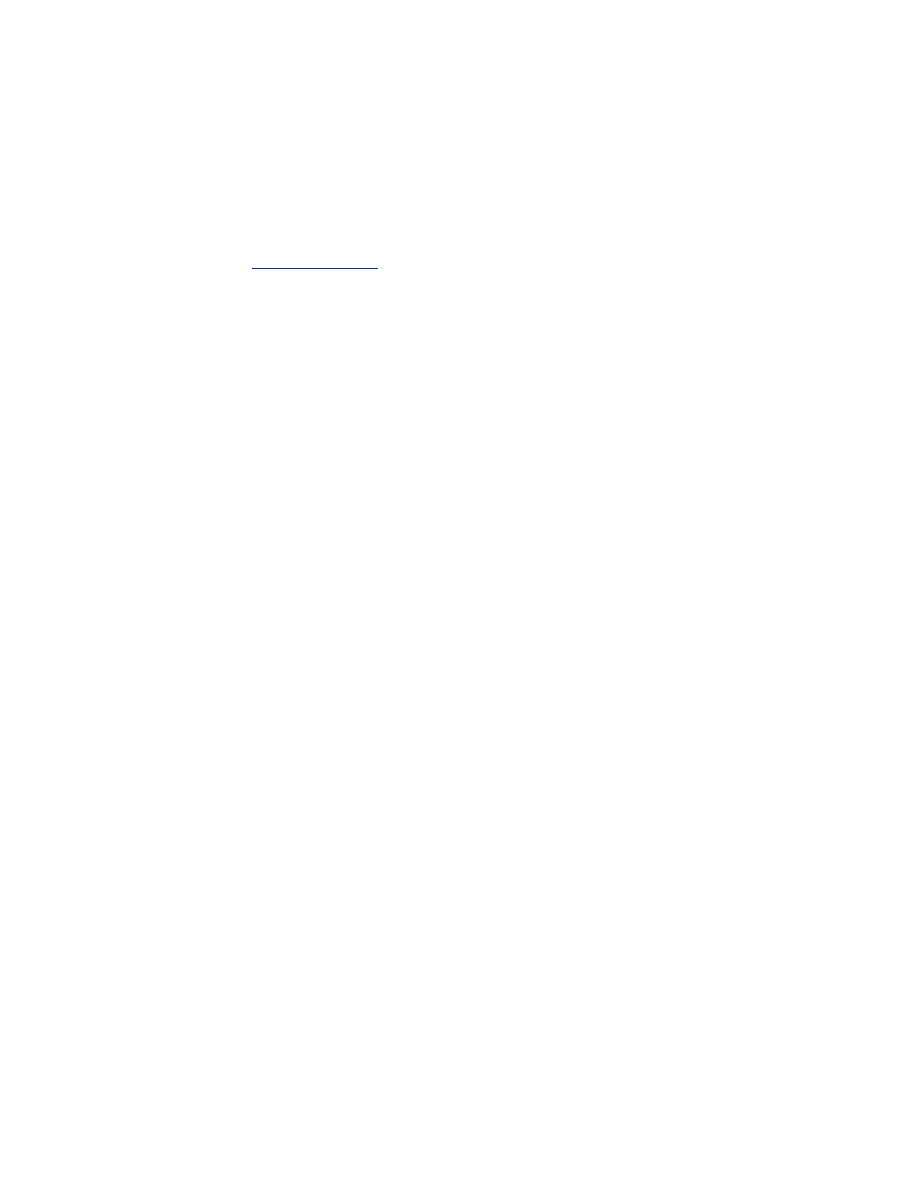
12.2 Building the Firewall Rules
The most important responsibility of the gateway is to firewall our three
separate network segments. We will again use the ipfw functionality that was
introduced in
Section 4.1.5.1
. See that section for a basic introduction to the
functioning of ipfw.
The configuration script for the gateway is significantly more complex that
the one laid out for use on the clients. It has to protect not only the gateway
itself, but also ensure separation between the networks while allowing vital
services on the gateway to be accessed by local users. This script is also
much more aggressive in preventing abusive behavior since it will be the
frontline against often hazardous Internet traffic.
We will examine the script section by section. To build the completed script,
concatenate each of the example sections that follow into /etc/.firewall.conf.
The first line sets the
fwcmd
variable equal to the path and name of the
firewall control program.
fwcmd="/sbin/ipfw"
These four variables correspond to your outside interface, network, netmask,
and IP address, respectively. Change these to the correct values.
# set these to your outside interface network and
netmask and ip
oif="dc0"
onet="192.0.2.0"
omask="255.255.255.0"
oip="192.0.2.230"
These variables do the same thing for the wireless network (variables
starting with "w") and for the internal wired network (variables starting with
"i"). Change these if you are going to use different IP ranges on these
networks.
# set these to your inside interface networks,
netmasks, and IPs
wif="dc0"
wnet="192.168.0.0"
wmask="255.255.255.0"
wip="192.168.0.1"
iif="dc1"
inet="192.168.1.0"
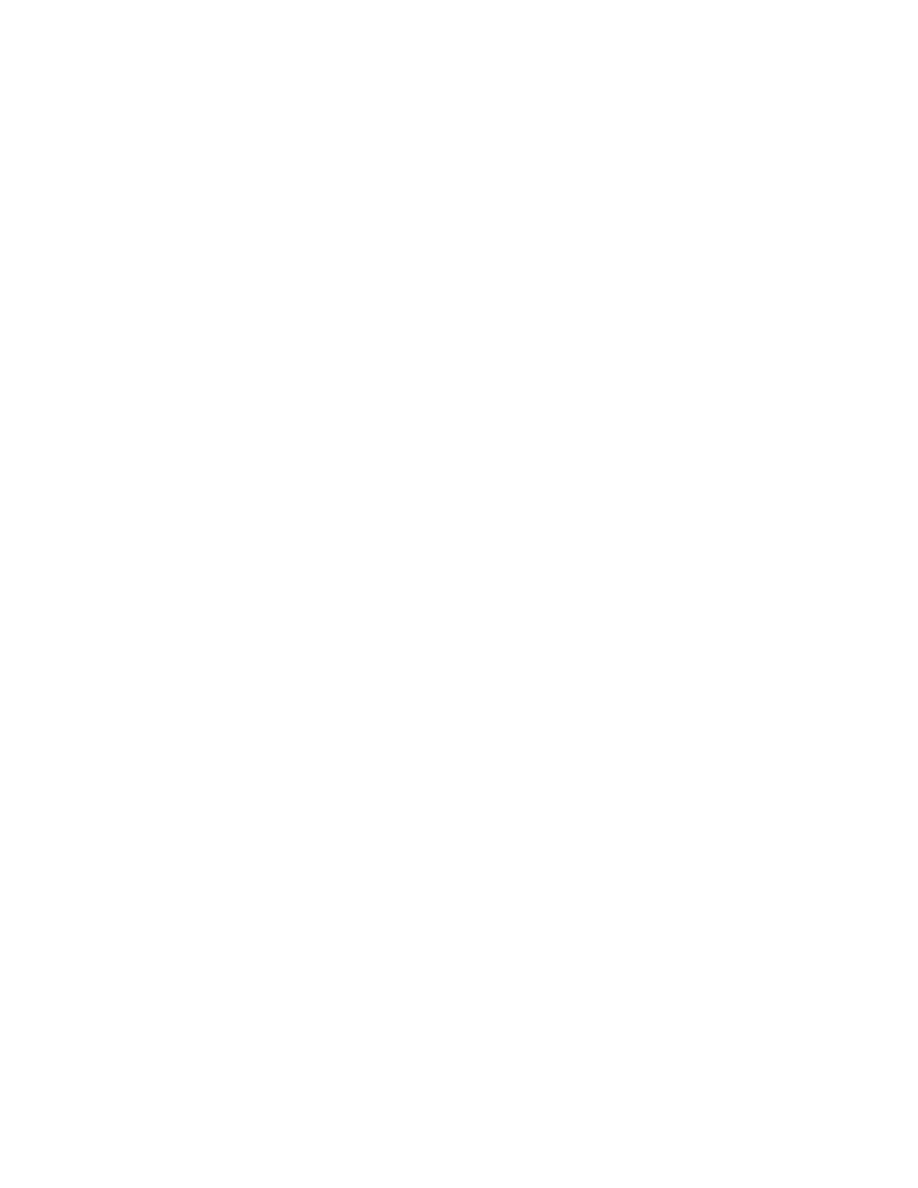
imask="255.255.255.0"
iip="192.168.1.1"
These rules prevent traffic that appears to be from one of our three networks
but actually originates on the wrong network. For example, a packet with the
source IP of a wireless client should not come into the gateway from the
wired network or the external network.
# Stop spoofing
${fwcmd} add deny all from ${inet}:${imask} to any
in via ${oif}
${fwcmd} add deny all from ${wnet}:${wmask} to any
in via ${oif}
${fwcmd} add deny all from ${onet}:${omask} to any
in via ${iif}
${fwcmd} add deny all from ${onet}:${omask} to any
in via ${wif}
${fwcmd} add deny all from ${inet}:${imask} to any
in via ${wif}
${fwcmd} add deny all from ${wnet}:${wmask} to any
in via ${iif}
These rules are the same as those found in the simple firewall section of the
default /etc/rc.firewall. They block incoming packets from the Internet
destined to improper network IP ranges such as non-routable, multicast, and
broadcast IPs.
# Stop RFC1918 nets on the outside interface
${fwcmd} add deny all from any to 10.0.0.0/8 via
${oif}
${fwcmd} add deny all from any to 172.16.0.0/12 via
${oif}
${fwcmd} add deny all from any to 192.168.0.0/16
via ${oif}
# Stop draft-manning-dsua-03.txt (1 May 2000) nets
(includes RESERVED-1,
# DHCP auto-configuration, NET-TEST, MULTICAST
(class D), and class E)
# on the outside interface
${fwcmd} add deny all from any to 0.0.0.0/8 via
${oif}
${fwcmd} add deny all from any to 169.254.0.0/16
via ${oif}
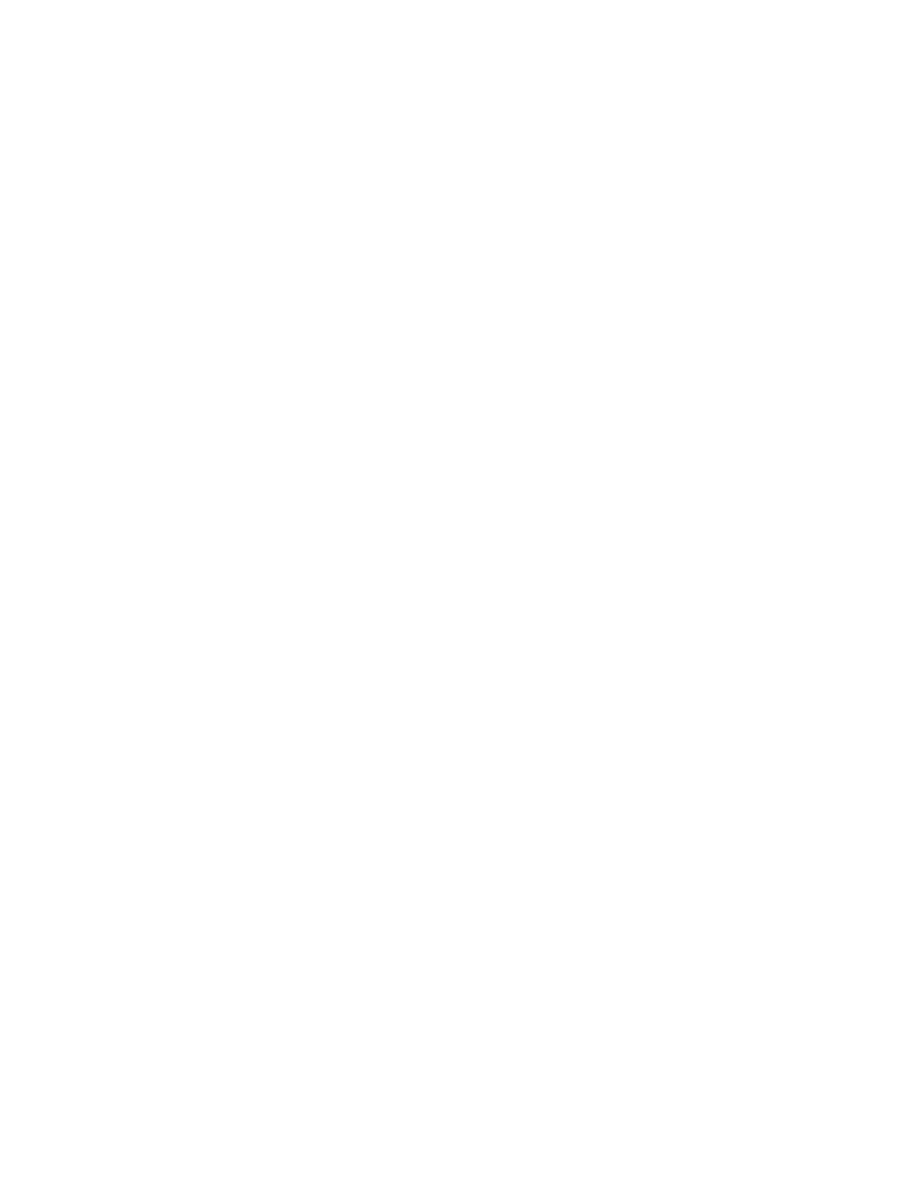
${fwcmd} add deny all from any to 192.0.2.0/24 via
${oif}
${fwcmd} add deny all from any to 224.0.0.0/4 via
${oif}
${fwcmd} add deny all from any to 240.0.0.0/4 via
${oif}
This rule tells the firewall that at this point in the processing, all packets that
are being handled by the external interface should be sent to the NAT
daemon for IP address translation.
${fwcmd} add divert natd all from any to any via
${oif}
Very similar in function to the block of rules above the NAT divert, these
rules prevent packets originating from improper networks that come in from
the external interface. This is done after the NAT translation so our internal
network traffic is not inadvertently blocked by the RFC1918 filters.
# Stop RFC1918 nets on the outside interface
${fwcmd} add deny all from 10.0.0.0/8 to any via
${oif}
${fwcmd} add deny all from 172.16.0.0/12 to any via
${oif}
${fwcmd} add deny all from 192.168.0.0/16 to any
via ${oif}
# Stop draft-manning-dsua-03.txt (1 May 2000) nets
(includes RESERVED-1,
# DHCP auto-configuration, NET-TEST, MULTICAST
(class D), and class E)
# on the outside interface
${fwcmd} add deny all from 0.0.0.0/8 to any via
${oif}
${fwcmd} add deny all from 169.254.0.0/16 to any
via ${oif}
${fwcmd} add deny all from 192.0.2.0/24 to any via
${oif}
${fwcmd} add deny all from 224.0.0.0/4 to any via
${oif}
${fwcmd} add deny all from 240.0.0.0/4 to any via
${oif}
This rule allows packets that are part of an established TCP session to pass
through the gateway.
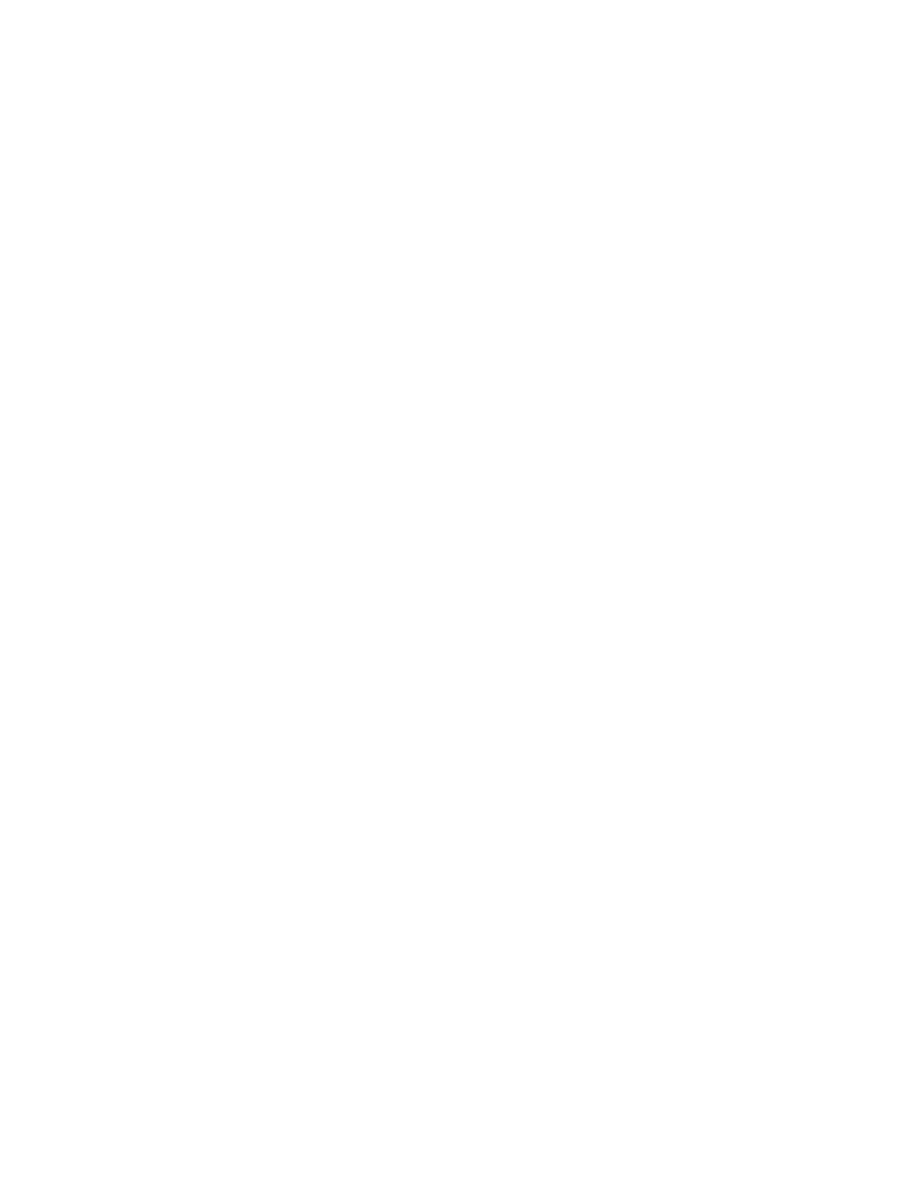
# Allow TCP through if setup succeeded
${fwcmd} add pass tcp from any to any established
This allows UDP DNS traffic to and from a caching DNS server on the
gateway. If you are not going to put a caching DNS server on the gateway,
don't bother with these four rules.
# Allow access to our DNS
${fwcmd} add pass udp from any to ${wip} 53
${fwcmd} add pass udp from ${wip} 53 to any
${fwcmd} add pass udp from any to ${iip} 53
${fwcmd} add pass udp from ${iip} 53 to any
This rule allows the gateway itself to make DNS queries to the outside
world. The keep-state directive tells it to expect a matching answer that
should be passed through the firewall.
# Allow DNS queries out to the world
${fwcmd} add pass udp from ${oip} to any 53 keep-
state
This rule allows connections to the SSH daemon from anywhere. This will
allow secure connections to the gateway for administration from anywhere.
# Allow SSH connections
${fwcmd} add pass tcp from any to ${oip} 22
${fwcmd} add pass tcp from any to ${wip} 22
${fwcmd} add pass tcp from any to ${iip} 22
Some daemons, namely sendmail, will query ident on hosts that attempt to
use their service. By rejecting these requests rather than dropping them
silently, the daemons will not have to wait for the ident query to timeout.
This speeds up connections to these daemons, such as sending mail.
${fwcmd} add reset tcp from any to any 113
Attempts to start new TCP connections originating from the Internet should
be rejected and logged.
# Reject&Log all setup of incoming connections from
the outside
${fwcmd} add deny log tcp from any to any in via
${oif} setup
These three rules allow TCP connections originating from the wireless
network, wired network, or gateway to be made. The setup directive tells the
firewall to add the connection to the state table so that packets in the session
are passed by the
pass
... established
rule above. Note that
connections between the wired and wireless networks are not authorized by
these rules.
# Allow setup of other TCP connections
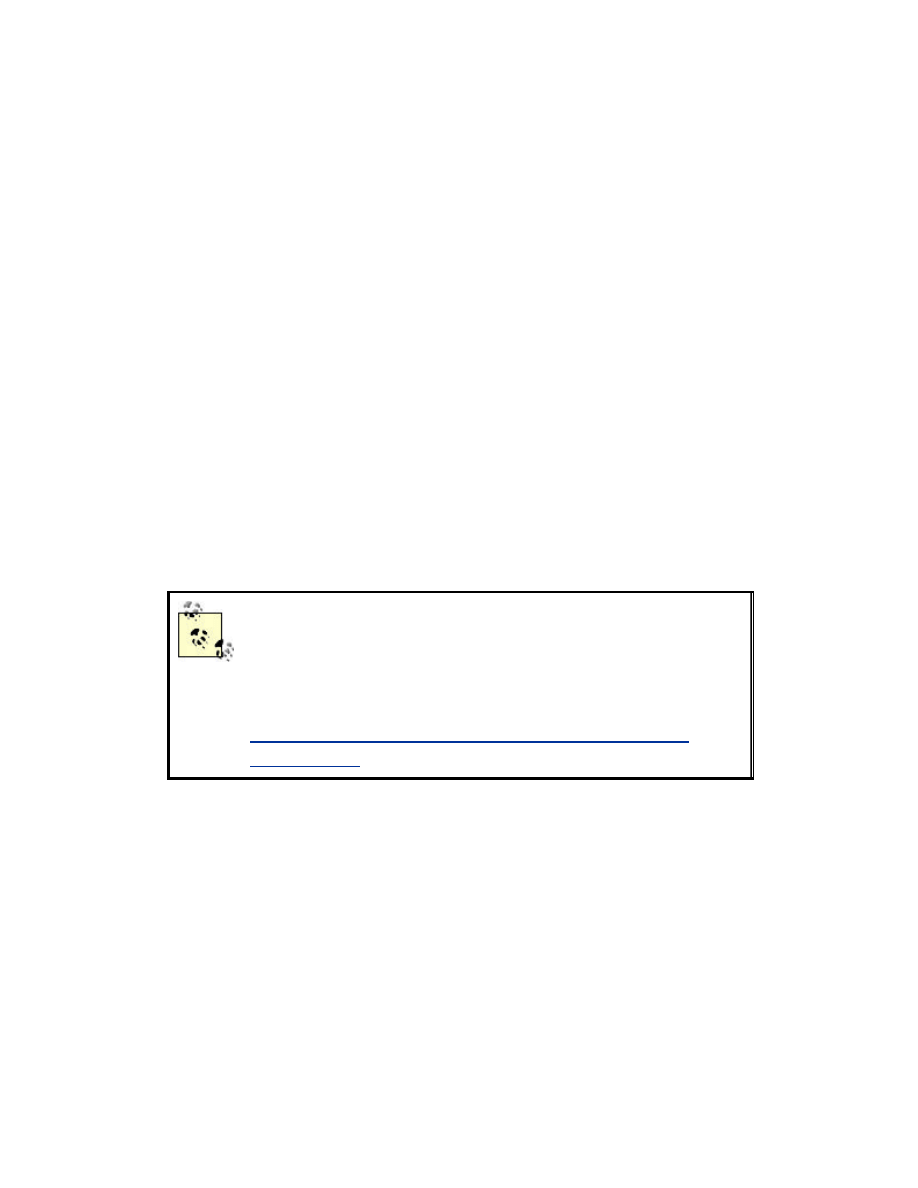
${fwcmd} add pass tcp from ${wnet}:${wmask} to any
out via ${oif} setup
${fwcmd} add pass tcp from ${inet}:${imask} to any
out via ${oif} setup
${fwcmd} add pass tcp from ${oip} to any out via
${oif} setup
This allows ICMP echo reply, source quench, time exceeded, destination
unreachable, and parameter problem messages to be passed.
# Allow ICMP
${fwcmd} add pass icmp from any to any icmptypes
0,3,4,11,12
Everything else is denied by default, unless the
IPFIREWALL_DEFAULT_TO_ACCEPT
option is set in the kernel
configuration. This option should not be set on the gateway.
Place the completed script in /etc/firewall.conf, mark it as executable using
chmod, and call it from the rc.local file. It will then be called when the
system starts up.
If you find after a while that all the spurious traffic with spoofed source IP
addresses is filling up your logs, consider removing the log command from
some of the rules in this ruleset.
Unfortunately, at the time of this writing there does not
appear to be a feasible way to perform MAC address
filtering on FreeBSD. Pekka Nikander at Ericsson has
begun to develop this capability along with 802.1x
support. A paper describing this work can be found at
http://www.tml.hut.fi/~pnr/publications/Freenix2002-
Nikander.pdf
12.3 Rate Limiting
FreeBSD has an easy-to-use ability to limit the rate of a subset of traffic.
This is provided by the Dummynet system. The most likely use for this in a
wireless deployment is to limit how much traffic users of the wireless
network can pass to the Internet. There are two steps to enabling Dummynet.
First, kernel support for it has to be enabled with the following option in the
kernel configuration:
options DUMMYNET
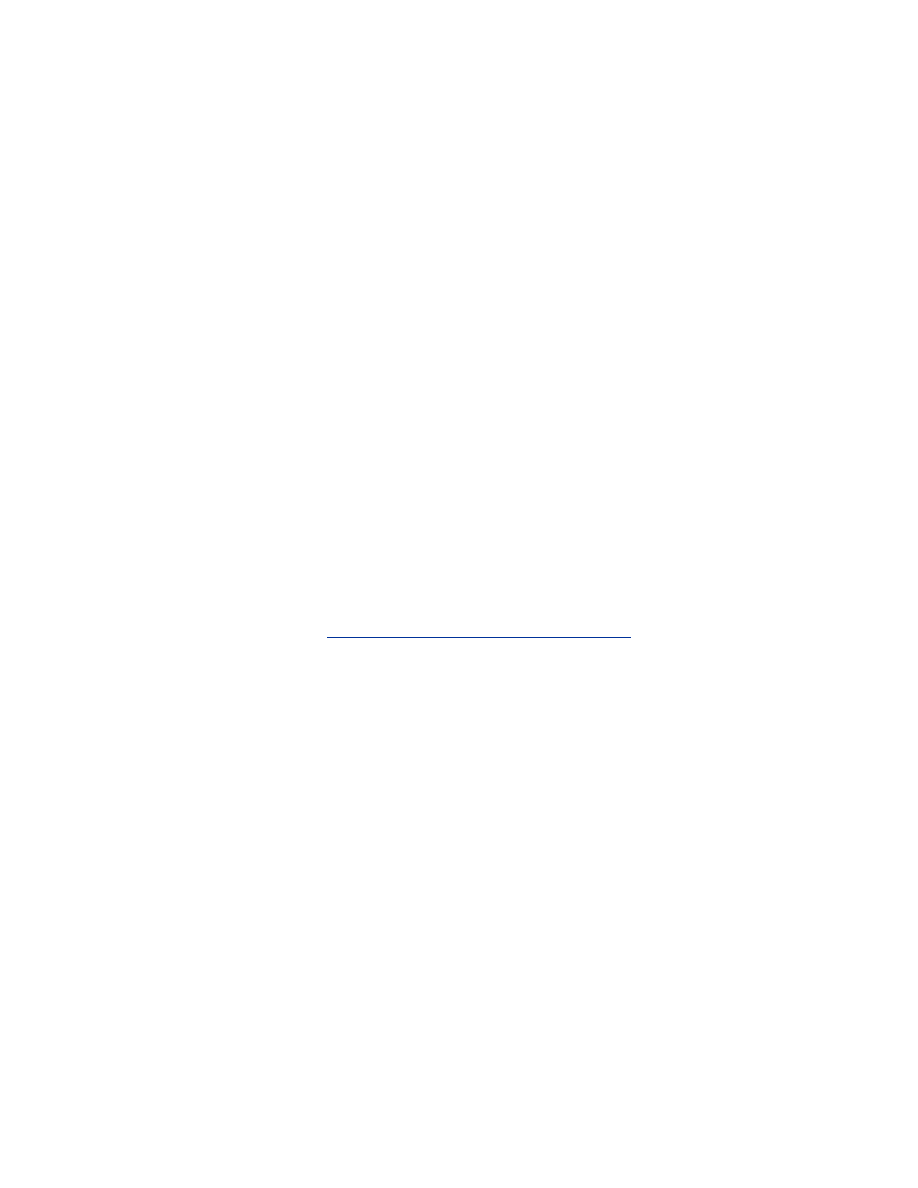
After compiling the kernel with that option, two new rules have to be added
at the start of our firewall script. These two rules should be placed after the
variable definitions, but before all of the other
add
rules:
${fwcmd} add pipe 1 ip from ${wif} to any via
${oif}
${fwcmd} pipe 1 config bw 100Kbit/s
The first rule creates a new pipe that will channel all traffic from the
wireless interface to the outside interface. The second rule configures that
pipe with a bandwidth (
bw
) limitation of 100 KBit/s. This number can be
adjusted to reflect how much bandwidth the wireless network should have
access to.
The first rule, the one that creates the pipes, will show up with all the other
rules when the ipfw list command is given. To see the actual configuration of
pipes however, ipfw pipe list needs to be used.
12.4 DHCP
The DHCP daemon will provide automatic assignment of IP addresses to
hosts on the local wired and wireless networks. Make sure that the dhcpd
service has been enabled. If it is not installed on your system, you can get
the latest version from
http://www.isc.org/products/DHCP/
, or install it
using the ports system by making /usr/ports/net/isc-dhcp3.
The configuration of the DHCP daemon is stored in the file /etc/dhcpd.conf.
Edit this file to contain:
subnet 192.0.2.0 netmask 255.255.255.0 {
not authoritative;
}
subnet 192.168.0.0 netmask 255.255.255.0 {
option domain-name-servers 192.0.2.3;
option routers 192.168.0.1;
range 192.168.0.100 192.168.0.200;
}
subnet 192.168.1.0 netmask 255.255.255.0 {
option domain-name-servers 192.0.2.3;
option routers 192.168.1.1;
range 192.168.1.100 192.168.1.200;
}
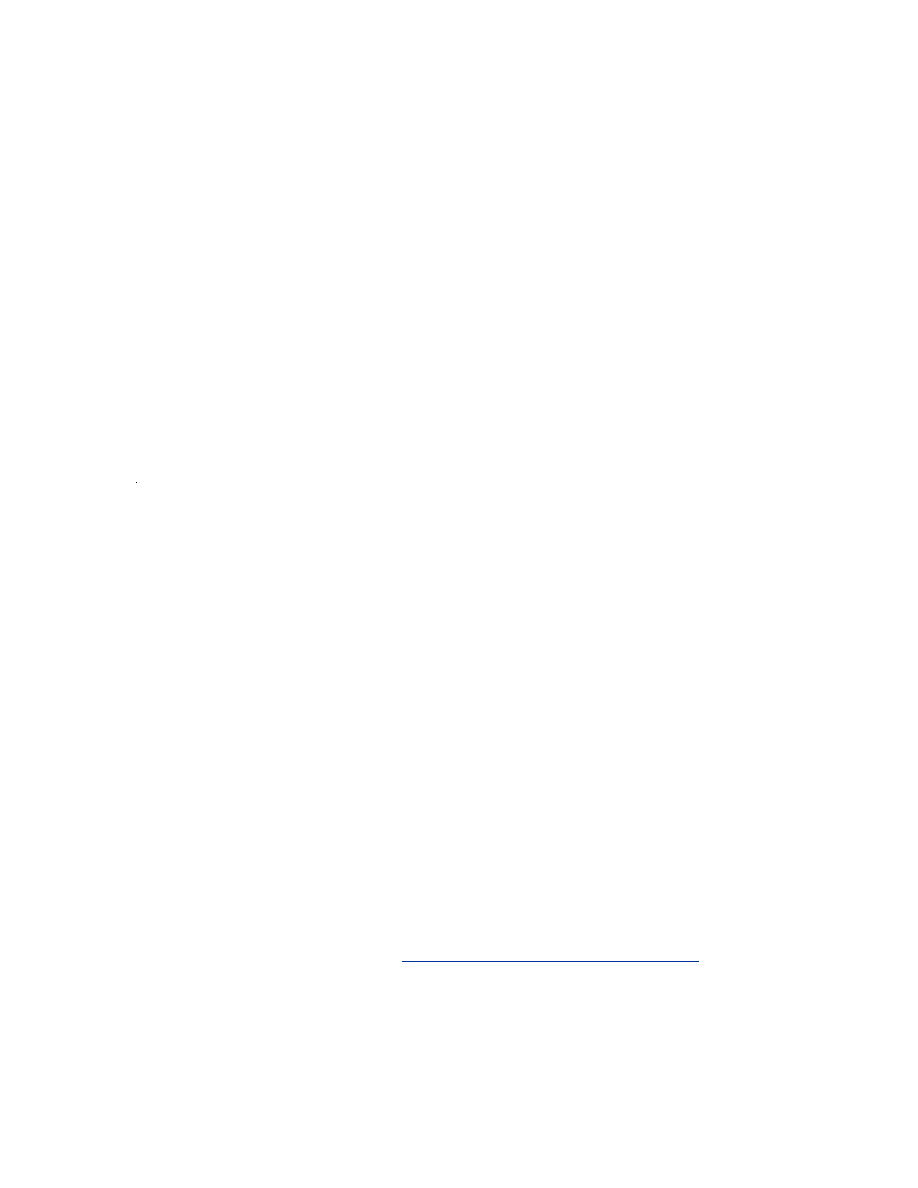
The three subnet clauses in this file correspond to the three interfaces on the
gateway.
Ensure that the subnet address and net mask of the first clause match that of
the interface connected to your upstream provider. The statement
not
authoritative
tells the DHCP daemon not to assign DHCP addresses
on that interface.
The other two clauses will be used to assign addresses to the clients on the
192.168.0.0
and
192.168.1.0
networks. The
option routers
statement will tell the clients to use the IP address of the corresponding
gateway interface as a router for outbound traffic. The
option domain-
name-servers
statement tells the clients what DNS server to use. Change
this to be the DNS server provided by your ISP. If you want to run a caching
DNS server as described in the next section, change it to match the address
in the
option routers
statement.
12.5 DNS
In the DHCP configuration outlined in the previous section, the clients are
sent the upstream provider's DNS server IP addresses. This is the simplest
way to set things up, but you might want to go to a step further and run your
own DNS server.
There are two common reasons to run your own DNS server: caching DNS
lookups for performance reasons or hosting a domain. DNS caching can
improve performance by handling repeated DNS lookups locally. This
probably won't make a very big difference unless your upstream DNS server
has noticeable delays. The proper hosting of a domain is a more advanced
topic; if you wish to do this, you should consult the DNS server
documentation for information on configuration.
By running DNS as an additional service on the gateway, a new potential
point of vulnerability is introduced. BIND, the most widely used DNS
server, has a history of security issues. To help limit exposure, it should be
set up in a chroot environment. The latest version of BIND and
documentation can be found at
http://www.isc.org/products/BIND/
.
FreeBSD has a caching DNS server that can be enabled fairly easily. Set the
following:
named_enable="YES"
in /etc/rc.conf, and it will start at boot time. Note that this is not chrooted by
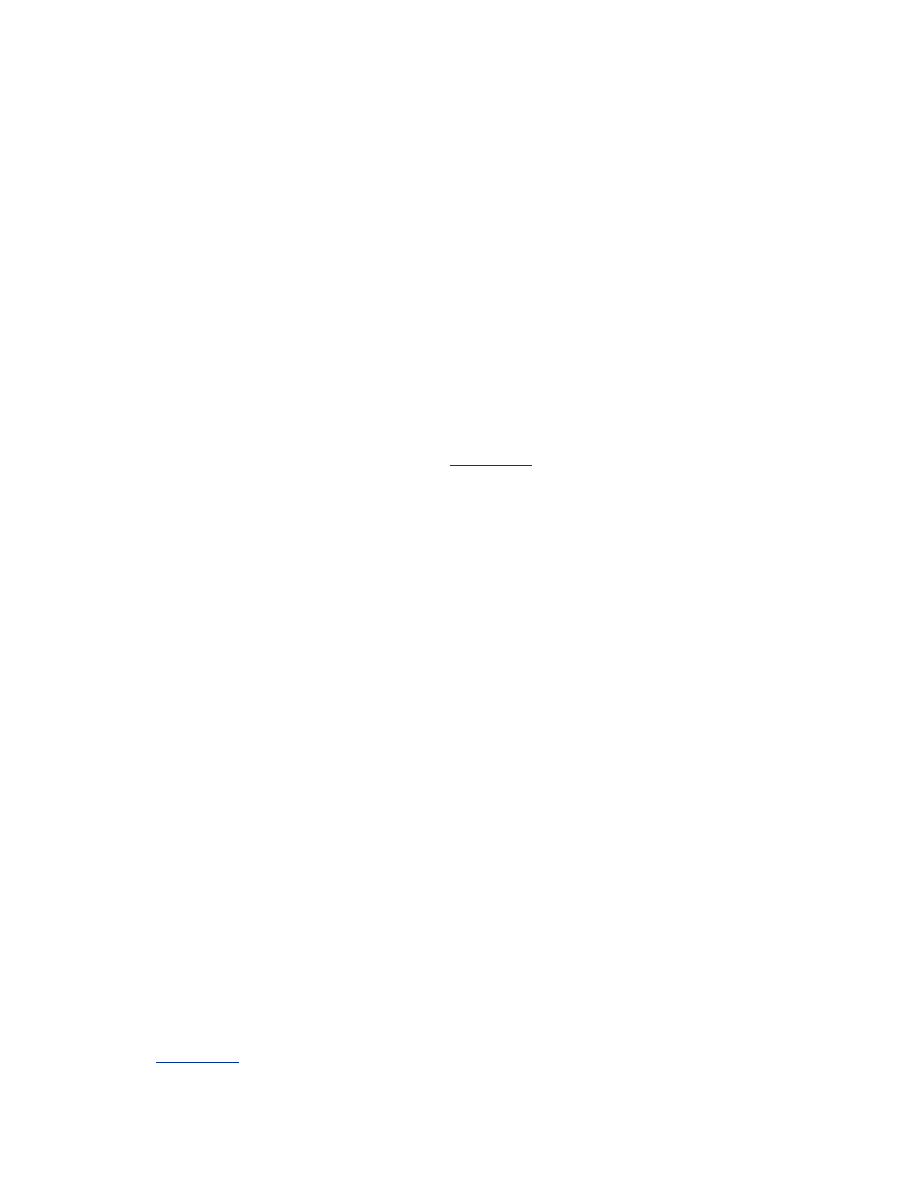
default. The man pages will provide information on how to set this up to be
chrooted.
If you do decide to configure the gateway with a caching DNS server, make
sure you change the DHCP configuration file to give the proper gateway IP
addresses in
option domain-name-server
. The address will be
different for the wired and wireless segments as the gateway's two interfaces
for those segments have different IP addresses. The DNS server should also
have zone files to handle reverse lookups on your internal address space by
the clients.
12.6 Static ARP
ARP poisoning attacks, discussed in
Chapter 2
, are a real threat to all entities
on a wireless network, including the gateway. An ARP attack against the
gateway could cut off all network connectivity to the clients. The possibility
of a successful ARP attack can be reduced by setting up static ARP entries
for IP addresses that we know ahead of time.
In the case of the gateway, two particular IP addresses can benefit most from
static ARP: the IP of the access point and the IP of the cable modem or
router.
Add two lines to the end of /etc/rc.local:
arp -S <AP IP> <AP MAC>
arp -S <ROUTER IP> <ROUTER MAC>
If there are any hosts on the wired network that are going to act as servers
and will not be using DHCP to get dynamic addresses, it wouldn't hurt to
create static ARP entries for them too.
12.7 Auditing
Proper auditing is even more important on the gateway than it is on the
client machines. The gateway is the contact point with the outside world,
and it will receive nonstop abuse from all over the Internet. Because of this,
it's vital to keep a good eye on the logs of this machine.
The services arpwatch, syslog, and swatch should all be installed and
configured in the same fashion as described for the FreeBSD client machines
in
Chapter 4
.
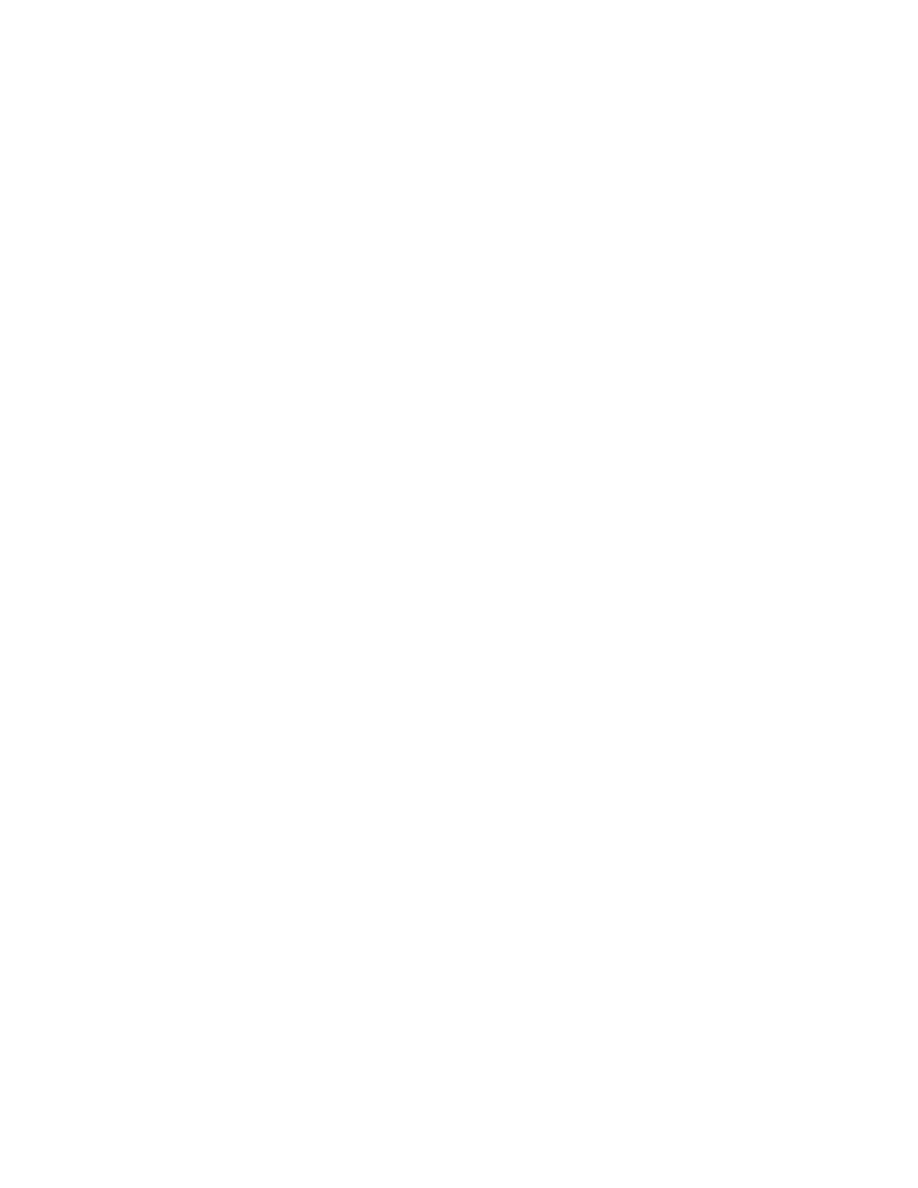
Don't forget to periodically log in to the gateway and check the logs and root
user mail for evidence of a security breach. Or even better, forward this
information to an email account you check often.
At this point, everything should be all set on the gateway. It's a good idea to
reboot and make sure all the services start up without any errors. Fire up a
wireless client, and check to make sure it gets an IP address and can access
the Internet.
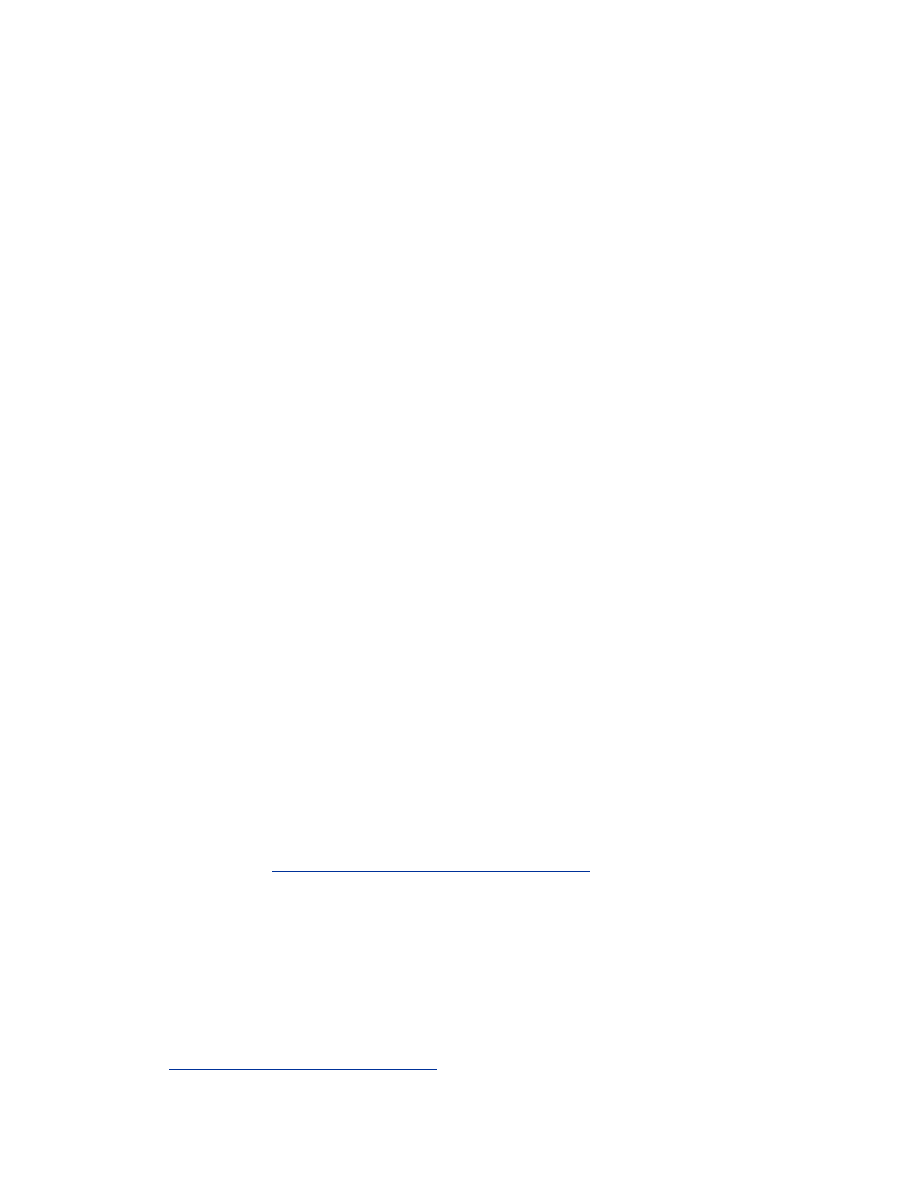
Chapter 13. Building an OpenBSD Gateway
Given the similarities between OpenBSD and FreeBSD, one would assume
that the gateway configuration would be nearly identical for each of them.
However, due to the underlying differences in kernel configuration and
firewall structure, the implementation is surprisingly different in FreeBSD.
The end result, however, is the same; a secured and efficient gateway
machine protecting your wireless network.
Like FreeBSD, we will use
dc0
,
dc1
, and
dc2
as the network interfaces.
These correspond to the common Netgear and Linksys cards sold in most
stores. Replace these with the names you have created for the three
interfaces.
13.1 Building the Gateway
Your layer 3 gateway is your primary line of defense from outside attackers.
It can also be a valuable threat in keeping wireless attackers at bay. The
gateway effectively controls the keys to your networked kingdom. Due to
the central role the gateway plays in your network, special care should be
taken throughout the installation and configuration process. A hole left in
your gateway is a hole into your network.
When installing OpenBSD, make sure you install the kernel source code.
Also, unless absolutely necessary, do not install the X Windows system.
There are many SUID binaries installed at part of X and several programs
bind to externally reachable ports on your machine. Not installing X
Windows greatly simplifies the maintenance of your machine. Also, be sure
to have a sufficiently large /var file system to accommodate your logging
requirements. 500 megabytes should be reasonable for a DSL-connected
host.
Once the operating system is installed, examine the OpenBSD web site for
security issues with your release. Links to various security vulnerabilities
can be found at
http://www.openbsd.org/security.html
. Follow the
instructions in the advisories to apply any required patches. If there are
numerous vulnerabilities to be patched on your system, you may want to
update your system to the -
stable
branch, otherwise known as the "patch
branch." The -
stable
branch of your release is a part of the OpenBSD
release cycle which keeps the latest security and reliability patches in an
already released version of the operating system. For more information on
the -
stable
branch and upgrading to it, see
http
://www.openbsd.org/stable.html
.
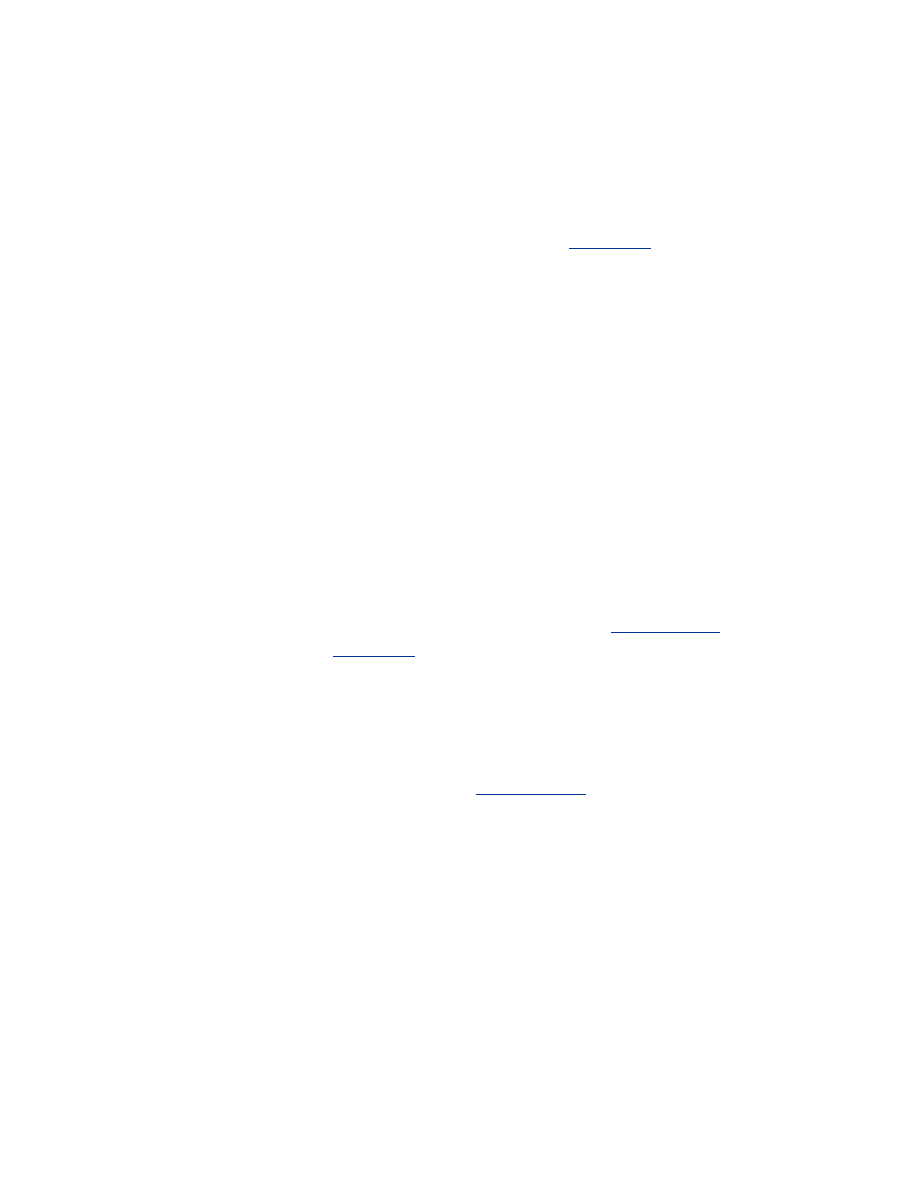
13.1.1 OpenBSD Kernel Configuration
The kernel must be configured for use as a gateway. The kernel should be
stripped of any unneeded options or devices. This not only adds to the
security of the kernel but also keeps the kernel small and fast. For complete
details on compiling a secure OpenBSD kernel, see
Chapter 6
.
Once the kernel has been locked down, gateway-specific options need to be
added to the kernel configuration. Firewall support is required to allow for
stateful packet filtering. Also, packet-forwarding support must be added to
allow the gateway to properly route packets between interfaces. Finally,
IPsec support should be added to allow for VPN connections from the
wireless network. Add the following lines to the architecture-independent
configuration file:
option GATEWAY # packet forwarding
option IPSEC # IPsec
pseudo-device pf 1 # packet filter
pseudo-device pflog 1 # pf log if
Compile and install your new kernel and verify the host acts properly after a
reboot. If the gateway is going to connect to the wireless network using
HostAP or a wireless network card instead of an Ethernet connection to the
AP, make sure the kernel has support for the wireless drivers selected and
has the proper options set. The options are described in
Section 6.2.1
and the
HostAP instructions of
Chapter 9
.
13.1.2 Configuring Services
Just as with a wireless client, unneeded services should be disabled to reduce
the risk of running vulnerable services. For a complete discussion of
removing services under OpenBSD, see
Section 6.3.2
.
Once unneeded services have been disabled, the remaining services and
interfaces need to be configured. First, all the interfaces must be configured
and a default route added. OpenBSD uses hostname.<interface> files to
store information about the configuration of each interface. This
hostname.dc0 file represents our external interface. During boot time, this
file will give the interface an IP address and set our default route:
# Example hostname.dc0
inet 192.0.2.240 255.255.255.0 192.0.2.255
!route add default 192.0.2.1
Simple hostname.dc1 and hostname.dc2 files configure the other interfaces:
# Example hostname.dc1
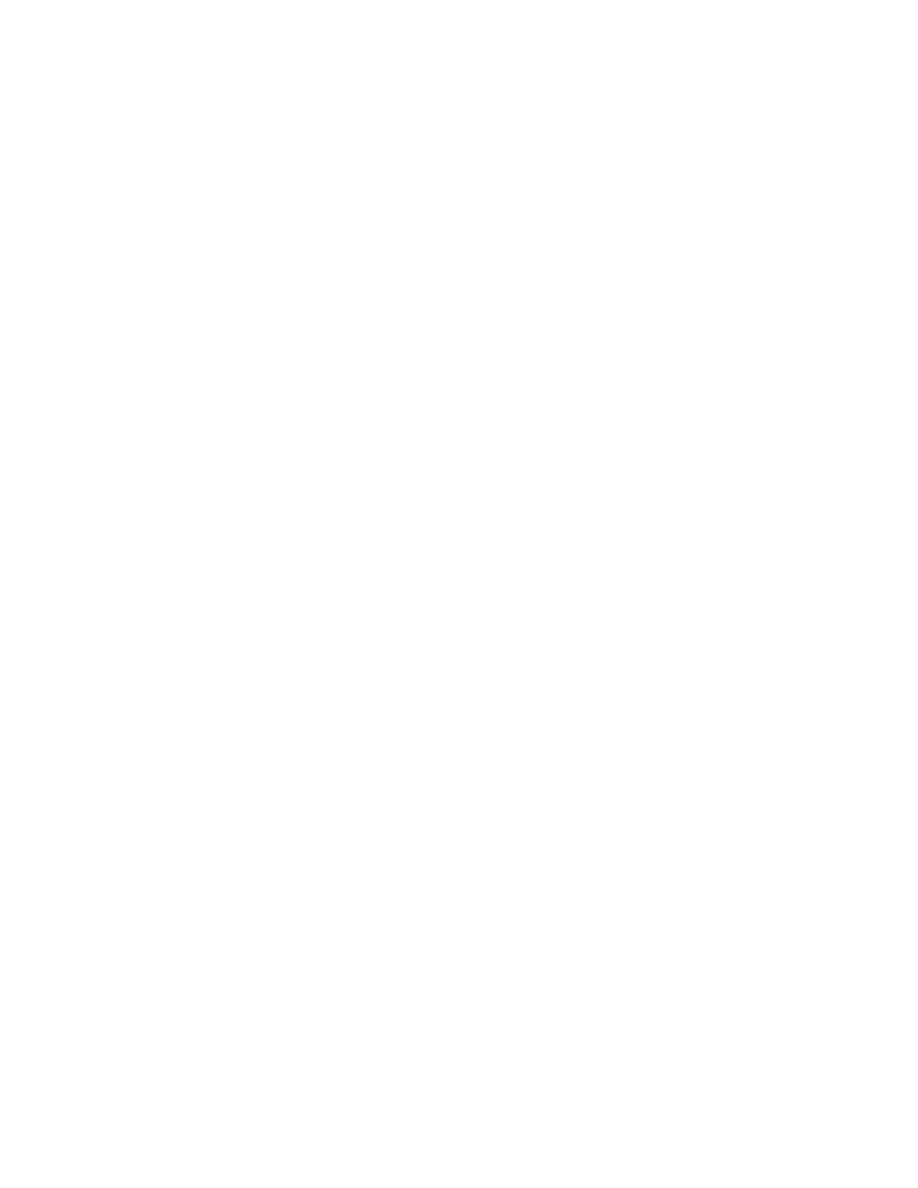
inet 192.168.0.1 255.255.255.0 192.168.0.255
# Example hostname.dc2
inet 192.168.1.1 255.255.255.0 192.168.1.255
It is helpful to place external labels on the interfaces to keep track of which
cable goes in where. With three interfaces on a host, it is easy to get
confused as to which interface is the external and which is the trusted
internal. Putting a label on the card now will save trouble down the road.
By default, an OpenBSD installation does not allow packets to be forwarded
between interfaces. Packet forwarding must be turned on at boot time by
adding the following line to /etc/sysctl.conf:
net.inet.ip.forwarding=1 # 1=Permit
forwarding (routing) of packets
If you do not want to wait for a reboot, you can turn on IP forwarding by
hand with the following command:
# sysctl -w net.inet.ip.forwarding=1
Like FreeBSD, OpenBSD has different kernel security levels. The security
levels range from -1 (least secure) to 2 (most secure). Ideally, you should run
your gateway at secure level 2 once it is in production. When at secure level
2, the packet filter rules cannot be changed at runtime, and the clock cannot
be set backwards. Secure level 2 may be a difficult level to run at while
configuring a host, so running at level 1 until the host is deployed is
advisable. To set the secure level to 2, add the following line to
/etc/sysctl.conf:
kern.securelevel=2
Finally, the packet filter must be enabled in /etc/rc.conf by adding the
following line:
pf=YES # Packet filter / NAT
Reboot the host one final time to make sure the host is responsive and
capable of being configured.
13.2 Building the Firewall Rules
With the host locked down, the firewall rules must be configured and tested.
In our example, there is an external interface, a DMZ interface, and an
interface that faces the wireless network. The following firewall rules are
very aggressive at limiting communication. The gateway must protect the
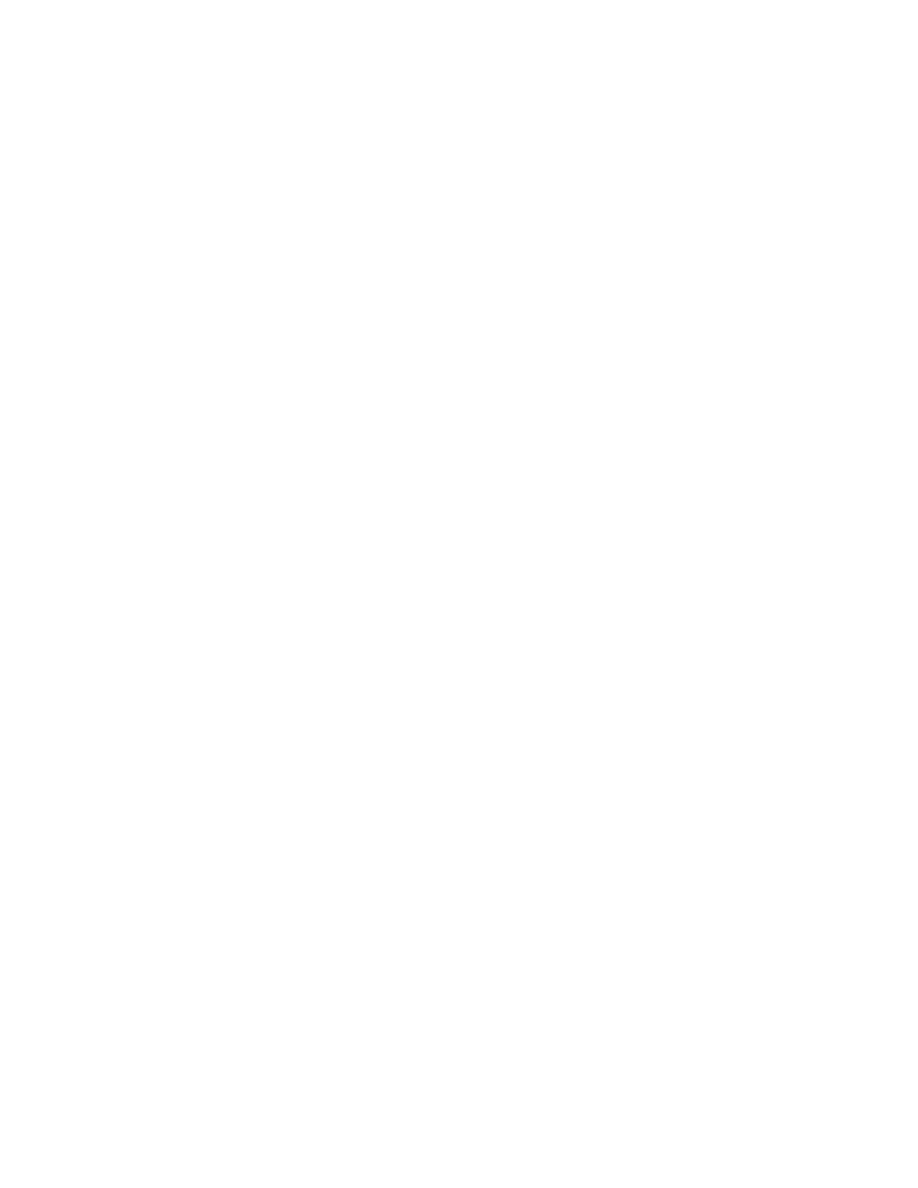
DMZ from attacks coming from both the Internet and the wireless network.
It must also protect the wireless network from attacks originating on the
Internet. These requirements lead to a restrictive ruleset that errs on the side
of caution.
The firewall rules on an OpenBSD host are normally stored in /etc/pf.conf.
We will examine our firewall script in sections to help explain the thought
process that led to this ruleset.
These four variables correspond to your outside interface, network, number
of bits in the netmask, and IP address, respectively. Change these to the
correct values.
# set these to your outside interface network and
netmask and ip
o_if = "dc0"
o_net = "192.0.2.0"
o_mask = "24"
o_ip = "192.0.2.230"
These variables do the same thing for the wireless network (variables
starting with "w") and for the internal wired network (variables starting with
"i"). Change these if you are going to use different IP ranges on these
networks.
# set these to your inside interface networks,
netmasks, and IPs
w_if = "dc1"
w_net = "192.168.0.0"
w_mask = "24"
w_ip = "192.168.0.1"
i_if = "dc2"
i_net = "192.168.1.0"
i_mask = "24"
i_ip = "192.168.1.1"
The parsing of OpenBSD's pf rules differs dramatically from the ipfw rules
used in FreeBSD. In FreeBSD, the first rule that is matched by the firewall is
used to process the packet. In OpenBSD, it is the last rule matched that
matters. You can force the packet to exit the ruleset by using the keyword
quick
. When a packet is matched by a quick rule, the parsing stops and the
packet is acted upon by the matched rule.
To have a deny-all ruleset, place the default-blocking rule at the top of the
ruleset.
# Default deny
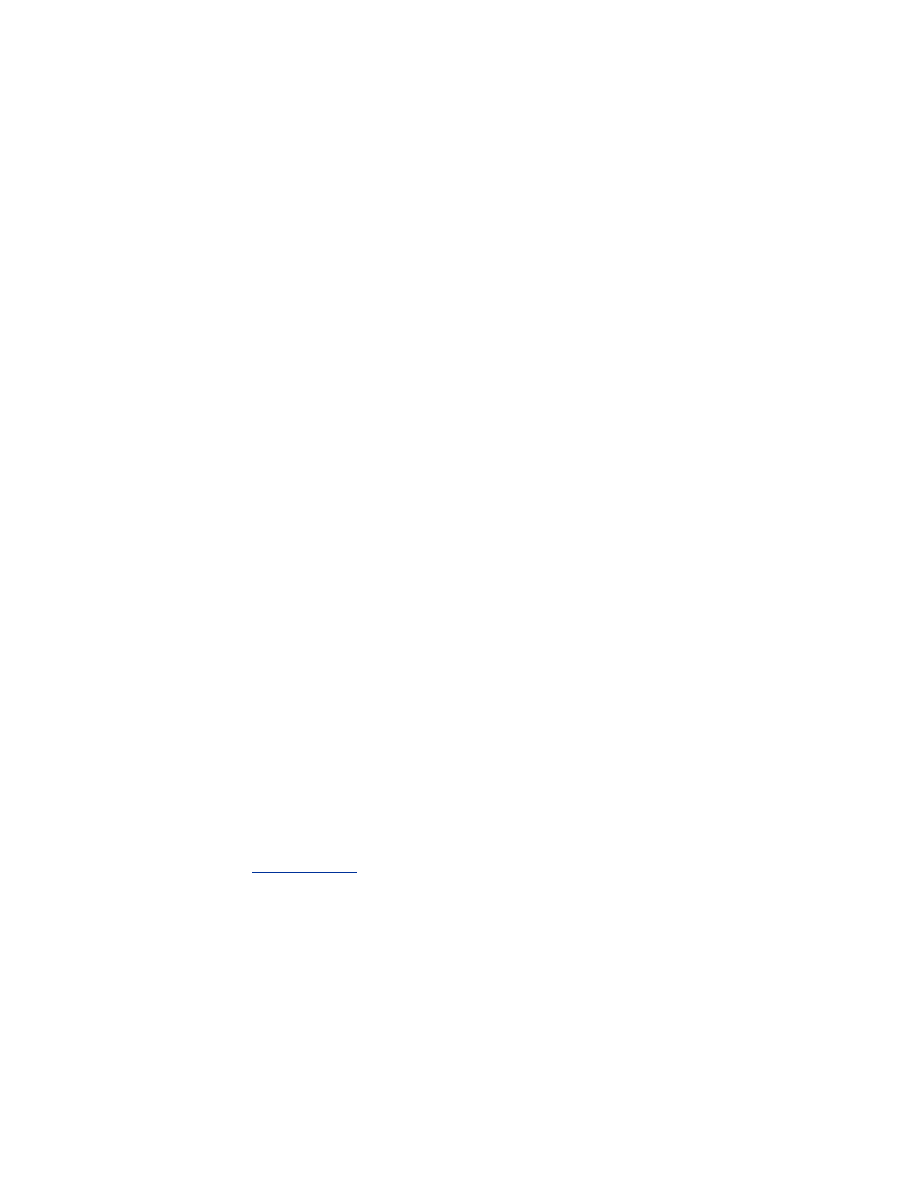
block in log all
block out log all
These rules allow traffic to and from the loopback interface to pass through
the firewall. This allows any connections that are made to localhost by
internal processes to be successful.
# Let loopback traffic through
pass out quick on lo0 all
pass in quick on lo0 all
These rules prevent spoofed packets from being passed through the firewall.
A spoofed packet is a packet that appears to be from one of our three
networks but actually originates on the wrong network. For example, a
packet with the source IP of a wireless client should not come into the
gateway from the wired network or the external network.
# Stop Spoofing
block in quick on $o_if inet from { $i_net/$i_mask,
$w_net/$w_mask } to any
block in quick on $i_if inet from { $o_net/$o_mask,
$w_net/$w_mask } to any
block in quick on $w_if inet from { $i_net/$i_mask,
$o_net/$o_mask } to any
This rule blocks incoming packets from the Internet destined to improper
network IP ranges such as non-routable, multicast, and broadcast IP
addresses.
# Stop RFC 1918 et al.
block in quick on $o_if inet from { 127.0.0.0/8,
192.168.0.0/16, \
10.0.0.0/8, 172.16.0.0/12, 0.0.0.0/8,
169.254.0.0/16, 224.0.0.0/4, \
240.0.0.0/4 } to any
The rule allows clients on the DMZ and wireless networks to query the
caching nameserver running on the gateway. The caching nameserver is
configured in
Section 13.5
later in this chapter.
# allow DNS queries to our gateway
pass in quick proto udp from any to { $i_ip, $o_ip,
$w_ip } port 53 keep state
Allow connections to the SSH daemon from anywhere. This will allow
secure administration of the gateway from anyplace the operator may be.
# Allow SSH connection
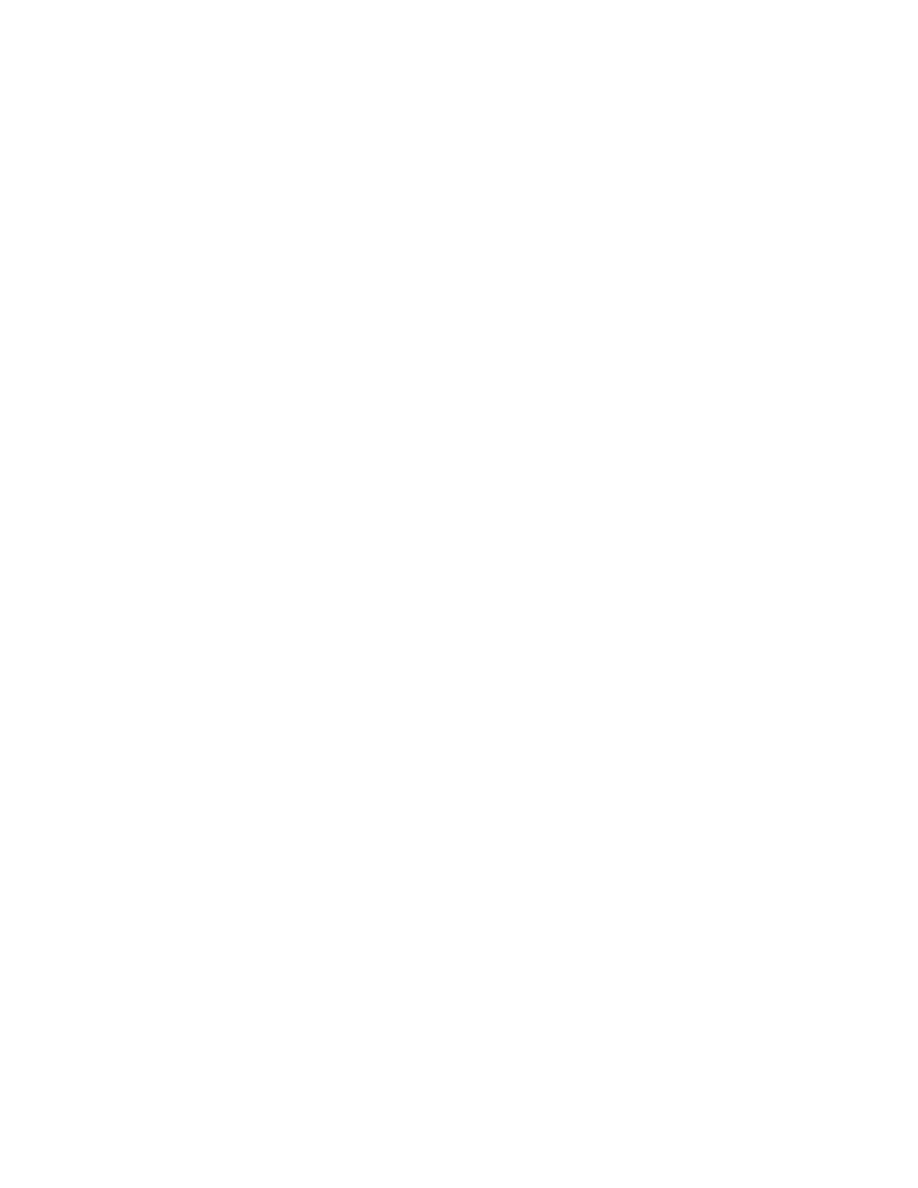
pass in quick proto tcp from any to { $i_ip, $o_ip,
$w_ip } port 22 flags S/SA \
keep state
This rule will log and block all attempted TCP setup attempts against the
external interface.
# Reject and log all setup of incoming connections
from the outside
block in log quick proto tcp on $o_if from any to
any flags S/SA
These rules prevent communication between the wireless network and the
DMZ. The wireless network may contain attackers attempting to subvert
your firewall in an effort to get to the DMZ. The DMZ must protect itself
from the wireless network as if it were the Internet.
# Reject connections between the wireless network
and DMZ network
block in quick on $w_if inet from any to
$i_net/$i_mask
block in quick on $i_if inet from any to
$w_net/$w_mask
These rules allow outbound connections from the DMZ and wireless
networks to the rest of the network. We are allowing the outbound
connections that are sourced from the external IP address of the gateway
with the assumption that the NAT rules will be configured to use that IP
address. Note that since the connections are outbound on the outside
interface, the connections to the gateway itself are still dropped. Also, any
other connections not explicitly allowed in this ruleset are now dropped by
the block-all rule at the top.
# Allow all outbound connections from the DMZ and
wireless networks
pass in quick on $w_if proto tcp from
$w_net/$w_mask to any flags S/SA keep state
pass in quick on $w_if proto { udp, icmp } from
$w_net/$w_mask to any keep state
pass in quick on $i_if proto tcp from
$i_net/$i_mask to any flags S/SA keep state
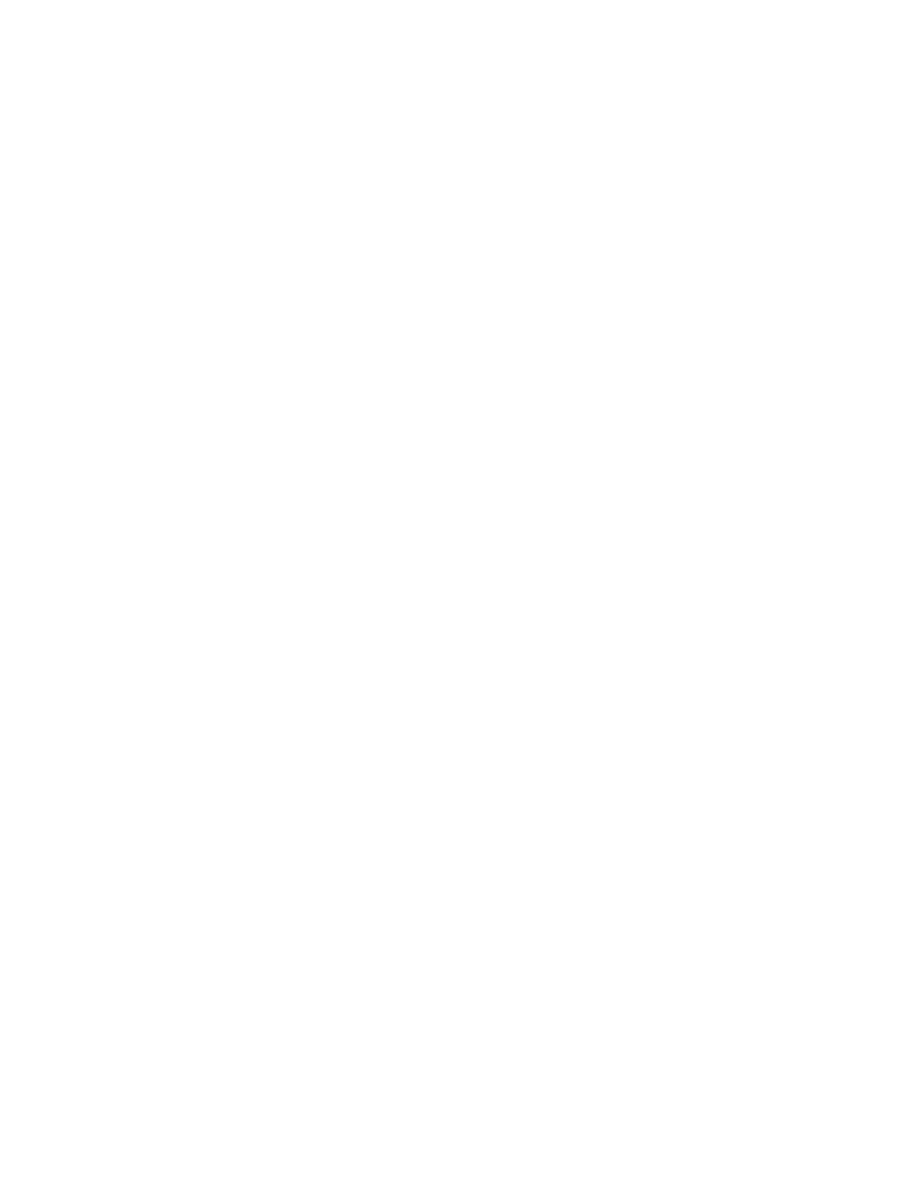
pass in quick on $i_if proto { udp, icmp } from
$i_net/$i_mask to any keep state
pass out quick on $o_if proto tcp from $o_ip to any
flags S/SA keep state
pass out quick on $o_if proto { udp, icmp } from
$o_ip to any keep state
Rules stored in /etc/pf.conf will be loaded at boot time. If you make a change
to the firewall rules and want to update them at runtime, use the pfctl utility.
These commands will flush the firewall rules and then reload them:
# pfctl -F rules
# pfctl -R /etc/pf.conf
13.2.1 Configuring NAT
The reality of deploying a network in this day and age is that you will end up
needing to translate your internal networks to a limited number of public IP
addresses. The process, called Network Address Translation (NAT) can be a
very complicated process on some operating systems. Thankfully, on
OpenBSD it is straightforward procedure with a very robust feature set.
Rather than run NAT as a userland process, NAT support is provided
directly by the kernel through the packet filter that also provides firewalling
capabilities.
The NAT configuration is controlled by directives stored in /etc/nat.conf.
Here is the example file that corresponds with the previous firewall ruleset:
# /etc/natd.conf
nat on dc0 from 192.168.0.0/24 to any -> dc0
nat on dc0 from 192.168.1.0/24 to any -> dc0
This configuration causes NAT to act on packets that cross the
dc0
interface. Any packet from either internal network will be translated to the
IP address of the outside interface. This is a very simple configuration.
OpenBSD can perform bidirectional NAT'ing where one internal IP address
maps to one external IP address. There is also a redirection capability within
the NAT implementation to allow for source and destination port
manipulation. For a complete listing and explanation of NAT, see the
nat.conf manual page.
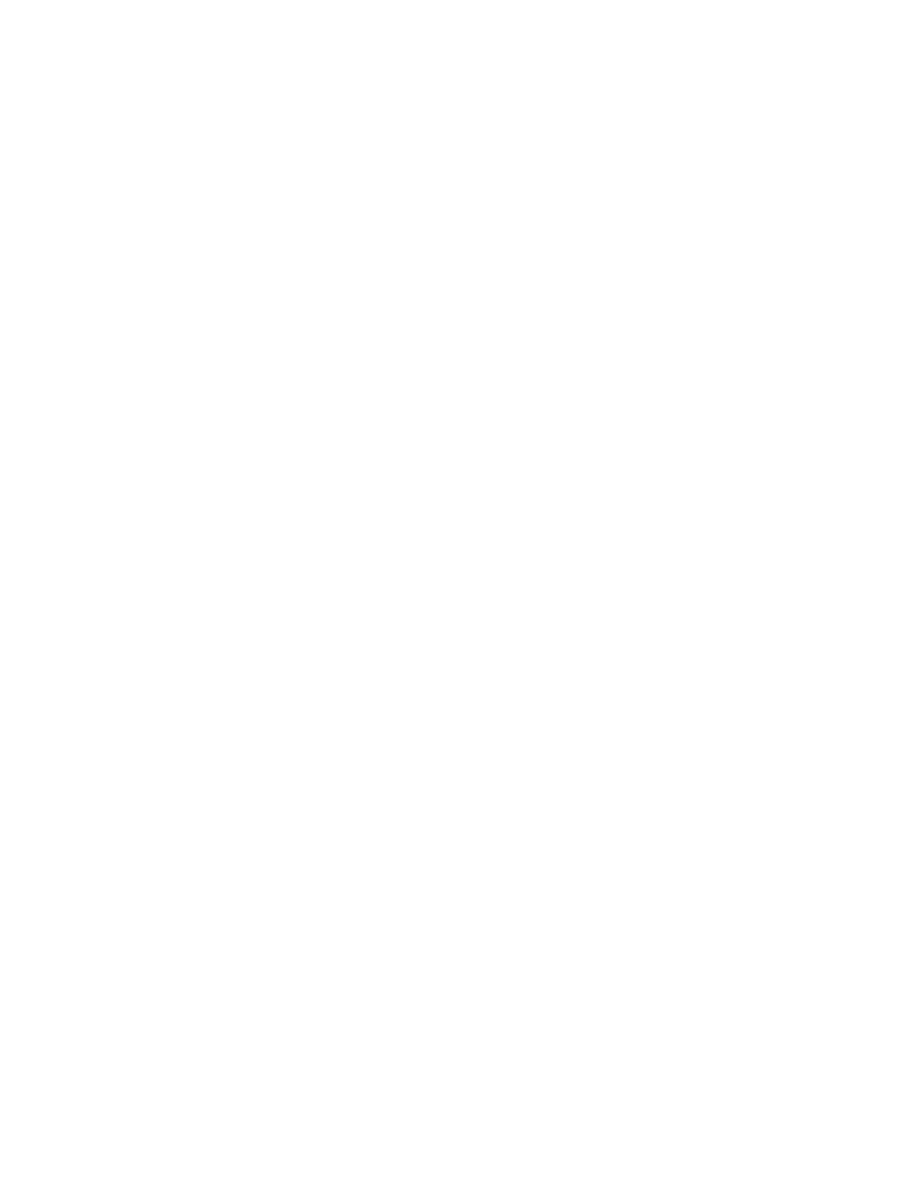
If you make a change to nat.conf, you can force the packet filter to reload the
rules using the pfctl utility. The following command will flush the old NAT
rules and load the new ones from /etc/nat.conf:
# pfctl -F nat
# pfctl -N /etc/nat.conf
13.3 Rate Limiting
OpenBSD provides a robust mechanism for providing rate limiting and
Quality of Service (QoS) when the host is acting as a gateway. When
supplying bandwidth to a wireless and DMZ network through the same
gateway, you generally want the DMZ to have higher priority access to the
Internet. This will prevent wireless users from saturating your bandwidth
and denying access to your DMZ resources from the outside.
The OpenBSD queuing interface, ALTQ, allows for many different types of
traffic shaping. Class Based Queuing (CBQ) and Random Early Detection
(RED) are enabled by default in a standard OpenBSD installation. To make
sure they are enabled, check your platform independent kernel configuration
file for the following line:
option ALTQ
ALTQ is controlled by a userland daemon called altqd. altqd reads its
configuration from /etc/altq.conf by default. To ensure altqd starts at boot
time, verify the following line is contained in your /etc/rc.conf:
altqd_flags=""
More advanced QoS mechanisms such as Hierarchical Fair Service Curve
(HFSC), Weighted Fair Queuing (WFQ) and Priority Queuing (PRIQ) can
be turned on using various configuration options. For a full list of the
queuing options, see the options(4) manual page.
With CBQ, you can create classes of traffic based on source or destination
protocols and addresses. These classes can be very generic and cover whole
subnets or they can be very specific and apply only to a certain TCP port on
a given server. These classes can then be assigned a percentage or absolute
amount of the total available bandwidth.
One of the largest offenders of excessive bandwidth utilization on a
corporate network is web surfing. We will use web-surfing limitation as our
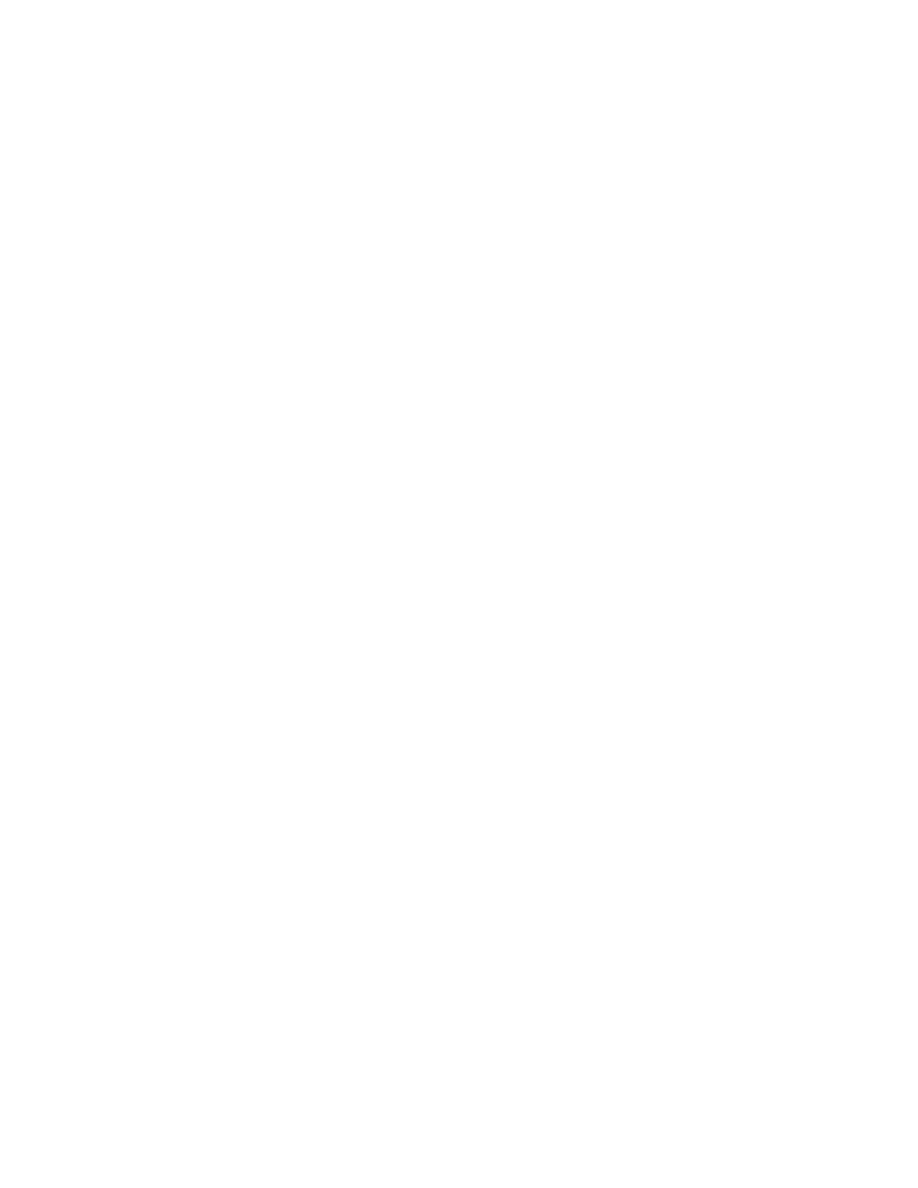
example. First, the maximum available throughput and queuing type must be
configured on the external interface. Assume this system has a T1 for
connectivity to the Internet:
# Example altq.conf
interface dc0 bandwidth 1540K cbq
Now the root class must be configured. All other classes will be members of
other classes and ultimately a member of the root class. This tree of classes
allows for fine-grained control of traffic on various ports in various
networks:
class cbq dc0 root_class NULL priority 0 pbandwidth
100
The root_class parent is set to
NULL
since there are no other classes. The
priority is set to 0, the lowest.
pbandwidth
is the percentage of the
available bandwidth the class can use. In this case, the root_class is allowed
all the available bandwidth.
Now a default child class must be created to serve as a catchall for other,
non-classified traffic:
class cbq dc0 def_class root_class borrow
pbandwidth 100 default
The def_class is a child of the root_class. The keyword
borrow
indicates
this class can borrow spare bandwidth from its parent class. If the
borrow
keyword is omitted, the percentage bandwidth would be an maximum
bandwidth, not simply a guaranteed bandwidth. The
default
keyword
indicates this is the catchall class.
Finally, a web-surfing class must be created:
class cbq dc0 ws_class def_class pbandwidth 20 red
ws_class is a child of def_class and will only be allowed to use a maximum
of 20% of the available bandwidth. If the 20% cap is violated, the kernel will
use RED to throttle down connections.
For the ws_class, filter definitions must be created to instruct the kernel how
to apply this class. Filters take the following structure:
filter dst_address [netmask netmask] dst_port
src_address [netmask netmask] \
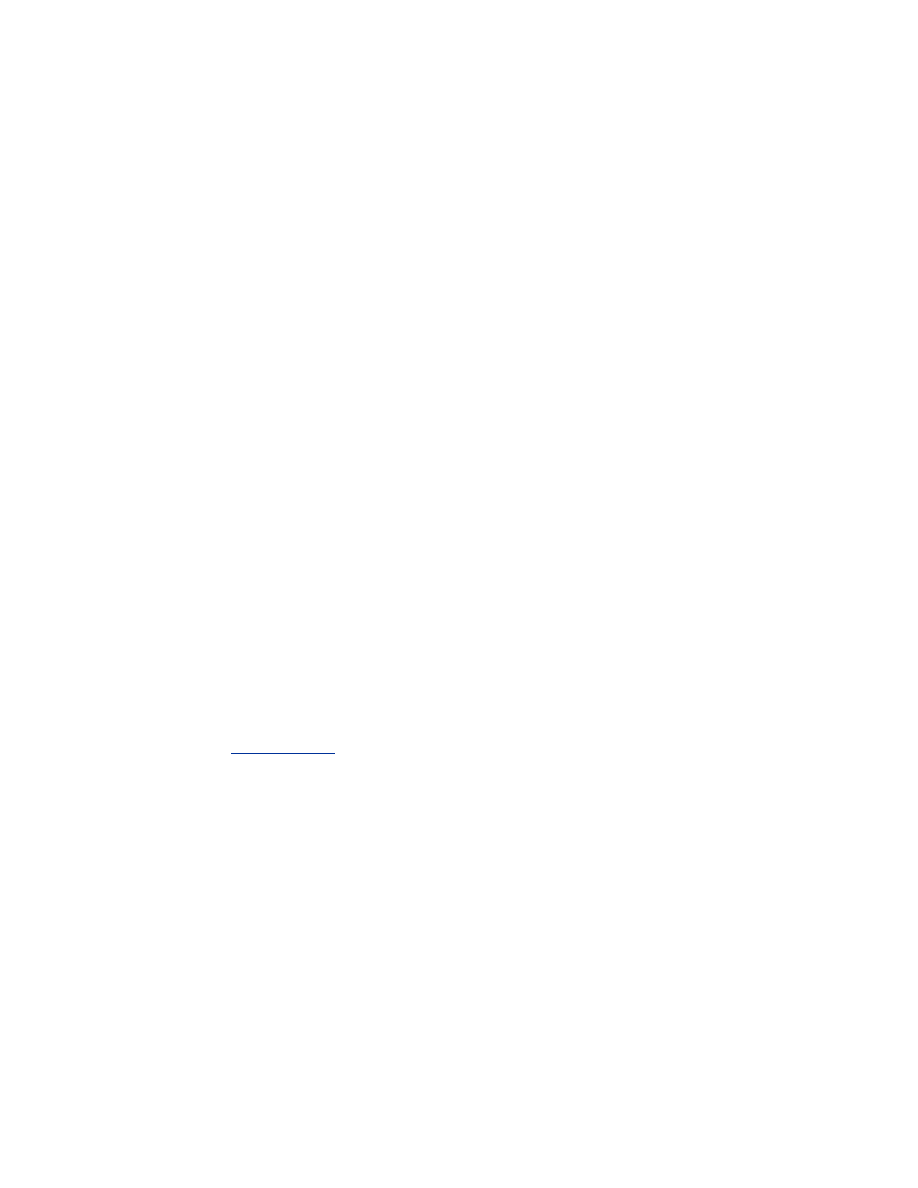
src_port protocol
The protocol is the IP protocol number (e.g., TCP is IP protocol number 6).
The value
0
serves as a wildcard for altq filters. The following rules will
limit web surfing, which originates from our NAT address:
filter dc0 wi_class 192.0.2.230 0 0 80 0
filter dc0 wi_class 0 80 192.0.2.230 0 0
altqd may be started by hand. Check your syslog files for any configuration
error which altqd will log as start time. By examining your firewall logs and
utilization statistics, you will be able to determine what traffic is important
to your network and what traffic is causing unneeded performance problems.
Using ALTQ, you can classify and shape the traffic coming in and out of
your network to get the most out of your resources.
13.4 DHCP
DHCP will be used to assign IP addresses, nameserver information, and
routes to clients on both the wired and wireless networks. The DHCP server
daemon comes installed but turned off in a default OpenBSD installation. In
order to turn on dhcpd, modify the dhcpd line in /etc/rc.conf to be the
following:
dhcpd_flags="-q"
The
q
flag keeps dhcpd from printing various copyright information at boot
time. For a complete discussion on the configuration of DHCP on a gateway
server, see
Section 11.6
.
13.5 DNS
Like FreeBSD, OpenBSD has a nameserver installed by default. This allows
for easy configuration of a caching nameserver. A caching nameserver is not
authoritative for any domain; it simply serves as a recursive resolver for
clients.
OpenBSD runs an older yet heavily audited version of BIND, the popular
nameserver from ISC. While many other operating systems are shipping
with BIND 9.x, OpenBSD 3.1 runs BIND 4.9.8. Version 4 BIND
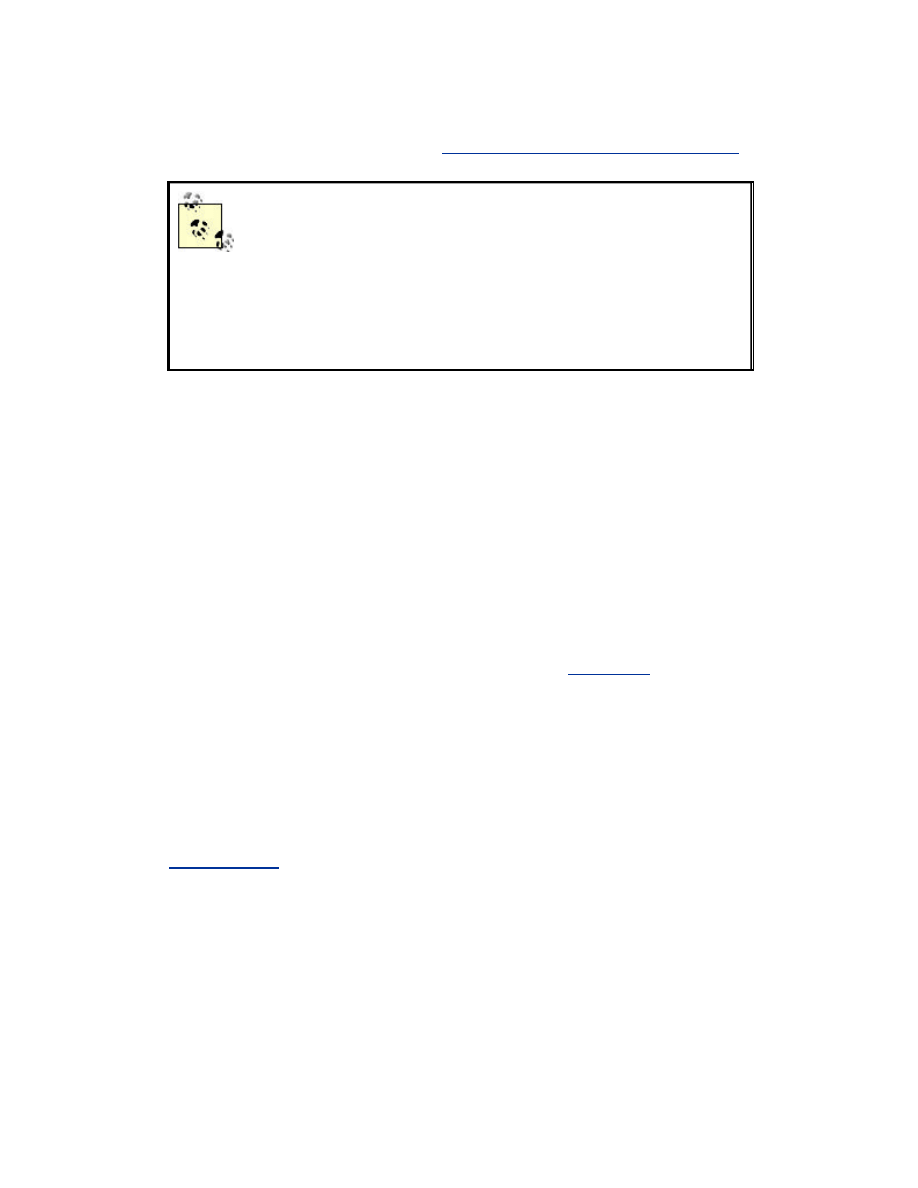
installations use legacy configuration files and maintenance mechanisms.
For more information on BIND, see
http://www.isc.org/products/BIND/
. By
default, the nameserver on OpenBSD runs in a chroot'd jail.
chroot is a mechanism for changing what a process
considers to be the root of the file system. A chroot'd
process will, for instance, think that /var/named is really /.
chroot'ing a process greatly reduces the risk to the host in
the event of a compromise. A properly chroot'd jail will
keep attackers limited to the jail. They will not be able to
break out to affect the rest of the system.
To turn on OpenBSD's caching nameserver, modify the named_flags option
to be the following:
named_flags=""
After the next reboot, the system will be running a caching nameserver.
From a client on the network you should be able to use a utility such as
nslookup to verify the process is acting as expected.
13.6 Static ARP
ARP poisoning attacks, such as those described in
Chapter 2
, are a real
threat to all entities in the same broadcast domain including the gateway. By
adding static ARP entries on your gateway for sensitive hosts, you reduce
the risk posed by an ARP poisoning attack. In particular, static entries
should be made for the default gateway, for any access points, and any
servers that exist on your wired network. These entries will protect the
gateway from participating in an ARP attack against your primary
infrastructure. For instructions on creating static ARP entries at boot time,
see
Section 6.3.3
.
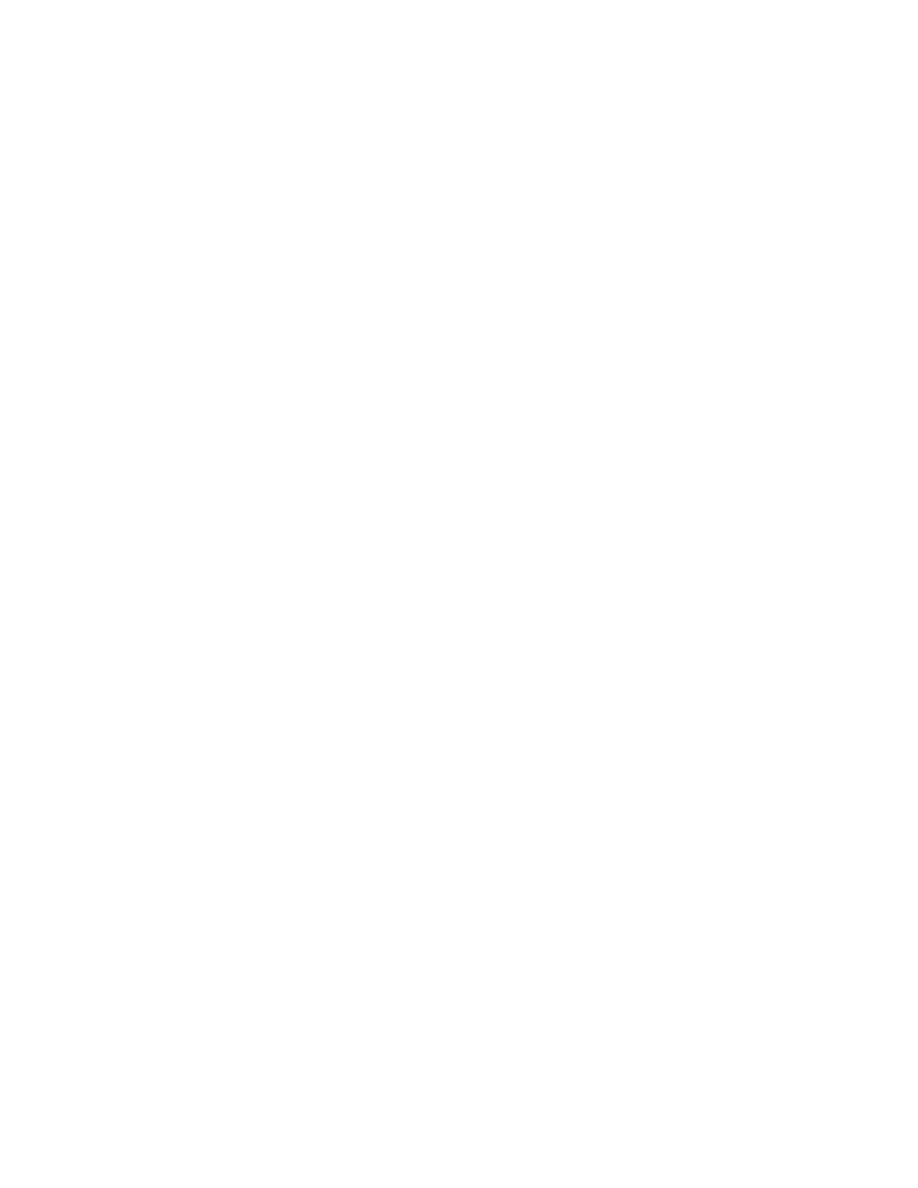
Chapter 14. Authentication and Encryption
WEP provides a basic layer of encryption for traffic in 802.11 networks.
But, even beyond the previously discussed problems of WEP, it does not
provide authentication or integrity checks of the data on the network. There
are several other tools that can be used to bolster the security of the network
by providing these services. Using them individually, or in conjunction, can
add important safeguards.
his chapter will discuss portals, IPsec, and 802.1x. Each of these performs a
different function. Portals are designed to require a high-level authentication,
such as a username and password, before allowing traffic out of the local
network. IPsec can be used to encrypt and authenticate traffic on a per-
packet basis. Finally, 802.1x is used to authenticate connected hardware at
layer 2, limiting what devices can utilize a network. 802.1x is also being
used to distribute WEP keys for some vendors' hardware.
14.1 Portals
A captive portal is a router or gateway host that will not allow traffic to pass
until authentication conditions are met. They see wide use commercially in
pay-for-use public access networks, such as those found in hotels and
airports. Their operation of a captive portal breaks down to a few simple
steps:
1. Assign a new computer on the network an IP address through DHCP.
2. Block all traffic, except to the captive portal server.
3. Redirect any web traffic the new user attempts to the captive portal.
4. Display terms of use, billing information, and/or a login screen.
5. Once the user has accepted the terms, or logged in, allow them access.
6. Optionally: When some defined amount of time has passed, remove
their access.
There are several different ways of using a captive portal. Closed captive
portals can be used either for limiting access only to a known set of users
with usernames and passwords or for requiring payment before service is
established. Another form of captive portal used primarily in the community
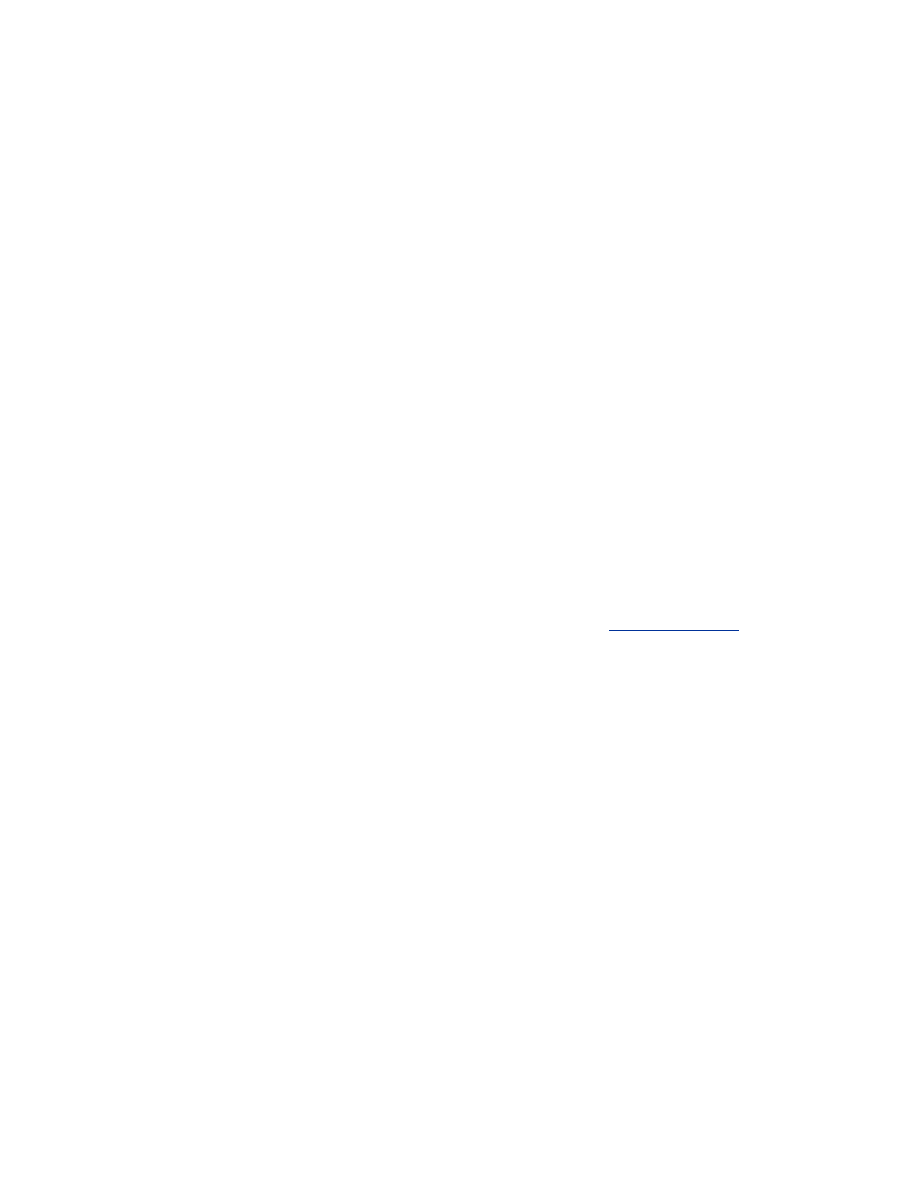
wireless networking model, the open captive portal, simply requires
acceptance of the terms of use before access is granted.
Several commercial products can provide captive portal functionality.
Starting in the summer of 2001, open source programmers involved with
wireless networking who realized the need for using captive portals sought
to create software-based portals that would run on Linux and BSD servers.
To give an overview of open source captive portals, we will examine two
software packages, NoCat and WiCap. NoCat is a full-featured, and complex
to deploy, captive portal that can handle operating in both closed and open
modes and supports central authentication servers. WiCap is a much simpler
captive portal, written as Perl scripts for OpenBSD. It only runs as an open
portal and offers time-limited access to anyone.
14.1.1 NoCat
NoCat provides support for both closed (captive or passive in their
terminology) and open modes. When running in closed mode NoCat uses
encrypted communications with a central authentication server to validate
passwords. This allows multiple portal servers throughout an infrastructure
to tie into to one common authentication system. NoCat currently runs on
Linux, FreeBSD, and OpenBSD.
To set up NoCat, first download the latest version from
http://nocat.net/
.
Unpack it, and build the software. The command:
make gateway
should build and install NoCat into /usr/local. NoCat is configured by
editing the file /usr/local/nocat/gateway.conf. The variable GatewayMode in
this file determines whether the portal will be of type captive, passive, or
open. Captive mode will make it behave as closed server requiring
authentication. Passive does the same but works behind NAT gateways.
Open places the portal in mode that displays a splash screen or terms of use
but does not require any authentication or a centralized server.
Configure the rest of the settings following the directions in the
documentation. If you run the server in captive or passive mode, be sure to
set up an authentication server and configure that properly as well. This is
more complex, and you should refer to the documentation for the most up-
to-date options for configuring the server.
To start the gateway, run:
/usr/local/bin/gateway
14.1.2 WiCap
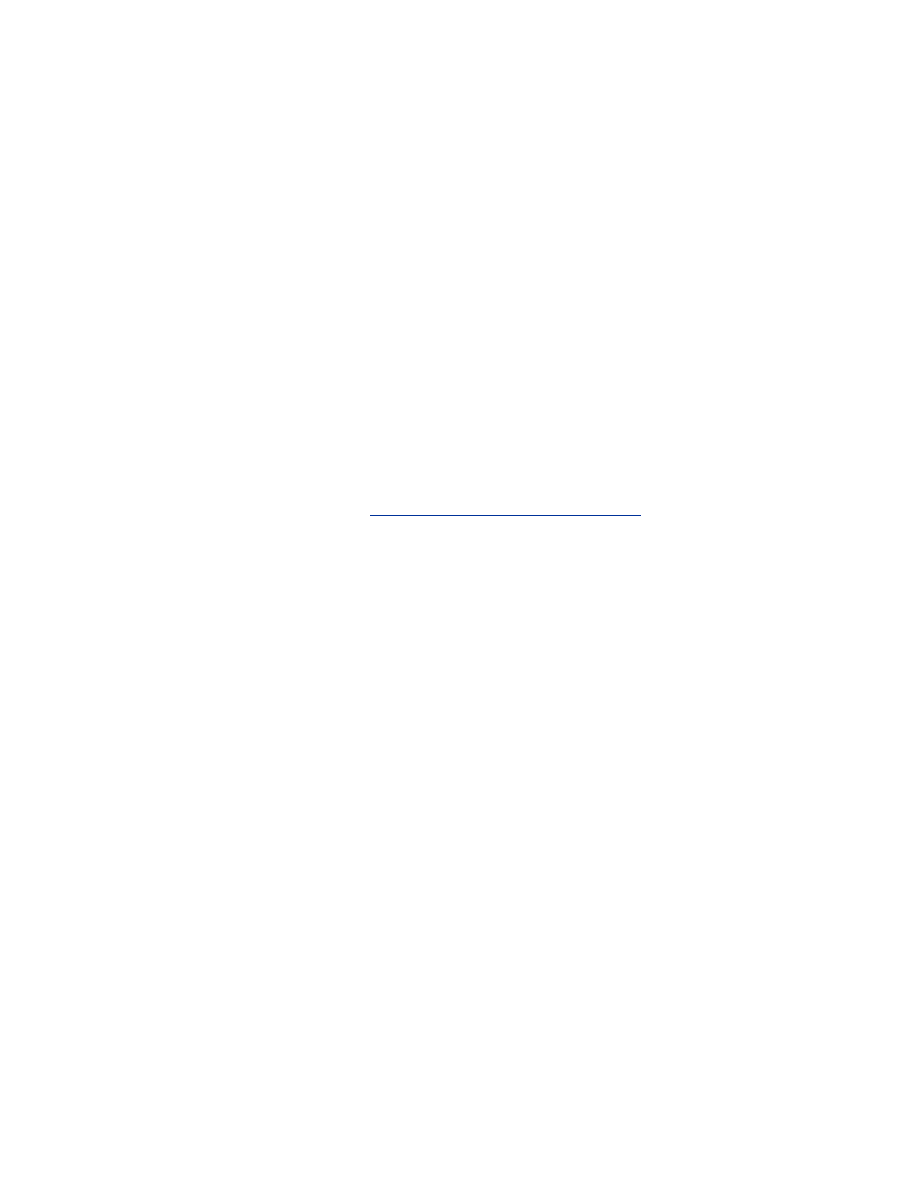
WiCap was developed to provide simple open portal services on OpenBSD.
It consists of web pages and a CGI script for Apache that display terms of
use and allow a user to accept. After the user accepts, it modifies the pf
firewall ruleset to allow the new machine access. It uses the OpenBSD NAT
facilities to redirect all unauthenticated traffic to the portal web server.
Setup is quite simple. The configuration files are copied to /etc, the scripts
installed in a binary directory, and the web pages and CGI script installed
into the Apache document directory. The configuration files should all be
edited to suit how you want the portal to function and to tune firewall rules
and the displayed web page.
WiCap is still a rudimentary program, but it provides an excellent system to
examine to get a better understanding of the basic functioning of a captive
portal, primarily because it is much simpler than NoCat. It would make a
good foundation for a custom set of scripts and will likely improve in
functionality with time, as more people use it and contribute their additions.
It can be downloaded from
http://www.geekspeed.net/wicap
.
14.2 IPsec VPN
IPsec is a very powerful protocol. Properly used, it can provide a high
degree of integrity and confidentiality of data transiting a network. Since
these are two traits wireless networks generally do not have, IPsec is a
natural supplement for wireless networks.
Unfortunately, like any protocol as powerful as IPsec is, it can be difficult to
set up. There are many different parts of the IPsec protocol and many
configurable options. However, if your network requires the high levels of
security IPsec offers, then fighting through the setup is worth the effort. A
word of advice: if possible, try to start with a homogeneous IPsec
environment. For your first IPsec connection, attempt to connect two
machines of the same operating system. While there is only one IPsec
protocol, there are many different ways to configure and use it. It is much
easier to configure a FreeBSD to FreeBSD IPsec tunnel than a FreeBSD to
Linux tunnel.

This section is designed to be a crash course in setting up a VPN on your
wireless network. For a more thorough presentation of setting up an IPsec
VPN, visit Tina Bird's VPN web site at
http://vpn.shmoo.com/
.
14.2.1 IPsec in a Nutshell
IPsec can operate in two different modes. Transport mode is used to send
protected traffic between two nodes. A gateway between two endpoints
cannot perform transparent mode encryption. In transparent mode, a new
header is placed on the original IP packet to allow for the cryptographic
functions to be applied to the packet. An IPsec connection can also be made
in tunnel mode. A tunnel connection encapsulates an entire IP packet within
another IP packet. This allows an intermediate gateway to provide IPsec
protection to an entire network. Tunnel mode is the appropriate mode for a
VPN connection between a station and egress gateway. The rest of the
discussion here will focus on tunnel mode connections.
There are two protocols at the core of IPsec. Authenticated Header (AH)
provides authentication and integrity verification of an IP packet. It does not
provide confidentiality for the data contained within a packet. Encapsulated
Security Payload (ESP) provides confidentiality of the data contained. ESP
and AH can be used on their own or in conjunction depending on your
security requirements. Given the risk posed by using a wireless network, it is
recommended that both protocols be used.
A Security Association (SA) is a unidirectional relationship between two
IPsec peers. In order for traffic to flow back and forth between two hosts
within an IPsec tunnel, an SA must exist for each direction. The SA includes
information about what type of connection exists, what cryptographic
algorithms are being utilized, and the keys that are used. A Security Policy
Database (SPD) is a list of all security policies installed on a machine. A
security policy is a description of a unidirectional connection between two
peers including networks to be sent over the IPsec connection and whether
the connection should be secured with AH or ESP or both.
Setting up an SA by hand can be a difficult and time-consuming task.
Setting up multiple SAs for multiple hosts on a network would be down
right annoying. Thankfully, the Internet Key Exchange protocol (IKE) can
handle the creation of SAs for us. IKE is the result of several protocols and
procedures being unified under one protocol. IKE configuration can get
extremely complicated when interoperating between two different IPsec
implementations. For your wireless network, keep it simple and get
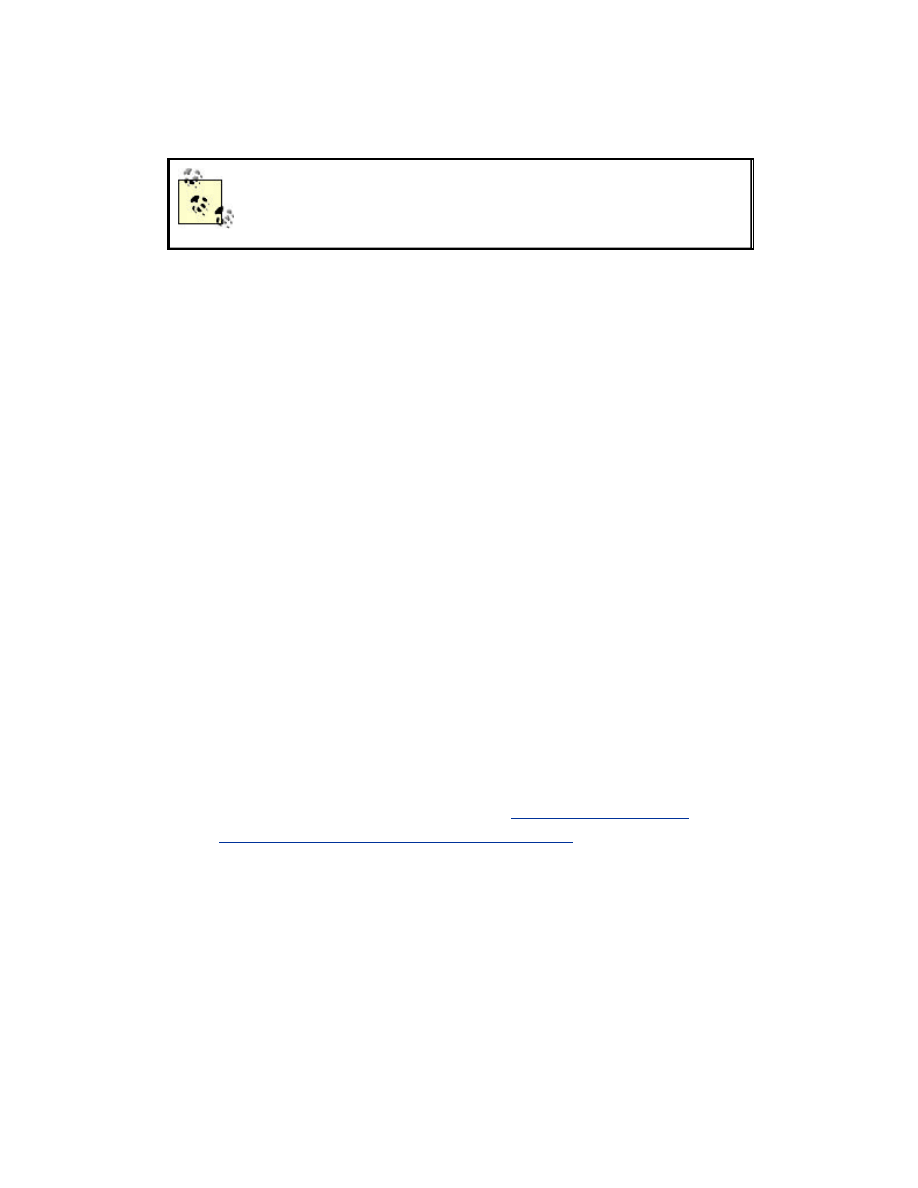
everything working first. Once your IPsec connection is up and running,
then tune IKE.
IKE uses UDP port 500. Make sure you are allowing UDP
port 500 between hosts that are attempting to setup an
IPsec connection.
In a general-purpose wireless network, the wireless medium is the least
trustworthy part of the entire flow between two hosts. In order to overcome
this, IPsec can be run on all stations in tunnel mode with ESP and AH for
both authentication and confidentiality. The termination of the tunnel is the
network gateway, usually a firewall. Even if an attacker breaks your WEP
key, the IPsec protection should protect at least the payload of your traffic
from being decrypted.
14.2.2 FreeBSD IPsec Implementation
Using IPsec with IKE under FreeBSD requires enabling IPsec in the kernel
as well as installing a userland program, racoon, to handle the IKE
negotiations.
Compile a custom kernel with IPsec support:
options IPSEC #IP
security
options IPSEC_ESP #IP
security (crypto; define w/ IPSEC)
options IPSEC_DEBUG #debug for
IP security
Build and install the kernel. Reboot to verify it works.
racoon can be installed using the network section of the ports tree or can be
downloaded from ftp://ftp.kame.net/pub/kame/misc/. Install racoon per the
instructions provided with the distribution at
http://www.kame.net/
, and in
particular
http://www.kame.net/newsletter/20001119/
.
14.2.3 FreeBSD IPsec Client Configuration
On the station, first you should configure racoon. You will need to modify
this example racoon.conf to suit your needs:
path include "/usr/local/etc/racoon" ;
path pre_shared_key "/usr/local/etc/racoon/psk.txt"
;
remote anonymous
{
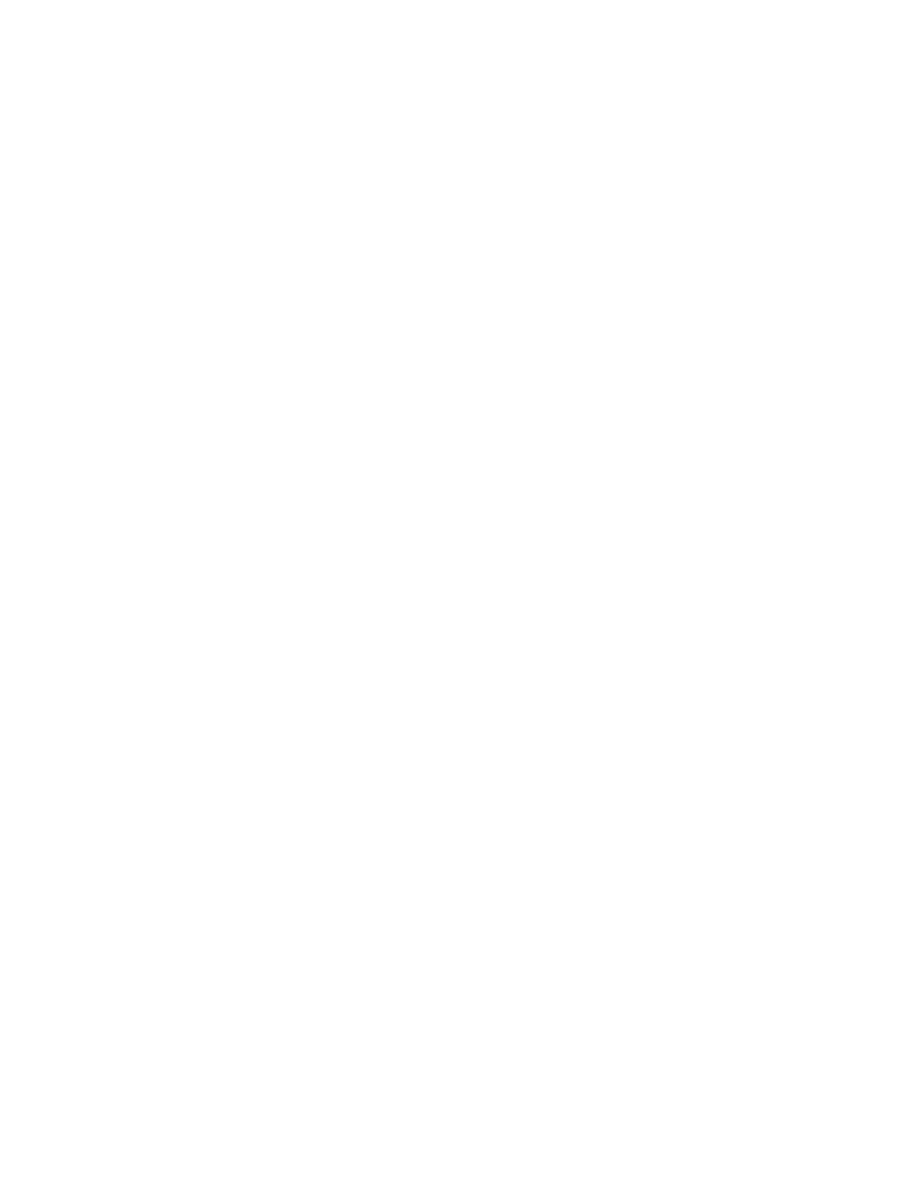
exchange_mode aggressive,main;
my_identifier user_fqdn "user1@domain.com";
lifetime time 1 hour;
initial_contact on;
proposal {
encryption_algorithm 3des;
hash_algorithm sha1;
authentication_method
pre_shared_key ;
dh_group 2 ;
}
}
sainfo anonymous
{
pfs_group 1;
lifetime time 30 min;
encryption_algorithm 3des ;
authentication_algorithm hmac_sha1;
compression_algorithm deflate ;
}
In your firewall configuration, be sure you allow IKE connections to your
machine. racoon needs to be configured to start at boot time. Save the
following script in /usr/local/etc/rc.d/racoon.sh:
#!/bin/sh
# This script will start racoon in FreeBSD
case "$1" in
start)
# start racoon
echo -n 'starting racoon'
/usr/local/sbin/racoon
;;
stop)
# Delete the MAC address from the ARP table
echo 'stopping racoon'
killall racoon
;;
*)
# Standard usage statement
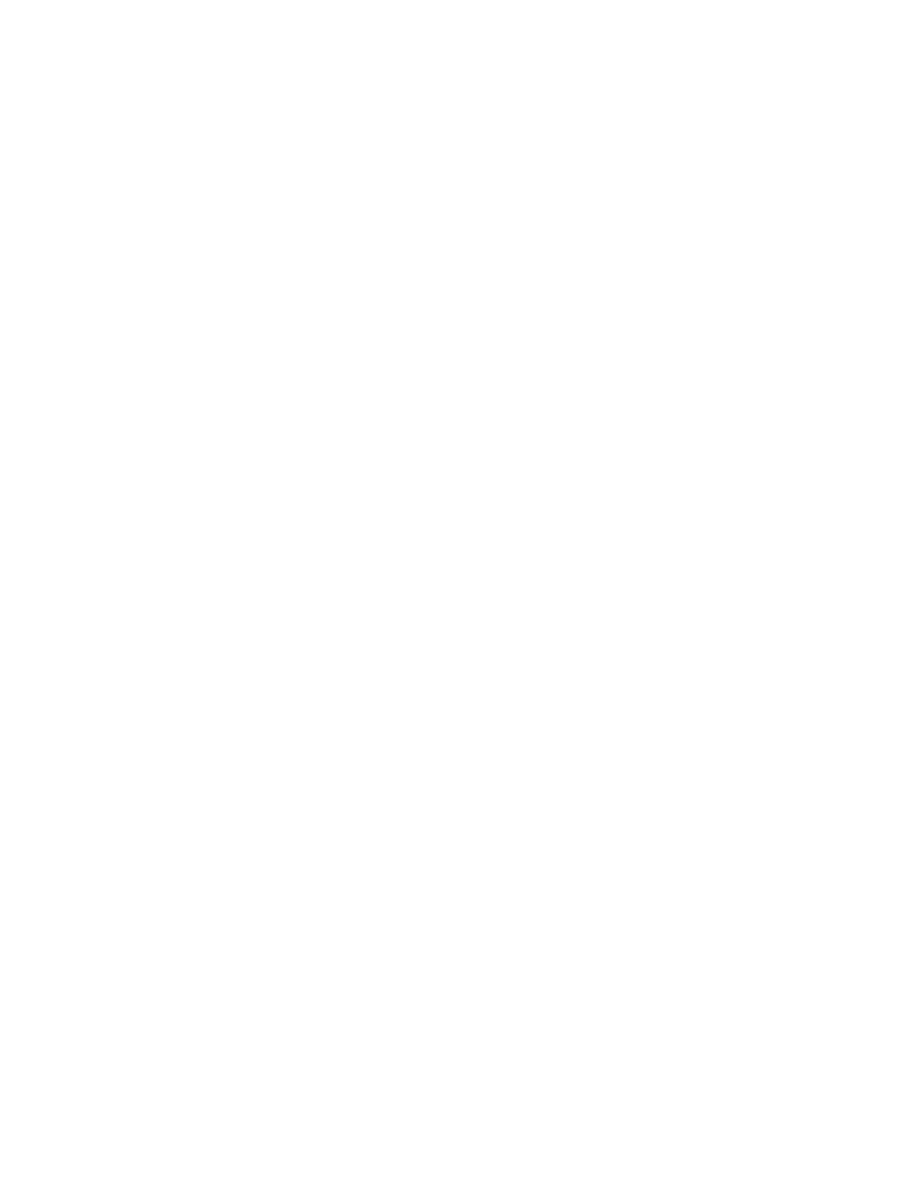
echo "Usage: `basename $0` {start|stop}" >&2
;;
esac
exit 0
Make sure the file is executable by performing
chmod 755 /usr/local/etc/rc.d/racoon.sh
The /usr/local/etc/racoon/psk.txt file contains your credentials. This file
must be readable only by root. If the permissions are not set correctly,
racoon will not function. For a shared-secret IPsec connection, the file
contains your identification (in this case your email address) and the secret.
For instance, you can setup a psk.txt as the following:
user1@domain.com supersecret
Finally, you must set up the security policy. This is done using the setkey
utility to add entries to the kernel SPD. Create the following client.spd that
can be loaded by setkey. For this setup, the station IP is
192.168.0.104
and the gateway is
192.168.0.1
:
spdadd 192.168.0.104/32 0.0.0.0/0 any -P out ipsec
esp/tunnel/192.168.0.104-192.168.
0.1/require ;
spdadd 0.0.0.0/0 192.168.0.104/32 any -P in ipsec
esp/tunnel/192.168.0.1-192.168
.0.104/require ;
The first entry creates a security policy that sends all traffic to the VPN
endpoint. The second entry creates a security policy that allows all traffic
back from the VPN endpoint. Note that in this configuration the client is
unable to talk to any hosts on the local subnet besides the VPN gateway. In a
wireless network where the client is a prime target for attack, this is a
probably a good thing for your workstation.
Load the SPD by running:
setkey -f client.spd
14.2.4 FreeBSD IPsec Gateway Configuration
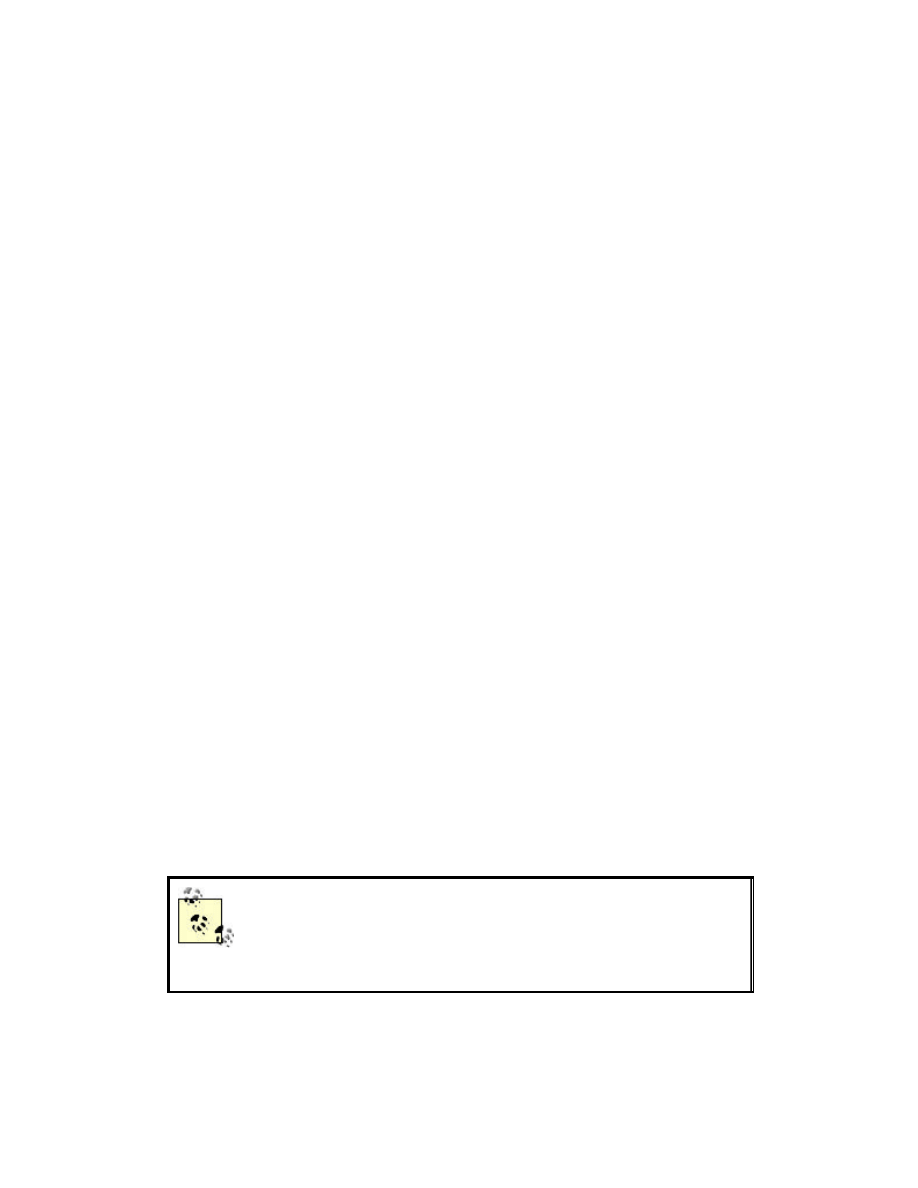
For the gateway, racoon.conf is the same as the client side. This allows any
client to connect. The psk.txt file must contain all the identification and
shared secrets of all clients who may connect. For instance:
user1@domain.com supersecret
user2@domain.com evenmoresecret
user3@domain.com notsosecret
Again, make sure psk.txt is readable only by root. Start racoon and make
sure there are no errors. Finally, create a gateway.spd that creates SPD for
each client. Assume your clients are at
192.168.0.10[4-6]
:
spdadd 0.0.0.0/0 192.168.0.104/32 any -P out ipsec
esp/tunnel/192.168.0.1-192.168
.0.104/require ;
spdadd 192.168.0.104/32 0.0.0.0/0 any -P in ipsec
esp/tunnel/192.168.0.104-192.168.0.
1/require ;
spdadd 0.0.0.0/0 192.168.0.105/32 any -P in ipsec
esp/tunnel/192.168.0.1-192.168
.0.105/require ;
spdadd 192.168.0.105/32 0.0.0.0/0 any -P out ipsec
esp/tunnel/192.168.0.105-192.168.
0.1/require ;
spdadd 0.0.0.0/0 192.168.0.106/32 any -P in ipsec
esp/tunnel/192.168.0.1-192.168
.0.106/require ;
spdadd 192.168.0.106/32 0.0.0.0/0 any -P out ipsec
esp/tunnel/192.168.0.106-192.168.
0.1/require ;
Load the SPD by issuing setkey -f gateway.spd. Verify the SPD entries using
the spddump command in setkey. At this point, you should be able to ping a
wireless client from the gateway. It may take a packet or two for the VPN
negotiation to complete, but the connection should be solid after that. If you
are unable to ping, examine your syslog output for errors and warnings.
The SPD entries are stored in the kernel. If you have to
restart racoon due to a configuration change, the SPD
entries will still be loaded. The SPD entries are
completely controlled via the setkey command.
14.2.5 Linux IPsec Implementation
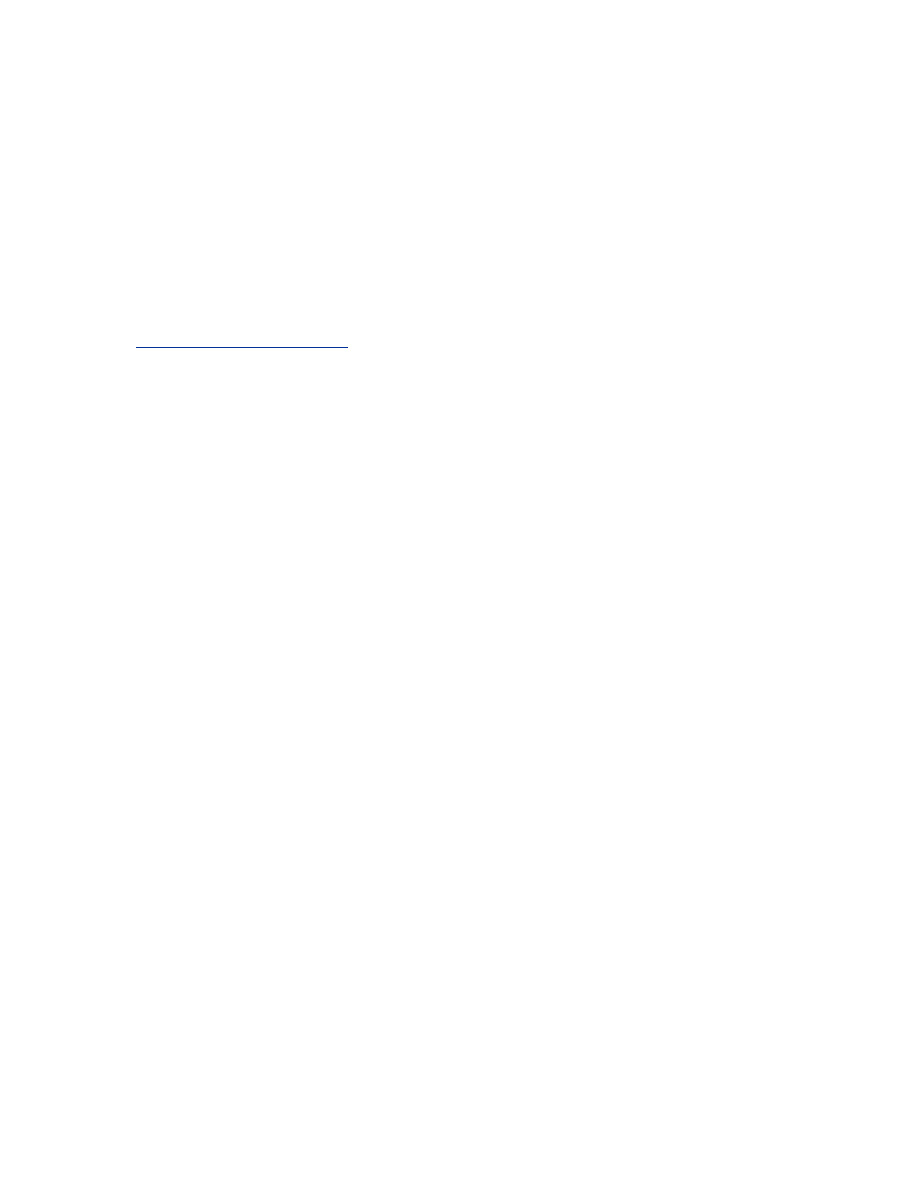
The most popular way of configuring IPsec connections under Linux is
using the FreeS/WAN package. FreeS/WAN is made up of two components
similar to the FreeBSD implementation. KerneL IP Security (KLIPS) is the
kernel level code that actually encrypts and decrypts the data as well as
managing the SPD. pluto is a userland daemon that controls IKE negotiation.
Unlike FreeBSD, both the kernel-level code and userland tools come from
outside the core kernel distribution.
The FreeS/WAN build process will build a new kernel and the required
management utilities. Download the latest FreeS/WAN source from
http://www.freeswan.org/
and untar the source tree in /usr/src. The
documentation that comes with FreeS/WAN is very extensive and can help
you tailor the installation to suit your needs. The kernel component can be
installed as either a kernel loadable module or statically compiled directly
into your kernel. In order to compile FreeS/WAN, you must have your
kernel source installed on your machine. During the compilation process, the
kernel configuration utility will launch. This is normal. Compile
FreeS/WAN using your kernel configuration method of choice (such the
menu-based or X11-based options). Once the compilation is complete,
install the kernel and userland tools per the FreeS/WAN documentation
(typically a make install will suffice).
FreeS/WAN configuration is controlled by two configuration files:
/etc/ipsec.conf and /etc/ipsec.secrets. The examples given in this section are
very limited in scope to a wireless network. The man pages for both files are
quite informative and useful for more complicated connection requirements.
An excellent resource for more information is the book Building Linux
Virtual Private Networks, by Oleg Kolesnikov and Brian Hatch.
14.2.6 Linux IPsec Client Configuration
The ipsec.conf file breaks a VPN connection into a right- and left-hand
segment. This difference is merely a logical division. The left hand side can
be either the internal or external network. This allows the same
configuration file to be used for both ends of a VPN network-to-network
tunnel. Unfortunately in our case, there will be differences between the
client and gateway configurations.
The file is broken up into a configuration section (
config
) and a
connection section (
conn
). The config section specifies basic parameters for
IPsec such as available interfaces as well as specific directives to be passed
to pluto. The
conn
section describes the various connections that are
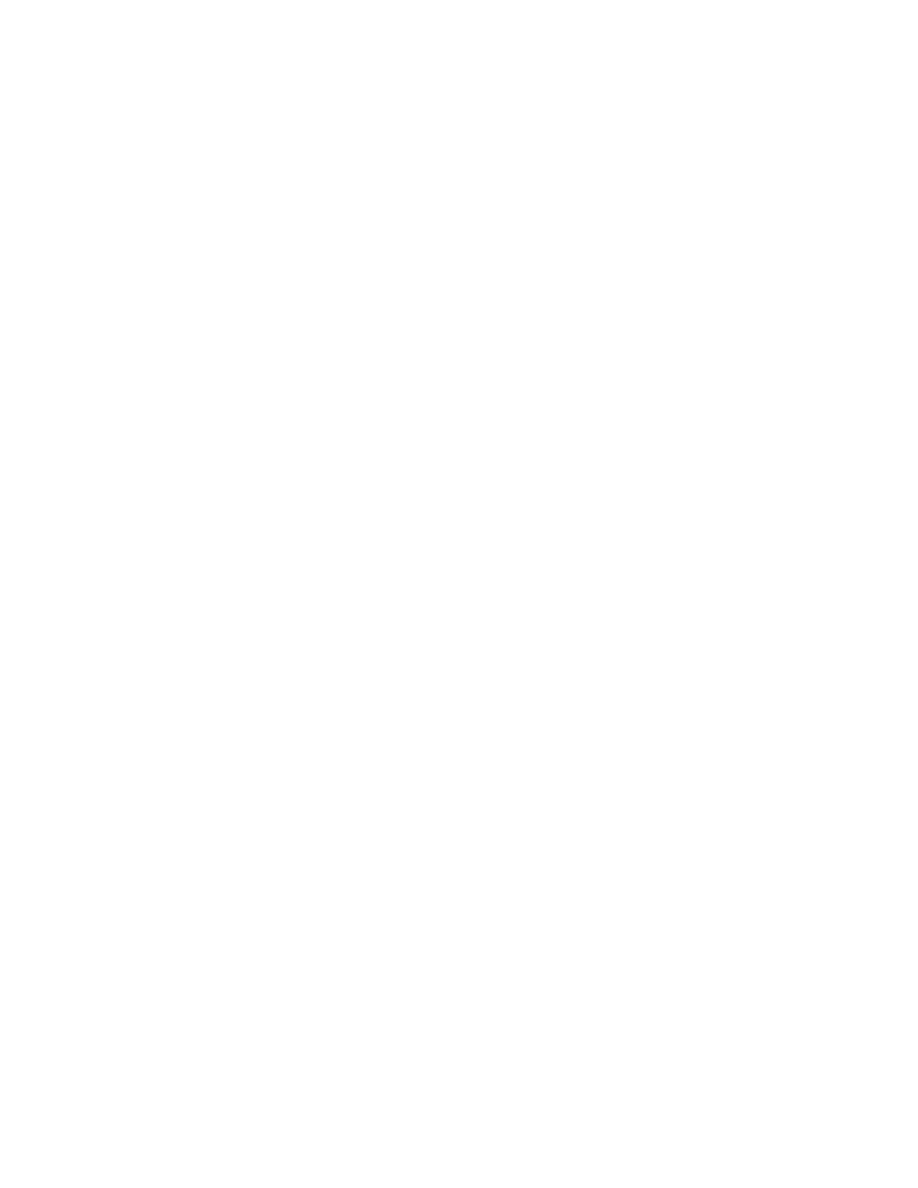
available to the VPN. There is a global
conn
section (
conn %default
)
where you can specify values that are common to all connections such as the
lifetime of a key and the method of key exchange.
The following ipsec.conf encrypts all information to the Internet with a VPN
endpoint on your gateway:
# /etc/ipsec.conf
# Set configuration options
config setup
interfaces=%defaultroute
# Debug parameters. Set either to "all" for
more info
klipsdebug=none
plutodebug=none
# standard Pluto configuration
plutoload=%search
plutostart=%search
# make sure there are no PMTU Discovery
problems
overridemtu=1443
# default configuration settings
conn %default
# Be aggressive in rekeying attempts
keyingtries=0
# use IKE
keyexchange=ike
keylife=12h
# use shared secrets
authby=secret
# setup the VPN to the Internet
conn wireless_connection1
type=tunnel
# left is the client side
left=192.168.0.104
# right is the internet gateway
right=192.168.0.1
rightsubnet=0.0.0.0/0
# automatically start the connection
auto=start
Now add the shared secret to ipsec.secrets:
192.168.0.104 192.168.0.1: PSK "supersecret"
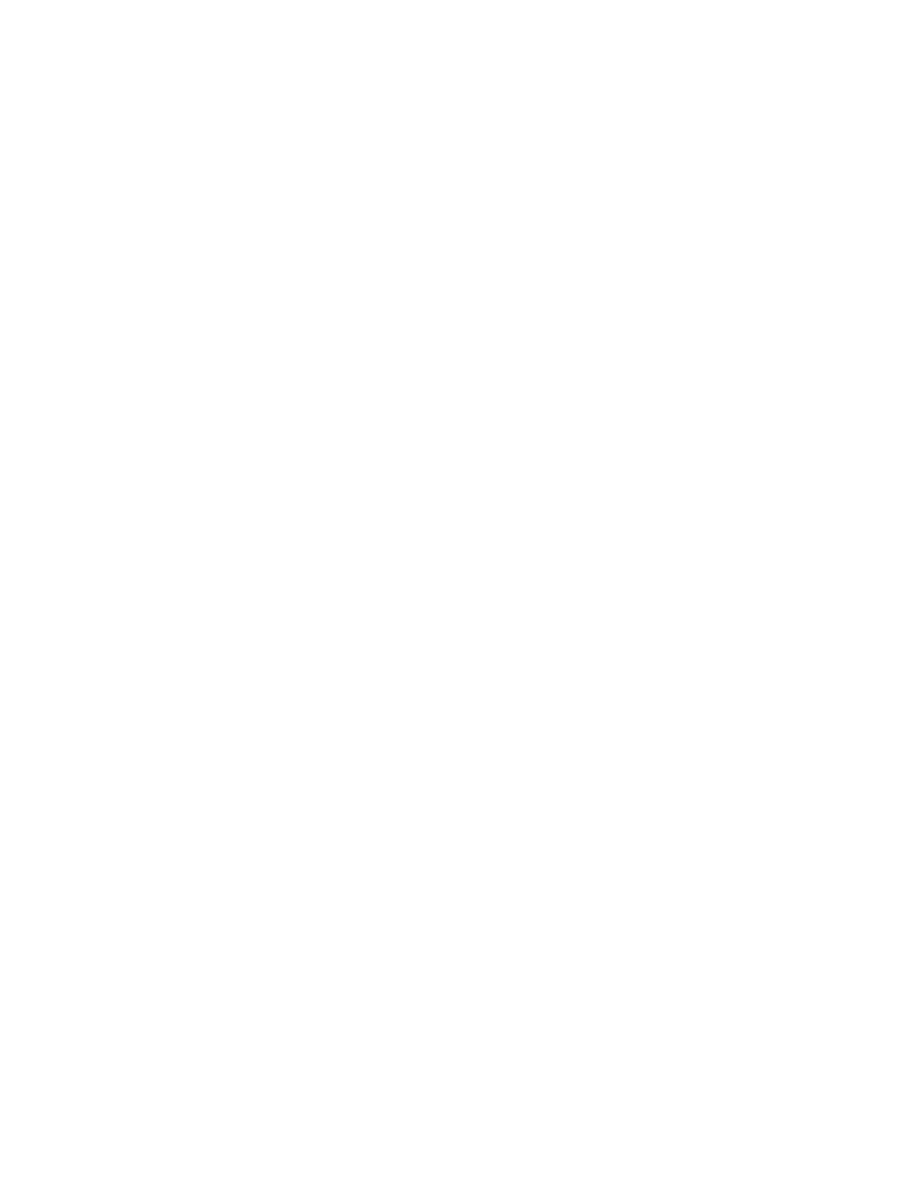
That is it. Once your gateway is configured, try to ping your default
gateway. pluto will launch automatically and the connection should come
up. If you have a problem reaching the gateway, check the syslog messages
on both the client and gateway.
14.2.7 Linux IPsec Gateway Configuration
The gateway configuration is largely the same as the client configuration.
Given the intelligence of the ipsec.conf file, there are very few changes that
need to be made. Since your gateway has more than one ethernet interface,
you should hard-set the IPsec configuration to use the right interface:
# assume internal ethernet interface is eth0
interfaces="ipsec0=eth0"
You will then need to add a connection for each internal client. This can be
handled in different ways as your network scales, but this configuration
should work for a reasonable number of clients:
...
conn wireless_connection2
type=tunnel
left=192.168.0.105
right=192.168.0.1
rightsubnet=0.0.0.0/0
auto=start
conn wireless_connection3
type=tunnel
left=192.168.0.106
right=192.168.0.1
rightsubnet=0.0.0.0/0
auto=start
...
Finally, add the shared secrets for all the clients to ipsec.secrets:
192.168.0.105 192.168.0.1: PSK "evenmoresecret"
192.168.0.106 192.168.0.1: PSK "notsosecret"
Clients should now be connecting to the Internet via a VPN tunnel to the
gateway. Check the log files or turn up the debug level if the tunnel does not
come up.
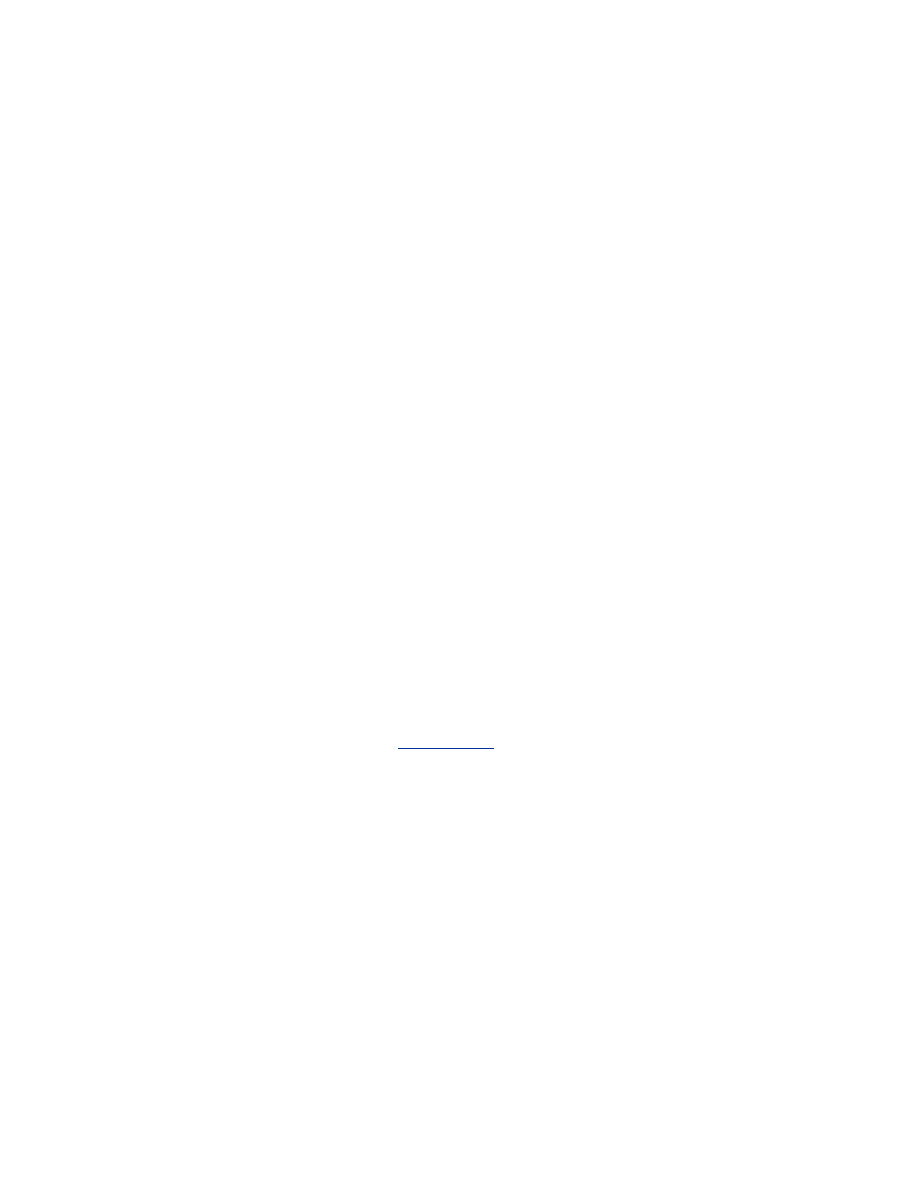
14.3 802.1x
The security structure in 802.11, including WEP and WEP-based
authentication, is not designed to scale to handle large, public networks. The
shared key design in WEP requires the network administrator to trust many
users with the same authentication credentials for the same set of access
points. A standard 802.11 installation also allows anyone within reach to
have full access to the layer 2 environments on either side of the access
point, regardless of the presence of a portal at the network gateway.
802.1x, a ratified IEEE standard, solves some but not all of these problems.
802.1x is a port based, extensible authentication protocol. "Port based," in
this sense, means a physical port. 802.1x was designed to solve security
problems on a campus network. On a typical university campus, there are
thousands of Ethernet jacks waiting for someone to plug in and use them.
802.1x was designed to prevent an attacker from walking up to a jack,
plugging in, and begin using the network. The protocol is designed to limit
the use of the port until the client machine is authenticated.
14.3.1 Structure of 802.1x
There are three players in the 802.1x protocol. The supplicant is the client
machine attempting to gain access to the network. The authenticator is the
layer 2 device that is providing the port (such as an Ethernet switch or an
802.11b access point). The authentication server is the device that actually
verifies the authentication data provided by the supplicant.The relationship
of these players is illustrated in
Figure 14-1
.
Figure 14-1. Entities involved in 802.1x authentication
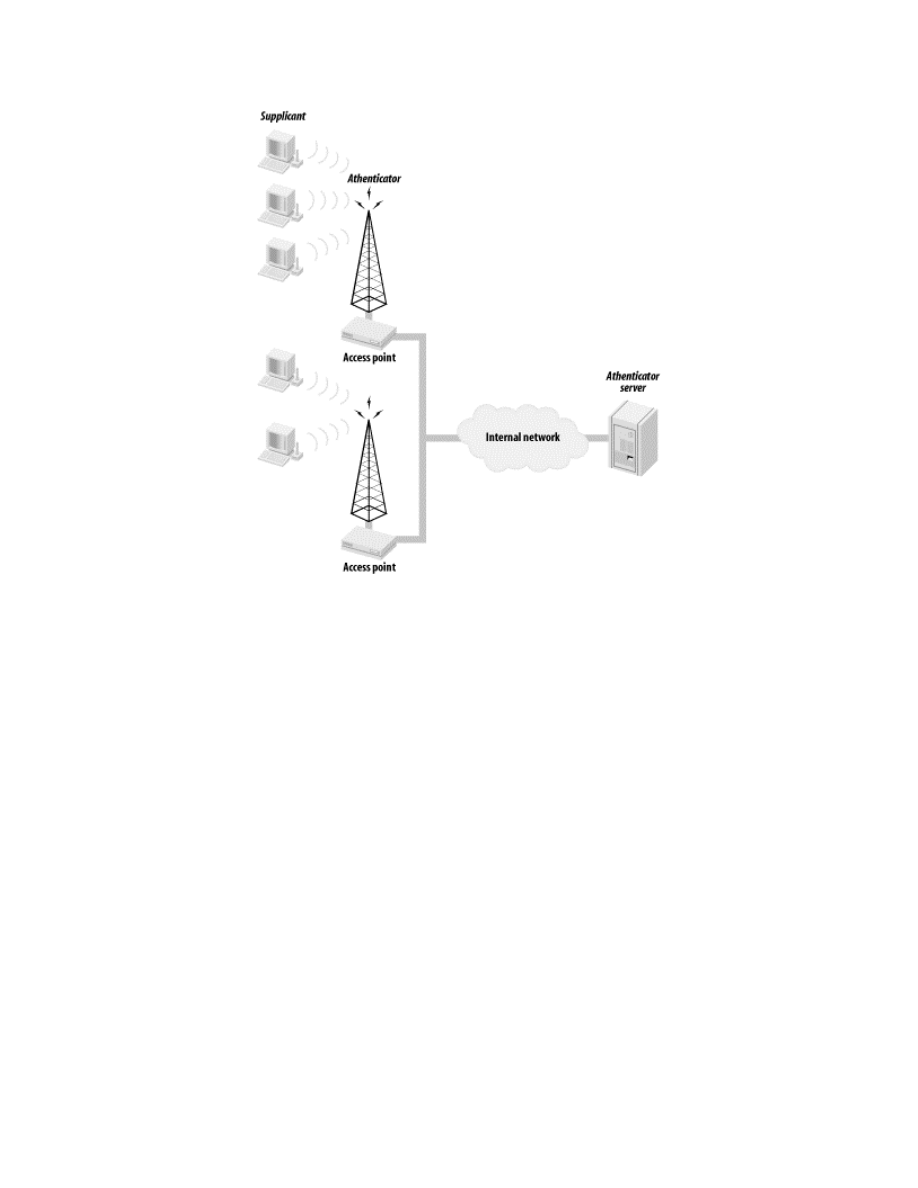
The actual authentication protocol used by entities in an 802.1x transaction
is called the Extensible Authentication Protocol (EAP). EAP was originally
designed as an authentication mechanism for PPP-based connections.
However, when the designers of 802.1x were looking for an authentication
mechanism, they discovered EAP generally fit their criteria and used it as
part of the standard.
EAP is effectively a challenge-response authentication protocol that can be
extended to run over any transport mechanism and use any crypto system to
handle verification. In the case of wireless networks, the transport is
provided by the EAP over LAN protocol (EAPOL). As far as the
authentication service, there are many options that can be used, including
Remote Authentication Dial In User Service (RADIUS) via Lightweight
EAP (LEAP) or Transport Layer Security (TLS) via EAP-TLS. By allowing
for different authentication mechanisms, EAP is a future-proof protocol. If,
for instance, a weakness is discovered in TLS, then a new authentication
mechanism can be fit into EAP without having to abandon the entire
protocol. In particular, as long as the authenticator is 802.1x compliant, it
should never have to be upgraded when the underlying cryptography
changes.
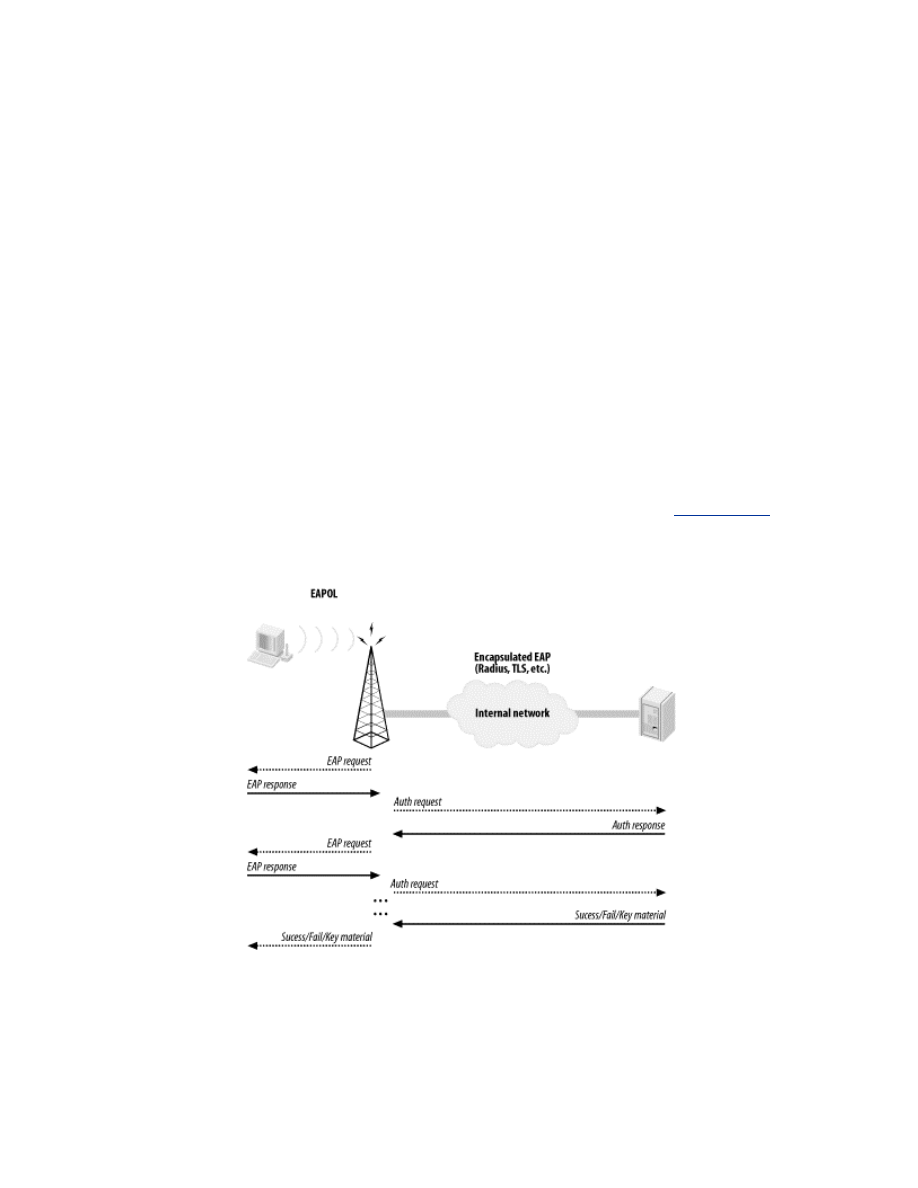
When an unauthenticated supplicant connects to an 802.1x-controlled port,
the authenticator has the port in a restricted traffic mode. The only traffic
allowed across the port is traffic to and from the authentication server. The
device is not even allowed to talk to other devices on the same layer 2
network. The supplicant starts the authentication process by sending an
EAP-Start message. The authenticator (which, since we are talking about
wireless networks, will henceforth be called an access point) sends an EAP
request to the supplicant. The supplicant replies with the requested
authentication credentials. The access point then forwards the credentials on
to the authentication server.
The authentication server attempts to verify the credentials of the supplicant.
The authentication may request more information from the supplicant, in
which case the EAP-request/response cycle happens again. Once the
authentication server is satisfied with the supplicant's credentials, it will send
an accept or reject message to the access point. The access point will then
either allow traffic from the supplicant or reject the supplicant based on the
answer from the authentication server. This process is shown in
Figure 14-2
.
Figure 14-2. 802.1x authentication process
What makes 802.1x so powerful in a wireless network is the fact that data
can be shipped from the authentication server to the supplicant along with
the accept message. For wireless networks, WEP keys can be sent to the
supplicant upon successful authentication. 802.1x also allows for periodic
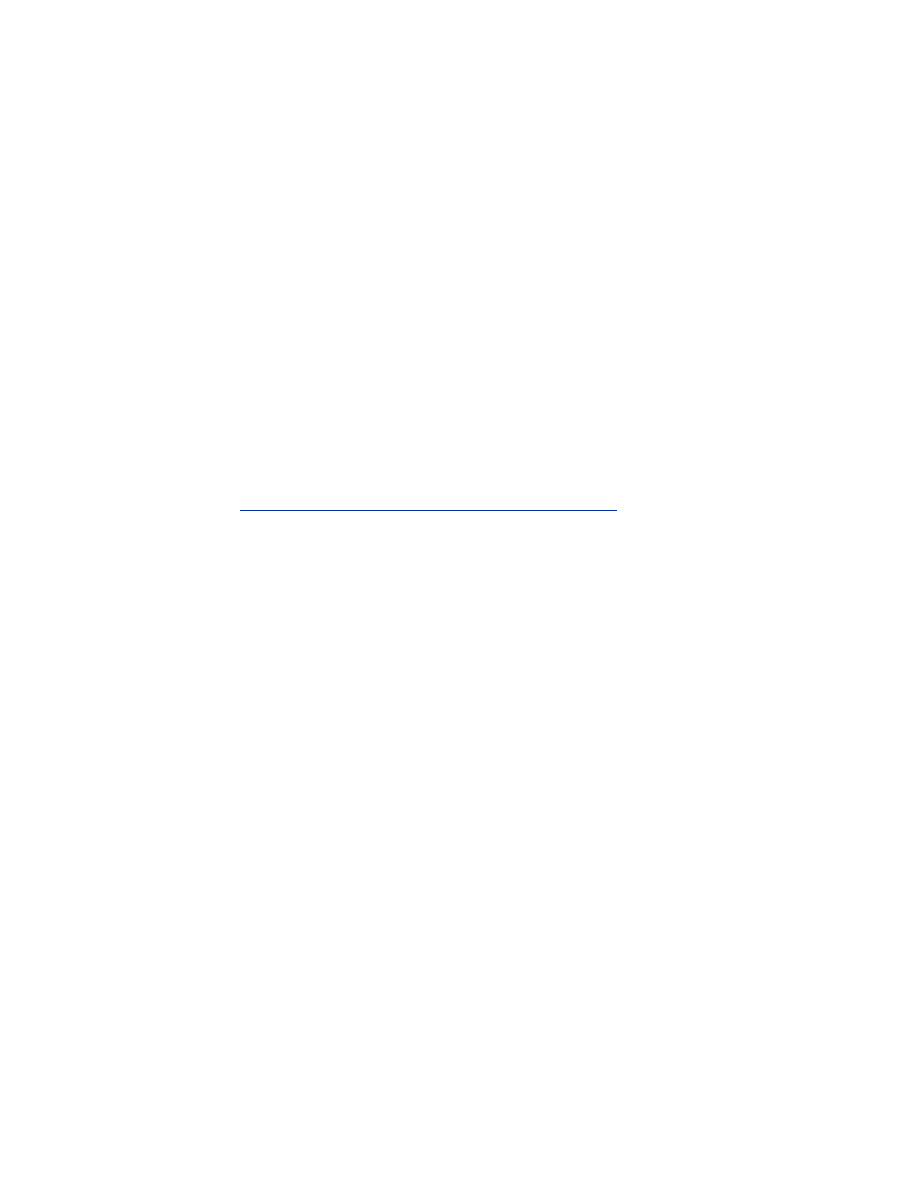
reauthentication of the client machine. Every time the supplicant is forced to
reverify itself, the authentication server can send it new WEP keys. This
allows for a rapid rotation of WEP keys. Therefore, even if an attacker is
attempting to crack the currently used WEP key, there is a very limited
amount of traffic that is encrypted using that key.
14.3.2 Limitations of 802.1x
Through the entire discussion of 802.1x you just read through, there was no
mention of a new data integrity protocol. 802.1x is strictly an authentication
protocol: nothing more, nothing less. It allows wireless users to work around
weaknesses in WEP by providing a scalable mechanism to rotate quickly
through WEP keys. However, it does not actually fix WEP, it is only a
workaround that can reduce the risk of using a WEP-based network.
A paper released by Bill Arbaugh et al. from the University of Maryland
(available at
http://www.missl.cs.umd.edu/wireless/1x.pdf
) provides great
detail on several security holes present in 802.1x when used in wireless
networks. Neither 802.1x nor EAP were designed for use in wireless
networks. The protocols were not designed to address the particular threat
model wireless networks present. Due to this, various vulnerabilities in
802.1x arise when used in a wireless environment. An attacker can perform
any number of attacks on an 802.1x-authenticated client including man-in-
the-middle and session hijacking.
802.1x was designed to protect the network infrastructure from attack, not
the client machines. A rogue access point or malicious user within radio
range of a client can undo much of the security offered by 802.1x.
802.1x is not a silver bullet to solve all wireless security threats. However, it
is a great way to raise the bar for potential attackers, especially ones
targeting the network infrastructure.
14.3.3 802.1x Equipment and Configuration
At the time of writing, support for 802.1x is still not widespread. The first
widely deployed supplicants and authentication servers were from
Microsoft. Windows XP was released with 802.1x supplicant support in its
wireless subsystem. By default, it can perform EAP-TLS authentication.
Microsoft has since released supplicant drivers for Windows 2000 and
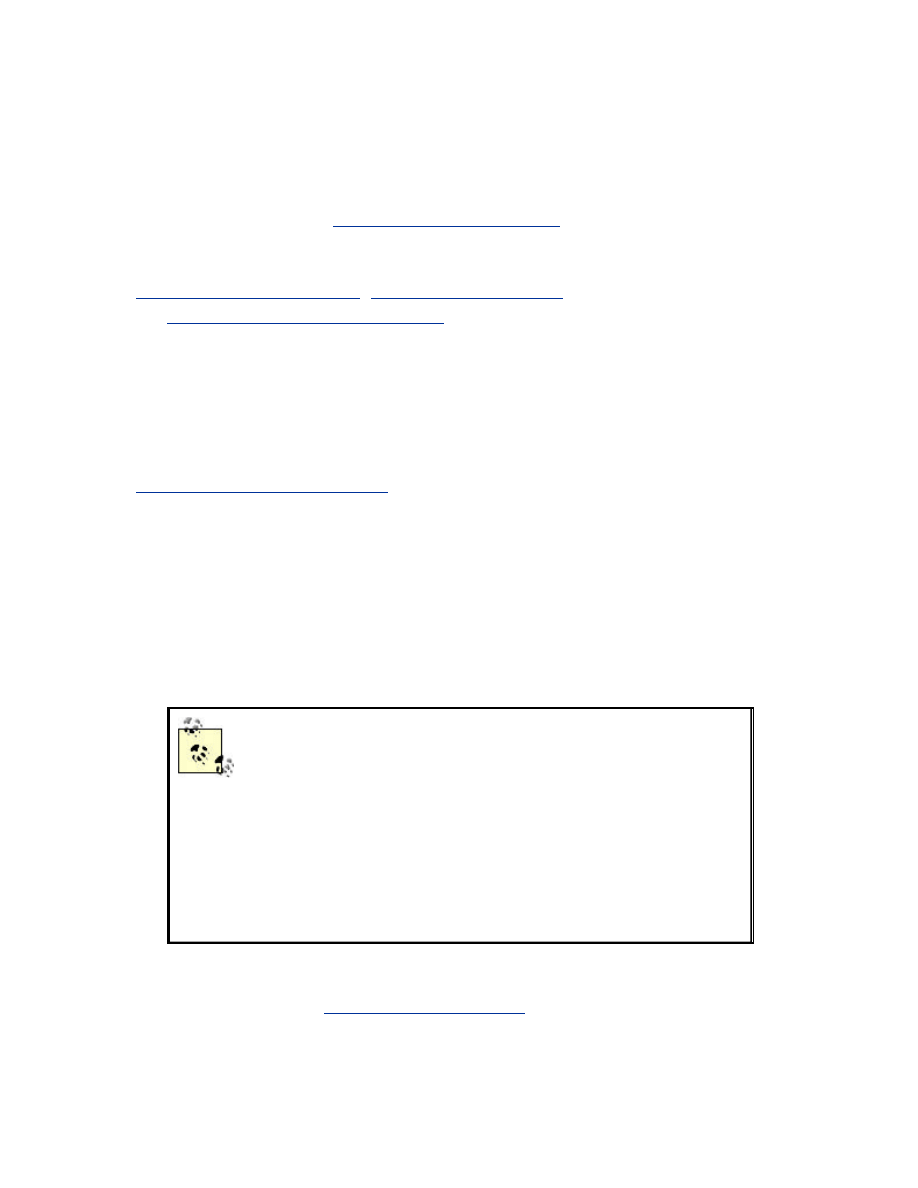
Windows 98SE. Microsoft also provided the first widely available
authentication server. The Windows 2000 Internet Authentication Service
contains a RADIUS server and certificate authority that supports 802.1x. For
information on these drivers and how they can be configured, see
Microsoft's web site at
http://www.microsoft.com/
.
Several vendors have firmware-based access points with 802.1x support,
including Cisco, Enterasys, and Orinoco Wireless. See
http://www.enterasys.com/
,
http://www.cisco.com/
,
and
http://www.orinocowireless.com/
for more information on the 802.1x-
capable products from these vendors.
Thankfully, there are also some open source 802.1x implementations starting
to arrive. Researchers at the University of Maryland have written an 802.1x
supplicant and authenticator for use with several operating systems including
Linux. The supplicant and authenticator can be downloaded from
http://open1x.sourceforge.net/
.
14.3.3.1 Authentication server
Even though there are many different methods of possible authentication
using EAP, there are very few available implementations. Currently, the best
implementation is from the FreeRADIUS project, which has EAP-TLS built
into their RADIUS server. In the future, there may be more options. Check
out this book's web site for new developments.
The machine running the authentication server does not
need to be a very high-powered machine due to the
relatively few requests the machine needs to service. For
the sake of simplicity, the authentication server could be
your firewall. For larger networks, it is recommended that
it be a stand-alone machine. Ideally, you will have two
hosts for redundancy. Remember, if you are requiring
802.1x of your clients and your authentication server goes
down, no one can join the network.
In order to use EAP-TLS with FreeRADIUS, you will need to download and
install OpenSSL from
http://www.openssl.org/
. Perform a standard install
per the documentation with the distribution. You will need at least Version
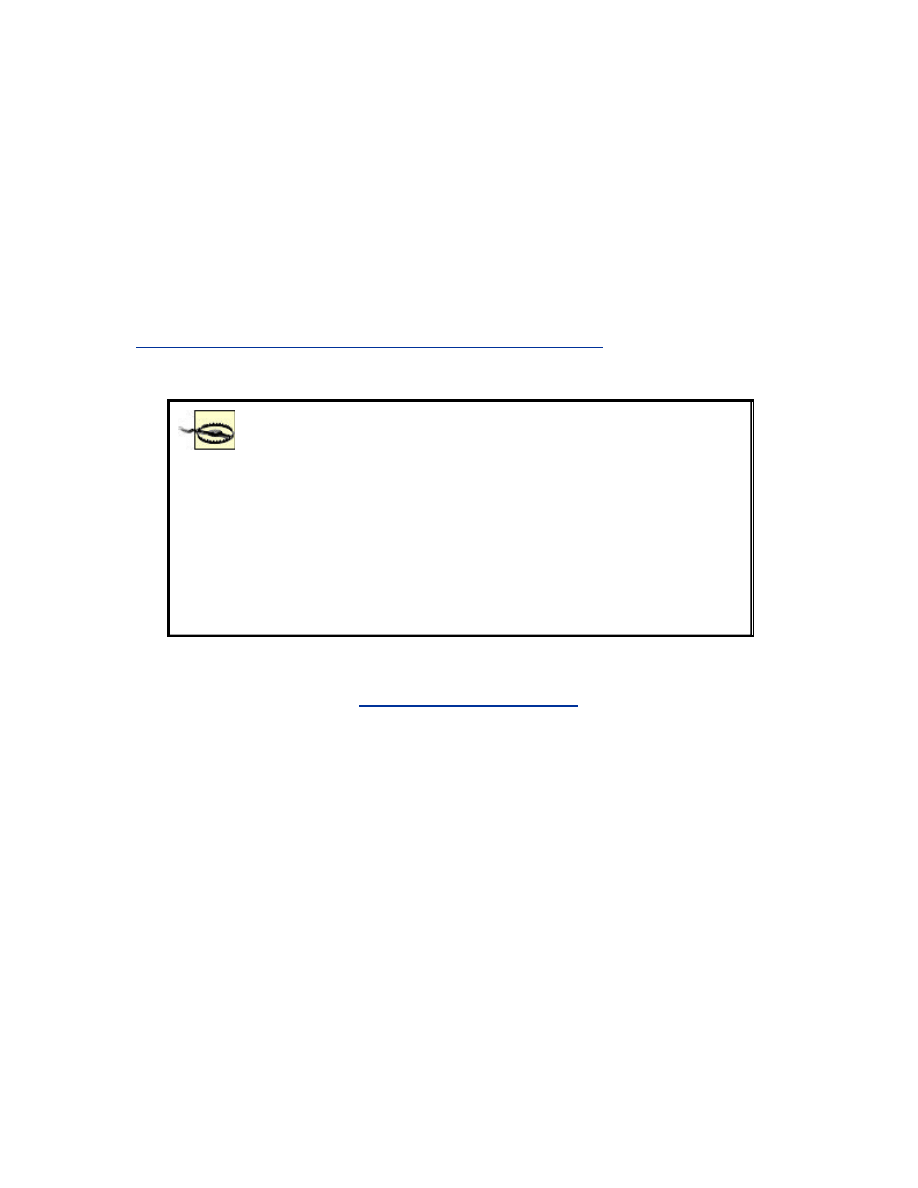
0.9.7 for FreeRADIUS to work properly. Be sure to modify your
openssl.conf to reflect your organization and contact information.
OpenSSL supplies the crypto libraries used by the RADIUS server. It also
will serve as a Certificate Authority for your wireless network. You will
need to create a self-signed certificate to act as the root certificate for your
PKI infrastructure. Then you will need to generate a certificate for the
RADIUS server as well as certificates for supplicants. The easiest way to do
this is running the script located at
http://www.missl.cs.umd.edu/wireless/eaptls/doc/CA.all
. This script will
take care of all your initial certificate generation needs as well as serve as a
template for future client certificates.
The downside of running a EAP-TLS based infrastructure
is the fact that you have to run your own certificate
authority. For an organization of any size, this is not an
issue to be undertaken lightly. There are many issues,
technical and otherwise, involved in running a CA. These
issues are well outside the scope of this book. If you
would like more information on OpenSSL and running a
CA, we recommend Network Security with OpenSSL by
John Viega, et al (O'Reilly).
Once you have OpenSSL installed and configured, download and install the
FreeRADIUS server from
http://www.freeradius.org/
. Before you compile
the RADIUS server, you will need to modify
/usr/src/modules/rlm_eap/types/rlm_eap_tls/Makefile with your OpenSSL
location. Be sure
TARGET = rlm_eap_tls
is specified in the makefile.
Compile and install the RADIUS server per the instructions in the README
file. Once the installation is complete, you will need to modify
/etc/raddb/radius.conf to enable EAP-TLS and specify the location of your
certificates. Read through the file and edit where necessary. Also, when
creating users in the RADIUS server, be sure they have an Auth-Type of
EAP
. At this point, you should be able to start the RADIUS server and have
a fully functional 802.1x authentication server.
RADIUS is a complicated but robust protocol. It is a flexible platform for
triple-A services. A complete discussion of the features and implementation
of various RADIUS servers is outside the scope of this book. For an analysis
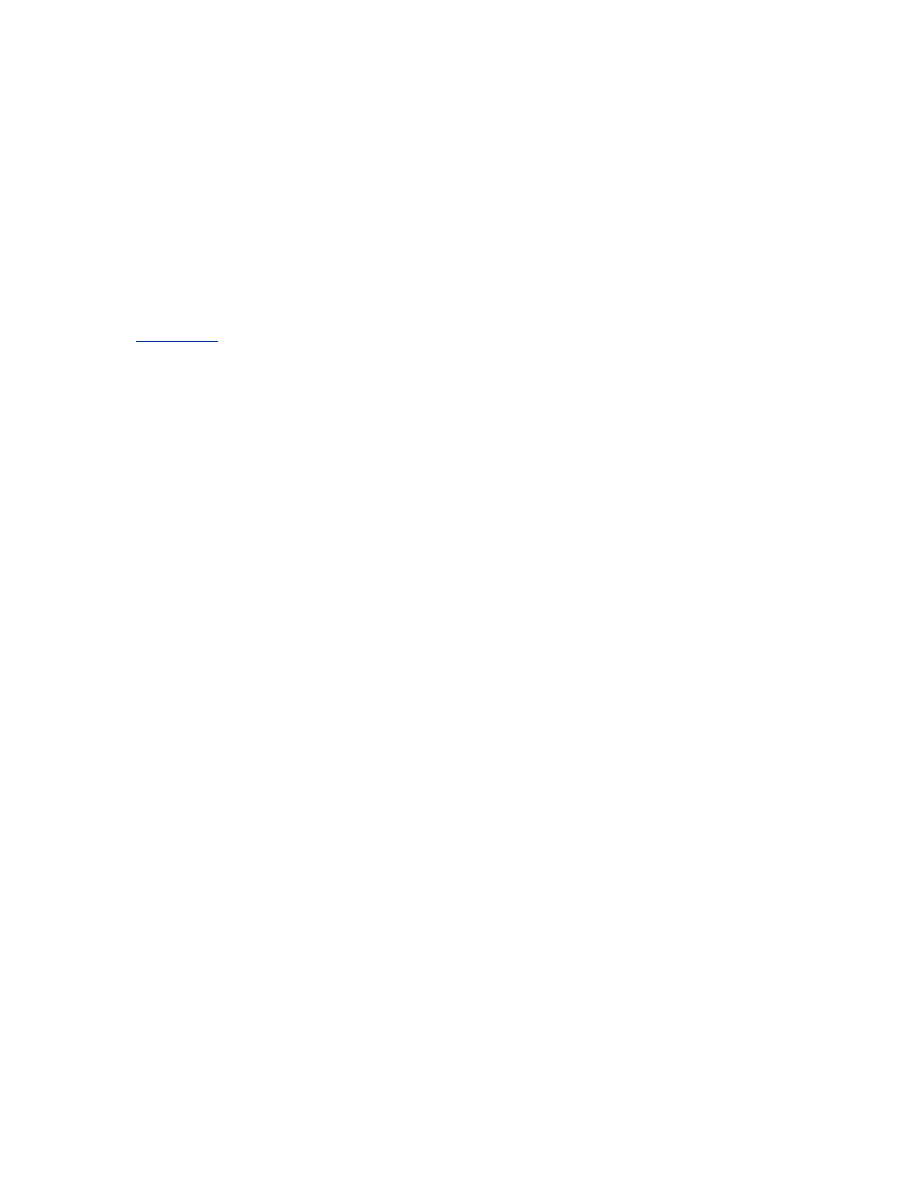
of RADIUS as well as practical examples, we recommend RADIUS by
Jonathan Hassell (O'Reilly).
14.3.3.2 Authenticator
At the time of this writing, the Open1x authenticator is still very beta.
Download and install the authenticator per the instructions on the Open1x
web site. The authenticator must be running on your wireless access point.
The access point should be configured per the instructions provided in
Chapter 9
.
Once the authenticator is installed, it is started with the auth command. auth
takes the following arguments:
p
or
--serverip <IP>
This is the IP address of the authentication server.
s
or
--serverdevice <device>
This is the interface that traffic destined for the authentication server
will traverse. This is typically the wired interface, such as
eth0
.
t
or
--suppdevice <device>
This parameter specified the interface that the authenticator will
receive supplicant traffic on. This is typically the wireless interface,
such as
wlan0
.
o
or
--serverport <port>
This is the port the authentication server is listening on. For RADIUS,
this would be 1812.
Be sure to launch the authenticator in the startup location of your choice.
14.3.3.3 Supplicant
Once you download the supplicant, compile and install it per the instructions
included in the README file. Included in the supplicant distribution are
startup scripts for various operating systems including FreeBSD and Linux.
Make sure they are installed in the correct location to ensure the supplicant
starts at boot time.
There are two major configuration activities. First, you must obtain an x.509
certificate for use with your authentication server. This is a requirement
since the only EAP method the supplicant understands is EAP-TLS. The
certificate must be in ANS1 DER format and the private key must be in
PEM format. You must obtain this certificate from a Certificate Authority
trusted by your authentication server.
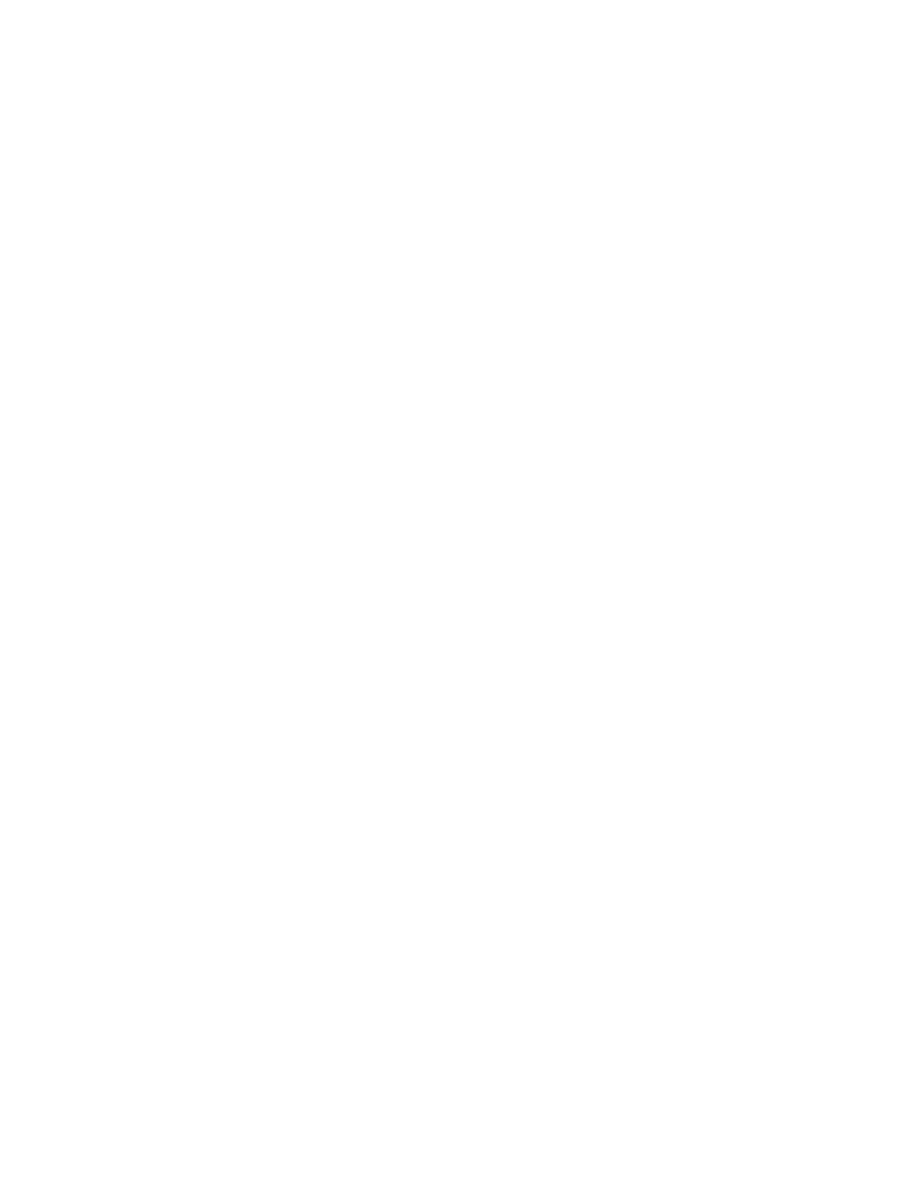
The configuration file for the supplicant is stored in /etc/1x/1x.conf by
default. The file has the following structure:
<network id1>:id = <username>
<network id1>:cert = <user certificate file>
<network id1>:key = <user private key file>
<network id1>:root = <trusted root store>
<network id1>:auth = EAP | none
The <network id> field is your ESSID. This group of parameters can be
repeated for multiple ESSIDs so you can roam from one 802.1x-based
network to another.
The fields in the configuration file are as follows:
id
This is the user ID specified in the certificate, which is typically your
email address.
cert
This it the absolute path to your certificate stored in DER format.
key
This is the absolute path to your private key stored in PEM format.
root
This is the absolute path to a PEM encoded file containing your
trusted root certificates.
auth
This can be set to either
EAP
or
none
. A setting of
EAP
means that
the supplicant will attempt to authenticate to the specified network. A
setting of
none
will cause the supplicant to treat the network as a
non-802.1x network and not attempt EAP authentication.
Now that you have your supplicant configured, you can associate to your
network and authenticate via 802.1x through your access point to your
FreeRADIUS authentication server.
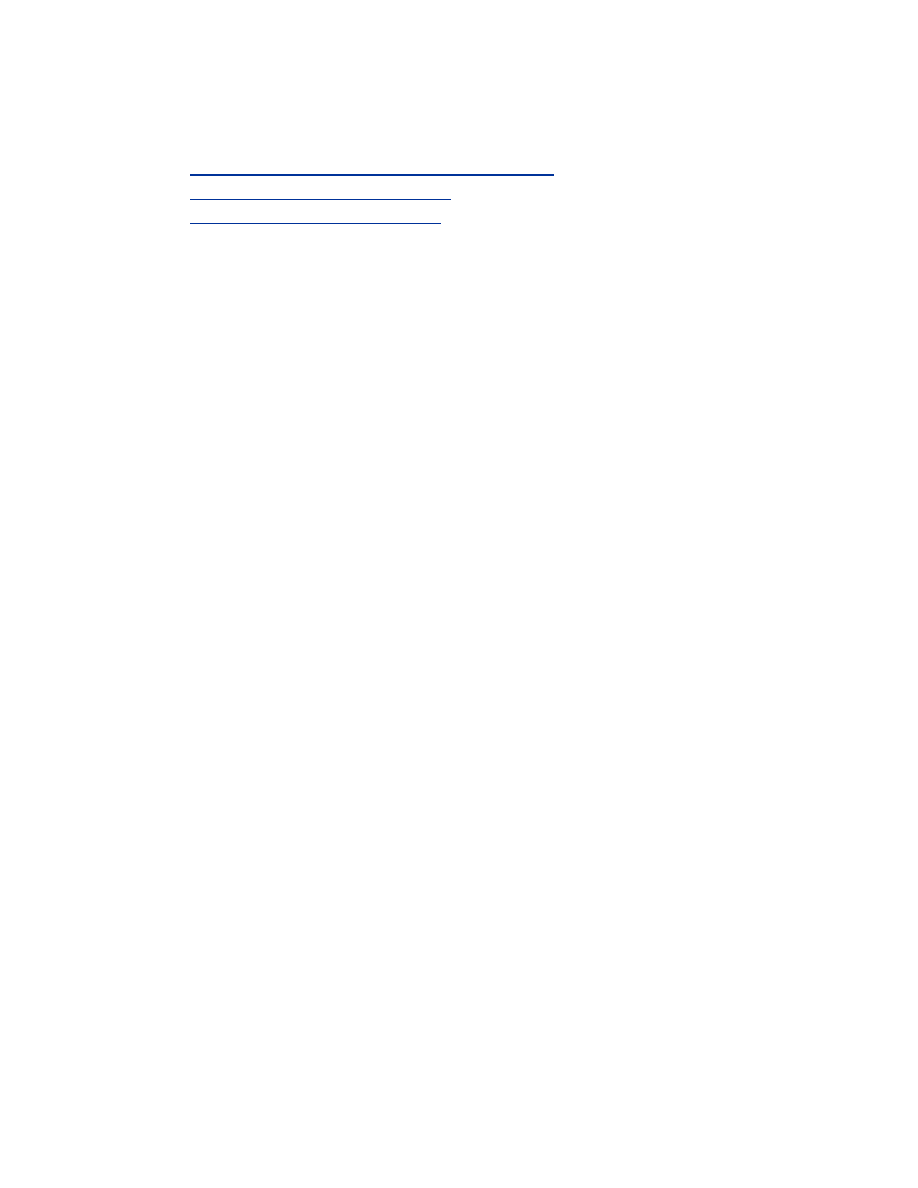
Chapter 15. Putting It All Together
Section 15.1. Pieces of a Coherent System
Section 15.2. User Knowledge
Section 15.3. Looking Ahead
15.1 Pieces of a Coherent System
Throughout the book, we have examined wireless security one step at a time,
moving from clients all the way through to gateways. The security
responsibilities of each of these parts translate into the security of the whole.
To recap, lets walk through each of the pieces and list what security role
they play.
The client machines must protect themselves from other machines on the
network. They must also properly communicate with the access point and
the gateway to ensure security. If WEP is being used, the client needs to
have the correct keys. If IPsec or 802.1x is being used, the client must
support the protocol and be configured properly.
Further up the chain is the access point. Many access points have security
issues in their firmware, allowing attacks against their SNMP servers or
administration consoles. The services provided by these access points should
be minimized, and desired security features such as WEP enabled. If the
access point is a HostAP system, the computer must also be locked down
following standard procedures for securing a server.
The gateway provides separation between the wireless network, any local
wired networks, and the Internet. It treats the wireless network and the
Internet as untrusted sources of traffic, shielding the wired network from
them. It also provides services to computers on the wireless network such as
NAT, DHCP, and DNS. IPsec tunnels from wireless clients are terminated at
the gateway, and it may act as a captive portal or 802.1x authentication
server.
Each of these pieces is vital to the security of the network. Remember that if
any one of them fails it can lead to compromises of the network. By having
the multiple layers of host security, authentication, and encryption, however,
many layers of protection are provided. Each of these layers must breached
for an attacker to gain further access, and the layers serve to limit
compromises. Defense in depth is a solid security practice, and we hope that
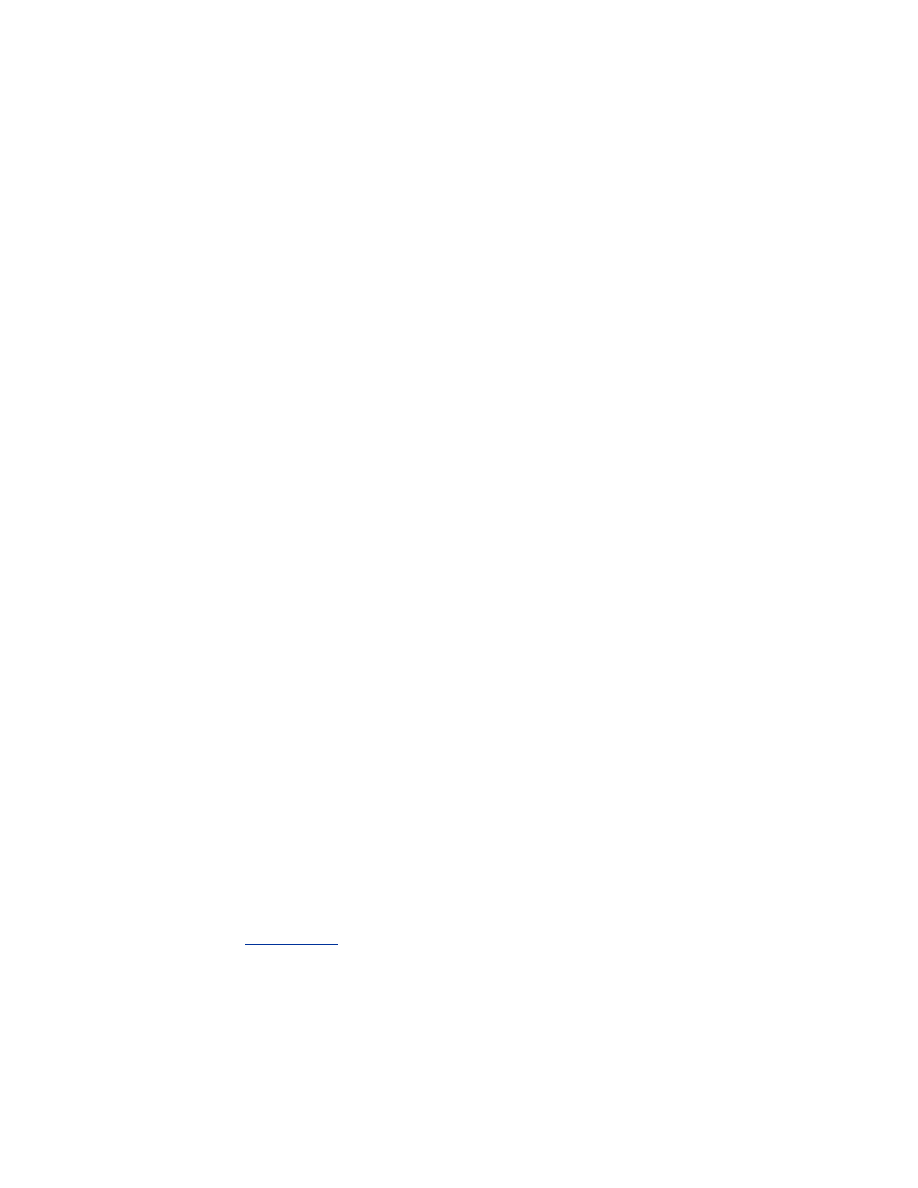
this book will help you to implement your system with a layered set of
defenses.
15.2 User Knowledge
In the end, the network needs to be convenient for users as well as secure.
The users are the reason the network is there, and if they can't use the
network, it isn't serving its purpose.
Security is often seen as a direct trade-off with convenience, but it does not
have to be an either/or situation. If a security mechanism is difficult to use,
users will seek to bypass it whenever possible. When security is bypassed, it
isn't working. So, when implementing security mechanisms, strive to make
them both usable and secure. Security mechanisms don't have to impede
usability.
As an example, MAC address filtering is mostly transparent to the end user.
It does not impose a burden on them, so most users are not going to try to
subvert the filtering. The only time it affects them is when they need to get a
new network card added to the filter lists. The burden of work (and
inconvenience) for MAC filtering lies with the system administrator. Being
the person who implemented the security mechanism, the system
administrator will hopefully be diligent in maintaining the list of allowed
MAC addresses and not try to defeat his own security mechanism.
A bad example, where security makes it inconvenient for users, is the default
method of WEP-key management. The user is responsible for entering the
right WEP keys into the system and keeping them up to date. A change to
the keys, which should happen on a regular basis, requires every user to
change settings or have someone do it for them. The shared static keys of
WEP also encourage users to talk about them openly, in an effort to help
other users. Automatic key distribution mechanisms and authentication
systems that distribute keys help shield the user from the morass of key
management and prevent problems.
Authentication systems such as captive portals and 802.1x, which are both
discussed in
Chapter 14
, provide authentication methods to help manage
identification of users in a wireless network and authorize use of services.
When properly integrated, these tools can provide security that is
unobtrusive to users, yet quite robust.
The security pitfalls of wireless networking underscore a problem that has
not been well addressed so far: the security of client machines is just as
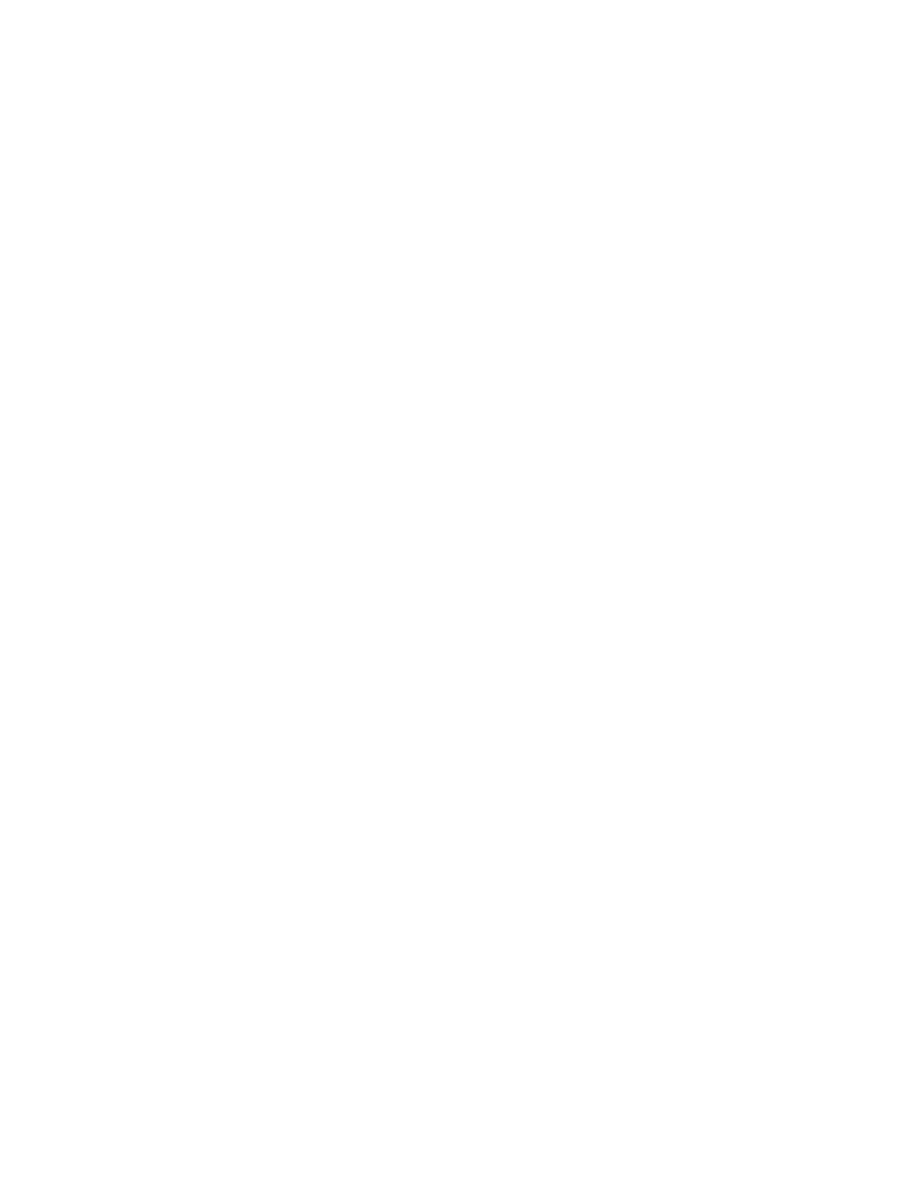
important as the security of servers, firewalls, and networks. Even with all of
the widespread worms and attacks against broadband users' home
computers, most users do not have a good handle on maintaining the security
of their systems. It is important to convey the importance of client security
to your users and teach them the basics of host security, so that they can do
their part to keep the network secure. At the same time, you should strive to
ease as much of this burden on the user as possible.
Wireless networks exaggerate this problem, as they in most cases expose the
traffic between the clients and the gateway. This can lead to direct access to
client machines without having to pass through the gateway's firewall. VPN
software, IPsec tunnels, and WEP are good tools for limiting this exposure,
but users need to be aware of the risks. Travelers that use their laptops in
hotels, airports, and at conferences need to take special care with their
systems, as all of these environments often contain hostile traffic and people
actively looking for systems to attack.
Explaining the security mechanisms in use to your users, making sure they
understand them, and instilling a sense of responsibility has multiple
benefits. Users will be better able to contribute to the overall security of the
system with a good understanding of the things they need to be wary of and
the things they need to do.
15.3 Looking Ahead
Many of the current problems with 802.11 protocols stem from design
issues. WEP suffers from cryptographic design problems. Access points
were designed to act as layer 2 bridges to facilitate roaming, which opened
the network up to extensive ARP attacks. The focus on ease of use and quick
setup has led to manuals that don't mention key security issues or safe
configurations. As these issues have been brought to light, products have
improved. Much work still needs to be done.
The newer 802.11 variants, such as 802.11a and the forthcoming 802.11g,
attempt to address the shortcomings of 802.11b, providing improved
bandwidth and security fixes. These changes will take time to mature, and
will likely initially have some problems as well. However, security experts
now are much more interested in the investigation of security problems in
802.11, so problems should be examined much more deeply.
The 802.11 family of protocols will continue to grow rapidly in both
industry and the consumer market. It provides convenience for users and is
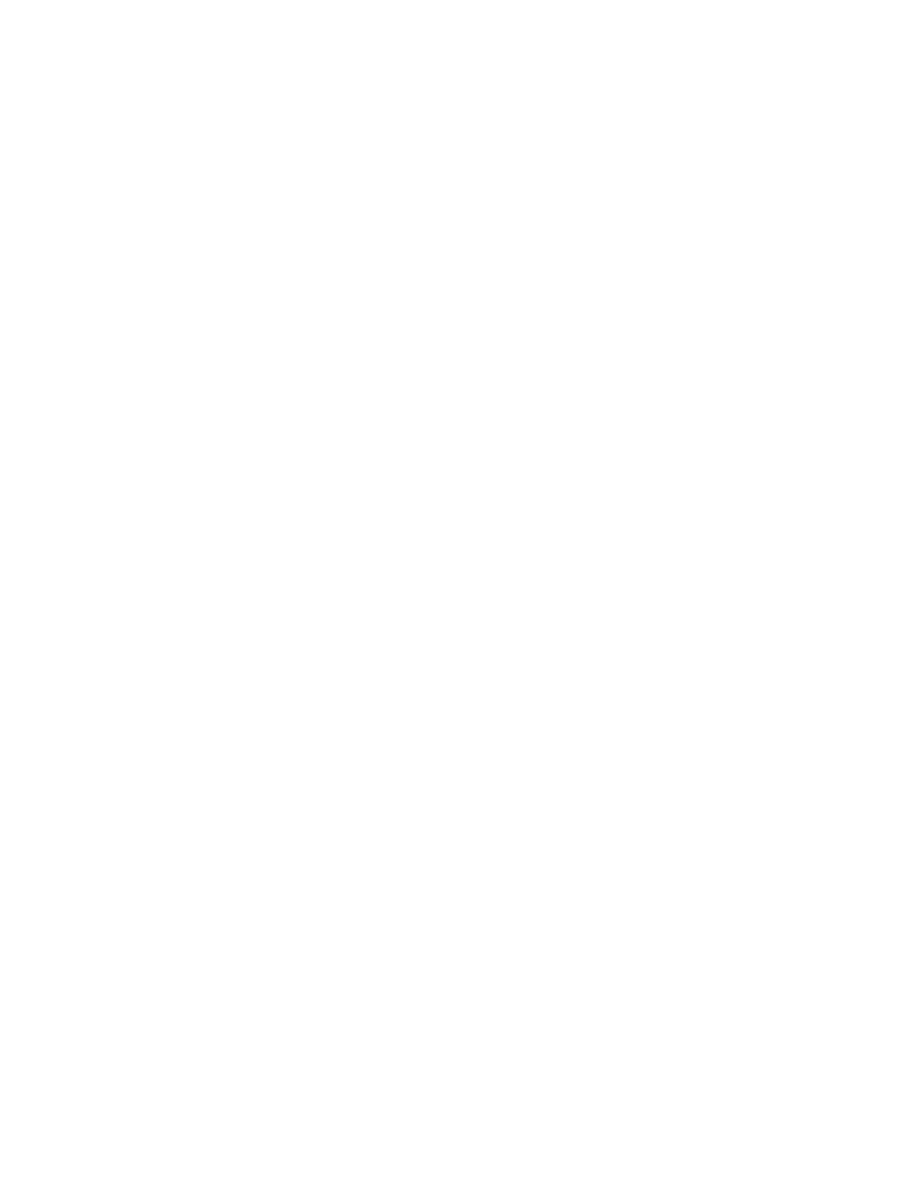
affordable. Anyone who has worked from a wireless laptop understands how
much less of a hassle it is compared to dealing with network cables strung
all over.
Another strong driving force of the advancement of wireless technology is
how hackable, in the good meaning of the word, 802.11 devices are. Many
groups have sprung up that are attempting to use this equipment in novel
ways. Some notable examples are the creation of mesh networks out of
clusters of access points, loading Linux onto off the shelf access points to
extend their functionality and the development of software like HostAP,
which extends the capabilities of the hardware beyond the manufacturers
intentions.
Unfortunately, wireless networks are also very hackable, in the bad meaning
of the word. War drivers seek out vulnerable systems for exploitation from
the wireless side, while all the usual suspects on the Internet probe the
network from the other side. This increased risk and all the security issues
discovered in 802.11 during 2001 created a media flurry of negative articles
about wireless security. But, it seems, at least from our personal experience,
that the benefits far outweigh the risks in most peoples minds. Many people
realize there are security dangers and choose to set up a wireless network
anyways since the convenience is worth much more to them than the
possible compromises they might suffer.
In this book, we have presented a basic, practical approach to building small
and medium sized wireless networks. Follow the instructions in this book,
read the web sites of vendors and community wireless networks to learn
about new threats and protections, and keep your software and drivers up to
date.
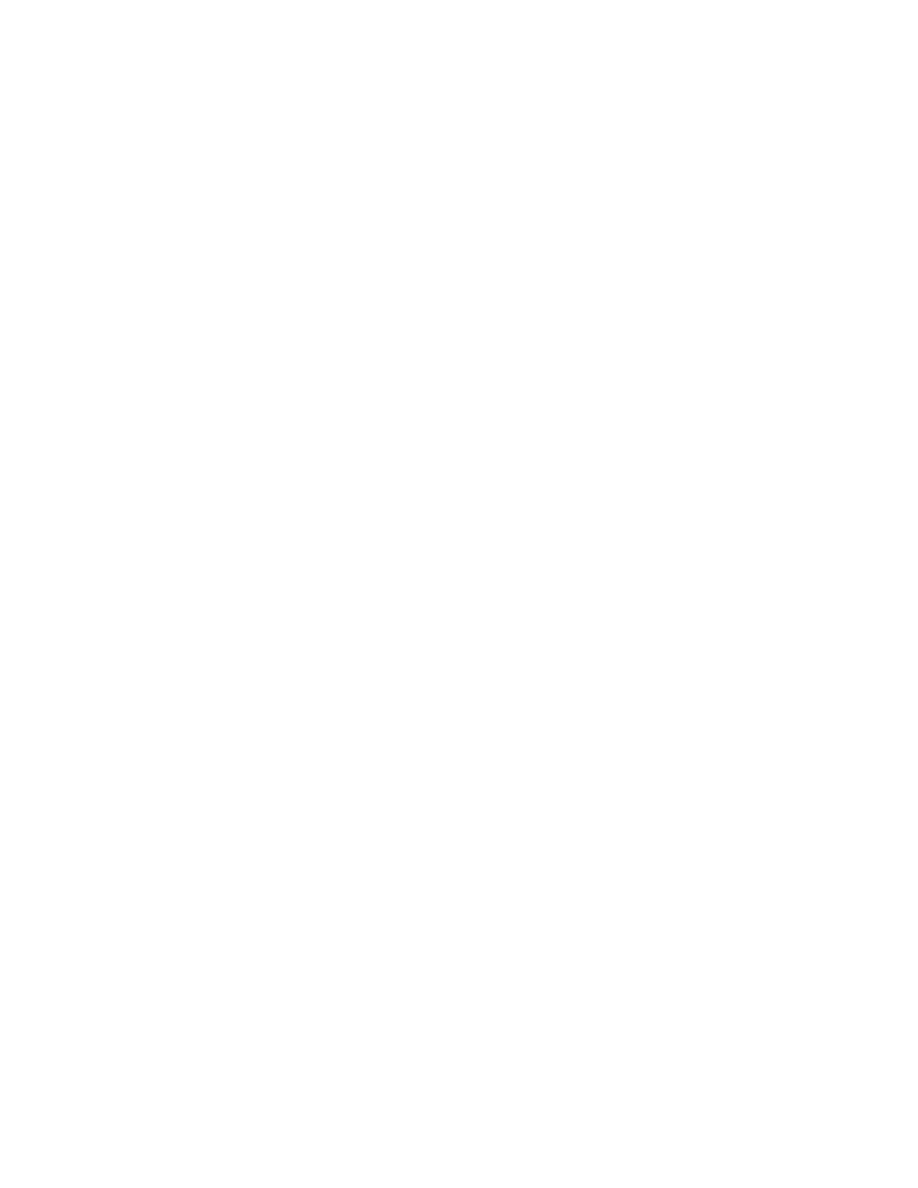
Colophon
Our look is the result of reader comments, our own experimentation, and
feedback from distribution channels. Distinctive covers complement our
distinctive approach to technical topics, breathing personality and life into
potentially dry subjects.
The animal on the cover of 802.11 Security is an Indian ringnecked parakeet.
Indian ringnecked parakeets are native to northern Africa and India, but are
kept as pets all over the world. They get their name from the distinct black
ring that males develop upon reaching maturity.
Though Indian ringnecked parakeets are usually green, breeders have been
able to produce blue, yellow, and albino mutations. Their beaks are dark
coral on top and black underneath. The birds can reach between 16 and 20
inches from the top of their heads to the tips of their long tails.
These parakeets are very playful and require a lot of attention when kept in
captivity. They can learn to talk and are talented whistlers. When treated
well and kept active, they can live up to 30 years.
Darren Kelly was the production editor, Maureen Dempsey was the
copyeditor, and Jan Fehler was the proofreader for 802.11 Security. Nancy
Crumpton provided production services and wrote the index. Linley Dolby
and Claire Cloutier provided quality control.
Emma Colby designed the cover of this book, based on a series design by
Edie Freedman. The cover image is a 19th-century engraving from the
Dover Pictorial Archive. Emma Colby produced the cover layout with
QuarkXPress 4.1 using Adobe's ITC Garamond font.
David Futato designed the interior layout. This book was converted to
FrameMaker 5.5.6 with a format conversion tool created by Erik Ray, Jason
McIntosh, Neil Walls, and Mike Sierra that uses Perl and XML
technologies. The text font is Linotype Birka; the heading font is Adobe
Myriad Condensed; and the code font is LucasFont's TheSans Mono
Condensed. The illustrations that appear in the book were produced by
Robert Romano and Jessamyn Read using Macromedia FreeHand 9 and
Adobe Photoshop 6. The tip and warning icons were drawn by Christopher
Bing. Linley Dolby wrote the colophon.
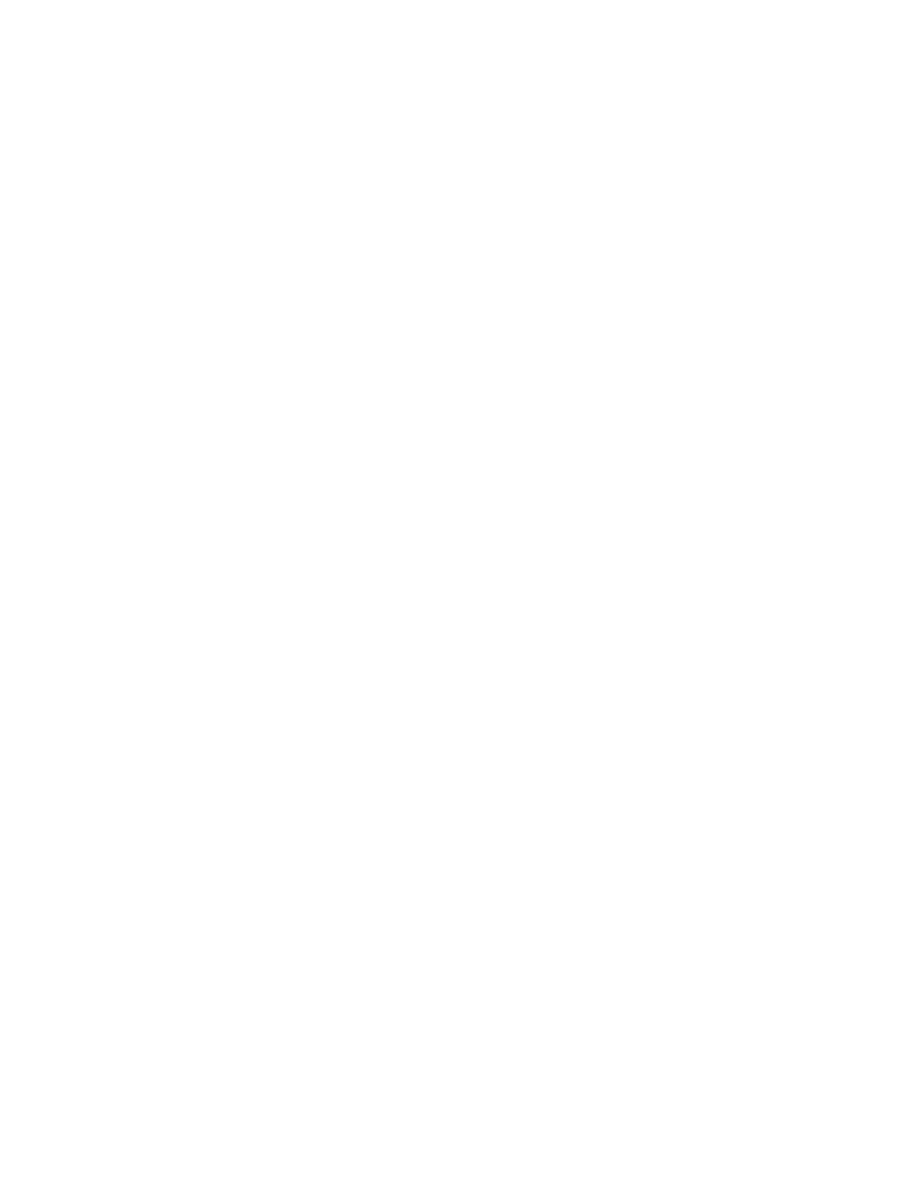
The online edition of this book was created by the Safari production group
(John Chodacki, Becki Maisch, and Madeleine Newell) using a set of
Frame-to-XML conversion and cleanup tools written and maintained by Erik
Ray, Benn Salter, John Chodacki, and Jeff Liggett.
Document Outline
- Cover
- Table of Contents
- Preface
- Part I: 802.11 Security Basics
- Part II: Station Security
- Part III: Access Point Security
- Part IV: Gateway Security
- Colophon
Wyszukiwarka
Podobne podstrony:
ieee 802 11 wireless lan security performance GQRO5B5TUOC7HMLSH2CWB5FMY6KJ5CX2O42KGCQ
802 11 Bezpieczeństwo
802 11 Bezpieczenstwo
802 11 Bezpieczenstwo 802bez
802 11 Sieci bezprzewodowe Przewodnik encyklopedyczny
@802 11 sieci bezprzewodowe przewodnik encyklopedyczny FKBFG464DII2NQ2EJZ442DS352ES7GCDPJHZYBI
802 11 Bezpieczenstwo 802bez id Nieznany
802 11 Sieci bezprzewodowe Przewodnik encyklopedyczny sibepe
802 11 Bezpieczeństwo
STANDARD 802 11 charakterystyka1
802 11 Bezpieczenstwo
[demo] 802 11 Bezpieczeństwo
802 11 Bezpieczenstwo 802bez
802 11 Bezpieczenstwo
802 11 Bezpieczenstwo 802bez
więcej podobnych podstron