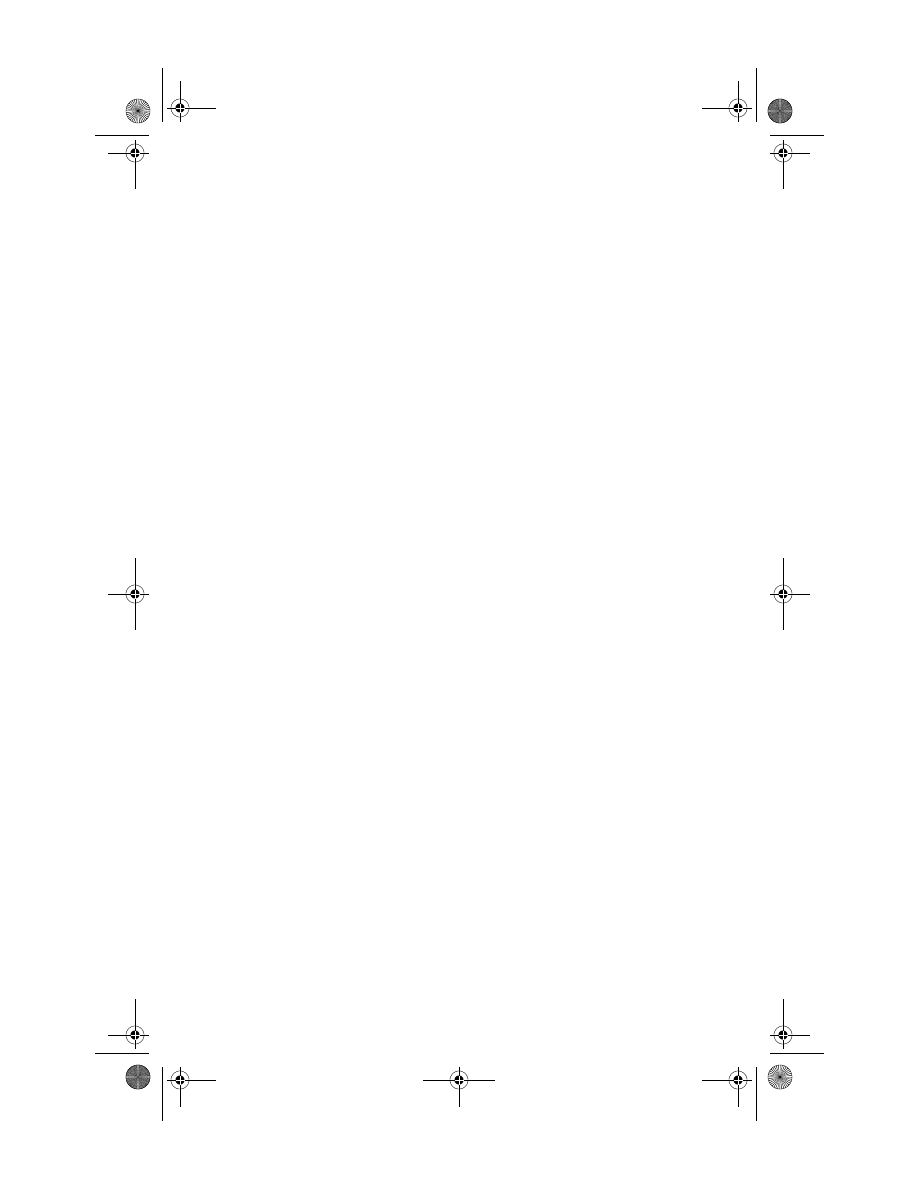
b
Modem Command Guidelines
(Advanced Users Only)
Compaq Notebook Series
Document Part Number: 267638-001
April 2002
This document, designed for programmers, software engineers,
system administrators, and other advanced users, provides
guidelines for working with modem commands.
267638-001.book Page i Friday, January 18, 2002 8:39 AM
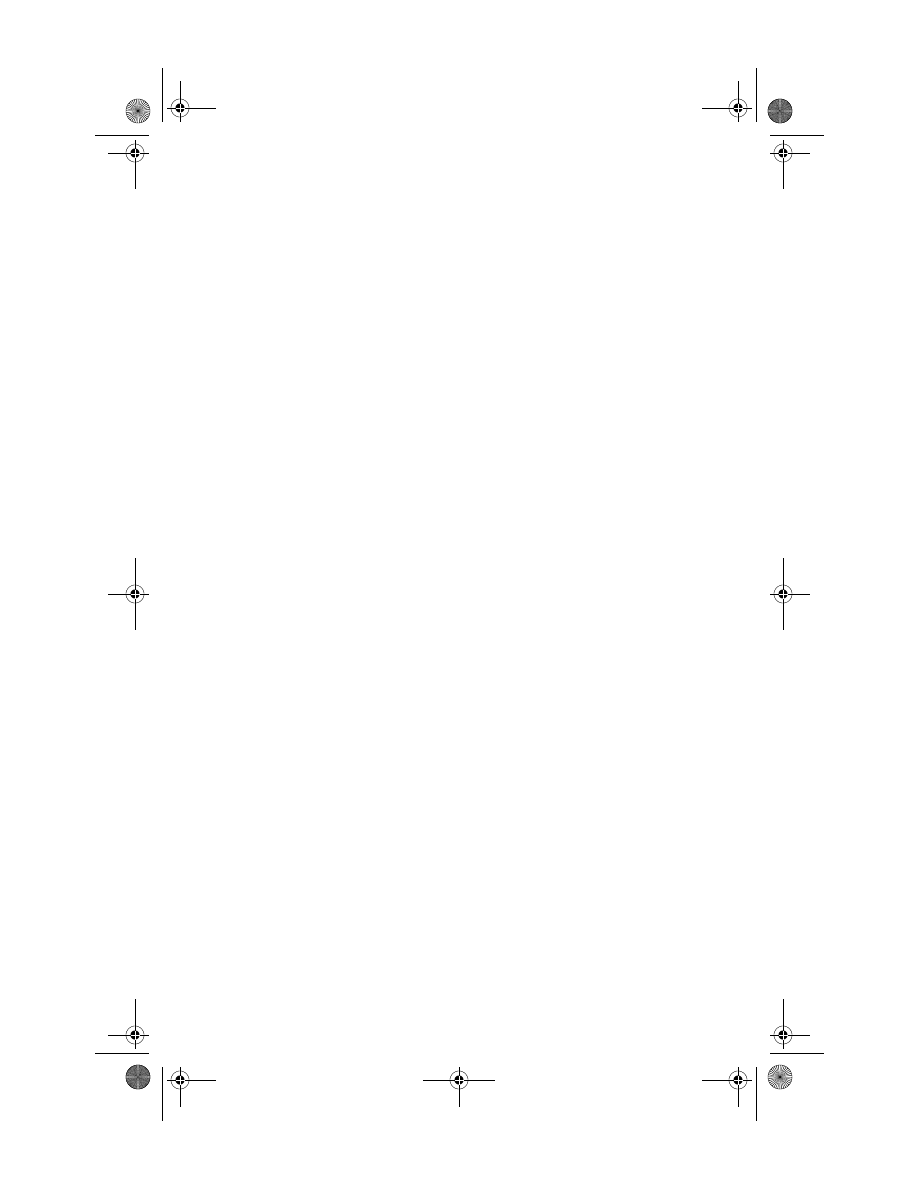
© 2002 Compaq Information Technologies Group, L.P.
Compaq, the Compaq logo, Evo, and Presario are trademarks of Compaq
Information Technologies Group, L.P. in the U.S. and/or other countries.
Microsoft and Windows are trademarks of Microsoft Corporation in the U.S.
and/or other countries.
All other product names mentioned herein may be trademarks of their respective
companies.
Compaq shall not be liable for technical or editorial errors or omissions
contained herein. The information is provided “as is” without warranty of any
kind and is subject to change without notice. The warranties for Compaq
products are set forth in the express limited warranty statements accompanying
such products. Nothing herein should be construed as constituting an additional
warranty.
Modem Command Guidelines
(Advanced Users Only)
First Edition April 2002
Document Part Number: 267638-001
267638-001.book Page ii Friday, January 18, 2002 8:39 AM
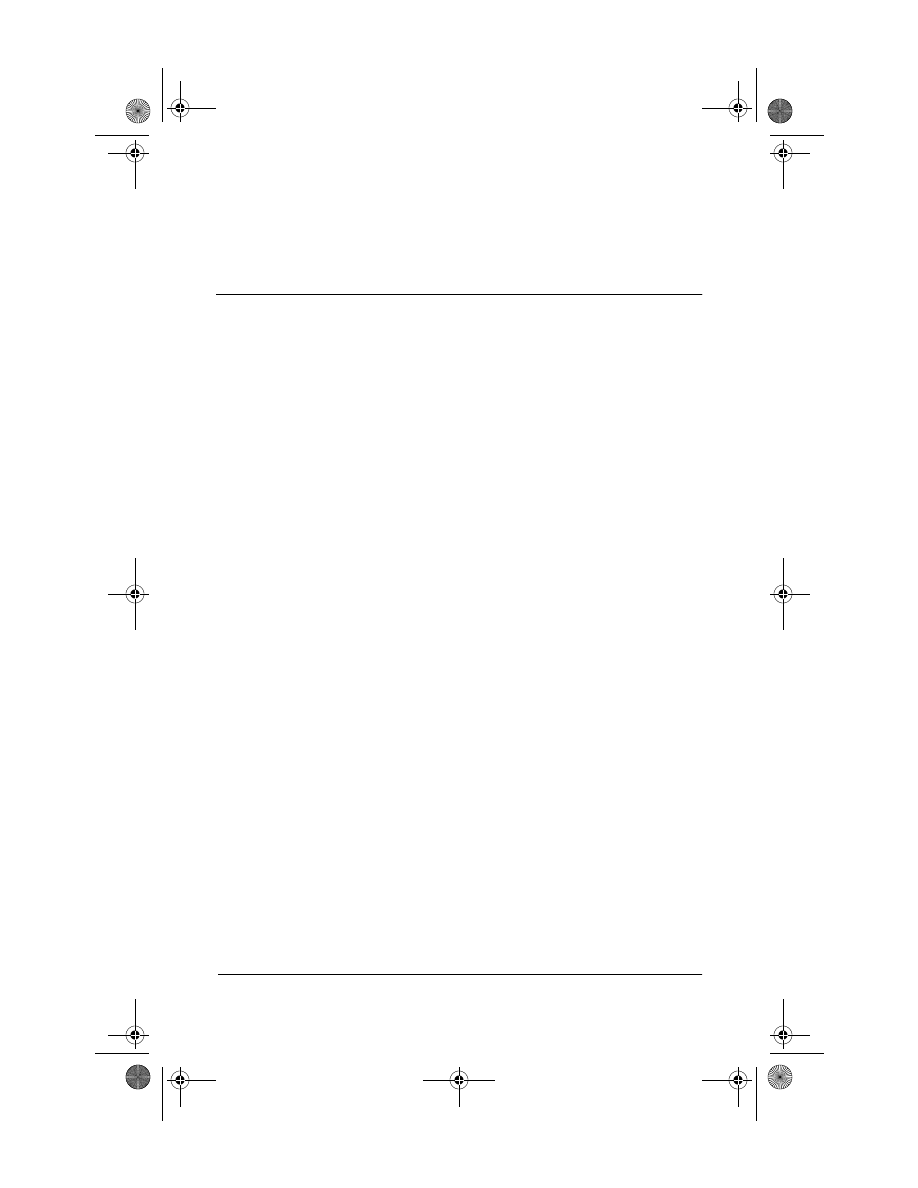
Modem Command Guidelines (Advanced Users Only)
iii
Contents
Accessing HyperTerminal . . . . . . . . . . . . . . . . . . . . . . . . . . 1
Entering a Command . . . . . . . . . . . . . . . . . . . . . . . . . . . . . . 1
Identifying the Modem Type . . . . . . . . . . . . . . . . . . . . . . . . 2
Editing and Executing a Command . . . . . . . . . . . . . . . . . . . 3
Omitting a Parameter in a Command Line . . . . . . . . . . . . . 3
Repeating a Command . . . . . . . . . . . . . . . . . . . . . . . . . . . . . 4
Understanding Result Codes . . . . . . . . . . . . . . . . . . . . . . . . 4
Using Online Mode . . . . . . . . . . . . . . . . . . . . . . . . . . . . . . . 4
Escaping from Online Mode to Online Command Mode . . 5
Creating a Command Mode Shortcut. . . . . . . . . . . . . . . . . . 5
267638-001.book Page iii Friday, January 18, 2002 8:39 AM
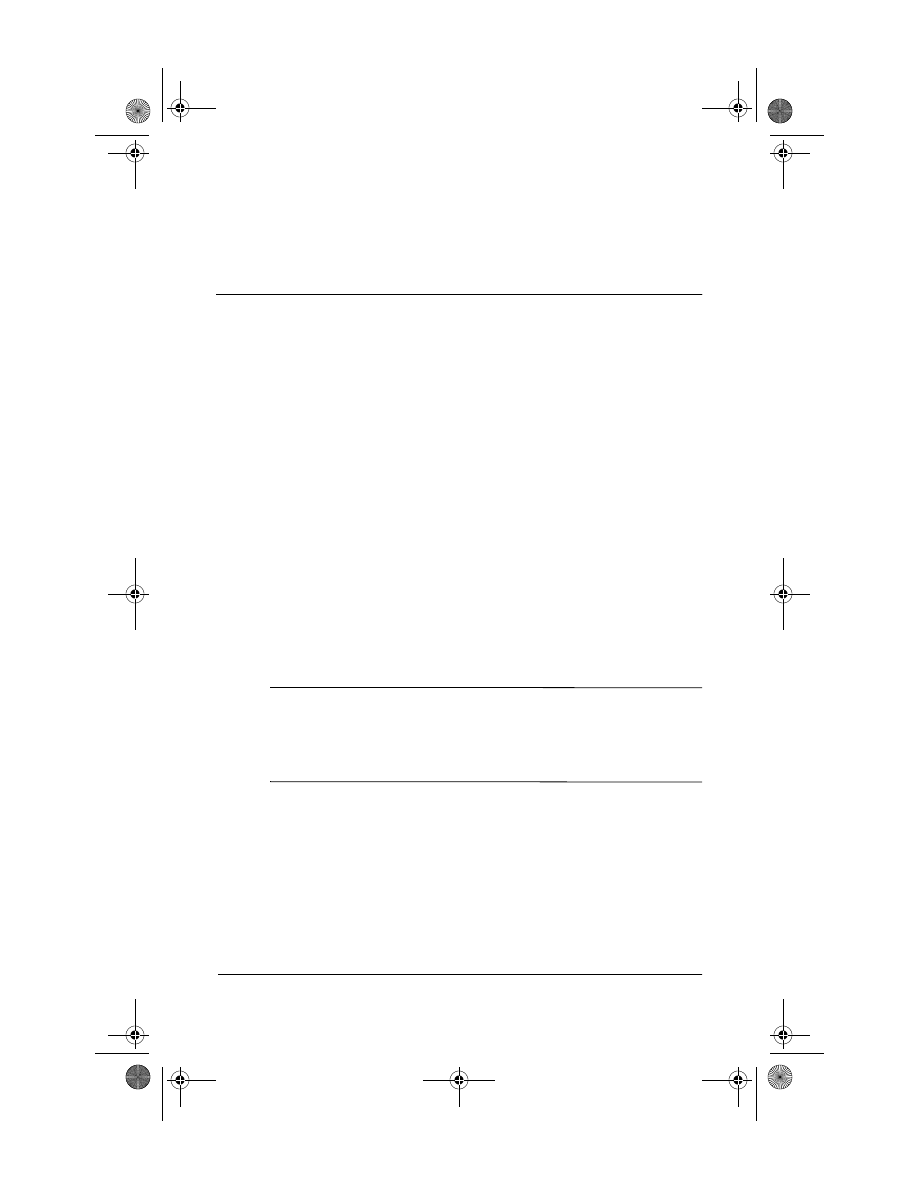
Modem Command Guidelines (Advanced Users Only)
1
Modem Command Guidelines
Accessing HyperTerminal
An easy way to issue commands to the modem is via
HyperTerminal, included with Microsoft Windows operating
systems. To access HyperTerminal:
1. If you are using Windows 98, Windows 2000, or
Windows Me, select Start > Programs > Accessories >
Communications > HyperTerminal.
2. If you are using Windows XP Home or XP Professional,
select Start > All Programs > Accessories >
Communications > HyperTerminal.
Entering a Command
Ä
CAUTION: Only programmers, software engineers, system
administrators, and other advanced users should access or use
modem commands. For help with modem problems, refer to the
Modem and Networking guide on this CD or contact your Compaq
authorized dealer, reseller, or service provider.
Use the following guidelines when issuing modem commands:
■
When using AT commands, start every command line (except
the
A/
and
+++
commands) with the attention (
AT
) code
characters; otherwise, the modem will not execute the
command.
267638-001.book Page 1 Friday, January 18, 2002 8:39 AM
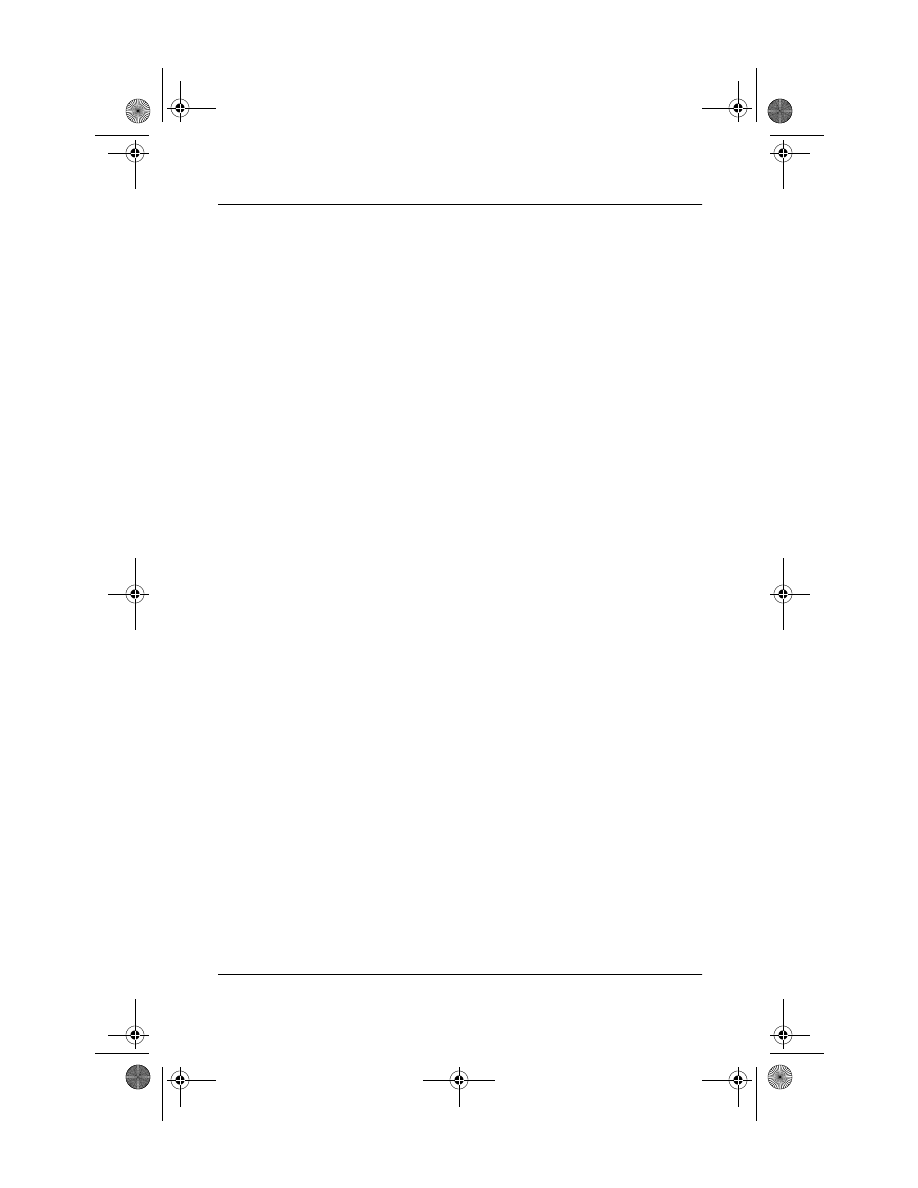
2
Modem Command Guidelines (Advanced Users Only)
Modem Command Guidelines
■
Type commands following the
AT
prefix in uppercase or
lowercase letters or a combination of both.
■
Always type the
AT
prefix in the same case (not
At
or
aT
).
■
Enter telephone numbers with or without punctuation; for
example, (123) 456-7890 or 1234567890.
Identifying the Modem Type
To verify which manufacturer’s modem is included with your
notebook, follow these steps:
Windows 98:
1. Right-click My Computer > Properties > Device Manager.
2. Double-click Modems.
3. Double-click the drop-down icon and verify the modem
manufacturer listed on the General tab.
Windows 2000 Professional:
1. Right-click My Computer > Properties > Hardware tab >
Device Manager button.
2. Double-click Modems.
3. Double-click the drop-down icon and verify the manufacturer
listed on the General tab.
267638-001.book Page 2 Friday, January 18, 2002 8:39 AM
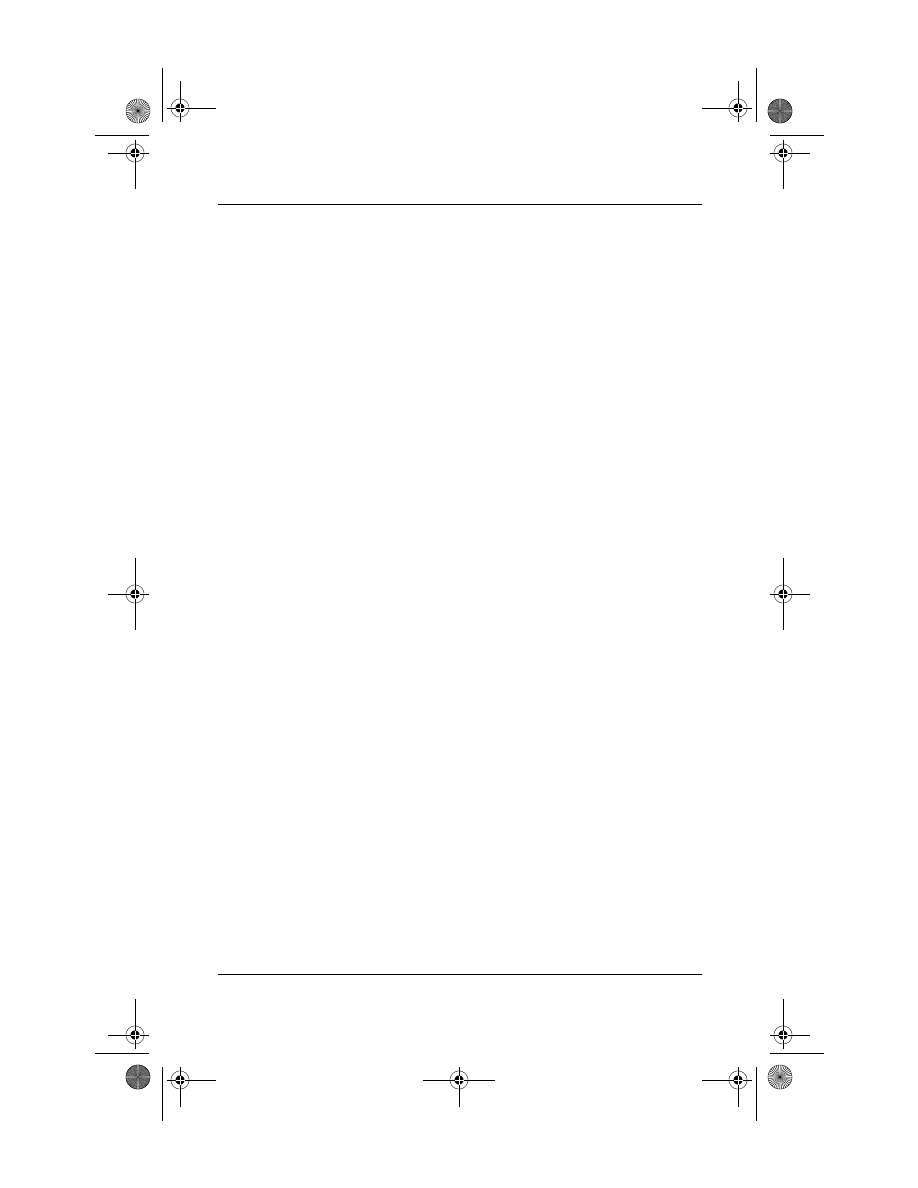
Modem Command Guidelines
Modem Command Guidelines (Advanced Users Only)
3
Windows XP Home and Windows XP Professional:
1. Select Start.
2. Right-click My Computer > Properties > Hardware tab >
Device Manager button.
3. Double-click Modems.
4. Double-click the drop-down icon and verify the manufacturer
listed on the General tab.
For details on modem commands, refer on this CD to
Lucent/Agere Command Set or Conexant’s manual, Commands
for Host-Processed or Host-Controlled Modems. For updates to
these modem commands, visit
http://www.Agere.com
or
http://www.Conexant.com.
Editing and Executing a Command
If you make an error while typing a command, simply backspace
over the mistake, then retype. You cannot backspace over the
AT
prefix because it is interpreted immediately after it is typed.
To execute a command line, press
enter
. (Pressing
enter
instructs
the modem to process the command line.)
Omitting a Parameter in a Command Line
If you enter a command that normally includes a numeric
parameter, such as
ATHn,
without the numeric parameter, the
missing parameter is assumed to be the default parameter.
For example, the
Hn
(hang-up) command can have a numeric
parameter of zero (
H0
), which is the default, or of one (
H1
).
However, if the parameter is missing,
ATH
plus the
enter
key is the
equivalent of
ATH0
plus the
enter
key. This rule does not apply to
the
D
(dial) command.
267638-001.book Page 3 Friday, January 18, 2002 8:39 AM
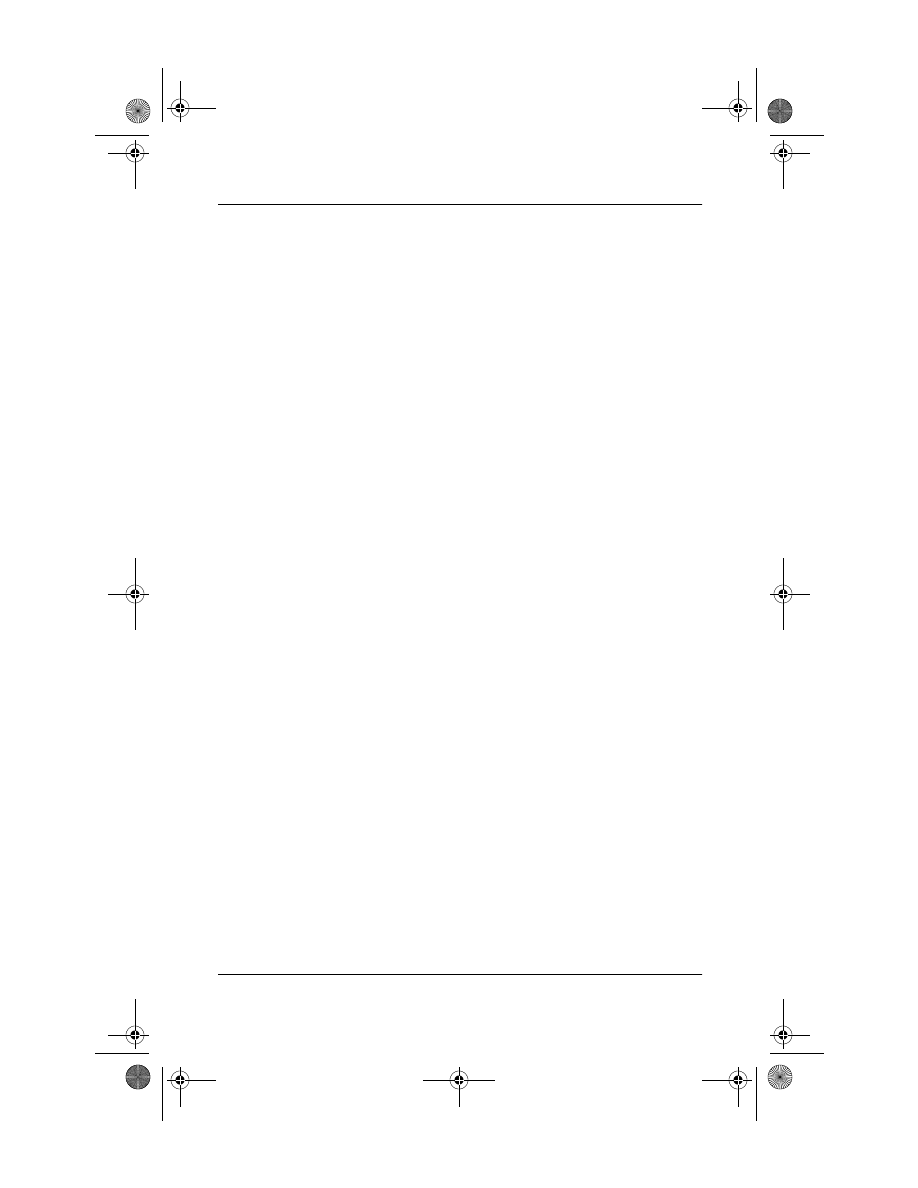
4
Modem Command Guidelines (Advanced Users Only)
Modem Command Guidelines
Repeating a Command
You can repeat the last command line issued by entering the
A/
command. Because it also repeats the
AT
prefix and the
enter
key function, you are not required to enter the
AT
prefix or press
enter
when repeating this command.
The last command entered remains in the command buffer until
the modem is reset or power to the modem is turned off. Both
actions clear the buffer and make the
A/
command invalid since
there is no command for the modem to repeat.
Understanding Result Codes
A result code is the modem's response to a command. It may
be issued in either of two possible formats: words (the long form,
also known as verbose) or numeric characters (the short form,
represented by digits). The result code format is set using the
Vn
command:
■ V1
for words (default)
■ V0
for numeric characters
Using Online Mode
In the online mode, the transmitting modem receives characters
from the computer, converts the data to analog signals, then
transmits these signals over the telephone line.
The process of altering a signal for transmission is called
modulation. The receiving modem receives analog signals
from the telephone when in the online mode and converts or
demodulates the signal, returning it to the digital form that can
be used by the computer.
267638-001.book Page 4 Friday, January 18, 2002 8:39 AM
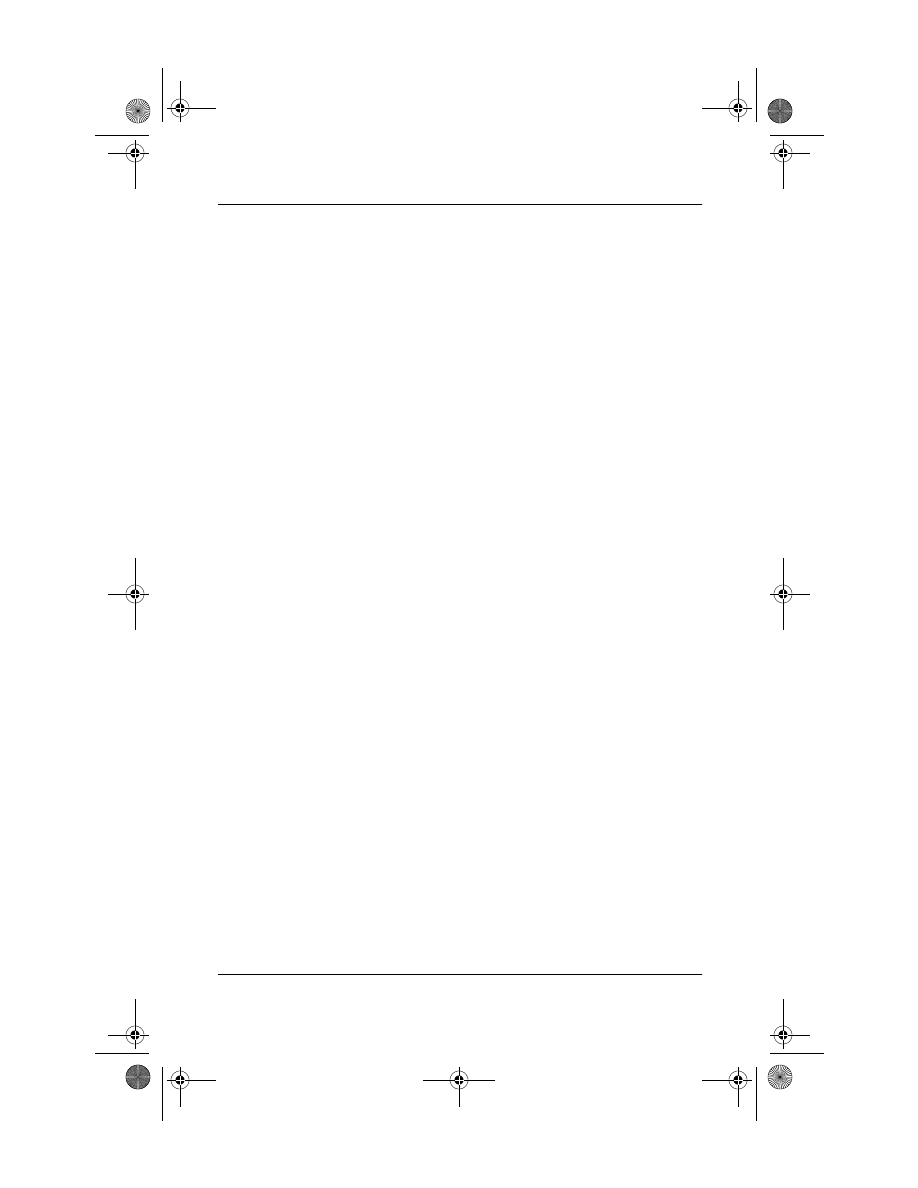
Modem Command Guidelines
Modem Command Guidelines (Advanced Users Only)
5
Escaping from Online Mode to Online
Command Mode
Use the following steps to break out of a data transfer session
(online mode) and enter the online command mode. The
established connection is maintained, but input is interpreted
locally and not transmitted to the remote connection.
1. Press and hold
shift
and type
+++.
An OK result code is displayed.
2. Enter modem commands as needed.
3. Return to online mode by entering
AT0
command or
terminate the connection with the
ATH0
command.
Creating a Command Mode Shortcut
You can create a shortcut for accessing HyperTerminal and
sending commands to the modem. To create a command mode
shortcut on the Windows desktop:
1. Create a Command Mode icon.
a.
Access HyperTerminal
b.
Double-click the Hypertrm.exe icon. The Connection
Description dialog box is displayed.
c.
Type Command in the Name option.
d. Select OK. The Phone Number dialog box is displayed.
267638-001.book Page 5 Friday, January 18, 2002 8:39 AM
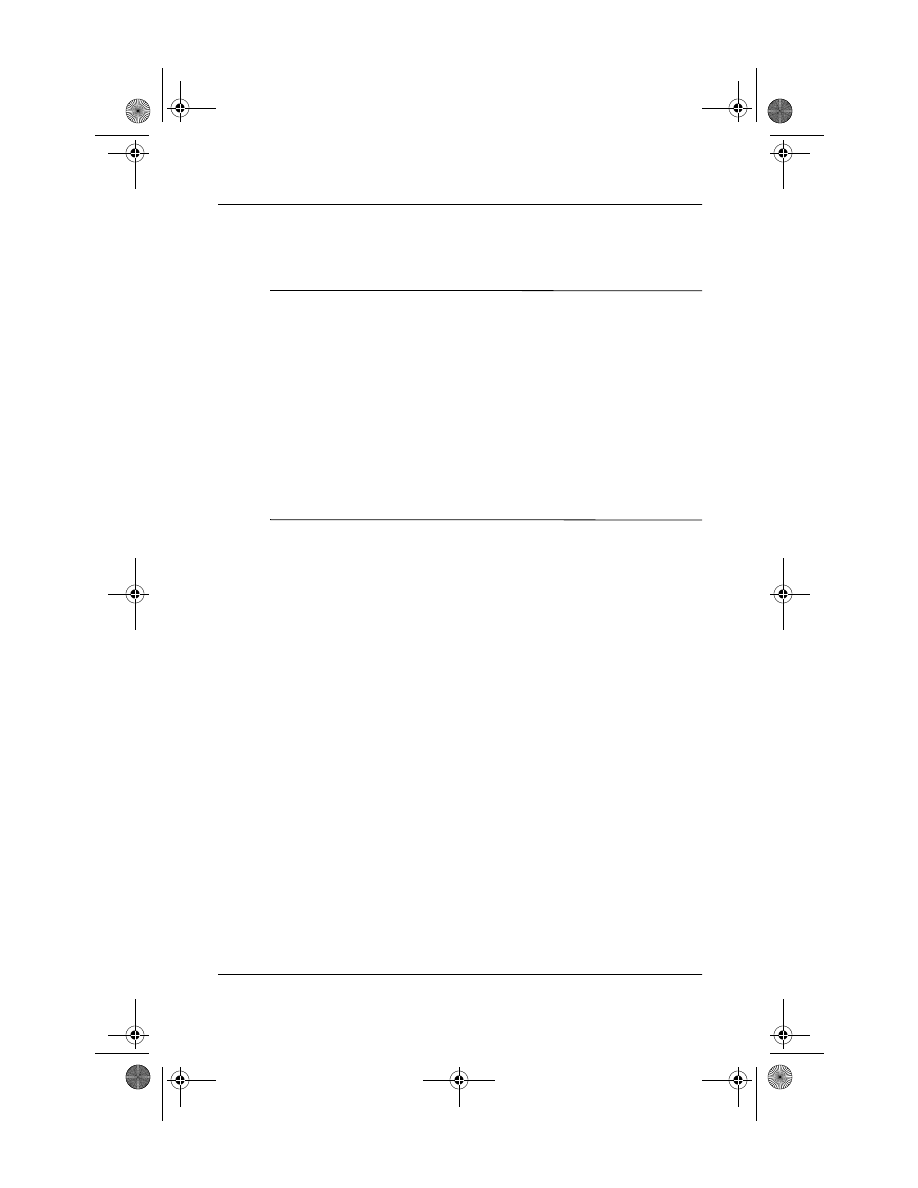
6
Modem Command Guidelines (Advanced Users Only)
Modem Command Guidelines
e.
Select Connect Using > Direct to Com (
X
) where
X
is the
number of the COM port used by your modem.
✎
To verify which COM port is used by your modem, perform the
following:
■
Windows XP Home and XP Professional: select Start >
Control Panel > Phone and Modem Options icon >
Modems tab > Attached To. Verify the COM port.
■
Windows 2000: Select Start > Settings > Control Panel >
Phone and Modem Options icon > Modems tab >
Attached To. Verify the COM port.
■
Windows 98: Select Start > Control Panel > Modems
icon > General tab. Select the installed modem. Select
Properties > Port. Verify the COM port.
f.
Select OK. The Modem Port Settings dialog box is
displayed.
g. Select OK. The command mode screen is displayed with
a blinking cursor in the upper-left corner. Commands can
now be sent to the modem, and the modem responds with
a result code.
h. Select File > Save (to save the session).
i.
Select File > Exit (to quit). A command mode icon is
displayed in the HyperTerminal dialog box.
2. From the HyperTerminal dialog box, select the
Command icon.
3. Right-click the Command icon or select File > Create
Shortcut.
4. A Command Mode Shortcut icon is displayed.
5. Select and drag the shortcut icon to the desktop.
6. To quit HyperTerminal, select File > Exit.
267638-001.book Page 6 Friday, January 18, 2002 8:39 AM
Document Outline
Wyszukiwarka
Podobne podstrony:
gsm modem at command set mod 9001d
HUAWEI UMTS Datacard Modem AT Command Interface Specification V2 3
Ferguson S3 3G modem
Israeli Commander Crypto Is Strategic Element
GUIDELINES FOR WRITING AND PUBLISHING SCIENTIFIC PAPERS
AT Commands for Bluetooth Module
Guidelines for Persons and Organizations Providing Support for Victims of Forced Migration
embedded commands ZRGQIJYM6OHNLOQLLEHQ5CQZ22LXNFIGRUB6L3Y
Guideline for correcting fundraising letters
Perceived risk and adherence to breast cancer screening guidelines
9 pin modem data splitter model 9pmds zxxd5d6i3vc7jotduk2ol3rd6xw4evmdzc2j4fq zxxd5d6i3vc7jotduk2ol3
cosinus utk 115 karty rozszerzen modem lan tv
Guidelines for Shielded Metal Arc (Stick) Welding (SMAW)
11 3 3 4 Packet Tracer Using Show Commands Instructions
steel?rgoes guidelines for master and co
Sprawozdanie modem podgrupa 1 poprawione (1)
P4 explain how an individual?n exercise command and control
Cisco 1900 Catalyst Switch Commands
więcej podobnych podstron