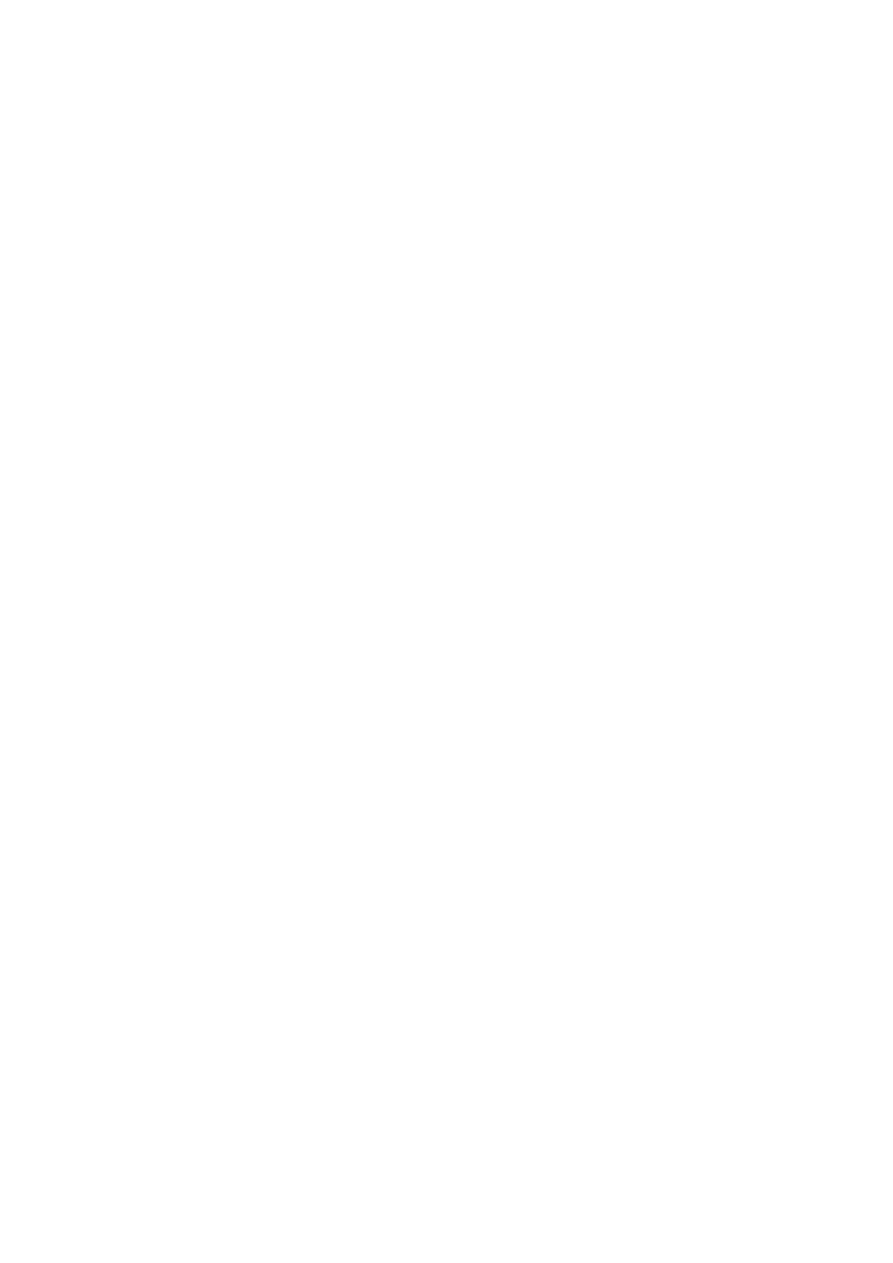
Firmware update on Funai LCD-TV Model LH7-M32BB
1) change File Name of new Firmware
for example :
new F/W File Name is : funai_LC7_EU_ZF536232FB1OS-025.bin
must be changed to : upgrade.pkg
2) load the renamed F/W to an empty USB-Memory Stick
2) Connect the TV to AC Power
- The TV must be in Standby Mode (red LED is ON)
3) Plug in the Memory Stick into the USB Port at the TV
4) Power ON the TV
- the green LED will go ON
- the green LED flashes, it means that the new F/W is uploading.
- no indication on the LCD Screen during uploading the F/W
for about 2 - 3 minutes.
5) When uploading is finnished, the TV screen indication is like on attached Picture 1
- select yes and OK then F/W update starts as shown on attached Picture 2
- When Picture 3 is shown, the F/W has been successfully updated.
6) press Power OFF
- unplug the Memory Stick from TV (otherwise the update start again
at next Power ON.
7) Power ON the TV and check new F/W.
- use special prepared Remote Control
(same as used for LT6 Models with hidden Key)
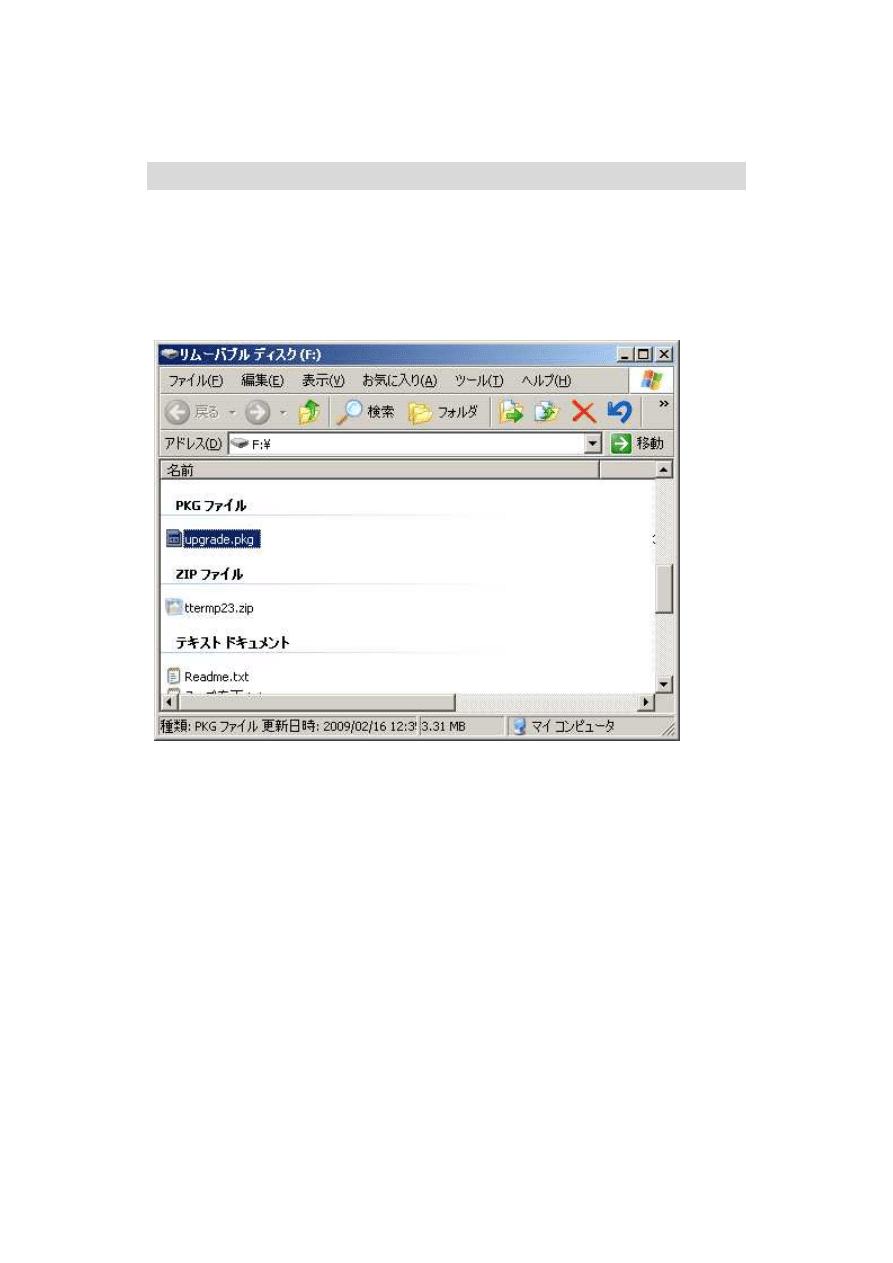
USB によるファームウェアーの書き換え方法(ブートを含む)
準備:
①
USB メモリに pkg ファイルをコピーする。
ファイル名は
upgrade.pkg へ変更する。
例:
funai_LC7_WHD_ZF536232PB1OS-001.pkg ⇒
upgrade.pkg
ブートの書き換え:
① スタンバイ状態で
USB メモリを USB ポートに挿入する。
起動中にソフトウェアアップデートを行った場合、アプリ部分しか書き換わりません!
② 電源
On する。
電源
On すると、緑色 LED が点滅しブートの書き換えが開始されます。このとき、画面
には何も表示されません。書き換えが終了すると、自動的に立ち上がり、ブートの書き換
えは完了です。
自動的に立ち上がったあと、何も操作せずに待つとソフトウェアアップデートのメッセ
ージが表示されますので、続けてアプリ部分の更新を行います。
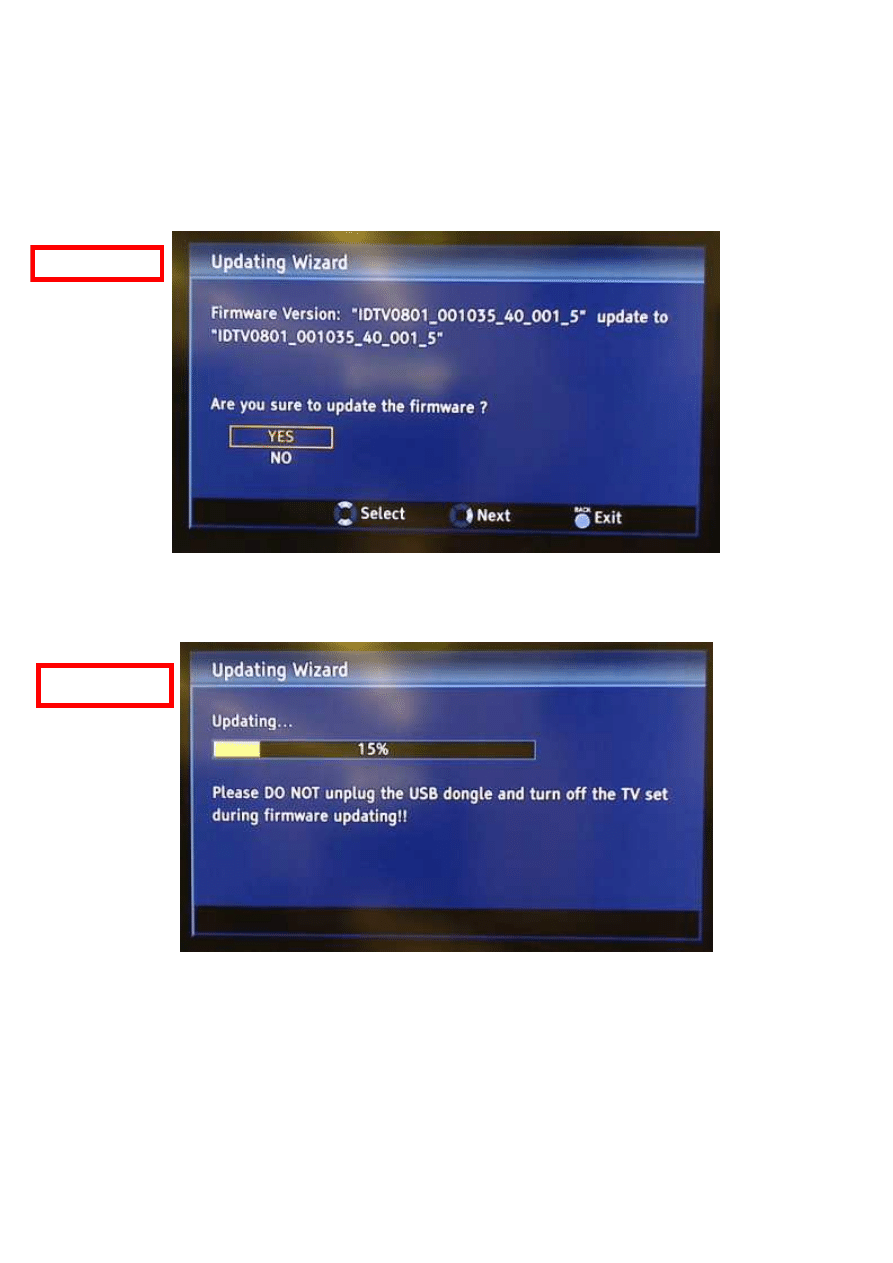
アプリの書き換え:
① 起動状態で
USB ポートに USB メモリを挿入する
以下のメッセージが表示された後、
YES を選択し OK キーを押します。
書き換えが開始されるので、終了するまで待ちます。
この作業ではアプリ部分しか書き換わりません。ブートを書き換える場合は“ブートの
書き換え”を行ってください。
Picture 1
Picture 2
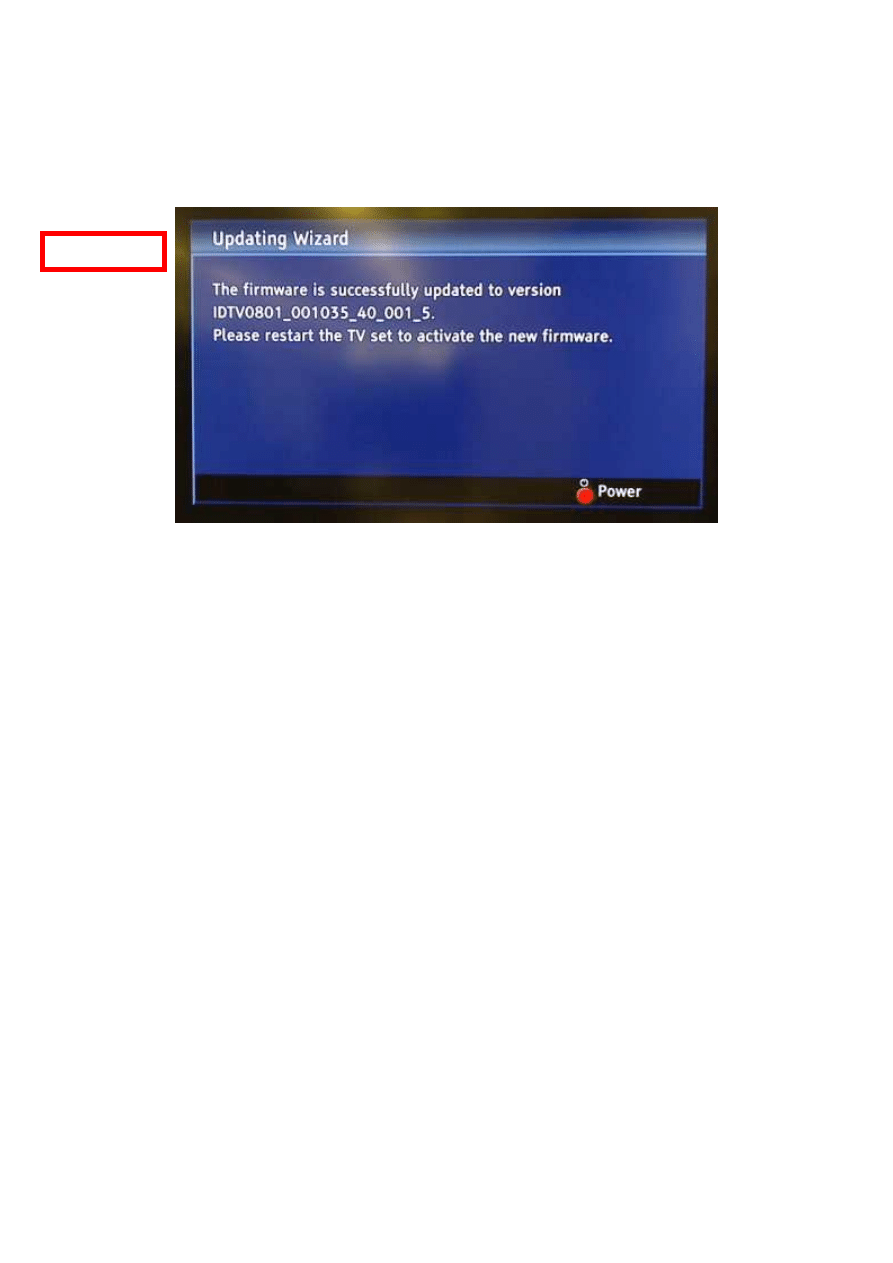
②
電源を Off する
書き換えが終了し、以下のメッセージが表示された後、電源を
Off します。
③
USB メモリを USB ポートから取り外す
これで書き換えは完了です。次回起動時より更新されたファームを使用することができ
ます。
USB メモリを取り外さずに電源 On するとブートの書き換えが開始されてしまいます!
以上
Picture 3
Wyszukiwarka
Podobne podstrony:
Symbian PDA bootloader Update Manual
D&D 3 5 PHB, DMG, & Monster Manual, Update 3 0 to 3 5
KG 659E Updated version Programming manual
HP LaserJet 4600 Service Manual Update
Manual for BenQ Siemens (firmware) Update tool
i550 i450 Download Manual Updated
HP LaserJet 45xx Service Manual Update Mar03
PANsound manual
als manual RZ5IUSXZX237ENPGWFIN Nieznany
hplj 5p 6p service manual vhnlwmi5rxab6ao6bivsrdhllvztpnnomgxi2ma vhnlwmi5rxab6ao6bivsrdhllvztpnnomg
BSAVA Manual of Rabbit Surgery Dentistry and Imaging
Okidata Okipage 14e Parts Manual
Bmw 01 94 Business Mid Radio Owners Manual
Manual Acer TravelMate 2430 US EN
manual mechanika 2 2 id 279133 Nieznany
4 Steyr Operation and Maintenance Manual 8th edition Feb 08
więcej podobnych podstron