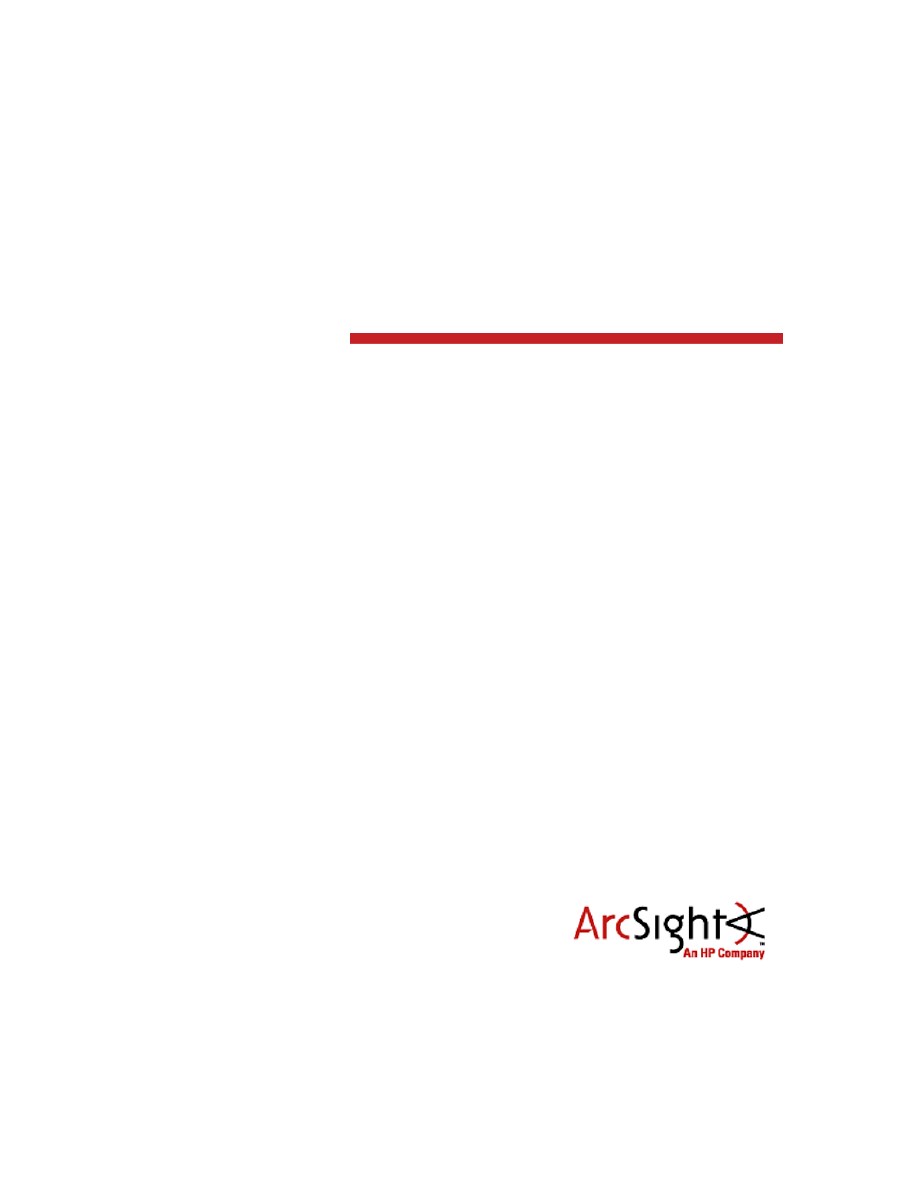
Configuration Guide
Logger SmartConnector™ for Juniper Network and Security
Manager Syslog
June 30, 2011
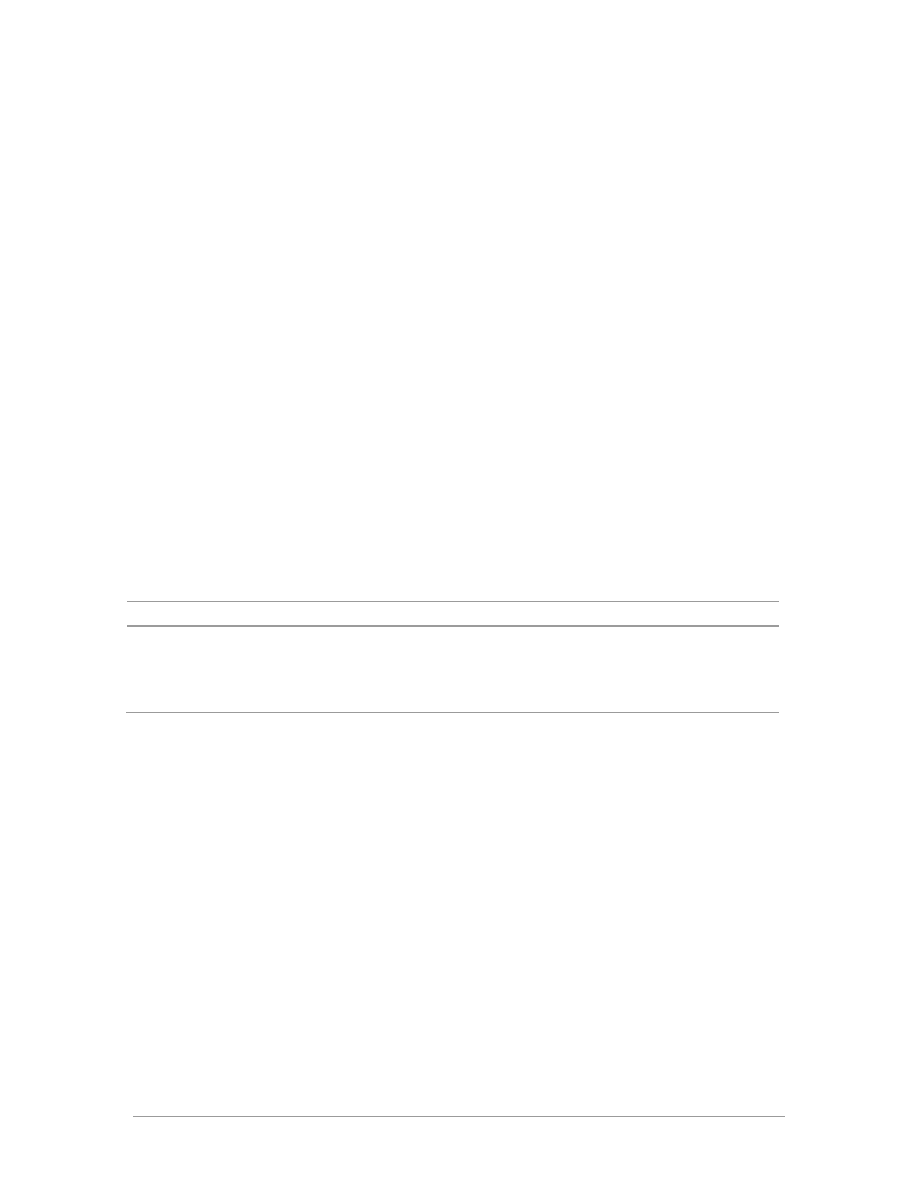
Configuration Guide
Logger SmartConnector™ for Juniper Network and Security Manager Syslog
June 30, 2011
Copyright © 2003-2012 Hewlett-Packard Development Company, L.P.Confidential computer software. Valid license from
HP required for possession, use or copying. Consistent with FAR 12.211 and 12.212, Commercial Computer Software,
Computer Software Documentation, and Technical Data for Commercial Items are licensed to the U.S. Government under
vendor's standard commercial license.
The information contained herein is subject to change without notice. The only warranties for HP products and services
are set forth in the express warranty statements accompanying such products and services. Nothing herein should be
construed as constituting an additional warranty. HP shall not be liable for technical or editorial errors or omissions
contained herein.
Follow this link to see a complete statement of ArcSight's copyrights, trademarks and acknowledgements:
http://www.arcsight.com/copyrightnotice
The network information used in the examples in this document (including IP addresses and hostnames) is for illustration
purposes only.
This document is confidential.
Revision History
Date
Description
06/30/2012
Update to support Downloadable Logger v.5.3.
05/15/2011
Update to guide for Logger v.5.1.
11/09/2010
Editorial update.
9/20/2010
First release of Logger SmartConnector documentation supporting Logger v.5.0 – Downloadable Version.
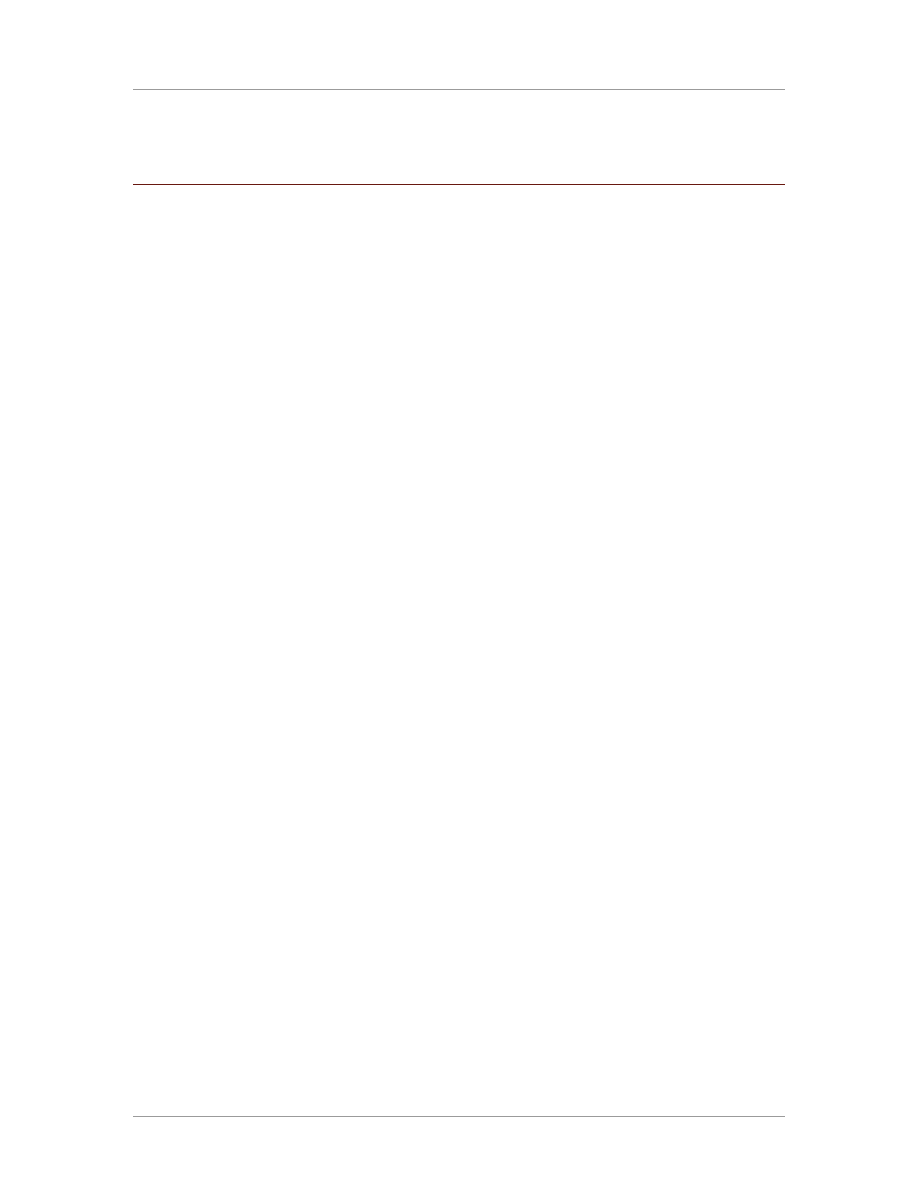
Configuration Guide
Confidential
3
Logger SmartConnector for Juniper Network and Security Manager
Syslog
This guide provides information for installing the SmartConnector for Juniper Network and Security
Manager (NSM) Syslog and configuring the device for syslog event collection. Juniper NSM versions
2007.1, 2007.2, 2007.3, 2008.1, 2008.2, 2009.1, 2010.1, 2010.2, 2010.3, 2010.4, and 2011.1 are
supported.
ArcSight Logger is a log management solution optimized for extremely high event throughput, efficient
long-term storage, and rapid data analysis. This SmartConnector supports Logger 5.3 Downloadable
Version.
Product Overview
Juniper Network and Security Manager is a management system that integrates your individual devices
into a single security system controlled from a central location. With NSM, you can manage your
network at the system level, using policy-based central management, as well as at the device level,
managing all device parameters for devices.
Configuration
Configure the Device for Logging
For complete information about Network and Security Manager logging, see the chapter "Configuring
the Device for Logging" in the Juniper Network and Security Manager Administration Guide.
Information in this section has been extracted from that document.
Configure the device and the NSM system for logging so your device can generate log entries and log
data. You can configure an individual device to generate attack, alarm, configuration, information, and
self-log entries for specific destinations. You can configure how and where the device sends its log
entries. For each destination you can define the category of log entries you want the device to generate
and forward to a specific destination, and the severity of log entries you want the device to forward. The
severity setting applies to all log types for that destination.
To log an event for a rule, enable logging. Each time your security device matches network traffic to the
rule, the device creates a traffic log entry that describes that event. You can enable logging when a
session is initialized, closed or both on a security device.
Direct Logs to a Syslog Server
The managed device can generate syslog messages for system events at predefined severity levels
and optionally for traffic that policies permit across a firewall. It sends these messages via UDP (port
514) to up to four designated syslog hosts running on UNIX/Linux systems. When you enable syslog
reporting, you also specify which interface the devices use to send syslog packets.
To send log entries to a Syslog server, click the Syslog option. NSM displays the Syslog dialog box.
Enter appropriate data into the following fields.
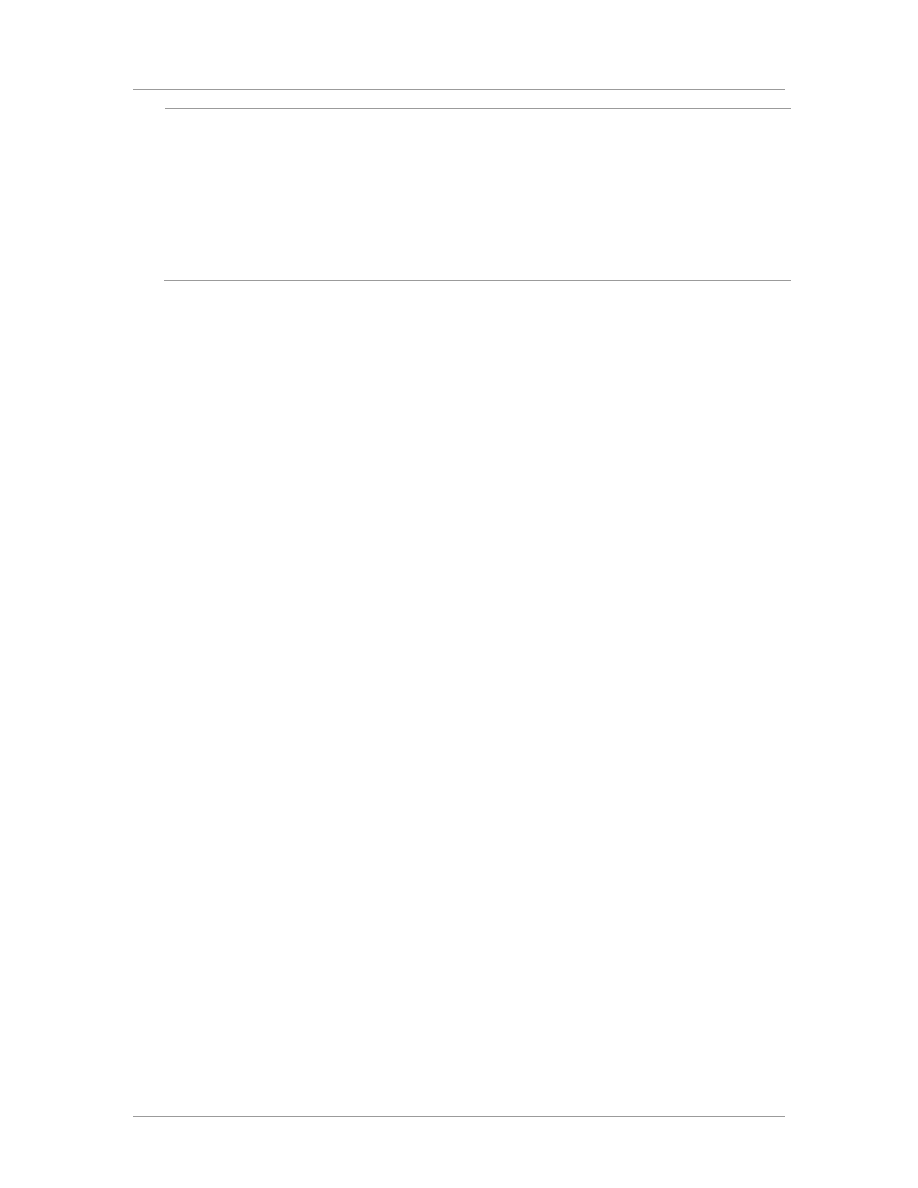
Logger SmartConnector™ for Juniper Network and Security Manager Syslog
4
Confidential
Field
Description
Enable Syslog Messages
Initiates the logging of system event messages to the syslog server.
Port Number
Indicates the port number from where the messages are sent to the
syslog server.
Use Trust Zone Interface as Source IP
for VPN
Specifies using the interface mapped to the Trust zone as the source of
traffic for a VPN.
Include Traffic Log
Specifies that all traffic log events are included as part of the messages
sent to the syslog server.
Config Host
Indicates the name of the host device.
Forward Logs
You can forward your log records using one of the following methods:
Use the Action Manager, a node on the main UI, to configure the management system to forward
logs generated within a specific domain or subdomain in NSM.
Use the log2Action Utility located on the NSM Device Server.
Use the Action Manager
Use the Action Manager node to configure the management system to perform actions (such as
syslog) on log data based on the criteria you specify. These actions occur for all the managed devices
in a specific domain or subdomain.
To enable the management system to export logs, you must configure:
Action parameters, which define the default log export settings for the management system and
determine how the system handles qualified log entries (log entries that match specified log
criteria).
Device log action criteria, which specifies the category and severity of the log entries you want to
export. When a log entry meets the specified criteria, it is considered qualified and NSM performs
the specified actions defined in the criteria.
To configure action parameters, from the Action Manager, select Action Parameters to define the
default log export settings for the management system. To enable the management system to export
qualified logs to the system log, configure the export settings for syslog format.
For exporting to the system log, configure the IP address and the server facility for all of multiple syslog
servers to which you want to send qualified logs. NSM uses the specified server when exporting
qualified log entries to the system log. To actually export logs to a system log server, you must select
Syslog Enable using the Actions tab in the Device Log Action Criteria node.
Use the log2Action Utility
The syslog action directs the system to send logs to a syslog server in syslog format. Specify the IP
address of the syslog server that receives the exported log records and the syslog facility.
To export:
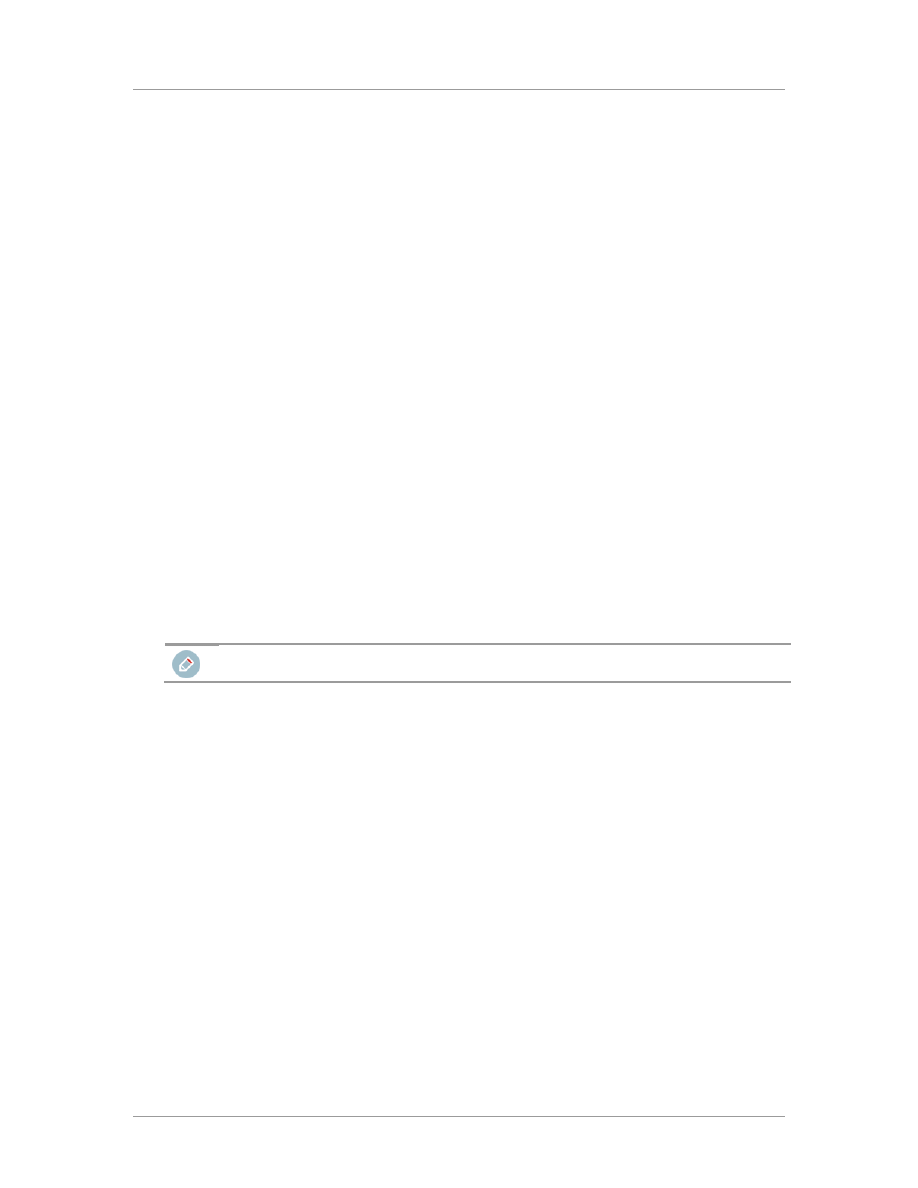
Configuration Guide
Confidential
5
1
Login to the Device Server as root, then change to the utility directory by entering:
cd /usr/netscreen/DevSvr/utils
2
To export to a file, enter:
sh devSvrCli.sh --log2action --action --syslog <server> <facility>
The Device Server exports all log records to the specified IP address for the syslog server.
Configure the Syslog SmartConnectors
The three ArcSight Syslog SmartConnectors are:
Syslog Daemon
Syslog Pipe
Syslog File
The Syslog Daemon SmartConnector
The Syslog Daemon SmartConnector is a syslogd-compatible daemon designed to work in operating
systems that have no syslog daemon in their default configuration, such as Microsoft Windows. The
SmartConnector for Syslog Daemon implements a UDP receiver on port 514 (configurable) by default
that can be used to receive syslog events. Use of the TCP protocol or a different port can be configured
manually.
If you are using the SmartConnector for Syslog Daemon, simply start the connector, either as a service
or as a process, to start receiving events; no further configuration is needed.
Messages longer than 1024 bytes are split into multiple messages on syslog daemon; no such restriction
exists on syslog file or pipe.
The Syslog Pipe and File SmartConnectors
When a syslog daemon is already in place and configured to receive syslog messages, an extra line in
the syslog configuration file (
syslog.conf
) can be added to write the events to either a file or a
system pipe and the ArcSight SmartConnector can be configured to read the events from it. In this
scenario, the ArcSight SmartConnector runs on the same machine as the syslog daemon.
The Syslog Pipe SmartConnector is designed to work with an existing syslog daemon. This
SmartConnector is especially useful when storage is a factor. In this case, syslogd is configured to write
to a named pipe, and the Syslog Pipe SmartConnector reads from it to receive events.
The Syslog File SmartConnector is similar to the Pipe SmartConnector; however, this SmartConnector
monitors events written to a syslog file (such as
messages.log
) rather than to a system pipe.
Configure the Syslog Pipe or File SmartConnector
This section provides information about how to set up your existing syslog infrastructure to send events
to the ArcSight Syslog Pipe or File SmartConnector.
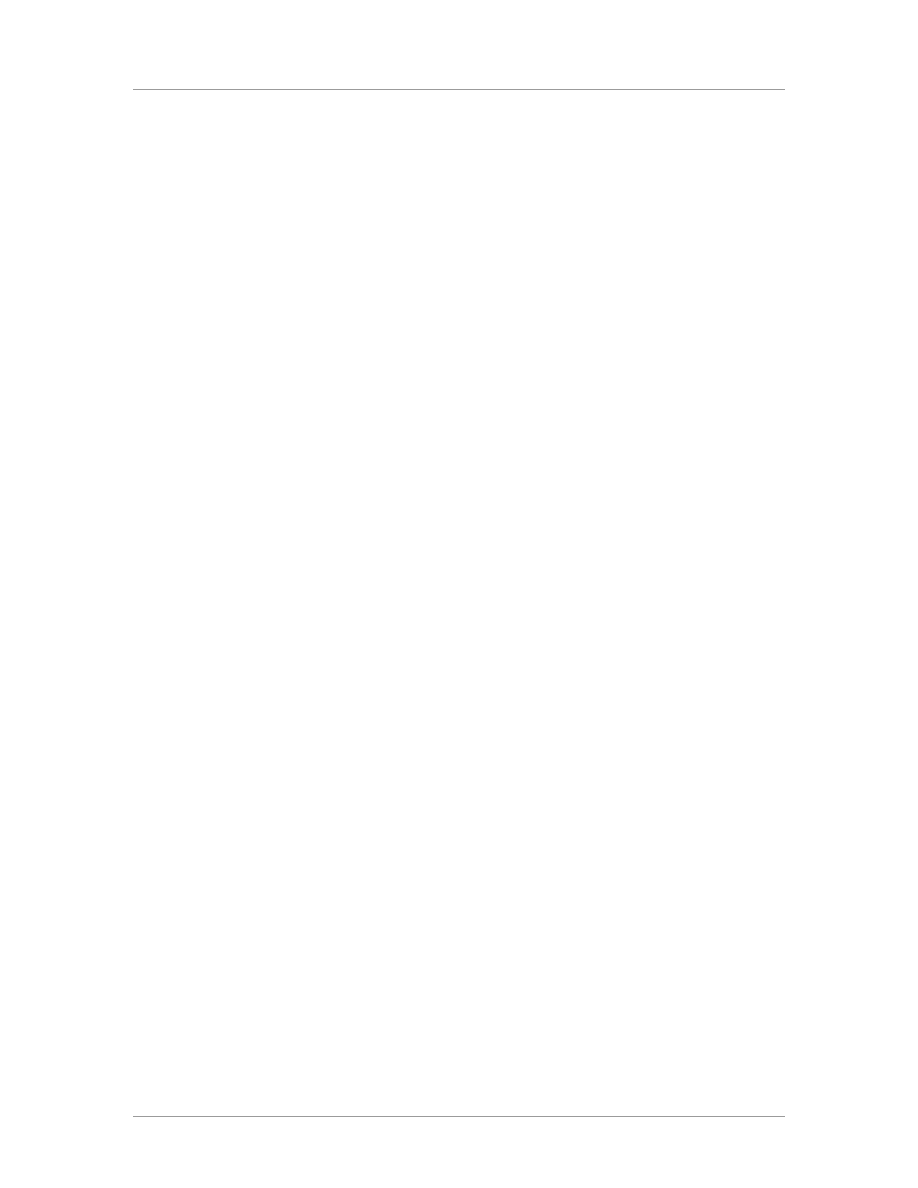
Logger SmartConnector™ for Juniper Network and Security Manager Syslog
6
Confidential
The standard UNIX implementation of a syslog daemon reads the configuration parameters from the
/etc/syslog.conf file, which contains specific details about which events to write to files, write to pipes,
or send to another host. First, create a pipe or a file; then modify the /etc/syslog.conf file to send
events to it.
For syslog pipe:
1
Create a pipe by executing the following command:
mkfifo /var/tmp/syspipe
2
Add the following line to your
/etc/syslog.conf
file:
*.debug /var/tmp/syspipe
For syslog pipe on Linux, use:
*.debug |/var/tmp/syspipe
3
After you have modified the file, restart the syslog daemon either by executing the scripts
/etc/init.d/syslogd stop
and
/etc/init.d/syslogd start
, or by sending a `configuration restart`
signal.
On RedHat Linux, you would execute:
service syslog restart
On Solaris, you would execute:
kill -HUP `cat /var/run/syslog.pid´
This command forces the syslog daemon to reload the configuration and start writing to the pipe
you just created.
For syslog file:
Create a file or use the default for the file into which log messages are to be written.
For Solaris, the default is
/var/adm/messages
For Linux, the default is
/var/log/messages
After editing the
/etc/syslog.conf
file, be sure to restart the syslog daemon as described above.
When you follow the SmartConnector Installation Wizard, you will be prompted for the absolute path to
the syslog file or pipe you created.
Install the SmartConnector
Install this SmartConnector (on the syslog server or servers identified in the Configuration section) using
the SmartConnector Installation Wizard appropriate for your operating system. The wizard will guide
you through the installation process. When prompted, select one of the following Syslog connectors
(see Configuring the Syslog SmartConnector in this guide for more information):
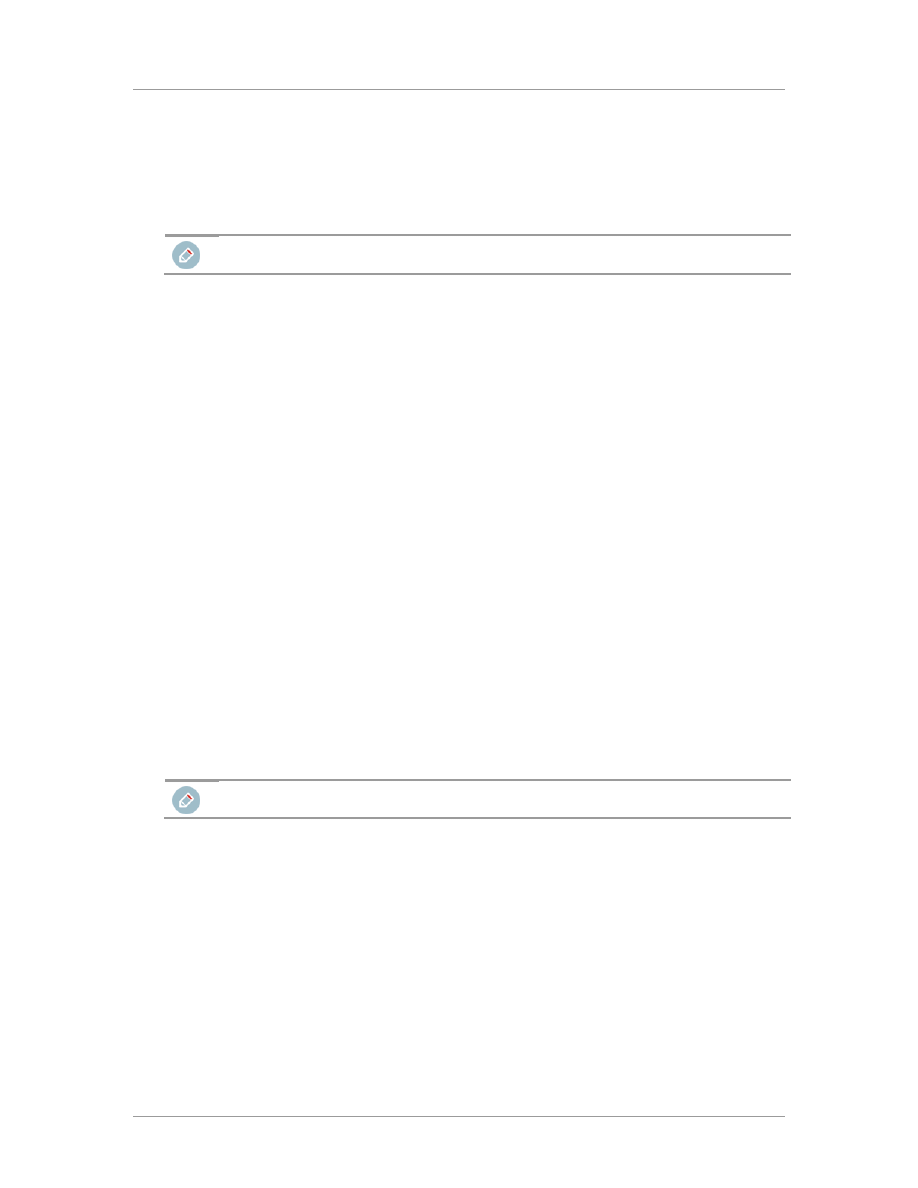
Configuration Guide
Confidential
7
Syslog Daemon
Syslog Pipe
Syslog File
All three syslog connectors are supported for installation on Linux, Solaris, and AIX platforms. The
syslog daemon connector is also supported for installation on Windows platforms.
Because all syslog SmartConnectors are sub-connectors of the main syslog SmartConnector, the name
of the specific syslog SmartConnector you are installing is not required during installation.
The syslog daemon connector by default listens on port 514 (configurable) for UDP syslog events; you
can configure the port number or use of the TCP protocol manually. The syslog pipe and syslog file
connectors read events from a system pipe or file, respectively. Select the one that best fits your syslog
infrastructure setup.
Before you install any SmartConnectors, make sure that the ArcSight Logger product with which the
connectors will communicate has already been installed correctly.
For complete product information, read the ArcSight Logger Administrator's Guide before installing a
new SmartConnector. If you are adding a connector to the Connector Appliance, see the ArcSight
Connector Appliance Administrator's Guide for instructions, and start the installation procedure at step
3.
Before installing the SmartConnector, be sure the following are available:
Local access to the machine where the SmartConnector is to be installed
Administrator passwords
Unless specified otherwise at the beginning of this guide, this SmartConnector can be installed on all
ArcSight supported platforms; for the complete list, see the SmartConnector Product and Platform
Support document, available from the HP SSO and Protect 724 sites.
1
Download the SmartConnector executable for your operating system from the HP SSO site.
2
Start the SmartConnector Installer by running the executable.
When installing a syslog daemon SmartConnector in a UNIX environment, run the executable as 'root'
user.
Follow the installation wizard through the following folder selection tasks and installation of the core
connector software:
Introduction
Choose Install Folder
Choose Install Set
Choose Shortcut Folder
Pre-Installation Summary
Installing...
3
When the installation of SmartConnector core component software is finished, the following window
is displayed.
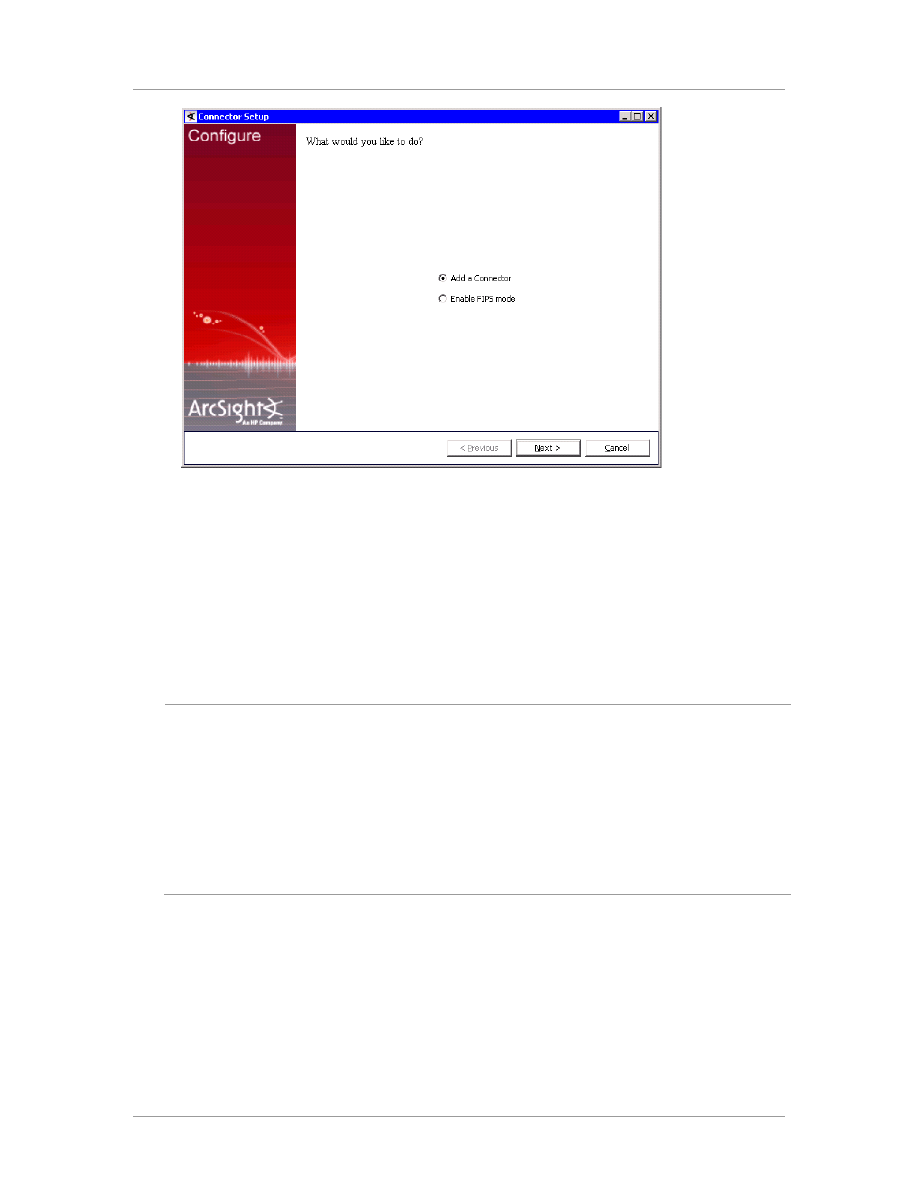
Logger SmartConnector™ for Juniper Network and Security Manager Syslog
8
Confidential
4
Select
Add a Connector
and click
Next
.
5
Select
Syslog Daemon, File, or Pipe
and click
Next
.
Depending upon your platform, choose between the required connector types.
For
Windows
platforms,
Syslog Daemon
is the only available option.
For
Linux
platforms, select
Syslog Daemon
,
Syslog File
, or
Syslog Pipe
.
6
Enter the required SmartConnector parameters to configure the SmartConnector, then click
Next
.
Syslog Daemon
Parameters
Network port
The SmartConnector for Syslog Daemon listens for syslog events from this
port.
IP Address
The SmartConnector for Syslog Daemon listens for syslog events only
from this IP address (accept the default (ALL) to bind to all available IP
addresses).
Protocol
The SmartConnector for Syslog Daemon uses the selected protocol (UDP
or Raw TCP) to receive incoming messages.
Syslog Pipe
Parameter
Pipe Absolute
Path Name
Absolute path to the pipe, or accept the default: /var/tmp/syspipe
Syslog File
Parameter
File Absolute
Path Name
Absolute path to the file, or accept the default: /var/adm/messages(Solaris)
or /var/log/messages (Linux)
7
When the destination window is displayed, make sure
ArcSight Logger SmartMessage
(encrypted)
is selected and click
Next
. For information about the other destinations listed, see the
ArcSight SmartConnector User's Guide as well as the Administrator's Guide for your ArcSight
product.
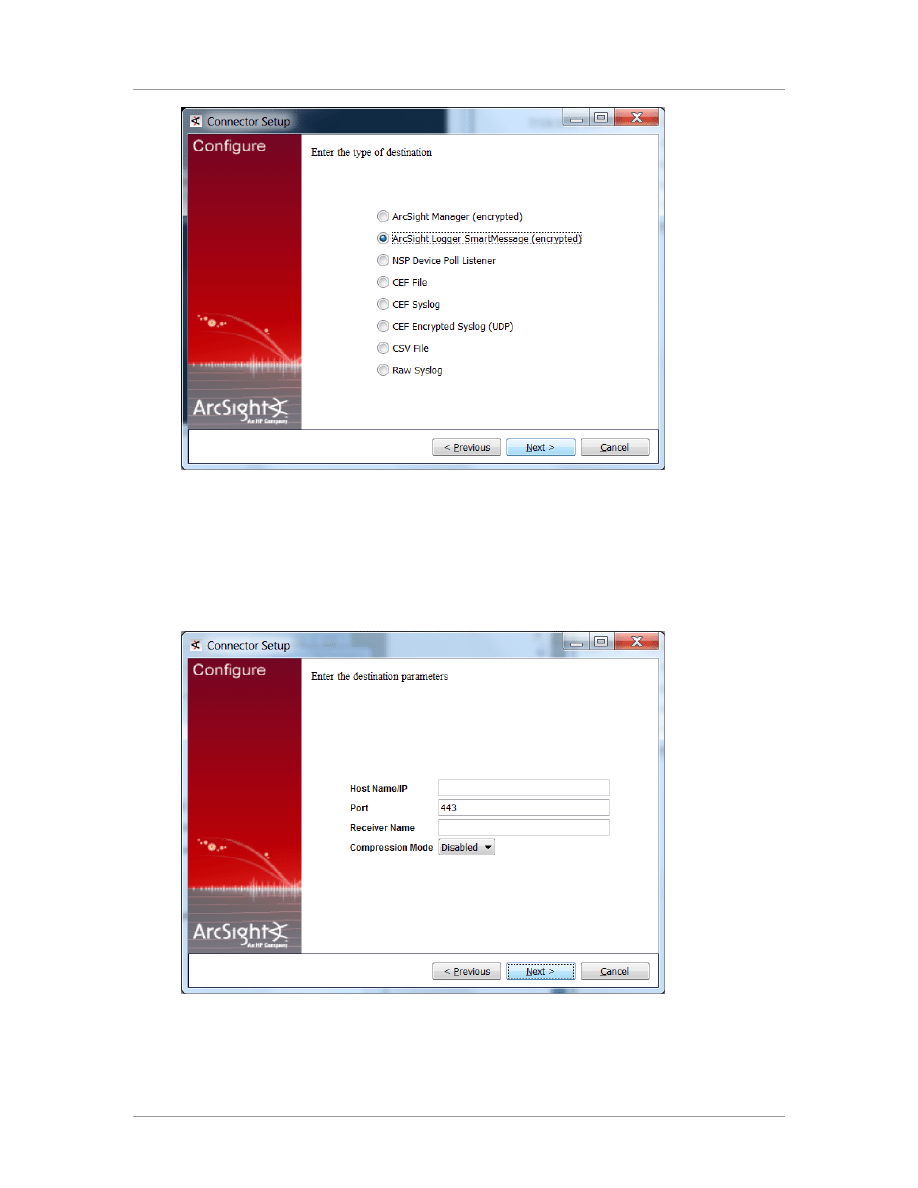
Configuration Guide
Confidential
9
8
Before proceeding with step 9, set up the
SmartMessage Receiver
from Logger (see the ArcSight
Logger Administrator's Guide for detailed instructions).
9
From the Configuration Wizard, enter the Logger
Host Name/IP
and
Port
. Make sure the port
number is the same that you used to set up your Logger. For the
Receiver Name
, enter the
Receiver name you created in the previous step so that Logger can listen to events from this
SmartConnector. Click
Next
.
10
Enter a name for the SmartConnector and provide other information identifying the connector's use
in your environment. Click
Next
; the connector starts the registration process.
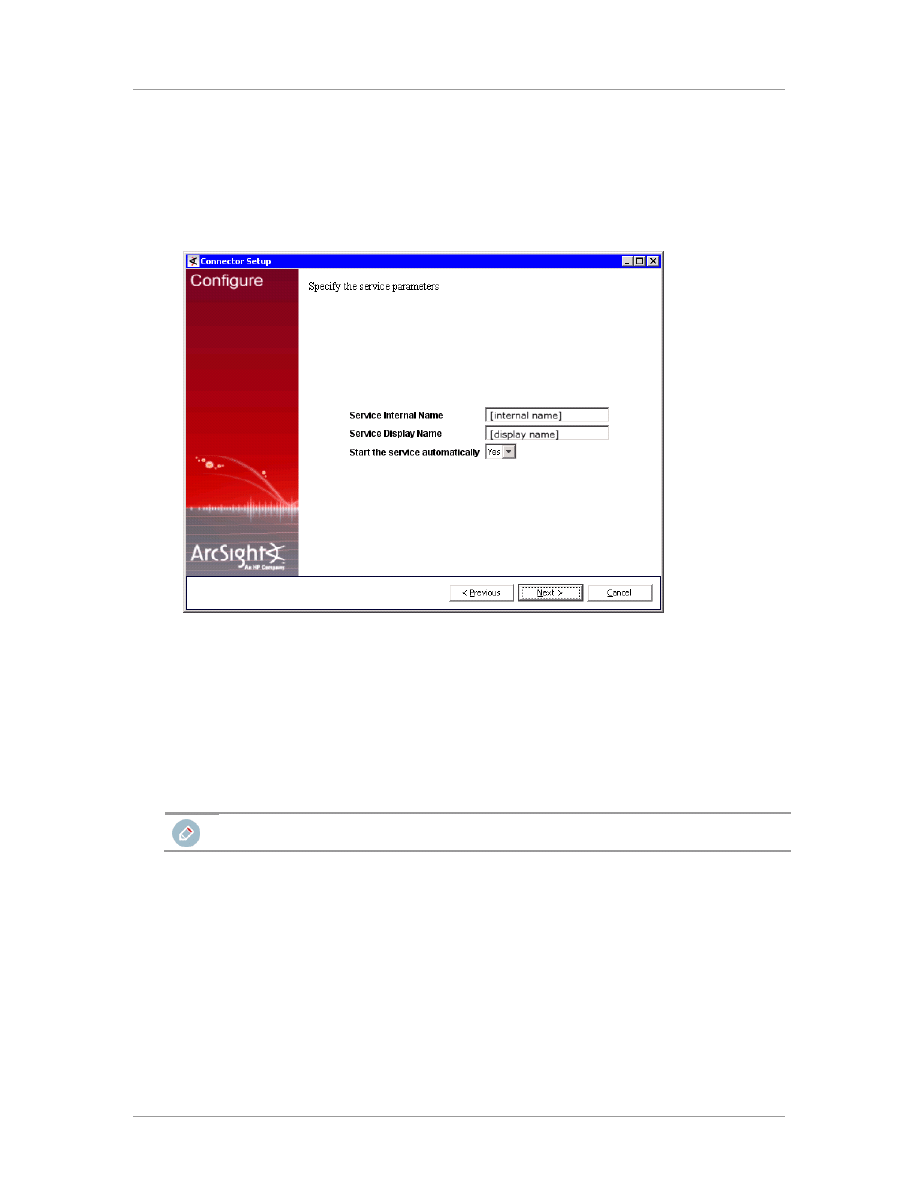
Logger SmartConnector™ for Juniper Network and Security Manager Syslog
10
Confidential
11
The
Add connector Summary
is displayed; review and click
Next
. If the summary is incorrect,
click
Previous
to make changes.
12
The wizard now prompts you to choose whether you want to run the SmartConnector as a stand-
alone process or as a service. If you choose to run the connector as a stand-alone process, skip
step 12. If you choose to run the connector as a service, the wizard prompts you to define service
parameters.
13
Enter the service parameters and click
Next
. The
Install Service Summary
window is displayed.
14
Click
Next
.
To complete the installation, choose
Exit
and click
Next
.
For some SmartConnectors, a system restart is required before the configuration settings you made
take effect. If a System Restart window is displayed, read the information and initiate the system
restart operation.
Save any work on your computer or desktop and shut down any other running applications (including the
ArcSight Console, if it is running), then shut down the system.
Run the SmartConnector
SmartConnectors can be installed and run in stand-alone mode, on Windows platforms as a Windows
service, or on UNIX platforms as a UNIX daemon, depending upon the platform supported. On
Windows platforms, SmartConnectors also can be run using shortcuts and optional Start menu entries.
If the connector is installed in stand-alone mode, it must be started manually and is not automatically
active when a host is restarted. If installed as a service or daemon, the connector runs automatically
when the host is restarted. For information about connectors running as services or daemons, see the
HP ArcSight SmartConnector User's Guide.
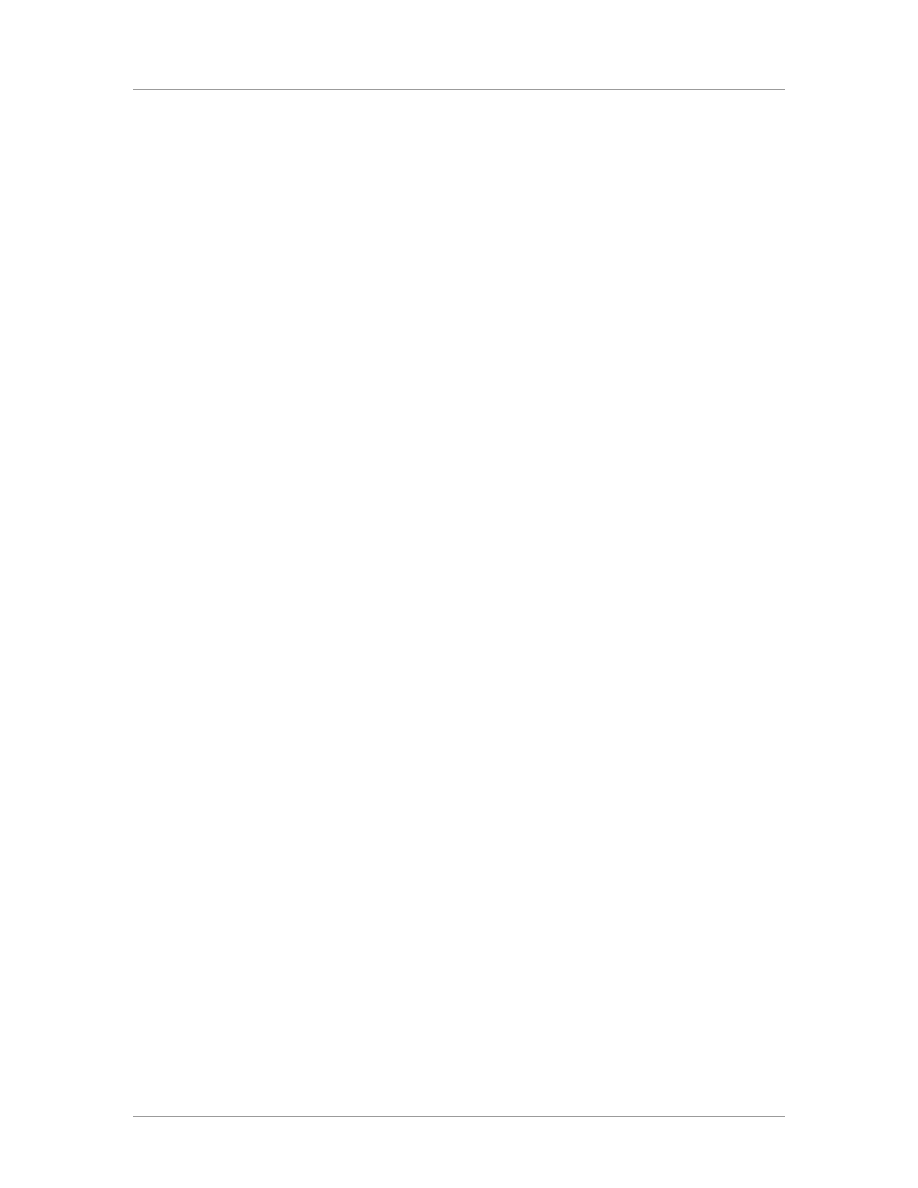
Configuration Guide
Confidential
11
To run all SmartConnectors installed in stand-alone mode on a particular host, open a command
window, go to
$ARCSIGHT_HOME\current\bin
and run:
arcsight connectors
To view the SmartConnector log, read the file
$ARCSIGHT_HOME\current\logs\agent.log
; to
stop all SmartConnectors, enter
Ctrl+C
in the command window.
Connector Verification and Troubleshooting
For basic syslog and Communication issues, see the troubleshooting section of the SmartConnector for
UNIX OS Configuration Guide.
You may encounter the following NetScreen and NSM specific issues during installation.
Syslog Daemon on SmartConnector machine is not receiving messages from NetScreen.
Verification and Action:
Be sure the NetScreen devices are configured for sending log information to NSM. This includes
the log destination, log types, and severities.
Be sure NSM is configured for syslog reporting as described in the section "Configuring the Juniper
NSM Device." Be sure the syslog settings are configured on the correct interface to reach the
SmartConnector machine.
Be sure none of the basic syslog and communication problems as described in the troubleshooting
section of the SmartConnector for UNIX OS Configuration Guide apply to the current issue.
Review the policies or rules configured on the NSM and NetScreen devices and the order in which
they are applied. Ensure that no rule or policy is defined that blocks the outgoing syslog messages
on the interface defined for syslog reporting.
Review the various log entry viewers on NSM and ensure that some events are being logged.
Document Outline
- Revision History
- Product Overview
- Configuration
- Install the SmartConnector
- Run the SmartConnector
- Connector Verification and Troubleshooting
Wyszukiwarka
Podobne podstrony:
więcej podobnych podstron