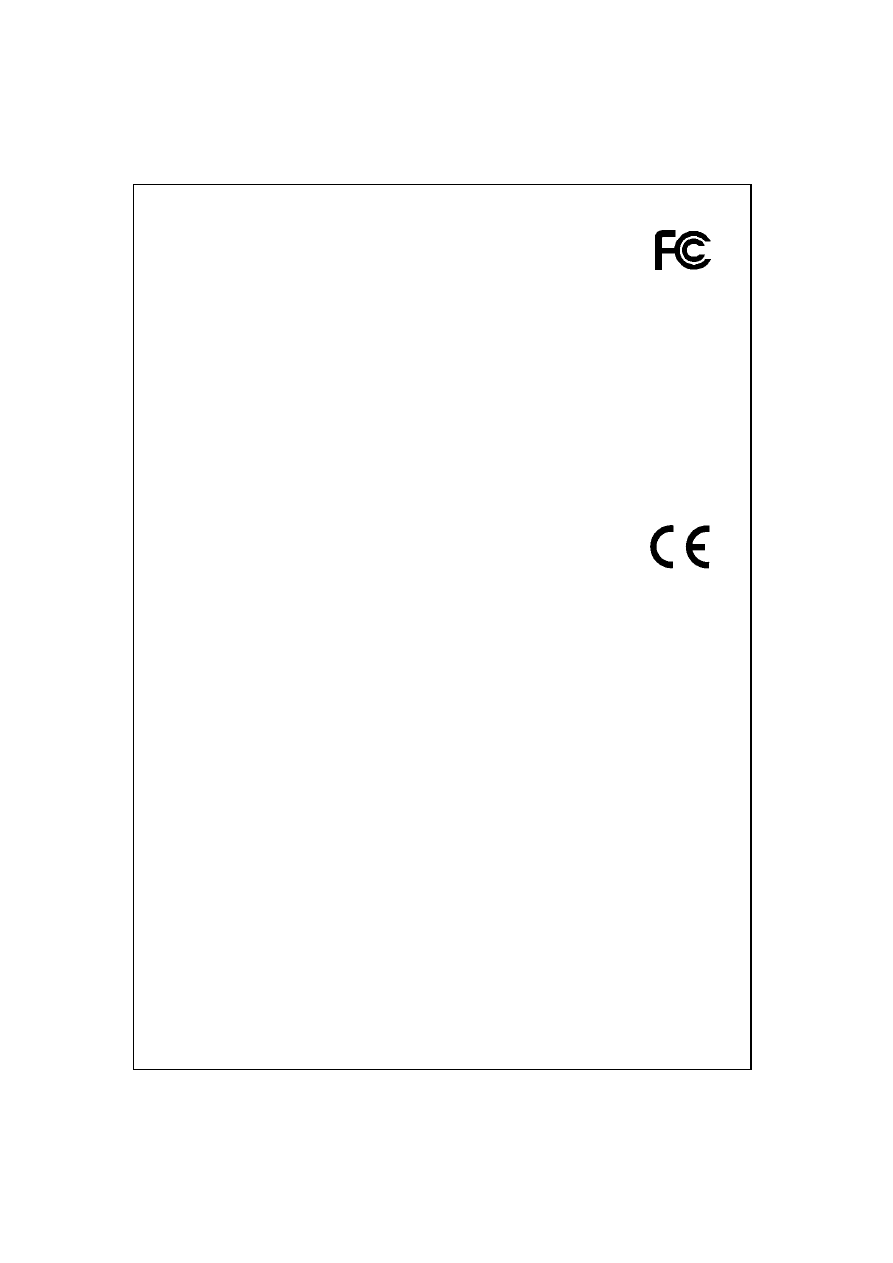
FCC Certifications
This Equipment has been tested and found to comply with the limits for a
Class A digital device, pursuant to part 15 of the FCC Rules. These limits are designed to
provide reasonable protection against harmful interference when the equipment is
operated in a commercial environment. This equipment generates, uses, and can radiate
radio frequency energy and, if not installed and used in accordance with the instruction
manual, may cause harmful interference to radio communications.
Operation of this equipment in a residential area is likely to cause harmful interference in
which case the user will be required to correct the interference at his own expense.!
This device complies with Part 15 of the FCC Rules. Operation is subject to the following
two conditions: (1) this device may not cause harmful interference, and (2) this device
must accept any interference received; including interference that may cause undesired
operation.
CE Mark Warning
This equipment complies with the requirements relating to electromagnetic compatibility,
EN 55022 class A for ITE, the essential protection requirement of Council Directive
89/336/EEC on the approximation of the laws of the Member States relating to
electromagnetic compatibility.
Company has an on-going policy of upgrading its products and it may be possible that
information in this document is not up-to-date. Please check with your local distributors
for the latest information. No part of this document can be copied or reproduced in any
form without written consent from the company.
Trademarks:
All trade names and trademarks are the properties of their respective companies.
Copyright © 2003, All Rights Reserved.
Document Version: 2.0
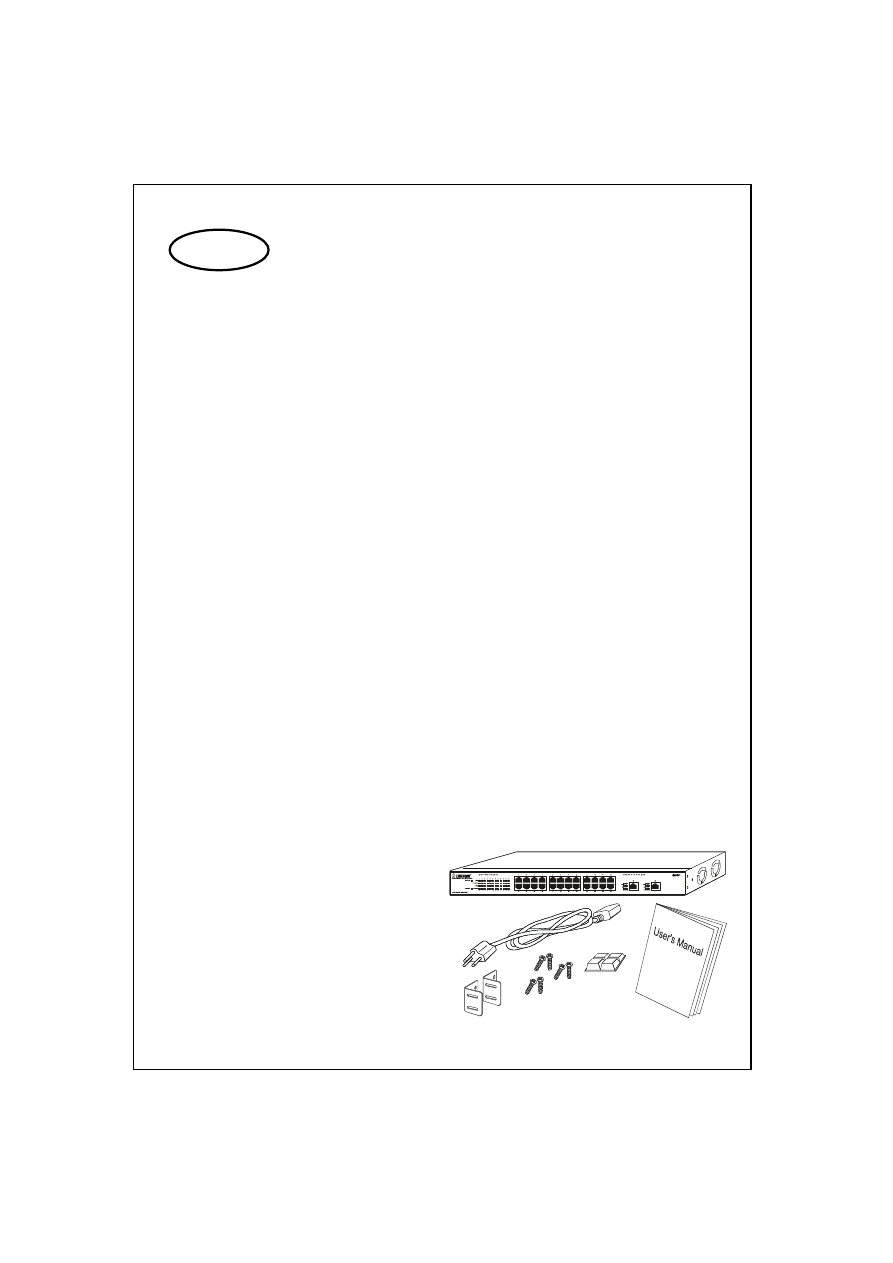
The device is a powerful, high-performance Gigabit Ethernet switch, which provides
smart and efficient management functions and supports 26 ports connection, where 24
ports of them are capable of 10/100Mbps and 2 ports capable of 10/100/1000Mbps with
Full/Half duplex capability.
This switch supports various port administrations including speed/duplex/flow
control, ports trunk (port aggregation), port-based / 802.1Q VLAN configurations,
bandwidth control features, port mirroring functions and also some easy miscellaneous
administrative features.
Store-and-forward switching mode promises the low latency plus eliminates all the
network errors, including runt and CRC error packets. To work under full-duplex mode,
transmission and reception of the frames can occur simultaneously without causing
collisions as well as double the network bandwidth.
The switch is plug-n-play without any software to configure and also fully compliant
with all kinds of network protocols. Moreover, the rich diagnostic LEDs on the front-panel
can provide the operating status of individual port and whole system.
Before you start, please check all the contents of this package.
x
One 24+2 Gigabit Smart Switch
x
One power cord
x
Rubber foot
x
Rack-mount brackets and screws
x
User’s Manual
1
Introduction
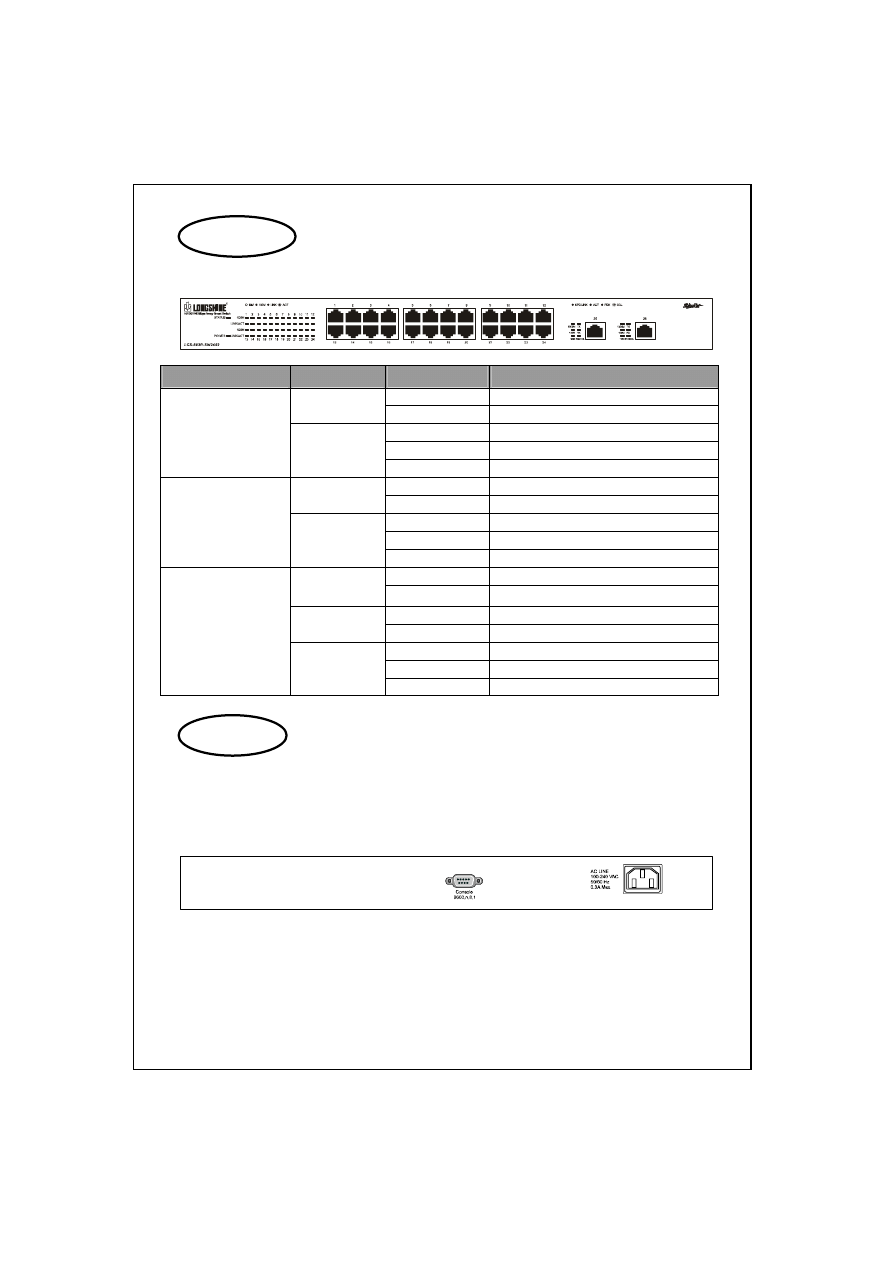
Please refer to the following table for LED definition
Type
LED
Status
Operation
Steady Green
Power is on
Power
Off
Power is off
Steady Green
Power on diagnostics testing
Off
Power on diagnostics test successful
System
Status
Blinking Green
Power on diagnostics test fail
Steady Green
Connected as 100Mbps
100M
Off
Connected as 10Mbps
Steady Green
The port is linking up
Blinking Green
There is traffic transverses the port
Port 1~24
(10/100Mbps)
LINK/ACT
Off
No connection
Steady Green
Linking up / Current connecting speed
SPEED (10M,
100M, 1000M)
Off
All off for Linking down
Steady Green
There is traffic transverses the port
TX; RX
Off
No connection
Steady Amber
Full Duplex mode
Off
Half Duplex mode
Port 25, 26
(10/100/1000Mbps)
FDX/COL
Blinking Amber
Collision
You could use a normal RS-232 cable and connect to the console port on the device. After the
connection, you could run any terminal emulation program (Hyper Terminal, Winterm, Telix, … and
so on) to enter the startup screen of the device. For all the detail software operation, please refer
to “Console Program” session.
DCE
9600 (Fix baud rate)
8 (8 Data bits)
n (No parity checking)
1 (1 stop bit)
None (No flow control)
2
LED Definition
Console Port
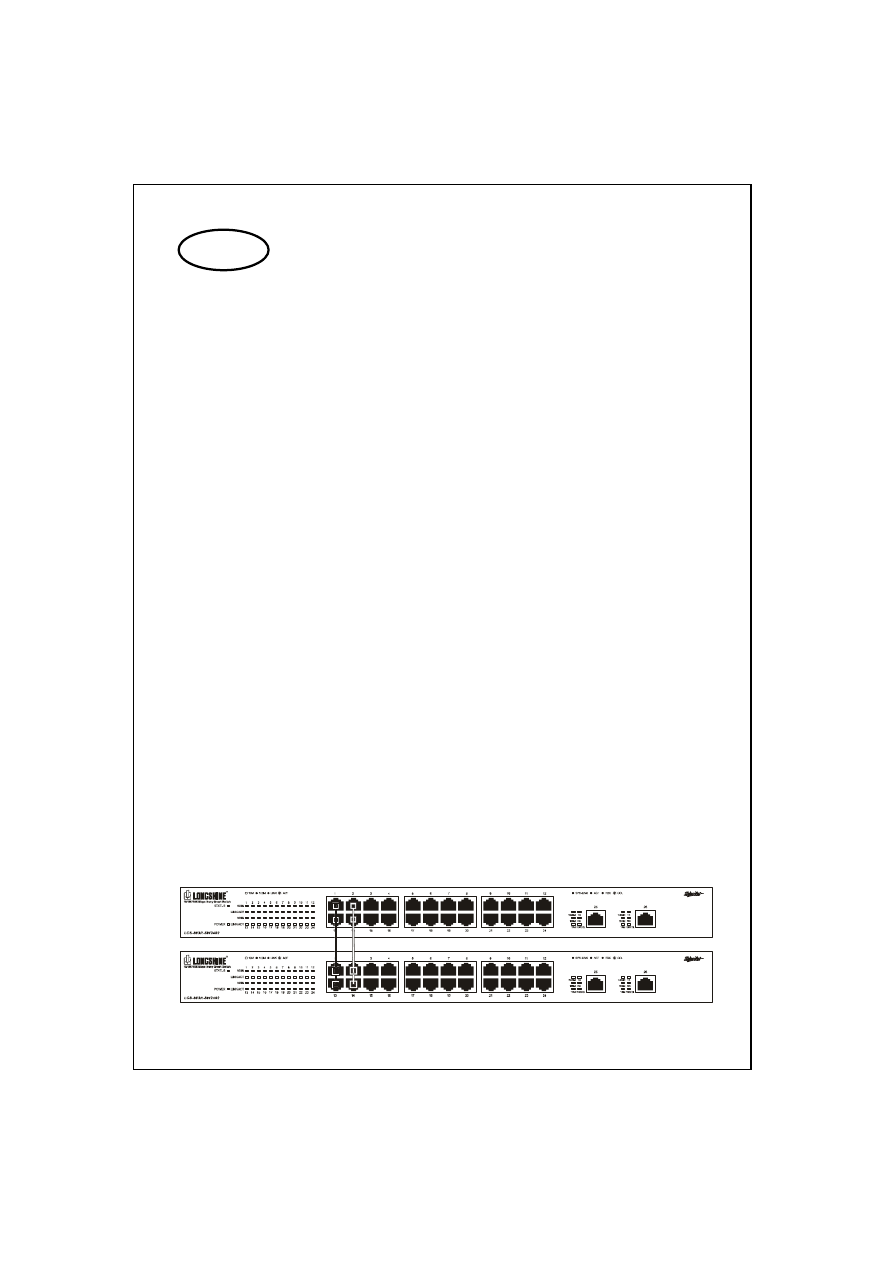
AC Power
The switch’s power supply automatically adjusts to line power in the range 100~240 VAC and
50~60 Hz.
Cable Selection
The switch can use the following types of cabling:
x
10BASE-T: Category 3, 4 or 5 UTP/STP
x
100BASE-TX: Category 5 UTP/STP
x
1000BASE-T: Category 5 UTP/STP
Category 5 or enhanced cable is preferred to use with this product in structured wiring
environments. This will ensure correct operation of all ports at 10Mbps, 100Mbps or
1000Mbps.
Station Connection
Connect each station to the switch by a category 5 twisted-pair cable (straight or cross-over cable).
Plug one RJ-45 connector into a front-panel port of the switch, and plug the other RJ-45 connector
into the station’s network adapter.
Switch Connection
As all ports support auto MDI/MDI-X function, the connection is independent of cable type and
allows using a straight cable to make a switch-to-switch connection.
The switch supports 7 groups port-trunk. As each port-trunk group provides 800Mbps bandwidth
(the 7
th
group provides 4Gbps bandwidth) on Full Duplex mode, it is ideal for establishing
switch-to-switch connections.
3
Installation
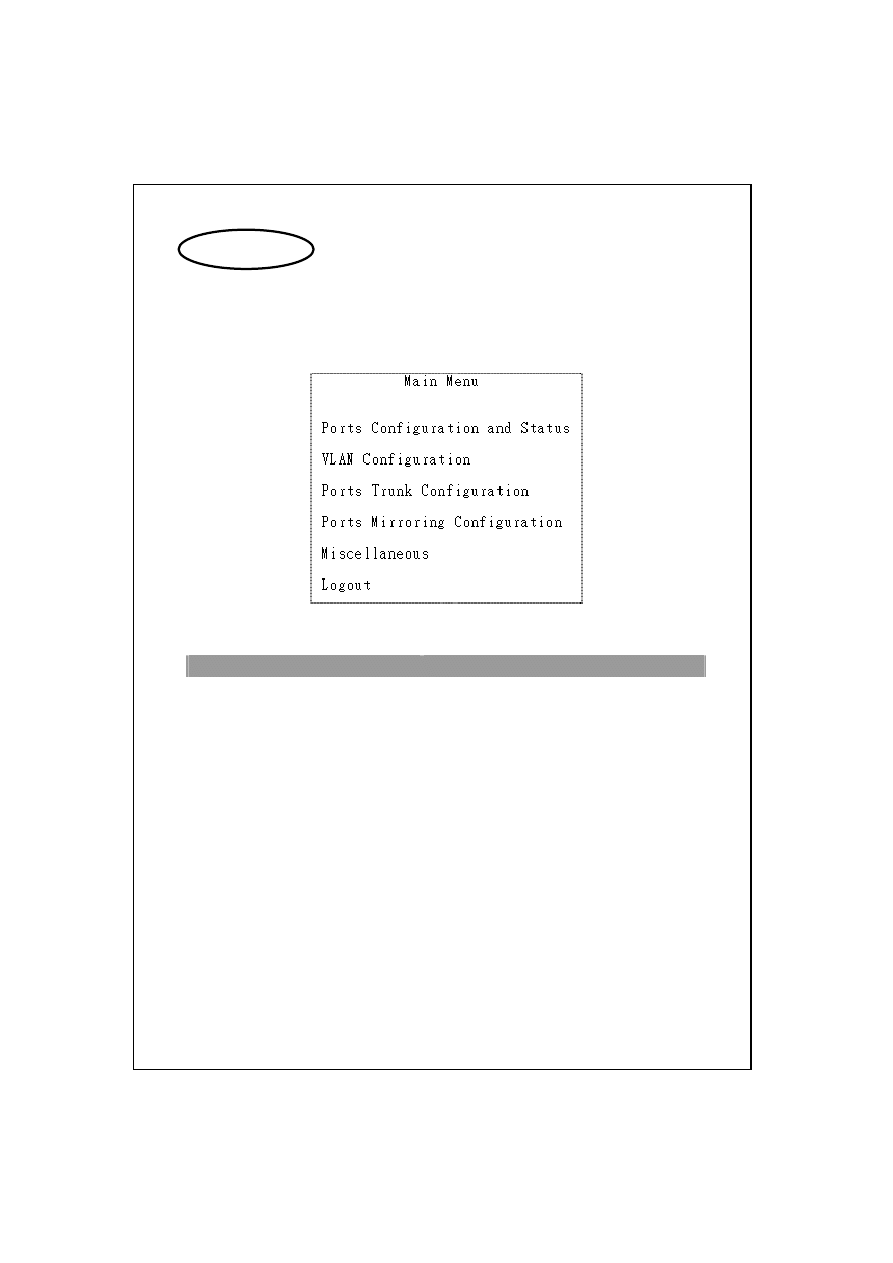
Main menu
Press [Enter] key and input username and password to login to the console, (default
username / passwordΚadmin / admin) then the Main Menu displays as shown as below:
This powerful 24+2 Gigabit Smart Switch provides the following management function:
Function
Statement
Port Configuration and Status
It is a summary of port status and configuration.
You could check operating status of all ports and
setup the port configuration, like Speed, Duplex
mode, Bandwidth Control and Flow Control
VLAN Configuration
Supports up to 26 groups Port-Based / 802.1Q
VLAN
Ports Trunk Configuration
Review and setup the port trunk function. It
supports up to 7 port-trunk groups
Ports Mirroring Configuration
When a port is mirroring, every packet could be
monitored
Miscellaneous
Including Version Information, Change
Username/Password, Save Current
Configurations, Reset to Default Settings
Logout
Terminate the session and logout
4
Console Program
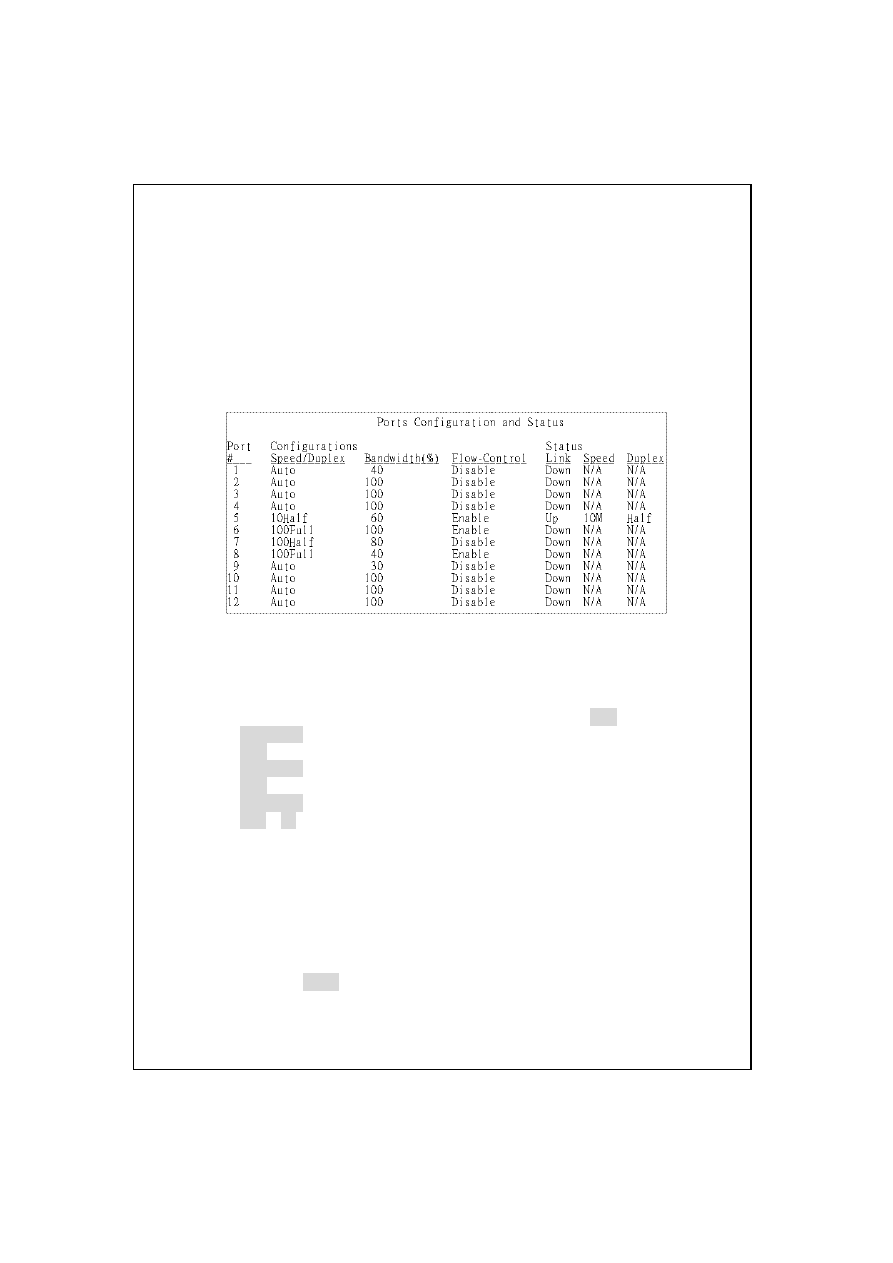
Ports Configuration and Status
The [Ports Configuration and Status] menu includes:
Port speed and duplex mode setting: 10/100Mbps, Full/Half duplex mode and
auto-negotiation
Bandwidth control: 10%~100%
Flow control: enable/disable
You could change the default setting by the function key
For example:
If you want to set port 5 to 10Half and let flow control enable, meanwhile, limit the bandwidth to the
60% of current connecting speed, please follow the directions listed as below:
1. Move the cursor to port 5 “Speed/Duplex” setting column by pressing [Tab]
2. Press [Space bar] to select “10Half” mode
3. Press [Tab] to “Bandwidth (%)” setting column
4. Press [Space bar] to select “60%”
5. Press [Tab] to “Flow Control” setting column
6. Press [Space bar] to select flow control “Enable”
7. Press [Ctrl] + [Y] to apply the settings
VLAN Configuration
This 24+2 Gigabit Smart Switch provides 26 VLAN groups of the two types.
Port-Based VLAN
802.1Q VLAN
By pressing the space bar, the VLAN Mode ---Disable / Port-Based / 802.1Q rotates. Please
choose one and press [Enter]. Before enabling VLAN, note that all the ports of a Port Trunk group
must be treated as an integer when added to / deleted from a VLAN
5
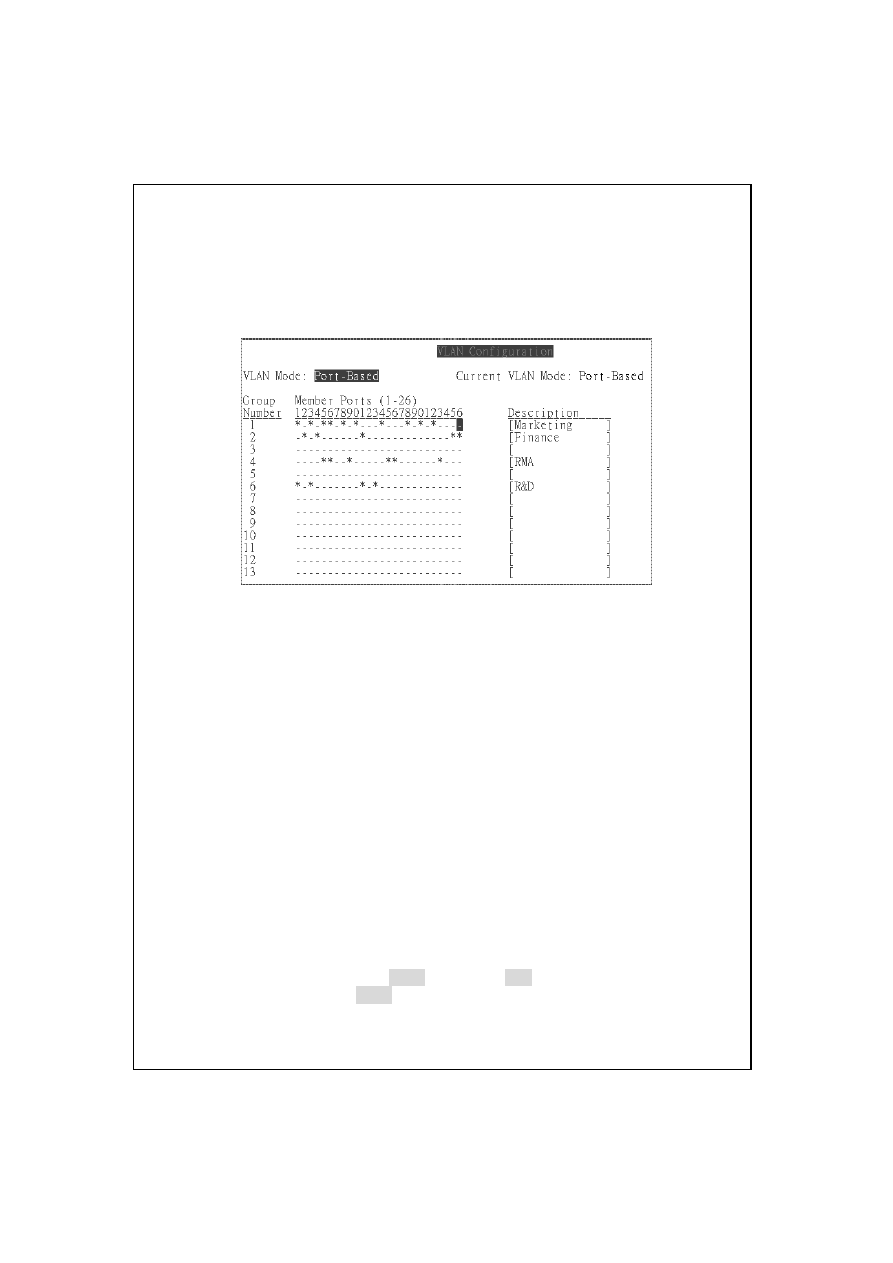
Port-Based VLAN
You can select some ports into the same VLAN group by symbol “Ϡ”. If the packets come into
one port, which only belongs to one VLAN group, the packets just can be forwarded to another
ports of this VLAN group.
For Example:
When one packet comes into port 1 or port 3, the packet could be forward to VLAN 1 and VLAN 6.
It means only port 1, 3, 5, 6, 8, 10, 14, 18, 20, 22 (VLAN 1) and port 1, 3, 11, 13 (VLAN 6) will
receive the packet. But when packet comes into port 9, only port 5, 6, 15, 16, 23 (VLAN 4) will
receive the packet. On the other hand, if one packet comes into port 7, only port 12, 17, 19, 21, 24
will receive this packet.
Ϡ By control key [Ctrl + O] can quickly divide all ports into separate subnets, but port 24 is
reserved for up linking to another device and belongs to every Port-Based VLAN in advance
unless you manually change it.
802.1Q VLAN
This switch provides 26 groups of 802.1Q VLAN. Each group can contain 1~26 ports
You can select some ports into one VLAN group by symbol “U / T” (Untag/Tag).
If the packets come into one port with the VLAN tag equal to this coming port’s VLAN ID (VID), the
packets just can be forwarded to another ports of this VLAN group. If the packets come into one
port without VLAN tag, the PVID of this port will be automatically added into the packets as its
VLAN tag.
After selecting 802.1Q VLAN by press [Enter], please press [Tab] key to take turns between Ports
PVID and VLAN Groups, press [Enter] key again for further configuration.
6
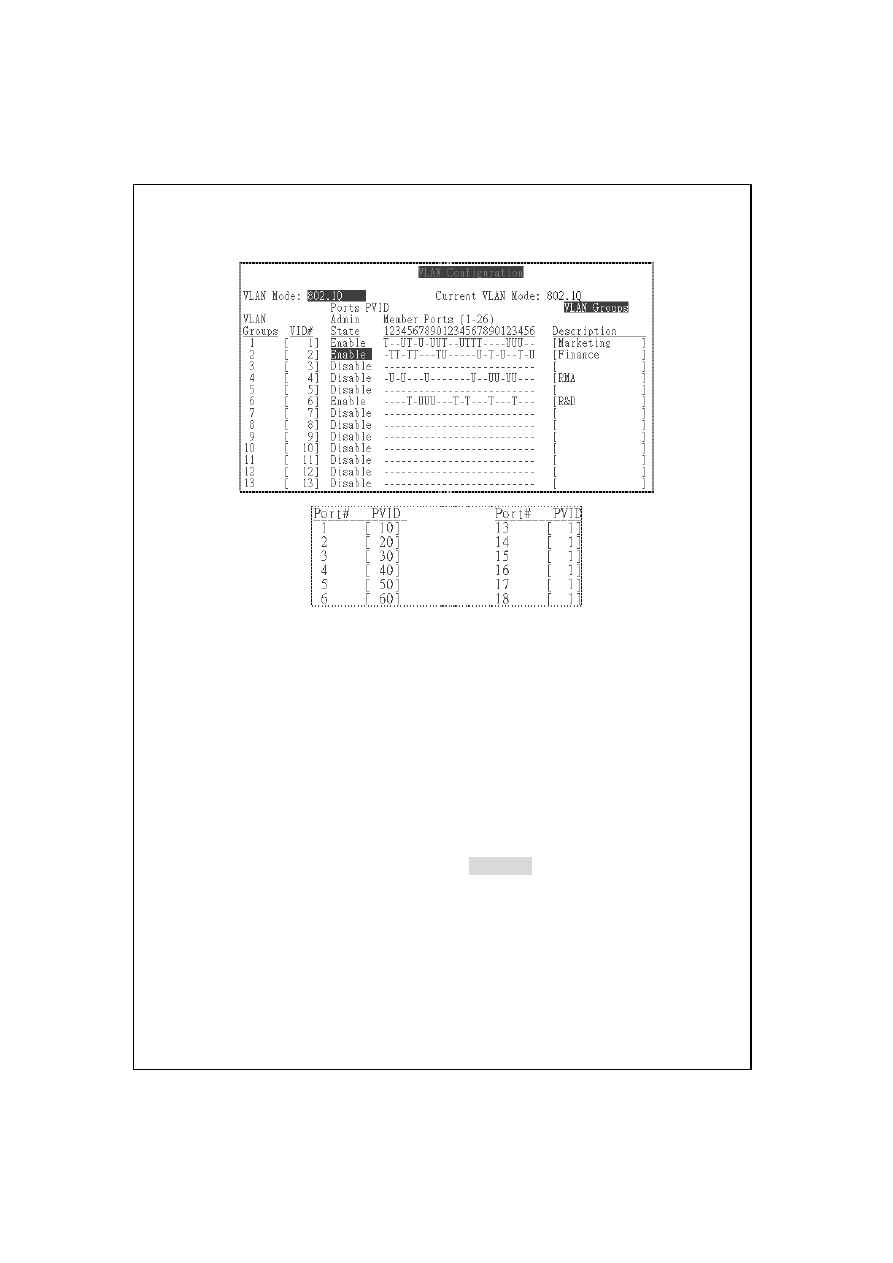
For example:
The two figures describe…
x
When one packet with VLAN tag “6” comes into port 5, the packet will be forwarded to
VLAN ID “6” group. The member ports of VID 6 (port 7, 8, 9, 13, 15, 19, 23) will receive this
packet
x
When one packet with VLAN tag “6” comes into port 1, the packet will be dropped because
port 1 is not belong to VID 6 group
x
When one packet without VLAN tag comes into port 1, the packet will be added into VLAN
tag “10” automatically according to PVID table. Then this packet will be forwarded to VID 10
group. But if the VLAN group with VID 10 not exists, this packet will be dropped
Ports Trunk Configuration
This switch provides 7 trunk groups. Simply by press [Space bar] to enable Trunk groups. As each
port-trunk group provides 800Mbps bandwidth (the 7
th
group provides 4Gbps bandwidth) on Full
Duplex mode, it is ideal for establishing switch-to-switch connections.
Note that all the ports of a Port Trunk group must to be treated as an integer when added to /
deleted from a VLAN.
7
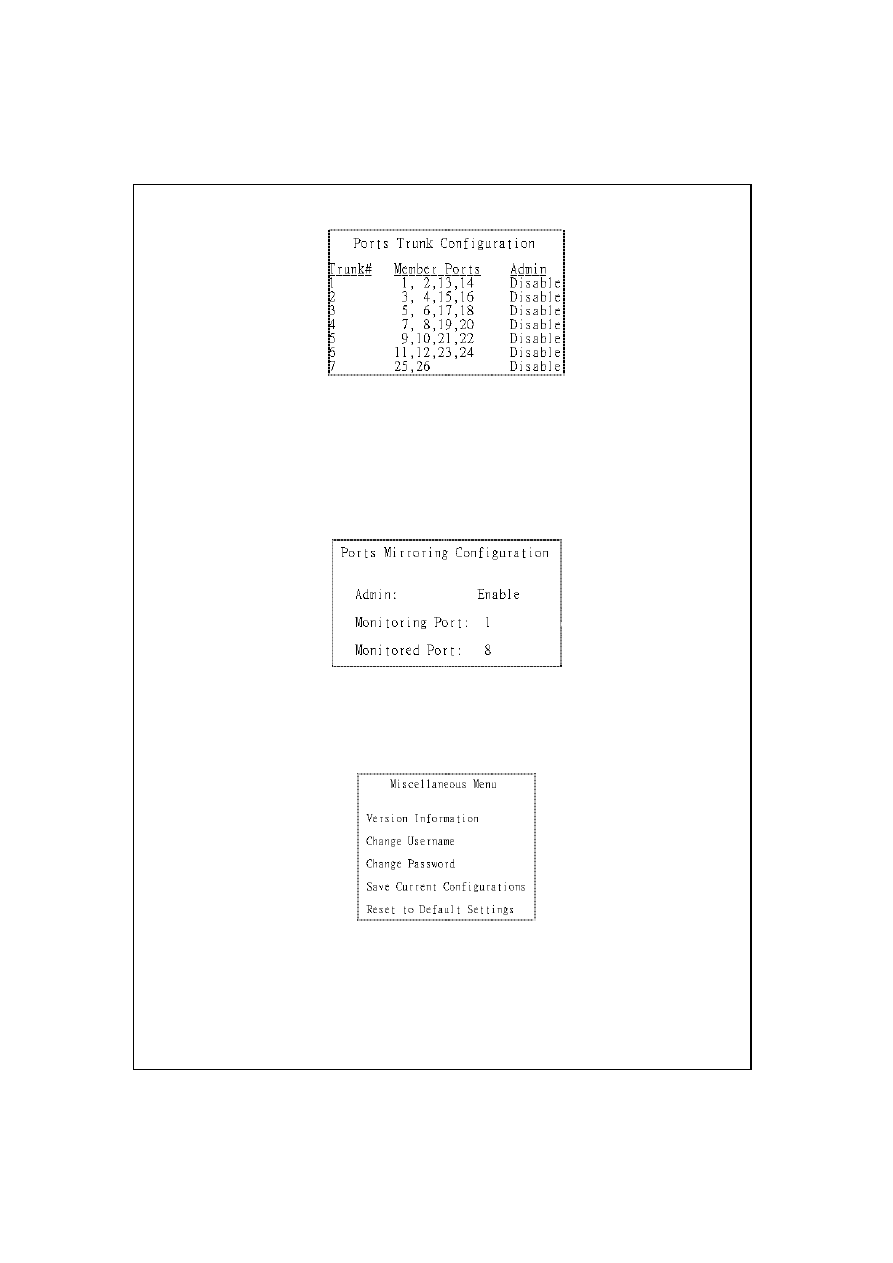
x
The ports at both ends of a Ports Trunk connection must have the same port properties,
including Speed, Duplex mode
Ports Mirroring Configuration
The 24+2 Gigabit Smart Switch provides Ports Mirroring Configuration to snoop a specified port.
Setup a Monitored port; the packets will be duplicated to the Monitoring port.
Miscellaneous
This Miscellaneous setting includes the Version Information, Change Username / Password, Save
Current Configuration and Reset to Default Settings.
8
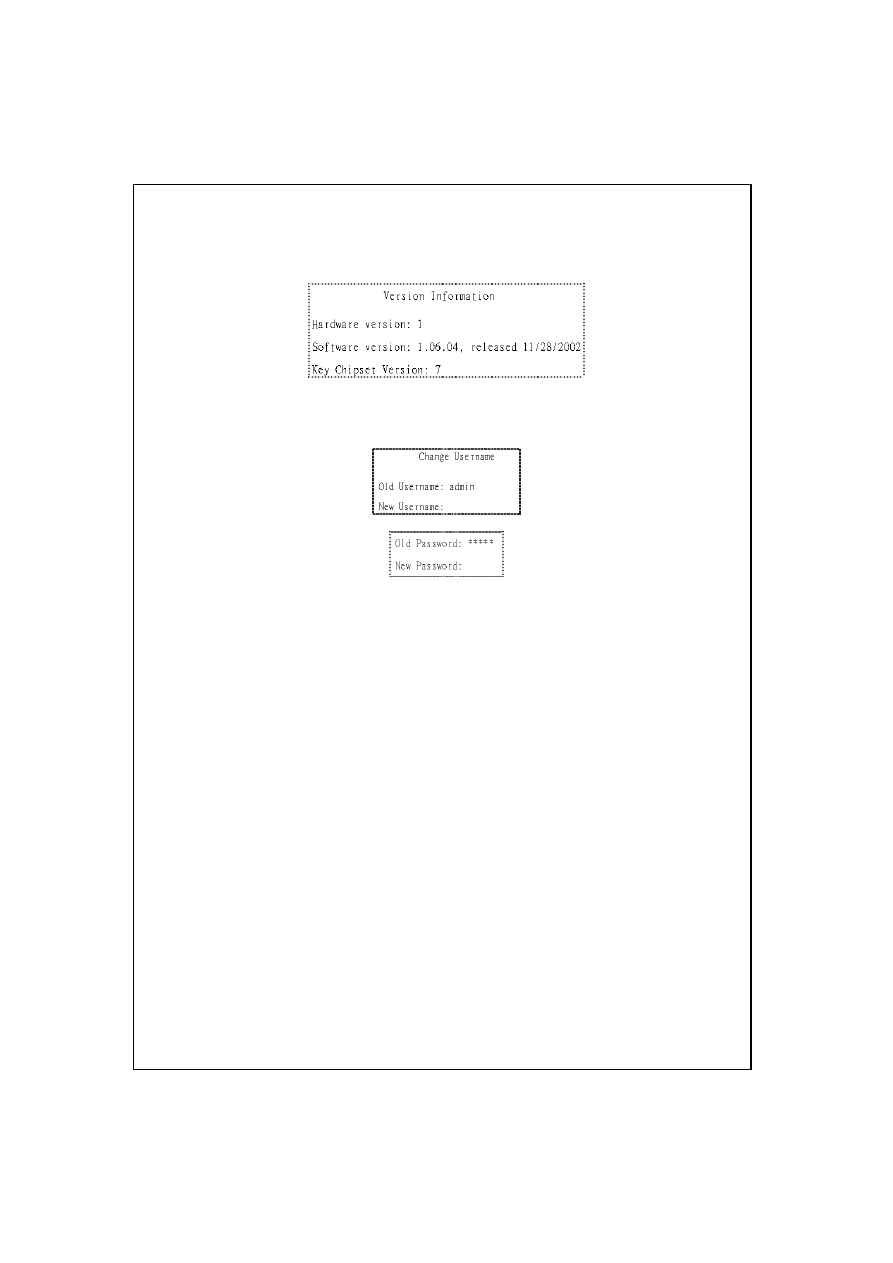
Version InformationΚ You can read the hardware version, software version, and key chipset
version. It may be possible that information in this screen is not up-to-date
Change Username / PasswordΚ The factory default value of username / password is admin /
admin. You will need it to login the management console.
Save Current ConfigurationsΚ The settings that you have applied are all saved in the volatile
memory. Every time when switch reboots, system obtains system
parameters you saved before in non-volatile memory
Reset to Default SettingsΚ Make the switch returning to factory default value. Note that the
default settings will write to the non-volatile memory automatically but
will not be durable until you unplug the power cord (power off)
Logout
Terminate the session and log out the management console
9
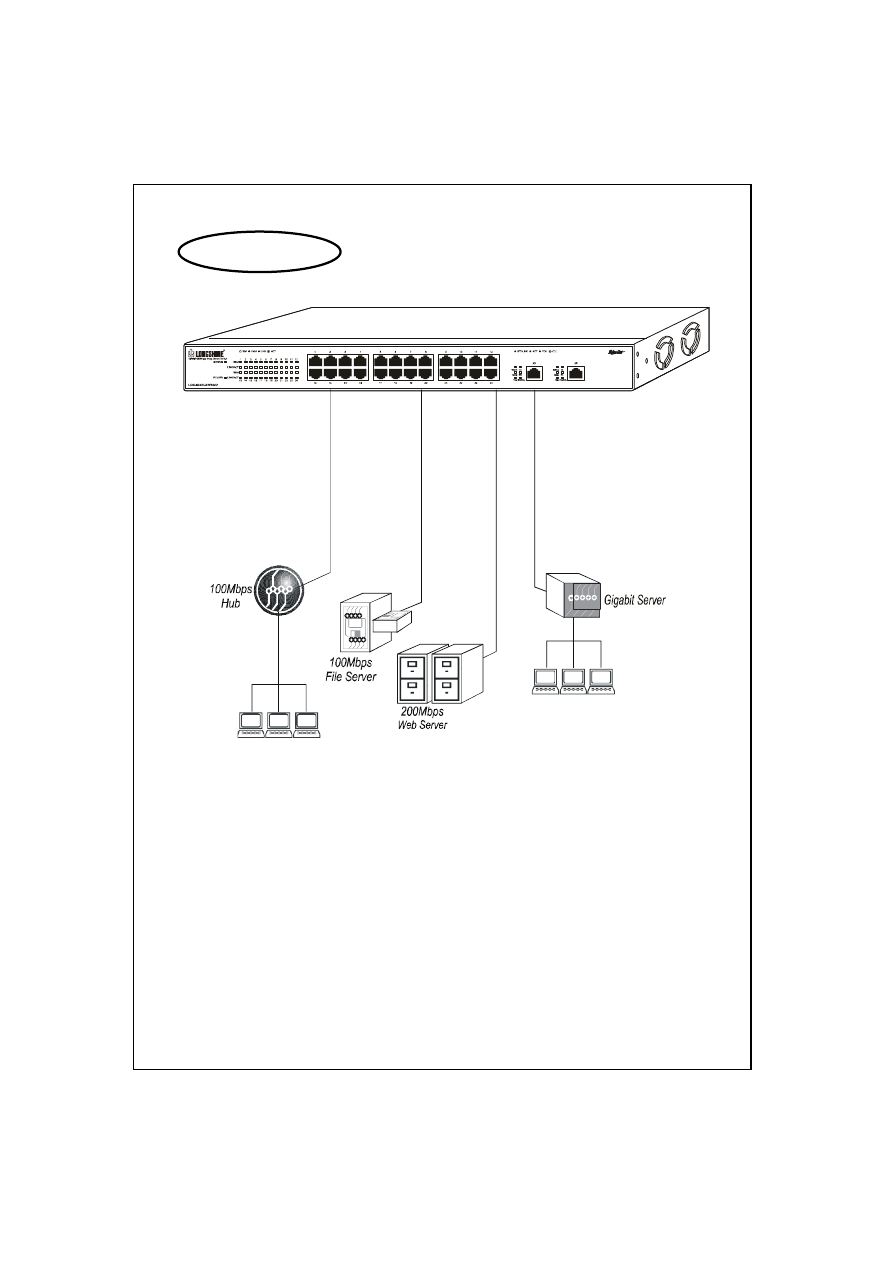
10
Network Application
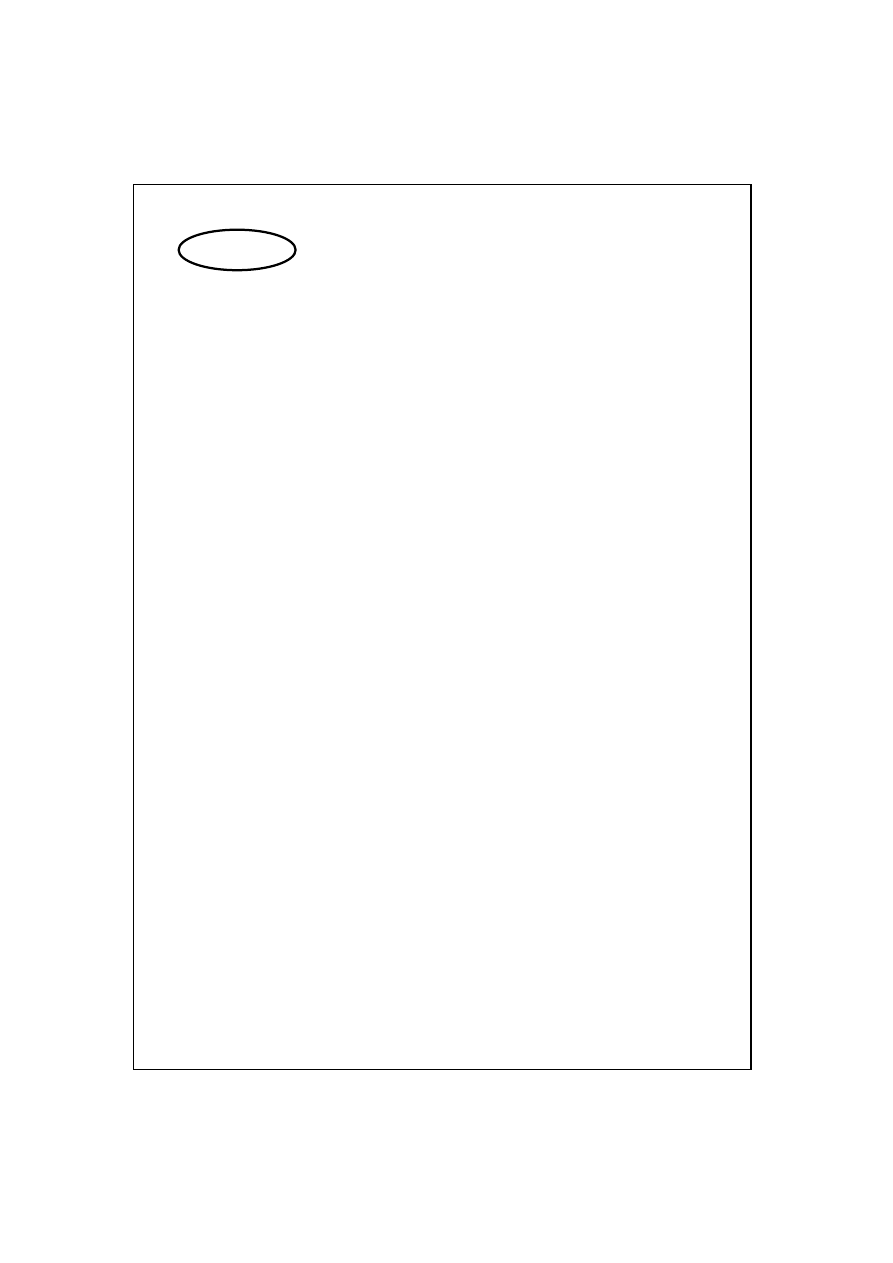
Standard
IEEE802.3, IEEE802.3u, IEEE802.3x,
IEEE802.3ab, IEEE802.3ad, IEEE802.1Q
Interface
24 * 10/100Mbps RJ-45 ports
2 * 10/100/1000Mbps RJ-45 ports
(Auto MDI/MDI-X)
Cable Connections
RJ-45 (10BASE-T): Category 3,4,5 UTP/STP
RJ-45 (100BASE-TX): Category 5 UTP/STP
RJ-45 (1000BASE-T): Category 5 UTP/STP
Network Data Rate
10/100/1000Mbps
Transmission Mode
10Mbps Full/Half Duplex
100Mbps Full/Half Duplex
1000Mbps Full Duplex
LED indications
System
Power
Status
Port
100M
LINK/ACT
10M; 100M; 1000M
TX; RX
FDX/COL
System Buffer Memory
384Kbytes
MAC Address Table
6K entries
Filtering/Forwarding Rate
10Mbps: 14,880pps/14,880pps
100Mbps: 148,800pps/148,800pps
1000Mbps: 1,488,100pps
Emission
FCC Class A, CE
Operating Temperature
0
0
~ 50
0
C (32
0
~ 122
0
F)
Operating Humidity
10% - 90%
Power Supply
100-240 VAC, 50~60 Hz
11
Specifications
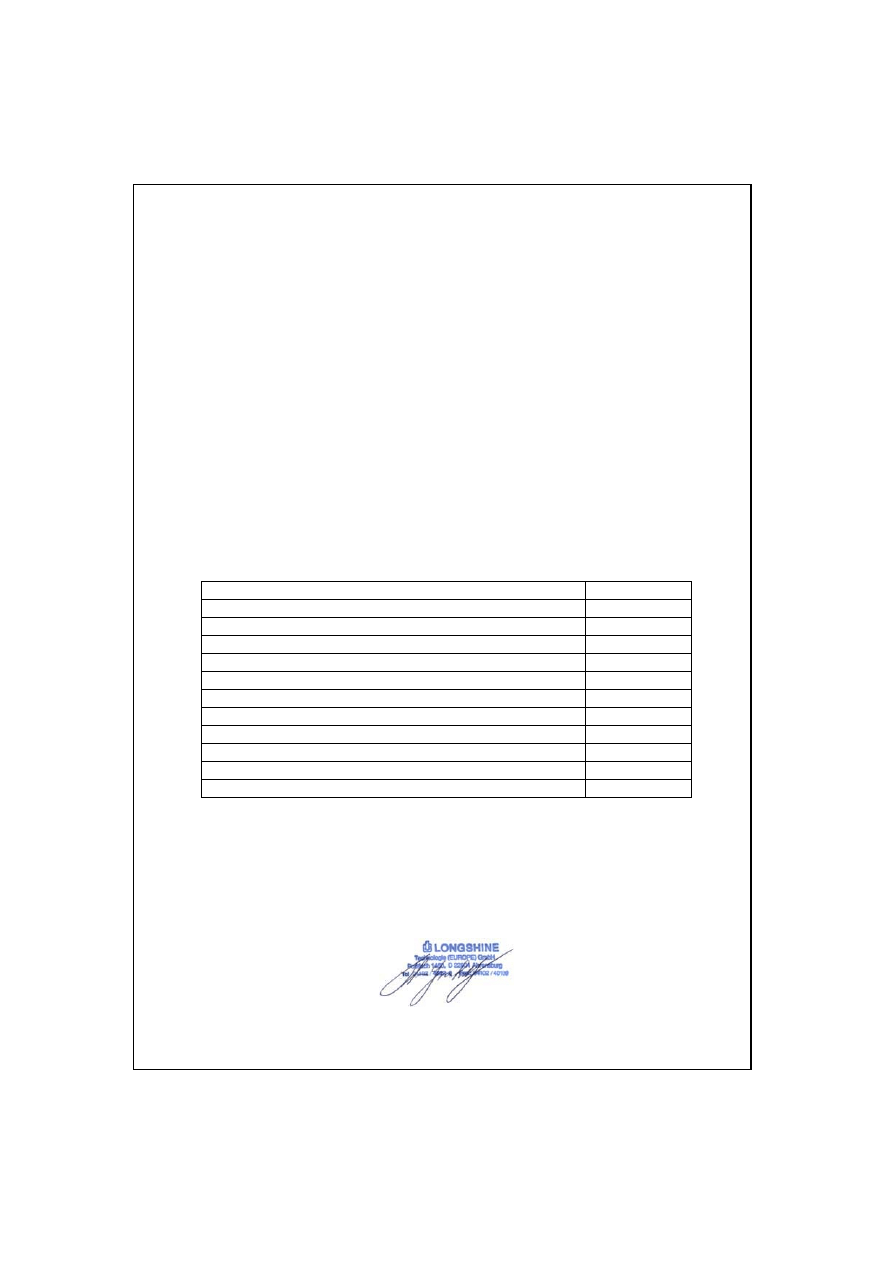
61LS-5526C-200
DECLARATION OF CONFORMITY
CE = European Community Conformity Mark
We, Manufacturer/Importer
Longshine Technologie (Europe) GmbH
An der Strusbek 9
22926 Ahrensburg
Germany
Declare That The Product
LCS-883R-SW2402
24 x 10/100 Mbps + 2 x 1000Base-TX Gigabit Switch
Is In Conformity With:
Standards
Results
EN 55022:1994 + A1:1995 + A2:1997, Class A
Pass
EN 61000-3-2:1995 + A1:1998 + A2:1998, Class A
Pass
EN 61000-3-3:1995
Pass
EN 55024:1998
Pass
IEC 61000-4-2:1995
Pass
IEC 61000-4-3:1995
Pass
IEC 61000-4-4:1995
Pass
IEC 61000-4-5:1995
Pass
IEC 61000-4-6:1996
Pass
IEC 61000-4-8:1993
Pass
IEC 61000-4-11:1994
Pass
Identification of signatory empowered to bind the manufacturer or his authorized
representative.
Signature
Manufacturer/Importer
12
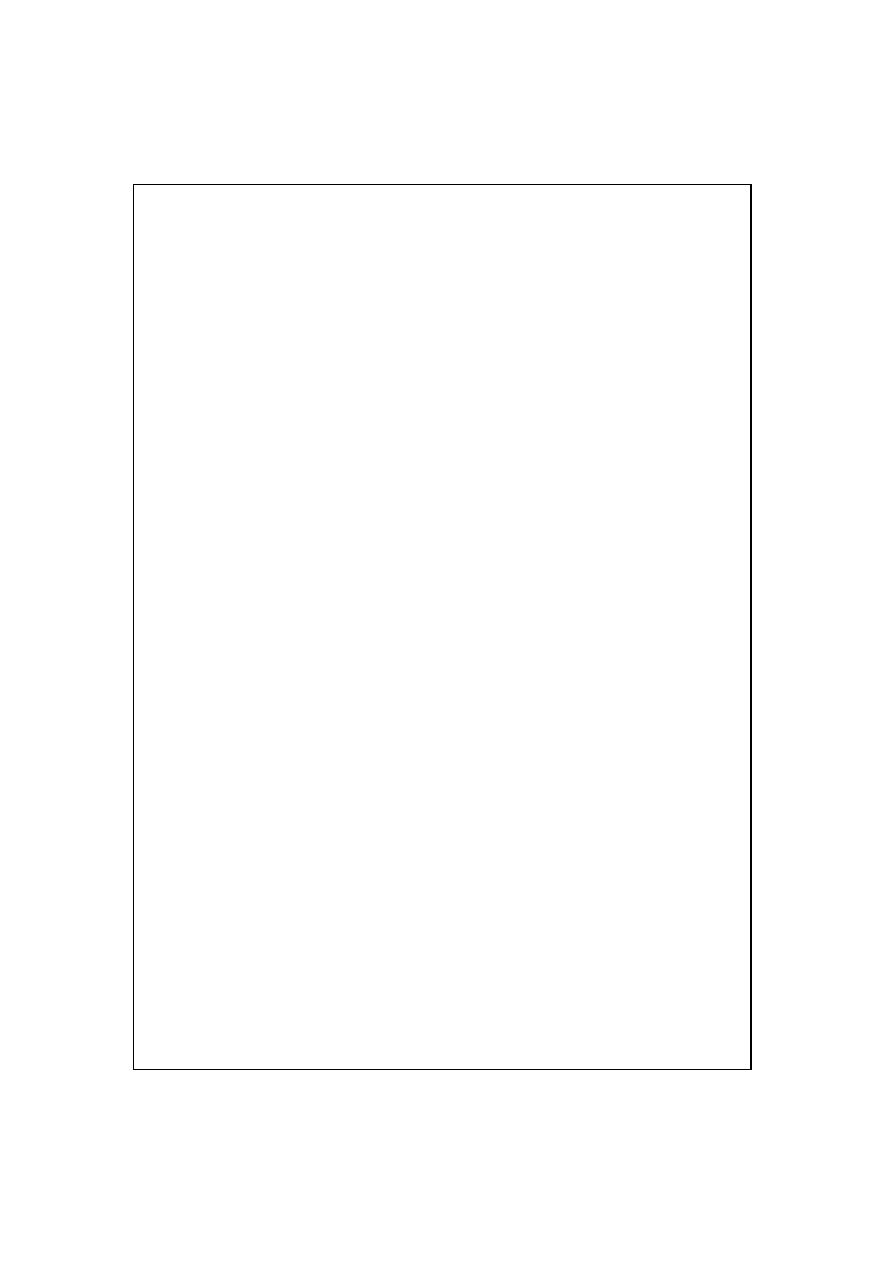
13
Date: 18.09.2002
Wyszukiwarka
Podobne podstrony:
PANsound manual
als manual RZ5IUSXZX237ENPGWFIN Nieznany
hplj 5p 6p service manual vhnlwmi5rxab6ao6bivsrdhllvztpnnomgxi2ma vhnlwmi5rxab6ao6bivsrdhllvztpnnomg
BSAVA Manual of Rabbit Surgery Dentistry and Imaging
Okidata Okipage 14e Parts Manual
Bmw 01 94 Business Mid Radio Owners Manual
Manual Acer TravelMate 2430 US EN
manual mechanika 2 2 id 279133 Nieznany
4 Steyr Operation and Maintenance Manual 8th edition Feb 08
Oberheim Prommer Service Manual
cas test platform user manual
Kyocera FS 1010 Parts Manual
juki DDL 5550 DDL 8500 DDL 8700 manual
Forex Online Manual For Successful Trading
ManualHandlingStandingAssessment
Brother PT 2450 Parts Manual
Jabra CLIPPER Manual PL 10311 (1)
więcej podobnych podstron