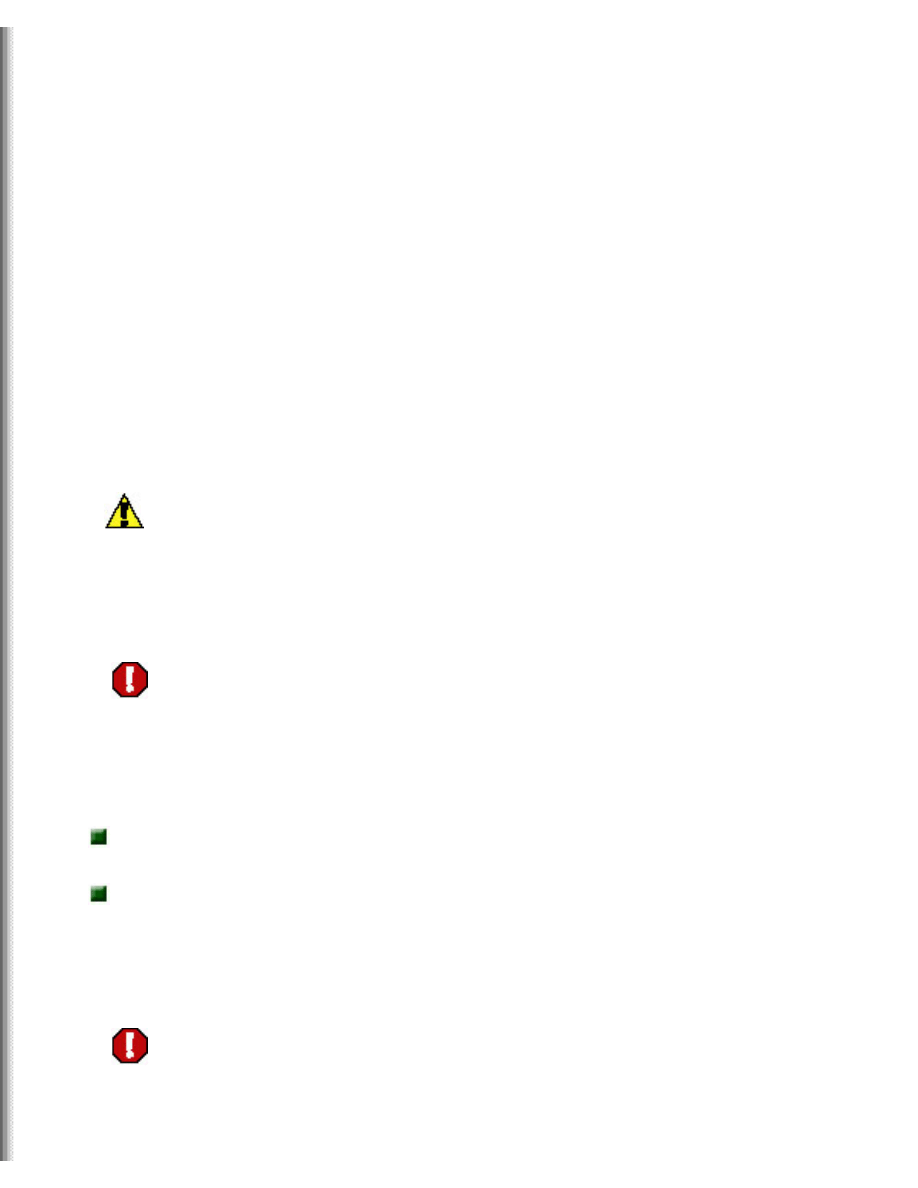
Replacing the Solo 5350 Keyboard
Replacing the Solo 5350 Keyboard
This package includes a replacement keyboard for your Solo 5350
notebook and these printed instructions.
Tools you need
You will need a small Phillips screwdriver, a small flat blade screwdriver,
and a soft cloth to replace the keyboard.
Preventing static electricity discharge
The components inside your notebook are extremely sensitive to static
electricity, also known as electrostatic discharge (ESD).
Caution
ESD can permanently damage electrostatic discharge
sensitive components in the notebook. Prevent ESD
damage by following ESD guidelines every time you open
the notebook case.
Warning
To avoid exposure to dangerous electrical voltages and
moving parts, turn off your notebook and unplug the
power cord and modem cable before opening the case.
Before replacing the keyboard, follow these guidelines:
Turn off the notebook
power.
Wear a grounding wrist strap (available at most electronics stores)
and attach it to a bare metal part of the notebook (example: serial
port).
Warning
To prevent risk of electric shock, do not insert any object
into the vent holes of the notebook.
http://support.gateway.com/s/Mobile/Solo_Series/p5350/8508369/8508369.htm (1 of 9)7/28/2004 3:37:46 AM
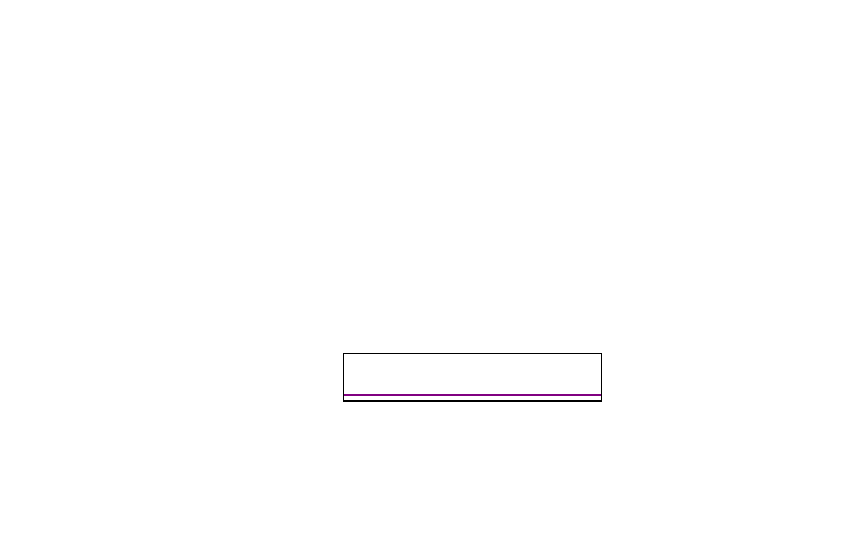
Thank you for purchasing this Factory Service
Manual CD/DVD from servicemanuals4u.com.
Please check out our eBay auctions for more great
deals on Factory Service Manuals:
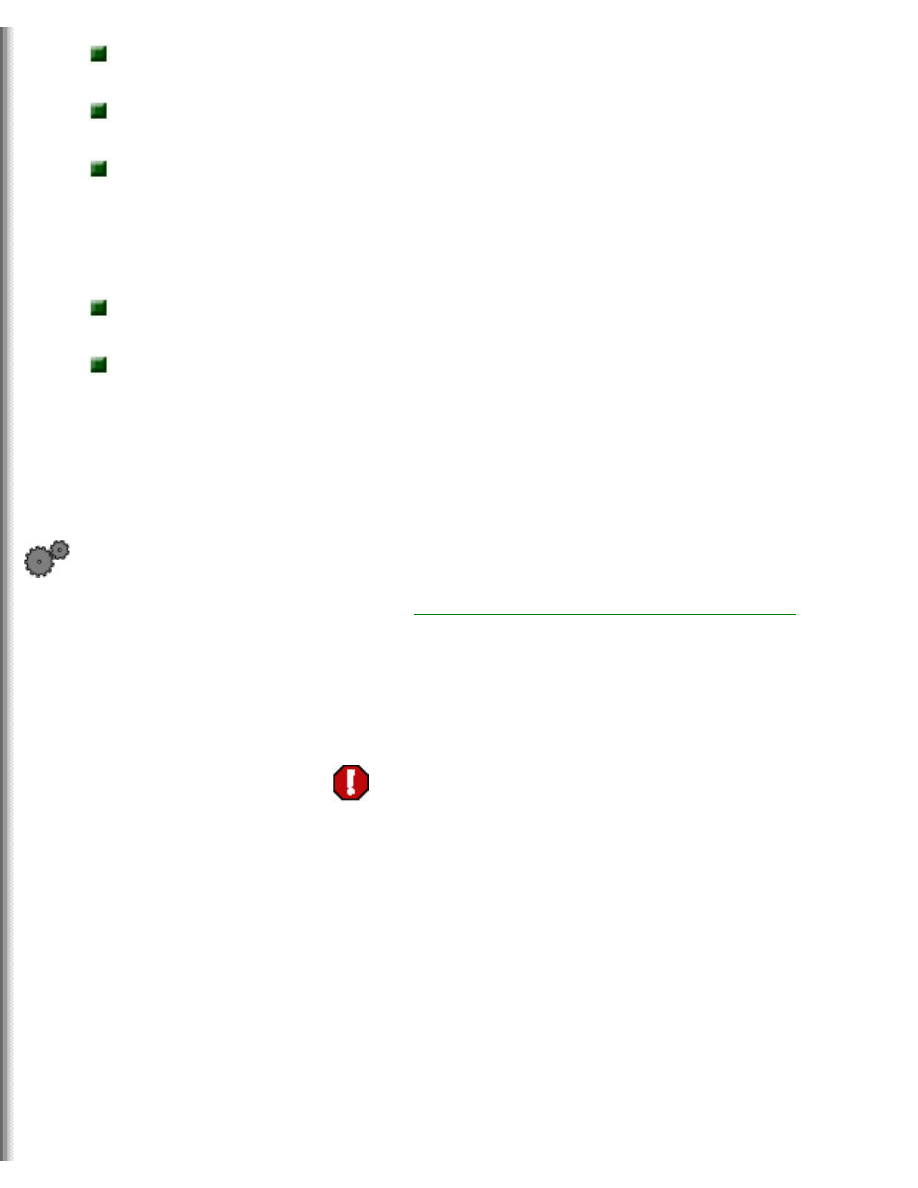
Replacing the Solo 5350 Keyboard
Touch a bare metal surface on the back of the
notebook.
Unplug the AC adapter and modem
cable.
Remove the
batteries.
Before working with notebook components, follow these guidelines:
Avoid static-causing surfaces such as carpeted floors, plastic, and
packing foam.
Remove components from their antistatic bags only when you are
ready to use them. Do not lay components on the outside of antistatic
bags because only the inside of the bags provide electrostatic
protection.
Removing the keyboard
To remove the keyboard:
1.
Follow the guidelines under
"Preventing static electricity discharge"
.
2.
Shut down your notebook, then unplug the AC adapter and modem
or network cable.
Warning
To avoid
injury,
disconnect
the AC
adapter and
modem or
network
cable before
removing
the
keyboard.
Replace the
keyboard
before
reconnecting
power.
http://support.gateway.com/s/Mobile/Solo_Series/p5350/8508369/8508369.htm (2 of 9)7/28/2004 3:37:46 AM
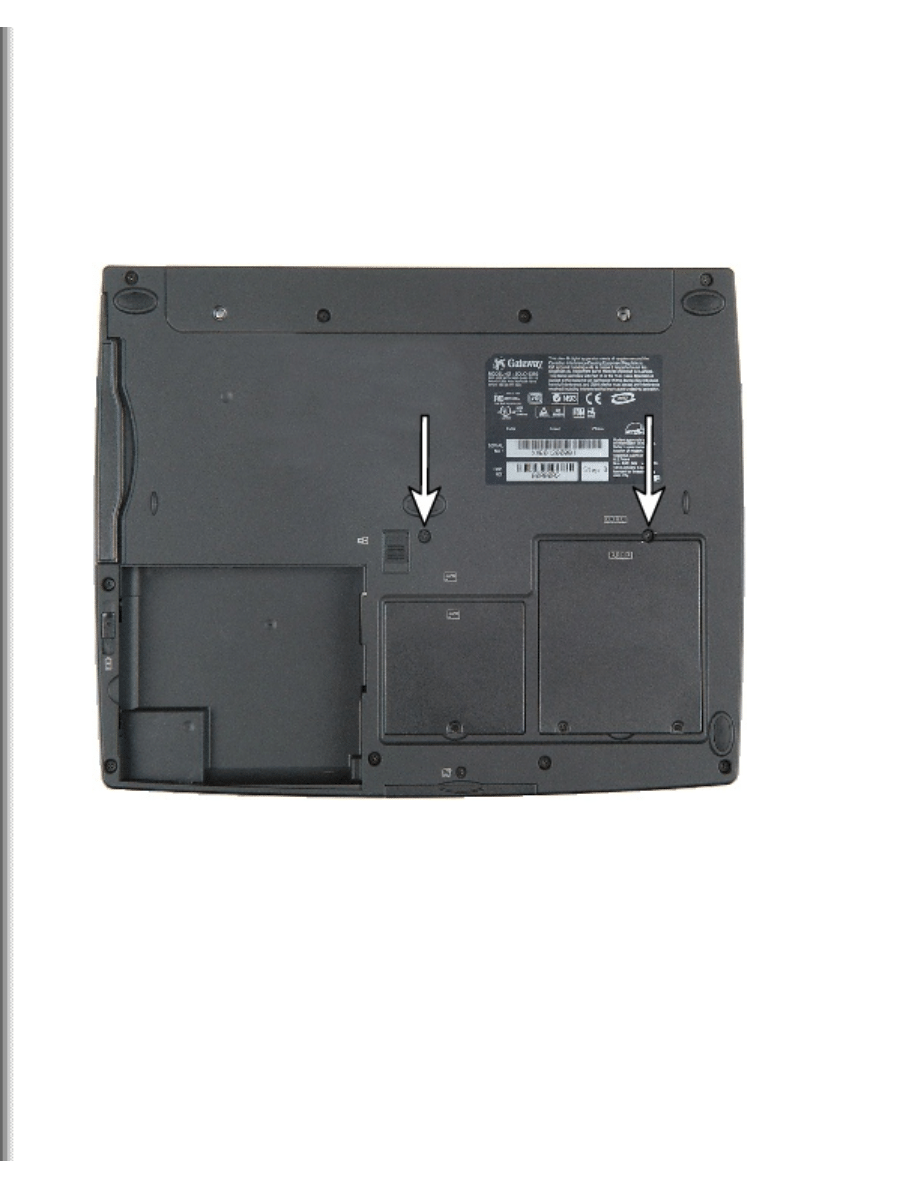
Replacing the Solo 5350 Keyboard
3.
Turn the notebook over so the bottom of the notebook is facing up.
4.
Remove the main battery and the optional secondary battery.
5.
Locate and remove the two screws that secure the keyboard to the
notebook.
6.
Turn the notebook over so the top of the notebook is facing up.
7.
Open the LCD panel so it lays flat on your work surface.
8.
Locate the two small tabs as shown in the picture below.
http://support.gateway.com/s/Mobile/Solo_Series/p5350/8508369/8508369.htm (3 of 9)7/28/2004 3:37:46 AM
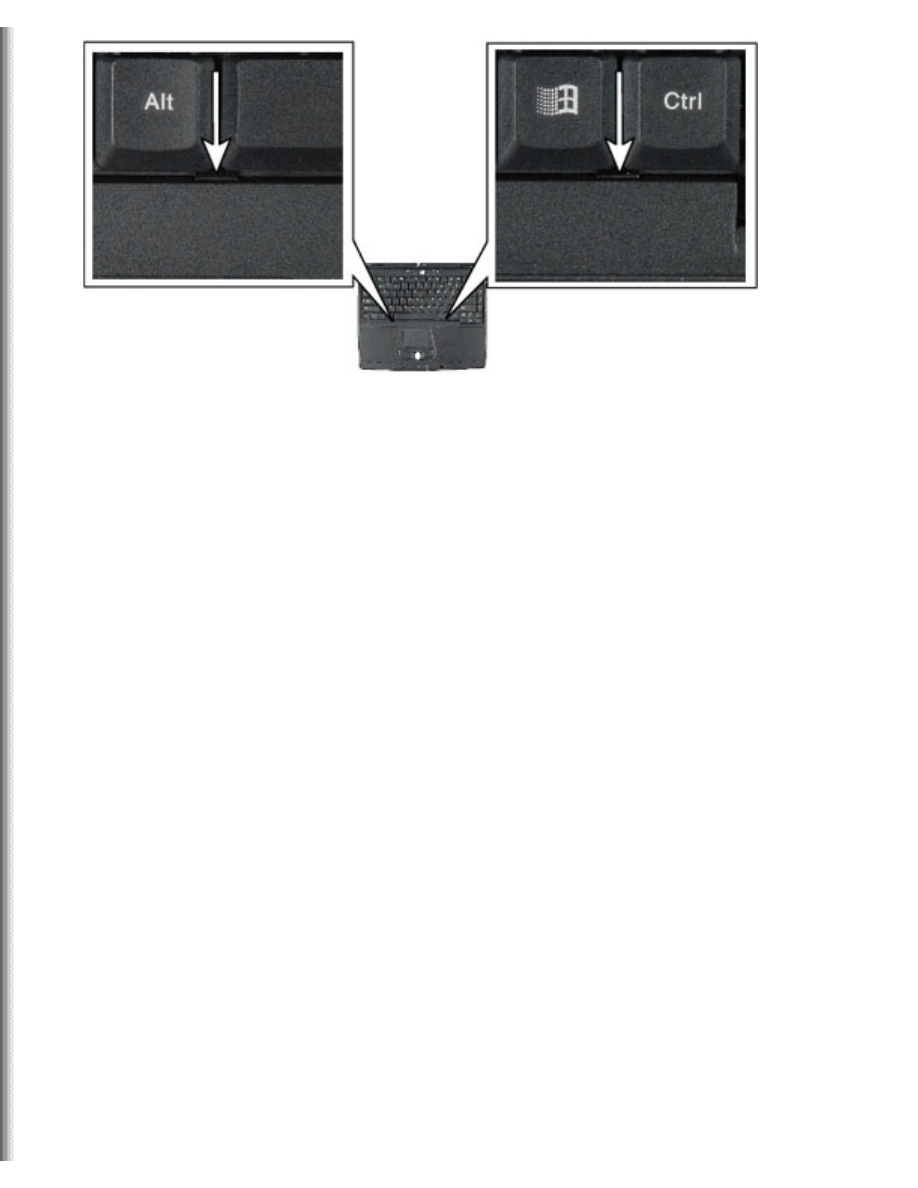
Replacing the Solo 5350 Keyboard
9.
Insert the small flat blade screwdriver next to these tabs and pry
the keyboard up. Be careful to pry up on the keyboard base and not
on one of the keys.
10.
Remove the keyboard by raising the front edge, then slowly rotating
it away from you.
http://support.gateway.com/s/Mobile/Solo_Series/p5350/8508369/8508369.htm (4 of 9)7/28/2004 3:37:46 AM
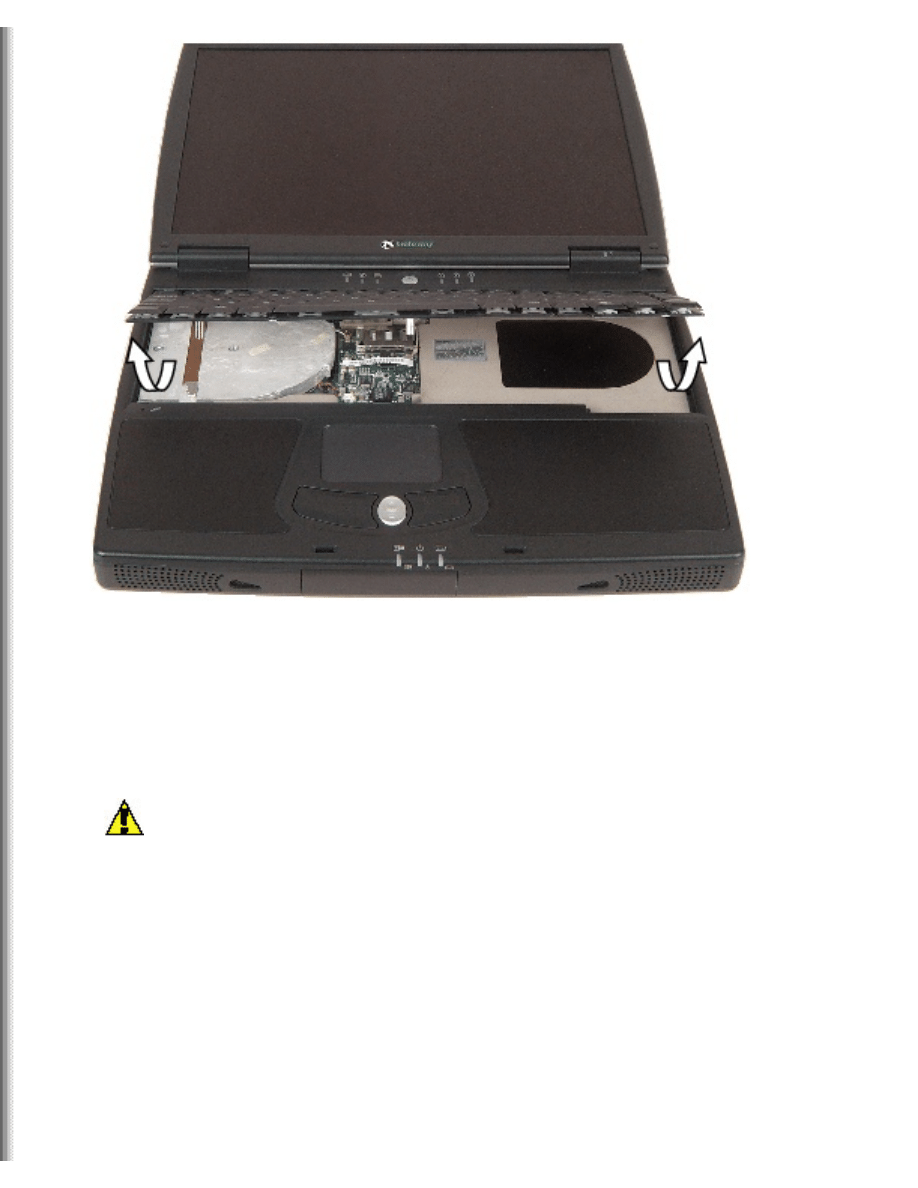
Replacing the Solo 5350 Keyboard
11.
Place a soft cloth over the LCD panel.
12.
Place the keyboard so it lies keys-down on top of the LCD panel.
Be careful to not damage the LCD panel.
Caution
The LCD screen is made of specially coated glass and can
be scratched or damaged easily. We recommend placing a
soft cloth between the keyboard and LCD while completing
this procedure.
http://support.gateway.com/s/Mobile/Solo_Series/p5350/8508369/8508369.htm (5 of 9)7/28/2004 3:37:46 AM
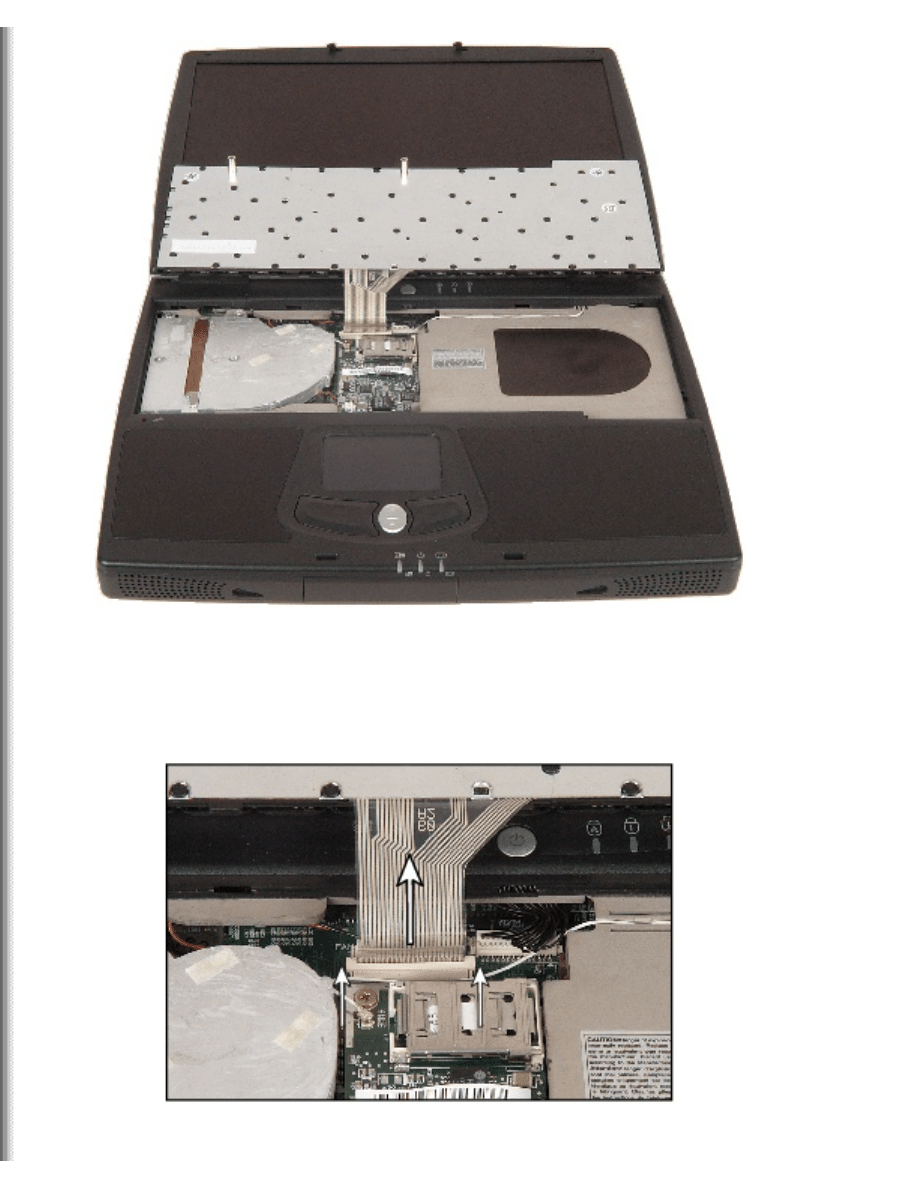
Replacing the Solo 5350 Keyboard
13.
Disconnect the keyboard by pulling up on the plastic keyboard
connector using two fingers. Once the keyboard connector is in the
raised position, gently pull the keyboard cable out of the connector.
Be careful to not touch or damage any other components.
http://support.gateway.com/s/Mobile/Solo_Series/p5350/8508369/8508369.htm (6 of 9)7/28/2004 3:37:46 AM
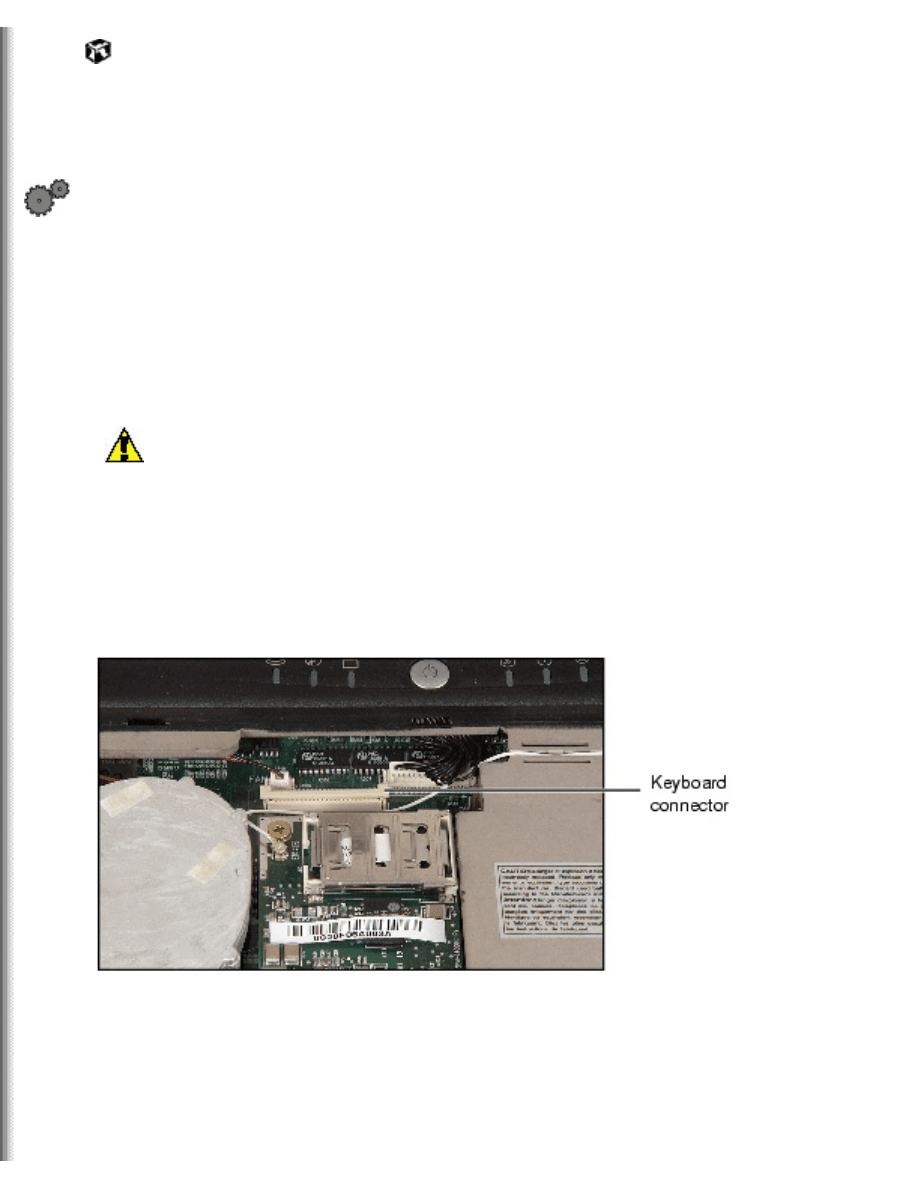
Replacing the Solo 5350 Keyboard
Installing the keyboard
To install the new keyboard:
1.
Place a soft cloth over the LCD panel.
2.
Place the new keyboard keys-down on the LCD panel with the
space bar near the top of the LCD panel. Be careful to not damage
the LCD panel.
Caution
The LCD screen is made of specially coated glass and can
be scratched or damaged easily. We recommend placing a
soft cloth between the keyboard and LCD while completing
this procedure.
3.
Locate the keyboard connector found near the top of the system
board. Pull up on the keyboard connector to verify the connector is
in the raised position.
4.
Slide the end of the keyboard cable into the keyboard connector.
http://support.gateway.com/s/Mobile/Solo_Series/p5350/8508369/8508369.htm (7 of 9)7/28/2004 3:37:46 AM
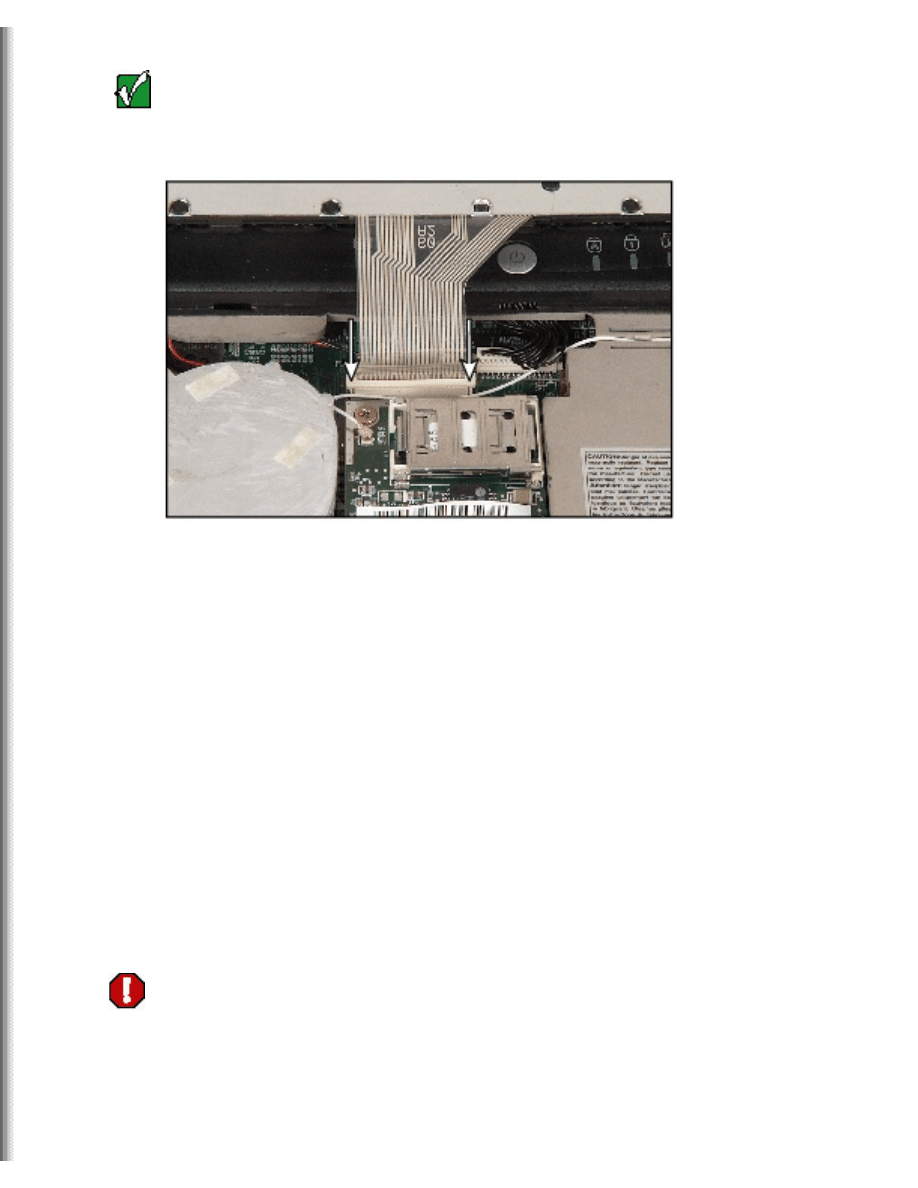
Replacing the Solo 5350 Keyboard
Important
The keyboard cable should slide easily into the keyboard
connector. The cable is correctly oriented if it is not
twisted.
5.
Press down on the keyboard connector using two fingers. This locks
the keyboard cable into the keyboard connector.
6.
Rotate the keyboard toward you until the keyboard is almost face
up.
7.
Insert the back of the keyboard under the keyboard bezel.
8.
Lay the keyboard down until it is flat all the way across. The
keyboard should easily fall into place. Make sure the cable is not
twisted or crimped.
9.
Press down on the keyboard in several places around the outside
until it clicks into place.
Warning
If the keyboard is not correctly replaced, your notebook
could be damaged when you try to close the LCD panel.
10.
Close the LCD panel.
11.
Turn the notebook over so the bottom of the notebook is facing up.
http://support.gateway.com/s/Mobile/Solo_Series/p5350/8508369/8508369.htm (8 of 9)7/28/2004 3:37:46 AM
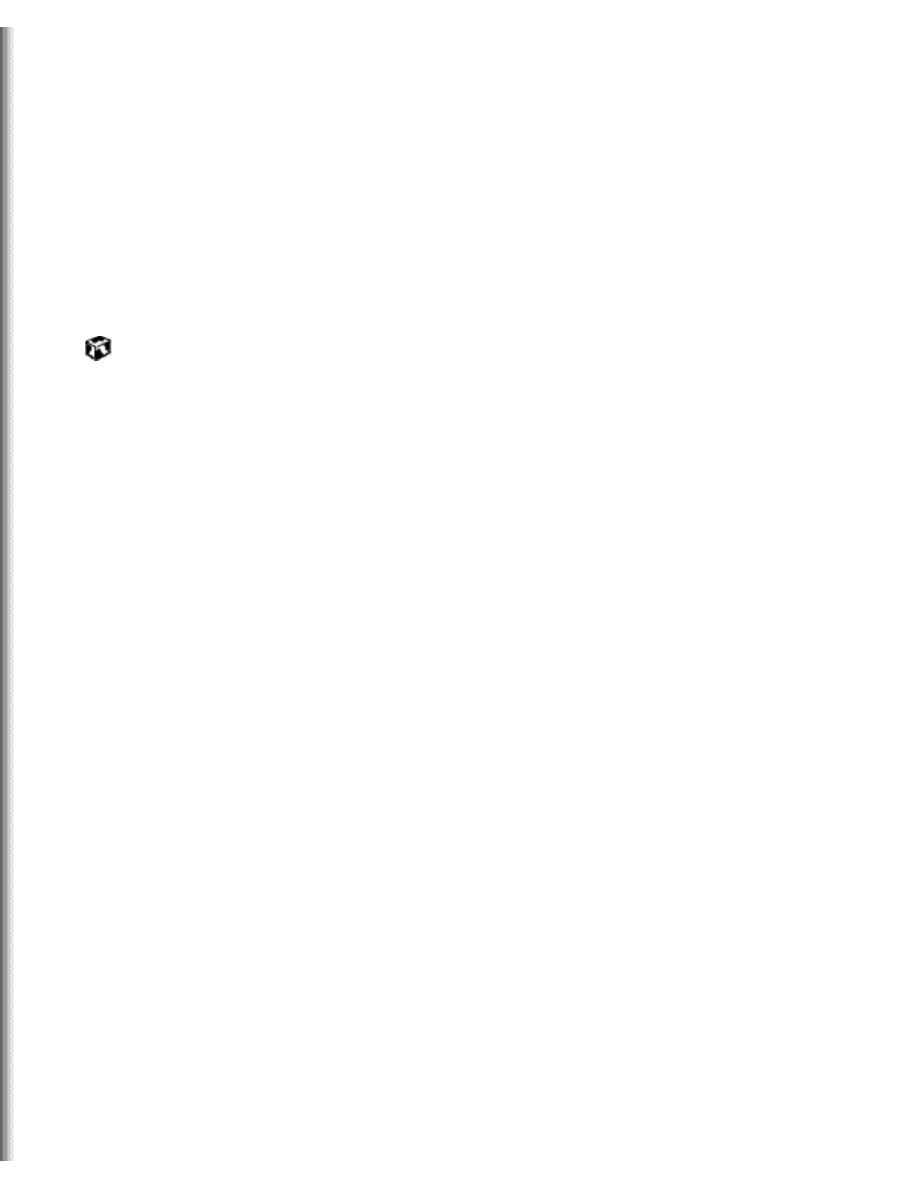
Replacing the Solo 5350 Keyboard
12.
Replace the two screws that secure the keyboard to the notebook.
13.
Replace the main battery and the optional secondary battery.
14.
Turn the notebook over so the top of the notebook is facing up.
15.
Plug in the AC adapter and modem or network cable.
16.
Turn on the notebook.
Technical Support
Refer to your user's guide for Gateway Technical Support information.
Safety, Regulatory, and Legal Information
Refer to your user's guide for important safety, regulatory, and legal
information.
© 2001 Gateway, Inc. All rights reserved. Gateway, Gateway Country, the
Gateway stylized logo, and the black-and-white spot design are
trademarks or registered trademarks of Gateway, Inc. in the United States
and other countries. All other brands and product names are trademarks
or registered trademarks of their respective companies.
http://support.gateway.com/s/Mobile/Solo_Series/p5350/8508369/8508369.htm (9 of 9)7/28/2004 3:37:46 AM
Document Outline
- gateway.com
Wyszukiwarka
Podobne podstrony:
SOLO 5300 5350 REMOVE REPLACE HARD DRIVE
M500 M505 REMOVE REPLACE KEYBOARD
400VTX REMOVE REPLACE KEYBOARD
M305 REMOVE REPLACE KEYBOARD
200ARC REMOVE REPLACE KEYBOARD
SOLO 1400 REMOVE REPLACE HARD DRIVE
SOLO 3350 REMOVE REPLACE HARD DRIVE
SOLO 1200 REMOVE REPLACE HARD DRIVE
SOLO 1150 REMOVE REPLACE HARD DRIVE
M405 REMOVE REPLACE OPTICAL DRIVE
M305 REMOVE REPLACE OPTICAL DRIVE
M320 REMOVE REPLACE OPTICAL DRIVE
M520 REMOVE REPLACE OPTICAL DRIVE
400VTX REMOVE REPLACE DVD DRIVE
M350 REMOVE REPLACE OPTICAL DRIVE
TABLET PC REMOVE REPLACE HARD DRIVE
Procedure to remove and replace 12v battery2
Prince Denmark keyboard solo
Advanced Polyphthalamide (PPA) Metal Replacement Trends
więcej podobnych podstron