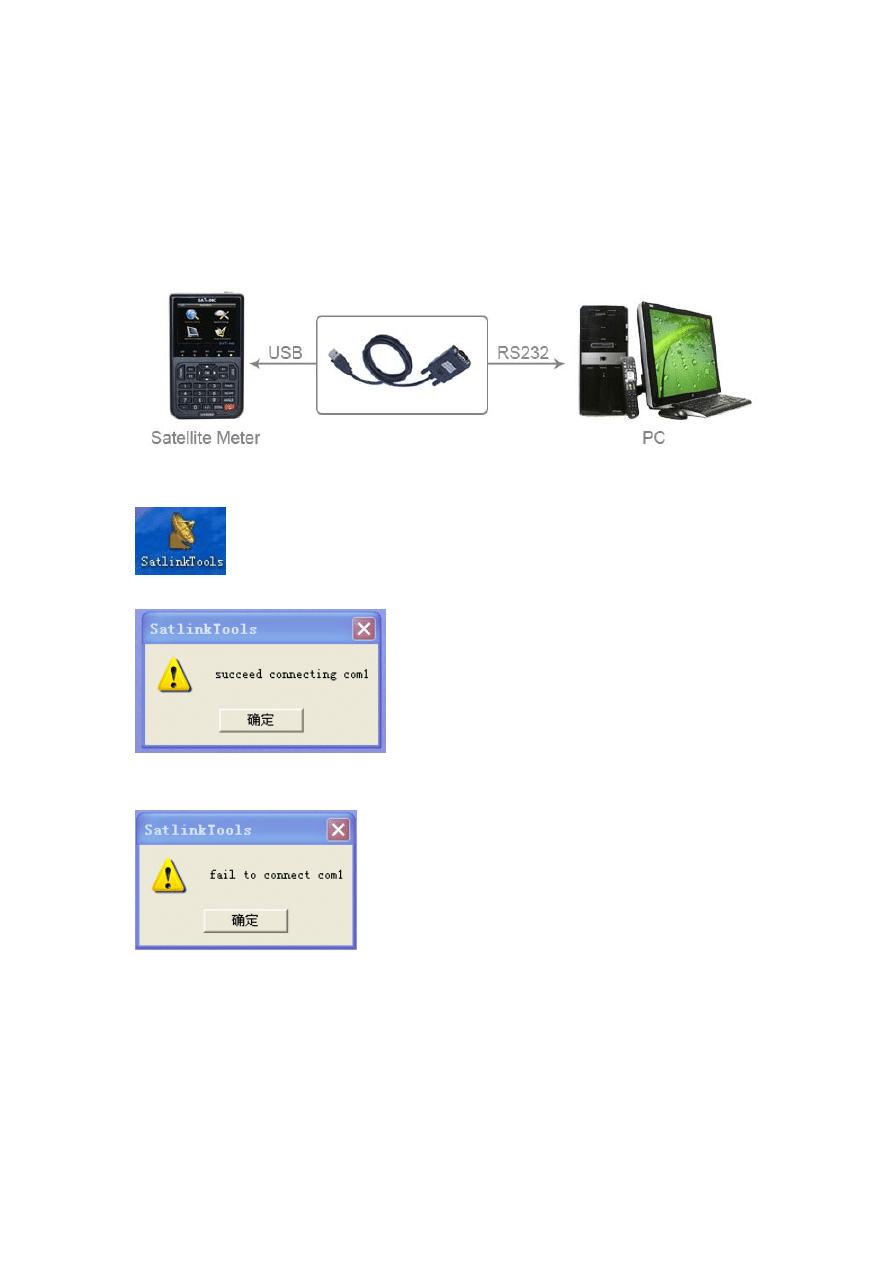
INSTRCUTION FOR UPGRADING SOFTWARE
CAUTION:DO NOT TURN OFF THE
POWER DURING THE UPGRADING
1. Connect this finder with PC through RS-232 cable
2. Turn on the finder
3. Running the program of SatlinkTools
4. When computer shows: succeed connecting com1”. Please click “ Confirm”
If fail to connect,please check whether this finder already turn on or RS232 cable connecting well
with finder or PC
5.1 Upgrading the software
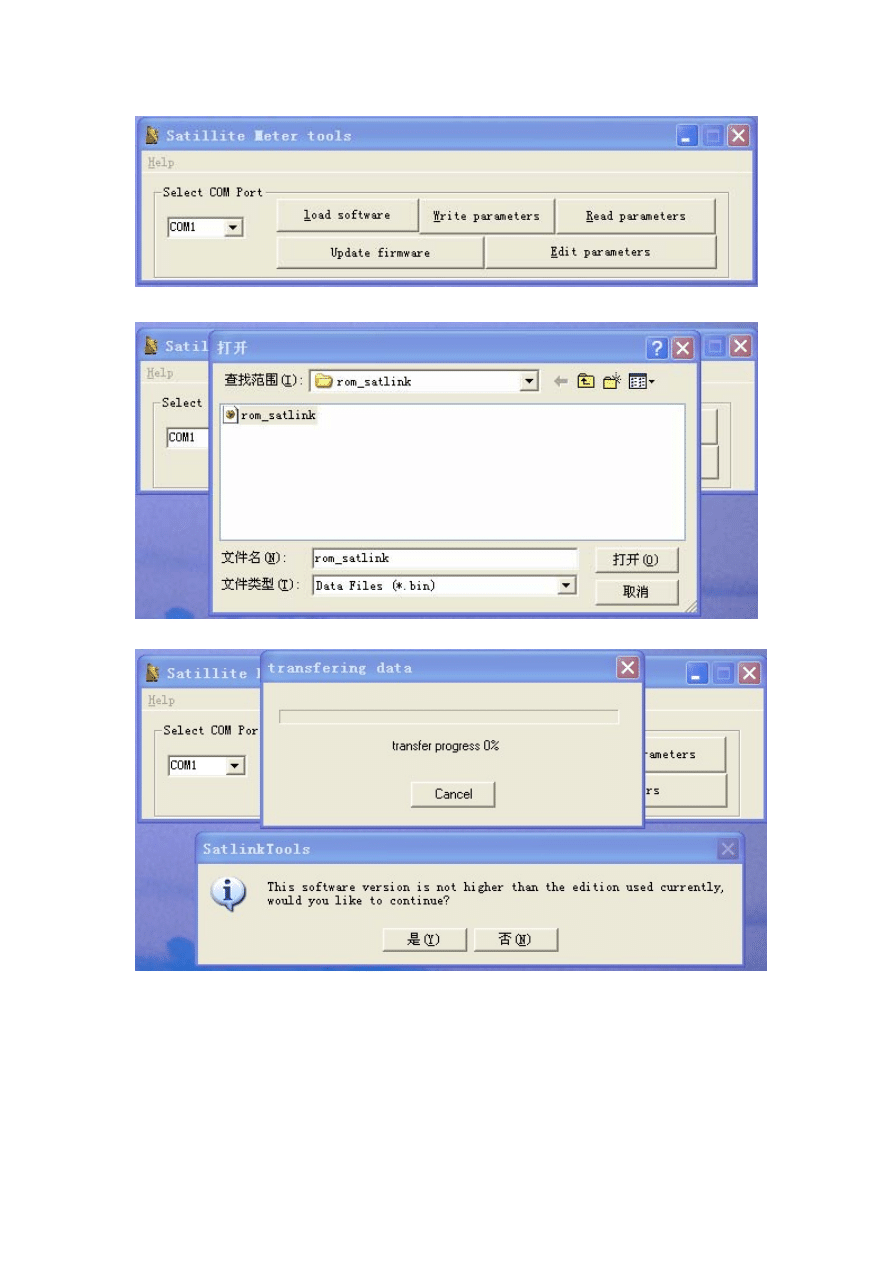
Click the “ load software”,then you will see the following window
Click YES to star upgrading software
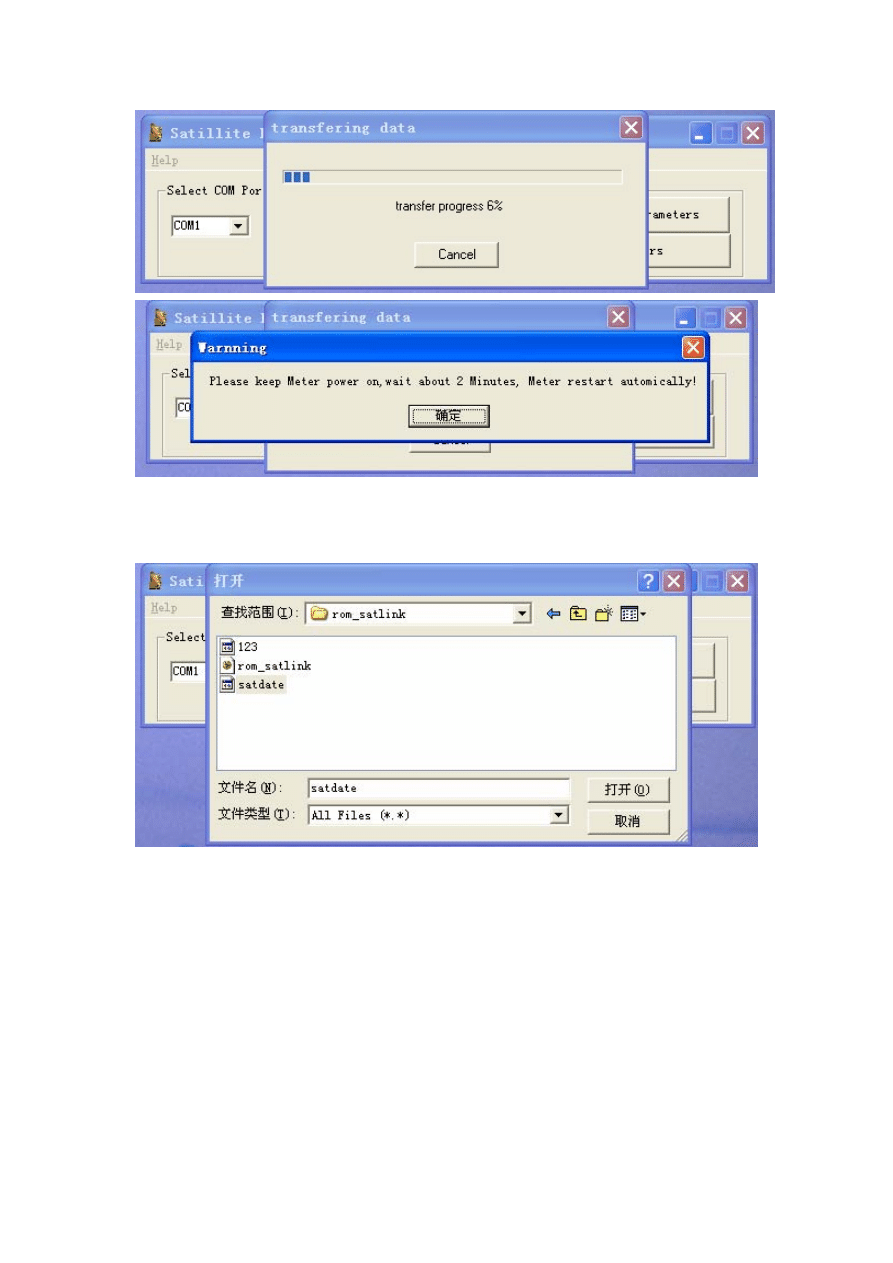
About 2 minutes later, the finder will restart automatically, upgrading software is successful
5.2 Upgrading data
Click “Write parameters” then you will see the following windows:
About 2 minutes later, the finder will restart automatically, sat data upgrading is successful。
5.3 read the Satellite Meter and save it to the computer
Press “Read parameters” and save it to the computer
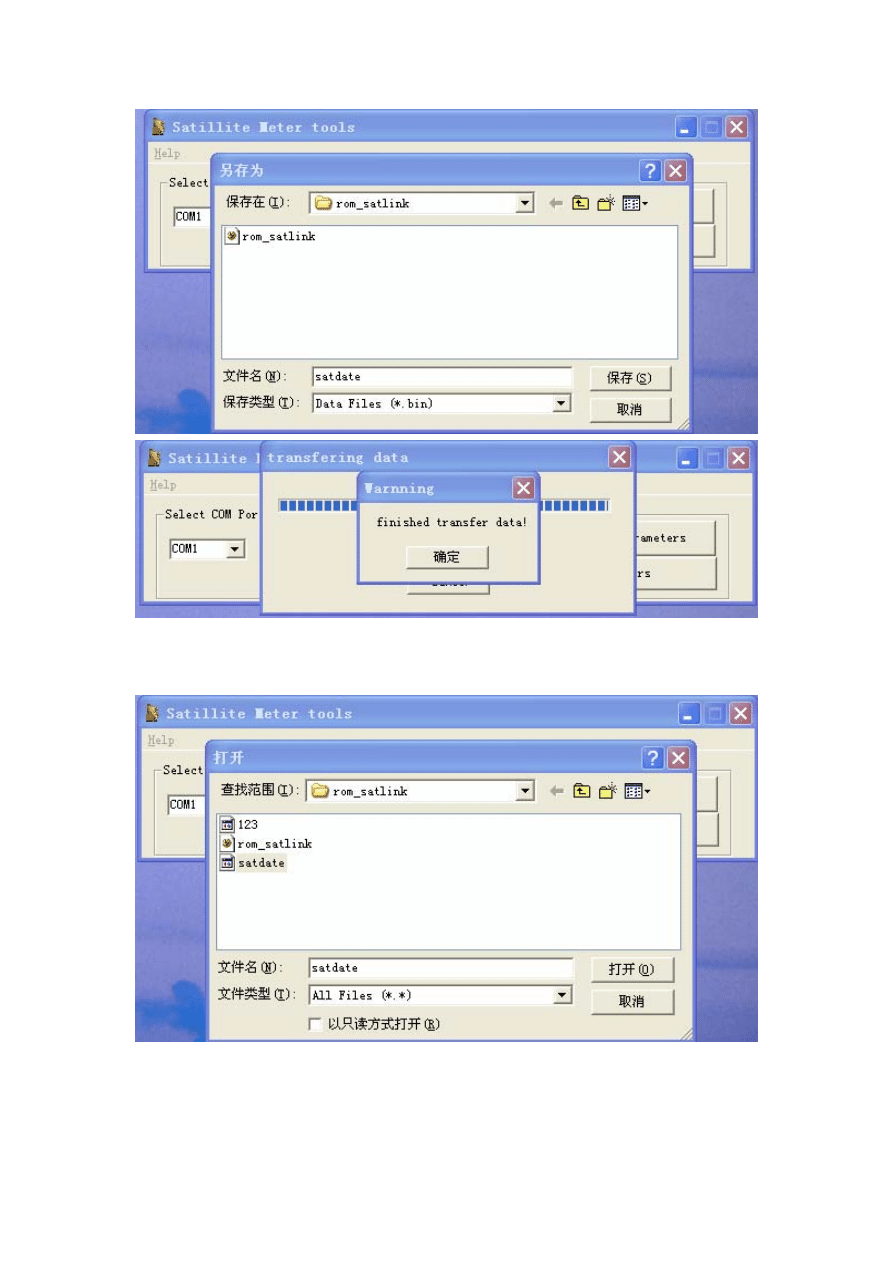
5.4 Edit the satellite data
Press “ Edit parameters”,open the data file which offer by the factory or your desire data file(the
data file is 236KB)
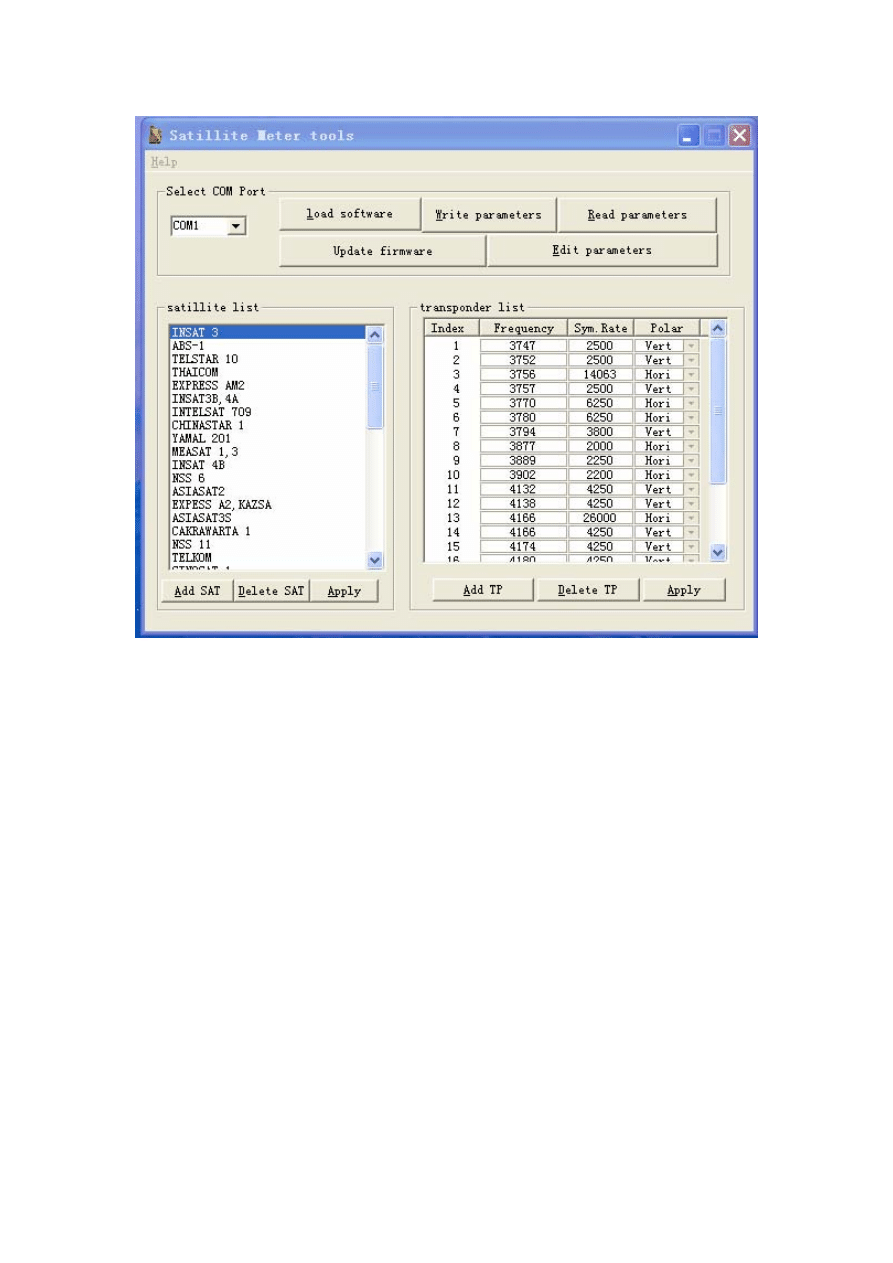
5.4.1 Add SAT:
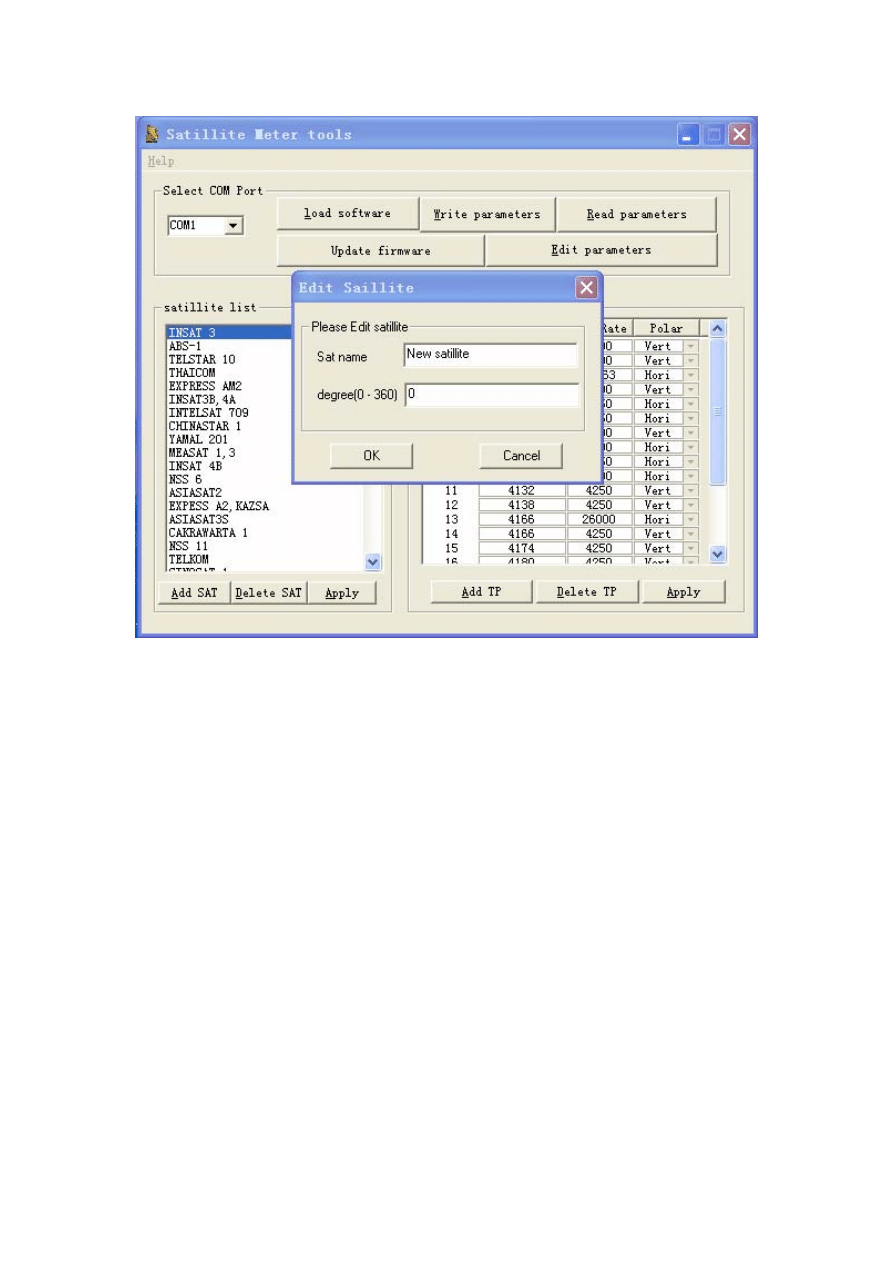
5.4.2 Delete SAT:
5.4.3 Add TP:
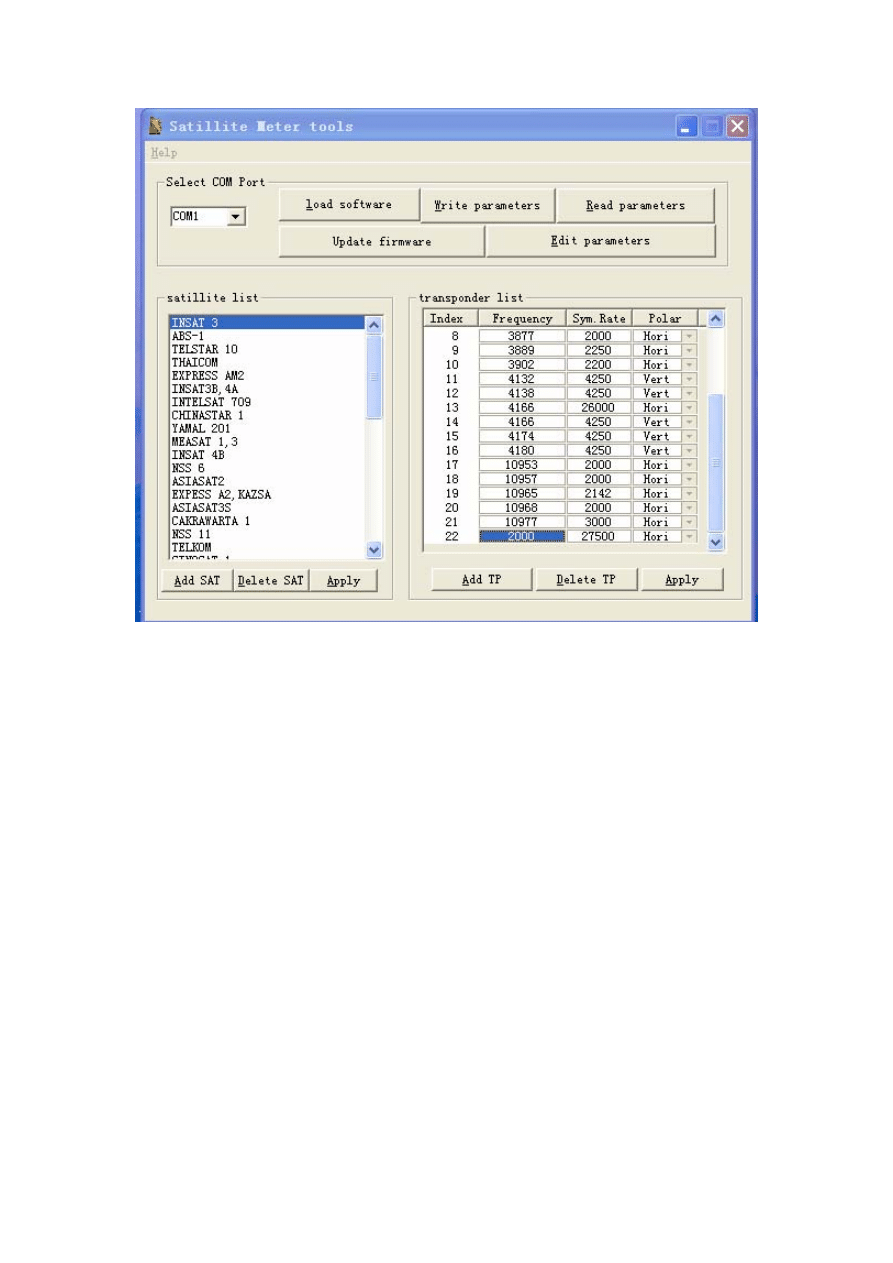
Double click the cell, then you can edit the Frequency,Sym.Rate,Polar。Or you can edit the
existing TP frequency。
5.4.4 Delete TP:
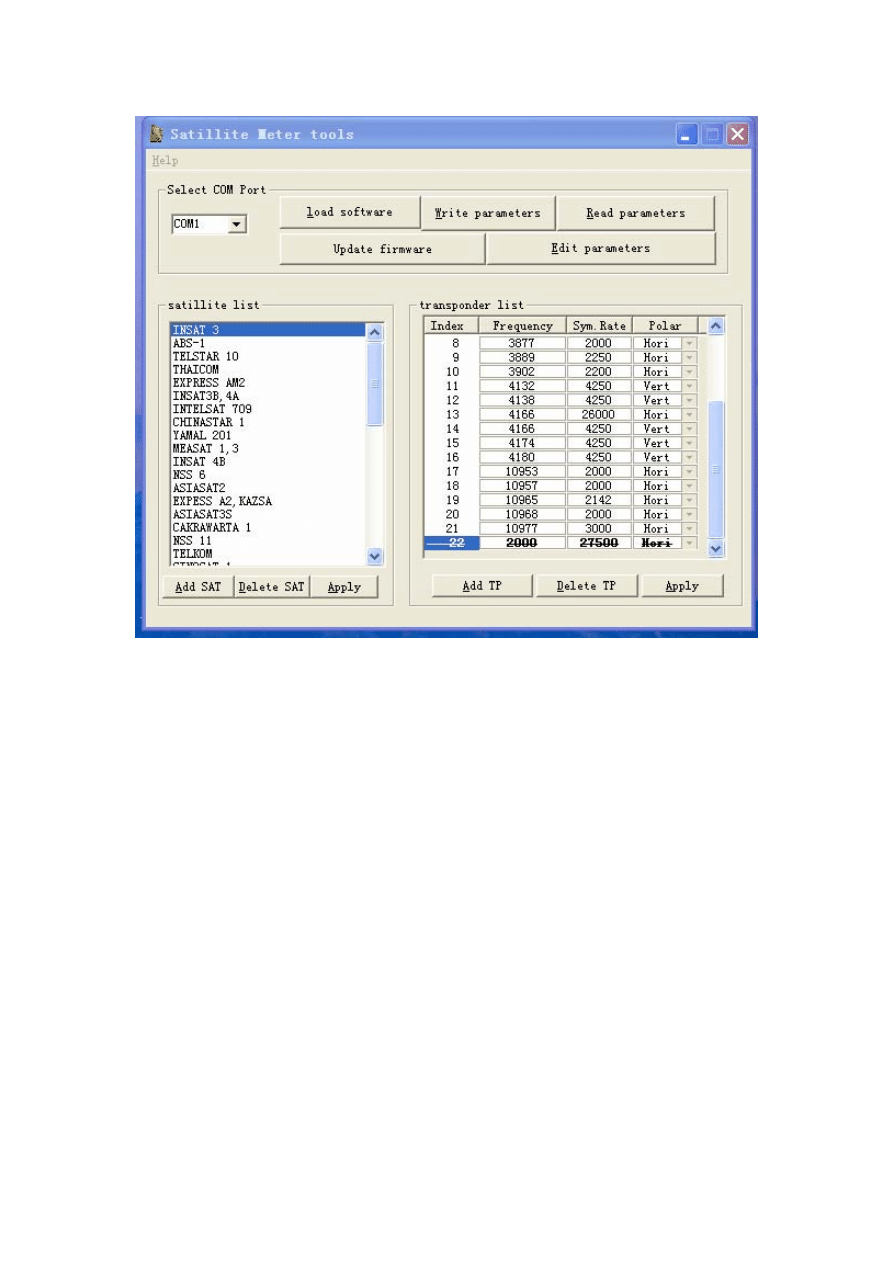
5.4.5 Apply:
Wyszukiwarka
Podobne podstrony:
Cost Models for Future Software Life Cycle Processes; COCOMO 2 0 Barry Boehm et al
Giving Away FREE Software But Making Them Pay For The Upgrade!
Atmel Avr USB Firmware Upgrade For AT90USB doc7769
GD510 Software Upgrade Guide
SOFTWARE FOR THE SCOUTING AND ANALYSIS
Atmel Avr USB Firmware Upgrade For AT90USB doc7769
TACHOPRO TACHO SOFTWARE COMPLETE KIT FOR CHEAP OBD2 OBD VW AUDI BMW MERCEDES SEAT SKODA FORD SOFTWAR
Murthi S Preventive Risk Management for Software Projects (2002)(en)
5 Tips for a Smooth SSIS Upgrade to SQL Server 2012
A software authentication system for the prevention of computer viruses
Summers Measurement of audience seat absorption for use in geometrical acoustics software
Software Upgrade Guide v2 eng (webos)
Read before Software upgrade RS 232 cable compatiblity with receiver
Atmel Avr USB Software Library for AT90USBxxx Microcontrollers doc7675
HUAWEI U8815 V100R001C00B952 Software Upgrade Guideline
TACHOPRO TACHO SOFTWARE COMPLETE KIT FOR CHEAP OBD2 OBD VW AUDI BMW MERCEDES SEAT SKODA FORD SOFTWAR
więcej podobnych podstron