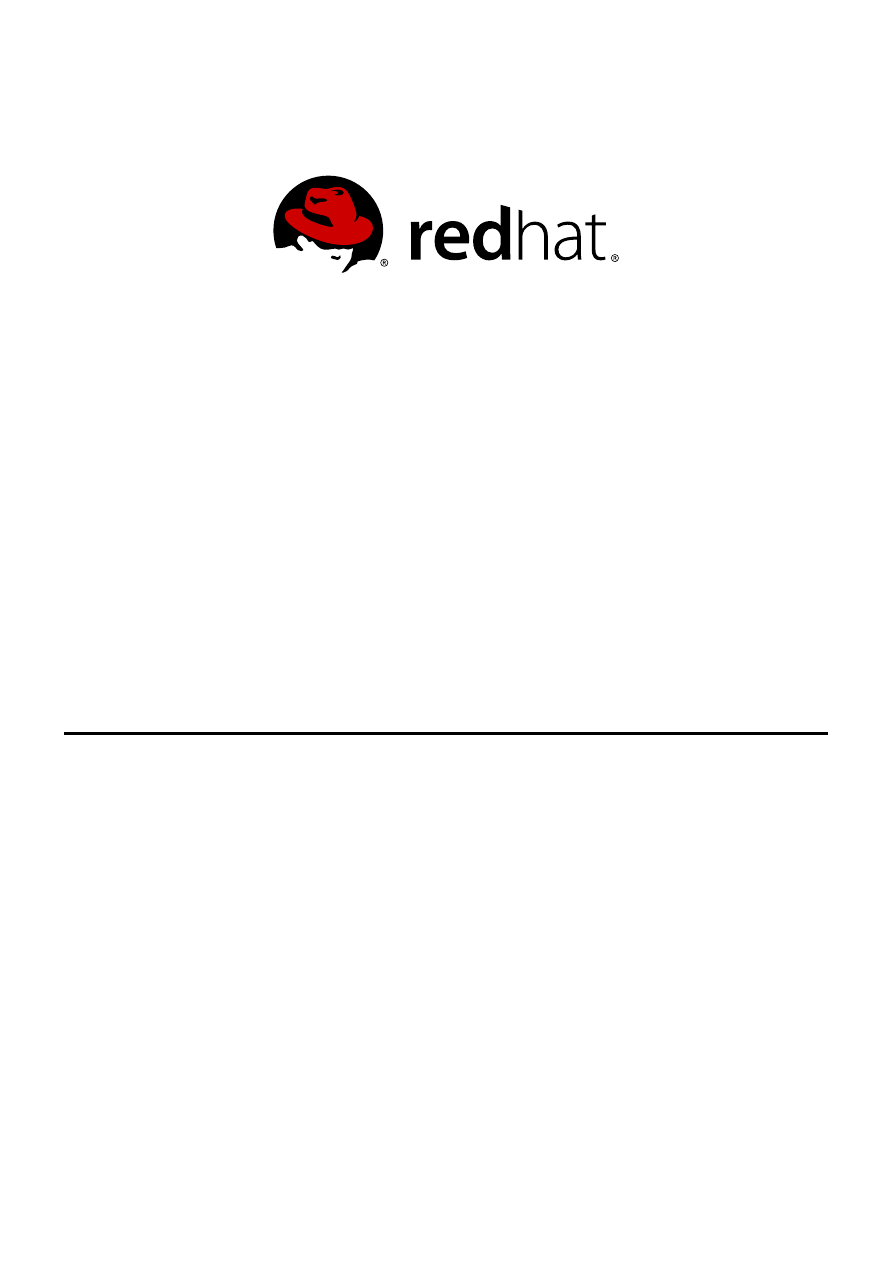
Scott Radvan
Dayle Parker
Red Hat Enterprise Linux 6
Virtualization Tuning and
Optimization Guide
Optimizing your virtual environment
Edition 0.3
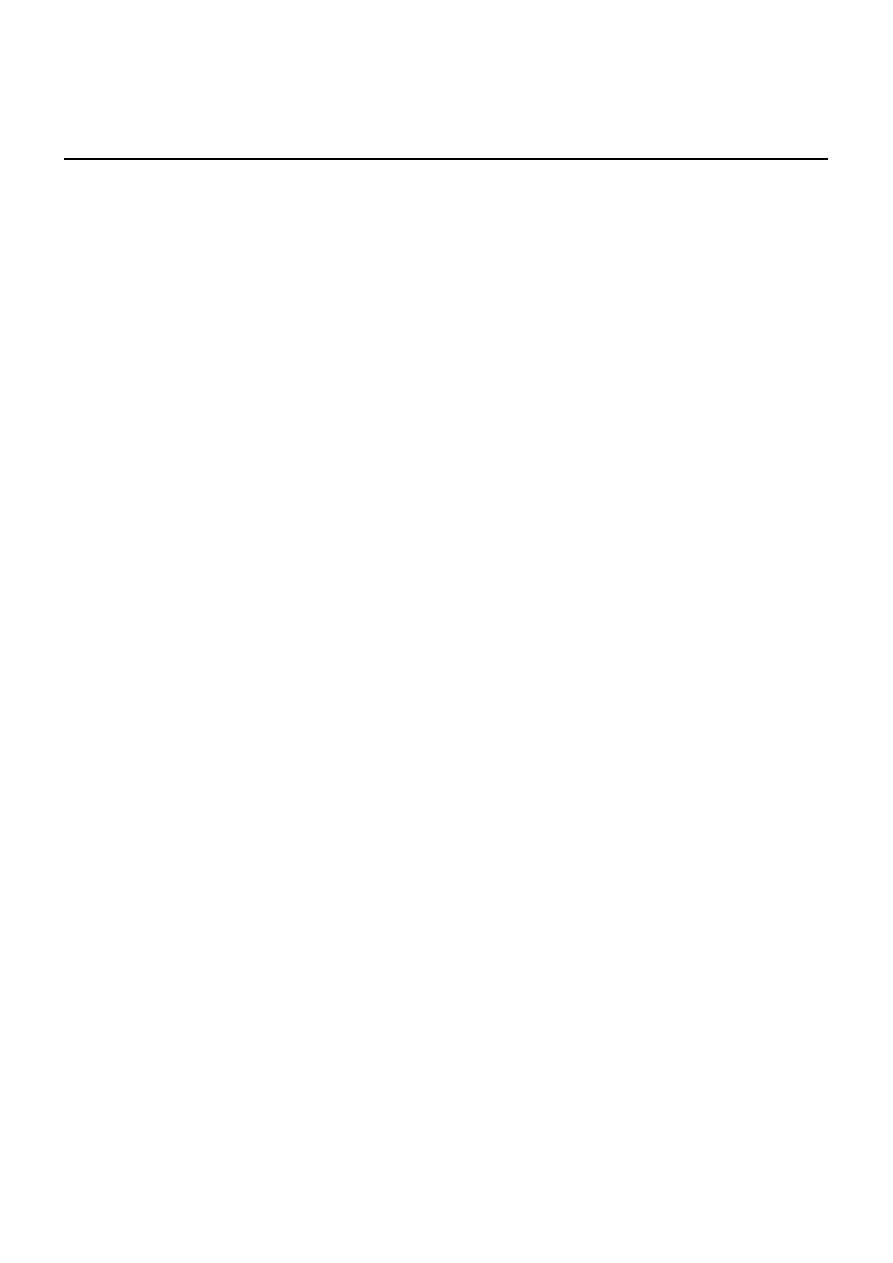
Red Hat Enterprise Linux 6 Virtualization Tuning and Optimization Guide
Optimizing your virtual environment
Edition 0.3
Sco tt Radvan
Red Hat Engineering Co ntent Services
sradvan@redhat.co m
Dayle Parker
Red Hat Engineering Co ntent Services
dayleparker@redhat.co m
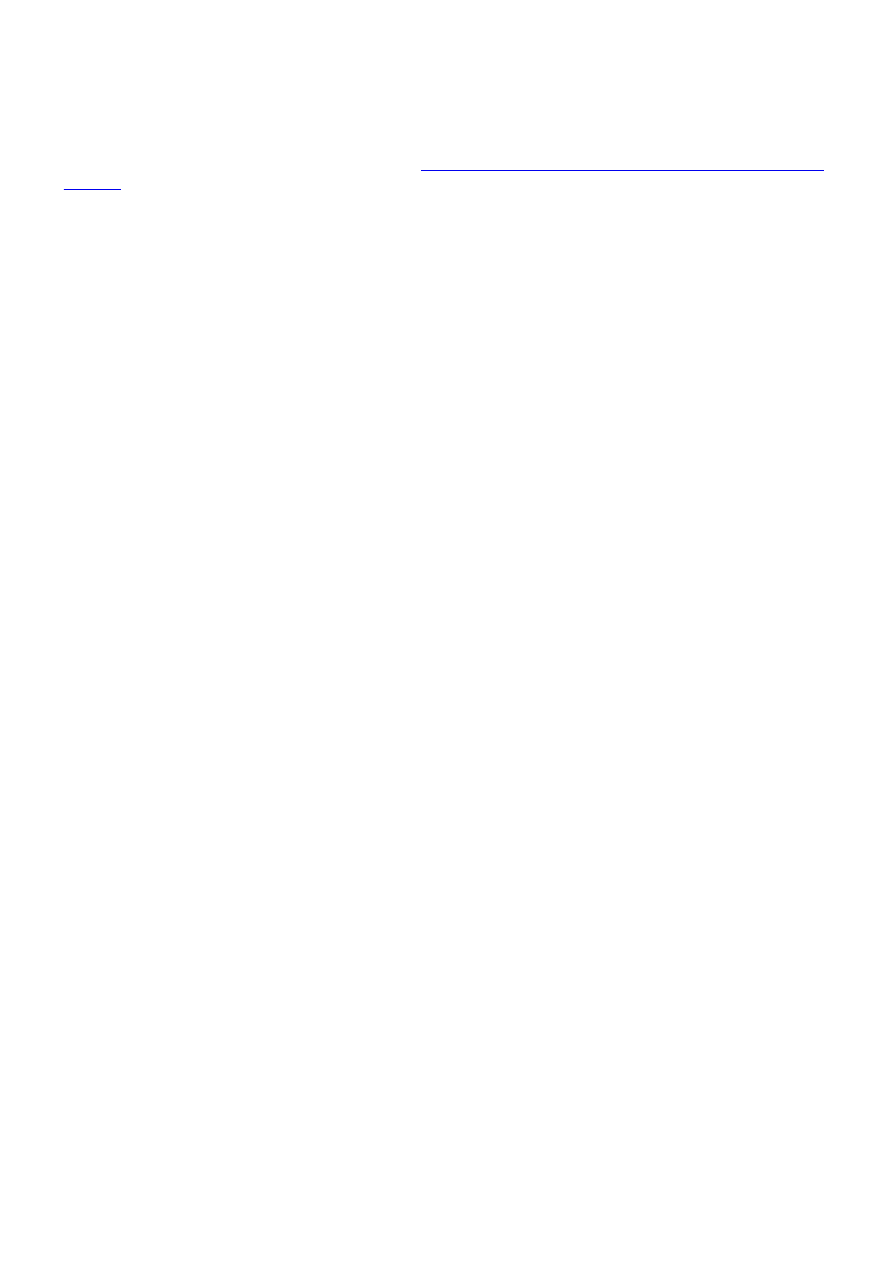
Legal Notice
Copyright © 2013 Red Hat, Inc.
This document is licensed by Red Hat under the
Creative Commons Attribution-ShareAlike 3.0 Unported
. If you distribute this document, or a modified version of it, you must provide attribution to Red
Hat, Inc. and provide a link to the original. If the document is modified, all Red Hat trademarks must be
removed.
Red Hat, as the licensor of this document, waives the right to enforce, and agrees not to assert, Section
4d of CC-BY-SA to the fullest extent permitted by applicable law.
Red Hat, Red Hat Enterprise Linux, the Shadowman logo, JBoss, MetaMatrix, Fedora, the Infinity Logo,
and RHCE are trademarks of Red Hat, Inc., registered in the United States and other countries.
Linux ® is the registered trademark of Linus Torvalds in the United States and other countries.
Java ® is a registered trademark of Oracle and/or its affiliates.
XFS ® is a trademark of Silicon Graphics International Corp. or its subsidiaries in the United States
and/or other countries.
MySQL ® is a registered trademark of MySQL AB in the United States, the European Union and other
countries.
Node.js ® is an official trademark of Joyent. Red Hat Software Collections is not formally related to or
endorsed by the official Joyent Node.js open source or commercial project.
The OpenStack ® Word Mark and OpenStack Logo are either registered trademarks/service marks or
trademarks/service marks of the OpenStack Foundation, in the United States and other countries and
are used with the OpenStack Foundation's permission. We are not affiliated with, endorsed or
sponsored by the OpenStack Foundation, or the OpenStack community.
All other trademarks are the property of their respective owners.
Abstract
The Red Hat Enterprise Linux Virtualization Tuning and Optimization Guide covers KVM and
virtualization performance. Within this guide you can find tips and suggestions for making full use of KVM
performance features and options for your host systems and guest virtual machines.
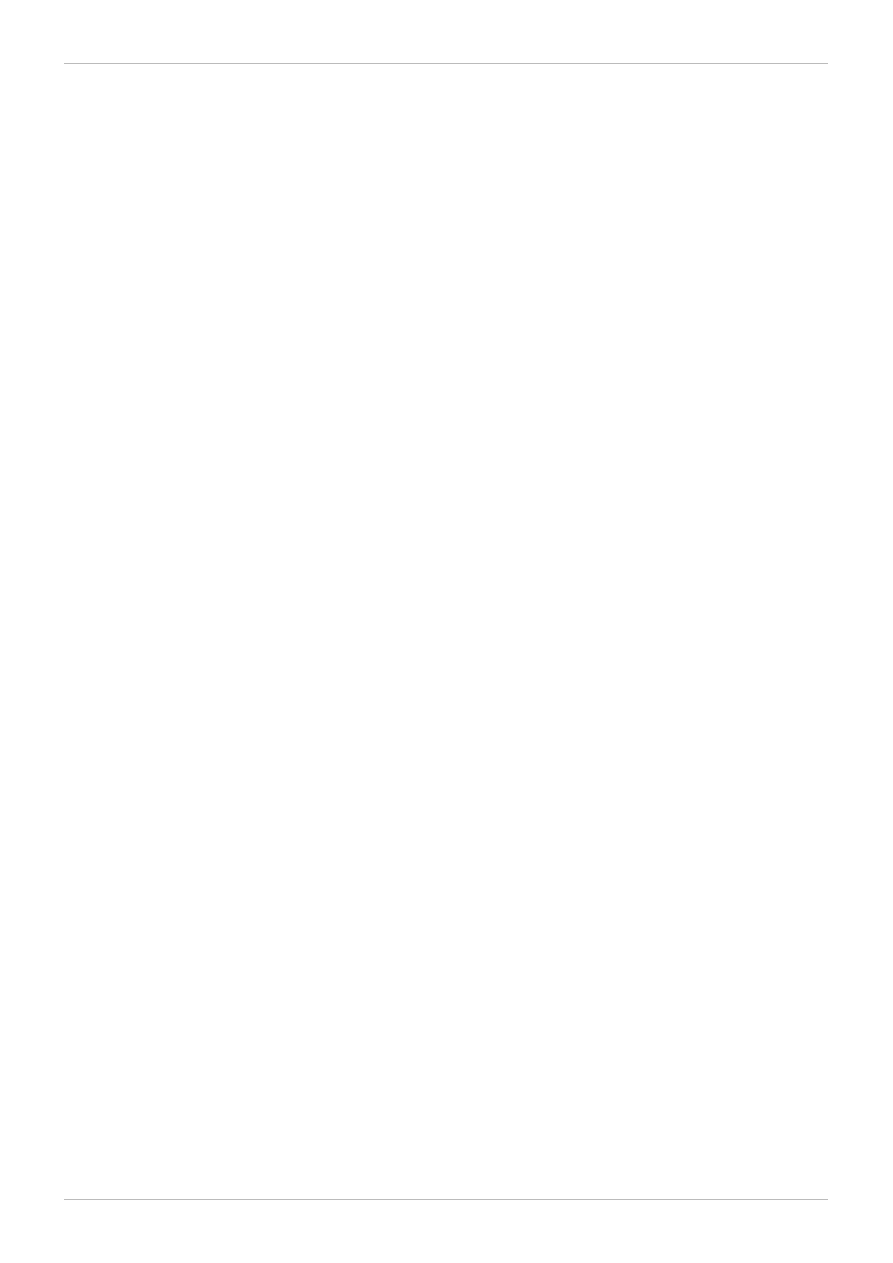
. . . . . . . . . . . . . . . . . . . . . . . . . . . . . . . . . . . . . . . . . . . . . . . . . . . . . . . . . . . . . . . . . . . . . . . . . . . . . . . . . . . . . . . . . . . . . . . . . . . . . . . . . . . . . . . . . . . . . . . . . . . . . . . . . . . . . . . . . . . . . . . . . . . . . . . . . . . . . . . . . . . . . . . . . . . . . . . . . . . . . . . . . . . . . . . . . . . . . . . . . . . . . . . . . . . . . . . . . . . . . . . . . . . . . . . . . . . . . . . . . . . . . . . . . . . . . . . . . . . . . . . . . . . . . . . . . . . . . . . .
. . . . . . . . . . . . . . . . . . . . . . . . . . . . . . . . . . . . . . . . . . . . . . . . . . . . . . . . . . . . . . . . . . . . . . . . . . . . . . . . . . . . . . . . . . . . . . . . . . . . . . . . . . . . . . . . . . . . . . . . . . . . . . . . . . . . . . . . . . . . . . . . . . . . . . . . . . . . . . . . . . . . . . . . . . . . . . . . . . . . . . . . . . . . . . . . . . . . . . . . . . . . . . . . . . . . . . . . . . . . . . . . . . . . . . . . . . . . . . . . . . . . . . . . . . . . . . . . . . . . . . . . . . . . . . . . . . . . . . . .
. . . . . . . . . . . . . . . . . . . . . . . . . . . . . . . . . . . . . . . . . . . . . . . . . . . . . . . . . . . . . . . . . . . . . . . . . . . . . . . . . . . . . . . . . . . . . . . . . . . . . . . . . . . . . . . . . . . . . . . . . . . . . . . . . . . . . . . . . . . . . . . . . . . . . . . . . . . . . . . . . . . . . . . . . . . . . . . . . . . . . . . . . . . . . . . . . . . . . . . . . . . . . . . . . . . . . . . . . . . . . . . . . . . . . . . . . . . . . . . . . . . . . . . . . . . . . . . . . . . . . . . . . . . . . . . . . . . . . . . .
. . . . . . . . . . . . . . . . . . . . . . . . . . . . . . . . . . . . . . . . . . . . . . . . . . . . . . . . . . . . . . . . . . . . . . . . . . . . . . . . . . . . . . . . . . . . . . . . . . . . . . . . . . . . . . . . . . . . . . . . . . . . . . . . . . . . . . . . . . . . . . . . . . . . . . . . . . . . . . . . . . . . . . . . . . . . . . . . . . . . . . . . . . . . . . . . . . . . . . . . . . . . . . . . . . . . . . . . . . . . . . . . . . . . . . . . . . . . . . . . . . . . . . . . . . . . . . . . . . . . . . . . . . . . . . . . . . . . . . . .
. . . . . . . . . . . . . . . . . . . . . . . . . . . . . . . . . . . . . . . . . . . . . . . . . . . . . . . . . . . . . . . . . . . . . . . . . . . . . . . . . . . . . . . . . . . . . . . . . . . . . . . . . . . . . . . . . . . . . . . . . . . . . . . . . . . . . . . . . . . . . . . . . . . . . . . . . . . . . . . . . . . . . . . . . . . . . . . . . . . . . . . . . . . . . . . . . . . . . . . . . . . . . . . . . . . . . . . . . . . . . . . . . . . . . . . . . . . . . . . . . . . . . . . . . . . . . . . . . . . . . . . . . . . . . . . . . . . . . . . .
. . . . . . . . . . . . . . . . . . . . . . . . . . . . . . . . . . . . . . . . . . . . . . . . . . . . . . . . . . . . . . . . . . . . . . . . . . . . . . . . . . . . . . . . . . . . . . . . . . . . . . . . . . . . . . . . . . . . . . . . . . . . . . . . . . . . . . . . . . . . . . . . . . . . . . . . . . . . . . . . . . . . . . . . . . . . . . . . . . . . . . . . . . . . . . . . . . . . . . . . . . . . . . . . . . . . . . . . . . . . . . . . . . . . . . . . . . . . . . . . . . . . . . . . . . . . . . . . . . . . . . . . . . . . . . . . . . . . . . . .
. . . . . . . . . . . . . . . . . . . . . . . . . . . . . . . . . . . . . . . . . . . . . . . . . . . . . . . . . . . . . . . . . . . . . . . . . . . . . . . . . . . . . . . . . . . . . . . . . . . . . . . . . . . . . . . . . . . . . . . . . . . . . . . . . . . . . . . . . . . . . . . . . . . . . . . . . . . . . . . . . . . . . . . . . . . . . . . . . . . . . . . . . . . . . . . . . . . . . . . . . . . . . . . . . . . . . . . . . . . . . . . . . . . . . . . . . . . . . . . . . . . . . . . . . . . . . . . . . . . . . . . . . . . . . . . . . . . . . . . .
. . . . . . . . . . . . . . . . . . . . . . . . . . . . . . . . . . . . . . . . . . . . . . . . . . . . . . . . . . . . . . . . . . . . . . . . . . . . . . . . . . . . . . . . . . . . . . . . . . . . . . . . . . . . . . . . . . . . . . . . . . . . . . . . . . . . . . . . . . . . . . . . . . . . . . . . . . . . . . . . . . . . . . . . . . . . . . . . . . . . . . . . . . . . . . . . . . . . . . . . . . . . . . . . . . . . . . . . . . . . . . . . . . . . . . . . . . . . . . . . . . . . . . . . . . . . . . . . . . . . . . . . . . . . . . . . . . . . . . . .
Table of Contents
1.1. Typographic Conventions
1.2. Pull-quote Conventions
1.3. Notes and Warnings
2. Getting Help and Giving Feedback
2.1. Do You Need Help?
2.2. We Need Feedback!
1.1. About This Guide
1.2. Further Resources
1.3. KVM Overview
1.4. KVM Performance Architecture Overview
1.5. Performance Features and Improvements
2.1. Introduction
2.2. Operating System Details and Devices
2.2.1. Specifying Guest Virtual Machine Details
2.2.2. Remove Unused Devices
2.3.1. Option: Available CPUs
2.3.2. Option: CPU Configuration
2.3.3. Option: CPU Topology
2.3.4. Option: CPU Pinning
3.1. Introduction
3.2. tuned and tuned-adm
4.1. Introduction
4.2. Network Tuning Tips
4.3. Virtio and vhost_net
4.4. Device Assignment and SR-IOV
5.1. Introduction
5.2. Huge Pages and Transparent Huge Pages
6.1. Introduction
6.2. Caching
6.3. Block I/O related commands
7.1. Introduction
7.2. Memory Allocation Policies
7.3. libvirt NUMA Tuning
7.3.1. NUMA vCPU Pinning
7.3.2. Domain Processes
7.3.3. Domain vcpu Threads
4
4
4
5
6
6
6
7
8
8
8
9
10
10
12
12
12
12
12
13
14
14
15
15
17
17
17
19
19
19
19
20
21
21
21
22
22
22
22
24
24
24
24
24
25
26
Table of Contents
1
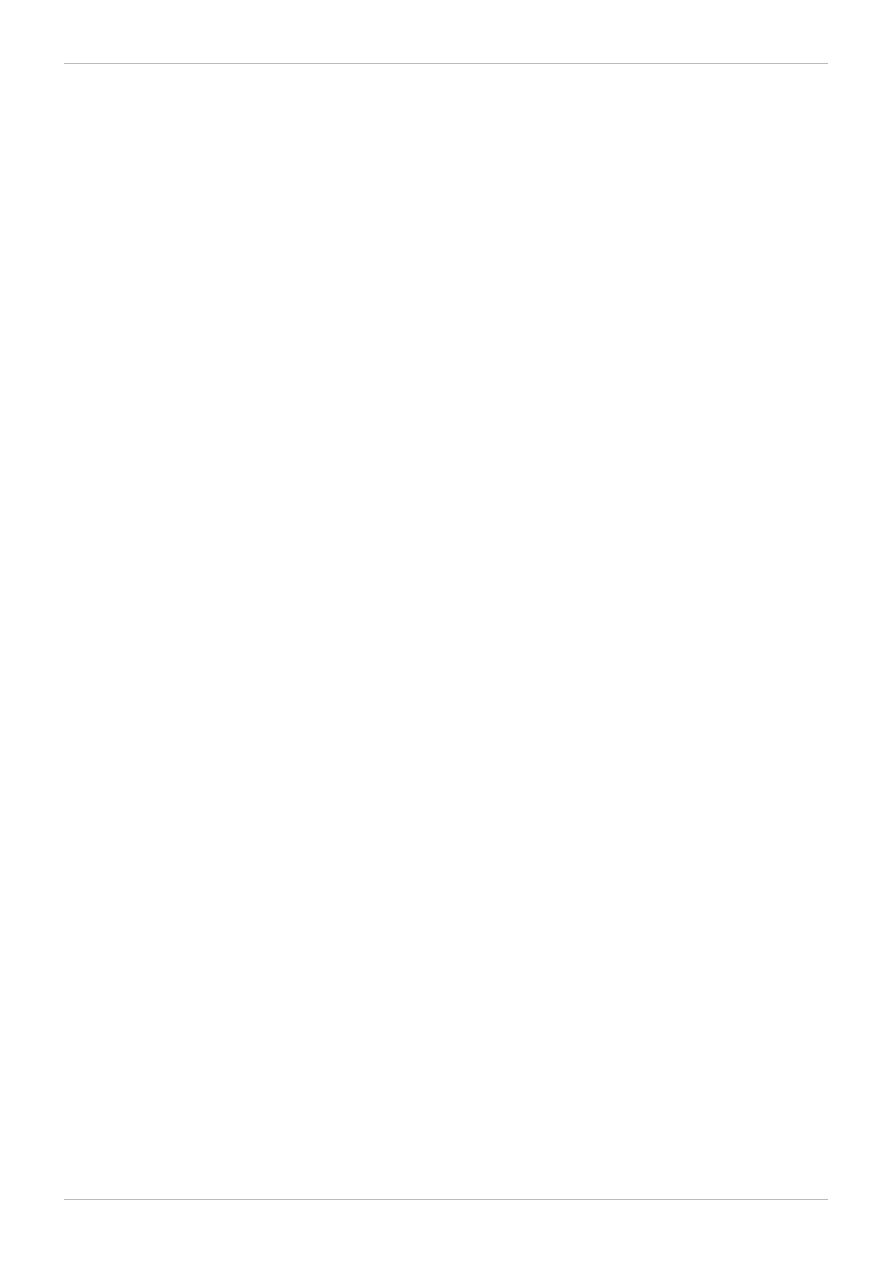
. . . . . . . . . . . . . . . . . . . . . . . . . . . . . . . . . . . . . . . . . . . . . . . . . . . . . . . . . . . . . . . . . . . . . . . . . . . . . . . . . . . . . . . . . . . . . . . . . . . . . . . . . . . . . . . . . . . . . . . . . . . . . . . . . . . . . . . . . . . . . . . . . . . . . . . . . . . . . . . . . . . . . . . . . . . . . . . . . . . . . . . . . . . . . . . . . . . . . . . . . . . . . . . . . . . . . . . . . . . . . . . . . . . . . . . . . . . . . . . . . . . . . . . . . . . . . . . . . . . . . . . . . . . . . . . . . . . . . . . .
. . . . . . . . . . . . . . . . . . . . . . . . . . . . . . . . . . . . . . . . . . . . . . . . . . . . . . . . . . . . . . . . . . . . . . . . . . . . . . . . . . . . . . . . . . . . . . . . . . . . . . . . . . . . . . . . . . . . . . . . . . . . . . . . . . . . . . . . . . . . . . . . . . . . . . . . . . . . . . . . . . . . . . . . . . . . . . . . . . . . . . . . . . . . . . . . . . . . . . . . . . . . . . . . . . . . . . . . . . . . . . . . . . . . . . . . . . . . . . . . . . . . . . . . . . . . . . . . . . . . . . . . . . . . . . . . . . . . . . . .
7.3.4. Using emulatorpin
7.3.5. Tuning vcpu CPU Pinning with virsh
7.3.6. Tuning Domain Process CPU Pinning with virsh
7.3.7. Tuning Domain Process Memory Policy with virsh
Chapter 8. Performance Monitoring Tools
8.1. Introduction
8.2. perf kvm
26
26
27
27
28
28
28
31
Red Hat Enterprise Linux 6 Virtualization Tuning and Optimization Guide
2
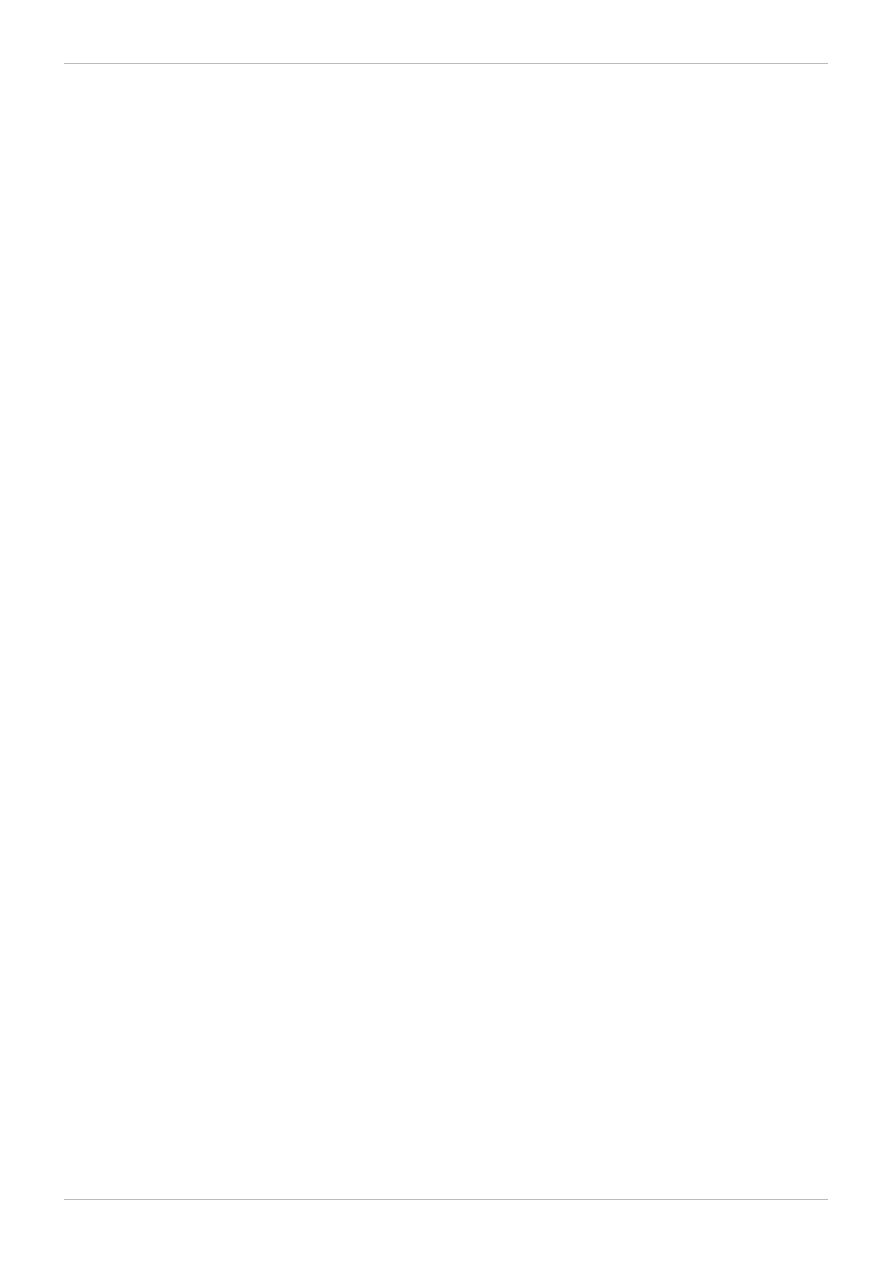
Table of Contents
3
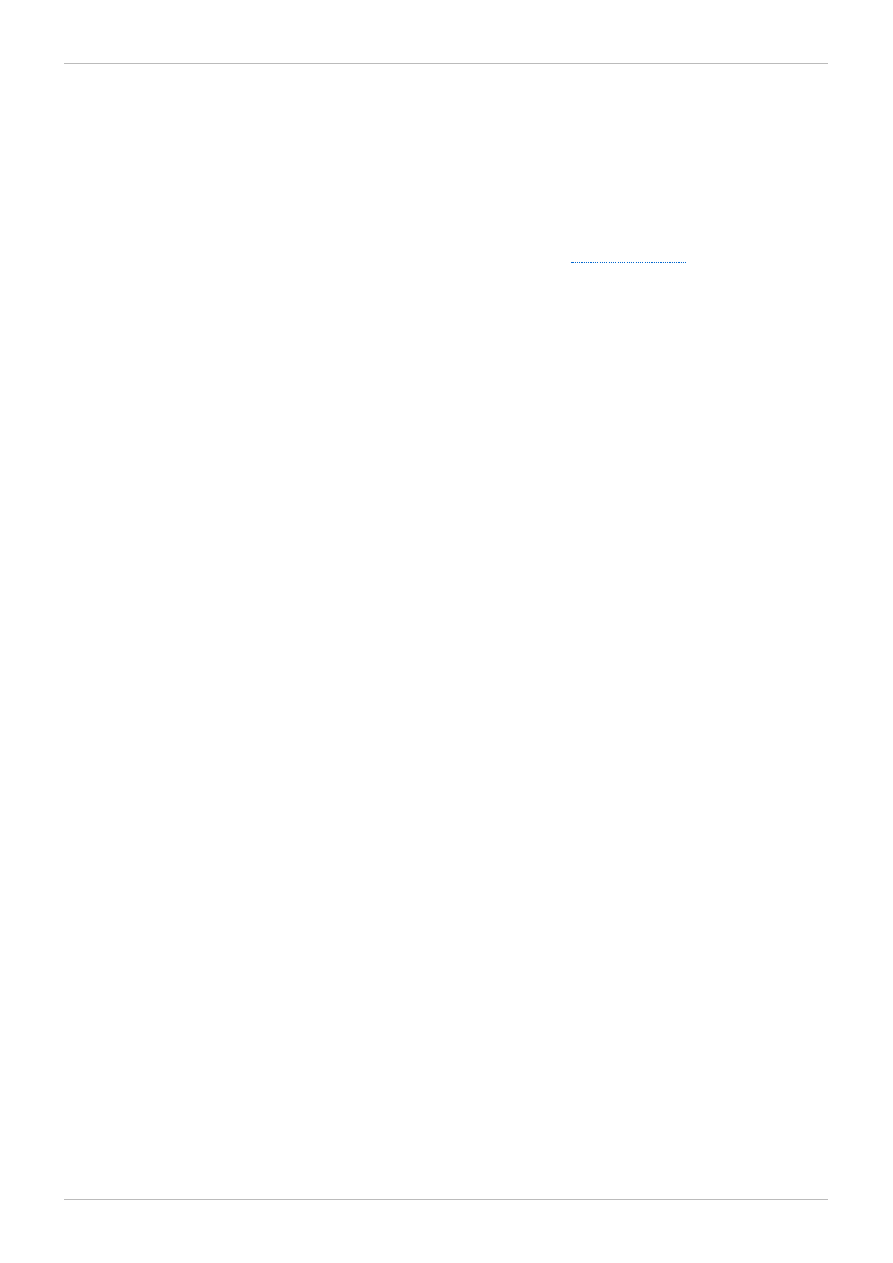
Preface
1. Document Conventions
This manual uses several conventions to highlight certain words and phrases and draw attention to
specific pieces of information.
In PDF and paper editions, this manual uses typefaces drawn from the
set. The
Liberation Fonts set is also used in HTML editions if the set is installed on your system. If not, alternative
but equivalent typefaces are displayed. Note: Red Hat Enterprise Linux 5 and later include the Liberation
Fonts set by default.
1.1. Typographic Conventions
Four typographic conventions are used to call attention to specific words and phrases. These
conventions, and the circumstances they apply to, are as follows.
Mono-spaced Bold
Used to highlight system input, including shell commands, file names and paths. Also used to highlight
keys and key combinations. For example:
To see the contents of the file my_next_bestselling_novel in your current working
directory, enter the cat my_next_bestselling_novel command at the shell prompt
and press Enter to execute the command.
The above includes a file name, a shell command and a key, all presented in mono-spaced bold and all
distinguishable thanks to context.
Key combinations can be distinguished from an individual key by the plus sign that connects each part of
a key combination. For example:
Press Enter to execute the command.
Press Ctrl+Alt+F2 to switch to a virtual terminal.
The first example highlights a particular key to press. The second example highlights a key combination:
a set of three keys pressed simultaneously.
If source code is discussed, class names, methods, functions, variable names and returned values
mentioned within a paragraph will be presented as above, in mono-spaced bold. For example:
File-related classes include filesystem for file systems, file for files, and dir for
directories. Each class has its own associated set of permissions.
Proportional Bold
This denotes words or phrases encountered on a system, including application names; dialog-box text;
labeled buttons; check-box and radio-button labels; menu titles and submenu titles. For example:
Choose System → Preferences → Mouse from the main menu bar to launch Mouse
Preferences. In the Buttons tab, select the Left-handed mouse check box and click
Close to switch the primary mouse button from the left to the right (making the mouse
suitable for use in the left hand).
To insert a special character into a gedit file, choose Applications → Accessories →
Red Hat Enterprise Linux 6 Virtualization Tuning and Optimization Guide
4
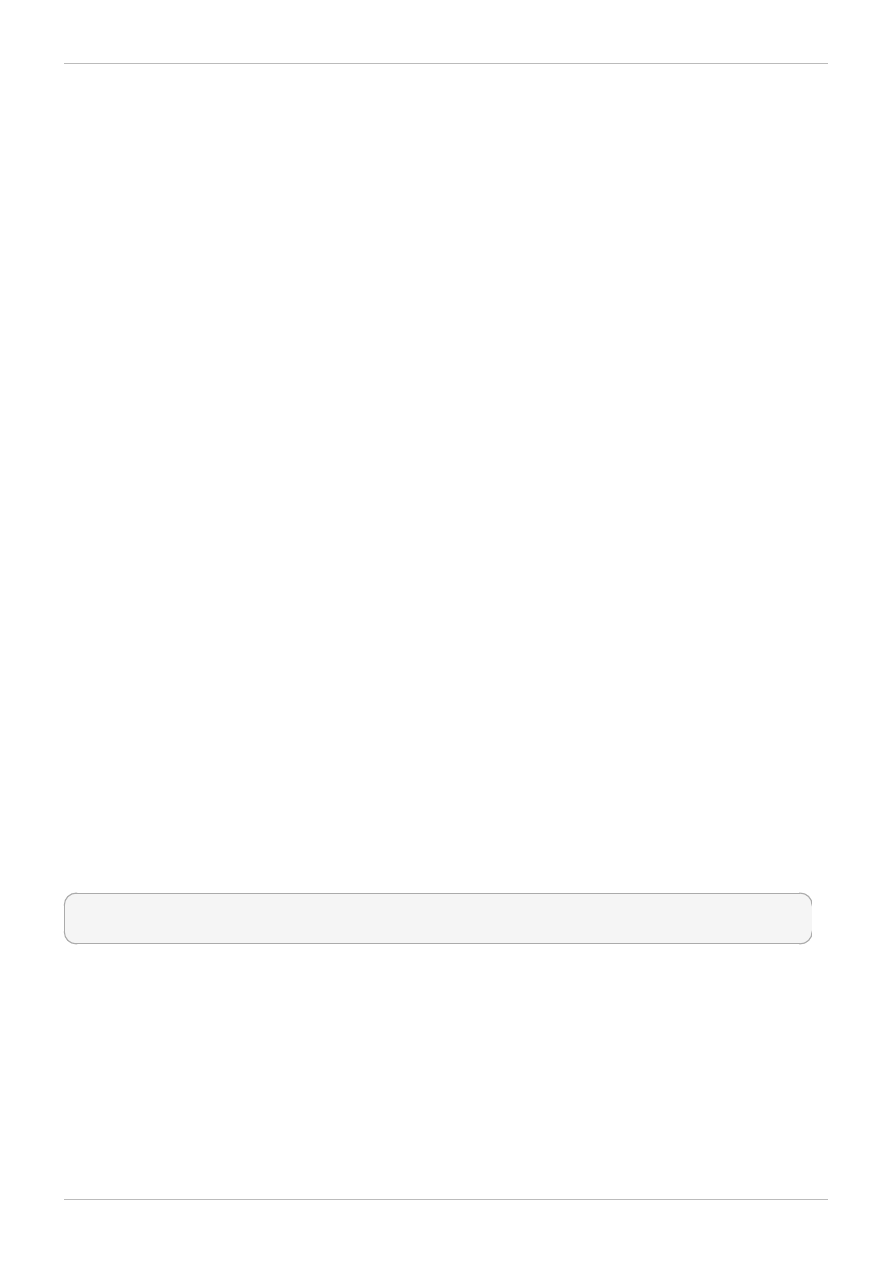
Character Map from the main menu bar. Next, choose Search → Find… from the
Character Map menu bar, type the name of the character in the Search field and click
Next. The character you sought will be highlighted in the Character T able. Double-click
this highlighted character to place it in the Text to copy field and then click the Copy
button. Now switch back to your document and choose Edit → Paste from the gedit menu
bar.
The above text includes application names; system-wide menu names and items; application-specific
menu names; and buttons and text found within a GUI interface, all presented in proportional bold and all
distinguishable by context.
Mono-spaced Bold Italic or Proportional Bold Italic
Whether mono-spaced bold or proportional bold, the addition of italics indicates replaceable or variable
text. Italics denotes text you do not input literally or displayed text that changes depending on
circumstance. For example:
To connect to a remote machine using ssh, type ssh username@domain.name at a shell
prompt. If the remote machine is example.com and your username on that machine is
john, type ssh john@example.com.
The mount -o remount file-system command remounts the named file system. For
example, to remount the /home file system, the command is mount -o remount /home.
To see the version of a currently installed package, use the rpm -q package command. It
will return a result as follows: package-version-release.
Note the words in bold italics above: username, domain.name, file-system, package, version and release.
Each word is a placeholder, either for text you enter when issuing a command or for text displayed by
the system.
Aside from standard usage for presenting the title of a work, italics denotes the first use of a new and
important term. For example:
Publican is a DocBook publishing system.
1.2. Pull-quote Conventions
Terminal output and source code listings are set off visually from the surrounding text.
Output sent to a terminal is set in mono-spaced roman and presented thus:
books Desktop documentation drafts mss photos stuff svn
books_tests Desktop1 downloads images notes scripts svgs
Source-code listings are also set in mono-spaced roman but add syntax highlighting as follows:
Preface
5
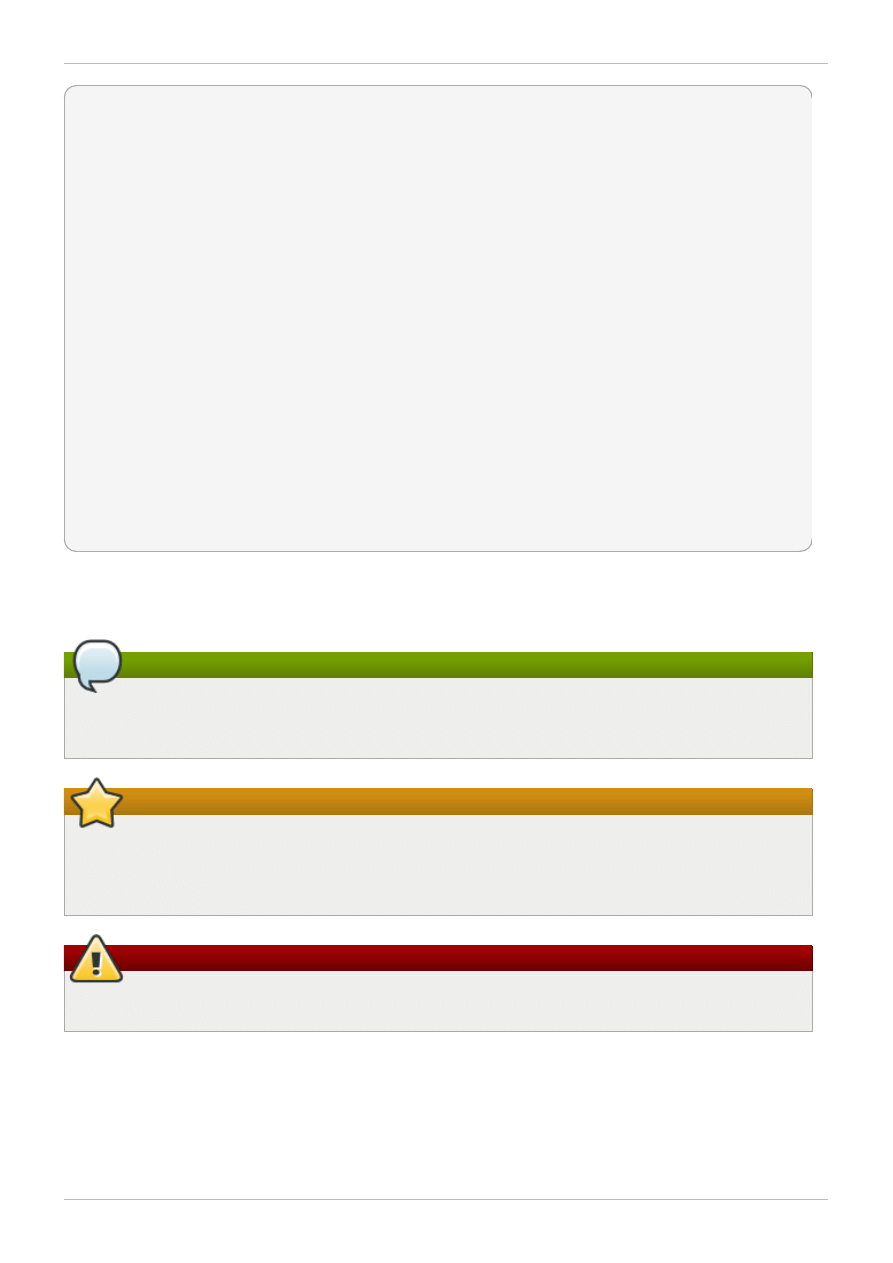
static
int
kvm_vm_ioctl_deassign_device(
struct
kvm *kvm,
struct
kvm_assigned_pci_dev *assigned_dev)
{
int
r = 0;
struct
kvm_assigned_dev_kernel *match;
mutex_lock(&kvm->lock);
match = kvm_find_assigned_dev(&kvm->arch.assigned_dev_head,
assigned_dev->assigned_dev_id);
if
(!match) {
printk(KERN_INFO
"%s: device hasn't been assigned before, "
"so cannot be deassigned
\n
"
, __func__);
r = -EINVAL;
goto
out;
}
kvm_deassign_device(kvm, match);
kvm_free_assigned_device(kvm, match);
out:
mutex_unlock(&kvm->lock);
return
r;
}
1.3. Notes and Warnings
Finally, we use three visual styles to draw attention to information that might otherwise be overlooked.
Note
Notes are tips, shortcuts or alternative approaches to the task at hand. Ignoring a note should
have no negative consequences, but you might miss out on a trick that makes your life easier.
Important
Important boxes detail things that are easily missed: configuration changes that only apply to the
current session, or services that need restarting before an update will apply. Ignoring a box
labeled “Important” will not cause data loss but may cause irritation and frustration.
Warning
Warnings should not be ignored. Ignoring warnings will most likely cause data loss.
2. Getting Help and Giving Feedback
2.1. Do You Need Help?
If you experience difficulty with a procedure described in this documentation, visit the Red Hat Customer
Red Hat Enterprise Linux 6 Virtualization Tuning and Optimization Guide
6
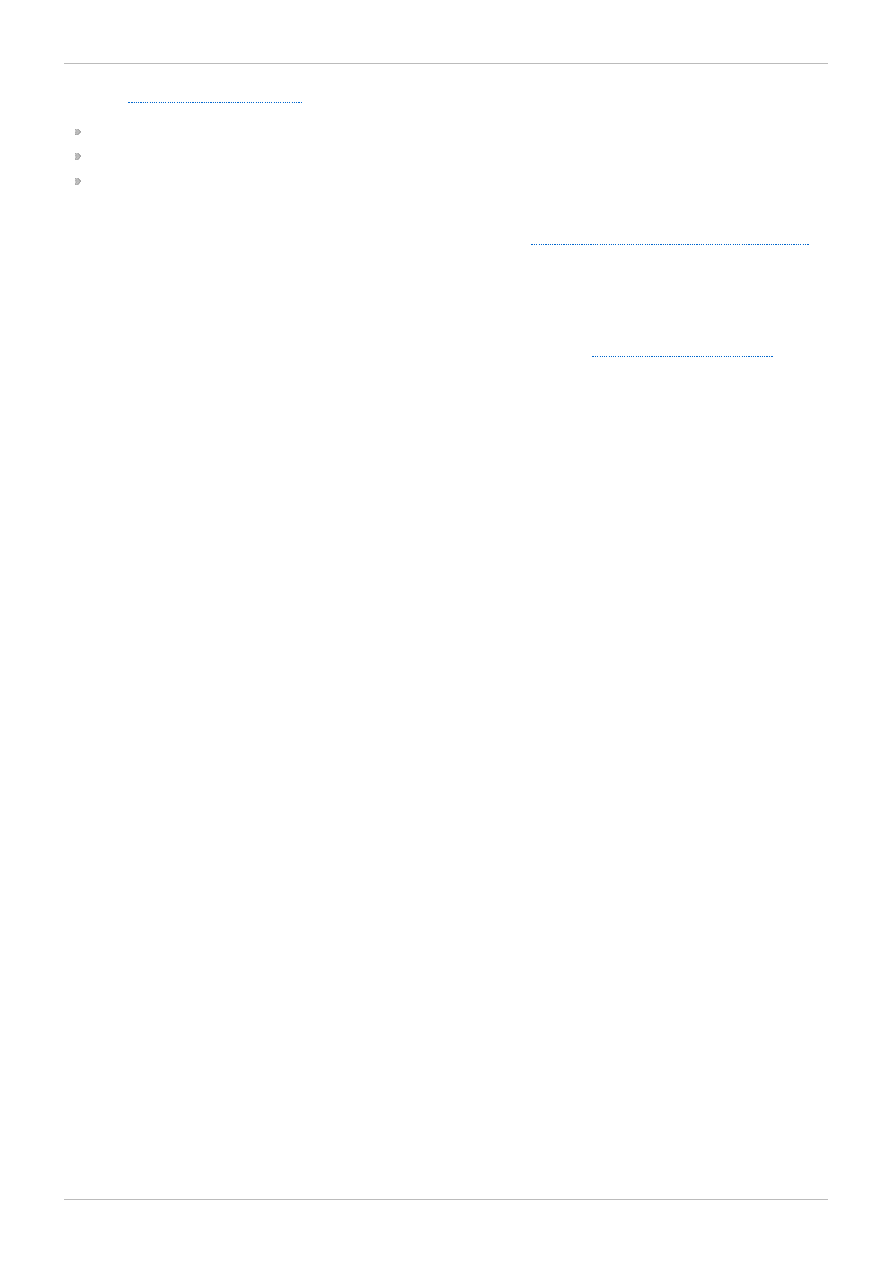
. Through the customer portal, you can:
search or browse through a knowledgebase of technical support articles about Red Hat products.
submit a support case to Red Hat Global Support Services (GSS).
access other product documentation.
Red Hat also hosts a large number of electronic mailing lists for discussion of Red Hat software and
technology. You can find a list of publicly available mailing lists at
https://www.redhat.com/mailman/listinfo
.
Click on the name of any mailing list to subscribe to that list or to access the list archives.
2.2. We Need Feedback!
If you find a typographical error in this manual, or if you have thought of a way to make this manual
better, we would love to hear from you! Please submit a report in Bugzilla:
against the product Red Hat Enterprise Linux 6.
When submitting a bug report, be sure to mention the manual's identifier: doc-
Virtualization_Tuning_and_Optimization_Guide
If you have a suggestion for improving the documentation, try to be as specific as possible when
describing it. If you have found an error, please include the section number and some of the surrounding
text so we can find it easily.
Preface
7
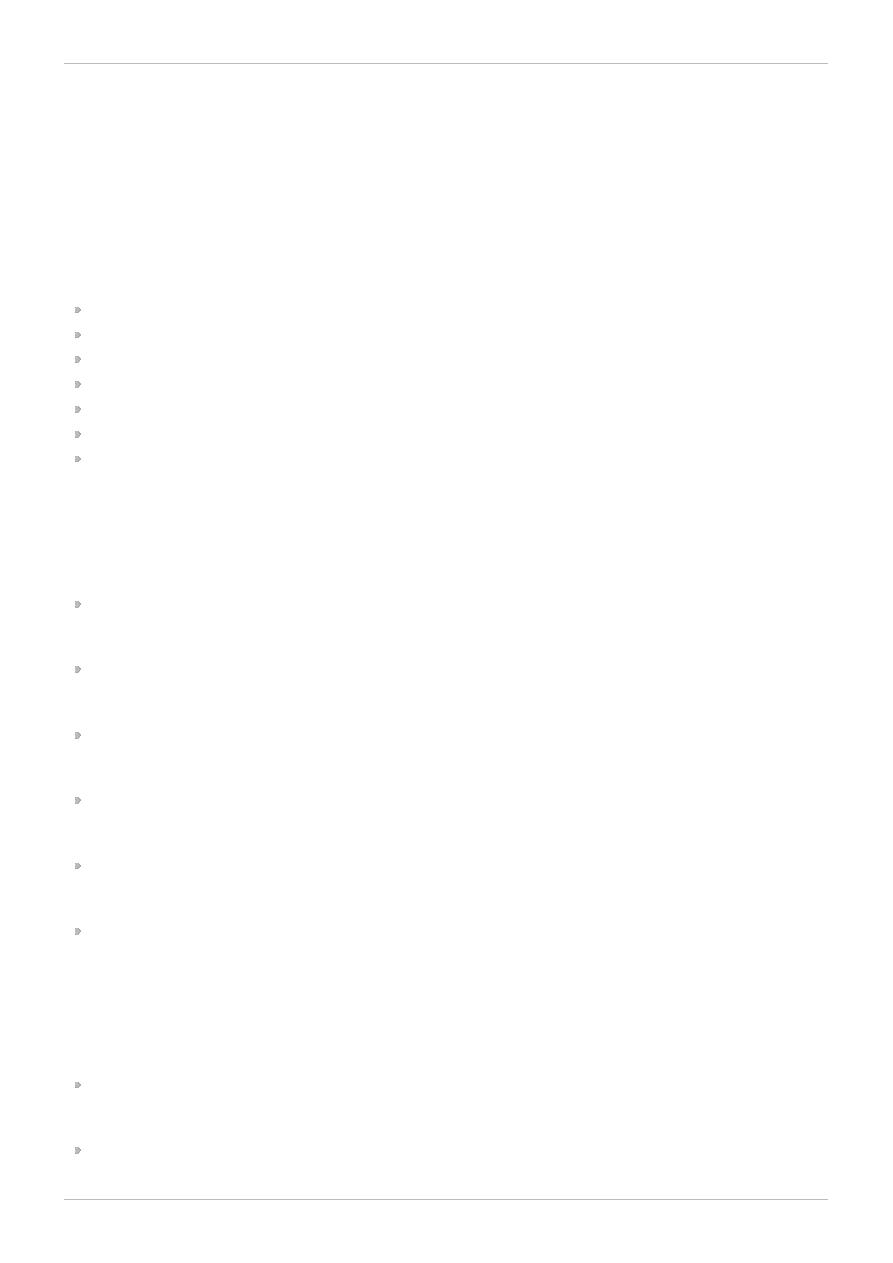
Chapter 1. Introduction
1.1. About This Guide
The Red Hat Enterprise Linux Virtualization Tuning and Optimization Guide contains details of
configurable options and settings, and other suggestions that will help you achieve optimal performance
of your Red Hat Enterprise Linux hosts and guest virtual machines.
Following this introduction, the guide consists of the following sections:
Virt-manager
tuned
Networking
Memory
Block I/O
NUMA
Performance Monitoring Tools
1.2. Further Resources
Red Hat offers a wealth of documentation solutions across its various virtualization products. Coverage
of Red Hat Enterprise Linux and its inbuilt virtualization products includes:
Red Hat Enterprise Linux — Virtualization Getting Started Guide: This guide provides an introduction
to virtualization concepts, advantages, and tools, and an overview of Red Hat virtualization
documentation and products.
Red Hat Enterprise Linux — Virtualization Host Configuration and Guest Installation Guide: This
guide covers the installation of virtualization software and configuration of guest machines on a
virtualization host.
Red Hat Enterprise Linux — Virtualization Administration Guide: This guide covers administration of
hosts, networking, storage, device and guest management using either virt-manager or virsh, a libvirt
and QEMU reference, and troubleshooting information.
Red Hat Enterprise Linux — Virtualization Security Guide: This guide provides an overview of
virtualization security technologies provided by Red Hat. Also included are recommendations for
securing hosts, guests, and shared infrastructure and resources in virtualized environments.
Red Hat Enterprise Linux — Virtualization Tuning and Optimization Guide: This guide provides tips,
tricks and suggestions for making full use of virtualization performance features and options for your
systems and guest virtual machines.
Red Hat Enterprise Linux — V2V Guide: This guide describes importing virtual machines from KVM,
Xen and VMware ESX/ESX(i) hypervisors to Red Hat Enterprise Virtualization and KVM managed by
libvirt.
The Red Hat Enterprise Virtualization documentation suite provides information on installation,
development of applications, configuration and usage of the Red Hat Enterprise Virtualization platform
and its related products.
Red Hat Enterprise Virtualization — Administration Guide describes how to set up, configure and
manage Red Hat Enterprise Virtualization. It assumes that you have successfully installed the Red
Hat Enterprise Virtualization Manager and hosts.
Red Hat Enterprise Virtualization — Command Line Shell Guide contains information for installing
and using the Red Hat Enterprise Virtualization Manager command line shell.
Red Hat Enterprise Linux 6 Virtualization Tuning and Optimization Guide
8
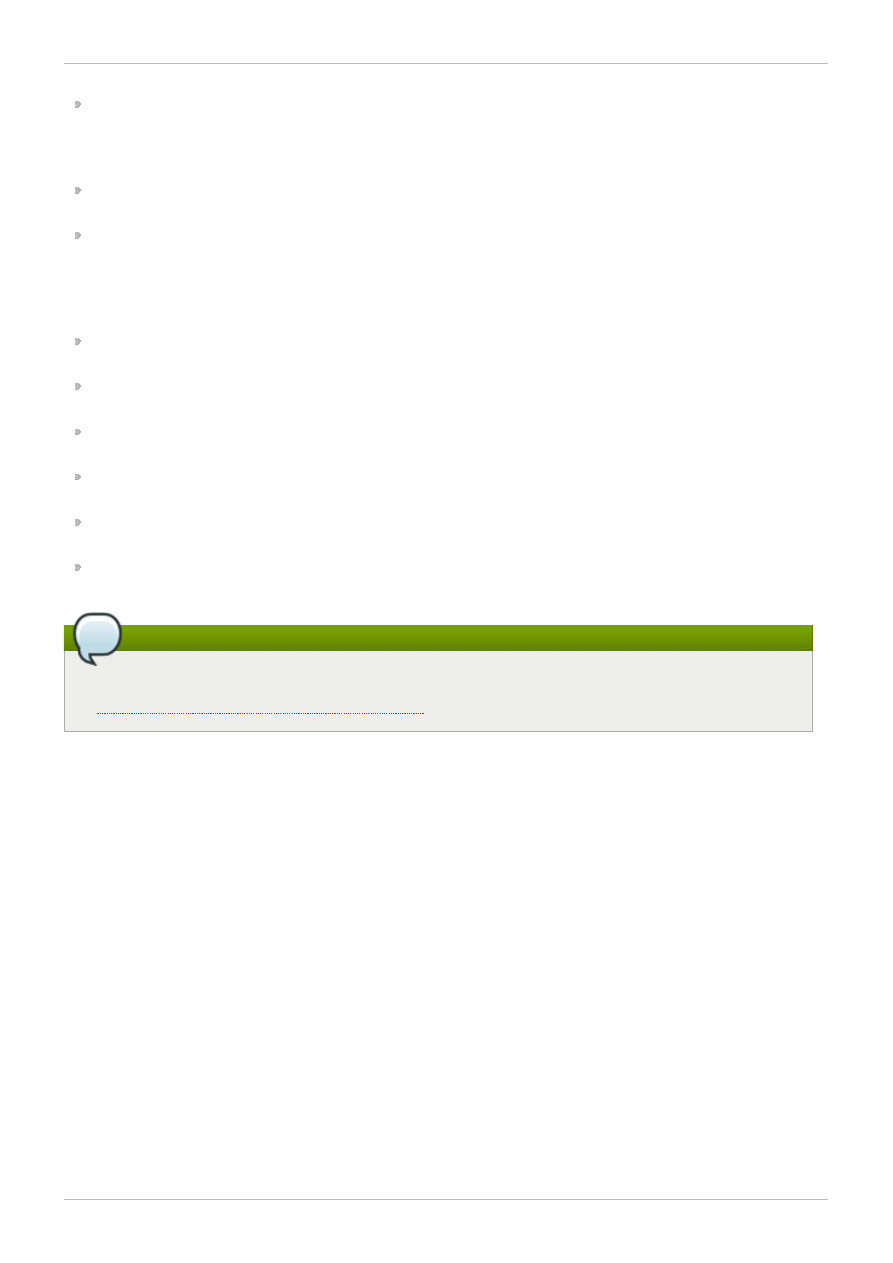
and using the Red Hat Enterprise Virtualization Manager command line shell.
Red Hat Enterprise Virtualization — Developer Guide explains how to use the REST API. It covers the
fundamentals of the REST architectural concepts in the context of a virtualization environment and
provides examples of the API in operation. It also documents the installation and use of the Python
Software Development Kit.
Red Hat Enterprise Virtualization — Evaluation Guide enables prospective customers to evaluate the
features of Red Hat Enterprise Virtualization. Use this guide if you have an evaluation license.
Red Hat Enterprise Virtualization — Installation Guide describes the installation prerequisites and
procedures. Read this if you need to install Red Hat Enterprise Virtualization. The installation of
hosts, Manager and storage are covered in this guide. You will need to refer to the Red Hat
Enterprise Virtualization Administration Guide to configure the system before you can start using the
platform.
Red Hat Enterprise Virtualization — Manager Release Notes contain release specific information for
Red Hat Enterprise Virtualization Managers.
Red Hat Enterprise Virtualization — Power User Portal Guide describes how power users can create
and manage virtual machines from the Red Hat Enterprise Virtualization User Portal.
Red Hat Enterprise Virtualization — Quick Start Guide provides quick and simple instructions for first
time users to set up a basic Red Hat Enterprise Virtualization environment.
Red Hat Enterprise Virtualization — Technical Notes describe the changes made between the current
release and the previous one.
Red Hat Enterprise Virtualization — Technical Reference Guide describes the technical architecture
of Red Hat Enterprise Virtualization and its interactions with existing infrastructure.
Red Hat Enterprise Virtualization — User Portal Guide describes how users of the Red Hat
Enterprise Virtualization system can access and use virtual desktops from the User Portal.
Note
All of the guides for these products are available at the Red Hat Customer Portal:
https://access.redhat.com/site/documentation/
1.3. KVM Overview
The following diagram represents the architecture of KVM:
Chapter 1. Introduction
9
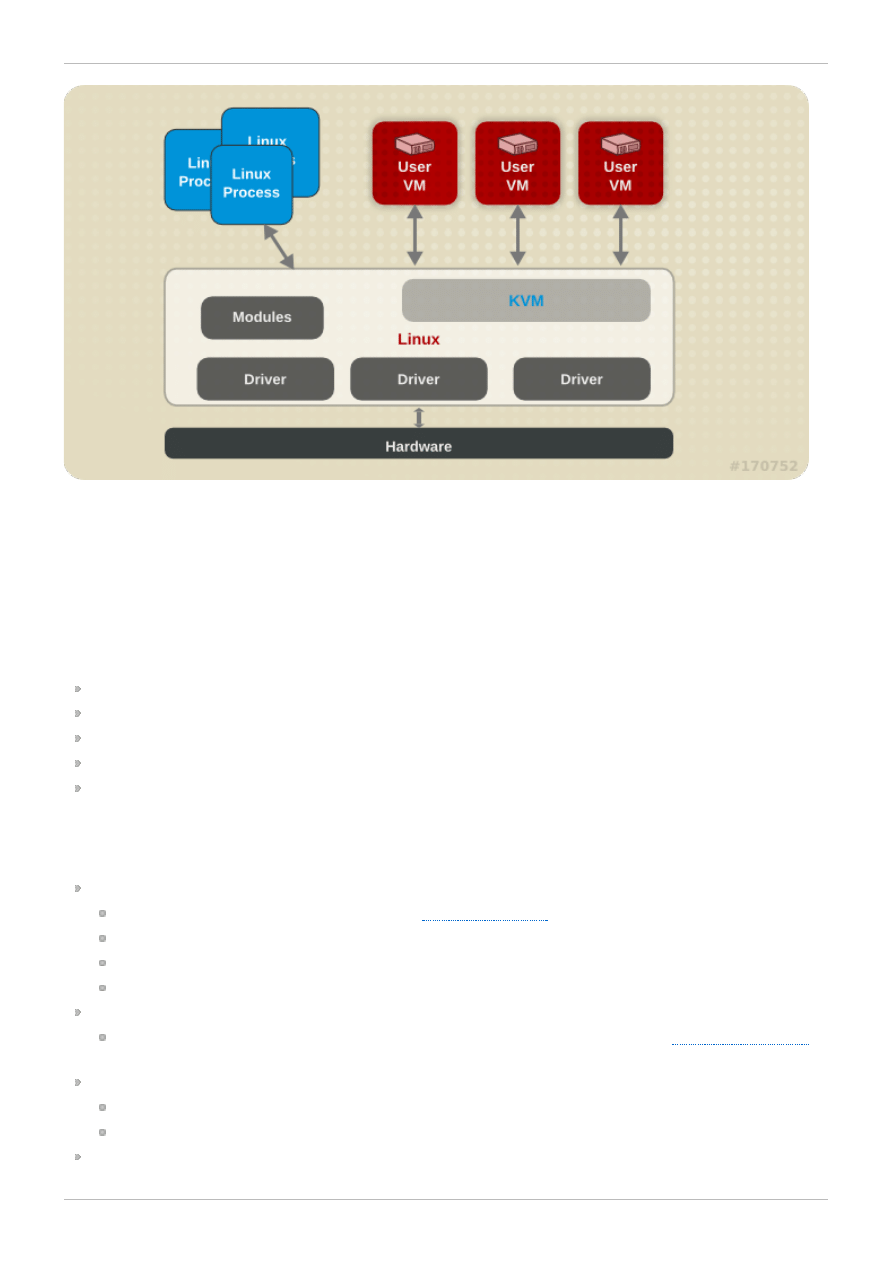
Figure 1.1. KVM architecture
1.4. KVM Performance Architecture Overview
The following points provide a brief overview of KVM as it pertains to system performance and
process/thread management:
When using KVM, guests run as a Linux process on the host.
Virtual CPUs (vCPUs) are implemented as normal threads, handled by the Linux scheduler.
Guests inherit features such as NUMA and Huge Pages from the kernel.
Disk and network I/O settings in the host have a significant performance impact.
Network traffic typically travels through a software-based bridge.
1.5. Performance Features and Improvements
CPU/Kernel
NUMA - Non-Uniform Memory Access. See
for details on NUMA.
CFS - Completely Fair Scheduler. A modern class-focused scheduler.
RCU - Read Copy Update. Better handling of shared thread data.
Up to 160 virtual CPUs (vCPUs).
Memory
Huge Pages and other optimizations for memory-intensive environments. See
for details.
Networking
vhost-net - a fast, kernel-based VirtIO solution.
SR-IOV - for near-native networking performance levels.
Block I/O
Red Hat Enterprise Linux 6 Virtualization Tuning and Optimization Guide
10
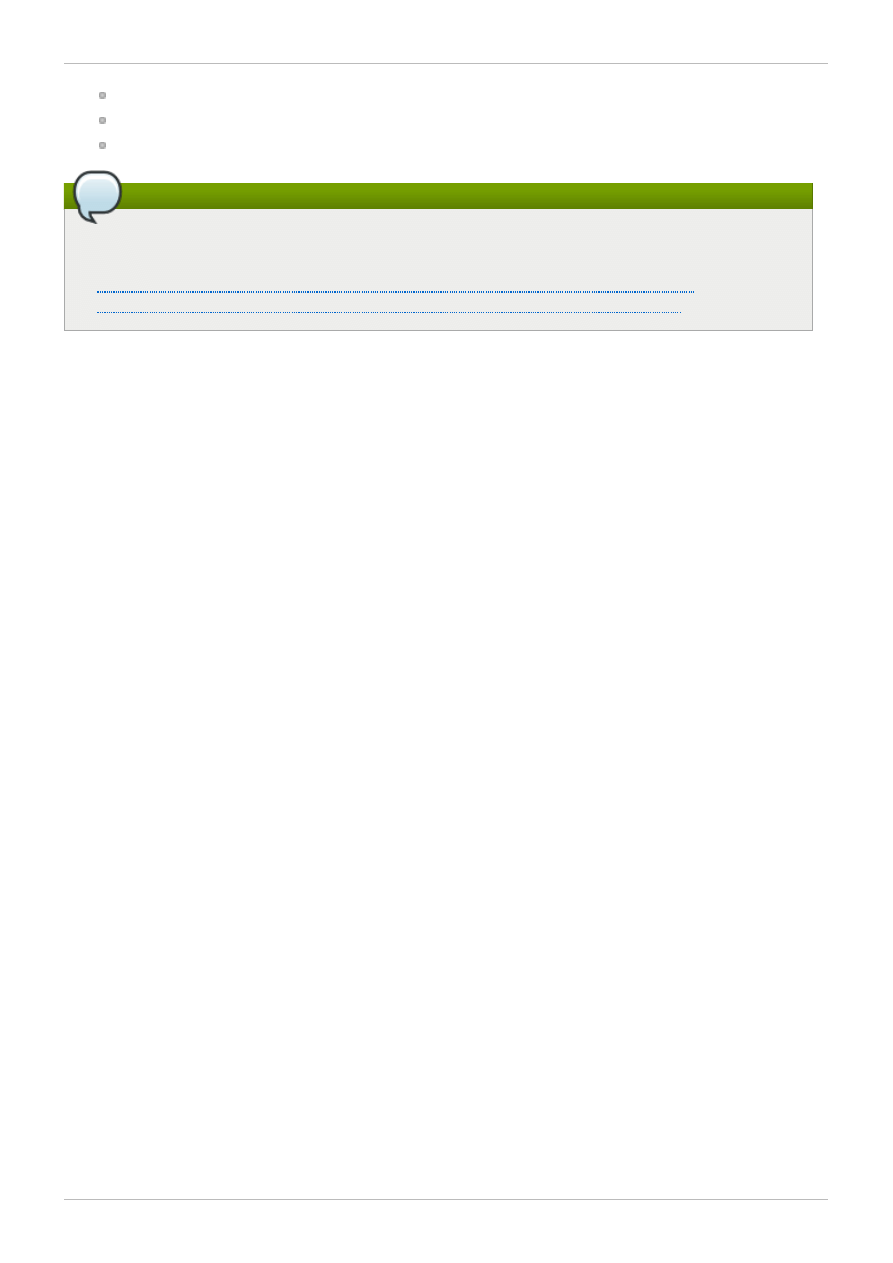
AIO - Support for a thread to overlap other I/O operations.
MSI - PCI bus device interrupt generation.
Scatter Gather - An improved I/O mode for data buffer handling.
Note
For more details on virtualization support, limits, and features, refer to the Red Hat Enterprise
Linux 6 Virtualization Getting Started Guide and the following URLs:
http://www.redhat.com/resourcelibrary/articles/enterprise-linux-virtualization-support
http://www.redhat.com/resourcelibrary/articles/virtualization-limits-rhel-hypervisors
Chapter 1. Introduction
11
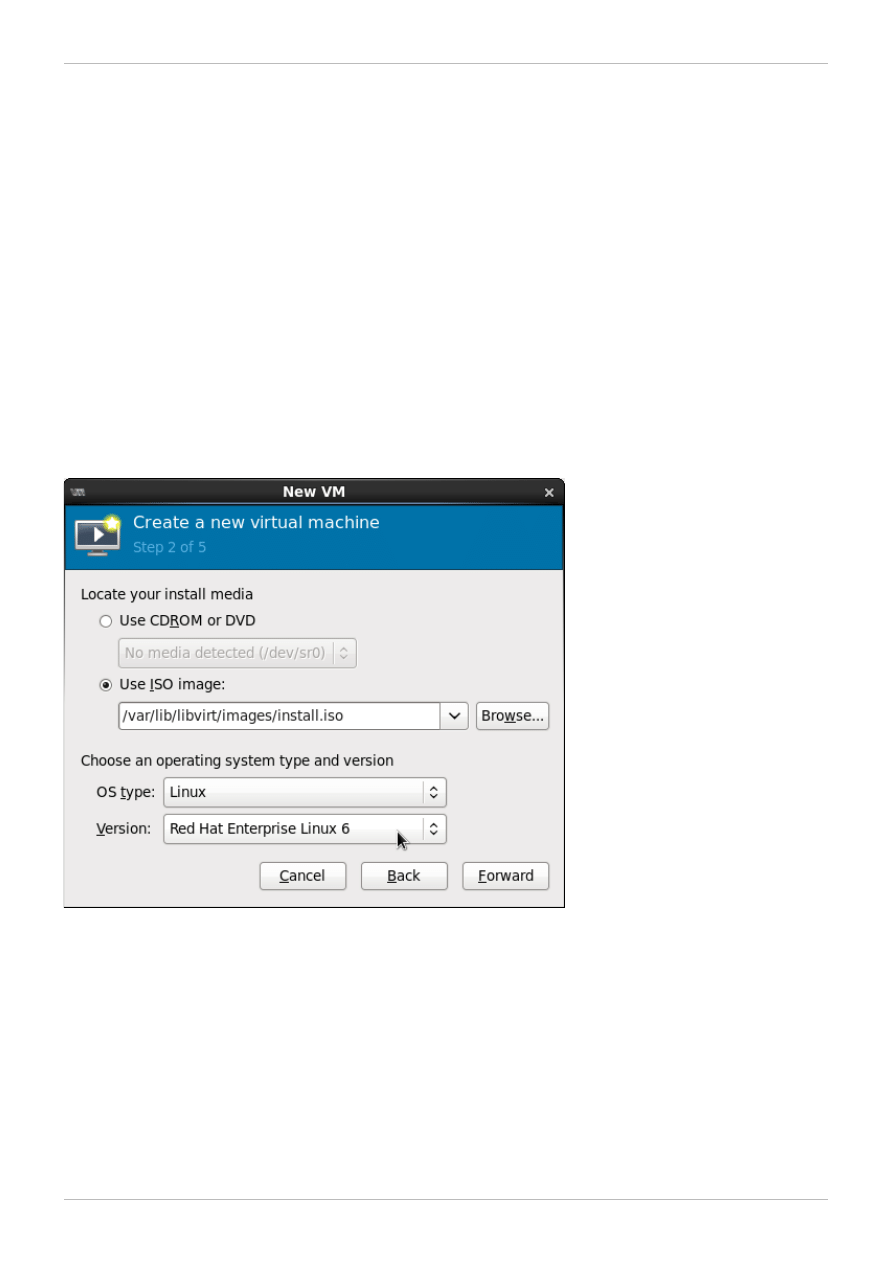
Chapter 2. Virt-manager
2.1. Introduction
This chapter covers performance options for virt-manager, a desktop tool for managing guest virtual
machines.
2.2. Operating System Details and Devices
2.2.1. Specifying Guest Virtual Machine Details
The virt-manager tool provides different profiles depending on what operating system type and
version are selected for a new guest virtual machine. When creating a guest, you should provide as
many details as possible; this can improve performance by enabling features available for your specific
type of guest.
Refer to the following example screen capture of the virt-manager tool. When creating a new guest
virtual machine, always specify your intended OS type and Version:
Figure 2.1. Provide the OS type and Version
2.2.2. Remove Unused Devices
Removing unused or unnecessary devices can improve performance. For instance, a guest tasked as a
web server is unlikely to require audio features or an attached tablet.
Refer to the following example screen capture of the virt-manager tool. Click the Remove button to
remove unnecessary devices:
Red Hat Enterprise Linux 6 Virtualization Tuning and Optimization Guide
12
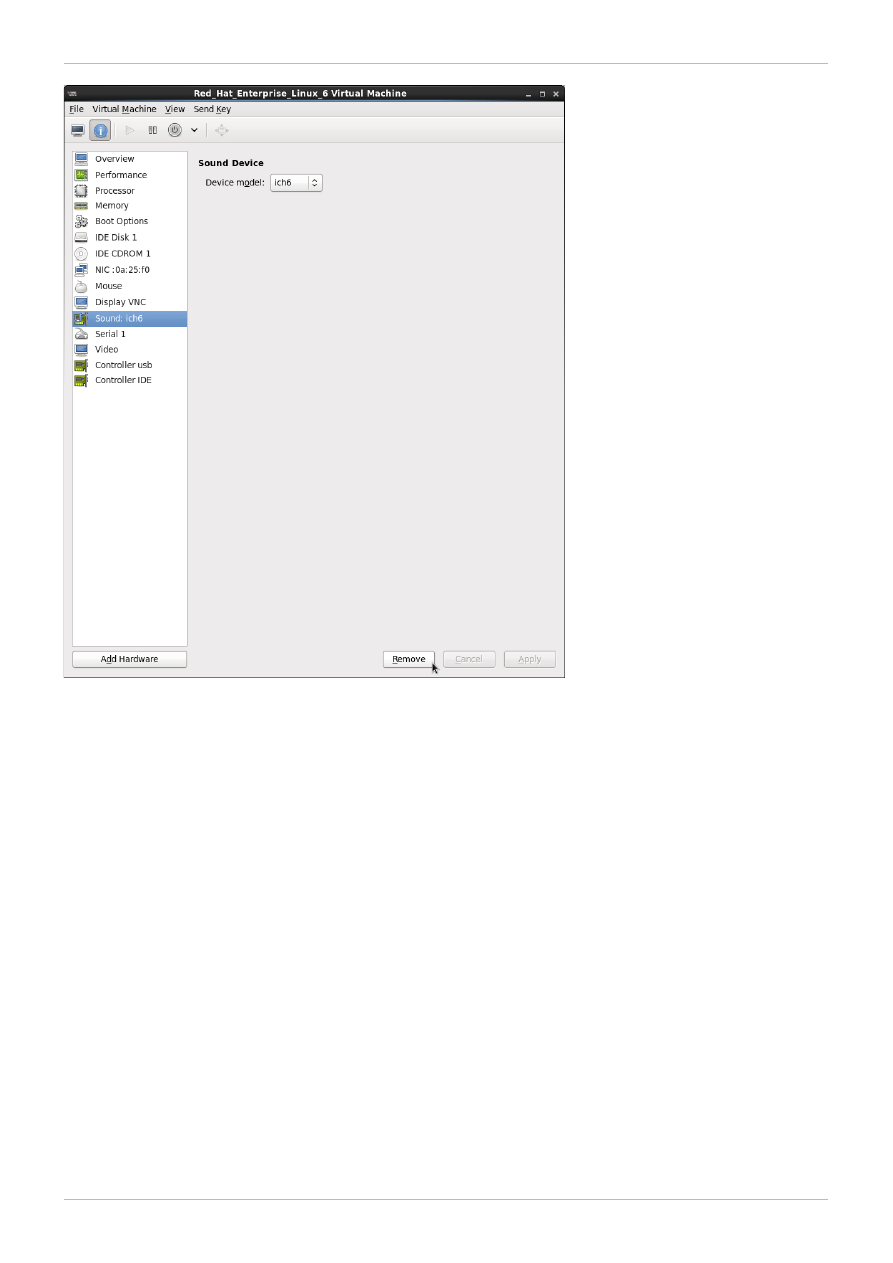
Figure 2.2. Remove unused devices
2.3. CPU Performance Options
Several CPU related options are available to your guest virtual machines. Configured correctly, these
options can have a large impact on performance. The following image shows the CPU options available
to your guests. The remainder of this section shows and explains the impact of these options.
Chapter 2. Virt-manager
13
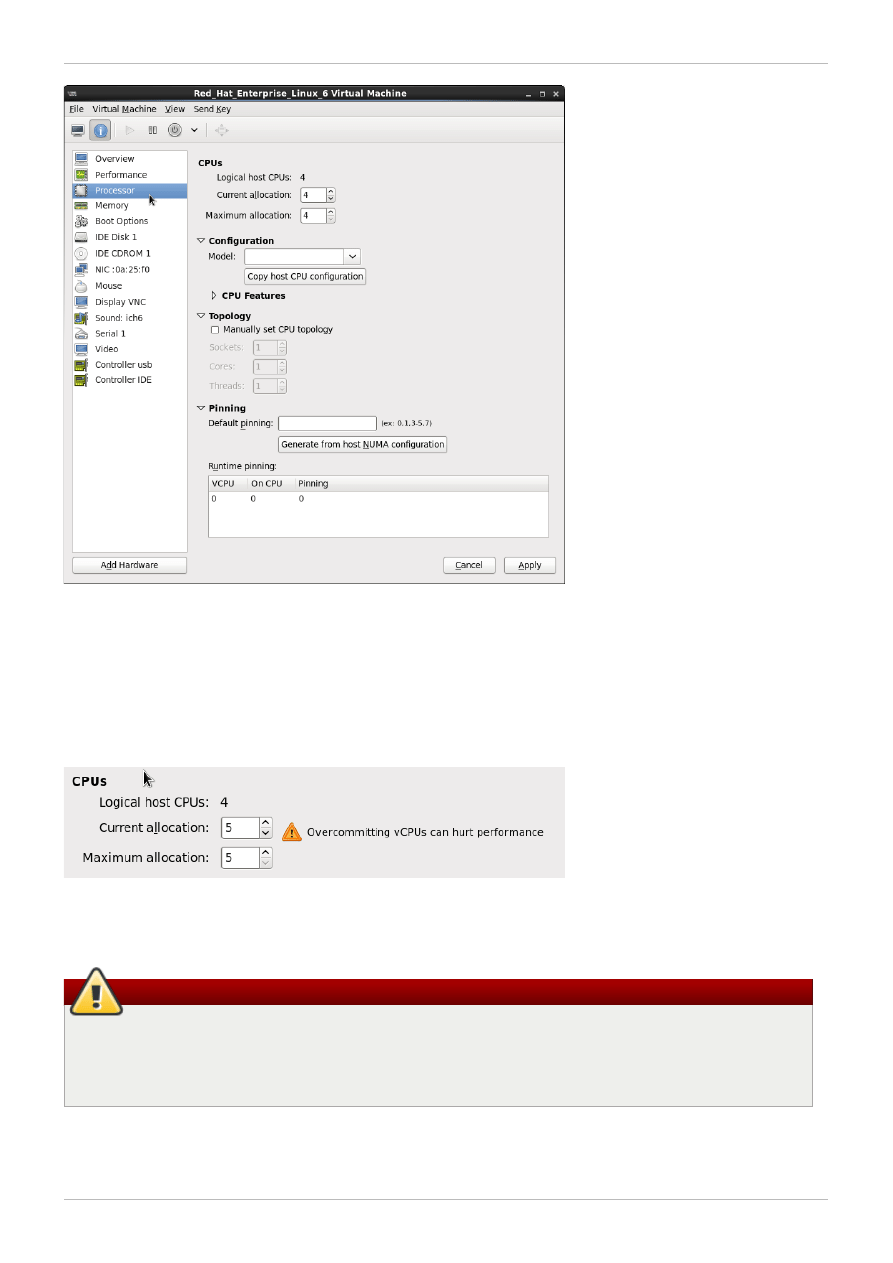
Figure 2.3. CPU Performance Options
2.3.1. Option: Available CPUs
Use this option to adjust the amount of virtual CPUs available to the guest. If you allocate more than is
available on the host (known as overcommitting), a warning is displayed, as shown in the following
image:
Figure 2.4 . CPU overcommit
Warning
CPU overcommitting can have a negative impact on performance. Please refer to the Red Hat
Enterprise Linux 6 Virtualization Administration Guide, Overcommitting with KVM for more details
on overcommitting.
2.3.2. Option: CPU Configuration
Use this option to select the CPU configuration type, based on the desired CPU model. Expand the list to
Red Hat Enterprise Linux 6 Virtualization Tuning and Optimization Guide
14
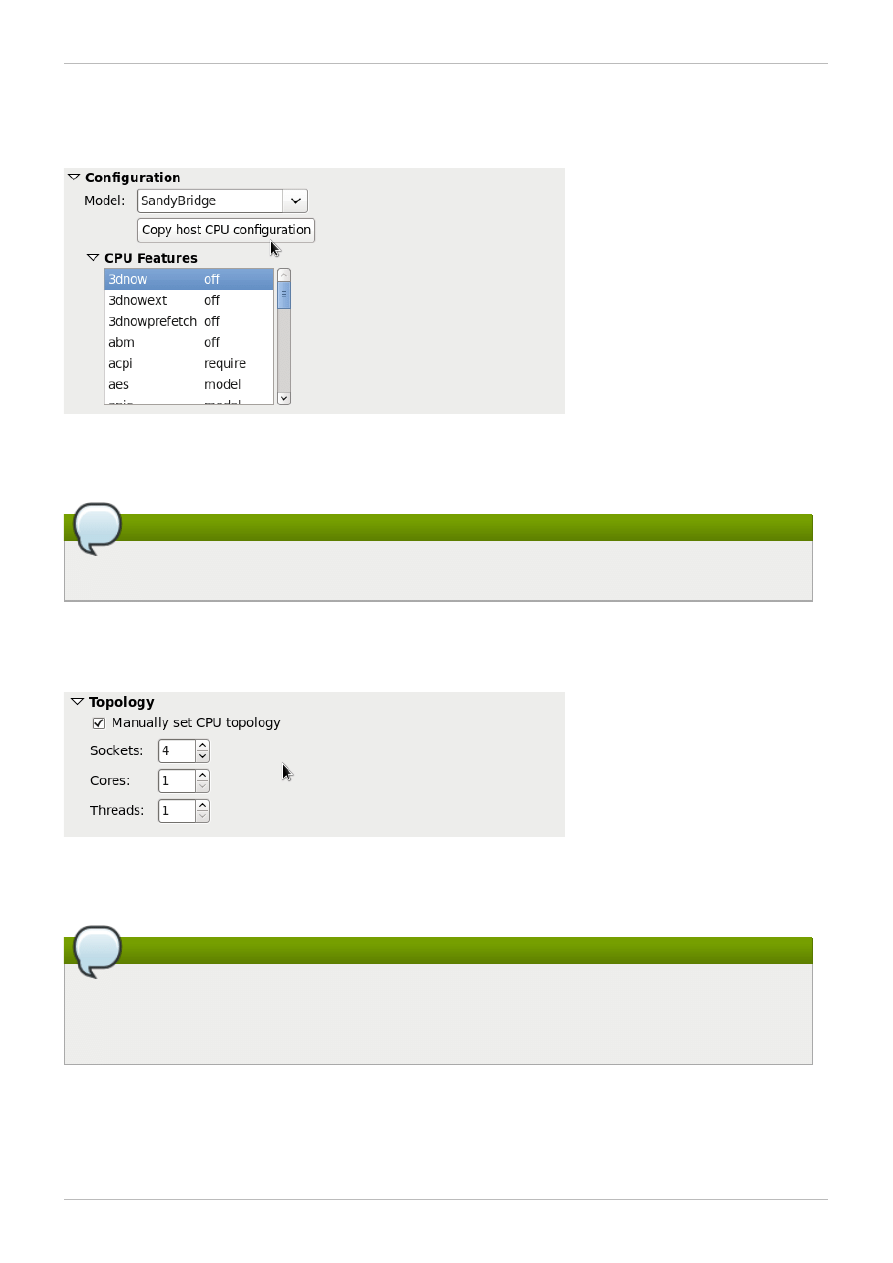
see available options, or click the Copy host CPU configuration button to detect and apply the physical
host's CPU model and configuration. Once you select a CPU configuration, its available CPU
features/instructions are displayed and can be individually enabled/disabled in the CPU Features list.
Refer to the following diagram which shows these options:
Figure 2.5. CPU Configuration Options
Note
Copying the host CPU configuration is recommended over manual configuration.
2.3.3. Option: CPU Topology
Use this option to apply a particular CPU topology (Sockets, Cores, Threads) to the virtual CPUs for
your guest virtual machine. Refer to the following diagram which shows an example of this option:
Figure 2.6. CPU Topology Options
Note
Although your environment may dictate other requirements, selecting any desired number of
sockets, but with only a single core and a single thread usually gives the best performance
results.
2.3.4. Option: CPU Pinning
Large performance improvements can be obtained by adhering to the system's specific NUMA topology.
Use this option to automatically generate a pinning configuration that is valid for the host.
Chapter 2. Virt-manager
15
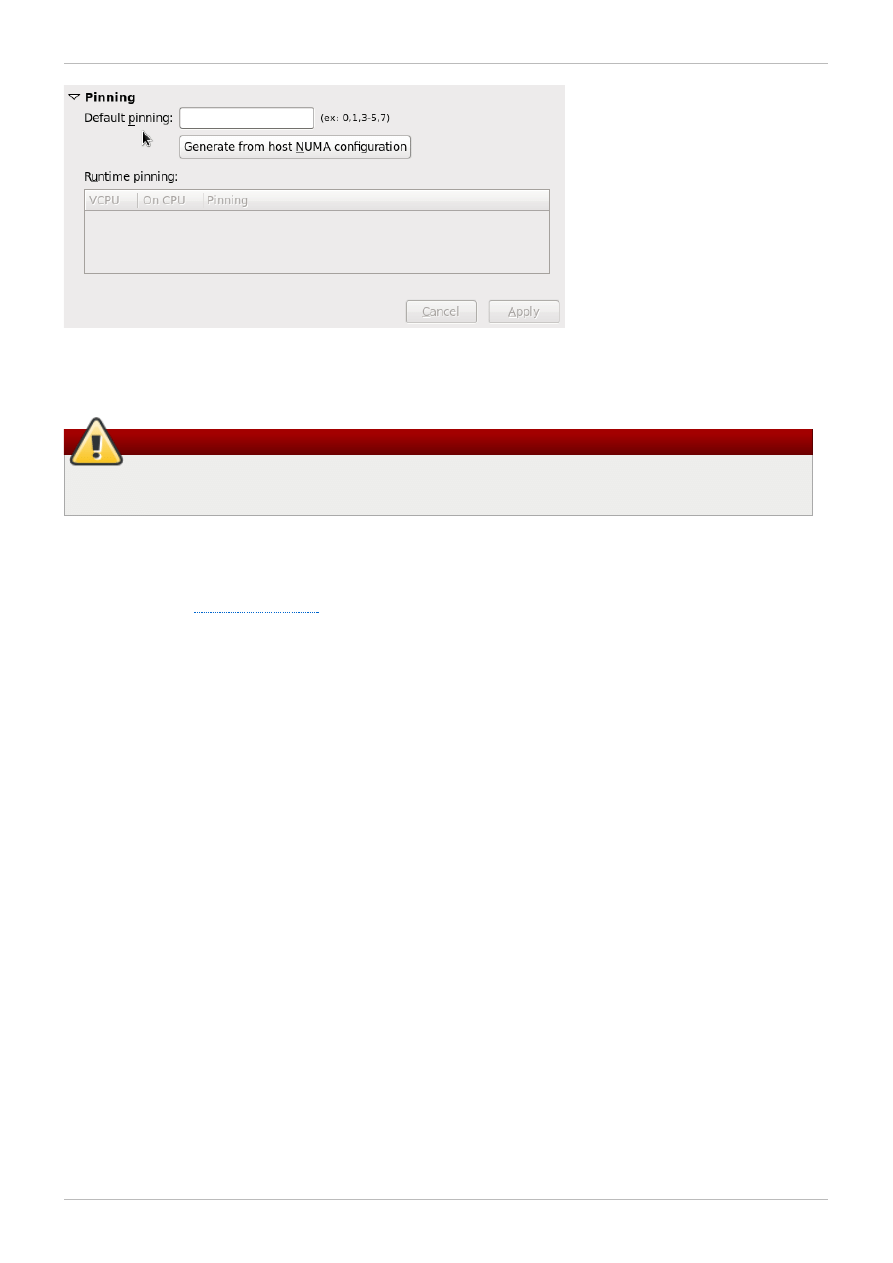
Figure 2.7. CPU Pinning
Warning
Do not use this option if the guest has more vCPUs than a single NUMA node.
Using the Pinning option will constrain the guest's vCPU threads to a single NUMA node; however,
threads will be able to move around within that NUMA node. For tighter binding capabilities, use the
output from the lscpu command to establish a 1:1 physical CPU to vCPU binding using virsh
cpupin. Refer to
for more information on NUMA and CPU pinning.
Red Hat Enterprise Linux 6 Virtualization Tuning and Optimization Guide
16
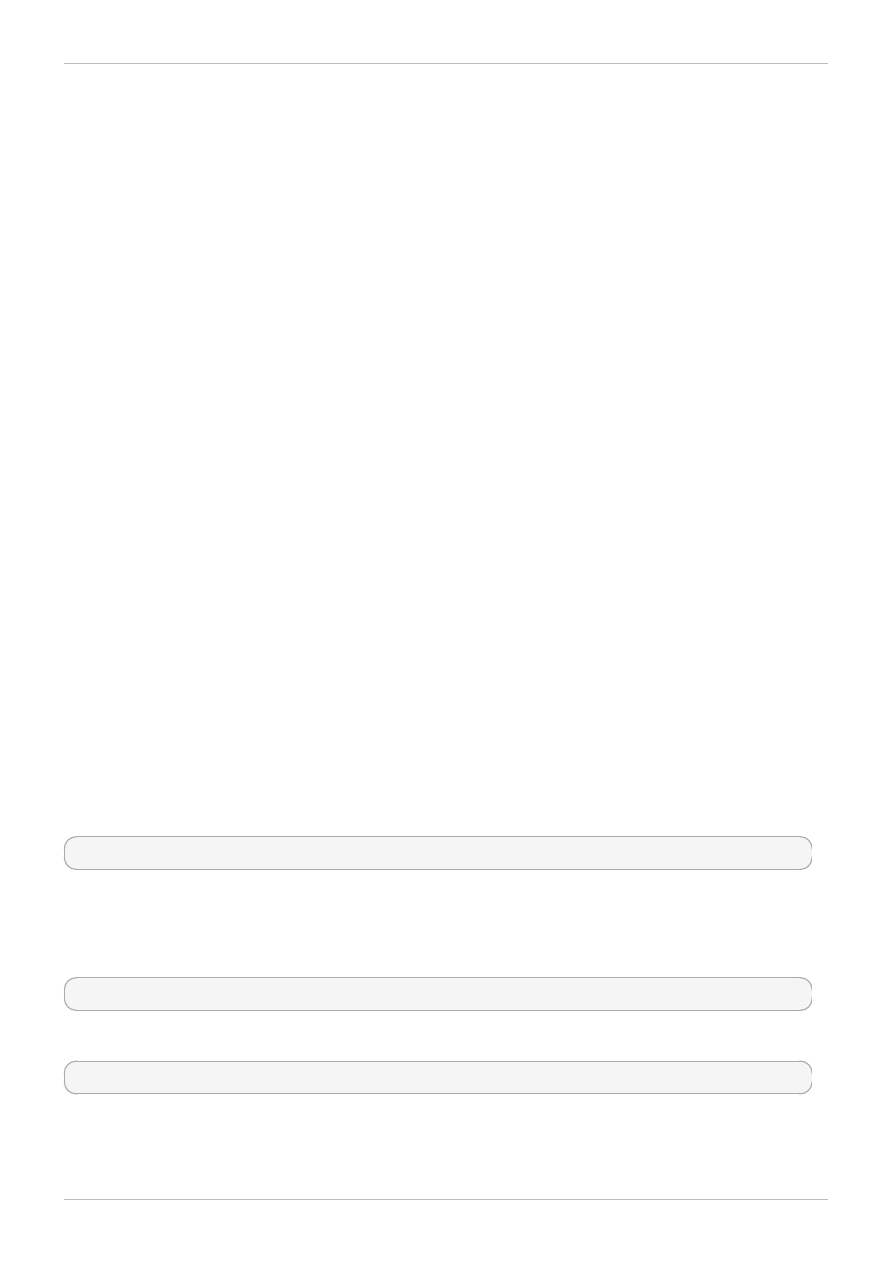
Chapter 3. tuned
3.1. Introduction
This chapter covers using tuned daemon for dynamically tuning system settings in virtualized
environments.
3.2. tuned and tuned-adm
Tuned is a daemon that monitors and collects data on the usage of various system components, and
uses that information to dynamically tune system settings as required. It can react to changes in CPU
and network use, and adjust settings to improve performance in active devices or reduce power
consumption in inactive devices.
The accompanying ktune partners with the tuned-adm tool to provide a number of tuning profiles that
are pre-configured to enhance performance and reduce power consumption in a number of specific use
cases. Edit these profiles or create new profiles to create performance solutions tailored to your
environment.
The virtualization-related profiles provided as part of tuned-adm include:
virtual-guest
Based on the enterprise-storage profile, virtual-guest also decreases the swappiness
of virtual memory. This profile is available in Red Hat Enterprise Linux 6.3 and later, and is the
recommended profile for guest machines.
virtual-host
Based on the enterprise-storage profile, virtual-host also decreases the swappiness of
virtual memory and enables more aggressive writeback of dirty pages. This profile is available
in Red Hat Enterprise Linux 6.3 and later, and is the recommended profile for virtualization
hosts, including both KVM and Red Hat Enterprise Virtualization hosts.
Install the tuned package and its associated systemtap scripts with the command:
yum install tuned
Installing the tuned package also sets up a sample configuration file at /etc/tuned.conf and
activates the default profile.
Start tuned by running:
service tuned start
To start tuned every time the machine boots, run:
chkconfig tuned on
To list all available profiles and identify the current active profile, run:
Chapter 3. tuned
17
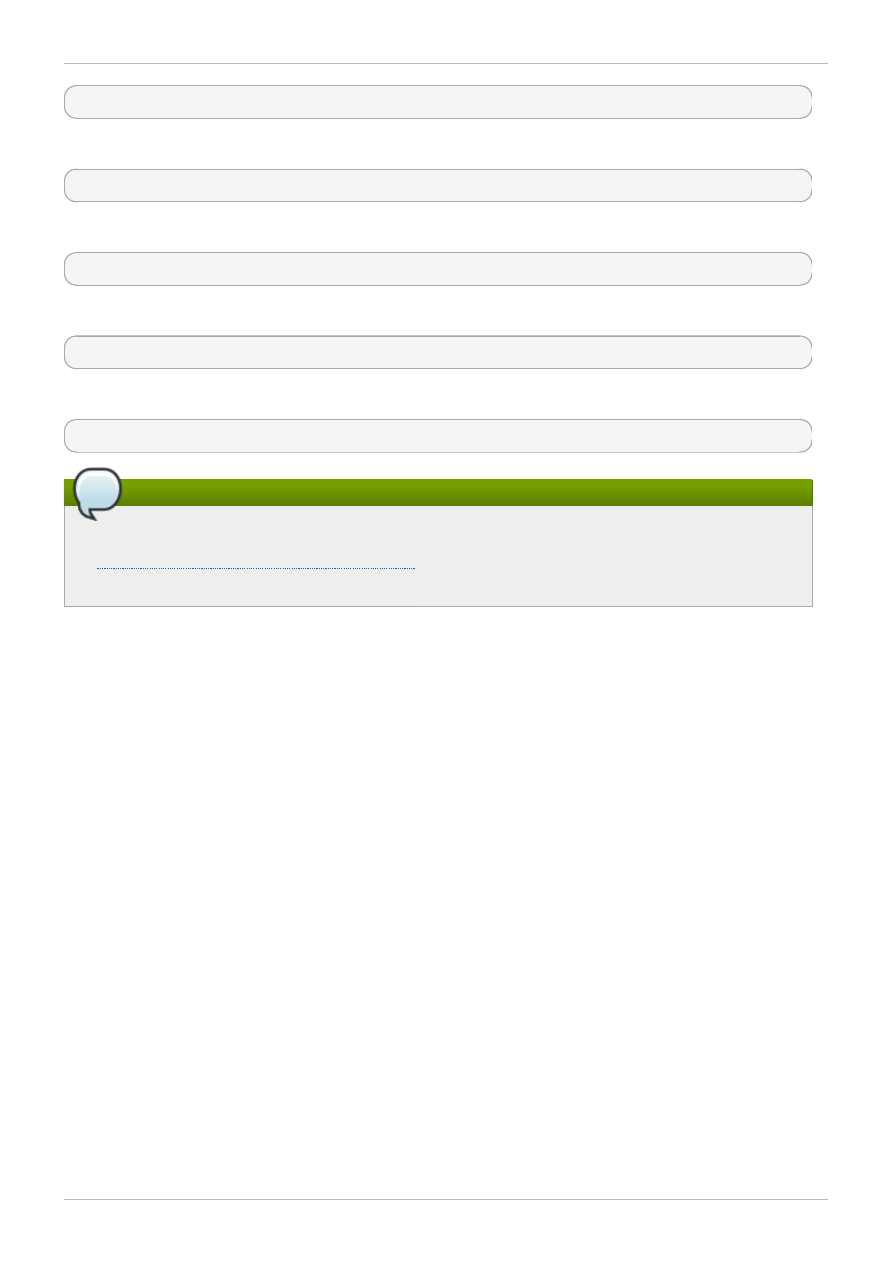
tuned-adm list
To only display the currently active profile, run:
tuned-adm active
To switch to one of the available profiles, run:
tuned-adm profile profile_name
For example:
tuned-adm profile virtual-host
To disable all tuning:
tuned-adm off
Note
Refer to the Red Hat Enterprise Linux 6 Power Management Guide, available from
http://access.redhat.com/site/documentation/
, for further information about tuned, tuned-adm
and ktune.
Red Hat Enterprise Linux 6 Virtualization Tuning and Optimization Guide
18
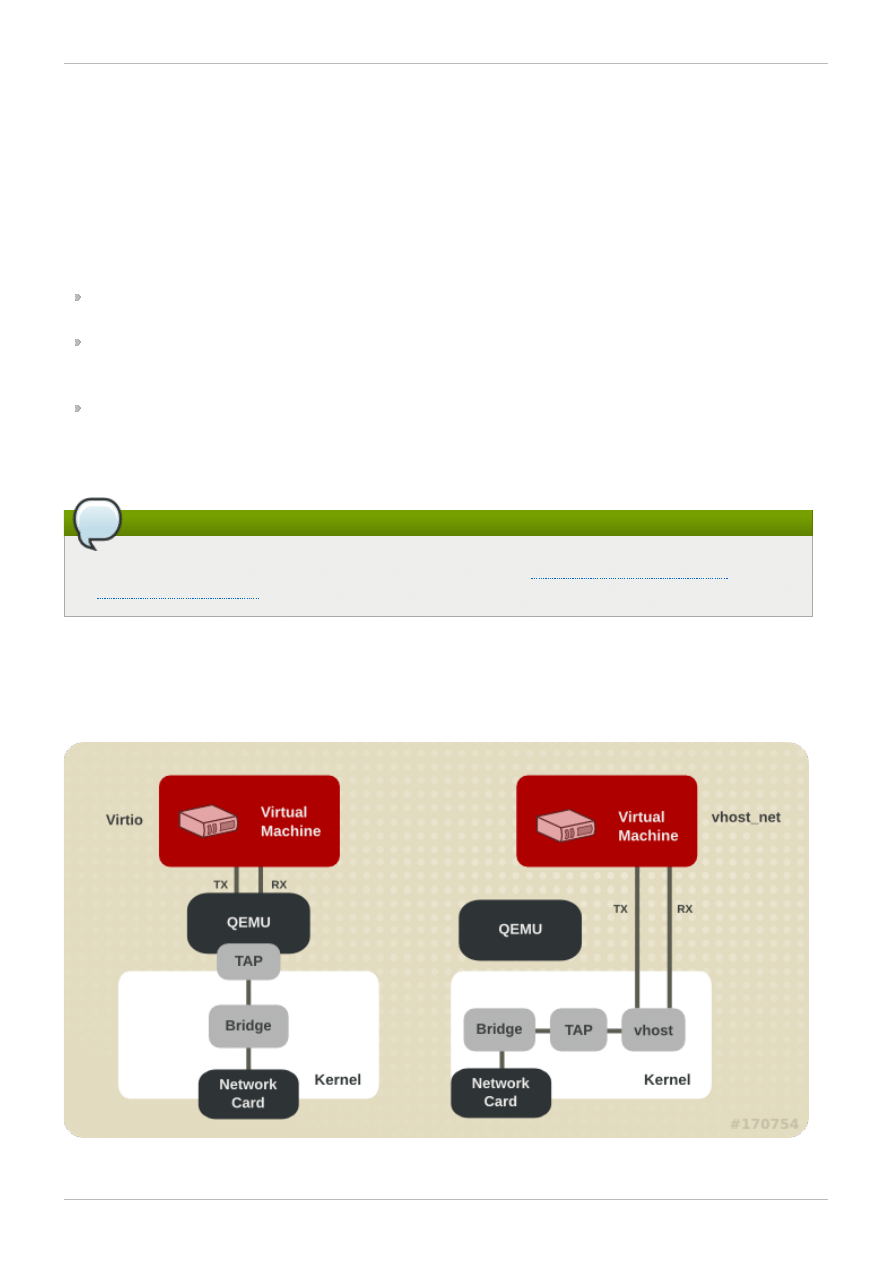
Chapter 4. Networking
4.1. Introduction
This chapter covers network optimization topics for virtualized environments.
4.2. Network Tuning Tips
Use multiple networks to avoid congestion on a single network. For example, have dedicated
networks for management, backups and/or live migration.
Usually, matching the default MTU (1500 bytes) in all components is sufficient. If you require larger
messages, increasing the MTU value can reduce fragmentation. If you change the MTU, all devices
in the path should have a matching MTU value.
Use arp_filter to prevent ARP Flux, an undesirable condition that can occur in both hosts and
guests and is caused by the machine responding to ARP requests from more than one network
interface: echo 1 > /proc/sys/net/ipv4/conf/all/arp_filter or edit
/etc/sysctl.conf to make this setting persistent.
Note
Refer to the following URL for more information on ARP Flux:
http://linux-ip.net/html/ether-
4.3. Virtio and vhost_net
The following diagram demonstrates the involvement of the kernel in the Virtio and vhost_net
architectures.
Figure 4 .1. Virtio and vhost_net architectures
Chapter 4. Networking
19
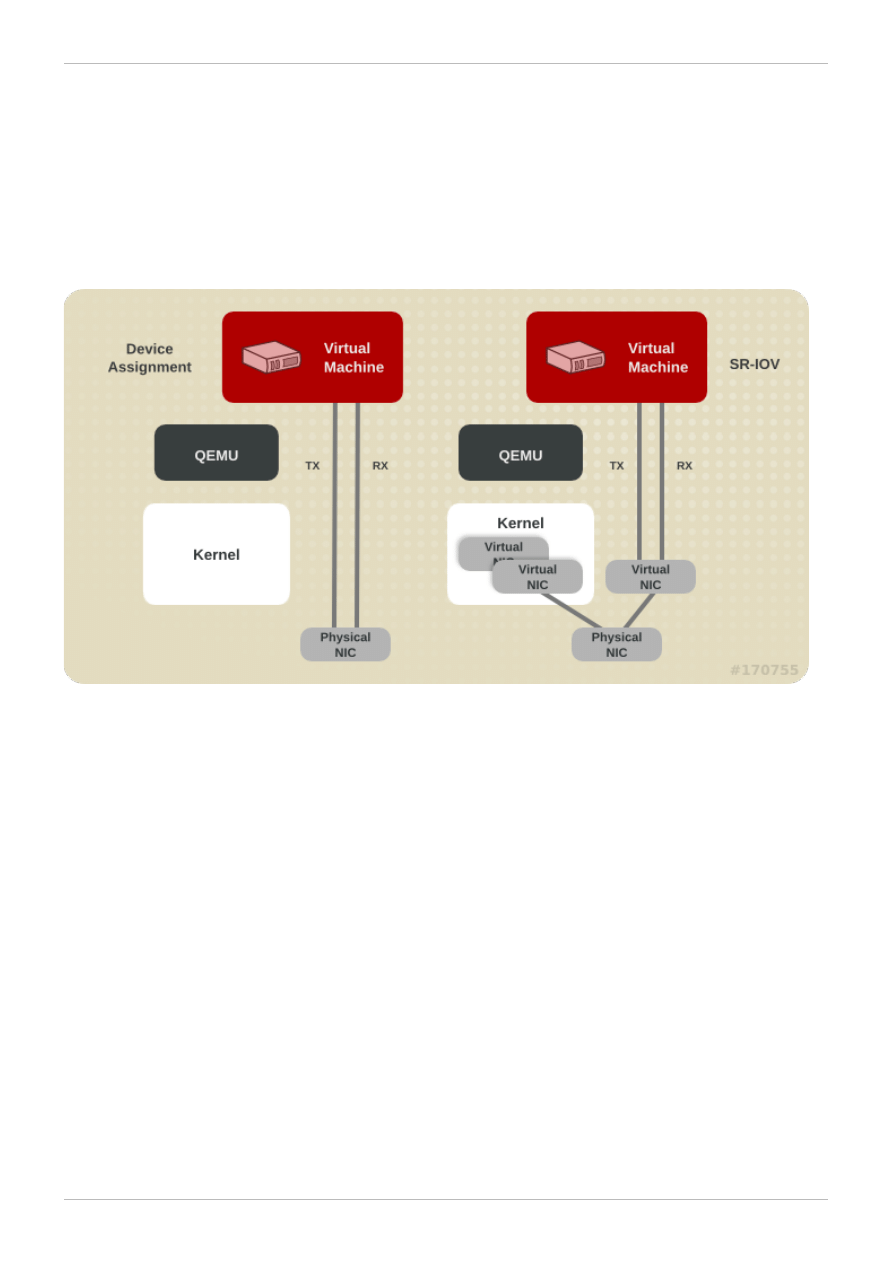
vhost_net moves part of the Virtio driver from the userspace into the kernel. This reduces copy
operations, lowers latency and CPU usage.
4.4. Device Assignment and SR-IOV
The following diagram demonstrates the involvement of the kernel in the Device Assignment and SR-IOV
architectures.
Figure 4 .2. Device assignment and SR-IOV
Device assignment presents the entire device to the guest. SR-IOV needs support in drivers and
hardware, including the NIC and the system board and allows multiple virtual devices to be created and
passed into different guests. A vendor-specific driver is required in the guest, however, SR-IOV offers
the lowest latency of any network option.
Red Hat Enterprise Linux 6 Virtualization Tuning and Optimization Guide
20
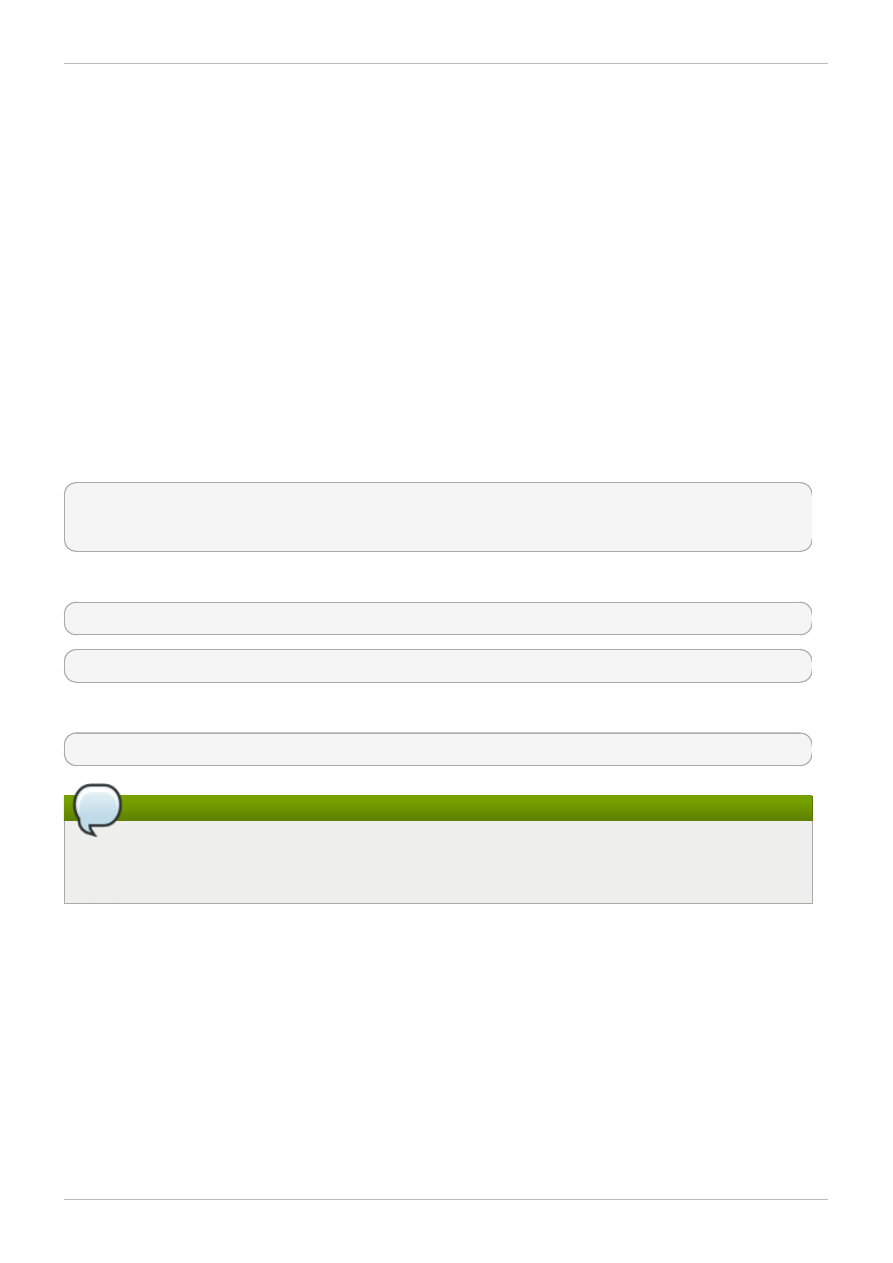
Chapter 5. Memory
5.1. Introduction
This chapter covers memory optimization options for virtualized environments.
5.2. Huge Pages and Transparent Huge Pages
x86 CPUs usually address memory in 4kB pages, but they are capable of using larger pages known as
huge pages. KVM guests can be deployed with huge page memory support in order to improve
performance by increasing CPU cache hits against the Transaction Lookaside Buffer (TLB).
A kernel feature enabled by default in Red Hat Enterprise Linux 6, huge pages can significantly increase
performance, particularly for large memory and memory-intensive workloads. Red Hat Enterprise Linux 6
is able to more effectively manage large amounts of memory by increasing the page size through the
use of huge pages.
Add to XML configuration for guests:
<memoryBacking>
<hugepages/>
</memoryBacking>
View the current huge pages value:
cat /proc/sys/vm/nr_hugepages
cat /proc/meminfo | grep Huge
To set the number of huge pages:
echo xyz > /proc/sys/vm/nr_hugepages
Note
Alternatively, to make the setting persistent, modify the vm.nr_hugepages value in
/etc/sysctl.conf.
Huge pages can benefit not only the host but also guests, however, their total huge pages value must
be less than is available in the host.
By allowing all free memory to be used as cache, performance is increased. Transparent Hugepages
are used by default if /sys/kernel/mm/redhat_transparent_hugepage/enabled is set to
always.
Transparent Hugepage Support does not prevent the use of hugetlbfs. However, when hugetlbfs is not
used, KVM will use Transparent Hugepages instead of the regular 4kB page size.
Chapter 5. Memory
21
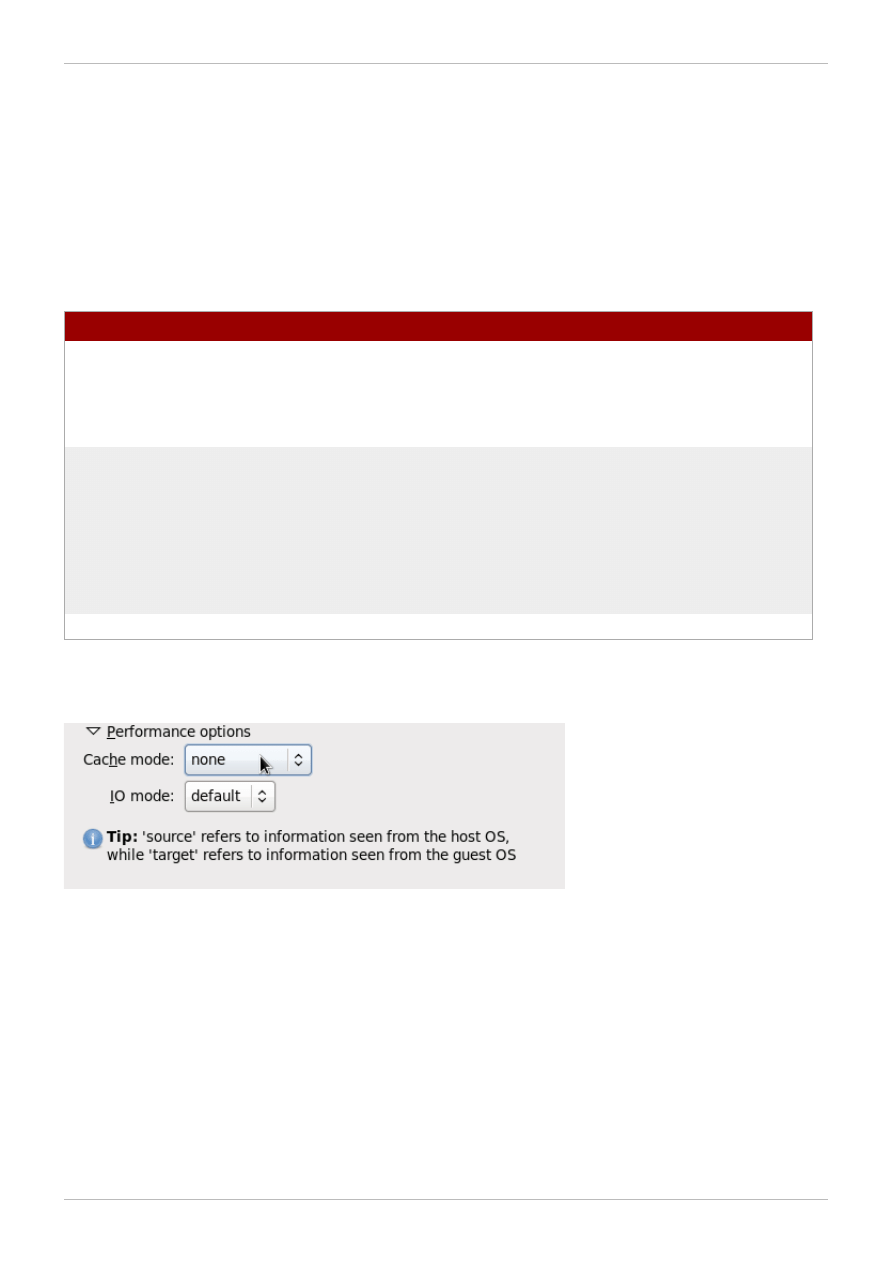
Chapter 6. Block I/O
6.1. Introduction
This chapter covers optimizing I/O settings in virtualized environments.
6.2. Caching
Table 6.1. Caching options
Caching Option
Description
Cache=none
I/O from the guest is not cached on the host, but
may be kept in a writeback disk cache. Use this
option for guests with large I/O requirements.
This option is generally the best choice, and is
the only option to support migration.
Cache=writethrough
I/O from the guest is cached on the host but
written through to the physical medium. This
mode is slower and prone to scaling problems.
Best used for small number of guests with lower
I/O requirements. Suggested for guests that do
not support a writeback cache (such as Red Hat
Enterprise Linux 5.5 and earlier), where migration
is not needed.
Cache=writeback
I/O from the guest is cached on the host.
The caching mode can be selected in the Virtual Disk section in virt-manager. Select the cache
mode under Performance options, as shown in the following image:
Figure 6.1. Caching mode options in virt-manager
6.3. Block I/O related commands
Use the blkiotune and blkdeviotune commands to set, display and query block disk parameters.
Red Hat Enterprise Linux 6 Virtualization Tuning and Optimization Guide
22

Note
Refer to the Red Hat Enterprise Linux 6 Virtualization Administration Guide for more details on
these commands.
Chapter 6. Block I/O
23
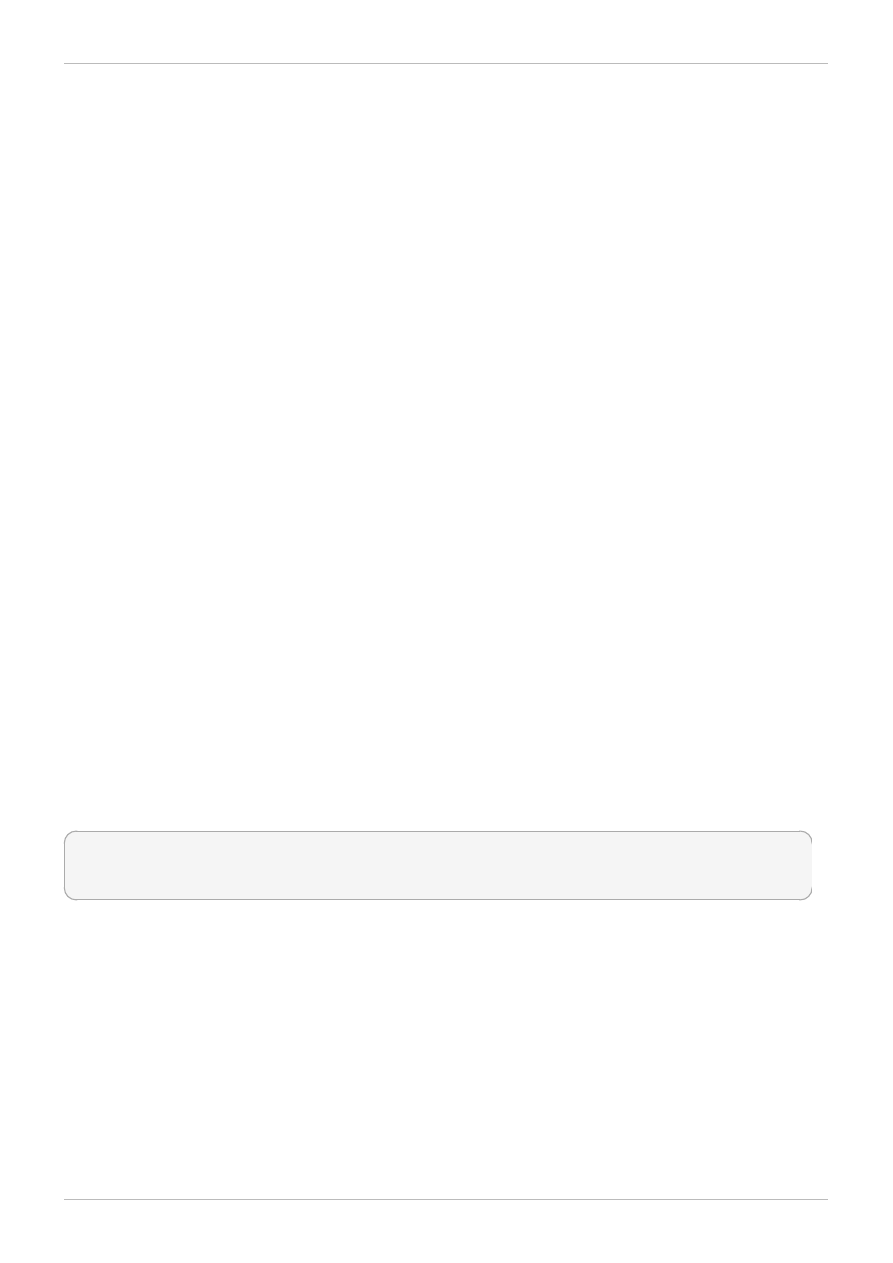
Chapter 7. NUMA
7.1. Introduction
Historically, all memory on x86 systems is equally accessible by all CPUs. Known as Uniform Memory
Access (UMA), access times are the same no matter which CPU performs the operation.
This behavior is no longer the case with recent x86 processors. In Non-Uniform Memory Access
(NUMA), system memory is divided into zones (called nodes), which are allocated to particular CPUs or
sockets. Access to memory that is local to a CPU is faster than memory connected to remote CPUs on
that system.
This chapter describes memory allocation and NUMA tuning configurations in virtualized environments.
7.2. Memory Allocation Policies
Three policy types define how memory is allocated from the nodes in a system:
Strict
The default operation is for allocation to fall back to other nodes if the memory can not be
allocated on the target node. Strict policy means that the allocation will fail if the memory can not
be allocated on the target node.
Interleave
Memory pages are allocated across nodes specified by a nodemask, but are allocated in a
round-robin fashion.
Preferred
Memory is allocated from a single preferred memory node. If sufficient memory is not available,
memory can be allocated from other nodes.
XML configuration enables the desired policy:
<numatune>
<memory mode='preferred' nodeset='0'>
</numatune>
7.3. libvirt NUMA Tuning
7.3.1. NUMA vCPU Pinning
The following example XML configuration has a domain process pinned to physical CPUs 0-7. The vCPU
thread is pinned to its own cpuset. For example, vCPU0 is pinned to physical CPU 0, vCPU1 is pinned to
physical CPU 1, and so on:
Red Hat Enterprise Linux 6 Virtualization Tuning and Optimization Guide
24
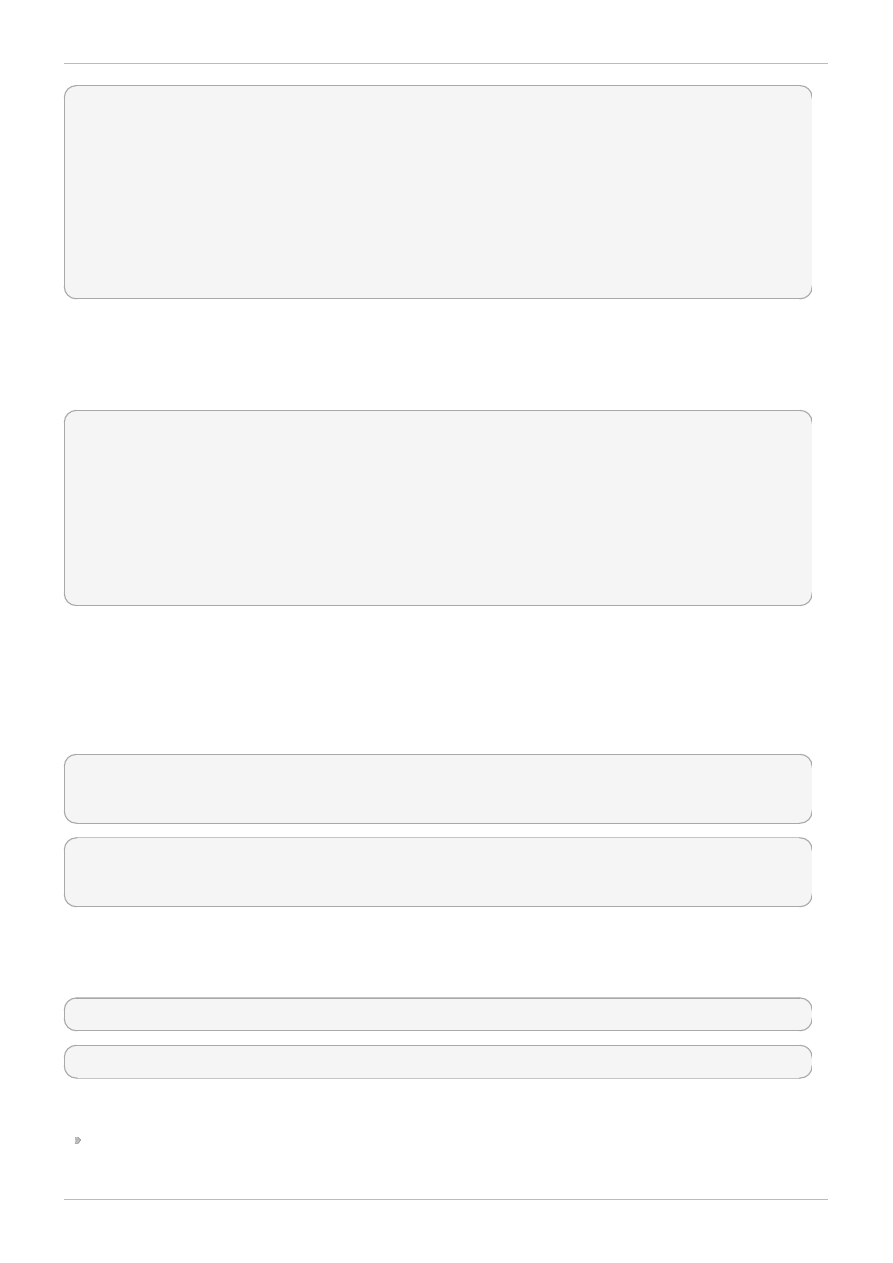
<vcpu cpuset='0-7'>8</vcpu>
<cputune>
<vcpupin vcpu='0' cpuset='0'/>
<vcpupin vcpu='1' cpuset='1'/>
<vcpupin vcpu='2' cpuset='2'/>
<vcpupin vcpu='3' cpuset='3'/>
<vcpupin vcpu='4' cpuset='4'/>
<vcpupin vcpu='5' cpuset='5'/>
<vcpupin vcpu='6' cpuset='6'/>
<vcpupin vcpu='7' cpuset='7'/>
</cputune>
There is a direct relationship between the vcpu and vcpupin tags. If a vcpupin option is not specified, the
value will be automatically determined and inherited from the parent vcpu tag option. The following
configuration shows <vcpupin > for vcpu 5 missing. Hence, vCPU5 would be pinned to physical CPUs
0-7, as specified in the parent tag <vcpu>:
<vcpu cpuset='0-7'>8</vcpu>
<cputune>
<vcpupin vcpu='0' cpuset='0'/>
<vcpupin vcpu='1' cpuset='1'/>
<vcpupin vcpu='2' cpuset='2'/>
<vcpupin vcpu='3' cpuset='3'/>
<vcpupin vcpu='4' cpuset='4'/>
<vcpupin vcpu='6' cpuset='6'/>
<vcpupin vcpu='7' cpuset='7'/>
</cputune>
7.3.2. Domain Processes
As provided in Red Hat Enterprise Linux, libvirt uses libnuma to set memory binding policies for domain
processes. The nodeset for these policies can be configured either as static (specified in the domain
XML) or auto (configured by querying numad). Refer to the following XML configuration for examples on
how to configure these inside the <numatune> tag:
<numatune>
<memory mode='strict' placement='auto'/>
</numatune>
<numatune>
<memory mode='strict' nodeset='0,2-3'/>
</numatune>
libvirt uses sched_setaffinity(2) to set CPU binding policies for domain processes. The cpuset option
can either be static (specified in the domain XML) or auto (configured by querying numad). Refer to the
following XML configuration for examples on how to configure these inside the <vcpu> tag:
<vcpu placement='auto' current='8'>32</vcpu>
<vcpu placement='static' cpuset='0-10,ˆ5'>8</vcpu>
There are implicit inheritance rules between the placement mode you use for <vcpu> and <numatune>:
The placement mode for <numatune> defaults to the same placement mode of <vcpu>, or to static
if a <nodeset> is specified.
Chapter 7. NUMA
25

Similarly, the placement mode for <vcpu> defaults to the same placement mode of <numatune>, or to
static if <cpuset> is specified.
This means that CPU tuning and memory tuning for domain processes can be specified and defined
separately, but they can also be configured to be dependent on the other's placement mode.
Note
Refer to the following URLs for more information on vcpu and numatune:
http://libvirt.org/formatdomain.html#elementsCPUAllocation
and
http://libvirt.org/formatdomain.html#elementsNUMATuning
7.3.3. Domain vcpu Threads
In addition to tuning domain processes, libvirt also permits the setting of the pinning policy for each vcpu
thread in XML configuration. This is done inside the <cputune> tags:
<cputune>
<vcpupin vcpu="0" cpuset="1-4,ˆ2"/>
<vcpupin vcpu="1" cpuset="0,1"/>
<vcpupin vcpu="2" cpuset="2,3"/>
<vcpupin vcpu="3" cpuset="0,4"/>
</cputune>
In this tag, libvirt uses either cgroup or sched_setaffinity(2) to pin the vcpu thread to the specified
cpuset.
Note
For more details on cputune, refer to the following URL:
http://libvirt.org/formatdomain.html#elementsCPUTuning
7.3.4. Using emulatorpin
Another way of tuning the domain process pinning policy is to use the <emulatorpin> tag inside of
<cputune>. For example:
<cputune>
<emulatorpin cpuset="1-3"/>
</cputune>
7.3.5. Tuning vcpu CPU Pinning with virsh
Important
These are example commands only. You will need to substitute values according to your
environment.
The following example virsh command will pin the vcpu thread (rhel6u4) which has an ID of 1 to the
physical CPU 2:
Red Hat Enterprise Linux 6 Virtualization Tuning and Optimization Guide
26
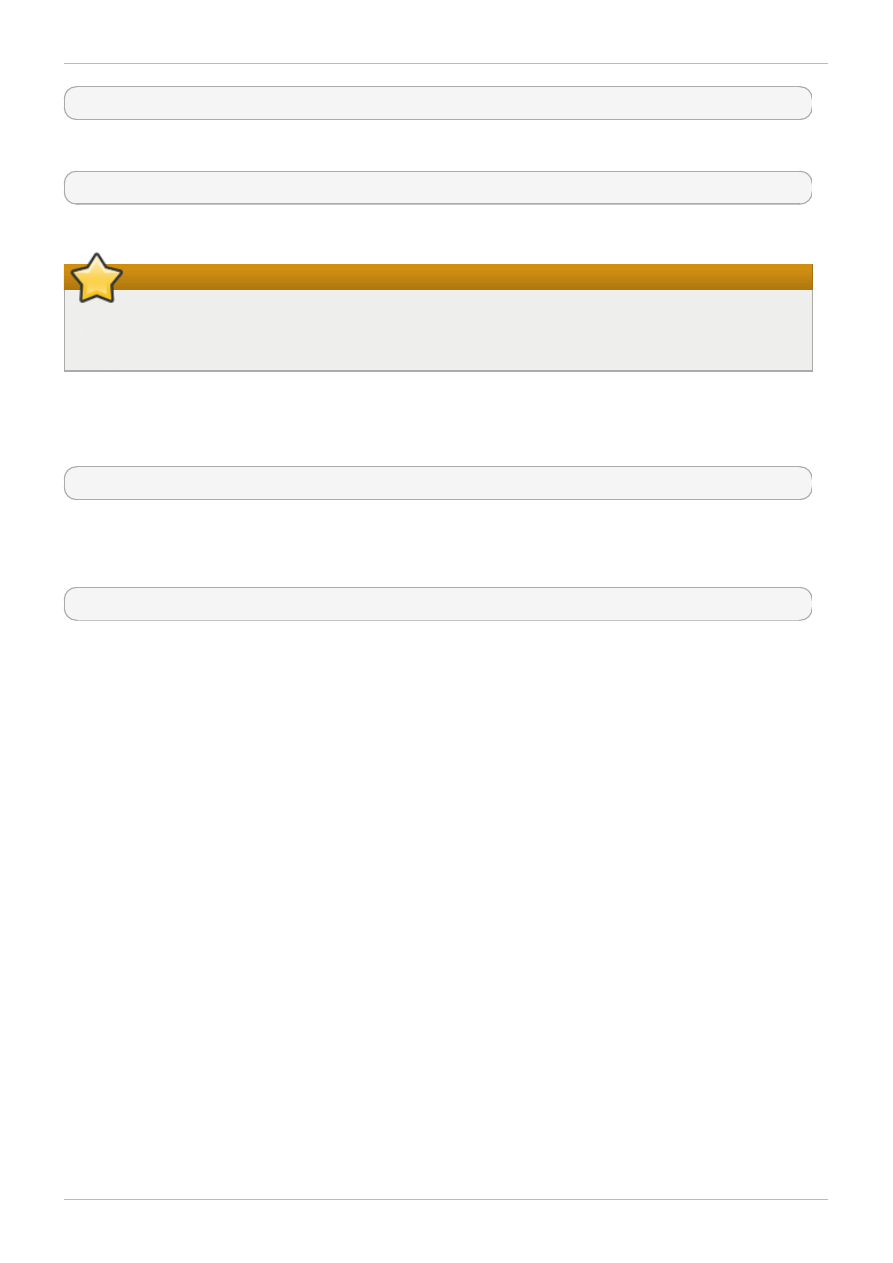
% virsh vcpupin rhel6u4 1 2
You can also obtain the current vcpu pinning configuration with the virsh command. For example:
% virsh vcpupin rhel6u4
7.3.6. Tuning Domain Process CPU Pinning with virsh
Important
These are example commands only. You will need to substitute values according to your
environment.
The emulatorpin option applies CPU affinity settings to threads that are associated with each domain
process. For complete pinning, you must use both virsh vcpupin (as shown previously) and virsh
em ulatorpin for each guest. For example:
% virsh emulatorpin rhel6u4 3-4
7.3.7. Tuning Domain Process Memory Policy with virsh
Domain process memory can be dynamically tuned. Refer to the following example command:
% virsh numatune rhel6u4 --nodeset 0-10
More examples of these commands can be found in the virsh man page.
Chapter 7. NUMA
27
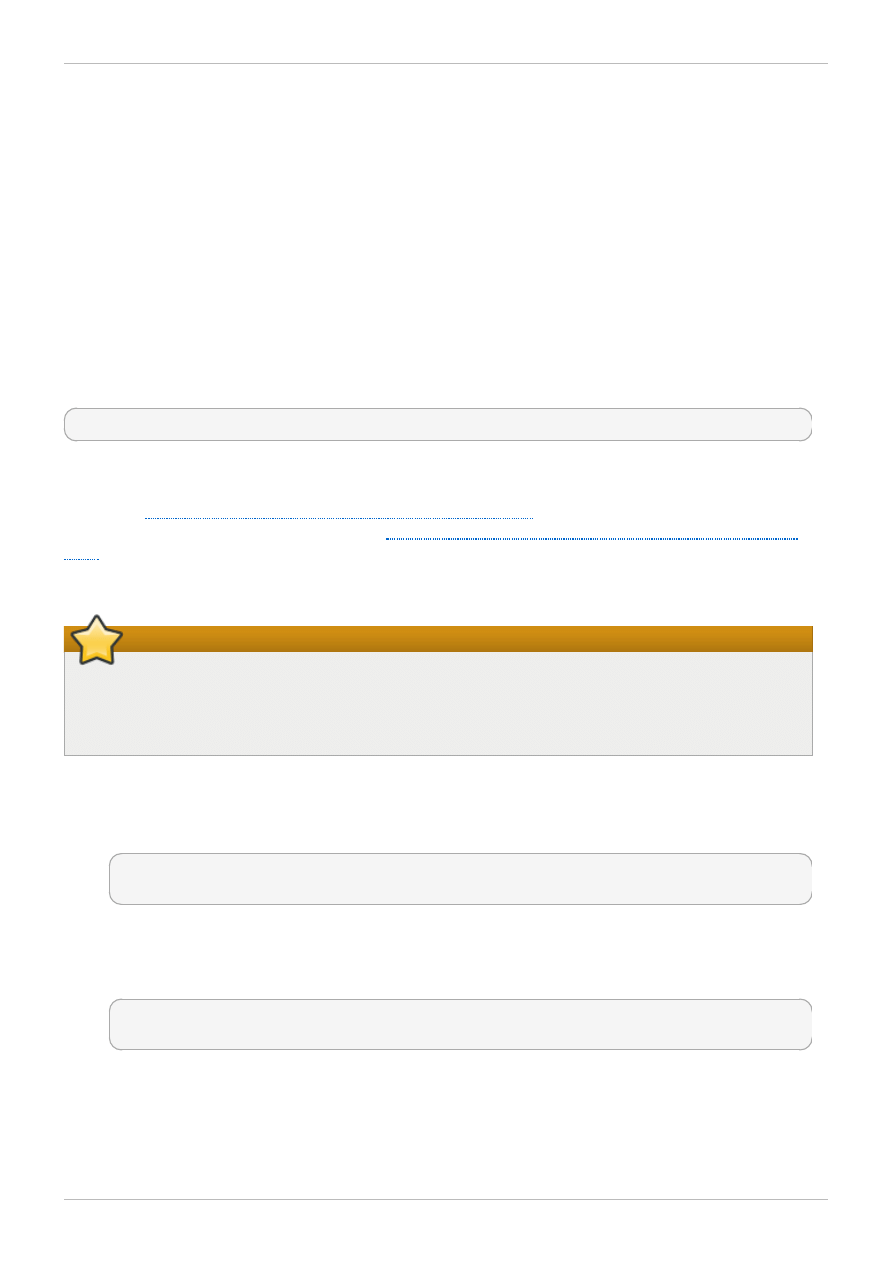
Chapter 8. Performance Monitoring Tools
8.1. Introduction
This chapter describes tools used to monitor guest virtual machine environmnents.
8.2. perf kvm
You can use the perf command with the kvm option to collect guest operating system statistics from
the host.
In Red Hat Enterprise Linux, the perf package provides the perf command. Run rpm -q perf to see
if the perf package is installed. If it is not installed, and you want to install it to collect and analyze guest
operating system statistics, run the following command as the root user:
yum install perf
In order to use perf kvm in the host, you must have access to the /proc/modules and
/proc/kallsym s files from the guest. There are two methods to achieve this. Refer to the following
procedure,
Procedure 8.1, “Copying /proc files from guest to host”
to transfer the files into the host and
run reports on the files. Alternatively, refer to
Procedure 8.2, “Alternative: using sshfs to directly access
to directly mount the guest and access the files.
Procedure 8.1. Copying /proc files from guest to host
Important
If you directly copy the required files (for instance, via scp) you will only copy files of zero length.
This procedure describes how to first save the files in the guest to a temporary location (with the
cat command), and then copy them to the host for use by perf kvm .
1. Log in to the guest and save files
Log in to the guest and save /proc/modules and /proc/kallsyms to a temporary location,
/tm p:
# cat /proc/modules > /tmp/modules
# cat /proc/kallsyms > /tmp/kallsyms
2. Copy the temporary files to the host
Once you have logged off from the guest, run the following example scp commands to copy the
saved files to the host. You should substitute your host name and TCP port if they are different:
# scp root@GuestMachine:/tmp/kallsyms guest-kallsyms
# scp root@GuestMachine:/tmp/modules guest-modules
You now have two files from the guest (guest-kallsyms and guest-modules) on the host,
ready for use by perf kvm.
3. Recording and reporting events with perf kvm
Using the files obtained in the previous steps, recording and reporting of events in the guest, the
host, or both is now possible.
Red Hat Enterprise Linux 6 Virtualization Tuning and Optimization Guide
28
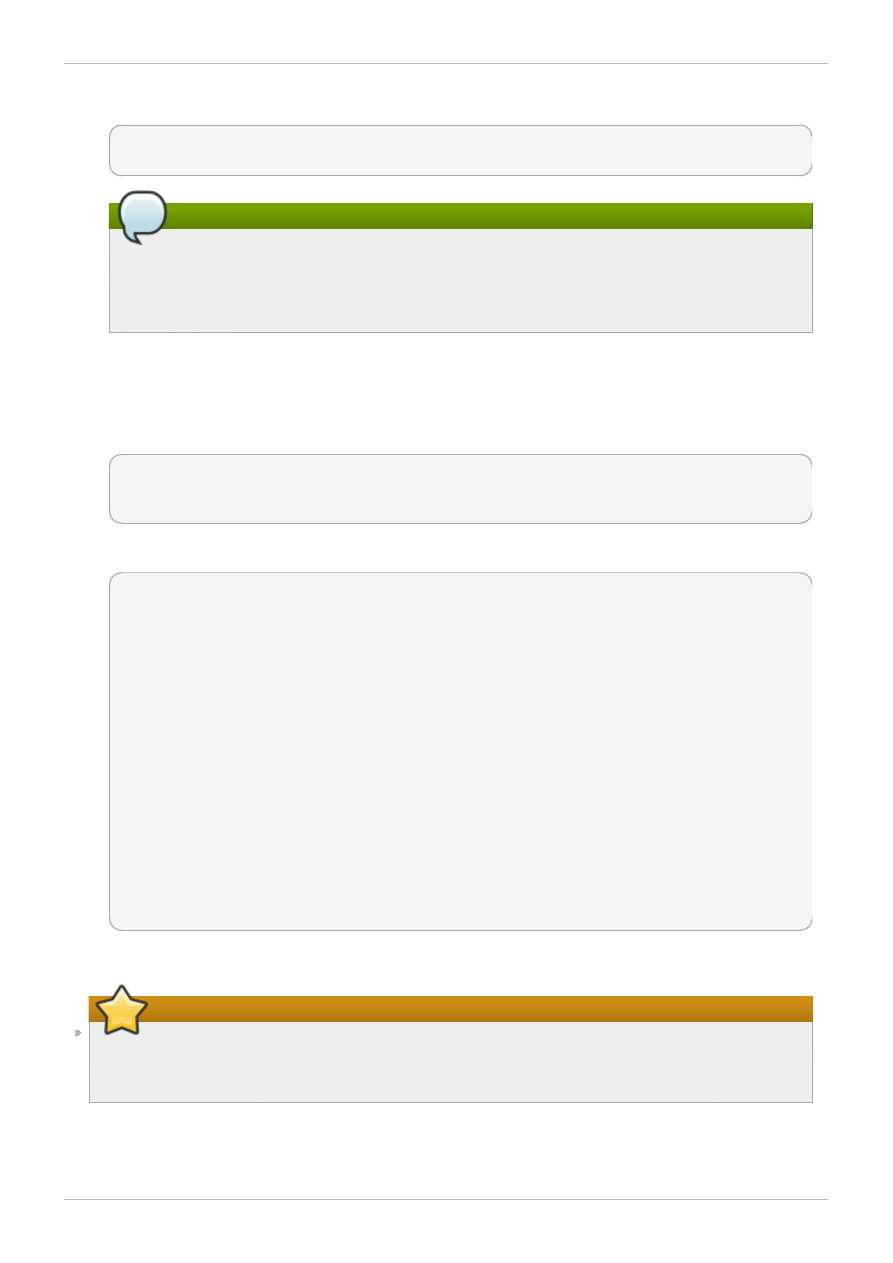
Run the following example command:
# perf kvm --host --guest --guestkallsyms=guest-kallsyms \
--guestmodules=guest-modules record -a -o perf.data
Note
If both --host and --guest are used in the command, output will be stored in
perf.data.kvm . If only --host is used, the file will be named perf.data.host.
Similarly, if only --guest is used, the file will be named perf.data.guest.
Pressing Ctrl-C stops recording.
4. Reporting events
The following example command uses the file obtained by the recording process, and redirects
the output into a new file, analyze.
perf kvm --host --guest --guestmodules=guest-modules report -i perf.data.kvm
\
--force > analyze
View the contents of the analyze file to examine the recorded events:
# cat analyze
# Events: 7K cycles
#
# Overhead Command Shared Object Symbol
# ........ ............ ................. .........................
#
95.06% vi vi [.] 0x48287
0.61% init [kernel.kallsyms] [k] intel_idle
0.36% vi libc-2.12.so [.] _wordcopy_fwd_aligned
0.32% vi libc-2.12.so [.] __strlen_sse42
0.14% swapper [kernel.kallsyms] [k] intel_idle
0.13% init [kernel.kallsyms] [k] uhci_irq
0.11% perf [kernel.kallsyms] [k] generic_exec_single
0.11% init [kernel.kallsyms] [k] tg_shares_up
0.10% qemu-kvm [kernel.kallsyms] [k] tg_shares_up
[output truncated...]
Procedure 8.2. Alternative: using sshfs to directly access files
Important
This is provided as an example only. You will need to substitute values according to your
environment.
Chapter 8. Performance Monitoring Tools
29
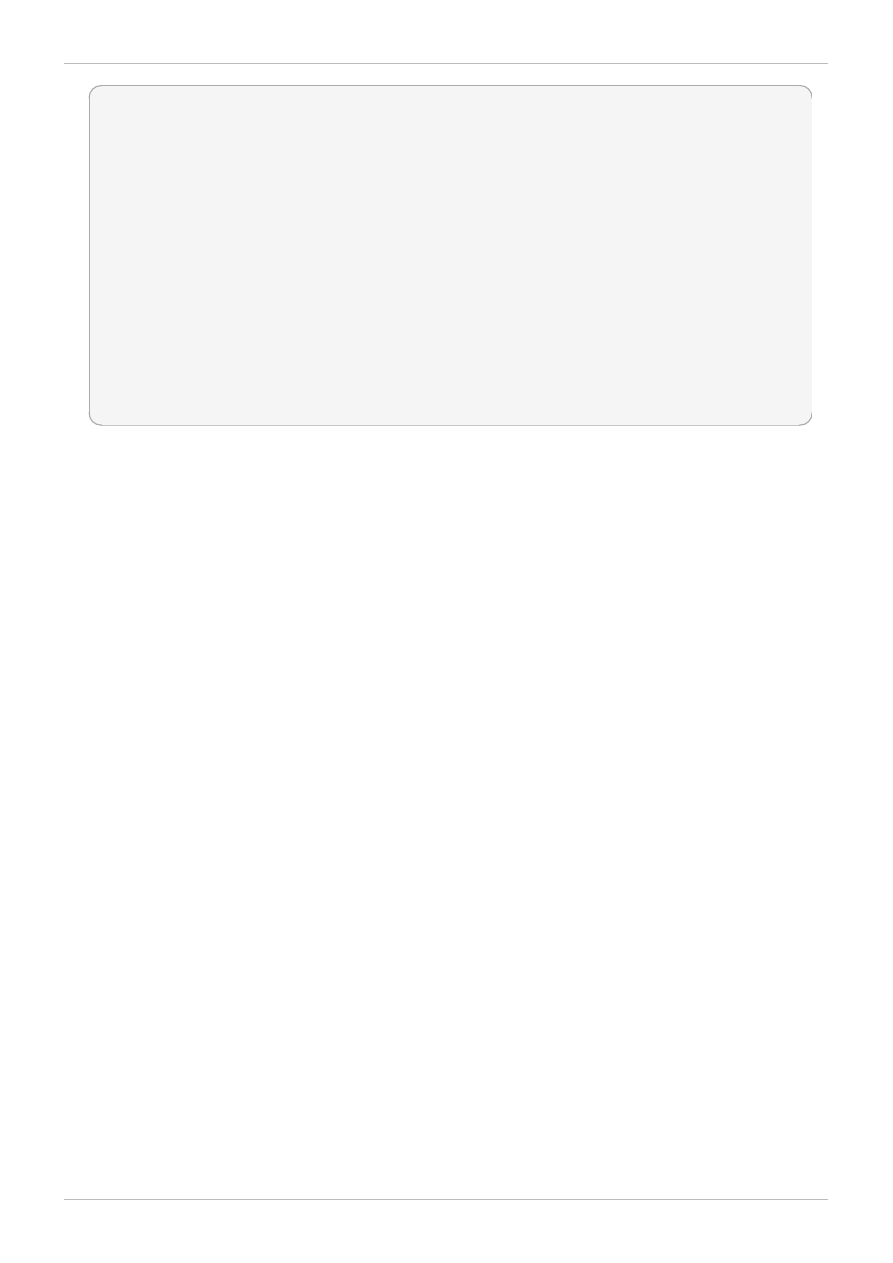
# Get the PID of the qemu process for the guest:
PID=`ps -eo pid,cmd | grep "qemu.*-name GuestMachine" \
| grep -v grep | awk '{print $1}'`
# Create mount point and mount guest
mkdir -p /tmp/guestmount/$PID
sshfs -o allow_other,direct_io GuestMachine:/ /tmp/guestmount/$PID
# Begin recording
perf kvm --host --guest --guestmount=/tmp/guestmount \
record -a -o perf.data
# Ctrl-C interrupts recording. Run report:
perf kvm --host --guest --guestmount=/tmp/guestmount report \
-i perf.data
# Unmount sshfs to the guest once finished:
fusermount -u /tmp/guestmount
Red Hat Enterprise Linux 6 Virtualization Tuning and Optimization Guide
30
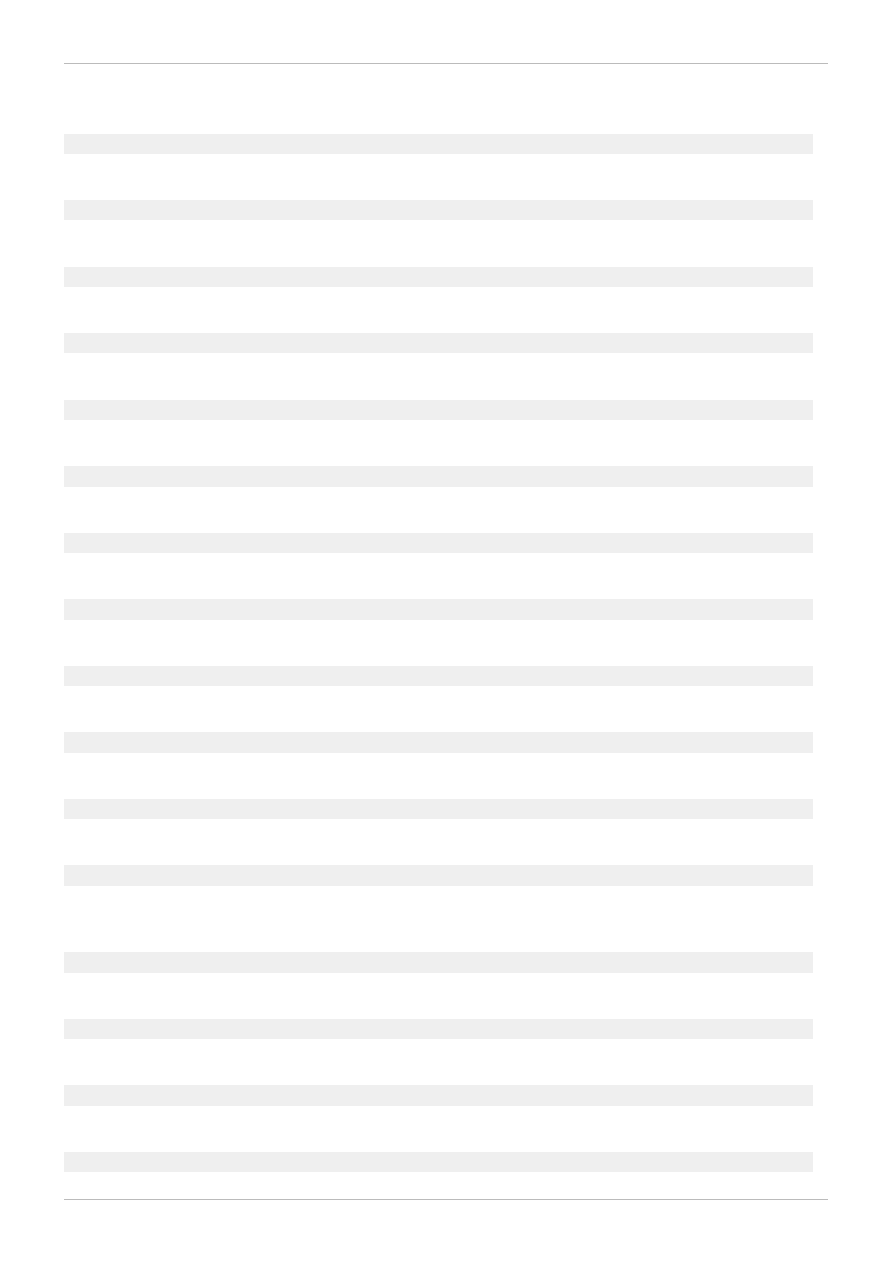
Revision History
Revision 0.3-53.4 04
Mon Nov 25 2013
Rüdiger Landmann
Rebuild with Publican 4.0.0
Revision 0.3-53
Fri Nov 15 2013
Dayle Parker
Version for 6.5 GA release.
Revision 0.3-51
Thurs Oct 31 2013
Dayle Parker
Adjusted image scaling parameters throughout guide.
Revision 0.3-50
Thurs Sept 26 2013
Dayle Parker
Minor edits, formatting, and XML markup for beta.
Revision 0.3-4 9
Wed Sept 18 2013
Dayle Parker
Added reference to Virtualization Administration Guide for BZ#1006880.
Revision 0.3-4 7
Sun Feb 17 2013
Scott Radvan
Version for 6.4 GA release.
Revision 0.3-4 6
Sun Feb 17 2013
Scott Radvan
Apply SME feedback.
Revision 0.3-4 5
Wed Feb 13 2013
Scott Radvan
Minor wording improvements.
Revision 0.3-4 4
Wed Feb 13 2013
Scott Radvan
Apply SME feedback for Caching mode descriptions.
Revision 0.3-4 3
Tue Feb 12 2013
Scott Radvan
Apply SME feedback. Word usage changes throughout.
Revision 0.3-4 2
Mon Feb 11 2013
Scott Radvan
Remove draft status.
Revision 0.3-4 1
Mon Feb 11 2013
Scott Radvan
Changes from SME feedback. Add admonitions and reword CPU pinning options in virt-manager.
Remove reference to non-existent virsh commands.
Revision 0.3-4 0
Fri Feb 8 2013
Scott Radvan
Minor wording issues.
Revision 0.3-39
Fri Feb 8 2013
Scott Radvan
Indentation fixes for <screen> tags.
Revision 0.3-38
Fri Feb 8 2013
Scott Radvan
Fix build errors (BZ#908666).
Revision 0.3-37
Fri Feb 8 2013
Scott Radvan
Revision History
31
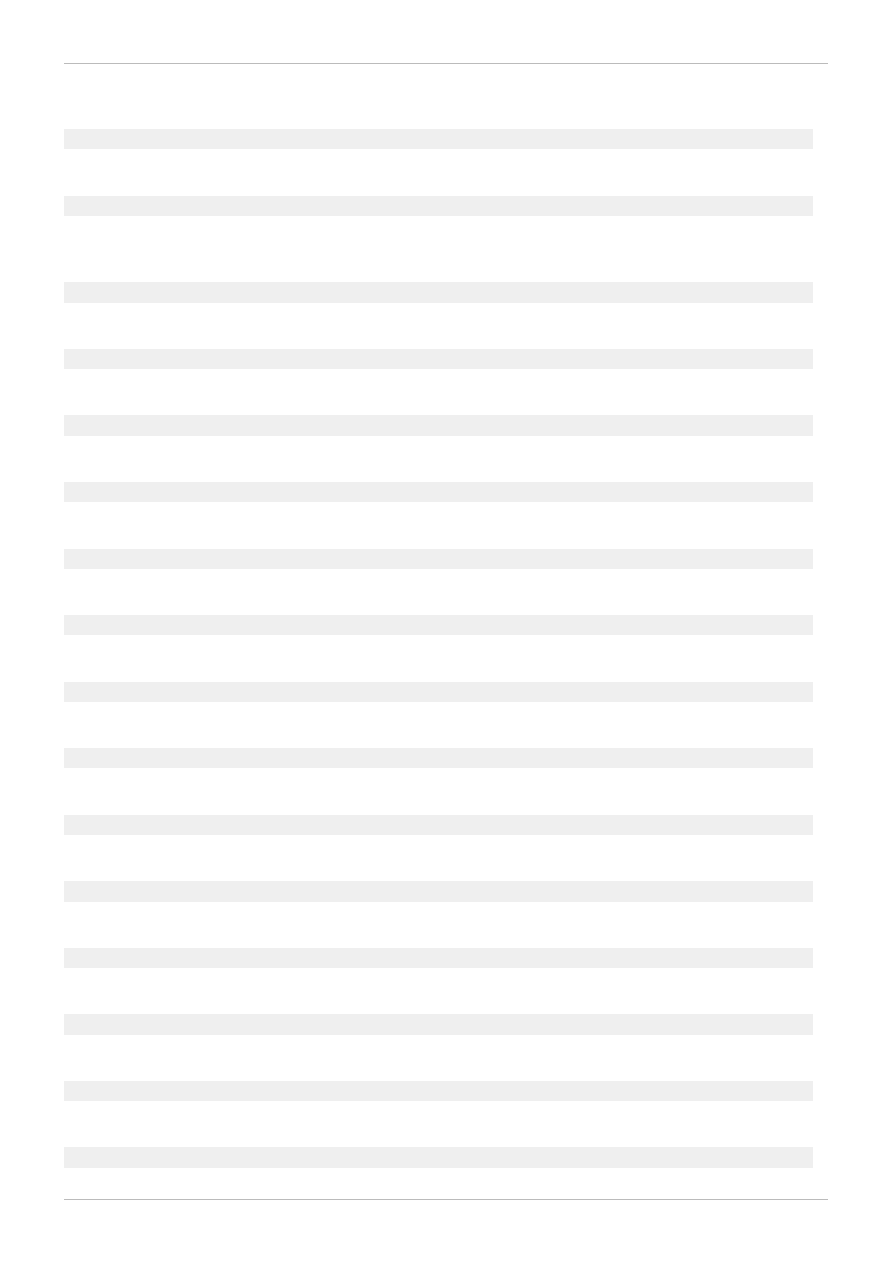
libvirt NUMA tuning section
Revision 0.3-36
Thu Feb 7 2013
Scott Radvan
Rebuild with new version of publishing toolchain to fix admonition CSS errors.
Revision 0.3-35
Thu Feb 7 2013
Scott Radvan
wording and formatting review. better placement of x.1 Introductions. Expand vcpu example to include
missing parameters.
Revision 0.3-34
Mon Feb 4 2013
Scott Radvan
scalefit and add width parameter for all PNGs.
Revision 0.3-33
Mon Feb 4 2013
Scott Radvan
virt-manager screenshots and options explained
Revision 0.3-32
Thu Jan 31 2013
Scott Radvan
Add SME feedback for NUMA cpusets. Add developer remarks.
Revision 0.3-31
Thu Jan 31 2013
Scott Radvan
Changed to SR-IOV throughout guide, not SR/IOV.
Revision 0.3-30
Wed Jan 30 2013
Scott Radvan
s/mode/policy in NUMA strict
Revision 0.3-29
Wed Jan 30 2013
Scott Radvan
Correct the NUMA memory modes: BZ#854099.
Revision 0.3-28
Tue Jan 29 2013
Scott Radvan
Fix QE feedback. #754935.
Revision 0.3-27
Tue Jan 22 2013
Scott Radvan
Fix wording of huge pages introduction in Memory.xml.
Revision 0.3-26
Mon Jan 21 2013
Scott Radvan
Remove CPU section. NUMA section covers CPU pinning.
Revision 0.3-25
Mon Jan 14 2013
Scott Radvan
Remove Kernel chapter. Bump year to 2013.
Revision 0.3-24
Mon Jan 14 2013
Scott Radvan
Further SME feedback added. Network options and SR-IOV.
Revision 0.3-23
Thu Jan 3 2013
Scott Radvan
Bump to work around publishing issues.
Revision 0.3-22
Thu Jan 3 2013
Scott Radvan
Add SME feedback: numactl and numatune nodesets.
Revision 0.3-21
Fri Dec 14 2012
Scott Radvan
Red Hat Enterprise Linux 6 Virtualization Tuning and Optimization Guide
32
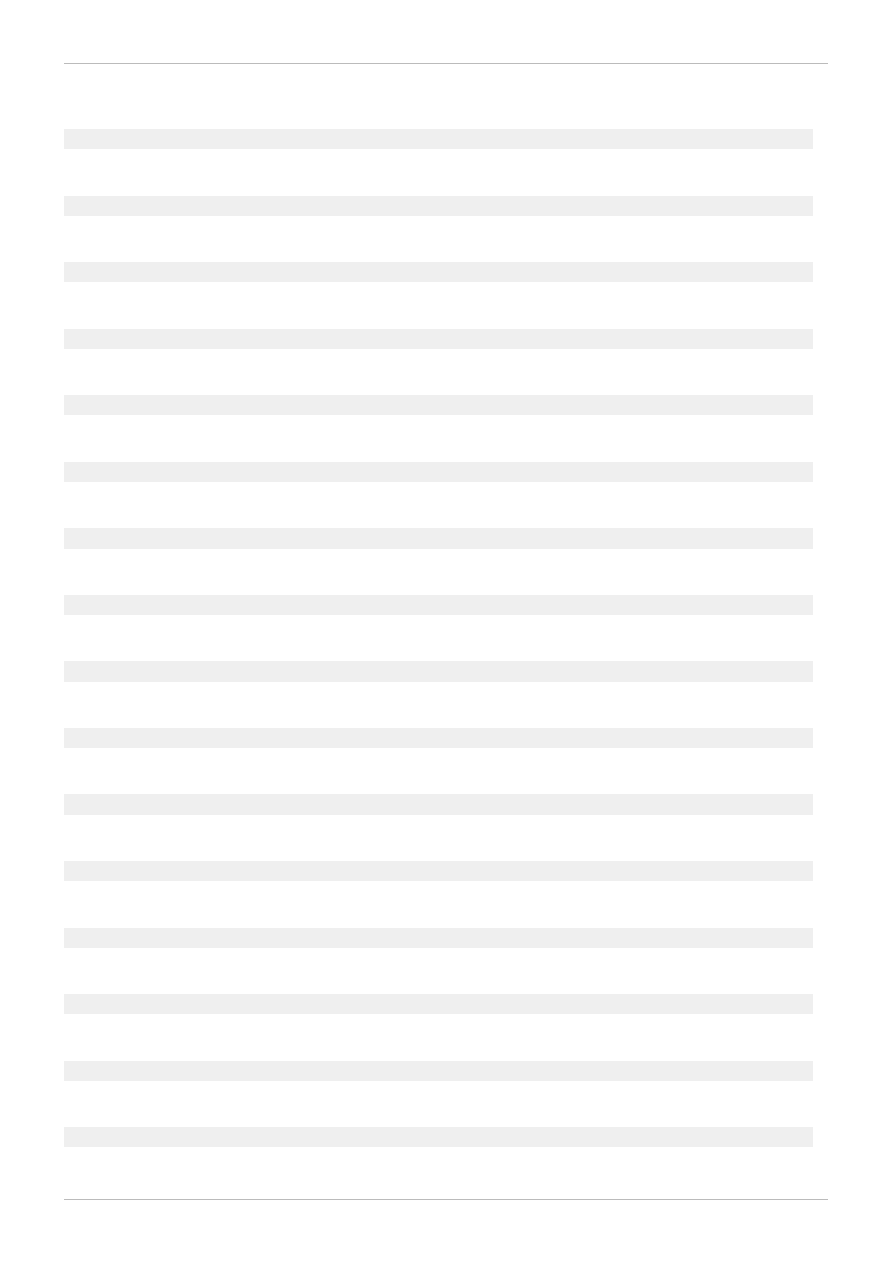
Add SME feedback: hugetlbfs mount, numatune memory modes.
Revision 0.3-20
Thu Dec 06 2012
Scott Radvan
Add SME feedback: vcpu pinning
Revision 0.3-19
Mon Nov 12 2012
Scott Radvan
Show that caching options relate to I/O requirements/number of guests.
Revision 0.3-18
Mon Oct 29 2012
Scott Radvan
Fix validation errors.
Revision 0.3-17
Mon Oct 29 2012
Scott Radvan
Kernel options in nested lists.
Revision 0.3-16
Tue Oct 16 2012
Scott Radvan
Minor typos.
Revision 0.3-15
Mon Oct 15 2012
Scott Radvan
Capitalize headings throughout.
Revision 0.3-14
Sun Oct 14 2012
Scott Radvan
Add tuned section, show tuned-adm commands.
Revision 0.3-13
Tue Oct 2 2012
Scott Radvan
Infrastructure changes, minor typos.
Revision 0.3-12
Tue Oct 2 2012
Scott Radvan
Add NUMA intro and memory policies.
Revision 0.3-11
Tue Oct 2 2012
Scott Radvan
Expand tuned-adm profiles.
Revision 0.3-10
Tue Oct 2 2012
Scott Radvan
Add tuned-adm table.
Revision 0.3-9
Tue Oct 2 2012
Scott Radvan
Add caching table, general network tips.
Revision 0.3-8
Thu Sep 27 2012
Scott Radvan
Add KVM overview and networking images as placeholders. Add 'Further resources' section in Overview.
Revision 0.3-7
Mon Sep 24 2012
Scott Radvan
Minor typos.
Revision 0.3-6
Wed Sep 19 2012
Scott Radvan
Add line breaks so lengthy commands wrap properly.
Revision 0.3-5
Tue Sep 18 2012
Scott Radvan
Add perf kvm chapter and procedures.
Revision History
33
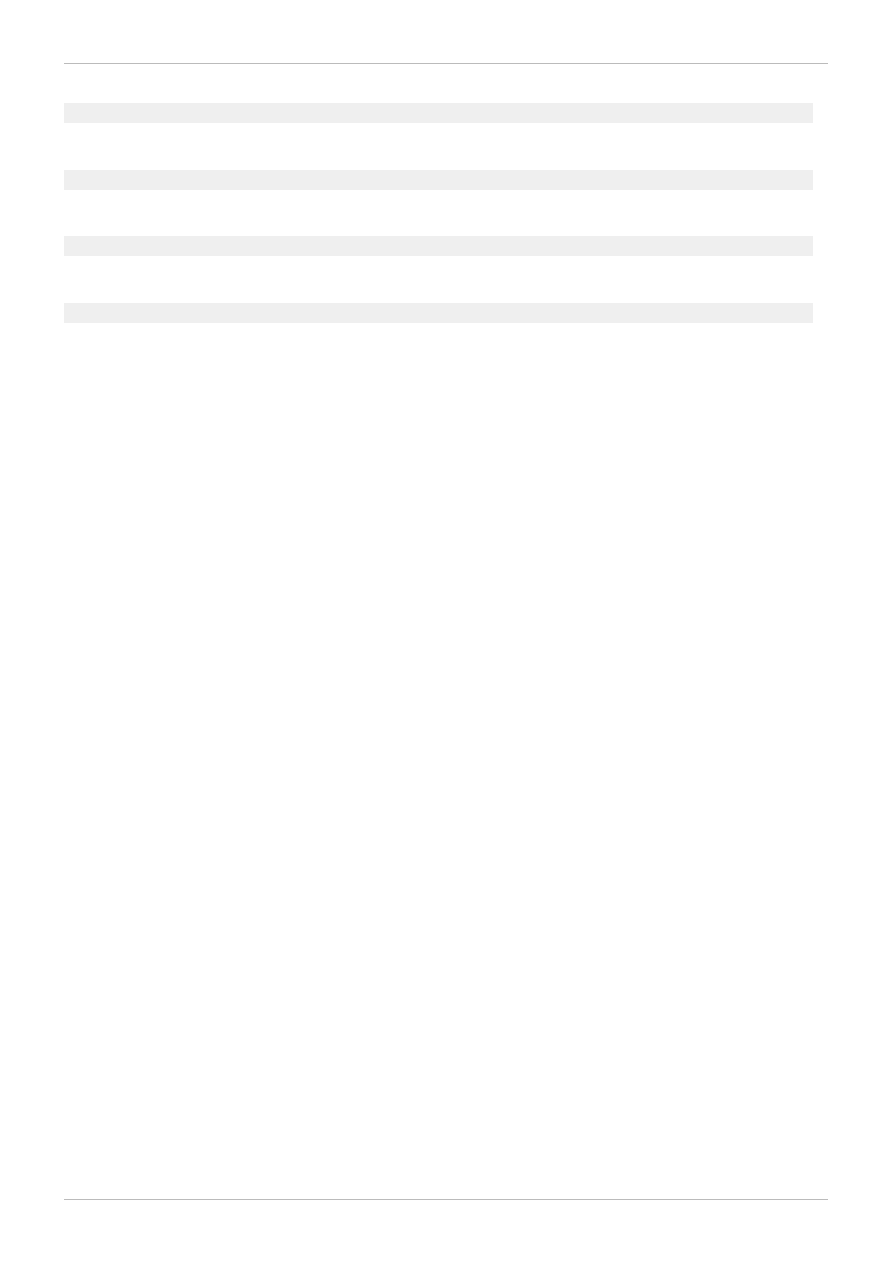
Revision 0.3-4
Wed Sep 12 2012
Scott Radvan
Flesh out chapters. Add 'Performance Monitoring Tools' chapter.
Revision 0.3-3
Wed Sep 12 2012
Scott Radvan
Start virt-manager chapter. Add screen captures.
Revision 0.3-2
Wed Sep 12 2012
Scott Radvan
Draft introduction.
Revision 0.3-1
Wed Sep 12 2012
Scott Radvan
Layout guide, provide basic infrastructure settings and ids.
Red Hat Enterprise Linux 6 Virtualization Tuning and Optimization Guide
34
Document Outline
- Table of Contents
- Preface
- Chapter 1. Introduction
- Chapter 2. Virt-manager
- Chapter 3. tuned
- Chapter 4. Networking
- Chapter 5. Memory
- Chapter 6. Block I/O
- Chapter 7. NUMA
- Chapter 8. Performance Monitoring Tools
- Revision History
Wyszukiwarka
Podobne podstrony:
Red Hat Enterprise Linux 7 High Availability Add On Overview en US
Red Hat Enterprise Linux 6 Performance Tuning Guide en US
red hat enterprise linux 5 io tuning guide
Red Hat Enterprise Linux 6 Virtualization Getting Started Guide en US
Leadership TPC H benchmark performance and price performance using Red Hat Enterprise Linux 6
Red Hat Enterprise Linux 6 Beta Virtualization Getting Started Guide en US
Scaling Oracle 10g in a Red Hat Enterprise Linux 5 4 KVM environment
Red Hat Enterprise Linux 5 Global Network Block Device en US
Red Hat Enterprise Linux 5 5 4 Release Notes en US
Red Hat Enterprise Linux 6 6 0 Release Notes en US
Red Hat Enterprise Linux OpenStack Platform 2 Release Notes en US
Red Hat Enterprise Virtualization 3 2 Command Line Shell Guide en US
Hardening Tips For Default Installation of Red Hat Enterprise Linux 5 rhel5 pamphlet i731
Red Hat Enterprise Linux 5 5 0 Release Notes en US
Hardening Red Hat Enterprise Linux 5 Steve Grubb, Red Hat hardening rhel5
Red Hat Enterprise Linux OpenStack Platform 5 Technical Notes for EL6 en US
Red Hat Enterprise Linux i Fedora Core 2 Wprowadzenie
Red Hat Enterprise Linux 4 4 8 Release Notes en US
Red Hat Enterprise Linux OpenStack Platform 3 Deployment Guide Foreman Technology Preview en US
więcej podobnych podstron