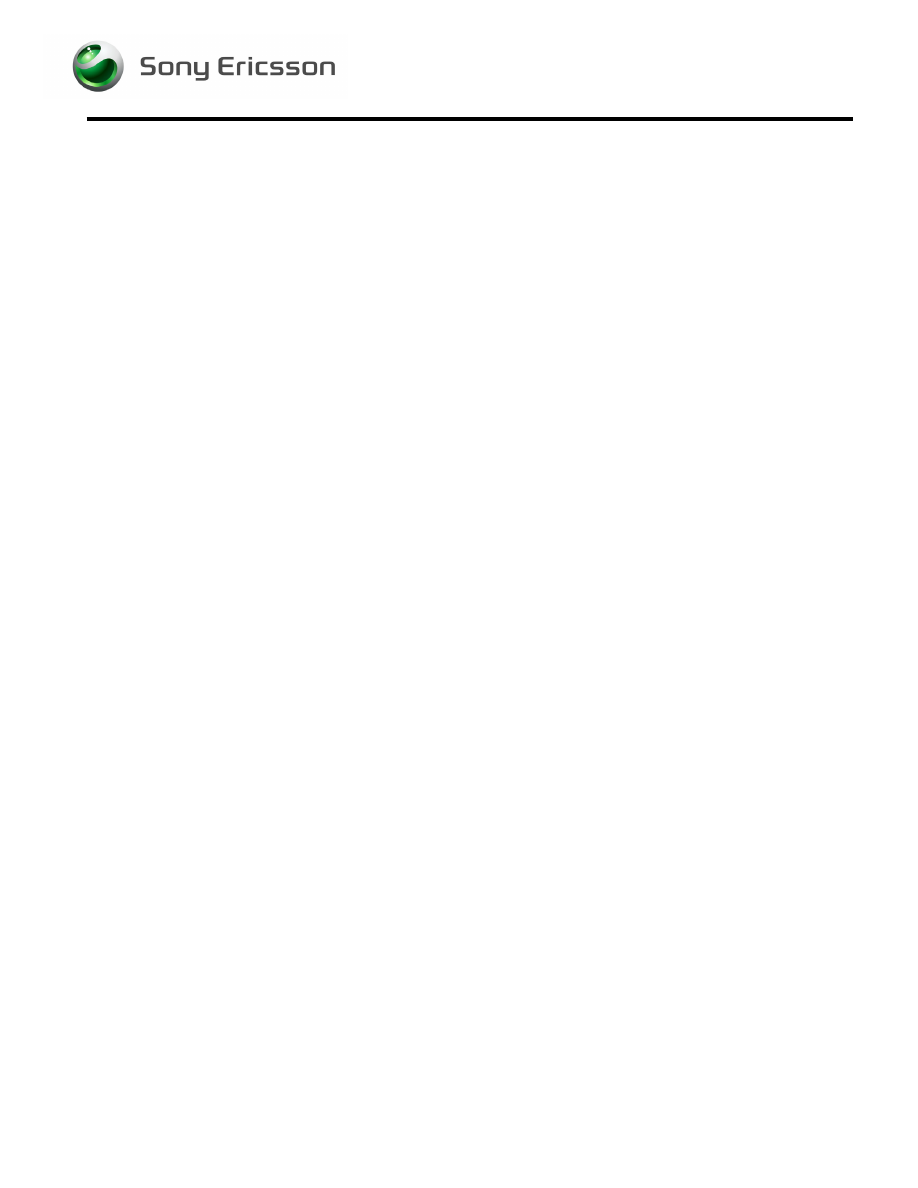
Installation Instructions, Mechanical
1/00021-1/FEA 209 544/142 A
Company Internal
©
Sony Ericsson Mobile Communications AB
Installation Instructions, Mechanical
Applicable for K770
Contents
Sony Ericsson programming interface – DCU-60......................................3
Smart Card Reader/Service Card ................................................................3
Power Supply and Jumper Cables (optional).............................................4
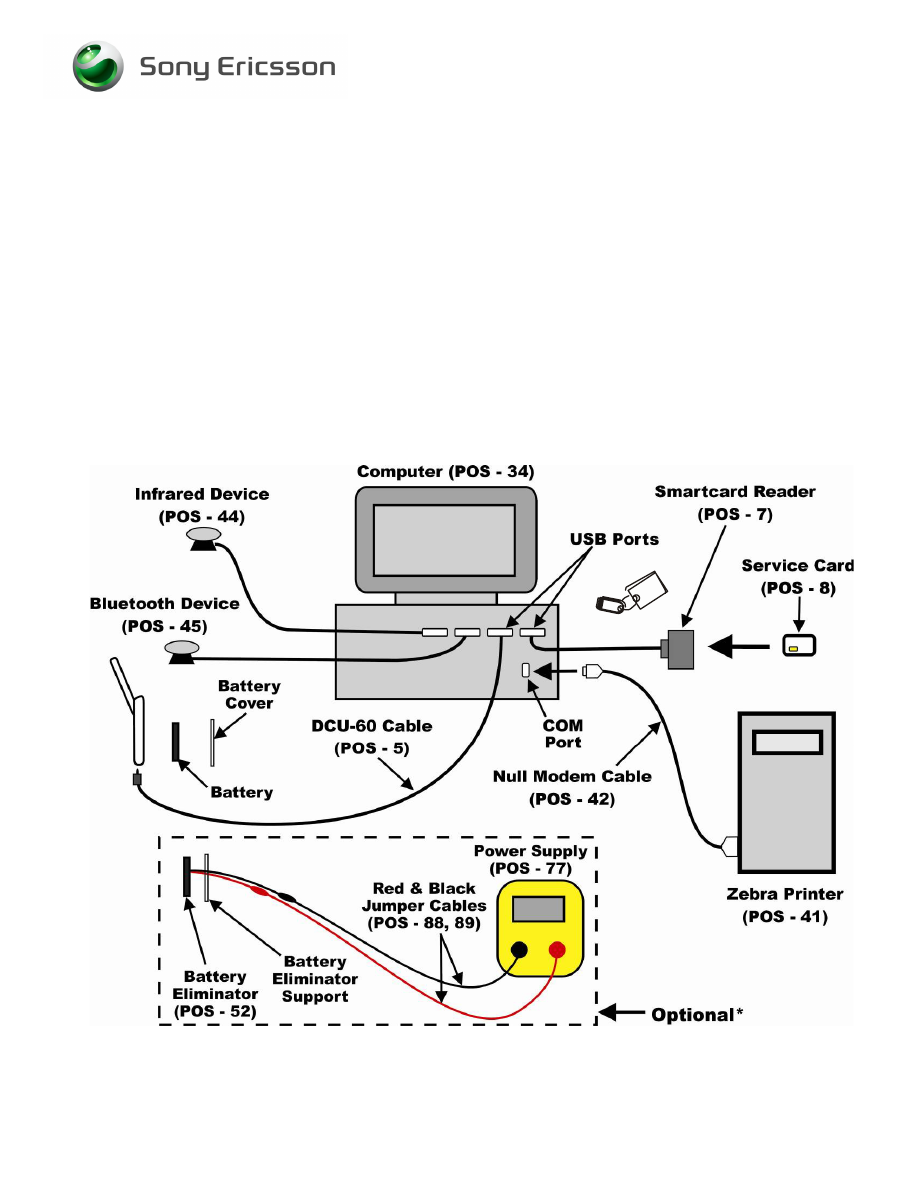
Installation Instructions, Mechanical
1/00021-1/FEA 209 544/142 A
Company Internal
©
Sony Ericsson Mobile Communications AB
2(6)
1 General
This document describes the installation procedure for the Mechanical repair package.
2 Hardware
All hardware necessary for this product’s setup is documented in the Mechanical
Equipment List.
2.1 Setup

Installation Instructions, Mechanical
1/00021-1/FEA 209 544/142 A
Company Internal
©
Sony Ericsson Mobile Communications AB
3(6)
2.2 Computer
An IBM compatible computer (34) is required. The computer should include at least
three USB-ports. Refer to the Equipment List for minimum computer requirements.
2.3 Sony Ericsson programming interface – DCU-60
The cable is the interface between Computer and the phone. The DCU- 60 (POS-5)
cable should be connected to a USB-port on the computer.
2.4 Smart Card Reader/Service Card
NOTE!
The Smart Card Reader/Service Card is only needed for the CSCA
(Customer Services Customization Activation) service and for all services
when running EMMA III off-line.
Smart Card Reader (7)
Service Card (8)
The Smart Card Reader comes with the necessary software and instructions for
installation.
1. Connect the Smart Card Reader (7) to one of the USB ports on the computer (34).
2. Install Service Card (8) into the Smart Card Reader (7).
2.5 USB
Activation
Dongle
A USB Activation Dongle is required for activation in EMMA III. Refer to the EMMA III
Homepage available from CSPN, for installation instructions.
2.6 Infrared
Device
An RS-232 or USB type Infrared adapter (POS-44) may be used to verify the Infrared
function in the phone. Install according to the manufacturer’s instructions.
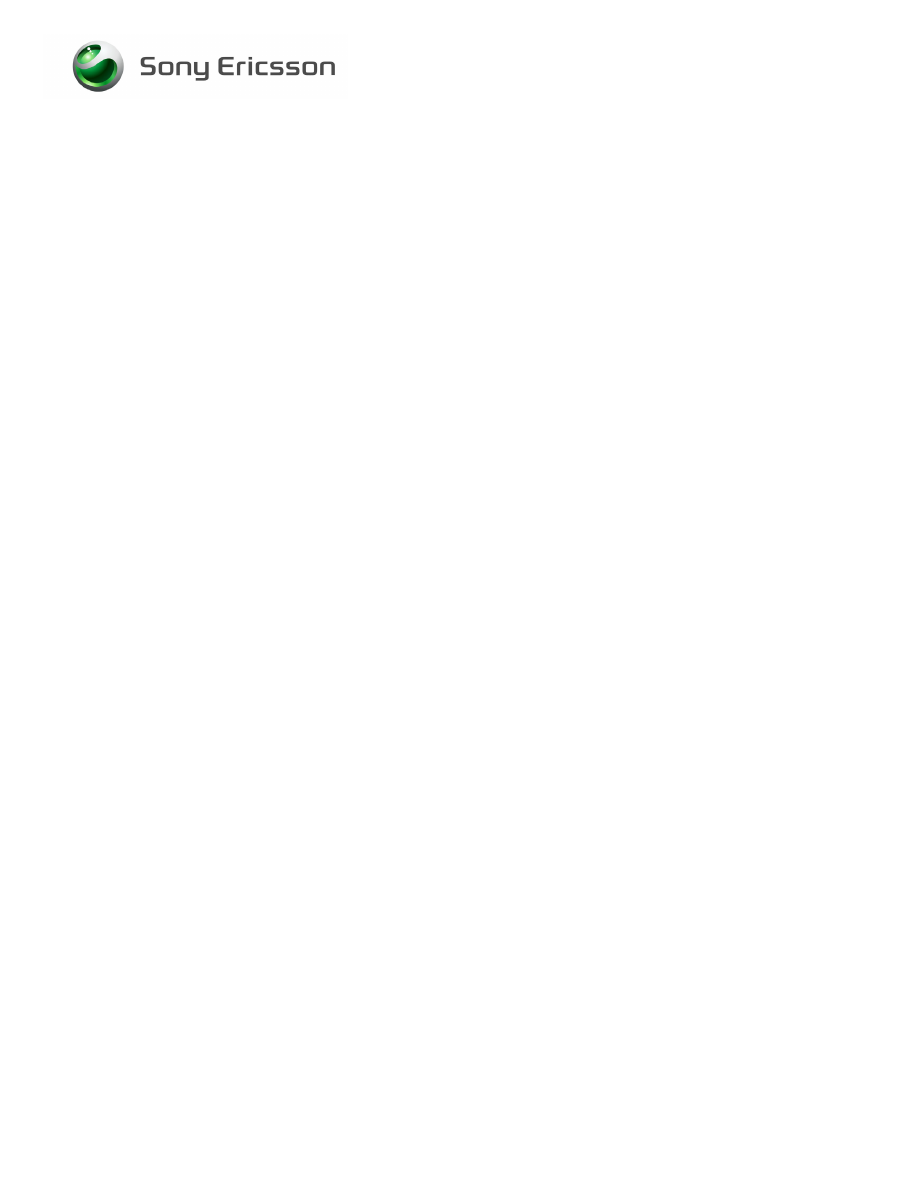
Installation Instructions, Mechanical
1/00021-1/FEA 209 544/142 A
Company Internal
©
Sony Ericsson Mobile Communications AB
4(6)
2.7 Bluetooth
Device
Any Bluetooth device (POS-45) such as a headset or Bluetooth phone can be used to
verify the Bluetooth function in the phone. Set up the connection according to the chosen
equipment’s manufacturer’s instructions.
2.8 Label
Printer
A Zebra printer (41) should be set up to print labels. Connect the printer with a Null
Modem (42) cable to the serial port on the computer (34). Read the Zebra installation
manual for more information about the installation.
2.9 Power Supply and Jumper Cables (optional)
1. Install the power supply (POS-77) according to the manufacturer’s instructions.
2. Connect the jumper cables to the power supply’s (POS-77) output terminals. Red
(POS-88) to the positive output terminal and black (POS-89) to the negative output
terminal.
3. Connect the banana plugs of the red and black jumper cables to the battery
eliminator’s (POS-52) red and black connectors.
4. Set the output of the Power Supply as follows:
• Voltage:
3.8Vdc
• Current: 2.0 Amps
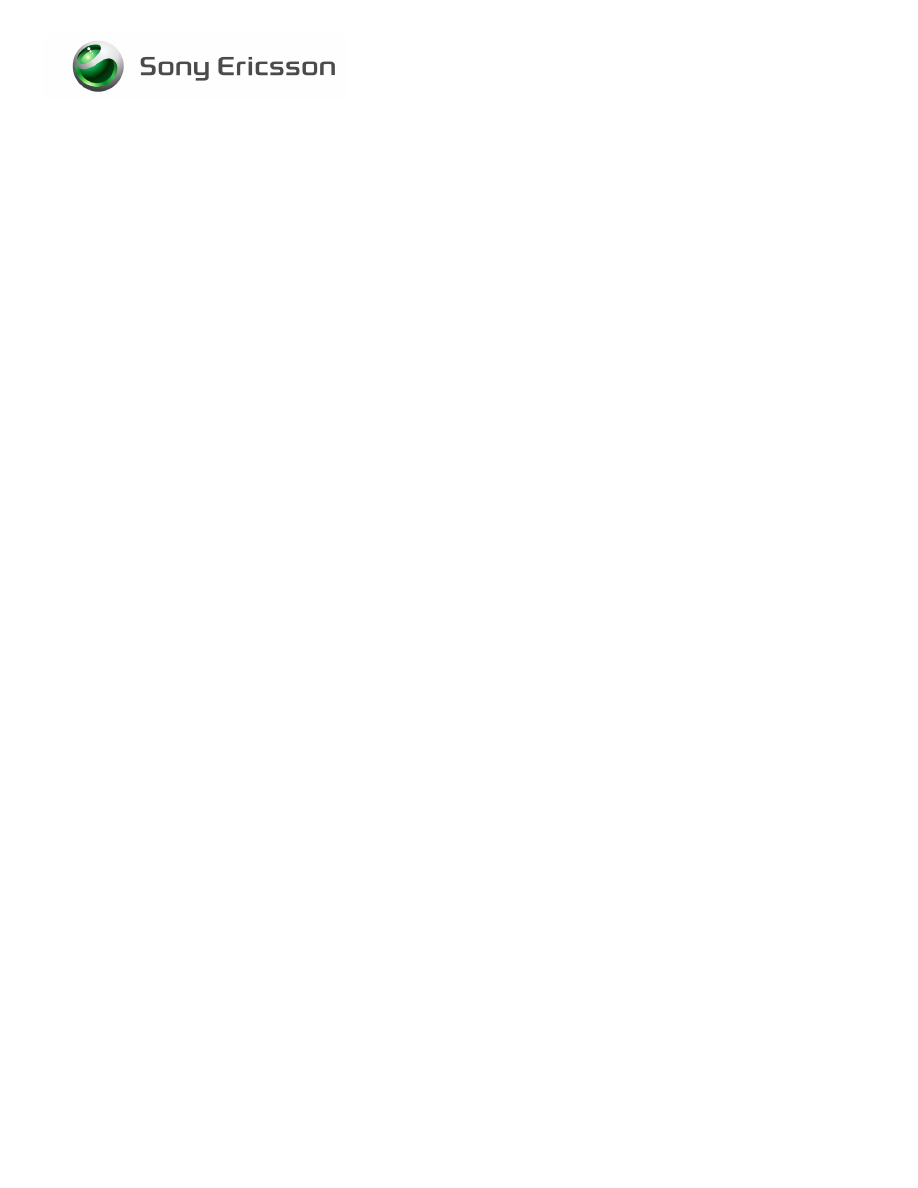
Installation Instructions, Mechanical
1/00021-1/FEA 209 544/142 A
Company Internal
©
Sony Ericsson Mobile Communications AB
5(6)
3 Software
3.1 EMMA
III
EMMA III contains software upgrades and tools that are required for servicing this
phone. Installation and user manuals are accessible through CSPN web page.
1. Log onto CSPN. (https://cspn.extranet.sonyericsson.com)
2. Select “EMMA III” from the drop down menu.
3. Select “GO TO EMMA III HOME PAGE”.
4. Select “Installation Guide” under Documentation and follow the directions for
installation.
3.2 Labelmake
II
software
The LabelMake II software is an application that allows new labels to be printed with a
Zebra printer.
1. Log onto CSPN. (https://cspn.extranet.sonyericsson.com.)
2. Select “LabelMake II” from the drop down menu.
3. Press “START LabelMake II” button and you will be directed to the LABELMAKE
II client page.
4. Select “Launch Labelmake II client” and follow the installation instructions.
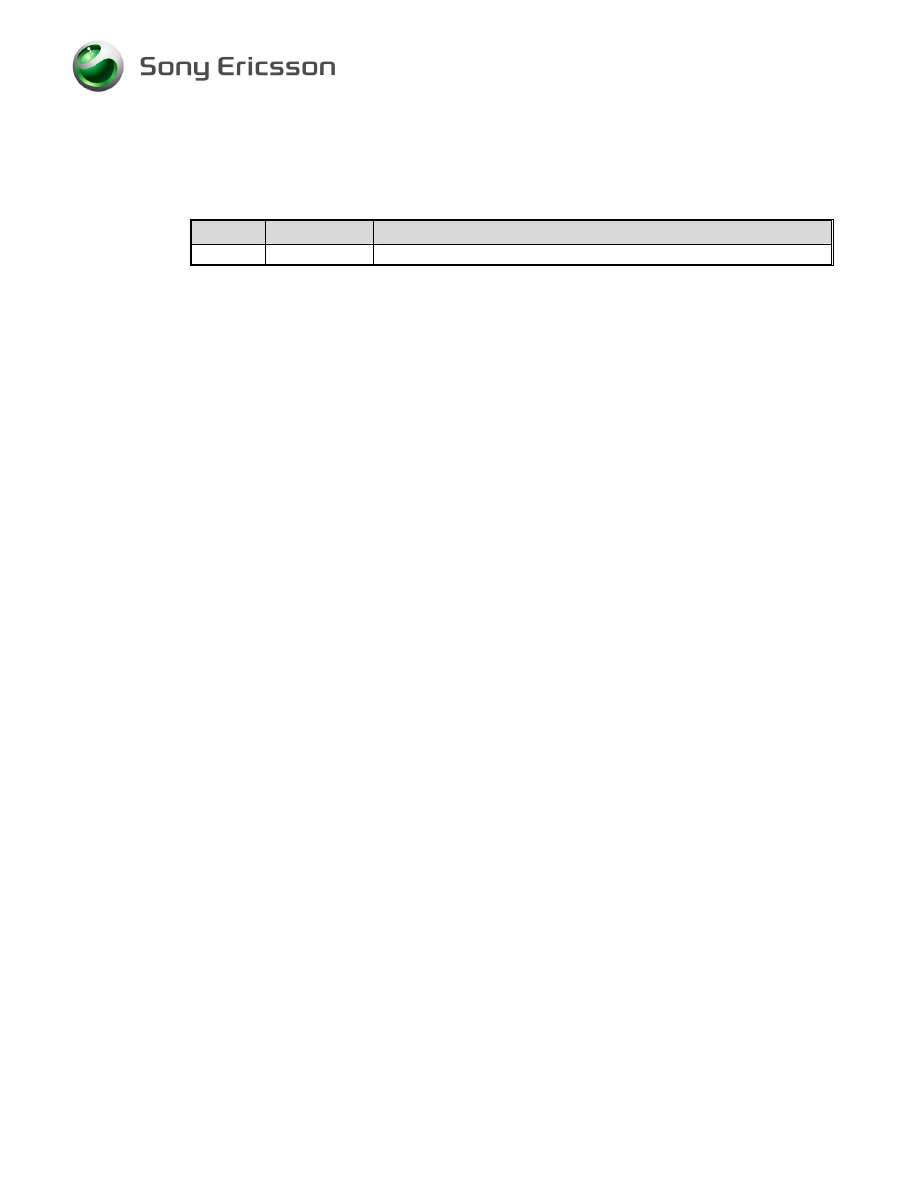
Installation Instructions, Mechanical
1/00021-1/FEA 209 544/142 A
Company Internal
©
Sony Ericsson Mobile Communications AB
6(6)
4 Revision
History
Rev.
Date
Changes / Comments
A 2007-09-24
Initial
Release
Document Outline
Wyszukiwarka
Podobne podstrony:
sony ericsson k770 test instruction, mechanical
sony ericsson k770 equipment list, mechanical
sony ericsson k770 part list, mechanical
sony ericsson k770 process flow, mechanical
Sony Ericsson T100 T105 instrukcja rozbiórki
Instrukcja obsługi telefonu Sony Ericsson K610i
Instrukcja Sony Ericsson W595
Sony Ericsson T610 instrukcja rozbiórki
Sony Ericsson T303 instrukcja rozbiórki
Installation instructions
Sony Ericsson GC79, TELEFONIA, Opisy telefonów
Drgania tlumione wahadlo, Fizyka, FIZYKA, Fizyka ćwiczenia Miszta, Fizykaa, LabFiz1 od izki, LabFiz1
instrukcja mechanizm OLE
HONDA FOG LIGHTS INSTALLATION INSTRUCTION
DDT2000 Installation Instructions
HP Color LaserJet 4500 Initial Toner Installation Instructions
GlobalTIS Version" 0 Installation Instructions and?tivation
URZĄDZENIE GRZEWCZE webasto, mechanika samochodowa i maszyn budowlanych, DTRki instrukcje mechanika
więcej podobnych podstron