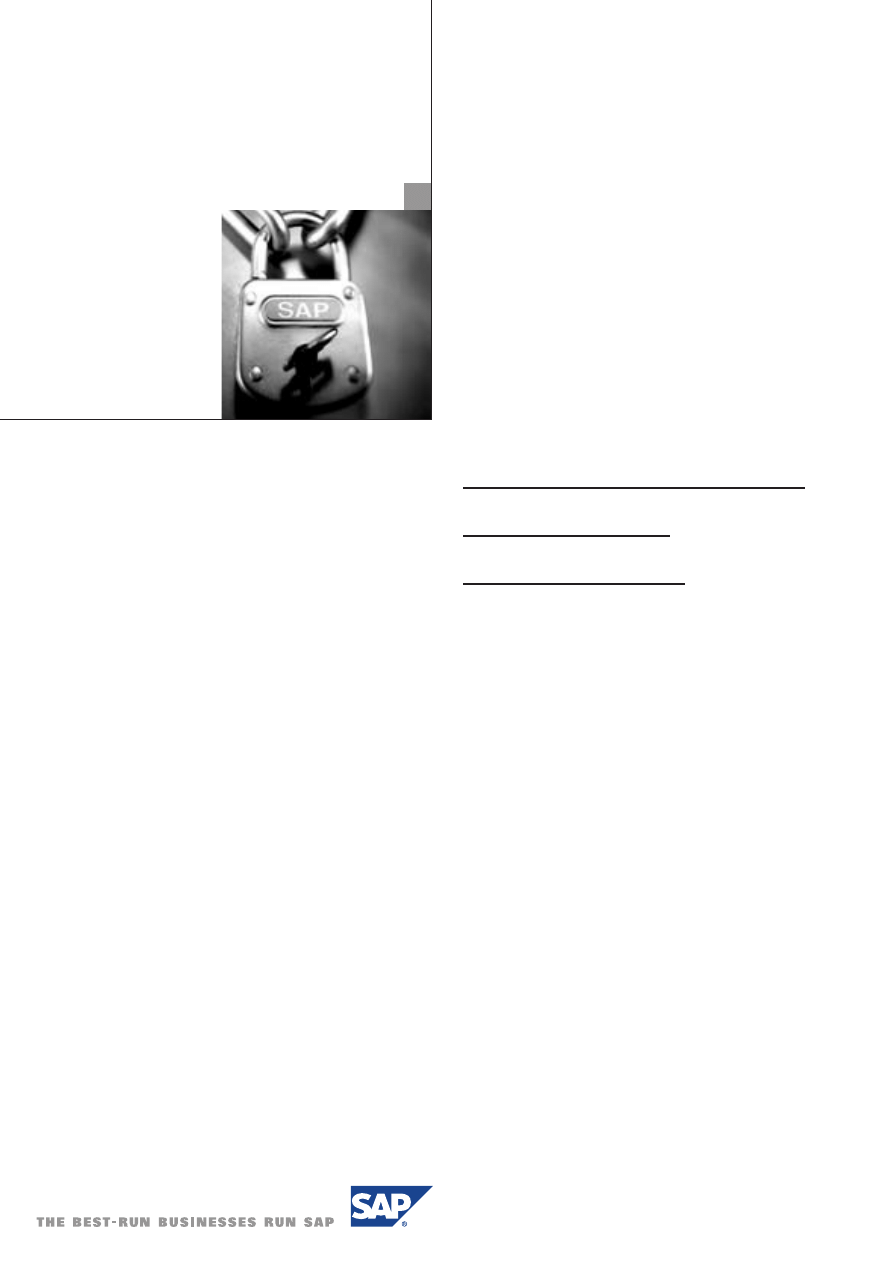
LICENSE KEYS
FOR SAP
SYSTEMS
VERSION 6.10
SAP Licensing
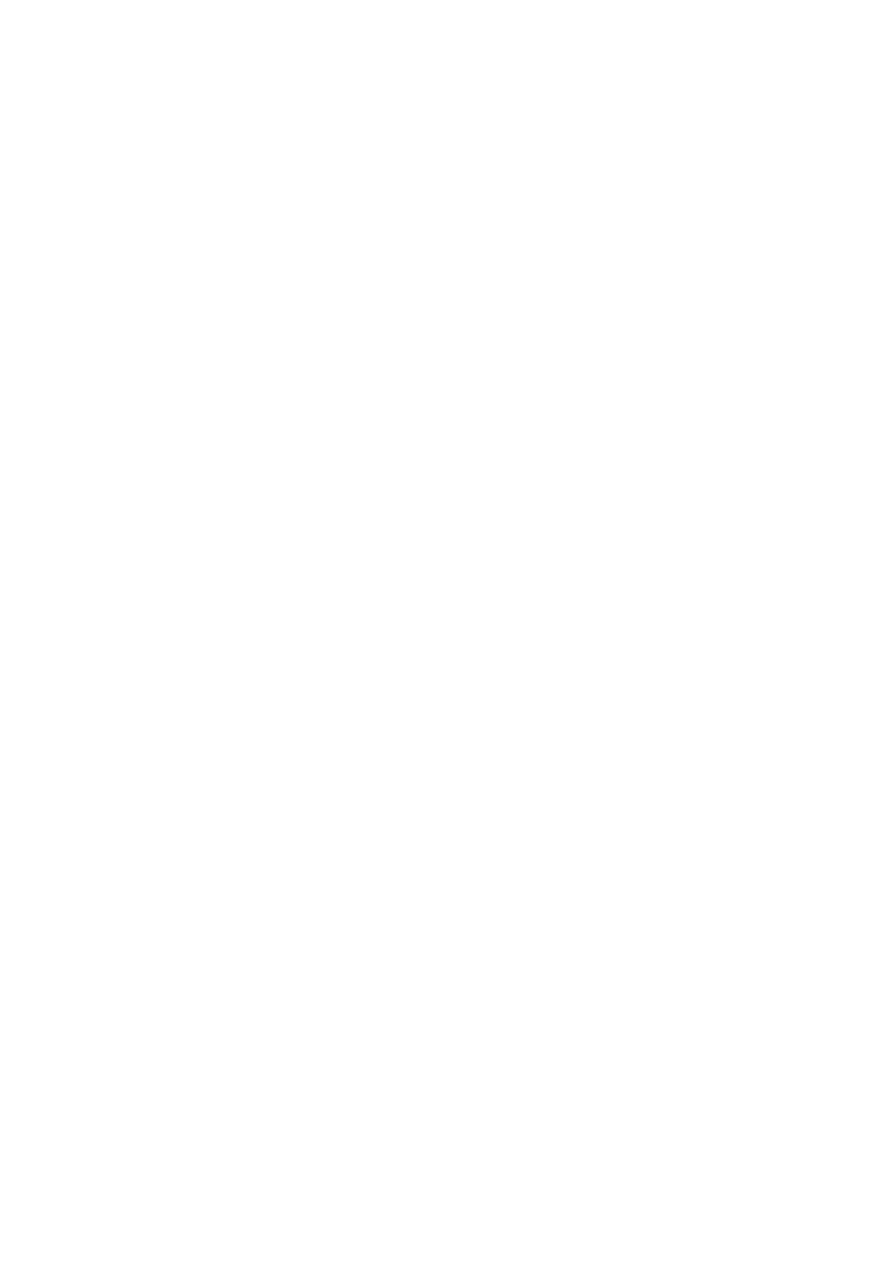
©
Copyright 2002 SAP AG. All rights reserved.
No part of this publication may be reproduced or transmitted
in any form or for any purpose without the express permission
of SAP AG. The information contained herein may be changed
without prior notice.
Some software products marketed by SAP AG and its
distributors contain proprietary software components of
other software vendors.
Microsoft®, WINDOWS®, NT®, EXCEL®, Word®, PowerPoint® and
SQL Server® are registered trademarks of Microsoft
Corporation.
IBM®, DB2®, DB2 Universal Database, OS/2®, Parallel Sysplex®,
MVS/ESA, AIX®, S/390®, AS/400®, OS/390®, OS/400®, iSeries,
pSeries, xSeries, zSeries, z/OS, AFP, Intelligent Miner,
WebSphere®, Netfinity®, Tivoli®, Informix and Informix®
Dynamic ServerTM are trademarks of IBM Corporation in USA
and/or other countries.
ORACLE® is a registered trademark of ORACLE Corporation.
UNIX®, X/Open®, OSF/1®, and Motif® are registered trademarks
of the Open Group.
Citrix®, the Citrix logo, ICA®, Program Neighborhood®,
MetaFrame®, WinFrame®, VideoFrame®, MultiWin® and other
Citrix product names referenced herein are trademarks of
Citrix Systems, Inc.
HTML, DHTML, XML, XHTML are trademarks or registered
trademarks of W3C®, World Wide Web Consortium,
Massachusetts Institute of Technology.
JAVA® is a registered trademark of Sun Microsystems, Inc.
JAVASCRIPT® is a registered trademark of Sun Microsystems,
Inc., used under license for technology invented and
implemented by Netscape.
SAP, SAP Logo, R/2, RIVA, R/3, SAP ArchiveLink, SAP Business
Workflow, WebFlow, SAP EarlyWatch, BAPI, SAPPHIRE,
Management Cockpit, mySAP, mySAP.com, and other SAP
products and services mentioned herein as well as their
respective logos are trademarks or registered trademarks of SAP
AG in Germany and in several other countries all over
the world. MarketSet and Enterprise Buyer are jointly owned
trademarks of SAP AG and Commerce One. All other product
and service names mentioned are the trademarks of their
respective companies.
2
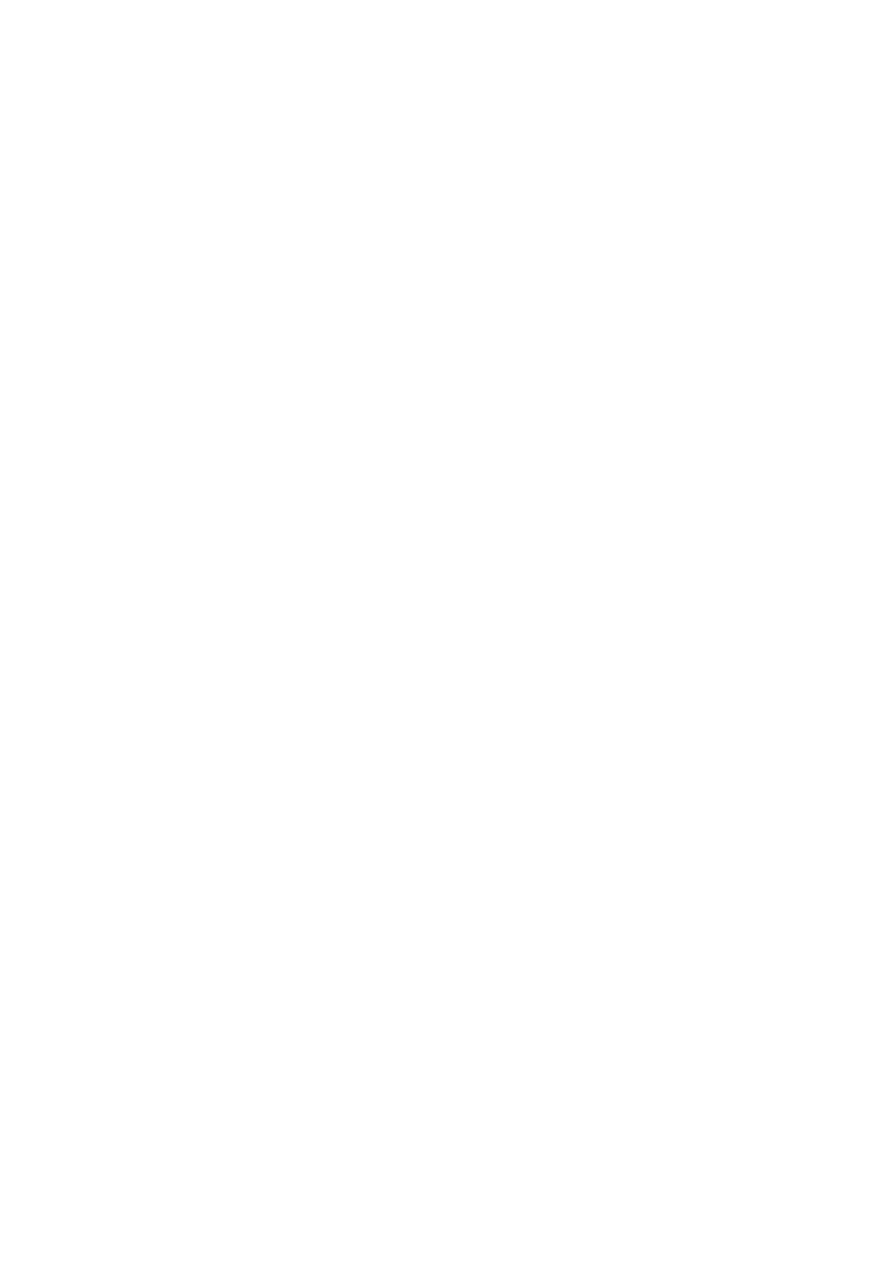
Software Protection . . . . . . . . . . . . . . . . . . . . . . . . . . . . . . . . . . . . . . . . . . . . . . . . . . . . . . . . . . . . . . 5
General Information . . . . . . . . . . . . . . . . . . . . . . . . . . . . . . . . . . . . . . . . . . . . . . . . . . . . . . . . . . . . . 5
User Interface . . . . . . . . . . . . . . . . . . . . . . . . . . . . . . . . . . . . . . . . . . . . . . . . . . . . . . . . . . . . . . . . . . . 6
SAP Web AS . . . . . . . . . . . . . . . . . . . . . . . . . . . . . . . . . . . . . . . . . . . . . . . . . . . . . . . . . . . . . . . . . . . . . . 6
SAP Enterprise Portal . . . . . . . . . . . . . . . . . . . . . . . . . . . . . . . . . . . . . . . . . . . . . . . . . . . . . . . . . . . . . . 6
Software Installation . . . . . . . . . . . . . . . . . . . . . . . . . . . . . . . . . . . . . . . . . . . . . . . . . . . . . . . . . . . . . 7
SAP Web AS . . . . . . . . . . . . . . . . . . . . . . . . . . . . . . . . . . . . . . . . . . . . . . . . . . . . . . . . . . . . . . . . . . . . . . 7
SAP Enterprise Portal . . . . . . . . . . . . . . . . . . . . . . . . . . . . . . . . . . . . . . . . . . . . . . . . . . . . . . . . . . . . . . 7
Generating a Temporary License Key . . . . . . . . . . . . . . . . . . . . . . . . . . . . . . . . . . . . . . . . . . . . . . 8
SAP Web AS . . . . . . . . . . . . . . . . . . . . . . . . . . . . . . . . . . . . . . . . . . . . . . . . . . . . . . . . . . . . . . . . . . . . . . 8
SAP Enterprise Portal . . . . . . . . . . . . . . . . . . . . . . . . . . . . . . . . . . . . . . . . . . . . . . . . . . . . . . . . . . . . . . 8
Generating Data for the License Key Request . . . . . . . . . . . . . . . . . . . . . . . . . . . . . . . . . . . . . . . 9
SAP Web AS . . . . . . . . . . . . . . . . . . . . . . . . . . . . . . . . . . . . . . . . . . . . . . . . . . . . . . . . . . . . . . . . . . . . . . 9
SAP Enterprise Portal . . . . . . . . . . . . . . . . . . . . . . . . . . . . . . . . . . . . . . . . . . . . . . . . . . . . . . . . . . . . . . 9
Requesting a License Key . . . . . . . . . . . . . . . . . . . . . . . . . . . . . . . . . . . . . . . . . . . . . . . . . . . . . . . . . 10
SAP Service Marketplace . . . . . . . . . . . . . . . . . . . . . . . . . . . . . . . . . . . . . . . . . . . . . . . . . . . . . . . . . . . 10
SAPNet-R/3 Frontend . . . . . . . . . . . . . . . . . . . . . . . . . . . . . . . . . . . . . . . . . . . . . . . . . . . . . . . . . . . . . . 10
Processing Times . . . . . . . . . . . . . . . . . . . . . . . . . . . . . . . . . . . . . . . . . . . . . . . . . . . . . . . . . . . . . . . . . . 10
SAP Web AS . . . . . . . . . . . . . . . . . . . . . . . . . . . . . . . . . . . . . . . . . . . . . . . . . . . . . . . . . . . . . . . . . . . . . . 11
SAP Enterprise Portal . . . . . . . . . . . . . . . . . . . . . . . . . . . . . . . . . . . . . . . . . . . . . . . . . . . . . . . . . . . . . . 11
Installing the License Key . . . . . . . . . . . . . . . . . . . . . . . . . . . . . . . . . . . . . . . . . . . . . . . . . . . . . . . . . 12
SAP Web AS . . . . . . . . . . . . . . . . . . . . . . . . . . . . . . . . . . . . . . . . . . . . . . . . . . . . . . . . . . . . . . . . . . . . . . 12
SAP Enterprise Portal . . . . . . . . . . . . . . . . . . . . . . . . . . . . . . . . . . . . . . . . . . . . . . . . . . . . . . . . . . . . . . 12
Shutting Down SAP Systems . . . . . . . . . . . . . . . . . . . . . . . . . . . . . . . . . . . . . . . . . . . . . . . . . . . . . . 13
SAP Service Marketplace . . . . . . . . . . . . . . . . . . . . . . . . . . . . . . . . . . . . . . . . . . . . . . . . . . . . . . . . . . . . 13
SAPNet-R/3 Frontend . . . . . . . . . . . . . . . . . . . . . . . . . . . . . . . . . . . . . . . . . . . . . . . . . . . . . . . . . . . . . . 13
Additional Information . . . . . . . . . . . . . . . . . . . . . . . . . . . . . . . . . . . . . . . . . . . . . . . . . . . . . . . . . . . 14
SAP Web AS . . . . . . . . . . . . . . . . . . . . . . . . . . . . . . . . . . . . . . . . . . . . . . . . . . . . . . . . . . . . . . . . . . . . . . 14
SAP Enterprise Portal . . . . . . . . . . . . . . . . . . . . . . . . . . . . . . . . . . . . . . . . . . . . . . . . . . . . . . . . . . . . . . 14
Support . . . . . . . . . . . . . . . . . . . . . . . . . . . . . . . . . . . . . . . . . . . . . . . . . . . . . . . . . . . . . . . . . . . . . . . . . 14
3
CONTENTS
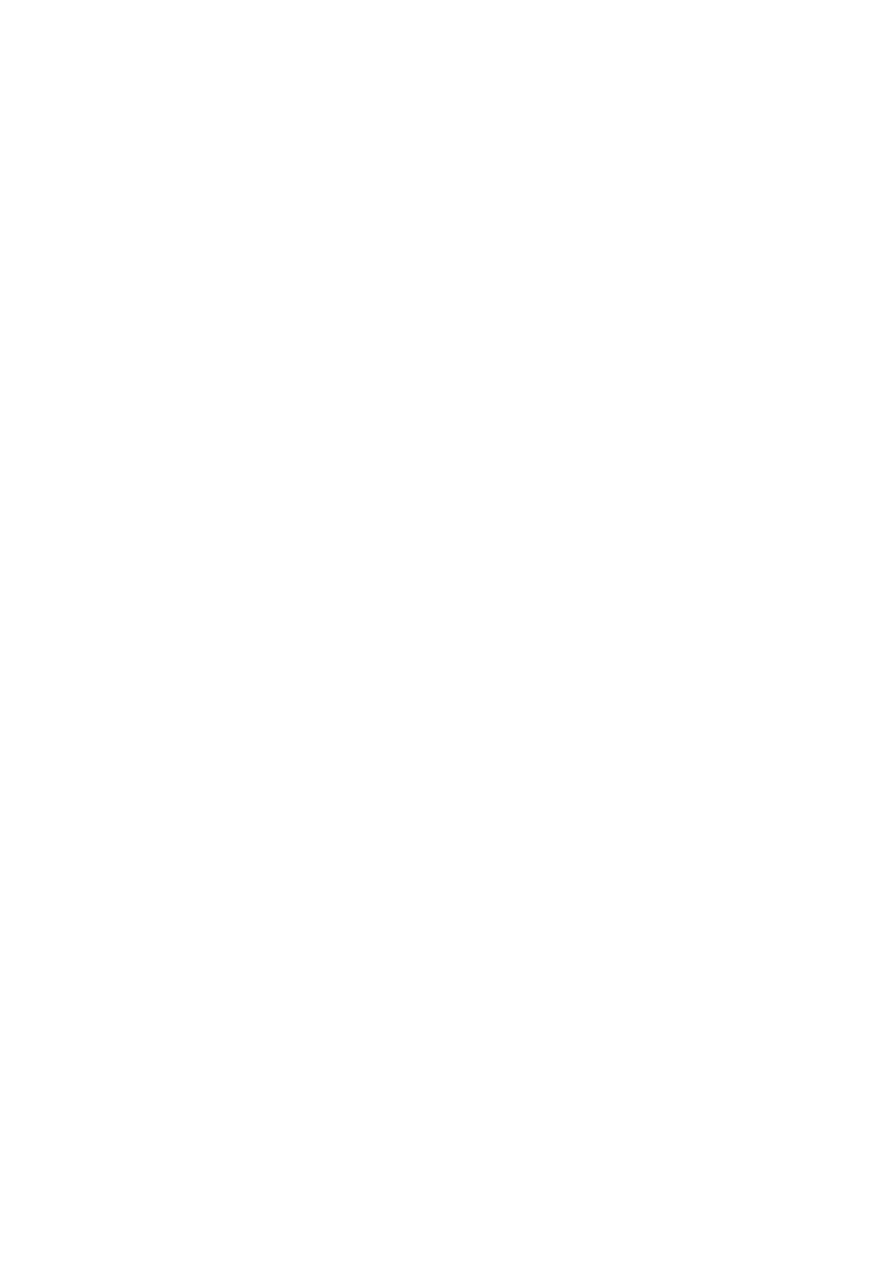
Appendix . . . . . . . . . . . . . . . . . . . . . . . . . . . . . . . . . . . . . . . . . . . . . . . . . . . . . . . . . . . . . . . . . . . . . . . . 15
SAP SEM . . . . . . . . . . . . . . . . . . . . . . . . . . . . . . . . . . . . . . . . . . . . . . . . . . . . . . . . . . . . . . . . . . . . . . . . 15
Validity of the License Key . . . . . . . . . . . . . . . . . . . . . . . . . . . . . . . . . . . . . . . . . . . . . . . . . . . . . . . . . . 15
Unique System Number . . . . . . . . . . . . . . . . . . . . . . . . . . . . . . . . . . . . . . . . . . . . . . . . . . . . . . . . . . . . 15
System Types . . . . . . . . . . . . . . . . . . . . . . . . . . . . . . . . . . . . . . . . . . . . . . . . . . . . . . . . . . . . . . . . . . . . . 15
Command Line Interfaces . . . . . . . . . . . . . . . . . . . . . . . . . . . . . . . . . . . . . . . . . . . . . . . . . . . . . . . . . 16
SAP Web AS . . . . . . . . . . . . . . . . . . . . . . . . . . . . . . . . . . . . . . . . . . . . . . . . . . . . . . . . . . . . . . . . . . . . . . 16
SAP Enterprise Portal . . . . . . . . . . . . . . . . . . . . . . . . . . . . . . . . . . . . . . . . . . . . . . . . . . . . . . . . . . . . . . 17
Further Information . . . . . . . . . . . . . . . . . . . . . . . . . . . . . . . . . . . . . . . . . . . . . . . . . . . . . . . . . . . . . 17
4
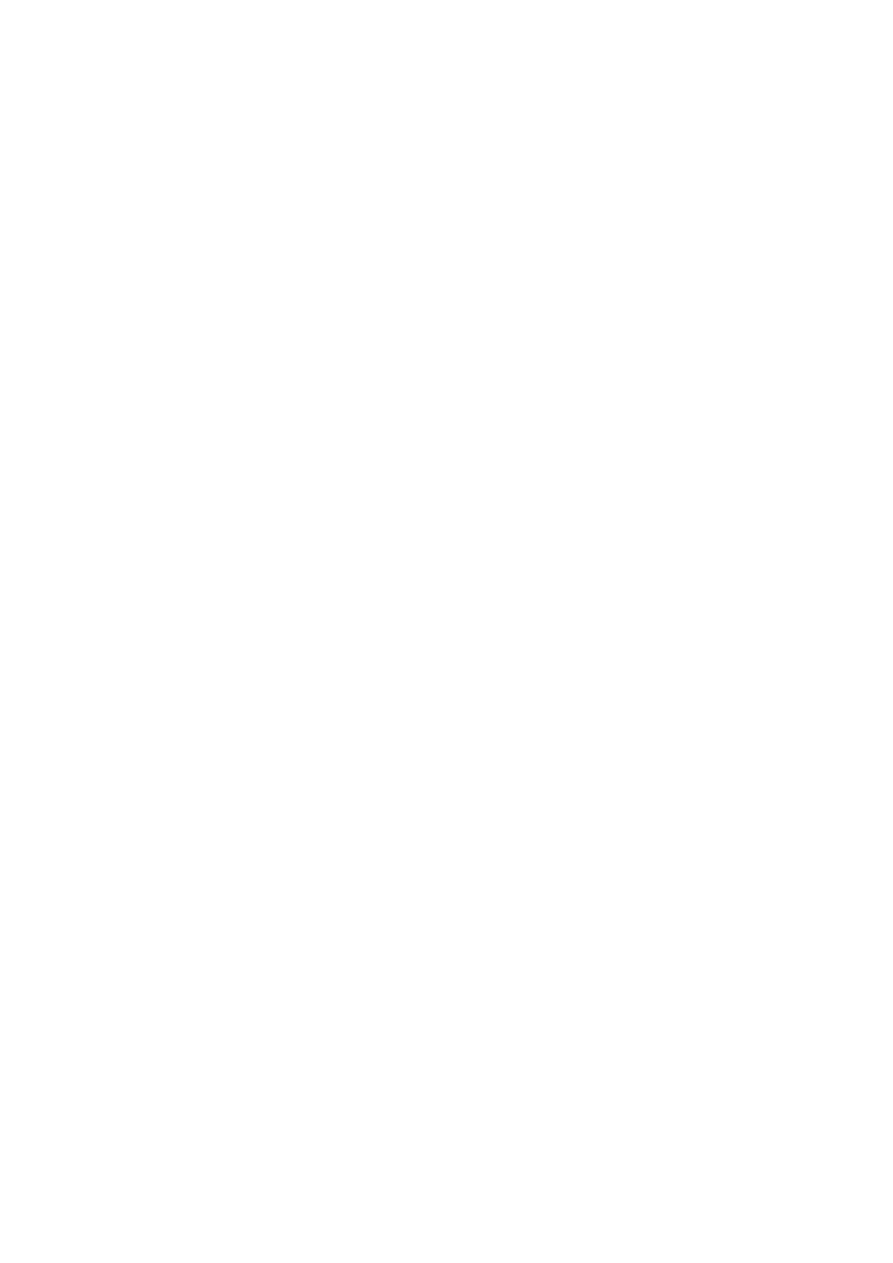
5
GENERAL INFORMATION
In order to prevent unauthorized use of SAP software, all SAP
systems can only be operated in conjunction with license keys
which are assigned by SAP. This document describes all the nec-
essary steps that you need to perform to get a license key. It also
describes how you can use license keys in your SAP systems.
Please read this document carefully and follow the
recommendations given to ensure that your SAP software
is accessible to your users.
In order to get a license key and to use it for your SAP software,
you need to perform the following steps.
1. Install the software
2. Generate a temporary license key
3. Obtain data for the license key request
4. Request a permanent license key
5. Install the permanent license key
Each step is described in a separate chapter in the following
sections:
Please note that all license keys are individually calculated for a
specific system. This means that you need an individual license
key for each one of your systems. A license key that was gener-
ated for system A will not work in system B.
Typing errors are a frequent source of problems. We therefore
strongly recommend that you copy and paste your system data
into our online request forms.
To use the license key in your system, you can either copy and
paste or create a file that contains all the necessary
information.
There are two distinct license key procedures. The one that you
use depends on the technology of the SAP software that you
have, as grouped below:
Applications including SAP® Web Application Server
(SAP® Web AS) and SAP® Basis
•
SAP® Advanced Planner & Optimizer (SAP® APO)
•
SAP® Business Information Warehouse (SAP® BW)
•
SAP® Customer Relationship Management (SAP® CRM)
•
SAP® Enterprise Buyer Professional (SAP® EBP)
•
SAP® Knowledge Warehouse (SAP® KW)
•
SAP® R/3®
•
SAP® Strategic Enterprise Management (SAP® SEM)
•
SAP® Workplace
SAP® Enterprise Portal 5.0 and higher
Most of the chapters below are divided into sections that give
specific information required for SAP Web AS applications and
for SAP® Enterprise Portal.
SOFTWARE PROTECTION
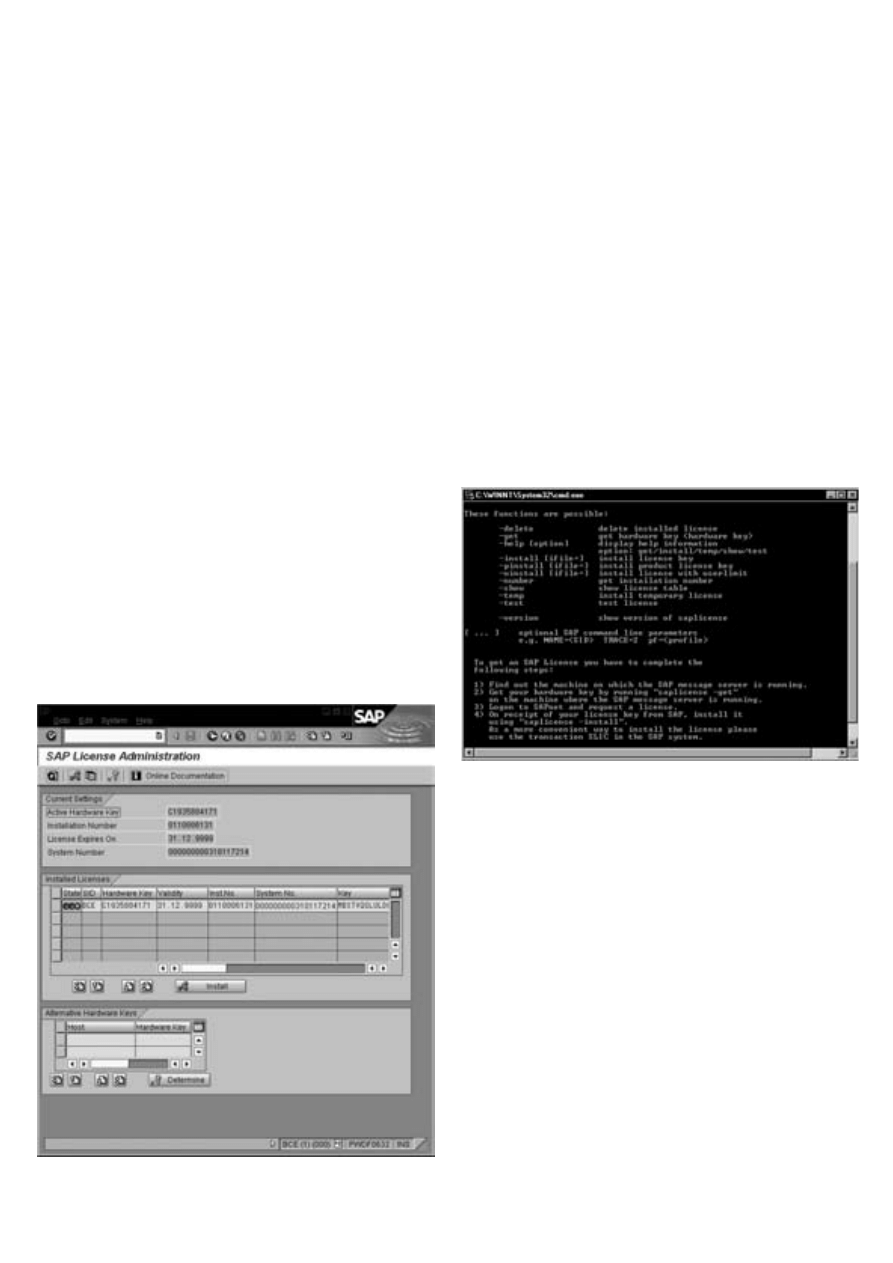
6
Both a graphical user interface (GUI) and a command line
interface are available for SAP Web AS applications and SAP
Enterprise Portal.
We strongly recommend that you use the GUI instead of
the command line interface (saplicense or License Key)
because the GUI is easier to use and performs additional
checks to avoid the most frequent handling errors.
SAP WEB AS
From SAP Basis 4.6C onward, you can manage your license keys
and import license data using the transaction SLICENSE.
You can use this transaction to:
•
Display all installed license keys
•
Install a new permanent or temporary license key
•
Delete an installed license key
All screen shots in the documentation are based on SAP Web
AS 6.10. The display and functions may vary with other
releases.
If you have SAP Basis 4.6B or lower, you need to use the
command line interface saplicense.
SAP ENTERPRISE PORTAL
From Support Package 2 for SAP Enterprise Portal 5.0 onward,
you can manage your license keys and import license data
using the license key iView that you can call up under System
Configuration ➝ License. If your SAP Enterprise Portal is not
licensed, this iView is displayed automatically.
USER INTERFACE
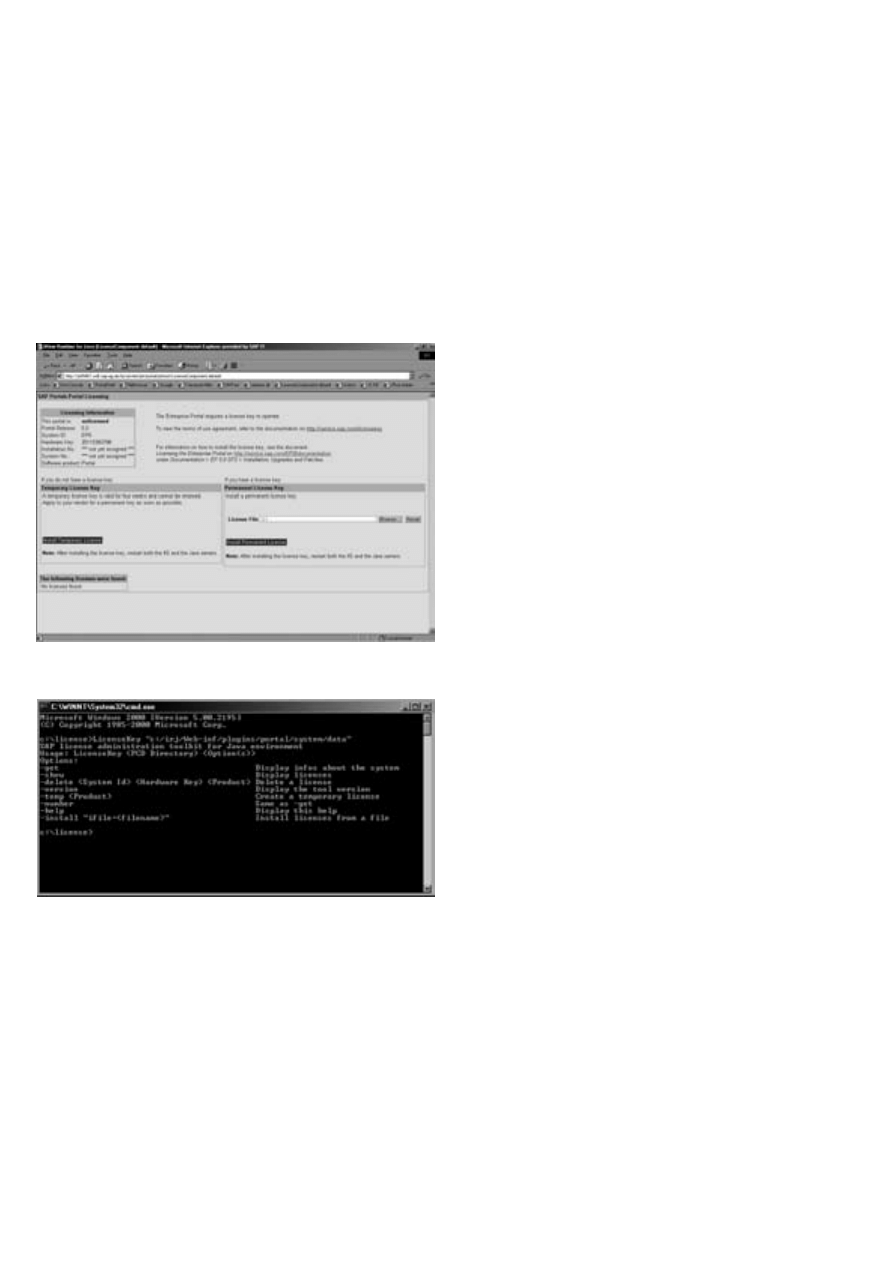
7
Screen shot in SAP Enterprise Portal from Support Package 3
If you use SAP Enterprise Portal 5.0 without Support Package 2,
you need to use the command line interface License Key.
Install your software in accordance with the additional
documentation that you received.
SAP WEB AS
When an SAP system is installed, a temporary license key is cre-
ated automatically. This key allows you to use the system for a
period of four weeks while you arrange for a permanent key to
be assigned. Once this period is over, the SAP system can only
be accessed with the user name SAP*.
SAP ENTERPRISE PORTAL
No temporary license key is generated while the SAP Enterprise
Portal is being installed. You must therefore manually create a
temporary license key before your users can access your SAP
Enterprise Portal. (See the next chapter).
If you do not create a temporary license key, or if your license
key has expired, up to three users can log on to the portal
simultaneously. If you use SAP Enterprise Portal 5.0 without
Support Package 3, the portal is locked for all users (except for
some administrative functions such as the installation of a
license key).
SOFTWARE INSTALLATION
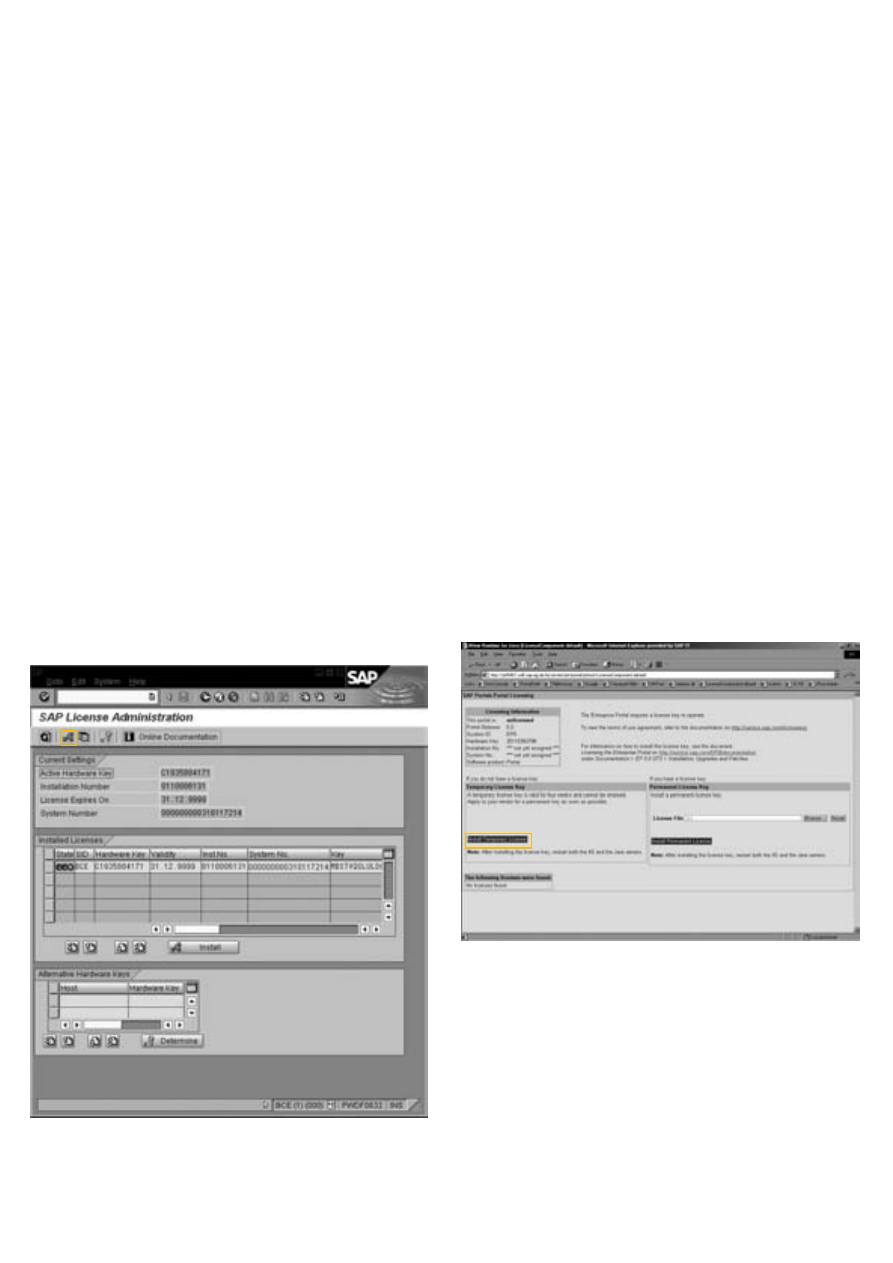
8
In order to work with your software, a temporary license key
needs to be generated.
The temporary license key is valid for four weeks. It gives you
time to arrange for a permanent license key.
SAP WEB AS
Since a temporary license key is installed automatically during
the software installation, in most cases, you do not have to cre-
ate a temporary license key.
When changes are made to the hardware platform, you can
install a temporary license key using the transaction SLICENSE
from SAP Basis 4.6C onward.
To install a temporary license key, choose
A
. You do not need
to make any additional inputs. Your temporary license key is
valid for four weeks.
Once you install the temporary license key, it is displayed in the
list of licenses. The license key is activated right away. If you
have SAP Basis 4.6B or lower, you need to use the command
line interface saplicense. (See the Appendix for details).
SAP ENTERPRISE PORTAL
In order to generate a temporary license key, you need to log
on to the unlicensed SAP Enterprise Portal as an administrator
and choose System Configuration ➝ License.
Choose Install Temporary License and restart the Portal Web
server (Internet Information Server, or IIS) and the JAVA™ servlet
engine. If you use load balancing in your SAP Enterprise Portal,
you must set up load balancing correctly, so that there is only
one lock server in the portal. Otherwise, you will need a license
key for each lock server.
If you use SAP Enterprise Portal 5.0 without Support Package 2,
you need to use the command line interface LicenseKey.
(See the Appendix for details).
GENERATING A TEMPORARY
LICENSE KEY
A
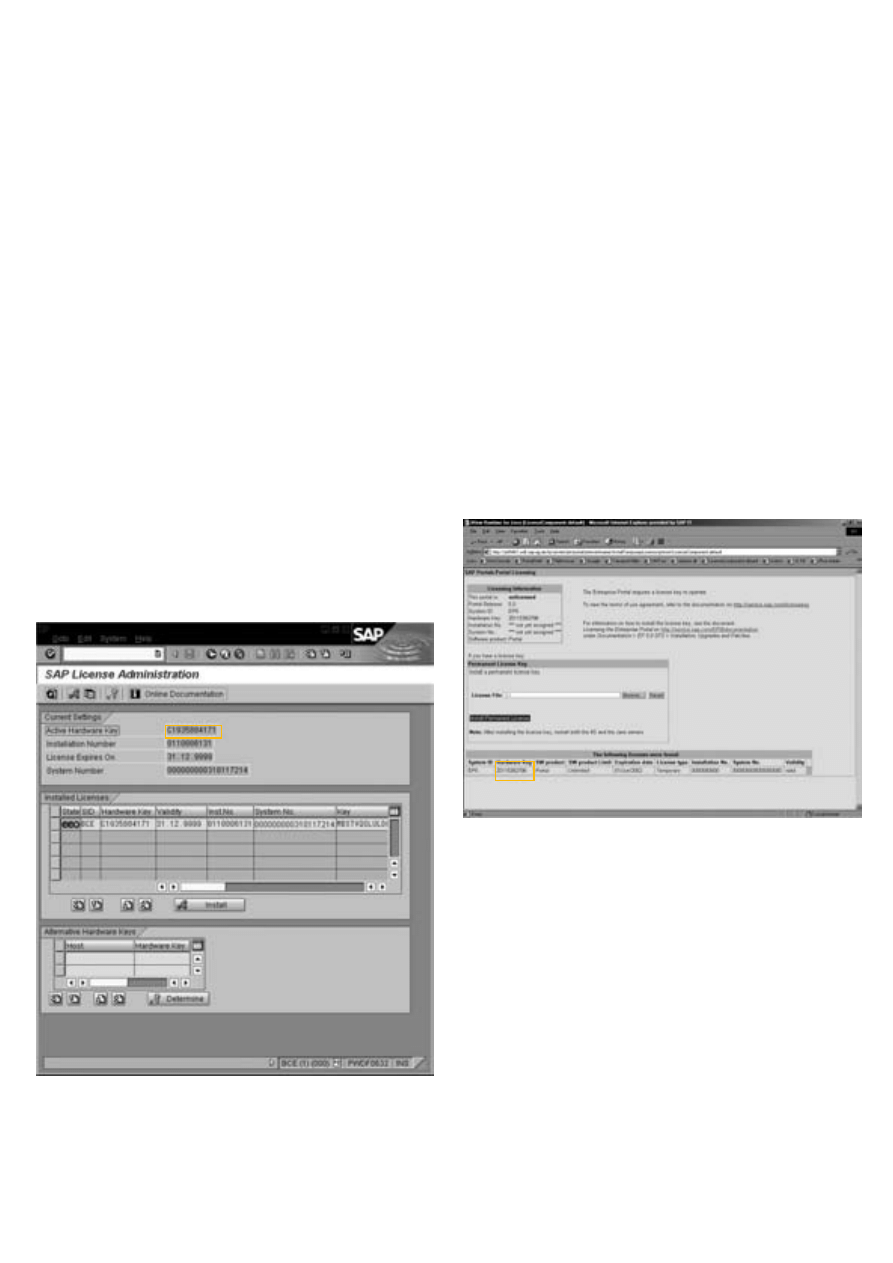
9
Every system has a unique hardware key that is part of a license
key's encryption, to ensure that each license key can only be
used for one specific system. You need to determine this hard-
ware key prior to requesting a license key from SAP.
SAP WEB AS
You can locate your hardware key using the transaction
SLICENSE. The hardware key applies to the host on which your
SAP message server is installed.
SLICENSE automatically detects the hardware key of the active
message server.
If your system has SAP Basis 4.6B or lower, you need to use the
command line interface saplicense. (See the Appendix for details).
SAP ENTERPRISE PORTAL
In order to determine the hardware key of your portal, you
need to log on to the unlicensed SAP Enterprise Portal as an
administrator and choose System Configuration ➝ License.
You can find the hardware key under System Information.
If you are using load balancing in your SAP Enterprise Portal,
you must set up load balancing correctly, so that there is only
one lock server in the portal. Otherwise, you will need a license
key for each lock server.
If you use SAP Enterprise Portal 5.0 without Support Package 2,
you need to use the command line interface LicenseKey.
(See the Appendix for details).
GENERATING DATA FOR THE
LICENSE KEY REQUEST
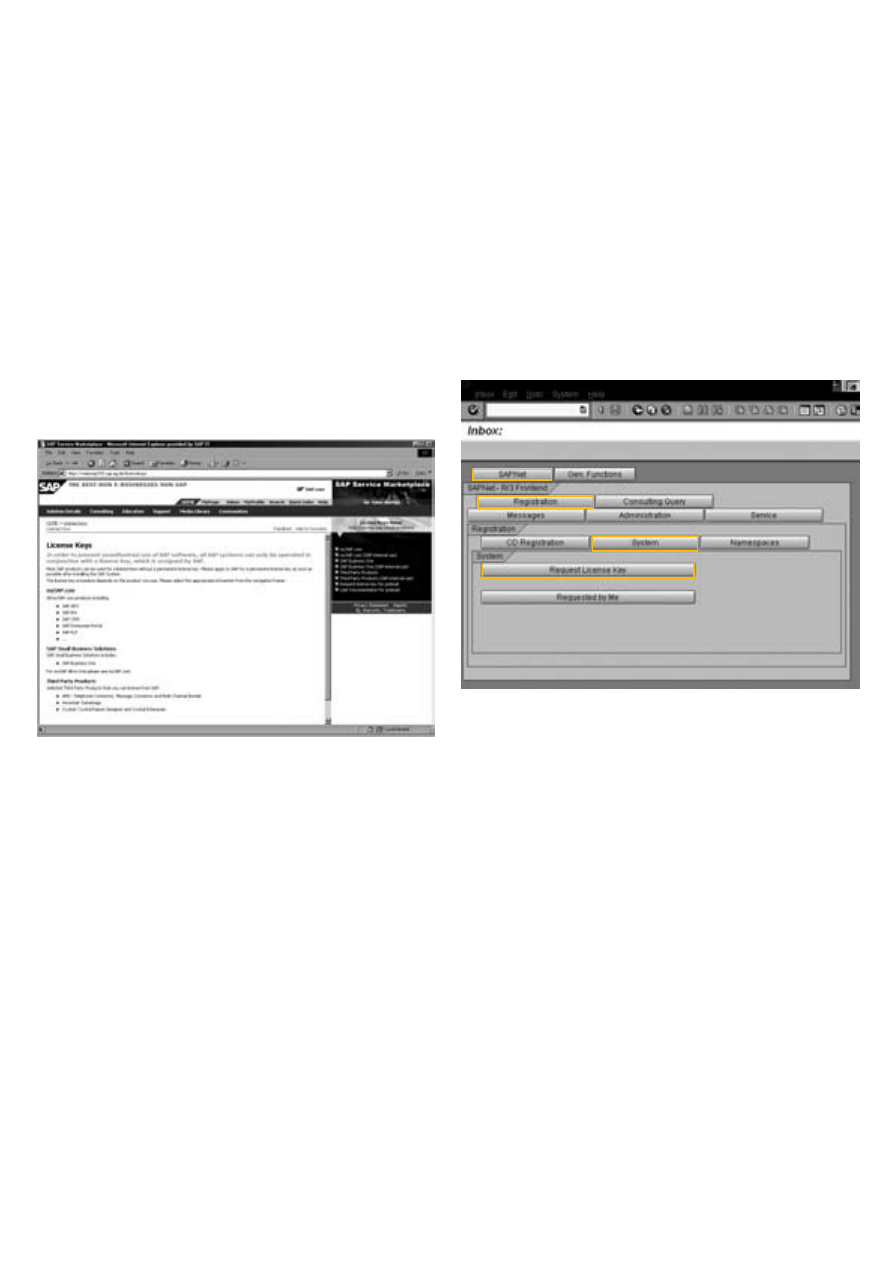
10
You can request a license key online through SAP Service
Marketplace or SAPNet-R/3 Frontend.
SAP SERVICE MARKETPLACE
By accessing http://service.sap.com/licensekeys you come
to the initial screen for requesting the license key. Here you will
find general information about license keys and a link to a page
where you can request license keys online. When you reach this
page you can follow these steps:
1. Select an installation.
2. Select New System to request a license key for a newly installed
system, or select a system to indicate a change from an exist-
ing system.
3. Check the data and add the required information.
4. Choose Submit to send the data to SAP.
SAPNET-R/3 FRONTEND
Choose SAPNet ➝ Registration ➝ System ➝ Request License Key.
Your installations will be displayed on the screen.
1. Select an installation.
2. Select NEW and choose Request Key for a newly installed sys-
tem, or select a system and choose Request Key to change an
existing system.
3. Check the data and add the required information. Choose
Request Key to submit the data to SAP.
PROCESSING TIMES
The license key will be available online within three working
days after you have submitted your request. In most cases the
license key is available after a few hours. The overview of your
system landscape is updated automatically. For detailed descrip-
tions and more information about the procedure, choose i or
read SAP Note 94998.
REQUESTING A LICENSE KEY
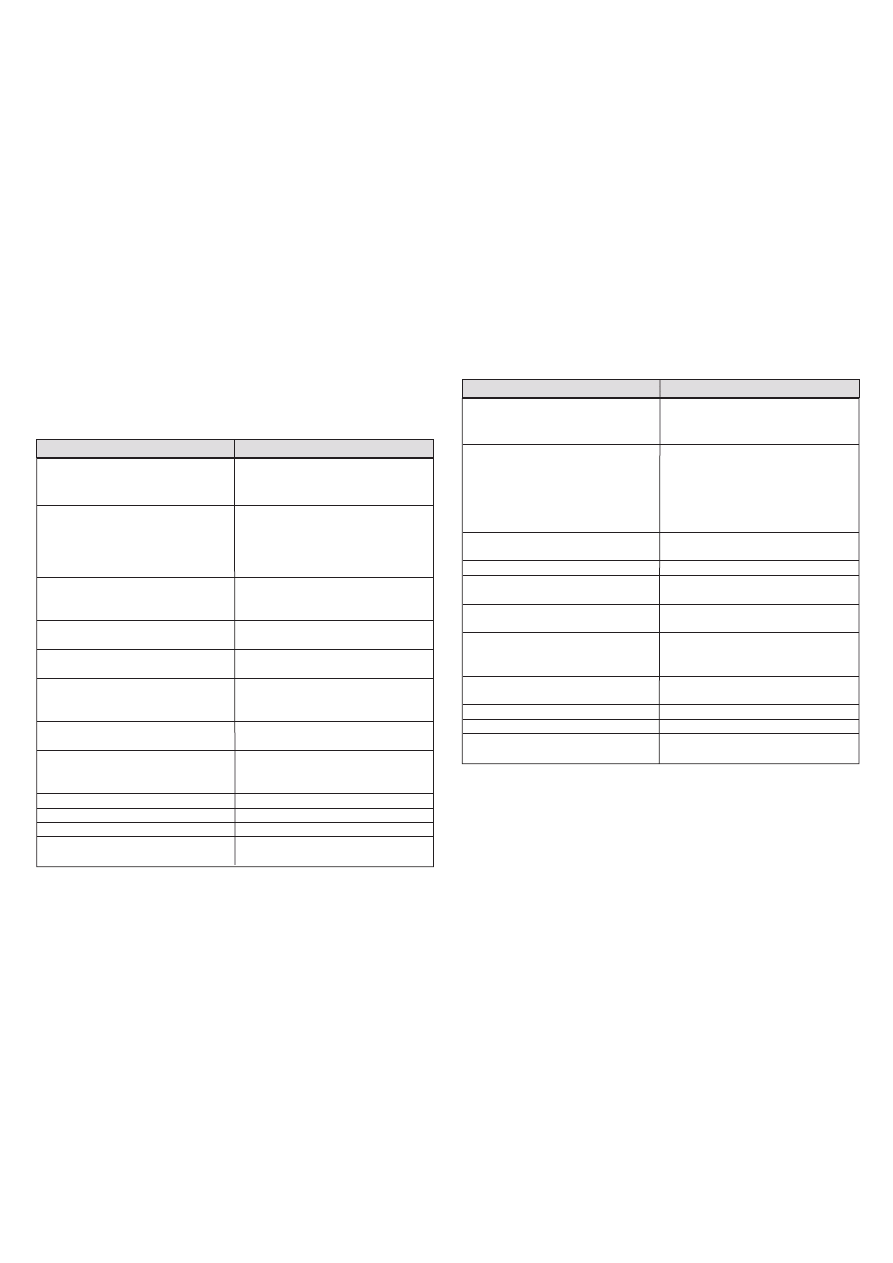
11
The following information is required for your license key
request:
SAP WEB AS
Please make sure that you request a license key for a new
system under an installation with the same software product.
You are not allowed to operate an SAP APO system under an
SAP R/3 installation.
SAP ENTERPRISE PORTAL
Contact person
First and last name of the requester
Phone and fax number
Contact person's extension (including area
code, but without international dialing
code)
Installation number
10-digit number supplied by SAP when you
call up your installation. You can find the
number in your delivery note; otherwise,
your contracts department should also
have a record of your installation number.
System number
18-digit string that is used as unique
identification for your system (introduced
with SAP Web AS 6.10)
System ID
3-digit system name (such as C11, T11) that
you have supplied during installation
Type of system
Production, test (See System types in the
Appendix)
Software product
Name of the software product (must be
product of your system (such as SAP R/3,
SAP APO, SAP BW)
Software product release
Release of the software product in
operation
SAP Web Application Server
Release of the underlying
(SAP Web AS) release or SAP Basis
SAP Web AS or SAP Basis (such as 6.20
for Web Application Server 6.20)
Hardware key
11-digit string unique to the hardware
Operating system
Operating system in operation
Database
Database in operation
Reason for application
Reason for this license key request, such as
new installation or hardware upgrade
Contact person
First and last name of the requester
Phone and fax number
Contact person's extension
(including area code, but without
international dialing code)
Installation number
10-digit number supplied by SAP when
you call up your installation. You can find
the number in your delivery note: other-
wise, your contracts department should
also have a record of your installation
number
System number
18-digit string that is used as unique
identification for your system
System ID
3-digit system name (such as EP5)
Type of system
Production, test (See System types in the
Appendix)
Software product
Name of the software product (must be
SAP Enterprise Portal or SAP Workplace)
Software product release
Release of the software product in
operation (such as 5.0 for Enterprise Portal
5.0)
Hardware key
11-digit string unique to the hardware
Operating system
Operating system in operation
Database
Database in operation
Reason for application
Reason for this license key request, such as
new installation or hardware upgrade
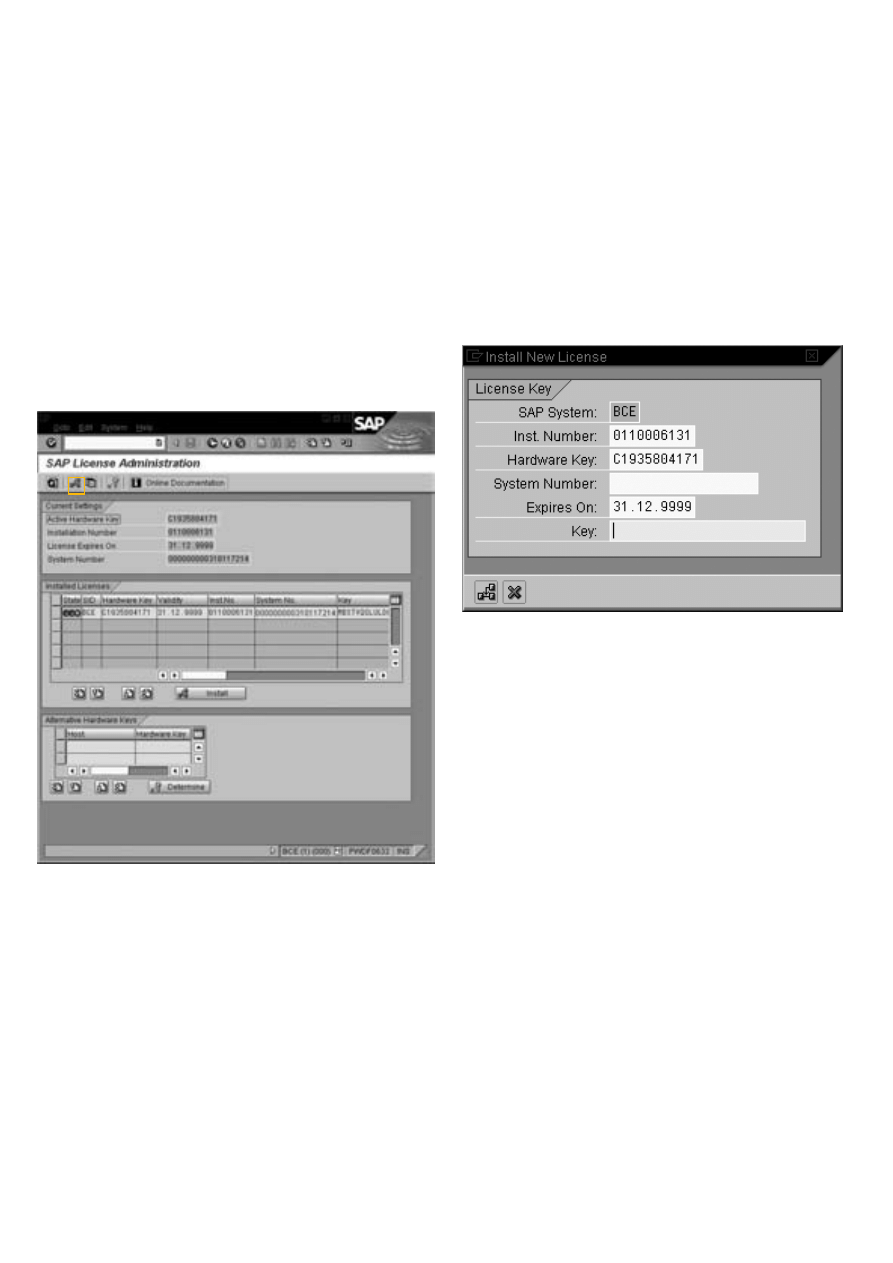
12
SAP WEB AS
You can install the license key using the transaction SLICENSE.
To install a license key, choose B, ➝ or choose Edit ➝ Install
License in the menu. The following view is displayed:
Enter the installation number, hardware key, system number,
expiration date, and license key that you received from SAP.
Then choose B to install the license key.
The system number is required as of SAP Web AS 6.10. (See the
Appendix for details).
If your system has SAP Basis 4.6B or lower, you need to use the
command line interface saplicense. (See the Appendix for details).
SAP ENTERPRISE PORTAL
In order to install a license key, you need to log on to an
unlicensed SAP Enterprise Portal system as an administrator
and choose System Configuration ➝ License.
Choose Install Permanent License and restart the Portal Web server
(IIS) and the JAVA servlet engine.
INSTALLING THE LICENSE KEY
B
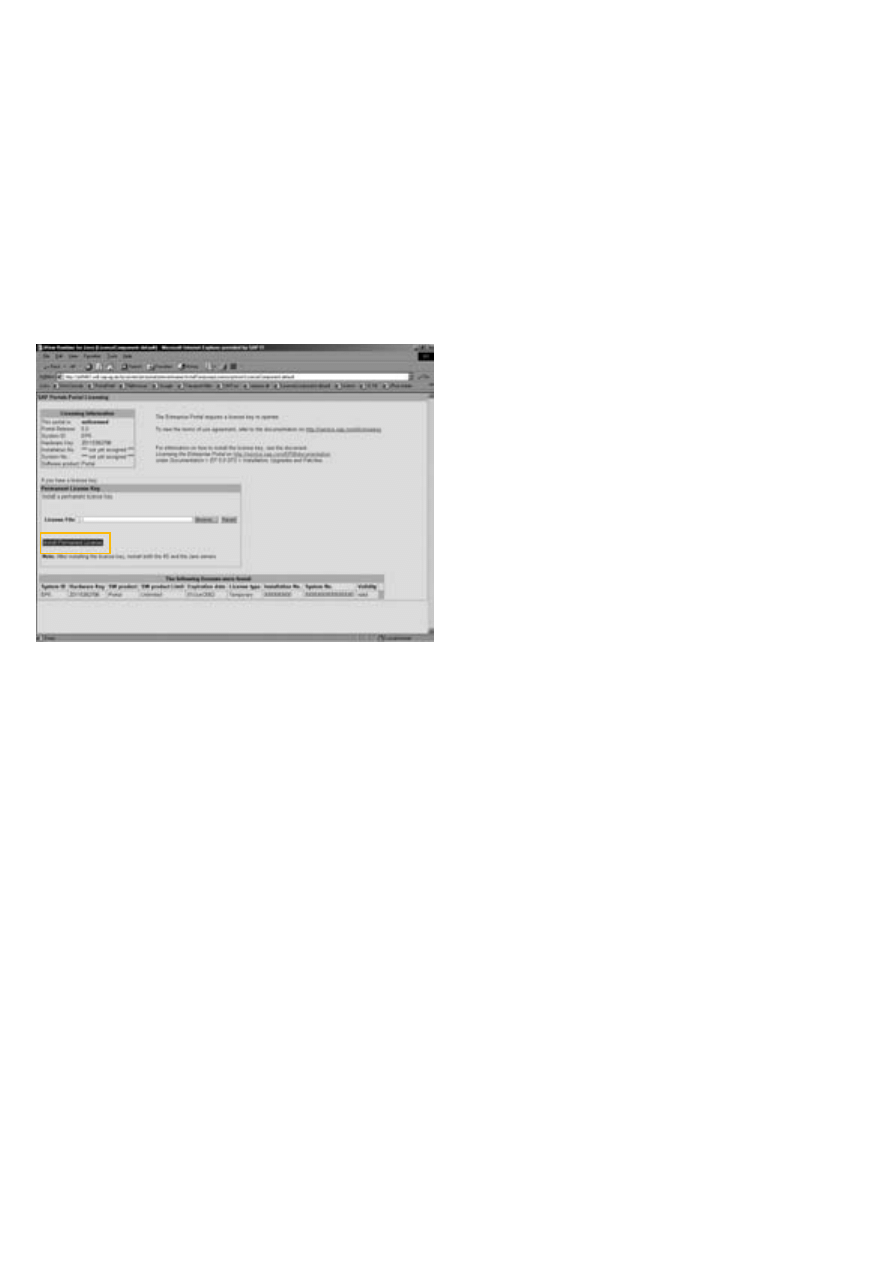
13
1. Copy the license key file supplied by SAP to a directory on
the portal server.
2. In the License File field, browse to the location of the license
key file on your server.
3. Choose Install Permanent License.
4. Restart the Portal Web server (IIS) and the JAVA servlet
engine.
If you are using load balancing in your SAP Enterprise Portal,
you must set up load balancing correctly, so that there is only
one lock server in the portal. Otherwise, you will need a license
key for each lock server.
If you use SAP Enterprise Portal 5.0 without Support Package 2,
you need to use the command line interface LicenseKey. (See the
Appendix for details).
For legal reasons related to your license agreement, all
information regarding deleted systems must be submitted
online to SAP. Go to the SAP Service Marketplace or SAPNet-
R/3 Frontend to delete your Systems. (See SAP Note 94998 for
details.)
SAP SERVICE MARKETPLACE
Follow these steps to delete the system:
1. Go to the license request page at
http://service.sap.com/licensekeys.
2. Select an installation.
3. Select Change/Delete for the system you wish to shut down.
In the overview that follows, enter your telephone number, fax
number and check the entries in the system overview. To sub-
mit the request to SAP, go to the Status Change area, select Shut
Down and choose Save Request.
SAPNET-R/3 FRONTEND
Follow these steps to delete the system:
1. On the initial screen, choose General Functions ➝ Service ➝
Maintain System Data
2. Select an installation.
3. Select the system you wish to shut down.
4. Select Display<->Change and choose the trash can icon.
In the overview that follows, enter your telephone number, fax
number, and check the entries in the system overview. To sub-
mit the request to SAP choose Save Request.
SHUTTING DOWN SAP
SYSTEMS
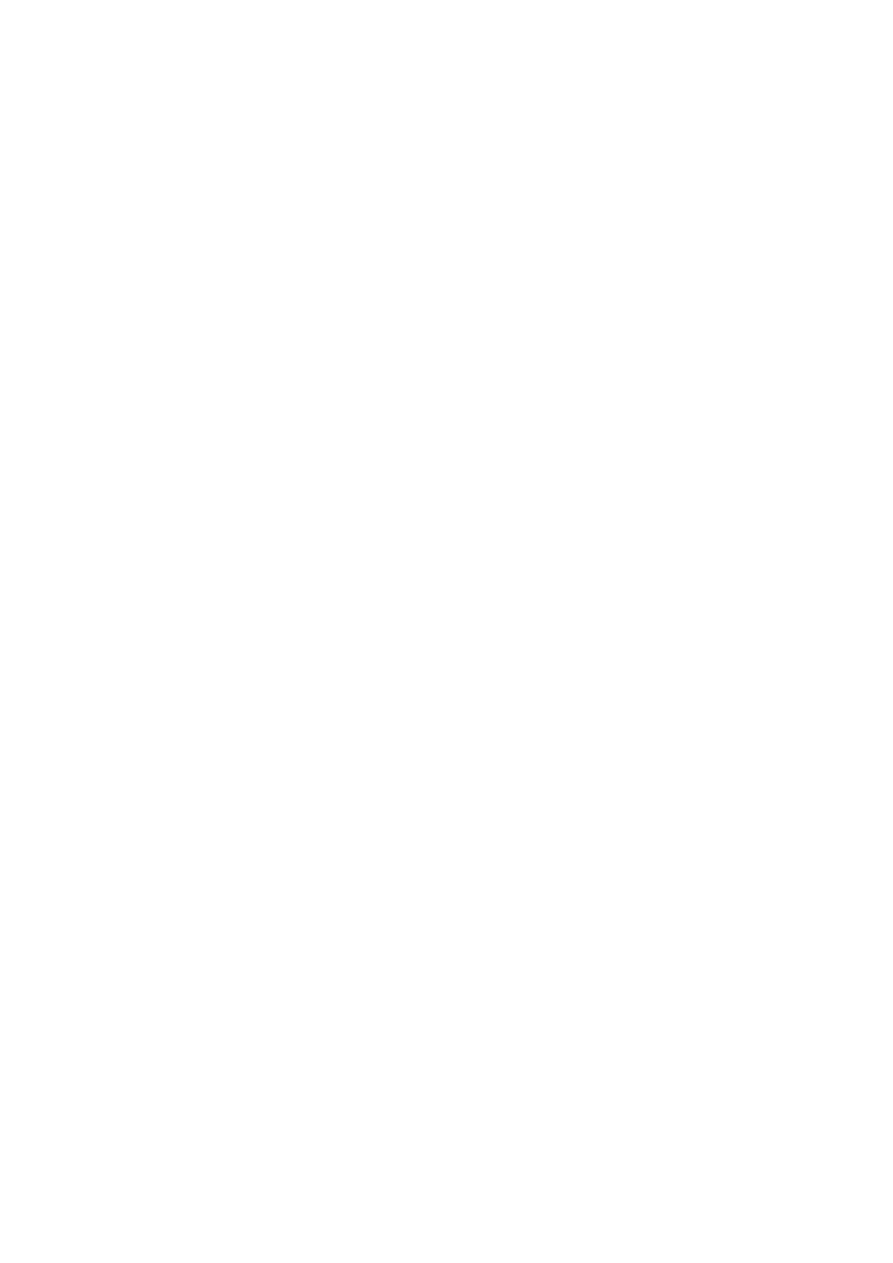
14
ADDITIONAL INFORMATION
You can find additional information in SAP Service Market-
place at http://service.sap.com/licensekeys and in the SAP
Notes that are assigned to component XX-SER-LIKEY. SAP
Note 94998 provides a good overview and lists most related
notes.
You can find documentation about the online request proce-
dure in SAP Service Marketplace by accessing the link User
Documentation, and in SAPNet-R/3 Frontend by choosing i,
which is available on all screens of the online request area.
The online documentation provides additional information
about using the license key.
SAP WEB AS
Additional information is available in SAP Online Help:
BC-Basis Components ➝ Kernel Components ➝ BC SAP License.
SAP ENTERPRISE PORTAL
Additional information is available in SAP Service Marketplace
at https://help.sap.com/portals
If you have any problems or questions, create a message in
SAP Service Marketplace or in SAPNet-R/3 Frontend under
component XX-SER-LIKEY.
SUPPORT
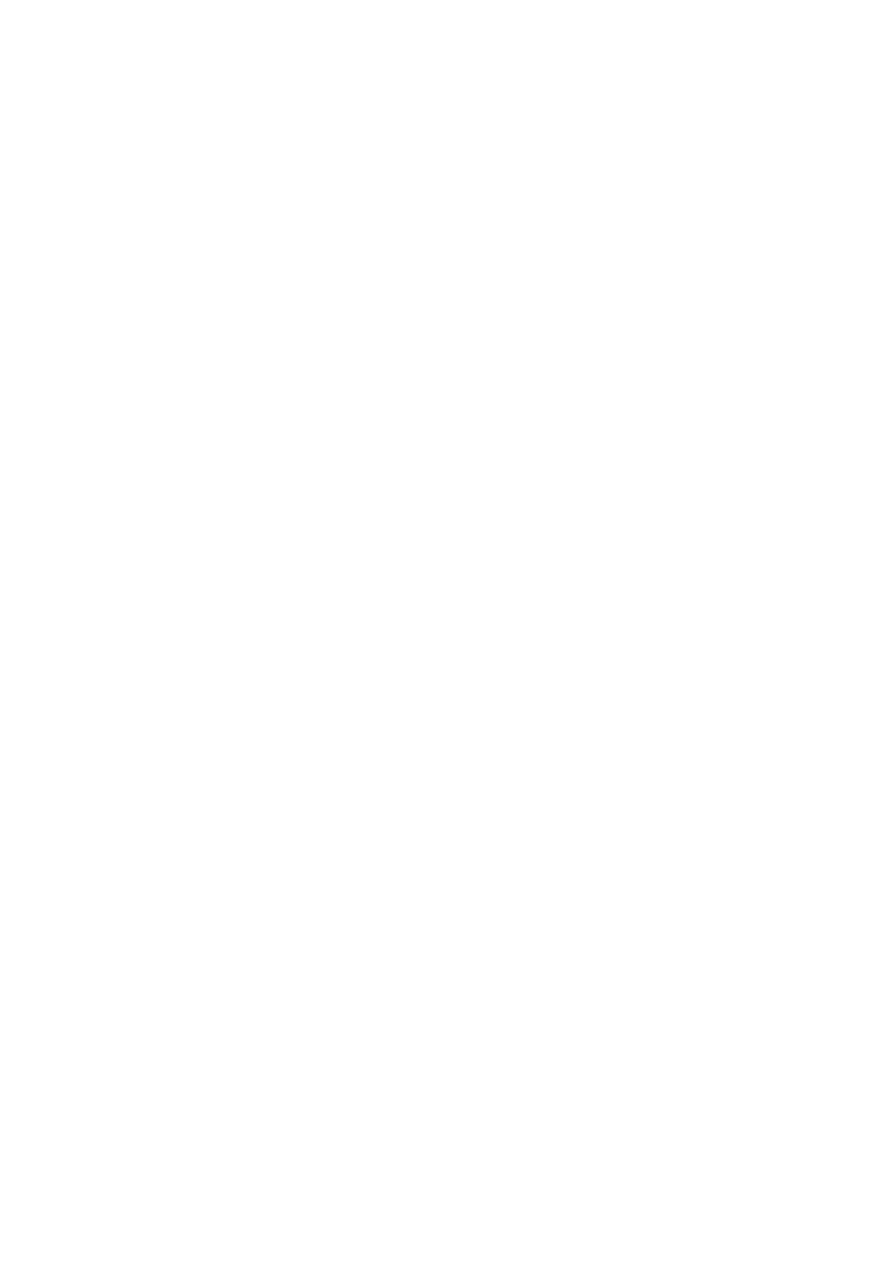
15
SAP SEM
Usually you can only run one production system under one
installation number. In addition, all systems must have the
same software product as the installation under which they are
registered. For SAP SEM there are some exceptions.
SAP SEM is an add-on that is installed in SAP BW. Thus, a sys-
tem that has SAP SEM provides all SAP BW functions as well as
all SAP SEM functions.
In order to use SAP SEM, you need SAP SEM as well as an
additional SAP R/3 system that has the SAP® Consolidation
system (EC-CS) installed as an add-on.
Since the SAP R/3 Consolidation system is required to operate
SAP SEM, you may use a live SAP R/3 system under the SEM
installation. You therefore need to order the license key for SAP
SEM as well as for the SAP R/3 Consolidation system under the
SAP SEM installation.
You must not operate any other SAP R/3 system or SAP BW sys-
tem under the SAP SEM installation. These must be operated
under a different installation with the correct software product.
Request a new installation from your SAP contracts depart-
ment and order a license key under the new installation.
VALIDITY OF THE LICENSE KEY
Each license key assigned to customers who buy or lease their
SAP system(s) is valid for an unlimited period of time. Tempo-
rary license keys assigned to SAP customers with demon-
stration or test systems are valid for the period of time stated in
their contracts.
The expiration date of your license is shown on the copyright
screen displayed each time you log on to the SAP system. You
can also display it on the system status screen, by choosing
System ➝ Status ➝ SAP System data.
If a limited license key was assigned, the license key you
requested may have been granted for a limited period only.
There are several possible reasons for this which you can review
in SAP Service Marketplace or SAPNet-R/3 Frontend by display-
ing the system data. (See SAP Note 197623.)
UNIQUE SYSTEM NUMBER
Since SAP Web AS 6.10 and SAP Enterprise Portal 5.0, the license
key has featured a unique system number.
Now you can only assign one system number to a system. If a
license key with a system number already exists, the newly
entered system number must be identical to it.
Exceptions are if the new license's system number is
INITIAL_SYSTEM_IDX, or if all old licenses have the system
number INITIAL_SYSTEM_IDX.
You can still install old licenses that do not yet contain a system
number. To do this, leave the field blank when entering the sys-
tem number: Do not enter any blank characters. The system
number is then assigned the value INITIAL_SYSTEM_IDX.
This means the old license is valid.
All old licenses are upgraded when the system is upgraded –
that is, the system numbers are deleted and replaced with the
value INITIAL_SYSTEM_IDX.
SYSTEM TYPES
Production System
System that contains a company's actual business processes.
This is where users enter their live production data.
Development System (DEVELOP)
System used for customer developments and customizing
settings
APPENDIX
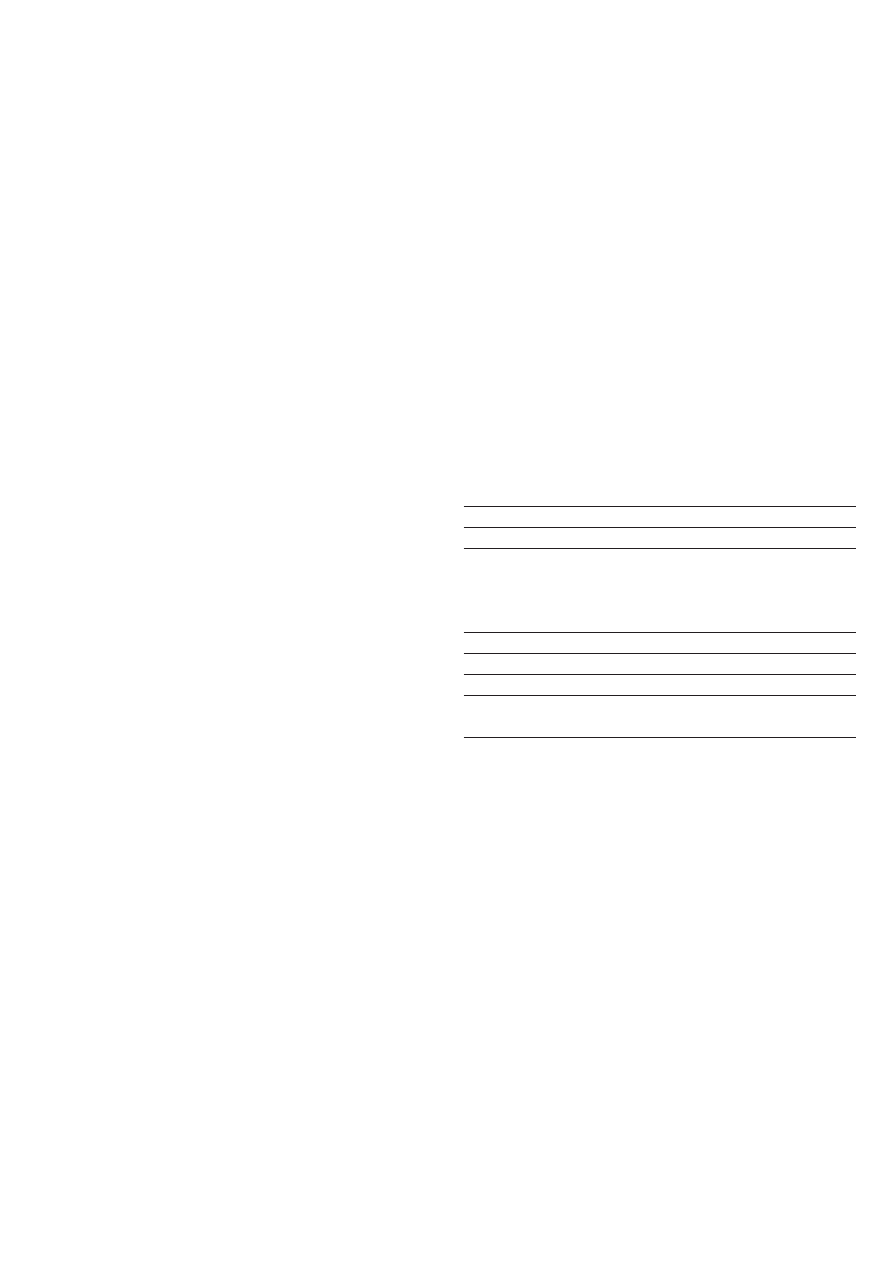
16
Test System (TEST)
Environment used by the project team to prototype and test
system settings and processes
Training System (TRAIN)
System used to teach and practice system settings and processes
International Demonstration and Education System
(IDES)
Exclusive SAP system that contains several sample companies
that typify relevant business processes
Demonstration System (DEMO)
System used exclusively for giving demonstrations to prospects
and for training employees.
Back-up System (BACKUP)
An independent back-up system for a (live) system
We strongly recommend that you use GUIs instead of
command line interfaces (saplicense or LicenseKey) because
GUIs are easier to use and perform additional checks to
avoid the most frequent handling errors.
SAP WEB AS
The ABAP saplicense program supports the following parameters:
-help
Display help text
-version
Display the tool version
-install [ifile=<filename>]
Install licenses from a file
-get
Output the customer
key (hardware key) that you
need to request a
permanent license key
-temp
Create a temporary license
-show
Display all installed licenses
-delete
Delete an installed license
-test
Test whether a valid SAP
license exists
Please note that the parameters are listed so that they can be
used for UNIX and NT. For iSeries, parameters must be
enclosed by quotation marks: for example, “-install” instead of
-install.
Log on as user <sapsid>adm (Unix and NT) or <sid>ofr
(iSeries) at the computer at which you can access the SAP sys-
tem message server. This is usually the PC on which the central
SAP instance is running.
For detailed descriptions and more information please read SAP
Online Help (BC-Basis Components ➝ Kernel Components ➝ BC SAP
License).
COMMAND LINE INTERFACES
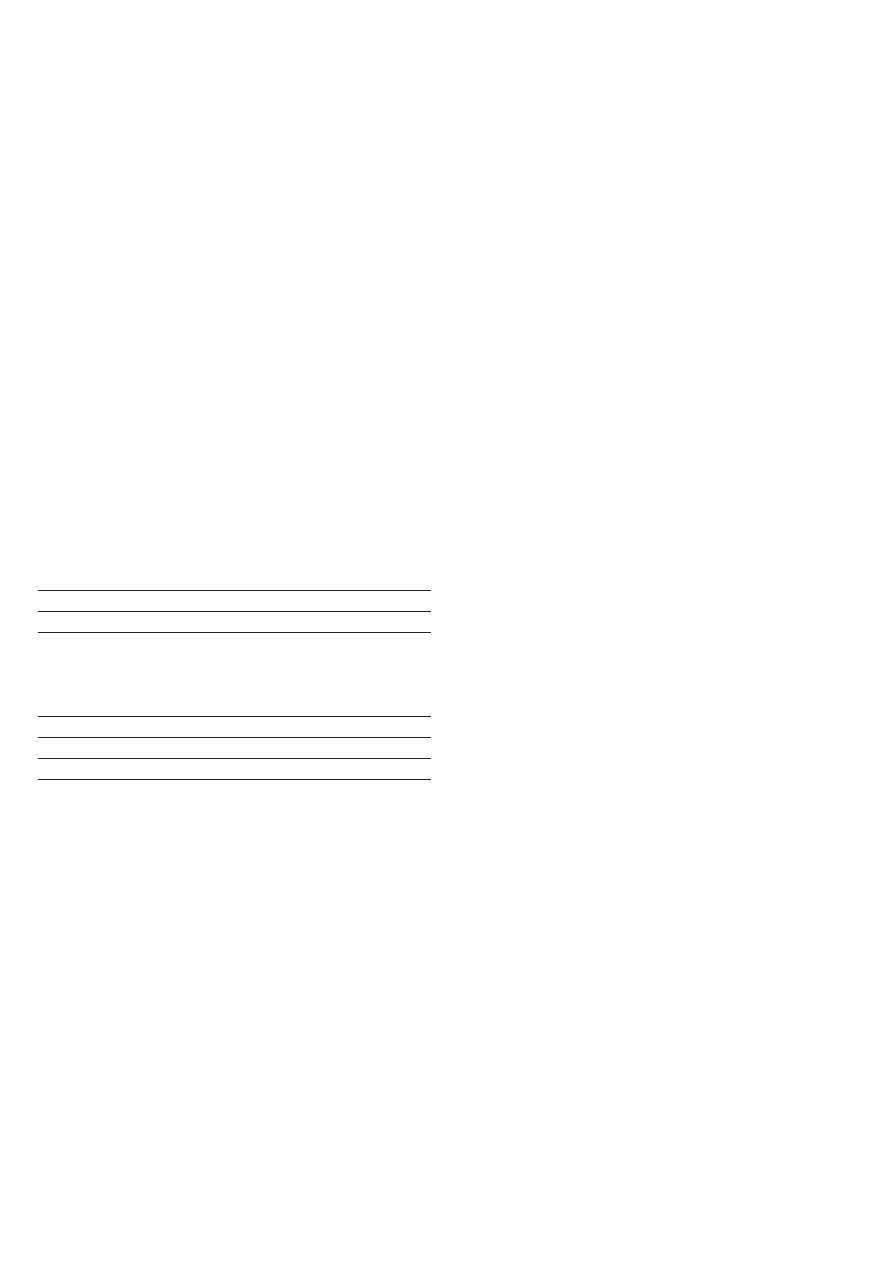
As of SAP Basis 4.5A, you can enter the license data manually
(saplicense -install) or use a file that contains all data
(saplicense -install ifile = <filename>). You can create this file
when you display your license key in SAP Service Marketplace
or SAPNet-R/3 Frontend. It is also attached to the e-mail notifi-
cation that is sent to you if you choose this option when
requesting a license key.
SAP ENTERPRISE PORTAL
The JAVA LicenseKey program supports the following
parameters:
-help
Display help text
-version
Display the tool version
-install [ifile=<filename>]
Install licenses from a file
-get
Output the customer key
(hardware key) that you
need to request a
permanent license key
-temp <Product>
Create a temporary license
-show
Display all installed licenses
-number
Same as -get
You need to perform the following steps to execute the
LicenseKey program.
On the portal server:
1. Open a DOS shell in the directory containing the file
LicenseKey.cmd.
This file is located at <irj-deployment>\Web-inf\tools
where <irj-deployment> is the directory in which irj.war is
installed.
2. Enter the command that you want to execute.
3. Restart the Portal Web server (IIS) and the JAVA servlet
engine.
You can find the value of <pcdhome> in parameter
pcd.home in file
<irj-deployment> \Web-inf\plugins\portal\system \proper-
ties\pcd.properties
LicenseKey “<pcdhome>” -get
where <pcdhome> is the path to the Portal Content Directory.
For example, this may be c:\Enterprise Information
Portal\DataFile\Data.
These steps are performed on the portal server. If your SAP
Enterprise Portal uses load balancing, you only need to
perform this procedure on the machine on which the lock
server runs. You can find out which machine this is from file
pcd.properties in the portal content directory.
If you are using load balancing in your SAP Enterprise Portal,
you must set up load balancing correctly, so that there is only
one lock server in the portal. Otherwise, you will need a license
key for each lock server.
FURTHER INFORMATION
You can find further information in the SAP Service
Marketplace at http://service.sap.com/licensekeys and in
the SAP Notes that are assigned to component
XX-SER-LIKEY.
17
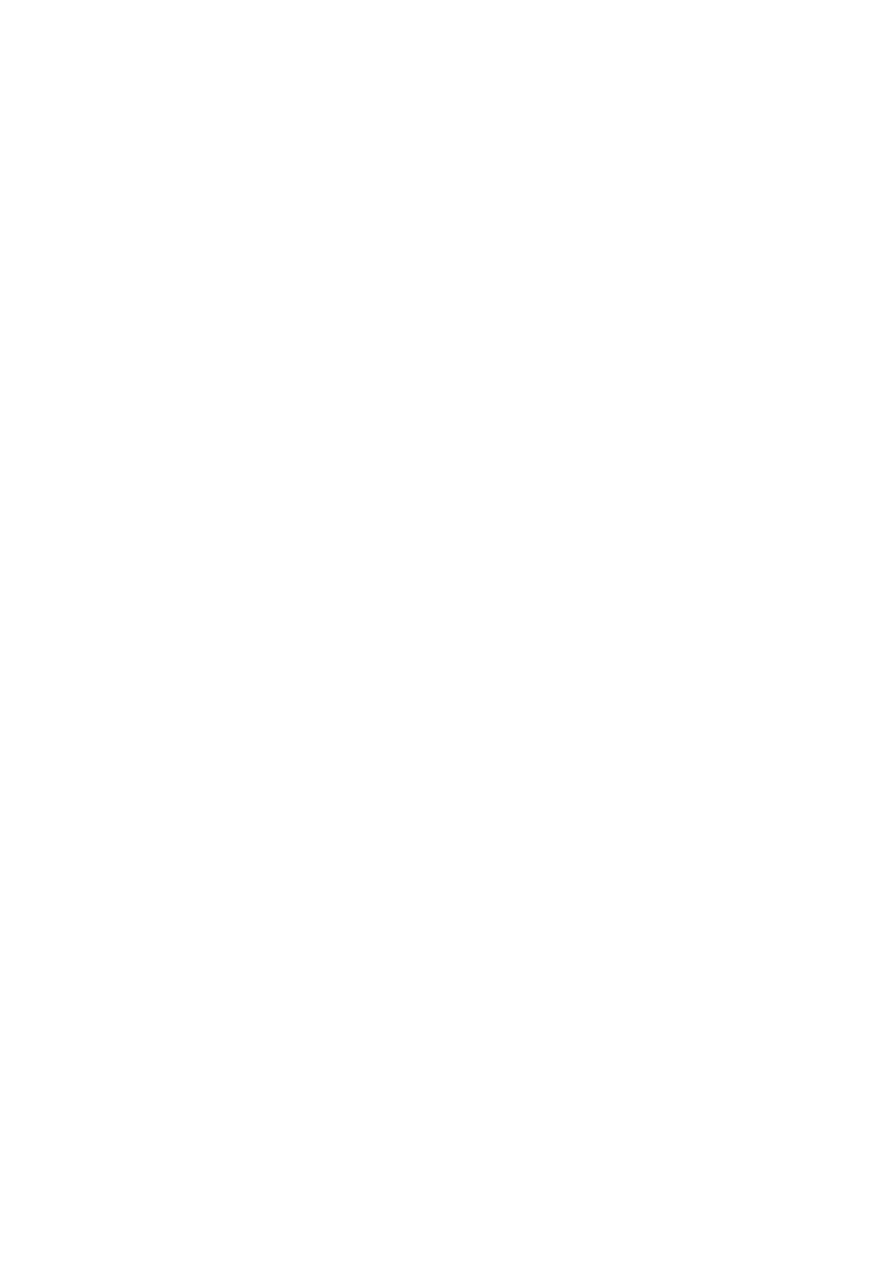
18
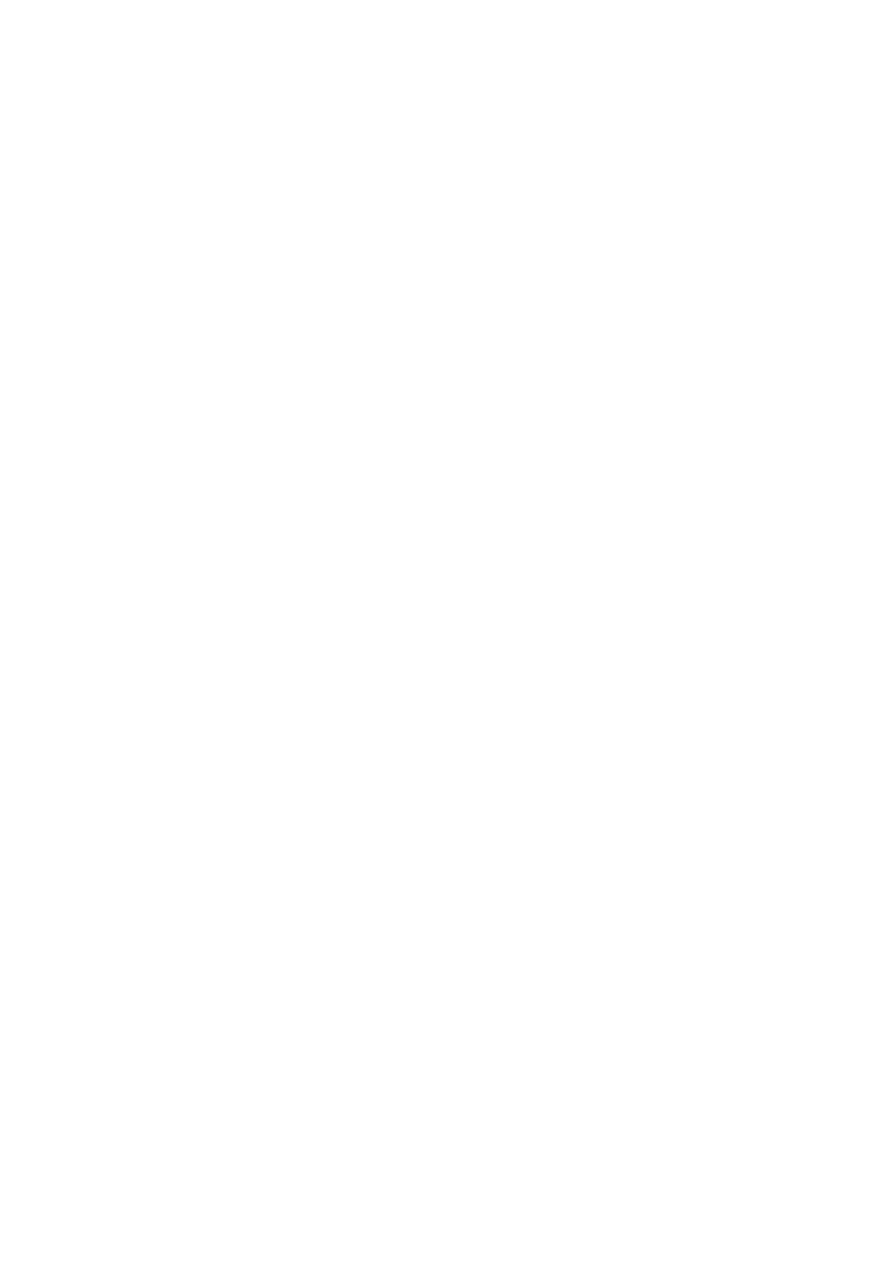
19
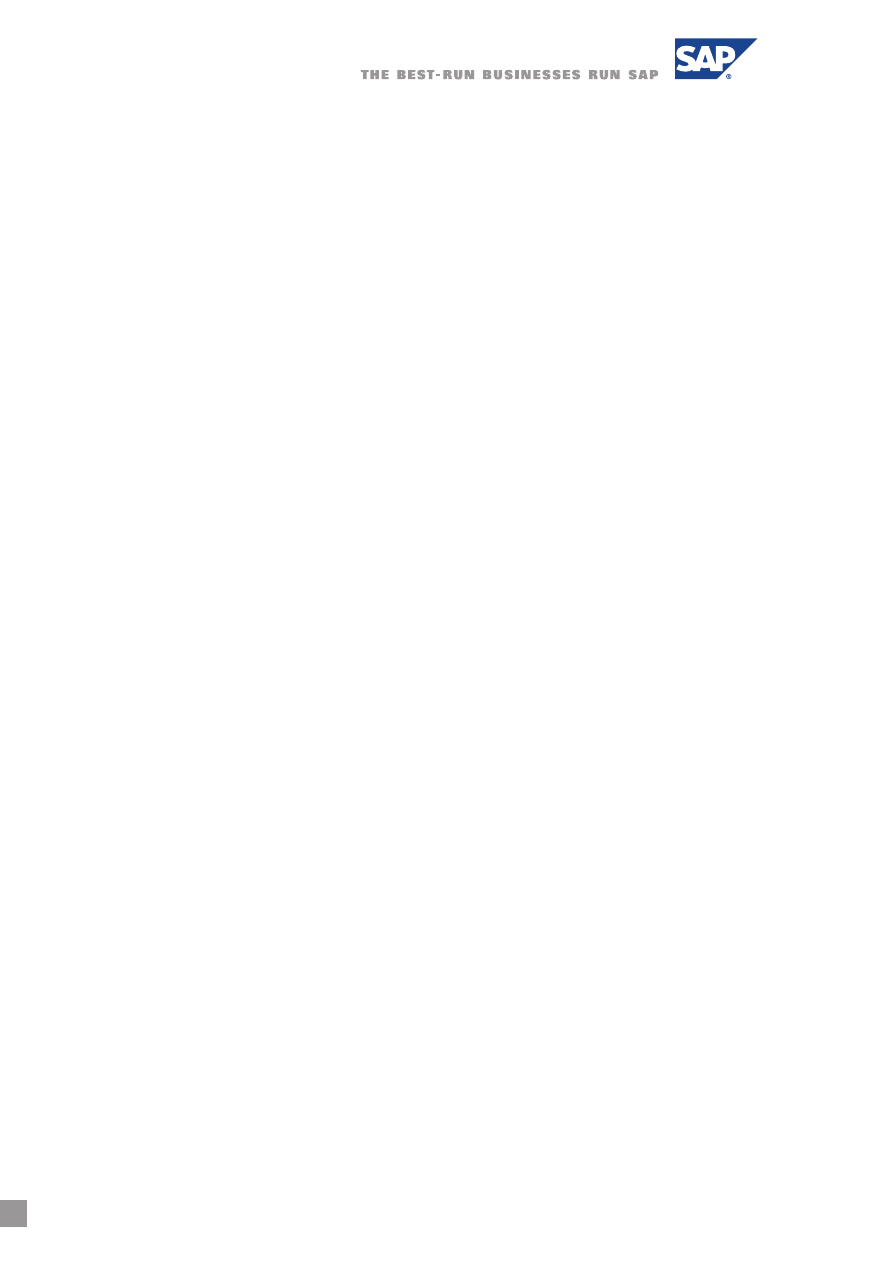
SAP AG
Neurottstraße 16
69190 Walldorf
Germany
T +49/18 05/34 34 24 *
F +49/18 05/34 34 20 *
* Subject to charge
www.sap.com
50 059 933 (02/11/01) Printed on environmentally friendly paper.
Wyszukiwarka
Podobne podstrony:
alcatel support document for cable system in cuba
Inverter controller for HVDC systems connected to weak AC sy
Why plea?rgaining is necessary for Court System to function
Hidden keys for mobile
Data and memory optimization techniques for embedded systems
alcatel support document for cable system in cuba
Keys for Windows 8 Enterprise
JCMT SCUBA Diving in Nearby Molecular Clouds The Case for Large Systematic Surveys with FIRST
Optimal Control of Three Phase PWM Inverter for UPS Systems
Keys for Windows 8 Enterprise
Shortcut Keys For Windows 10
Advanced 2015 answer keys for sample 1
Inverter controller for HVDC systems connected to weak AC sy
Rebels for the System Virus writers, general intellect, cyberpunk and criminal capitalism
NI LabVIEW Toolkit for Lego Mindstorms License Agreement English
więcej podobnych podstron