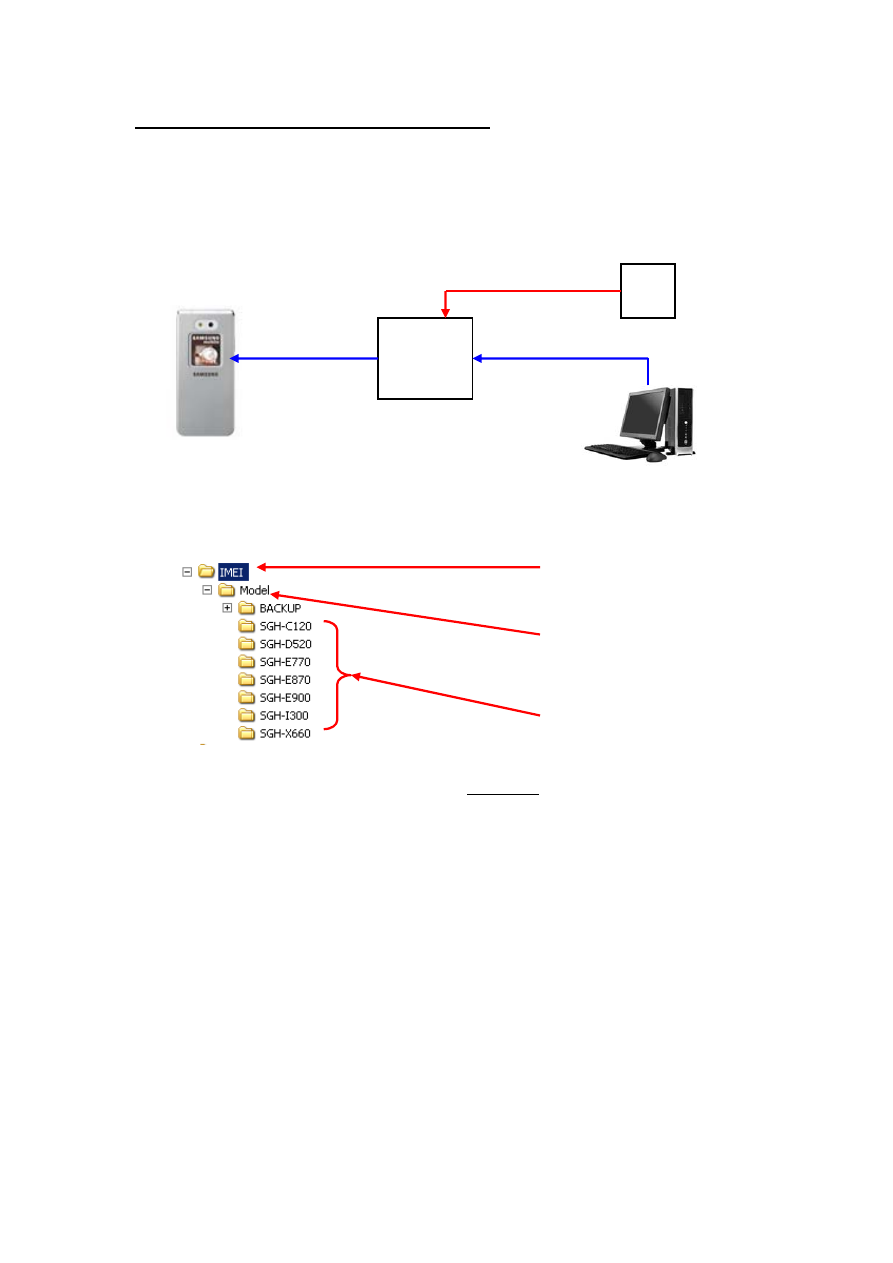
Samsung SGH-E870 IMEI write procedure
Pre-requisite:
• IMEI write program unzipped onto local PC
• Required IMEI write INI file/s from AnySVC website
• Correct jig box and cable options, connections as below:
The folder structures on your local PC for IMEI write needs to be in specific format:
NOTE: the Sub folders for each product and the sub folder “Model” are all case sensitive and
should be created in the format shown above; i.e. SGH-E900 and not sghe900 or e900.
The “BACKUP” folder is automatically created when the IMEI write program is started. You do
not need to create this folder.
1. When using the on-line IMEI write program it is advisable to have the AnySVC open
and logged into using your username and password for the site.
2. Run the Agere IMEI write program as unzipped into the folder above. The resolution
of the program is set such that not the entire programming screen is visible. Maximise
the window so that a scroll appears at the left hand side of the screen.
GH80-03307A
Jig Box
USB to Serial
Adaptor and cable
Plugged into SDS D/L
of jig box
Power supply
cable
GH39-00484A
Data cable
4.2v
PSU
NOTE: GH80-03307A
POWER ON switch
should be off to begin
PC must have internet
connection access.
Minimum connection
speed of 256kbps is
recommended
Parent folder that contains
the IMEI write program
and all DLL’s
Sub folder that contains
further sub folders titled
as the MODEL of each
phone
MODEL Sub folders that
contains unzipped INI files
for each product
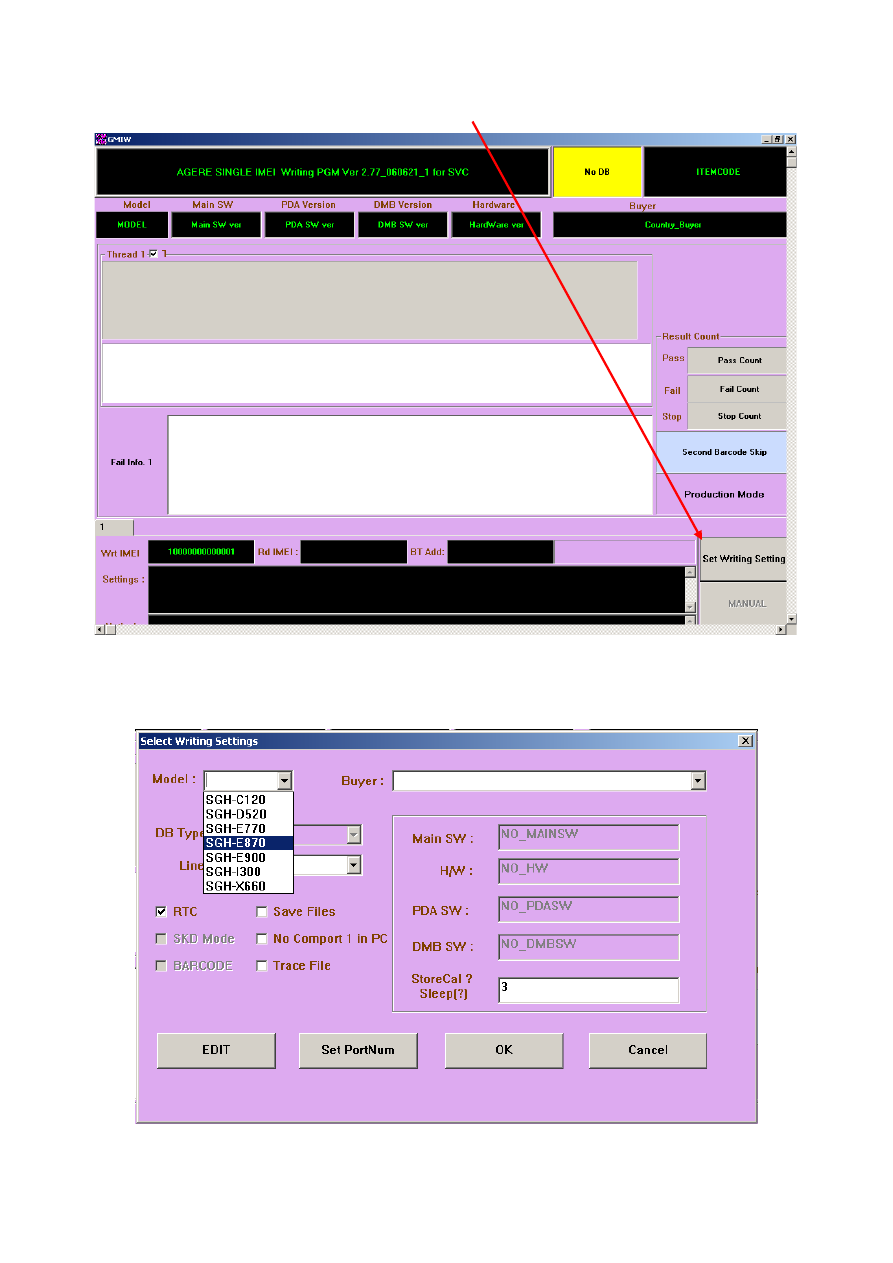
3. Click on the “Set Writing Settings” button
4. From the model pull down menu select the model SGH-E870. These models will only
appear if the folder structure on your local drive is as described above, and the INI
files are extracted into each folder.
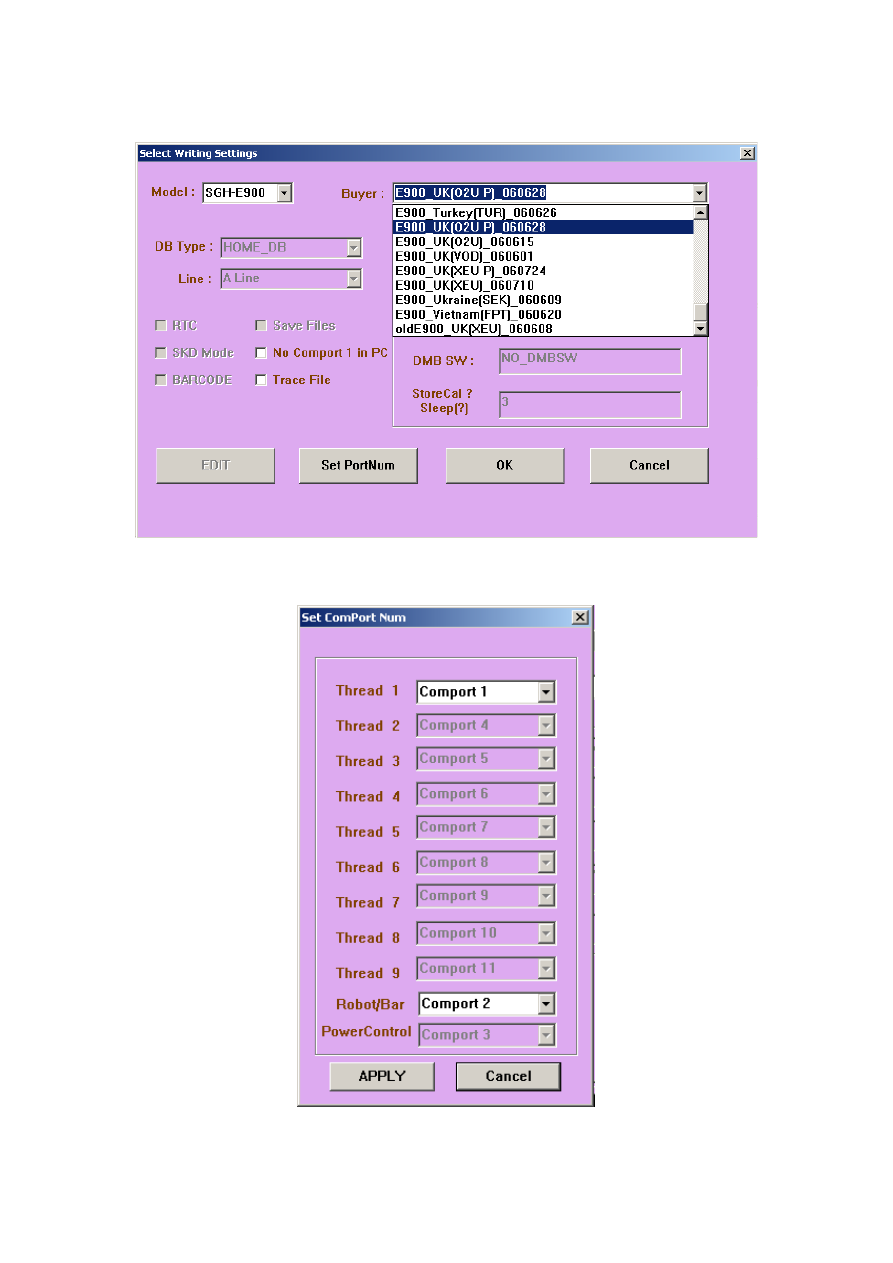
5. Next select the variant market for the product in the buyer pull down menu
6. Click on the “Set PortNum” button, and select the COM port number that the jig box is
connected to. Click “APPLY”.
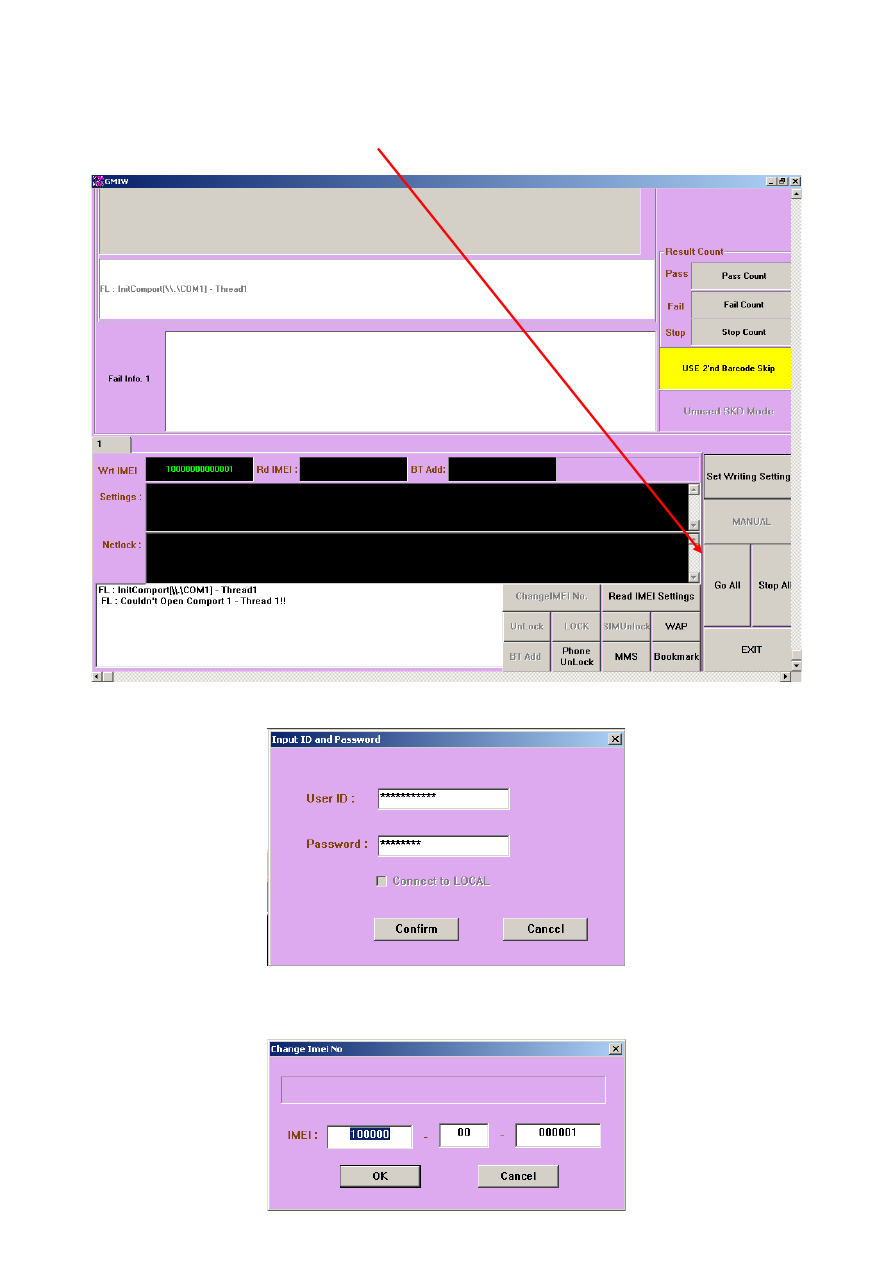
7. Click on “OK” on the “Select Write Settings” window
8. Scroll down to the bottom of the main IMEI write window
9. Click on the “Go All” button.
10. Enter your IMEI write username and password. Click on “Confirm”.
11. Enter the IMEI of the handset to be restored. You do not need to enter the 15 digit
(check digit) of the IMEI number. Click on “OK”.
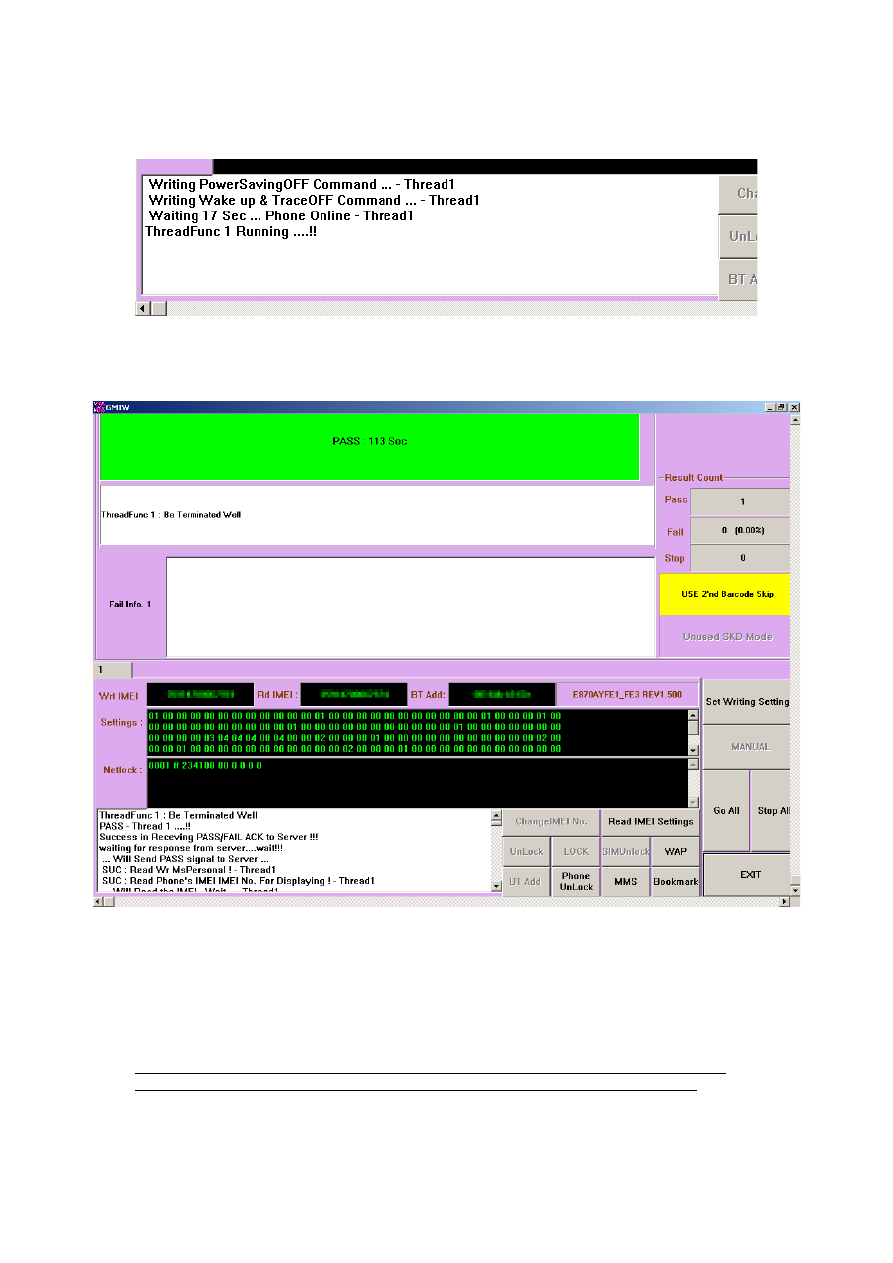
12. When the write dialogue box gets to the “Writing PowerSavingOFF Command…”,
switch on the jig box to power on the handset.
13. The write process will begin. This normally takes approx 2 minutes depending on
internet connection speeds. When the write is complete and all is successful the write
program screen will look like this:
IMEI write for the E900 model is much the same, with the following differences:
Jig box to use – GH80-00865A or GH80-003304A
Data cable to use – GH39-00484A or GH3900483A
STEP 4: Select “SGH-E900” in the pull down model menu.
For the E900 IMEI write to be successful the handset must have a test sim inserted into it
before flicking the power switch on the jig box. Without the sim the IMEI write will fail.
Test sims are the white GSM phase II sims not the live network sims.
Wyszukiwarka
Podobne podstrony:
Samsung Swift IMEI
repair flow Samsung(agere) eng
Samsung Agere SW
Burj Khalifa Monitoring Program (wg SAMSUNGa)
kody błędów do pralek samsung (PL)
SGH I750 IMEI SVC PGM MANUAL
Instrukcja obslugi telefonu SAMSUNG C3050 PL
jak pozbyć się błędu z grami na samsung avila czyli Błąd Brak dostępnej pamięci
Podkręcanie głośnika w Samsung Avila
Samsung prania Kody błędów Machine
Jak odzyskać sms samsung galaxy
Odzyskanie skasowanych sms samsung galaxy
Jak odzyskać kontakty z telefonu samsung avila
Samsung SGH R200 service manual
Samsung GT S5830 Galaxy Ace 04 2 cellular phone parts list
więcej podobnych podstron