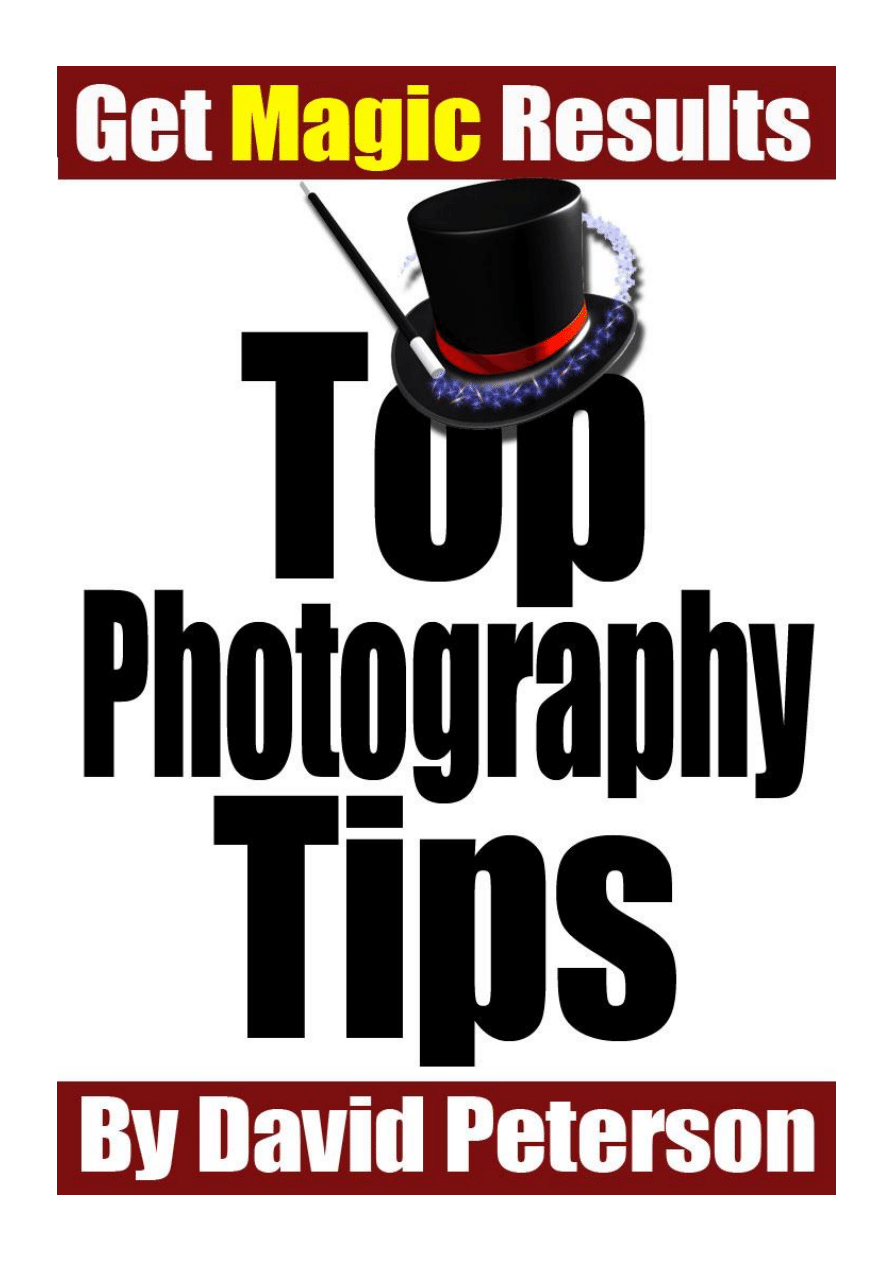
id61862062 pdfMachine by Broadgun Software - a great PDF writer! - a great PDF creator! - http://www.pdfmachine.com http://www.broadgun.com
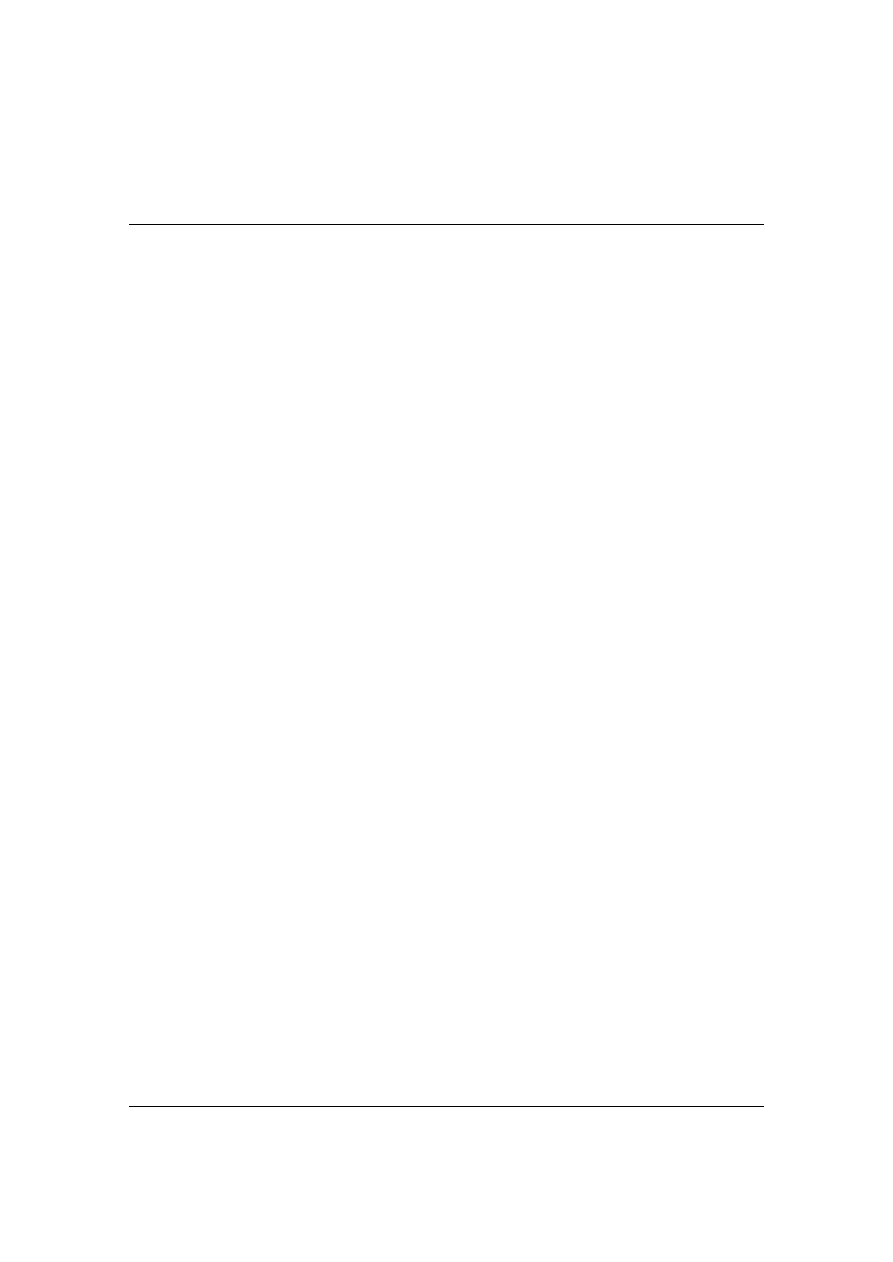
Page 2
© 2007, TopPhotoTips.com
Copyright Information
Important Notice:
Top Photo Tips is a copyrighted work
© 2007 David Peterson from Digital
-
Photo-Secrets.com.
All Rights Reserved
No part of this book may be reproduced or transmitted in any form whatsoever,
electronic, or mechanical, including photocopying, recording, or by any
informational storage or retrieval system without expressed written, dated, and
signed permission from the author.
Disclaimer and/or Legal Notices
The information presented herein represents the view of the author. This book is
for informational purposes only. While every attempt has been made to verify the
information presented here, the author does not assume any responsibility for
errors, inaccuracies or omissions. Any slights of organizations or people are
unintentional
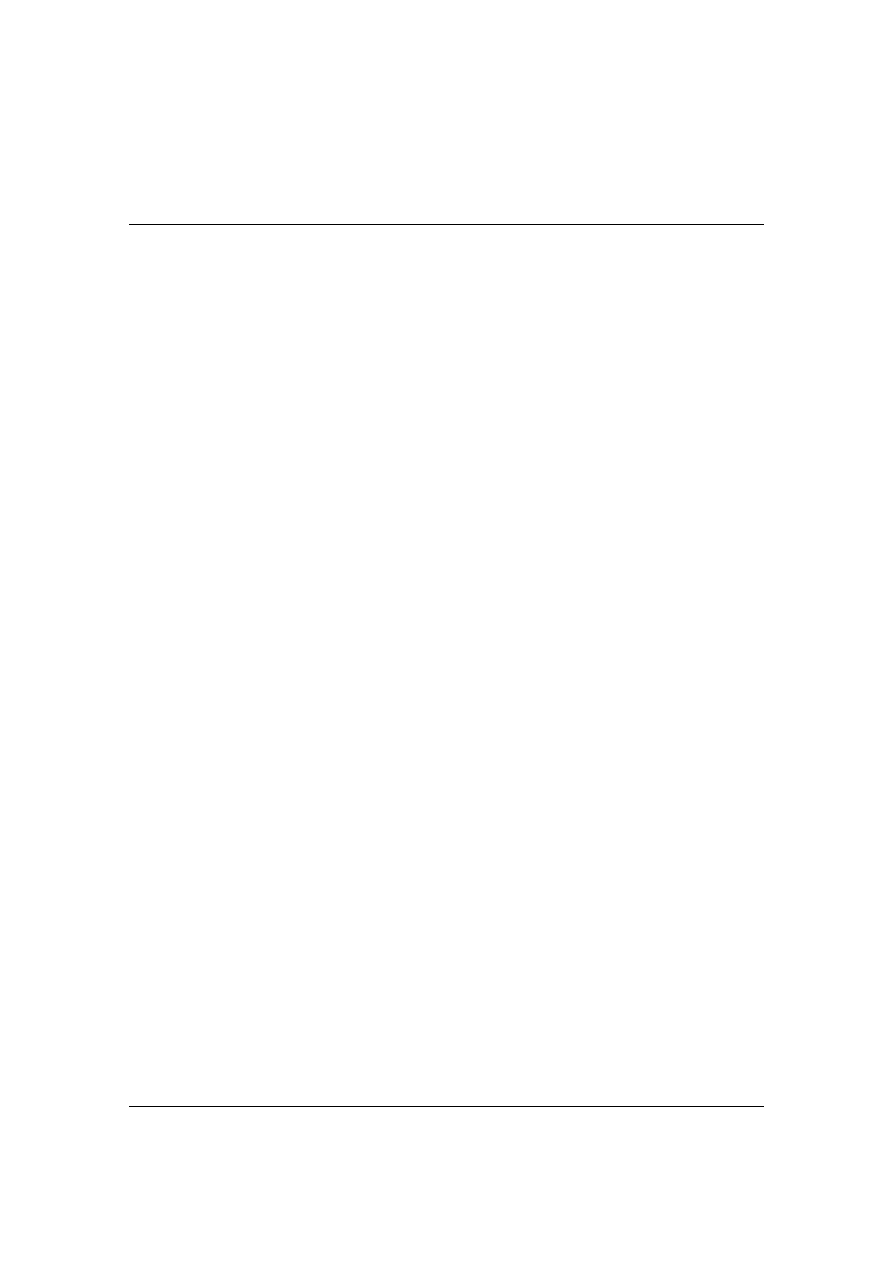
© 2007, T
opPhotoTips.com
Page 3
Table of Contents
Copyright Information
2
Important Notice:
2
All Rights Reserved
2
Disclaimer and/or Legal Notices
2
Table of Contents
3
Introduction
4
I love my digital camera!
4
Top Photo Tips
4
About David Peterson
4
Fixing Blurry Images
5
What makes blurry photos?
5
Camera Moved
5
The BLUSH System
7
Subject Moved
8
Why Can’t I Tell If My Images Are
Blurry Until Later?
9
Focus
10
Night Photos
11
Using A Flash
11
Night Photography Essentials
12
Night Photography Procedure
13
Photographing People At Night
15
Noise
16
Reducing Noise
16
Use A Combination Of Techniques 18
Removing Noise Using Software
18
Background Problems
19
Background Out Of Focus
21
Creating Out Of Focus Backgrounds
22
Aperture
22
Bright and Dark Patches
23
The Cause
23
How To Handle Both Very Dark and
Very Bright Areas
27
Boring Shots
28
Get Closer
28
The Rule Of Thirds
29
Solving Shutter Lag
30
What is Shutter Lag?
30
Eliminating Shutter Lag
31
White Balance
33
Setting White Balance
34
Use A Paint Program
34
Red Eye
35
Fixing Red Eye Before It Happens 35
Removing Red Eye Using Software 36
Author’s Conclusion
37
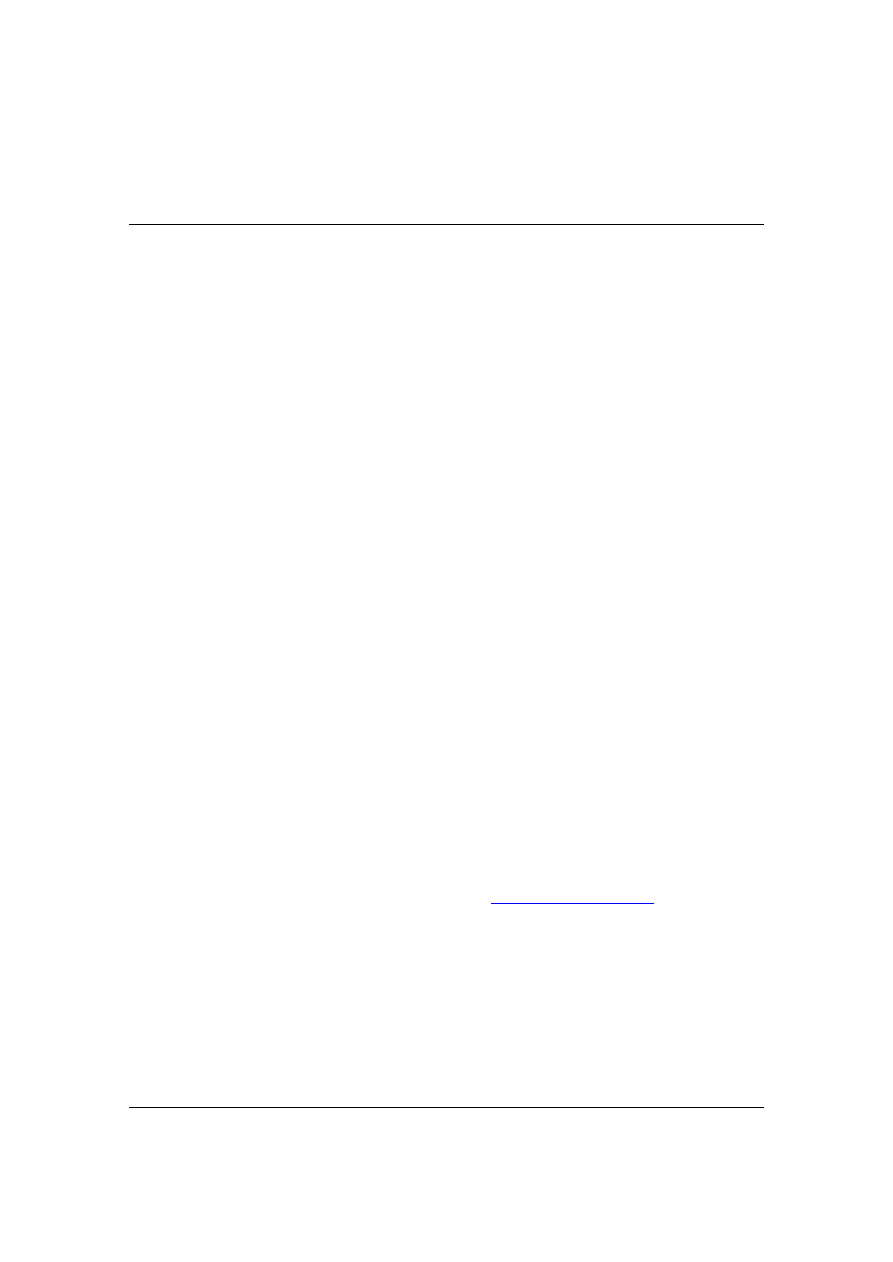
Page 4
© 2007, TopPhotoTips.com
Introduction
I love my digital camera!
Digital cameras have made photography so much easier than it used to be! You
get to see your photos immediately, and can instantly see if you have a problem
with your photo. No more waiting 2-3 days for the photos to arrive back from the
lab.
You may have found, however, that even with all this new technology, that your
photos aren
’t that much better than the ones you took with your film camera.
Top Photo Tips
What most people don
’t realize is that it’s really easy to take spectacular photos.
You just need to know a few simple tricks and techniques and you
’re well on your
way.
So that
’
s why I wrote this book.
I
’ve listed the top 10 problems that people have with taking great photos with
their digital cameras, and have provided easy answers to all!
About David Peterson
I
’ve been in love with
digital photography for years and have been sharing my
knowledge with the world through my website,
Digital Photo Secrets
. On this
website, I give away lots of tips for becoming a better photographer, and so far
have taught over 100,000 people these simple techniques.
David Peterson.
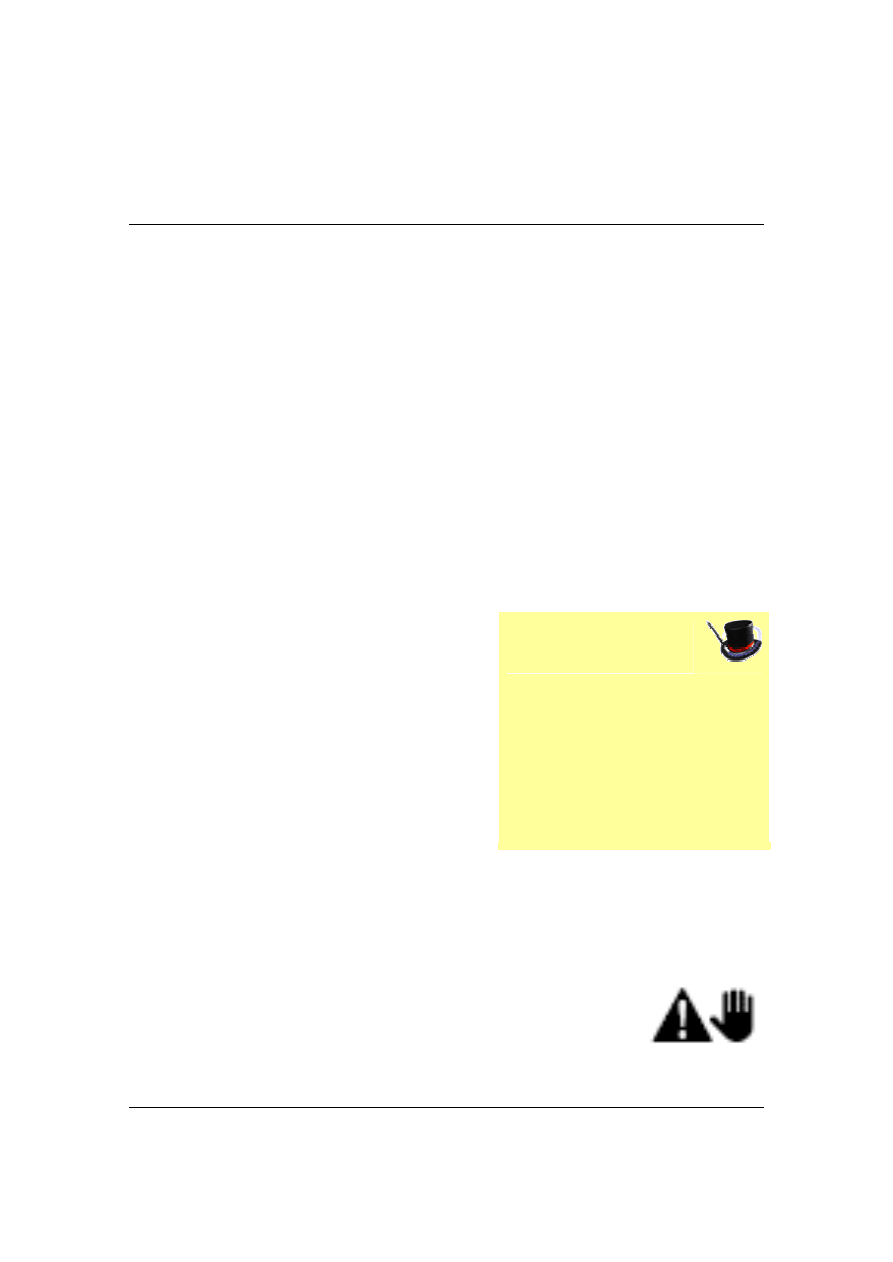
© 2007, TopPhotoTips.com
Page 5
Fixing Blurry Images
This is one of the biggest problems when taking photos with your digital camera.
You take what you think are wonderful shots, but when you get home and
transfer the shots to your computer, they turn out all blurry.
Fortunately, there
’s some easy solutions to fix blurry images once and for all!
What makes blurry photos?
Blurry images are caused by one of two things. Either your camera has moved
while the shutter was open, or your subject moved. It
’s easy to work out the
cause
… if the whole image is blurry, then the camera moved. If only part of the
image is blurry while part of it is crystal clear, then it was the subject that moved
while the shutter was open.
Camera Moved
If your whole image is blurry, it means your
camera moved while the shutter was open.
The camera has some sophisticated optics to
focus your image onto a small sensor inside
the camera. Any movement of the camera
(even a small shake caused by your hands)
can be enough to result in a blurry result.
With slow shutter speeds (like 1/30 second or slower), the small movement of
your hands, or your body breathing, will cause the camera to
move.
The camera will usually tell you if the shot is susceptible to
shaking by showing a little
“Hand” icon. This means that should
not hand hold the camera for this image with the current settings. You need to
Magic Tip
Blurry images are mostly caused
when there is not enough light
around. Situations like shooting
indoors or at night both have the
potential to create blurry images.
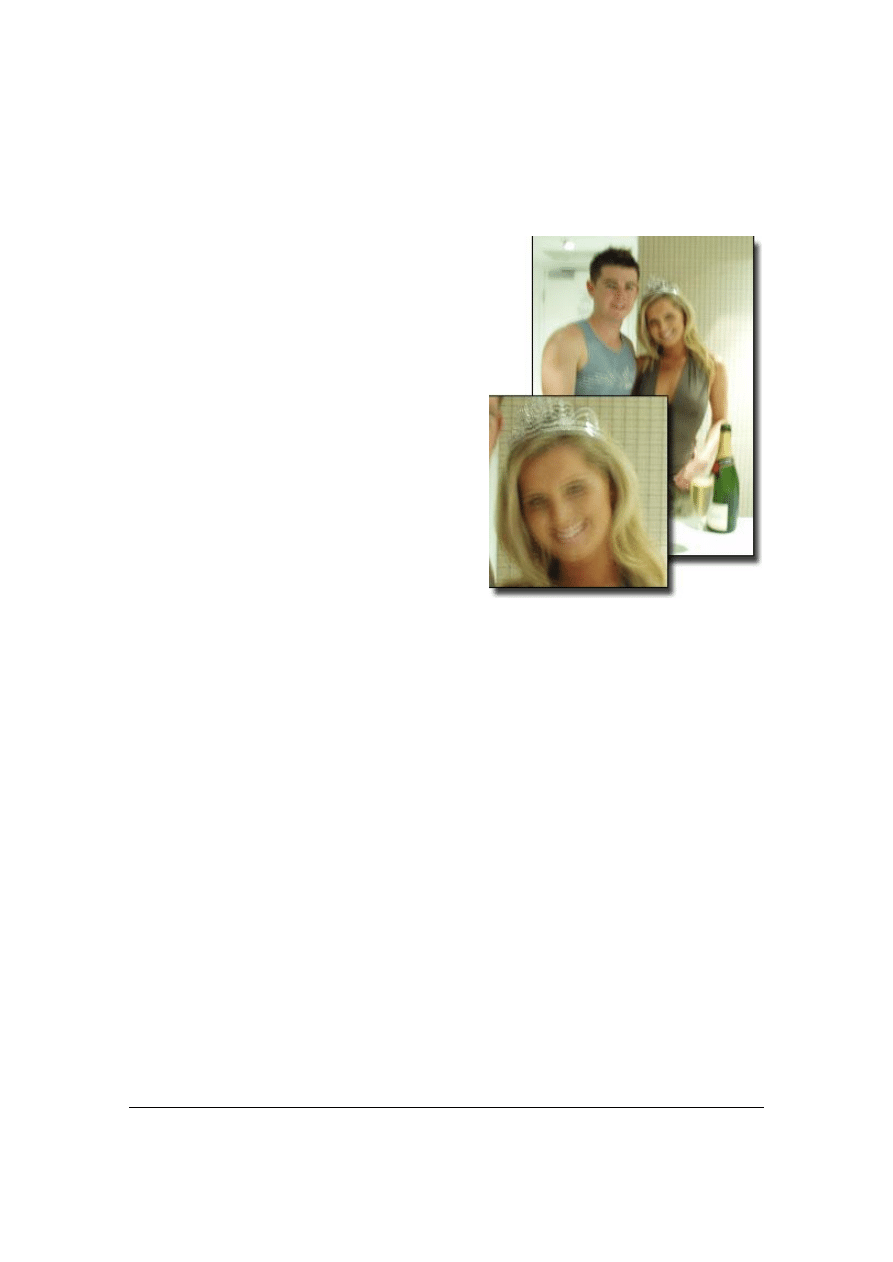
Page 6
© 2007, TopPhotoTips.com
either change the settings, or steady the camera before you press the shutter
button. Here
’s how:
Use A Tripod
The easiest way to steady the camera is to
use a tripod. Tripods come in lots of
different sizes and steady the camera by
providing a solid resting place while the
shutter is open.
However, tripods can be bulky and a pain to
carry around, so there are some other
options you can try.
Use a small bean bag. A small bag filled
with beans or rice provides an excellent
camera stabilizer for little money. Place the bag on a steady surface, and your
camera on the bag.
A String-Pod is a really neat invention. It
’s just some string that’s as tall as you
are and looped at one end. Place your foot into the loop, and tie the other end to
your camera at about eye height. While taking your shot, pull the camera
upwards so the string is tight. The string acts as a steadier and while the camera
can still move around, it
’s a lot less susce
ptible.
Steady Yourself
If you don
’t have a tripod, or another steady surface handy, you can steady
yourself and thus your camera while the shutter is open. I
’ve heard of people who
have taken crisp, sharp hand held images even with the shutter open for 3
seconds. That
’s pretty impressive (and needs a lot of practice). However, there
are some things that will help you to take clearer shots.
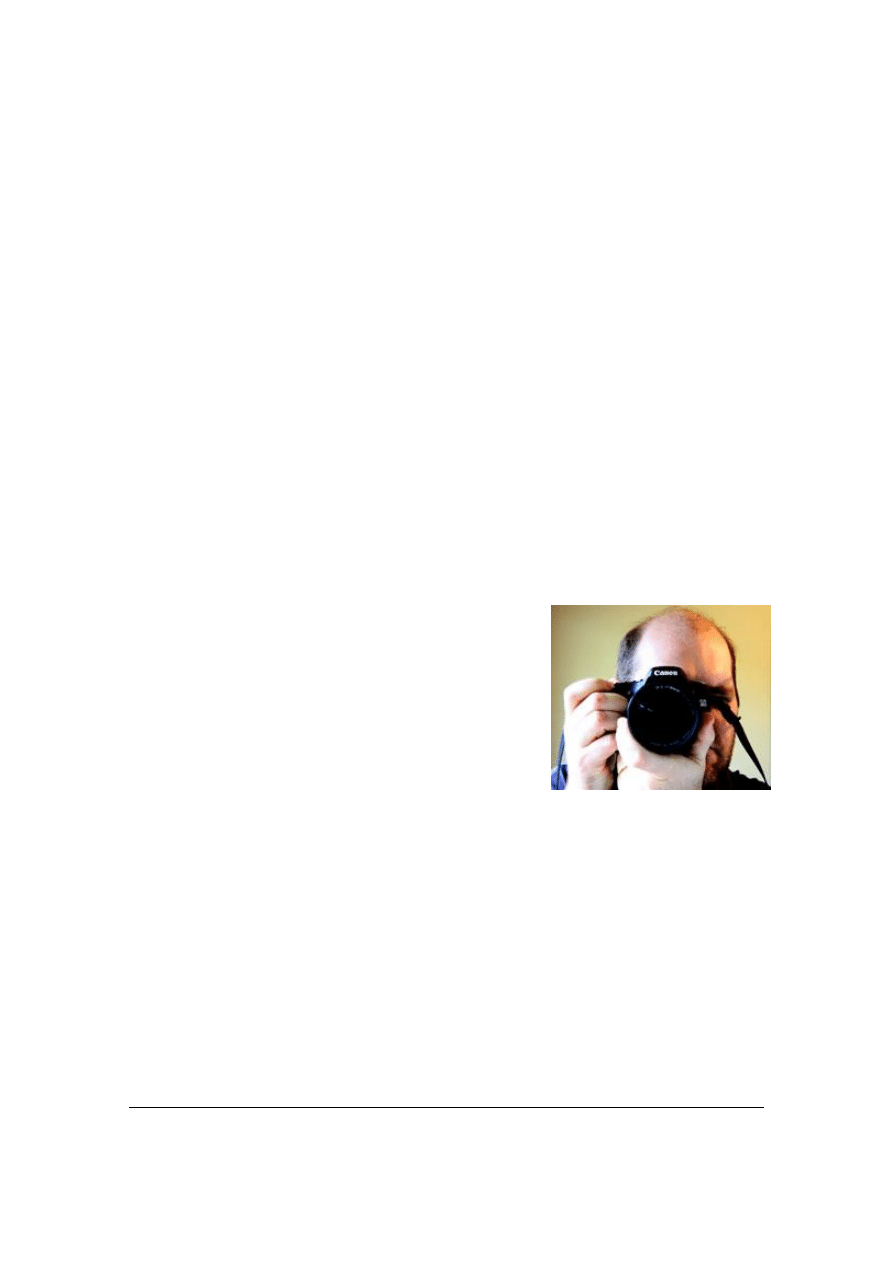
© 2007, TopPhotoTips.com
Page 7
The BLUSH System
I have a great system called the BLUSH system to ensure your camera is as
steady as possible.
B
–
Breath. Take a deep breath just before you fully depress the shutter, and
hold it while you press the shutter. Breathing causes your body to move, so
holding your breath will eliminate this.
L
–
Line Up Your Body. Hold your elbows close to your site, stand straight up,
and steady yourself. When your elbows are close to your body, you provide your
camera more support by turning your body into a makeshift tripod.
U
–
You. Bring your camera close to you. Don
’t use the LCD screen to preview
your photo. Instead, use your camera
’s viewfinder. This will force you to bring the
camera up to your face and provide even more
stability.
S
–
Stability. Steady yourself using your feet, or by
leaning on a post or wall.
H
–
Hands. Use both hands to firmly hold your
camera from each site. If your camera has a large
lens, use one hand to steady the lens.
All you have to remember is the word BLUSH. Next time you need to keep your
camera steady, go through each of the 5 BLUSH steps. You
’ll be surprised at
how quickly you
’ll be taki
ng rock steady images.
Also take a look at the ISO and Shutter Speed tricks below, as these will help
reduce blurry images.
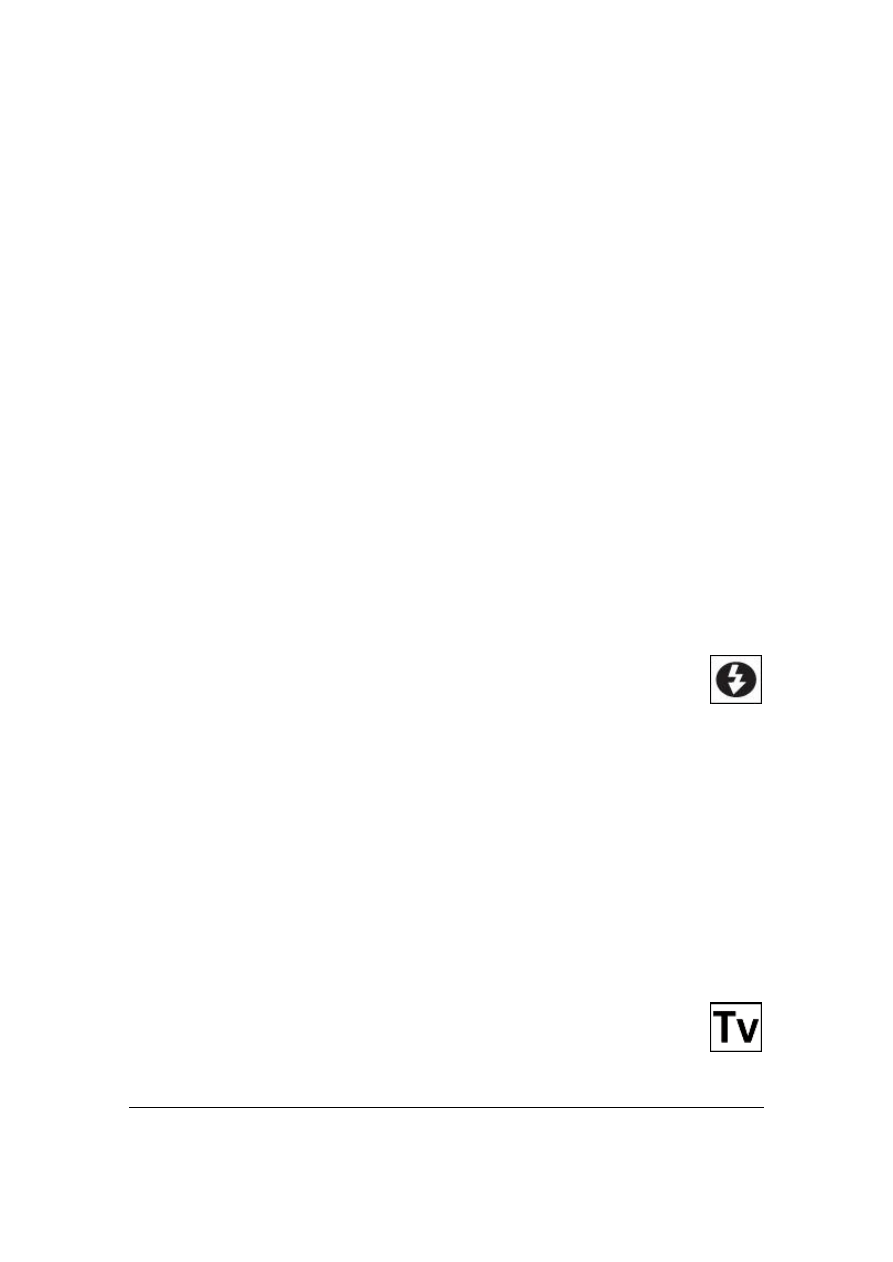
Page 8
© 2007, TopPhotoTips.com
Subject Moved
If your subject moved causing them to blur in your image, the solution is to
increase your camera
’s shutter speed. Thi
s can be done a number of ways.
Increase the ISO
The ISO is a setting the tells the camera how sensitive the image sensor inside
the camera should be. The higher the ISO number, the more sensitive the sensor
is to light. In other words, at higher ISO numbers (like 400 or higher) less light is
needed to take your shot, so the camera doesn
’t need to leave the shutter speed
open for as long.
I recommend setting your ISO one setting down from the highest your camera
can go. So if your highest ISO is 1600, set it to 800.
Be aware that having an ISO that
’s too high can mean you get noise in your
photos. See my section on Noise elsewhere in this guide.
Turn On The Flash
In low light situations (including when you are indoors), the camera
doesn
’t have as much ligh
t as in the bright sun, so it keeps the shutter open for
longer to compensate. One solution is to turn on your camera
’s flash. This will
illuminate the scene, speeding up the shutter speed and freezing your blurry
subject into a crystal clear shot.
This can cause other problems, however. A flash removes any mood lighting in
your photo. And if your subjects are too close, they will be too bright in the photo
(we call this over exposed). Also, using a flash can cause Red Eye (however, this
too can be eliminated
–
see my discussion in this guide).
Use “Shutter Priority Mode”
If your camera supports the Shutter Priority Mode (TV or S mode) try
using it. In Shutter Priority mode, the camera still does most of the work for you,

© 2007, TopPhotoTips.com
Page 9
but you can choose the shutter speed. Set a shutter speed that is high enough to
freeze any movement by your subject. 1/60 second will work for most situations
unless your subject is moving very fast (like a race car) where you
’ll need to use
a higher value.
If your camera won
’t let you inc
rease the shutter speed to 1/60 second (or
higher), it
’s probably because there is not enough light around. In this case, also
increase the ISO setting as mentioned above to make the camera more
sensitive.
Why Can’t I Tell If My Images Are Blurry
Until Later?
Most of the time we don
’t see that an image is blurry until we look at the photo on
our computer. We may not look at the photos until the next day (or next week)
–
way too late to go back and re-shoot the photos. So you
’re left with some very
disappointing results.
The reason you can
’t tell if your images are
blurry by looking at your LCD screen is the
screen is too small to see everything in the
photo. In a computer, you have a much larger
screen to view your images, but the LCD is
usually tiny
–
smaller even than a normal photo
print.
The small screen isn
’t large enough to show you every pixel, so your camera
scales down the image to show you. While this gives you a great overall look at
your photo, you won
’t see any fine detail or know if your image
is blurry.
When taking shots in situations where I suspect I might get some blurriness (like
in low light), I always use the zoom function of my camera to zoom in on the
image on the screen (this is not the zoom you use to get closer to your subject
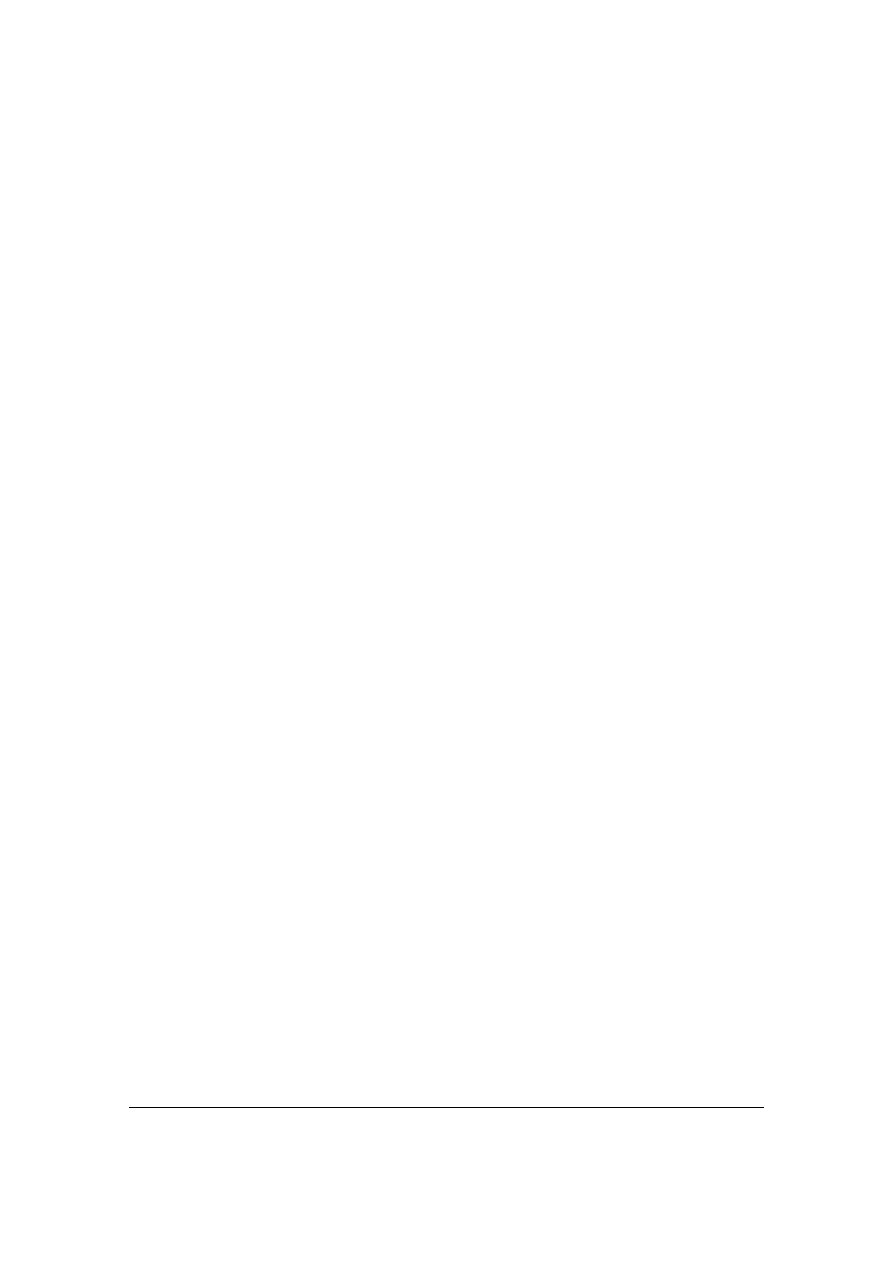
Page 10
© 2007, TopPhotoTips.com
before you take the shot
–
this zoom gets closer to an image that you have
already taken). Zooming in to full size means I can see each pixel and can
quickly see if my image is crisp, or blurry.
Focus
Before we leave blurry images altogether, there is one other cause of blurry
images that is not related to movement. If the camera is not focused on your
subject, then the image will be out of focus, which results in an image that looks
kind of blurry.
The most common cause of this is the Auto Focus on your camera was
accidentally turned off. But it could also be that your subject moved out of the
focus point between when you half depressed the shutter button (and the camera
determined what to focus on), and when you fully depressed the button (and the
shot was taken).
Out of focus pictures can also be seen by zooming in on the LCD screen, so
make a habit of looking closely at your images just after you take them.
Don
’t come home to disappointment by finding blurry images. Make sure in low
light situations that you check your photos before you go home.
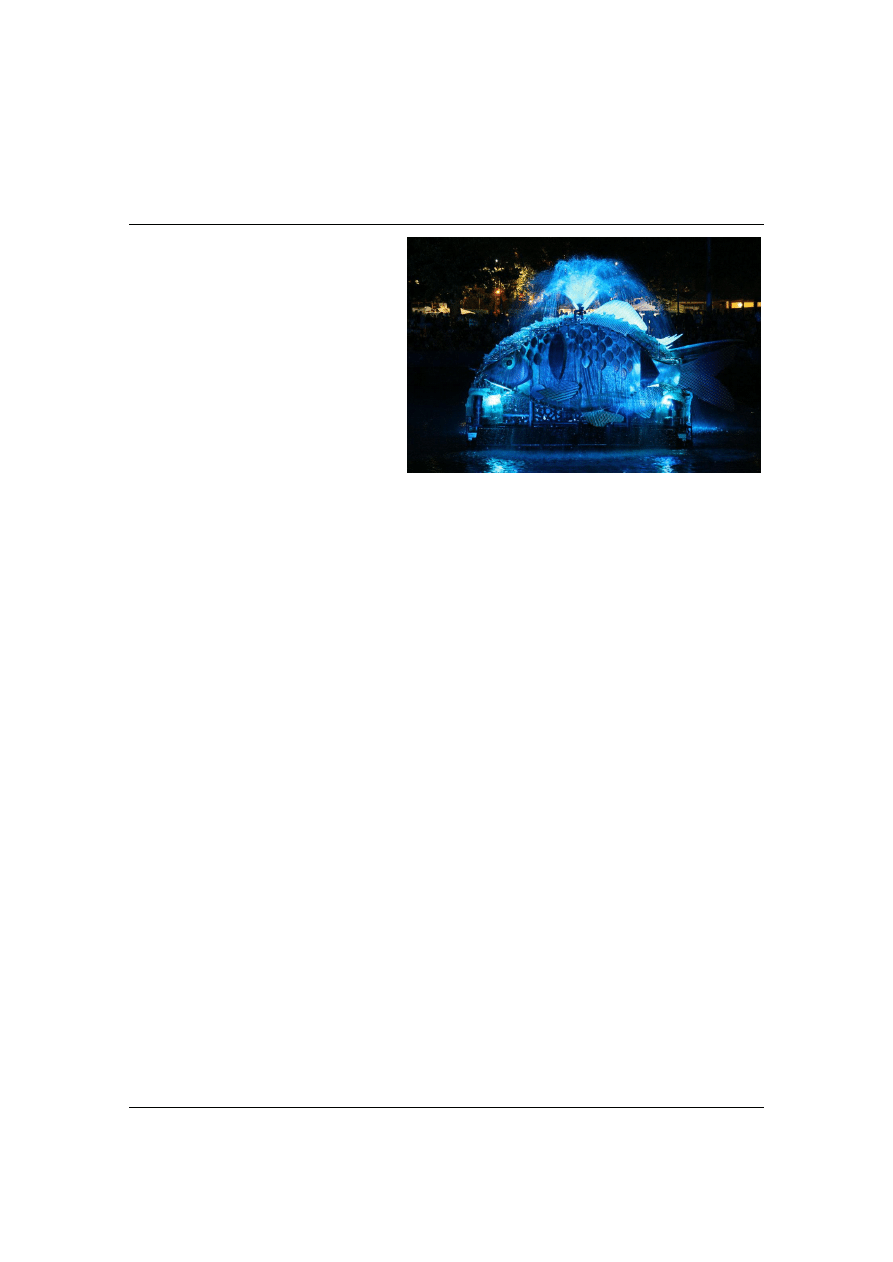
© 2007, TopPhotoTips.com
Page 11
Night Photos
“How do I take a great night
shot?
” This is another question
that I get a lot.
Unfortunately our eyes are much
better at seeing in the dark than a
camera is, so when we take
shots in the dark they don
’t tur
n
out as we had hoped.
Common problems are : Flash Too Bright; Blurry images; Too Dark; and Too
Much Noise.
I
’ll cover the noise problem next, but first I want to explain how to take some
stunning night shots.
Using A Flash
Honestly, I recommend you do NOT use a flash when photographing at night. A
flash tends to
‘drown out’ your scene in light which usually ruins the mood. First
try some of the techniques below to take your shot without flash, and only use a
flash when absolutely necessary.
When using a flash, you need to be aware that the flash light only lasts a short
distance from the camera. That
’s why most flash photos show your subject very
clearly but no background. In fact, the background is usually completely black
–
because the flash didn
’t reach
that far. So compose your flash shots against a
close background, and ensure your subjects are all relatively close to the
camera.
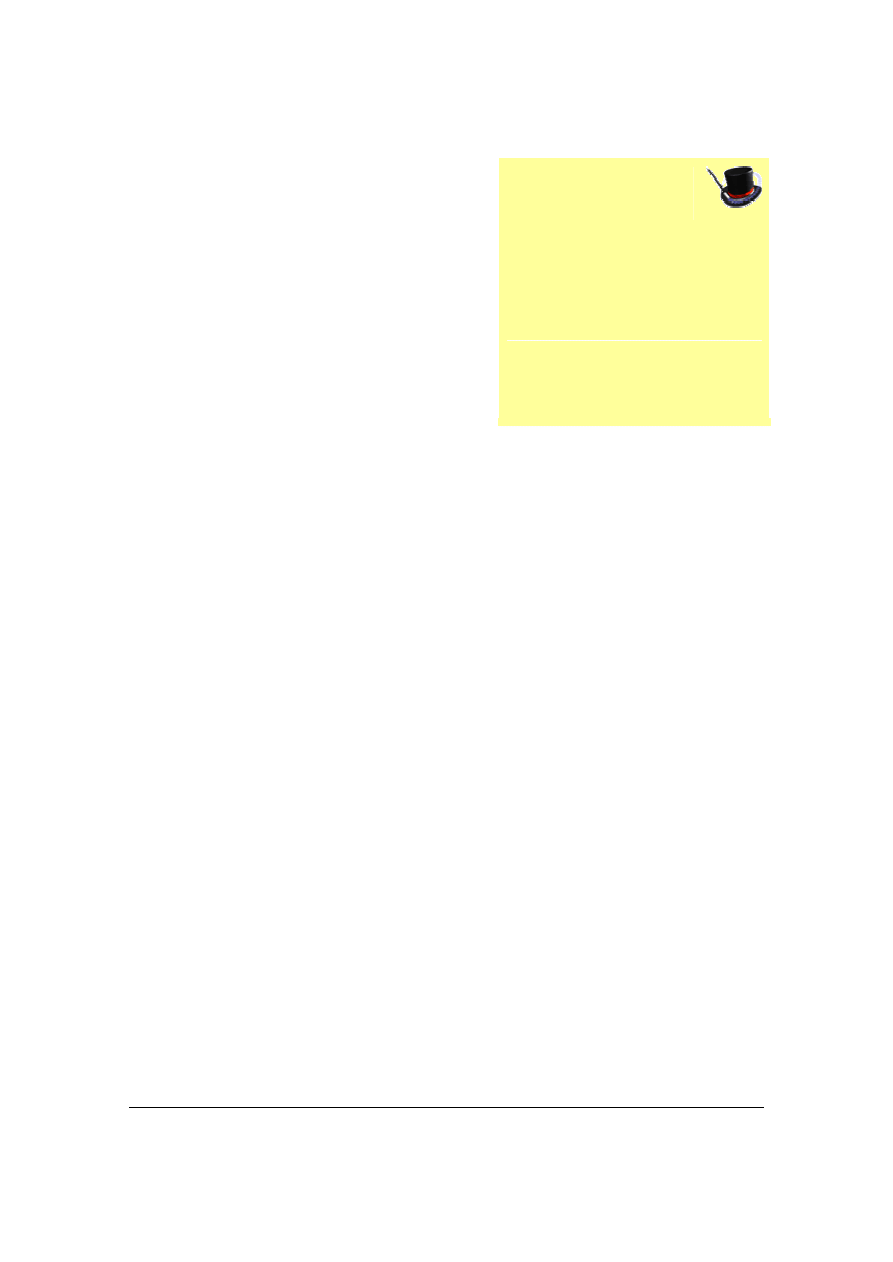
Page 12
© 2007, TopPhotoTips.com
If your subjects are too close, the resulting
image can be too bright. That
’s why I always
look at the shot in the LCD screen before
moving on. If it is too bright, I move away
from my subjects a bit and try again.
Another thing to watch out for when using the
flash is Red Eye. See my Red Eye section for
tips on removing this common problem.
Night Photography Essentials
The best night shots are taken without the flash. This allows the natural light of
the scene to be shown in the image.
The way to do this is to set your camera to a high ISO setting. This makes it
more sensitive to light, so you
’ll need less light around to take your image. I
recommend setting the ISO to one or two values below your camera
’s highest
setting.
Another essential is a tripod. You absolutely need either a tripod (or something
flat and steady) to take great night shots. This is because the camera
’s shutter is
open for a very long time and any movement will cause blurry images.
You also need a camera that
’s capable of slow shutter speeds (between 2 and
20 seconds). You will need these extra slow speeds for taking photos with only
moonlight. It
’s handy in some circumstances (like taking shots of fireworks) to
have a camera with a bulb setting. This is where the shutter stays open for as
long as you keep the shutter depressed.
Using an SLR digital camera is a real advantage in night photography. SLR
cameras are usually more expensive than Point And Shoot cameras and have
better parts.
Magic Tip
When moving away, I also zoom
my camera in a fraction. This will
make sure my subjects are still
full frame in the picture, but I
don
’t get the overexposed flash
look.
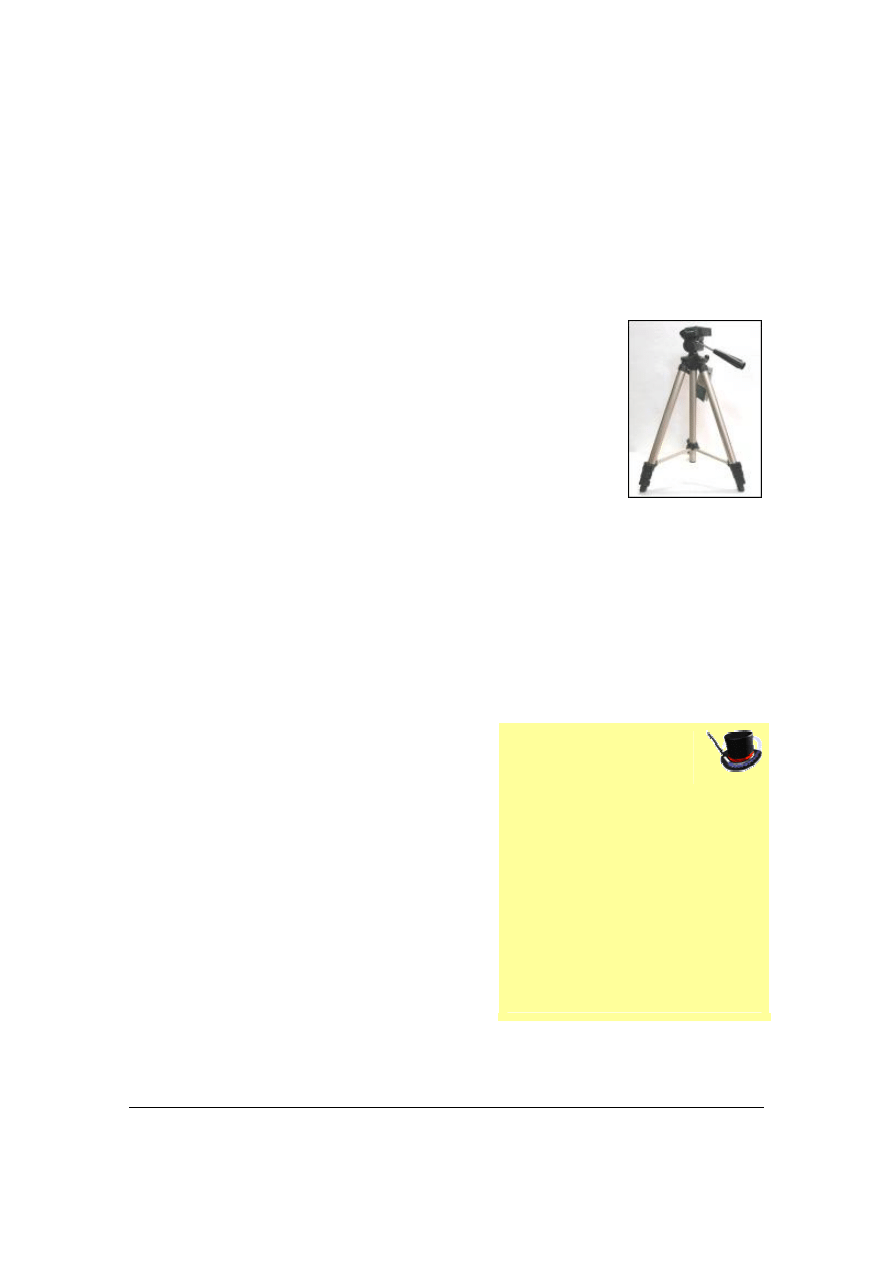
© 2007, TopPhotoTips.com
Page 13
Night Photography Procedure
Here
’s my procedure for taking great night photos every time. This procedure
only works well with subjects that are not moving. If you want to take shots of
people at night, see the next section.
Place your camera on a tripod.
Increase the ISO setting to one down from the highest setting
on your camera (so if your camera
’s highest setting is 3200,
set it to 1600).
Set Shutter Priority Mode on your camera. If you don
’t have
this mode, use the Night Photography setting. Both these settings turn off the
flash which is what we want here.
Plug in your external shutter release. If you don
’t have one of these, activate the
self timer of your camera. The self timer will activate once you fully depress the
shutter button, giving you a few seconds to move your hands away from the
camera so it is steady when you take the shot.
Compose the shot you
’d like to take. Half
-
press the shutter to see if the camera can
find the focus. If not, then point the camera
towards a light source that
’s about the same
distance as your subject so it can focus. If
you don
’t have any other lights, shine your
flashlight on your subject until the camera
focuses.
Fully depress the shutter and the first picture
will be taken.
Magic Tip
Believe it or not, but the action
of your finger pressing the
shutter usually moves the
camera enough to ruin your
night shots. Use an external
shutter release, or the camera
’s
self timer to avoid this problem.
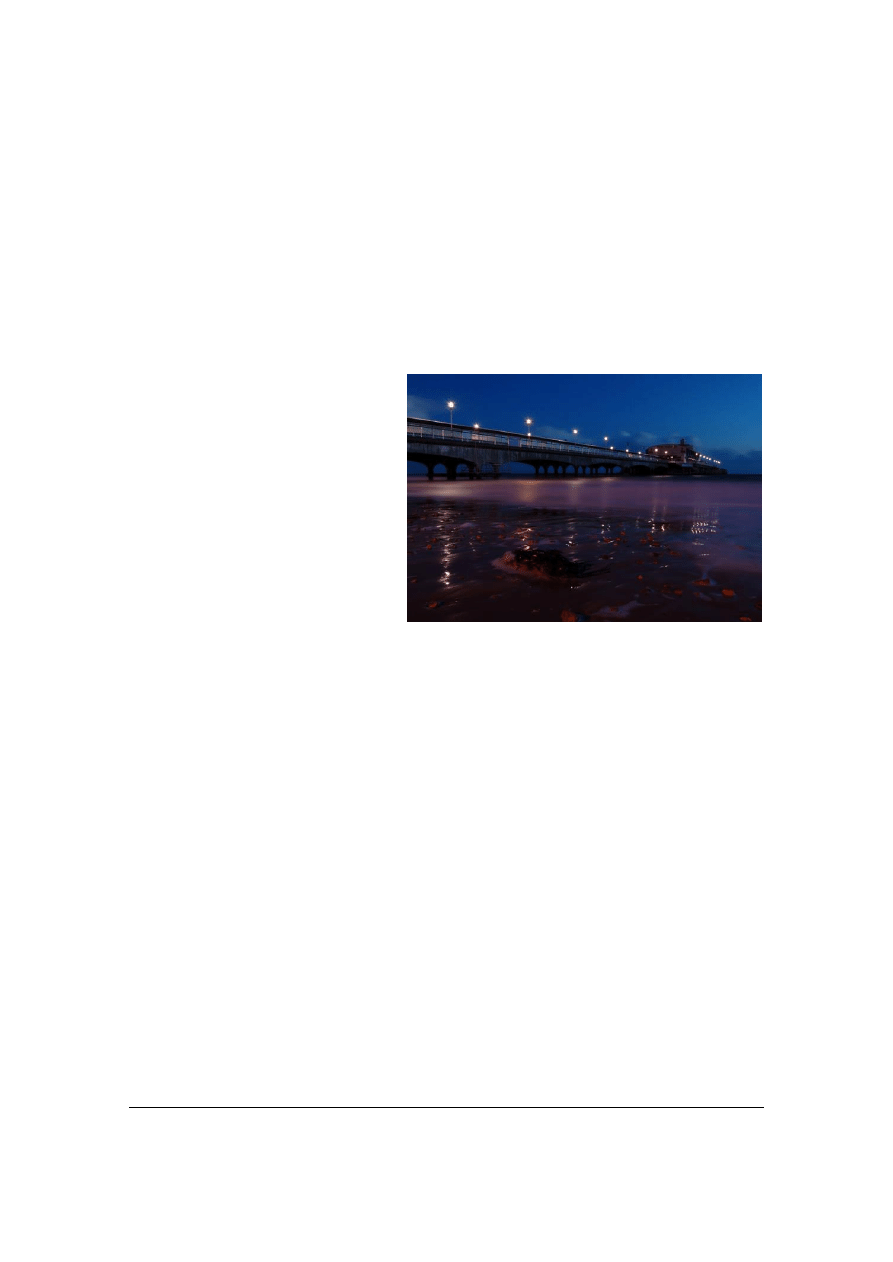
Page 14
© 2007, TopPhotoTips.com
At this point I look at the image in my LCD screen
–
zooming in if necessary. If it
seems too dark, my camera hasn
’t set the exposure properly. This can happen in
night photography because there is very little light around.
To fix any exposure problem, change the Exposure Value (EV) setting of your
camera. For images that are too dark, set the EV to
–
1 or
–
2 and take the shot
again. If the resulting image still isn
’t right, try again with a lower EV value.
Another way to fix an exposure
problem is to switch your
camera into Manual mode. Use
the camera
’s menu system t
o
display the shot record (EXIF)
data of the first shot you took.
Take a note of the Aperture and
Shutter Speed settings.
Then switch the camera to Manual Mode, set the same Aperture and then take
about 4 more shots each time varying the shutter speed to be slightly longer than
last time.
For instance, if the camera chose an Aperture of 5.6 and shutter speed of 2
seconds, I would place the camera into manual mode, set the same aperture
(5.6) and try three more shots with slightly slower shutter speeds
–
say 2.5, 3.2
and 4 seconds. These are the three next slower shutter speed settings on my
camera.
Take a look at each of these photos on your camera
’s screen. You will find each
image to be brighter than the previous images. What you want is a brightness
where you can see the darker areas of your photo, but the lights aren
’t too bright.
I take one last shot, setting the shutter speed to be slightly slower once again,
because sometimes the image in the LCD doesn
’t quite give me the same view
that I will see on my computer (or will be printed).
© pk_max
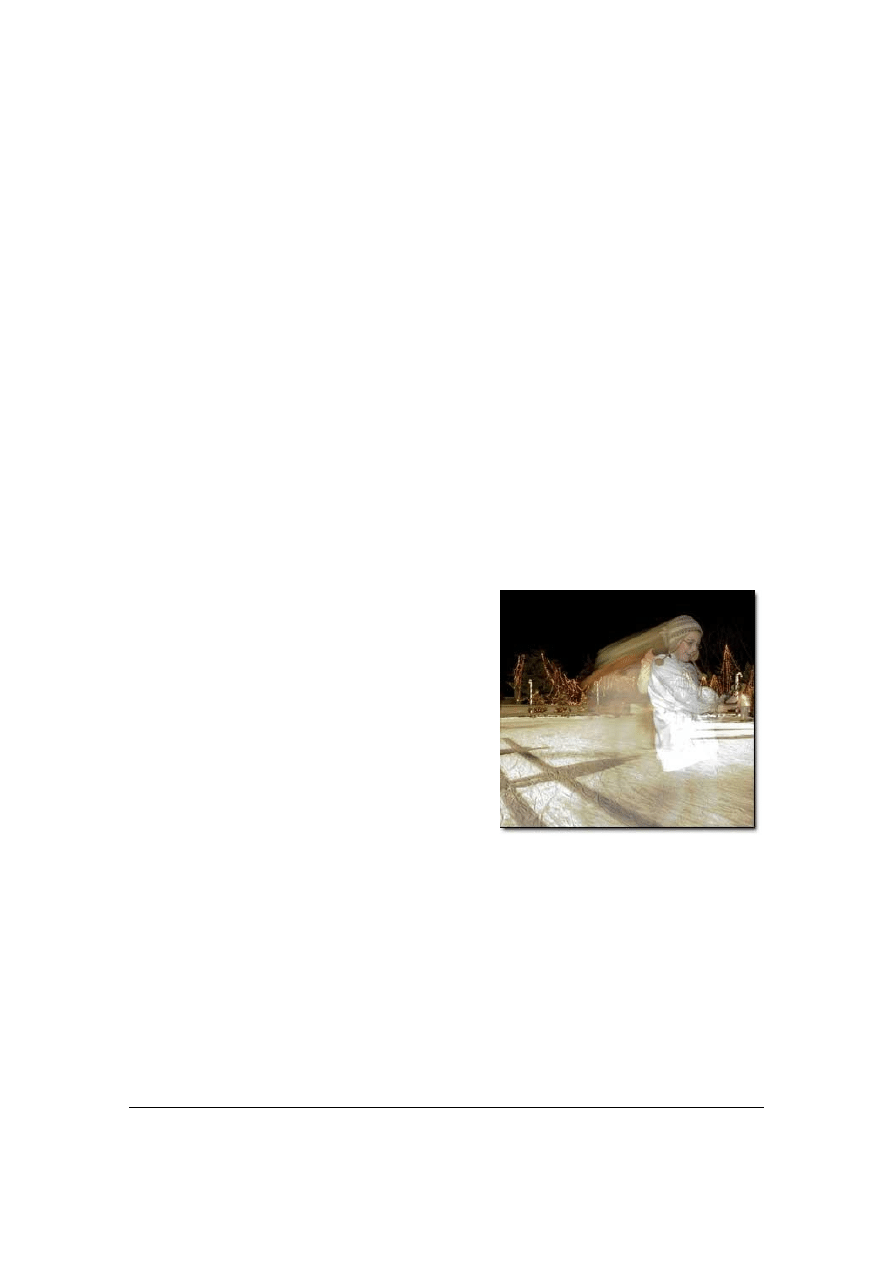
© 2007, TopPhotoTips.com
Page 15
Photographing People At Night
The above techniques work superbly for subjects that don
’t move much (like
buildings or gardens). If we want to take shots of our friends, we need to use a
slightly different technique. You can use a flash, as mentioned above, but here
’s
some other solutions you can try.
Turn On More Lights
One very simple technique is to make more light available to your camera by
turning on some lights, or having your subjects move more into the light. If you
ask people nicely, they normally don
’t mind moving around so you can take a
better shot. Who knows? With these techniques you
’re likely to be taking better
photos than anyone else there, so your friends may even want copies of your
shots!
Slow Sync Flash
Only some cameras have this mode. Usually
when you turn on the flash, the camera
increases the shutter speed because it
knows the flash will brighten the image
enough.
With the Slow Sync Flash mode (which can
sometimes be represented as a person with a star in the background), the flash
fires, but the camera
’s shutter stays open for longer.
You can use this mode to great effect because your foreground subject will be
frozen in light by the flash, AND the background will show on the photo because
of the long shutter speed. This way you get the best of both worlds! If you use
this method, make sure you tell your subject to stand as still as possible,
otherwise you
’ll get some motion blur (as in this example image).
© searay
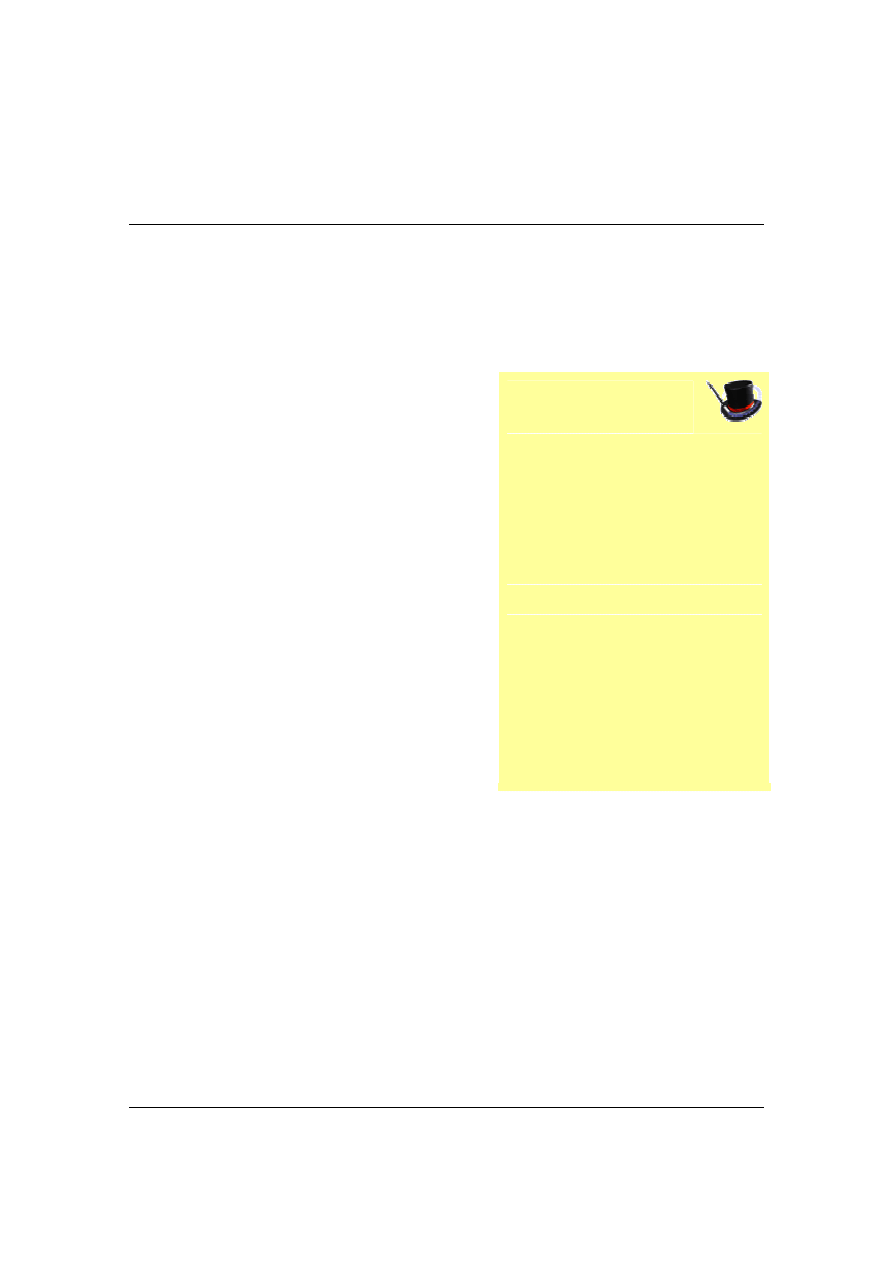
Page 16
© 2007, TopPhotoTips.com
Noise
Digital Camera noise is anything that is visible in your photograph that was not
present in the scene. Noise is the brightly colored little specks in your photo
when there should not be any. Noise is a really common problem with digital
cameras, but there are some techniques to reduce, or eliminate it.
Noise is caused by a technological limitation
of your digital camera
’s image sensor.
Sometimes, your camera needs to amplify
the signal coming from this sensor, and while
the amplification does boost the signal (your
picture), it also boosts the noise. It
’s similar to
the background hiss you can hear when you
turn your stereo up loud.
Reducing Noise
It
’s not possible to completely eliminate
noise, but when you know the most common
causes of noise, you can help to reduce it.
A high ISO value is the most common cause of noise. Increasing the ISO causes
the camera to amplify the signal from the sensor even more. And as I noted
above, when you amplify the signal, you also amplify the noise. So reduce the
ISO of your camera as much as possible. If you
’re shooting on a bright sunny
day, use ISO 100 or 50. On a cloudy day, use ISO 200 or 300. At night, use 400
or above.
Magic Tip
In this discussion I
’m not talking
about
‘JPEG Noise’. You will get
artefacts on your photo when
using the
“Low Quality” or “Small
File Size
” JPEG setting of your
camera. While this allows you to
put more photos on your
memory card, it also reduces the
quality of your images. I
recommend always using the
“High Quality” JPEG setting.
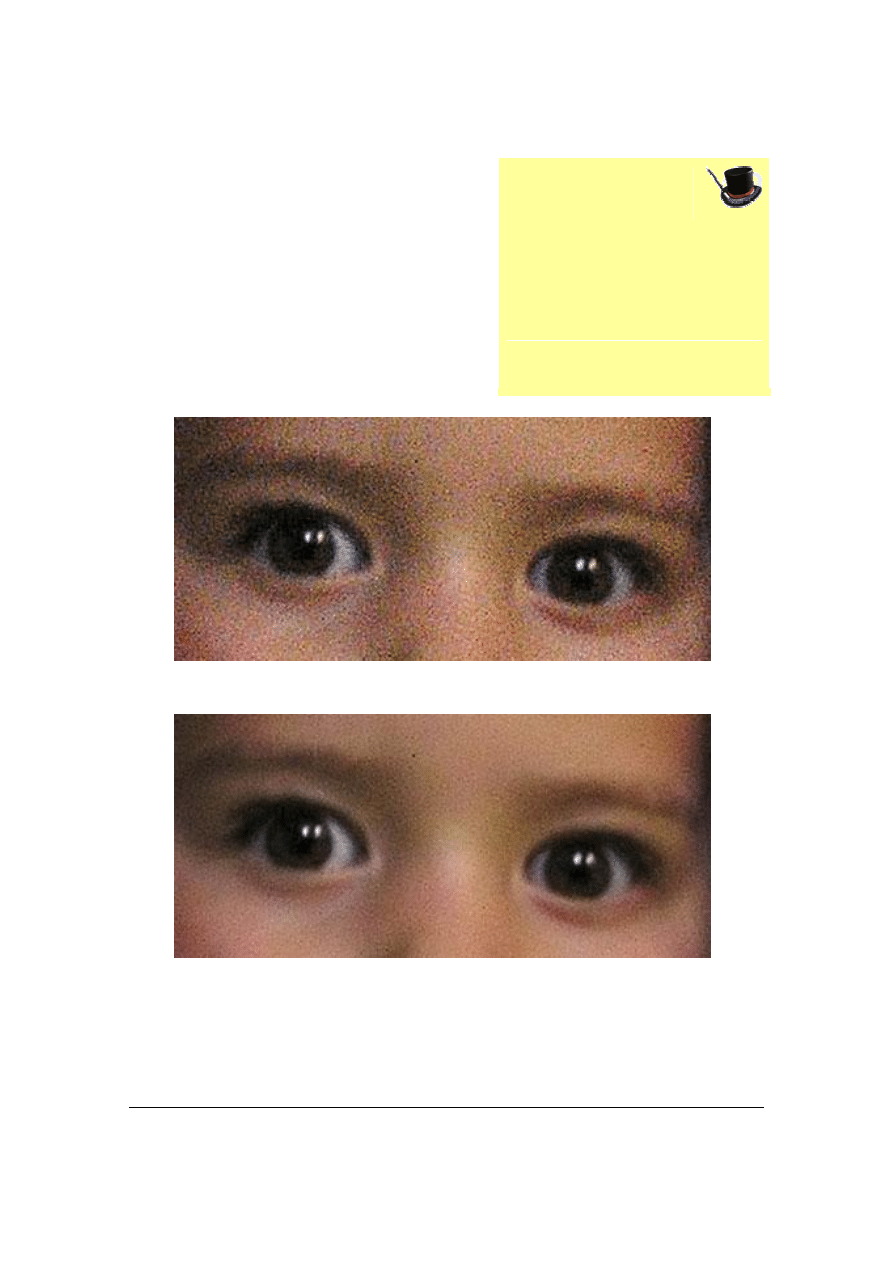
© 2007, TopPhotoTips.com
Page 17
If your camera has a Noise Reduction mode,
turn it on. Some cameras enable it
automatically when you use a high ISO
value, but it
’s worthwhile
ensuring it is
enabled. When this mode is on, your camera
uses some software to reduce the noise as
much as possible before it saves the image
to your memory card.
Noisy Image
After Noise Removal
Cameras with larger sensors are less susceptible to noise, so this is another
option. SLR cameras usually have larger sensors and the higher cost of these
cameras also means they are more likely to include better quality parts.
Magic Tip
A happy side effect of reducing
the ISO of your camera is your
images will have more vibrant
colors. So always use the lowest
ISO you can.
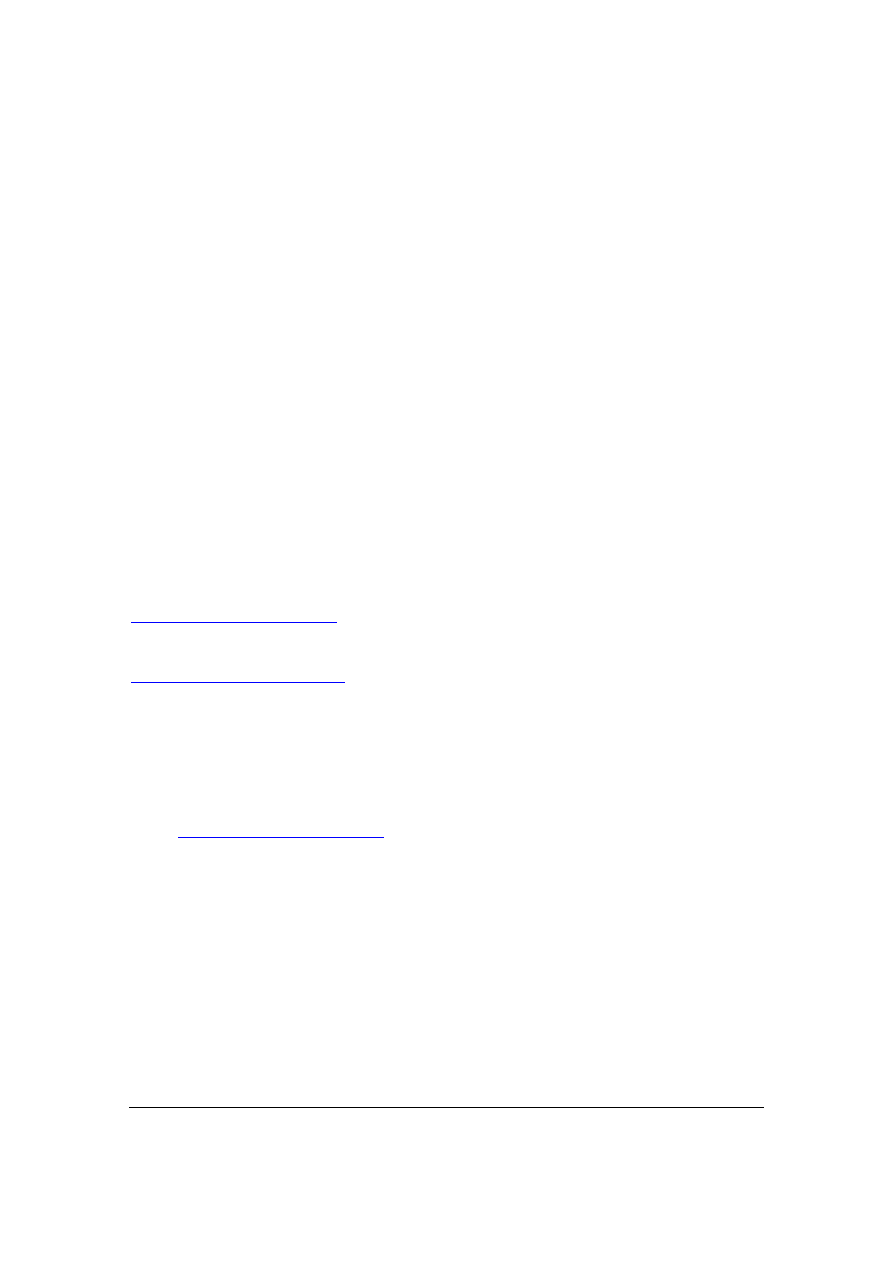
Page 18
© 2007, TopPhotoTips.com
Use A Combination Of Techniques
I also recommend using a combination of all the above. Use the lowest ISO
possible, turn on noise reduction, and if possible invest in a more expensive
camera. All will combine to almost completely reduce the noise in your photo.
Removing Noise Using Software
What if your camera doesn
’t have a noise red
uction feature? Lots of image
editing programs available for your computer (like Photoshop Elements,
Photoshop CS and Paint Shop Pro) have noise reduction features. These work
really well to reduce noise in a photo.
There are also specialized noise reduction software programs on the Internet.
These programs only do one thing (and do it well)
–
removing noise from your
photos. One I recommend is called Neat Image and it is available from
. Another highly recommended program that also
works on a Mac (although more expensive) is Noise Ninja from
To learn more about Digital Camera Noise, and how you can reduce it (including
a video that shows you how to use Neat Image), see my Noise Bonus available
in my
Digital Photo Secrets book
.
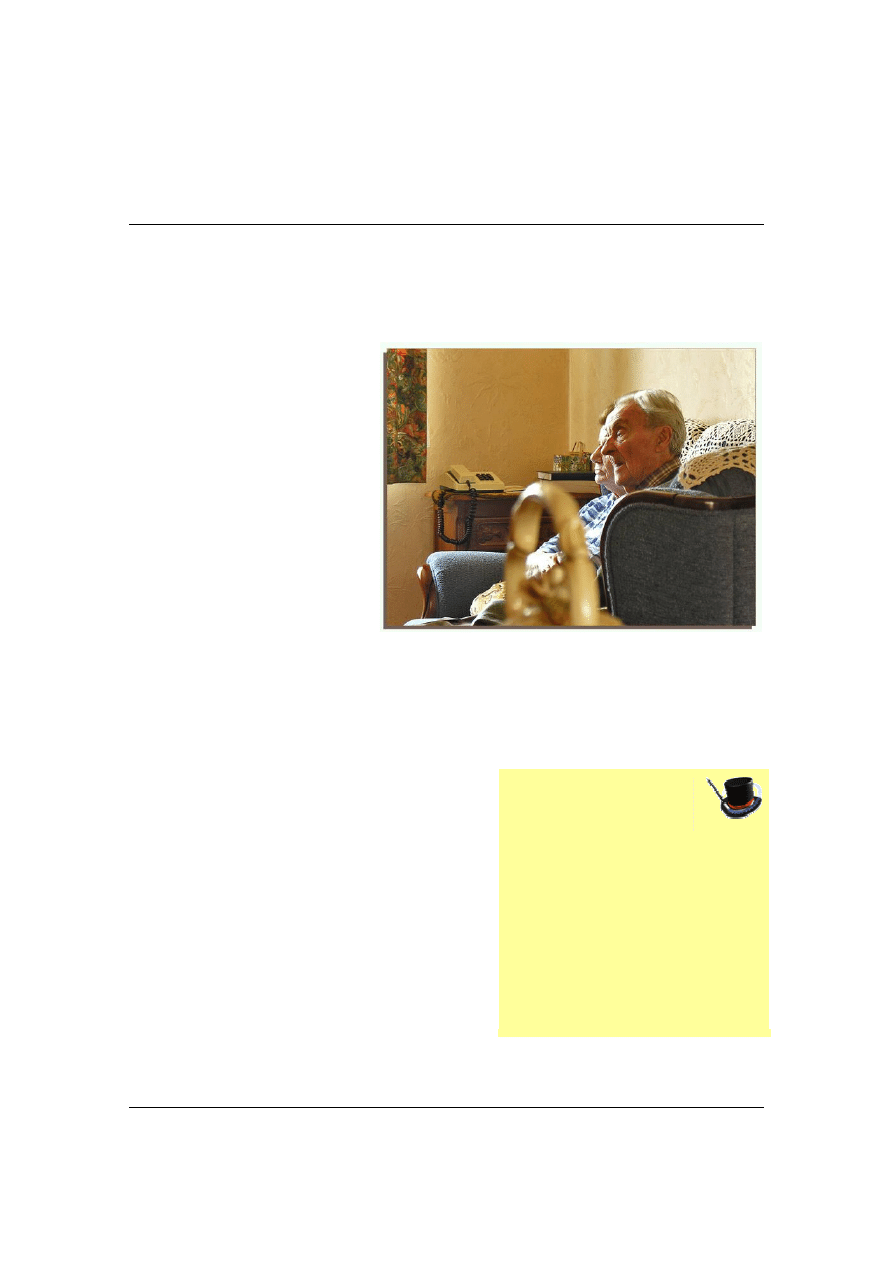
© 2007, TopPhotoTips.com
Page 19
Background Problems
How often have you looked at a photo and said
“Wouldn’t it be
great if the light
pole wasn
’t sticking out of Aunt Mavis’ head” or “Did that tree branch need to be
right in front of little Johnny?
”
When we compose
photographs, we tend to
concentrate our subject. And
well we should
–
because
this is the main element of
our photo. Unfortunately
when we do this, our brain
doesn
’t see anything else in
the picture, like those light
poles situated in the wrong
place.
Our brains don
’t register the unwanted element in our photos until we see the
photos again on our computer. Way too late to do anything about it.
The trick that professional photographers use
to make sure there aren
’t any ‘hidden
gottyas
’ is to use the camera’s viewfinder.
Once they are almost ready to take their
photo, they scan the rest of the scene with
their eye.
So take a leaf from the pros, and do a quick
scan yourself. Look for anything in the
background that will interfere with your
subject in the final photo (like that pesky light pole). Also look for anything in the
© r.d_collas
Notice the basket in the foreground? Very distracting. If the photographer
was to move slightly to the left, the shot would have been much better.
Magic Tip
Keep an eye on rubbish in the
frame as well. Take a few extra
seconds to remove any litter, or
unsightly objects from your
frame. You
’ll thank yourself
later.
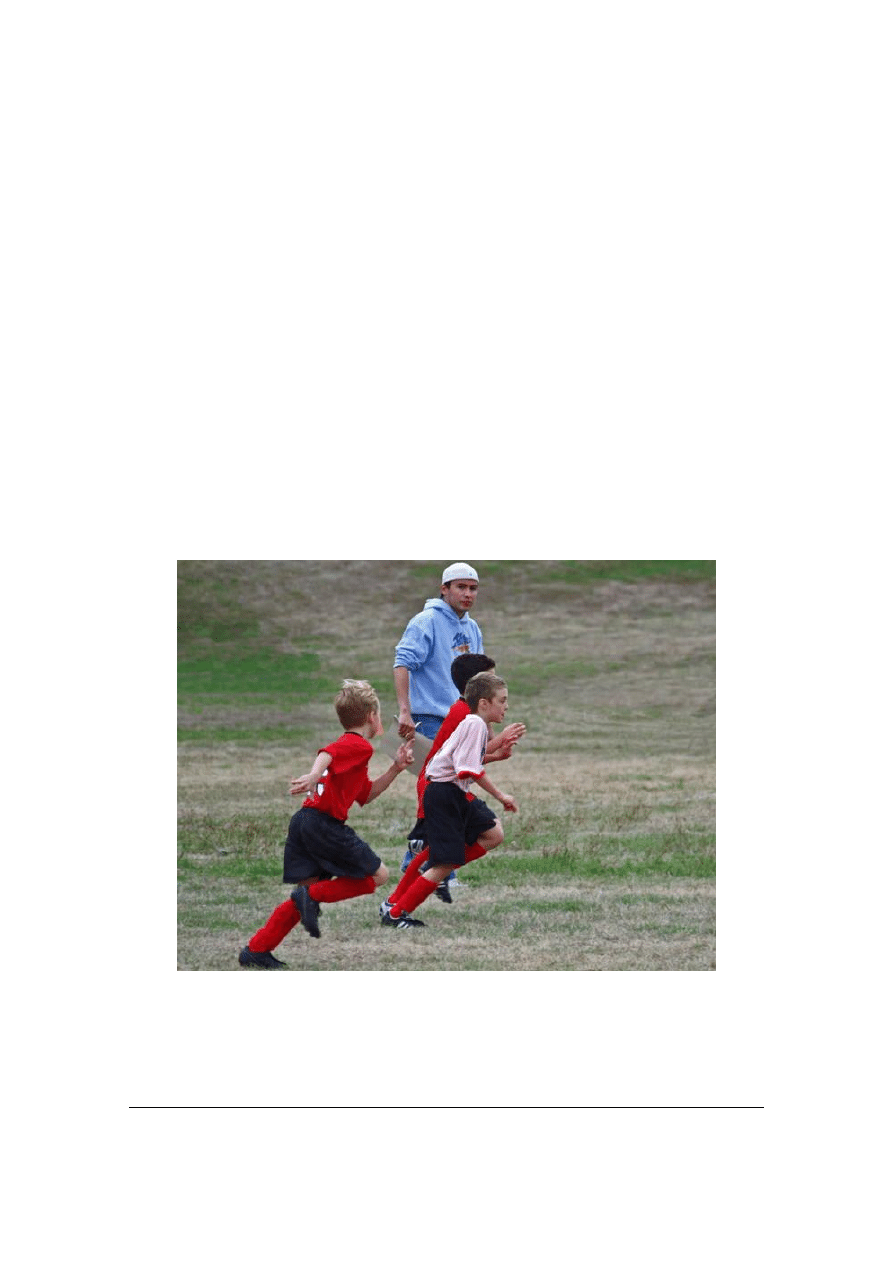
Page 20
© 2007, TopPhotoTips.com
foreground that obscures some of your subject (like the basket handle in our
example above).
If you find anything problems with the foreground or background, move your
camera and recompose your shot. Sometimes you only need to move a few feet
to one side. Other times, you might need to look around to find a more pleasing
background.
And this trick works for light as well. If on a scan of your image you notice that
your subjects aren
’t as bright as the background, the
n ask them to move more
into the light.
A second invested before you press the shutter will save agony later when you
see your pictures in print and discover that unwanted extra.
© hilonesome
This photo of kids running would have been better without the person in the blue jumper.
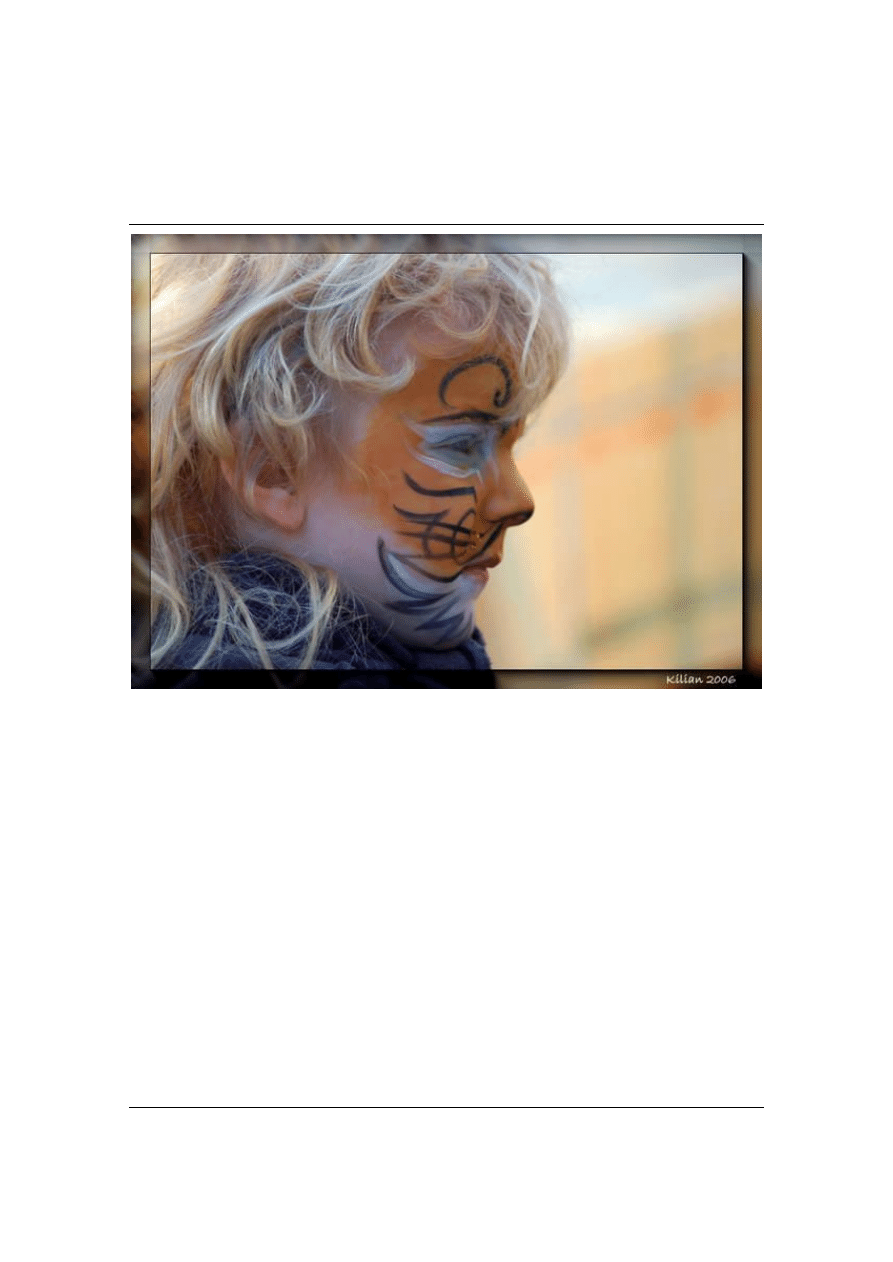
© 2007, TopPhotoTips.com
Page 21
Background Out Of Focus
© Kilian Hofmann
The number one photography aspect that makes others say
‘wow’ to a photo is
the
“Subject In Focus, Background out of focus” effect. This emphasizes your
subject because the viewer of your photo can
’t make out anything else.
This effect is a result of two features of your camera called
“Depth Of Field” and
“Circle Of Confusion”. But rather than bore you with the technical aspects of how
this works, I
’ll just show you how to use them to
your advantage
… In the same
way as most people don
’t know exactly how electricity works, but we all know
how to use it!
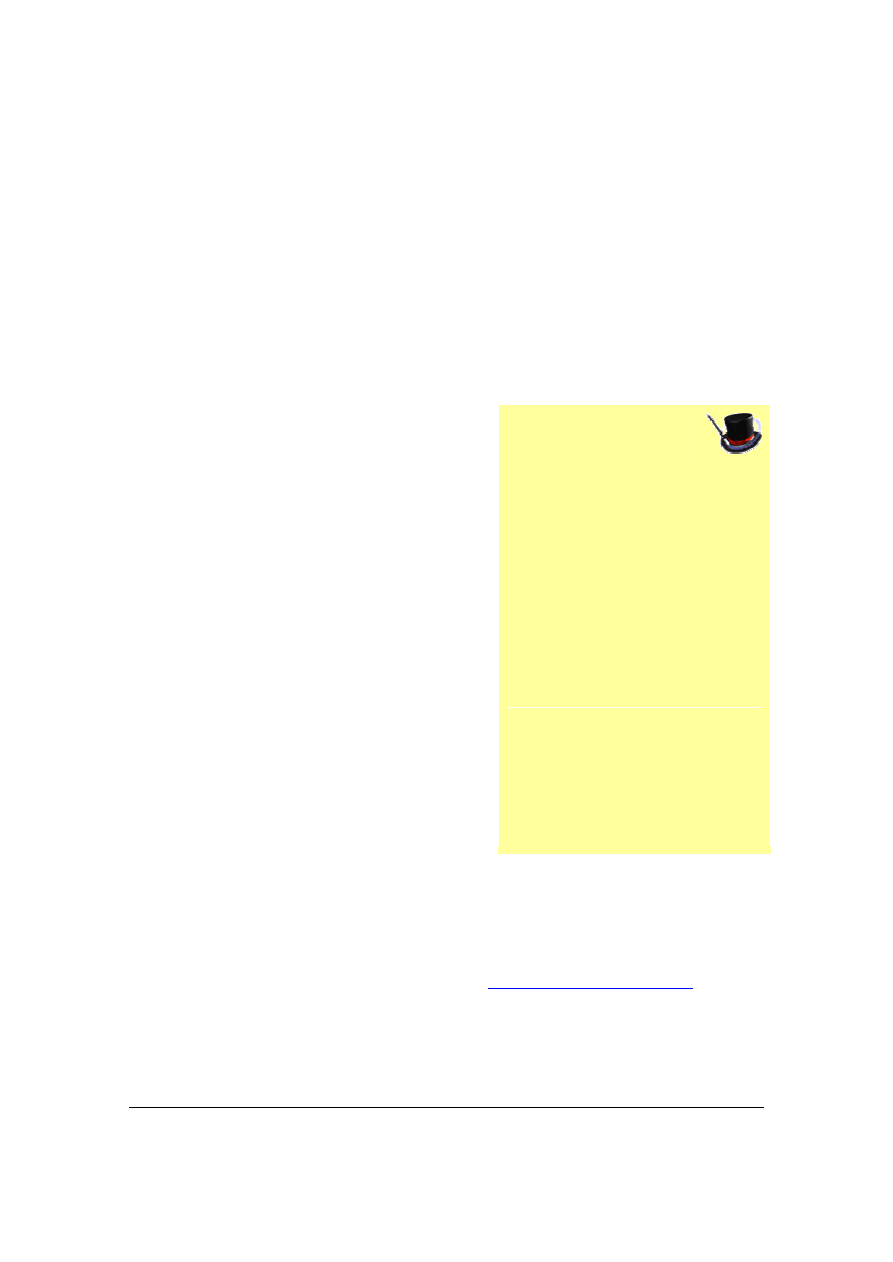
Page 22
© 2007, TopPhotoTips.com
Creating Out Of Focus Backgrounds
It
’s really easy –
change your camera to the Portrait Mode. With this mode,
you
’re telling the camera
that you will take a portrait shot of someone and it will
change the settings to ensure the subject is in focus and the background is out of
focus.
Aperture
You can control the amount of your image is
in focus, and the amount that is out of focus
by changing the Aperture value. Set your
camera to Aperture Mode and use a small
aperture number (like 4, or 5.6) to have only
a small area of your image in focus. This is
what your camera does when you select
Portrait Mode. Similarly, setting a high
aperture number will increase the amount of
your image in focus. Use a high aperture
number (10 and above) for landscape shots
where you want both the foreground and
background to be in sharp focus.
The
“
Background out of focus
”
technique is done by manipulating Depth Of Field.
To know exactly how Depth Of Field works to shift the focus of your images, take
a look at my Depth Of Field Secrets course at
. This
video course explains this technique simply (without any jargon) and how you
can use it to take your photography to the next level and produce winning photo
after winning photo.
Magic Tip
As you increase the aperture
number, you also decrease the
amount of light getting into your
camera. With Aperture Priority,
your camera will compensate by
keeping the shutter open slightly
longer. You will mostly notice
this in low light situations
because a longer shutter speed
can cause blurry images. See
my section on blurry images for
why this is so.
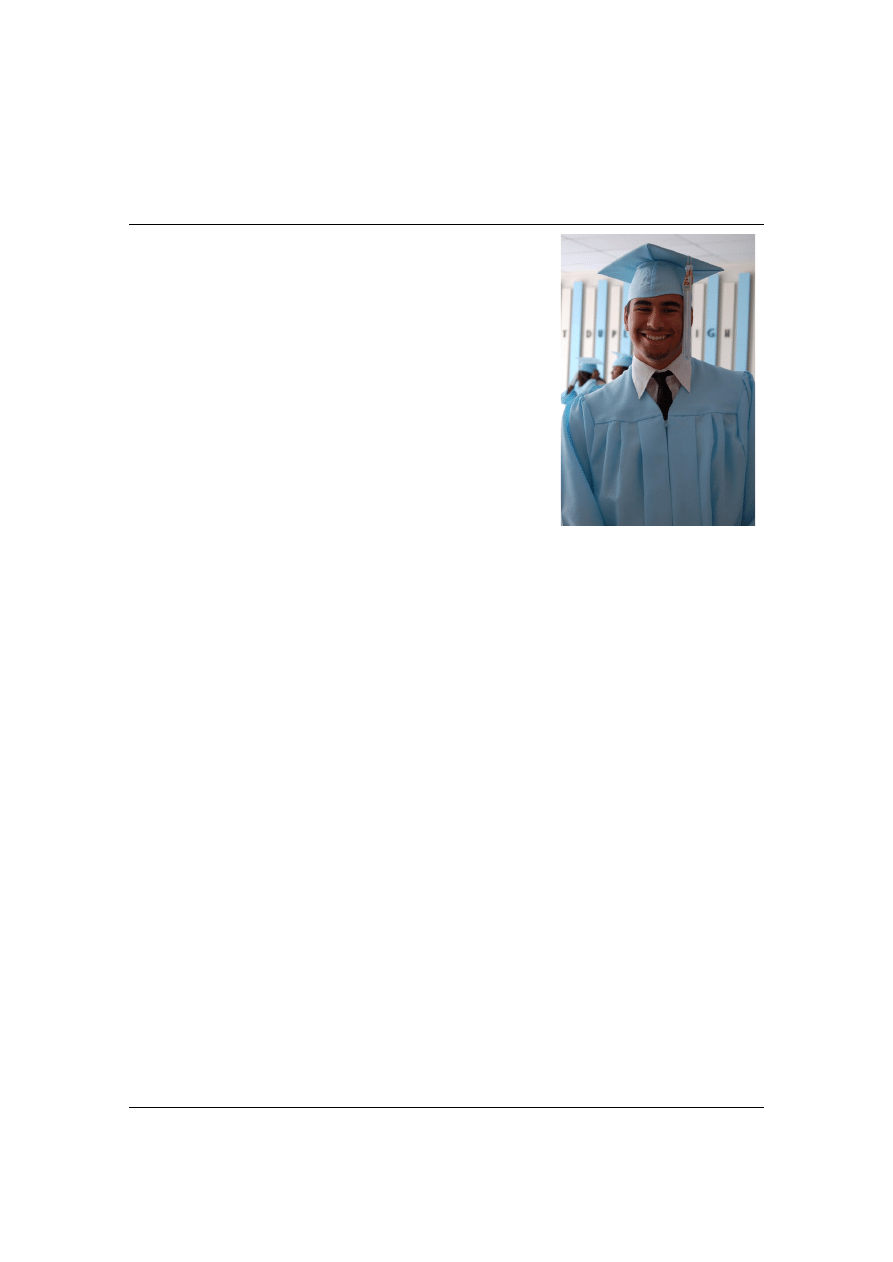
© 2007, TopPhotoTips.com
Page 23
Bright and Dark Patches
Ever had this problem? You take a great shot, but
parts of the image are either too bright or too dark.
You have a perfect sky, and the foreground is too
dark; or your foreground is great, but the sky is all
white. Or your subject is very dark while the
background is perfectly exposed.
A
‘correctly exposed’ picture is where the
brightness level is just right. There are no areas
that are completely black, or completely white. If
these areas exist, they are said to be
‘under
exposed
’ (the black parts) or ‘over exposed’ (the white parts).
The Cause
The simple reason is that a camera can
’t pick up all the light levels that our
human eye can. Our eye can see great ranges of brightness at the one time. We
can be inside and see both the inside room, and outside the window quite well.
However, there are some limits to how quickly we can adjust to different
brightness levels. If you go from an almost dark room outside into bright sunlight,
your eyes blink while they adjust to the large change in brightness.
It
’s worse for your camera because it can’t see as many levels of brightness at
once as our eyes can.
Fortunately, camera makers have developed some very clever techniques to
overcome this limitation. And they have mostly done a good job.
When you half press the shutter button, the camera does a few things (to know
exactly what it does, look at the section on Shutter Lag). One is the camera
This young man is a little too dark. The
camera has exposed for the bight area
behind him,
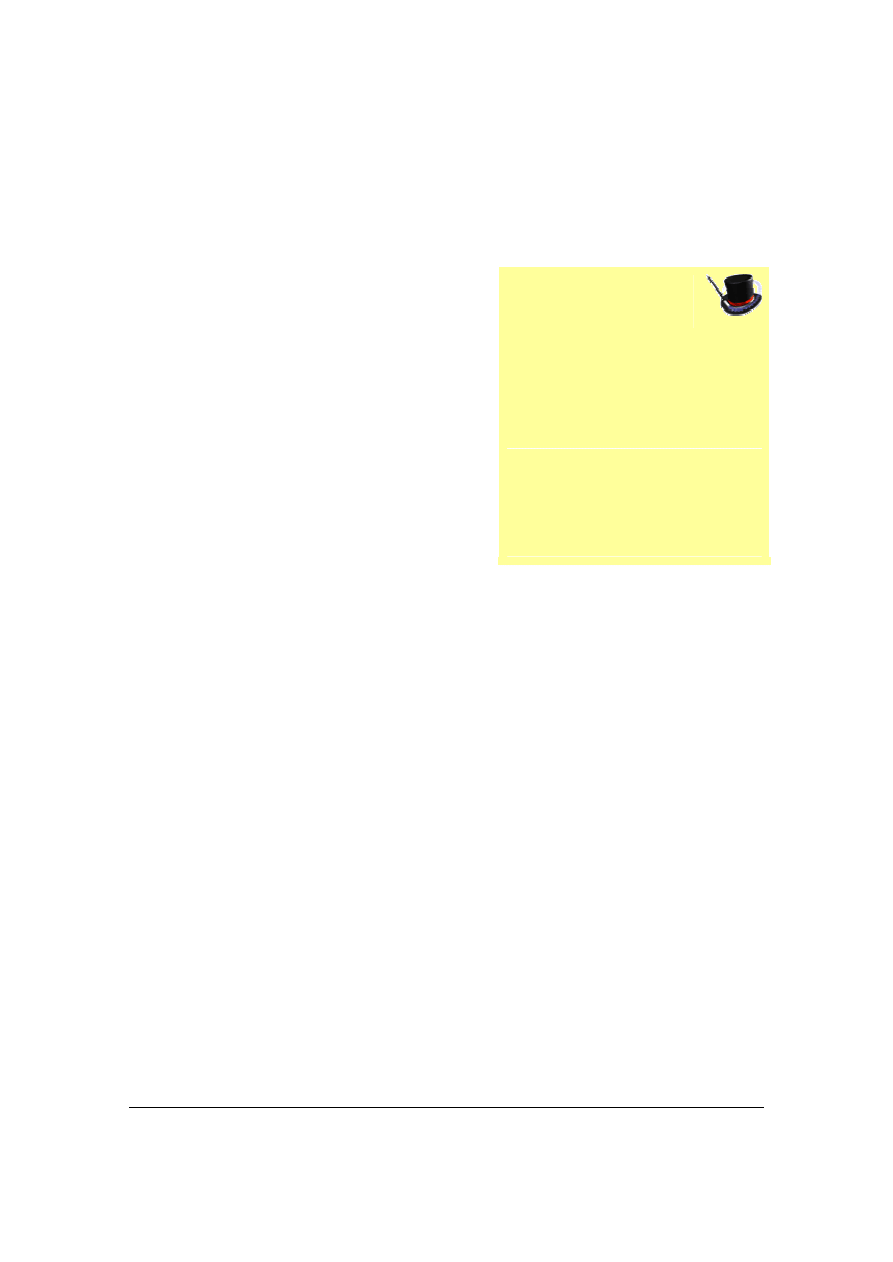
Page 24
© 2007, TopPhotoTips.com
samples parts of the scene and finds the overall brightness. It then adjusts the
camera settings to ensure that when the photo is taken, it is not too bright or too
dark. This is called a
‘correctly exposed photo’.
When you try to take a photo of two areas
that have a large brightness difference
between them (like an indoor room and the
view outside a window), the camera can
’t
correctly expose both of these areas at the
same time. This is where you get areas of
your photo that are too dark or too bright.
Most of the time, it
’s good enough to ensure
your subject is correctly exposed. When our
subject is too dark or too bright is when we
get annoyed!
You need to tell your camera where your subject is, so it can ensure the
exposure of that part of the image is correct. To do that, give your camera hints.
Giving Your Camera A Hint
Your camera will get the exposure of your subject wrong because it doesn
’t know
where your subject is in the frame. It may see a very dark scene, but not realize
that your subject (over the right side of the image) is brightly lit. The resulting
image will have the dark scene exposed correctly, but your subject will be too
bright and be over exposed.
Your camera assumes that the object in the center of your photo should be
correctly exposed, so it reads the light from the center of your image.
The trouble is that for pleasing images, often our main subject is not in the center
of the photo. See the section on Boring Shots for why this is the case.
Magic Tip
The camera
’s exposure reading
is why your camera knows to
keep the shutter open for longer
in low light scenes. Without this
reading, you would need to
adjust your camera manually for
every single shot you take.
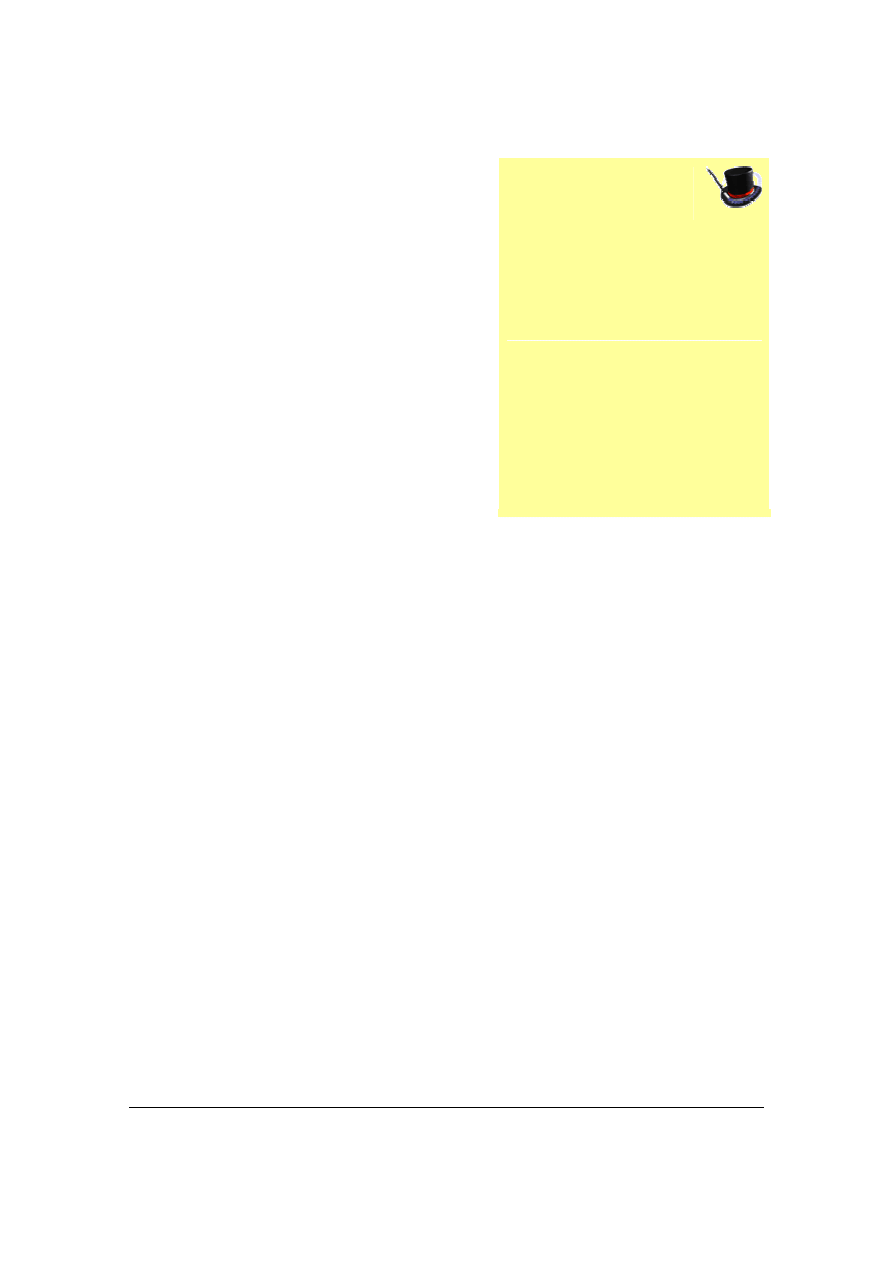
© 2007, TopPhotoTips.com
Page 25
Remember that your camera reads the
exposure when you half press the shutter
button. Use this knowledge to your
advantage! Just before you press the shutter,
move your camera so the subject (or the area
of the photo you want to be correctly
exposed) is in the center of frame.
Then depress the shutter button half way.
Your camera will set the exposure according
to what is now in the middle of the image
(your subject).
Then move the camera back so your subject is where you want them in the shot.
Finally, fully depress the shutter button. Your subject will now be correctly
exposed.
This works for any scene. With our
‘indoors and looking outside a window’ scene,
if we wanted to ensure that the indoor room isn
’t too dark, we move our camera
so that the center of the frame is looking at the inside wall. Then we half press
the shutter. Move the camera back to recompose our image, and fully depress
the shutter to take the photo.
To ensure we see outside (so the indoor room is dark), keep the center of frame
pointing at the bright outdoor area when you half press the shutter. Recompose
and then shoot.
Metering Modes
Another way to give your camera a hint is to change your camera
’s Metering
Mode. This tells the camera where in the image to sample for brightness.
The three most common metering modes are:
Magic Tip
When you half press the shutter,
your camera also sets focus. So
make sure that if you move the
camera to set exposure, ensure
the new center of frame is about
the same distance to your
camera as your subject.
Otherwise your subject will be
out of focus.
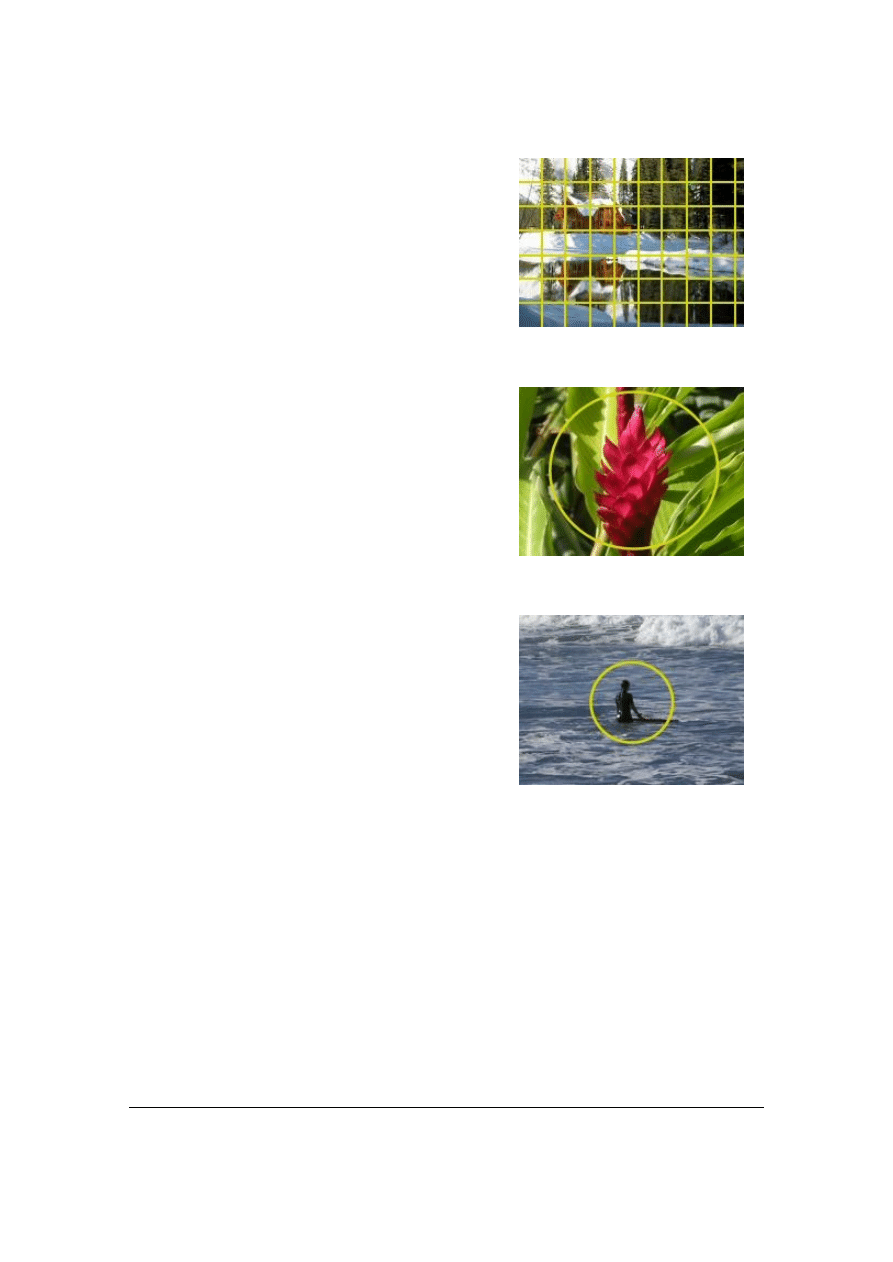
Page 26
© 2007, TopPhotoTips.com
Matrix Metering. Also known as Multi-Zone
or Average metering. Your camera looks at
the whole scene and takes an average light
measurement. Use this mode you
’re your
whole scene has brighter and darker
sections, but no areas that are very bright or
very dark.
Center Weighted Metering works similar to
matrix metering, but it places more weight on
the brightness level of the center of your
image. Because most of the time your
subject will be close to the center of your
photo, this ensures your subject is correctly
exposed.
Spot Metering takes a light reading from the
very center of your photo and ignores the
rest. This is handy when there is a small part
of your photo that you need to be correctly
exposed. For instance taking shots of
sunsets is problematic because the sun is
very bright. Setting Spot Metering, and pointing towards the clouds will fix this
problem.
Some more expensive cameras even allow you to select specific areas of the
image to read when setting the exposure. I find it
’s usually easier to set Spot
Metering and point the camera to the area I
’d like to have correctly exposed
rather than trying to work out how to tell the camera what parts of the image to
read.
© Wendy Arthur
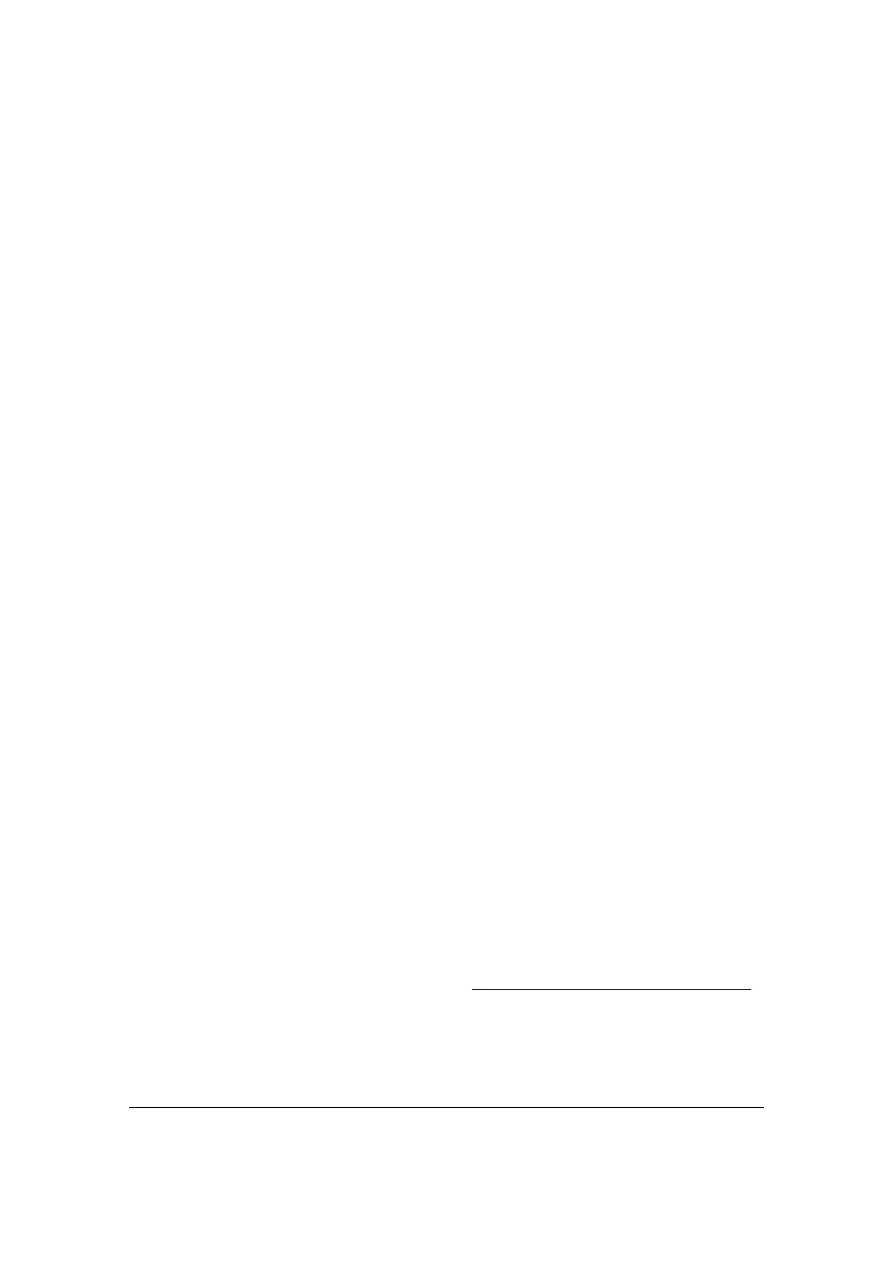
© 2007, TopPhotoTips.com
Page 27
How To Handle Both Very Dark and Very
Bright Areas
So how do we correctly expose a shot where we have both very dark and very
bright areas?
Unfortunately, when there is too much of a difference between the bright and
dark areas of the photo (like our inside window and outside example above), the
camera just isn
’t capable of correctly exposing both areas at
once.
You can get around this by taking two shots. One exposed for indoors, and a
second exposed for outside. You merge these two photos in a paint program
such as Photoshop. This is quite hard to do, however.
Another option is to use a camera filter. Filters (particularly a graduating filter)
change the amount of light getting into a camera at specific parts of the image.
Graduating filters are of most use when you have a bright sky and a darker
foreground. You can place the filter in front of the camera in such a way that the
filter doesn
’t let much light through where the bright sky is. That way the camera
can correctly expose the foreground, and the sky will still look great.
Neither of these options are perfect though. My recommendation is to stay away
from situations where you have a large brightness range. Either change your
composition (to remove the bright sky), or move to shoot from a different angle.
What if you have taken a photo already that is too dark or too bright
–
or has
areas that are very dark or very light. Find out how to fix these problems with a
paint program. My Image Editing Secrets at
http://www.imageeditingsecrets.com
show you exactly how to do this (in video 2) for Photoshop CS2, Photoshop
Elements, Paint Shop Pro and Picasa. Plus you
’
ll get lots of other helpful hints for
fixing your photos.

Page 28
© 2007, TopPhotoTips.com
Boring Shots
No matter how hard you try, your shots always end up being boring. You look at
the photos in newspapers and magazines and see that they are better, but don
’t
know why.
I
’m about to let you in on the
secret!
Change just two things in almost
any situation and your boring
photo will turn into a
masterpiece!
Get Closer
It doesn
’t get any simpler than
that! Next time you
’re taking
photos of your friends (or
anything for that matter), take a
few steps closer or use the
optical zoom on your camera.
Don
’t take a shot of a person with
their head and half their body
… get really close and fill the frame with their face.
That
’s
it! You
’ll be surprised at how much better your photos look with this simple
trick. I remember the first time I realized this. When I was young, I took some
photos at a relative
’s wedding. My uncle (who at that time knew quite a bit more
about photography than me) took pictures of the same event. For a long time I
wondered why his pictures were so much better than mine. It was only years
later when I heard the
‘get closer’ technique that it dawned on me. Getting closer
(and filling the frame with the happy couple
’s faces) was exactly what he did.
© Ritasdigs
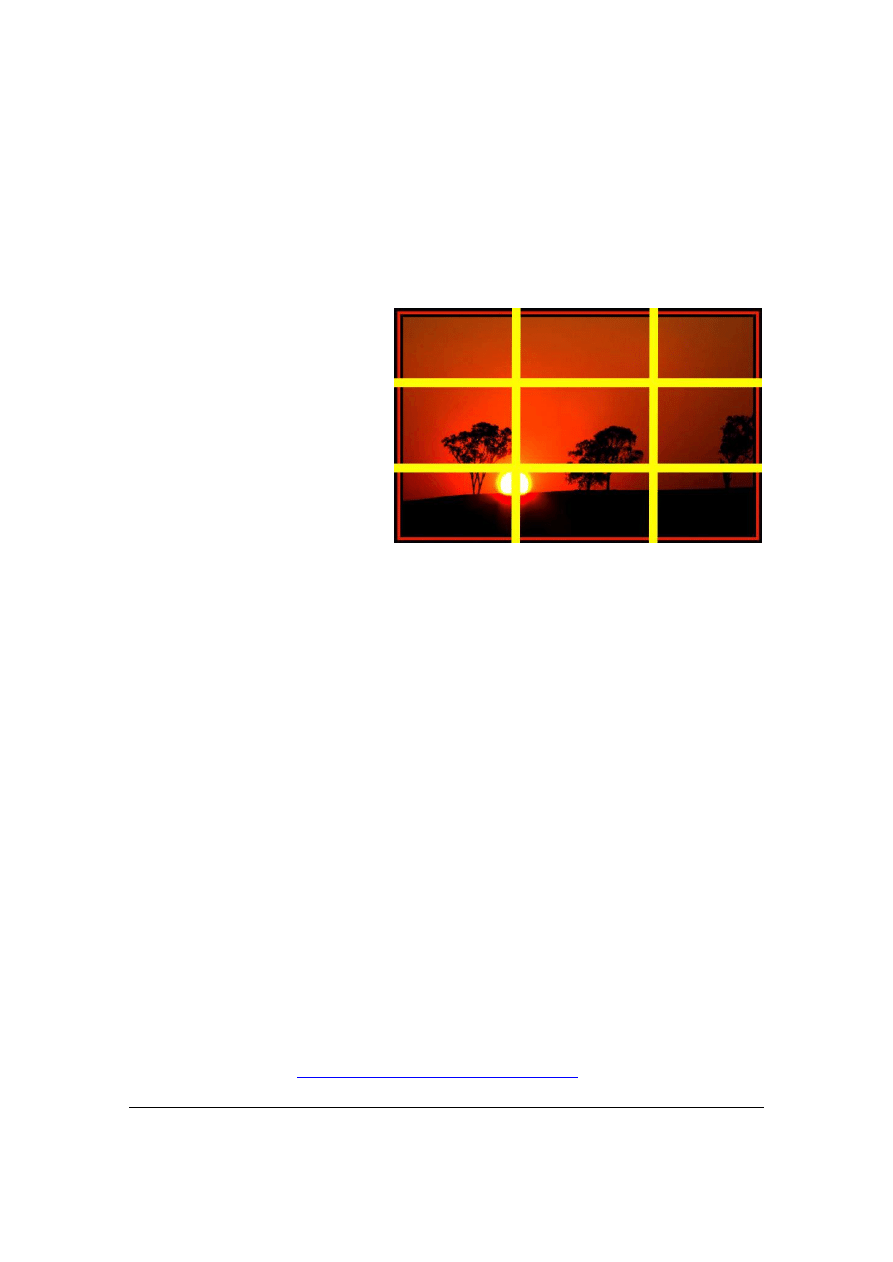
© 2007, TopPhotoTips.com
Page 29
The Rule Of Thirds
This is another really simple trick.
Most people place their subject in the center of the frame. Very boring!
When next taking a photo,
imagine your image divided
into 9 areas by placing a two
lines vertically and two
horizontally. Like a Tic Tac
Toe board. Place your
important elements (like your
subject) along these lines, or
where the lines intersect.
When your subject is looking to the right, place them on the left side of the photo
(so they have something to
‘look into’. Similarly, when looking to the left, place on
the right. When they are looking into the camera, make sure you have some
interesting background in the rest of your photo.
Doing this will result in more aesthetically pleasing and professional looking
photos.
One note: This rule should be more of a guideline than a rule. You do not always
have to place your subjects on one of the third lines. Or even use the
‘rule’ at all.
You can often make pleasing shots by ignoring this rule completely.
So don
’t always place your subject in the middle of the frame. Experiment, and
you
’ll have a much better result.
These two tips are so essential that they are included in my
“
21 Digital Photo
Secrets
”
course that go along with this book. If you haven
’
t received any of these
http://www.digital-photo-secrets.com
© Abbey
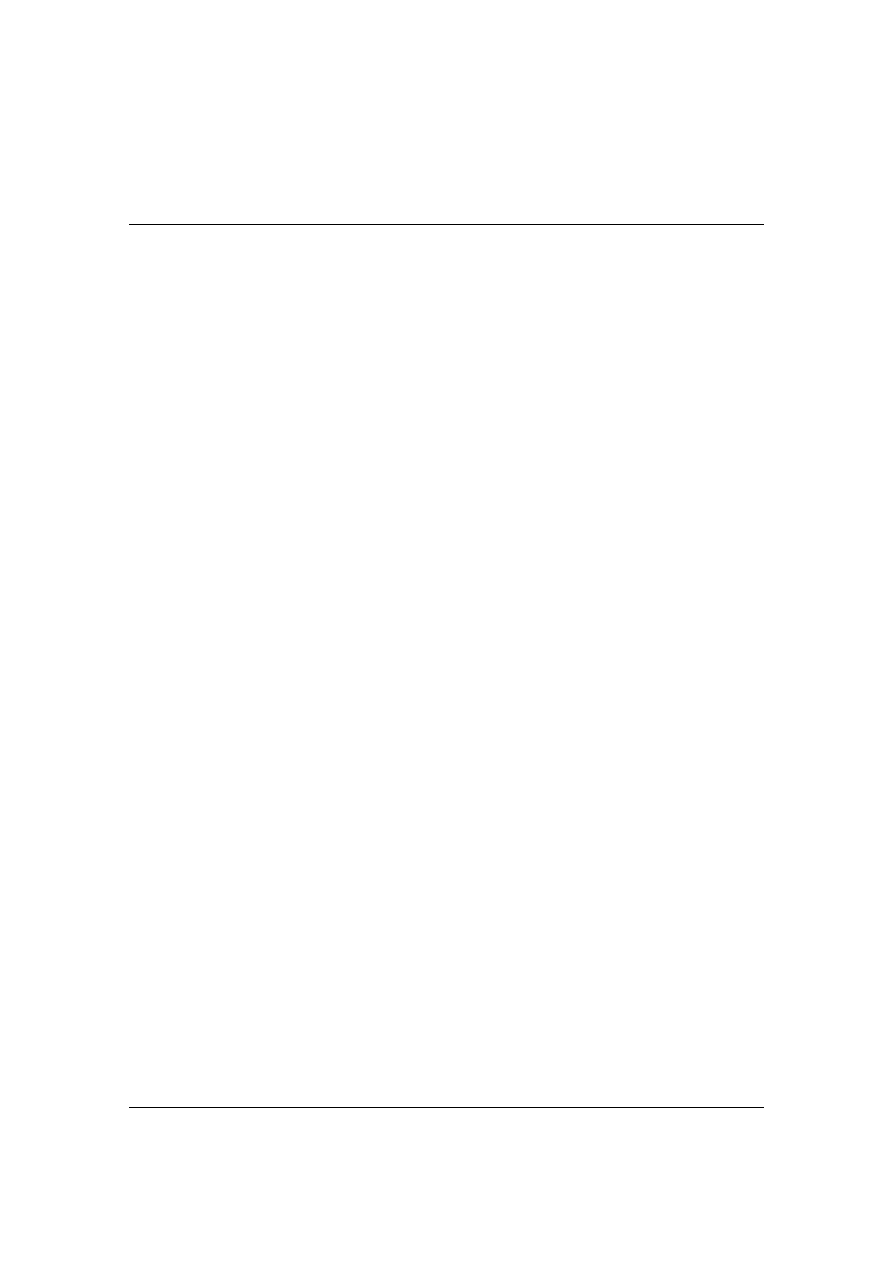
Page 30
© 2007, TopPhotoTips.com
Solving Shutter Lag
It
’s always very frustrating! You have a great shot lined up, and press the shut
ter
button. But your camera takes an extra second to think about the photo before it
opens the shutter. By the time the photo is actually taken, your prefect shot has
vanished! This is called Shutter Lag.
What is Shutter Lag?
Shutter lag is the time between when you press the shutter button, and when the
shot is actually taken.
It
’s the combination of two different processes:
Time To Autofocus. As soon as you depress the shutter button, the camera
needs to find the correct focus for the shot. On most Point and Shoot cameras,
this can be very slow as the camera moves the focusing lens using a motor until
it finds the correct spot. On SLR cameras, it
’s quicker as more advanced
technology is used to speed the motor up.
Time for the Shutter Release. This is the time the camera takes to open the
shutter (either a physical or an electronic shutter), and prepare the sensor for the
shot. It is a lot less time than the time needed to Autofocus, but on cheaper
cameras is still noticeable.
The shutter lag is the combined time of the above. The Autofocus lag is the one
we notice the most because it
’s the longest of the two.
Shutter lag time varies greatly from camera to camera. Usually the more
expensive cameras have less of a lag than cheaper cameras.
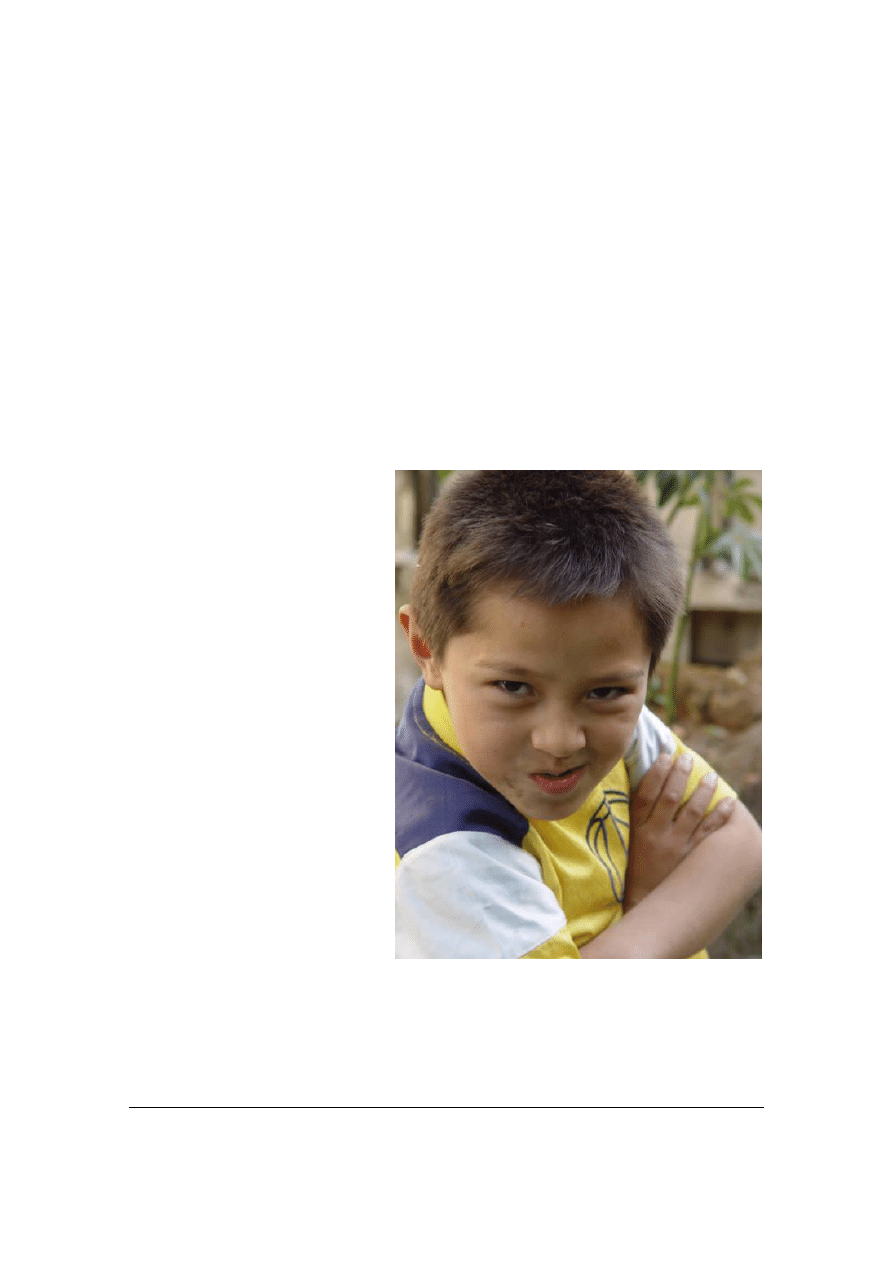
© 2007, TopPhotoTips.com
Page 31
Eliminating Shutter Lag
While shutter lag can
’t be completely eliminated, you can do a number of things
to speed up the time between when your mind wants to take the photo, and when
your camera actually takes it.
Depress The Shutter Half Way First
Almost all cameras have a two step shutter. If you press the shutter half way, the
camera will perform the Autofocus step, but won
’t actually take the shot. When
you are ready, fully depress the shutter button and the image will be taken.
On some cameras, your
camera can keep tracking the
subject
’s focus as you keep
the shutter button depressed
(called AI Servo, or Dynamic
Area DF). This means that if
you keep holding the shutter
button half way your camera
will keep sharp focus on your
subject - even if they move
towards or away from the
camera.
Depressing the shutter release
button half way is the absolute
best way to reduce shutter lag
because the camera can
actually take the photo at the time you want the photo taken because the long
focusing process is already complete.
© tlekshay
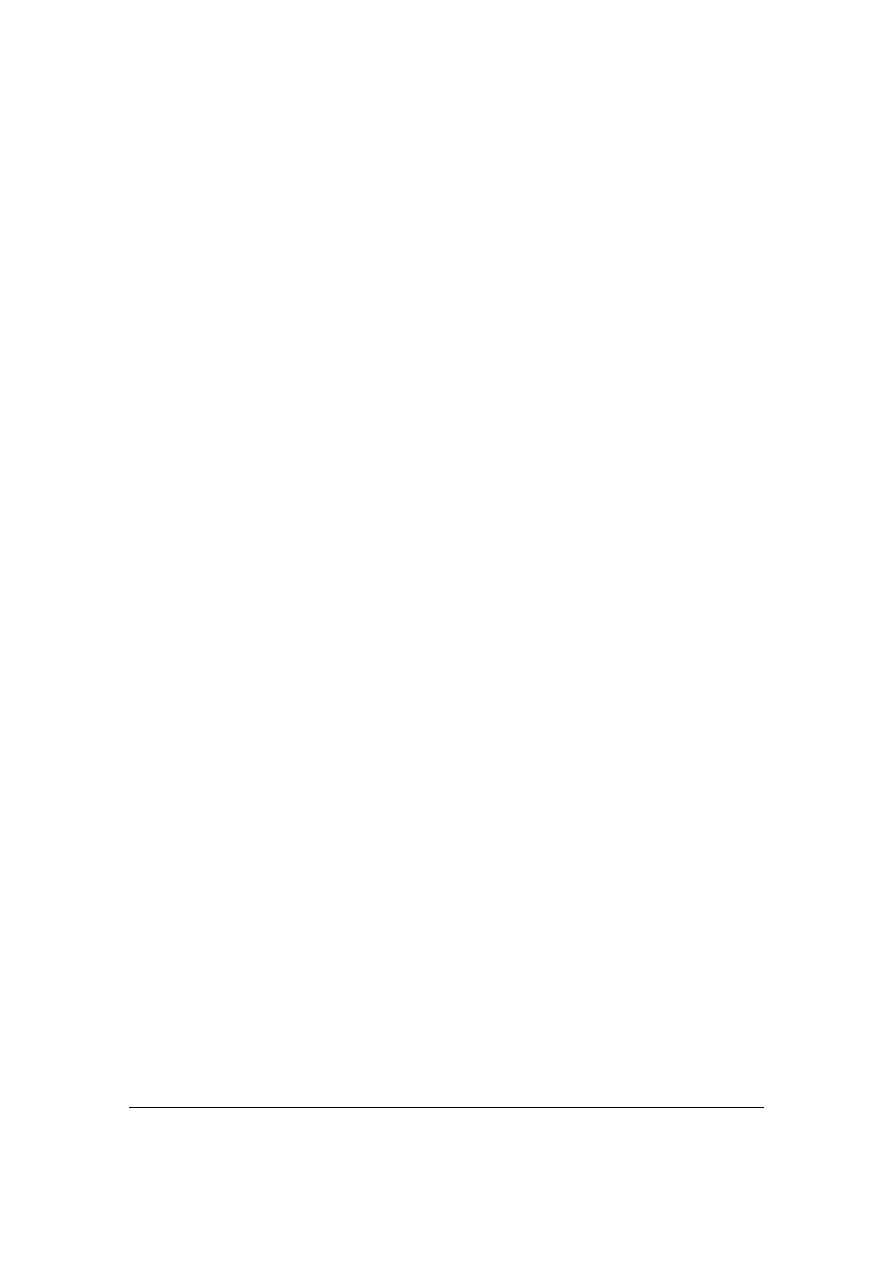
Page 32
© 2007, TopPhotoTips.com
Anticipate The Moment
On fast action shots, anticipate your camera
’s shutter lag by fully depressing the
shutter slightly before your subject is where you
’d like it to be. So by the time
your camera takes the shot, you have a perfectly composed photo.
This takes some skill to master, but if you anticipate the moment and ensure you
depress the shutter half way beforehand, you
’ll get some very good results.
Prefocus
This is where you focus your camera on a specific region where your subject will
be in the future. Then when your subject is in the correct place, take the shot.
You can also turn off auto focus (if your camera allows you to) and manually
focus on the desired spot. If your camera has a focus lock, this is another handy
trick because you can lock the focus where you want it.
Take Lots Of Photos
The more shots you take, the more chance (particularly if you use the above tips)
of you not missing the crucial moment. And in the digital age, you can simply
erase the ones that don
’t work out.
Upgrade To A Better Camera
I don
’t often recommend this, because my philosophy is that you should be able
to take great shots with the camera you have! But sometimes the only way to
reduce shutter lag is to get a better camera. Almost all SLR cameras are much
quicker at focusing, and if you prefocus there is almost no delay. Look for a
camera with a shutter lag of less than 0.5 second. The quicker the better!
Shutter lag can be a big problem with digital cameras, but with a little pre-
thought, can be almost eliminated!
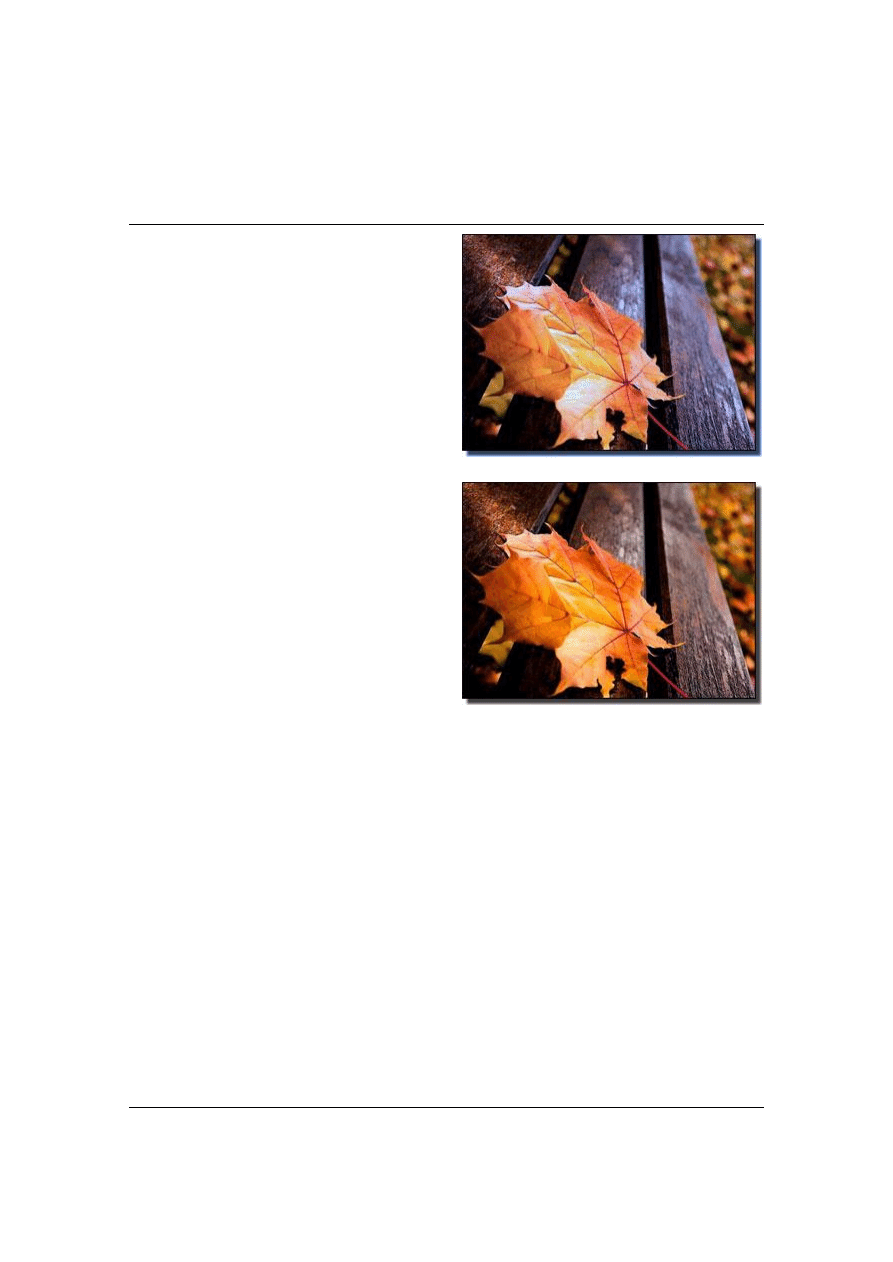
© 2007, TopPhotoTips.com
Page 33
White Balance
Ever taken a photo where the colors
were very mediocre or even have blue,
yellow or brown tints? Do your images
have dull colors or lack vitality? This is
a very common problem and results
from an incorrect white balance.
White Balance is the ability of a camera
to adjust the color of an image based
on the lighting situation.
You see, different lighting sources emit
color tones. Sunlight has a slightly
different color than tungsten lights,
which are slightly different again from
florescent lighting. Our brain is very
good at deciphering these different
colors, so we
‘see’ normal colors.
But all a digital camera can do is represent the actual colors and lighting of the
scene. Unfortunately when we look at the photos later, we see a blue, yellow or
brown tint.
What White Balance does is correct these hues in the camera, before the image
is written to the memory card. It does this by looking at the brightest spot in the
image, and calling that
‘white’. Usually, in outdoor scenes, the white parts are the
clouds in the sky. The camera then slightly changes all colors in the photo so the
bright spot is pure white.
Most of the time, the camera can find the correct white balance and automatically
correct this problem. Sometimes though, when there is no white in the image, it
This is the image with the camera’s original white balance.
It looks too blue.
© BlackdoG
The same image after white balance correction. It now
looks a much warmer image – corresponding with the leaf
colors.
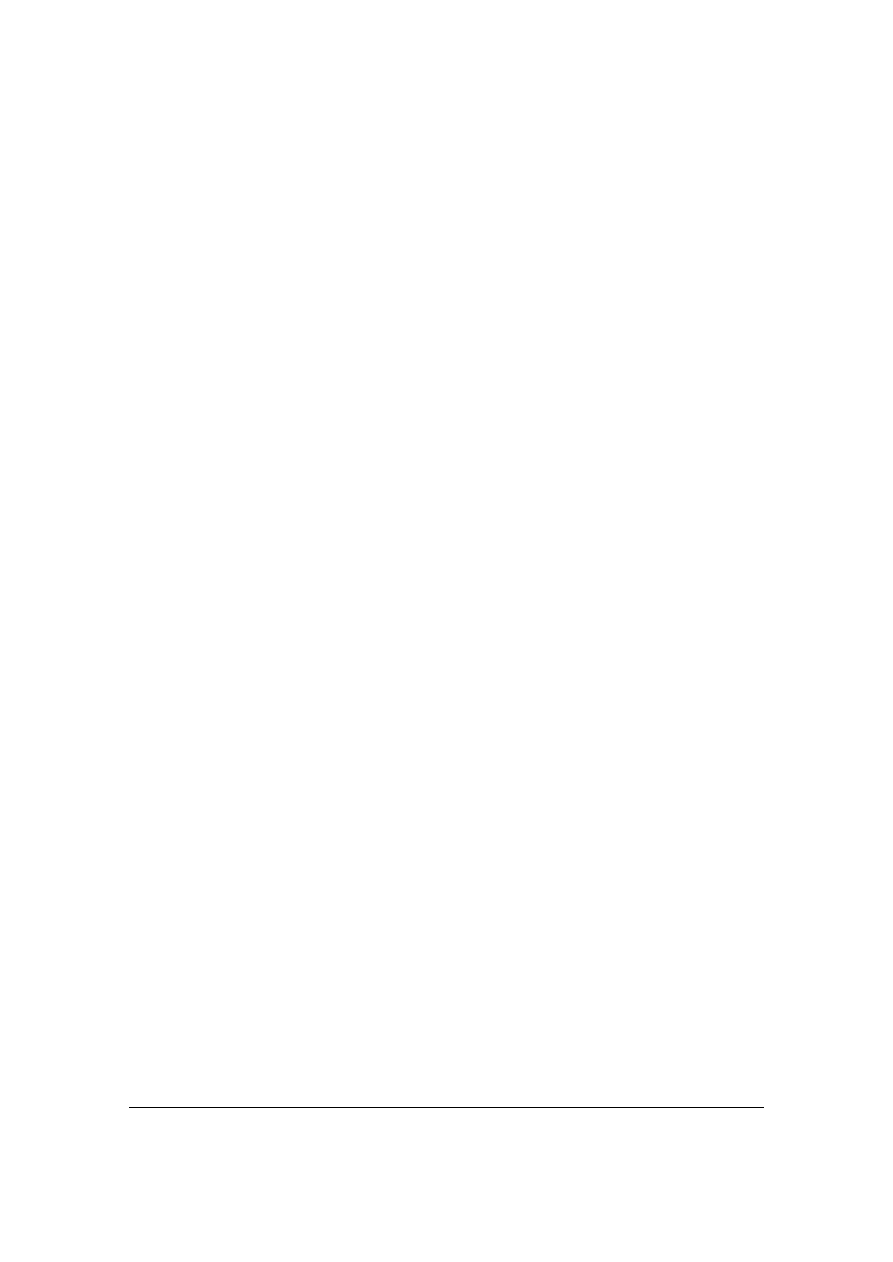
Page 34
© 2007, TopPhotoTips.com
has a hard time. You
’ll know your camera is having troubles when you look at the
image after it has been taken and you notice a slight color tint.
One way to overcome the problem is by using a flash, but the flash can present
more problems. The flash will reflect against shiny surfaces, has a limited range,
and takes a while to recharge (meaning you can
’t take multiple shots quickly).
It
’s usually better to manually set the camera’s White Balance setting.
Setting White Balance
Cameras come with two types of white balance settings
–
preset and manual.
The preset white balance modes are: Auto, Daylight, White Fluorescent,
Standard Fluorescent and Incandescent.
The Auto setting is the one that has trouble if there is no white in the image. So
to be sure the white balance is going to be correct for your image, change the
white balance preset that corresponds to the lighting in the room. Look around
–
if there are mostly Incandescent lights, use the Incandescent setting.
Some more advanced cameras allow you to manually set a white balance from a
white card placed in front of the lens. This is the most accurate way to correct for
color imbalance, because you take into account the light coming from all light
sources (even different types of light, such as incandescent and fluorescent
lights). Any white card will do
–
I use the back of a business card!
Use A Paint Program
Fortunately, if you forget to set the correct white balance in your camera, it can
be very easily changed afterwards in a paint program. Picasa, Photoshop
Elements, and Photoshop CS all have a setting called
“Auto Color”. Paint Shop
Pro users can use the Color Balance setting.
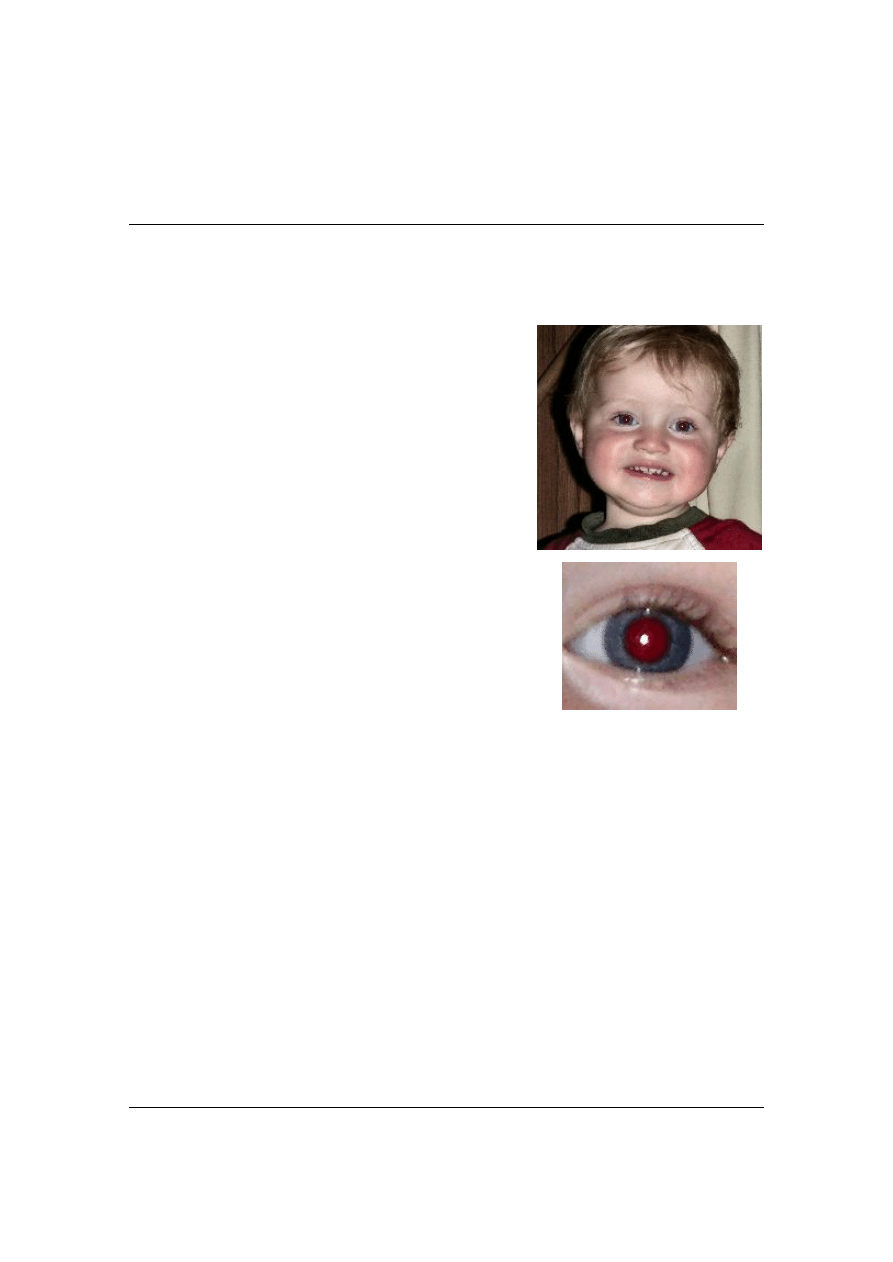
© 2007, TopPhotoTips.com
Page 35
Red Eye
Red Eye is the unsightly bright red eyes that can occur in a photo of a person
that you take.
What causes it? Red Eye is caused by the
following situations:
There is low light (for example, at night)
Your camera
’s flash is turned on.
Your Subject looks directly at the camera
Your camera
’s flash is very close to the
lens (any camera with an on-board flash
will have the flash very close to the lens).
Because of the low light, the pupils of your
subject
’s eye will be wide open
- a lot more open
than on a bright sunny day. Red Eye occurs
because the light from the camera
’s flash enters the eye, reflects off the red
retina at the back of the eye, and bounces back to the camera's lens.
The red of the retina is why you see a red eye.
Fixing Red Eye Before It Happens
Being aware of the causes of Red Eye (as above
–
night shots when you use
your flash and your subject is looking at the camera), you can take some steps to
minimize, and even eliminate this unwanted effect.
If your camera has it, turn on the Red Eye Reduction flash. This will pre-flash the
flash (or show a pre flash light). The extra light before the shot is taken causes
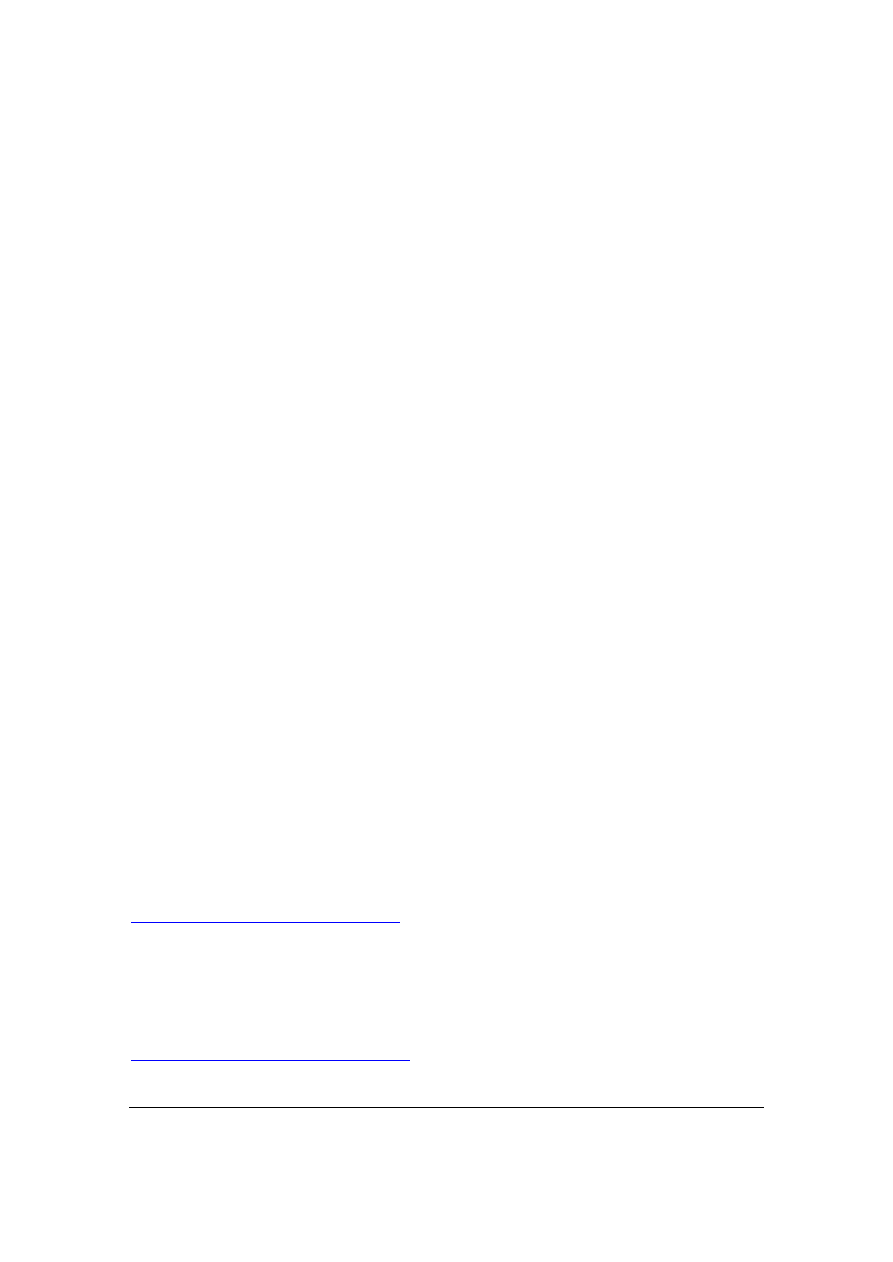
Page 36
© 2007, TopPhotoTips.com
the pupils on your subject
’s eyes to close. When the photo is taken, not as much
light gets into the eyes and so not as much is reflected back to the camera.
If your flash is external, or if it can be moved around, point your flash away from
your subjects. I usually find a white reflective surface (like a wall, or even the
ceiling). Because the flash light bounces off something before it hits your subject,
you won
’t get any light reflecting from their eyes back to the lens. Stopping Red
Eye in it
’s tracks!
Keep your flash off. A flash is what causes Red Eye in the first place, so leaving
it off will eliminate the unwanted effect entirely. If your camera doesn
’t have
enough light to take a good (and non blurry) photo, add more light to the room by
turning on some lights. Even with the flash on, with more light around your
subject
’s pupils won’t be as open and this reduces any red eye.
Finally, you can ask your subject not to look directly at the camera. This can help,
but your subject needs to be looking almost 90 degrees away from the camera to
completely eliminate the effect. I recommend instead to use one of the options
above.
Removing Red Eye Using Software
If you have a great photo that has been wrecked by Red Eye, you can use
software to remove it. Google
’s Pic
asa is a great (and free) program that does a
great job at removing Red Eye. Most good image manipulation programs will also
automatically remove Red Eye too.
Download Picasa By Clicking Here
To watch a video that shows you step-by-step how to remove Red Eye using
popular programs like Photoshop CS2, Photoshop Elements, Paint Shop Pro and
Picasa, sign up for my Free Image Editing Secrets at
http://www.imageeditingsecrets.com
. The Red Eye Reduction is video number 3.
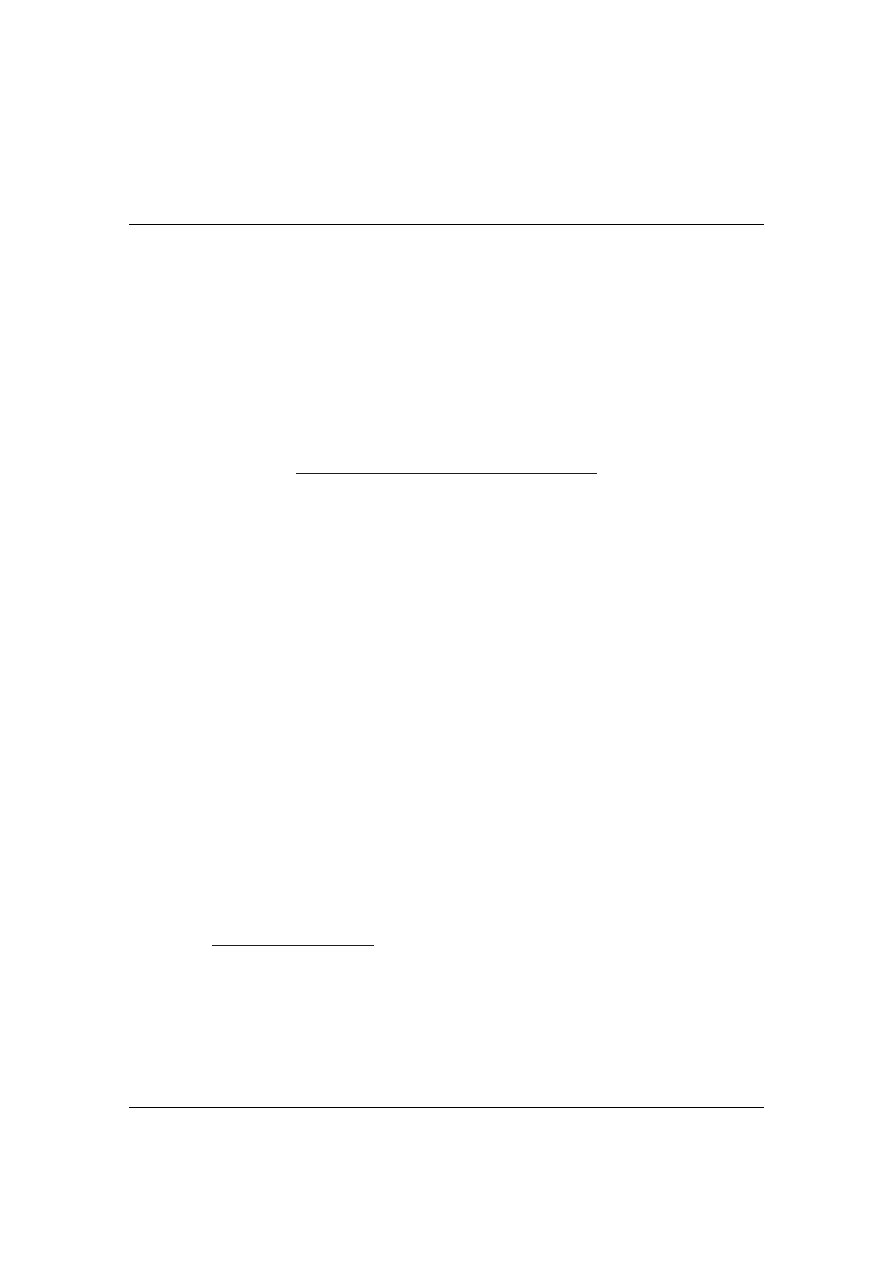
© 2007, TopPhotoTips.com
Page 37
Author’s Conclusion
Well, 37 pages of free valuable information on taking better photos.
What was I thinking!!!
Was it worth paying for? I think it would have been. You won
’t find these simpl
e
explanations anywhere else on the Internet.
The only thing you need to do right now is login to
http://www.topphototips.com/members/
to share this compilation with everyone you know. Wouldn
’t they ap
preciate
knowing the tips and secrets to better photography that you now know?
Make sure to read our referral offer. This is the gift that gives twice! Your friend
gets great photograpIt can make you some nice and easy extra money.
To Your Photographic Success,
David Peterson
P.S.
My Plug. If you think I earned the right to ask you to review my best selling
product
…
Then Just Click Here
.
Wyszukiwarka
Podobne podstrony:
Top Ten Screenplay Rewrite Tips (2012) Jim Kalergis
7 Tips to Make Crazy Money in Photography Turning Your Passion into Cash
Hurn, David On Being a Photographer A Practical Guide (Revised Third Edition)
Five Top Tips Psychology
Hurn, David On Looking at Photographs A Practical Guide
Digital Photography School Wedding Photography 21 Tips For For Amateur Wedding Photographers
HD44780 ATTINY13 BOARD TOP MIRROR
Opisy top osnowa AGH syt i wykaz wys
Linear Technology Top Markings Nieznany
blokada samochodu, Top Silkscreen Overlay
pcb pdf, Top Paste Mask Print
egz top pyt 130206 odp
interview tips
Instrukcja montażu Air Top 3500 ST
adapter #1HVPP top mirrored
więcej podobnych podstron