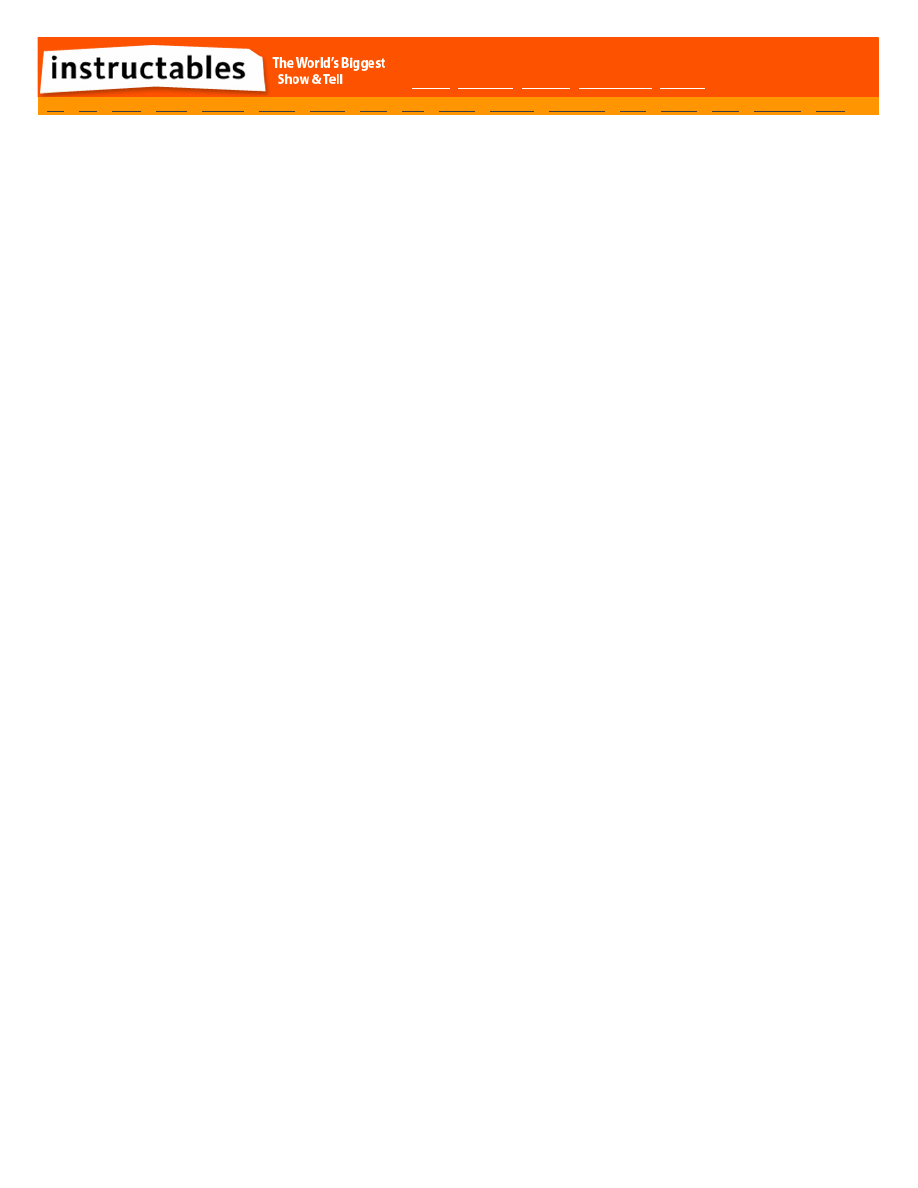
http://www.instructables.com/id/Arduino-Wireless-Animatronic-Hand/
Arduino Wireless Animatronic Hand
on December 22, 2010
Table of Contents
Arduino Wireless Animatronic Hand
.
.
.
.
.
.
.
.
.
.
.
.
.
.
.
.
.
.
.
.
.
.
.
.
.
.
.
.
.
.
.
.
.
.
.
.
.
.
.
.
.
.
.
.
.
.
.
.
.
.
.
.
.
.
.
.
.
.
.
.
.
.
.
.
.
.
.
.
.
.
.
.
.
.
.
.
.
.
.
.
.
.
.
.
.
.
.
.
.
.
.
.
.
.
.
.
Intro: Arduino Wireless Animatronic Hand
.
.
.
.
.
.
.
.
.
.
.
.
.
.
.
.
.
.
.
.
.
.
.
.
.
.
.
.
.
.
.
.
.
.
.
.
.
.
.
.
.
.
.
.
.
.
.
.
.
.
.
.
.
.
.
.
.
.
.
.
.
.
.
.
.
.
.
.
.
.
.
.
.
.
.
.
.
.
.
.
.
.
.
.
.
.
.
.
.
.
.
.
.
.
.
.
.
.
.
.
.
.
.
.
.
.
.
.
.
.
.
.
.
.
.
.
.
.
.
.
.
.
.
.
.
.
.
.
.
.
.
.
.
.
.
.
.
.
.
.
.
.
.
.
.
.
.
.
.
.
.
.
.
.
.
.
.
.
.
.
.
.
.
.
.
.
.
.
.
.
.
.
.
.
.
.
.
.
.
.
.
.
.
.
.
.
.
.
.
.
.
.
.
.
.
.
.
.
.
.
.
.
.
.
.
.
.
.
.
.
.
.
.
.
.
.
.
.
.
.
.
.
.
.
.
.
.
.
.
.
.
.
.
.
.
.
.
.
.
.
.
.
.
.
.
.
.
.
.
.
.
.
.
.
.
.
.
.
.
.
.
.
.
.
.
.
.
.
.
.
.
.
.
.
.
.
.
.
.
.
.
.
.
.
.
.
.
.
.
.
.
.
.
.
.
.
.
.
.
.
.
.
.
.
.
.
.
.
.
.
.
.
.
.
.
.
.
.
.
.
.
.
.
.
.
.
.
.
.
.
.
.
.
.
.
.
.
.
.
.
.
.
.
.
.
.
.
.
.
.
.
.
.
.
.
.
.
.
.
.
.
.
.
.
.
.
.
.
.
.
.
.
.
.
.
.
.
.
.
.
.
.
.
.
.
.
.
.
.
.
.
.
.
.
.
.
.
.
.
.
.
.
.
.
.
.
.
.
.
.
.
.
.
.
.
.
.
.
.
.
.
.
.
.
.
.
.
.
.
.
.
.
.
.
.
.
.
.
.
.
.
.
.
.
.
.
.
.
.
.
.
.
.
.
.
.
.
.
.
.
.
.
.
.
.
.
.
.
.
.
.
.
.
.
.
.
.
.
.
.
.
.
.
.
.
.
.
.
.
.
.
.
.
.
.
.
.
.
.
.
.
.
.
.
.
.
.
.
.
.
.
.
.
.
.
.
.
.
.
.
.
.
.
.
.
.
.
.
.
.
.
.
.
.
.
.
.
.
.
.
.
.
.
.
.
.
.
.
.
.
.
.
.
.
.
.
.
.
.
.
.
.
.
.
.
.
.
.
.
.
.
.
.
.
.
.
.
.
.
.
.
.
.
.
.
.
.
.
.
.
.
.
.
.
.
.
.
.
.
.
.
.
.
.
.
.
.
.
.
.
.
.
.
.
.
.
.
.
.
.
.
.
.
.
.
.
.
.
.
.
.
.
.
.
.
.
.
.
.
.
.
.
.
.
.
.
.
.
.
.
.
.
.
.
.
.
.
.
.
.
.
.
.
.
.
.
.
.
.
.
.
.
.
.
.
.
.
.
.
.
.
.
.
.
.
.
.
.
.
.
.
.
.
.
.
.
.
.
.
.
.
.
.
.
.
.
.
.
.
.
.
.
.
.
.
.
.
.
.
.
.
.
.
.
.
.
.
.
.
.
.
.
.
.
.
.
.
.
.
.
.
.
.
.
.
.
.
.
.
.
.
.
.
.
.
.
.
.
.
.
.
.
.
.
.
.
.
.
.
.
.
.
.
.
.
.
.
.
.
.
.
.
.
.
.
.
.
.
.
.
.
.
.
.
.
.
.
.
.
.
.
.
.
.
.
.
.
.
.
.
.
.
.
.
.
.
.
.
.
.
.
.
.
.
.
.
.
.
.
.
.
.
.
.
.
.
.
.
.
.
.
.
.
.
.
.
.
.
.
.
.
.
.
.
.
.
.
.
.
.
.
.
.
.
.
.
.
.
.
.
.
.
.
.
.
.
.
.
.
.
.
.
.
.
.
.
.
.
.
.
.
.
.
.
.
.
.
.
.
.
.
.
.
.
.
.
.
.
.
.
.
.
.
.
.
.
.
.
.
.
.
.
.
.
.
.
.
.
.
.
.
.
.
.
.
.
.
.
.
.
.
.
.
.
.
.
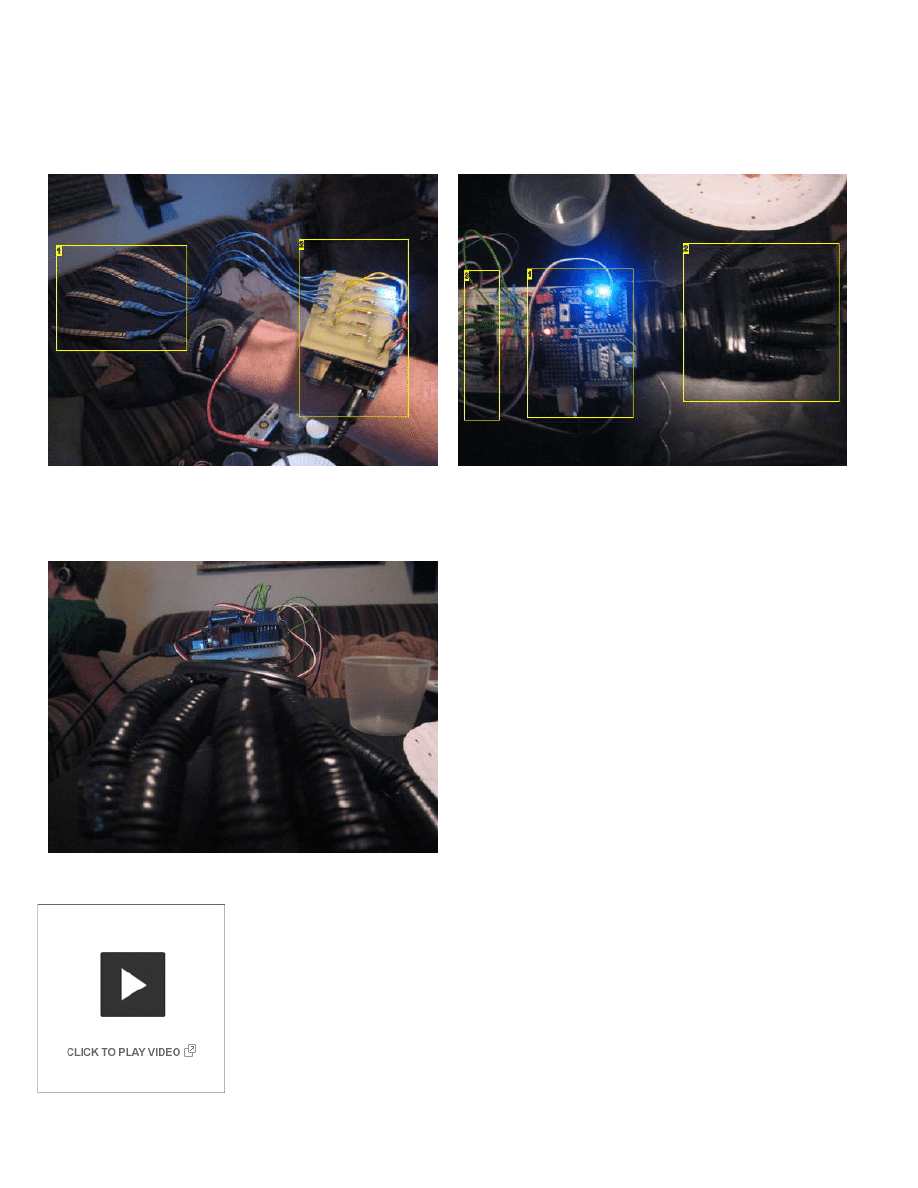
http://www.instructables.com/id/Arduino-Wireless-Animatronic-Hand/
Intro:
Arduino Wireless Animatronic Hand
BTW!!!!! This instructable is awsomeeeeee
This is a very simple but at the same time a very hard project depending on your skill level. Lets get to building!
What this is, is a wireless animatronic hand that doesn't need a computer to operate. The user wears a control glove and can control the animatronic hand precisely.
Bellow are some pictures of the final product:
Image Notes
1. Flex Sensors
2. Custom PCB, Xbee, Arduino
Image Notes
1. xbee/Arduono
2. Animatronic hand
3. Servos
Step 1:
Video
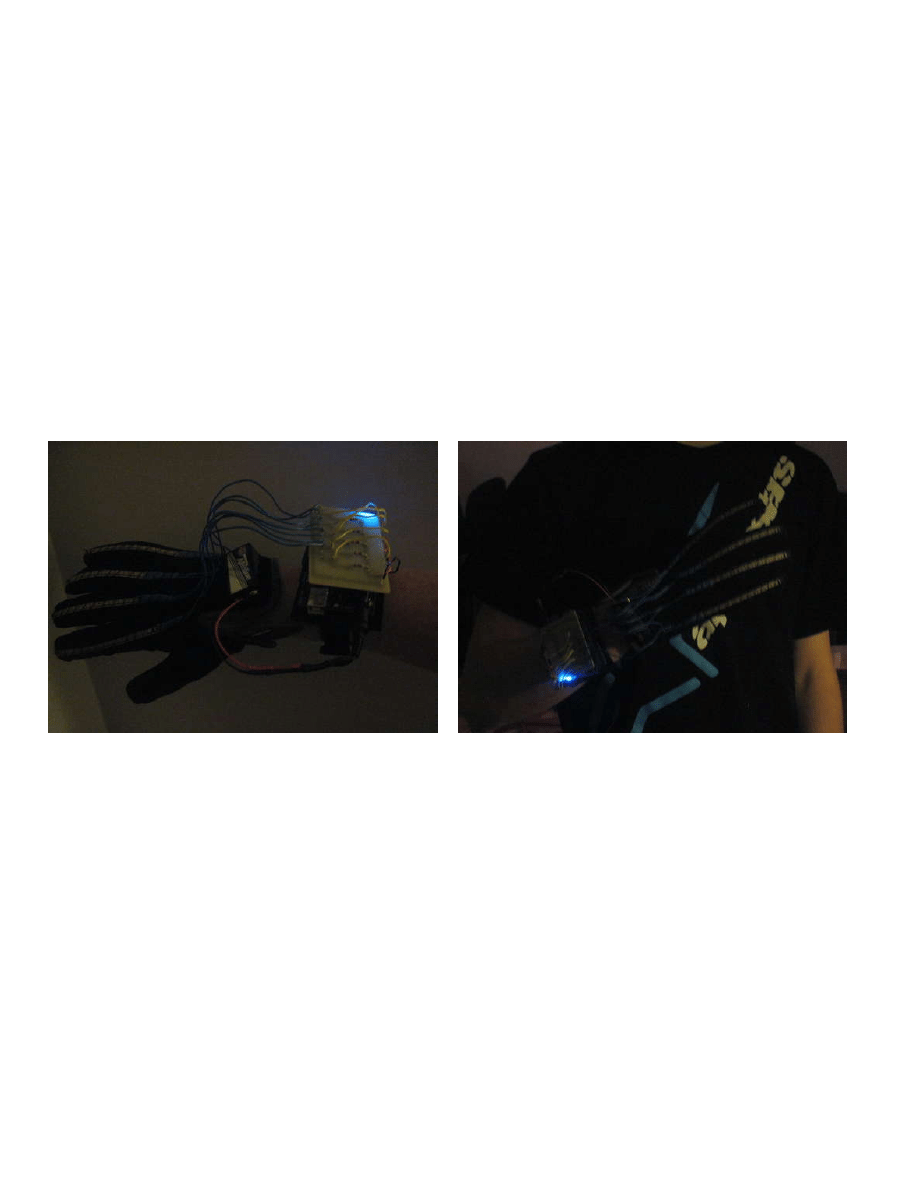
http://www.instructables.com/id/Arduino-Wireless-Animatronic-Hand/
Step 2:
Control Glove
Materials:
Arduino w/ ATMEGA 328
Xbee w/ Shield
5 Flex sensors
Glove
9v
Hook up wire
Custom PCB making tools
(5) 10k resistors
1. Power both of the Arduinos to make sure they operate correctly.
2. Assemble the Xbee radio shields.
3. Connect the Xbee shields to the Arduino by placing on top of the Arduino.
4. Connect the Xbee’s to the shields and connect them via USB.
5. Take the ATMEGA328 chip off the Arduino so there is a direct link between the computer and the Xbee radio.
6. Configure them in XCTU (default settings will work).
7. From here i built my own PCB (I'm not going to touch on how to do that, there are other very good tutorial out there) I used the data sheet for the sensors from this
site, this is also where i got these sensors:
http://www.sparkfun.com/products/8606
8.From here i put all the boards together and tested it out to see if everything worked (powered on).
9. I sewed the flex sensors onto the glove by poking a hole at top and running the string over and under the sensor so it can still freely move.
10. i built the arm band with some elastically and some STRONG double sided tape.
Step 3:
The Hand!
Materials:
electrical wire tubes (http://www.instructables.com/id/Simple-Animatronics-robotic-hand/)
fishing tackle
electrical tape
LEGOS
5 servos
xbee w/ shield
arduino ATMEGA 328
exact o knife
This took the longest to build...
1. I researched hands and found a diagram where the joints are.
2. I then cut the joints with the exacto knife
3. I put all the fingers together without the thumb.
4. i put the four fingers together and reinforced them with legos
5. i taped the securely and put the thumb over those so it would have human like flex.
6. i taped the servos together filling the spaces with Styrofoam
7. i added all 5 servos to the hand with legos and tape
8. I built the circuit on a breadboard with just delivering power the servos and having the control wires into the Digital input on the arduino
9. i ran fishing tackle from the finger tip through the tube and anchored it onto the servo
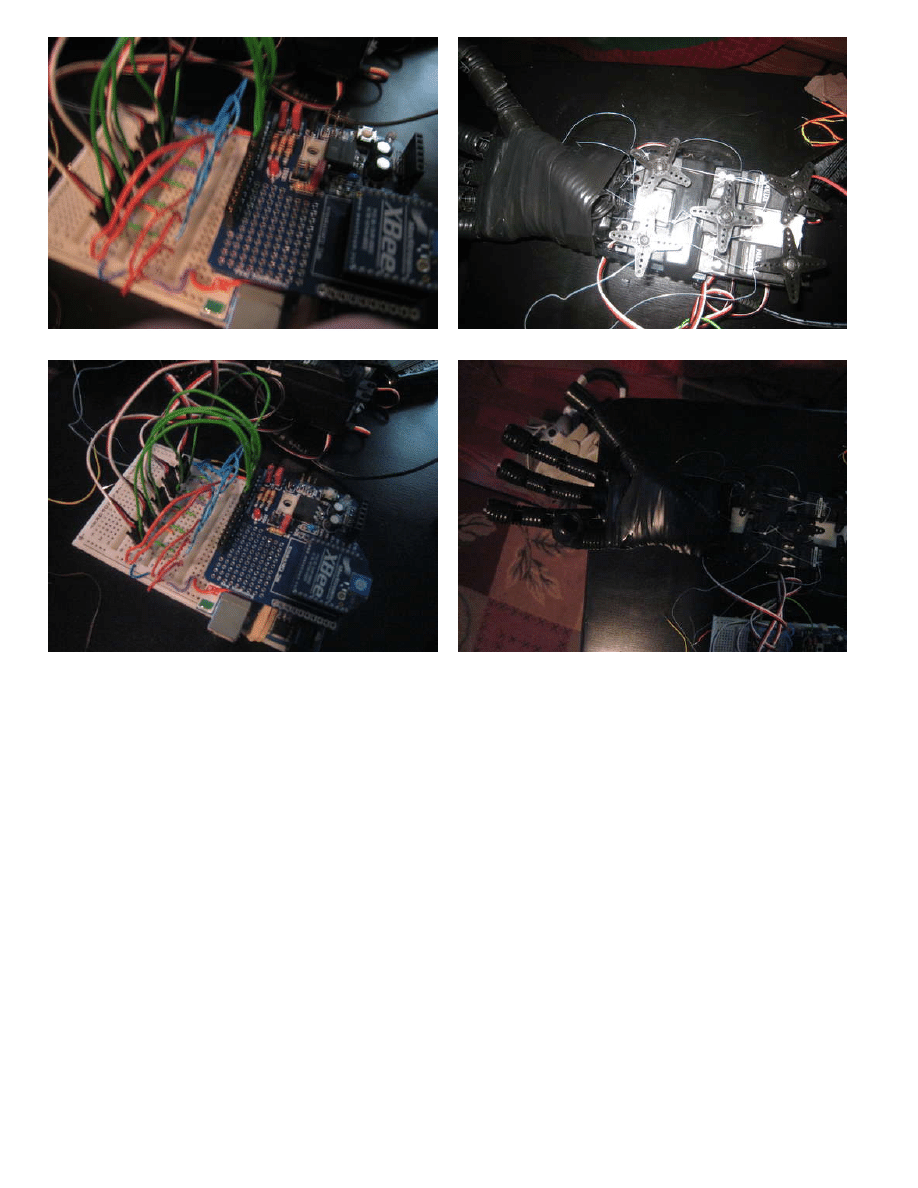
http://www.instructables.com/id/Arduino-Wireless-Animatronic-Hand/
Step 4:
CODE!!!
The Very first thing you want to do is make sure your shield or xbee's are unplugged from the arduino. Or make sure the correct jumpers are the in the right place (in my
case). I have written this code and if you do use it want credit.
This is the code for the sending Arduino:
int Finger1 = 0;
int Finger2 = 1;
int Finger3 = 2;
int Finger4 = 3;
int Finger5 = 4;
void setup()
{
Serial.begin(9600);
}
void loop()
{
byte servoValue1;
byte servoValue2;
byte servoValue3;
byte servoValue4;
byte servoValue5;
int FingerV1 = analogRead(Finger1);
int FingerV2 = analogRead(Finger2);
int FingerV3 = analogRead(Finger3);
int FingerV4 = analogRead(Finger4);
int FingerV5 = analogRead(Finger5);
if (FingerV1 < 200) FingerV1 = 200;
else if (FingerV1 > 460) FingerV1 = 460;
if (FingerV2 < 200) FingerV2 = 200;
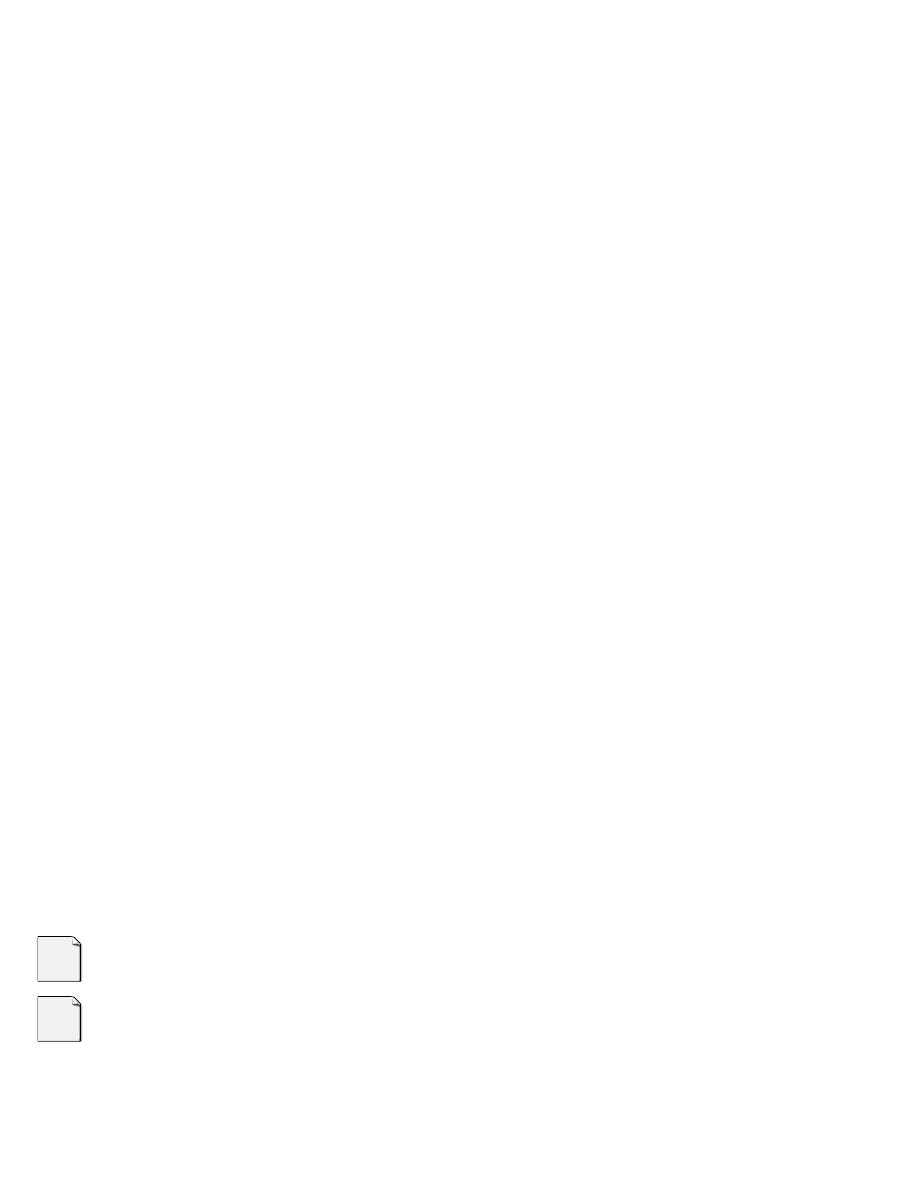
http://www.instructables.com/id/Arduino-Wireless-Animatronic-Hand/
else if (FingerV2 > 460) FingerV2 = 460;
if (FingerV3 < 200) FingerV3 = 200;
else if (FingerV3 > 460) FingerV3 = 460;
if (FingerV4 < 200) FingerV4 = 200;
else if (FingerV4 > 460) FingerV4 = 460;
if (FingerV5 < 200) FingerV5 = 200;
else if (FingerV5 > 460) FingerV5 = 460;
byte servoVal1 = map(FingerV1,460, 200, 255, 0);
byte servoVal2 = map(FingerV2,460, 200, 255, 0);
byte servoVal3 = map(FingerV3,460, 200, 255, 0);
byte servoVal4 = map(FingerV4,460, 200, 255, 0);
byte servoVal5 = map(FingerV5,460, 200, 255, 0);
Serial.print(servoVal1);
Serial.print(servoVal2);
Serial.print(servoVal3);
Serial.print(servoVal4);
Serial.print(servoVal5);
delay(100);
}
Here is the receiving:
#include
Servo myservo1; // create servo object to control a servo
Servo myservo2;
Servo myservo3;
Servo myservo4;
Servo myservo5;
void setup()
{
Serial.begin(9600);
myservo1.attach(2); // attaches the servo on pin 9 to the servo object
myservo2.attach(3);
myservo3.attach(4);
myservo4.attach(5);
myservo5.attach(6);
}
void loop()
{
if(Serial.available() >=5)
{
byte servoAng1 = Serial.read();
byte servoAng2 = Serial.read();
byte servoAng3 = Serial.read();
byte servoAng4 = Serial.read();
byte servoAng5 = Serial.read();
// Send the servo to the position read... <-- you get to make this happen
myservo1.write(servoAng1);
myservo2.write(servoAng2);
myservo3.write(servoAng3);
myservo4.write(servoAng4);
myservo5.write(servoAng5);
}
}
File Downloads
[NOTE: When saving, if you see .tmp as the file ext, rename it to 'Xbee_Send.pde']
[NOTE: When saving, if you see .tmp as the file ext, rename it to 'Xbee_Receive.pde']
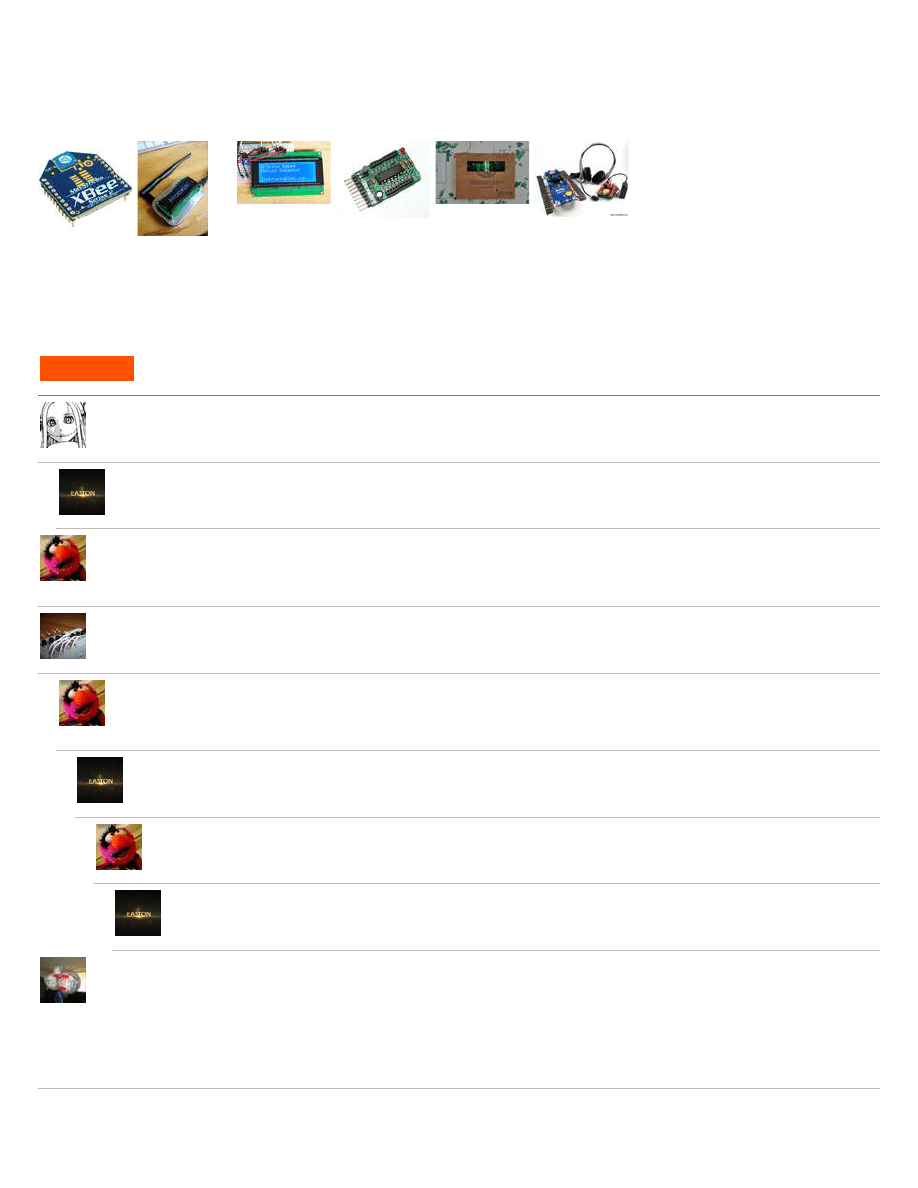
http://www.instructables.com/id/Arduino-Wireless-Animatronic-Hand/
Step 5:
Test
This is where i want some feedback from you. How would you test this to get data from this to eventually make graphs and compare. I hope you liked this and anyone
who can guess my age will get a cookie :)
Related Instructables
by
by
Arduino
Controlled
Motion Sensor
by
A Wirelessly
Controlled,
Arduino-
Powered
Message Board
Carlitos'
Projects:
Wireless
Speech-
Controlled
Arduino Robot
Comments
15 comments
says:
What program can I use to open up the xbee recieve and send files?
says:
The code here is actually for the arduino. There is no code for the xbees you have to deal with. You configure the xbees in XCTU but you open the code
in the arduino programming program
says:
Feb 14, 2011. 10:49 PM
looks amazing
.. what camera did you use?
:P
says:
Jan 27, 2011. 8:59 AM
Add a video!
says:
Jan 27, 2011. 4:22 PM
yes a video !!! ( and more pictures while it's in action)
:P
looks amazing !
says:
Jan 28, 2011. 4:25 PM
i am going to try this weekend or maybe next week
says:
will be waiting :)
says:
here a VIDEO!!!
says:
Dec 23, 2010. 1:25 PM
Really cool instructable!
Just one thing, your first line reads "This is my first inscrutable to its kinda bad."
change "inscrutable" to "instructable" and (I assume) "to" to "so", (and "its" to "it's" but that's forgivable).
It's just that the first line is the first thing anyone sees, so it's good to get it nice.
Otherwise, great!
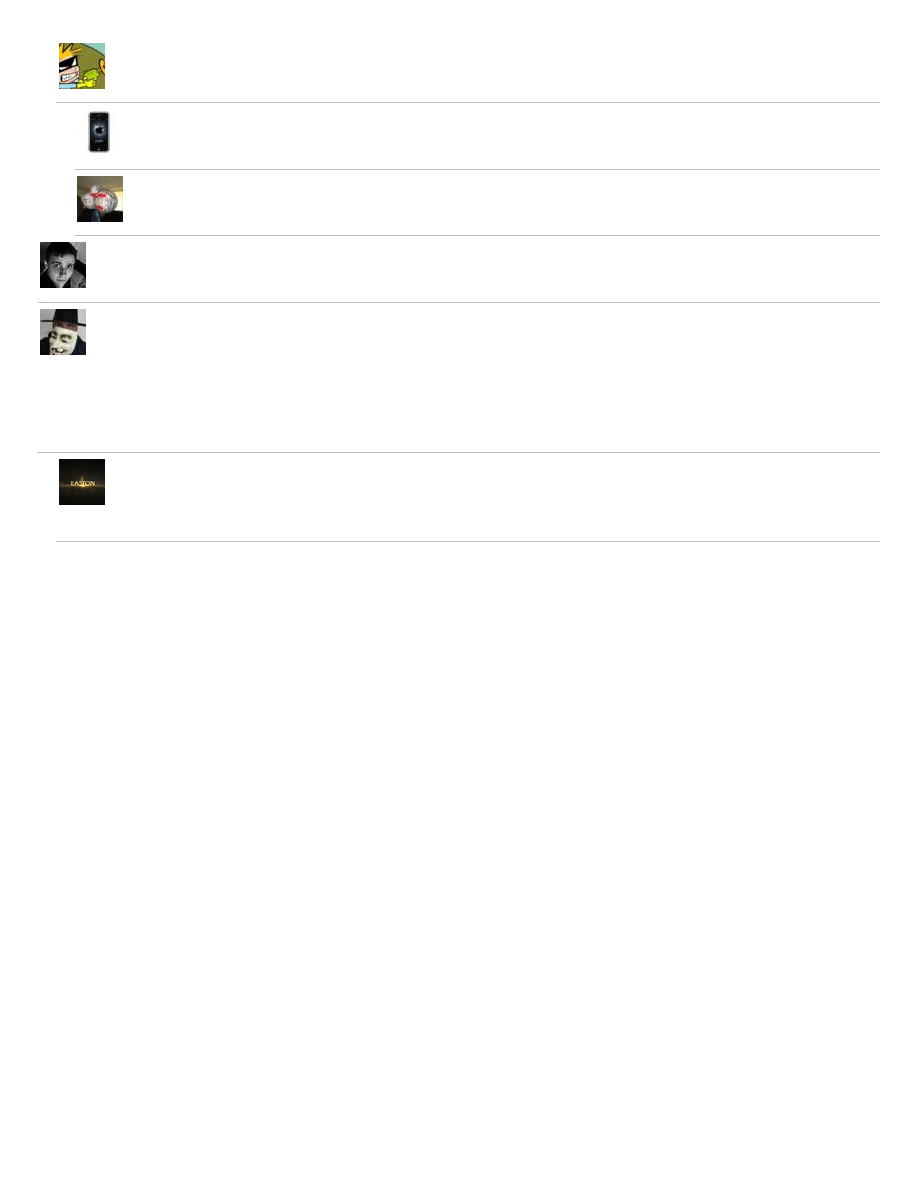
http://www.instructables.com/id/Arduino-Wireless-Animatronic-Hand/
says:
Dec 24, 2010. 4:31 AM
I'd delete the first line all together. Or replace it with, "This instructable is AWESOME!!!"
says:
Jan 29, 2011. 5:29 AM
Calvin and Hobbes FTW!
says:
Yeah, that could work too :P
says:
Jan 20, 2011. 1:14 PM
looks a little like darth vaders hand.... awsome work!
says:
Very neat!
I see there is no blocking of data being transmitted. I mean within the stream there is no indication where the stream starts. Does this sometimes get
confused as to which finger is which, especially if the receiving arduino is powered up after the transmitting arduino? If so then you may want to send a
blocking character like '$' before the first finger is transmitted and then the reciever can look for the symbol to remain in sync with the transmitter.
Cool device. I'll have to try this ;-)
Best Wishes.
says:
Dec 22, 2010. 1:40 PM
Hey thank you I'm really glad you like it and there's not a whole lot of problems only about if 30 seconds without use the receiving start sending stuff to
the sending wich im nit sure y but I see what you were saying and I may try somthing like that.
Thanks, Easton
Wyszukiwarka
Podobne podstrony:
Arduino controlled animatronic wooden head readin
arduino xbee shield wireless module
CYWILNE I HAND CZ 2
Powerprojekte mit Arduino und C
2009 11 17 arduino basics
Arduino Basic Reference
AVT1633 Uniwersalny modul rozszerzen dla Arduino
Attribution of Hand Bones to Sex and Population Groups
Free Energy & Technological Survival Homemade Wireless Antenna
Animatorzy
Making Robots With The Arduino part 1
hand-out agresja, BIOLOGIA UJ LATA I-III, ROK III, dydaktyka, psychologia, Nowy folder
SCENARIUSZ ZAJĘĆ- Jabłka, Przedszkolnie - ANIMATOR, scenariusze i arkusze obserwacji
oferta praktyk animator kultury
Making Robots With The Arduino part 5
WIRELESS CHARGING OF MOBILE PHONES USING MICROWAVES
więcej podobnych podstron