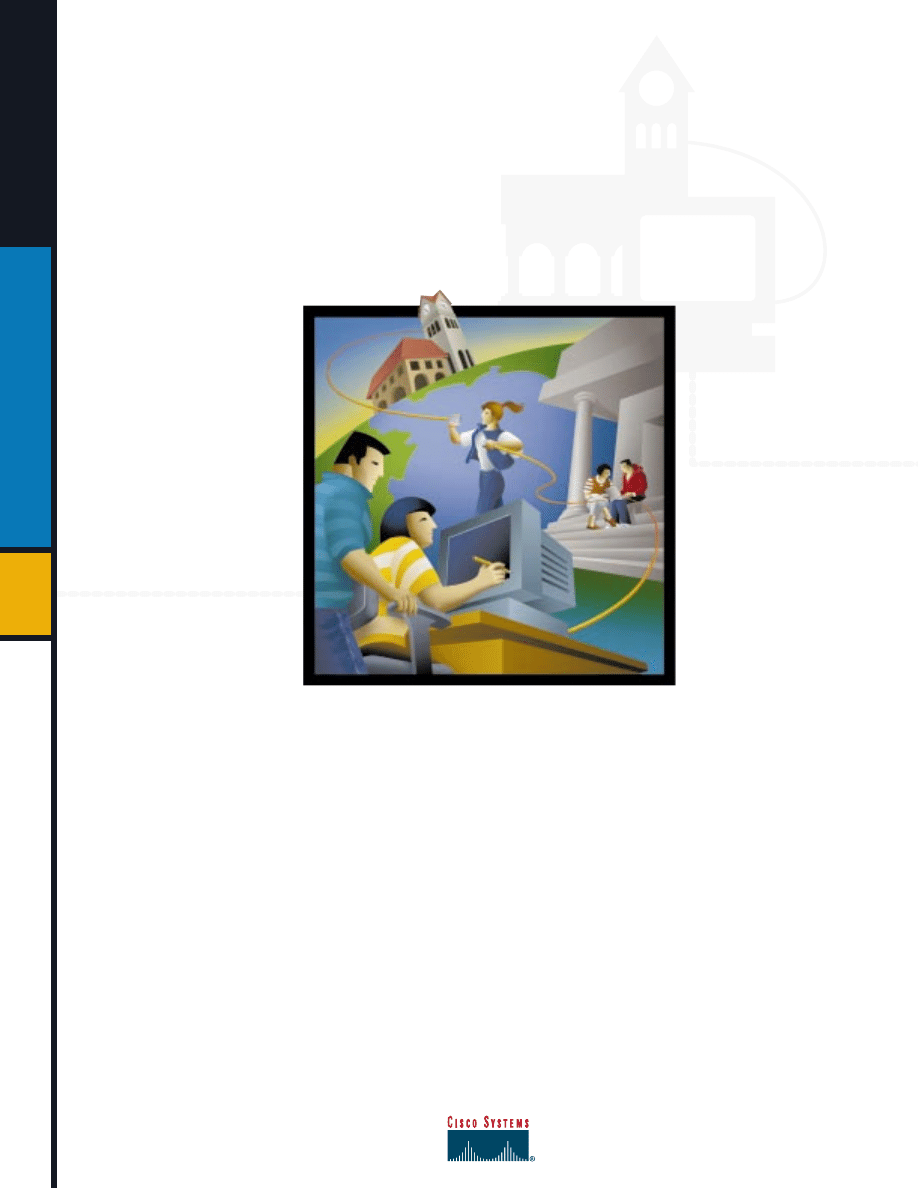
C i s c o N e t w o r k i n g E s s e n t i a l s
f o r E d u c a t i o n a l I n s t i t u t i o n s
Education Guide
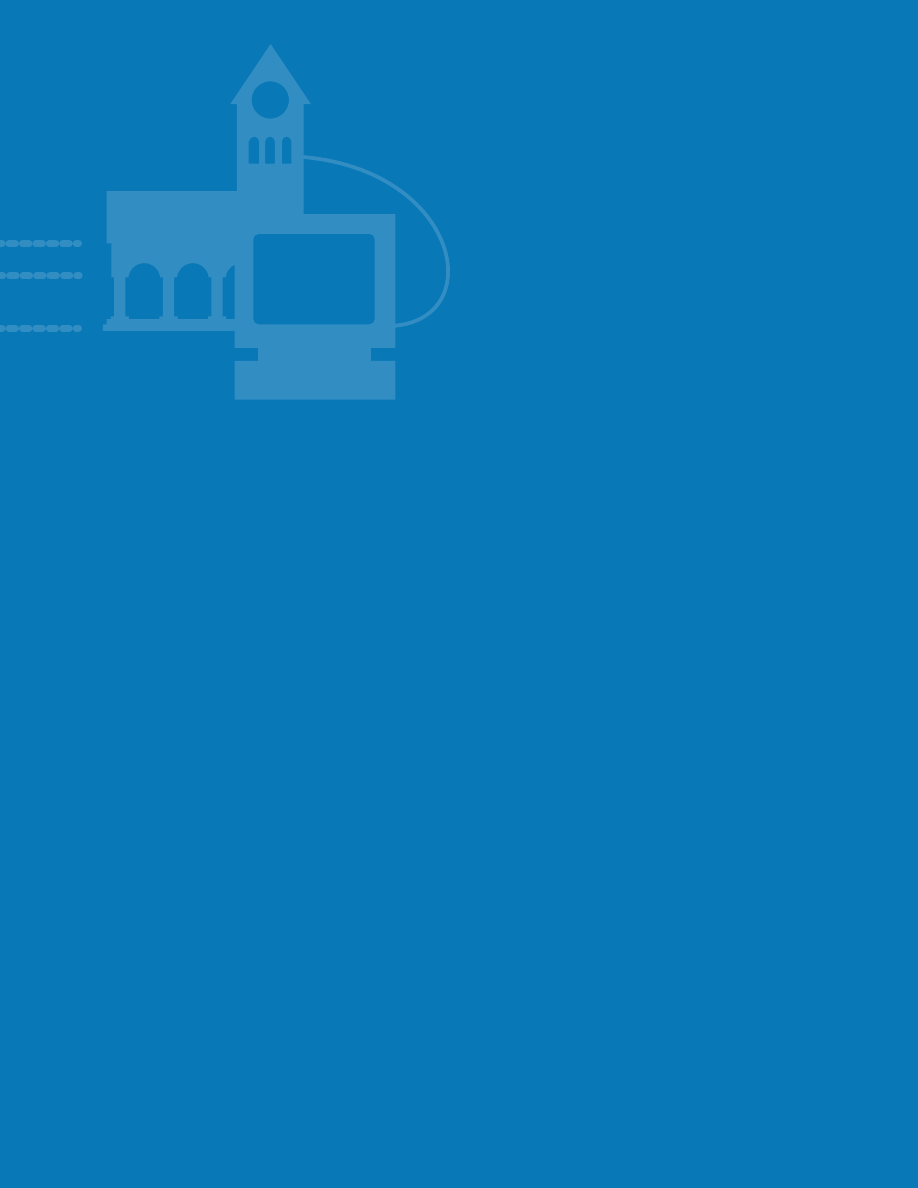
C i s c o Sys t e m s , I n c . , t h e wo r l dw i d e l e a d e r
i n n e t w o r k i n g f o r t h e I n t e r n e t ,
h a s
p r e pa r e d t h i s g u i d e t o m a k e n e t w o r k i n g
e a s i e r f o r y o u r c a m p u s o r d i s t r i c t .
I f
yo u ’ r e n e w t o n e t w o r k i n g , i t ’ s a n i d e a l
i n t ro du c t i o n , s ta rt i n g w i t h t h e m o s t bas i c o f c o m p o n e n t s a n d h e l p i n g yo u p i n p o i n t t h e
b e s t t e c h n o l o g i e s a n d d e s i g n f o r yo u r n e t wo r k . I f yo u a l r e a dy k n ow yo u r n e t wo r k i n g
A B C s , l o o k to t h i s g u i d e f o r s t r a i g h t f o rwa r d e x p l a n at i o n s o f k e y t e r m s a n d c o n c e p t s to
k e e p b u i l d i n g yo u r k n ow l e d g e b a s e .
C i s c o s o l u t i o n s a r e at t h e f o u n dat i o n o f t h o u sa n d s o f e du c at i o n n e t wo r k s wo r l dw i d e ,
f r o m l e a d i n g u n i v e r s i t i e s t o c a m p u s c o m p u t e r l a b s . We h a v e a s t r o n g c o m m i t m e n t
t o m a k i n g e d u c a t i o n n e t w o r k s p ow e r f u l , p r a c t i c a l l e a r n i n g r e s o u rc e s a n d p r e pa r i n g
t o day ’ s s t u d e n t s t o e x c e l i n t h e i n f o r m a t i o n e c o n o m y. Wh a t ’ s m o r e , 8 0 p e r c e n t o f t h e
ro u t e rs t h a t m a k e u p t h e I n t e r n e t a r e f ro m C i s c o. Vi r t ua l ly a l l I n t e r n e t t r a f f i c f l ow s
t h r o u g h C i s c o e q u i p m e n t. S o w h e n yo u i n s t a l l C i s c o, yo u ’ r e c h o o s i n g t h e n e t w o r k i n g
e q u i p m e n t p r ov e n s u i t a b l e f o r t h e w o r l d ’ s l a r g e s t a n d f a s t e s t- g r ow i n g n e t w o r k s .
F o r d e t a i l s o n C i s c o s o l u t i o n s f o r y o u r n e t w o r k s o r e d u c a t i o n i n i t i a t i v e s ,
c a l l
800 778 3632, ext. 6030, or visit our Web site at www.cisco.com/edu.
W e l c o m e
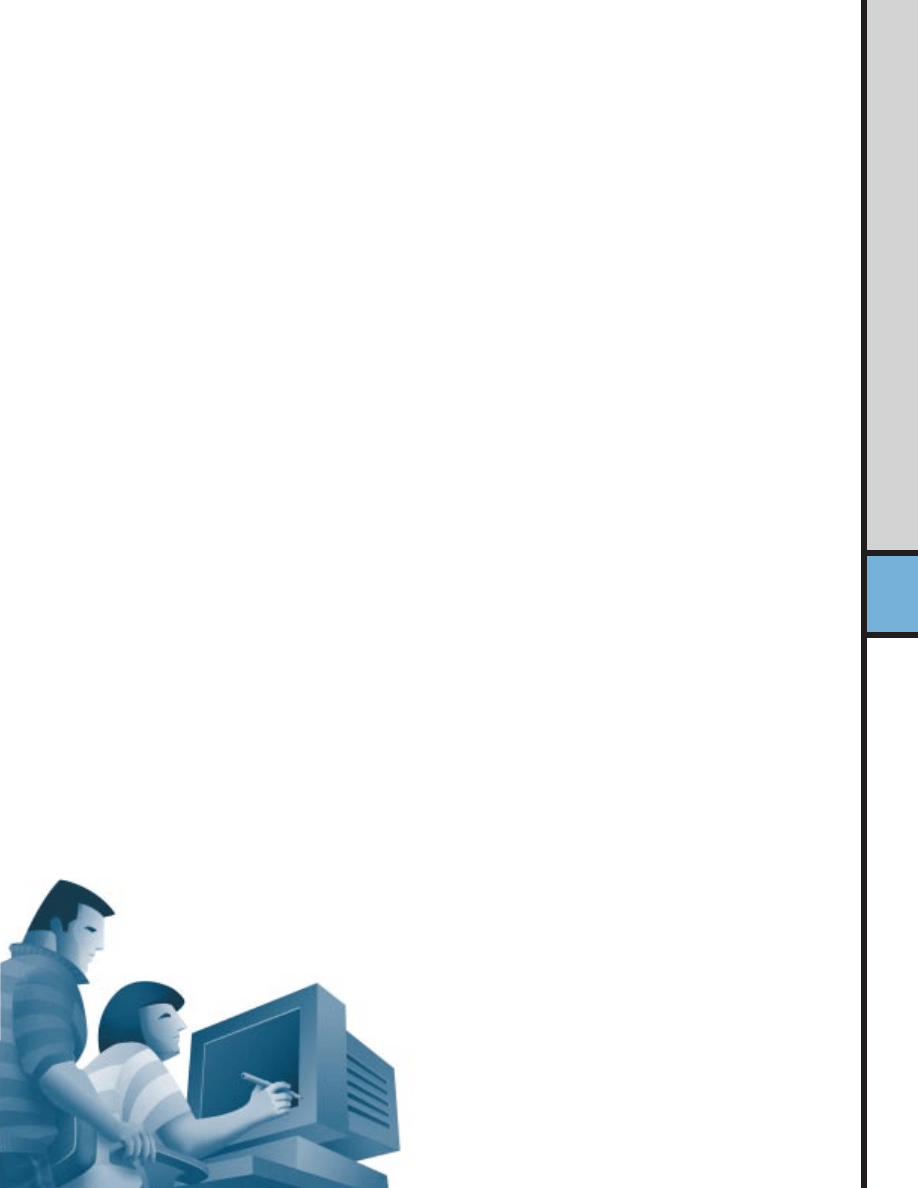
Table of Contents
What This Guide Can Do for You
1
The Building Blocks: Basic Components of Networks
2
Clients and Servers
2
Wiring and Cable
3
Network Interface Cards
3
Hubs
4
Margin Note: Network Management
4
Margin Note: Modems
4
Switches
5
Routers
5
Margin Note: Uninterruptible Power Supplies
6
Margin Note: Bridges
6
Networking Technologies Overview
7
Local-Area Networks: Ethernet and Fast Ethernet
7
Remote Access and Wide-Area Networks
9
Margin Note: Token Ring
9
Margin Note: High-Speed LAN Technologies
9
Analog Lines
10
Margin Note: Analog vs. Digital
10
ISDN
11
Margin Note: Modems vs. Routers
11
Leased Lines
12
Margin Note: The Universal Service Fund, or E-Rate
12
Margin Note: Fund-Raising for Networking Projects
12
Margin Note: Remote Access Servers
12
Which Service Is Right for You?
13
Education Networking Examples
14
A Local-Area Network at a Campus
14
As the Campus Network Grows
15
A Wide-Area Network for a Small District
16
A Community College WAN
16
Making the Right Connection: Network How-Tos
17
How to Connect to the Internet
17
How to Choose an Internet Service Provider
19
How to Create Your Own Web Site
20
Margin Note: Instant Web Content for Education
20
Margin Note: Security
20
Basic Network Design: Considerations
21
A Problem Solvers’ Guide to Relieving Congestion
21
How to Spot Network Congestion
21
Good Network Design: The 80-20 Rule
23
Giving Your Network a Performance Boost
24
Dedicated Bandwidth to Workgroups and Servers
25
Margin Note: Types of Ethernet Traffic
25
Making the Most of Your
Existing Equipment as Your Network Evolves
26
Networking Basics Checklist
27
For Building a Small LAN
27
For Connecting Buildings on a Campus
27
For Connecting to Another Campus or District
28
Margin Note: Training and Support
28
Glossary
29
Who Is Cisco Systems?
31
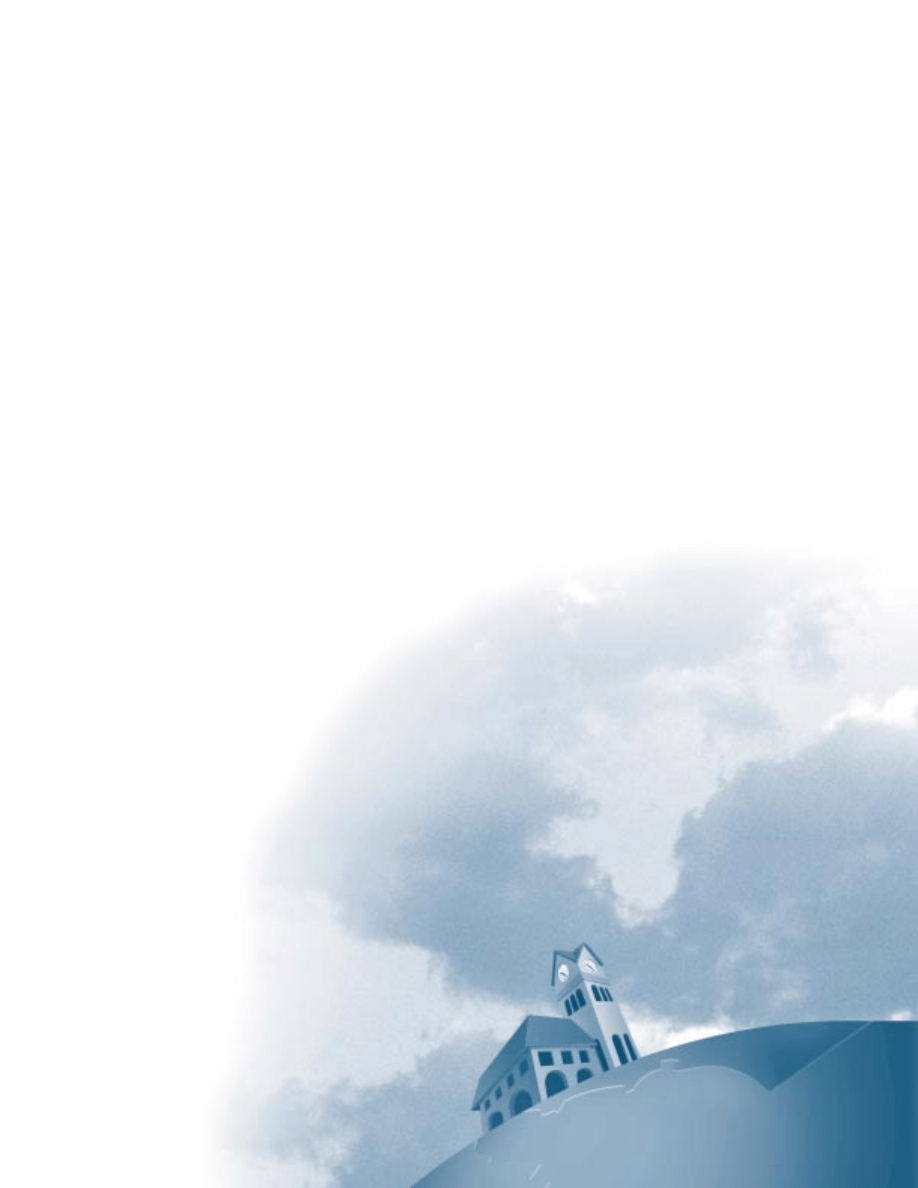
What This Guide Can Do for You
Most people wouldn’t use the terms “networking” and
“basic”in the same sentence. However, while the underlying
principles of networking are somewhat complex, building
a network can be very simple given the right tools and a basic
understanding of how they work together.
With networks, starting small and planning to grow
makes perfect sense. Even a modest network can pay
large dividends by saving time; improving communication
between faculty, students, and parents; increasing produc-
tivity; and opening new paths to learning resources located
anywhere in the world. In this respect, networks are like
cars. You don’t have to know the details about how the engine
works to be able to get where you need to go.
As a result, this guide does not attempt to make you
a networking expert. Instead, it has been carefully designed
to help you:
• Understand the primary building blocks of networks and
the role each one plays.
• Understand the most popular networking technologies
or methods of moving your data from place to place.
• Determine which approach to networking and which
technologies are best for your campus or district campus.
Throughout “Cisco Networking Essentials for Educational
Institutions,” you will find Margin Notes—helpful sidelights
on subjects related to the main concepts in each section.
Terms highlighted in color may be found in the glossary
in back.
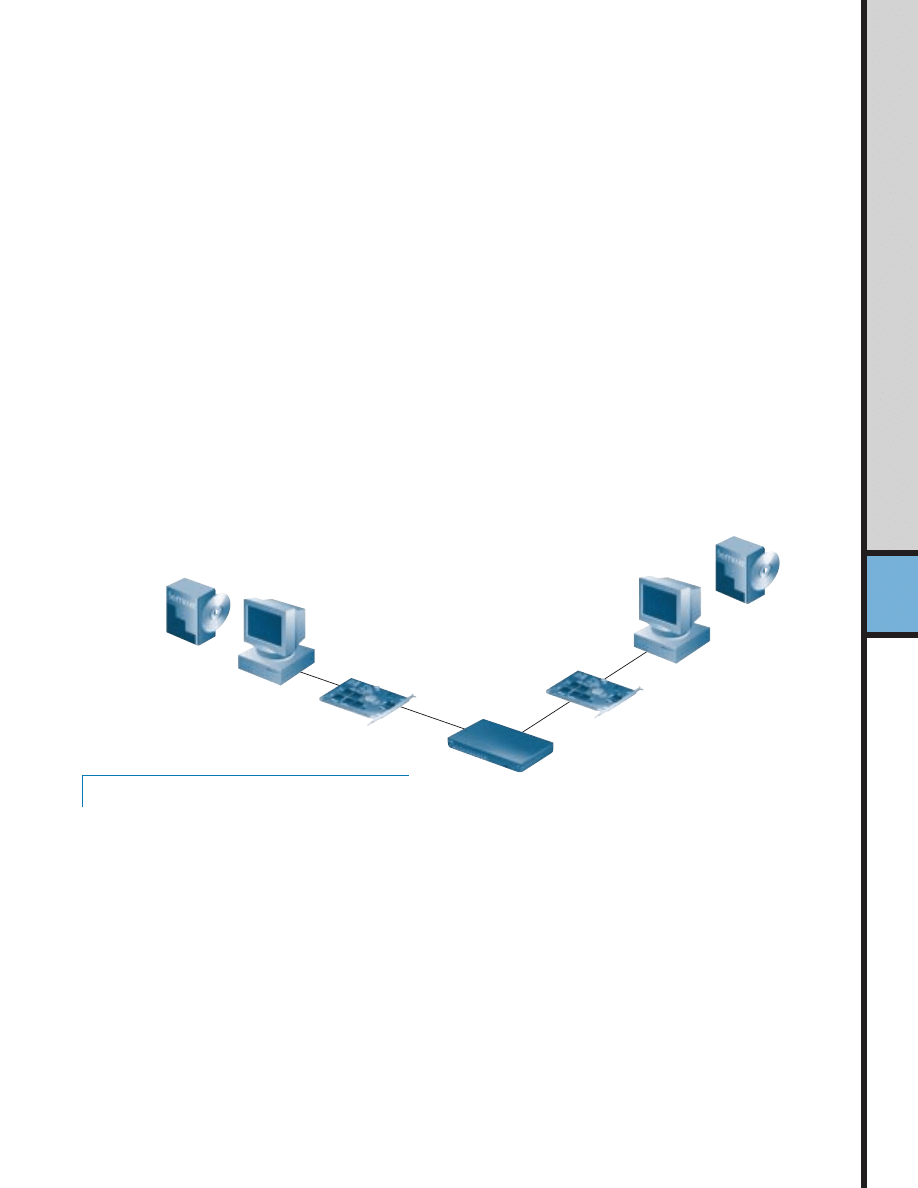
There are as many definitions for the term “network” as
there are networks. However, most people would agree
that networks are collections of two or more connected
computers. When their computers are joined in a network,
people can share files and peripherals such as modems,
printers, tape backup drives, and CD-ROM drives. When
networks at multiple locations are connected using services
available from phone companies, people can send e-mail,
share links to the global
Internet
, or conduct videoconfer-
ences in real time with other remote users on the network.
2
The Building Blocks: Basic Components of Networks
Every network includes:
• At least two computers
• A network interface on each computer (the device that
lets the computer talk to the network—usually called
a network interface card [NIC] or adapter)
• A connection medium—usually a wire or cable, but
wireless communication between networked computers
and peripherals is also possible
• Network operating system software—such as Microsoft
Windows 95 or Windows NT, Novell NetWare, AppleShare,
or Artisoft LANtastic
Most networks—even those with just two computers—also
have a
hub
or a switch to act as a connection point between
the computers.
Most networks consist of at least two computers, network interface cards,
cabling, network operating system software, and a hub.
PC
PC
NIC Card
NIC Card
Operating
System
Software
Operating
System
Software
Clients and Servers
Often, as a network grows and more computers are
added, one computer will act as a
server
—a central storage
point for files or application programs shared on the net-
work. Servers also provide connections to shared peripherals
such as printers. Setting up one computer as a server
prevents you from having to outfit every networked computer
with extensive storage capability and duplicate costly
peripherals. The computers that connect to the server are
called
clients.
Note that you don’t need to have a dedicated
server
in
your network. With only a few computers connected,
networking can be “peer to peer.” Users can exchange files
and e-mail, copy files onto each others’ hard drives and
even use printers or modems connected to just one computer.
As more users are added to the network, however, having
a dedicated server provides a central point for management
duties such as file backup and program upgrades.
Basic Networking Components
Hub
Cable
Cable

Wiring and Cable
Networks use three primary types of wiring (also referred
to as “media”):
Twisted-pair
—the industry standard in new installations.
This wire comes in several “standards.” Unshielded twisted
pair (UTP) Category 3 wire (also called 10BaseT) is
often used for your phone lines, and UTP Category 5 (also
called 10Base2) wire are the current networking standards.
Coaxial
—resembles round cable TV wiring.
Fiber-optic
—usually reserved for connections between
“backbone”
devices in larger networks, though in some
very demanding environments, highly fault resistant fiber-
optic cable is used to connect desktop workstations to the
network and to link adjacent buildings. Fiber-optic cable
is the most reliable wiring but also the most expensive.
Care should be taken in selecting the cabling for your
classrooms and buildings. You want to be sure the wires
running through ceilings and between walls can handle
not only your present needs, but any upgrades you foresee
in the next several years. For instance,
Ethernet
can use
UTP Category 3 wiring. However,
Fast Ethernet
requires at
least the higher-grade UTP Category 5 wiring. As a result, all
new wiring installations should be Category 5. You may
also want to explore plenum cable, which can be routed
through many types of heating and cooling ducts in ceilings.
Check with your architect or wiring contractor to ensure
this process is fire code compliant.
Network interface cards
Network interface cards
(NICs), or adapters, are
usually installed inside
a computer’s case. With
portable and notebook
computers, the NIC is
usually in the credit card-
sized PC card (PCMCIA) format, which is installed in a
slot. Again, when selecting NICs, plan ahead. Ethernet
NICs support only Ethernet connections, while 10/100
NICs cost about the same and can work with either
Ethernet or higher-performance
Fast Ethernet
connec-
tions. In addition, you need to ensure that your NICs will
support the type of cabling you will use—twisted-pair
(also called 10BaseT), coaxial (also called 10Base2), or
a mixture of both.
Network Interface Card
Fiber-Optic
Twisted Pair
Coaxial
Education

Network Management
Network management software allows you to monitor traffic
flows, configure new equipment, and troubleshoot network
problems.“Managed” hubs and switches have the ability to tell
a network management software “console” how much data
they are handling, sound alarms when problems occur, and record
traffic volumes over time to help you understand when users
are placing the heaviest demands on the network throughout the
day. While not essential for very small networks, network man-
agement becomes increasingly important as the network grows.
Without it, keeping traffic flowing smoothly throughout the
network, adding or moving users, and troubleshooting problems
can be difficult guessing games
Modems
Modems are used for “dialup” communications; in other words,
they dial up a network connection when needed, and when
the transmission is completed, the connection is disabled. They
work with ordinary telephone lines. When you want to send
data across telephone lines, the modem takes the information
from digital format and converts it (or modulates it) into an analog
signal. The receiving modem converts the analog signal back
into digital form (or demodulates it) to be read by your computer.
This modulating and demodulating gives the modem its name.
4
Hubs
Hubs,
or repeaters, are
simple devices that inter-
connect groups of users.
Hubs forward any data
packet
s they receive over
one port from one work-
station—including e-mail, word processing documents,
spreadsheets, graphics, or print requests—to all of their
remaining ports. All users connected to a single
hub
or
stack of connected hubs are in the same “segment,” sharing
the hub’s
bandwidth
or data-carrying capacity. As more
users are added to a segment, they compete for a finite
amount of bandwidth devoted to that segment.
Examples of Cisco hub products:
Cisco Micro Hub series
Cisco FastHub
®
series
For example...To understand how a hub serves your campus
network, imagine a hotel with just one phone line available
to all guests. Let’s say one guest wants to call another. She
picks up her phone and the phone rings in all rooms. All
the other guests have to answer the phone and determine
whether or not the call is intended for them. Then, as long
as the conversation lasts, no one else can use the line. With
only a few guests, this system is marginally acceptable.
However, at peak times of the day—say, when everyone
returns to their rooms at 6 p.m.—it becomes difficult to
communicate. The phone line is always busy.
Hub
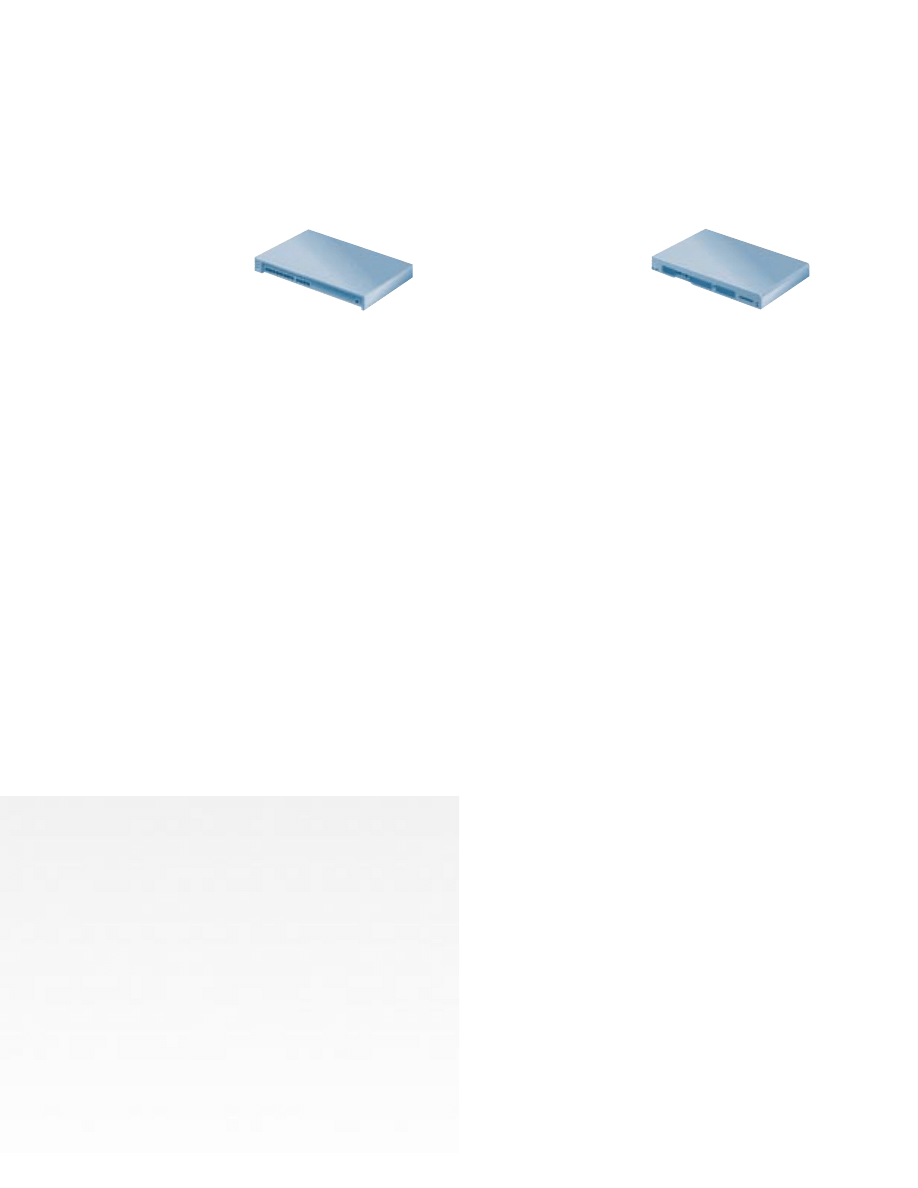
Switches
Switches
are smarter
than hubs and offer
more
bandwidth
. A
switch forwards data
packets only to the
appropriate port for the
intended recipient, based on information in each packet’s
header. To insulate the transmission from the other ports,
the switch establishes a temporary connection between
the source and destination, then terminates the connection
when the conversation is done.
As such, a
switch
can support multiple “conversations”
and move much more traffic through the network than
a hub. A single eight-port Ethernet hub provides a total of
10 megabits per second (Mbps) of data-carrying capacity
shared among all users on the hub. A “full-duplex,” eight-port
Ethernet
switch
can support eight 10-Mbps conversations
at once, for a total data-carrying capacity of 160 Mbps.
“Full-duplex” refers to simultaneous two-way communications,
such as telephone communication. With half-duplex commu-
nications, data can move across the cable or transmission
medium in just one direction at a time.
Examples of Cisco switch products:
Cisco 1548 Micro Switch 10/100
Cisco Catalyst
®
Series
For example...Switches are like a phone system with private
lines in place of the hub’s “party line.” Jane Tipton at the
Berkeley Hotel calls Bill Johnson in another room, and the
operator or phone switch connects the two of them on a
dedicated line. This allows more conversations at a time,
so more guests can communicate.
Switch
Routers
Compared to switches
and
bridge
s, routers
are smarter still. Routers
use a more complete
packet “address” to
determine which router
or workstation should receive each packet. Based on
a network roadmap called a “routing table,” routers can
help ensure that packets are traveling the most efficient paths
to their destinations. If a link between two routers goes
down, the sending router can determine an alternate route
to keep traffic moving.
Routers also provide links between networks that speak
different languages—or, in computer speak—networks that
use different “protocols.” Examples include IP (Internet
Protocol), the IPX
®
(
Internet
Packet Exchange Protocol),
and AppleTalk. Routers not only connect networks in a
single location or set of buildings, but they provide inter-
faces—or “sockets”—for connecting to wide-area network
(WAN) services. These WAN services, which are offered by
telecommunications companies to connect geographically
dispersed networks, are explained in more detail in the
next chapter.
Router
Internet
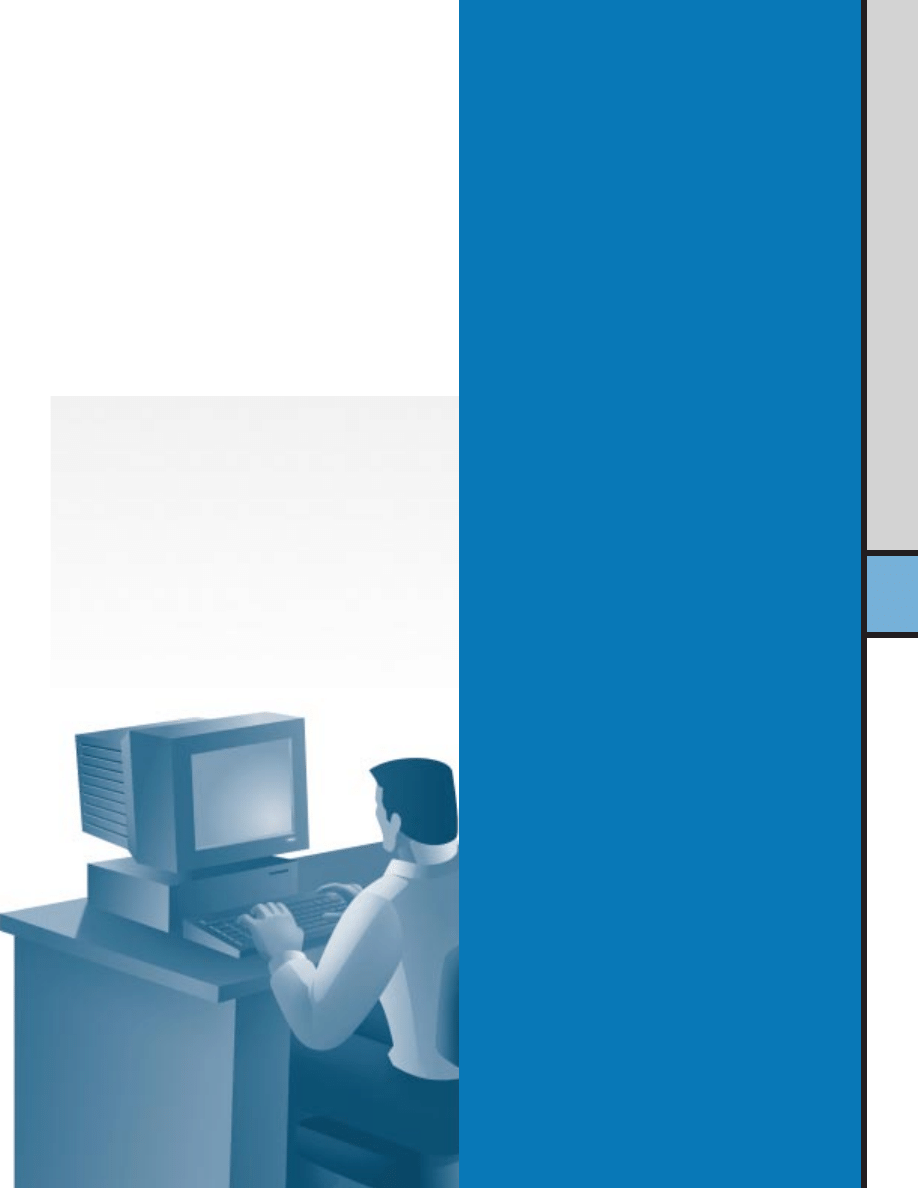
Examples of Cisco router products:
Cisco 700 series
Cisco 1000 series
Cisco 1600 series
Cisco 2500 series
Cisco 2600 series
Cisco 3600 series
Cisco 4500 series
For example...To understand routing, imagine the
Berkeley Hotel and all the other fellow hotels in its chain
have trained their operators to be more efficient. When
guest Jane Tipton at the Berkeley Hotel calls guest Rita
Brown at the Ashton Hotel, the operator at the Berkeley
knows the best way to patch that call through. He sends
it to the Pembrook operator, who passes it to the
Ashton. If there’s ever a problem with the switchboard at
the Pembrook, the operator at the Berkeley can use an
alternate route to get the call through—for example, by
routing it to another hotel’s switchboard, which in
turns sends the call to the Ashton.
6
Uninterruptible Power Supplies
Uninterruptible power supplies (UPS) are not essential to networks
but are highly recommended. They use constantly recharging
batteries to prevent momentary power outages from shutting
down your network
servers or clients. Most of them also
provide protection against potentially damaging voltage spikes
and surges.
Bridges
As the network becomes crowded with users or traffic,
bridges
can be used to break them into multiple segments. Switches
are basically multiple
bridges in a single device. Bridges help
reduce congestion by keeping traffic from traveling onto the
network “
backbone” (the spine that connects various segments
or “subnetworks”). If a user sends a message to someone in
his own segment, it stays within the local segment. Only those
packets intended for users on other segments are passed onto
the backbone. In today’s networks, switches are used where
the simplicity and relative low cost of
bridges are desired.

Local-Area Networks:
Ethernet and Fast Ethernet
Ethernet has been around since the late 1970s and remains
the leading network technology for local-area networks
(LANs)
. (A LAN is a network contained in a building or
on a single campus.) Ethernet is based on carrier sense
multiple access with collision detection (CSMA/CD). (See
the margin note on Token Ring for another basic style
of network communication.)
Simply put, an Ethernet workstation can send data
packets only when no other packets are traveling on the
network, that is, when the network is “quiet.” Otherwise,
it waits to transmit, just as a person might wait for another
to speak during conversation.
Networking Technologies Overview
If multiple stations sense an opening and start sending
at the same time, a “collision” occurs. Then, each station
waits a random amount of time and tries to send its packet
again. After 16 consecutive failed attempts, the original
application that sent the packet has to start again. As more
people try to use the network, the number of collisions,
errors, and subsequent retransmits grows quickly, causing
a snowball effect.
Collisions are normal occurrences, but too many
can start to cause the network to slow down. When more
than 50 percent of the network’s total bandwidth is used,
collision rates begin to cause congestion. Files take longer
to print, applications take longer to open, and users are
forced to wait. At 60 percent or higher bandwidth usage,
the network can slow dramatically or even grind to a halt.
Shared Ethernet
Switched Ethernet
Ether

8
As noted in the previous section, Ethernet’s
bandwidth
or data-carrying capacity (also called throughput) is 10 Mbps.
Fast Ethernet
(or 100BaseT) works the same way—through
collision detection—but it provides 10 times the bandwidth,
or 100 Mbps.
Shared Ethernet is like a single-lane highway with
a 10-Mbps speed limit (see diagrams below). Shared Fast
Ethernet is like a much wider highway with a 100-Mbps
speed limit; there is more room for cars, and they can
travel at higher speeds. What would Switched Ethernet
look like? A multilane highway with a speed limit of 10
Mbps in each lane. Switched Fast Ethernet also would be
a multilane highway, but with a speed limit of 100 Mbps
in each lane.
Shared Fast Ethernet
Switched Fast Ethernet
net
Fast
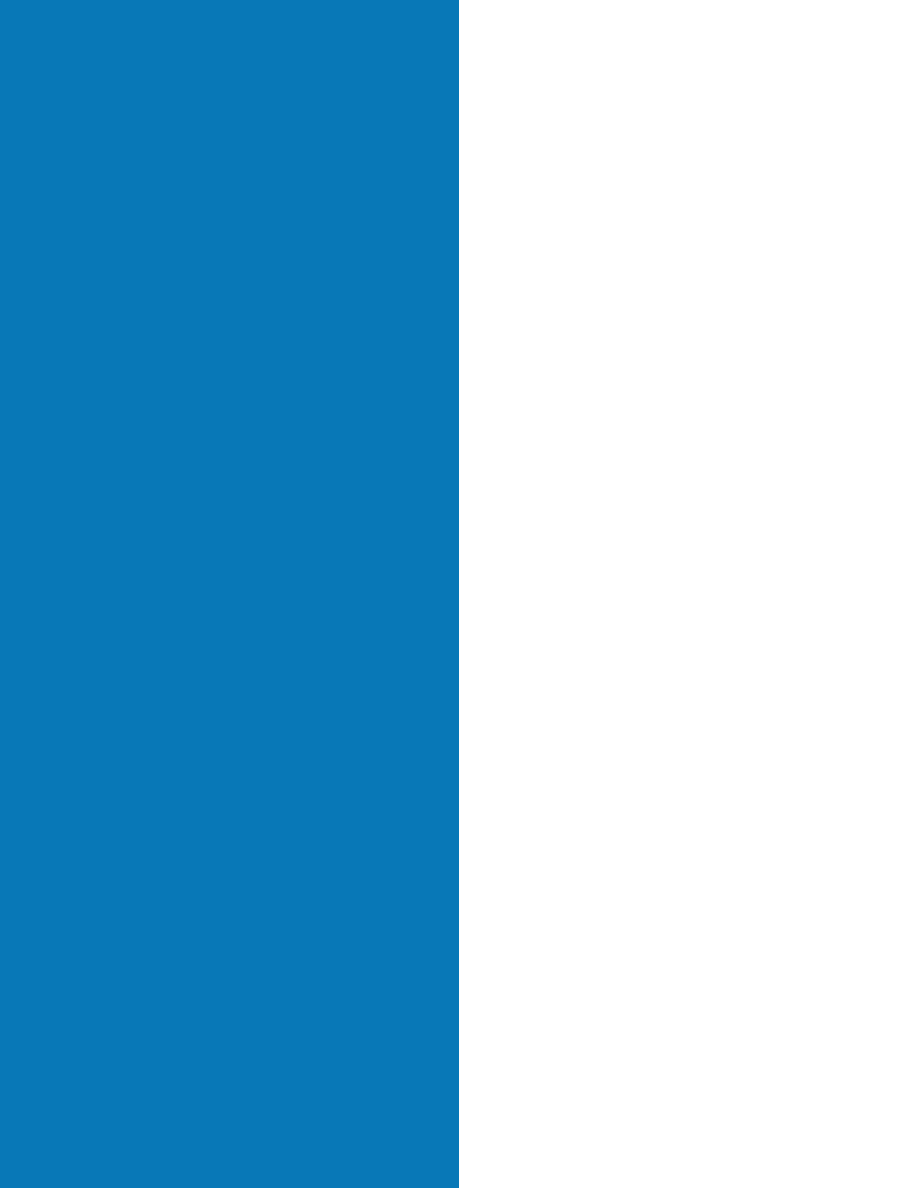
Remote Access and Wide-Area
Networks
LANs accommodate local users—people within a building
or on a campus. WANs connect users and LANs spread
between various sites, whether in the same city, across the
country, or around the world. “Remote access” refers to
a simple connection, usually dialed up over telephone lines
as needed, between an individual user or very small
branch office and a central network.
Your campus gains access to the
Internet
through
some type of remote connection. A single user can use a
modem
to dial up an Internet service provider (ISP). Multi-
ple users within a campus might choose to rely on a
router
to connect to the ISP, who then connects the campus to
the Internet.
In general, LAN speeds are much greater than WAN
and remote access speeds. For example, a single shared-
Ethernet connection runs at 10 Mbps (mega means “million”).
Today’s fastest analog
modem
runs at 56 kilobits per second
(Kbps) (kilo means “thousand”)—less than one percent of
the speed of an Ethernet link. Even the more expensive,
dedicated WAN services such as T1 lines don’t compare (with
bandwidth of 1.5 Mbps, a T1 lines has only 15 percent of
the capacity of a single Ethernet link). For this reason, proper
network design aims to keep most traffic local—that is,
contained within one site—rather than allowing that traffic
to move across the WAN.
Class
rooms
Token Ring
Token Ring is a “token-passing” technology and an alternative to
Ethernet’s collision-detection method. A token travels through
the network, which must be set up in a closed ring, and stops at
each workstation to ask whether it has anything to send. If not,
the token continues to the next point on the network. If there is
data to send, the sending station converts the token frame into a
data frame and places it into the ring. The frame continues
around the ring, sets repeated by all stations, but the destination
station also copies the frame into memory. When the frame
comes around to the sending station, it strips the data frame
from the ring and releases a new token. Token Ring networks
operate at either 4 or 16 Mbps, but with the low cost, ease of
use, and easy migration to higher performance in Ethernet
networks, Token Ring is rarely used for new network installations.
High-Speed
LAN Technologies
Today’s growing, fast-changing networks are like growing
communities; the traffic they create tends to cause congestion
and delays. To alleviate these problems, you can install higher-
speed
LAN technologies in your network that move traffic more
quickly and offer greater data-carrying capacity than Ethernet,
Fast Ethernet, or
Token Ring. Fiber Distributed Data Interface
(
FDDI) is another “token-passing” technology, operating at 100
Mbps. But because it requires different wiring (fiber) and dif-
ferent hubs and switches from Ethernet, FDDI is losing ground to
Fast Ethernet and other high-speed technologies. Asynchronous
Transfer Mode (
ATM) operates at a range of speeds up to 622
Mbps. It is a popular choice for the backbones of extremely
demanding or large networks, it has special features such as
the ability to carry voice and video traffic along with data, and
it can be used for wide-area networks connecting geographi-
cally separated sites. Gigabit Ethernet operates at 1000 Mbps
and is fully compatible with Ethernet and Fast Ethernet wiring
and applications.

10
Analog Lines
Using analog lines to dial out to other networks or to
the Internet—or to allow remote users to dial into your
network—is a straightforward solution. Most ordinary
phone lines are analog lines. Connect a modem to your
computer and to a wall jack and you’re in business. You
pay for a connection as you would pay for a phone call—
by the minute, or a set rate per local call (long distance
charges are the same as for a long distance telephone call).
At present, the fastest analog modems operate at
56 Kbps for transferring data. With today’s larger file sizes
and graphically sophisticated World Wide Web sites on the
Internet, you should look for modems that operate at a
minimum of 33.6 Kbps (also called V.34) and have
V.42 (error correction) and V.42bis (data compression)
capabilities for better performance.
While modems offer a simple solution for dialout
connections to other LANs and the Internet, they do not scale
well as your network grows. Each modem can support only
one remote “conversation” at a time, and each device that
wants to connect with the outside world needs a modem.
See the examples in the next section for ways to overcome
this limitation by installing a router for wide-area commu-
nications and your Internet link.
Analog vs. Digital
The difference between analog and digital signals is very impor-
tant for data communications. The most familiar “analog”
communication is a phone call. Varying electrical voltage reflects
the variations in the volume and tone of the human voice. By
contrast, digital communications use a series of 1s and 0s to
carry information from point to point. Modems actually convert
the digital data of one computer into an analog signal for trans-
mission over the phone lines. On the receiving end, another
modem converts the analog signal back into a series of 1s and 0s,
so the receiving computer can interpret the transmission. Today,
phone companies can offer fully digital service between LANs
(leased lines such as 56 K, 384 K, and T1s are digital services), or
Integrated Services Digital Network (
ISDN) which allows dialup
connections on an as-needed basis. When it comes to moving
data, digital communications are less susceptible to errors and
faster than analog signals because they are not susceptible to
problems such as electrical “noise” on transmission lines.

Modems vs. Routers
When choosing between modems and routers for remote
access to a central network or the Internet, consider the
following pros and cons:
Modems
• Inexpensive
• Good for one user or limited remote access for a small group
• Portable, so they can be used remotely from any location with
a phone line
• Compatible with existing telephone lines
• Connections can be made at a relatively low cost (essentially
the same as a local or long-distance phone call)
Routers
• Support faster WAN connections than modems
• Support multiple users
• Many routers have a “live” connection (so you don’t
get busy signals), and you save time not having to dial up
the connection
• The connections are more reliable than with telephone lines
but may be more costly than ordinary phone lines and may not
support voice calls
• Offer data encryption (for enhanced security) in addition to
data compression (for enhanced performance)
Dial-on-demand routing” (DDR) is sometimes used as a
compromise between the dialup method of connecting and full-
fledged routing. “Dial-on-demand” means the router establishes
(and is charged for) a connection only when the connection is in
use. This solution uses a basic router paired with either a modem
or an
ISDN line, which makes the calls as needed, when the
router requests a connection.
ISDN
ISDN is a service that operates at 128 Kbps and is available
from your phone company. Charges for ISDN connections
usually resemble those for analog lines—you pay per call
and/or per minute, usually depending on distance. ISDN
charges also can be flat rate if linked to a local Centrex system.
Technically, ISDN consists of two 64-Kbps channels
that work separately. Load-balancing or “bonding” of the
two channels into a 128-K single channel is possible when
you have compatible hardware on each end of a connection
(for instance, between two of your campuses). What’s more,
as a digital service, ISDN is not subject to the “line noise”
that slows most analog connections, and thus offers actual
throughput much closer to its promised maximum rate.
You can make ISDN connections either with an ISDN-
ready router or with an ISDN terminal adapter (also
called an ISDN modem) connected to the serial port of your
router. Again, modems are best for single users, because
each device needs its own modem, and only one “conver-
sation” with the outside world can happen at any one time.
Your ISDN router, modem, or terminal adapter may come
with analog ports, allowing you to connect a regular
telephone, fax, modem, or other analog phone device. For
example, a ISDN router with an analog phone jack would
allow you to make phone calls and send faxes while staying
connected via the other ISDN digital channel.
“
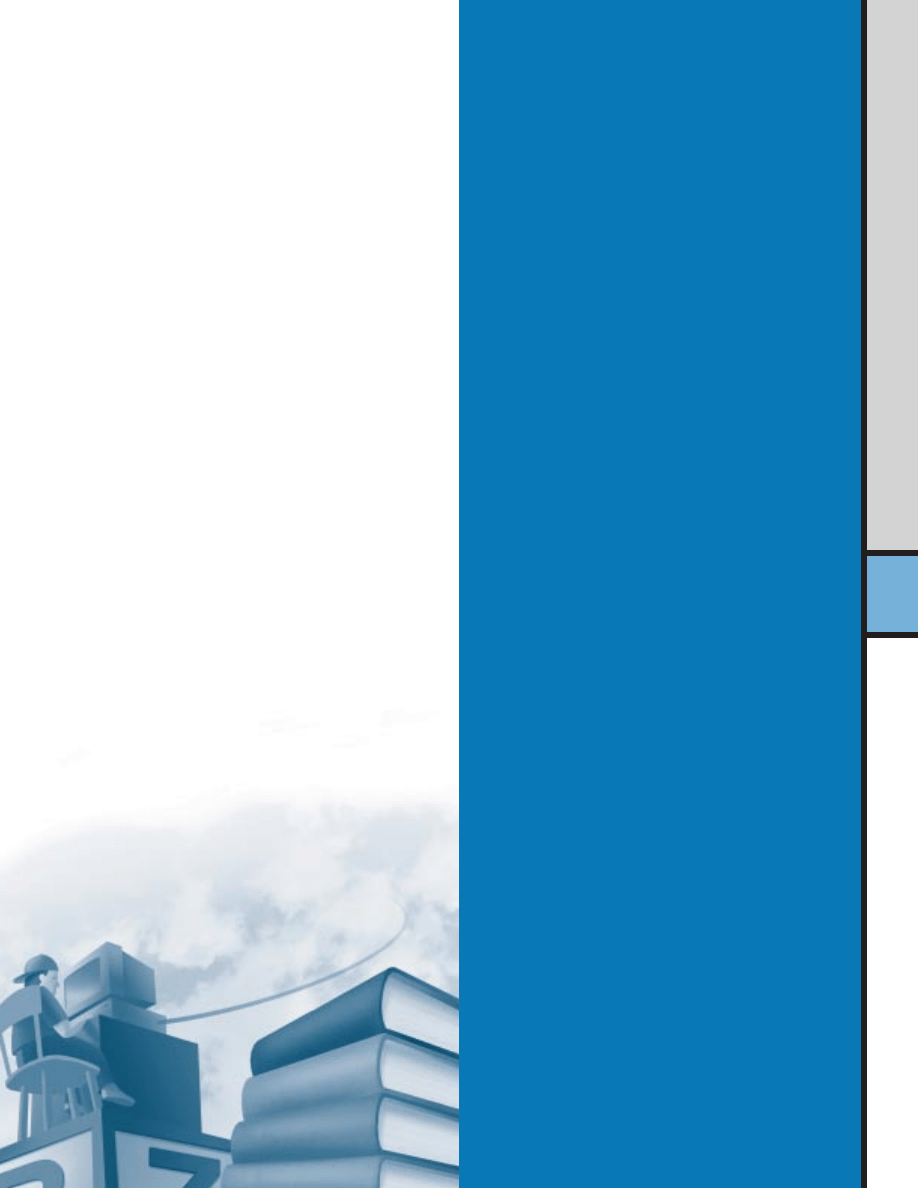
Leased Lines
Phone companies offer a variety of leased-line services,
which are digital, permanent, point-to-point communica-
tion paths that usually are “open” 24 hours a day, seven
days a week. Rather than paying a fee for each connection,
you pay a set amount per month for unlimited use. The
leased lines that would be most appropriate for campuses
range in speed from 56 Kbps to 45 Mpbs (a “T3” service).
Because they all work the same way, the right one for you
depends on the number of users and amount of remote
traffic the network will carry (and how much bandwidth
you can afford). A common service for campus networks is
a “T1” line with 1.5 Mbps of bandwidth.
By “point-to-point,” we mean that leased lines use a
direct, physical connection from your campus to the phone
company’s switch, and then to other campuses or your
central district, regional, statewide office, or ISP. The phone
or data services company may need to install new cabling.
12
The Universal Service Fund, or E-Rate
As part of a broad reform initiative to ensure universal access
to communications services such as telephones and
information networks, the U.S. government created through the
Telecommunications Act of 1996 special education subsidies,
called the Education Rate (E-Rate). For complete details on the
discounts, who qualifies, and how to apply, visit
http.//www.slcfund.org.
Fund-Raising for Network Projects
For innovative fund-raising ideas, start with the Computer Learning
Foundation’s “Help Your Campus Build Partnerships and Raise
Funds for Technology,” at http://www.computerlearning.org.
Remote Access Servers
Remote access servers are like funnels for incoming calls from
remote users. A remote access server allows multiple people to
connect to the network at once from homes, remote work sites
or anywhere they can find an analog or digital phone line.
They make good sense when you want to provide many individ-
uals or small sites temporary access to your central network via
modems, rather than the permanent link of a leased line. They
also prevent the busy signals that remote users might
encounter if they were all dialing up a single modem. A remote
access server can have multiple phone lines all “pooled” to a
single listed phone number, allowing the user to rotate through
the phone lines transparently until finding an open line. As
usage increases or decreases, support staff can order more
lines to match the demand without affecting the phone number
users are familiar with calling.
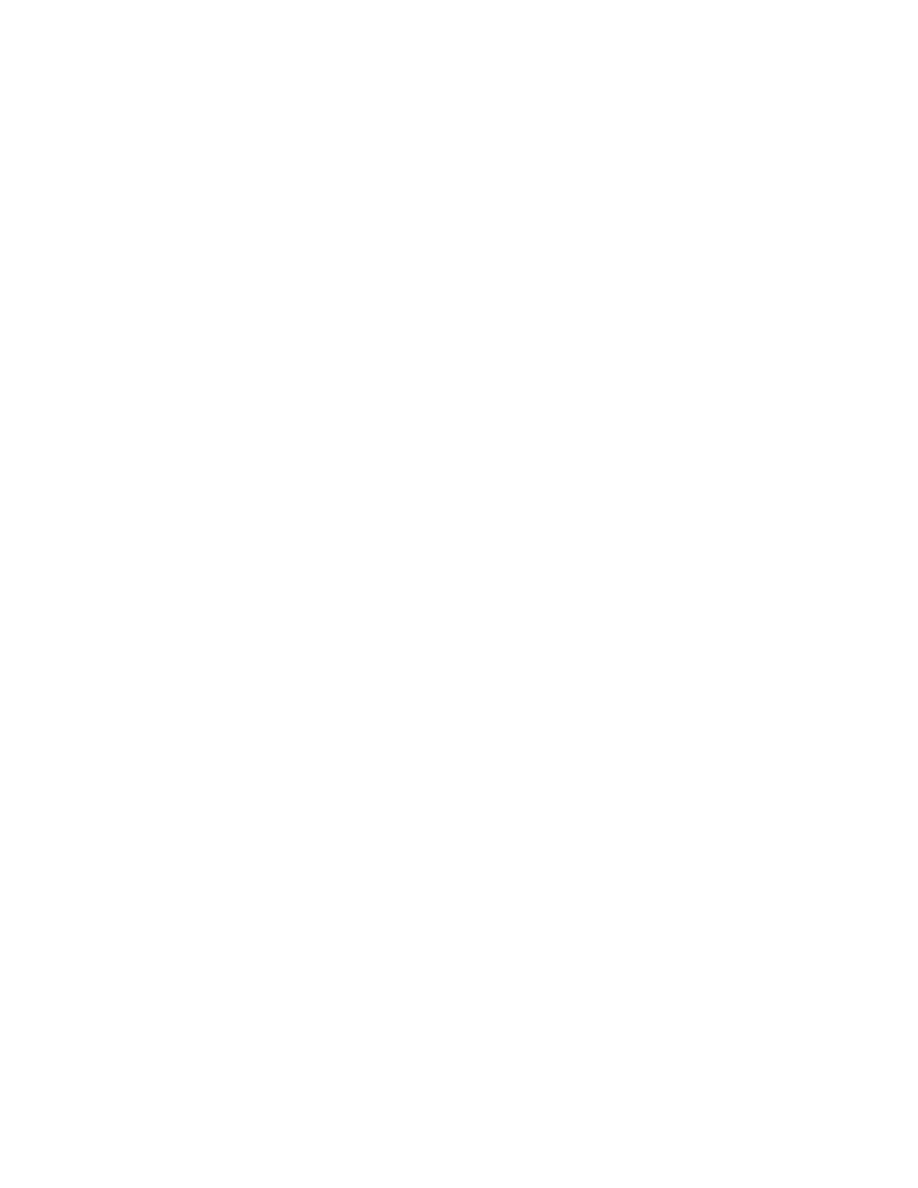
Which Service Is Right for You?
Analog services are least expensive. ISDN costs somewhat
more but improves performance over even today’s fastest
analog offerings. Leased lines are the costliest of these three
options but offer dedicated, digital service for more
demanding situations. Which is right? To help you decide
answer the following questions:
• Will students and faculty use the Internet frequently?
• Will your libraries provide Internet access for research?
• Do you anticipate a large volume of traffic between
campuses and your central office?
• Will the network carry administrative traffic—such as
student records and accounting data—between campuses
and a central office?
• Do you plan to use videoconferencing between campuses
to expand course offerings for students (distance learning)?
• Who will use the campus connection to the Internet—
faculty, staff, students, parents?
The more times you answered “yes,” the more likely it
is that you need leased-line services. This is the direction
that most campuses and districts are taking today. It is also
possible to mix and match services. For example, individual
campuses might connect to each other and to your central
office using ISDN, while the main connection from the central
office to the Internet would be a T1. Which service you
select also depends on what your ISP is using. If your ISP’s
maximum line speed is 128 K, as with ISDN, it wouldn’t
make sense to connect to that ISP with a T1 service. It is
important to understand that as the bandwidth increases,
so do the charges, both from the ISP and the phone company.
Keep in mind that rates for different kinds of connections
vary from location to location. See the next chapter for
illustrations of how various “wide-area” connections
might work.
District

Education Networking Examples
A Local-Area Network at a Campus
This LAN starts simply—shared Ethernet, with a pair of
servers and a shared analog modem connecting students
and faculty to the Internet one at a time. Students can
write reports and do math drills on the computers, jump-
ing onto the Internet for research occasionally; faculty can
write lesson plans and e-mail colleagues in the campus;
administrators can track attendance and record grades.
Local-Area Network
Internet
Server
Server
Workgroup with
Ethernet Hub
Modem
POTS
Workgroup with
Ethernet Hub
Workgroup with
Ethernet Hub
14
LAN
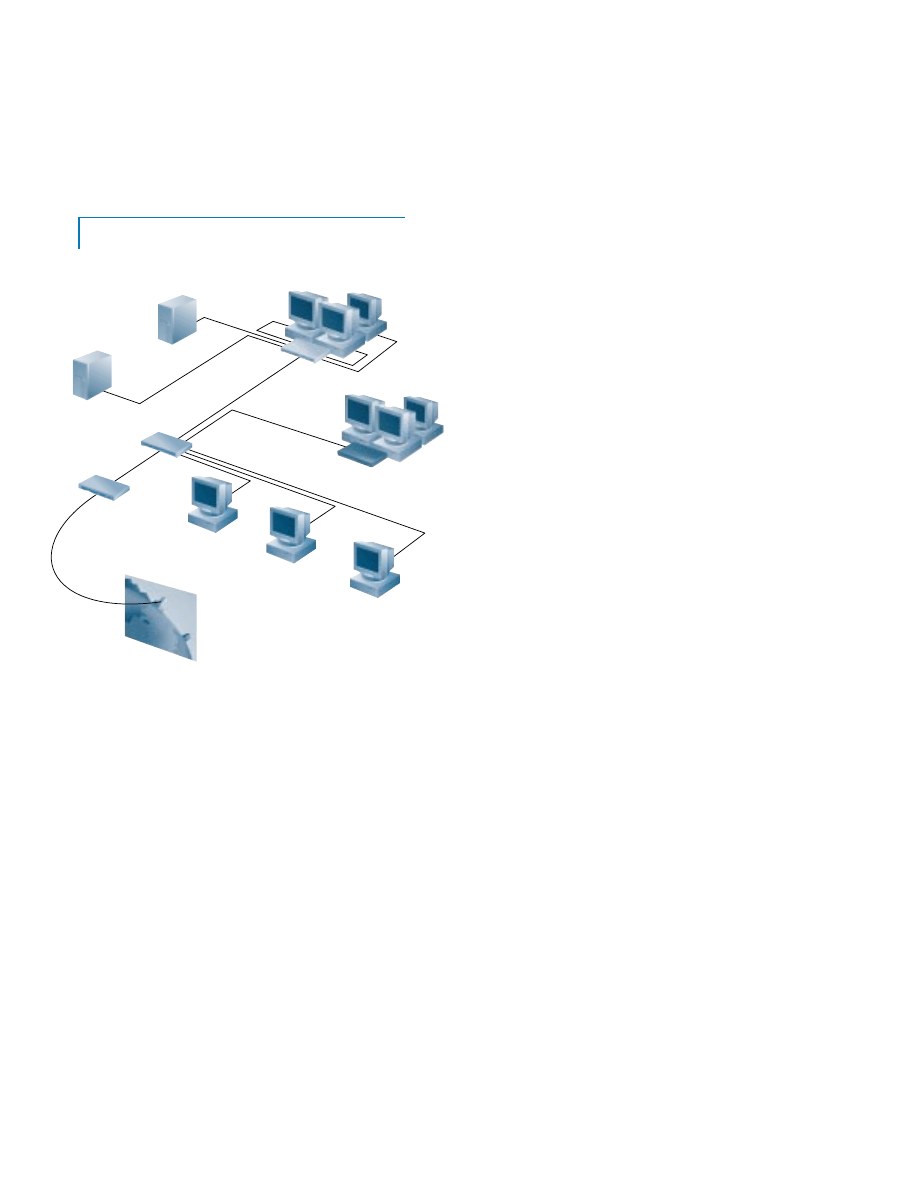
As the Campus Network Grows
Unfortunately, this network can’t accommodate growing
campus demands. Too many users compete for the 10-Mbps
Ethernet network pathway. Only one user can connect to
the Internet at a time. As instructors try to incorporate
CD-ROM-based, graphical programs into their lesson
plans, network performance stumbles.
The solution is to segment the network using Ethernet
switches and add a router for Internet connections. This
provides more
bandwidth
for students, faculty, and admin-
istrators and permits multiple simultaneous connections
to the Internet. The campus can create a new multimedia
lab, with dedicated 10-Mbps Ethernet channels to individ-
ual workstations for smooth performance of video images
delivered from the CD-ROM server. The network upgrade
also saves money by incorporating all of the campus’ existing
equipment and wiring.
Growing LAN
Workgroup with
Ethernet Switch
Workgroup with
Ethernet Hub
Server
Server
Router
Ethernet Switch
Internet
Multimedia PCs
Frame Relay
Bandwidth
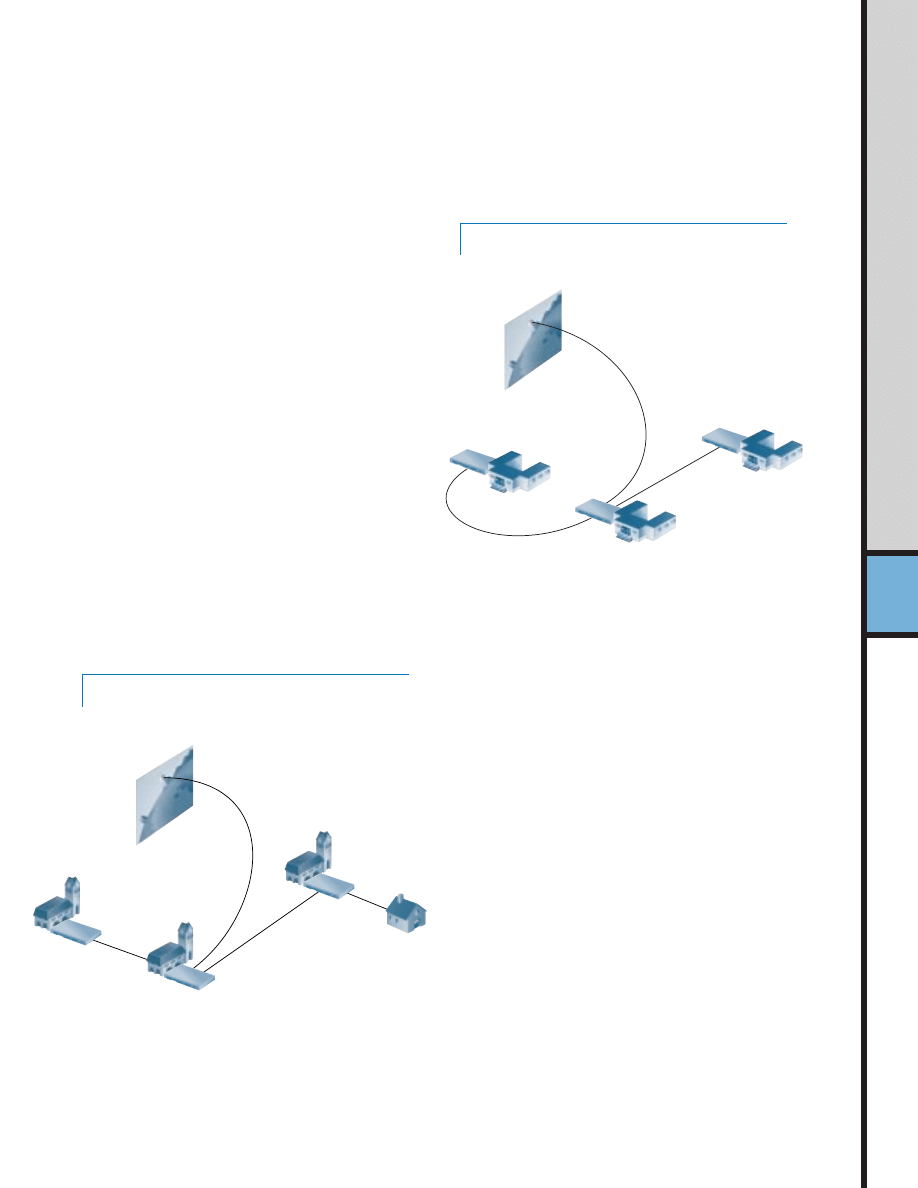
A Wide-Area Network for a
Small District
To improve communications between campuses and their
central office, the campuses decide to install a wide-area
network. The upgrade economizes on Internet connectivity
by offering all campuses a connection through a central
high-speed line.
A Community College WAN
A growing community college system sees rising network
traffic at its three campuses. It wants to install future-ready
local networks to support multimedia applications and to
provide high-speed WAN links that will allow south and
west campus students to take advantage of north campus
courses via the network (distance learning). In addition,
because many students commute from great distances, the
college wants to allow students at all three campuses to dial
up their local servers from home and retrieve assignments
and communicate with professors.
Community College WAN
Wide-Area Network
South Campus
West Campus
North Campus
T3 Line
T1 Line
T1 Line
Internet
Internet
56K
Connection
T1 Line
House
Campus A
Campus B
Campus C
56K
Connection
WAN
16

How to Connect to the Internet
The Internet is a global network of thousands of computers,
growing by leaps and bounds each year. It allows a world-
wide community comprising tens of millions of people to
communicate over any distance, access information from
anywhere in the world, and publish text and images instantly.
The Internet is a link to the information resources of
campuses, libraries, and businesses, assisting in research
projects and cross-cultural studies and permitting a free
flow of ideas and studies between students, faculty, and
their peers.
Remarkably, however, a large majority of classrooms
still lack Internet connections. If your campus is among
them, you will be pleased to hear that connecting to the
Internet is easier than ever.
Making the Right Connection: Network How-Tos
Dialup Access
Shared Access
PC
Internet
Service
Provider
Modem
Internet
POTS
Internet
Internet
Service
Provider
Ethernet Switch
WAN Service
Workgroup With
Ethernet Hub
Workgroup With
Ethernet Hub
Workgroup With
Ethernet Hub
Router
Connecting
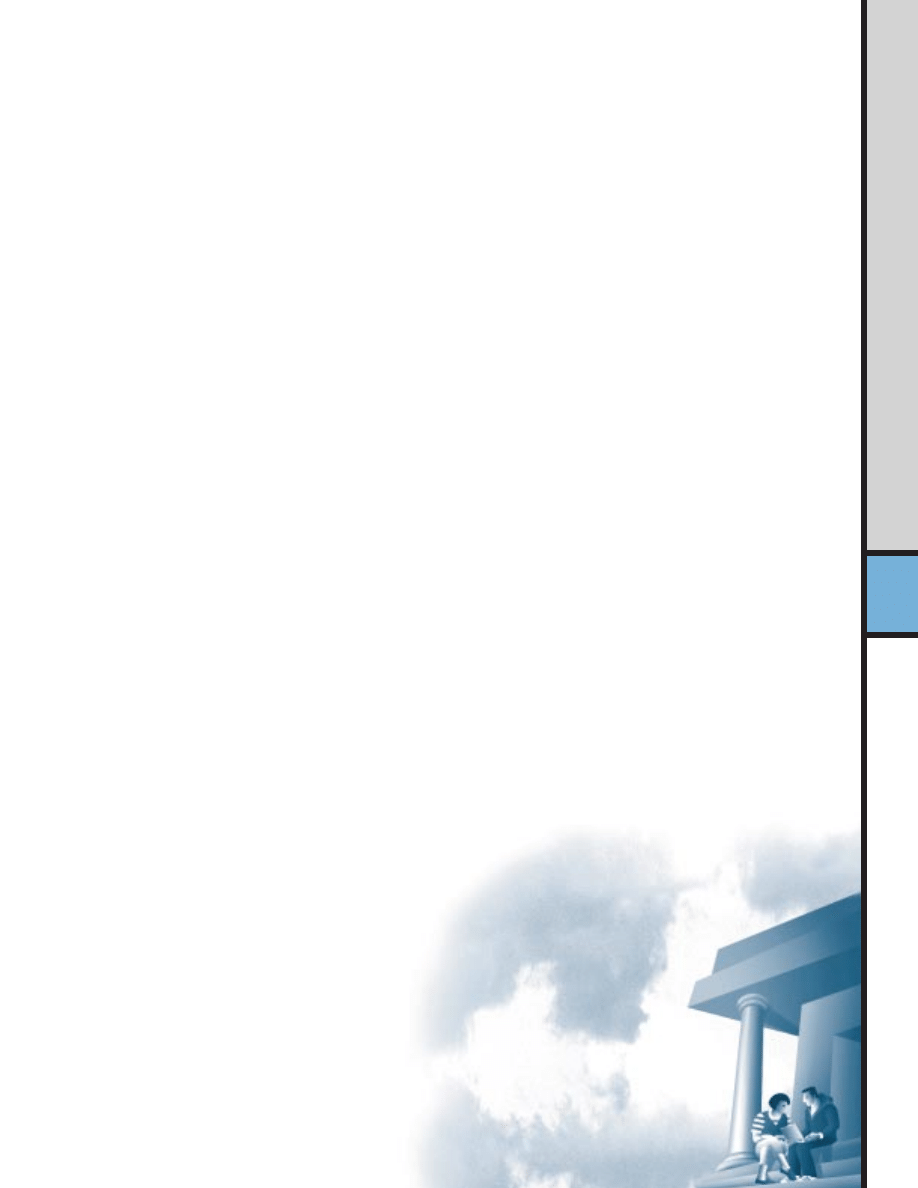
Where connections once required costly special services,
you now have a range of options. Commercial online
services such as America Online and the Microsoft network
offer dialup Internet access for $20 or less per month. ISPs
offer dialup and shared access connections for a variety of
prices, based on a range of line speeds up to T3 (45 Mbps)
for environments with heavy demand or a large number
of users.
On the hardware side, you can make a dialup connection
with a modem attached to one computer or a router
attached to your local-area network, allowing multiple
users to access the Internet.
Modem connections are inexpensive and easy to acquire,
so they are a good idea if you’re just starting out or if your
campus has only a few computers. However, only one person
can use a modem at any given time, leading to heavy
competition for Internet access. A single router can provide
a shared-access solution, accommodating multiple users
and multiple simultaneous Internet connections. It con-
nects you directly to a router at your ISP’s location.
However you choose to connect, your window on the
Internet is a browser such as Netscape Navigator or
Microsoft Internet Explorer: easy-to-use programs that link
you to any active site on the Internet.
18

Service Provi
How to Choose an Internet
Service Provider
You have a growing array of ISPs to choose from, offering
a wide range of services and pricing structures. An ISP can
be a commercial business or a local university, state agency,
or nonprofit organization. You can find out about ISPs in
your area through the Internet, from advertisements or
the yellow pages, and from Internet books and guides.
You also will find a list of Internet service providers on the
World Wide Web at http://thelist.internet.com
Factors to consider when evaluating ISPs include:
Price
Some ISPs offer access at a fixed rate per month or year.
Others offer service at an hourly rate or by charging per
megabyte of data transferred or archived. If you’re not certain
what your usage level will be, it makes sense to begin with
a fixed-rate plan and then monitor usage. Generally, campus
budgets can handle a fixed commitment of a known amount
more easily than a variable commitment.
Support
If your campus does not have its own networking staff or is
not supported by a central office staff, extra support from
the ISP is a necessity. Ask the provider about onsite configu-
ration services, training, startup software supplied with the
service, and whether the provider operates a help desk with
phone or e-mail consultation. In addition, peer assistance
can prove invaluable, and some service providers organize
user meetings and similar gatherings to help their customers
use the Internet more effectively.
Access
If the ISP offers dialup access, be sure to ask about the size
of the modem pool and the number of customers the ISP is
serving. Ask the following questions:
• Does the ISP enforce maximum session times and provide
password-protected access?
• Does the ISP use a single access number or a pool of numbers?
• What connection speeds are available? (For example, make
sure the ISP can connect high-speed analog modems—
33.6 K and 56 K—or ISDN digital modems—128 K—if
you have this service. Also note that as of this writing, stan-
dards for 56-K modems were still not solidified. Make
sure your 56-K technology is compatible with your ISP’s.)
Performance
It is important to know how the service provider is connected
to the Internet. For example, it is not effective to have a
T1 leased-line connection from your campus to an ISP if the
ISP is connected to the Internet via a T1 connection or less,
especially if the ISP supports several customers. Generally,
higher connection speeds allow a service provider to
accommodate many users and operate more efficiently.
Additional Services
Internet connectivity requires ongoing network adminis-
tration configuration and maintenance. Your ISP may offer
these services, so be sure to ask.
For dialup users: ask your ISP if maintenance of a user
account and mailbox is offered on your behalf, with ample
mail spool space for the number of users who can receive
e-mail at your address. The spool space is very important
because it determines how much content your mailbox
will hold before rejecting new messages.
For direct access users: ask if your ISP offers registration
of network identifiers, such as Internet domain names and
IP addresses. You will also need an Internet server com-
puter that performs the following functions:
• Domain Name System (DNS)—Provides translation
from URL addresses (for example, www.cisco.com) to
numerical addresses (for example, 198.92.30.31)
• Electronic mail service—Establishes e-mail accounts and
allows campus users to receive and send e-mail
• USENET news—Maintains a local usenet news
conferencing system
• World Wide Web or Gopher publishing—Allows you
to publish information and make it accessible to the
Internet community
Commercial Internet server packages that run on a variety
of platforms are available, or your ISP can assist with many
of these services (see right—“How to Create Your Own
Web Site”).
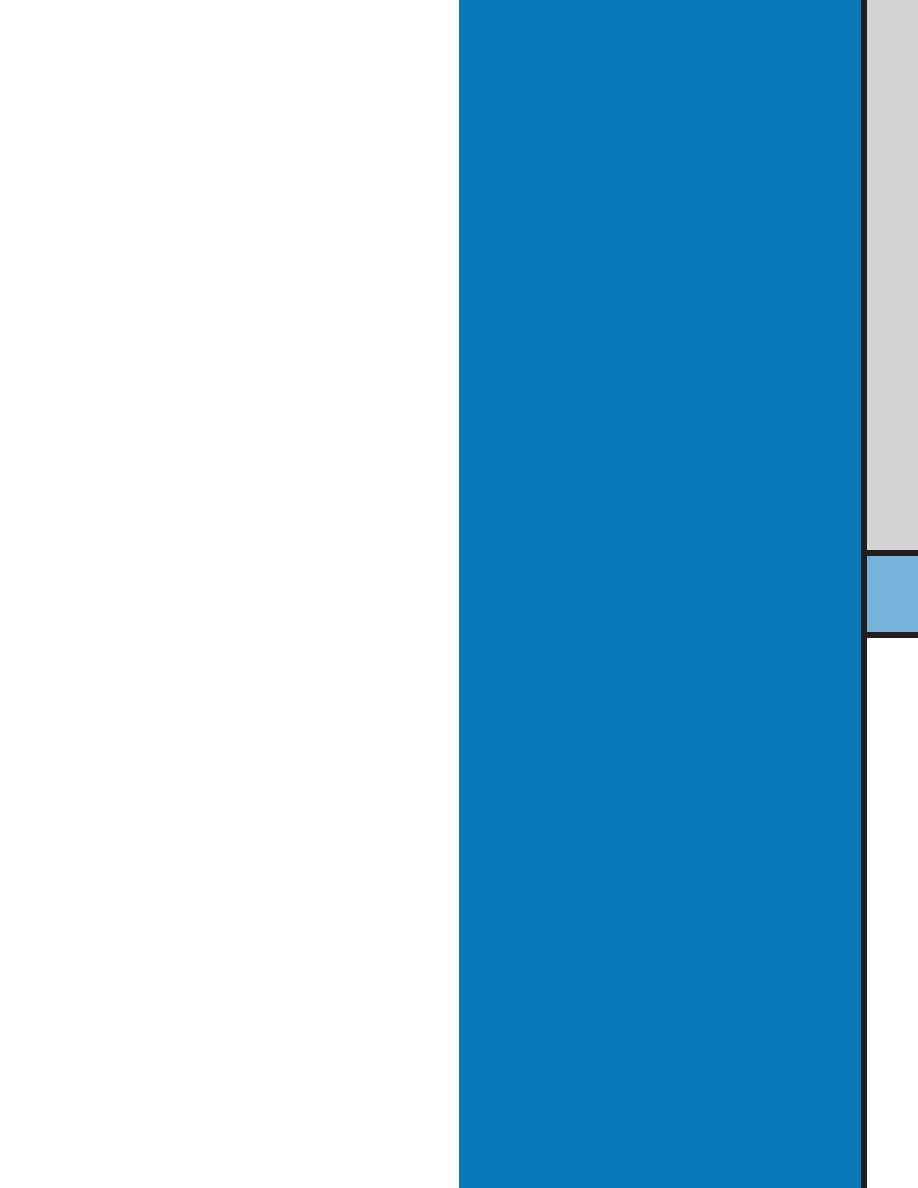
ders
How to Create Your Own Web Site
The basic tool for creating a Web site is Web authoring
software, which can be as simple as a word processor with
the ability to convert the final result to HTML for publish-
ing on the World Wide Web. HTML is a cross-platform
language—in other words, understandable by any computer,
from a Microsoft Windows-based PC to a UNIX worksta-
tion to an Apple Macintosh. Within HTML documents,
you can plant text, images, sounds and, with advanced
authoring software, video clips.
The Internet’s File Transfer Protocol (FTP) also provides
a means of publishing non-HTML content, which visitors
to your sites can download to use on their own computers.
After you have created your Web site, the next step is
publishing it. For a monthly fee, some ISPs offer space on
their servers and links to your site through their Internet
connections. They also can help you secure
a domain name or the address at which computer users find
your Web site (cisco.com is Cisco Systems’ domain name).
An alternative is to establish a dedicated Web server in
your own campus or district. This requires you to maintain
a direct link to the Internet rather than turning this task
over to an ISP, and it demands more upkeep. You might also
look into devices such as Cisco’s Micro Webserver, which
gives small campuses or on-campus organizations a way to
establish their Internet sites and maintain them locally at
a fraction of the cost of a dedicated, full-fledged server.
Instant Web Content for Education
Cisco offers a useful content-based Web resource and “virtual
schoolhouse” for teachers looking for material they can use right
away. Check out http://sunsite.unc.edu/cisco for CEARCH, the
Cisco Education Archive.
Security
Your network is bound to carry at least some information you
want to protect from certain users—students’ grades and
attendance records, for example. For this reason, you’ll want to
consider some form of network security. Security solutions come
in three basic forms: user authentication and authorization,
audits, and firewalls. Authentication designates who can access
the network, and authorization governs what they can see when
they’re connected. Audits enable you to track user activity to
help spot unauthorized activity before it becomes a full-fledged
security breach.
Firewalls protect your internal network from invasion through
the Internet or other external sources. Firewalls can restrict
access to certain users and control which users can use
which applications when dialing in from outside. Cisco provides
security products such as the Cisco PIX Firewall or the
Windows NT platform Cisco Centri
™
Firewall, and in Cisco
IOS
®
software.
20
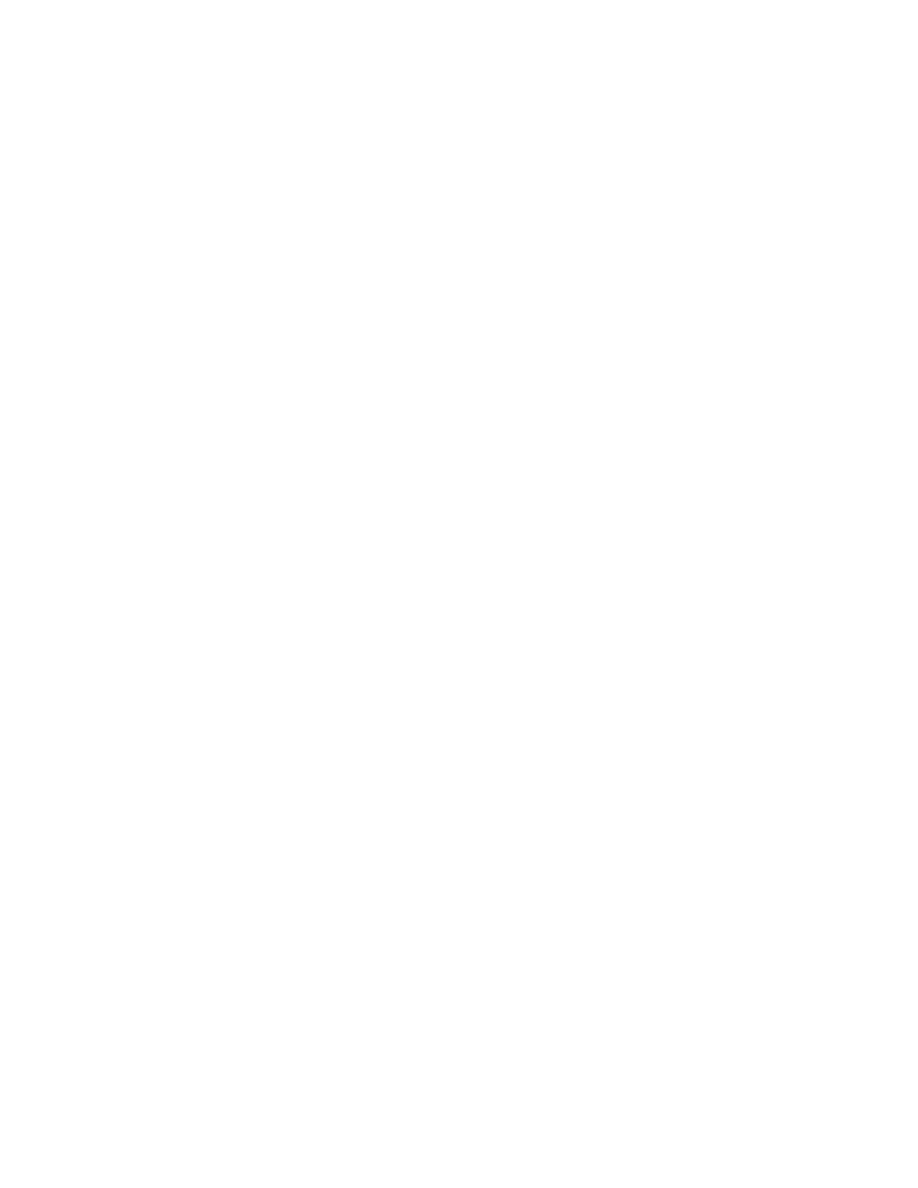
Cons
A Problem Solvers’ Guide to
Relieving Congestion
Congestion is the networking term for too much traffic
clogging network pathways. Common causes of congestion
in today’s networks include:
• Too many users on a single network segment or
collision domain
• High demand from networked applications, such as
groupware (for scheduling and appointments) and e-mail
with large attached files
• High demand from bandwidth-intensive applications,
such as desktop publishing and multimedia
• The growing number of users accessing the Internet
• The increased power of new PCs and servers
These last two issues are more recent. Students using the
Internet may be downloading multimegabyte image files to
move across the network. This can clog pathways created
to carry small e-mail and word processing files. Meanwhile,
today’s personal computer interface (PCI) systems are fast
enough to move files like these at 30 to 90 Mbps,
easily overloading the actual 8- to 9-Mbps throughput
capacity of a shared Ethernet network channel. The speed
and bandwidth of these desktop machines, the size of popu-
lar Internet files, and the size of attachments sent via e-mail
continue to increase at an accelerating pace. Your
network bandwidth must grow in step to keep up with
these advances.
How to Spot Network Congestion
Some common indicators of network congestion include:
Increased Network Delay
All networks have a limited data-carrying capacity. When
the load is light, the average time from when a host submits
a
packet
for transmission until it is actually sent on the
LAN is short. When many users are vying for connections and
communicating, the average delay increases. This delay
has the effect of making the network appear “slower,” because
it takes longer to send the same amount of data under
congested conditions than it does when the load is light.
In extreme circumstances, an application can fail
completely under a heavy network load. Sessions may take
time-outs and disconnect, and applications or operating
systems may actually crash, requiring a system restart.
Remember that many factors contribute to application
performance (for example: CPU speed, memory, and disk
performance). The LAN is only one of several possible
bottlenecks.
Basic Network Design: Considerations
Campus
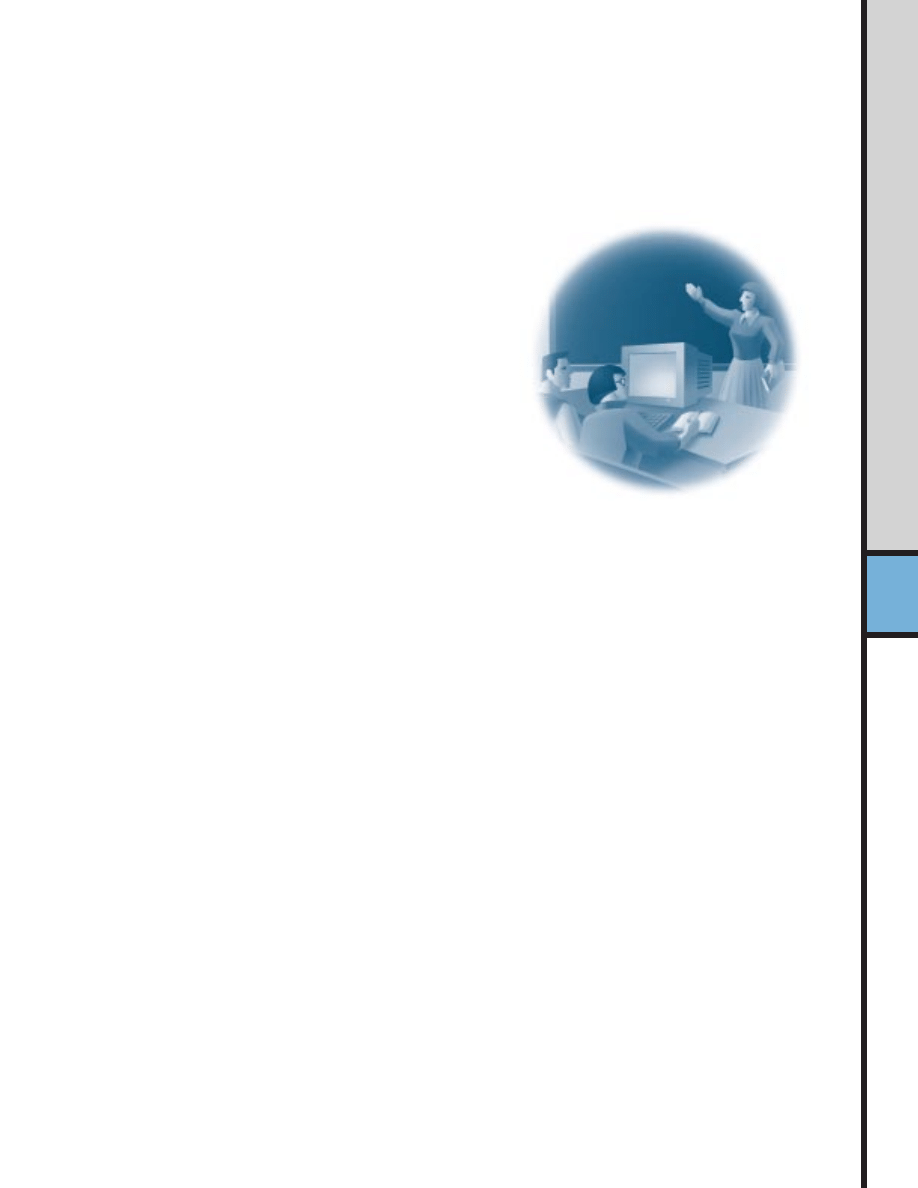
i de rat ion s
22
Higher Network Utilization
One important measure of congestion is “channel
utilization,” which is the percentage of time that a channel
is busy carrying data. It is directly related to the traffic
load. While many network management software programs
offer visual displays of this information, your system may
require special network monitoring equipment, such as pro-
tocol analyzers or remote monitoring (RMON) devices.
There are many variables to consider when trying to
determine what constitutes acceptable utilization, including
the number of stations on the LAN, software or behavior,
and network traffic patterns. (In other words, is most traffic
moving between users and a local server, or are users reaching
out of their own segments across the network and creating
congestion?) For most campus environments, any of the
following utilization levels can be used as “rules of thumb”
to determine when an Ethernet LAN is approaching exces-
sive load:
• 20 percent of full capacity, averaged over an eight-hour
work day
• 30 percent averaged over the busiest hour of the day
• 50 percent averaged over the busiest 15 minutes of
the day
For very short-term periods (seconds, or even tens of seconds),
network utilization may be nearly 100 percent without
causing any problems. This situation might occur during
a large file transfer between a pair of high-performance
stations on an otherwise quiet network. These are not hard
and fast rules, and some application environments may
operate well under heavier loads or fail at lighter levels.
Dissatisfied Users
Network speeds are partly subjective; the ultimate measure
of LAN congestion is whether users can get their work done
efficiently. If users are dissatisfied with network performance,
there’s a problem—regardless of statistics indicating that the
network is doing just fine. Note that user dissatisfaction
with performance may not indicate a network congestion
problem. The slowdown may be because of applications,
computer CPU speeds, hard disk performance, servers, and
WAN access devices (slow modems or WAN connections).
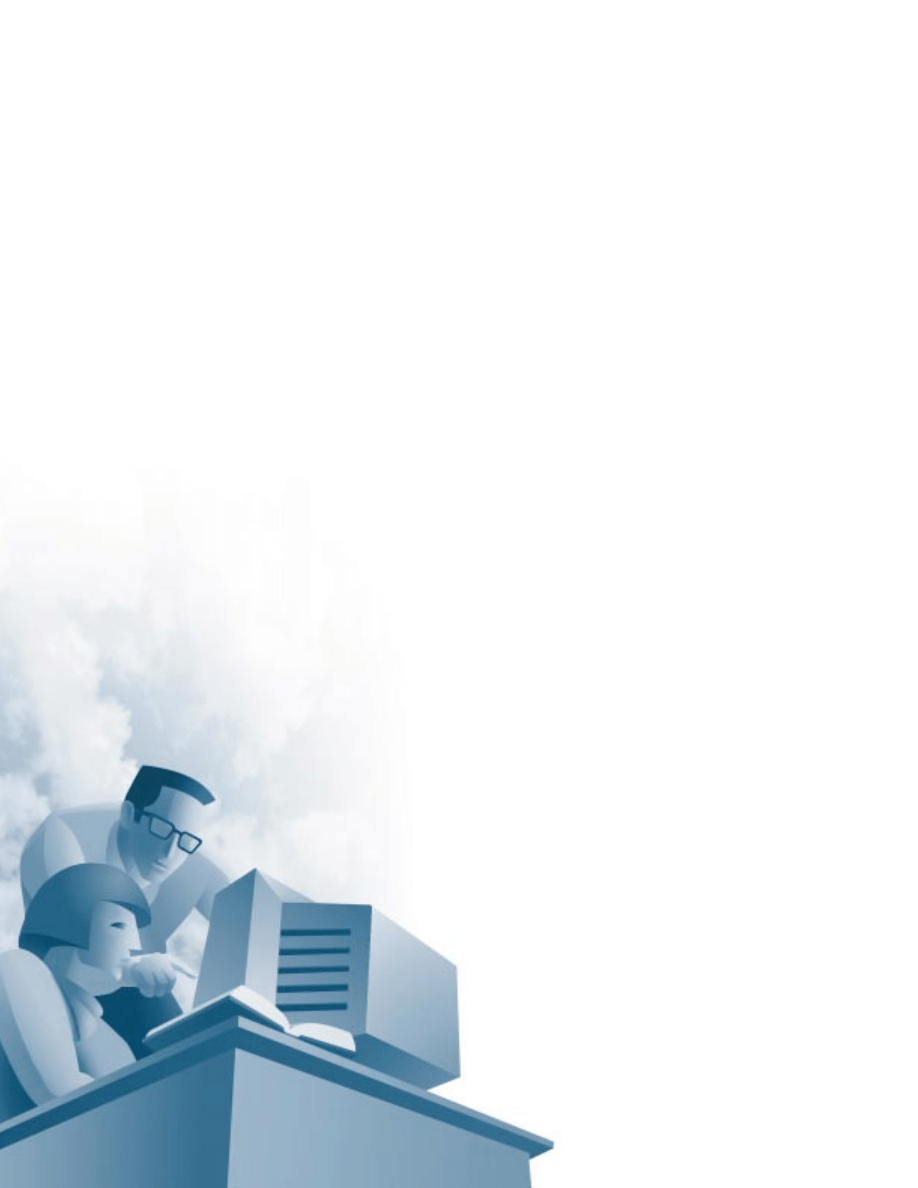
Good Network Design: The
80-20 Rule
The key to good network design is how you place clients in
relation to servers. Ideally, client computers should be
placed on the same “logical” network as the servers they
access most often. (By contrast, a “physical” network
connection would mean that a client and server were attached
to the same hub. A logical connection can be defined in
your network software, so that users in one classroom can
be in the same logical network segments as a server located
at the opposite end of a building or campus.) This simple
task minimizes the load on the network backbone, which
carries traffic between segments.
Here’s a good rule of thumb. In a properly designed
small to medium-sized network environment, 80 percent
of the traffic on a given network segment is local (destined
for a target in the same workgroup), and not more than
20 percent of the network traffic should need to move across
a backbone (the spine that connects various segments or
“subnetworks”). Backbone congestion can indicate that
traffic patterns are not meeting the 80-20 rule. In this case,
rather than adding switches or upgrading hubs, it may be
easier to improve network performance by doing one of
the following:
• Moving resources (applications, software programs, and
files from one server to another, for example) to contain
traffic locally within a workgroup
• Moving users (logically, if not physically) so that the
workgroups more closely reflect the actual traffic patterns
• Adding servers so that users can access them locally
without having to cross the backbone
After you have ensured proper network design and resource
location, the next step is to determine the optimal technology
to meet your growing needs.
Net work

24
Giving Your Network
a Performance Boost
Most LANs start as shared Ethernet networks, with
all users sharing a single segment. Obviously, as more
users plug into the network and send larger files across
it, traffic loads rise.
In the section “Education Networking Examples,”
we demonstrated how breaking a network into multiple
“subnetworks” or separate collision domains can
alleviate congestion.
Ethernet switches, Fast Ethernet hubs, and Fast Ethernet
switches immediately and dramatically improve network
performance compared with traditional shared 10-Mbps
hubs in a heavily loaded network. Adding these devices to
your network is like adding lanes to a highway (in the
case of a switch), increasing the speed limit (in the case
of a Fast Ethernet hub), or both (in the case of a Fast
Ethernet switch).
In sheer performance, shared Fast Ethernet is always
faster than switched 10-Mbps Ethernet for environments
with one server or moderately loaded multiple-server envi-
ronments. How much of a performance boost you see
depends on the type of network traffic.
Many Smaller Files
For sustained traffic with smaller files (frequent e-mail
messages or database reports on student attendance), the
performance difference between the two technologies is
relatively minor. In this instance, the congestion is caused
by a constant stream of small files between the client and
server. For existing installations, segmenting the network
with an Ethernet switch provides the most cost-effective
solution. Segmentation delivers 10 Mbps per port and
a 100-Mbps uplink for high-speed access to servers or the
network backbone, while leveraging the existing 10-Mbps
network interface cards.
Fewer Larger Files
“Bursty” or sporadic traffic with large file transfers
and for power users running high-bandwidth applications
require a different approach. An example is a group of
students using an interactive learning program with full-
motion video clips. Because these types of large files take
too long to arrive at 10 Mbps, high-speed shared 100BaseT
hubs provide the wider, faster “data highway” you need.
Many Larger Files
For sustained, large-file traffic such as in a library’s multime-
dia lab or with network backups, Fast Ethernet hubs or
Fast Ethernet switches would be the best choice. They
can increase the throughput and speed of the transactions,
reducing the impact on the backbone and minimizing net-
work congestion.
Design
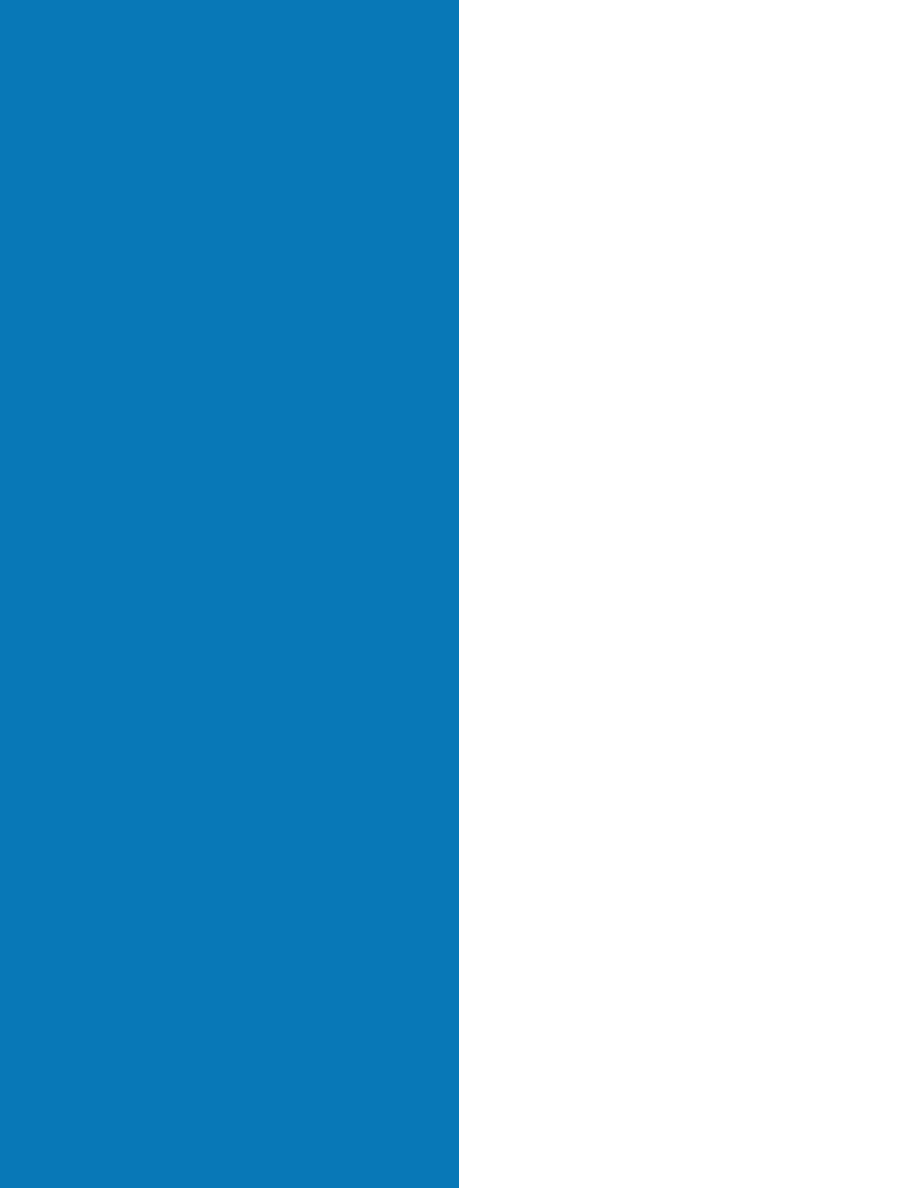
Types of Ethernet Traffic
Ethernet traffic consists of three different types of packets:
unicast, multicast, and broadcast. How much of each type
of traffic you have on your network can be important in deter-
mining whether you need a switch or a hub and types of
switch features.
Unicast packets are addressed to a single destination. This type
typically comprises the bulk of traffic on an Ethernet LAN.
Multicast refers to a single transmission sent to a group of users.
This capability lightens the load on the server and the network
because only one data stream is sent rather than one per user.
At the other extreme,
broadcast packets are sent to all nodes
within a single network segment and can be a major source
of congestion.
Dedicated bandwidth to workgroups
and servers
If you need to provide up to 100 Mbps of bandwidth to
workgroups, servers, or workstations sending large files at
high volume, a Fast Ethernet switch is the right choice.
A Fast Ethernet switch allows you to segment your LAN
(that is, break it into smaller “collision domains”) and then
give each segment a dedicated network link or highway
lane at up 100 Mbps. You also can give popular servers their
own 100-Mbps links. Most often in today’s networks, a
Fast Ethernet switch will act as the “backbone” of the LAN,
with Ethernet hubs, Ethernet switches, or Fast Ethernet
hubs providing the desktop connections in workgroups. As
demanding new applications such as desktop multimedia
or videoconferencing become more popular, you may choose
to give certain individual desktop computers their own
dedicated 100-Mbps network links.
Streaming Multimedia
Finally, for single-server environments running streamed
multimedia applications (such as a distance learning course
offered by a remote campus that you tune into over the
network), the large overall bandwidth of Fast Ethernet
switches is the best solution within the campus. They can
provide dedicated 100-Mbps connections to each server.
Switches can provide additional relief by containing multi-
casts, transmissions sent over the network to a single
address, that multiple client computers can listen to. When
connecting across the district WAN, a T1 or T3 line pro-
vides the needed bandwidth.
Di
stance
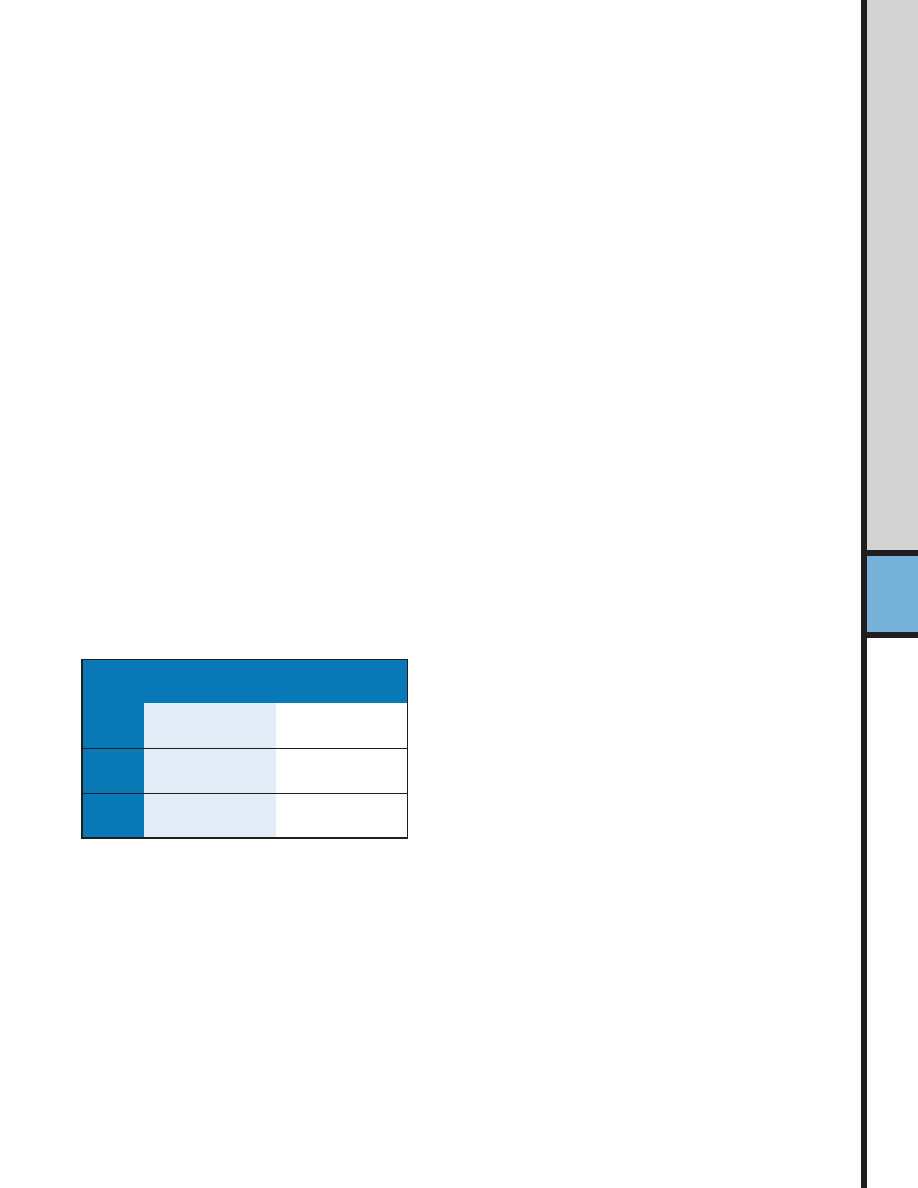
26
Making the Most of Your Existing
Equipment as Your Network Evolves
How you boost performance depends partly on what
networking equipment you have installed—NICs, PCs and
servers, and cabling.
For instance, Fast Ethernet hubs support all existing
Ethernet programs and management systems, but you’ll
need 100BaseT or 10/100 NICs in all computers attached
to Fast Ethernet ports. These hubs make sense in all new
networks, extensions to existing networks, and areas where
increased, high-volume throughput is essential.
In existing networks in which regular Ethernet NIC
adapters are already installed, Ethernet switches are a good
idea. They provide an immediate boost in performance
without sacrificing your current investment in adapters.
See the table below for other minimum requirements for
Ethernet and Fast Ethernet network connections.
Do you meet the minimums?
10-Mbps
100-Mbps
Cabling
UTP Category 3
UTP Category 5
PCs
ISA
PCI, EISA
Adapters
Existing 10 Mbps
New 10/100 Mbps
As noted previously, whether you choose to install Ethernet
switches or Fast Ethernet hubs, it is highly recommended
that you install 10/100-Mbps NICs in any new PC or server,
because the incremental cost for these adapters is marginal.
The 10/100 NICs also take advantage of the 30- to more
than 90-Mbps throughput and power of Extended Industry-
Standard Architecture (EISA) and PCI computers.
Cabling presents additional equipment consideration in
deciding on switched or Fast Ethernet. Switched Ethernet
runs on the common two-pair Category 3 cabling that
many companies have installed as well as Category 4 and
Category 5 UTP cabling. However, 100BaseTX, the most
commonly used Fast Ethernet implementation, requires
Category 5 cabling. Again, all new UTP cable installations
should be Category 5.
Learning
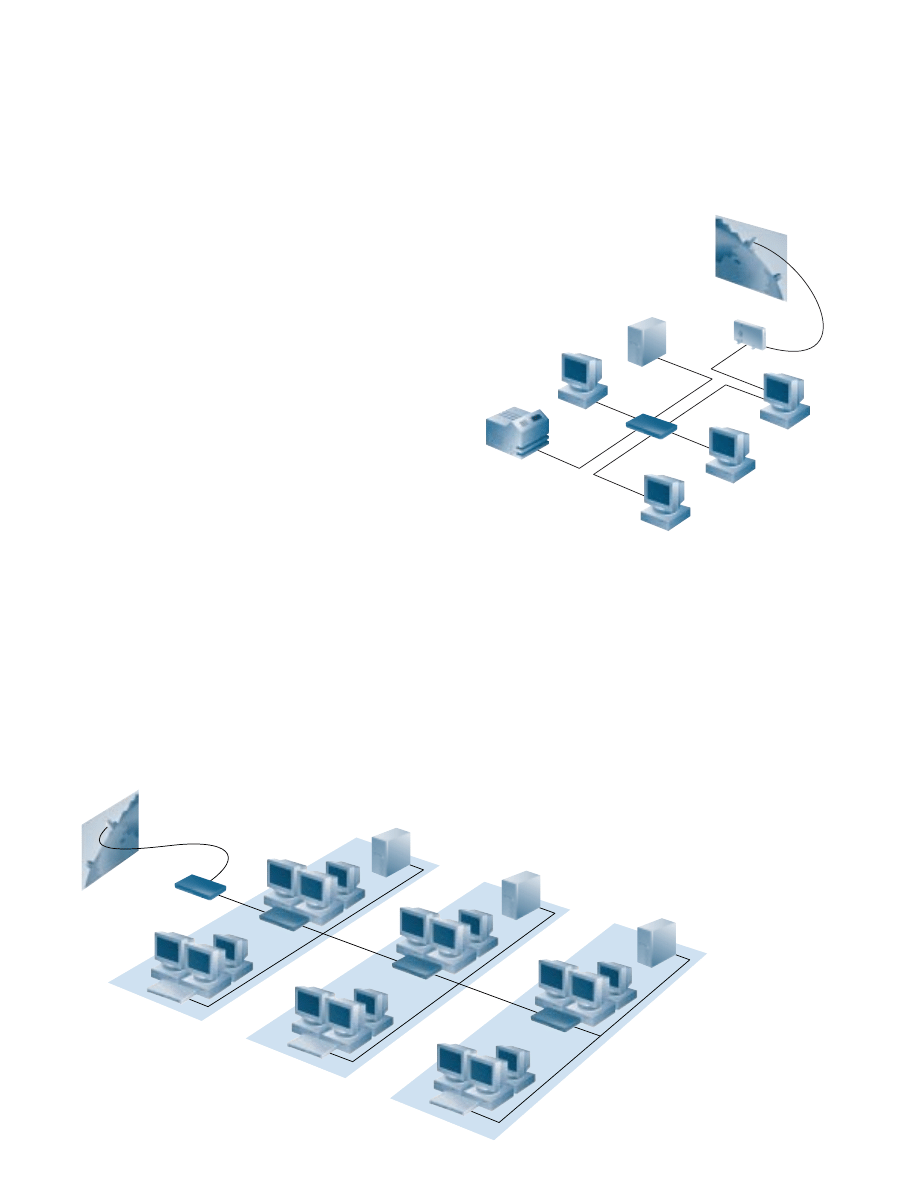
The following checklists provide a general idea of the
components you will need to install your network. These
are meant to be rough guidelines only; your own instal-
lation will vary based on your needs.
• Clients with NICs installed
• Server
• Hub
• Cabling
• Network operating system software (for example,
Windows NT, Windows 95, Novell NetWare, LANtastic,
AppleShare, and so on)
• Modem for dialup Internet access (optional)
Networking Basics Checklists
• Network operating system software (for example,
Windows NT, Windows 95, Novell NetWare, LANtastic,
AppleShare, and so on)
• Router for shared Internet access (optional)
• Clients with NICs installed
• Servers
• Hubs
• Switch
• Cabling
For Building a Small LAN
For Connecting Buildings on a Campus
Internet
PC
PC
PC
Printer
Server
Modem
Ethernet Hub
PC
Server
Server
Server
Switch
Switch
Switch
Classrooms
Hub
Hub
Hub
Administration
Library
Router
T1 Line
Internet
LAN
LAN
LAN
POTS to ISP
Internet
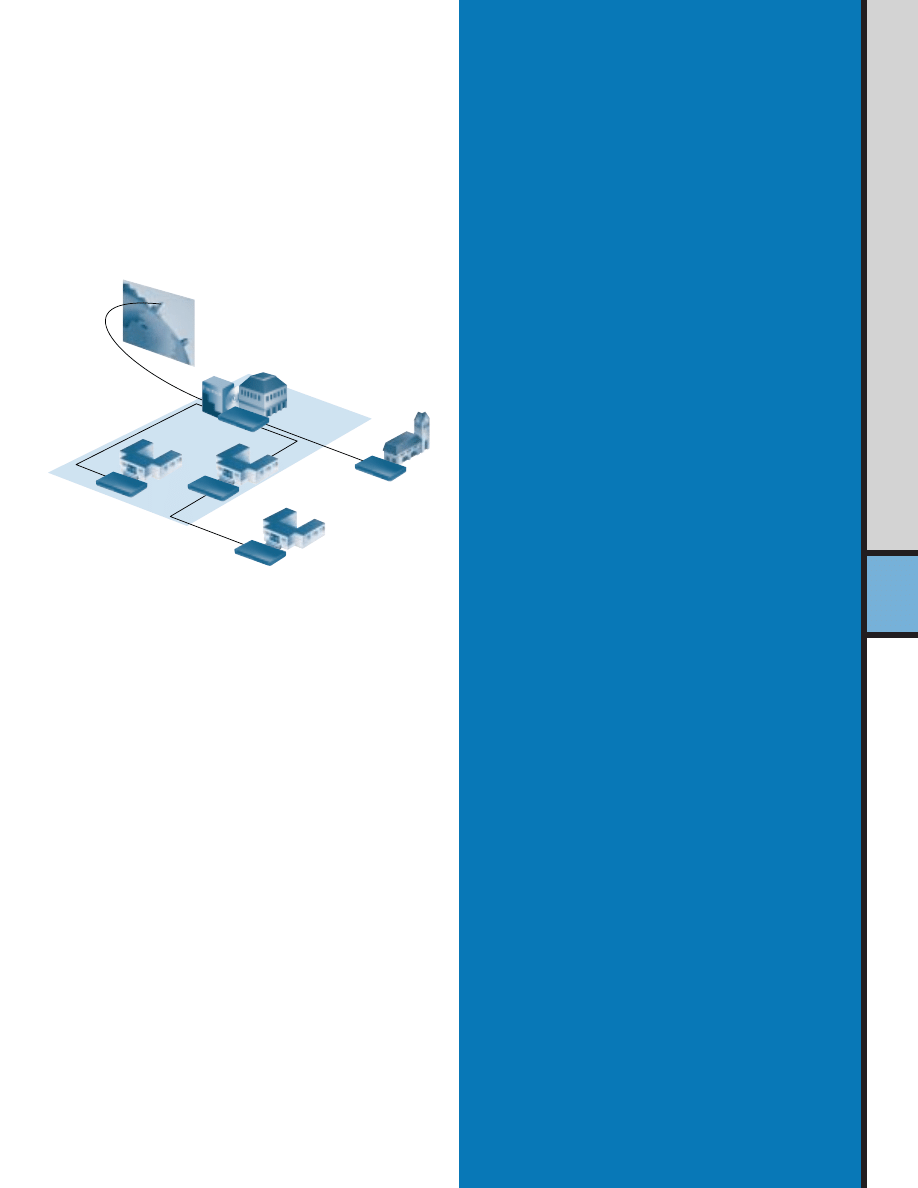
Training and Support
Studies of technology in campuses and colleges universally
point to teacher training as a critical success factor. Investing
in networking hardware and software is only the first step.
Equipping faculty to integrate those tools in their lesson plans
maximizes the value of that investment.
Another frequently neglected aspect of productive network
operation is support and management. Especially in smaller
campuses and districts, it can be difficult to dedicate resources
and personnel to the network full time. However, network relia-
bility depends on planning for growth and monitoring for trends
that could spell trouble up the road.
Networking equipment resellers offer training and support.
Educators also can take advantage of peer groups. Districts
should consider the “train the trainer” model of spreading network
expertise, which has proven effective across the country where
a small group of technology “evangelists” share home-grown
enthusiasm and expertise.
Cisco offers an education discount through its training part-
ners in the US to help support your network. Cisco has also
developed an interactive CD—Implementing Networks in
Education—with over seven hours of content to help you design,
build, and maintain networks.
You also have unique options available for including networking
studies as part of your curriculum to expand student opportuni-
ties and help support your campus needs for qualified support
staff. For more information, visit http://www.cisco.com/edu
on the World Wide Web and check out the Cisco Networking
Academies program.
• Clients with NICs installed
• Servers
• Hubs
• Switches
• Routers at each location for WAN connections, shared
Internet access
• Access server for dialup access for remote users
• Cabling
• WAN service (ISDN, Frame Relay, or leased-line service
from phone company)
• Network operating system software (for example,
Windows NT, Windows 95, Novell NetWare, LANtastic,
and so on)
For Connecting to Another Campus or District
Internet
District Office
Remote Campus
East Campus
Main Campus
Router
Router
POTS
West Campus
Router
Firewall
Router
T1 Line
Router
28
Sup
port
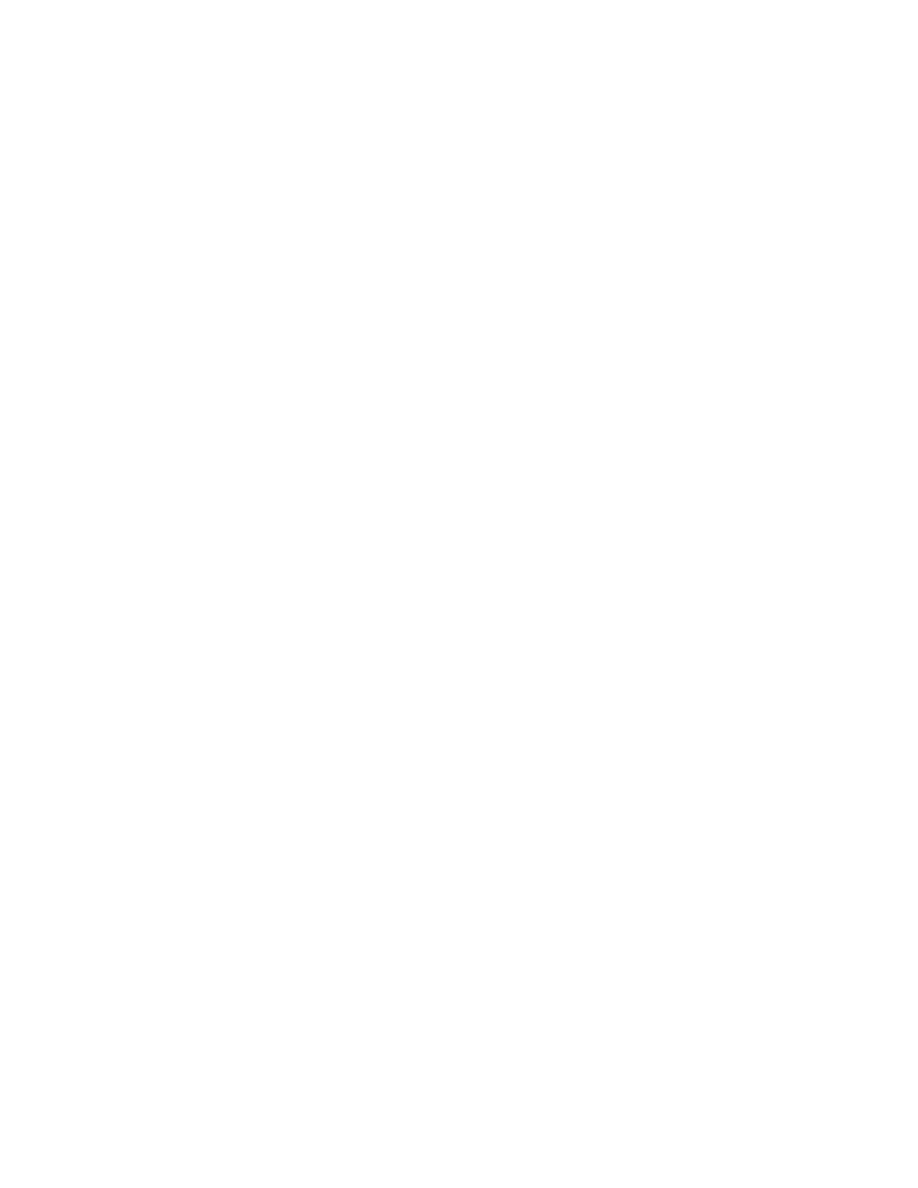
ATM
Asynchronous Transfer Mode. Under ATM, multiple
traffic types (such as voice, video, or data) are
conveyed in fixed-length cells (rather than the random-
length “packets” moved by technologies such as
Ethernet and FDDI). This feature enables very high
speeds, making ATM popular for demanding network
backbones. With networking equipment that has
recently become available, ATM will also support WAN
transmissions. This feature makes ATM valuable for
large, dispersed organizations.
Backbone
The part of a network that acts as the primary path for
traffic moving
between, rather than within, networks.
Bandwidth
The “data-carrying” capacity of a network connection,
used as an indication of speed. For example, an Ether-
net link is capable of moving 10 million bits of data per
second. A Fast Ethernet link can move 100 million bits
of data per second—10 times more bandwidth.
Bridge
A device that passes packets between multiple network
segments using the same communications media. If
a packet is destined for a user within the sender’s own
network segment, the bridge keeps the packet local. If
the packet is bound for another segment, the bridge
passes the packet onto the network backbone.
Client
A networked PC or terminal that shares “services” with
other PCs. These services are stored on or administered
by a server.
Collision Domain
In Ethernet, the result of two nodes transmitting simul-
taneously. The frames from each device impact and
are damaged when they meet on the physical media.
Ethernet
A popular LAN technology that uses CSMA/CD (collision
detection) to move packets between workstations
and runs over a variety of cable types at 10 Mbps.
Fast Ethernet
Uses the same transmission method as 10-Mbps
Ethernet (collision detection) but operates at 100 Mbps—
10 times faster. Fast Ethernet provides a smooth upgrade
path for increasing performance in congested Ethernet
networks, because it can use the same cabling
(if Category 5 cabling is used), applications, and net-
work management tools. Variations include 100BaseFX,
100BaseT4, and 100BaseTX.
FDDI
A Fiber Distributed Data Interface. A LAN technology
based on a 100-Mbps token-passing network running
over fiber-optic cable. Usually reserved for network
backbones in larger organizations.
Frame Relay
A wide-area network service that provides switched
(“on-and-off”) connections between distant locations.
FTP
File Transfer Protocol. A part of the chief Internet
protocol “stack” or group (TCP/IP) used for transferring
files from Internet servers to your computer.
HTML
HyperText Markup Language. Document-formatting
language used for preparing documents to be viewed
by a tool such as a World Wide Web browser.
HTTP
HyperText Transmission Protocol. Protocol that governs
transmission of formatted documents over the Internet.
Glossary

30
Hub
A device that interconnects clients and servers, repeating
(or amplifying) the signals between them. Hubs act
as wiring “concentrators” in networks based on star
topologies (rather than bus topologies, in which
computers are daisy-chained together).
Internet
A massive global network, interconnecting tens of
thousands of computers and networks worldwide,
it is accessible from any computer with a modem or
router connection and the appropriate software.
ISDN
Integrated Services Digital Network. Communication
protocol offered by telephone companies that permits
high-speed connections between computers and
networks in dispersed locations.
LAN
Local-area network. Typically, a network or group
of network segments confined to one building or a
campus. Compare to WAN.
Modem
A device that enables a computer to connect to
other computers and networks using ordinary phone
lines. Modems “modulate” the computer’s digital sig-
nals into analog signals for transmission, then “demod-
ulate” those analog signals back into digital language
that the computer on the other end can understand.
Packet
A block of data with a “header” attached that can
indicate what the packet contains and where it is
headed. Think of a packet as a “data envelope,” with
the header acting as an address.
POTS, PSTN
Plain Old Telephone Service (POTS) and Public
Switched Telephone Network (PSTN). General terms
referring to the variety of telephone networks and
services in place currently worldwide.
Remote Access Server
A device that handles multiple incoming calls from
remote users who need access to central network
resources. A remote access server can allow users to
dial into a network using a single phone number. The
server then finds an open channel and makes a con-
nection without returning a busy signal.
Router
A device that moves data between different network
segments and can look into a packet header to deter-
mine the best path for the packet to travel. Routers
can connect network segments that use different
protocols. They also allow all users in a network to
share a single connection to the Internet or a WAN.
Server
A computer or even a software program that provides
clients with services—such as file storage (file server),
programs (application server), printer sharing (print
server), fax (fax server) or modem sharing (modem
server). Also see “client.”
Switch
A device that improves network performance by
segmenting the network and reducing competition for
bandwidth. When a switch port receives data packets,
it forwards those packets only to the appropriate port
for the intended recipient. This capability further reduces
competition for bandwidth between the clients,
servers, or workgroups connected to each switch port.
Token Ring
LAN technology in which packets are conveyed
between network end stations by a token moving
continuously around a closed ring between all the
stations. Runs at 4 or 16 Mbps.
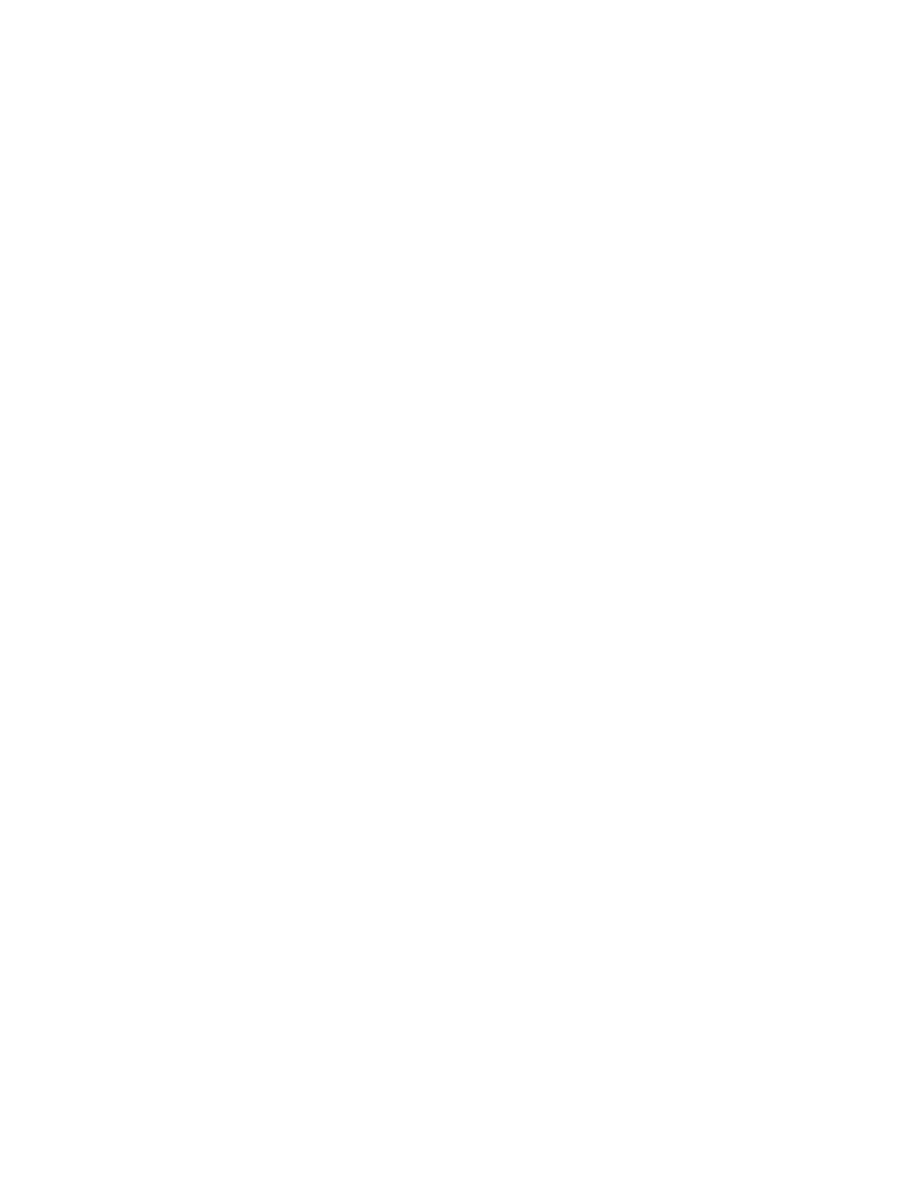
Cisco Systems, Inc., (Nasdaq: CSCO) is the worldwide
leader in networking for the Internet. Cisco Systems originated
at Stanford University in the early 1980s and has since
grown into a worldwide leader in network technology, with
$7 billion in annual revenue and more than 12,000
employees. Cisco products—including routers, LAN and
WAN switches, dialup access servers, and network manage-
ment software—leverage the integrated network services
of Cisco IOS software to link geographically dispersed LANs,
WANs, and IBM networks.
Cisco Systems maintains its commitment to education
through support for a wide array of educational programs,
including: CAUSE; Consortium for School Networking
(CoSN); Council of Great City Schools; Educom; International
Society for Technology in Education (ISTE); Internet
Engineering Task Force (IETF); Internet Society; League for
Innovation in Community Colleges; National Educational
Computing Conference (NECC); National Learning
Infrastructure Initiative (NLII); National School Board
Association (NSBA); and Internet2.
Cisco solutions are the networking foundation for
thousands of campuses and universities worldwide. Cisco
is committed to helping education institutions establish
interactive and engaging electronic relationships among
students, teachers, administrators, suppliers, and a host
of global learning resources. Under Cisco’s “Global Net-
worked Campus” model, educational institutions can boost
productivity and enhance the learning experience they
offer through networked applications such as business
services, registration, student records, classroom
resources, collaborative research, and more.
Cisco Networking Academies—A partnership with educa-
tion institutions to educate high school and college students
to design, build, and maintain computer networks. Gradu-
ates are prepared for testing to attain industry-standard
networking certification.
The Virtual Schoolhouse Grant Program—Provides Cisco
products, services, and training to enable Internet access in
selected K-12 campuses. Applications are available in
November and due in March of the following year, and
winners are announced at the annual NECC conference
held in June.
International Schools CyberFair (http://www.gsn.org)—
Cisco Systems, along with GTE and the Global SchoolNet
Foundation, is a major sponsor of the International Schools
CyberFair, a competition that celebrates the power of
online communications to share and unite students and
their communities. The CyberFair competition begins in
the fall and concludes in the spring.
The Cisco Educational Archive CEARCH
(http://sunsite.unc.edu/cisco)—Cisco has partnered with
the University of North Carolina at Chapel Hill to develop
the Cisco Educational Archive (CEARCH), which offers
“one-stop shopping” on the World Wide Web for hypermedia
resources of interest to teachers, technical coordinators,
and students. The Schoolhouse Network Operations Center
(NOC) area on CEARCH offers a collection of technical
documents and pointers, including campus connectivity,
networking technology primers, and lists of Internet soft-
ware applications for Macintosh systems and PCs. The
virtual Schoolhouse area on CEARCH is a catalog of edu-
cational resources arranged by subject and classroom.
NetDay (http://www.netday96.com)—Cisco is a founding
corporate member of this national program to wire
America’s K-12 campuses.
Who is Cisco Systems?
www.cisco.com
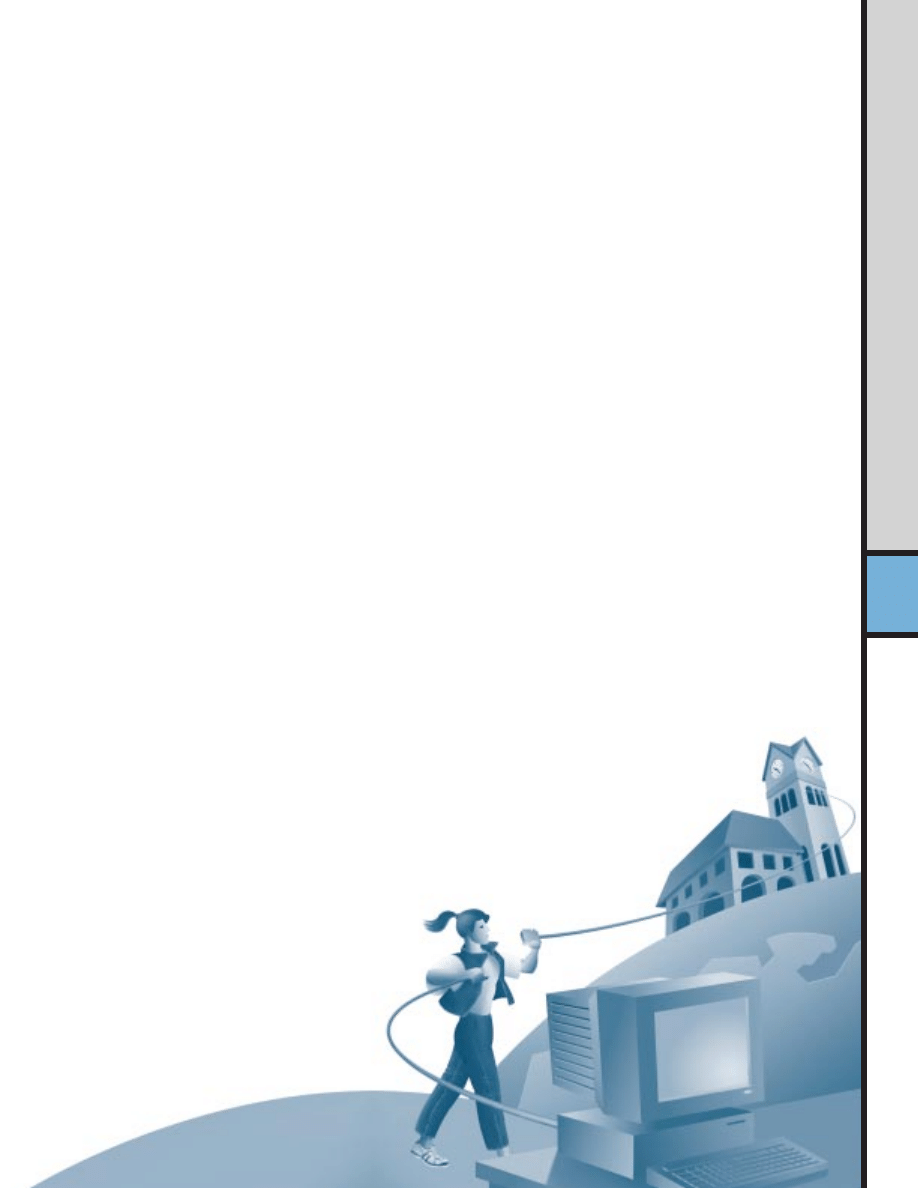
TECH CORPS (http://www.ustc.org)—Recruits,
places, and supports volunteers from the technology com-
munity to advise and assist schools in the introduction and
integration of new technologies into the educational system.
EuroSchool (http://www.euroschool.org)—A Web site
for schools in Europe, the Middle East, and Africa that
offers a searchable registration database of schools,
teachers, and pupils; secure chat and forum areas for
collaborative working; and information on the latest
Internet Web technologies.
Internet2 (I2) (http://www.internet2.edu)—Announced in
October 1996, this project is a collaborative effort
joining more than 100 of America’s leading universities,
federal research institutions, and private companies to
develop the next generation of computer network appli-
cations and Internet development. Cisco was the project’s
first corporate partner.
New Media Centers (NMCs)
(www.newmediacenters.org)—A not-for-profit consortium
of 85 higher education institutions and key technology
companies partnering to enhance teaching and learning
through the use of new media.
E-Rate (http://www.cisco.com/edu)—Cisco Systems is
committed to helping educational institutions take
maximum advantage of their opportunities to leverage
the Universal Services Fund. Cisco can be a valuable
resource for preparing the networking portion of technology
plans, which are a prerequisite when applying for
E-Rate discounts.
Implementing Networks in Education CD—This CD-ROM
includes a compilation of presentations and training
modules (seven hours) designed to help you better under-
stand networking technology in education.
Cisco Internetworking Academy for Education Video series—
Based on the television broadcast aired in Arizona, the Cisco
Internetworking Academy for Education is a comprehensive,
yet easy-to-understand and exceptionally affordable seven-
hour video series with handouts. Designed for nontechnical
people, this series is perfect for helping students and educators
understand what they need to know to set up and administer
their networks for Internet access. Call (415 327-3347)
or fax (415 327-3349) reference Item No. CLD9670 or for
PAL version Item No. CLD9670P.
Education World (http://www.education-world.com)—
Cisco sponsors the News/Eye on schools section of
Education World, including The Cool School of the week
and year awards.
/
edu
32

Argentina
•
Australia
•
Austria
•
Belgium
•
Brazil
•
Canada
•
Chile
•
China (PRC)
•
Colombia
•
Costa Rica
•
Czech Republic
•
Denmark
England
•
France
•
Germany
•
Greece
•
Hungary
•
India
•
Indonesia
•
Ireland
•
Israel
•
Italy
•
Japan
•
Korea
•
Luxembourg
•
Malaysia
Mexico
•
The Netherlands
•
New Zealand
•
Norway
•
Peru
•
Philippines
•
Poland
•
Portugal
•
Russia
•
Saudi Arabia
•
Scotland
•
Singapore
South Africa
•
Spain
•
Sweden
•
Switzerland
•
Taiwan, ROC
•
Thailand
•
Turkey
•
United Arab Emirates
•
United States
•
Venezuela
Copyright © 1998 Cisco Systems, Inc. All rights reserved. Printed in the USA. PIX and Centri are trademarks; Catalyst, Cisco, Cisco IOS, Cisco Systems, the Cisco Systems logo, FastHub, and IPX are
registered trademarks of Cisco Systems, Inc. in the U.S.A. and certain other countries. All other trademarks mentioned in this document are the property of their respective owners. 9803R
Lit # 909701 5/98 WCL
Corporate Headquarters
Cisco Systems, Inc.
170 West Tasman Drive
San Jose, CA 95134-1706
USA
http://www.cisco.com
Tel: 408 526-4000
800 553-NETS (6387)
Fax: 408 526-4100
European Headquarters
Cisco Systems Europe s.a.r.l.
Parc Evolic, Batiment L1/L2
16 Avenue du Quebec
Villebon, BP 706
91961 Courtaboeuf Cedex
France
http://www-europe.cisco.com
Tel: 33 1 6918 61 00
Fax: 33 1 6928 83 26
Americas Headquarters
Cisco Systems, Inc.
170 West Tasman Drive
San Jose, CA 95134-1706
USA
http://www.cisco.com
Tel: 408 526-7660
Fax: 408 527-0883
Asia Headquarters
Nihon Cisco Systems K.K.
Fuji Building, 9th Floor
3-2-3 Marunouchi
Chiyoda-ku, Tokyo 100
Japan
http://www.cisco.com
Tel: 81 3 5219 6250
Fax: 81 3 5219 6001
Cisco Systems has more than 200 offices in the following countries. Addresses, phone numbers, and fax numbers are listed on the
C i s c o C o n n e c t i o n O n l i n e W e b s i t e a t h t t p : / / w w w . c i s c o . c o m .
Wyszukiwarka
Podobne podstrony:
cisco networking academy [ EN ], sem2
Cisco Network Administration Certification Guide
cisco networking academy [ EN ], sem3
cisco networking academy [ EN ], sem1
cisco networking academy [ EN ], sem4
Cisco Networkers Troubleshooting BGP in Large Ip Networks
Cisco Network Administration Certification Guide
Cisco Press CCIE Developing IP Multicast Networks
Cisco Designing Network Security
HP Networking and Cisco CLI Reference Guide June 10 WW Eng ltr
Enabling Enterprise Miltihoming with Cisco IOS Network Address Translation (NAT)
Networks
European Public Administration Network
ZMPST 10 Survivable Networks
Neural networks in non Euclidean metric spaces
CISCO how to configure VLAN
więcej podobnych podstron