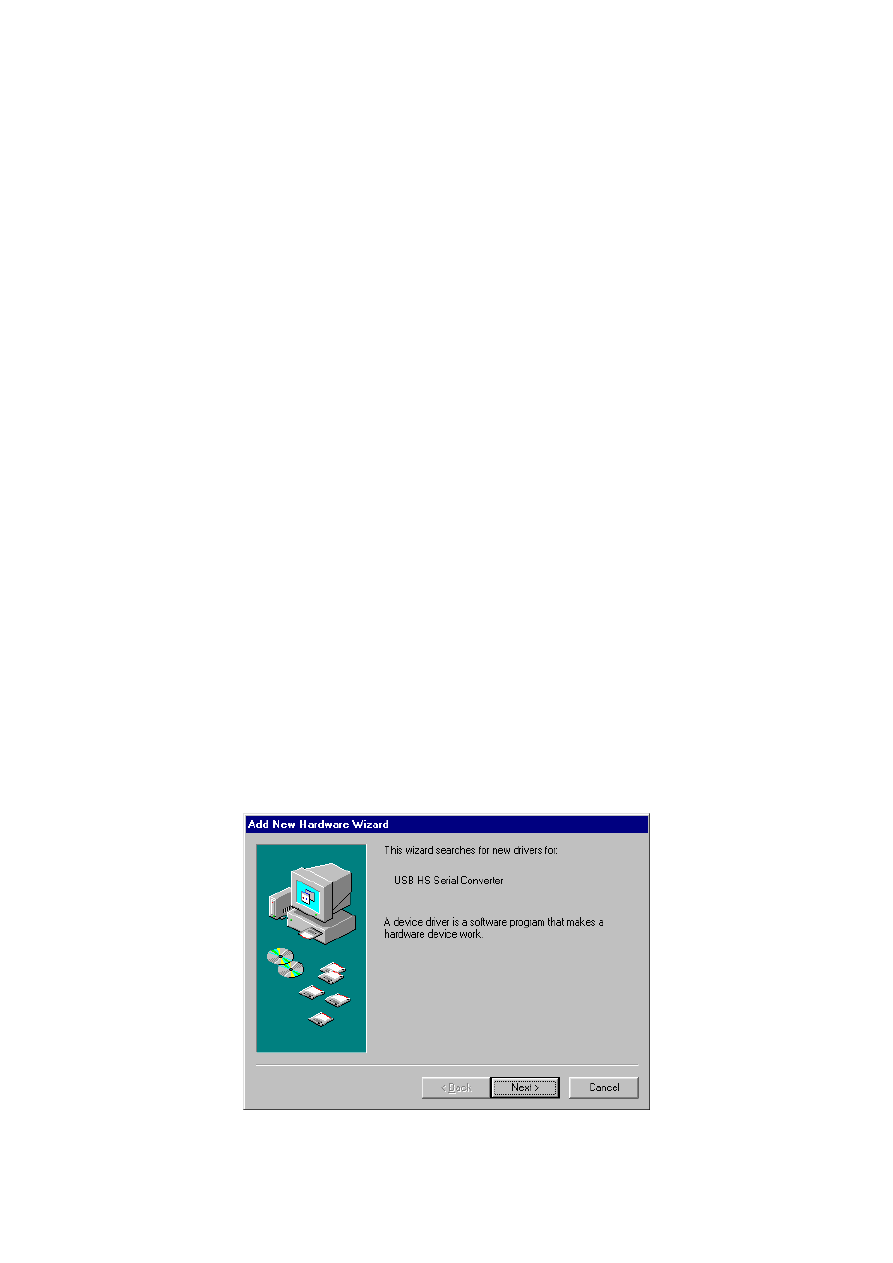
USB
USB
USB
USB High Speed
High Speed
High Speed
High Speed Serial
Serial
Serial
Serial Converter
Converter
Converter
Converter
User’s Guide
User’s Guide
User’s Guide
User’s Guide
Overview
Overview
Overview
Overview
•
The USB to Serial Cable provides a simple and easy way to afford a bridge/connectivity between
the Universal Serial Bus (USB) and Serial Port interface.
•
With the advantages of USB port such as plug and play & hot swap, users have the capability to
utilize the peripheral with serial port interface in an easy-to-use environment. It is designed for
ideal connections to Cellular Phone, Digital Camera, Modems or ISDN terminal adapters.
•
The USB to Serial Cable and software driver is able to make the USB interface to be transparent
to the peripherals without firmware changes, it's possible for serial port peripherals to easily
interface with USB with minimum modification.
Product Features
Product Features
Product Features
Product Features
•
USB Specification Rev. 2.0 compliant
•
Support the RS232 Serial interface
•
Support automatic handshake mode
•
USB full speed communication and bus powered
•
Support windows 98se/me/2000/xp, imac os 8.6 and above, linux
•
Support remote wake-up and power management
System Requirements
System Requirements
System Requirements
System Requirements
•
IBM PC 486DX4-100 MHz CPU or higher or compatible system
•
Available USB port
•
CD-ROM drive
Driver Installation
Driver Installation
Driver Installation
Driver Installation
Follow the steps below to install Window 98se driver of USB-Serial cable:
1. Power on your computer and make sure that the USB port is enabled and working properly.
2. Plug in the USB-Serial cable into the USB port and run the Add New Hardware Wizard to assist you
in setting up the new device. Click Next to continue.
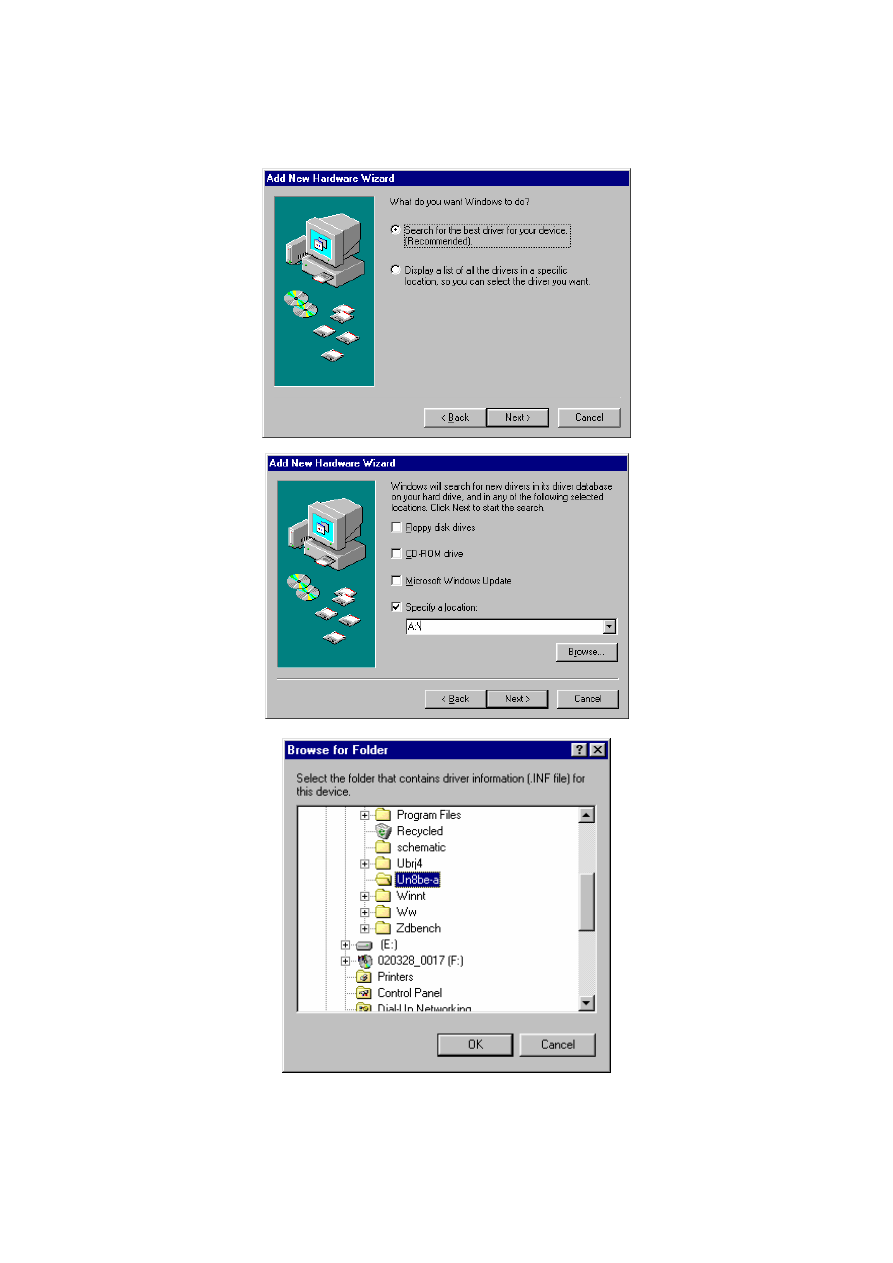
2
3. Insert the USB-Serial cable software driver into the CD-ROM drive and click Next to continue and click
to search driver from the CD-ROM drive
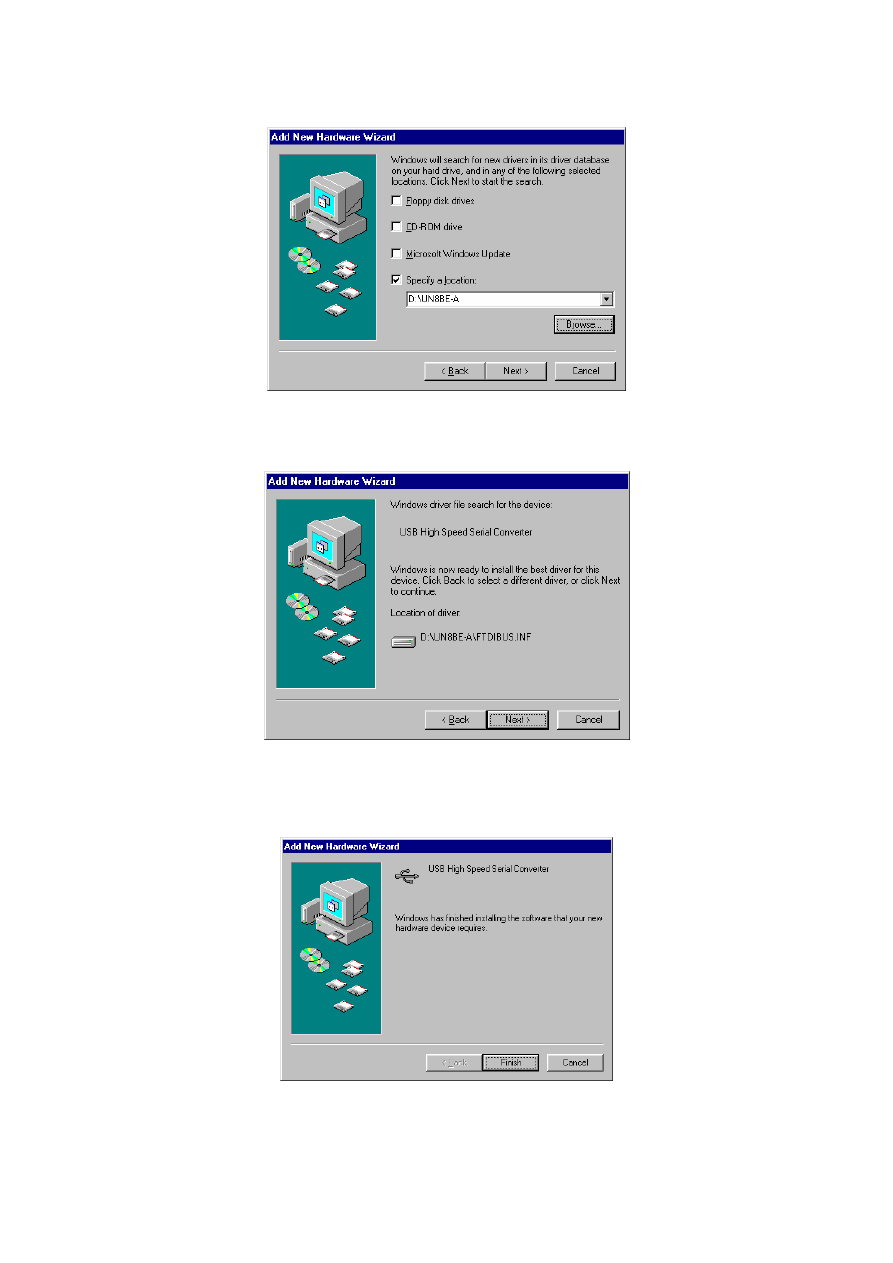
3
4. Windows will detect the driver and shows the USB HS Serial Converter. Click Next to continue
installation.
5. Click Next to continue and let Windows copy the needed files to your hard disk.
6. When Windows finished installing the software,click Finish.
7. See the Device Manager to check the USB HS Serial Converter.
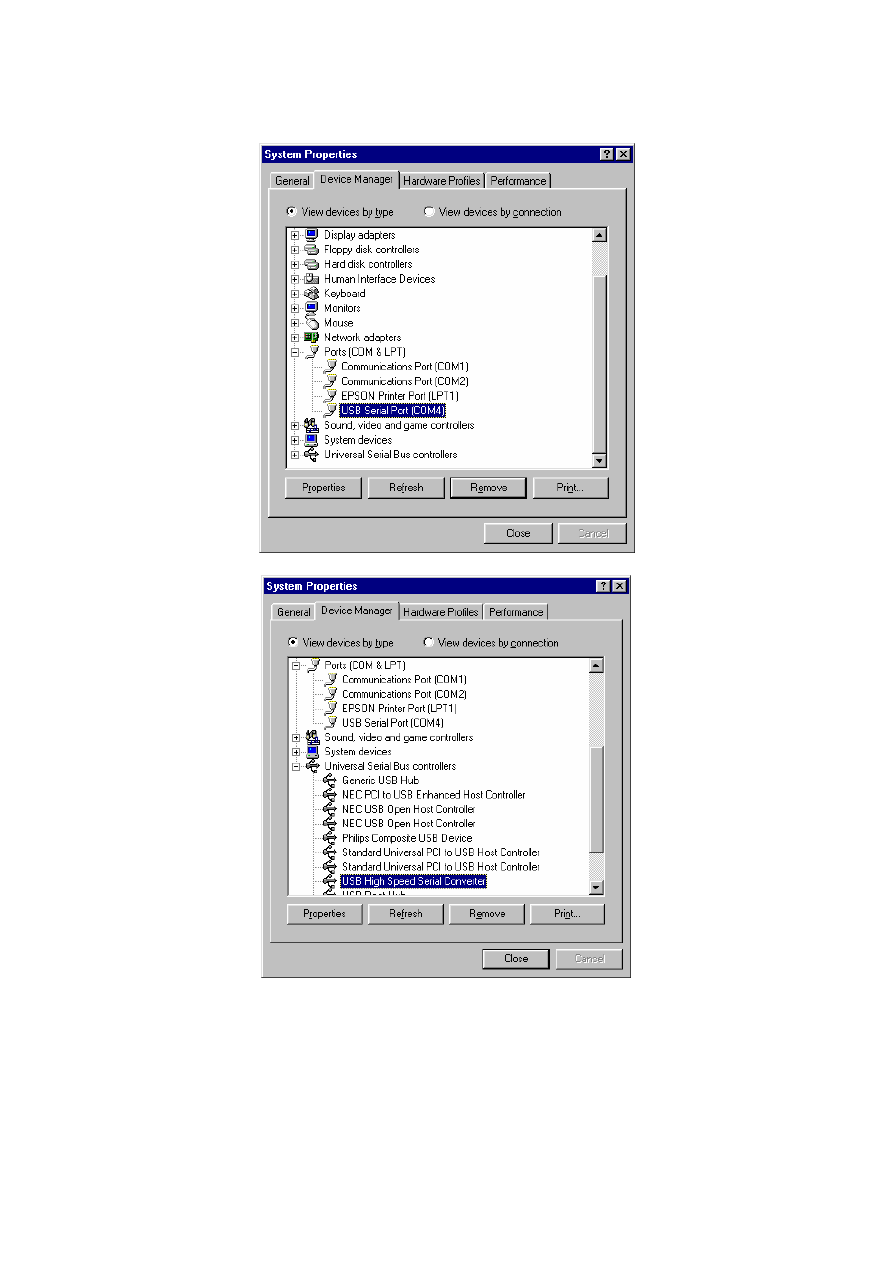
4
Changing the COM Port Number
Changing the COM Port Number
Changing the COM Port Number
Changing the COM Port Number
1. From "Device Manager", select "View devices by type", then "Ports (COM & LPT)".
2. Select the USB serial port and click Properties.
3. Select the "Port Settings" tab, then click "Advanced". Choose the required COM port
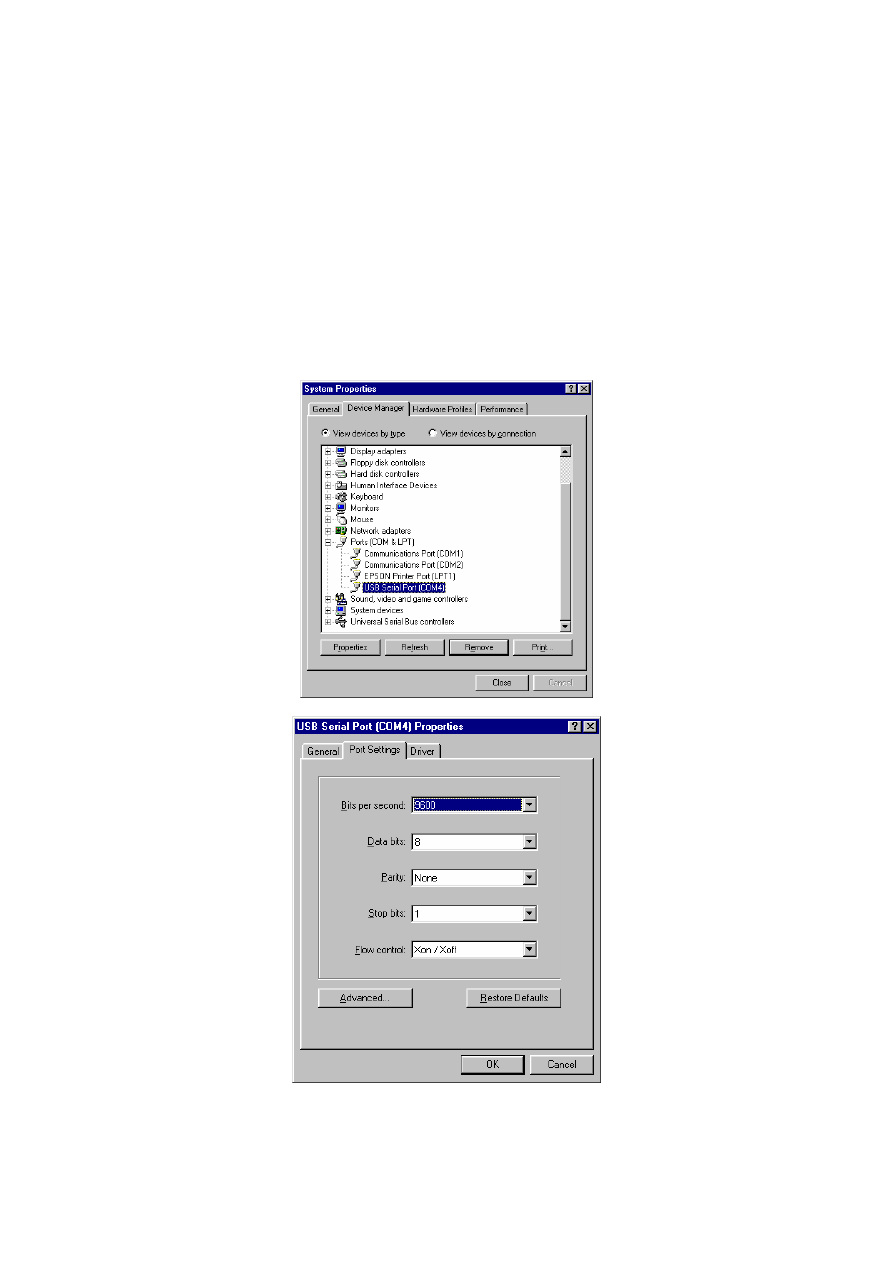
5
number from the list and click
O
O
O
O
K.
Notes
If a modem is attached to the USB serial port when the port number is changed, it will continue to work
under the new port number.
If a modem had been attached to the USB serial port but was not attached when the port number was
changed, it will not work when re-attached under the new port number. In this case, the modem must be
removed from the system and re-installed.
In general, if there are devices in the system which have been attached previously to the USB serial port,
they may not work after the port number has been changed. If this is true, remove the device from the
system and re-install it.
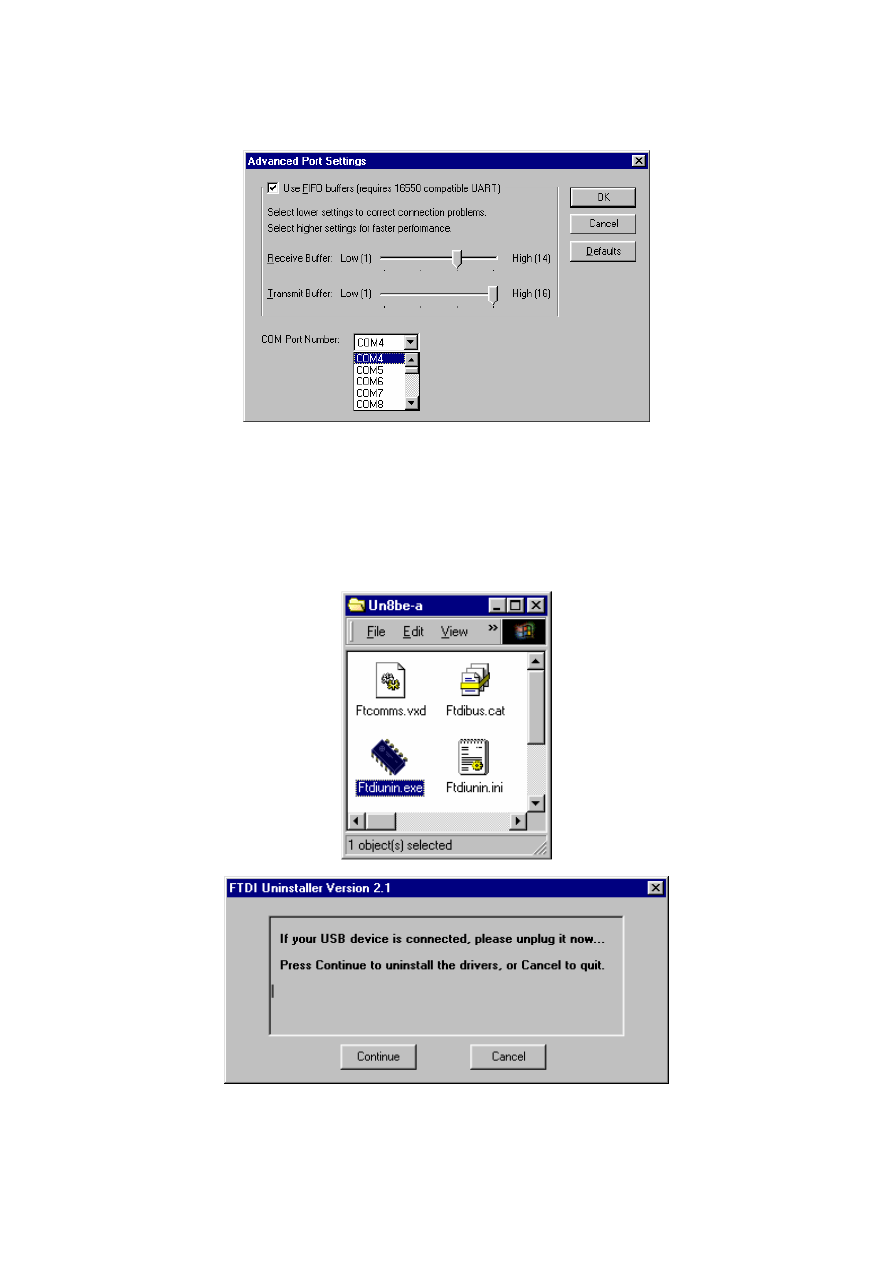
6
Uninstalling the Driver Program
Uninstalling the Driver Program
Uninstalling the Driver Program
Uninstalling the Driver Program
If you want to remove the USB-Serial cable driver program, you can uninstall it by following the steps
below:
1. Unplug the USB-Serial cable from your PC.
2. Run the”Ftdiunin.exe” program from the software CD-ROM, then Click “continue” to remove the USB-
Serial cable driver program.
3. Click ”Finish”, then reboot the PC.
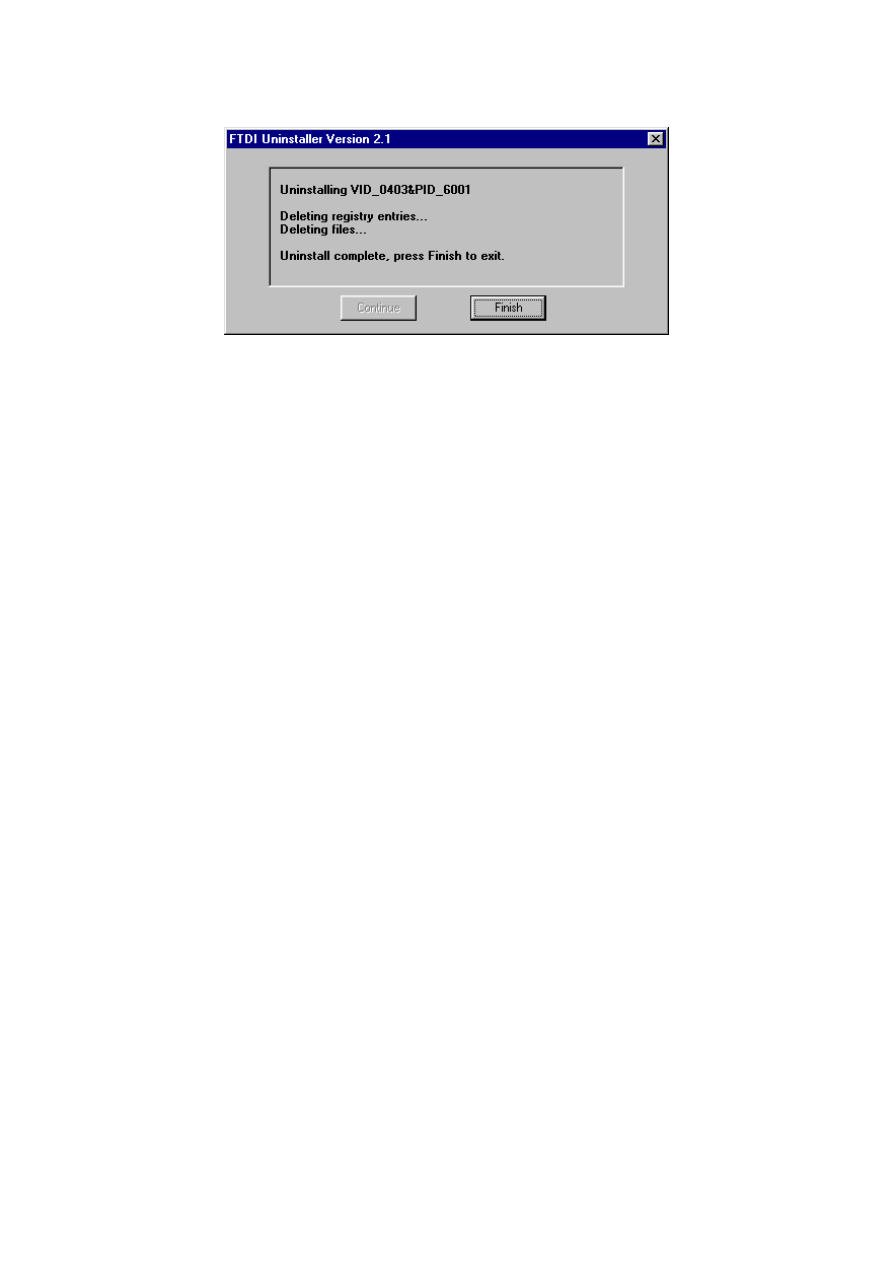
7
Wyszukiwarka
Podobne podstrony:
Windows XP Installation Guide
Systemy operacyjne Instalacja systemu Windows 98 (instal 1b)
Windows 98 Installation Manual
Windows XP Installation Guide
Windows 2000 Installation Guide
Instalacja Windows 98
Instalar Windows 98 y XP en un mismo disco duro
Installation Guide for WindowsXP
Instrukcja instalacji Windows 98, Zadania, TI
Windows 98 i Windows XP na jednym komputerze, Do Systemu, Instrukcje instalacji
Instalacja Windows 98
Installation Guide for WindowsVISTA
AN 119 FTDI Drivers Installation Guide for Windows7
Installation Guide for Windows2K
Installation and Introduction to Programming Martin LightJockey Version 2 5 for Windows95 98 Me 2000
więcej podobnych podstron