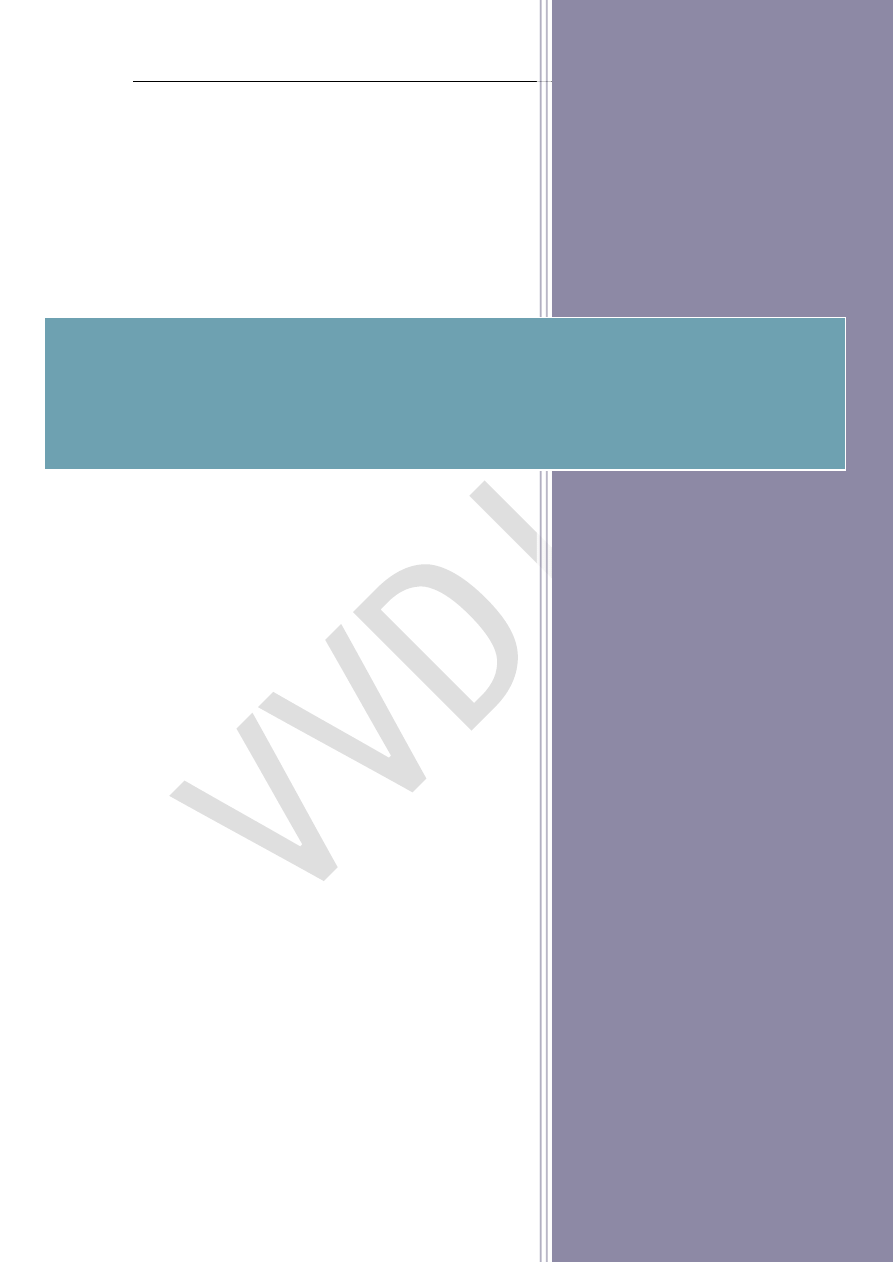
VVDI2 – Install Software and
Driver
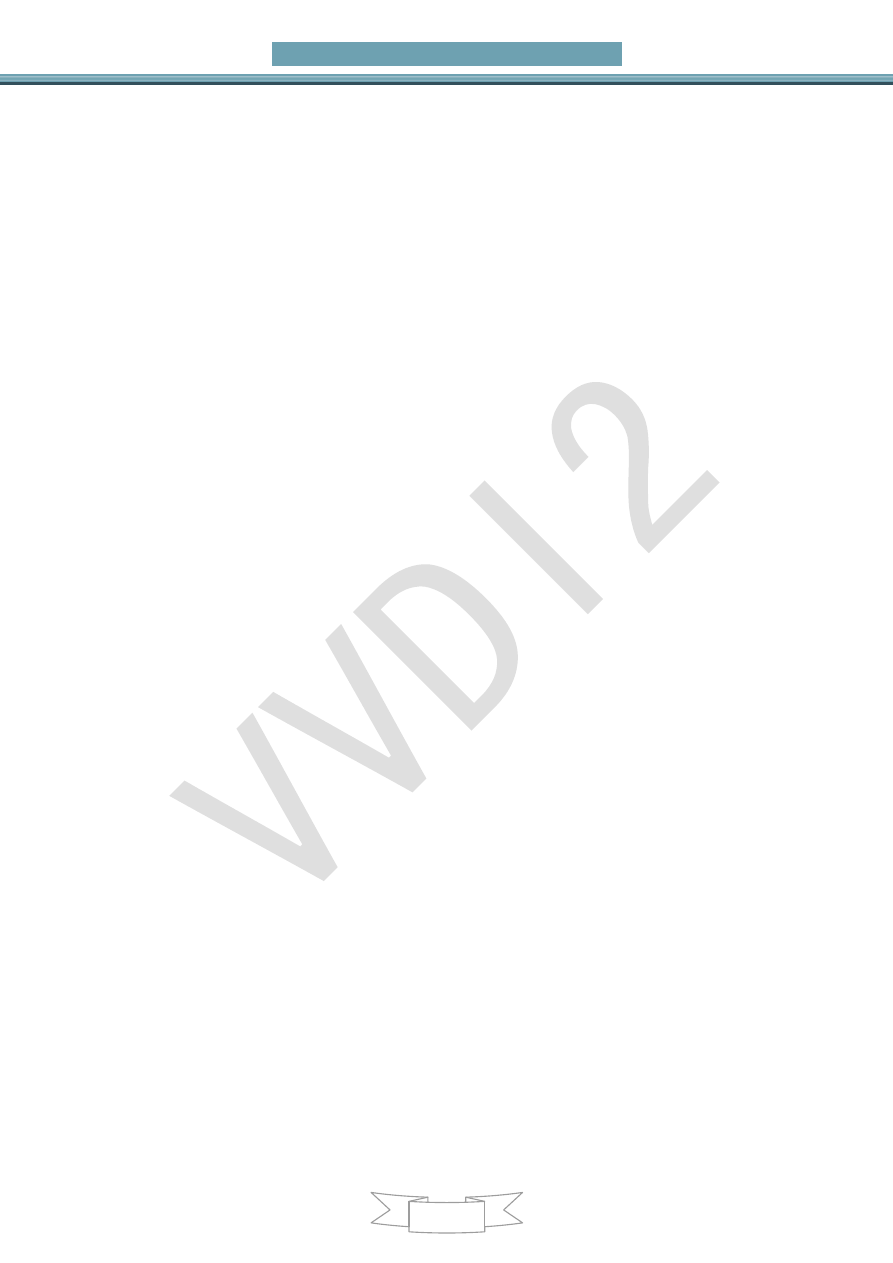
VVDI2 – Install Software and Driver
2
Ver: 1.0
Table of Contents
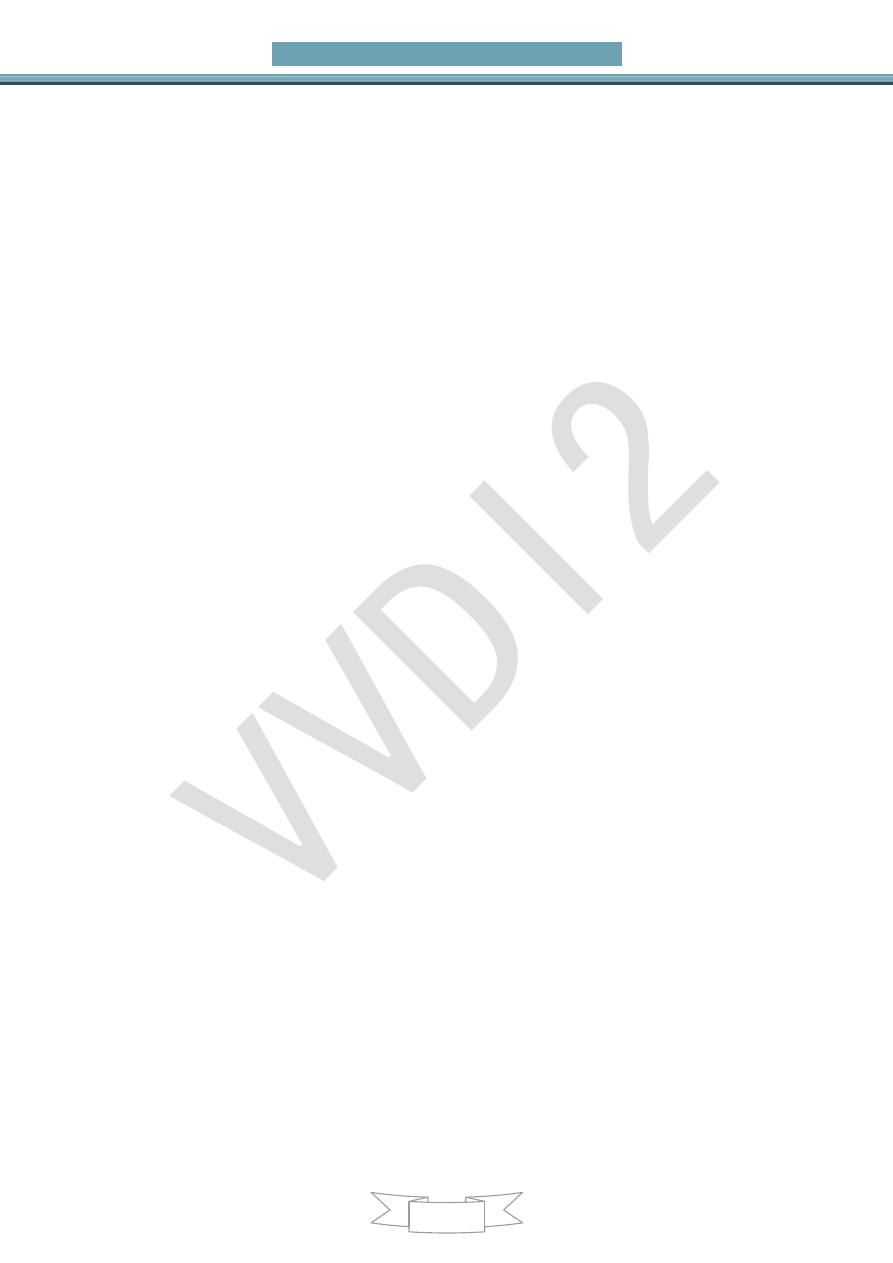
VVDI2 – Install Software and Driver
3
Ver: 1.0
1. Document Declaration
Please view the following declaration carefully:
VVDI2
– Install Software and Driver can help you install software and VVDI2 driver.
Please DON
’T used for illegal purpose, Please follow the national law
VVDI2
– Install Software and Driver is written by VVDI2, please DON’T used for
commercial purposes without authorize
Install driver and set latency timer is very important, please view carefully
Any illegal use VVDI2
– Install Software and Driver, illegal use VVDI2 device,
The user should take all risks, the company does not assume any
responsibility
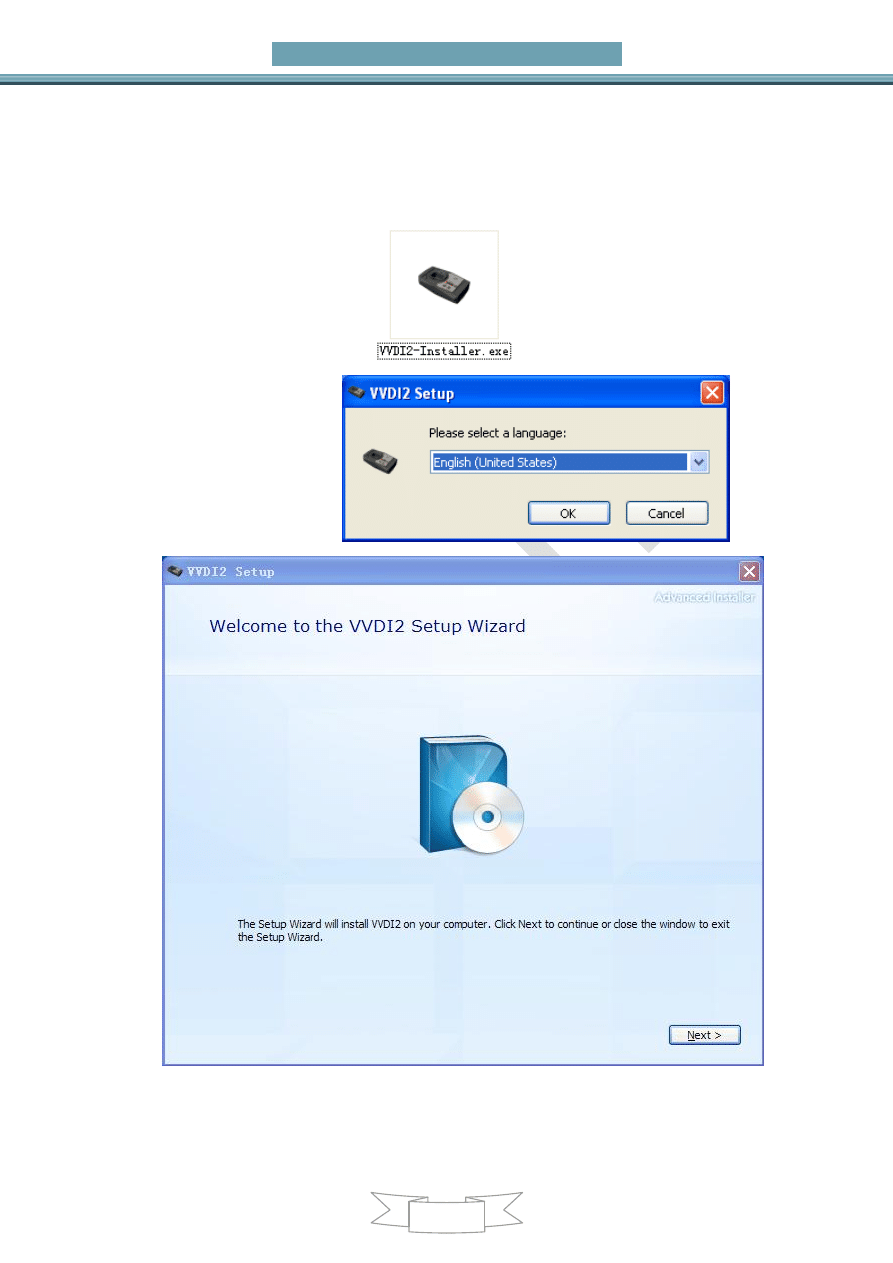
VVDI2 – Install Software and Driver
4
Ver: 1.0
2. Install software
Install software is very easy, just follow the window. Show with window steps:
1) Double click install programs:
2) Choose install language:
3)
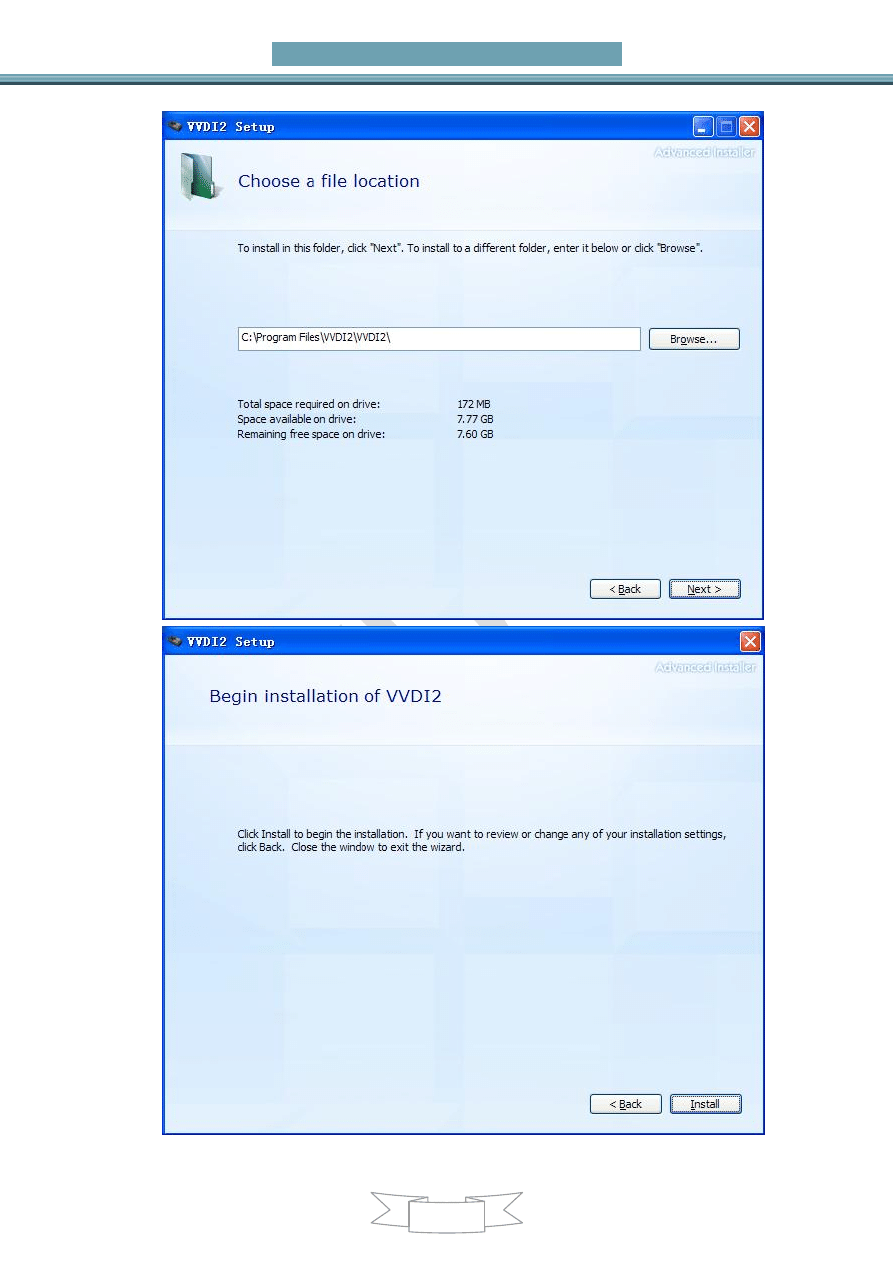
VVDI2 – Install Software and Driver
5
Ver: 1.0
4)
5)
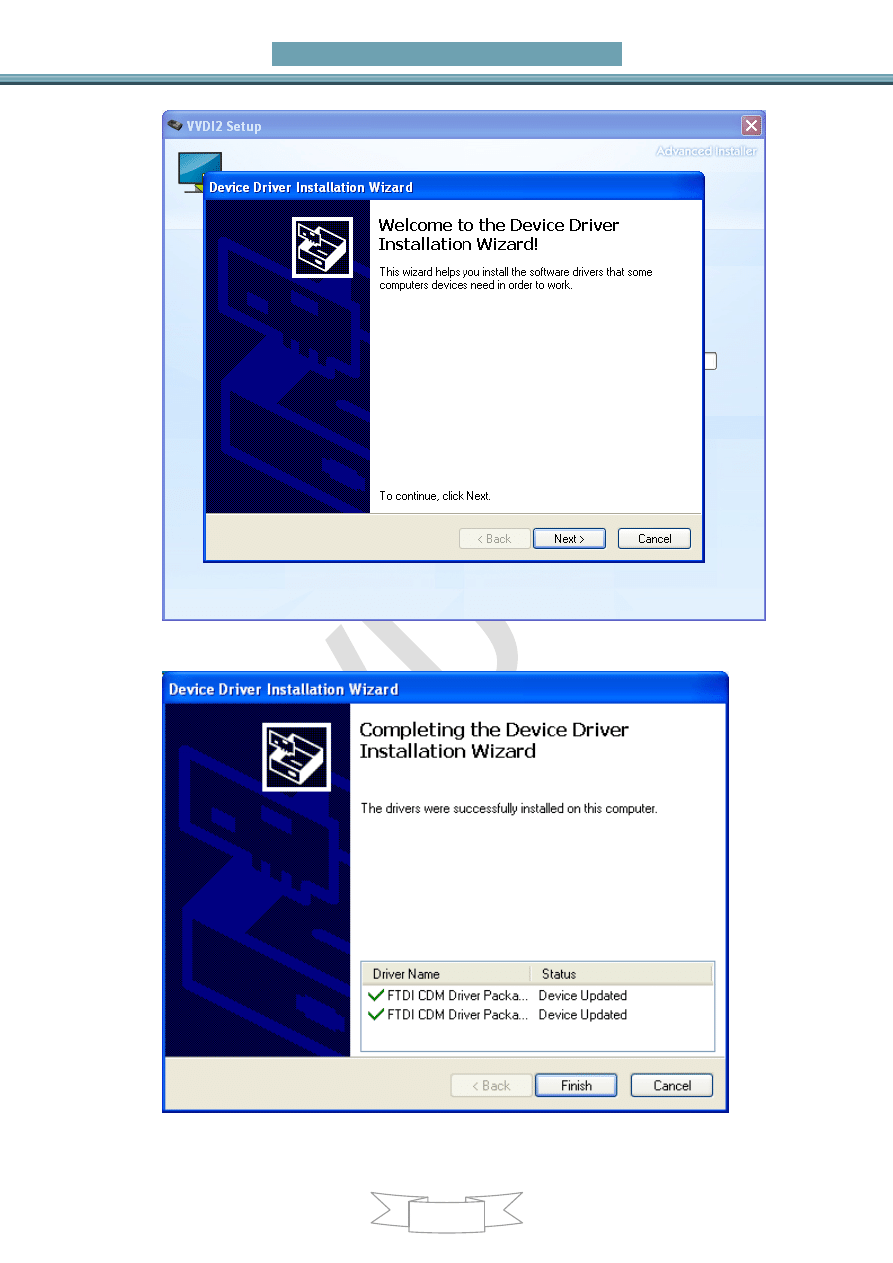
VVDI2 – Install Software and Driver
6
Ver: 1.0
6)
Attention: If you are install VVDI2 software (any version) for first time, you need choose
NEXT, else you can choose CANCEL
7)
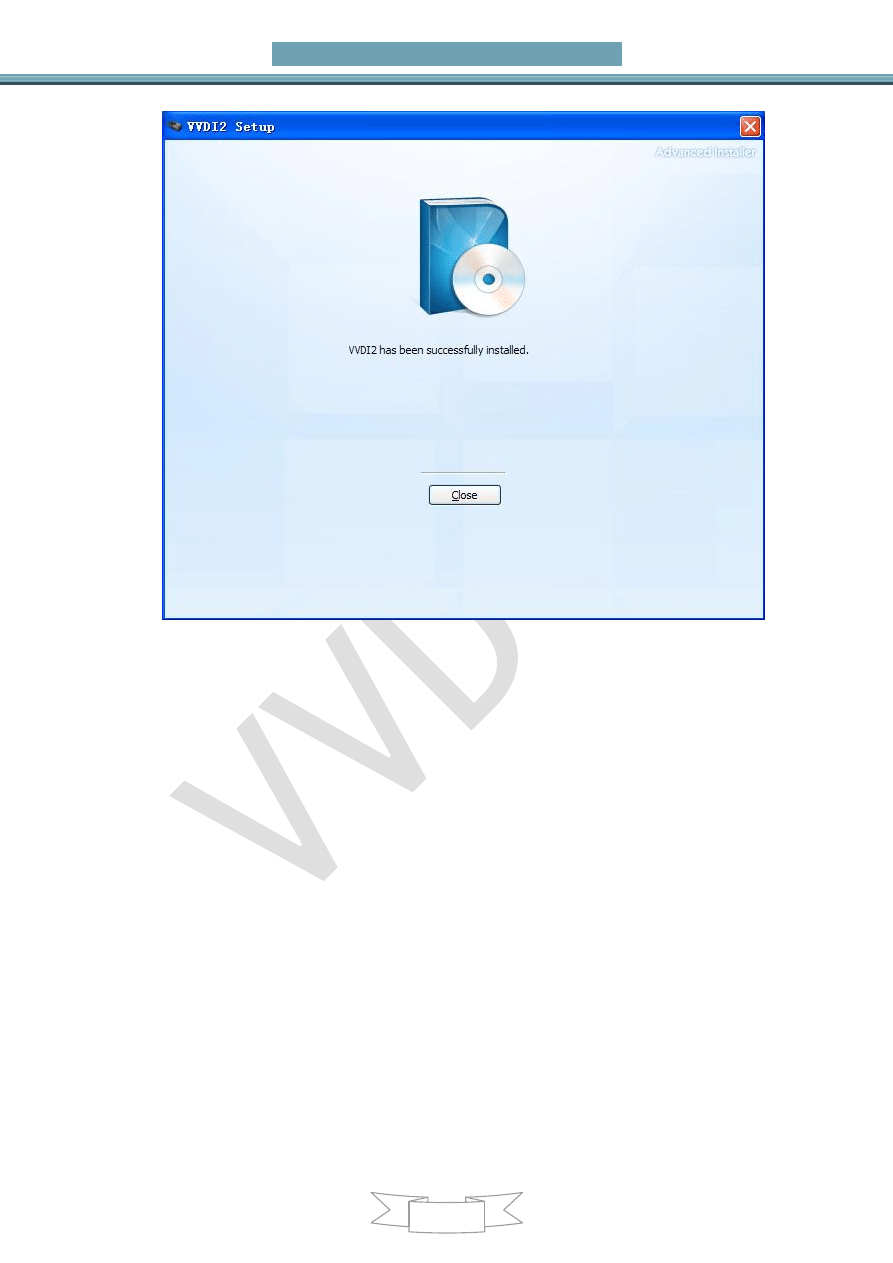
VVDI2 – Install Software and Driver
7
Ver: 1.0
8)
Install complete. There will be a quick start on your desktop
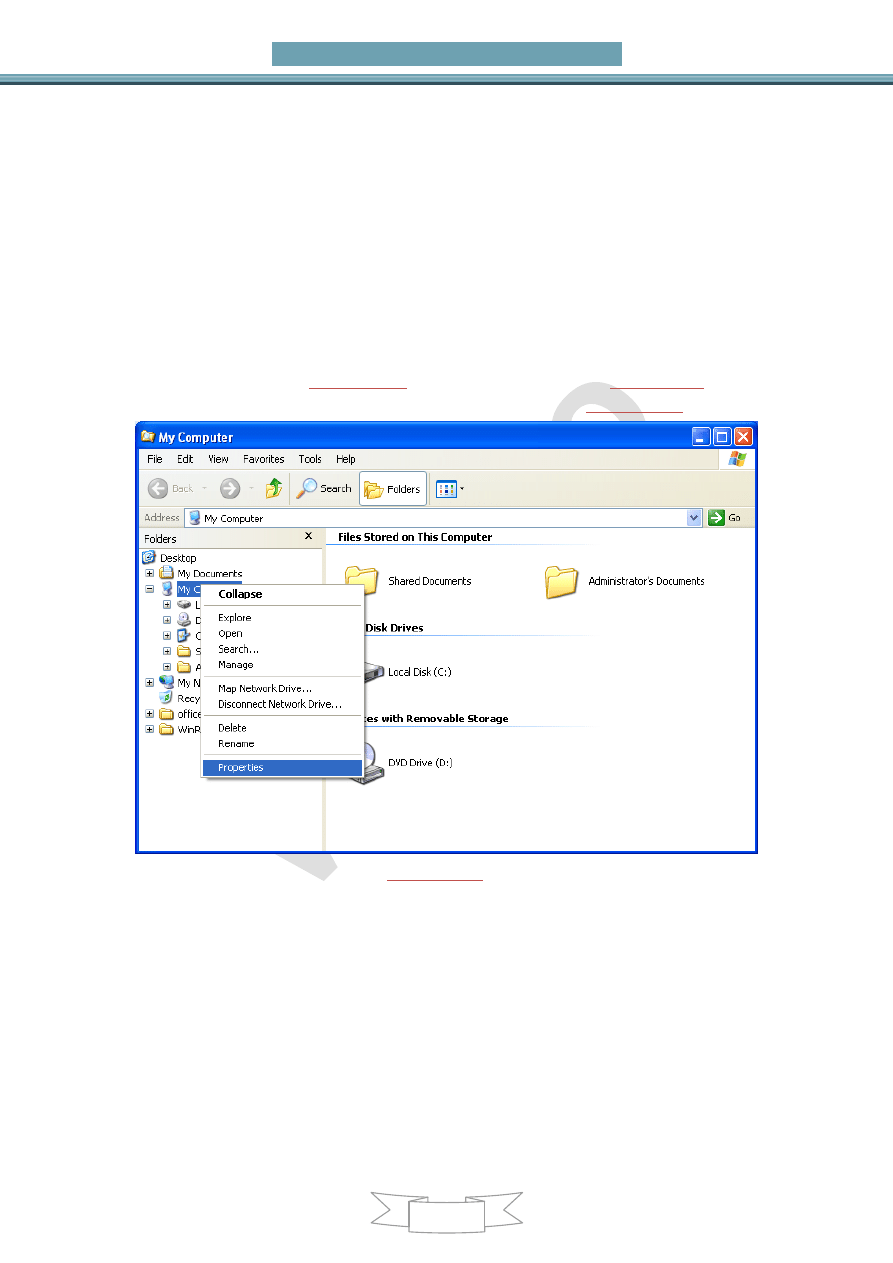
VVDI2 – Install Software and Driver
8
Ver: 1.0
3.
Install Driver
Generally, VVDI2 driver can install automatically with install software.
If install driver failed or your programs can not connect to VVDI2, you need manual
install driver accord chapter 3.1
3.1. Manual Install Driver
Open Device Manager: Open windows explorer, right click
“My computer” and
select
“Properties”
(
PICTURE
3.1)
, o
pen “System properties”
(
PICTURE
3.2)
, select
“Hardware” -> “Device Manager”, Open Device Manager
(
PICTURE
3.3)
(
PICTURE
3.1)
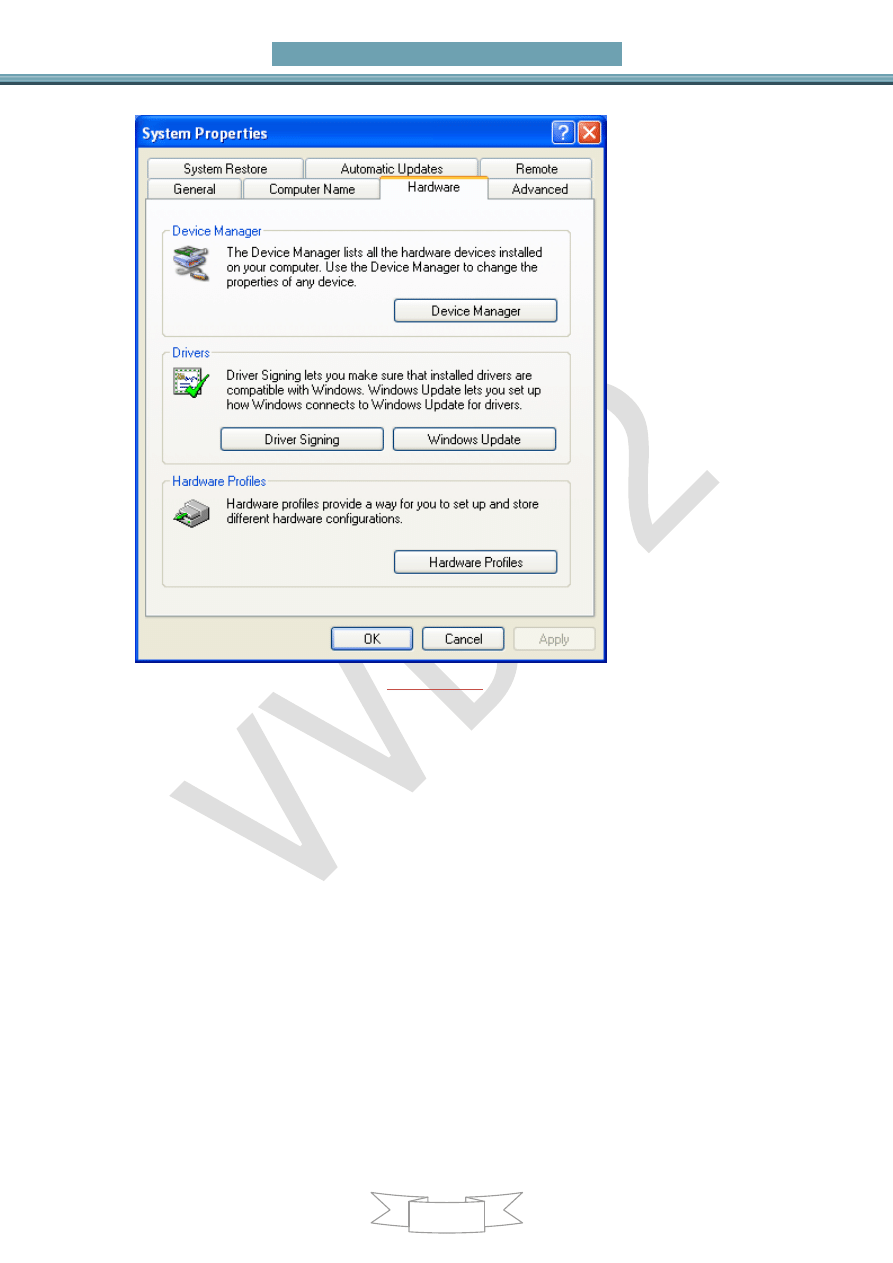
VVDI2 – Install Software and Driver
9
Ver: 1.0
(
PICTURE
3.2)
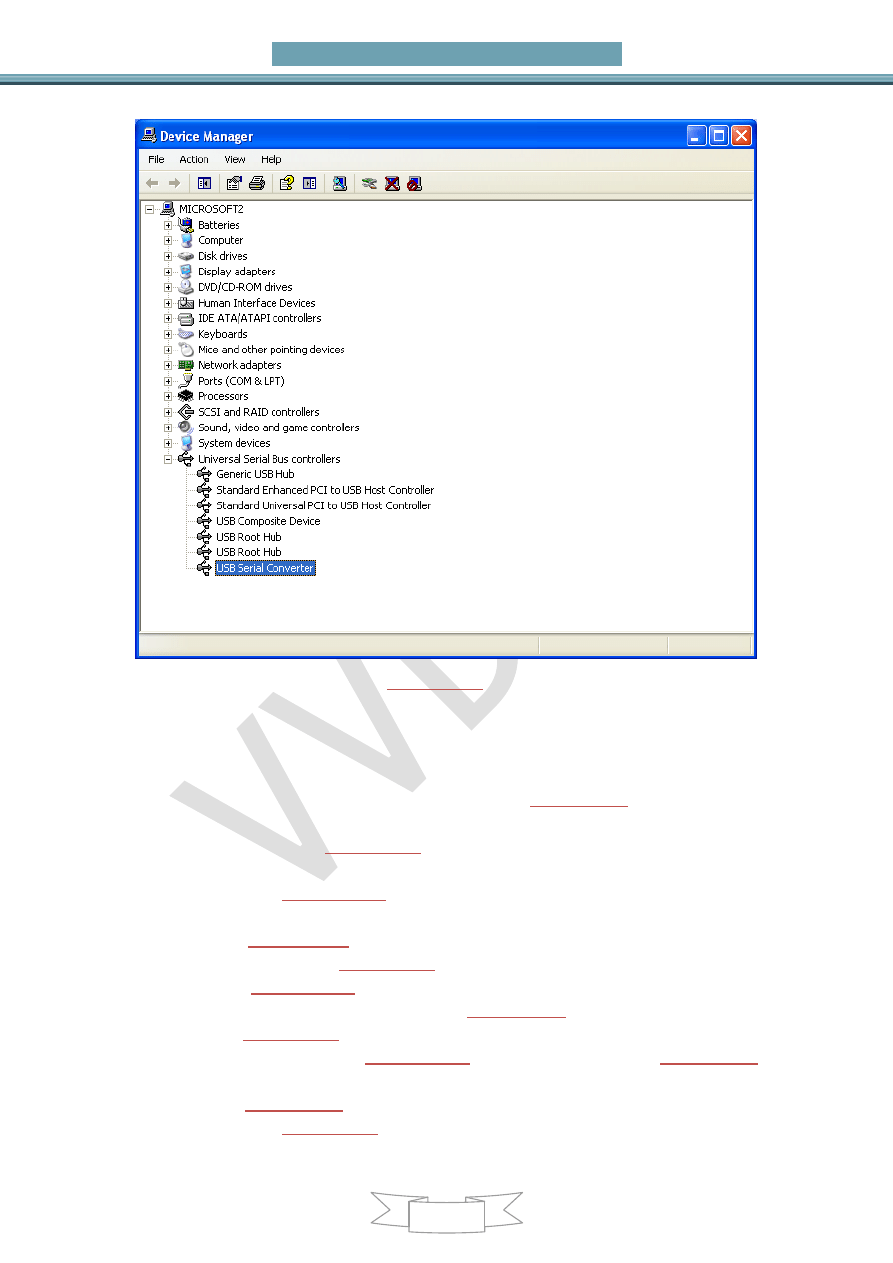
VVDI2 – Install Software and Driver
10
Ver: 1.0
(
PICTURE
3.3)
Install bus driver: Disconnect other USB cable from PC(Mouse and keyboard
should keep connect)
VVDI2 install with other version drivers: In
(
PICTURE
3.3)
select
“Universal
Serial Bus controllers
” -> “USB Serial Converter”, double click on it, get
properties window
(
PICTURE
3.4)
View
“Driver” page: “Driver Date” should be: 3/18/2011, “Driver Version” should
be: 2.8.14.0
(
PICTURE
3.11)
. If all right, don
’t install driver again. If not shown as
before, you need install driver with following steps:
1) In
(
PICTURE
3.4)
, select
“Driver” -> “Update Driver”. Open “Hardware
Update Wizard
”
(
PICTURE
3.5)
2) In
(
PICTURE
3.5)
, select
“Install from a list or specific location
(Advanced)
”, next to get window
(
PICTURE
3.6)
3) In
(
PICTURE
3.6)
, select
“Don’t’ search. I will choose the driver to install.”
next to get window
(
PICTURE
3.7)
. Sometimes you will get
(
PICTURE
3.8)
directly, at this situation, go to step 5)
4) In
(
PICTURE
3.7)
, select
“Universal Serial Bus controllers”, next to get
window
(
PICTURE
3.8)
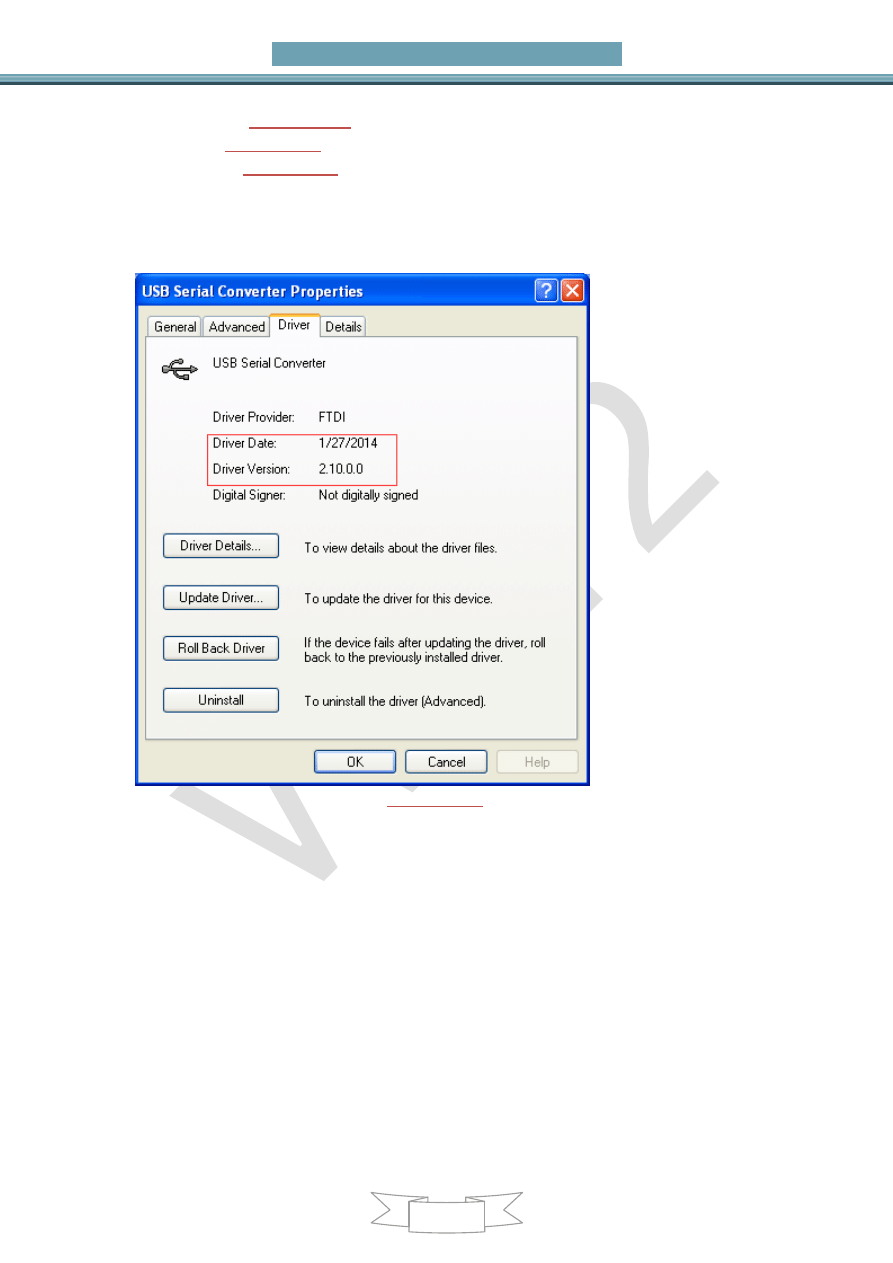
VVDI2 – Install Software and Driver
11
Ver: 1.0
5) In
(
PICTURE
3.8)
, select
“Have Disk…”, get install from disk window
(
PICTURE
3.9)
6) In
(
PICTURE
3.9)
, input absolute path for USB Driver folder in install directory
(Browse
… and choose install directory, or you can find the path from
Start->Programs->VVDI2->USB Drivers). Press OK and wait complete.
Sometimes system will ask again for Are you sure to install this driver?
Continue is need
(
PICTURE
3.4)
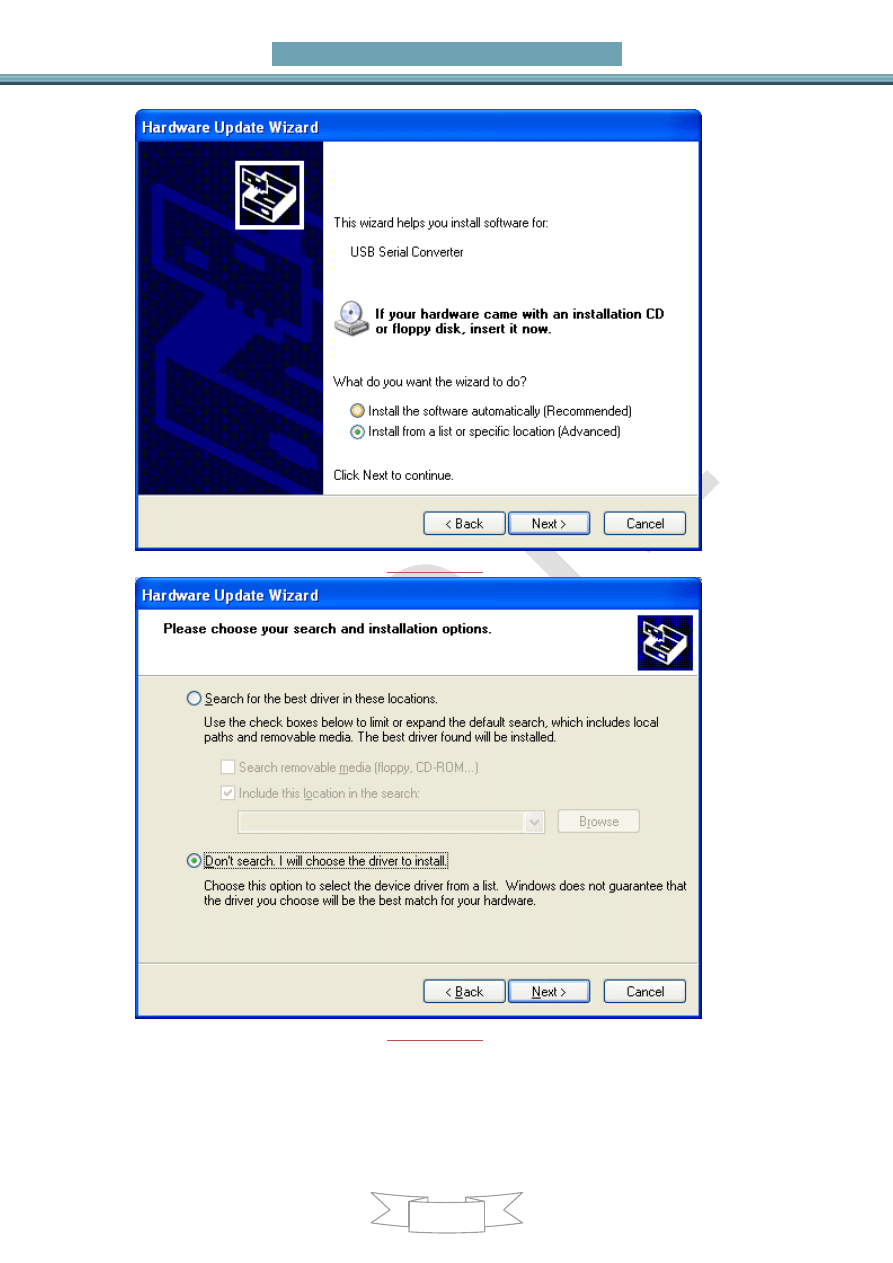
VVDI2 – Install Software and Driver
12
Ver: 1.0
(
PICTURE
3.5)
(
PICTURE
3.6)
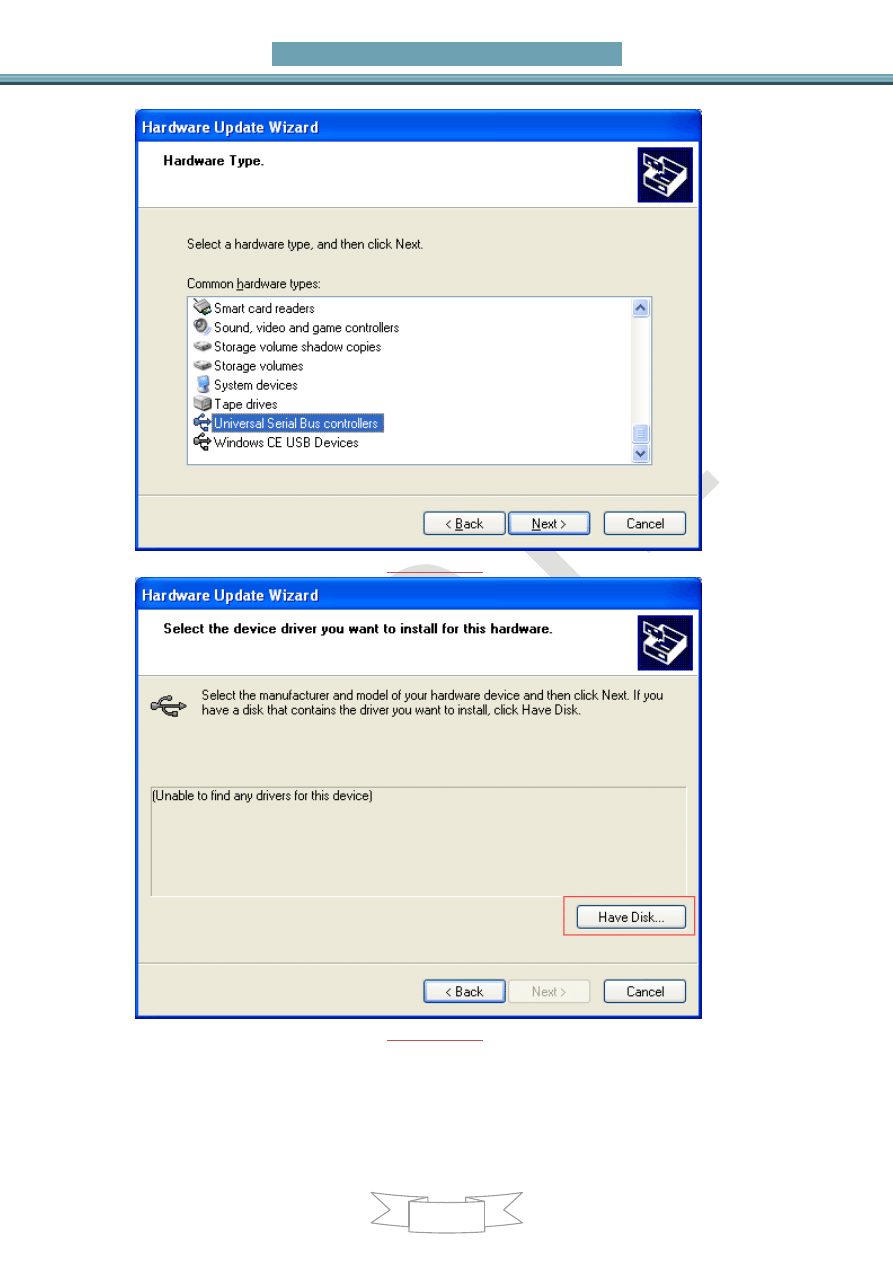
VVDI2 – Install Software and Driver
13
Ver: 1.0
(
PICTURE
3.7)
(
PICTURE
3.8)
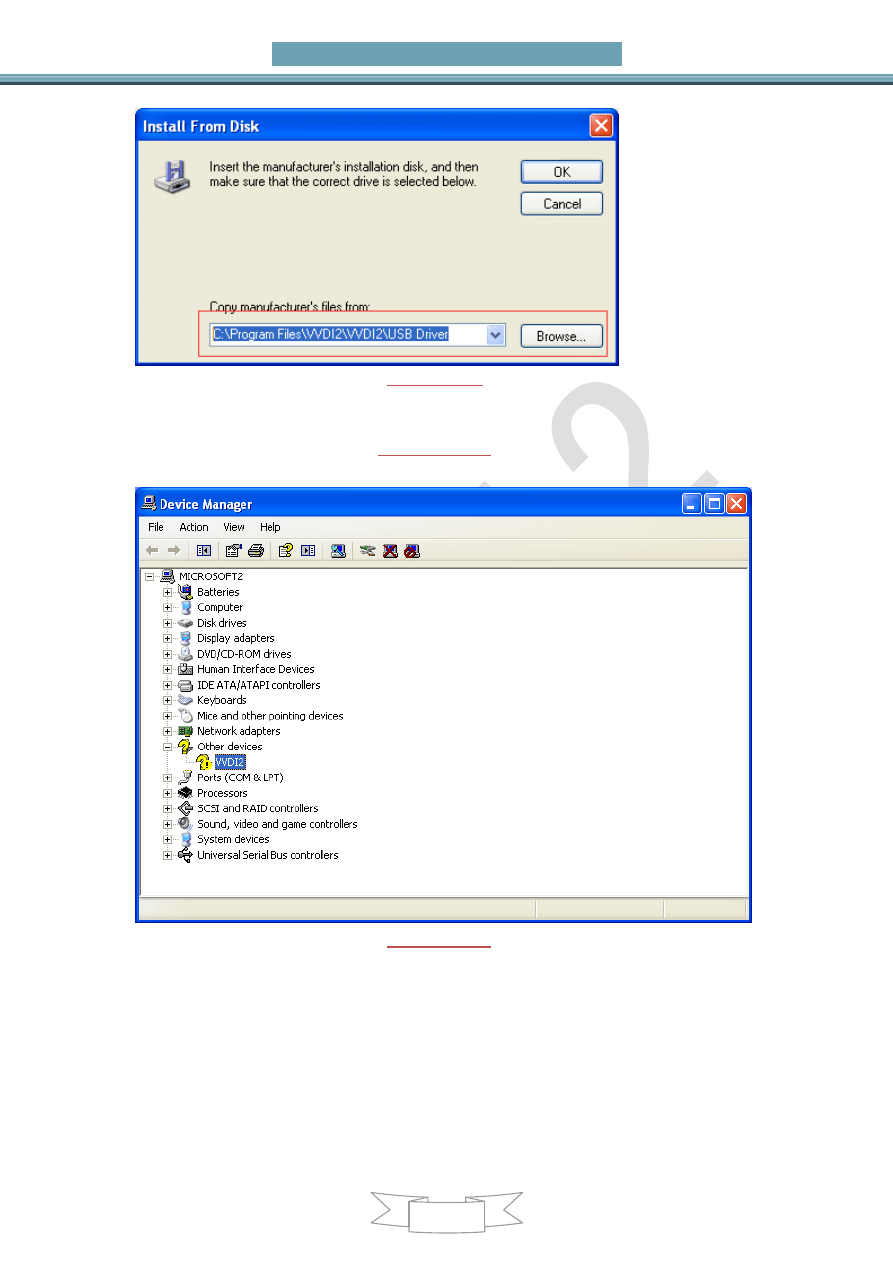
VVDI2 – Install Software and Driver
14
Ver: 1.0
(
PICTURE
3.9)
VVDI2 is not recognized: you can find VVDI2(with yellow !) in
“Other devices”
list from device manager
(
PICTURE
3.10)
, double click get properties window.
Then install driver accord VVDI2 install with other version drivers
(
PICTURE
3.10)
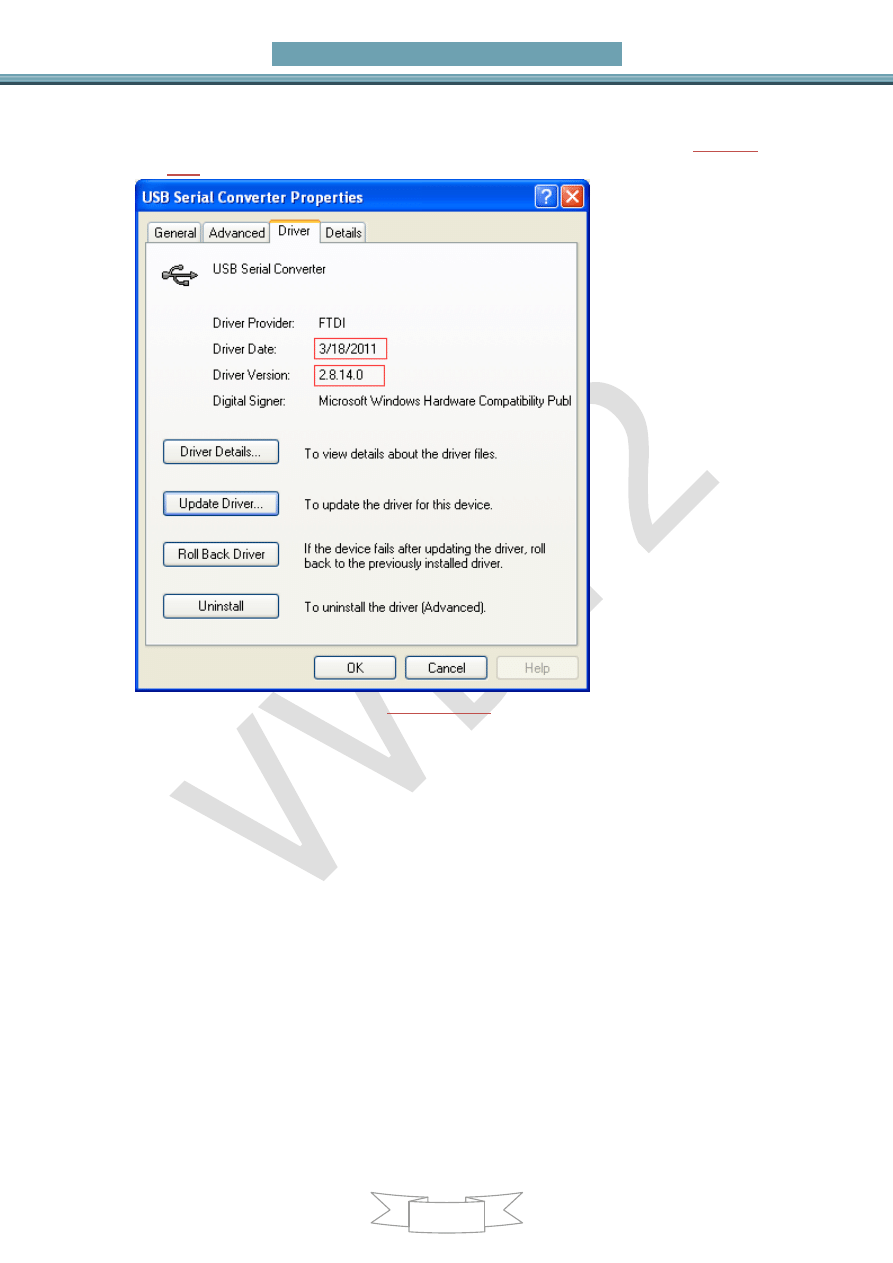
VVDI2 – Install Software and Driver
15
Ver: 1.0
Verify Bus Driver: Open properties window after install driver, view Driver page:
“Driver Date” should be: 3/18/2011, “Driver Version” should be: 2.8.14.0
(
PICTURE
3.11)
(
PICTURE
3.11)
Wyszukiwarka
Podobne podstrony:
1 1 VVDI2 Installing the software and drivers V1 0
Embedded Linux Kernel And Drivers
How to install HD Audio driver?ter installation of slipstreamed XP SP3
Loudspeaker Installation Methodes And Connection Techniques
instalacja i plug and play, java, javascript, oprogramowanie biurowe, programowanie, programowanie 2
Arrays and Clusters v1 0 id 692 Nieznany
Embedded Linux Kernel And Drivers
Andre Dubus House of Sand and Fog (v1 1) (rtf)
M22 driverlist V1 2
Syngress How to Cheat at Installing, Configuring and Troubleshooting AD and DNS
#0642 – Installing Windows and Doors
From AntiVirus to AntiMalware Software and Beyond
steps for installing battery and wifi card obdtoo co uk
Donna Leon [Inspector Brunetti 04] Death and Judgement(v1 5)(rtf)
L Timmel Duchamp The World and Alice (v1 0) [rtf]
00 Adeptus Titanicus FAQ and Errata v1 0
usb primer classes and drivers
więcej podobnych podstron