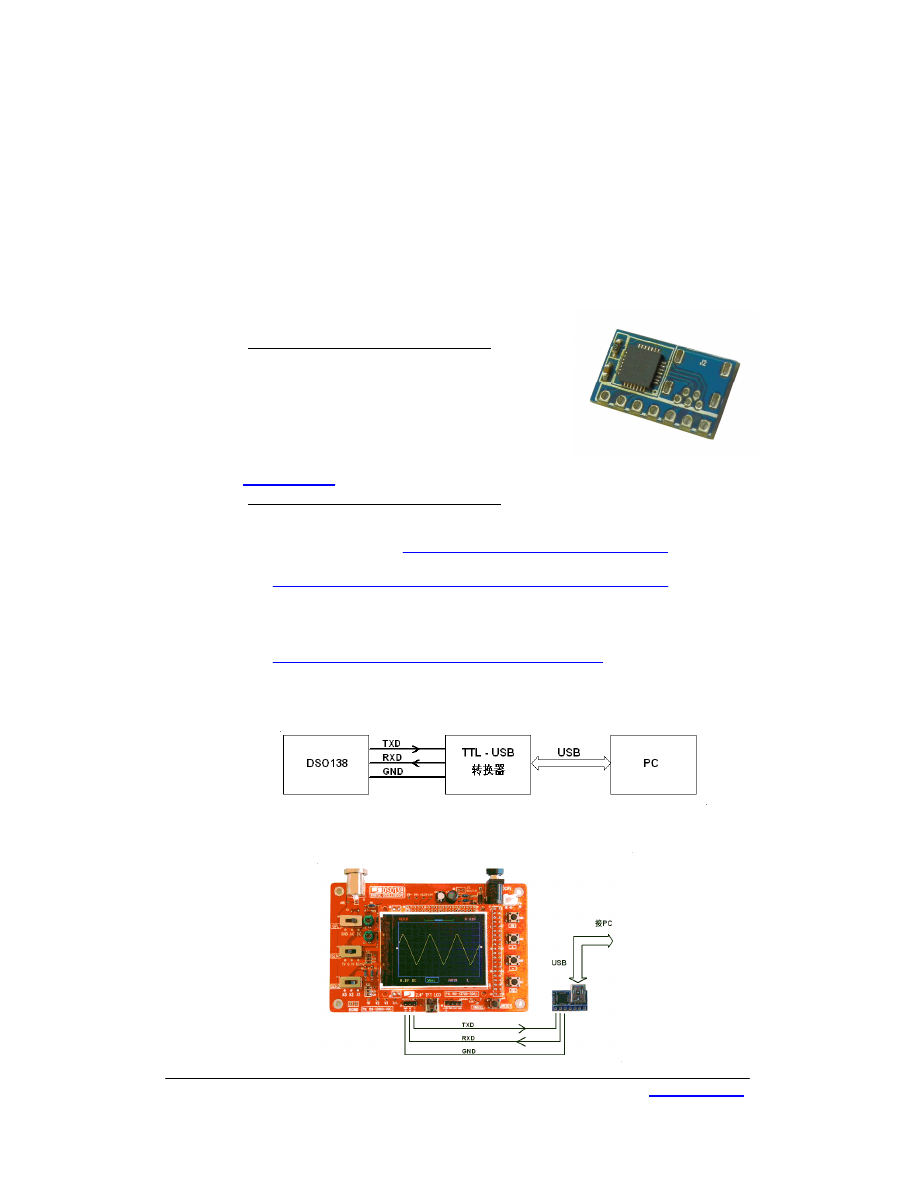
DN138-09v01
JYE Tech Ltd. - 1 -
Fig. 1
Fig. 2
Fig. 3
DSO138: How to Upgrade Firmware
Applicable models: 13801K/03K,13802K/04K
1. Introduction
The micro-controller (STM32F103C8T6) used in DSO138 contains a built-in booloader. This is a small
piece of firmware that can communicate with PC via serial port to write firmware into the flash ROM
inside the chip. This article describes how to setup the connection and how to perform firmware upgrade
step by step.
2. Tools You Need
In order to complete the upgrade the following tools and file are
required.
1)
Serial converter that connects DSO138 to PC
The serial port of DSO138 (J5) uses 3.3V LVTTL level .
The PC port that we need to connect to is usually a USB
port. These two ports are quite different electronically and
can not be connected directly. A converter (usually called
TTL-USB or Uart-USB converter) is required. There are
many such converters available on market. JYE119 (sku#
11901) is one of such products that JYE Tech offers (see Fig.
1). For details about the converter please visit
2)
PC software that can work with the bootloader
In order to work with the bootloader in the micro-controller a software that runs on PC is required.
This software is called Flash Bootloader Demonstrator which is provided by ST. It is free software
and can be downloaded at
http://www.st.com/web/en/catalog/tools/PF257525#
. You can also
download it at JYE Tech website by the link below.
http://www.jyetech.com/Support/STM32_FlashLoaderDemonstrator_v2.7.zip
After downloading install it to your PC.
3)
The firmware file (HEX file) to be written to DSO138
This file can be downloaded at
http://www.jyetech.com/Products/LcdScope/Firmwares_138.php
Save the file to a known place on your PC for future use.
3. Connection
Fig. 2 and Fig. 3 show the connection between DSO138 and PC.
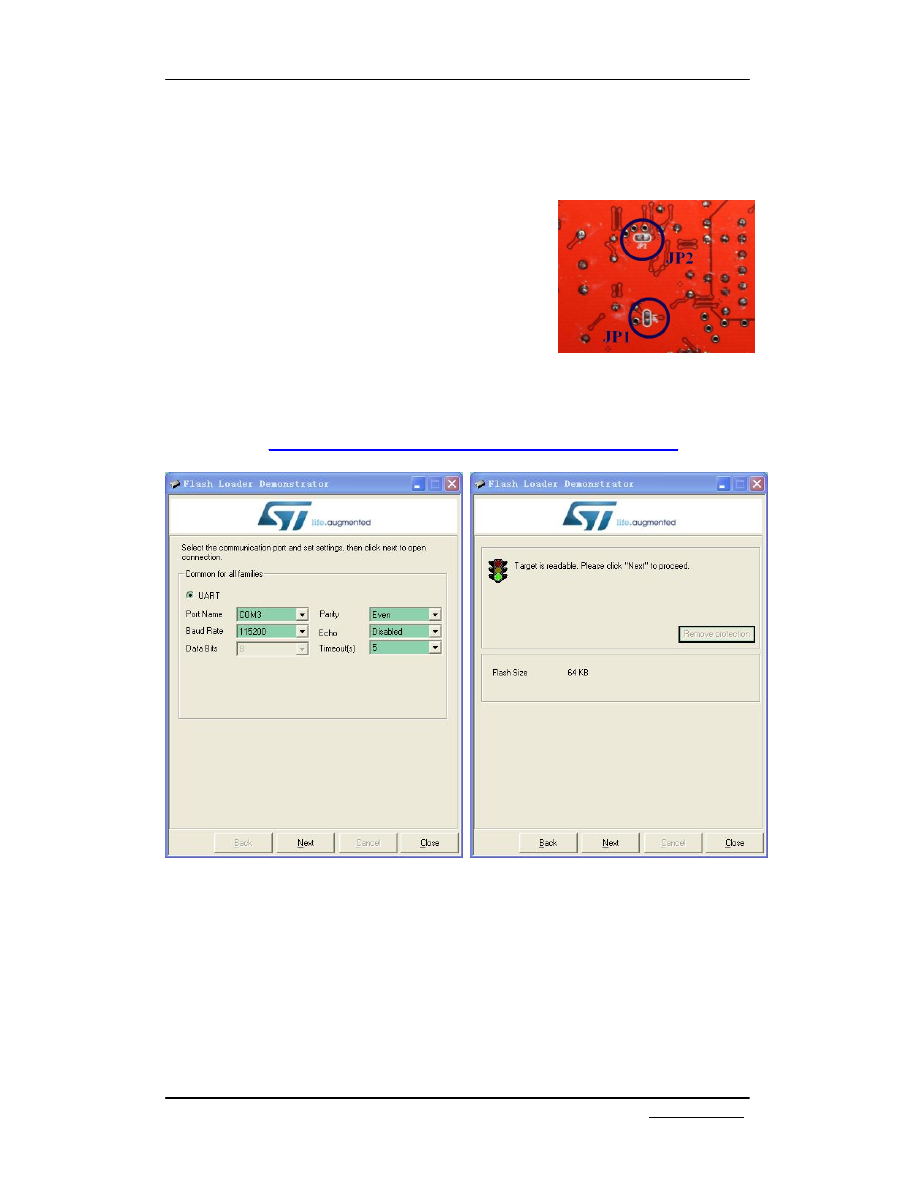
DN138-09v01
JYE Tech Ltd. - 2 - www.jyetech.com
Fig. 4
Fig. 5
Fig. 6
The serial port of DSO138 (J5) contains three pins, TXD, RXD, and GND. TXD is an output pin (out of
DSO138) and RXD is a input pin (into DSO138). GND is the common reference. Please make sure they are
connected correctly if you use different Uart-USB converter.
4. Upgrading Steps
1)
Close the jumpers JP1 and JP2 (see Fig. 4) on the bottom
side of DSO138 board with solder. This will make the
MCU enter bootloader instead of the main firmware at next
power up.
2)
Connect DSO138 to a USB port on PC as described in
section 3. Power up the oscilloscope.
3)
Launch Flash Bootloader Demonstrator and proceed to the
state as shown in Fig. 5. Here you need to setup some
parameters for the serial connection. Please set the
parameters to what illustrated in Fig. 5. For Port Name you
need to choose the one corresponding to DSO138.
Please note that many Uart-USB converters require
drivers be installed on PC before they can function properly. For JYE119 converter you need
install the driver for CP2102 (the converter chip). Please use the following link to download
and install the driver.
http://www.silabs.com/products/mcu/pages/usbtouartbridgevcpdrivers.aspx
After set all parameters properly click Next to continue.
4)
If there is no error you should see Fig. 6. This is a temporary state showing that the PC has
successfully detected bootloader and the flash memory is readable or not. If you have problem to
enter this state you can try reset the MCU by pressing on the Reset button on PCB and try again. If
that still doesn’t work check connections and JP1/JP2. Otherwise click on Next to proceed to next
step as shown in Fig. 7.
5)
Fig. 7 shows information about the MCU type and its flash memory. You just need to make sure the
selection at Target dropdown is the same as shown in Fig. 7. Then click Next to proceed to next
step.
6)
In Fig. 8 select “Download to device” and open the firmware file (HEX file) which you have saved
on your PC by clicking on the “…” button. Make all the rest settings the same as shown in Fig. 8.
Then click on Next to start writing.
7)
You should see progress bar like that in Fig. 9. When writing is done you should see Fig. 10.
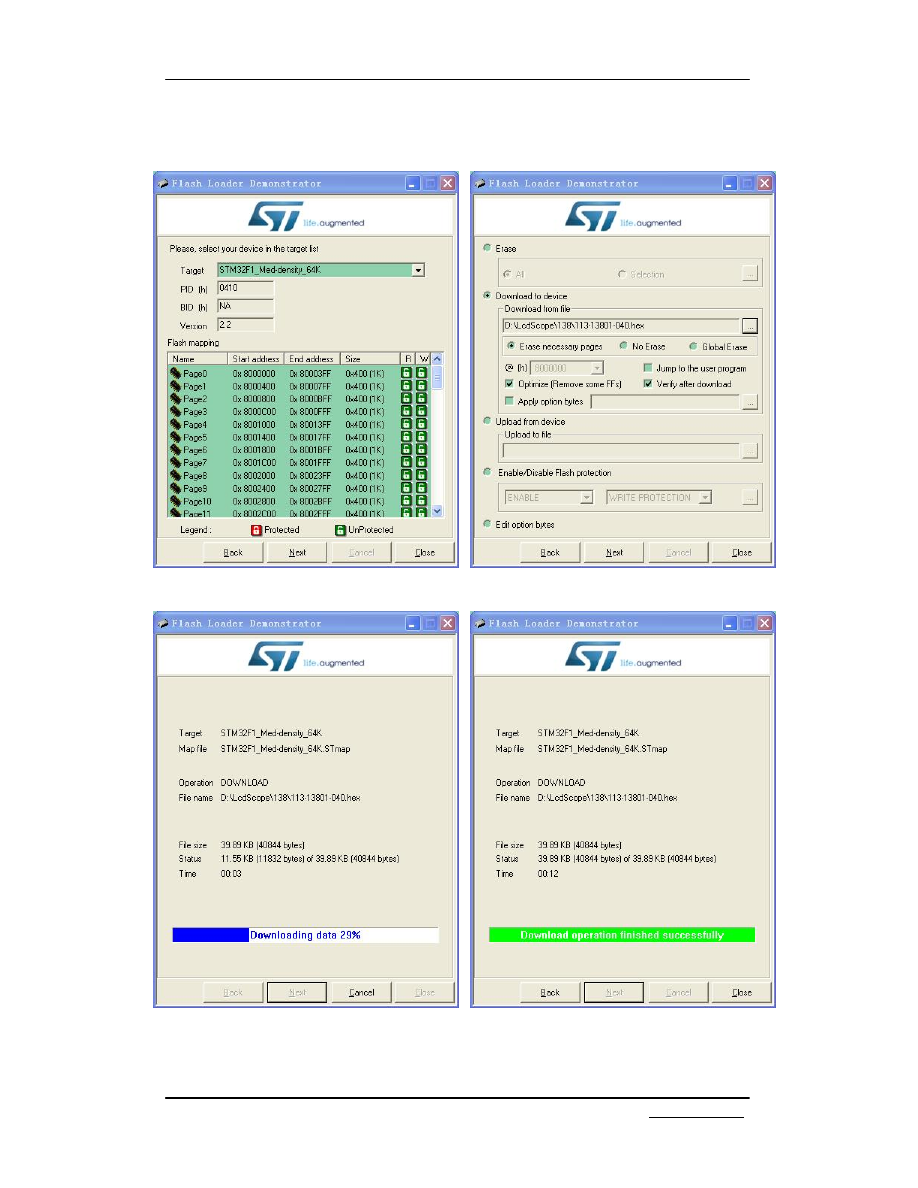
DN138-09v01
JYE Tech Ltd. - 3 - www.jyetech.com
Fig. 7
Fig. 8
Fig. 9
Fig. 10
8)
Power off DSO138 and disconnect the connection. Remove the solders on JP1 and JP2. Then
apply power to the oscilloscope again. Check if the oscilloscope boots up properly. Verify if the
firmware versions are correct. If everything is good the upgrading is done.
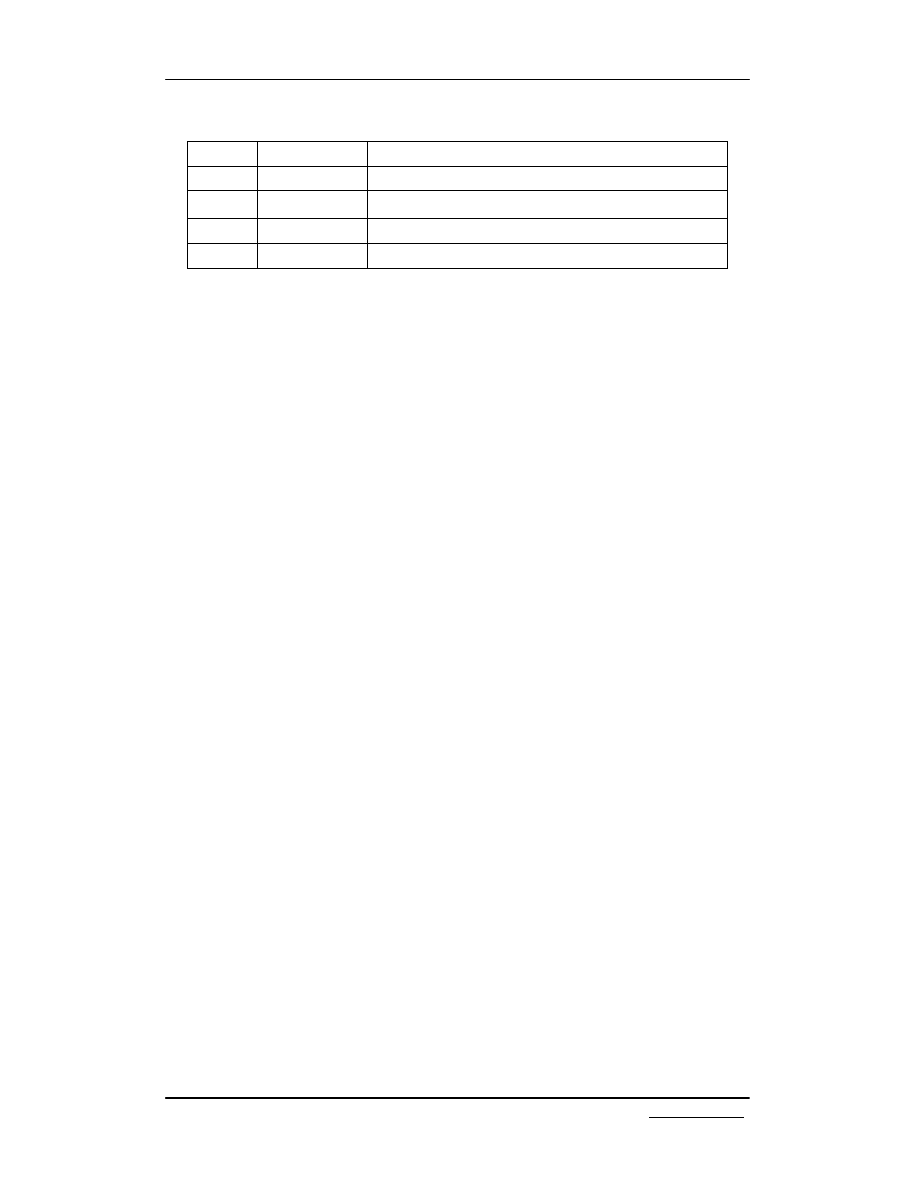
DN138-09v01
JYE Tech Ltd. - 4 - www.jyetech.com
Revision History
Version
Date
Summary
v01
2016.01.09
First draft
Wyszukiwarka
Podobne podstrony:
Instrukcja aktualizacji Firmware MODECOM FREEWAY MX2 MX2HD
Instrukcja aktualizacji firmware NR460BT
Instrukcja aktualizacji firmware NR460
Instrukcja aktualizacji firmwar Nieznany
Instrukcja aktualizacji firmware GPS NR460
Instrukcja aktualizacji firmware NEXO
Instrukcja aktualizacji firmware Q1 nowa
Instrukcja aktualizacji firmware NR780H Hugo nowa
Instrukcja aktualizacji firmware w modemie Huawei e220
Instrukcja aktualizacji firmware 4 2 2
Instrukcja aktualizacji firmware NR370
Aktualizacja firmware FreeTAB 2096 android 4 2 2(1)
Manta MID04 Aktualizacja Firmware
MID1010 aktualizacja firmware
Instrukcja aktualizacji firmware NR560
Aktualizacja Firmware dyski Seagate czarna seria
Instrukcja aktualizacji firmware NR780H Hugo 2
więcej podobnych podstron