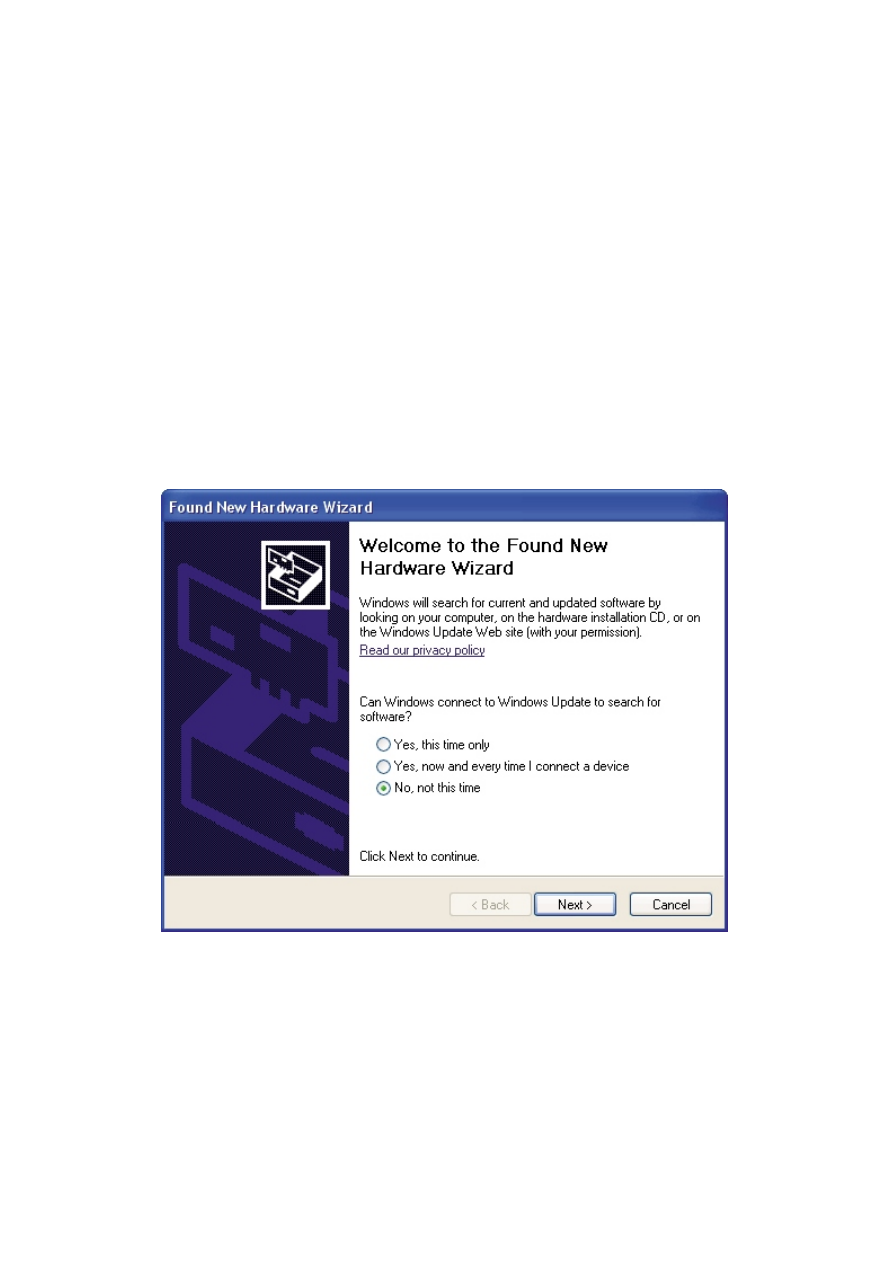
To install drivers for an BMW Scanner device under Windows XP and XP SP1, follow the instructions
below:
If you are running Windows XP or Windows XP SP 1, temporarily disconnect your PC from the
Internet. This can be done by either removing the network cable from your PC or by disabling
your network card by going to the "Control Panel\Network and Dial-Up Connections", right-clicking
on the appropriate connection and selecting "Disable" from the menu. The connection
can be re-enabled after the installation is complete. This is not necessary under Windows XP
SP 2 if configured to ask before connecting to Windows Update. Windows XP SP 2 can have
the settings for Windows Update changed through "Control Panel\System" then select the
"Hardware" tab and click "Windows Update".
Installing BMW Scanner device drivers
www.bmw-scanner.com
Connect the device to a spare USB port on your PC. This will launch the Windows Found New
Hardware Wizard. If there is no available Internet connection or Windows XP SP 2 is configured
to ask before connecting to Windows Update, the screen below is shown. Select "No, not this
time" from the options available and then click "Next" to proceed with the installation. If there is
an available Internet connection, Windows XP will silently connect to the Windows Update
website and install any suitable driver it finds for the device in preference to the driver manually
selected.
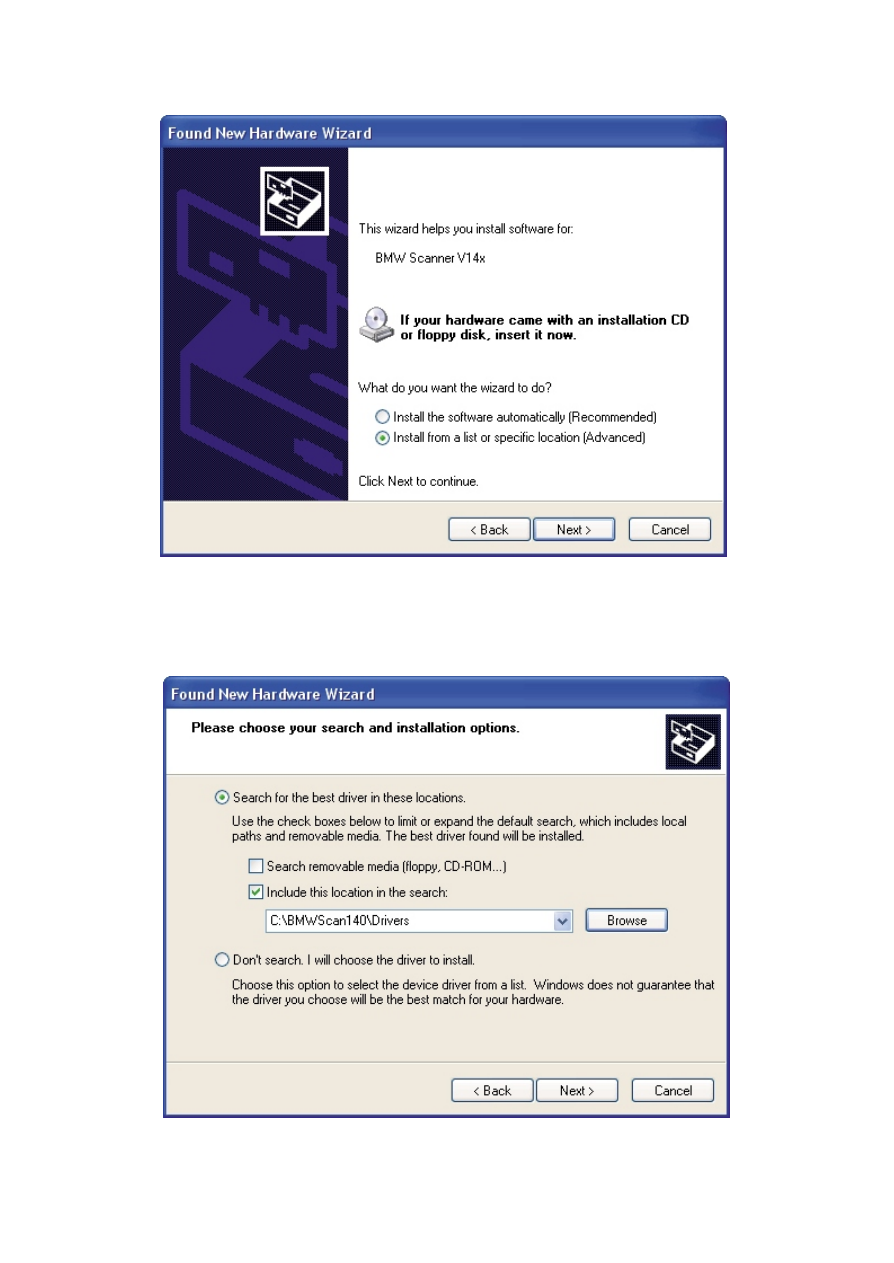
Select "Install from a list or specific location (Advanced)" as shown below and then click "Next".
Select "Search for the best driver in these locations" and enter the file path in the combo-box
("C:\BMWScan140\Drivers" in the example below) or browse to it by clicking the browse button. Once
the file path has been entered in the box, click next to proceed.
www.bmw-scanner.com
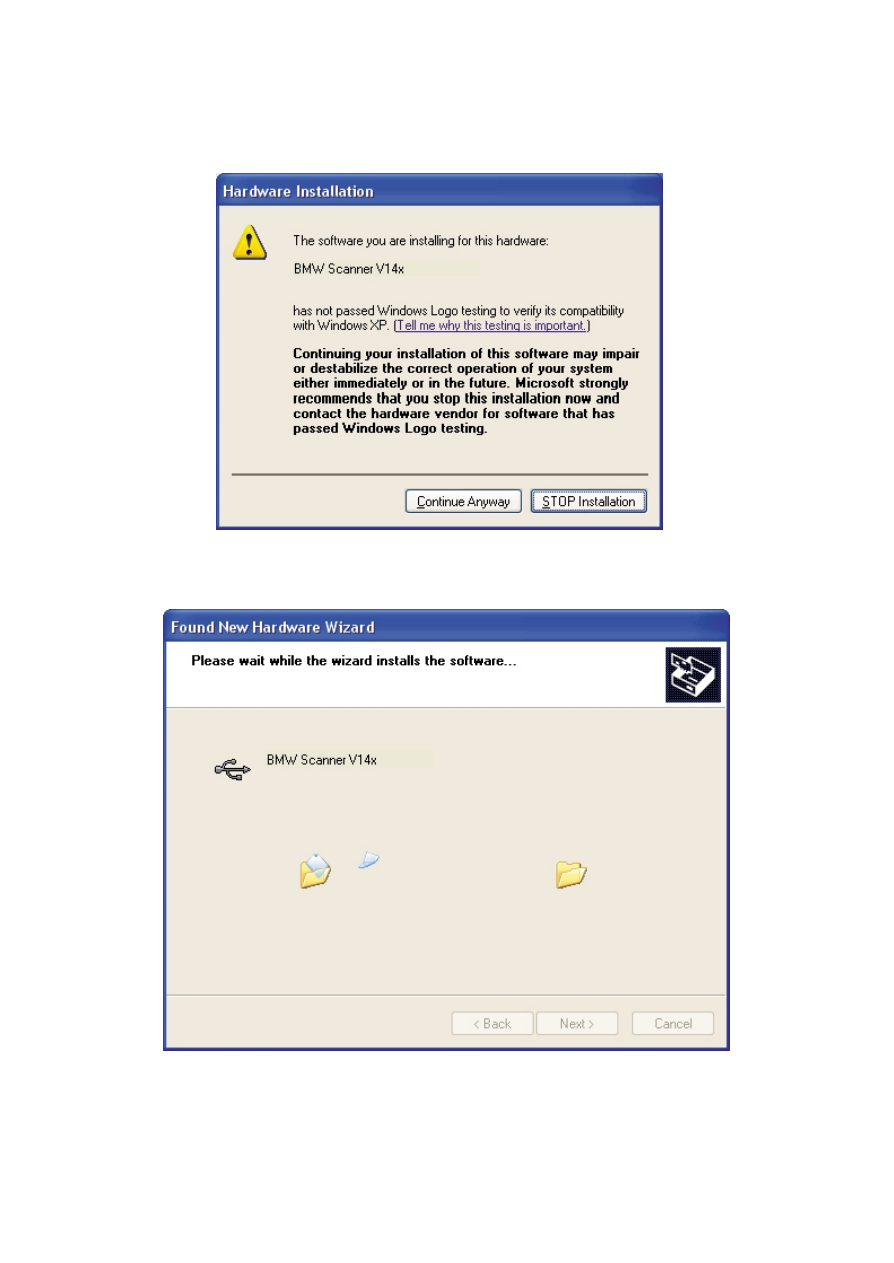
If Windows XP is configured to warn when unsigned (non-WHQL certified) drivers are about to
be installed, the following screen will be displayed. Click on "Continue Anyway" to continue with
the installation. If Windows XP is configured to ignore file signature warnings, no message will
appear.
The following screen will be displayed as Windows XP copies the required driver files.
www.bmw-scanner.com
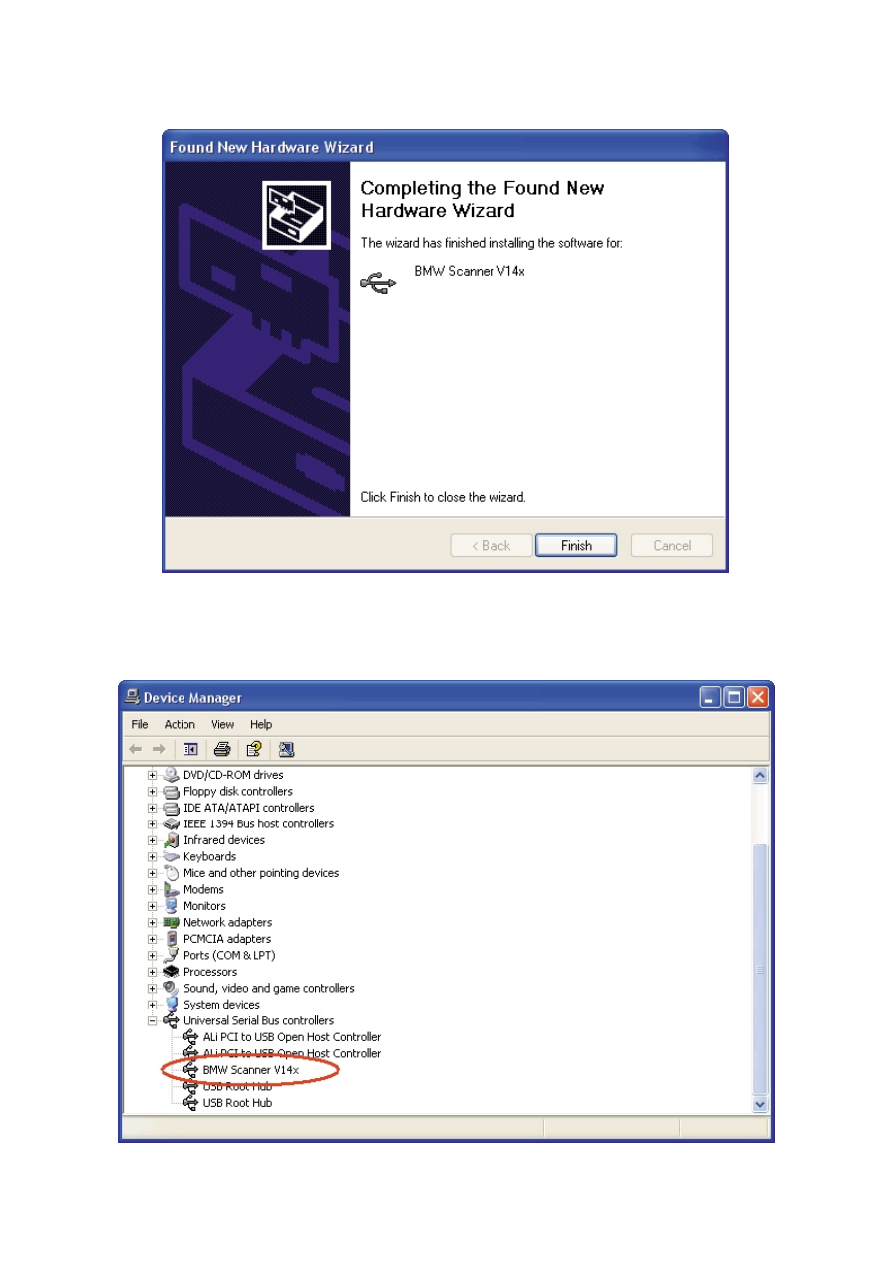
Windows should then display a message indicating that the installation was successful. Click
"Finish" to complete the installation. The device is now ready for use.
Open the Device Manager (located in "Control Panel\System" then select the "Hardware" tab and
click "Device Manger") and select "View > Devices by Type". The device appears as a
BMW Scanner V14x connected to a USB port.
www.bmw-scanner.com
Wyszukiwarka
Podobne podstrony:
Instalacja Windows XP (install 2)
Windows XP Instalacja i naprawa cwiczenia praktyczne cwwxin
Windows XP Installation Guide
Windows XP Instalacja i naprawa cwiczenia praktyczne
Windows XP Instalacja i naprawa cwiczenia praktyczne cwwxin
Windows 98 Installation Manual
Windows xp INSTALACJA krok po kroku
Windows XP Instalacja i naprawa Ćwiczenia praktyczne
Windows XP Instalacja i naprawa cwiczenia praktyczne 2
Windows XP Installation Guide
Windows XP Instalacja i naprawa cwiczenia praktyczne cwwxin
Instalacja Windows XP i Vista(FORMATOWANIE),tworzenie kopii zapasowej
Instalacja Windows XP na dyskach SATA, systemy
Integracja dodatku SP3 z obrazem płyty instalacyjnej Windows XP
JAK ZAINSTALOWAĆ WINDOWS XP, Do Systemu, Instrukcje instalacji
Formatowanie, tworzenie partycji i instalacja Windows XP
Instalacja Windows XP na dyskach SATA
Instalacja Windows XP z USB, pendrive a lub karty pamięci flash
0 0 0 2 Lab Installing the IPv6 Protocol with Windows XP
więcej podobnych podstron