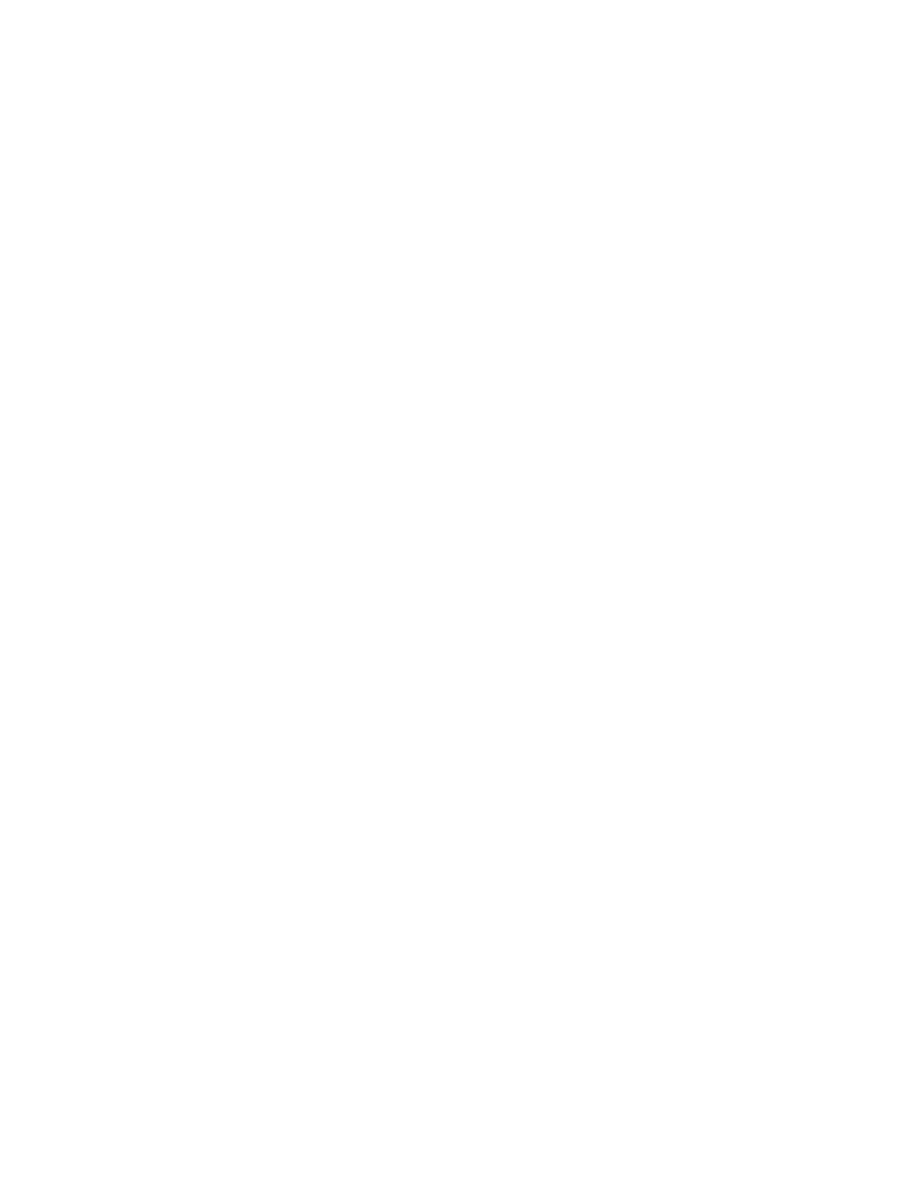
The Asterisk Documentation Project
Volume One: An Introduction to Asterisk
Leif Madsen
Jared Smith
Jim Van Meggelen
Chris Tooley
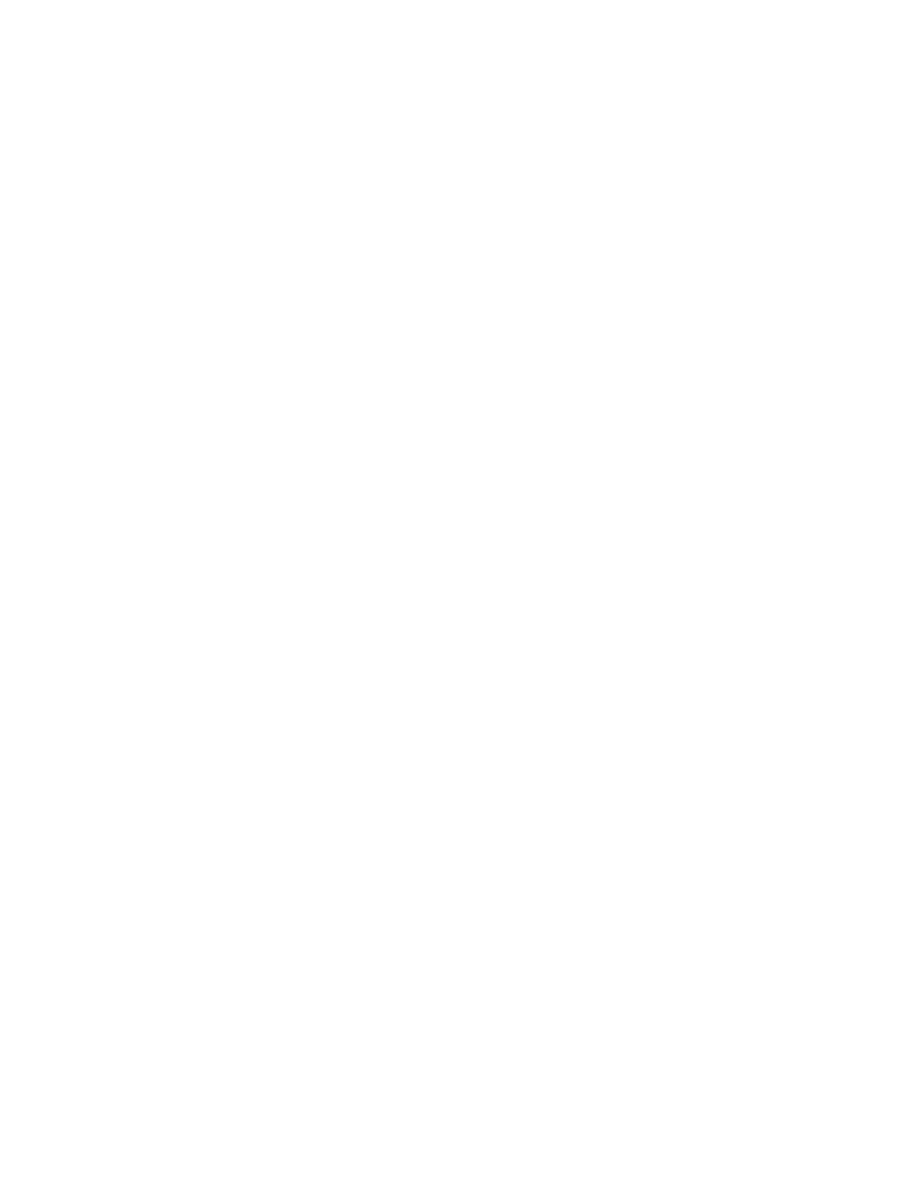
The Asterisk Documentation Project: Volume One: An Introduction to Asterisk
by Leif Madsen, Jared Smith, Jim Van Meggelen, and Chris Tooley
Copyright © 2004 The Asterisk Documentation Project
A guide to the installation and basic use of Asterisk.
This document may be distributed subject to the terms and conditions set forth in the Open Publication License, v1.0 or
later (the latest version is presently available at http://www.opencontent.org/openpub/
1
)
Revision History
Revision 0.1 $Date: 2004/09/19 16:59:59 $
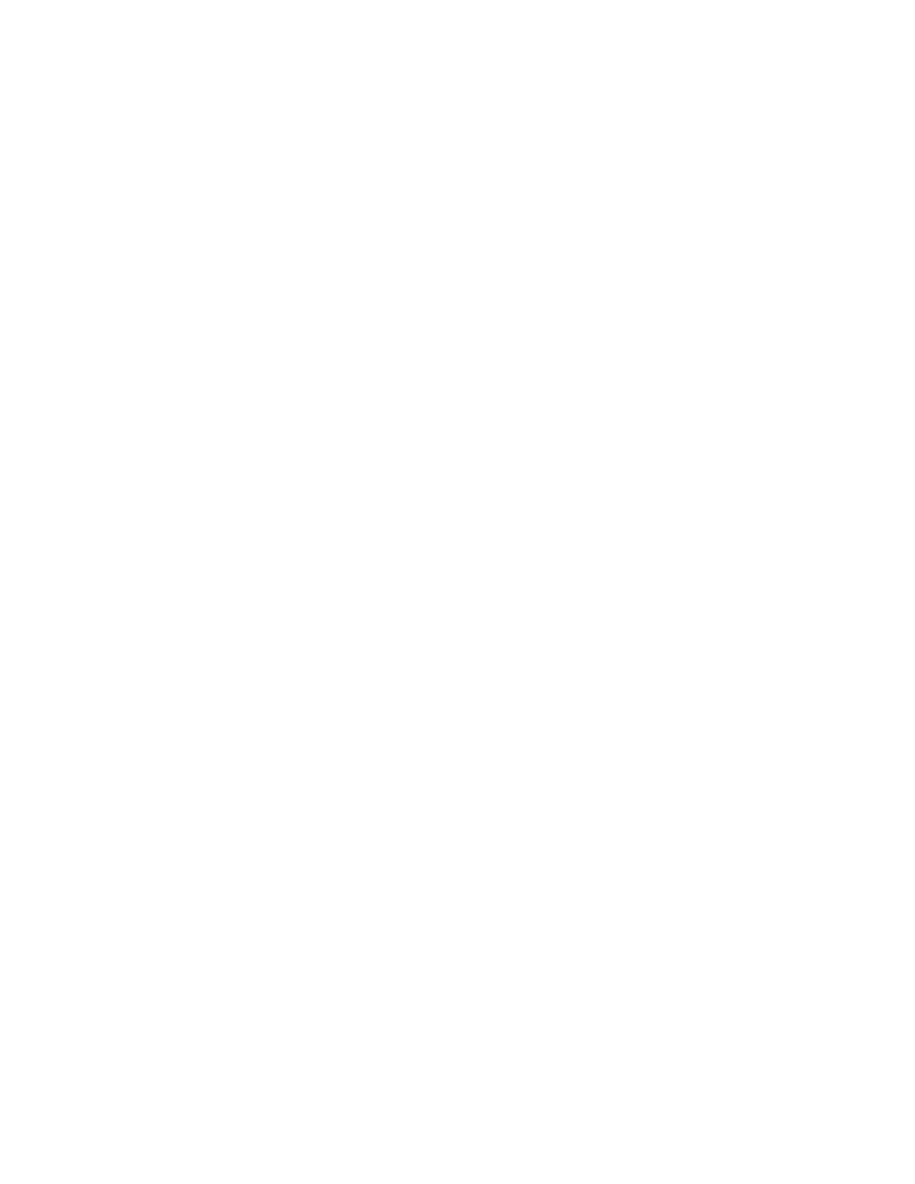
Table of Contents
Preface ..................................................................................................................................... i
1. Introduction .......................................................................................................................1
General Concept of Asterisk.......................................................................................1
Asterisk: The Future Of Telephony ..................................................................1
The goals of this document ...............................................................................1
Prerequisite Knowledge and Skills ..................................................................2
What to expect.....................................................................................................2
2. Preparing Your System for Asterisk..............................................................................5
Hardware.......................................................................................................................5
Platform and Digium Hardware ......................................................................5
Hardware Minimums ........................................................................................5
Assembling Your System...................................................................................5
Installing Cards...................................................................................................7
Choosing an Operating System / Distribution........................................................7
Linux Requirements ...........................................................................................7
Fedora Linux vs. Other Distributions / OSes.................................................8
Obtaining FC1 .....................................................................................................8
Overview of FC1 for Asterisk ...........................................................................8
Conclusion...................................................................................................................12
3. Obtaining and Compiling Asterisk ............................................................................13
Getting Asterisk from CVS .......................................................................................13
What is CVS? .....................................................................................................13
Telephony Card Drivers ............................................................................................13
Obtain .................................................................................................................13
Compile ..............................................................................................................13
Modprobe ..........................................................................................................15
ztcfg ....................................................................................................................18
zttool ...................................................................................................................19
Asterisk ........................................................................................................................19
Obtain .................................................................................................................19
Compile ..............................................................................................................20
Test ......................................................................................................................20
4. Configuring Channels....................................................................................................23
Introduction to Channels ..........................................................................................23
FXO and FXS ...............................................................................................................23
FXS ......................................................................................................................23
FXO .....................................................................................................................24
IAX................................................................................................................................25
General Settings ................................................................................................25
Defining IAX Channels....................................................................................26
SIP.................................................................................................................................27
General Settings ................................................................................................27
Defining SIP Channels .....................................................................................27
Other Channel Protocols ...........................................................................................28
H.323...................................................................................................................28
ISDN ...................................................................................................................28
MGCP .................................................................................................................28
SCCP (Skinny)...................................................................................................28
VoFR....................................................................................................................28
Bluetooth............................................................................................................28
iii
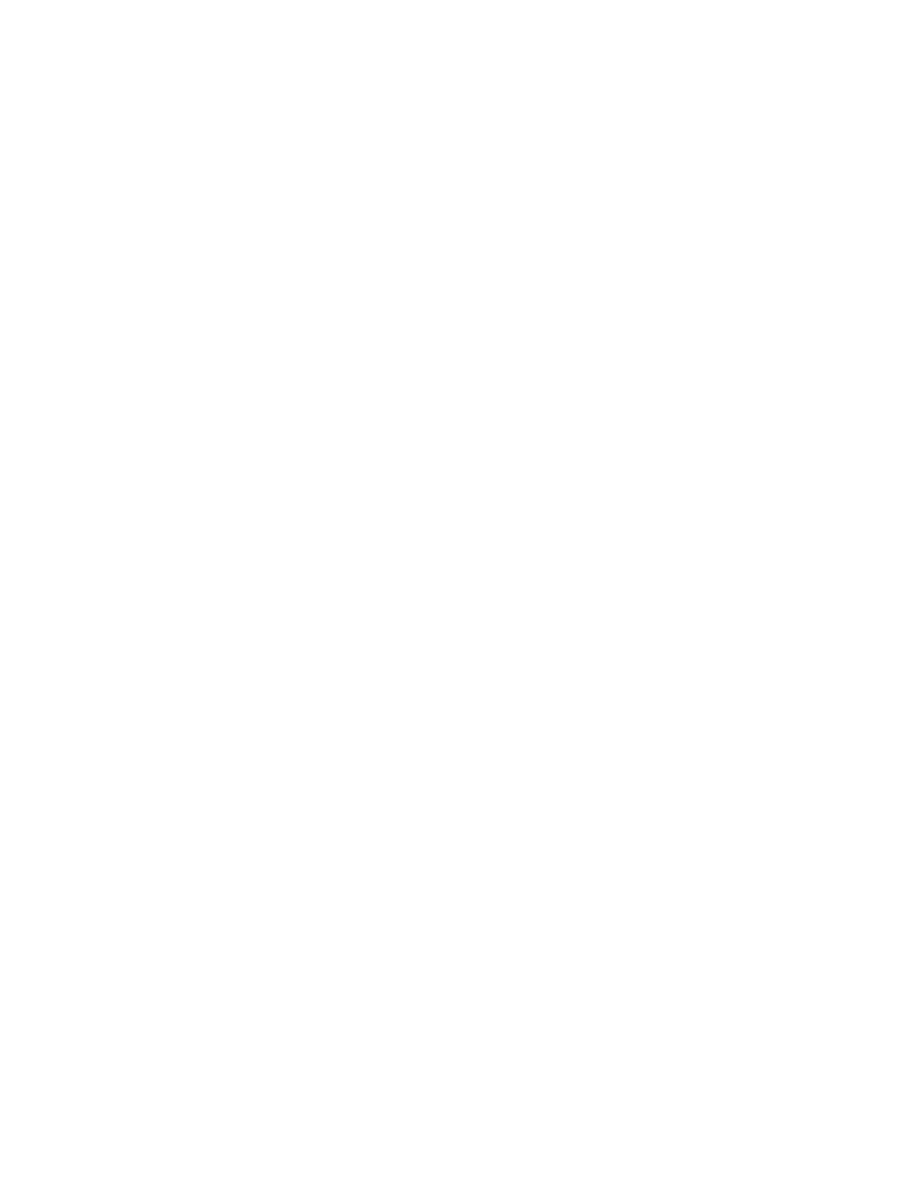
5. Brief Introduction to Dialplans....................................................................................29
Introduction to Creating Dialplans..........................................................................29
Contexts .............................................................................................................29
Extensions ..........................................................................................................30
Priorities .............................................................................................................31
Applications ......................................................................................................31
A Simple Example......................................................................................................31
The special ’s’ extension ..................................................................................31
The
applications ..................31
Our first dialplan ..............................................................................................32
A more useful example ....................................................................................32
Calling channels with the
application ...........................................34
Adding Additional Functionality ............................................................................34
Handling Calls Between Internal Users ........................................................34
Variables ......................................................................................................................35
Global Variables ................................................................................................35
Channel Variables .............................................................................................35
Environment Variables.....................................................................................36
Adding Variables ..............................................................................................36
Call Flow......................................................................................................................37
Pattern Matching ..............................................................................................37
Making use of the ${EXTEN} channel variable ............................................37
Linking Contexts with Includes .....................................................................39
Some Other Special Extensions ......................................................................40
Creating Prompts .......................................................................................................41
Application.................................................................41
Application ....................................................41
Conclusion...................................................................................................................42
Colophon ..............................................................................................................................43
iv
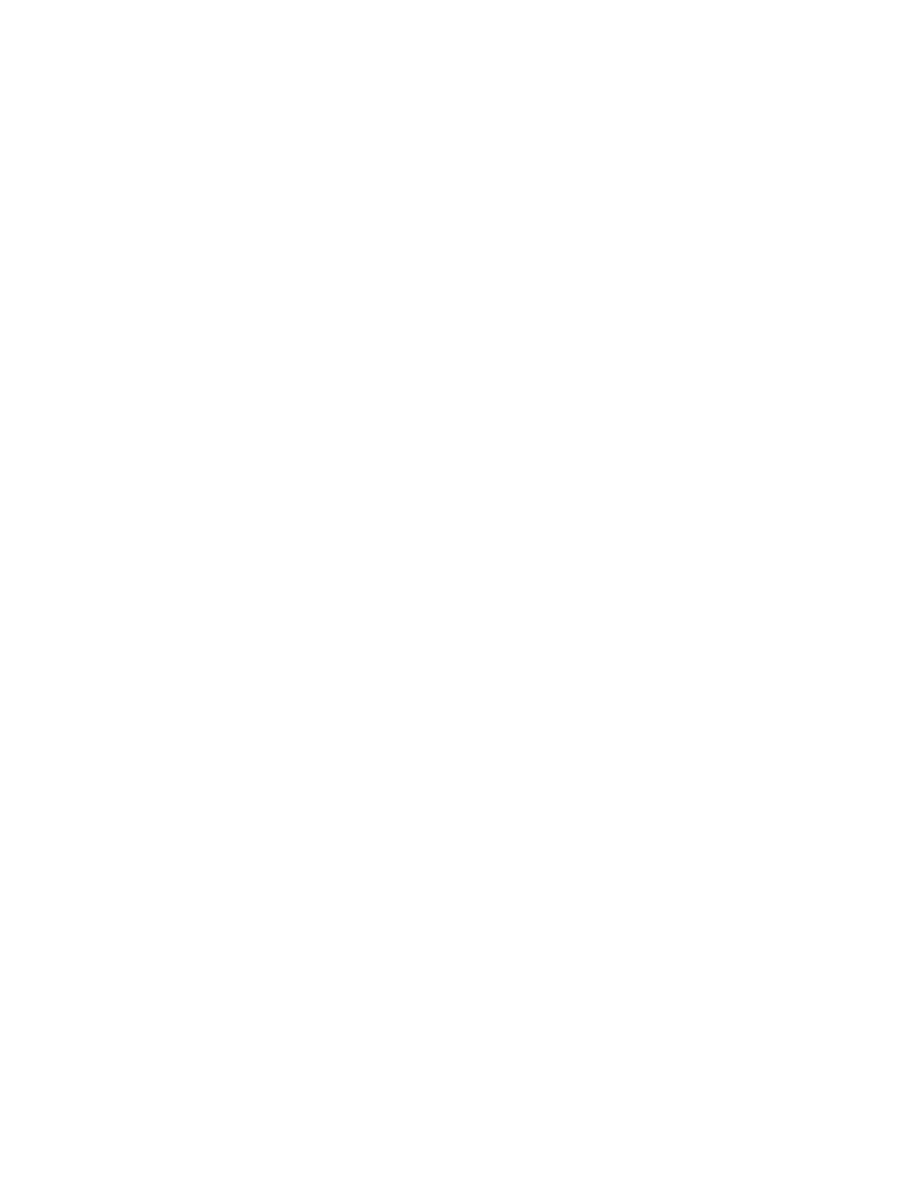
Preface
i
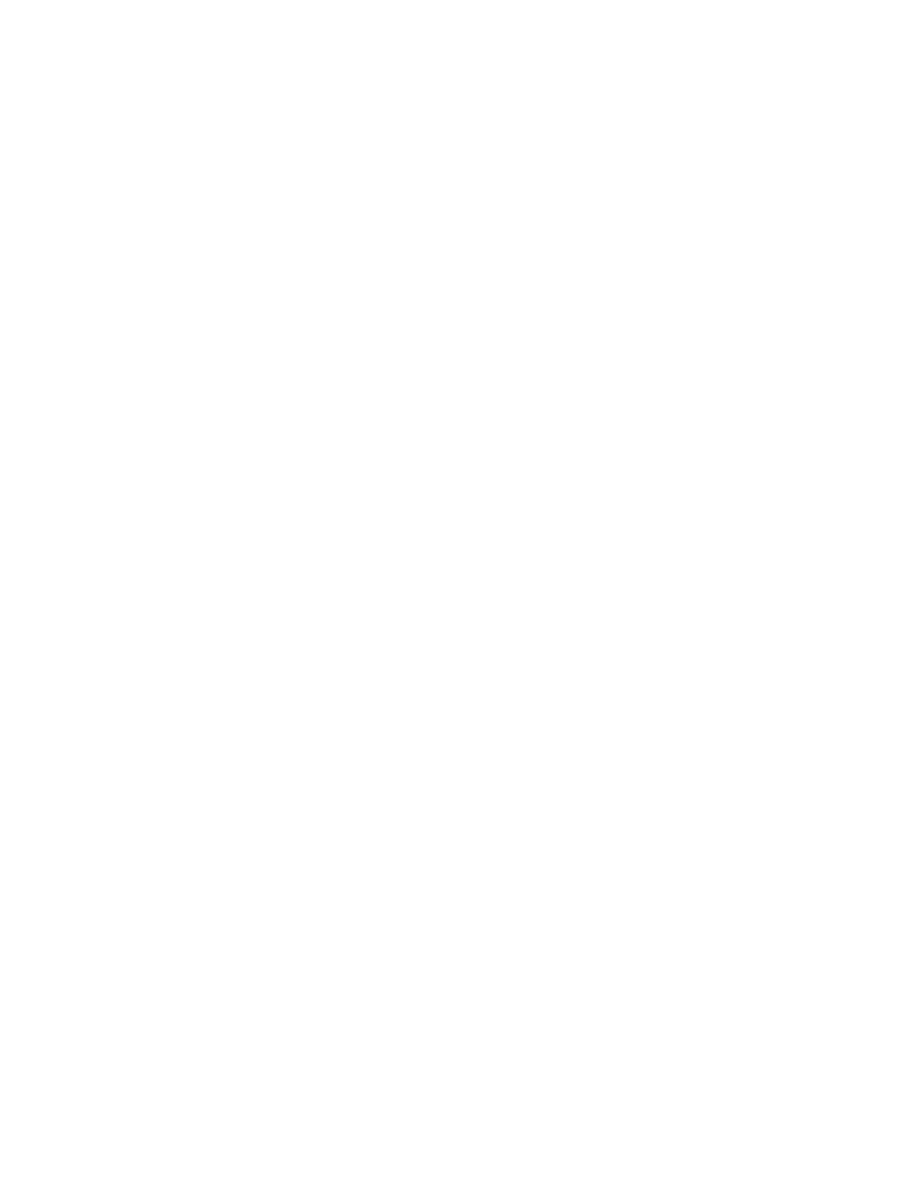
Preface
ii
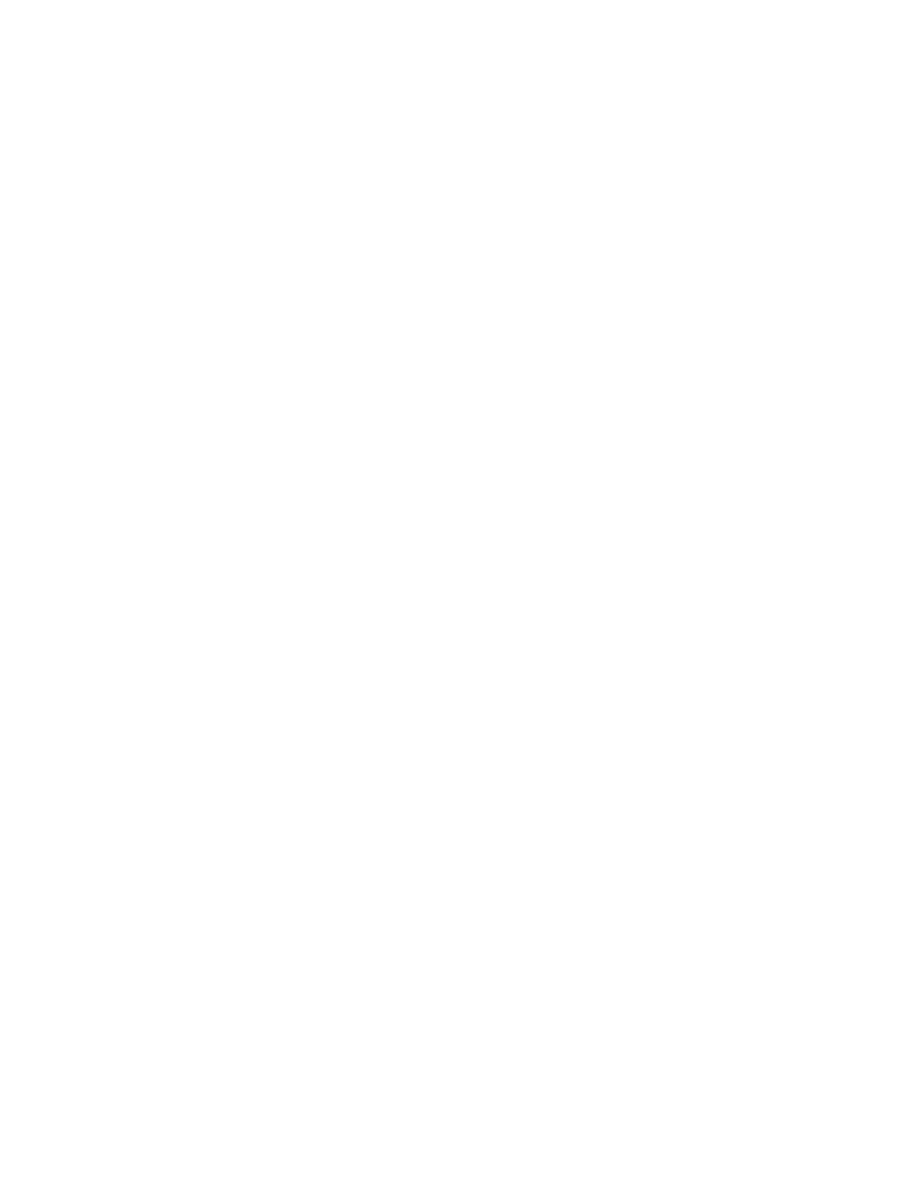
Chapter 1. Introduction
General Concept of Asterisk
Asterisk: The Future Of Telephony
Welcome to the wonderful world of Asterisk. You are about to discover the most
powerful and popular open source PBX available.
Asterisk allows you to craft a telephony system to address your specific require-
ments. It does this by providing a library of basic telephony functions which you then
use as script building-blocks. Calls into the system trigger these functions through
digit patterns (referred to as extensions), giving you complete control of complex call
routing concepts with relative ease. Common PBX functionality such as voicemail,
call queuing, conferencing, music on hold and others are all included. But that’s just
the beginning. Asterisk is one of the few PBXs in existence that connects legacy tele-
phony technologies such as PRI or Analog trunks through the same switching logic
as state of the art VoIP interfaces such as IAX2, H.323 or SIP. This powerful yet simple
core allows complex concepts in other systems to be deployed with ease in Asterisk.
For example, building an IVR application or deploying CTI functionality can be done
more inexpensively than with any other system. Why? Because with Asterisk, it’s all
built right in!
Perhaps Asterisk’s most valuable asset is the open nature of the system. As with
any open-source application, Asterisk can be further enhanced by the community of
people who use it. This powerful concept ensures that Asterisk is prepared to mature
in keeping with the demands of the industry. Go ahead and modify the source code
to fit your needs, or, better still, contribute to an active and growing development
community.
Because Asterisk is so powerful and flexible, in this book we can only begin to cover
all the possible uses and configurations. We will therefore focus on the most com-
monly used features of the system and answer the most frequently asked questions.
If you can work through the material we present here, you will be well on your way
to becoming a competent Asterisk solutions developer.
The goals of this document
Asterisk has evolved beyond its roots as an open source experiment. A community of
enthusiasts and developers, led by Mark Spencer, have provided a platform that has
recently become very interesting to a much wider audience. People who appreciate
the incredible potential of this platform are using it to solve a diverse and fascinating
plethora of problems.
What new users seem to have the most trouble with, however, is getting a basic sys-
tem up and running.
In this document, we will walk you through the process of selecting a platform, in-
stalling hardware, obtaining Asterisk, compiling it, configuring it, and starting it.
When we are done, you should have a basic but fully-functional Asterisk PBX, with
working FXO, FXS, IAX and SIP connections, as well as functioning examples of the
various things that Asterisk can do.
Will this solve the particular challenge you require Asterisk to solve for you? Prob-
ably not. But you will have a system from which you can begin your journey of dis-
covery.
Learning Asterisk is much like learning a new programming language. Once you get
the hang of the basics, the rest comes easy; with practice, and time.
1
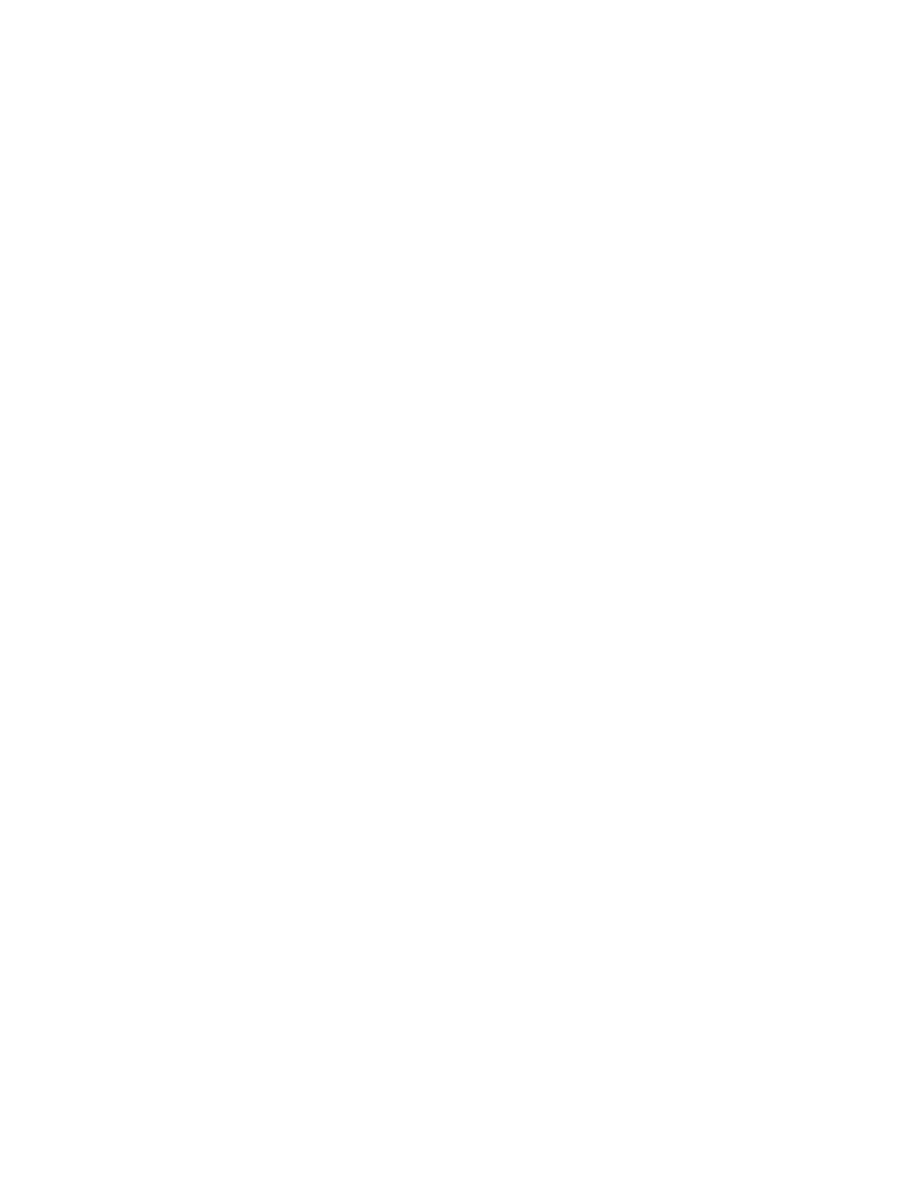
Chapter 1. Introduction
Prerequisite Knowledge and Skills
Because of the nearly limitless flexibility of Asterisk, successfully configuring a sys-
tem requires more than a passing familiarity with several technical concepts; most
notably Linux Installation and Administration, as well as an understanding of Tele-
phony. In this document, we will only be scraping the surface of these complex tech-
nologies as we discuss concepts relevant to Asterisk design, installation and admin-
istration. If you desire more knowledge on either of the aforementioned subjects, we
have suggested several sources which will set you on the path towards enlighten-
ment
Telephony
Asterisk is a PBX, and that means that the more Telecommunications knowledge you
have, the easier Asterisk will be to learn. If you plan to use legacy PSTN circuits
and telephones, you will want to understand the difference between FXS and FXO
interfaces. Digital trunks will require you to be conversant with technologies such as
ISDN-PRI (including wiring of T1s). Terms such as PSTN or VoIP should be familiar
to you, and you’d do well to obtain an understanding of the concept of analog to
digital conversion, and what codecs are.
Before you get overwhelmed, please understand that many excellent references exist
to help you obtain this knowledge. A good introductory work is Noll’s Introduction
to Telephones and Telephone Systems , published by Artech House Publishers. The
definitive encyclopaedia of all things Telecom is Newton’s Telecom Dictionary , pub-
lished by CMP Books - this book should be on any telecommunication professional’s
bookshelf.
Linux Installation and Administration
You will need an i386-compatible system with Linux installed before you can install
and use Asterisk. If you do not have a solid grasp of Linux administration concepts
you will want to focus on honing those skills before attempting an Asterisk install.
Everyone has to crawl before we can walk, no? On the Internet, The Linux Documen-
tation Project (http://www.tldp.org) provides many great resources for beginners.
In the bookstore, Frisch’s Essential System Administration along with Nemeth, et
al.’s Linux Administration Handbook and Unix System Administration Handbook
are recommended. Running Linux by Matt Welch, Lar Kaufman et al. is still one of
the all-time most successful Linux introductions. Reading one or two of these books
can save a lot of headaches down the road.
What to expect
Asterisk is not a turnkey system
The Asterisk PBX system is a complex piece of software. The learning curve is very
steep and simply reading any single resource will not teach you everything that As-
terisk is capable of. It’s a safe bet that not even Mark Spencer knows all of the things
his creation is capable of.
This book will attempt to address some of the most common issues that newcomers to
Asterisk encounter, using step-by-step processes, ultimately resulting in the creation
of a functioning Asterisk PBX system.
Learning how Asterisk works is very much like learning a new programming lan-
guage. Many hours need to be spent with Asterisk in order to grasp how all the
configuration files work with each other to control the many interfaces. We will be
2
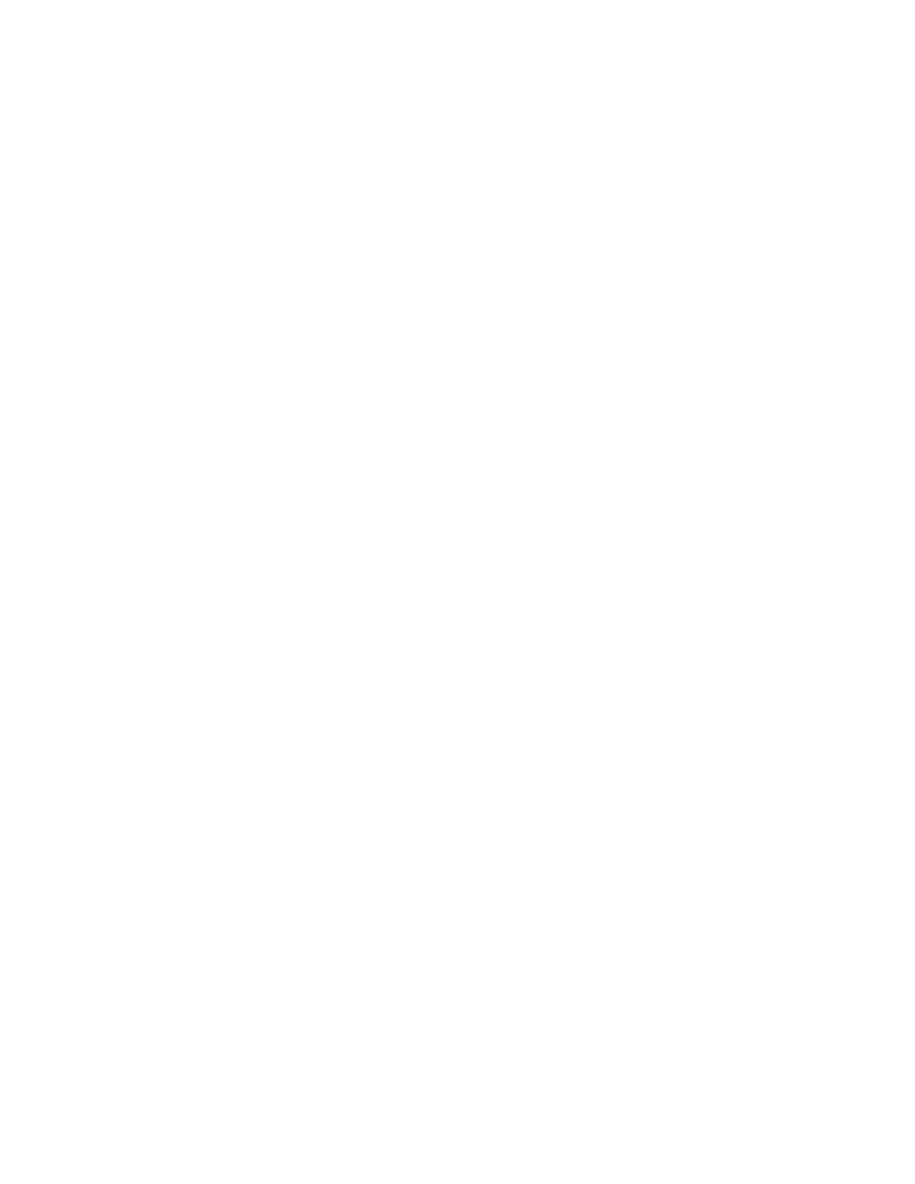
Chapter 1. Introduction
glossing over many of these topics in pursuit of our more simple goal, but some
things will need to be discussed and understood.
Comprehending the dialplan is a fundamental concept that those new to Asterisk
must grasp. The configuration of the different types of channels Asterisk uses to com-
municate with ultimately are brought together in the dialplan. It is the heart of the
Asterisk system.
Many people experience much pain and frustration when attempting their first Aster-
isk installation because they envision having a production-quality system in a couple
of hours. This may be possible once all the concepts are learned, but few are able to
do it their first time out. The intension of this book is to get you up to speed as quickly
as possible, but we recommend you take your time and enjoy the process. You’ll feel
much happier with Asterisk if you give yourself proper time to fall in love with it
(and make no mistake; fall in love you will).
Don’t like it? You can change it!
Asterisk is open source software. The ability to read the source code is its power.
Most other PBX systems are entirely closed-source, limiting you to the features the
designers decided you could have. In Asterisk, if something does not work quite
the way you want it to, you can change it! Naturally you will not be able to do that
yourself without sufficient programming skills, but then again, such skills are easily
hired from within the very same community that developed the product. Try THAT
with a proprietary system.
The source code is also an excellent debugging and learning resource in itself. Read-
ing through the many text and code files in the Asterisk source directory can teach
you much about the intricate workings of the system.
Free and Open Source Software: GPL and LGPL Licensing
The Gnu Public License is an exciting concept, and much has been written about it.
The Free Software Foundation (www.fsf.org), would probably be the best place to
begin researching the GPL.
The concept of the GPL with respect to Asterisk works something like this: With
most PBXs, you need to pay huge licencing fees, merely to install the software. With
Asterisk, all you need to pay is attention to the obligations the GPL places on you.
Stated simply, if you are not willing to abide by the terms of the GPL, then you will
have to either a) cease using Asterisk, or b) negotiate a separate licencing agreement
with Digium, the holders of the copyright on Asterisk.
Feel free to download and use Asterisk as you want; the GPL is all about freedom.
But be aware that by using any GPL software, you are agreeing to be bound by the
terms of the GPL.
3
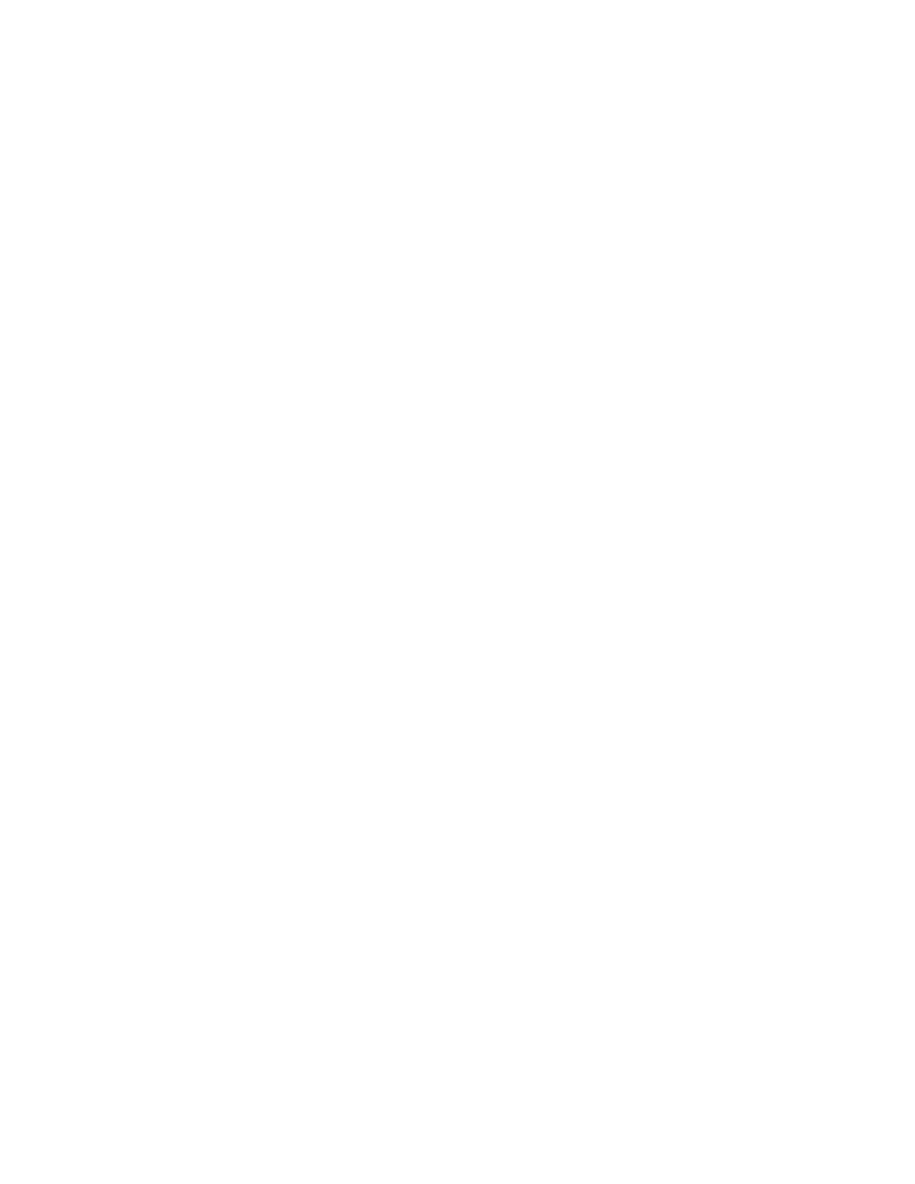
Chapter 1. Introduction
4
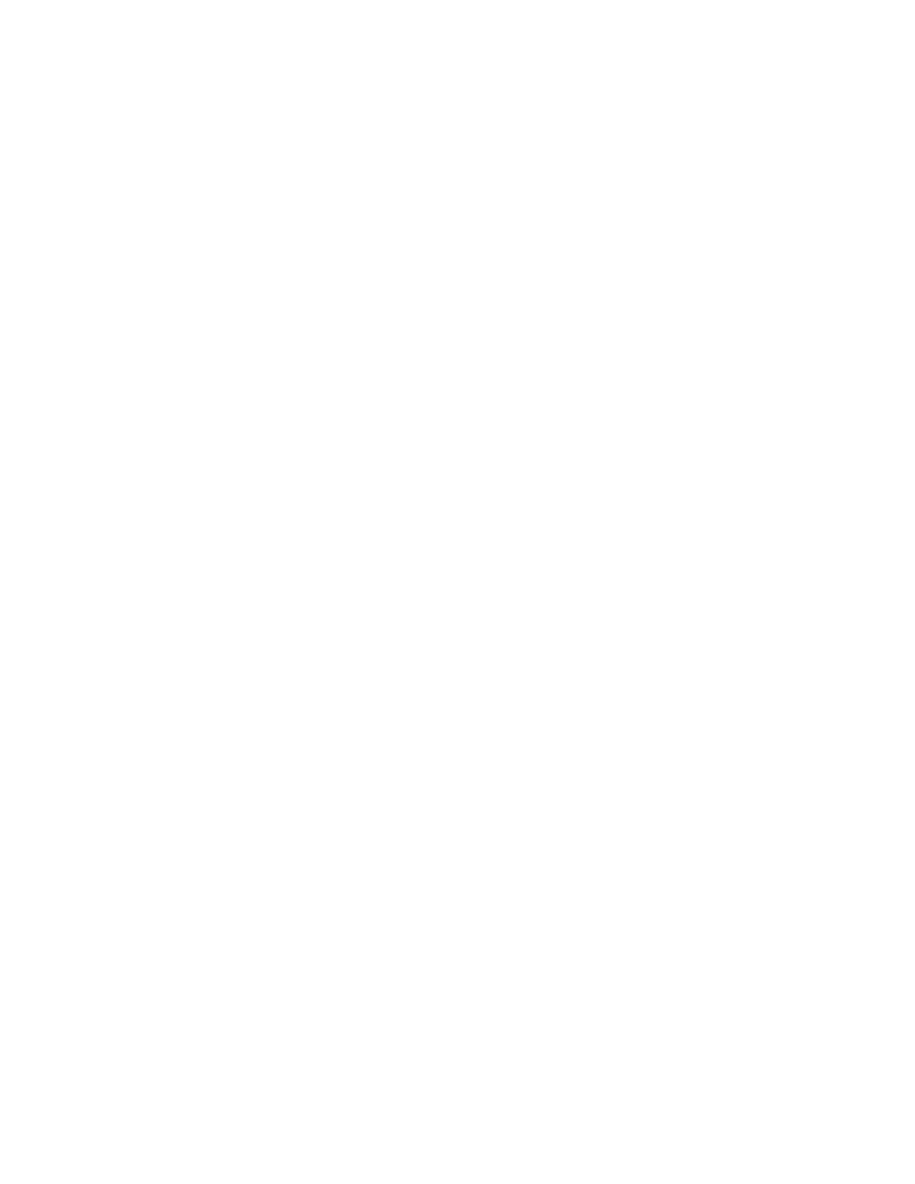
Chapter 2. Preparing Your System for Asterisk
This chapter will help you to prepare you system for the installation of Asterisk.
Asterisk will work on many platforms and operating systems, but we have chosen
to keep things as simple as possible for you and stick to a single platform and Linux
distribution. These instructions may work for you on a different Linux distro, but
they have not been tested.
Hardware
Platform and Digium Hardware
While Asterisk has been successfully compiled and run on platforms other than x86,
it is currently only supported on that platform. To put it simply, the ideal system
for a devlopment, hobby or educational system is any PC that you can install Linux
on. For more intensive and demanding environments, the selection of a platform
requires a thorough understanding of system architecture, load balancing, and such.
That discussion is beyond the scope of this document.
Hardware Minimums
Asterisk can be very processor-intensive, due to its use of the CPU to perform Digital
Signal Prosessing (DSP). If you are building a complex, high-usage system, this is
extremely important to understand. However, for the purposes of building your first
Asterisk PBX, you can safely use any Intel-compatible PC (x86) that’s better than,
say, a 300MHz Pentium with 256 megs of RAM. Essentially, if you can install and run
Fedora Core 1 on it, it should be suitable for your first Asterisk install (the authors
have run Asterisk on systems ranging from 700MHz Celerons to Athlon XP 2000s).
Asterisk doesn’t require very much space (approximately 100MB compiled) but
sourcecode, voicemail, custom prompts, all require storage. You should be able to
easily build a development system with approximately 4 GB of hard drive space.
If you are building a VoIP-only system, no extra hardware is required to compile
and use Asterisk. Your extensions can be VoIP using freely available softphones such
as the Xten X-Lite SIP phone. Lines can be provided through a VoIP carrier such as
FWD. A VoIP-only system will allow you to evaluate Asterisk without any cost other
than the computer system. However, in order to fully explore the power of Asterisk
you will find yourself wanting to install some of Digium’s hardware. We recommend
that you consider obtaining a PCI development kit from Digium.
Note: Many people running VoIP-only Asterisk systems require a clocking source to pro-
vide timing. The Digium cards have this capability built-in, so if you have one of those
cards you’ve got the required clock. For systems without a clocking source, there’s zt-
dummy. The ztdummy driver uses the USB controller as a timing source for the appli-
cations which require timing, such as the MeetMe conferencing application. There are
two main types of USB controller chips used on motherboards. These include UHCI and
OHCI type chips. For the ztdummy to work, you will require the UHCI-type USB controller.
OHCI-type chips will also work, but they require the zaprtc module. The entire ztdummy
module falls outside the scope of this document, but we wanted to mention it because the
lack of a timing source may affect a VoIP-only system.
The ztdummy module is generally considered a hack and is not really intended for pro-
duction systems. Any of the Digium cards are the preferred source for timing.
5
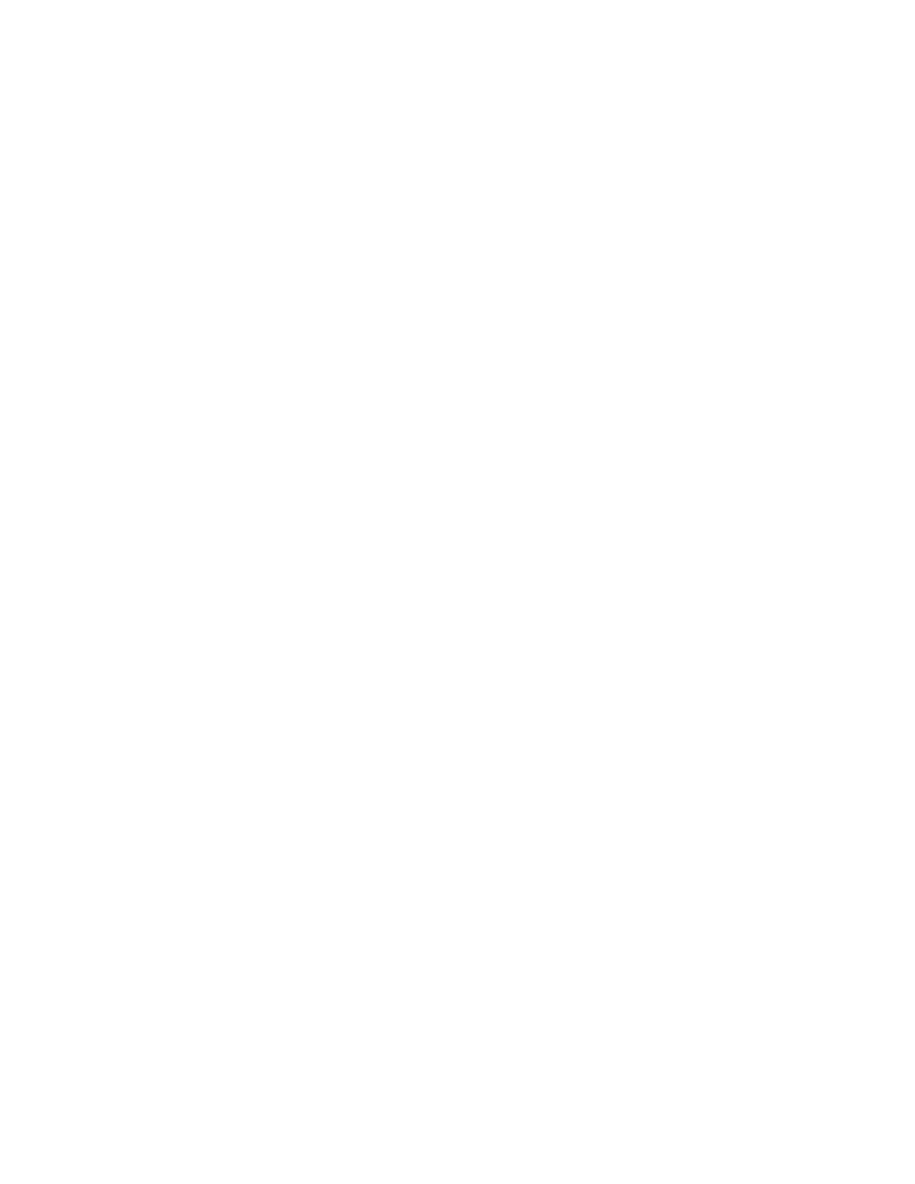
Chapter 2. Preparing Your System for Asterisk
Assembling Your System
The hardware platform required by the Asterisk PBX is really not much more than a
stripped down PC. You will not require a powerful video card, and peripherals such
as serial ports, the parallel port, or USB ports can be completely disabled. Only a
network card will be essential.
If you are using any Digium cards, you will probably want to refer to your moth-
erboard instructions to determine which PCI slots will be suitable for those cards.
Many motherboards share interrupts on the PCI slots, and interrupt conflicts are a
potential source of audio quality problems in Asterisk.
One possible way to free up IRQs is to disable any devices in the BIOS which are
not required. Serial ports, Parallel ports and USB ports are examples of resources that
Asterisk does not require, so you might consider freeing up the IRQs in order to make
resource allocation easier.
IRQ Sharing Issues
Many telephony cards such as the X100P can generate a large amount of interrupts;
servicing them takes time. Drivers may not be able to do it on-time if another device
is processing the same shared IRQ and the IRQ line cannot receive another one. It
tends to work better on SMP (APIC) systems. On single chip systems you can get
interrupt misses and misaligned clocking. Any of Digium’s cards or other telephony
cards can be subject to this problem. Because the precise delivery of IRQs is very
much necessary in telephony, one should not share IRQs with anything. This is not
to say you will necessarily have IRQ sharing conflicts, but it is something to be aware
of.
If you are dedicating the computer to Asterisk, free up as many IRQs as possible by
disabling USB, serial and parallel port support in the BIOS. Essentially you want to
free as many IRQs as possible. You will not want to see a NIC sharing an IRQ with a
TDM or FXO card! It’s best that these cards have their own IRQ.
Most BIOS’ will allow you to manually assign IRQs to specific slots. Go into the BIOS
and look for the IRQ area, often on the second page. If it is set to AUTO by default, try
setting to manual and see what happens. Chances are a table will become available
for manually assigning an IRQ to each slot.
Note: One thing to watch out for on some motherboards is slots sharing IRQs. Look in
the BIOS and check if it has an entry like "1/5" in the IRQ table. This is not at all desireable
for a system that will be running Digium Zaptel boards. Generally this kind of feature is
one of the differentiators between low and high cost motherboards.
Once booted, view
/proc/interrupts
to see the assigned IRQs.
Note: The output below is just an example with Digium hardware flagged. This will only
be available after you have loaded the hardware drivers (which is explained in chapter 3)
but you should be aware of the issue.
#
cat /proc/interrupts
CPU0
0:
41353058
XT-PIC
timer
1:
1988
XT-PIC
keyboard
6
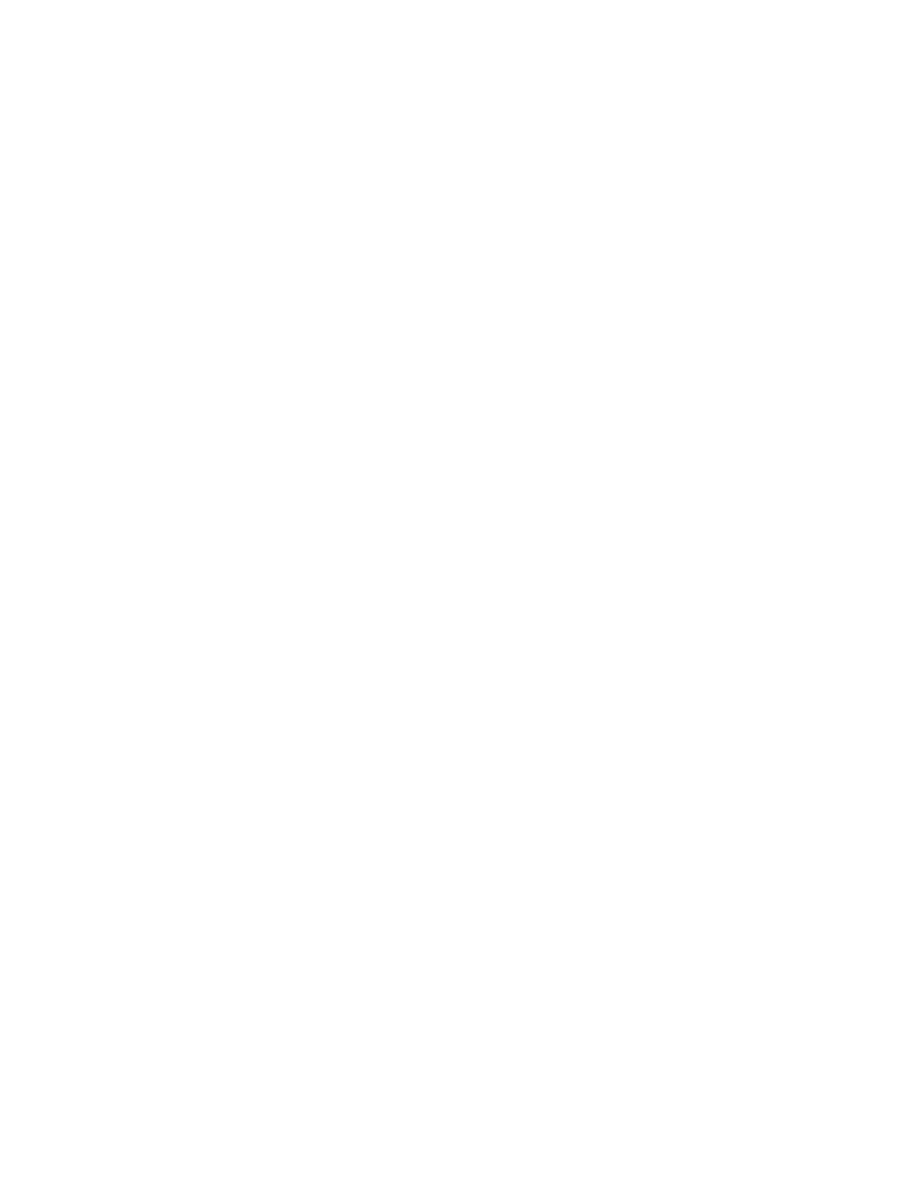
Chapter 2. Preparing Your System for Asterisk
2:
0
XT-PIC
cascade
3:
413437739
XT-PIC
wctdm <-- TDM400
4:
5721494
XT-PIC
eth0
7:
413453581
XT-PIC
wcfxo <-- X100P
8:
1
XT-PIC
rtc
9:
413445182
XT-PIC
wcfxo <-- X100P
12:
0
XT-PIC
PS/2 Mouse
14:
179578
XT-PIC
ide0
15:
3
XT-PIC
ide1
NMI:
0
ERR:
0
Above you can see the three Digium cards each on its own IRQ. If this is the case,
you can go on to install the hardware drivers. If it is not the case, you are strongly
advised to tweak your BIOS until the Digium cards are not sharing IRQs with other
devices.
Installing Cards
If you have purchased an Asterisk developer kit from Digium, you will be able to
connect your system directly to the Public Telephone Network, as well as run an
analog phone from it. If you do not have a development kit, you will be restricted to
using IP trunking and clients.
Choosing an Operating System / Distribution
The Asterisk PBX was originally designed for the Linux operating system. Due to
Asterisk’s increasing popularity (and an active developer community), it has since
been successfully ported to BSD and OS X. Nevertheless, Digium’s PSTN cards are
designed to work in a Linux i386 system, and Linux is still the officially supported
OS, so we recommend that people new to Asterisk use Linux.
Linux Requirements
Tested Linux Distributions
Asterisk works with most Linux distributions. Many distributions such as RedHat,
Fedora, Debian, Mandrake, Slackware and Gentoo have all been used successfully by
the developers. If you find something does not work on any particular system, you
may want to file a bug report. See http://www.digium.com/bugtracker.html
1
Minimal Kernel Version
Asterisk is designed to work on Linux kernel version 2.4, however there is some
support for kernel 2.6. If you are trying to build a stable system, it is recommended
that you use the 2.4 kernel. The following sections will assume you are running on a
2.4 kernel based system.
7
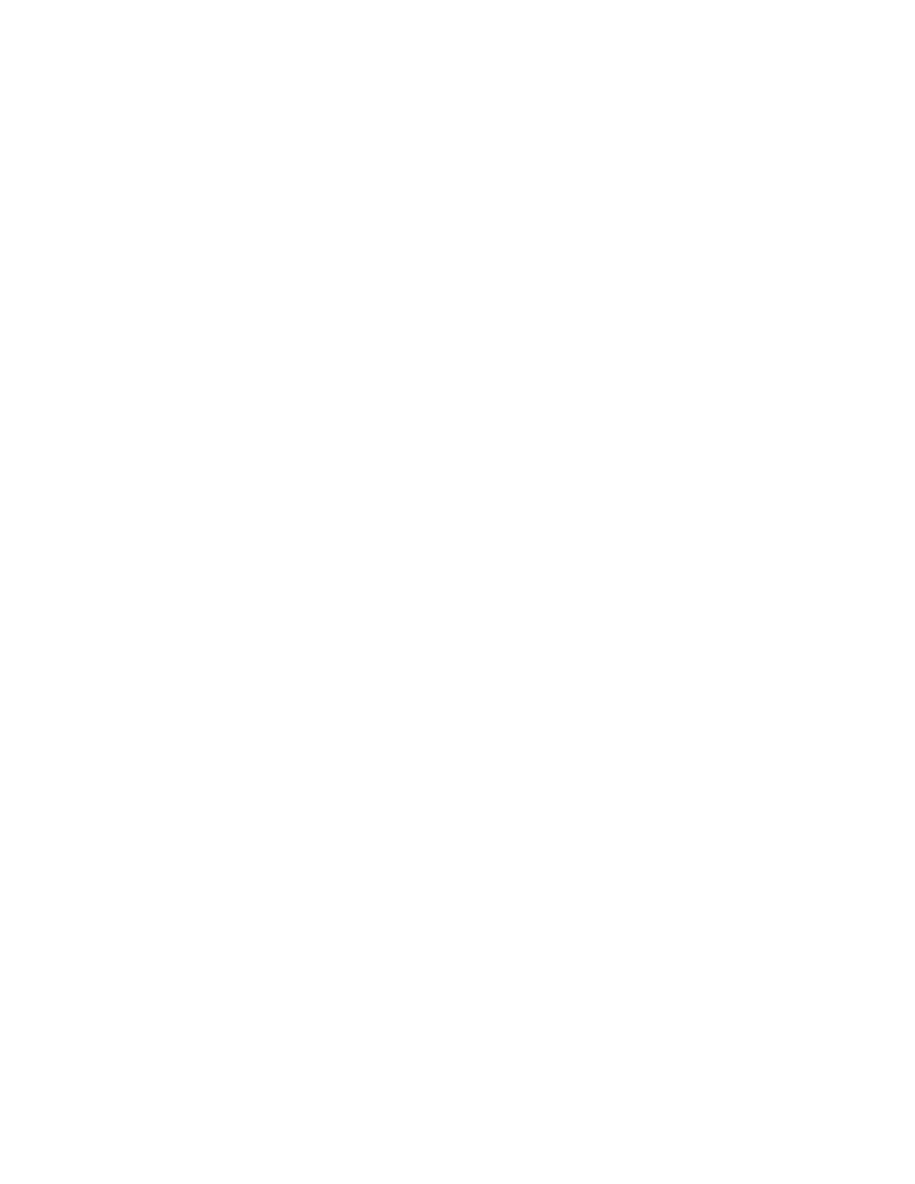
Chapter 2. Preparing Your System for Asterisk
Required Packages
Previously there were some packages that were requirements to install Asterisk such
as readline and readline-devel that are no longer required. There is no special hard-
ware needed such as a soundcard and the only required package is Asterisk itself. If
you are using Digium hardware or ztdummy, you will need the zaptel package. The
zaptel package is required for some Asterisk applications to be included at compile
time. If you choose to compile Asterisk and not zaptel, but find that you are missing
an application related to the zaptel package (ie. MeetMe), you will have to compile
Zaptel and then re-compile Asterisk for the application to be included. For T1 and
E1 interfaces the libpri package is required. Bison is required to compile Asterisk.
The ncurses and ncurses development packages are required if you wish to build the
newt tools (e.g. astman).
Note: As of October 18, 2004, the zlib and zlib-devel packages are now required to com-
pile CVS-HEAD. This is due to the addition of the DUNDi (Distributed Universal Number
Discovery) protocol. These can be installed with the use of yum by executing the com-
mand yum install zlib zlib-devel from the command line.
Fedora Linux vs. Other Distributions / OSes
For our installation the authors have chosen to use the Fedora Core distribution of
Linux. A frequently asked question is "What distribution of Linux is the best to run
Asterisk on?" and the answer to that is "What distribution are you most familiar
with?". Asterisk will run on most (if not all) distributions of Linux, so feel free to
install Asterisk on your favourite. In order to help minimize the possibility of errors
encountered during the first time installation of Asterisk, we have decided to use a
single distribution. Fedora Core was chosen as it was the distribution most familiar
to the authors.
Obtaining FC1
Fedora Core 1 and 2 are available from http://fedora.redhat.com/
2
. The major dif-
ference between the distributions is the use of the Linux 2.4 or 2.6 kernel respectively.
Our installation is going to be based on Fedora Core 1 using the 2.4 kernel - the
recommended kernel to run Asterisk on. These instructions should work for either
distribution, but where differences lie we will note them.
Overview of FC1 for Asterisk
Production/Clean vs. Experimental/Hobby System
If an Asterisk system is being deployed in a production environment, careful consid-
eration needs to be paid to the design of the system. Not only should the Asterisk
server be optimized to ensure the telephony functions receive the highest priority,
but in most cases the Asterisk system should not be running any other processes. If
database or web server functionality is desired, careful thought should be given to-
wards deploying those services on a secondary, supporting server, as opposed to on
the same platform as Asterisk
Having said that, the performance possible with modern PCs is such that you can
run five (or likely more) telephones on a hobby system with no problems, even if a
full install of your favorite Linux distribution was selected.
8
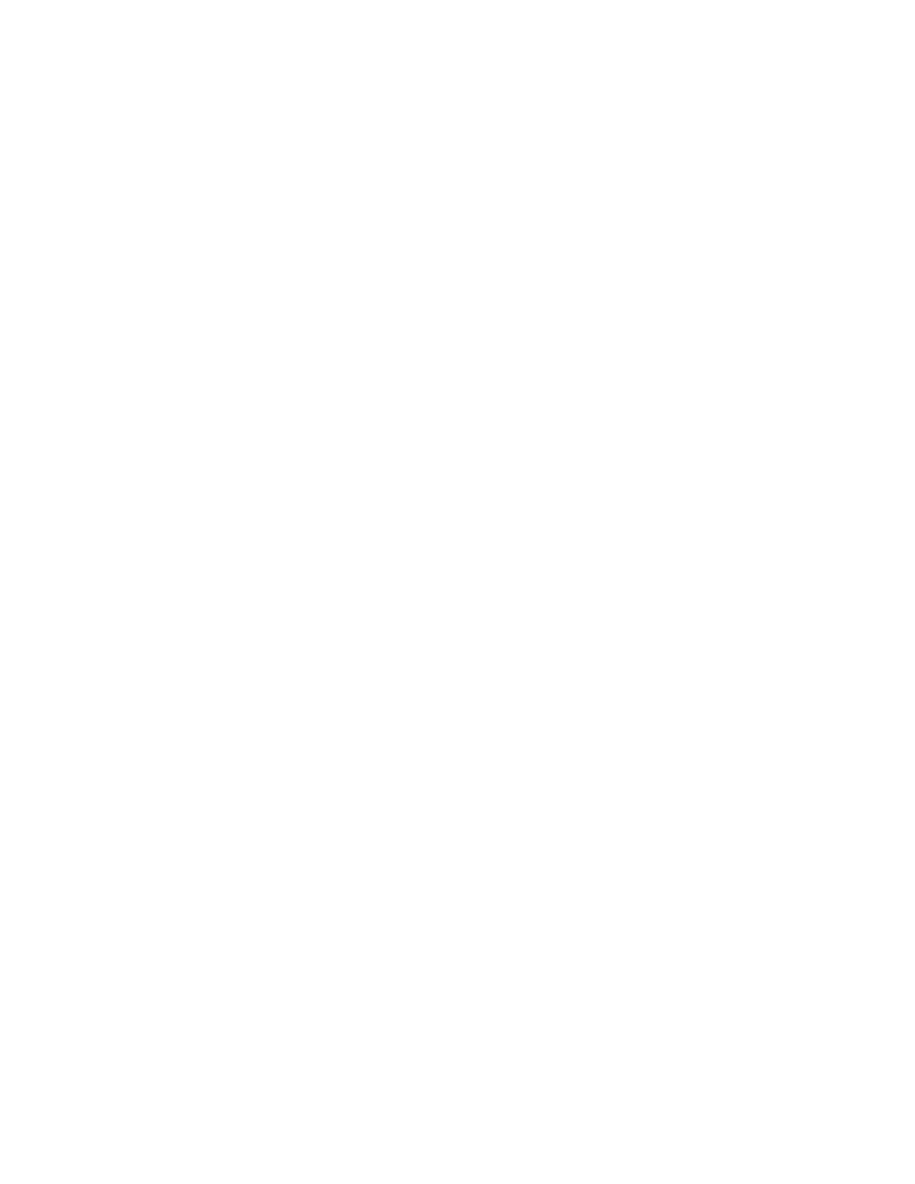
Chapter 2. Preparing Your System for Asterisk
The bottom line is that Asterisk can be installed quite easily on a Linux system that
has all the bells and whistles, but if you wanted to build a 30 or more station PBX,
you’d better the operating system down nothing other than what Asterisk requires.
What is Required
The following software will be installed:
•
Zaptel (the drivers for analog cards)
•
Asterisk (the PBX)
•
Bison (required to compile the source code)
Stick with us through the rest of this document, as these items will be explained in
more detail.
What is Not Required
Asterisk is a very performance-sensitive application. What this means is that you
must carefully consider the system resources used by any other applications you are
running. The most significant and unnecessary application in this regard would be
the X Windowing system, popularly represented in Linux by the Gnome and KDE
desktops. Not only is this not required, but it is arguably the worst thing you can run
on your Linux system if you want to run Asterisk as well. Remember that Asterisk is
a server application, so a desktop is not required.
You can successfully run and install Asterisk alongside X, but please be aware that
it is not a good idea from a performance standpoint, and you should never put a
system so configured into a production environment. If you want to properly learn
Asterisk, you’d do well to leave X out of the equation.
Latest Patches and Updates
The Fedora Core distribution of Linux contains a very handy utility called yum .
With this utility we can make sure all our packages are updated to the latest secure,
stable version. After we have installed FC1, the very first command we should run
after logging in is yum update . This will contact the main yum mirrors to pull the
latest updates and install them and their dependencies for you. We want to make sure
we run this command before compiling and installing the Asterisk software. yum
will also install the latest kernel for you, but you will have to reboot your system for
it to take effect. Do this before you compile Asterisk, or Asterisk will no longer work
and you will have to recompile before it will start for you again.
Installing FC1 for Asterisk
Initial Steps
Insert your first Fedora Core 1 disk and boot off of it. Once you see the splash screen,
type linux text to boot into the non-graphical installation. You will then be asked to
test the media before installing. Feel free to test the media at this point in order to
possibly save some installation problems.
Fedora will then probe for your hardware. After this completes you will be shown
the Fedora Core welcome screen. Press OK to continue.
The following screens will allow you to customize your language, keyboard and
mouse model. Make the appropriate selections for language and hardware.
9
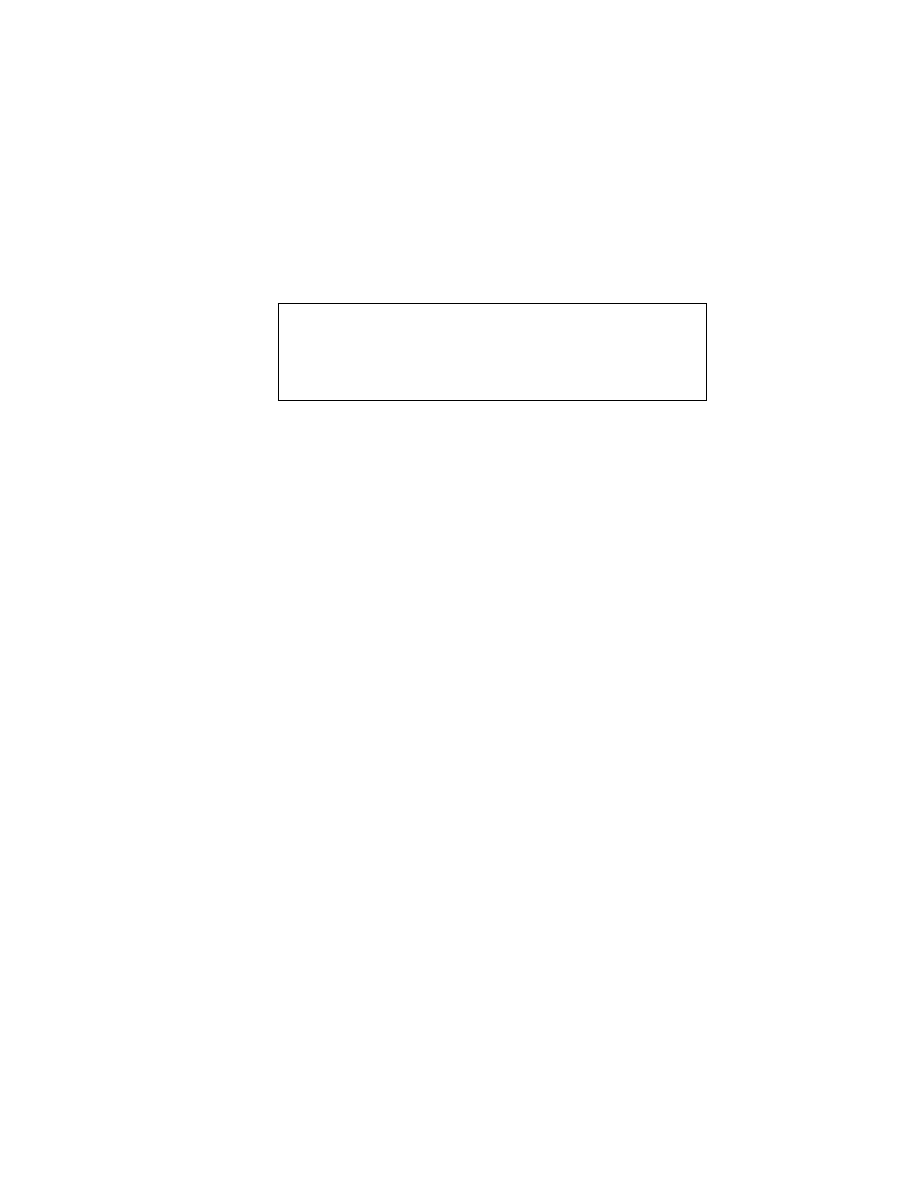
Chapter 2. Preparing Your System for Asterisk
You will then be prompted for the type of system you would like to install. Highlight
Custom and select OK .
Disk Partitioning
We must now partition our hard disk drive. Fedora gives us the options of either
letting Fedora create the partitions for us - Autopartition - or allowing us to create
the partitions ourself using Disk Druid . If you are comfortable with partitioning the
hard drive yourself or would like to customize it, select Disk Druid . We will assume
you will be selecting Autopartition .
Warning
It is being assumed that you have built a system which will be used
exclusively for Asterisk. If you have extra hard drives or partitions with
information you wish to keep, be very careful about not destroying this
information.
Select Remove all partitions on this system and select OK . You will then be shown the
status of the partitions which Fedora will create. If these are fine, select OK .
Boot Loader
You will be given the options of Use GRUB Boot Loader or No Boot Loader . Select the
default Use GRUB Boot Loader and select OK .
Some systems need to pass special information to the kernel at boot time. If you don’t
need any or aren’t sure just leave it as the default and select OK .
If you would like a password on your boot loader insert it now or select OK to
continue.
Note: You would normally not want a boot loader password on a production system, as
you would effectively prevent the system from recovering from a reboot without human
intervention. On a lab system, a boot loader might be an effective way to prevent people
from messing with your new toy.
The next screen shows the boot label and the device it will boot off of. The defaults
should be fine - select OK to continue to the next screen where you will be asked
where you want the boot loader installed to. For most installations you will want the
default of Master Boot Record . Select OK to continue.
Network Configuration
If you have network cards installed in the computer Fedora will ask you to configure
them. Configure the network cards for your network and select OK to continue to
the firewall configuration.
Using a firewall is always a good idea whenever exposing a computer to the Internet.
Asterisk will work fine behind a firewall as long as the appropriate ports are opened.
For example, SIP uses port 5060 for the communication messages but dynamically
uses other ports for the RTP audio stream. The RTP ports must be open in order to
allow the audio through the firewall, and thus be able to hear the calling party. IAX2,
which uses port 4569, has fewer problems with firewalls since its communication
message and RTP audio streams all run across a single port number. As this is our
first installation of Asterisk, and we would like to limit the possible number of system
configuration issues, we are going to disable the firewall. However, be aware that you
10
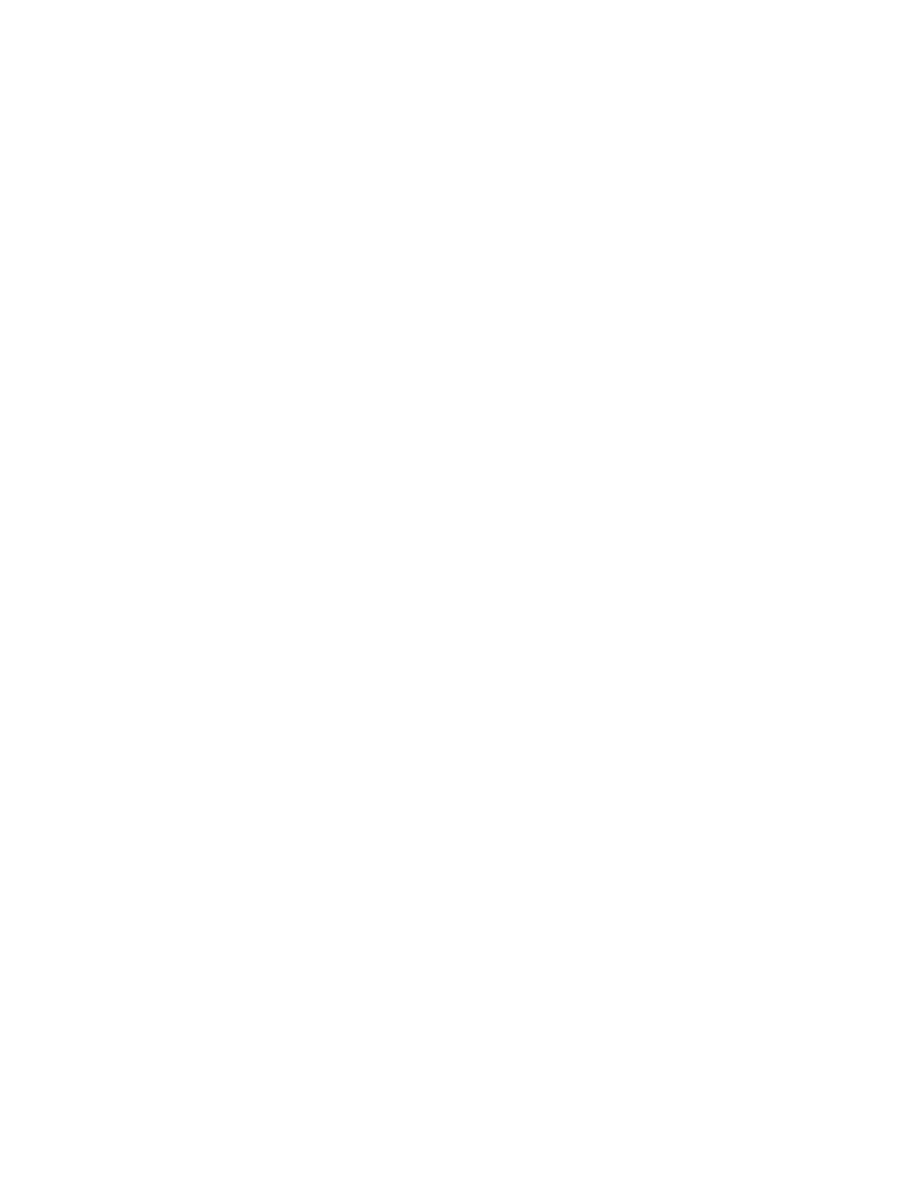
Chapter 2. Preparing Your System for Asterisk
will need to properly secure your Asterisk PBX before deploying it or attaching it to
the Internet. Securing your Asterisk system is outside the scope of this document.
Language Support and Time Zone Selection
Select English (USA) as the language and select OK to continue. You will then be
asked if your system clock is set to UTC time and what time zone you are in. Make
the appropriate selections and select OK .
Setting the Root Password
Set and confirm your root password for the system.
Package Selection
Deselect all packages including the X Window system. Then select the following 3
packages from the list:
•
Editors
•
Development Tools
•
Kernel Development
Note: If you are using Fedora Core 2, you will not need to install the the Kernel
Development package as you will be setting up the symlink required to point to
/lib/modules/‘uname -r‘/build
. This will be explained later.
While selecting other packages may not necessarily give you problems compiling or
running Asterisk, we are sticking to our minimalistic approach by only selecting the
packages we require to obtain, compile, install and configure Asterisk. The above
three packages will allow us to accomplish this goal. Select OK to continue.
The next screen will tell you that installation is ready to begin. Select OK to con-
tinue the package installation. Fedora will ask you to confirm that you have all three
installation CDs. Select continue to start copying and installing the operating system.
Post Install
If you would like to create a boot diskette, do so now. If not, select No to continue.
Your system should now be installed. Select Reboot to reboot the system and start
Fedora Core 1. After you reboot, we will run a few commands to complete our system
preparation for Asterisk.
Once your system has booted successfully, login as root. After you have logged in,
run the yum update command to update the system files and kernel. Fedora will
download the RPM header files and resolve dependencies. After this completes the
system will ask you if it is ok to install these files. Press Y for yes and hit enter .
Once the system files have been updated, reboot your system for the new kernel to
take effect.
After the system reboot, verify the symlink to the kernel source. Perform the follow-
ing commands:
cd /usr/src/
11
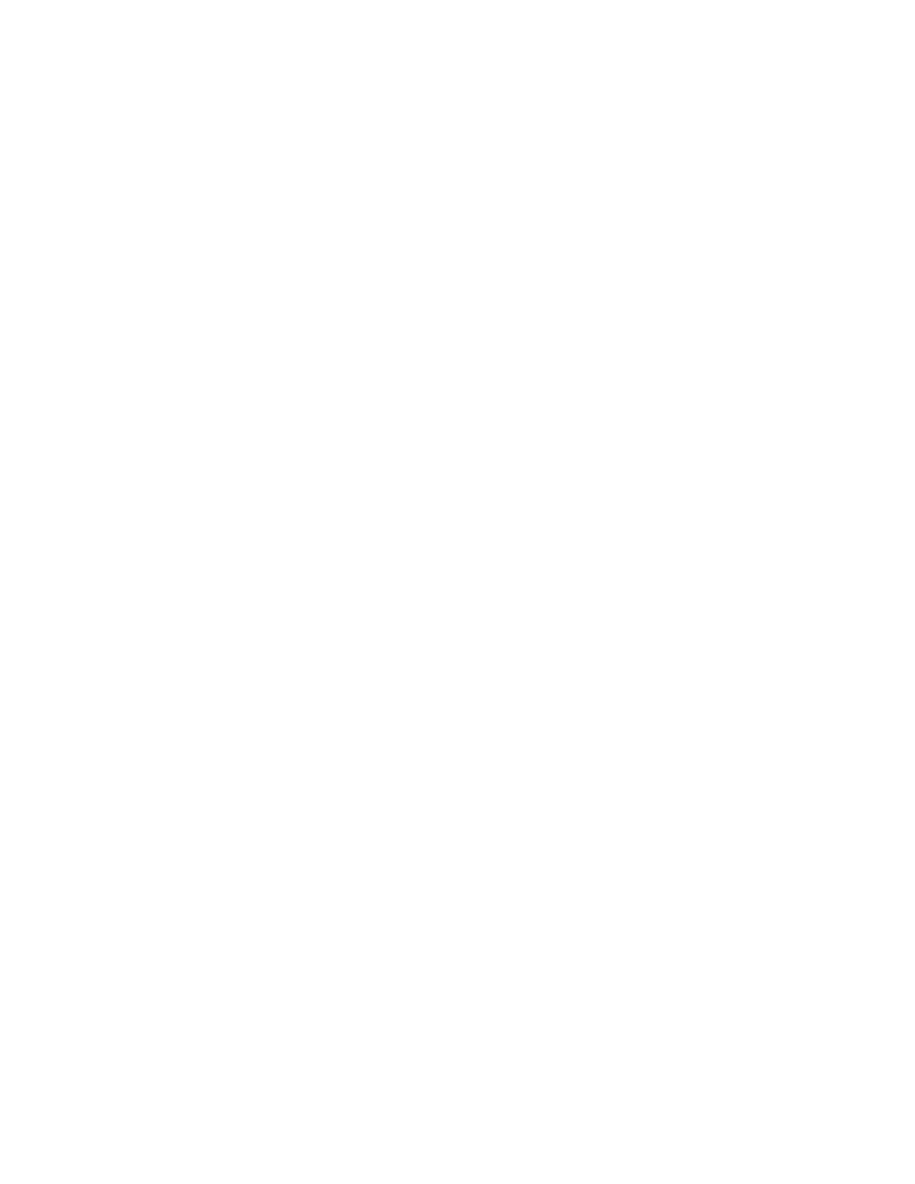
Chapter 2. Preparing Your System for Asterisk
ls -la
The symlink
linux-2.4
should be pointed to your kernel sources. You can verify
that the symlink is for your current kernel and not the old kernel by comparing the
version number shown in the symlink against the output of uname -r .
#
ls -la
lrwxrwxrwx
1 root root
24 Sep
5 12:36 linux-2.4 -> linux-2.4.22-1.2199.nptl
#
uname -r
2.4.22-1.2199.nptl
The above example shows that the symlink is correct for the currently running kernel.
If the link is not correct, we can create the symlink manually with the ln command.
#
ln -s linux-2.4.22-1.2199-nptl linux-2.4
Note: If running Fedora Core 2, your symlink will point to a different place. The 2.6 ker-
nel includes a directory which you can build your software against instead of the kernel
source code. The symlink can be created with the command: ln -s /lib/modules/‘uname
-r‘/build .
Your Linux system should now be ready to install Asterisk.
Conclusion
You should now have a fully installed Fedora Core 1 (or 2) Linux distribution ready
for Asterisk. The next chapter will deal with obtaining, compiling and installing As-
terisk.
Notes
1. http://www.digium.com/bugtracker.html
2. http://fedora.redhat.com/
12
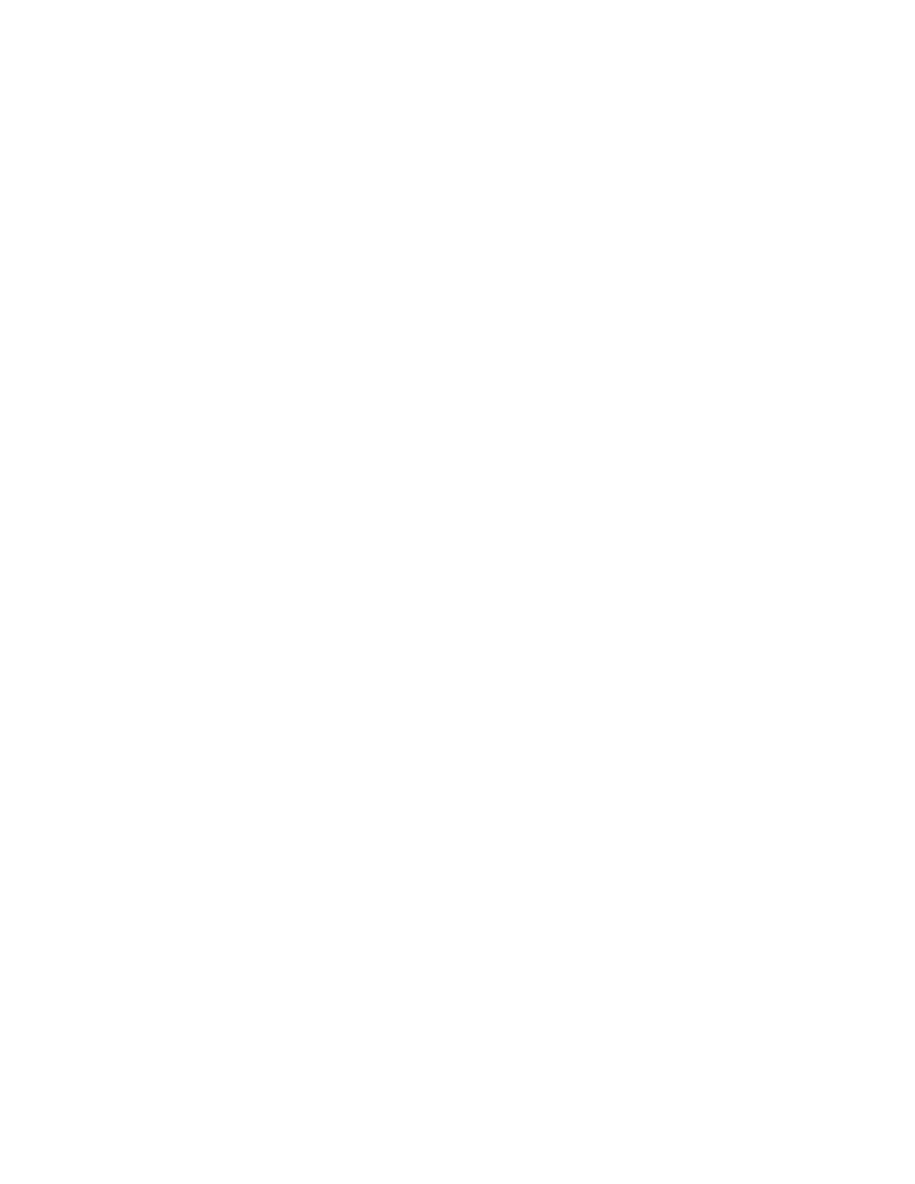
Chapter 3. Obtaining and Compiling Asterisk
Getting Asterisk from CVS
What is CVS?
CVS is a central repository which developers use to control the source code. When a
change is made it is committed to the CVS server where it is immediately available
for download and compilation. Another added benefit to using CVS is that if some-
thing was working at one point, but a change causes it to break, the version for any
particular file can be rolled back to a certain point. This is true for the entire tree as
well. If you find something was working at one point but installing the latest ver-
sion of Asterisk causes that to break, you can "roll-back" to any point in time. See the
section on getting the files from CVS.
Telephony Card Drivers
Obtain
To obtain the Zaptel drivers for use with Digium hardware, you will have to checkout
the zaptel branch from the Digium CVS server.
Example 3-1. Checkout Zaptel Drivers from CVS
cd /usr/src/
export CVSROOT=:pserver:anoncvs@cvs.digium.com:/usr/cvsroot
cvs login
password is anoncvs
cvs checkout zaptel
You will be connected to the CVS server where it will download all the files necessary
to compile the Zaptel drivers. These files will be stored in the
/usr/src/zaptel/
directory.
Compile
Zaptel
You will need to compile the Zaptel modules if you plan on using ztdummy or any
Digium hardware. The following commands will compile and install the modules
for any Digium hardware which you might have installed in your system. See the
section regarding compiling ztdummy if you do not have any Digium hardware.
13
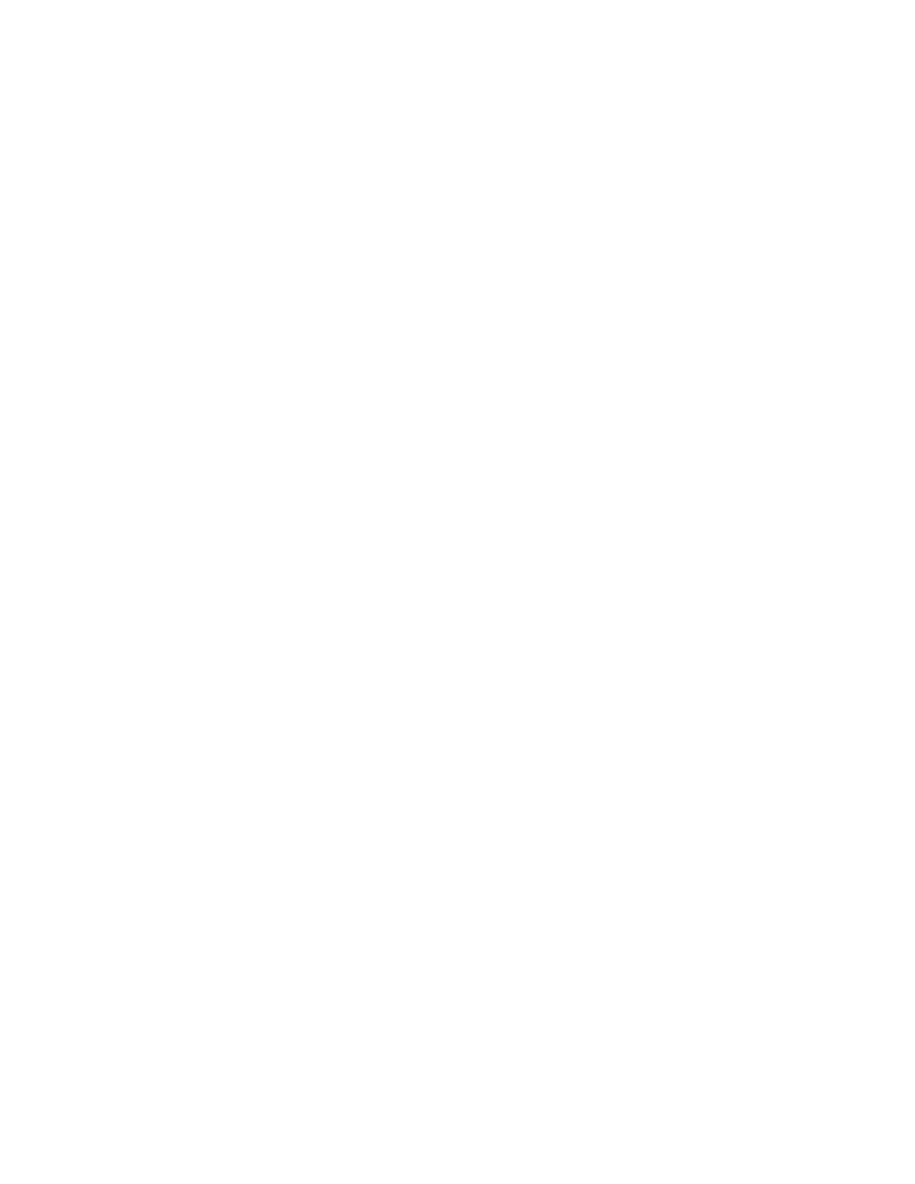
Chapter 3. Obtaining and Compiling Asterisk
Example 3-2. Compiling Zaptel Drivers
cd /usr/src/zaptel/
make clean
make install
Note: If using Fedora Core 2 or any distribution which uses the 2.6 kernel, you will need
to do an additional step before the make install . If using a 2.6 kernel, perform the
following commands:
cd /usr/src/zaptel
make clean
make linux26
make install
Compiling ztdummy
Verify the USB Modules
The ztdummy module is used when you do not have any Digium hardware for tim-
ing but need it - such as for Music On Hold or Conferencing. The ztdummy driver
requires that you have a UHCI USB controller chip on your motherboard. If you are
using an OHCI USB controller you will need to use zaprtc. You can check to see if
your motherboard has the UHCI USB controller by running lsmod from the com-
mand line.
#
lsmod
Module
Size
Used by
Not tainted
...
usb-uhci
24524
0
[unused]
<-- usb-uhci
usbcore
71680
1
[hid usb-uhci]
...
14
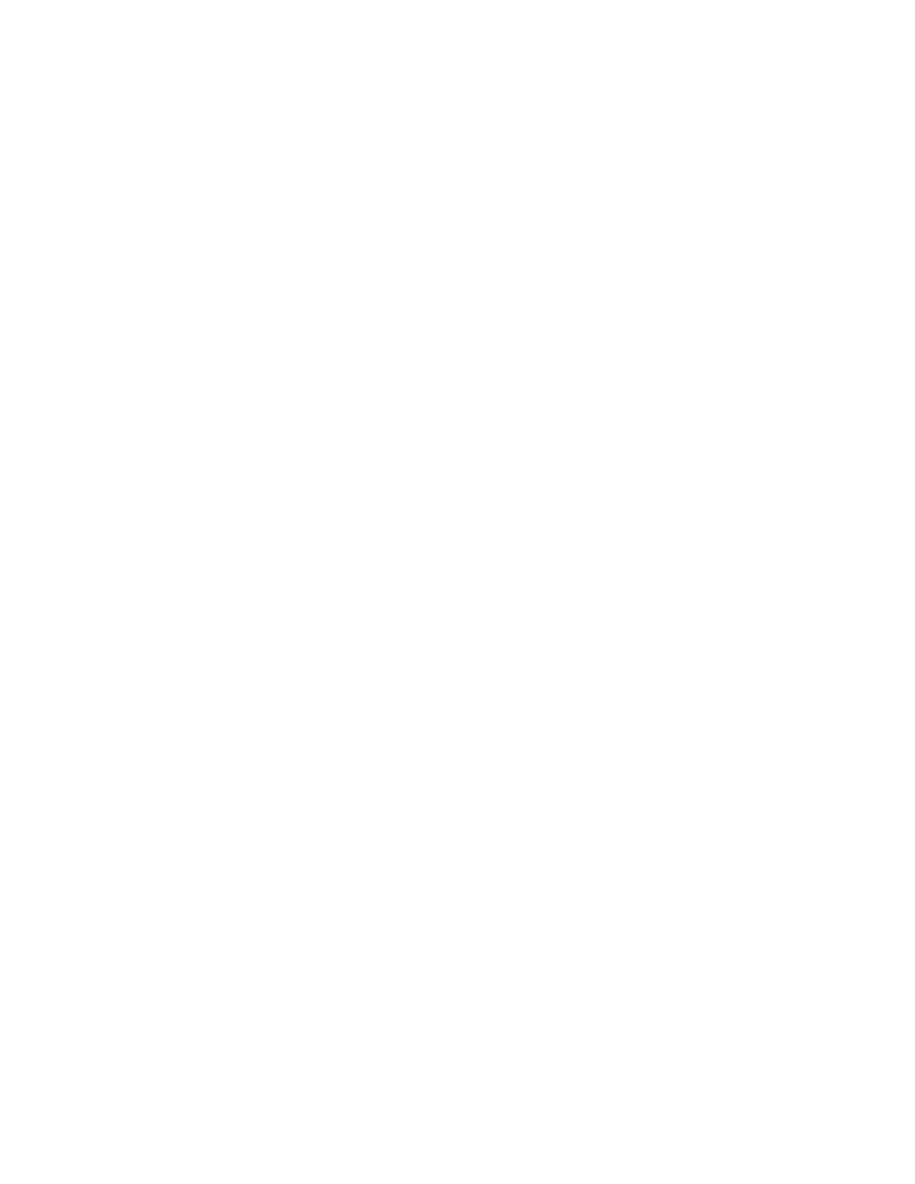
Chapter 3. Obtaining and Compiling Asterisk
The above screenshot shows the loaded USB modules. You are looking to see the line
which reads usb-uhci . This shows that the UHCI module is loaded and ready to be
used by the ztdummy module.
Editing the Makefile
To compile the ztdummy module you will have to edit the
Makefile
located in your
/usr/src/zaptel
directory. Find the line containing -
MODULES=zaptel tor2 torisa wcusb wcfxo wcfxs \
ztdynamic ztd-eth wct1xxp wct4xxp # ztdummy
- and uncomment the ztdummy module by removing the hash mark (#). Save the file
and perform the compilation as normal. Once you have successfully compiled the
ztdummy module you can load it into memory by using modprobe .
Modprobe
Modprobe is used to load the zaptel drivers into memory so that we can access the
hardware in our system. We always load the zaptel driver into memory first. After
that, we then load the driver specific to the type of device we are loading (FXS, FXO,
ztdummy, etc...)
Zaptel
We can load the Zaptel module with the following command.
Example 3-3. Loading the Zaptel Driver
modprobe zaptel
If the zaptel module loaded successfully, you shouldn’t see any output after hitting
enter. We can verify the zaptel module loaded successfully by running the lsmod
command. We should see something similar to the following if zaptel loaded.
#
lsmod
Module
Size
Used by
Not tainted
zaptel
178144
0
(unused)
<-- zaptel
...
As we can see, the very first module listed is zaptel. The zaptel module is used by
our channel type modules, thus why it is currently unused. This will change once we
load the modules for the FXO and FXS ports.
15
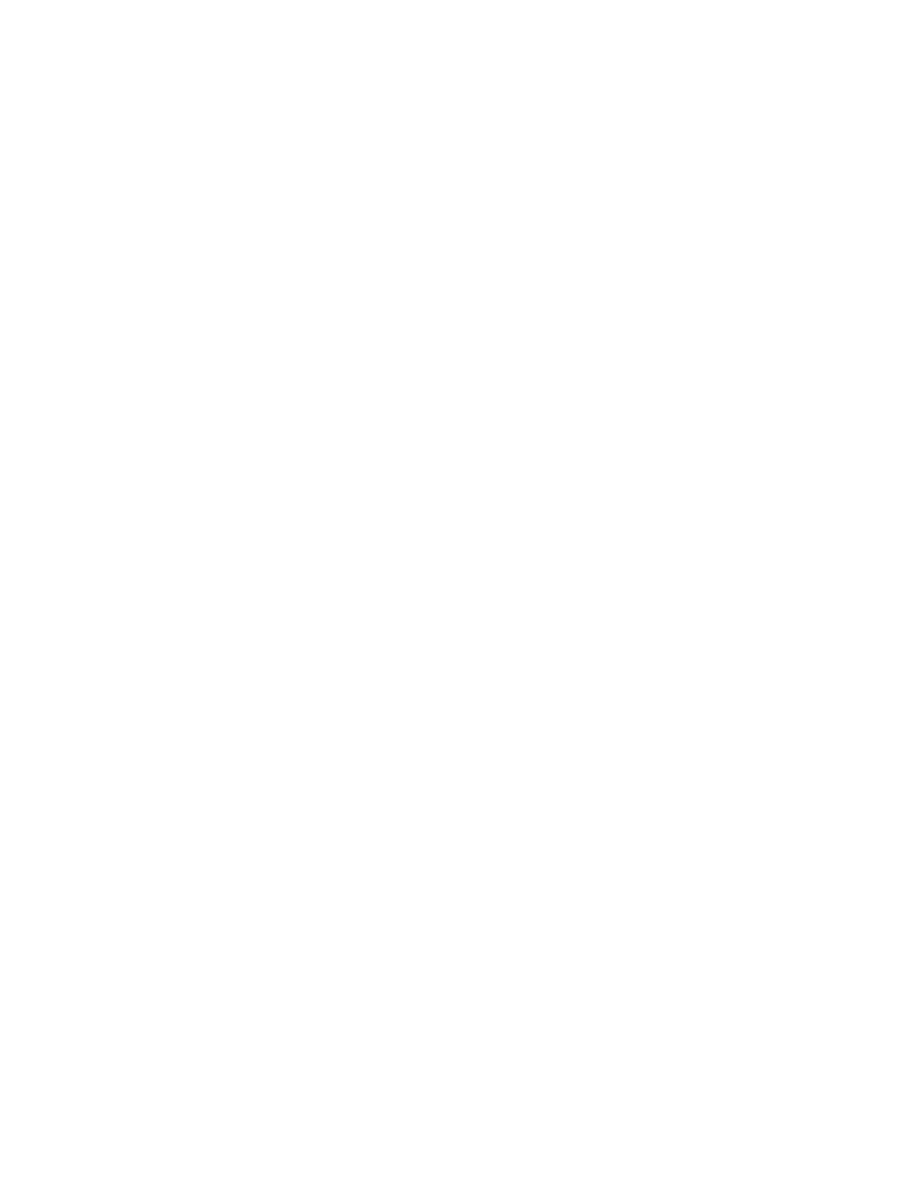
Chapter 3. Obtaining and Compiling Asterisk
We can also check in /var/log/messages using the tail command. We should see a
line which says the Zapata telephony interface was registered.
#
tail /var/log/messages
Sep
5 13:44:47 localhost kernel: Zapata Telephony Interface Registered
on major 196
ztdummy
If we don’t have any Digium hardware, we will be required to use the ztdummy
module. Remember that we need to have a UHCI USB controller as the timing source
for the ztdummy module. We load the ztdummy module very similar to the zaptel
module using the modprobe command. You load the ztdummy module after the
zaptel module since ztdummy is dependent on zaptel.
Example 3-4. Loading the ztdummy Module
modprobe ztdummy
Again, we should not see any output from the modprobe command. We can verify
our ztdummy module loaded correctly with the use of lsmod .
#
lsmod
Module
Size
Used by
Not tainted
ztdummy
2580
0
(unused)
<-- ztdummy
zaptel
178144
0
[ztdummy
<-- zaptel
...
usb-uhci
24524
0
[ztdummy]
<-- usb-uhci used by ztdummy
usbcore
71680
1
[hid usb-uhci]
Looking at the output of lsmod we can see that our ztdummy module is loaded cor-
rectly. Notice that both the zaptel and usb-uhci modules are being used by ztdummy.
This makes sense since zdummy relies on both zaptel and usb-uhci.
Configuring Zaptel parameters
In order to configure regional parameters and signalling for physical telephony chan-
nels, the zaptel.conf file needs to be edited. This file contains many options and pa-
rameters, which will not be included in this book
16

Chapter 3. Obtaining and Compiling Asterisk
For the purposes of this document, we will limit ourselves to what would be included
in a dev kit, which is a single FXO interface, and a single FXS.
Editing
/etc/zaptel.conf
The
zaptel.conf
file is located in the
/etc/
directory
#
cd /etc/
Open the
zaptel.conf
with your favourite editor. You will notice a large number
of commented lines. You can read this information for your own knowledge, but for
now we will ignore most of it. The only two lines that are uncommented by default
come near the end of the file; the loadzone and defaultzone parameters. For now
leave these as the default.
Note: The loadzone parameter allows you to specify the tones that can be generated by
that interface. A comma separated list of two letter country codes will load the tones
for that country or region. The currently available list of tone zones defined in the
zonedata.c
file in
/usr/src/zaptel
.
Within the
zaptel.conf
file, we define the type of signalling that the channel is
going to use. We also define which channels will be loaded. This is the information
that will be used to configure the channels with the use of the ztcfg command which
will be discussed later in this chapter. When you are dealing with an FX interface,
the hardware is described based on what it connects to, (ie. an FXO interface is thus
named because it connects to an Office , where as an FXS interface, connects to a
Station ); the signalling however, needs define the device we are emulating - so, since
an FXO interface is connecting to an Office, we need software to emulate a station.
The opposite is then true for an FXS interface; we need the software to emulate an
Office, thus, FXO. In summary, the hardware is described by what it conects to, but
the software, or the driver, is defined by the behaviour that it needs to exhibit.
Note: It is important to note that how FXO and FXS devices are described in software
can vary among the various manufacturers. The FXO and FXS descriptions for hardware
are universally consistant from what the authors can determine.
Since we are assuming that you will be configuring the
zaptel.conf
file for use
with the TDM400P devkit which contains an FXS and FXO interface, our examples
below will focus on this card. However the concepts which will be learned can be
applied to other interfaces, including adding more channels through FXO and FXS
modules on the TDM400P card.
Example 3-5. Configuring
zaptel.conf
for use with a TDM11B
#
# Zaptel Configuration File
#
fxoks=1
fxsks=4
loadzone=us
defaultzone=us
17
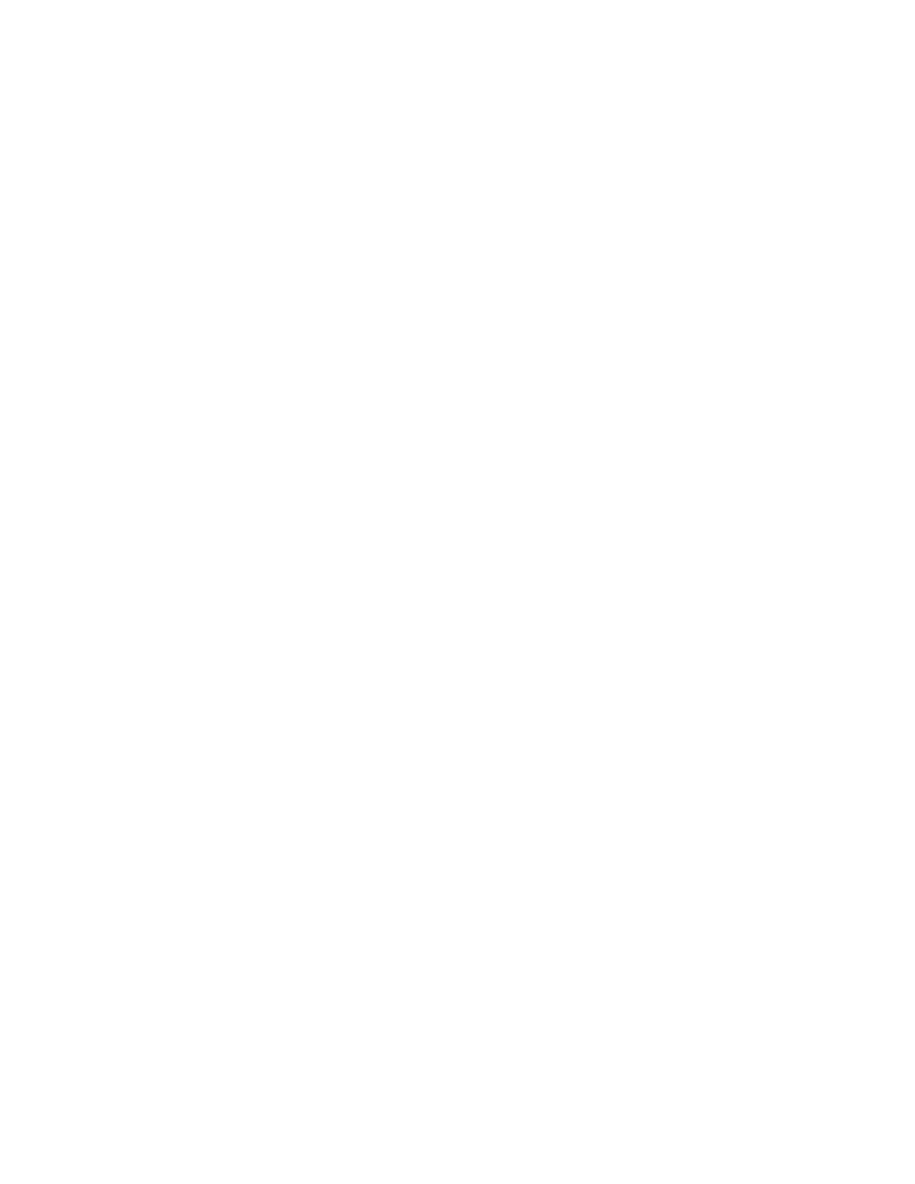
Chapter 3. Obtaining and Compiling Asterisk
The TDM11B (a single FXS and single FXO module on a TDM400P card) comes stan-
dard with the FXS module attached to the first port of the TDM400P. The FXO mod-
ule is then attached to the fourth port of the card. The fxoks=1 line then tells the
wcfxs module to use FXO signalling on the first port of the TDM400P. Likewise, the
fxsks=4
line tells the module to load the fourth port of the card with FXS signalling.
The ks part of the line specifies to use the koolstart supervision protocol. The kool-
start protocol is not an industry known supervision mechanism. What koolstart does
is add intelligence to the circuits ability to monitor what the far end is doing. This
is a cool feature, thus it receives the name koolstart. Since koolstart incorporates the
advantages of loopstart and groundstart (ls and gs respectively) and is superior to
both, you’ll almost always want to use it unless you have a compatibility problem.
Koolstart has become the informal standard for use with Asterisk.
Loading the Driver
After configuring the
zaptel.conf
configuration file, you must load the wcfxs
driver using modprobe . This is very similar to how we loaded both zaptel and
ztdummy earlier in this chapter.
Note: If you loaded the ztdummy module earlier in this chapter, it is recommended that
you unload the driver before loading the wcfxs module. You can do this with the use of the
rmmod command. To unload the ztdummy module, perform the following command:
rmmod ztdummy
If successful, you shouldn’t see any output.
The wcfxs driver can be loaded with the use of modprobe command as follows:
#
modprobe wcfxs
Freshmaker version: 71
Freshmaker passed register test
Module 0: Installed -- AUTO FXS/DPO
Module 1: Not Installed
Module 2: Not Installed
Module 3: Installed -- AUTO FXO (FCC mode)
Found a Wildcard TDM: Wildcard TDM400P REV E/F (4 modules)
As can be observed, the module performs a series of tests and outputs the results
to the screen. This allows you to see that the kernel module loaded the information
about the physical interface correctly. After loading the driver, you must configure
the channels with the use of ztcfg . This is explained in the following section.
ztcfg
The ztcfg command is used to configure the signalling used for the physical FX
interface. ztcfg will use the signalling configuration specified in
zaptel.conf
. In
order to see the output and result of the ztcfg command, we must append a -vv to
make the program verbose.
#
18
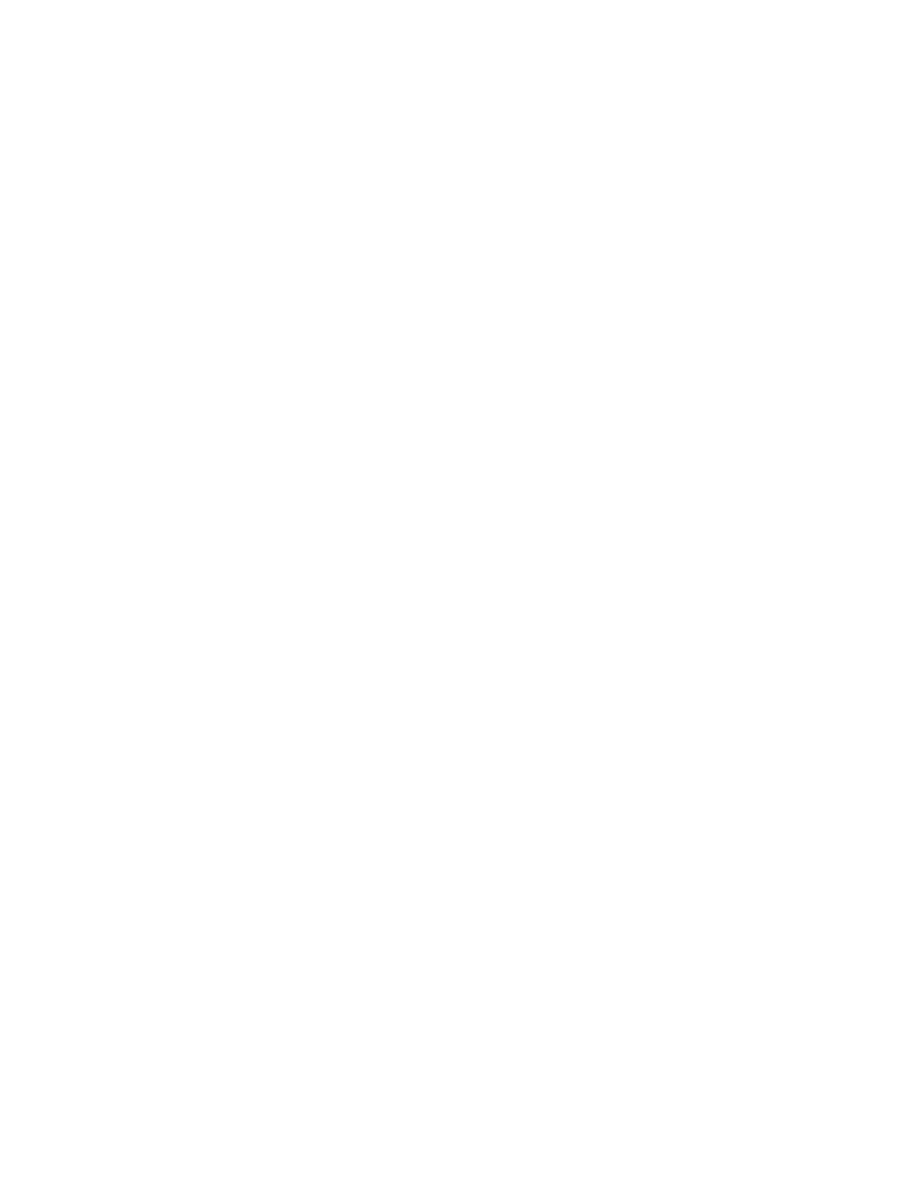
Chapter 3. Obtaining and Compiling Asterisk
/sbin/ztcfg -vv
Zaptel Configuration
======================
Channel map:
Channel 01: FXO Kewlstart (Default) (Slaves: 01)
Channel 04: FXS Kewlstart (Default) (Slaves: 04)
2 channels configured.
If the channels loaded successfully, you will see an output similar to the above.
A common mistake is that the signalling of the channels gets reversed in the
zaptel.conf
file. If this happens, you will see the following output:
ZT_CHANCONFIG failed on channel 1: Invalid argument (22)
Did you forget that FXS interfaces are configured with FXO signalling
and that FXO interfaces use FXS signalling?
After the channels are successfully configured, you are ready to start using your hard-
ware with Asterisk.
zttool
Asterisk
Obtain
In order to obtain Asterisk, you must check it out from the Digium CVS server. Cur-
rently there are two flavours of Asterisk which you can obtain: Release Candidate
2 (RC2) and HEAD (the development branch). The HEAD branch is the most recent
version which contains all the newest patches implemented into the source. Although
uncommon, like all development branches, it is possible to get a broken version of
Asterisk from the CVS server. Your safest bet is to use the RC2 version which can be
considered the stable version.
Obtaining the RC2 Branch
cd /usr/src/
export CVSROOT=:pserver:anoncvs@cvs.digium.com:/usr/cvsroot
cvs login
password is anoncvs
19
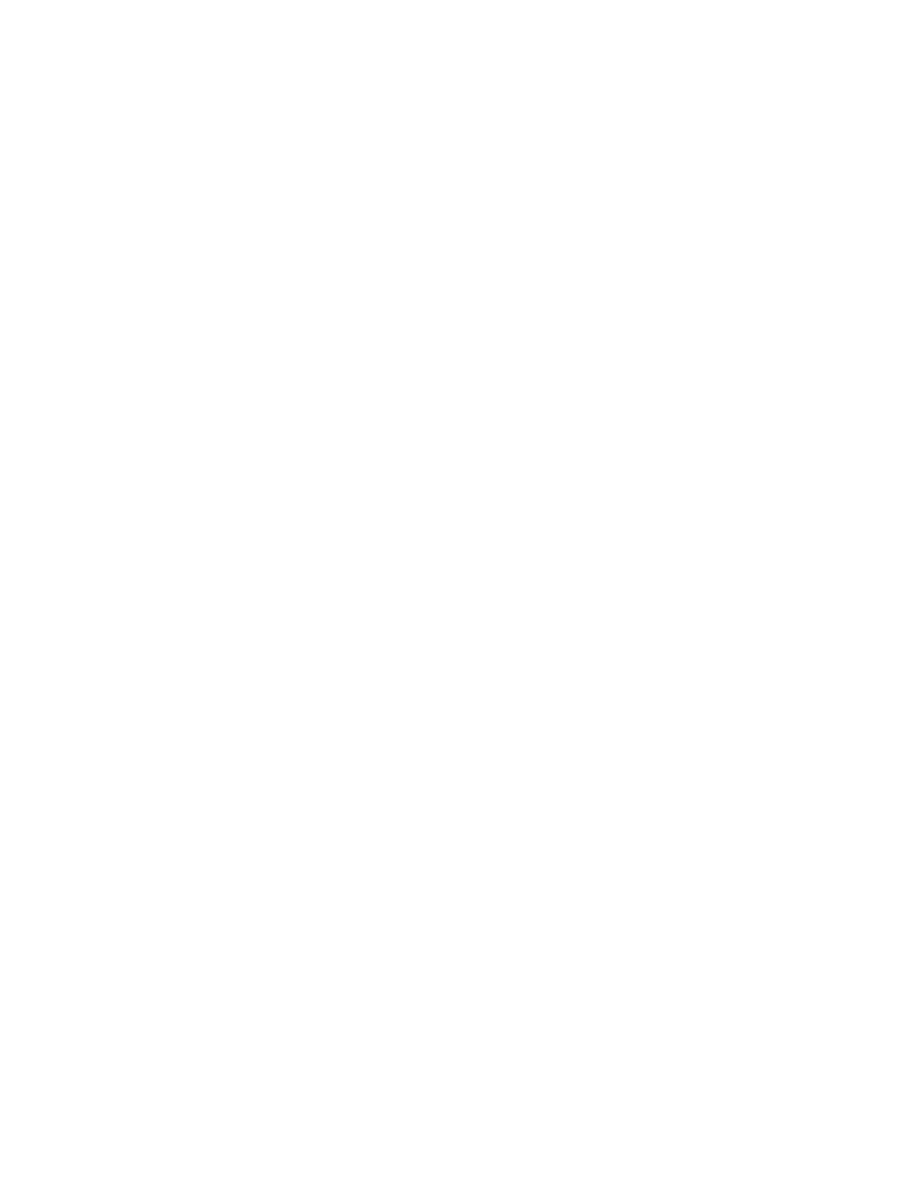
Chapter 3. Obtaining and Compiling Asterisk
cvs checkout -r v1_0_rc_2 asterisk
Obtaining the HEAD Branch
cd /usr/src/
export CVSROOT=:pserver:anoncvs@cvs.digium.com:/usr/cvsroot
cvs login
password is anoncvs
cvs checkout asterisk
Compile
If you have compiled software before, compiling Asterisk will seem very straight
forward. Run the following commands to compile and install the Asterisk software
after you have obtained it from the CVS server.
Example 3-6. Compiling Asterisk
cd /usr/src/asterisk/
make clean ; make install
Test
Before you can start Asterisk, you must create configuration files. While there are
many configuration files which are specific for the different applications and channels
which Asterisk supports, there are very few which are required in order to start the
system. We will lead you through the installation of this minimal set of configuration
files in order for us to test that Asterisk will load successfully.
We must first make the directory where all the configuration files for Asterisk will
reside. By default, Asterisk looks for its configuration files in the
/etc/asterisk/
directory. Lets make this directory now.
20
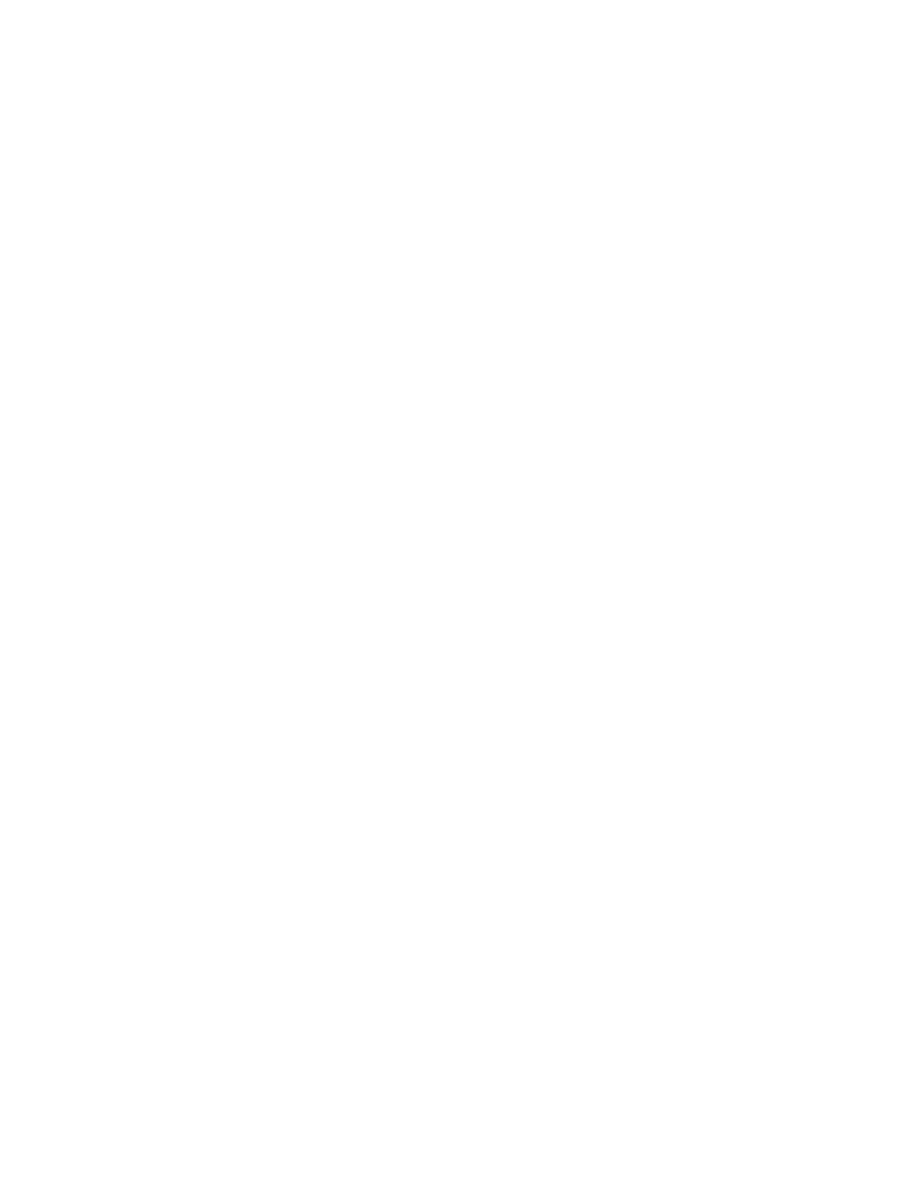
Chapter 3. Obtaining and Compiling Asterisk
mkdir /etc/asterisk/
Now that we have a location for our configuration files, we need to create them.
Luckily for us, Asterisk comes with many sample configuration files. These sample
configuration files are very useful for looking up information and about a command
and how it is used within its respective configuration file. These sample files are
located in the
/usr/src/asterisk/configs/
directory. Lets create these required
files now.
Example 3-7. Creating the Configuration Files
cd /usr/src/asterisk/configs/
cp ./modem.conf.sample /etc/asterisk/modem.conf
cp ./modules.conf.sample /etc/asterisk/modules.conf
cp ./phone.conf.sample /etc/asterisk/phone.conf
cp ./voicemail.conf.sample /etc/asterisk/voicemail.conf
cp ./zapata.conf.sample /etc/asterisk/zapata.conf
With this minimal configuration set, we should be able to start Asterisk successfully.
We can do this with the following command.
Example 3-8. Starting Asterisk
/usr/sbin/asterisk -cvvv
Asterisk will start now and you should see a CLI*> prompt. You will notice sev-
eral errors as Asterisk starts saying it is unable to find various file names. These files
are currently outside the scope of this document and will be discussed in future vol-
umes. At this point Asterisk is not fully functional, but we do know that it will start
successfully. All that remains is the configuration of the system.
21
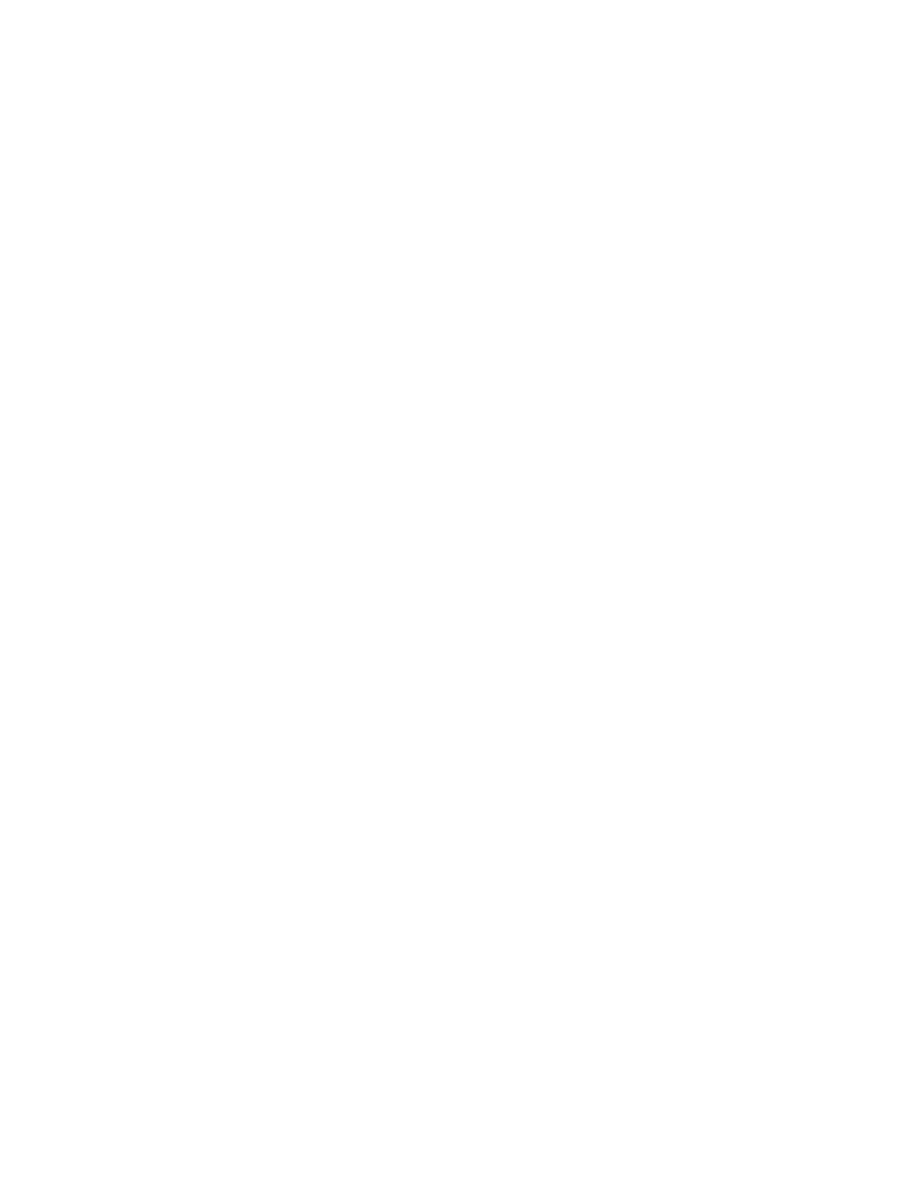
Chapter 3. Obtaining and Compiling Asterisk
22
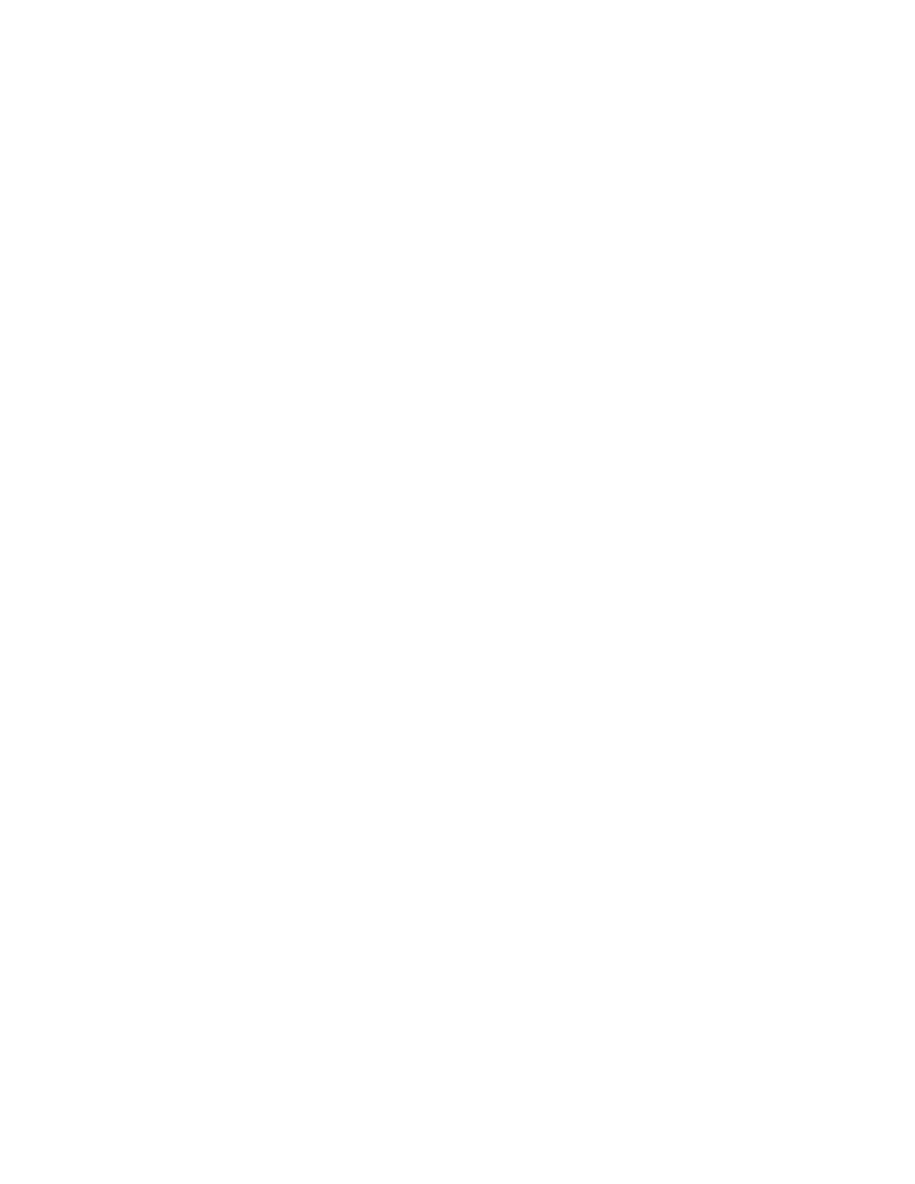
Chapter 4. Configuring Channels
Introduction to Channels
Channels are logical connections to the various signalling and transmission paths
which Asterisk can use to create and connect calls. They can be physical (such as an
analog FXO port), or software-based (such as an IAX channel), depending on their
nature. The dialplan (Chapter 5) is where you define the rules which Asterisk follows
to determine how you want it to connect channels together. Obviously, before we can
build a dial plan, we must determine what kind of channels we need, and configure
them to be useable by the system.
Channels come in all kinds of different formats; physical telecommunications circuits
(such as FXO, FXS, PRI, BRI), software-based, network attached entities (such as SIP
and IAX), and internal channels exclusive to Asterisk for all kinds of interesting wiz-
ardry (such as Agent, Console, Local and the very brilliant TDMoE ). Asterisk treats
all of these channels as connection points which you bring together in the dialplan. It
is important to remember that even though channels may vary in terms of technology
and connectivity, Asterisk allows you to treat them all pretty much the same.
Asterisk is an extremely flexible and powerful PBX in large part because of the way
it handles channels. In many older, proprietary PBXs, different channels have com-
pletely different ways of communicating. Station ports, Trunk ports and IP ports are
so different that it requires years of experience to figure out how to creatively connect
them together. Indeed, it could be argued that becoming an expert on a particular
PBX is mostly becoming intimately aware of it’s limitations, and learning creative
kludges to get around those limitations. Asterisk changes all that.
Wherever possible, Asterisk allows you to treat any channel type in the same manner
as any other channel type. Whether you are connnected to an analog set on an FXS
port, an IAX channel to IAXTel, or a SIP softphone, the functions available to you are
usually going to be the same. This puts a greater responsibility on you the designer,
as Asterisk will allow you to create something that is not workable. But it also means
that Asterisk is flexible in ways no other PBX can be.
In this document, we are going to walk you through the creation of four different
channel types: FXO, FXS, IAX and SIP. These were chosen because they are the most
popular channel types currently in use. If you do not have a development kit from
Digium, you may not have access to FXO and FXS cards, if that is the case, please do
read the FXO and FXS section, but do not create the
/etc/asterisk/zapata.conf
file.
FXO and FXS
The terms "FXO" and "FXS" have their origins in an old telephone service called For-
eign eXchange (FX). The original purpose of an FX circuit was to allow an analog
phone at a remote location to be connected to a PBX somewhere else. An FX circuit
has two ends (the Station end, where the telephone is, and the Office end, where the
PBX is). The confusing part about understanding FXO and FXS is that FX cards are
not named by what they are, but rather by what is connected to them. An FXS card,
therefore, is a card that you connect a Station to. Since that is so, you can see that in
order to do it’s job an FXS card must behave like a central office. Similarly, an FXO
card connects to a Central Office, which means it will need to behave like a telephone
(a modem is a classic example of an FXO device).
FXS
Foreign eXchange Station (FXS) channels provide the same interface as the tradi-
tional analog line your phone company provides to most homes or small businesses.
23
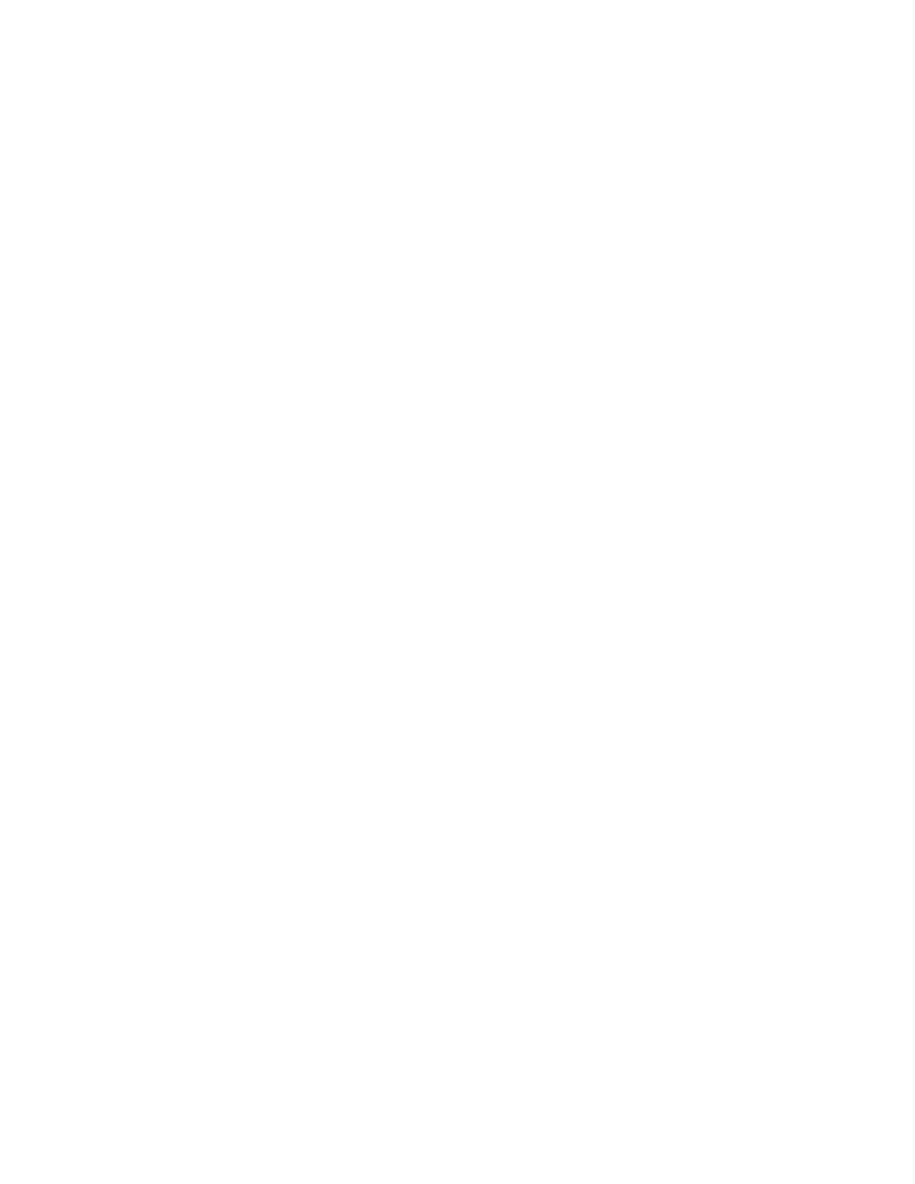
Chapter 4. Configuring Channels
Among other things, FXS channels would normally provide:
•
Dial tone
•
Ringing voltage
•
DTMF (touch tone) detection
•
Message waiting
•
Calling Line ID
In Asterisk, when you configure a Digium FXS card (such as the TDM400P with FXS
cards installed), you will need to define parameters that are relevant to an FXS card.
Most importantly, you need to remember that an FXS card provides the signalling of a
central office . You will want to configure
/etc/asterisk/zapata.conf
as follows:
language=en
context=default
switchtype=national
signalling=fxo_ks
channel => 1
Note: Notice the line where we define
signalling=fxo_ks
. This describes the function
the card is providing. Since an FXS card performs the functions of a Central office (provid-
ing dial tone, ring voltage, message waiting, etc), we specify that the signalling we want
to provide is that of a central O ffice - thus FXO_KS is the signaling. It’s an FX S card,
because you connect S tations to it, but it needs to provide the functions of a central O
ffice, so the signalling has to be FX O .
The above example does not contain all of the possible options but will set up a
simple FXS channel for you, which is all we are going to do for now.
Don’t forget that an FXS card has to provide central office functionality to the de-
vice(s) connected to it.
FXO
An FXO card is a card that connects to a central office. A modem is a classic example
of an FXO card (in fact, if you have one of Digium’s old FXO cards, the X100P, it is in
actual fact a modem). An FXO device must be able to:
•
Generate DTMF (touch tones)
•
Detect dial tone
•
Detect ringing
•
Detect message waiting
•
Interpret Caller ID
•
Signal On Hook/Off Hook condition to the far end, as well as Flash
The main difference in the settings that are provided above when configuring an FXO
channel instead of an FXS channel is signalling.
In your
/etc/asterisk/zapata.conf
file we will want to add the following:
signalling=fxs_ks
channel => 4
24
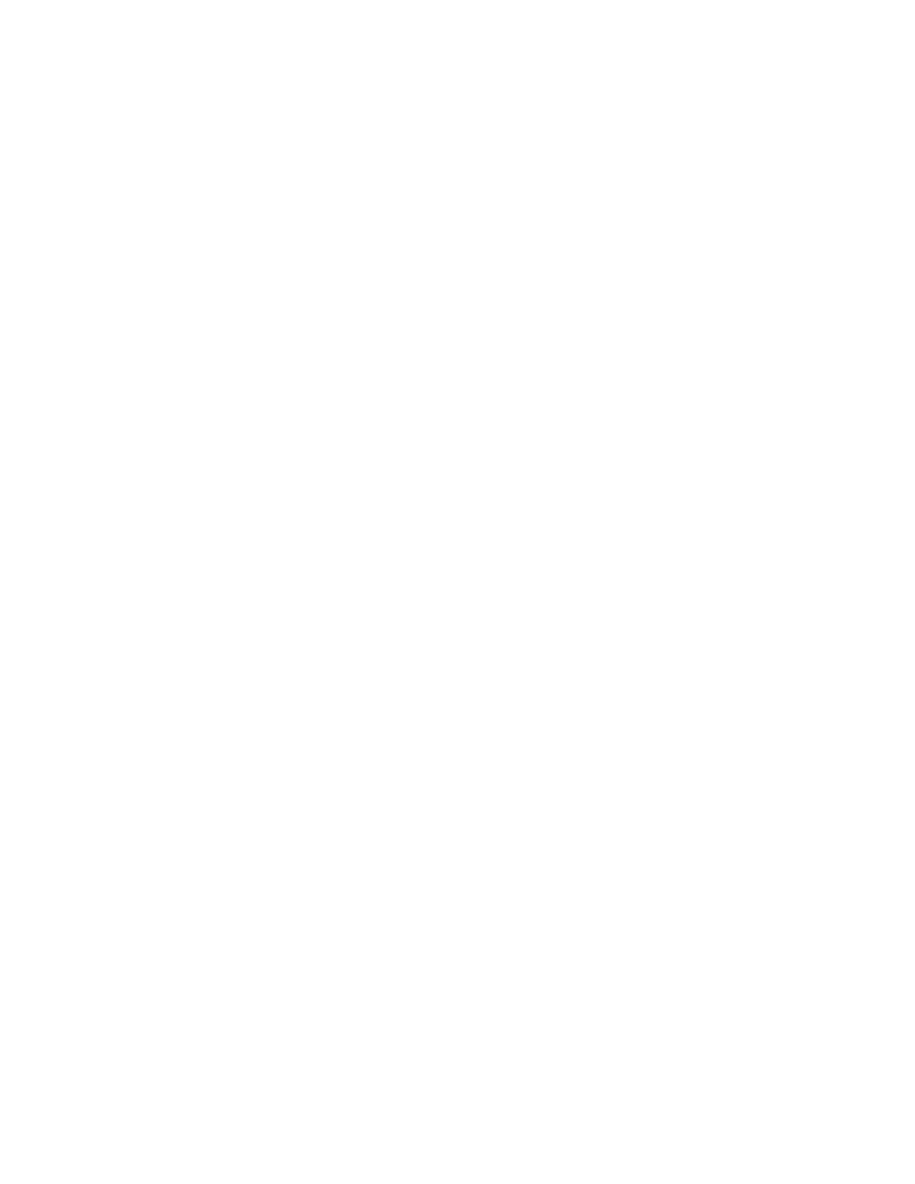
Chapter 4. Configuring Channels
So your the whole file should now look like this:
language=en
context=default
switchtype=national
signalling=fxo_ks
channel => 1
signalling=fxs_ks
channel => 4
In the first example we listed channel 1 as an FXS channel. To create an FXO channel
on the same TDM400P card, we list all the settings for the channel and then
define the channel number. Instead of only having signalling be fxo_ks though
we want the signalling to be fxs_ks. Because the other settings haven’t been
changed (signalling=fxs_ks replaces the previous value of signalling), they stay
the same. Which means that while channel 1 takes on the values language=en,
context=default, switchtype=national, and signalling=fxo_ks; channel 4 takes on the
values language=en, context=default, switchtype=national, and signalling=fxs_ks.
We now having a working example of a zapata.conf with an FXS channel (1) and an
FXO channel (4) that we can use. Channel 4 can be connected to an analog circuit such
as might be provided by your phone company. You can plug an analog telephone
directly into Channel 1.
IAX
The Inter-Asterisk eXchange ( IAX ) protocol is an IP-based media transport protocol.
To create a conversation between to people via IP you use IAX with as the method of
transporting the audio. To create an IAX channel you need to set up the IAX commu-
nications in your iax.conf file.
Note: IAX is pronounced "eeks" by the Asterisk developer community, although no one
minds if you say "AYE-AY-EX".
General Settings
First we need to set up our IAX globally used settings:
[general]
port=4569
; What port to bind to (4569 is the default for IAX2)
bindaddr=0.0.0.0 ; Which IP address on your server to bind to (if
; you have multiple NICs on your sever, you can
; restrict IAX2 to only one of them. 0.0.0.0 will
; allow it to work on all NICs in your system.
deny=all
; You want to disallow the use of all audio
; codecs to ensure that
; your system won’t tell the far end that it can
; support just any codec. Then, you specifically ALLOW
; the codecs that your system supports.
allow=ulaw
; The North American standard companding for G.711
allow=alaw
; The rest of the world’s companding standard for G.711
allow=gsm
; A compressed codec, popular with Asterisk
25
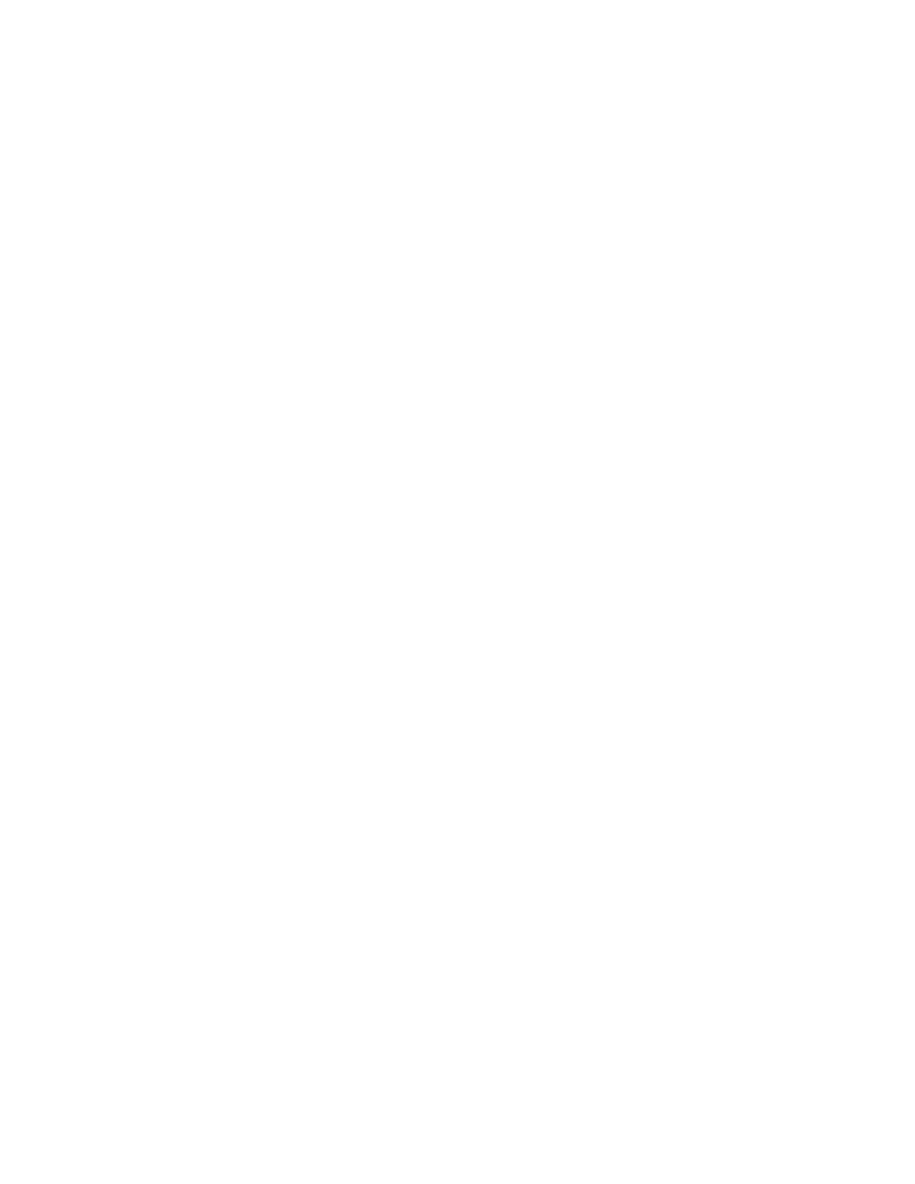
Chapter 4. Configuring Channels
The example above is very minimal and only sets up the basic settings to listen for
connections and create them. The same way that Apache listens for http requests on
port 80, Asterisk will listen for IAX requests on port 4569.
Defining IAX Channels
Now that we’ve defined the global parameters for our IAX interface to the outside
world, we can create our IAX channels. IAX channels are very flexible, and are suc-
cessfully used to connect to many kinds of endpoints. Digium makes an IAX-based
device nicknamed the IAXy, which provides an FXS interface to support an analog
telephone at the end of an IAX channel. IAX is also (naturally) the protocol used by
the IAXTel network, which is what our examples will be connecting you to.
Although IAX is not an RFC standard protocol, it is enormously well respected. Many
pundits predict that IAX will supplant SIP.
Note: Before creating this file you will probably want to get an IAXTel account set up.
[general]
port=4569
; What port to use
bindaddr=0.0.0.0
; What IP address to bind to
allow=all
; Allow the use of all audio codecs
register => username:secret@iaxtel.com
;replace username:secret with your credentials, i.e. bugsbunny:c4rr0ts@iaxtel.com
[iaxtel-out]
type=peer
; Allow connections out
username=username
; TYour IAXTel username
secret=password
; Your secret password
deny=0.0.0.0/0.0.0.0
; Not just anyone can be IAXTel
permit=216.207.245.47/255.255.255.255 ; This is a server at IAXTel
permit=69.73.19.178
; This is a server at IAXTel
[iaxtel-in]
type=user
; Allow connections to come in
context=default
; Route calls to this context
; in the dialplan
username=username
; The IAXTel username
secret=password
; The secret password
deny=0.0.0.0/0.0.0.0
; Not just anyone can be IAXTel
permit=216.207.245.47/255.255.255.255 ; This is a server at IAXTel
permit=69.73.19.178
; This is a server at IAXTel
In the example above you will notice that we have 2 entries to communicate with
the IAXTel service. IAXTel is a free VoIP calling service and is used as a testbed for
Asterisk and IAX as well, as a common communication system.
The first change you will notice actually comes in the general section. It is a line to
tell IAXTel that we are here and that calls to that IAX user should be routed to your
asterisk server. It’s like connecting to your IM (AOL Instant Messenger, Yahoo, MSN,
etc) so that when other people send you a message you get it wherever you are logged
in.
We have 2 different kinds of connections to IAXTel, the peer and the user. This allows
us to decide that inbound calls can come from one server and outbound calls could
come from another. This is extremely useful when you are handling a major network
of Asterisk servers and are using IAX for trunking the servers together.
26
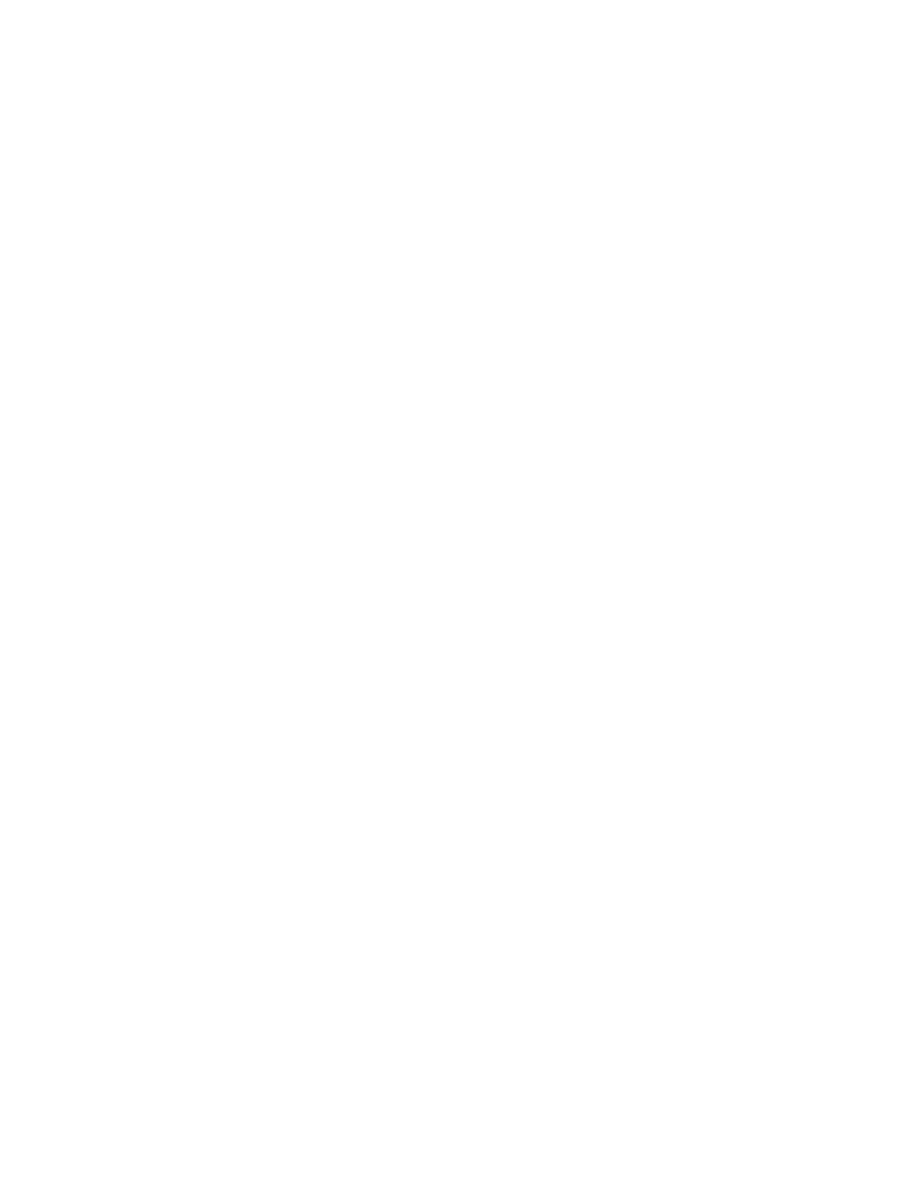
Chapter 4. Configuring Channels
SIP
The Session Initiation Protocol (SIP) is rapidly becoming the most widely supported
VoIP protocol. Like IAX, SIP is pretty easy to set up. There are some gotcha’s with
the protocol though. Be aware that while your channels may be set up correctly, SIP
does not handle NAT very well, and this can be a source of significant headaches. To
configure SIP, you will need to create a sip.conf file
General Settings
The first thing tht needs to be done is setup the general settings. Much like IAX this
allows you to make settings that all sip connections will use.
[general]
port = 5060
; Port to bind to
bindaddr = 10.78.1.90
; Address to bind to
context = default
; Default for incoming calls
srvlookup=yes
; Enable SRV lookups on outbound calls
dtmfmode=inband
allow=all
; Allow all codecs
As you can see, the settings are very similar to IAX. We have a port, address, context,
and allow. The srvlookup setting is a way to look up host names. If set to yes, DNS
lookups will happen on SRV records instead of A records to accomodate for load
balancing. The dtmfmode setting is used to determine how Asterisk should listen for
tones, such as someone dialing an extension.
Defining SIP Channels
For SIP channels to be used, clients have to be given permission to authenticate to
Asterisk via SIP. Also for Asterisk to be used as a client (for something like Free
World Dialup phone service via SIP, the client settings must be setup.
[general]
port = 5060
; Port to bind to
bindaddr = 10.78.1.90
; Address to bind to
context = default
; Default for incoming calls
srvlookup=yes
; Enable SRV lookups on outbound calls
dtmfmode=inband
allow=all
; Allow all codecs
register => FWDNumber:secretpassword@fwd.pulver.com/EXTEN
[fwd.pulver.com]
type=user
username=FWDNumber
secret=secretpassword
host=fwd.pulver.com
nat=yes
canreinvite=no
[fwd.pulver.com]
type=peer
host=fwd.pulver.com
context=default
nat=yes
canreinvite=no
27
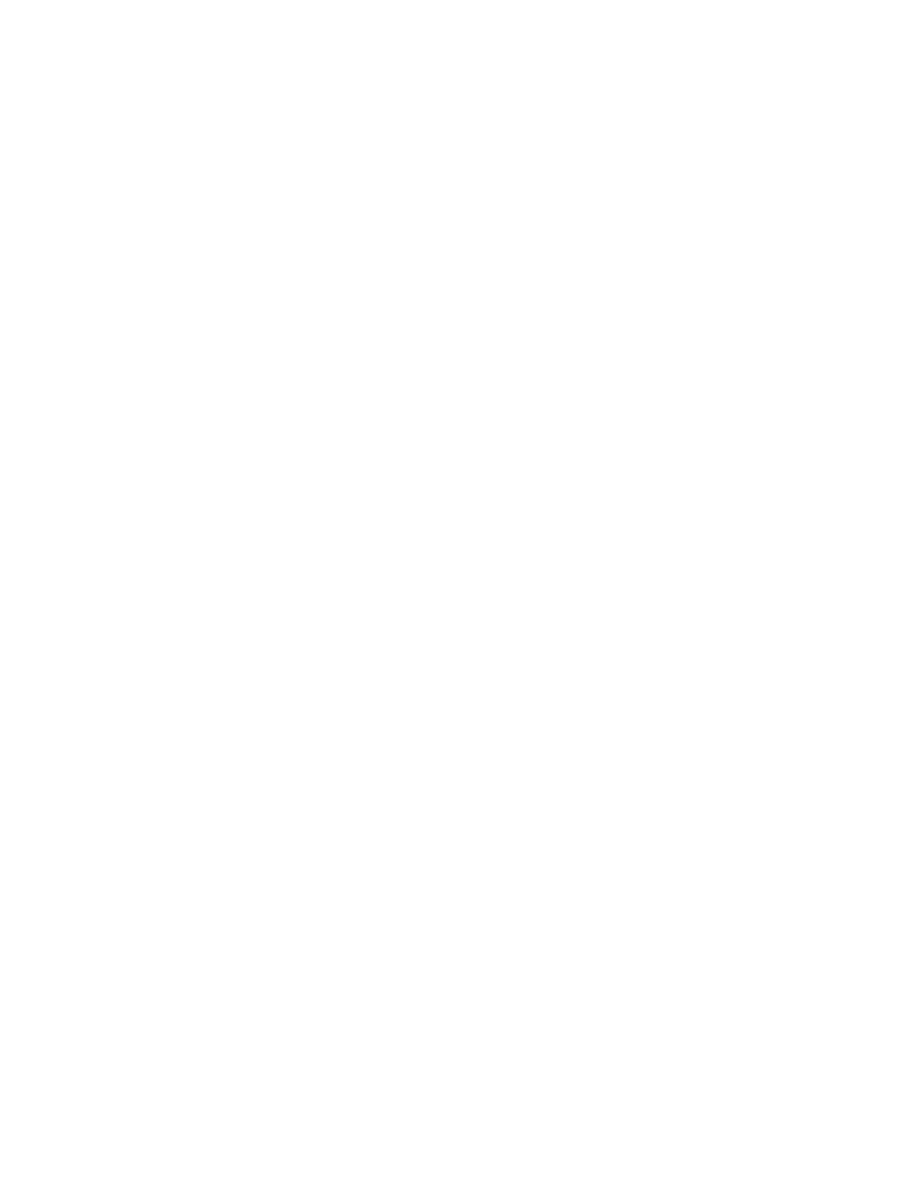
Chapter 4. Configuring Channels
FWD stands for Free World Dialup, a free VoIP to VoIP service that can be found at
http://www.freeworlddialup.com. Communications between FWD and IAXTel are
allowed and there are instructions on their respective websites on how to do this
inter-service communications.
Again, you can see that we’ve put a register line in the general section to let the
service provider know that we are the correct client for calls that would be routed
to FWDNumber. You’ll also notice that there is a new context in the example. The
fwd.pulver.com context allows calls to FWD and from FWD to be handled by Aster-
isk.
The first entry is the information necessary for outbound calls to use the FWD service
as a client. It is almost identical to the section under IAX for "type=user". The second
entry is for authenticating inbound calls, to ensure that we’re not getting fake call
routing from another source.
Other Channel Protocols
Asterisk is the most standards-compliant PBX in existence. It’s support of every im-
portant telephony standard is unmatched in the industry.
H.323
ISDN
MGCP
SCCP (Skinny)
VoFR
Bluetooth
28
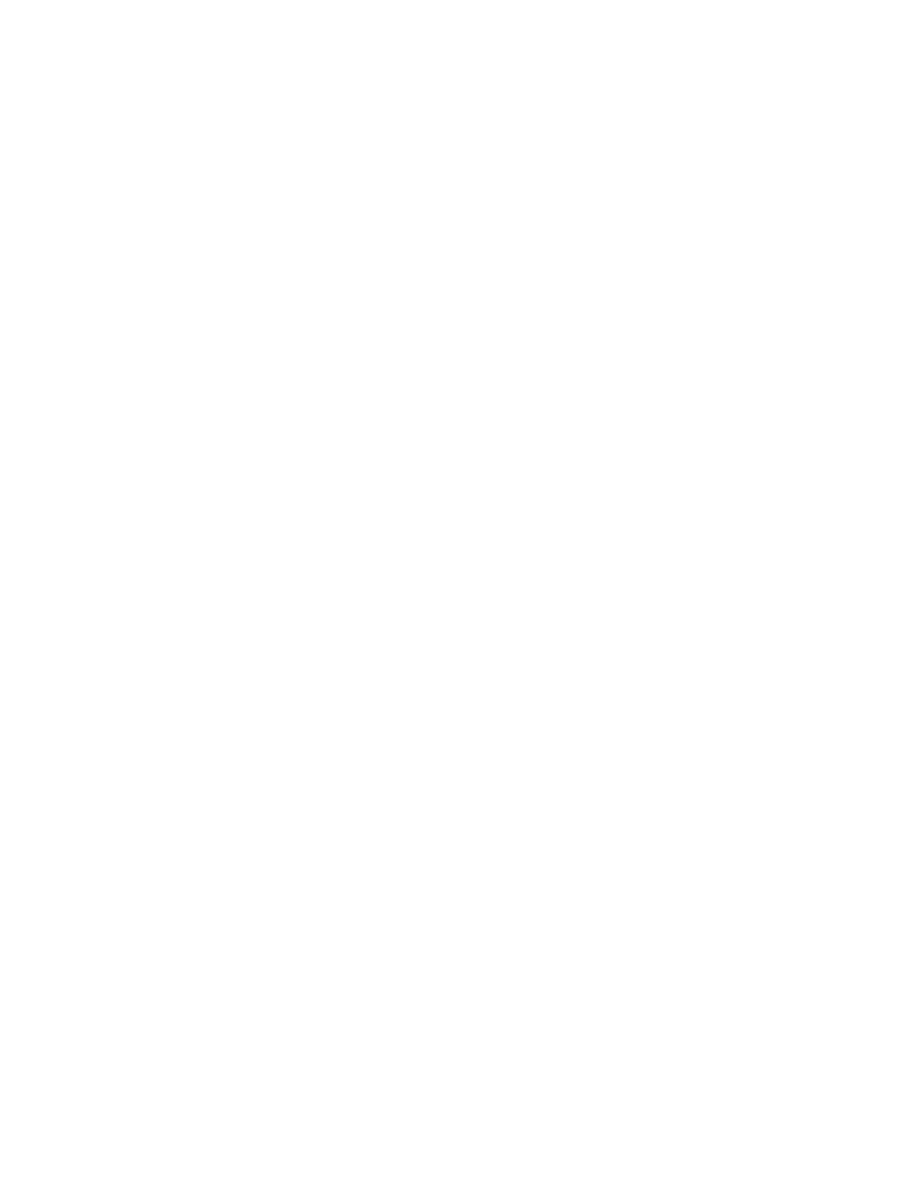
Chapter 5. Brief Introduction to Dialplans
The dialplan is the heart of an Asterisk system, as it defines how Asterisk should
handle calls. It consists of a list of instructions or steps that Asterisk should follow,
which are triggered by digits (or characters) received from a channel or application.
To sucessfully set up your own Asterisk system, you will need to understand the
dialplan.
This chapter will explain how dialplans work in a step-by-step manner, and give
you the skills to create your own. The examples in this chapter have been designed
to build upon one another, so feel free to go back and reread a section if something
doesn’t make sense. While this chapter is by no means an exhaustive survey of all the
possible things that dialplans can do, our aim is to cover all the fundamentals.
Introduction to Creating Dialplans
The
majority
of
the
dialplan
is
specified
in
the
file
/etc/asterisk/extensions.conf
.
Note: The location of your
extensions.conf
may vary, depending on how you installed
Asterisk.
This file is made up of four main parts: contexts , extensions , priorities , and appli-
cations . In this section, we’ll cover each of these parts, and explain how they work
together to create a dialplan. When we’re done, you will have created a basic, yet
functional dialplan.
If you installed the Asterisk sample files, you probably have an existing
extensions.conf
file. We are not going to modify that file. Instead, we suggest
you build your
extensions.conf
file from scratch. This will greatly assist your
learning, and give you a better understanding of how each part of the file plays a
role in the dialplan.
The sample
extensions.conf
remains a fantastic resource to learn many of the
variables and assorted subtleties of dialplans. We suggest you rename it to something
like
extensions.conf.sample
. You will then always have it to refer to later. Try
something like this:
# mv /etc/asterisk/extensions.conf /etc/asterisk/extensions.conf.sample
Contexts
Contexts play an organizational role within the dialplan. Contexts also define scope.
You can think of contexts as a way to keep different parts of the dialplan separate.
As a simple example, contexts can be used to create an auto attendant menu system,
where menu choice "1" in the [SalesDepartment] context does something completely
different from menu choice "1" in the [ServiceDepartment] context. You can put dif-
ferent users in different contexts, so that when someone from [ABCWidgetsInc] dials
"0" from their set they go to their own reception but when the president of [KeepIt-
SimpleStoopid] dials "0" he goes directly to the PSTN operator. This could be handy
if we wanted to provide different reception destinations for different companies, all
sharing the same Asterisk server. Any call that Asterisk handles will begin in a cer-
tain context. The instructions defined in this context will determine what things may
happen to the call.
29
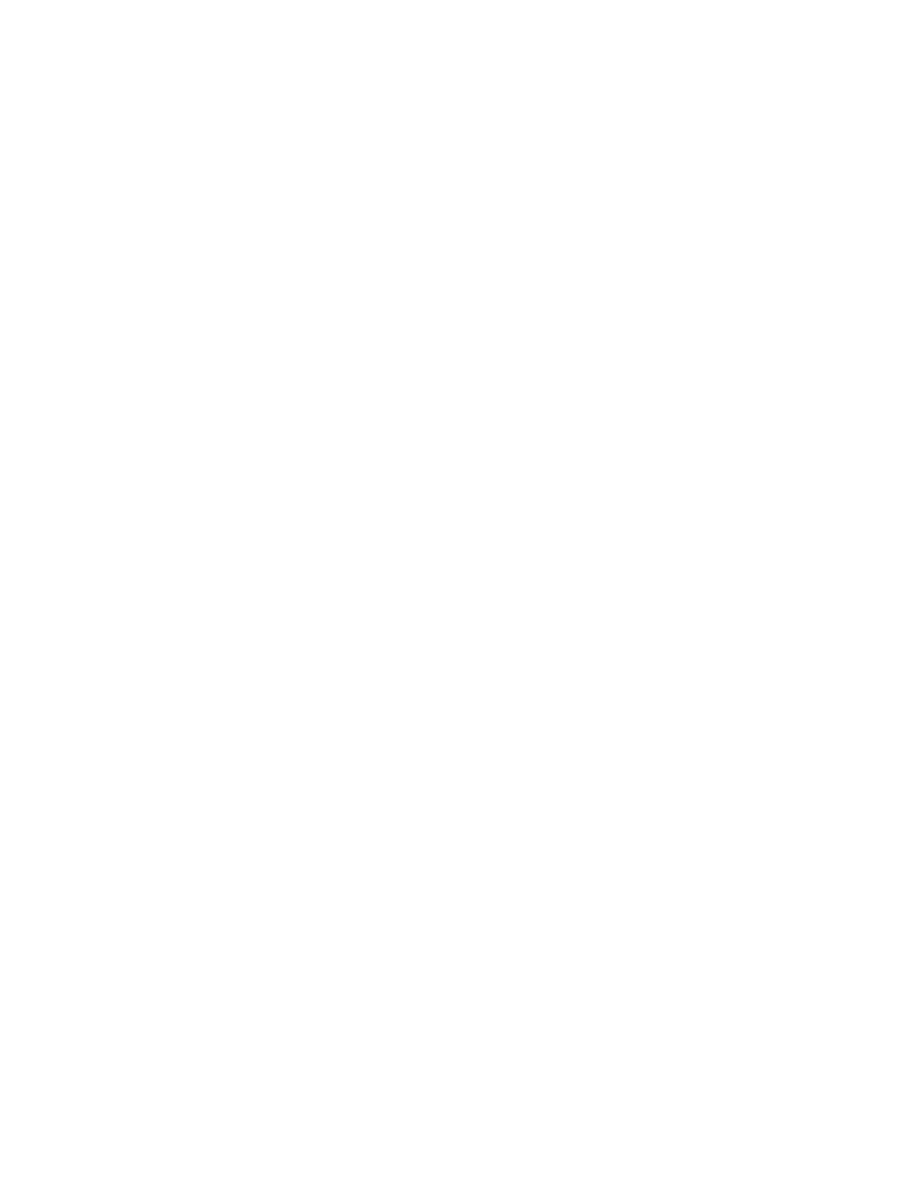
Chapter 5. Brief Introduction to Dialplans
Note: Contexts are often used to create voice menus that give callers a list of extensions
to choose from by pressing keys on a touch-tone phone. This functionality is commonly
referred to as an auto-attendant. We’ll cover auto-attendants in more depth later in the
chapter.
Contexts are denoted by their name inside of square brackets. For example, if we
were to create a context for incoming calls, we might define it like this:
[incoming]
All of the instructions placed after a context definition will be part of that context. To
start the next context, simply define the next one.
At the very beginning of the
extensions.conf
file, there is a special context called
[globals]. The globals context is where settings and variables can be defined that can
be used throughout your dialplan. We aren’t going to use the full power of the [glob-
als] context, but you should be aware of why it exists.
Extensions
Within each context, we will define one or more extensions. In Asterisk, an extension
is a character string which will trigger an event. A simple example would look like
this:
exten => 555,1,Dial(Zap/1,20)
exten => 555,2,Voicemail(u555)
The " exten => " tells the dial plan that the next thing it sees will be a command.
The " 555 " is the actual digits received (i.e. what the caller dialed, or the "extension"
number dialed).
The " 1 " or " 2 " represent the priority, which determines which order the commands
for that extension will take. In our example, " 555 " will ring Zaptel channel 1 for 20
seconds, and then connect to voicemail box 555, with an ’u’navailable message.
Extensions determine how the call flows. Although extensions can be used to specify
phone extensions in the traditional sense (i.e. Please call John at extension 153), they
can be used for more than that in Asterisk. In our
extensions.conf
file, an exten-
sion is declared by the word "exten", followed by an arrow formed by the equal sign
and the greater-than sign like this:
exten =>
This is followed by the number (or name) of the extension, a comma, the priority,
another comma, and finally the application we’d like to call on the channel. We’ll
explain priorities and applications next, but first let’s finish covering the syntax. The
syntax looks like this:
[
context-name
]
30
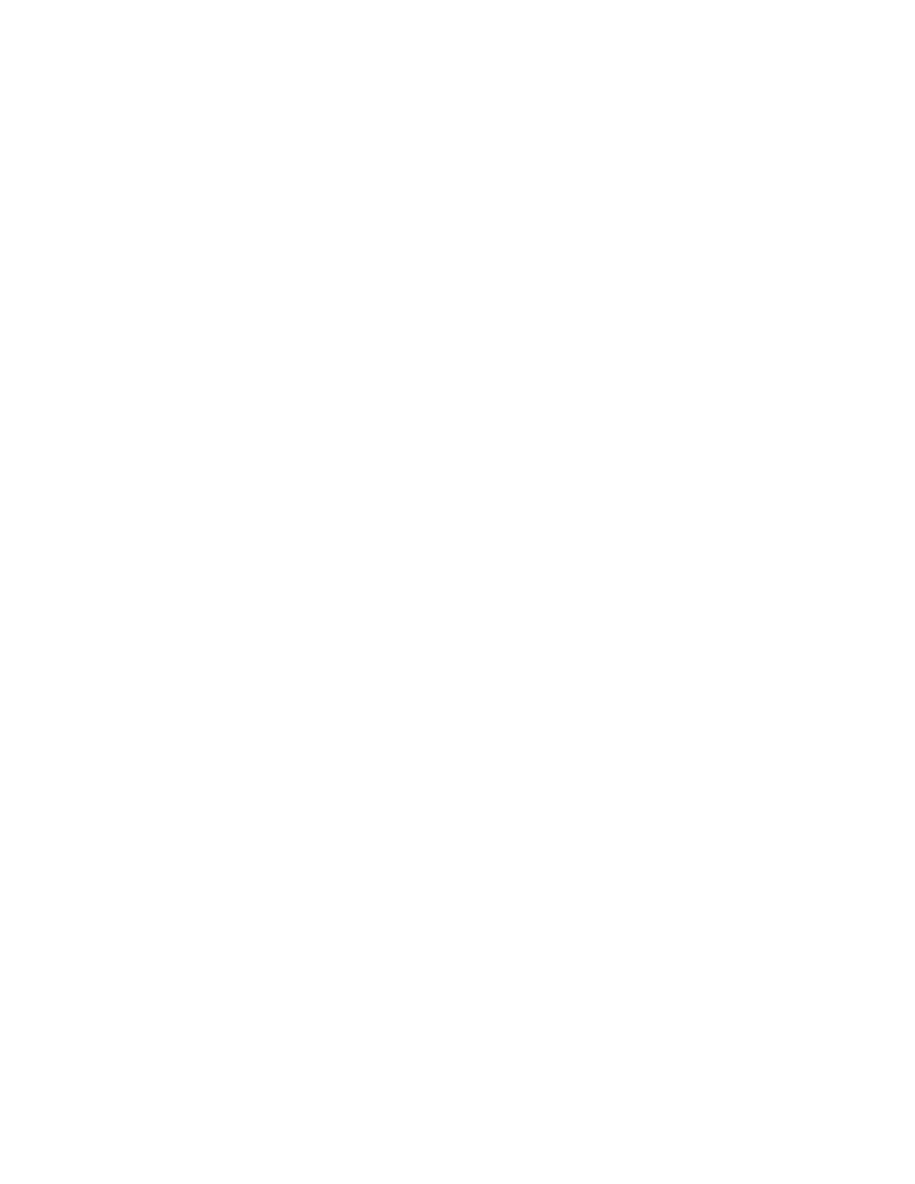
Chapter 5. Brief Introduction to Dialplans
exten =>
extension
,
priority
,
application
Priorities
Priorities are numbered steps in the execution of each extension. Each priority calls
one specific application. Typically these priority numbers simply start at 1 and in-
crement consecutively for each line in the context. Priority numbers aren’t always
consecutive, but we’ll worry about that later. For now, just remember that for each
extension, Asterisk runs each priority in order.
Applications
Applications perform certain actions on a voice channel, such as playing sounds,
accepting touch-tone input, or hanging up the call. Options called arguments can be
passed to applications to affect how they perform their actions. (To see a listing of the
possible applications that are built into Asterisk, you can type show applications
at the Asterisk command-line interface.) As we build our first dialplan below, you’ll
learn to use applications to your advantage.
A Simple Example
Now we’re ready to create our first
extensions.conf
file. Because this is our first
step, we’ll start with a very simple example. We’ll assume for this example that all
Asterisk needs to do is to answer the call, play a sound file that says "Goodbye", and
then hang up. We’ll use this simple example to point out the fundamentals of creating
a dialplan.
The special ’s’ extension
Before we get too far into our example, we need to cover a special extension called ’s’,
which stands for "start". By default, calls will start in a context’s ’s’ extension. (You
can think of ’s’ as an extension that gets automatically executed.) In our example,
we’ll start by creating a dialplan with this ’s’ extension.
The
Answer()
,
Playback()
, and
Hangup()
applications
If we’re going to answer the call, play a sound file, and then hang up, we’d better
learn how to do just that. The
Answer()
application is used to answer a channel
which is ringing. This does the initial setup for the call so that we can perform other
functions. A few applications don’t necessarily require that we
Answer()
the chan-
nel first, but it is a very good habit to properly
Answer()
the channel before doing
anything else.
The
Playback()
application is used for playing a previously recorded sound file
over a channel. When using the
Playback()
application, input from the user is
simply ignored. Asterisk comes with many professionally recorded sound files
which are usually found in
/var/lib/asterisk/sounds/
.
Playback()
is used
by specifying the filename (without a file extension) as the argument. For example,
31
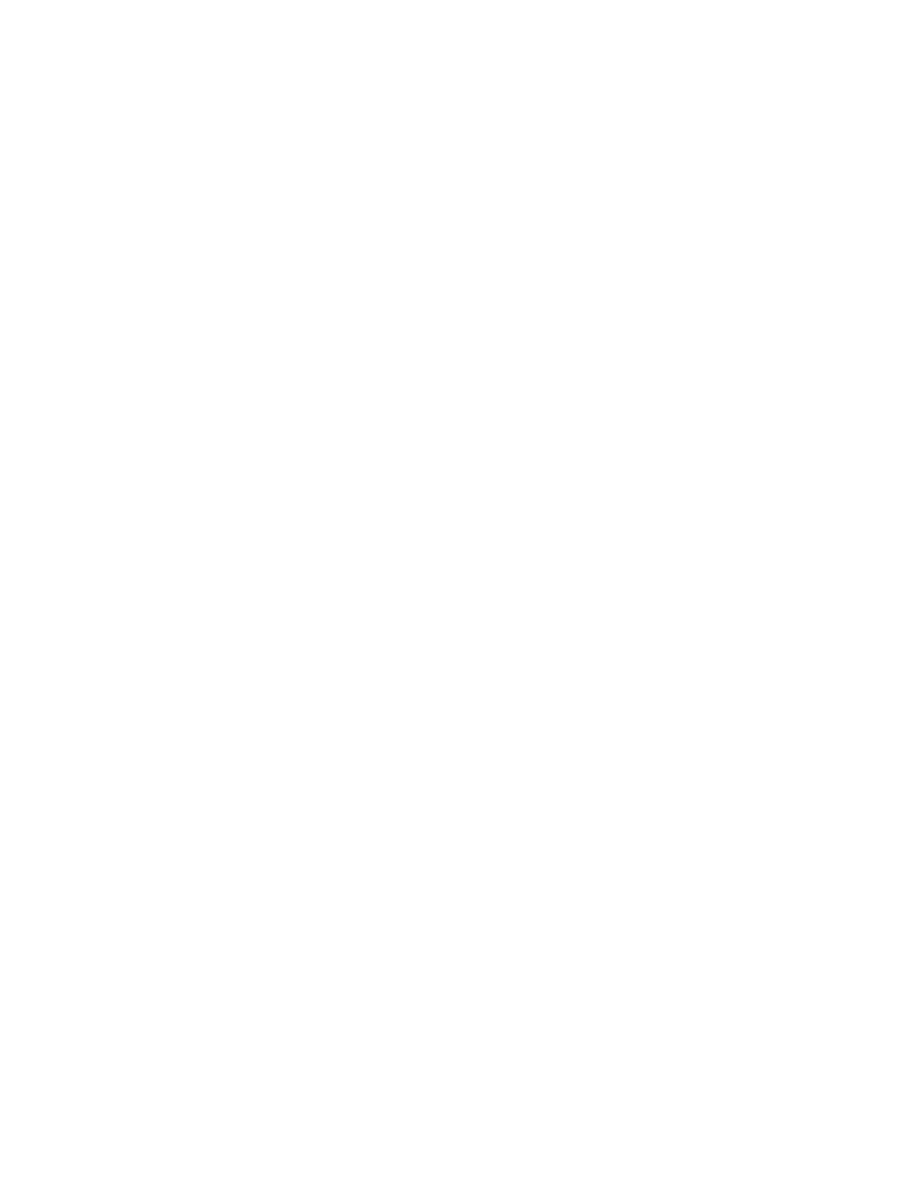
Chapter 5. Brief Introduction to Dialplans
Playback(filename)
would play the sound file called filename .gsm, located in
the default sounds directory.
The
Hangup()
application does exactly as it’s name implies; it hangs up an active
channel. You would use this at the end of a context once you want to drop a caller
who no longer needs to be connected to the system.
Our first dialplan
Now we’re ready to start our first example dialplan. Please pay attention to the way
that each priority calls an application. Note that in this example, we only have one
extension. In later examples we’ll add other extensions, and show how to move from
one extension to another.
Note: The following examples are not meant to be completely working and usable. We are
simply using these examples to explain how dialplans work. For these examples to work,
you should have already configured some Zap channels (using a Devkit from Digium,
for example), and configured those channels so that incoming calls go to the [incoming]
context.
After showing our first example, we’ll explain each step.
[incoming]
exten => s,1,Answer()
exten => s,2,Playback(goodbye)
exten => s,3,Hangup()
When a call is sent into this [incoming] context, it will first go to the ’s’ extension. As
we learned earlier, calls usually begin in the ’s’ extension. We have three priorities in
this context, numbered 1, 2 and 3. Each priority calls a particular application. Let’s
take a closer look at these three priorities.
Our first priority invokes the
Answer()
application. Asterisk then takes control of
the line and sets up the call. After answering the line, Asterisk goes on to the next
priority. In our second priority, we call the
Playback()
application. This will play a
sound file as specified by the filename. In our example we will play the file
goodbye
. The caller will hear a voice say "goodbye". Notice that there is no filename extension.
Asterisk will automatically determine the extension of the sound file. In our third and
final priority line, we call the
Hangup()
application and thus end the call.
A more useful example
Now that we’ve gone through a simple example, let’s build upon it by learning about
the
Background()
and
Goto()
applications. These two applications will allow us
to create dialplans with much more functionality.
The key to interactive Asterisk systems is the
Background()
application. It gives
you the ability to play a recorded sound file, but when the caller presses a key it
interrupts the playback and goes to the extension that corresponds with the dialed
digits.
Another very useful application is called
GoTo()
. As its name implies, it jumps from
the current context, extension, and priority to the specified context, extension, and
priority. The
GoTo()
application makes it easy to programatically move between
different parts of the dialplan. The syntax for the
GoTo()
application calls for us to
pass the destination context, extension, and priority as arguments to the application,
like this:
32
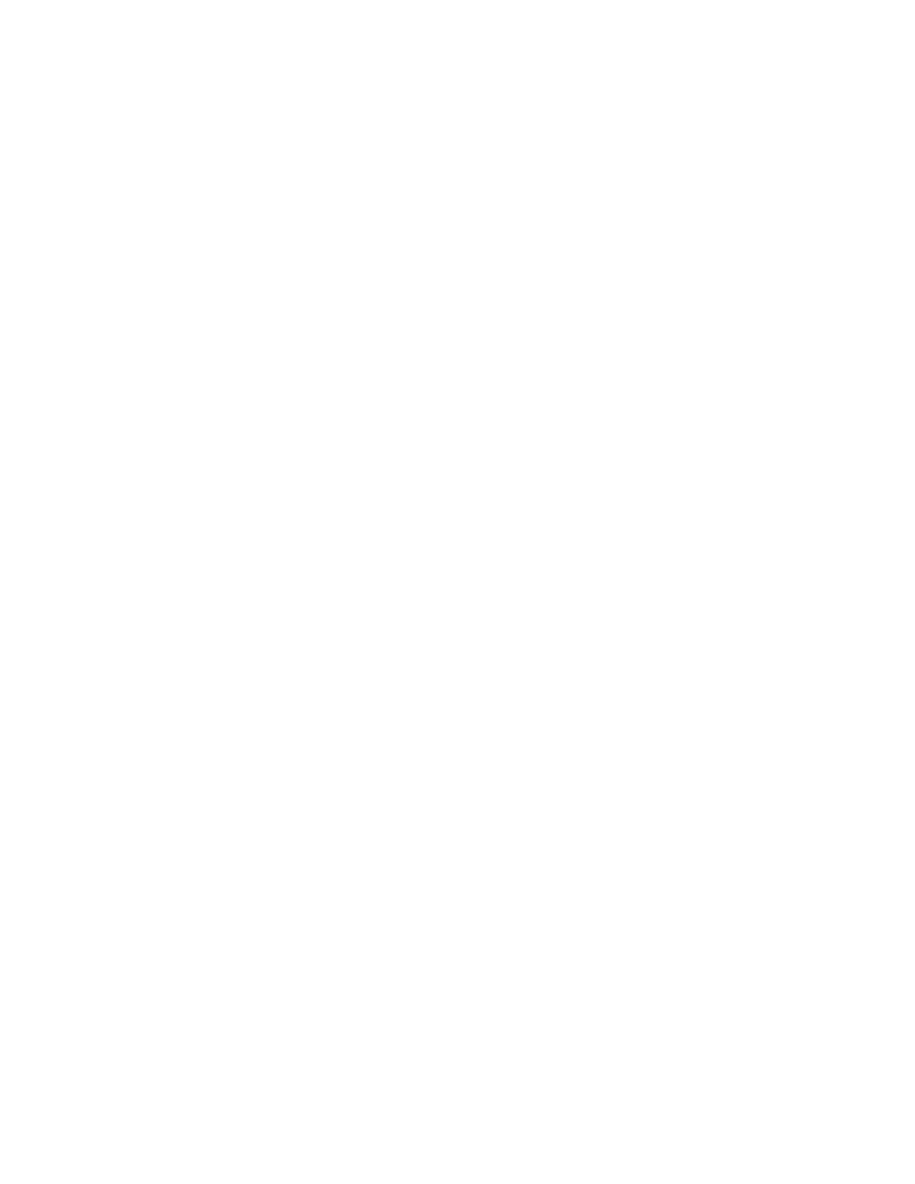
Chapter 5. Brief Introduction to Dialplans
exten =>
extension
,
priority
,Goto(
context
,
extension
,
priority
)
In this example, let’s assume we’ve been asked by a local movie theater to create an
interactive system where callers can dial in and listen to pre-recorded movie listings.
To make this example simple, we’ll say that the movie theater only has two screens.
We’ll also assume that we have three pre-recorded sound files. The first, called
current-moves.gsm
, says "Welcome to our movie theater. To hear what’s playing
on screen one, press one. To hear what’s playing on screen two, press two." The
other two sound files, named
movie1.gsm
and
movie2.gsm
respectively, tell the
caller the information about the movie playing on that particular screen.
Note: We’ll cover recording sound files later in this chapter.
[incoming]
exten => s,1,Answer()
exten => s,2,Background(current-movies)
exten => s,3,Hangup()
exten => 1,1,Playback(movie1)
exten => 1,2,Goto(incoming,s,1)
exten => 2,1,Playback(movie2)
exten => 2,2,Goto(incoming,s,1)
Let’s go through this example step by step. When the call enters the system, Asterisk
executes the ’s’ extension automatically, starting with priority one. You may notice
that the ’s’ extesion looks almost identical to our first example. The difference is the
use of the
Background()
application instead of
Playback()
. As we explained
above, the
Background()
application allows us to accept digits from the caller while
the sound file is being played. While the
current-movies.gsm
file is being played
to the caller, let’s say the user presses 1 . Asterisk will then look for an extension
in our current context that matches it. When Asterisk finds the ’1’ extension, it will
execute all the priorities for that extension.
Now that the user has pressed 1 , Asterisk can perform both priorities for extension
1, which correspond to lines four and five in the above example. The first priority for
extension 1 will use the
Playback()
application to play the movie details for screen
one. After the file finishes playing, it will execute the second priority, which is a call
to the
Goto()
application.
Goto()
allows us to send the caller anywhere in our dialplan. The format for
Goto()
is (context,extension,priority). In our example exten => 1,2,Goto(incoming,s,1) we
will send the user back to the first priority of the ’s’ extension in our ’incoming’ con-
text.
If the user doesn’t press a key before the
Background()
application finishes playing
the file, the third priority of our ’s’ extension will be performed, hanging up the user.
This is probably not the best way to handle incoming calls, but we’ll do it for now
33
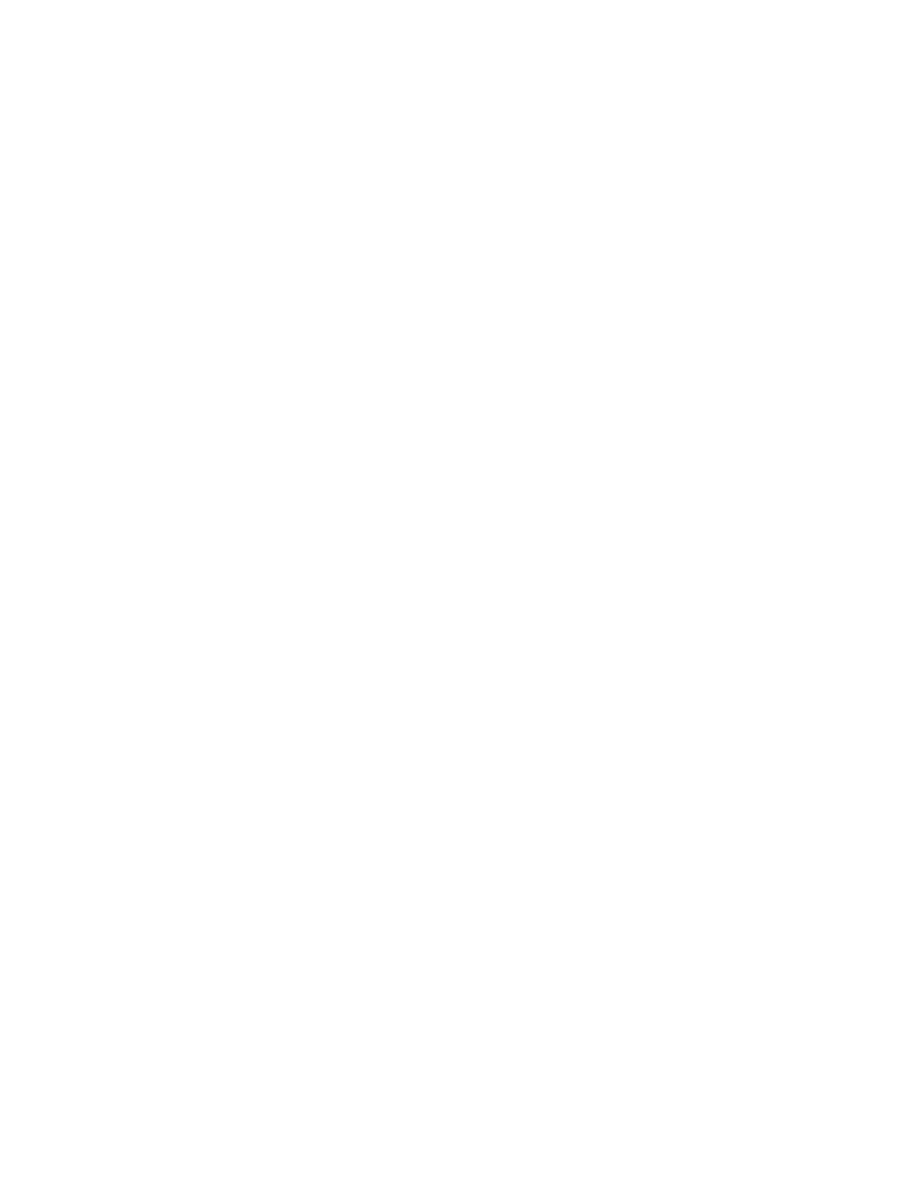
Chapter 5. Brief Introduction to Dialplans
as we learn the fundamentals of how to control call flow. thinking about how we can
move the user around our dialplan.
Calling channels with the
Dial()
application
We are going to add to our movie theatre example by showing the use of the
Dial()
application. If the caller presses 0 during playback it will ring the ticket office. We
are going to assume that the channel for the ticket office has already been set up.
[incoming]
exten => s,1,Answer()
exten => s,2,Background(current-movies)
exten => s,3,Hangup()
exten => 1,1,Playback(movie1)
exten => 1,2,Goto(incoming,s,1)
exten => 2,1,Playback(movie2)
exten => 2,2,Goto(incoming,s,1)
exten => 0,1,Dial(Zap/1)
If you compare this example with the previous one, it should be quite obvious that
all we’ve done is add another extension to our [incoming] context. We have added
extension zero which will then execute the Dial application. The
Dial()
application
allows us to call a specified channel using the format of [technology]/[resource]. In
this instance we are calling the first channel on our Zaptel interface (identified as
"Zap/1"), which is most likely connected to an analog telephone. When the caller
presses 0 at the voice menu, the phone will ring. If the operator answers the call, he
or she will be connected to the caller.
By this point in the chapter you should understand the use of several applications
such as
Answer()
,
Playback()
,
Background()
,
Hangup()
,
GoTo()
and the
basics of
Dial()
. If you are still a little unclear of how these work, please go back
and read this section again. The basic understanding of these applications is essencial
to fully grasp the concepts which will be explored further.
With just a basic understanding of extensions, priorities and applications it is quite
simple to create a basic dialplan. In the next few sections, we’ll add on to this foun-
dation and make our dialplan even more powerful.
Adding Additional Functionality
Handling Calls Between Internal Users
In our examples thus far we have limited ourselves to a single context. It is probably
fair to assume that most installations will have more than one context. One great use
of contexts is to give outside callers a different experience than people calling from
inside extensions. Besides providing a different user experience, contexts are also
used as a mechanism to separate privileges for different classes of callers, where the
privilege might be making long-distance calls, or calling certain extensions. In our
next example, we’ll create a simple dialplan with two internal phone extensions, and
set up the ability for these two extension to call each other. To accomplish this, let’s
create a new context called [internal].
Note: As in previous examples, we’re assuming that the channels have already been
configured. We’re also assuming that any calls originated by these channels begin in the
[internal] context.
34
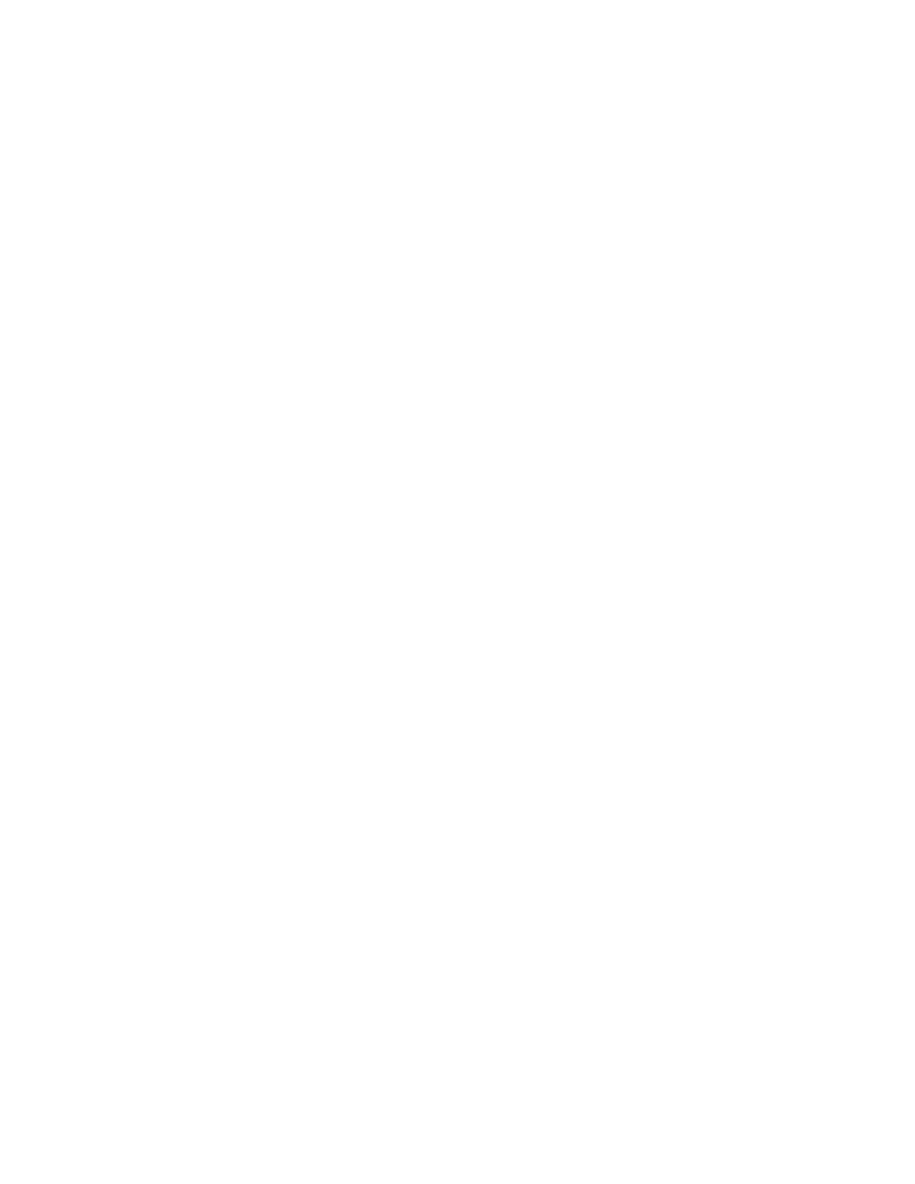
Chapter 5. Brief Introduction to Dialplans
[incoming]
exten => s,1,Answer()
exten => s,2,Background(current-movies)
exten => s,3,Hangup()
exten => 1,1,Playback(movie1)
exten => 1,2,Goto(incoming,s,1)
exten => 2,1,Playback(movie2)
exten => 2,2,Goto(incoming,s,1)
exten => 0,1,Dial(Zap/1)
[internal]
exten => 1001,1,Dial(SIP/1001)
exten => 1002,1,Dial(SIP/1002)
The above example shows that incoming calls to the [incoming] context can dial chan-
nel Zap/1 by selecting the option 0 from our menu. However we would like to stan-
dardize the internal extensions with 4 digit numbers. As we have it set up, the caller
on channel SIP/1 can call channel SIP/2 by dialing 1002, and SIP/2 can call SIP/1 by
dialing extension 1001.
Variables
Variables are very useful tools in a dialplan. They can be used to help reduce typing,
add clarity, or add additional logic to a dialplan. Think of a variable as a container.
When we make reference to a variable, what we really want is the value that the
variable contains. For example, the variable ${JOHN} might be assigned the name of
the channel assigned to someone named John. In our dialplan, we could refer to the
channel as ${JOHN}, and Asterisk will automatically replace it with whatever value
has been assigned to the variable. References to variables are denoted by a dollar
sign, an opening curly brace, the name of the variable, and a closing curly brace.
There are three types of variables; namely global variables, channel variables and en-
vironment variables. As their names imply, global variables apply to all extensions
in all contexts, while channel variables only apply to the current call in progress. En-
vironment variables are a way of accessing Unix environment variables from within
Asterisk.
Note: The terms arguments and variables are often used interchangably to mean the
same thing. For our purposes we are going to make a firm distinction between the two.
Arguments are values passed to the built-in applications to tell them what to do. Variables
are containers which are assigned a particular value. They can either be used by the user
or, much more frequently, by Asterisk itself.
Global Variables
Global variables are denoted using the form VARIABLE_NAME=value, and should
be placed in the [globals] context. Global variables are useful as they allow us to
use them within our dialplan to make it more readable. They can also greatly sim-
plify the task of updating a dialplan. Global variables can also be defined using the
SetGlobalVar()
application.
35
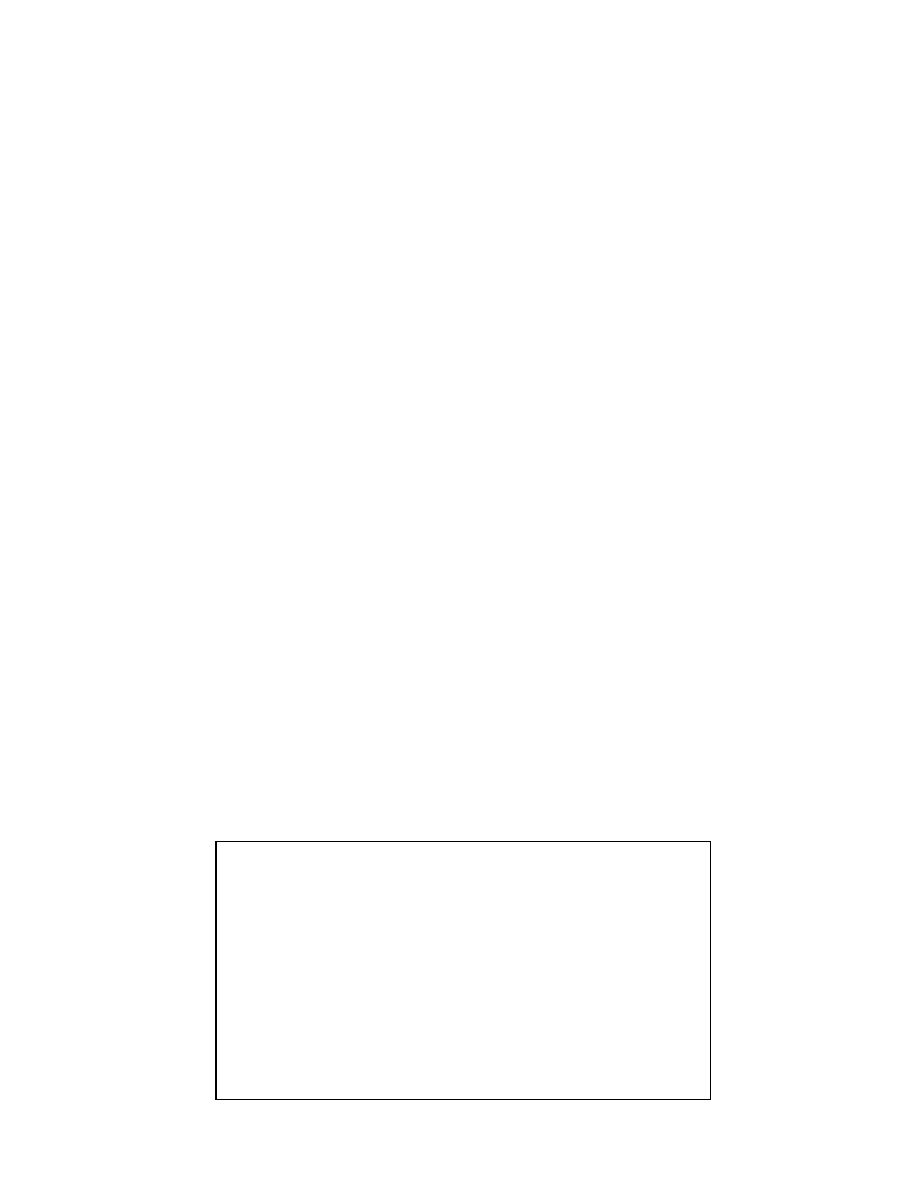
Chapter 5. Brief Introduction to Dialplans
Channel Variables
A channel variable is a variable (such as the Caller*ID number) that is associated with
a particular call. Unlike global variables, channel variables are only defined for the
duration of the call. There are many predefined channel variables for use within the
dialplan listed in
/usr/src/asterisk/doc/README.variables
. Channel variables
can also be set with the use of the
SetVar()
application.
Environment Variables
Environment variables allow us to access Unix environment variables from within
Asterisk. These are referenced in the form of ${ENV(foo)} where (foo) is the environ-
ment variable you wish to reference.
Adding Variables
Lets expand upon our movie theatre example by assigning some channel names to
global variables.
[globals]
RECEPTIONIST=Zap/1
JOHN=SIP/1001
MARY=SIP/1002
[incoming]
exten => s,1,Answer()
exten => s,2,Background(current-movies)
exten => s,3,Hangup()
exten => 1,1,Playback(movie1)
exten => 1,2,Goto(incoming,s,1)
exten => 2,1,Playback(movie2)
exten => 2,2,Goto(incoming,s,1)
exten => 0,1,Dial(${RECEPTIONIST})
[internal]
exten => 1001,1,Dial(${JOHN})
exten => 1002,1,Dial(${MARY})
Instead of directly assigning the channel name as the argument in our application,
we can substitute a variable name. This makes it easier to update our dialplan incase
we wish to the change the channel associated with our variable. Our dialplan benefits
by becoming easier to read.
A Useful Debugging Tip
The
NoOp()
application (No-Operation) is useful for debugging pur-
poses. It can be used to echo information to the Asterisk console. For
example, Zap channels don’t print the caller ID information on incoming
calls, but we can do the following:
exten => s,1,Answer()
exten => s,2,NoOp(${CALLERID})
The CallerID information will then be output to the Asterisk console with
of the predefined channel variable ${CALLERID}.
36
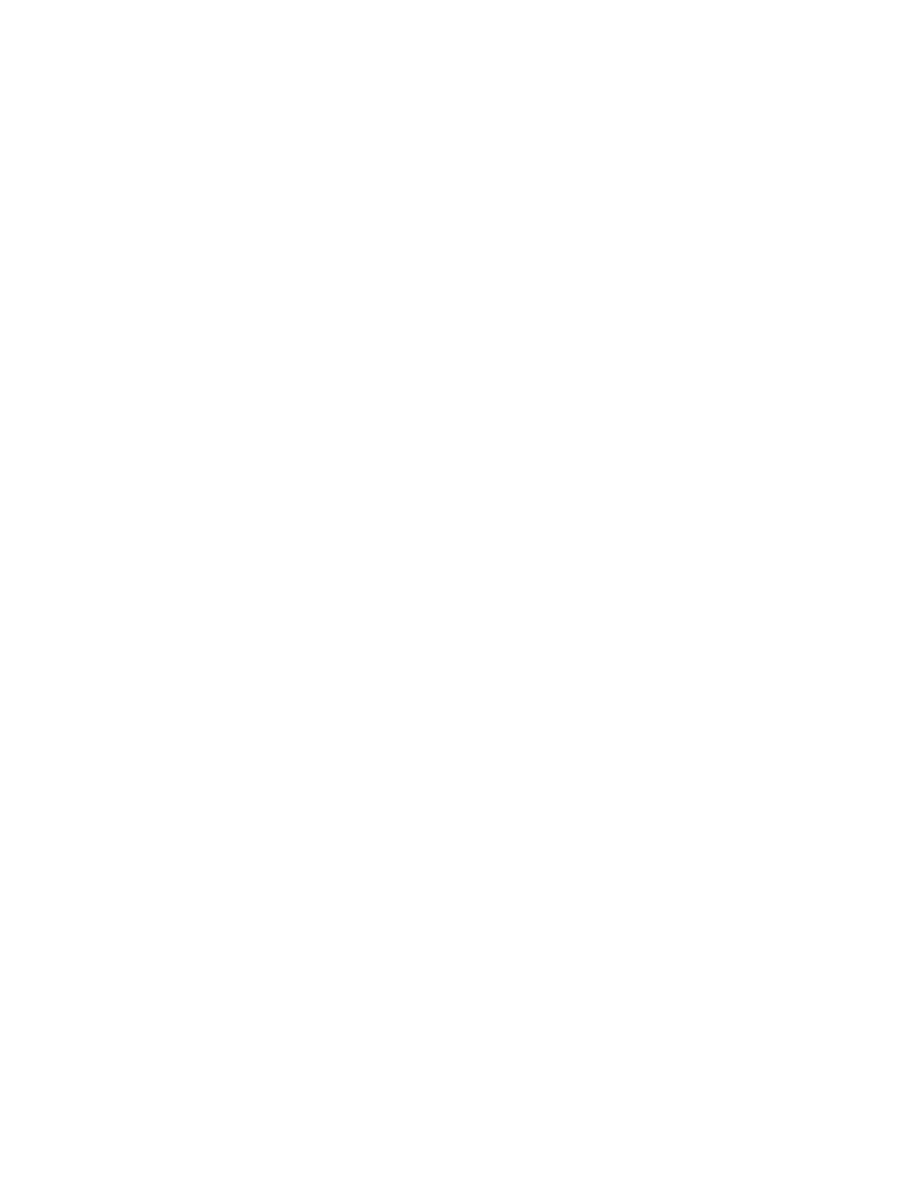
Chapter 5. Brief Introduction to Dialplans
Call Flow
Pattern Matching
Extensions are not limited simply to numbers. We are able to match patterns of num-
bers to control our call flow. To do this we start an extension "number" with an under-
score symbol (_). Asterisk recognizes certain characters to interpret special meaning
when doing a pattern match. These characters include:
X - matches any digit from 0-9
Z - matches any digit from 1-9
N - matches any digit from 2-9
[1237-9] - matches any digit or letter in the brackets (ex. 1,2,3,7,8,9)
. - wildcard match which matches one or more characters
The following example shows how you would match a 4 digit extension number
from 0000 through 9999. Make note of the _ underscore in front of the XXXX as this
tells Asterisk that we are pattern matching and not to interpret the extension literally.
exten => _XXXX,1,NoOp()
Making use of the ${EXTEN} channel variable
The ${EXTEN} channel variable contains the extension number that was dialed. We
use the ${EXTEN} variable along with pattern matching to help reduce the the num-
ber of lines we require to dial. This allows us to simply match a number using a call
pattern, and then use the specific number dialed. The following examples shows a
simple pattern match and use of ${EXTEN}.
[globals]
RECEPTIONIST=Zap/1
; Assign ’Zap/1’ (FXS) to the global variable ${RECEPTIONIST}
JOHN=SIP/1001
; Assign ’SIP/1001’ to the global variable ${JOHN}
MARY=SIP/1002
; Assign ’SIP/1002’ to the global variable ${MARY}
[incoming]
exten => s,1,Answer()
exten => s,2,Background(current-movies)
exten => s,3,Hangup()
exten => 1,1,Playback(movie1)
exten => 1,2,Goto(incoming,s,1)
exten => 2,1,Playback(movie2)
exten => 2,2,Goto(incoming,s,1)
exten => 0,1,Dial(${RECEPTIONIST})
[internal]
exten => _1XXX,1,Dial(SIP/${EXTEN})
; replace separate
Dial()
statements with a single pattern matching statement
37
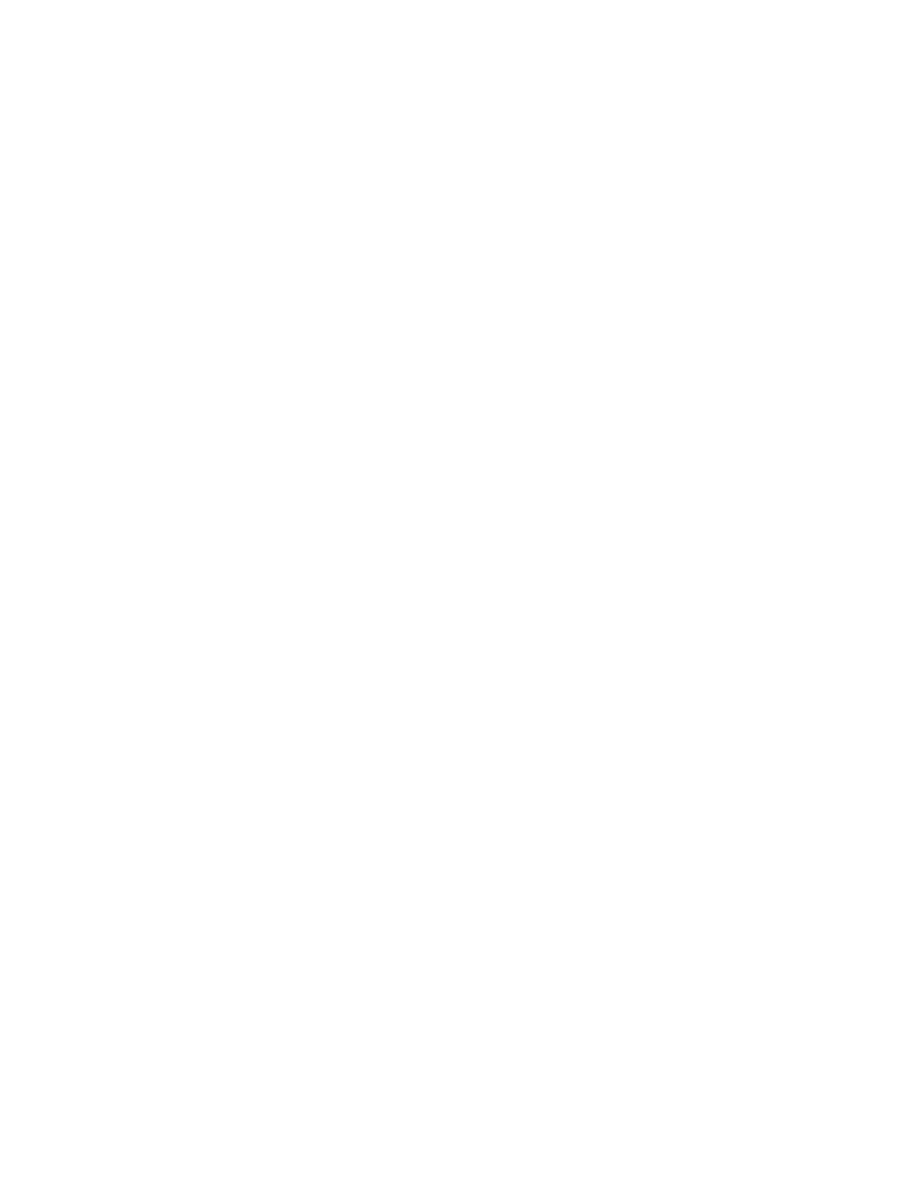
Chapter 5. Brief Introduction to Dialplans
Note: Do not separate your pattern matches with hyphens (-) as this could possibly lead
to errors.
The outgoing context contains a simple pattern matching example which would al-
low us to call a 4 digit number starting with 1 . We follow the same format for other
extension lines by following the pattern matching line with a priority and applica-
tion. Instead of specifically passing the number to the
Dial()
application we wish
to call, we can make use of the ${EXTEN} channel variable. For example, if we were to
dial 1001, then our pattern would match that number. The ${EXTEN} variable would
then contain the number dialed, and be passed to the
Dial()
application. We have
effectively replaced the two separate
Dial()
statements with a single line. All ex-
tension numbers in the range of 1000 -> 1999 would be matched by this line and we
no longer need to add a separate line for each extension available to our PBX.
Now that we understand how pattern matching and the ${EXTEN} channel variable
works, let’s create an outgoing context to allow outbound dialing. Again, we’ll as-
sume that our outbound channel has been setup, and is called Zap/2.
[globals]
RECEPTIONIST=Zap/1
JOHN=SIP/1001
MARY=SIP/1002
LOCALTRUNK=Zap/2
[incoming]
exten => s,1,Answer()
exten => s,2,Background(current-movies)
exten => s,3,Hangup()
exten => 1,1,Playback(movie1)
exten => 1,2,Goto(incoming,s,1)
exten => 2,1,Playback(movie2)
exten => 2,2,Goto(incoming,s,1)
exten => 0,1,Dial(${RECEPTIONIST})
[internal]
exten => _1XXX,1,Dial(SIP/${EXTEN})
; replace separate
Dial()
statements with a single pattern matching statement
[outgoing]
ignorepat => 9
exten => _9NXXNXXXXXX,1,Dial(${LOCALTRUNK}/${EXTEN:1})
exten => _9NXXNXXXXXX,2,Playback(invalid)
exten => _9NXXNXXXXXX,3,Hangup
Note: The ignorepat statement allows us to keep playing dialtone to the user even after
they have dialed 9 to access the outside line. Without it, there would be no dial tone after
dialing 9.
We have now created a new context called "outgoing" which we can then use to give
access to outbound phone lines.
38
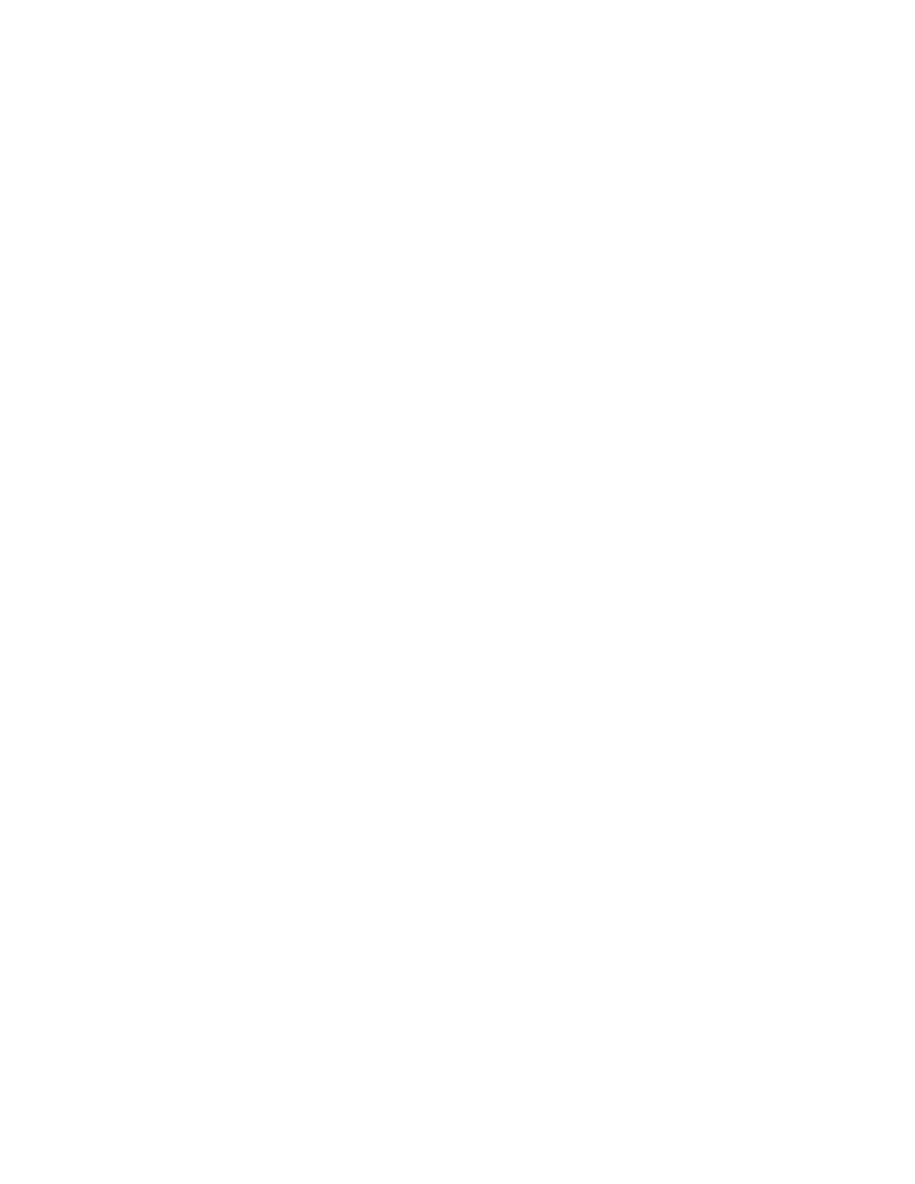
Chapter 5. Brief Introduction to Dialplans
The first line of our new context contains a new command called ignorepat which
stands for ignore pattern. This will allow us to setup our outgoing context so that
the user is required to dial 9 before dialing their outside phone number. Once the
user presses 9 the dial tone will continue to be played to the caller. Without it, there
would be no dial tone after dialing the number for accessing the outline line.
Our next line contains the
Dial()
application which will dial out through our ${LO-
CALTRUNK} interface to the number contained within the ${EXTEN} variable. The
${EXTEN} variable contains a :1 which is used to strip off the first digit that we di-
aled. This is because we do not want to pass the number 9 along with our phone
number. For example, if we wanted to dial the phone number 123-555-1234, then we
would dial 91235551234. Without the ${EXTEN:1}, then entire string would be passed
to the
Dial()
application causing an error (or, the wrong number to be dialed). The
${EXTEN:1} causes only the 1235551234 part to be passed, removing the leading 9 .
If the
Dial()
application does not complete successfully, then the next priority will
be executed. This will playback the
invalid
file to the user to let them know their
call could not be completed. After the file is played, the channel is hung up.
You may have noticed that we have no way to test this context as nothing has access
to it. To do this, we must make use of the include statement which will be explained
in the next section.
Linking Contexts with Includes
Asterisk gives us the ability to use a context within another context. This is most
often used to limit and grant access to different sections of the PBX. With the use of
the include statement we can control who has access to toll services.
The include statement takes the form:
include =>
context
When we include other contexts within our current context, we have to be aware of
the order we are including them. Asterisk will first try and match the extension in the
current context. If unsuccessful, it will then try the first included context, following
down the list in order.
Our dialplan that we’ve been building now has an outgoing context, but as it sits
we can’t access it. In order to give our internal extensions the ability to access the
outgoing context, we have to include it.
[globals]
RECEPTIONIST=Zap/1
; Assign ’Zap/1’ (FXS) to the global variable ${RECEPTIONIST}
JOHN=SIP/1001
; Assign ’SIP/1001’ to the global variable ${JOHN}
MARY=SIP/1002
; Assign ’SIP/1002’ to the global variable ${MARY}
LOCALTRUNK=Zap/2
; Assign ’Zap/2’ (FXO) to the global variable ${LOCALTRUNK}
[incoming]
exten => s,1,Answer()
39
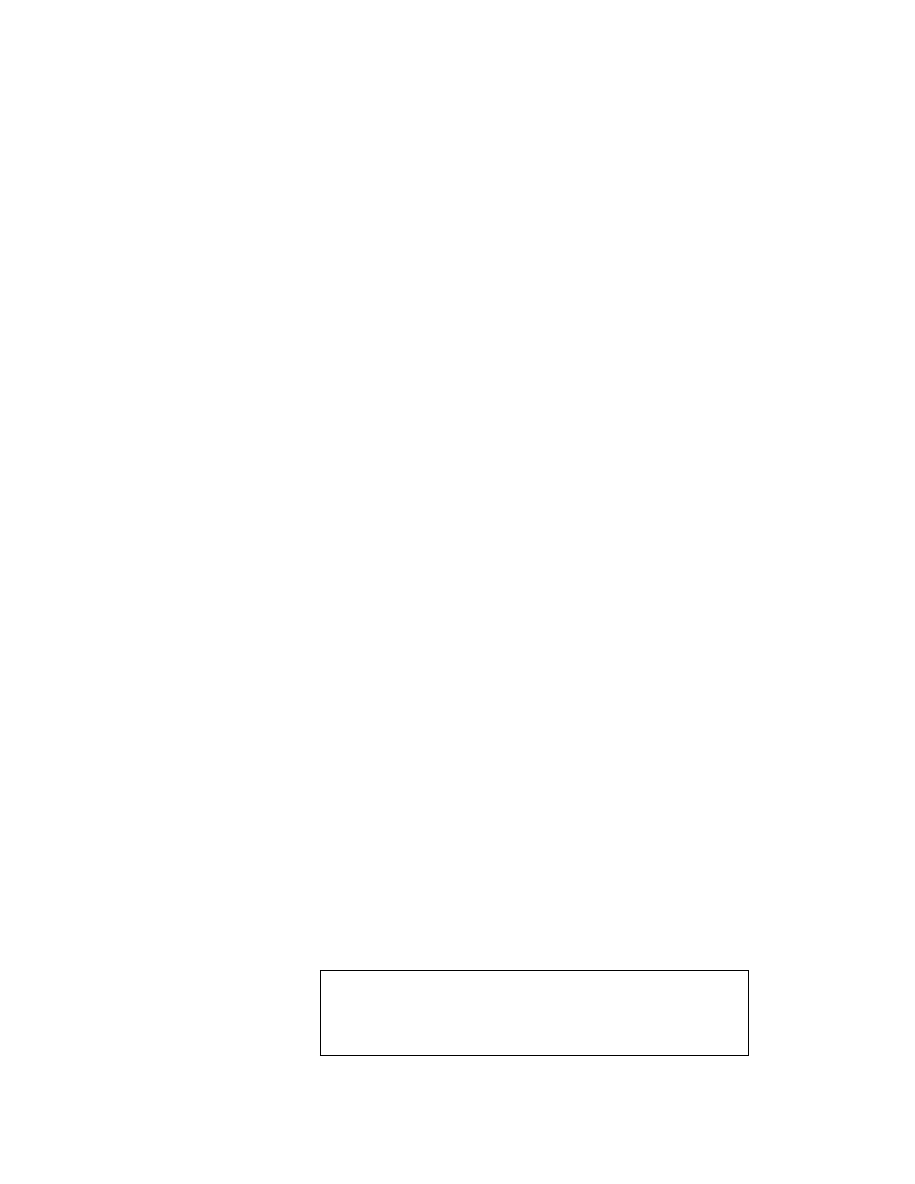
Chapter 5. Brief Introduction to Dialplans
exten => s,2,Background(current-movies)
exten => s,3,Hangup()
exten => 1,1,Playback(movie1)
exten => 1,2,Goto(incoming,s,1)
exten => 2,1,Playback(movie2)
exten => 2,2,Goto(incoming,s,1)
exten => 0,1,Dial(${RECEPTIONIST})
[internal]
exten => _1XXX,1,Dial(SIP/${EXTEN})
; replace separate
Dial()
statements with a single pattern matching statement
include => outgoing
; include the outgoing context
[outgoing]
ignorepat => 9
exten => _9NXXNXXXXXX,1,Dial(${LOCALTRUNK}/${EXTEN:1})
exten => _9NXXNXXXXXX,2,Playback(invalid)
exten => _9NXXNXXXXXX,3,Hangup
In our above dialplan example we’ve added a single line to the internal context to
include the outgoing context into it. This will give our internal users the ability to
dial an outside line by dialing 9 plus the 10 digit phone number. For now we have
limited our users simply to dialing local numbers but we could expand this example
to allow long distance dialing as well by creating a new context for long distance
dialing and including it in our internal context.
We can see that we have limited outgoing calls simply to our internal extensions; no
one reaching the incoming context will have access to our outgoing context.
Some Other Special Extensions
’s’ - start
’i’ - invalid
’t’ - timeout
’h’ - hangup
’T’ - Absolute Timeout
The start extension is for most calls that are initiated with no other known informa-
tion.
Invalid is for when Asterisk has determined that the input from the call is not valid
for the current context. You may wish to play a prompt explaining the extension was
invalid, and then send the call back to the extension that contains the menu prompts.
Timeout is for when a user is presented with a menu and they do not respond. In the
timeout extension you will want to decide if you wish to repeat your menu, or just
send the call to a hangup so as to free up the line.
Hangup is where calls will go to when hangup is detected, or where you can send
calls that you want to hangup on.
Warning
There are currently some problems to be aware of when using the ’h’
extension. Specifically, the variables about the call are lost as the infor-
mation is destroyed with the channel.
40
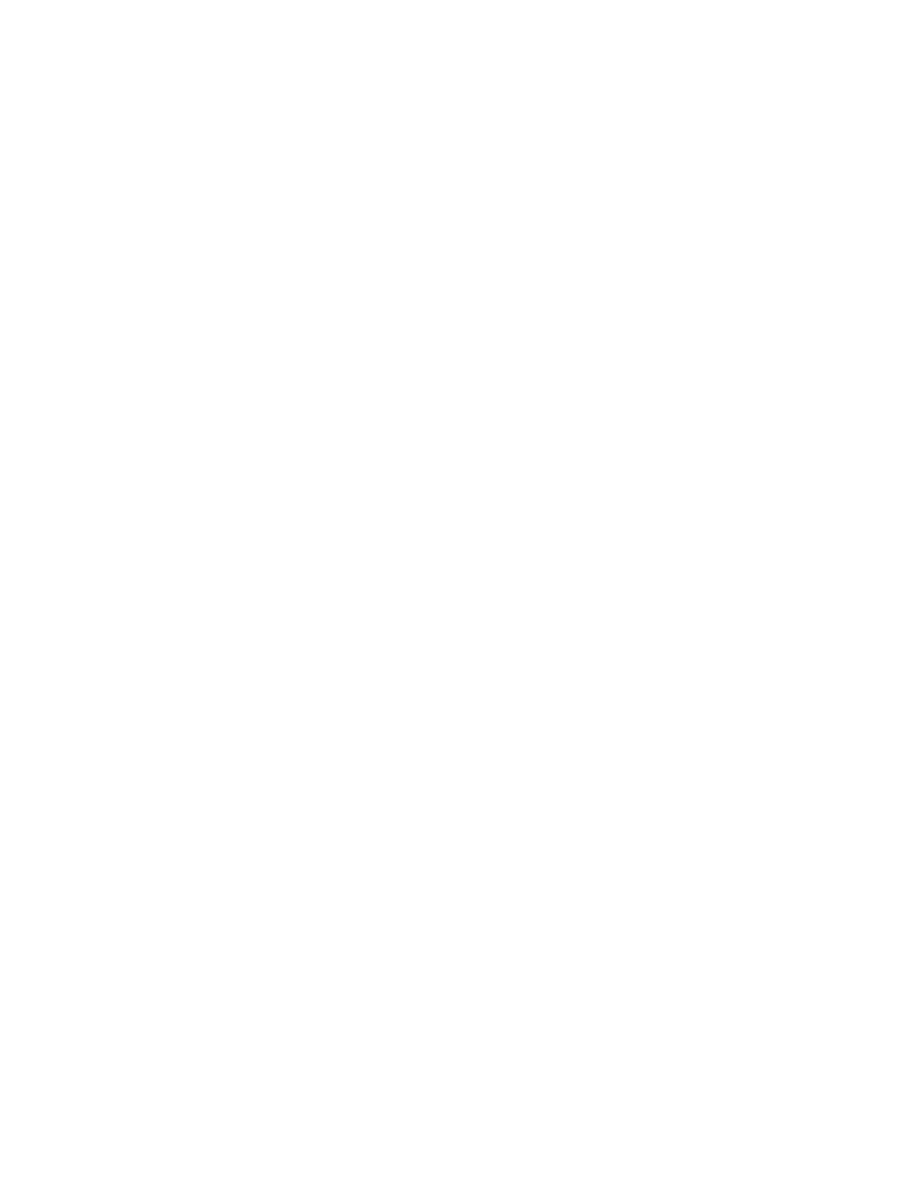
Chapter 5. Brief Introduction to Dialplans
Absolute Timeout is used when a call is being terminated for exceeding an Absolute
Timeout variable set. Be aware of the case difference from the normal timeout. This
can be used to warn a user that they exceeded some allowable limit. Or it could be
used to request someone to try calling back later if they waited in a queue too long.
Essentially it should notify the caller that they are being disconnected so as not to
leave them with the impression they had been cut off unintentially.
Creating Prompts
While Asterisk comes with many prompts which we can use to create our dialplans,
it is impossible to include all possible prompts and menus. Asterisk includes a very
handy application which we can use to record our own prompts. Obviously enough,
the application is called
Record()
.
Use of the
Record()
Application
The
Record()
application can be used to record the audio traffic on a channel. We
can make use of this application to record custom prompts for use within our di-
alplan.
Lets create a new context which will let us change the prompts for the movie theatre’s
in our example dialplan. By pressing *1 or *2 , we can re-record the prompts for
theatres one and two respectively.
Example 5-1. Custom Prompt Creation Context
[prompts]
exten => *1,1,Answer()
exten => *1,2,Record(movie1:gsm)
exten => *1,3,Playback(movie1)
exten => *1,4,Hangup()
exten => *2,1,Answer()
exten => *2,2,Record(movie2:gsm)
exten => *2,3,Playback(movie2)
exten => *2,4,Hangup()
We can give access to this context by including it in our internal context. Our inter-
nal
context will look like the following.
[internal]
exten => _1XXX,1,Dial(SIP/${EXTEN})
; replace separate
Dial()
statements with a single pattern matching statement
include => outgoing
; allow internal extens to make outgoing calls
include => prompts
; allow internal extens to record prompts
By including the prompts context within our internal context, we have given access
to the *1 and *2 extensions to allow us to change our
movie1
and
movie2
prompts.
41
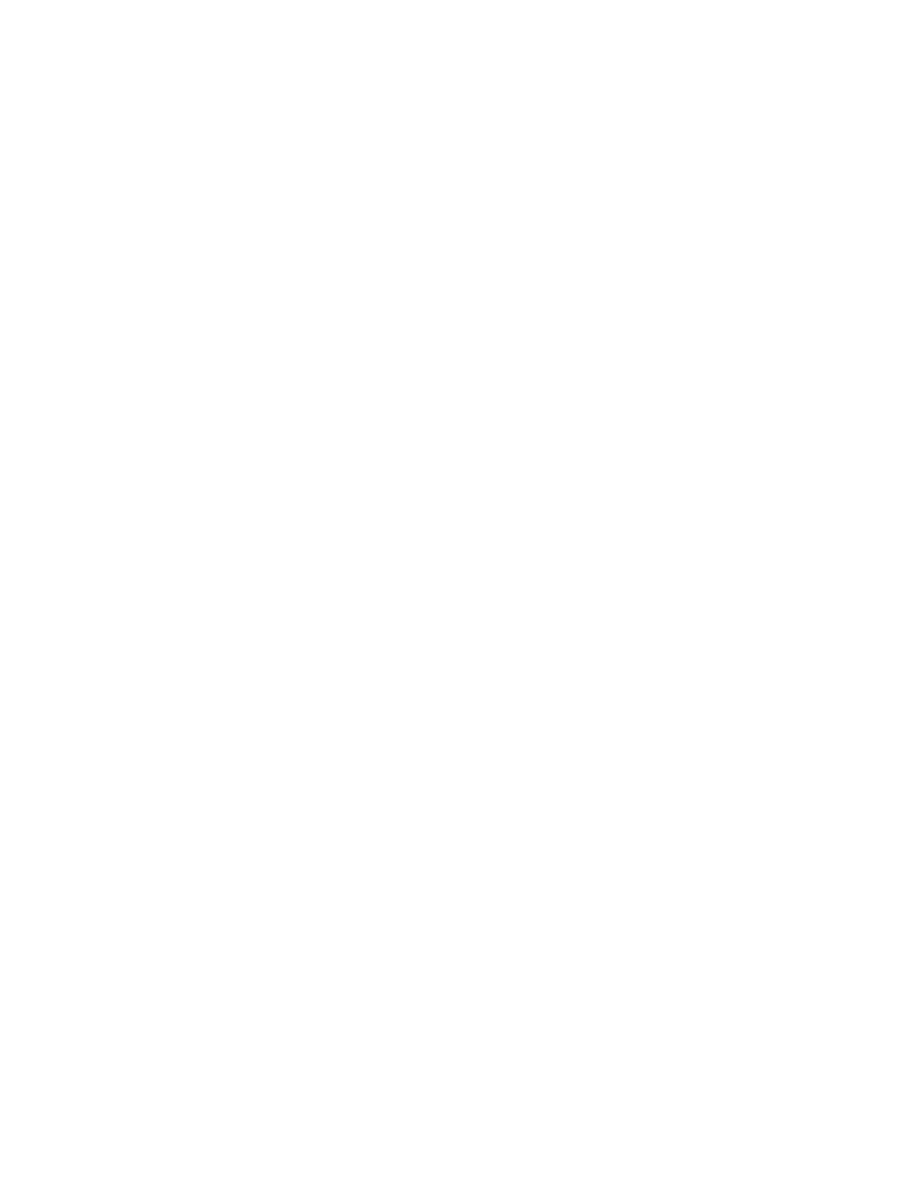
Chapter 5. Brief Introduction to Dialplans
Use of the
Authenticate()
Application
As we showed in the previous section, we can record our own custom prompts with
Asterisk. But perhaps we would like to add a layer of security and require someone to
be authenticated before they can change the prompts. A caller can be authenticated
before they have access to change anything with the use of the
Authenticate()
application. The following examples will show you how we can make use of this in
combination with our
Record()
application.
We are going to edit our previous example slightly to allow a bit more flexibility to
our dialplan. We’ll create a special features context which we will access by pressing
*
. Asterisk will then ask us to authenticate before allowing us access to the special
features menu. Once authenticated, then we can change the movie theatre prompts
by pressing the corresponding theatre number.
Example 5-2. Using the
Authenticate()
Application
[special]
exten => *,1,Answer()
exten => *,2,Authenticate(1234)
exten => *,3,Goto(prompts,s,1)
[prompts]
exten => s,1,Answer()
exten => s,2,Background(
Conclusion
By this point it must be obvious that we have simply scratched the surface of di-
alplan creation within Asterisk. However, you now have enough knowledge to go
out and learn the many applications that Asterisk has built into it to expand your
dialplan. You should now understand many of the fundamental applications and be
well on your way to creating powerful dialplans. Spend more time playing with the
applications built into Asterisk and expanding upon the dialplan we’ve created in
this chapter by utilizing the basic skills you have aquired from this book. Asterisk
is a wonderful and ever evolving application. We hope you have learned much and
continue developing with the Asterisk platform.
42
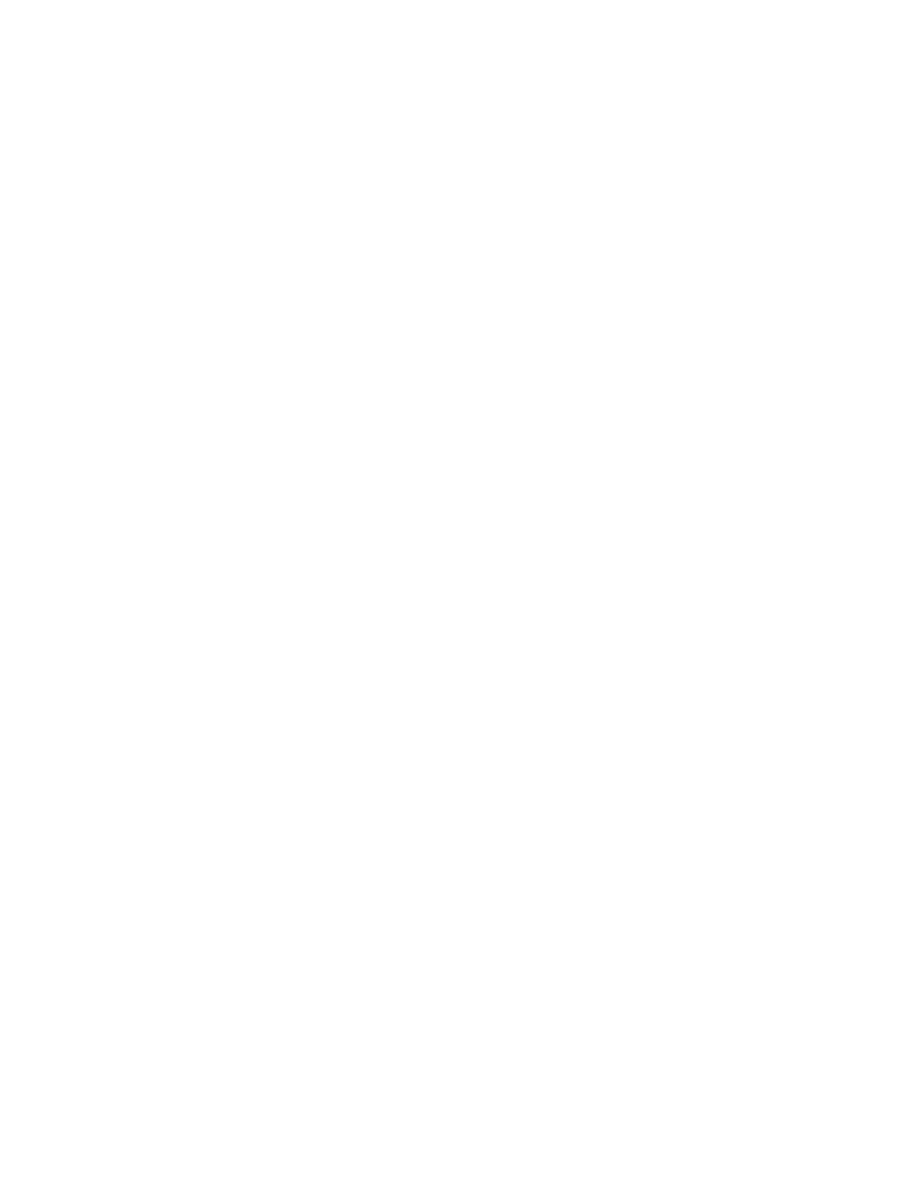
Colophon
This document was written as an introduction to the Asterisk PBX system. Topics
include Installation, OS Preparation, Channel Setup, Compilation and Introduction
to Dialplans.
43
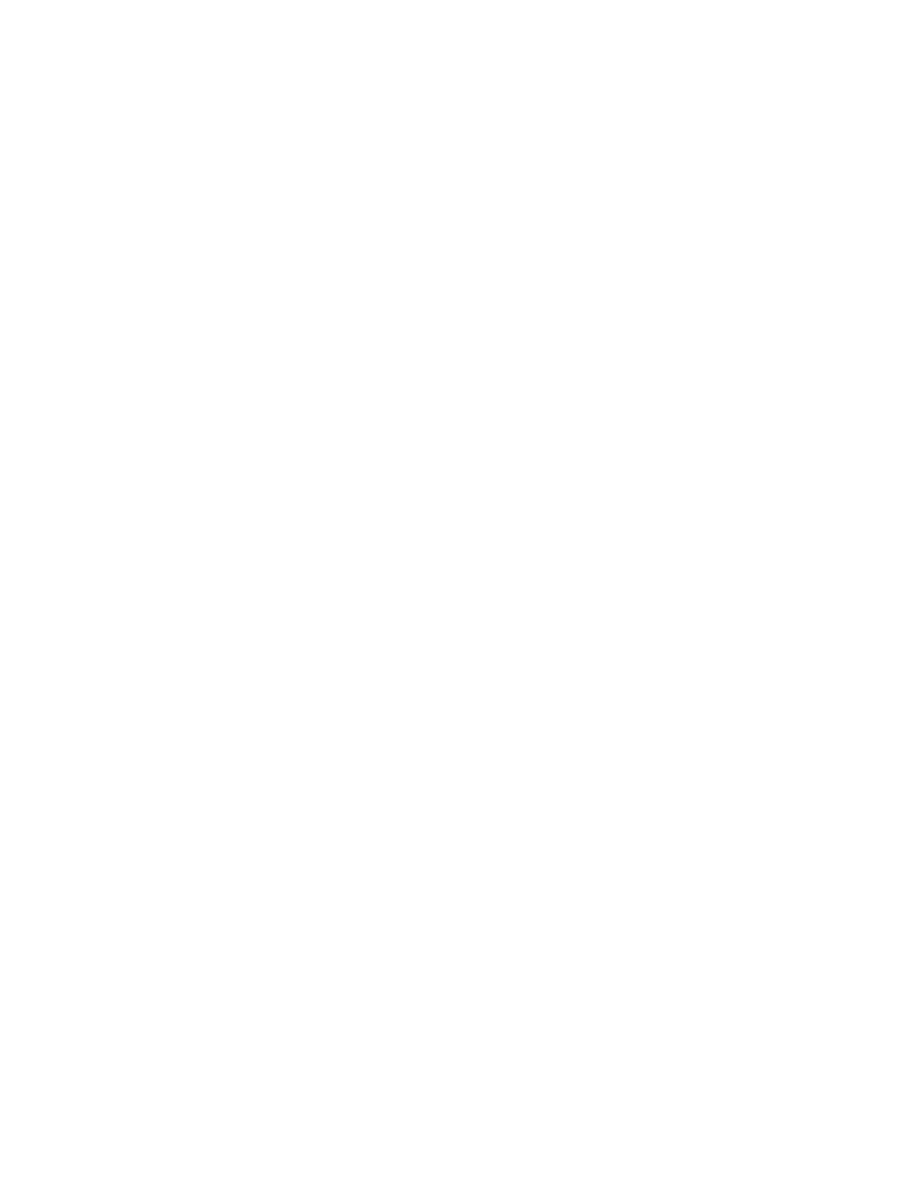
44
Document Outline
- The Asterisk Documentation Project
- Table of Contents
- Preface
- Chapter 1. Introduction
- Chapter 2. Preparing Your System for Asterisk
- Hardware
- Choosing an Operating System / Distribution
- Conclusion
- Chapter 3. Obtaining and Compiling Asterisk
- Chapter 4. Configuring Channels
- Chapter 5. Brief Introduction to Dialplans
- Colophon
Wyszukiwarka
Podobne podstrony:
1 3 Getting started with Data Studio Lab
Getting Started with PostHASTE
Packt Publishing Getting Started with Backbone Marionette (2014)
Getting Started with Arduino
GETTING STARTED WITH MAT000
Getting Started with MediaFire
Getting Started with Data Warehouse and Business Intelligence
Getting Started with Arduino Table of Contents
1 3 Getting started with Data Studio Lab
Packt Publishing Getting Started with Backbone Marionette (2014)
Borland Delphi Magazine Getting Started With Sql Part 2
Getting Started with QuadriSpace
Getting Started with PECS
6624 Getting started with the Power BI for Android app WSG 2
6623 Getting started with the Power BI mobile app for Windows 10 WSG 2
getting started with pyparsing
6628 Getting started with Power BI PG 2
więcej podobnych podstron