![]()
Using SmartSketchÒ with Mathcad
SmartSketchÒ is a 2-D drawing and design tool developed by IntergraphÒ. Created by IntergraphÒ exclusively for Mathcad Professional and Standard users, this edition of SmartSketchÒ LE is designed to fit seamlessly into your desktop engineering workflow and is the ideal platform for creating technical illustrations and specification-driven designs.
How to get started
You will need Mathcad 8 or higher and SmartSketchÒ LE for Mathcad (included with Mathcad 2000 or higher), SmartSketch ver. 3 or higher, Imagination Engineer, or ImagineerTM Technical ver. 2. In addition to Mathcad's system requirements, SmartSketch LE requires the following:
50 MB hard disk space, 75 MB for full installation
32 MB RAM required if running Windows NT 4.0 or higher
Internet Explorer 4.0 is required to view the tutorial previews
The Getting Started Guide is an interactive tutorial that is designed to quickly get you up to speed with SmartSketch LE for Mathcad. Go to your Start menu, and from the Programs menu select SmartSketch LE, followed by “Getting Started Guide.” Additional guidance on SmartSketch LE is also available from the Help menu inside SmartSketch LE.
Using SmartSketch LE with Mathcad
With Mathcad and SmartSketch LE you can enjoy full interoperability without having to do any scripting or programming. You can quickly make changes from within either application and can easily turn your design ideas into precise, finished drawings. In seconds you can drive design dimensions from Mathcad and animate 2D CAD mechanisms. A few common usage scenarios represented by examples appearing in this folder are outlined below.
1. Static illustration of Mathcad computations using SmartSketch
In this simplest usage scenario, an SmartSketch drawing can be embedded into a Mathcad worksheet as an illustration. SmartSketch does not participate in the computational flow of the Mathcad worksheet, but the drawing can be edited in-place via standard OLE in-place activation mechanism. Creating a Static Drawing section below explains how to create a static SmartSketch drawing in Mathcad. An example of this usage can be found in file Belt.mcd.
2. Dynamic illustration of Mathcad computations using SmartSketch
In this scenario, inputs are passed from Mathcad into SmartSketch, and the SmartSketch drawing adjusts accordingly based on the passed parameters and constraints that are intrinsic to the drawing. The drawing is thus an "active," context-sensitive illustration of the calculations performed within the Mathcad worksheet. An example of this usage mode can be found in file SimpleBeam.mcd.
3. SmartSketch drawings as a data source for Mathcad calculations
An SmartSketch drawing can also act as a data source for Mathcad calculations. An example of this usage is file WindLoad.mcd, where the geometry of a building (height, roof angle, etc.) is extracted from the drawing, letting you calculate (using Mathcad) whether the wind pressures are within limits defined by the appropriate ASCE standard. (Note: WindLoad.mcd will run in Mathcad 8 Professional only.) Another good example of this usage is Ditch.mcd, in which the amount of water that can be accommodated by an SmartSketch-drawn ditch is calculated in Mathcad.
4. Using Mathcad and SmartSketch to simulate mechanical systems (Mathcad Professional only)
Mathcad, MathConnex, and SmartSketch together can be used to simulate mechanical systems. Probably the best example of this usage mode is the scotch yoke example (Yoke.mxp). Instead of solving the scotch yoke mechanism analytically, we use MathConnex and SmartSketch to simulate it dynamically, and then we use Mathcad to take the derivative of displacement to calculate angular velocity of the yoke. While the scotch yoke mechanism would be relatively easy to solve analytically, a more complex mechanism could be much harder to solve. SmartSketch+Mathconnex dynamic simulations become indispensable as the complexity of the mechanical system to be simulated increases. BackHoe.mxp is another good example that falls into this category.
5. Automated validation and verification of SmartSketch designs
It is often important to determine whether the mechanical system or structure conforms to particular specifications. The structure can be drawn in SmartSketch, its parameters can then be extracted into Mathcad, where the spec verification calculation can then be performed. If the spec is not met, the design can be adjusted interactively by in-place activating the SmartSketch drawing, and the Mathcad validation portion of the worksheet will recalculate automatically for the new design parameters. The WindLoad.mcd file mentioned above is one example of this usage. Another good example is Belt.mcd, where the minimal force required for the belt to not slip is calculated in Mathcad for a two-pulley system drawn in SmartSketch.
6. Compliance -- creating drawings from standard specifications
This scenario is reciprocal with respect to the previous one. Suppose we want to generate a drawing of a mechanical design that is subject to some specifications. We can use Mathcad to calculate the drawing parameters that will be in compliance with the specifications, and then feed these parameters to SmartSketch. SmartSketch will then dimension the drawing to precisely match the specs.
The following sections explain how to use SmartSketch in conjunction with Mathcad to achieve the usage scenarios outlined above.
Creating a static drawing
You can insert an SmartSketch drawing into a Mathcad worksheet simply by:
1. Creating the drawing in SmartSketch (or opening an existing drawing from a file),
2. Drag-selecting the portion of the drawing that you want to use in your Mathcad worksheet,
3. Copying and pasting (or dragging and dropping) it into your Mathcad worksheet.
To create a static SmartSketch drawing from within Mathcad, insert an SmartSketch object into your worksheet. To do so:
1. Click in a blank spot in your Mathcad worksheet.
2. Choose Object from the Insert menu.
3. Choose SmartSketch Document and click "OK."
4. Use the SmartSketch menus and toolbars to create a drawing.
If you want to create a static drawing from within Mathcad from a previously created file:
1. Click "Create from File" in the Insert Object dialog box.
2. Type the path to the object file or click "Browse" to locate it.
3. Check "Link" to insert a linked object. Otherwise, the object is embedded.
4. Click "OK."
Creating a new drawing that is computationally linked to your Mathcad worksheet
Although static drawings can add meaning to a Mathcad worksheet, you may find that you want your Mathcad equations and the drawing to be linked together. For example, you may want your Mathcad equations to drive the size or shape of a drawing. To create drawings that are linked to the variables in a Mathcad worksheet, use the SmartSketch component.
The SmartSketch component retrieves input from one or more Mathcad variables, uses them in the drawing, and may return output to one or more Mathcad variables. "Input" is data passed to the SmartSketch drawing from an "input variable" in the Mathcad worksheet. "Output" is data passed to the Mathcad worksheet from the SmartSketch drawing and assigned to an "output variable."
To insert an SmartSketch component into your Mathcad worksheet:
1. Click in a blank spot in your worksheet. If you want to send values to the SmartSketch drawing from a Mathcad variable defined in your worksheet, click below or to the right of the variable definition.
2. Choose Component from the Insert menu. Select SmartSketch and click "Next." The first page of the SmartSketch component Wizard appears:
3. To insert an SmartSketch drawing you've already created, choose "From Existing File," and type the path name in the text box or use the Browse button to locate the file; then click "Open." Otherwise, choose "New SmartSketch Document." The next page of the Wizard appears:
4. Specify the number of inputs and outputs. If you are using an existing file, also specify the names of the variables or dimensions in the drawing to send input to and retrieve output from. Use the drop-down menus in the text boxes next to each input.
5. Click "Finish." The SmartSketch component appears in your worksheet with placeholders for the input and output variables.
6. Enter the names of Mathcad input variables in the bottom placeholders. Enter the output variables in the placeholders to the left of the :=.
For more information on the SmartSketch component, refer to the Mathcad User’s Guide.
Computationally linking a existing SmartSketch drawing to your Mathcad worksheet
The sample file TRIANGLE.IGR (located in \Samples\CAD\SmartSketch under the Mathcad folder) is a sample SmartSketch drawing you can use to practice with the SmartSketch component. This example is a drawing of a right triangle whose dimensions are two legs, a hypotenuse, and the angle between the hypotenuse and the horizontal leg.
Follow the steps below to use TRIANGLE.IGR to:
Send one input from a Mathcad input variable S to the drawing.
Retrieve an output value from the drawing and send it to a Mathcad output variable called A.
To begin:
1. Define an input variable in the Mathcad worksheet. Type S:=1.063*in
2. Click in a blank spot in your worksheet.
3. Choose Component from the Insert menu and select SmartSketch. Click "Next."
4. Click "From Existing File."
5. Click the Browse button and navigate to the file TRIANGLE.IGR located in \Samples\CAD\SmartSketch under the Mathcad folder. Then click "Open." The Properties page of the Wizard appears.
6. Specify the number of inputs and outputs. For this example, specify 1 input and 1 output.
Next, specify the names of the input and output variables. In TRIANGLE.IGR, the horizontal leg of the triangle is called "Length." SmartSketch calculates "Angle" which is the size of the angle between the horizontal leg and the hypotenuse. To send input to "Length" and send the value of "Angle" as output:
1. For the first input, choose "Length" from the drop-down list. For the first output, choose "Angle" from the drop-down list. The dialog should look like this:
2. Click "Finish." The SmartSketch component appears in your worksheet with one placeholder for the input variable and one placeholder for the output variable.
3. Type S in the bottom placeholder. Type A into the placeholder to the left of the :=.
When you click outside the component, 1.063 inches is sent as input to the SmartSketch drawing and used to calculate the value of the angle; that value is sent as output to the Mathcad variable A.
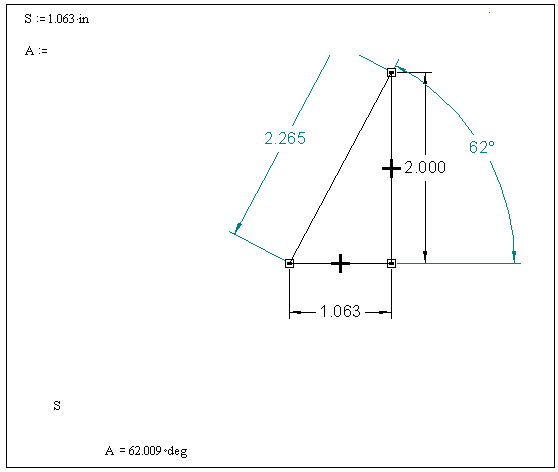
To understand how the variables in an SmartSketch drawing are defined, examine SmartSketch's Variable Table. To do so:
1. Double-click the SmartSketch component in the Mathcad worksheet. Menus and toolbars change to SmartSketch's menus and toolbars.
2. Choose Variables from the Tools menu. For TRIANGLE.IGR, the Variable Table looks like:
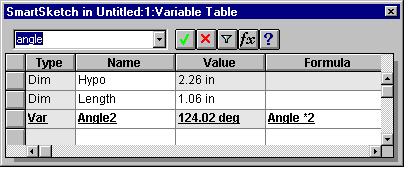
3. Close the Variable Table.
Accessing SmartSketch
After inserting the SmartSketch component into a Mathcad worksheet, you can use the component to edit and create drawings in SmartSketch, provided you have SmartSketch installed on your system. To do so:
1. Double-click the SmartSketch component in the Mathcad worksheet. Menus and toolbars change to SmartSketch's menus and toolbars.
2. Edit the SmartSketch drawing however you'd like.
3. Click back in the Mathcad worksheet to have the component recalculate and to resume working in Mathcad.
Changing the inputs and outputs
To add or remove inputs and outputs:
Click on the component with the right mouse button and choose Add Input Variable or Add Output Variable. To eliminate an input or output choose Remove Input Variable or Remove Output Variable.
To change the input variables and output variables used from the SmartSketch drawing:
Click on the component with the right mouse button and choose Properties from the pop-up menu. Use the drop-down choices in the text boxes next to In1, In2, etc. and Out1, Out2, etc.
More information and technical support
For more information on the Mathcad components, refer to the Mathcad User's Guide.
For more information on SmartSketch, refer to the tutorials and documentation available by choosing from the Help menu in SmartSketch.
Sample Mathcad files containing SmartSketch components are located in the \Samples\CAD\SmartSketch Component folder. For more details on Mathcad, SmartSketch LE for Mathcad, and additional specific examples, please visit us at http://www.mathsoft.com.
For specific technical support on using SmartSketch LE, please refer to the "Support Information" which can be accesses from the Help menu in your installation of SmartSketch LE. For technical support or additional information on other MathSoft products, please visit us at http://www.mathsoft.com, or visit our Webstore at http://www.mathsoft.com/webstore. You can also contact us directly by emailing support@mathsoft.com or calling us at 617-577-1778.
Wyszukiwarka
Podobne podstrony:
avr32 gnu toolchain 3 3 0 275 readme
knock knock joke readme
Readme
Readme
readme text
Brutus readme
readme grissom
Readme
readme
readMeFirst
ReadMe (7)
Readme (16)
README
Readme!
Designography ReadMe
GTG MX 08 readme
README
readme
readme