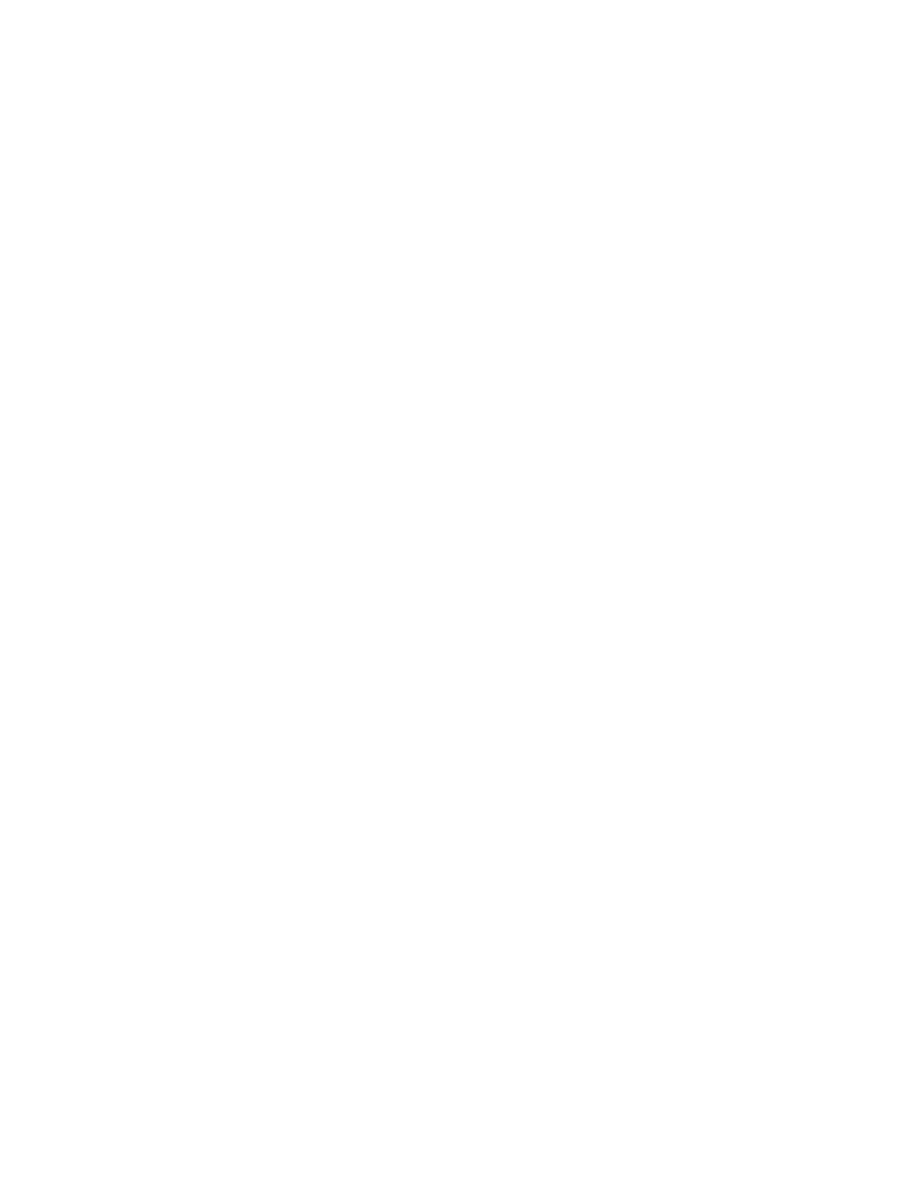
Emigre Fonts
Basic Character Set: Macintosh
Thank you for your font purchase!
To protect your investment, please make sure your registration is complete.
Registration
Registered owners receive free technical support for 60 days. You are automatically registered when purchasing
fonts directly from Emigre. When purchasing from a dealer, register your Emigre fonts online within 30 days of
purchase at: http://www.emigre.com/fontreg
Please inform us if you have a change of address so that we may keep you current on any upgrades at:
sales@emigre.com
Font Installation
See the installation instructions page below or go to: http://www.emigre.com/EFTS.php
To avoid problems, do not attempt to alter the names of any font files. If you have a font management utility
installed, please refer to its user's guide to determine if the instructions given here apply.
Macintosh PostScript, Macintosh TrueType and Windows formats are sold separately.
Click on a section below:
Contact:
Emigre, Inc. Email: sales@emigre.com
Technical Support: support@emigre.com
Emigre Online: http://www.emigre.com
Font registration: http://www.emigre.com/fontreg
Copyright © 1990, 1998-2002, Emigre, Inc. Emigre Fonts is a trademark of Emigre Graphics. Apple, Macintosh, LaserWriter,
and Finder are trademarks of Apple Computer, Inc. PostScript is a trademark of Adobe Systems Incorporated. Windows is a
trademark of Microsoft.
Emigre Fonts
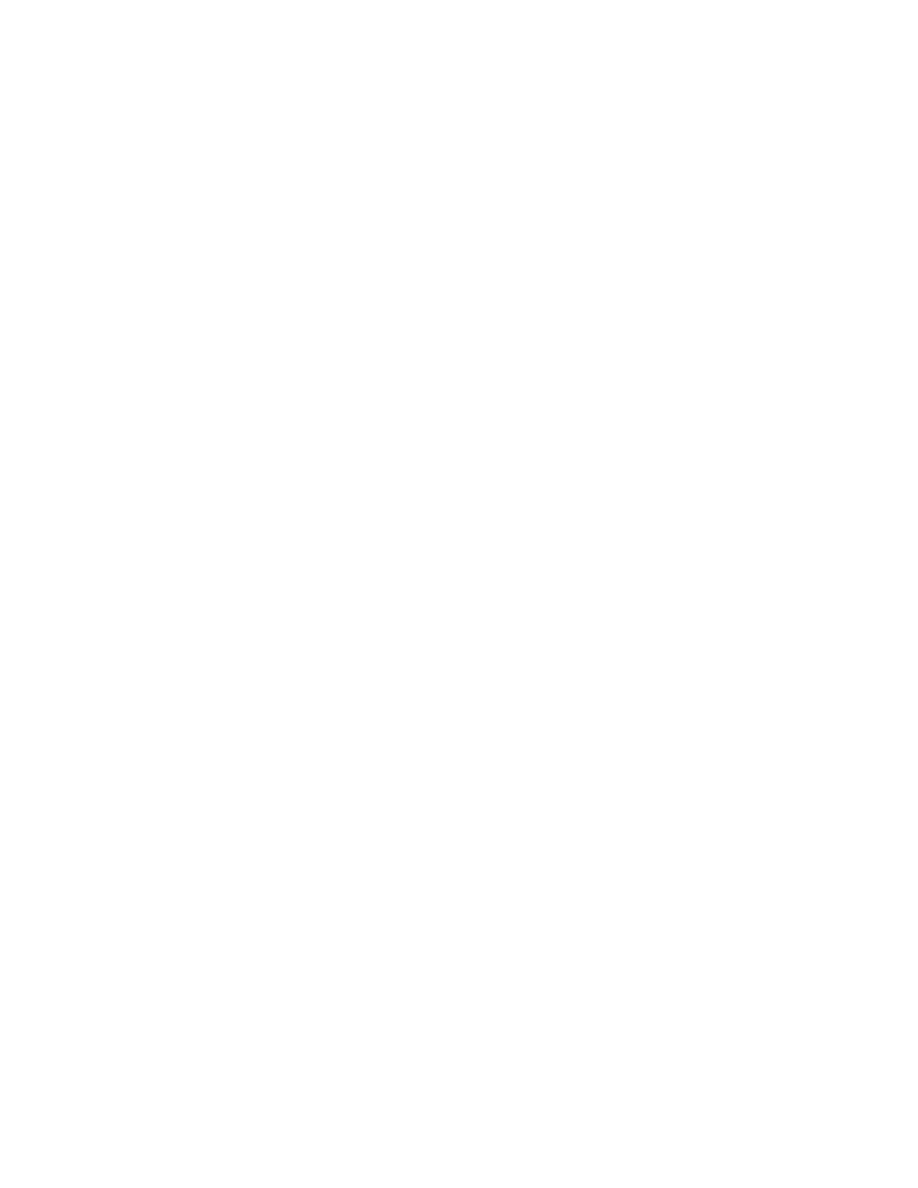
User License
Basic Character Set: Macintosh
Emigre Fonts User License
- Software License Agreement
Click on a section below:
You agree to the following user licensing terms:
1. The Emigre Font Software is licensed for use at one (1) location with a maximum of six (6) devices. For example: five (5)
CPUs and one (1) printer or output device.
2. Use of the Emigre Font Software at more than one (1) location or with more than six (6) devices requires a Multi-Device Site
License upgrade. A device may be, but is not limited to, a printer, rasterizer, video display terminal, CPU, workstation or any
device where the font software is rasterized or display of the Emigre Font is generated from font software outlines using Adobe
Type Manager or similar software. For example, a display terminal shall be considered a device if the Emigre Font outline is
embedded or otherwise included for viewing by end users in a multimedia CD.
3. Except as permitted herein, you may not modify, adapt, translate, reverse engineer, decompile, disassemble, alter or other-
wise copy the Emigre Font Software.
4. You are permitted to make a single back-up copy. The Emigre Font Software or documentation may not be sublicensed, sold,
leased, rented, lent, or given away to another person or entity.
5. The Emigre Font Software may be returned or exchanged only if defective. Defective software will be replaced when accom-
panied by a valid sales receipt and Emigre is notified within one (1) week of purchase.
6. You agree that any derivative works created by you from the Emigre Font Software, including, but not limited to, software, EPS
files, or other electronic works, are considered derivative works under U.S. Law and use of the derivative work is subject to the
terms and conditions of this License Agreement. Derivative works may not be sublicensed, sold, leased, rented, lent, or given
away without written permission from Emigre. Emigre shall not be responsible for unauthorized, modified and/or regenerated
software or derivative works. Embedding of the Emigre Fonts Software in any form is strictly prohibited without an additional
license.
7. The Emigre Font Software is protected under domestic and international trademark and copyright law. You agree to identify
the Emigre fonts by name and credit Emigre's ownership of the trademarks and copyrights in any design or production credits.
8. Any breach of the terms of this Agreement shall be cause for termination. In the event of termination, and without limitation of
any remedies under law and equity, you agree to immediately return the Font Software to Emigre and certify that no copy
remains in your possession or control.
9.
EMIGRE MAKES NO WARRANTIES, EXPRESS OR IMPLIED AS TO MERCHANTABILITY, FITNESS FOR A PARTICULAR PURPOSE, OR
OTHERWISE. WITHOUT LIMITING THE FOREGOING, EMIGRE SHALL IN NO EVENT BE LIABLE TO THE LICENSED USER OR ANY OTHER
THIRD PARTY FOR ANY DIRECT, INDIRECT, CONSEQUENTIAL, OR INCIDENTAL DAMAGES, INCLUDING DAMAGES FROM LOSS OF
BUSINESS PROFITS, BUSINESS INTERRUPTION, LOSS OF BUSINESS INFORMATION, ARISING OUT OF THE USE OR INABILITY TO USE
THE PRODUCT EVEN IF NOTIFIED IN ADVANCE. UNDER NO CIRCUMSTANCES SHALL EMIGRE'S LIABILITY EXCEED THE REPLACE-
MENT COST OF THE SOFTWARE. FOR MORE INFORMATION REGARDING THIS LICENSE GO TO:
http://www.emigre.com/EUL.php
FONT EMBEDDING
Embedding of the Emigre Fonts Software in digital documents or in any other form is governed by a sepa-
rate license agreement. If an embedding license is desired, the licensee must represent and warrant that licensee's encryption of
the embedded Emigre Fonts is secure enough to prevent any access or use by others. For more information regarding an
Embedding License go to: http://www.emigre.com/Embedding.php
LICENSE UPGRADES
The Emigre Font Software is licensed for use at a single location for use with a maximum six (6) devices. For example: (1)
printer with up to five (5) CPUs. The Emigre Font Software may not be shared between locations or business entities. Each
additional location and/or entity must purchase a separate license to be used in accordance with the terms of the Emigre Font
Software License. License upgrades may be purchased for use with additional devices. The upgrade price is calculated as a
percentage of the original price of the software. To determine the number of devices, add up all CPUs, workstations, printers,
and other devices that use the fonts. The following is cumulative:
1 - 6 devices (standard license)
7 -12 devices: add 50 percent
13-60 devices: add 20% for each 6 devices
61-150 devices: add 15% for each 6 devices
151-300 devices: add 10% for each 6 devices
over 300 devices: add 5% for each 6 devices
Very large or unlimited uses of the Emigre Font Software will require a custom license agreement.
For information about various license options go to: http://www.emigre.com/EULOptions.php
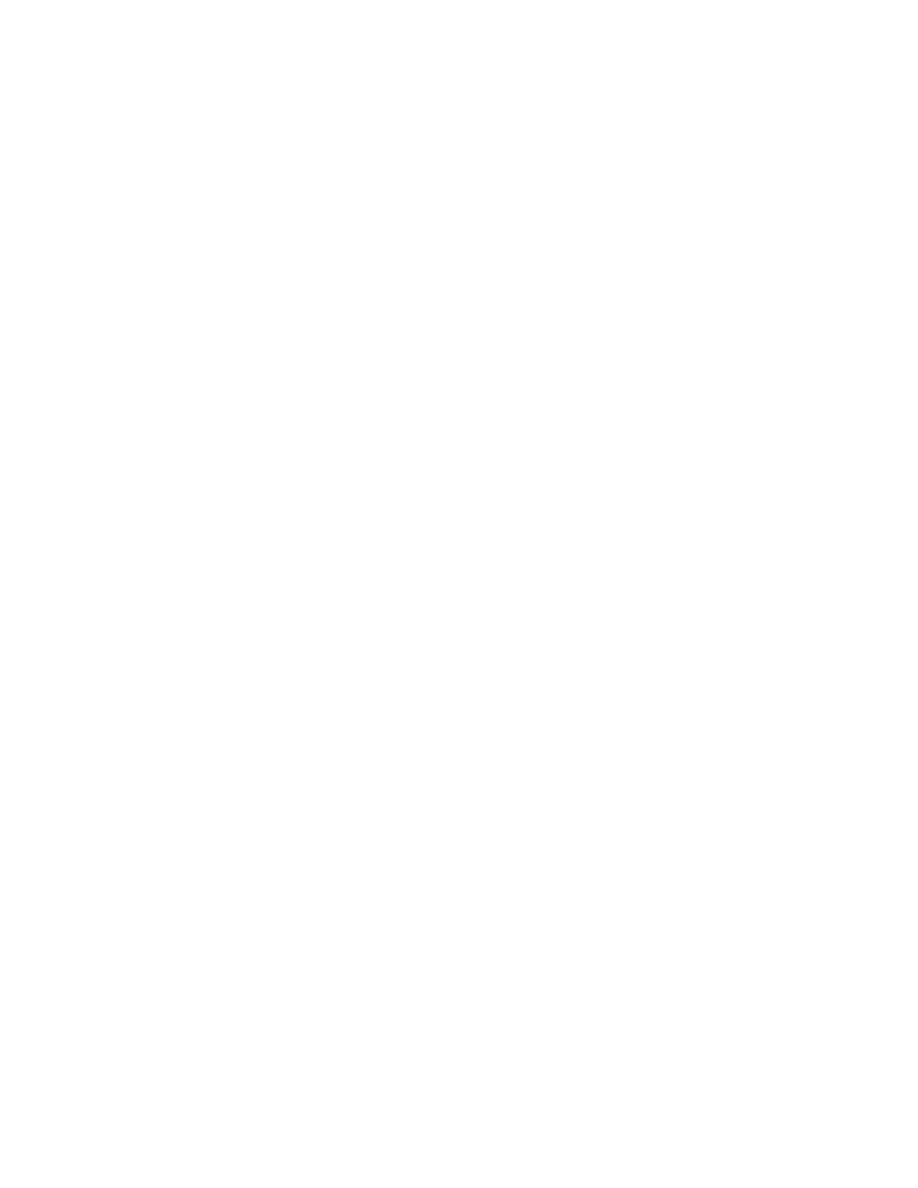
Installation Instructions
Basic Character Set: Macintosh
Macintosh Installation for OS X
(“Native” for Carbon/Cocoa Applications)
1.
Quit all applications.
2.
Select the OpenType (.otf) font files to install.
(Be sure to select the fonts themselves, not a folder
containing the fonts.)
3.
Drag and drop the icons into the Fonts folder in
the Library folder. Click OK to install the fonts.
Macintosh Installation for OS 8.x and OS 9.x
Requires Adobe Type Manager 4.6 or later.
ATM Light is available for free from Adobe's Web
site:
http://www.adobe.com
1.
Quit all applications.
2.
Select the OpenType (.otf) font files to install.
(Be sure to select the fonts themselves, not a folder
containing the fonts.)
3.
Drag and drop the icons into the Fonts folder
inside the System folder. Click OK to install the
fonts.
Installation Instructions
OpenType system requirements:
Macintosh OS 8.1 or higher with Adobe Type Manager 4.6 or higher.
Microsoft Windows 95 or higher with Adobe Type Manager 4.1 or higher.
For the most recent installation instructions, please see http://www.emigre.com/support
Click on a section below:
Windows Installation:
For Microsoft Windows 95 or later.
Requires Adobe Type Manager 4.1 or later.
ATM Light is available for free from Adobe's Web site:
http://www.adobe.com
1.
Open the ATM Control Panel.
2.
Click the Add button.
3.
In the Directories list box, choose the appropriate
drive and directory that contain the font(s) you want
to add.
4.
Select the fonts you want to install and click the
Add button. ATM will copy the appropriate PFM (font
metrics) and PFB (PostScript outline fonts) files to
the default target directories. The newly added fonts
will now appear in the Installed ATM Fonts list.
5.
Exit from the ATM Control Panel.
6.
Quit and restart Windows to use the new fonts.
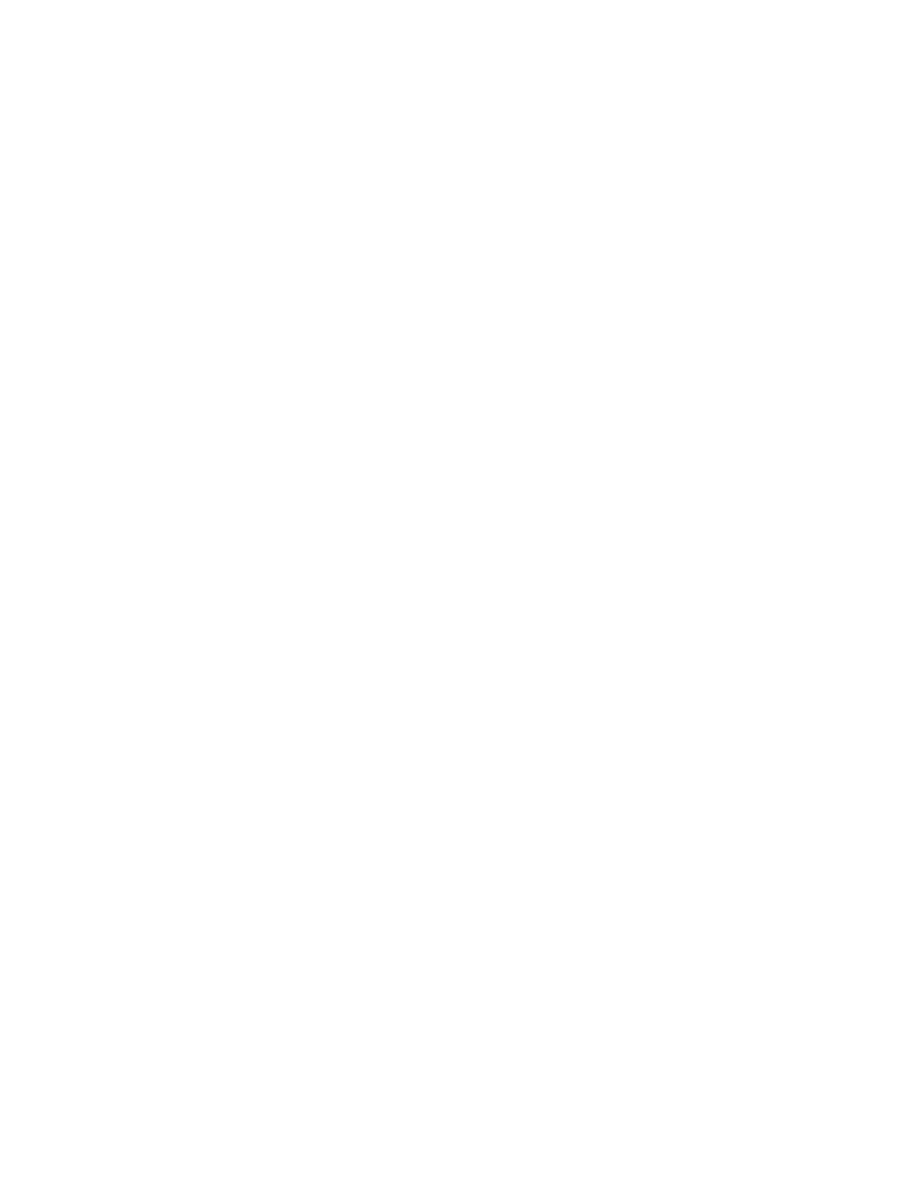
Basic Character Set: Macintosh
Basic Character Set: Macintosh
Click on a section below:
a
e
i
o
u
E
a
e
i
o
u
a
n
o
A
N
O
a
e
i
o
u
y
A
O
U
a
e
i
o
u
A
á
é
í
ó
ú
É
â
ê
î
ô
û
ã
ñ
õ
Ã
Ñ
Õ
ä
ë
ï
ö
ü
ÿ
Ä
Ö
Ü
à
è
ì
ò
ù
À
option - e
option - e
option - e
option - e
option - e
option - e
option - i
option - i
option - i
option - i
option - i
option - n
option - n
option - n
option - n
option - n
option - n
option - u
option - u
option - u
option - u
option - u
option - u
option - u
option - u
option - u
option - `
option - `
option - `
option - `
option - `
option - `
This key map applies to Emigre’s standard character set. See the
OpenType Features section for additional characters available in Filosofia
OpenType.
+
+
+
+
+
+
+
+
+
+
+
+
+
+
+
+
+
+
+
+
+
+
+
+
+
+
+
+
+
+
+
+
=
=
=
=
=
=
=
=
=
=
=
=
=
=
=
=
=
=
=
=
=
=
=
=
=
=
=
=
=
=
=
=
Composite Characters
SHIFT
A
B
C
D
E
F
G
H
I
J
K
L
M
N
O
P
Q
R
S
T
U
V
W
X
Y
Z
!
@
#
$
%
&
*
(
)
~
_
{
}
:
"
<
>
?
OPT.
å
ç
´
ƒ
©
˙
ø
œ
®
ß
†
¨
¥
¡
™
£
¢
§
¶
•
ª
º
–
“
‘
…
æ
«
CHAR
a
b
c
d
e
f
g
h
i
j
k
l
m
n
o
p
q
r
s
t
u
v
w
x
y
z
1
2
3
4
5
6
7
8
9
0
`
-
[
]
;
'
,
.
/
\
KEY
A
B
C
D
E
F
G
H
I
J
K
L
M
N
O
P
Q
R
S
T
U
V
W
X
Y
Z
1
2
3
4
5
6
7
8
9
0
`
-
[
]
;
'
,
.
/
\
OP-SH
Å
ı
Ç
Î
´
Ï
˝
Ó
ˆ
Ô
Ò
Â
Ø
Œ
‰
Í
ˇ
¨
„
Á
⁄
EURO
‹
›
fi
fl
‡
°
·
‚
—
”
’
Ú
Æ
¿
»
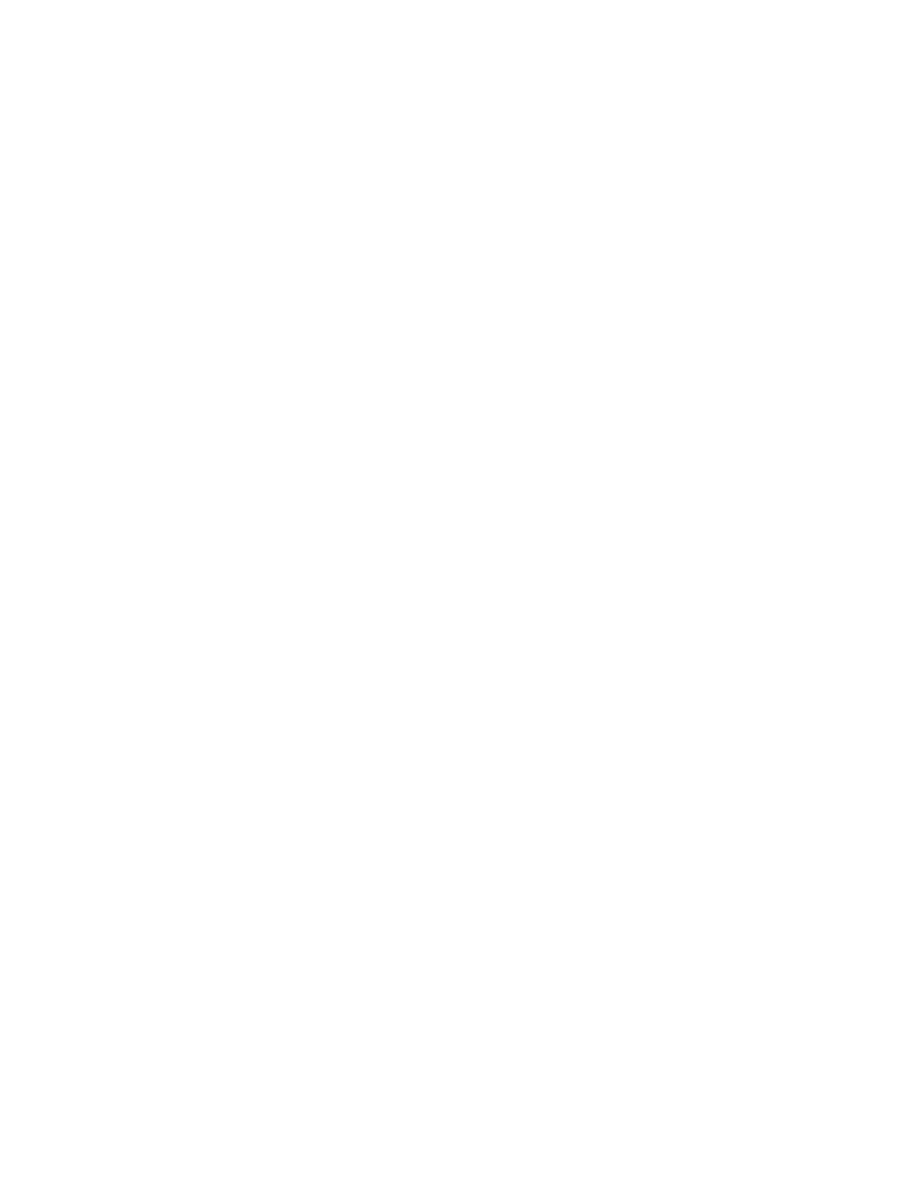
Basic Character Set: Windows
Basic Character Set: Macintosh
Basic Character Set: Windows
Click on a section below:
128
129
130
131
132
133
134
135
136
137
138
139
140
141
142
143
144
145
146
147
148
149
150
151
152
153
154
155
156
157
159
160
161
162
163
164
165
168
171
172
173
174
175
225
227
230
Ç
ü
é
â
ä
à
å
ç
ê
ë
è
ï
î
ì
Ä
Å
É
æ
Æ
ô
ö
ò
û
ù
ÿ
Ö
Ü
¢
£
¥
ƒ
á
í
ó
ú
ñ
Ñ
¿
1
/
2
1
/
4
¡
«
»
ß
¶
µ
IBM Ext.
Set:
The characters shown below are accessed by typing the
corresponding character position number on the numeric
keypad while pressing the ALT key.
EURO
ƒ
„
…
†
‰
Œ
‘
’
“
”
•
–
—
™
œ
Ÿ
¡
¢
£
EURO
¥
©
«
®
°
2
3
µ
¶
1
»
1
/
4
1
/
2
3
/
4
¿
À
Á
Â
Ã
Ä
Å
Æ
Ç
È
É
Ê
ANSI Set:
0203
0204
0205
0206
0207
0209
0210
0211
0212
0213
0214
0216
0217
0218
0219
0220
0223
0224
0225
0226
0227
0228
0229
0230
0231
0232
0233
0234
0235
0236
0237
0238
0239
0240
0241
0242
0243
0244
0245
0246
0248
0249
0250
0251
0252
0255
Ë
Ì
Í
Î
Ï
Ñ
Ò
Ó
Ô
Õ
Ö
Ø
Ù
Ú
Û
Ü
ß
à
á
â
ã
ä
å
æ
ç
è
é
ê
ë
ì
í
î
ï
∂
ñ
ò
ó
ô
õ
ö
ø
ù
ú
û
ü
ÿ
This key map applies to Emigre’s standard character set.
See the OpenType Features section for additional
characters available in Filosofia OpenType.
Note about Numbers:
Some Emigre fonts include both lining and old style
figures.
Lining numerals are aligned with the height of the
capital letters, creating an even appearance with upper-
case text.
Old style numerals, also called "non-lining," have
ascenders and descenders like the lowercase letters,
with emphasis along the x-height, thus creating an even
appearance within lowercase text.
For more information about lining and old style figures,
see: www.emigre.com/EFoGC.html
Euro Symbol
Emigre fonts include the Euro symbol in both
ALT 0164 and ALT 0128 key positions.
For information about the Emigre Euro font, see:
www.emigre.com/Euro.html
0128
0131
0132
0133
0134
0137
0140
0145
0146
0147
0148
0149
0150
0151
0153
0156
0159
0161
0162
0163
0164
0165
0169
0171
0174
0176
0178
0179
0181
0182
0185
0187
0188
0189
0190
0191
0192
0193
0194
0195
0196
0197
0198
0199
0200
0201
0202
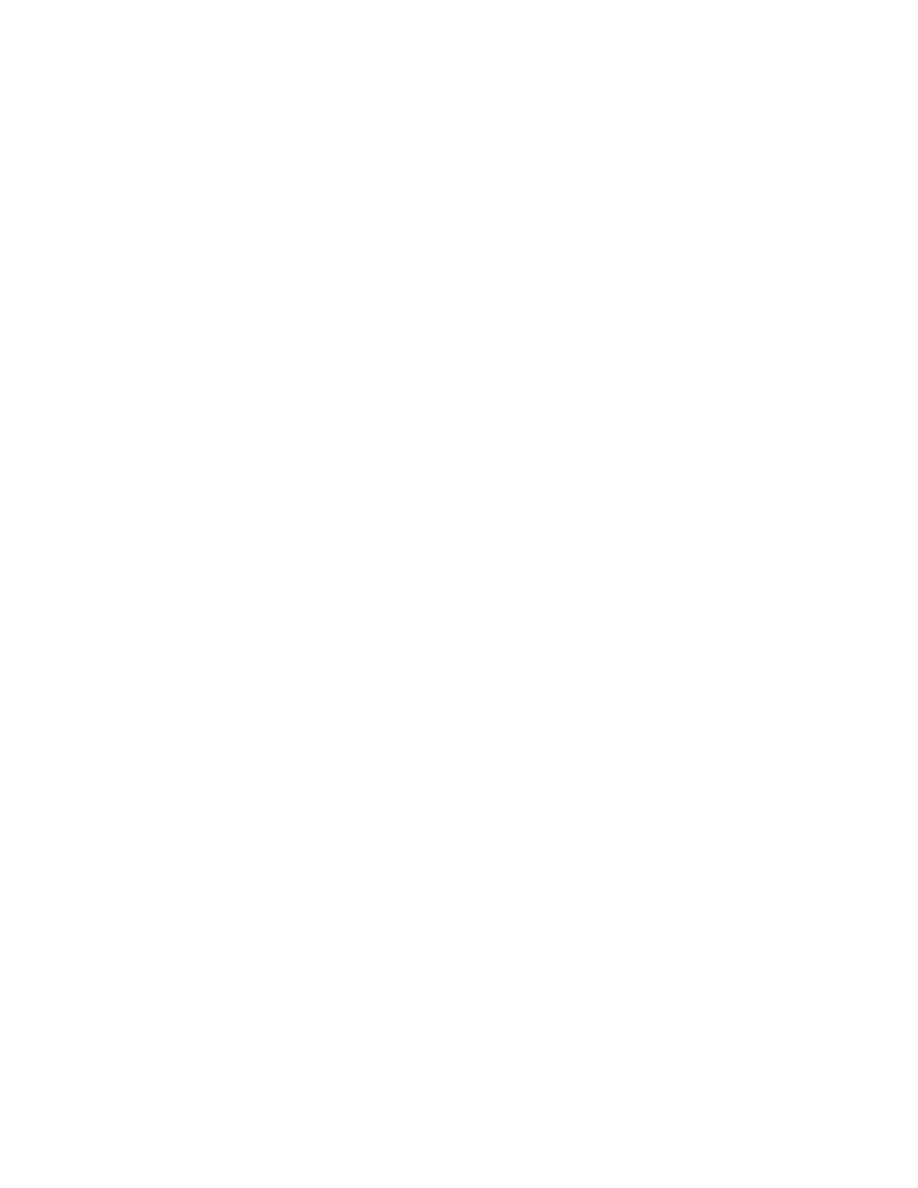
Feature Examples: Alphabetic
Basic Character Set: Macintosh
Feature Examples: Alphabetic
Click on a section below:
Continued on next page >
(Regular, Italic, Bold, Grand, Grand Bold & Unicase)
All Caps (Regular, Italic, Bold, Grand & Grand Bold)
Small Caps (Regular & Grand)
All Small Caps (Regular & Grand)
Ordinals (Regular only)
Ordinal Caps "Ordinal + Small Caps or All Caps. (Regular only)
Basic Ligatures (Regular, Italic, Bold, Grand, Grand Bold & Unicase)
ABCDEFG©®?!*'"“”‘’&abcdefgh@$0123589¤%
ABCDEFG©®?!*'"“”‘’&ABCDEF@$0123589¤%
ABCDEFG©®?!*'"“”‘’&abcdefgh@$0123589¤%
ABCDEFGHIJk©®?!*'"“”‘’&abcdefghijk@$0123589¤%
abdehilmnorst 1st 2nd 3rd 4th Mlle Mme No Dr 1er 1re
ABDEHILMNORST 1ST 2ND 3RD 4TH MLLE MME NO 1ER
W X V Y Z Wre Xying oVers aYnities aZoating
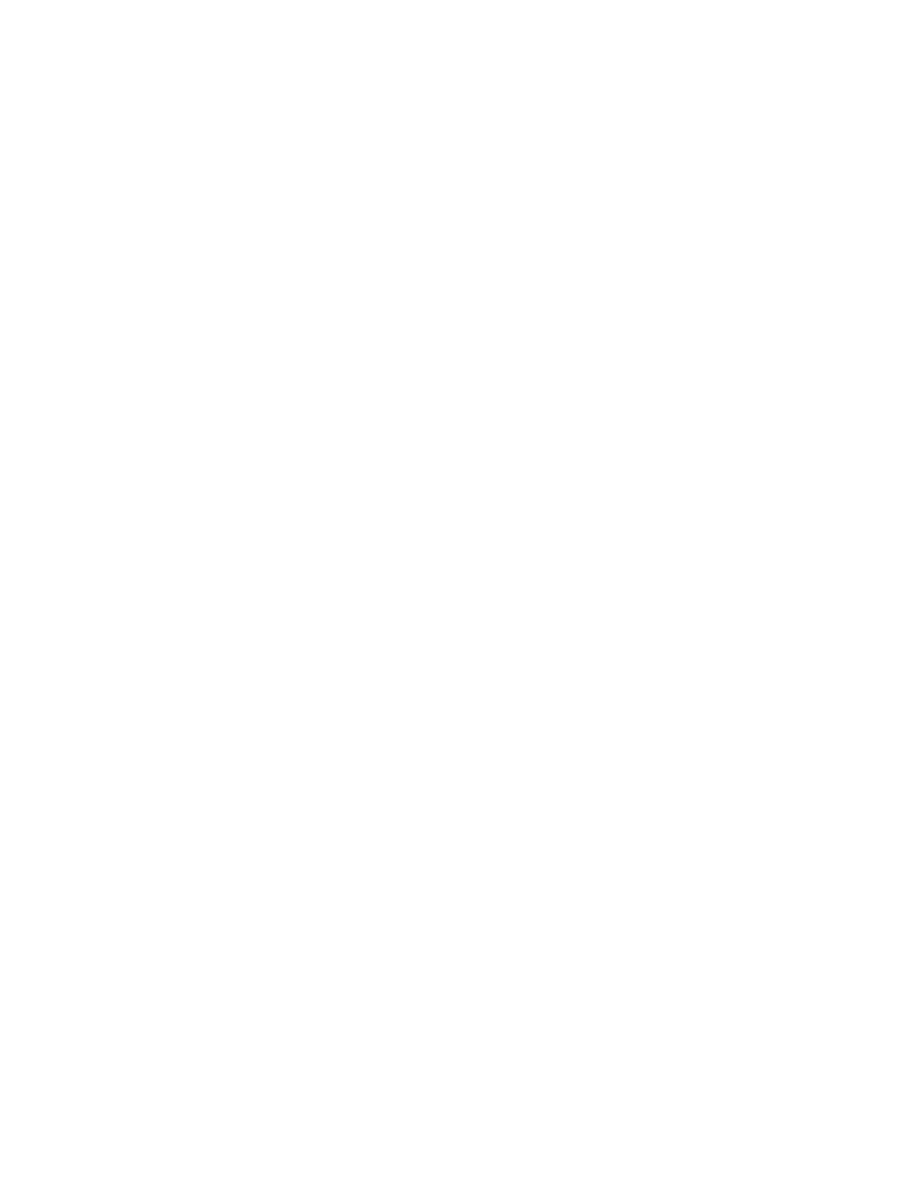
Feature Examples: Numeric
Basic Character Set: Macintosh
Feature Examples: Numeric
Click on a section below:
Proportional Old Style Numbers (Regular, Italic, Bold, Grand & Grand Bold)
Proportional Lining Numbers (Regular, Italic, Bold, Grand, Grand Bold & Unicase)
Tabular Old Style Numbers (Regular, Italic, Bold, Grand & Grand Bold)
Tabular Lining Numbers (Regular, Italic, Bold, Grand, Grand Bold & Unicase)
Superior Numbers & Scientific Inferior Numbers (Regular only)
Numerator & Denominator (Regular only)
Fractions and Arbitrary Fractions (Regular only)
Ornaments (Regular only) Access via Glyphs Palette from Type / Insert Glyphs
1234567890 Old style for use in lower case text
1234567890 LINING WITH CAPITAL TEXT
bcdefghija
For setting tabular presentations
1234567890 For Setting Tabular Presentations
‚⁄¤‹›fifl‡è·)!@#$%^&*( 2¤ H@O h¤=a¤+b¤
‚⁄¤‹›fifl‡è·)!@#$%^&*( Footnote‹fl
H N O G I J K L M ⁄/¡º ⁄/¡§ ‹/¡§ ⁄/£™ ‹/£™ ⁄/§¢ ⁄/¡ºº
A B Q q TU f F D E S u
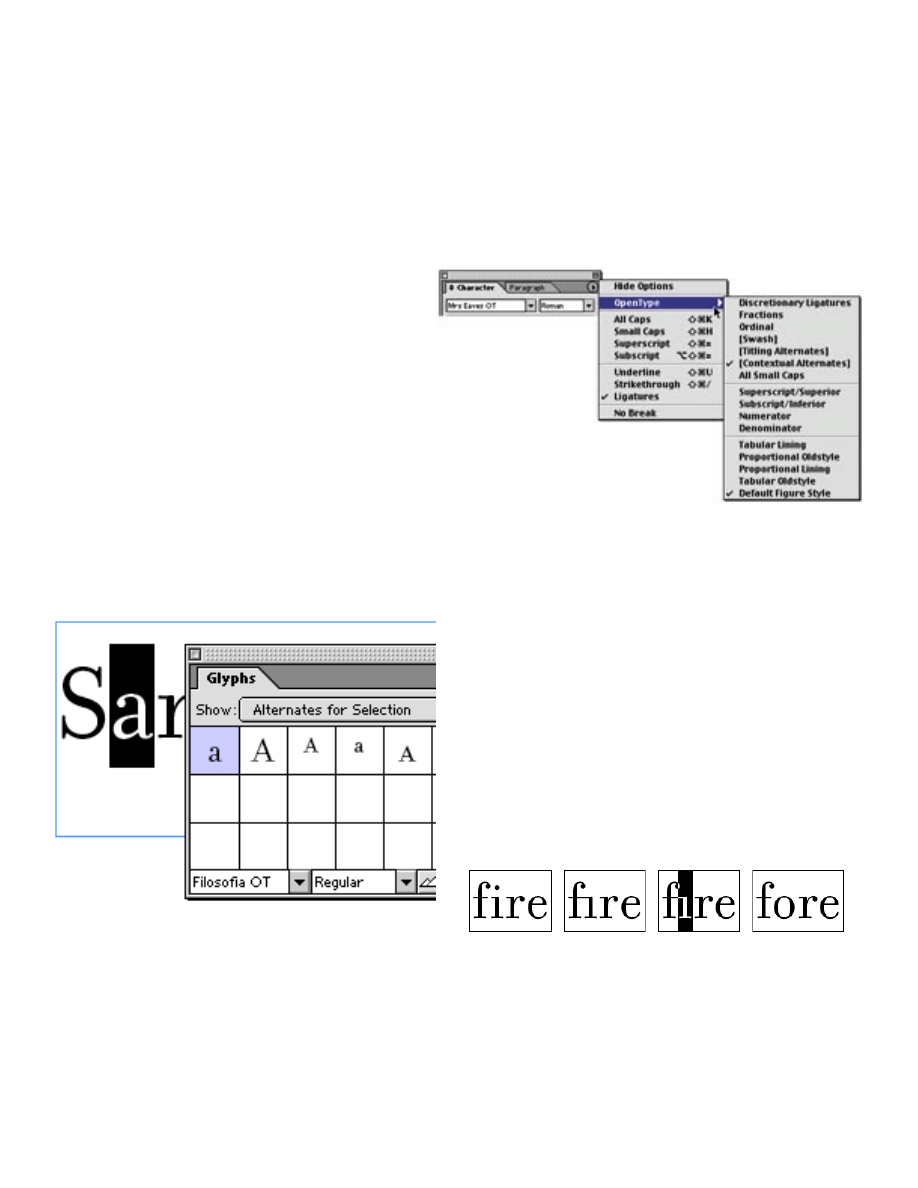
OpenType Typographic Features
Basic Character Set: Macintosh
Click on a section below:
Continued on next page >
OpenType Typographic Features
The OpenType format makes it possible to incorporate
typographic features, such as small caps, ligatures,
old style numerals and lining numerals, all within one
font file, thereby simplifying font management and
usage. The Filosofia OpenType package contains the
equivalent of over 17 fonts. It includes everything in
the Regular package, the Smart Ligatures package
and more!
For example, installation of Filosofia Regular
OpenType requires installing just one file which is
equivalent to installing over 7 files with the Type1
PostScript format.
Cross Platform
OpenType is also a cross-platform format. An
OpenType font file can be installed on both Macintosh
and Windows platforms, and installation requires
installing just one file per font style. In comparison, the
Type1 PostScript format requires installation of mul-
tiple files per font style which differ between Macintosh
and Windows.
Advanced Typography
The Filosofia OpenType fonts include hundreds of
characters, many with alternate forms.
These alternate glyphs allow OpenType fonts to include
various features, such as small caps, ligatures, old style
numerals and lining numerals. Because these features
are stored within a single font file, they are accessed
through the application feature menu, rather than as
separate fonts through the font menu. (Accessing these
features requires an application which supports
OpenType features, such as Adobe InDesign 2.0)
“Glyphs palette”
from Adobe InDesign 2.0
Having features incorporated into one font file has
several advantages, including:
• The ability to change fonts or styles without loosing
feature tags. For example, if lining numbers have been
selected for Filosofia Regular, and a portion of the text is
changed to Filosofia Bold, the lining numbers will auto-
matically be used for the Bold.
• More comprehensive kerning. Because all characters
are within one font file, an OpenType font may contain
kerning between features. For example, kerning pairs
can be provided between ligatures and the regular
characters.
• Improved text handling of ligatures. Because ligatures
are handled as live text, it is possible to spell check text
with ligatures. The application reads an “ffi” ligature as
three characters instead of one. Ligatures can also be
edited as live text; each character within a ligature can
be selected and edited.
1. no ligatures
2. ligatures activated
3. select the “i” and change to “o”
4. ligatures can be edited as regular text
1.
2.
3.
4.
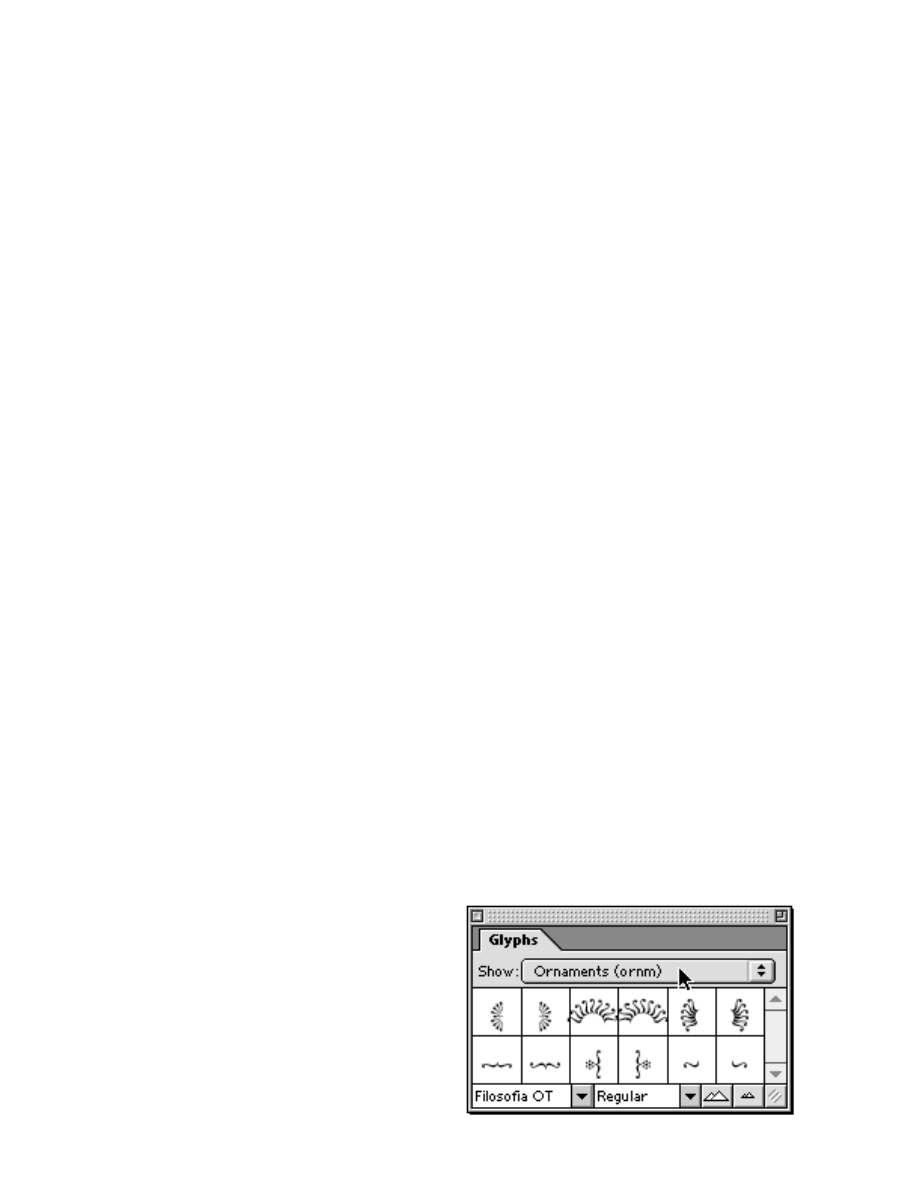
All Caps
Select “All Caps”
Small Caps
Select “Small Caps”
All Small Caps
Select “All Small Caps”
Select “Denominator” + “All Small Caps”
Ordinals
Select “Ordinals”
Ordinal Caps
Select “Ordinals” + “AllCaps” or “Small Caps”
Basic Ligatures
Select “Ligatures”
Discretionary Ligatures
Select “Discretionary Ligatures”
Proportional Old Style Numbers
Select “Proportional Old Style”
Proportional Lining Numbers
Select “Proportional Lining”
Tabular Old Style Numbers
Select “Tabular Old Style”
Tabular Lining Numbers
Select “Tabular Lining”
Superior Numbers
Select “Superscript/Superior”
Scientific Inferior Numbers
Select “Subscript/Inferior”
Numerator
Select “Numerator”
Denominator
Select “Denominator”
Arbitrary Fractions
Select “Fractions” numbers following a slash will be
turned into fraction denominators, all other numbers will
be turned into fraction numerators.
Ornaments
Open the Glyphs Palette from Type / Insert Glyphs
Then select “Ornaments (ornm)”
Filosofia Features
Basic Character Set: Macintosh
Click on a section below:
Filosofia Features
The following features are provided in the Filosofia
OpenType package:
Regular
All Caps
Small Caps
All Small Caps
Ordinals
Ordinal Caps
Basic Ligatures
Discretionary Ligatures
Proportional Old Style Numbers
Proportional Lining Numbers
Tabular Old Style Numbers
Tabular Lining Numbers
Superior Numbers
Scientific Inferior Numbers
Numerator
Denominator
Arbitrary Fractions
Ornaments
Italic
All Caps
Basic Ligatures
Proportional Old Style Numbers
Proportional Lining Numbers
Tabular Old Style Numbers
Tabular Lining Numbers
Ornaments
Bold
All Caps
Basic Ligatures
Proportional Old Style Numbers
Proportional Lining Numbers
Tabular Old Style Numbers
Tabular Lining Numbers
Ornaments
To access the Filosofia OpenType features with Adobe
InDesign 2.0, select the following features from the
OpenType menu. Note that some features require
multiple items to be activated in the InDesign OpenType
menu.
Document Outline
- Emigre Fonts
- User License
- Installation Instructions
- Basic Character Set: Macintosh
- Basic Character Set: Windows
- Feature Examples: Alphabetic
- Feature Examples: Numeric
- OpenType Typographic Features
- Filosofia Features
Wyszukiwarka
Podobne podstrony:
Help & Info OT
Help & Info Tribute WIN
Help & Info Tribute WIN
Info topgrafia 2012
Info
help
info tech geodeta (1)(1)
CLK EC08 Visit Info
Info Page 1
info 2
8 0 info czujniki
F1-kol1-info, SiMR sem1, fizyka 1, I Kolokwium
więcej podobnych podstron