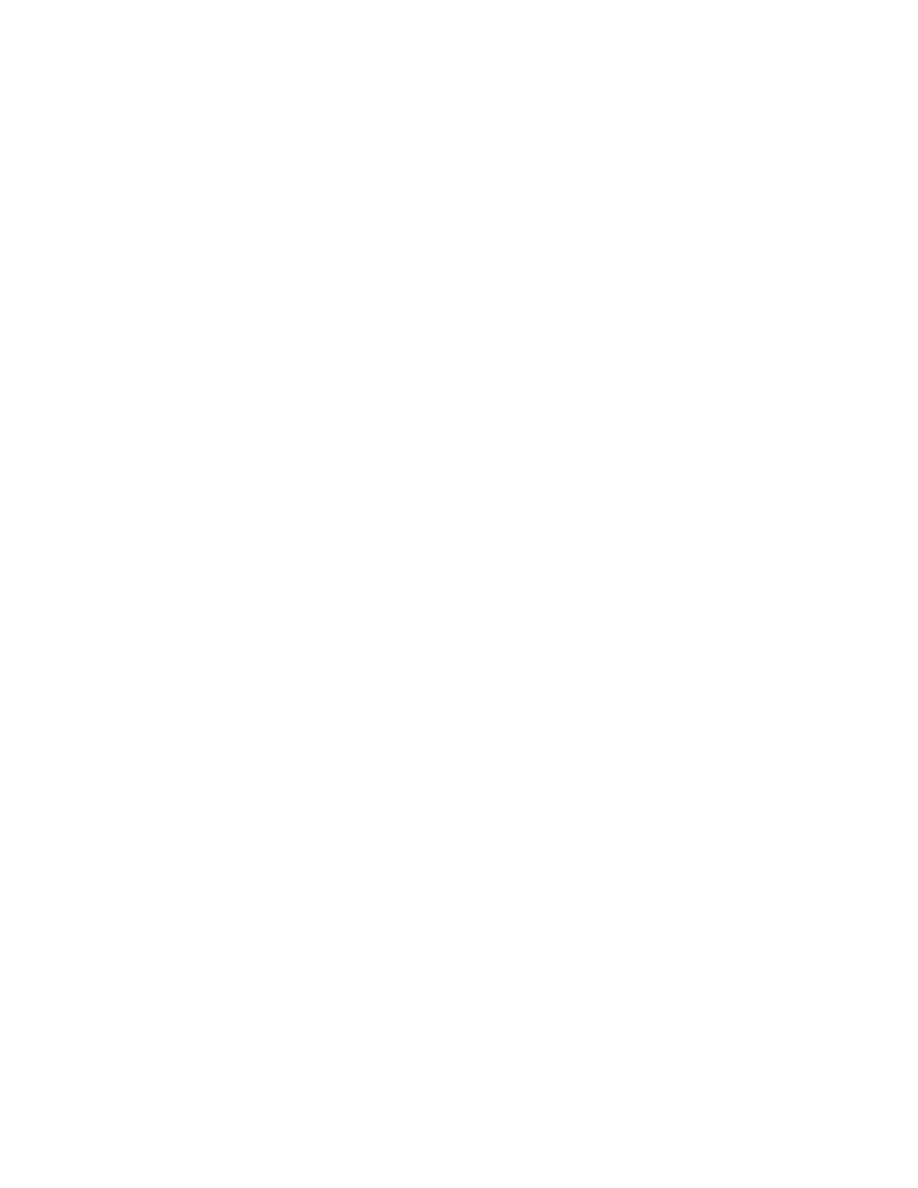
Emigre Fonts
Thank you for your font purchase!
To protect your investment, please make sure your registration is complete.
Registration
Registered owners receive free technical support for 60 days. You are automatically registered when purchasing
fonts directly from Emigre. When purchasing from a dealer, register your Emigre fonts online within 30 days of
purchase at: http://www.emigre.com/fontreg
Please inform us if you have a change of address so that we may keep you current on any upgrades at:
sales@emigre.com
Font Installation
See the installation instructions page below or go to: http://www.emigre.com/EFTS.php
To avoid problems, do not attempt to alter the names of any font files. If you have a font management utility
installed, please refer to its user's guide to determine if the instructions given here apply.
Macintosh PostScript, Macintosh TrueType and Windows formats are sold separately.
Click on a section below:
Contact:
Emigre, Inc. Email: sales@emigre.com
Technical Support: support@emigre.com
Emigre Online: http://www.emigre.com
Font registration: http://www.emigre.com/fontreg
Copyright © 1990, 1998-2002, Emigre, Inc. Emigre Fonts is a trademark of Emigre Graphics. Apple, Macintosh, LaserWriter,
and Finder are trademarks of Apple Computer, Inc. PostScript is a trademark of Adobe Systems Incorporated. Windows is a
trademark of Microsoft.
Emigre Fonts
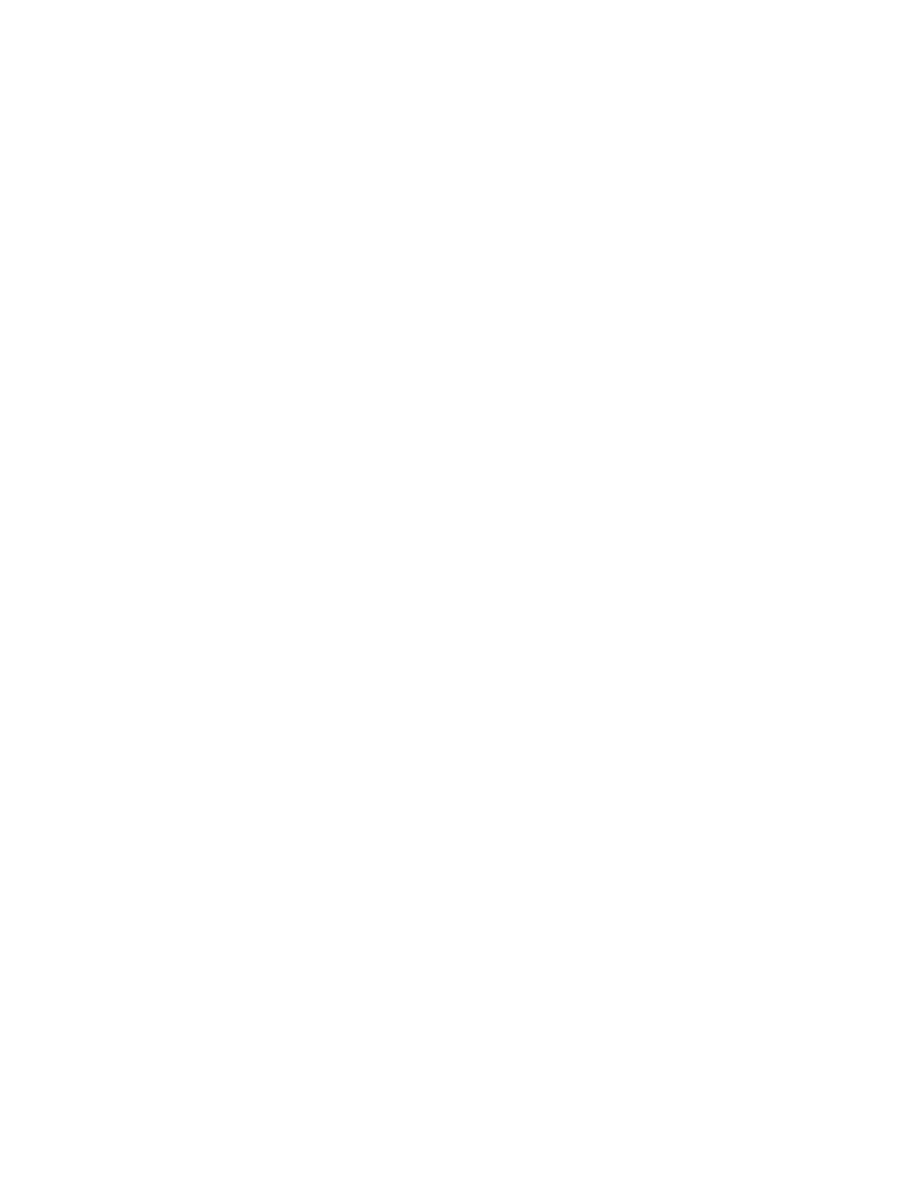
User License
You agree to the following user licensing terms:
1. The Emigre Font Software is licensed for use at one (1) location with a maximum of six (6) devices. For example: five (5)
CPUs and one (1) printer or output device.
2. Use of the Emigre Font Software at more than one (1) location or with more than six (6) devices requires a Multi-Device Site
License upgrade. A device may be, but is not limited to, a printer, rasterizer, video display terminal, CPU, workstation or any
device where the font software is rasterized or display of the Emigre Font is generated from font software outlines using Adobe
Type Manager or similar software. For example, a display terminal shall be considered a device if the Emigre Font outline is
embedded or otherwise included for viewing by end users in a multimedia CD.
3. Except as permitted herein, you may not modify, adapt, translate, reverse engineer, decompile, disassemble, alter or other-
wise copy the Emigre Font Software.
4. You are permitted to make a single back-up copy. The Emigre Font Software or documentation may not be sublicensed, sold,
leased, rented, lent, or given away to another person or entity.
5. The Emigre Font Software may be returned or exchanged only if defective. Defective software will be replaced when accom-
panied by a valid sales receipt and Emigre is notified within one (1) week of purchase.
6. You agree that any derivative works created by you from the Emigre Font Software, including, but not limited to, software, EPS
files, or other electronic works, are considered derivative works under U.S. Law and use of the derivative work is subject to the
terms and conditions of this License Agreement. Derivative works may not be sublicensed, sold, leased, rented, lent, or given
away without written permission from Emigre. Emigre shall not be responsible for unauthorized, modified and/or regenerated
software or derivative works. Embedding of the Emigre Fonts Software in any form is strictly prohibited without an additional
license.
7. The Emigre Font Software is protected under domestic and international trademark and copyright law. You agree to identify
the Emigre fonts by name and credit Emigre's ownership of the trademarks and copyrights in any design or production credits.
8. Any breach of the terms of this Agreement shall be cause for termination. In the event of termination, and without limitation of
any remedies under law and equity, you agree to immediately return the Font Software to Emigre and certify that no copy
remains in your possession or control.
9.
EMIGRE MAKES NO WARRANTIES, EXPRESS OR IMPLIED AS TO MERCHANTABILITY, FITNESS FOR A PARTICULAR PURPOSE, OR
OTHERWISE. WITHOUT LIMITING THE FOREGOING, EMIGRE SHALL IN NO EVENT BE LIABLE TO THE LICENSED USER OR ANY OTHER
THIRD PARTY FOR ANY DIRECT, INDIRECT, CONSEQUENTIAL, OR INCIDENTAL DAMAGES, INCLUDING DAMAGES FROM LOSS OF
BUSINESS PROFITS, BUSINESS INTERRUPTION, LOSS OF BUSINESS INFORMATION, ARISING OUT OF THE USE OR INABILITY TO USE
THE PRODUCT EVEN IF NOTIFIED IN ADVANCE. UNDER NO CIRCUMSTANCES SHALL EMIGRE'S LIABILITY EXCEED THE REPLACE-
MENT COST OF THE SOFTWARE. FOR MORE INFORMATION REGARDING THIS LICENSE GO TO:
http://www.emigre.com/EUL.php
FONT EMBEDDING
Embedding of the Emigre Fonts Software in digital documents or in any other form is governed by a sepa-
rate license agreement. If an embedding license is desired, the licensee must represent and warrant that licensee's encryption of
the embedded Emigre Fonts is secure enough to prevent any access or use by others. For more information regarding an
Embedding License go to: http://www.emigre.com/Embedding.php
LICENSE UPGRADES
The Emigre Font Software is licensed for use at a single location for use with a maximum six (6) devices. For example: (1)
printer with up to five (5) CPUs. The Emigre Font Software may not be shared between locations or business entities. Each
additional location and/or entity must purchase a separate license to be used in accordance with the terms of the Emigre Font
Software License. License upgrades may be purchased for use with additional devices. The upgrade price is calculated as a
percentage of the original price of the software. To determine the number of devices, add up all CPUs, workstations, printers,
and other devices that use the fonts. The following is cumulative:
1 - 6 devices (standard license)
7 -12 devices: add 50 percent
13-60 devices: add 20% for each 6 devices
61-150 devices: add 15% for each 6 devices
151-300 devices: add 10% for each 6 devices
over 300 devices: add 5% for each 6 devices
Very large or unlimited uses of the Emigre Font Software will require a custom license agreement.
For information about various license options go to: http://www.emigre.com/EULOptions.php
Emigre Fonts User License
- Software License Agreement
Click on a section below:
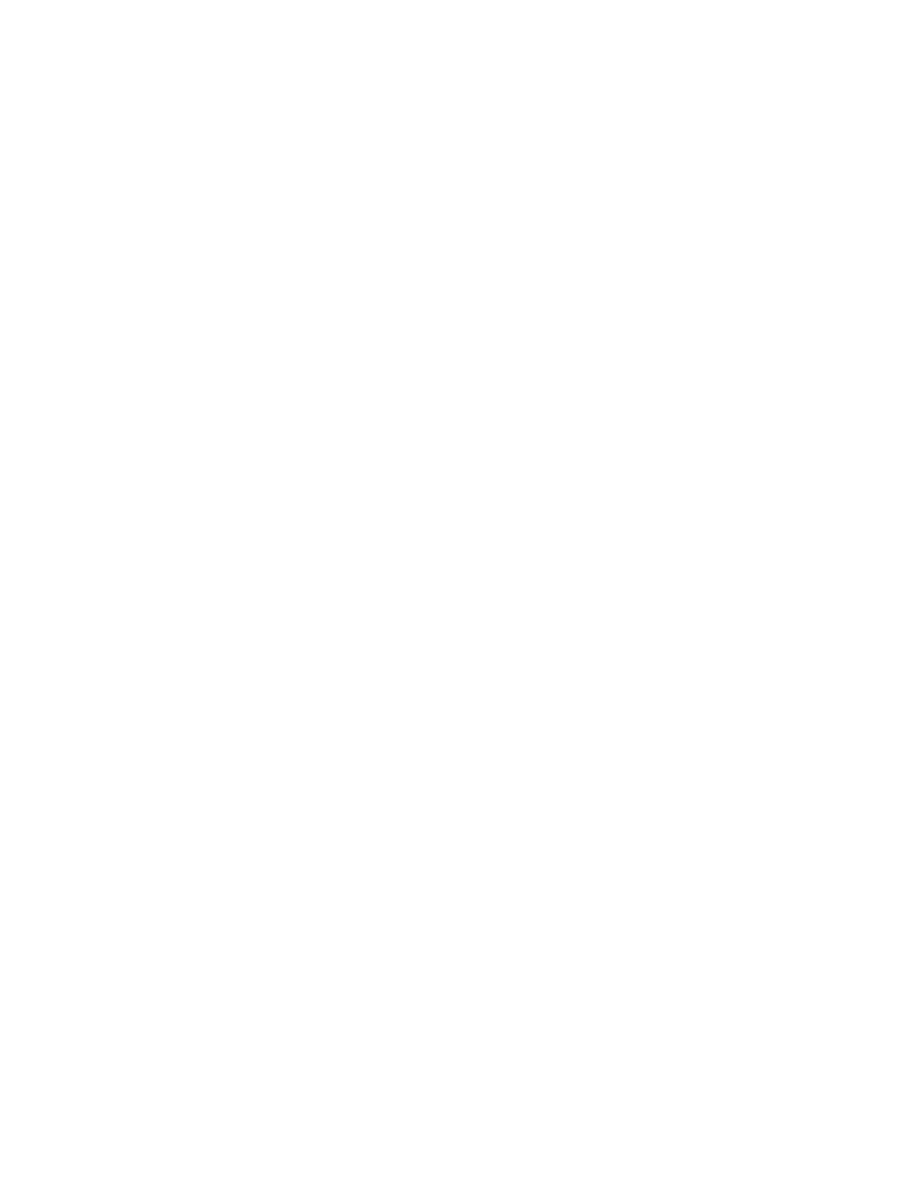
Installation
Installation Instructions
Click on a section below:
TrueType Installation
For Windows ME, 95, 98, NT, 2000 and XP:
1.
Click on Start > Settings > Control Panel.
2.
Double-click the Fonts folder and choose
File > Install New Font.
3.
Select the directory where your new fonts are located.
* This may be on a CD or from a downloaded archive.
* Be sure to expand the ".zip" file before installing if the
fonts were downloaded.
4.
A list of font files will be displayed.
5.
Select the fonts you want to install
* Users with Win NT, 2000 or XP will also see the
PostScript (Type1) files.
* Be sure to highlight only files ending in ".ttf" or
"(TrueType)."
* Use the CTRL key to select multiple fonts.
6.
Click the OK button to finish the install.
PostScript Type 1 Installation
For Windows 2000 and XP:
1.
Click on Start > Settings > Control Panel.
2.
Double-click the Fonts folder and choose
File > Install New Font.
3.
Select the directory where your new fonts are located.
* This may be on a CD or from a downloaded archive.
* Be sure to expand the ".zip" file before installing if the
fonts were downloaded.
4.
A list of font files will be displayed.
5.
Select the fonts you want to install
* Be sure to highlight only files ending with "(Type1)."
* Use the CTRL key to select multiple fonts.
6.
Click the OK button to finish the install.
PostScript Type 1 Installation
For Windows 95, 98, ME and NT:
Requires ATM (Adobe Type Manager).
ATM Light is available for free from Adobe's Web site:
http://www.adobe.com
1.
Open the ATM Control Panel.
2.
Click the Add button.
3.
In the Directories list box, choose the appropriate
drive and directory that contain the font(s) you want
to add.
4.
Select the fonts you want to install and click the
Add button. ATM will copy the appropriate PFM (font
metrics) and PFB (PostScript outline fonts) files to
the default target directories. The newly added fonts
will now appear in the Installed ATM Fonts list.
5.
Exit from the ATM Control Panel.
6.
Quit and restart Windows to use the new fonts.
For the most recent installation instructions, please see http://www.emigre.com/support
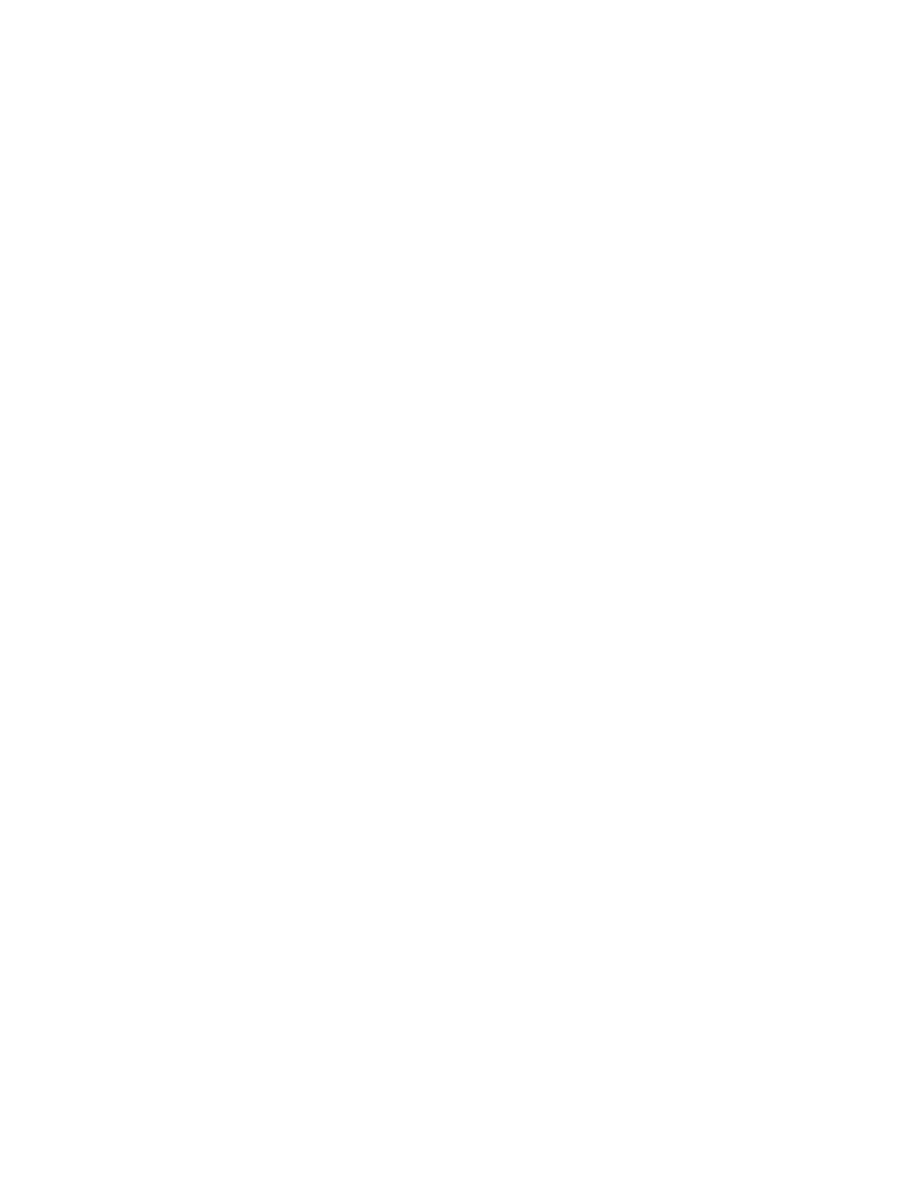
Standard Character Set
Standard Character Set
Click on a section below:
128
129
130
131
132
133
134
135
136
137
138
139
140
141
142
143
144
145
146
147
148
149
150
151
152
153
154
155
156
157
159
160
161
162
163
164
165
168
171
172
173
174
175
225
227
230
Ç
ü
é
â
ä
à
å
ç
ê
ë
è
ï
î
ì
Ä
Å
É
æ
Æ
ô
ö
ò
û
ù
ÿ
Ö
Ü
¢
£
¥
ƒ
á
í
ó
ú
ñ
Ñ
¿
1
/
2
1
/
4
¡
«
»
ß
¶
µ
IBM Ext.
Set:
The characters shown below are accessed by typing the
corresponding character position number on the numeric
keypad while pressing the ALT key.
0131
0132
0133
0134
0137
0140
0145
0146
0147
0148
0149
0150
0151
0153
0156
0159
0161
0162
0163
0164
0165
0169
0171
0174
0176
0178
0179
0181
0182
0185
0187
0188
0189
0190
0191
0192
0193
0194
0195
0196
0197
0198
0199
0200
0201
0202
ƒ
„
…
†
‰
Œ
‘
’
“
”
•
–
—
™
œ
Ÿ
¡
¢
£
EURO
¥
©
«
®
°
2
3
µ
¶
1
»
1
/
4
1
/
2
3
/
4
¿
À
Á
Â
Ã
Ä
Å
Æ
Ç
È
É
Ê
ANSI Set:
0203
0204
0205
0206
0207
0209
0210
0211
0212
0213
0214
0216
0217
0218
0219
0220
0223
0224
0225
0226
0227
0228
0229
0230
0231
0232
0233
0234
0235
0236
0237
0238
0239
0240
0241
0242
0243
0244
0245
0246
0248
0249
0250
0251
0252
0255
Ë
Ì
Í
Î
Ï
Ñ
Ò
Ó
Ô
Õ
Ö
Ø
Ù
Ú
Û
Ü
ß
à
á
â
ã
ä
å
æ
ç
è
é
ê
ë
ì
í
î
ï
∂
ñ
ò
ó
ô
õ
ö
ø
ù
ú
û
ü
ÿ
This key map applies to Emigre’s standard character set
for text faces; some display fonts may have more limited
character sets. If this font package includes special
characters, illustrations, or small caps and fractions,
please see the additional characters on the following
pages.
Please note that this character set is provided under the
Windows operating system; additional characters may
be available with other systems, such as Macintosh.
Note about Numerals:
Some Emigre fonts include both lining and old style
figures. If your package includes both types of numerals,
they are provided in separate font files.
Lining numerals are aligned with the height of the
capital letters, creating an even appearance with upper-
case text.
Old style numerals, also called "non-lining," have
ascenders and descenders like the lowercase letters,
with emphasis along the x-height, thus creating an even
appearance within lowercase text.
For more information about lining and old style figures,
see: www.emigre.com/EFoGC.html
Euro Symbol
ALT 0164
Starting with the 1999 releases, Emigre fonts will include
the Euro symbol in the ALT 0164 key position.
For information about the Emigre Euro font, see:
www.emigre.com/Euro.html
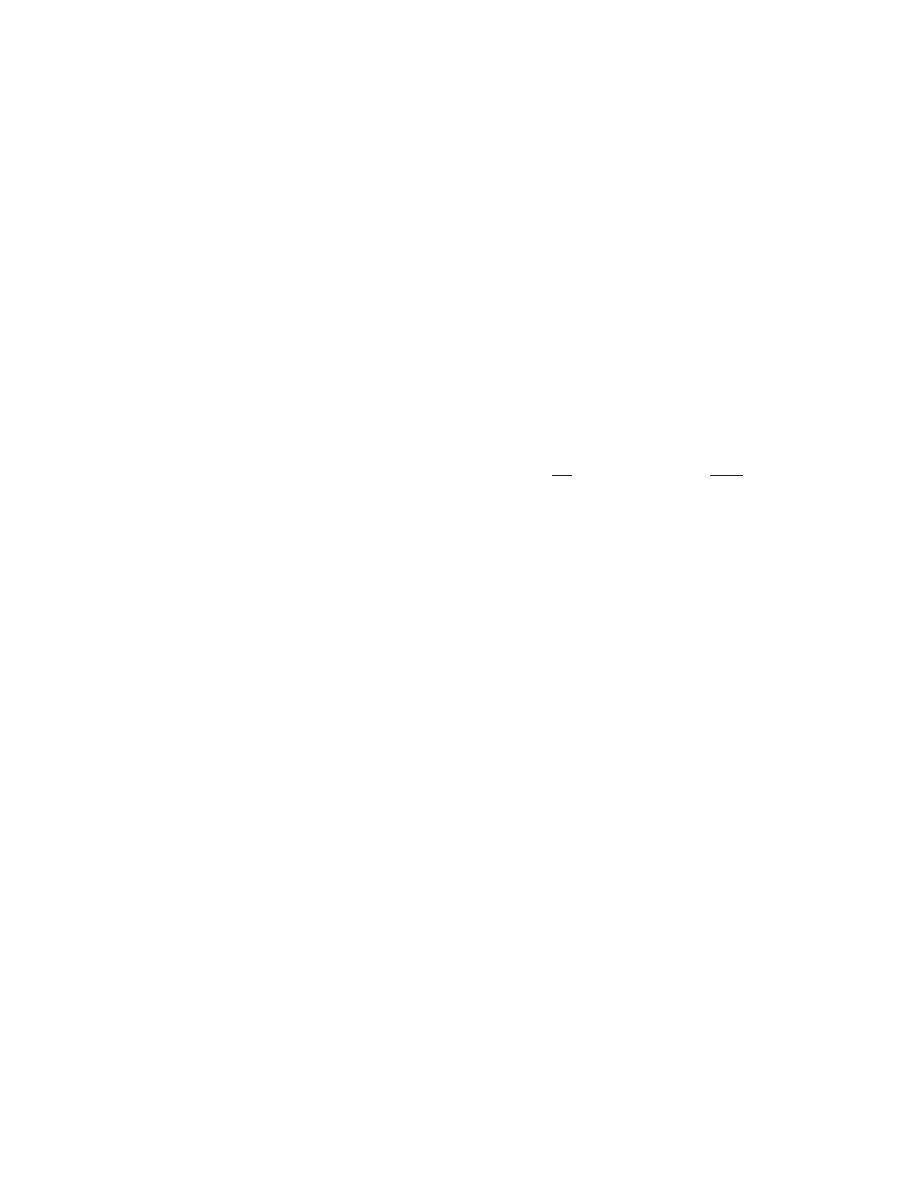
Special Characters & Features
Tribute Ordinals Fonts
Each Ordinals Font Includes the following characters.
Note:
if you have trouble printing these characters,
make sure symbol font substitution is turned off in
your application.
Tabular numerals
The standard numerals in the ordinals fonts are
tabular. These are lining numerals with monospaced
character spacing ideal for use in annual report
columns and other tabular applications; type the
number keys.
For design information about lining and old style
figures, see: www.emigre.com/EFoGC.html
Ordinals & Fractions
Click on a section below:
Ordinals
Ordinals (superior letters) are provided in the
Ordinals fonts:
2nd 3rd 4th 2ND 3RD 4TH
These can be combined with the regular fonts,
for example:
WallSt HollywoodBlvd
WALLST HOLLYWOODBLVD
Please Note:
The automatic underline position in the Ordinals fonts
is defined for use with ordinals and superior numerals/
characters:
WALLST HollywoodBlvd
Additional Characters in Ordinals Fonts
shift , = backward arrow
shift . = forward arrow
< >
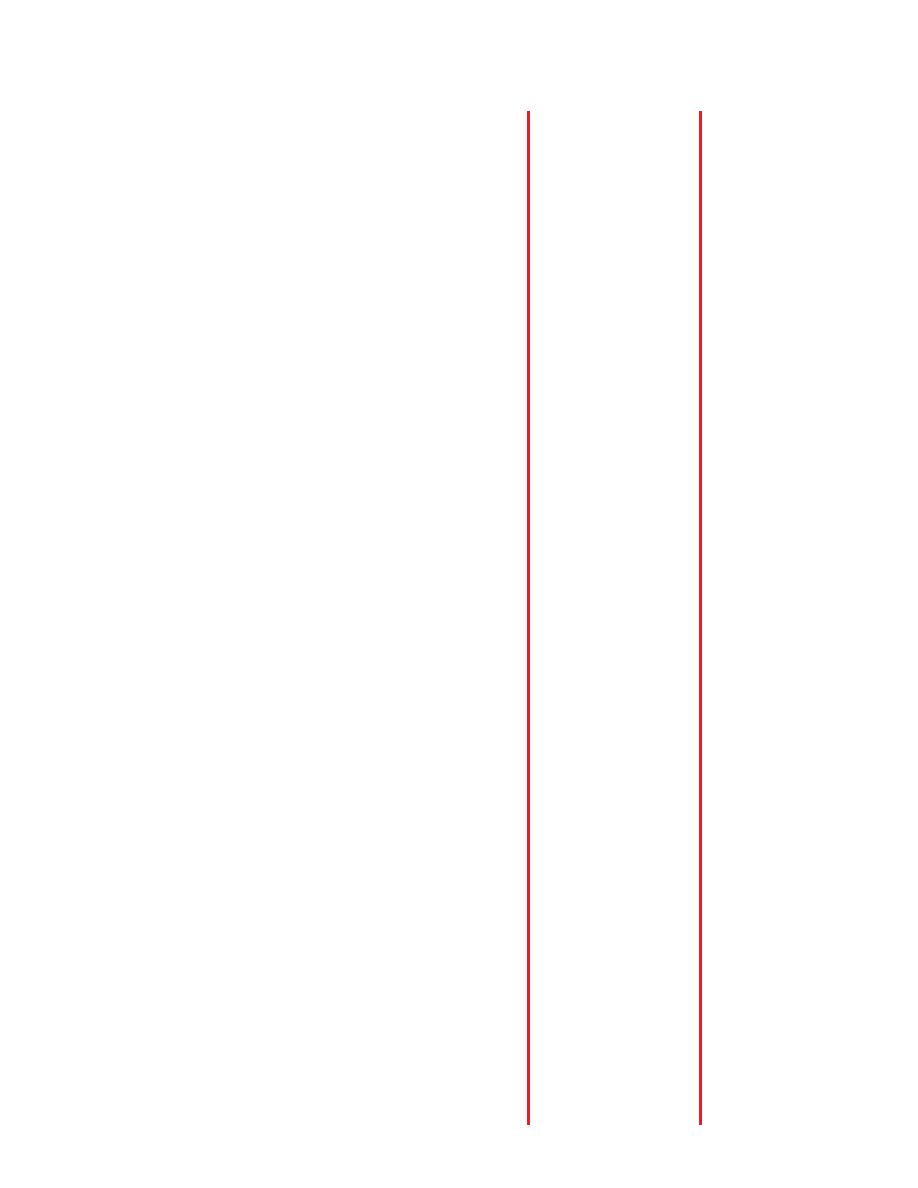
Ligatures
Special Characters & Features
Tribute Ligatures Fonts
Click on a section below:
Continued on next page >
#
%
&
@
0
1
2
3
4
5
6
7
8
9
<
>
®
©
R
#
%
&
@
0
1
2
3
4
5
6
7
8
9
<
>
®
©
1
#
%
&
@
0
1
2
3
4
5
6
7
8
9
<
>
®
©
2
#
%
&
@
0
1
2
3
4
5
6
7
8
9
<
>
®
©
a
b
c
d
e
f
g
h
i
j
k
l
m
n
o
p
q
r
s
t
u
v
w
x
y
z
[
]
\
R
a
b
c
d
e
f
g
h
i
j
k
l
m
n
o
p
q
r
s
t
u
v
w
x
y
z
[
]
\
1
a
b
c
d
e
f
g
h
i
j
k
l
m
n
o
p
q
r
s
t
u
v
w
x
y
z
[
]
\
2
a
b
c
d
e
f
g
h
i
j
k
l
m
n
o
p
q
r
s
t
u
v
w
x
y
z
[
]
\
A
B
C
D
E
F
G
H
I
J
K
L
M
N
O
P
Q
R
S
T
U
V
W
X
Y
Z
{
}
|
R
A
B
C
D
E
F
G
H
I
J
K
L
M
N
O
P
Q
R
S
T
U
V
W
X
Y
Z
{
}
|
1
A
B
C
D
E
F
G
H
I
J
K
L
M
N
O
P
Q
R
S
T
U
V
W
X
Y
Z
{
}
|
2
A
B
C
D
E
F
G
H
I
J
K
L
M
N
O
P
Q
R
S
T
U
V
W
X
Y
Z
{
}
|
R = Roman Ligatures
1 = Italic Ligatures One
2 = Italic Ligatures Two
This key map applies to font specific
special characters. For information about
Emigre’s standard character set, see the
previous page. See the following pages
for an alphabetical listing, usage sugges-
tions and special features.
Note:
If you have trouble printing these charac-
ters, make sure symbol font substitution
is turned off in your application. (Also,
this character set is provided under the
Macintosh operating system; some cha-
racters may not be available with other
systems, such as Windows.)
Alternate forms in Tribute Roman
Ligatures fonts
E
= Shortened (narrower) f for combi-
nations like fb, fh, fl, etc. Key: E
F
= Shortened ff ligature. Key: F
g
= Shortened (narrower) g for combi-
nations like gg, gp, gy, etc. Key: g
t
= Shortened long-s. Key: t
T
= Shortened long-s ligature. Key: T
Nn
= Doted line for write-in spaces.
Keys: n and N
= Space keys for use with orna-
ments. Keys: l (half space) and
m (full space)
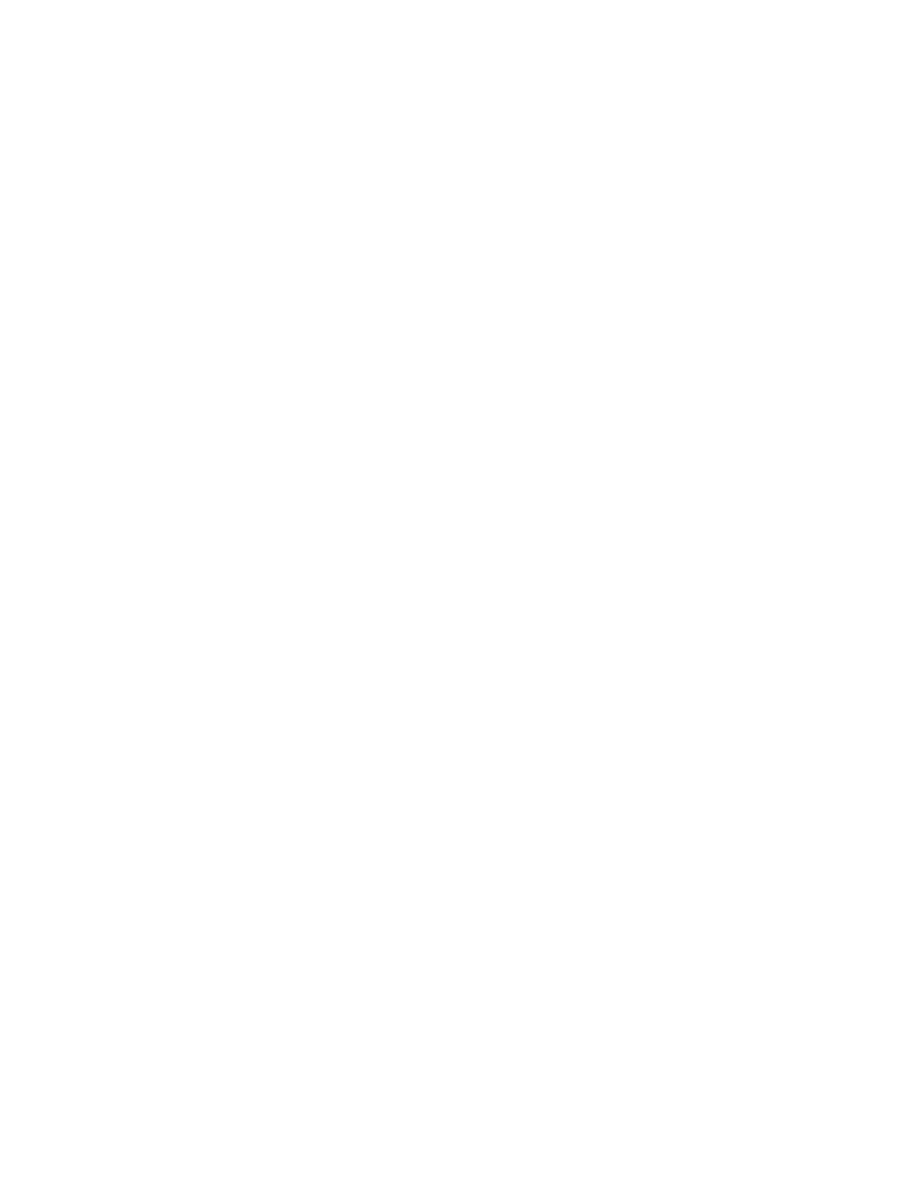
Ornaments
Special Characters
Tribute Ornaments
Click on a section below:
The Tribute Roman Ligatures font contains
seven ornaments and two space keys for
use in combination with the ornaments.
For vertical alignment of ornaments just
use the same leading as the cap height.
e.g. 24 on 24 points or 36 on 36 points.
Use the space keys (l and m) for “cutting”
windows into the ornaments.
a
b
e
i
j
l
m
q
u
a
b
e
i
j
[half space]
[full space]
q
u
Examples:
Examples:
abba eee aeb bea
iii aib bia
jjj ajb bja
aeiebjaeieb
a b b a
i i i
j j j
a e i e b j a e i e b
e e e
a e b
b e a
a i b
b i a
a j b
b j a
aeiebjaeieb
aeielmleieb
aeielqleieb
aeielmleieb
aeiebjaeieb
aTITLINGb
u
Document Outline
- Emigre Fonts
- User License
- Installation
- Standard Character Set
- Ordinals & Fractions
- Ligatures
- Ornaments
Wyszukiwarka
Podobne podstrony:
Help & Info Filosofia OT
Help & Info OT
Help & Info Filosofia OT
obiektywne metody oceny postawy ciała (win 1997 2003)
wprowadzenie do systemu win i podst sieci
Info topgrafia 2012
Info
help
info tech geodeta (1)(1)
CLK EC08 Visit Info
Info Page 1
info 2
więcej podobnych podstron