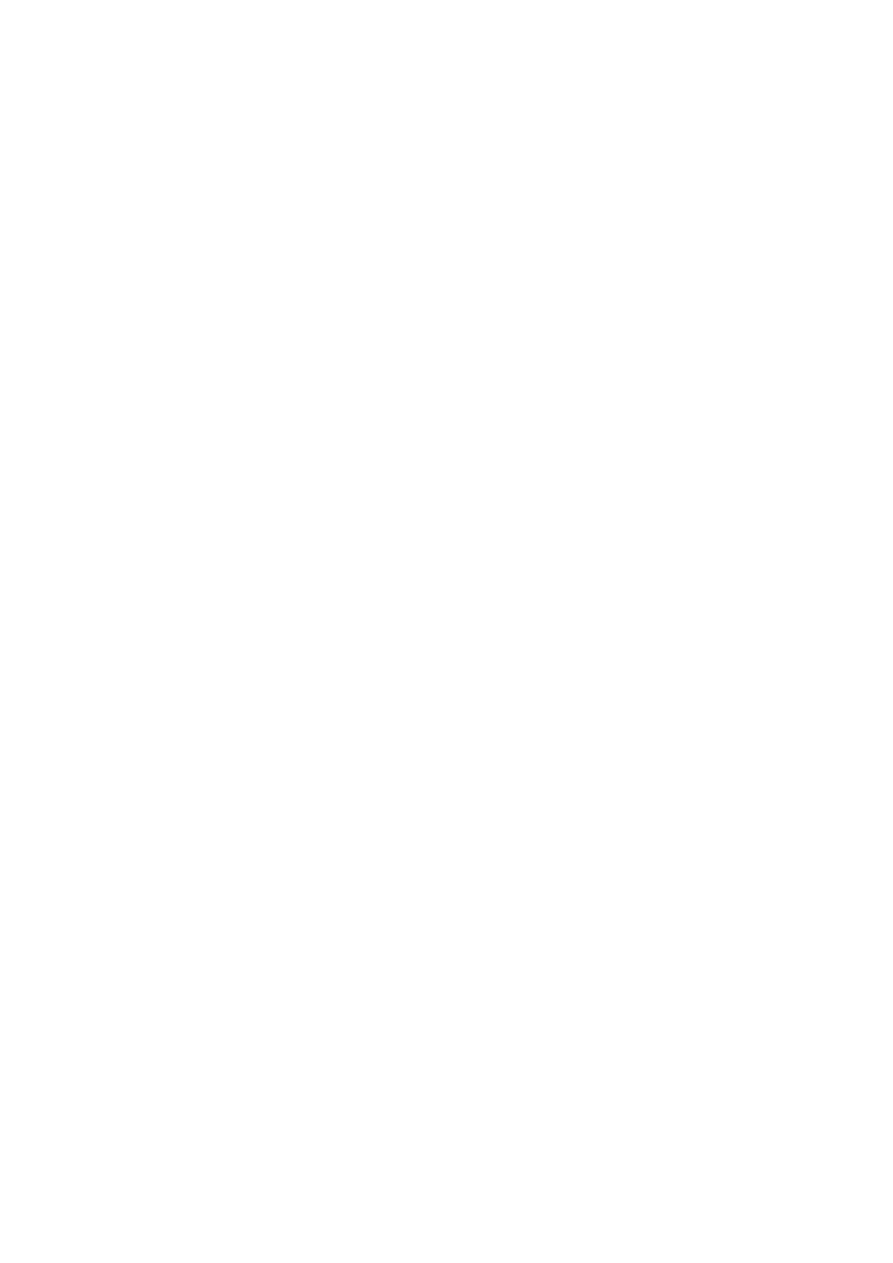
FreeRADIUS
Tutorial for AD integration
Version 1.2
Charles Schwartz
Network Security Engineer
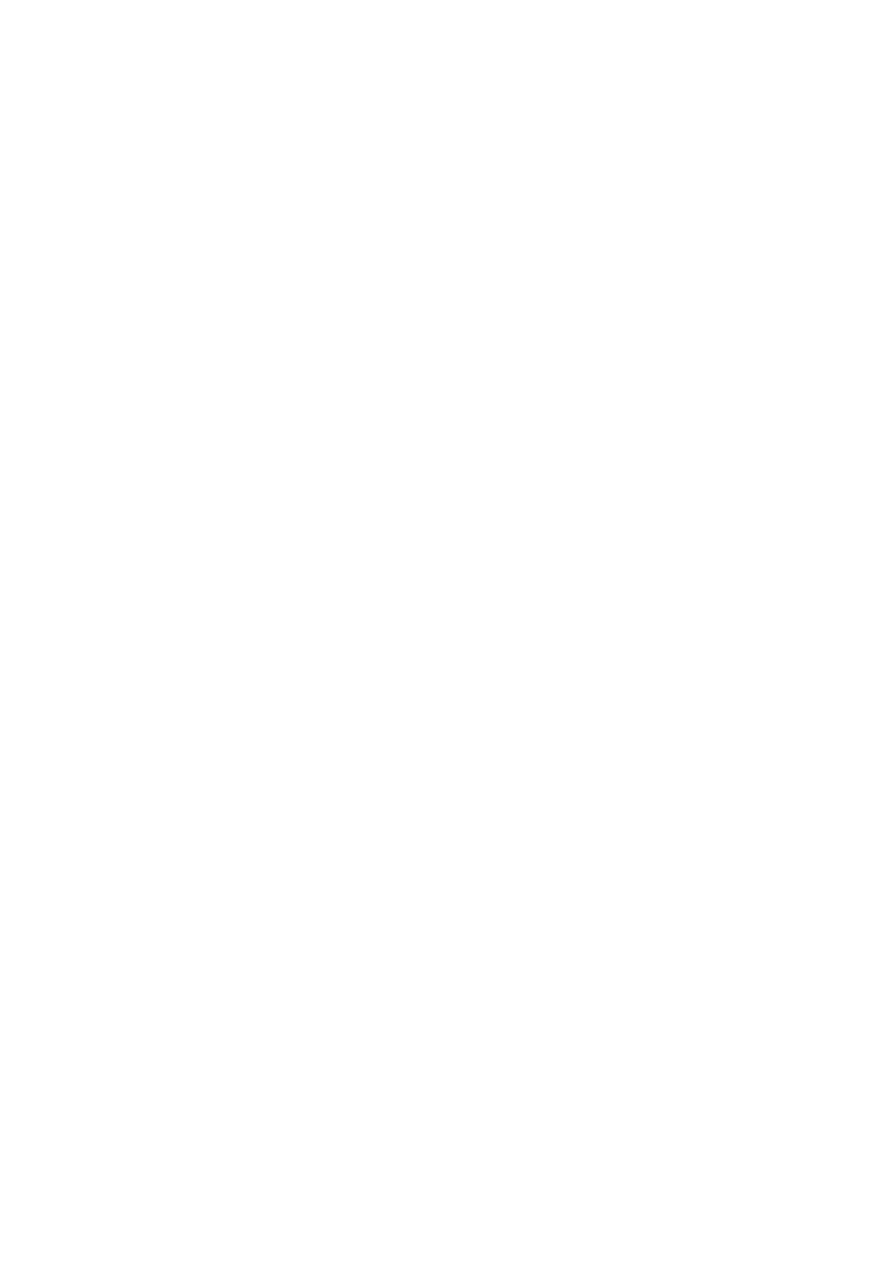
FreeRADIUS
Active Directory Integration
Charles Schwartz
Page 2 of 20
8.06.2005
Index
Introduction .................................................................................. 3
I
Principles ................................................................................ 4
II Prerequisites ........................................................................... 5
III
Set up the Linux server ........................................................ 6
IV
Installation of FREERADIUS ............................................... 10
IV.1 Configuration of clients.conf ........................................... 11
IV.2 Configuration of radiusd.conf .......................................... 12
IV.3 Configuration of eap.conf ................................................ 12
IV.4 Configuration of users ..................................................... 13
V
Configuration of the switch ................................................... 14
VI
Configuration of the supplicant .......................................... 16
VII
Self-signed certificates....................................................... 19
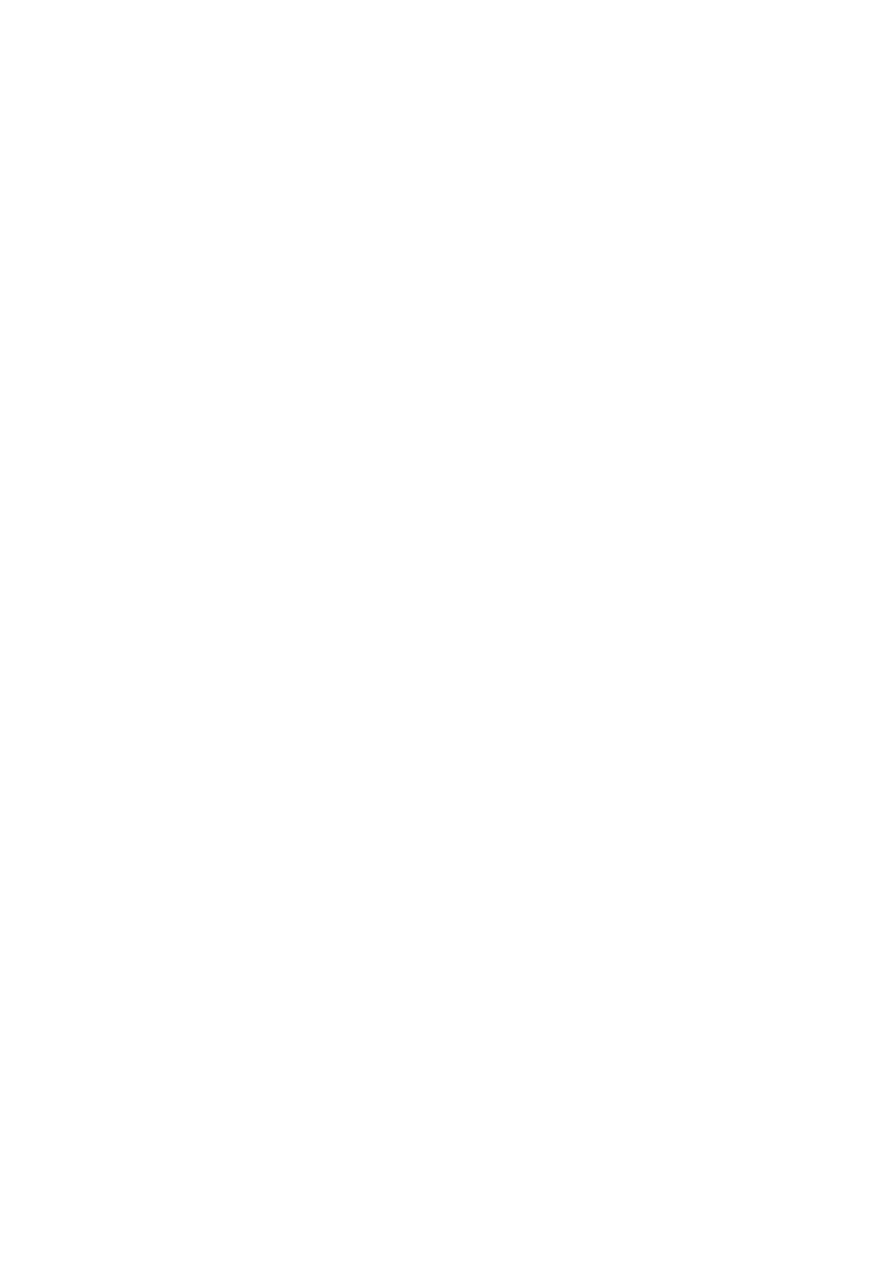
FreeRADIUS
Active Directory Integration
Charles Schwartz
Page 3 of 20
8.06.2005
Introduction
This document describes how to set up FREERADIUS server in order to
authenticate Windows XP network users transparently against Active
Directory.
It is a step by step 'quick&dirty' guide to configure FREERADIUS
server, network access points and WindowsXP supplicants.
I am not going to explain into detail each command or configuration
line provided in this tutorial.
If you are not familiar with some expressions, please use Google to
find out some more about them or just red the manuals that come with
the software/hardware.
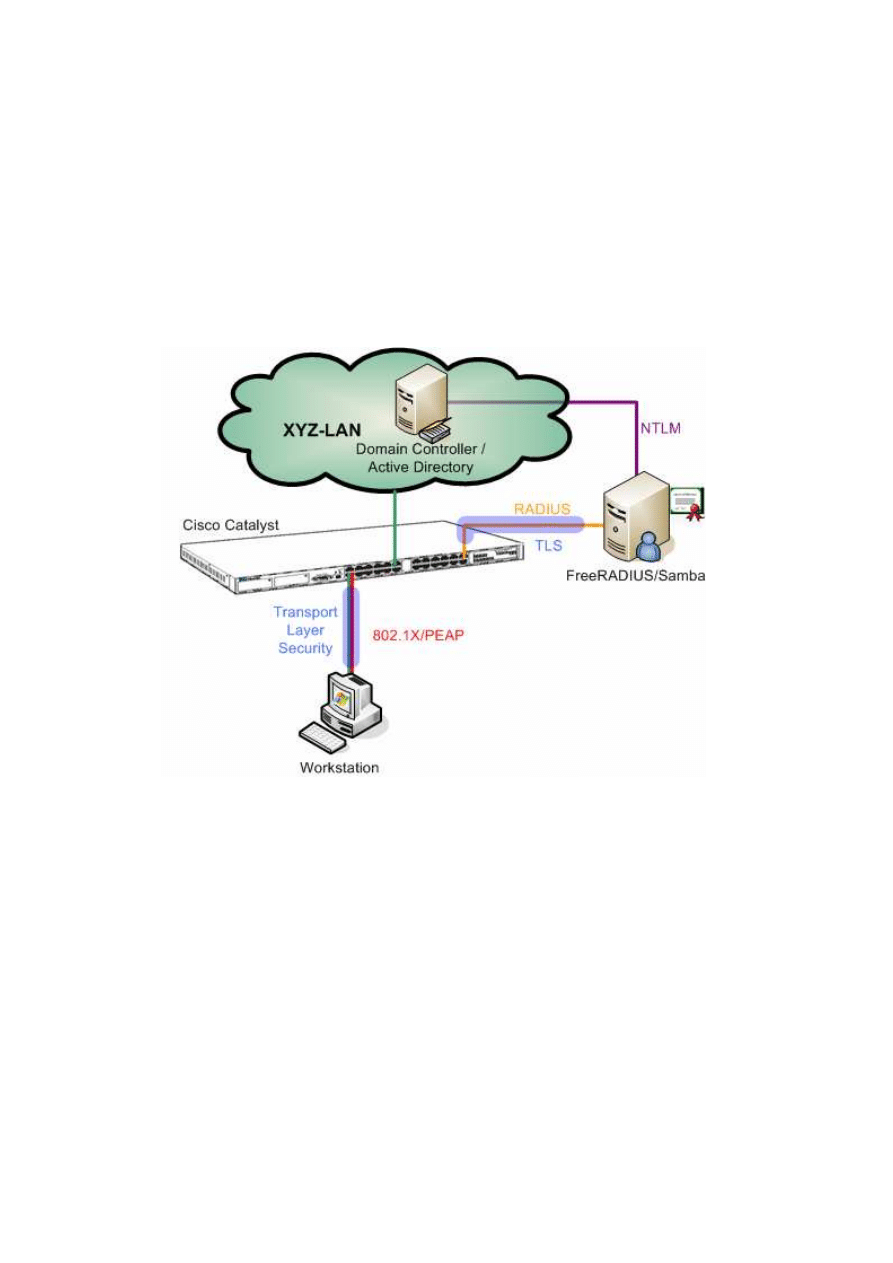
FreeRADIUS
Active Directory Integration
Charles Schwartz
Page 4 of 20
8.06.2005
I
Principles
FREERADIUS offers authentication via port based access control. A user can
connect to the network only if its credentials have been validated by the
authentication server. User credentials are verified by using special authentication
protocols which belong to the 802.1X standard.
Refer to the graphic. Network access is only granted to the workstation
if the user credentials have been authenticated by the FREERADIUS
server. Otherwise the switch port will be down for any network traffic.
The RADIUS server is allowed to contact the domain controller for user
authentication.
Although the switch port is down, the workstation can communicate
with the RADIUS server via an authentication protocol.
The RADIUS server is able to check on the domain controller if the user
exists and if its password is correct. If this is the case, the RADIUS
server tells the switch to open the port and the user will get access to
the network.

FreeRADIUS
Active Directory Integration
Charles Schwartz
Page 5 of 20
8.06.2005
II
Prerequisites
The following components are required to install the access control
solution:
•
A Linux server
•
FREERADIUS 1.0.x
•
Samba 3.0.x
•
Openssl
•
Cisco Catalyst Switch
•
Windows XP clients (Win2k is not supported!)
The Linux distribution used is this context was Fedora Core 3.
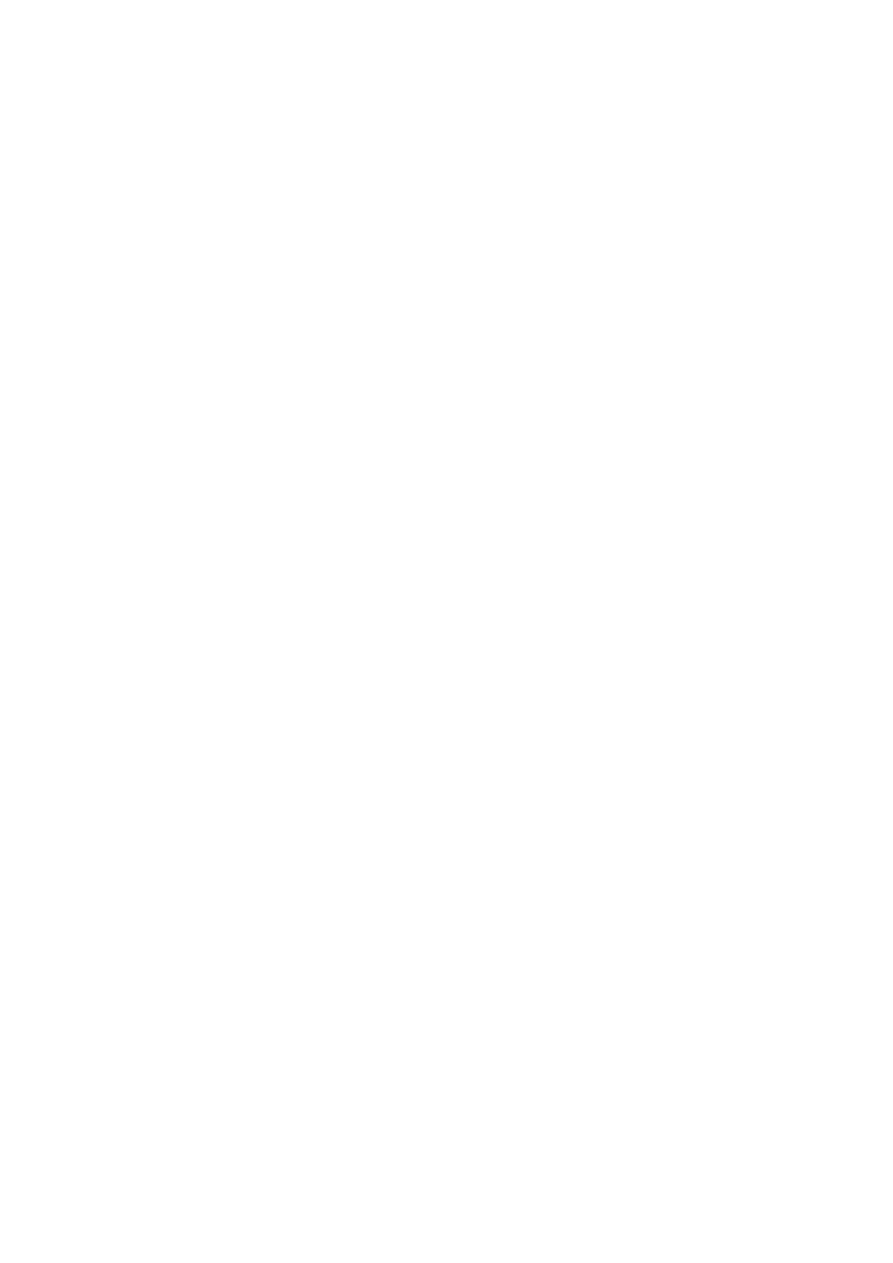
FreeRADIUS
Active Directory Integration
Charles Schwartz
Page 6 of 20
8.06.2005
III
Set up the Linux server
Linux must be configured in order to belong to a Windows domain.
This is done by using the Samba file server which offers several
interesting tools.
The goal is not to create a Samba file server but only to use some tools
which come with this server.
Samba server contains among others the following components:
•
Winbind
, a daemon which permits connectivity to Windows –NT
environment.
•
Ntlm_auth
, a tool which uses winbind for evaluating NTLM (NT
Lan Manager) requests. This tool allows verifying user
credentials on the domain controller and returns either a success
or an error message.
Please have a look at your Linux box and check if Samba is already
installed.
[root@radiussrv1]# rpm –qa | grep samba
Find the file
smb.conf
and open it with your preferred editor.
The file must contain the following lines:
In the
[global]
section
# workgroup = NT-Domain-Name or Workgroup-Name
workgroup = XYZDOM
//the name of your domain
# Security mode. Most people will want user level
# security. See security_level.txt for details.
security = ads
#==================== Share Definitions =====================
idmap uid = 16777216-33554431
idmap gid = 16777216-33554431
template shell = /bin/bash
winbind use default domain = no
password server = XYZSRV.XYZ-COMPANY.COM
//your AD-server
realm = XYZ-COMPANY.COM
//your realm
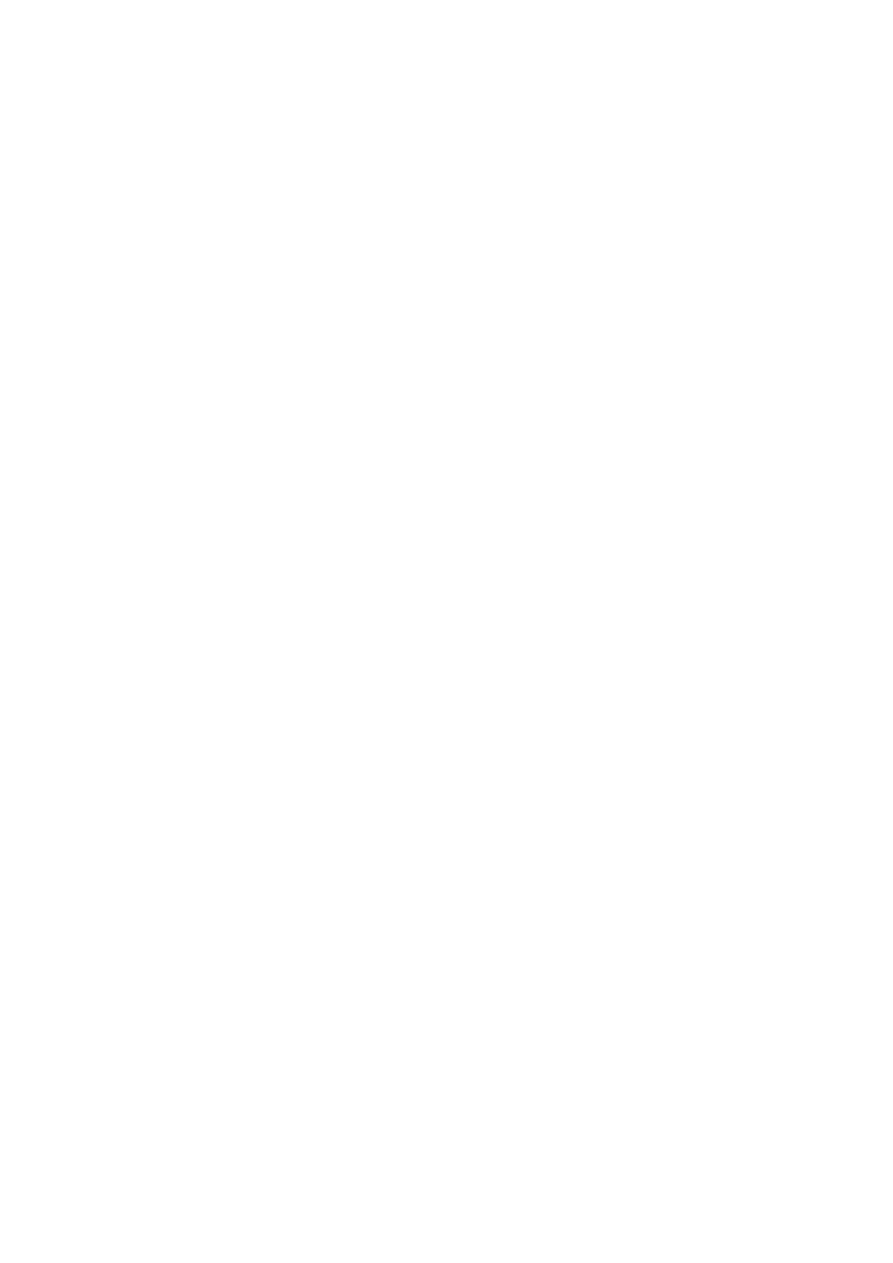
FreeRADIUS
Active Directory Integration
Charles Schwartz
Page 7 of 20
8.06.2005
Verify the following lines in the
[homes]
section
comment = Home Directories
browseable = no
writable = yes
Next, find the file
krb5.conf
.
Normally it should be found in /etc/krb5.conf.
Edit this file with the following information: (Watch out for case
sensitivity)
[logging]
default = FILE:/var/log/krb5libs.log
kdc = FILE:/var/log/krb5kdc.log
admin_server = FILE:/var/log/kadmind.log
[libdefaults]
default_realm = EXAMPLE.COM
dns_lookup_realm = false
dns_lookup_kdc = false
[realms]
EXAMPLE.COM = {
kdc = kerberos.example.com:88
admin_server = kerberos.example.com:749
default_domain = example.com
}
XYZ-COMPANY.COM
= {
kdc =
XYZSRV.XYZ-COMPANY.COM
}
[domain_realm]
.example.com = EXAMPLE.COM
example.com = EXAMPLE.COM
[kdc]
profile = /var/kerberos/krb5kdc/kdc.conf
[appdefaults]
pam = {
debug = false
ticket_lifetime = 36000
renew_lifetime = 36000
forwardable = true
krb4_convert = false
}
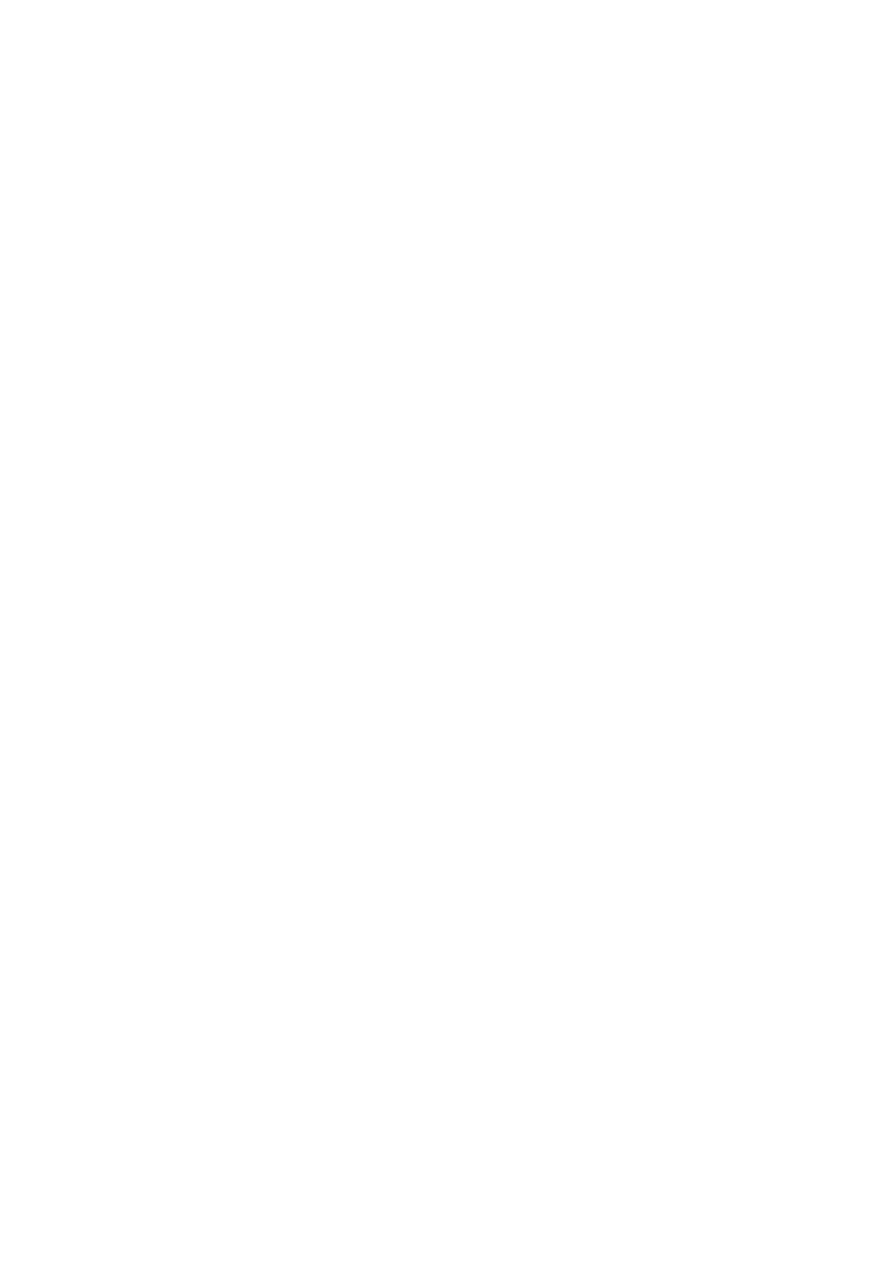
FreeRADIUS
Active Directory Integration
Charles Schwartz
Page 8 of 20
8.06.2005
Edit the file
/etc/nsswitch.conf
and add « winbind » at the end of
each line shown below:
passwd: files
winbind
shadow: files
winbind
group: files
winbind
protocols: files
winbind
services: files
winbind
netgroup: files
winbind
automount: files
winbind
Restart the machine.
Verify if the Samba service is running by typing:
ps –ef | grep nmbd
ps –ef | grep smbd
Execute the following command line (you must be connected as
root)
net join –U Administrator
« Administrator » is the name of the domain controller admin.
Enter your password when prompted.
If everything works fine, the Linux server has been registered to the
Windows domain.
Verify now if the winbindd daemon is running:
~#ps –ef | grep winbindd
Try next if you can authenticate a user from the domain:
~#wbinfo –a user%password
The output should be something like the following:
[root@radiussrv1]# wbinfo –a CHSchwartz%mypassword
plaintext password authentication failed
error code was NT_STATUS_NO_SUCH_USER (0xc0000064)
error message was: No such user
Could not authenticate user CHSchwartz%mypassword with
plaintext password
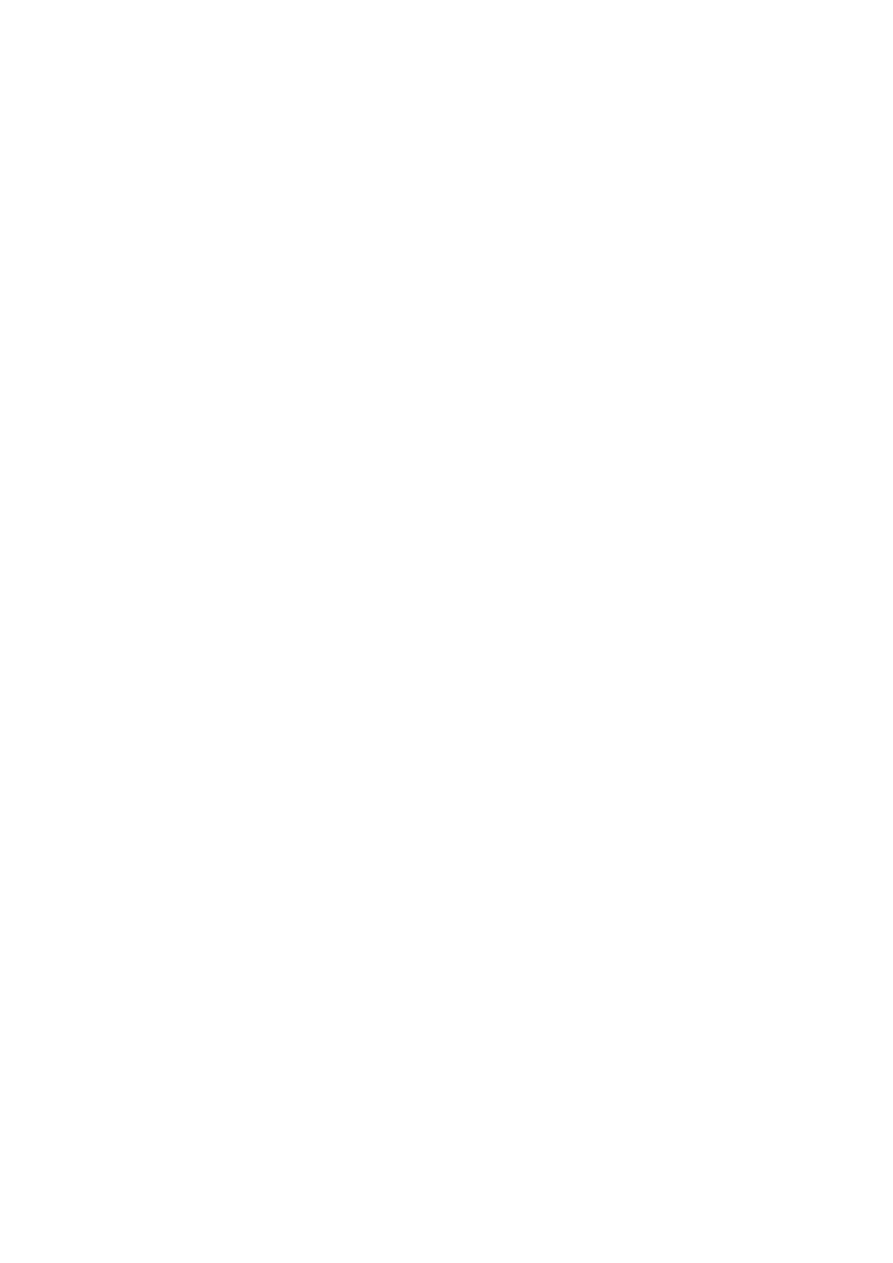
FreeRADIUS
Active Directory Integration
Charles Schwartz
Page 9 of 20
8.06.2005
The error is absolutely normal in this case because there are no
cleartext user credentials on the domain Controller (Active
Directory) for this user.
challenge/response password authentication succeeded
[root@radiussrv1]#
As cleartext authentication fails,
wbinfo
tries a challenge/response.
If a challenge/response succeeds, the Linux server is configured
correctly to authenticate users against Active Directory!
Let’s try to authenticate with NTLM, which is necessary for using
FREERADIUS with Active Directory.
Type the following line:
[root@radiussrv1]#
ntlm_auth –-request-nt-key
–-domain=<
your domain
> –-username= <
your username
>
For me, the command would look like this:
[root@radiussrv1]#
ntlm_auth –-request-nt-key
–-domain=XYZDOM –-username= CHSchwartz
You will be prompted for your password.
The command line returns
NT_STATUS_OK : Success (0x0)
[root@radiussrv1]#
if the username and password are the same as those stored in
Active Directory. Note that this mechanism is based on a
challenge/response of the nt-key, a character string that has been
encrypted with information taken from the username and password.
During this operation, no exchange of user information takes place.
Everything is based upon a comparison of encrypted strings.
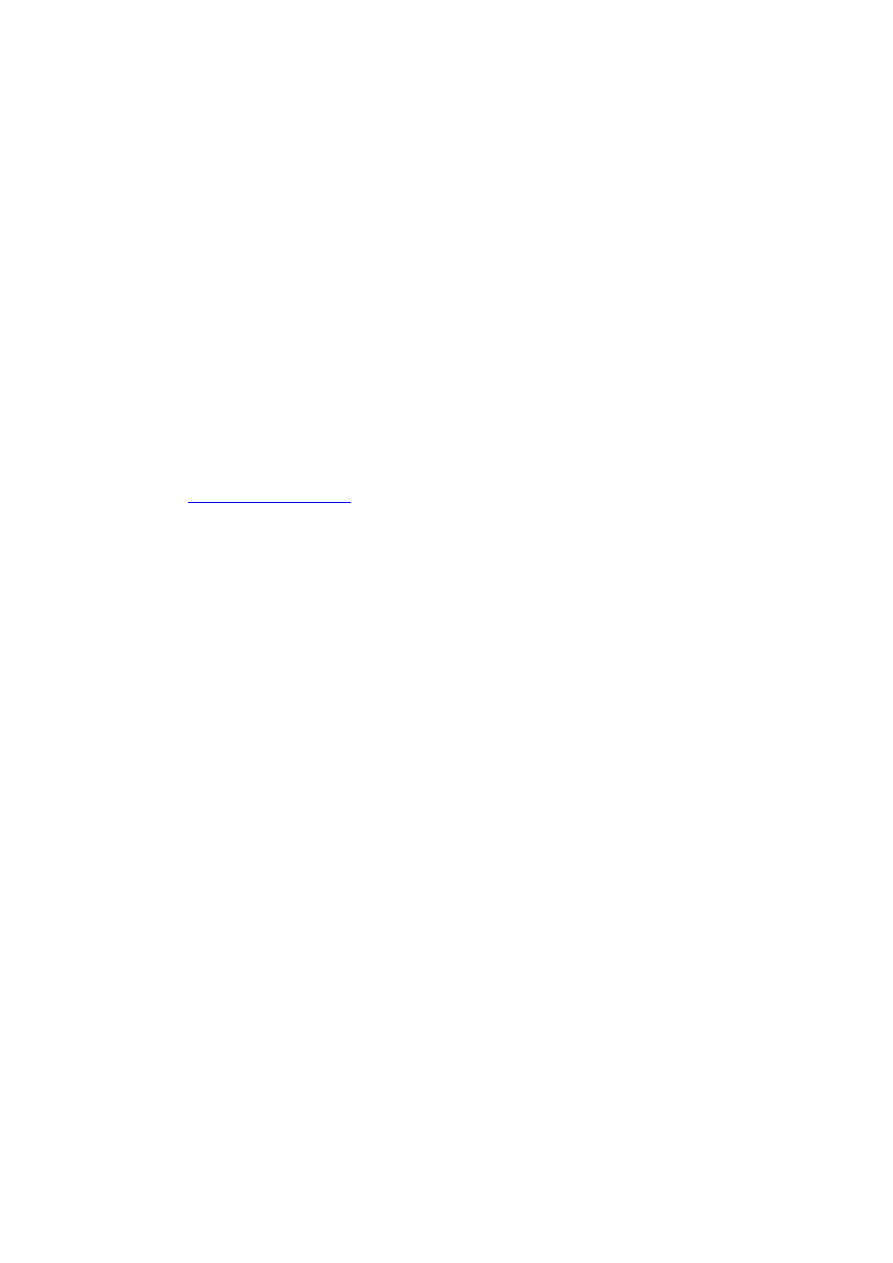
FreeRADIUS
Active Directory Integration
Charles Schwartz
Page 10 of 20
8.06.2005
IV
Installation of FREERADIUS
Download first the latest source of Openssl (0.9.7f was used for my
tests).
Extract the source files from tarball
~# tar –zxvf openssl-0.9.7f.tar
Install openssl in
/usr/local/openssl/
~# ./config --prefix=/usr/local/openssl shared
~# make
~# make install
Download the latest version of FREERADIUS from
www.freeradius.org
.
This document refers to version 1.0.3 of FREERADIUS.
Install FREERADIUS with the following option:
~# ./configure –sysconfdir=/etc/
~# make
~# make install
In order to get FREERADIUS working, the following files must be
configured:
•
clients.conf
•
radiusd.conf
•
eap.conf
•
users
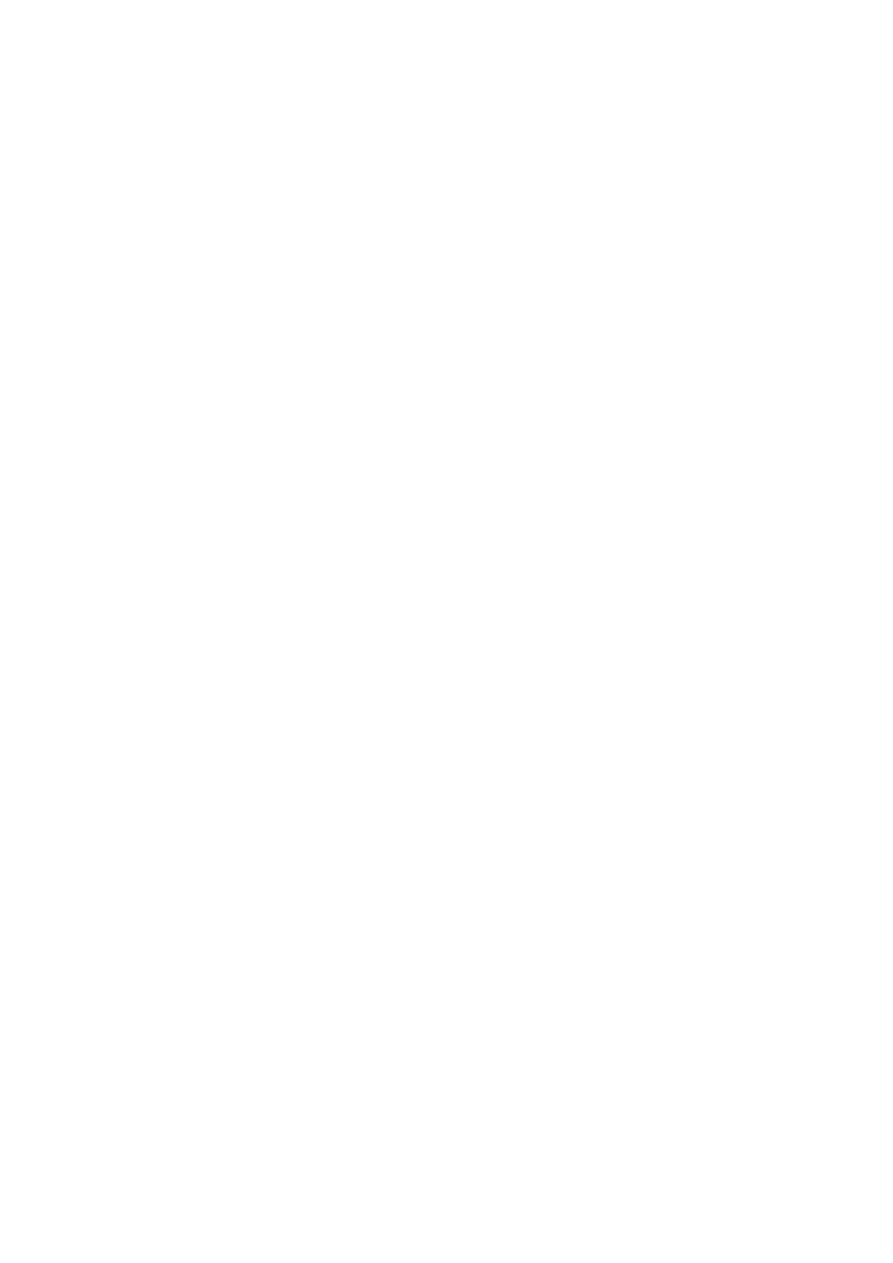
FreeRADIUS
Active Directory Integration
Charles Schwartz
Page 11 of 20
8.06.2005
IV.1
Configuration of clients.conf
Open the file
clients.conf
with your preferred editor.
It is located in /etc/raddb/.
Now we add a first Cisco switch which will be charged for access
control.
Add:
# admswi3 cisco 3750
client 192.168.2.44 {
secret
= 2!34r&dp0t
shortname
= 192.168.2.44
nastype
= cisco
}
The
secret
is a common password between the switch and
RADIUS server. It is necessary to prevent the installation of wild
access points. (Remember to set up the secret as well on your
switch!)
Shortname
is the IP address of your switch. (Watch out to use
the correct one and not the IP address from this example!)
Nastype
indicates the type of access point. In our case it is Cisco
hardware.
Specify now the network(s) from which the access control is
activated.
client 192.168.2.0/24 {
secret
= 2!34r&dp0t
shortname = network1
}
Any computers that have an IP address outside this range will
not be authorised for authentication. (Again, please use your
networks addresses!)
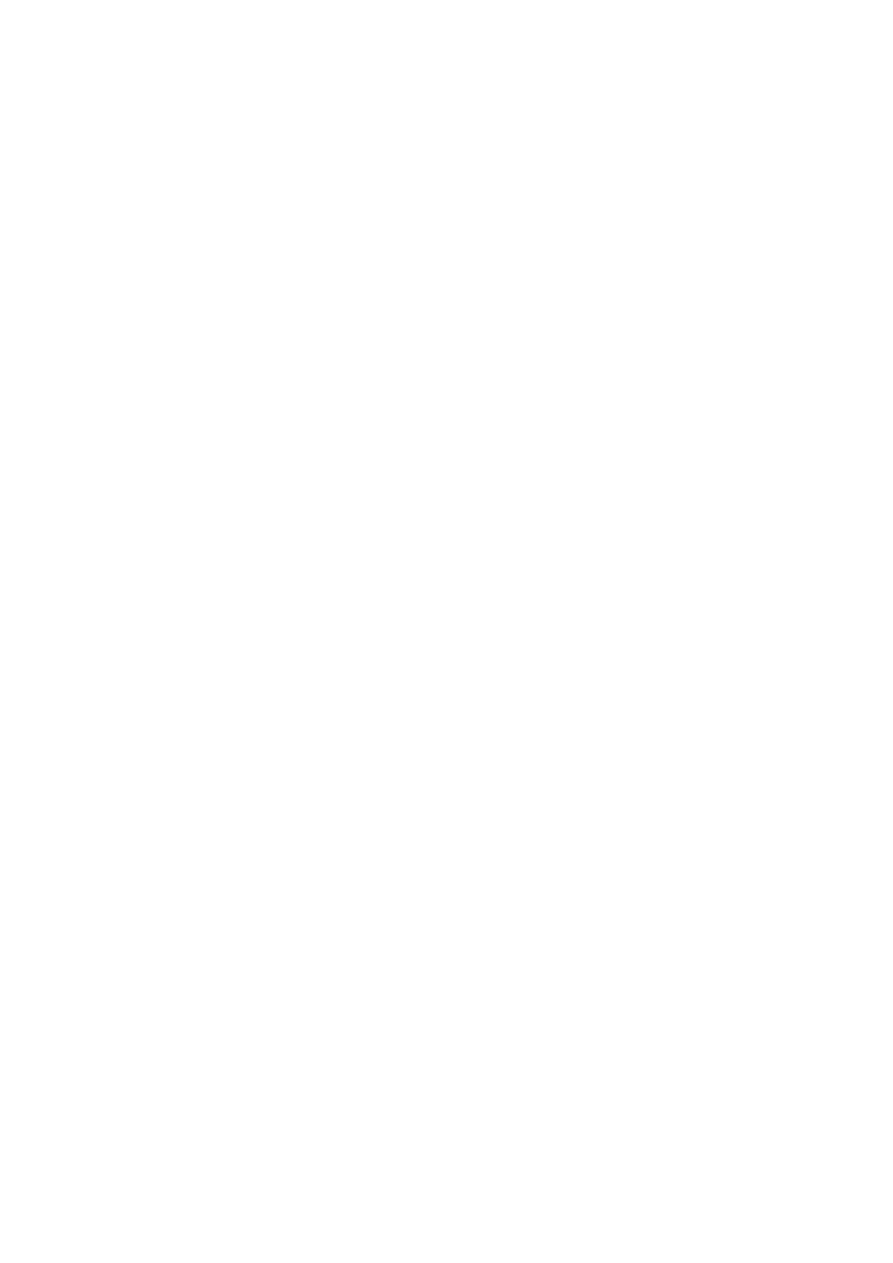
FreeRADIUS
Active Directory Integration
Charles Schwartz
Page 12 of 20
8.06.2005
IV.2
Configuration of radiusd.conf
Open this file and proceed to the section:
# Microsoft CHAP authentication
Make sure that the following lines are uncommented and that the
value is the same as indicated here.
authtype = MS-CHAP
with_ntdomain_hack = yes
Ntdomain_hack is necessary to correct an error due to the
challenge/response and the format in which the user information is
sent.
The following line is the most important one. It allows using the
Windows Domain Controller (Active Directory) for authentication.
ntlm_auth = "/usr/bin/ntlm_auth --request-nt-key
--domain=%{mschap:NT-Domain}
--username=%{mschap:User-Name}
--challenge=%{mschap:Challenge:-00}
--nt-response=%{mschap:NT-Response:-00}"
IV.3
Configuration of eap.conf
Open the file
eap.conf
.
In this file we specify the authentication method used by
FREERADIUS. We chose the PEAP (Protected EAP) method because
it allows to use MSCHAPv2, a challenge/response protocol to
authenticate against an Active Directory Windows Domain.
Replace the line «
default_eap_type = md5
» with
«
default_eap_type = peap
» .
Proceed to section
## EAP-TLS
In order to get PEAP working, we need a TLS tunnel to encrypt
communication between supplicant and RADIUS server. This means
that we need server certificates. The production of self-signed
server certificates is described in chapter VIII.
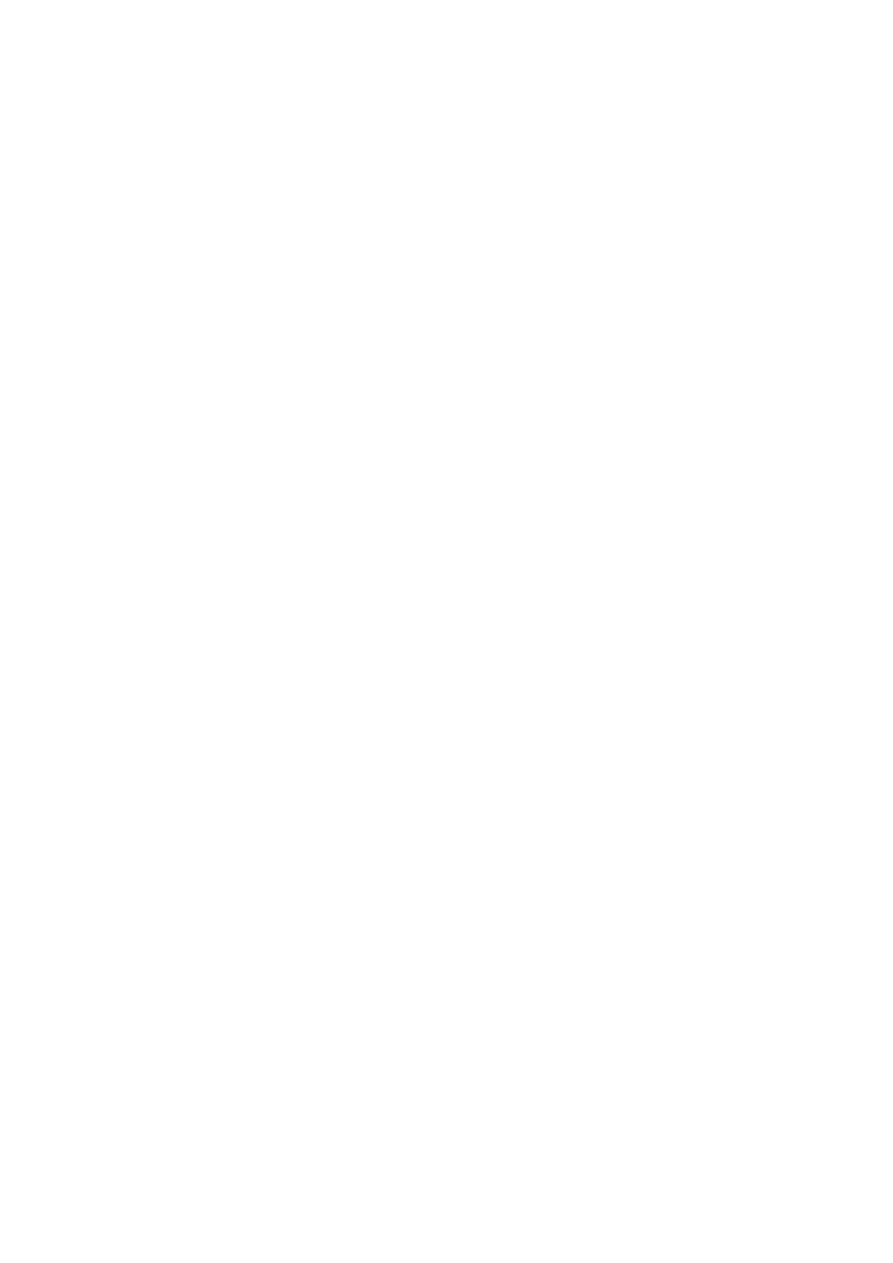
FreeRADIUS
Active Directory Integration
Charles Schwartz
Page 13 of 20
8.06.2005
Uncomment the following lines:
tls {
private_key_password = whatever
private_key_file = ${raddbdir}/certs/cert-srv.pem
certificate_file = ${raddbdir}/certs/cert-srv.pem
# Trusted Root CA list
CA_file = ${raddbdir}/certs/demoCA/cacert.pem
dh_file = ${raddbdir}/certs/dh
random_file = ${raddbdir}/certs/random
random_file = /dev/urandom
}
Replace the line
random_file = ${raddbdir}/certs/random
with
random_file = /dev/urandom
Find and uncomment
peap {
default_eap_type = mschapv2
}
IV.4
Configuration of users
The configuration of this file is only necessary for advanced usage
of FREERADIUS, like VLAN assignment or authentication of special
users not included in AD and demanding other authentication
methods.
This is not covered by this tutorial.
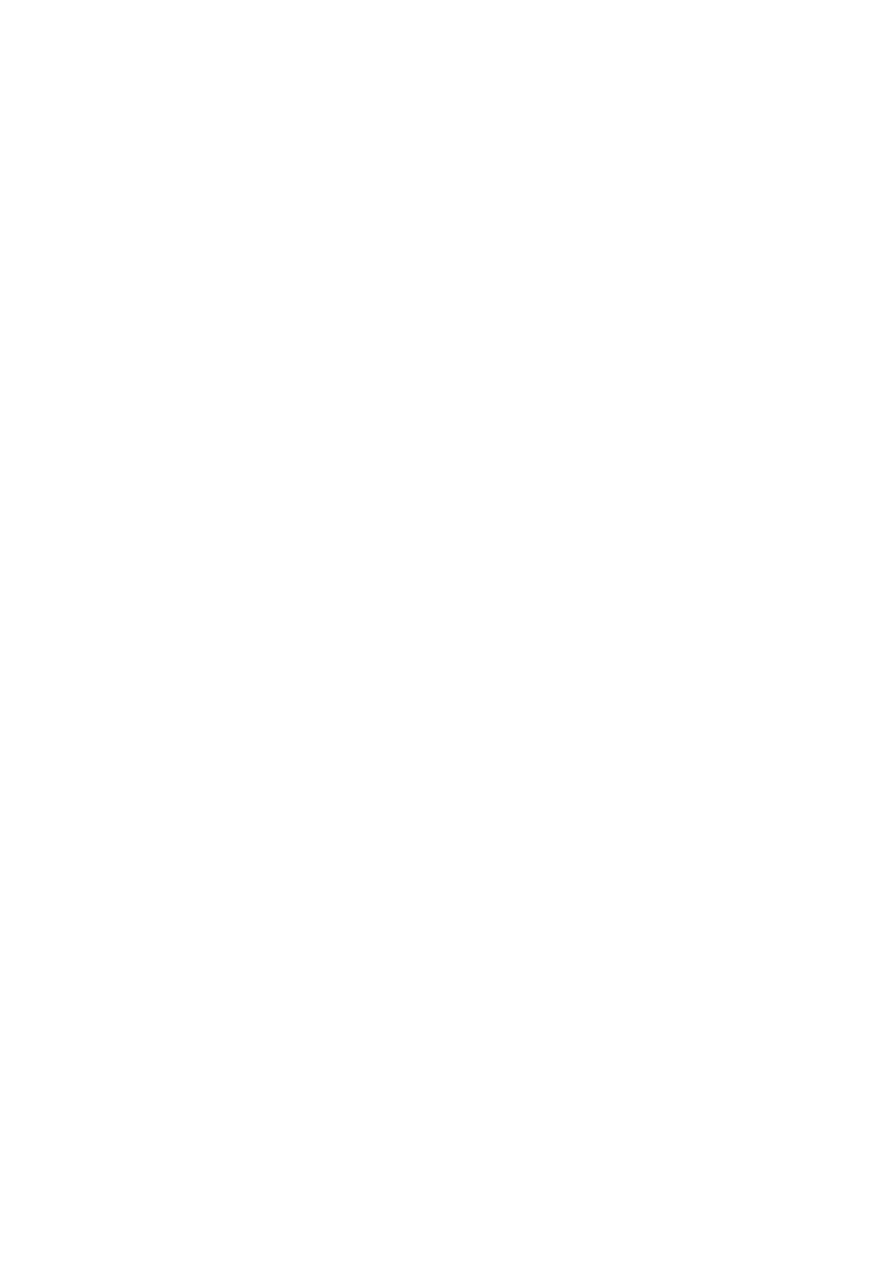
FreeRADIUS
Active Directory Integration
Charles Schwartz
Page 14 of 20
8.06.2005
V
Configuration of the switch
This configuration applies to the Cisco Catalyst 3750.
It can also be used for Catalysts 29xx.
Please read the software configuration guide of your switch fro any
details!
Enter privileged EXEC mode of the switch.
Here are the commands to activate the switch for 802.1x port
based authentication:
•
Activate AAA (Authentication, Authorization, Accounting)
#enable aaa new-model
•
Create a list of authentication methods by using Radius group
as default.
#aaa authentication dot1x default group radius
•
Activate authorization for using dynamic VLAN assignment by
Radius.
#aaa authorization network default group radius
•
Configure parameters of Radius server. In this case we use IP
192.168.2.16 and the default ports 1812 et 1813
# radius-server host 192.168.2.16 auth-port 1812
acct-port 1813 timeout 3
•
Configure the maximum number of retransmissions to the
server for the requests (if there is no response of the server
or if the server is slow).
#radius server retransmit 3
•
Configure the shared secret between switch and Radius
server. Radius authentication can not work if the password
does not match with the one of the Radius server.
#radius server key <
mysharedsecret
>
// please use the secret that you have specified in
the clients.conf file (see chapter IV.1)
Next we must configure each interface (port) to operate in 802.1X
mode.
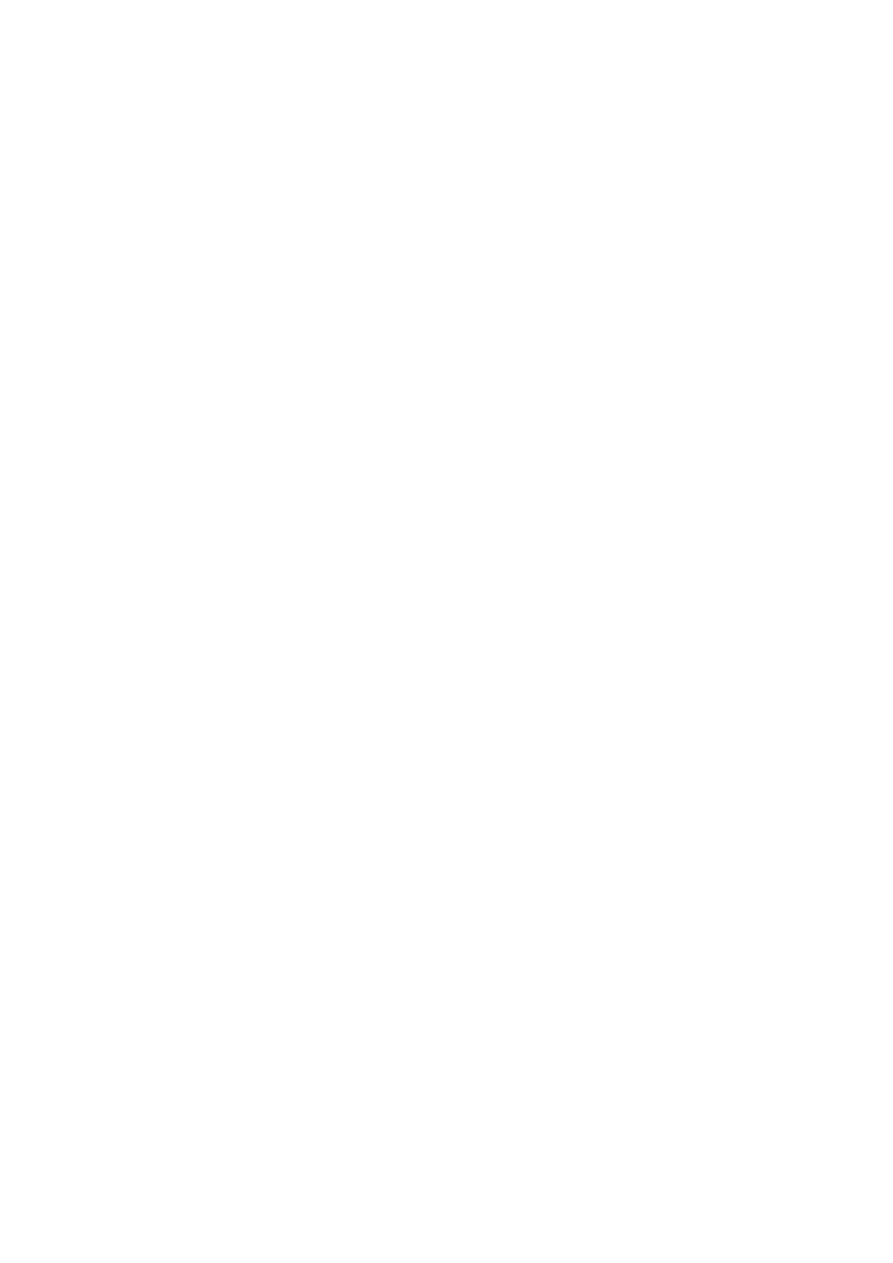
FreeRADIUS
Active Directory Integration
Charles Schwartz
Page 15 of 20
8.06.2005
Repeat this procedure for each port that should do access control:
#configure terminal
(config)#interface FastEthernet1/0/12
(config-if)# switchport mode access
(config-if)# dot1x port-control auto
(config-if)# end
The command
#show dot1x
allows to check 802.1x settings.
Do not forget to save the configuration of your switch.
#copy running-config startup-config
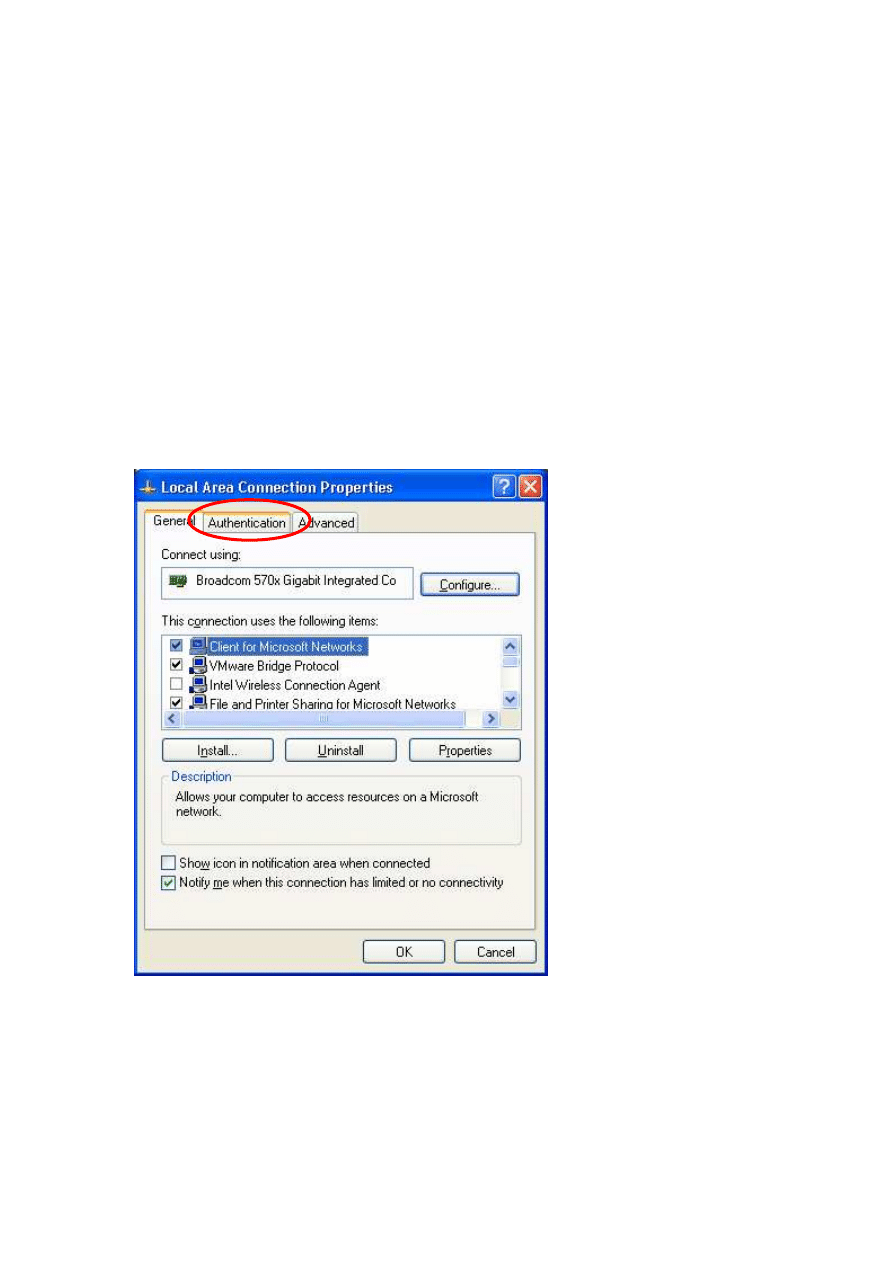
FreeRADIUS
Active Directory Integration
Charles Schwartz
Page 16 of 20
8.06.2005
VI
Configuration of the supplicant
This chapter illustrates the configuration of a Windows XP supplicant. No
additional installation is needed to do this.
Unfortunately you cannot use this authentication method for Windows
2000 operating systems. Microsoft’s patch
(Q313664_W2K_SP4_X86_EN.exe) makes it only available for wireless
interface adapters.
Perhaps third-party supplicant software may solve this issue, but I did not
find any at the time of writing this tutorial.
Open the network configuration panel select the network card and enter
the properties.
Select the « Authentication » tab.
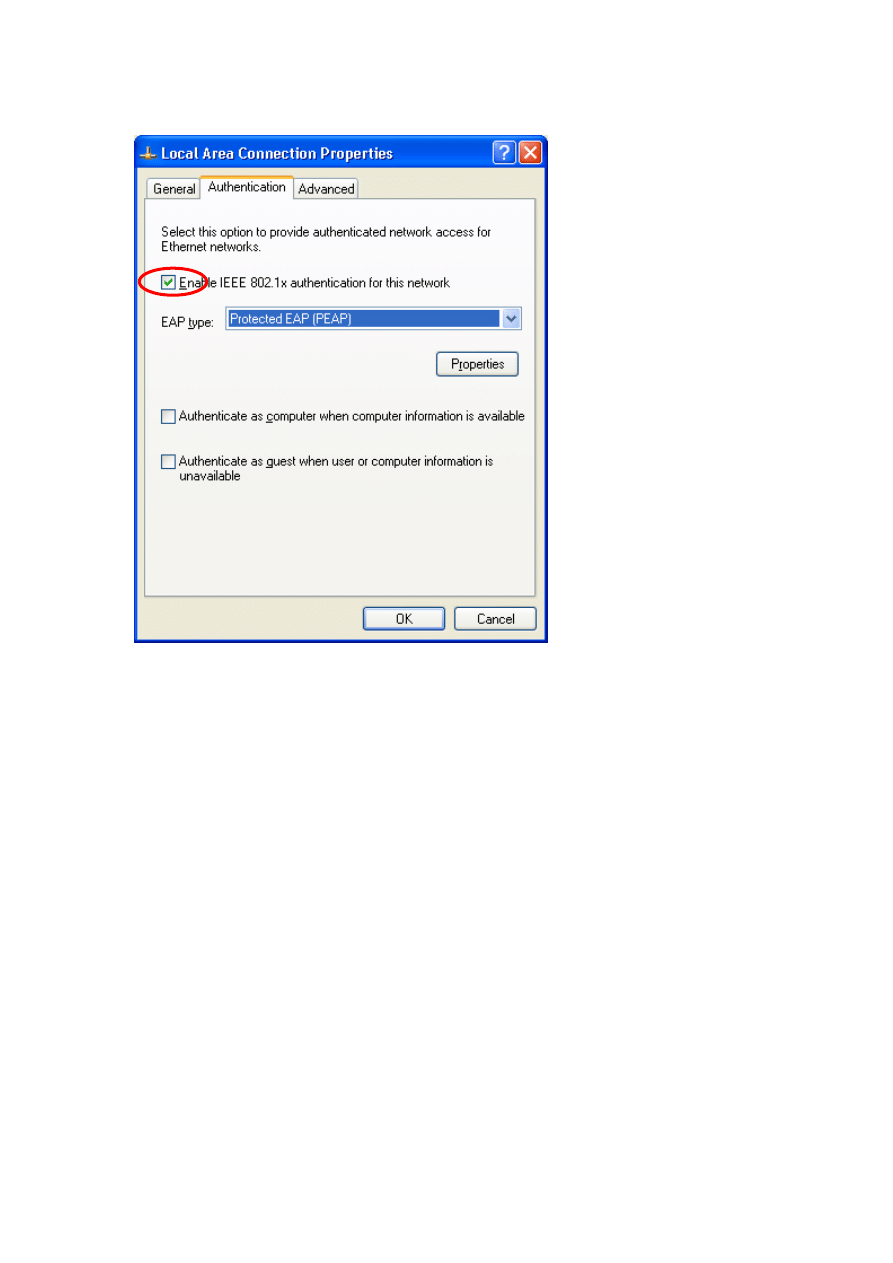
FreeRADIUS
Active Directory Integration
Charles Schwartz
Page 17 of 20
8.06.2005
Activate « Enable IEEE 802.1X authentication for this network »
For EAP type, chose « Protected EAP » from the list and then click the
« Properties » button.
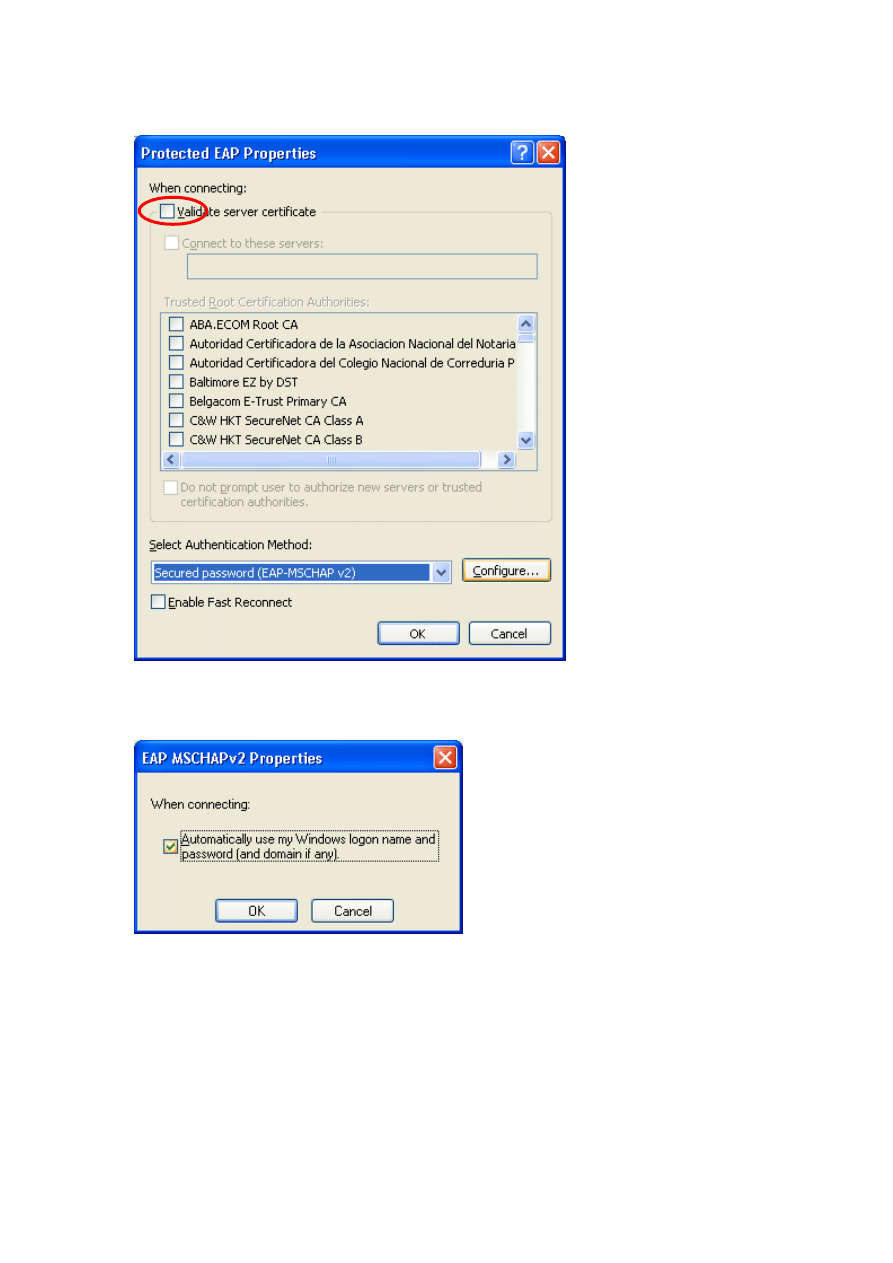
FreeRADIUS
Active Directory Integration
Charles Schwartz
Page 18 of 20
8.06.2005
Deselect « Validate server certificate » and select « EAP-MSCHAP v2 » as
authentication method. Click the « Configure » button next.
Check if « Automatically use my Windows logon name and password (and
domain if any) » is activated. Otherwise the user will be prompted to
authenticate after Windows login.

FreeRADIUS
Active Directory Integration
Charles Schwartz
Page 19 of 20
8.06.2005
VII
Self-signed certificates
TLS and PEAP require both server and client certificates. To generate the
requested certificates, it is recommended to use the script «
CA.all
» that
comes with FREERADIUS.
CA.all
uses the configuration of the
openssl.cnf
file. It is possible to
replace the certificates later by those obtained from a real certification
authority.
Open the file
openssl.cnf
. It is located in /usr/local/openssl/ssl
Replace/add the following lines.
Note that the config file contains the password <
whatever
>. It’s the
certificate password.
Please replace the green items with the ones that correspond to your
country and company
# req_extensions = v3_req
# The extensions to add to a certificate request
[ req_distinguished_name ]
countryName = Country Name (2 letter code)
countryName_default =
LU
countryName_min = 2
countryName_max = 2
stateOrProvinceName = State or Province Name (full name)
stateOrProvinceName_default =
Luxembourg
localityName = Locality Name (eg, city)
localityName_default =
Luxembourg-city
0.organizationName = Organization Name (eg, company)
0.organizationName_default =
XYZ
organizationalUnitName = Organizational Unit Name
organizationalUnitName_default =
IT
commonName = Common Name (eg, YOUR name)
commonName_max = 64
commonName_default =
administrator
emailAddress = Email Address
emailAddress_max = 40
emailAddress_default =
operations@xyz.com
# SET-ex3 = SET extension number 3
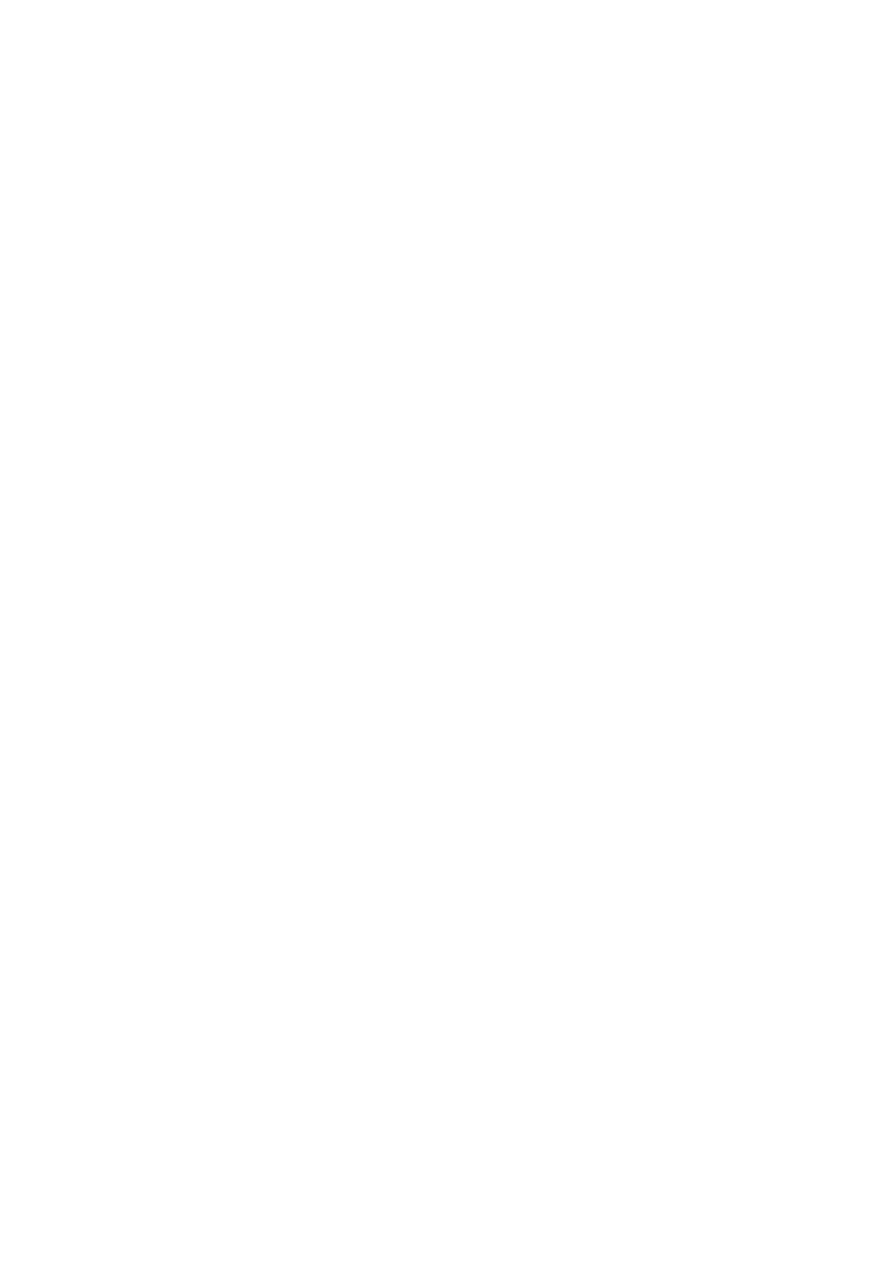
FreeRADIUS
Active Directory Integration
Charles Schwartz
Page 20 of 20
8.06.2005
[ req_attributes ]
challengePassword = A challenge password
challengePassword_min = 4
challengePassword_max = 20
challengePassword_default =
whatever
unstructuredName = An optional company name
We are going to use this information 3 times when executing
CA.all
.
During the first pass, this information produces the root certificates.
We can accept all default values while this pass.
The second pass produces the client certificates. We have to change the
CommonName for the name of the client.
During the third pass, we have to change only the CommonName to the
name of the server.
Before executing the script, check the following line in the
CA.all
script:
echo "newreq.pem" | /usr/local/openssl/ssl/misc/CA.pl –newca
CA.all
is located in the scripts subdirectory of FREERADIUS’ source
directory.
In case of doubt try the command:
find / -name CA.all
When executing
CA.all
, we produce the 9 following certificates:
root.pem, root.p12, root.der
cert-clt.pem, cert-clt.p12, cert-clt.der
cert-srv.pem, cert-srv.p12, cert-srv.der
The server needs the files
root.pem
and
cert.srv.pem
in order to work
with PEAP.
Move all the files to /etc/raddb/certs/. Do not forget the demoCA
directory.
Good luck!
Wyszukiwarka
Podobne podstrony:
Wyk ad 5 6(1)
uk ad pokarmowy
Wyk ad II
Tkanki wyk ad 1
Ekonomika Transportu wyk+ad 1
Wyk ad Fizyka 2
Wyk ad 04
AD
AD Order Of Battle
bugzilla tutorial[1]
Alignmaster tutorial by PAV1007 Nieznany
więcej podobnych podstron