
MOTORAZR
V3
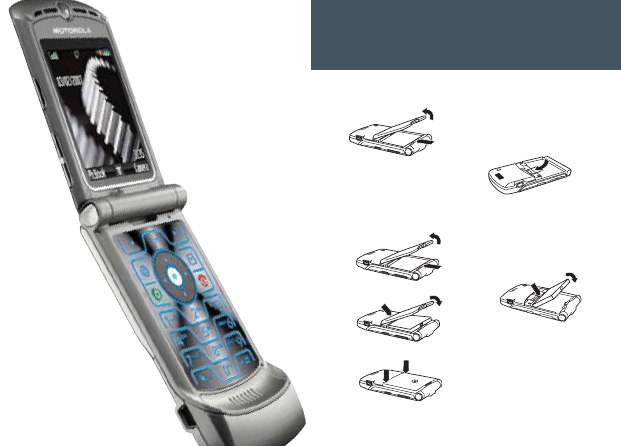
Install/Remove SIM Card
1.
2. Hold the SIM card with the
gold plate facing down and
slide under the retention bar
Install/Remove the battery
1.
2. Align battery contacts to
terminals located at the base
of the compartment
3.
4.
Getting Started
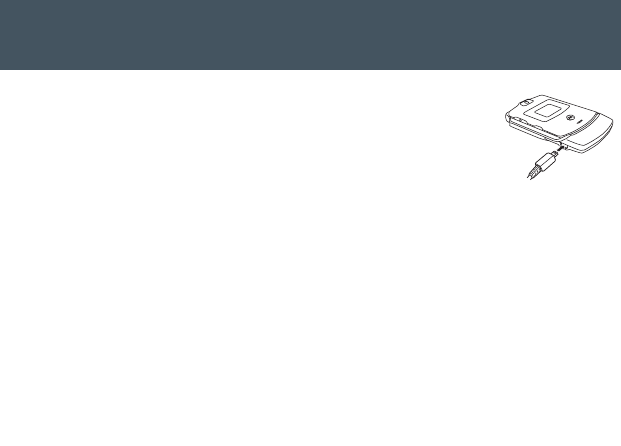
Tip for Connecting to Charger
• Plug connector into phone
• May take up to 10 seconds
for phone to indicate charging
• Remove connector and charger
cord when charge complete
Turning Phone On and Off
• To turn the phone on, press and hold
P for 2
seconds, may take up to 4 seconds for display
to illuminate
• To turn the phone off, press and hold
P
Methods to Conserve Battery Life
• Disconnect Bluetooth
®
devices
• Backlight will turn off if no activity is detected
• Decrease time backlight stays lit: Press
M >
Settings > Initial Setup > Backlight
• Decrease time the display stays on: Press
M >
Settings > Initial Setup > Display Timeout
Getting Started
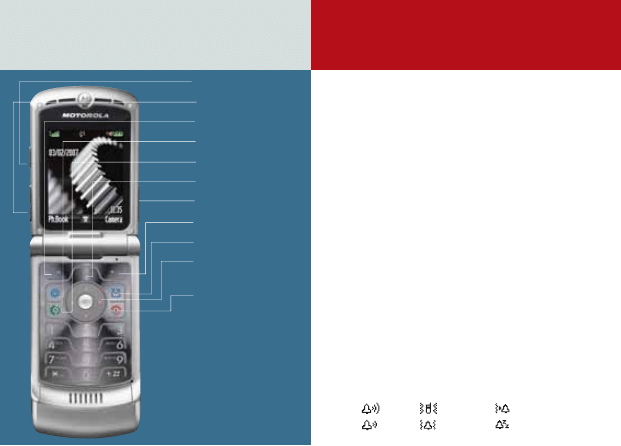
ANSWER A CALL
open phone or press
N
MAKING A CALL
dial a number and press
N
END A CALL
press
P
smart key
volume keys
left soft key
browser key
send key
menu key
voice key
right soft key
message key
4-way navigation
with center select
power/end key
Phone
Personalize
Changing Wallpaper and Screensaver
• Press
M > Settings > Personalize >
Wallpaper or Screensaver > Picture >
Change
• Scroll up and down with
S to picture > Select
Changing Your Ringtone
• Press
M > Settings > Ringer Type Detail >
Calls > Change
• Scroll with
S to ring style > Select to
choose ringer
Ring Style
Shortcut: In the home screen, press the volume
keys up or down to quickly change your ring style.
Press
S > Settings > Ring Styles > Style:
and select:
Loud
Soft
Vibrate
Vibe & Ring
Vibe Then Ring
Silent
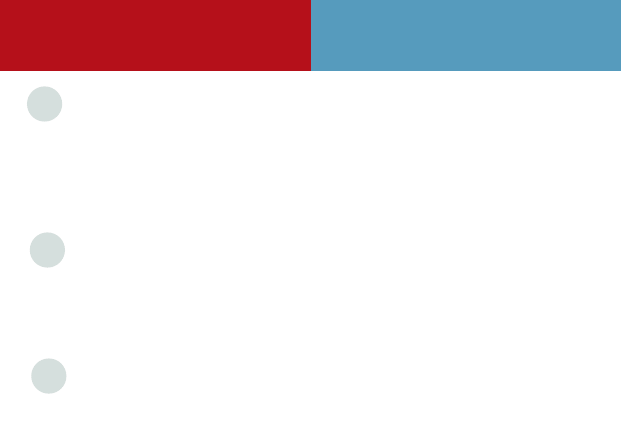
Personalize
Your current ring style icon shows at
the top of your screen.
Changing Your Phone Skin
• Press
M > Settings > Personalize >
Skin > scroll to desired skin > Select
• The display wallpaper will change to
coordinate with the chosen Skin
A skin changes the look of
the phone’s software
Changing Your Phone Theme
• Press
M > Multimedia > Themes >
Scroll to desired theme > Select
A theme changes the wallpaper,
screensaver and ringtone of your phone
TIP
Taking a Picture
• Press
M > Multimedia > Camera
• Point Camera lens at the photo subject
• Press
S to zoom and adjust exposure
• Press Capture
+
to take a picture
• Press Store
+
to send in a message,
store, apply as wallpaper, apply as screen
saver, apply as phonebook entry, or to print
and store
• or Press Discard to delete the photo
TIP
Imaging
TIP
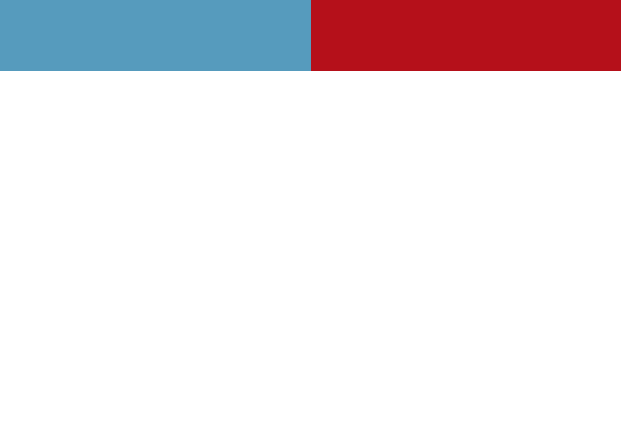
Sending a Message and a Picture Using MMS
• Press
E > Create Message > New Multimedia
Message
• Use keypad to enter text > press Select when
finished typing message
• Press
M > Insert > Picture
• Scroll to select picture > Insert
• Finish entering text and press Send To
• Scroll and press the center of
S to select
address > Send
Creating an SMS
• Press
E > Create a message > New Short
Message
• Enter text and press Send To
• Scroll and press the center of
S to select
address > Send
Messaging
Taking a Self Portrait
• Press
M > Multimedia > Camera
• With the phone closed, use the external
display to aim the camera
• Press the smart key to take a picture and
then open phone
• Press Store to save photo
• Press Discard to Delete
Imaging
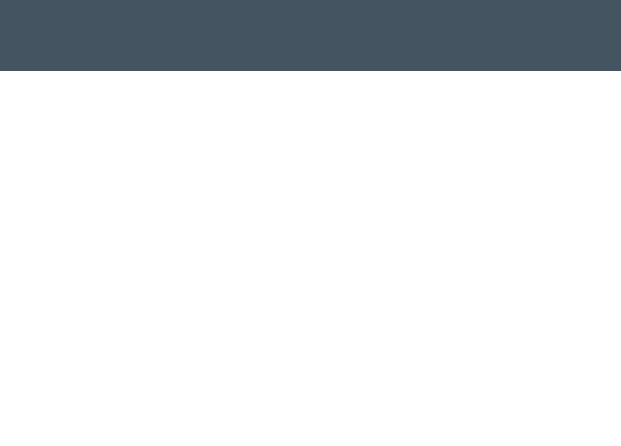
Playing a Video Clip
To play a video clip stored on the phone:
• Press
M > Multimedia > Videos >
Select video clip > Play
Recording a Video Clip
• Press
M > Multimedia > Video Camera
• Point the camera lens at the video subject
• Press Capture to begin video
• Press Stop
• Press Options to store or send in a message
• Press Discard to delete video
Recording Video Clips and Sending
in a Message
• Open phone and press
M > Multimedia >
Video Camera
• Press Capture to begin video recording
• Press Stop to end
• Press Store to save Video and view list
of options
• Press Discard to delete video
• If you choose to store the video continue to
the next step or delete the video and return
to active viewfinder
• Scroll
S to Send in Message > Select
• Enter a text note > Send To
• Scroll and press the center of
S to select
address > Send
Video
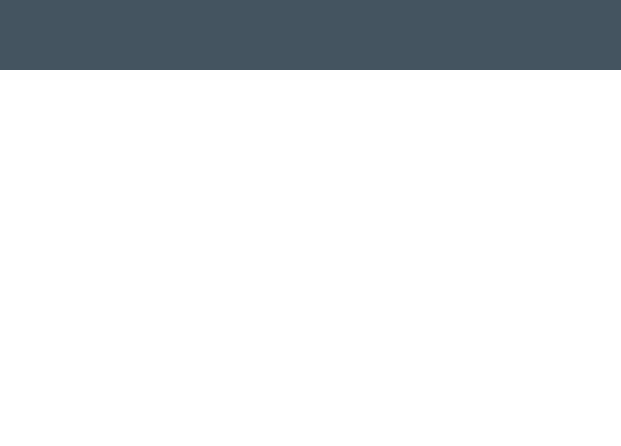
Bluetooth
®
Headset
• The headset must be charged for two hours
prior to starting
• The headset must be paired with the phone
before it can be used. Please see the Bluetooth
Pairing Instructions that came with the headset
• Bluetooth must be turned On in the phone
(see following steps)
Turning Bluetooth Power on
• The phone’s Bluetooth feature is off by default
• Press
M > Settings > Connection >
Bluetooth Link > Setup > Power > Change > On
NOTE:
Turn Bluetooth power off to extend
the battery time
Pair with Headset
• Headset must be powered on and in pair mode
• Press the headsets call button for 6 to 10
seconds until blue indicator light comes on
• On phone Press
M > Settings >
Connection > Bluetooth link > Handsfree >
[Look for Devices]
• Press OK or Yes to pair
• Enter the pass key 0000 and press OK
NOTE:
When headset is successfully paired
with phone, the blue indicator light changes
from a constant light to a flashing light
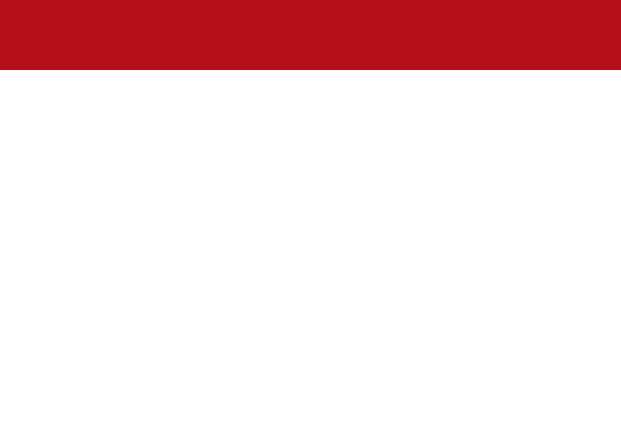
iTunes
®
Phonebook
Adding Contact Information – Multiple
Numbers per Name
NOTE:
The Multiple Numbers per Name option
isn’t available for contacts stored on the SIM card.
• Press
M > Phonebook > [New Entry] >
Phone Contact
• Press Change
on Name, and enter Contact
Name > OK
• Press Change
on Mobile, and type in mobile
number > OK
• Press Record
on Voice Name > Press Voice key
(on side of phone) > Say Contact Name
• Scroll down with Navigation Key
S to
Home > Change
• Enter Home Number for Contact > OK
• Press Record on Voice Name > Press Voice
key (on side of phone) > Say Contact Name
• Scroll down with Navigation Key
S to
Work > Change
Enter Work Number for Contact > OK
• Press Record on Voice Name > Press Voice key
(on side of phone) > Say Contact Name
• Scroll down with Navigation Key
S to Email >
Change
Enter email information > OK
• Scroll down with Navigation Key
S to Address
Information and enter Contact address
information
• Scroll down Ringer ID to set a Ringer for that
Contact > Change > Arrow up/down to select
a ringer for contact > Select
• Scroll down Picture ID to set a Picture for that
Contact > Change > Arrow up/down to select
a picture for contact > Select
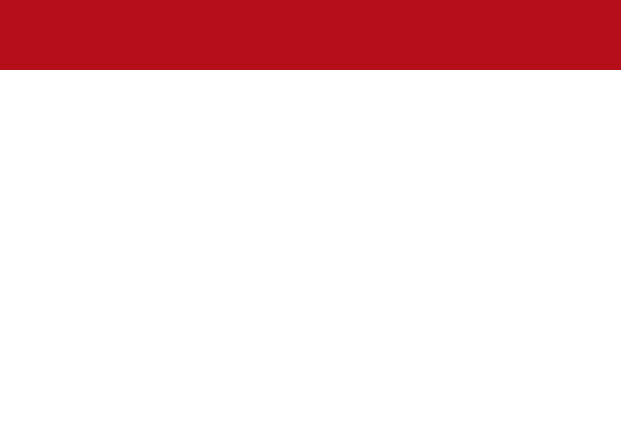
iTunes
®
Phonebook
Searching for Stored Contacts
• Press
M > Phonebook > Type in
Contact Name
• Press the Navigation key
S to the left or right to
scroll through the contacts. The icons will appear
for Mobile Number, Home Number, Work Number,
Main, Fax, Pager, and Email
• Press the Send key to call the number that has
been selected
Adding Contact Information for Contacts
stored to SIM
• Press
M> Phonebook > [New Entry] >
SIM Contact
• Press Change on Name and enter contact
name
• Press Change on Number and enter contact
number
• Press Done when finished
NOTE:
You can show contacts stored in your
phone’s memory or on your SIM card. Press
S > Phonebook > Menu M > Setup >
View by: List
View by Contacts: Phone & SIM
Next Call Only: Show ID
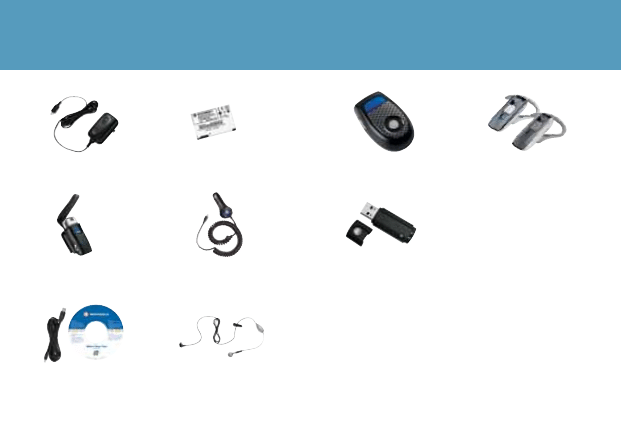
Accessories
Motorola Phone Tools
Version 4.0
Bluetooth
®
USB PC
Adapter PC850
710 mAh Battery
Travel Charger
CH700
Carry Case
One Touch Headset
Saturn Bluetooth
®
Headsets
High Performance Car
Charger VC700
Bluetooth
®
Wireless
Car Kit T305

MOTOROLA and the Stylized M Logo are registered in the US Patent & Trademark Office.
The Bluetooth trademarks are owned by their proprietor and used by Motorola, Inc. under
license. All other product or service names are the property of their respective owners.
© Motorola, Inc., 2007. All rights reserved.
Wyszukiwarka
Podobne podstrony:
Parallels Desktop Mac Quick Start Guide
Quick Start Guide
Smart Box NVR Series Quick Start Guide V1 0 0
Quick Start Guide
50064982 MD80210 quick start guide PL
PAP4055DUO V1 0 Quick Start Guide PL
AF104114261 en us quick start guide store and share documents
OUTLOOK 2016 QUICK START GUIDE
Quick Start Guide
quick start guide v2 1
Ultimate Comment Scraper Quick Start Guide
Parallels Desktop for Mac Quick Start Guide
Calibre Quick Start Guide John Schember
A Quick Start Guide to Monitor Profiling with Lprof
PAP4020DUO V1 0 Quick Start Guide PL
AF104114265 en us quick start guide lists
Nokia 5800 XpressMusic Quick Start Guide pl
Logitech M310 quick start guide
więcej podobnych podstron