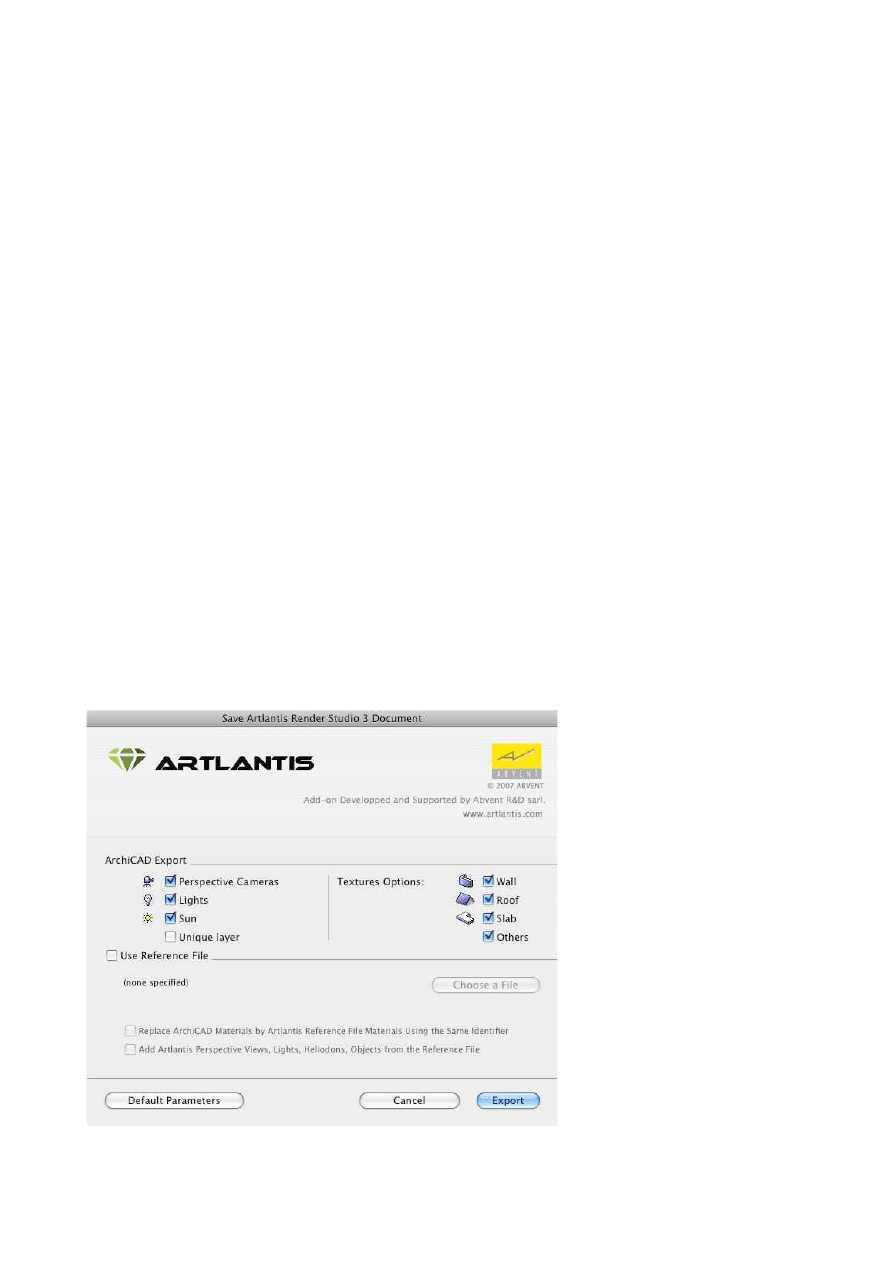
Export from ArchiCAD 13 to Artlantis Render and
Artlantis Studio 3
New feature: Artlantis 3 can display all the ArchiCAD layers into the Artlantis Objects Inspector list. This way the geometry
can be set visible or invisible depending of the point of view. To do just keep uncheck keep the Layer button into the export dialog
boxe of ArchiCAD.
Table of contents
1. Forewords
2. Configuration
3. How to use?
4. Remarks
5. Fixes
6. More information
1. Forewords
Using this add-on you can export the ArchiCAD 13 model into Artlantis Render and Studio 3.
However this add-on is installed by default with ArchiCAD, the add-on remains the property of
Abvent R&D which ensures its development and maintenance.
In case of problems, please contact the technical support: www.artlantis.com
2. Configuration
Minimum requirements: Artlantis Render 3 or Artlantis Studio 3 installed.
The add-on creates files in .atl file format. Note, that file version 3 is incompatible with the old
Artlantis 2.x versions.
3. How to use?
The export dialog
Display the perspective 3D view in ArchiCAD and select File > Save as...
In the "Format list of the Save file dialog, choose « Artlantis Render-Studio 3 » option. Click the
Save button, and the Export dialog box will be displayed.
The export dialog allows you to:
• Create a new .atl file.
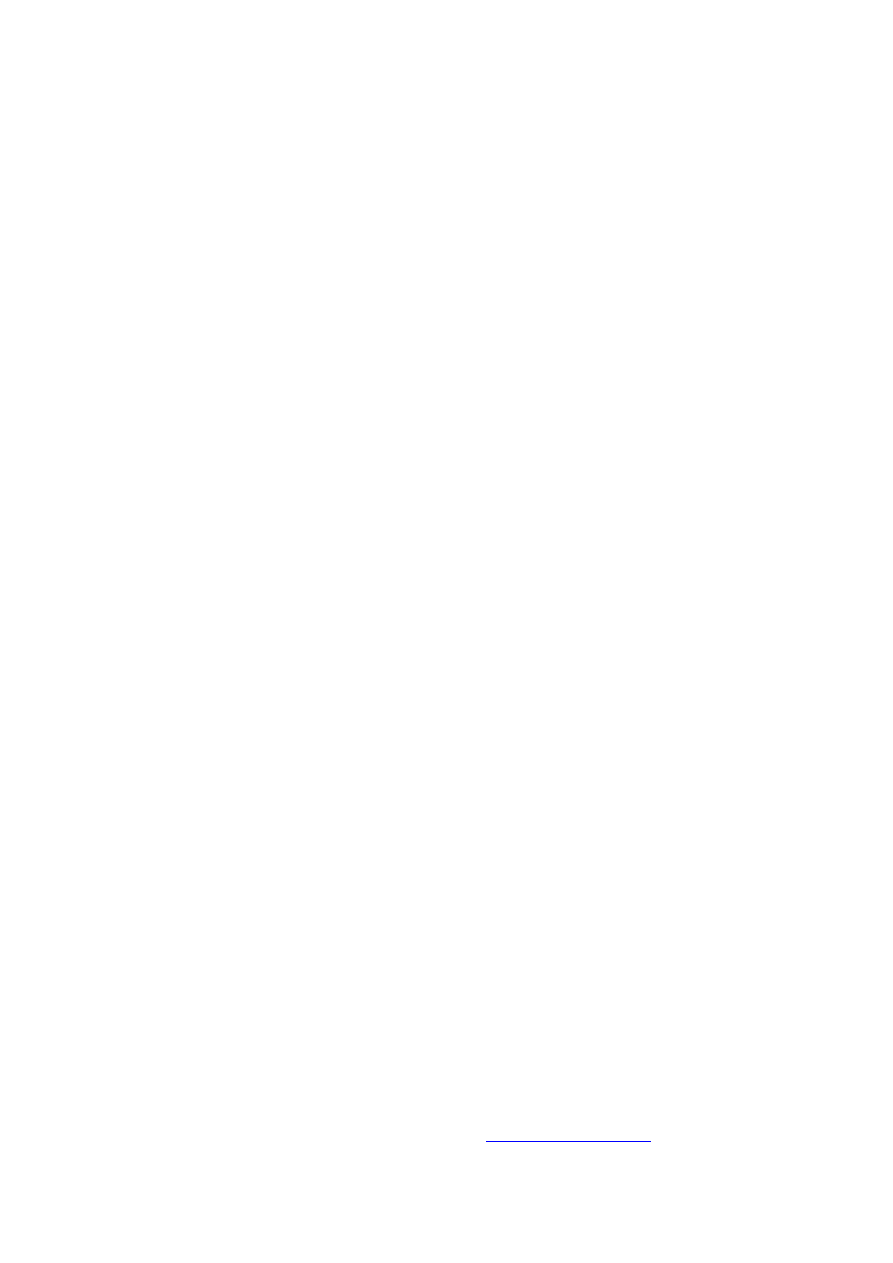
• Update an .atl file already sent into Artlantis.
Creating a new file
Cameras, Lamps, Sun: Check the items to export.
• Perspectives Cameras: All cameras created in ArchiCAD will appear on Artlantis’s
Perspectives Inspector List.
• Lights*: All the lamps inserted into the ArchiCAD project will appear on Artlantis’s Lights
inspector List.
• Sun*: The heliodon (geographical position, date and time) will appear on Artlantis’s
Heliodons inspector List.
- Unique Layer: if checked all the ArchiCAD layers are merged and exported into a single layer to Artlantis, if
unchecked all the ArchiCAD layers will be recovered into the Layers list of the Objects Inspector of Artlantis.
*Note: If Lamps and Sun items appear grayed, you have to activate them first on the
Internal Rendering Engine tab of the PhotoRendering Settings dialog box activated
from Document > Creative Imaging > PhotoRenderings Settings…
On the Effects > Light sources area check Sun and Lamps.
Texture Options:
• Wall, Roof, Slab, Others*: Textures associated with the ArchiCAD materials will be
exported.
*Note: Others include all ArchiCAD tools such as Post, Beam, Stair, Door, Window, as
well as Mesh and Object.
Updating an existing Artlantis file
Select « Use Reference File », and click on the « Choose a File» button. Then select the .atl
reference file.
Available options:
• Replace ArchiCAD Materials with Artlantis Reference File Materials Using the Same
Identifier
• Add Artlantis Perspective Views, Lights, Heliodons, Objects from the Reference
File
Export: Allows you to accept the export of a new file or to update an existing .atl file.
Note: If the Replace ArchiCAD Materials with Artlantis Reference File Materials Using the
same Identifier and the Add Artlantis Views, Lights, Heliodons, Objects from the Reference
File check boxes are selected in the ArchiCAD Export options, only the ArchiCAD Export
options will be applied to the newly created elements of ArchiCAD that are not parts of the
existing .atl file (new geometry, new viewpoints, new lamps, new heliodon).
4. Remarks
By default, curved ArchiCAD elements exported into Artlantis are never smoothed. To smooth the
curves in Artlantis, go to the Shaders inspector tab "Advanced Parameters" area, select the
needed material, and use the "Smoothness" slider.
6- Fixes…
- ArchiCAD point of views only the current one was exported.
- When updating a file the geometry of the scene was lost when in the first atl file Artlantis objects were set.
- The GDL objects had no name into the Artlantis material list
- Crash when exporting
- When exporting a texture it lost its orientation into Artlantis
5- More information and updates…
Contact Us!
Please feel free to contact Abvent, or the worldwide partner network, for further information!
To find your nearest Artlantis reseller or distributor, please visit the
In case you need any technical support regarding Artlantis, please contact the Artlantis Support Center at
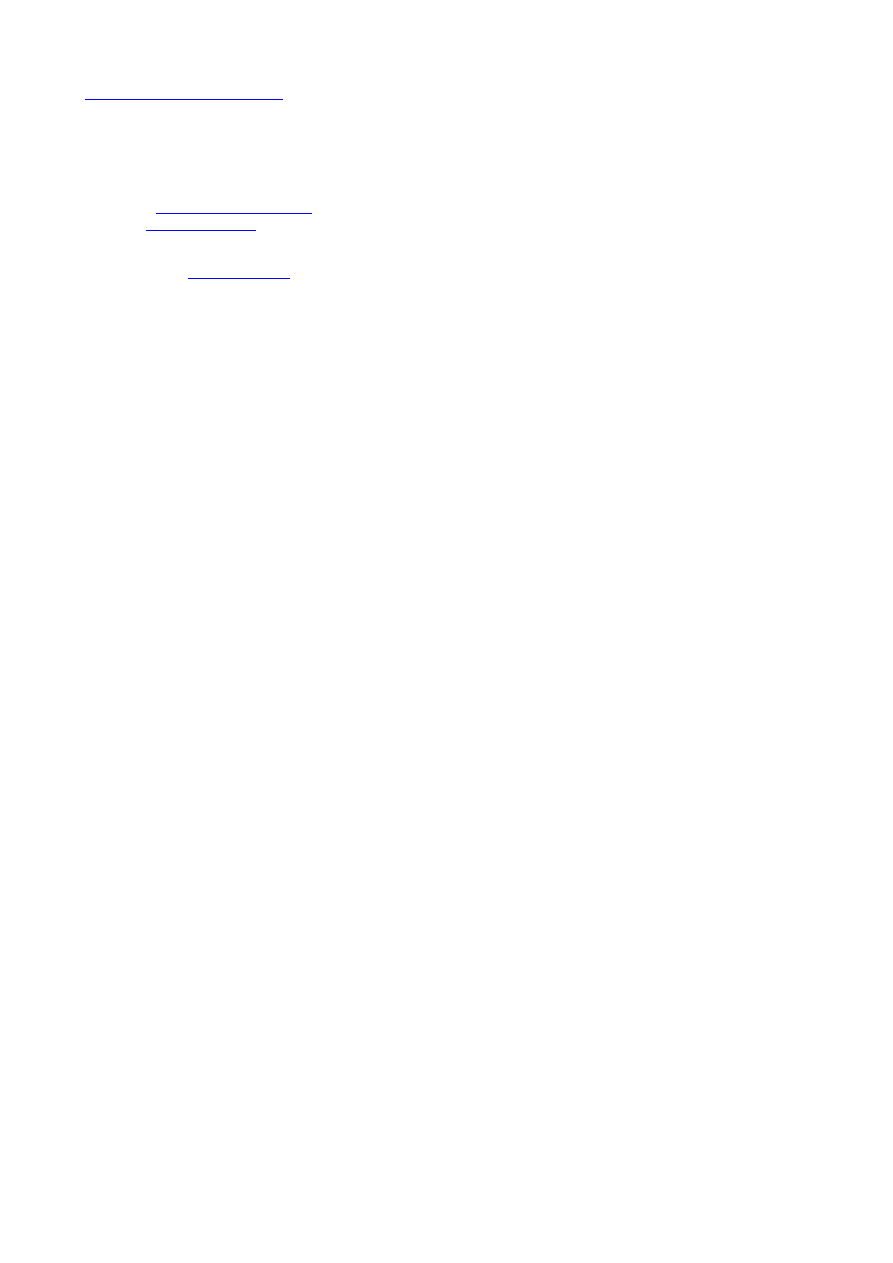
www.artlantis.com/supportcenter
Abvent
17 bd. Henri IV
75004 Paris, France
Phone: +36 1 437 3261
©2009 _Abvent_
All rights reserved. Artlantis is a registered trademark of Abvent. Other product and
company names are trademarks of the respective holders.
Abvent December 2009
Wyszukiwarka
Podobne podstrony:
MENDOZA LINE, THE Full of Light and Full of Fire CD (Misra) MSR37 , Non Exportable to UK, Europe an
06 User Guide for Artlantis Studio and Artlantis Render Export Add ons
06 Artlantis Render and Studio Export
ANTONY AND THE JOHNSONS You Are My Sister CDEP (Secretly Canadian) SC130cd , non exportable to Euro
SHAPES AND SIZES ST CD (Asthmatic Kitty) AKR24 , Not exportable to Europe , akr24
ONEIDA Happy New Year CD (Jagjaguwar) JAG100cd , Not exportable to EuropeUK and Canada , jag100
ONEIDA Happy New Year CD (Jagjaguwar) JAG100cd , Not exportable to EuropeUK and Canada , jag100
Guide to the properties and uses of detergents in biology and biochemistry
A Guide to the Law and Courts in the Empire
15 10 13 i" 10 13 [Co to jest prawo]
How To Make It And Enjoy It
A Surgical Safety Checklist to Reduce Morbidity and Mortality in a Global Population
10 inspirational quotes to keep you and your business going
Introduction to the MOSFET and MOSFET Inverter(1)
How to cut Mini and Micro SIM to Nano SIM
13 Co to są stereotypy płci, pedagogium, socjologia i psychologia materiały
13 Dostaniesz to czego oczekujesz
How to Get Married and Stay Married
więcej podobnych podstron