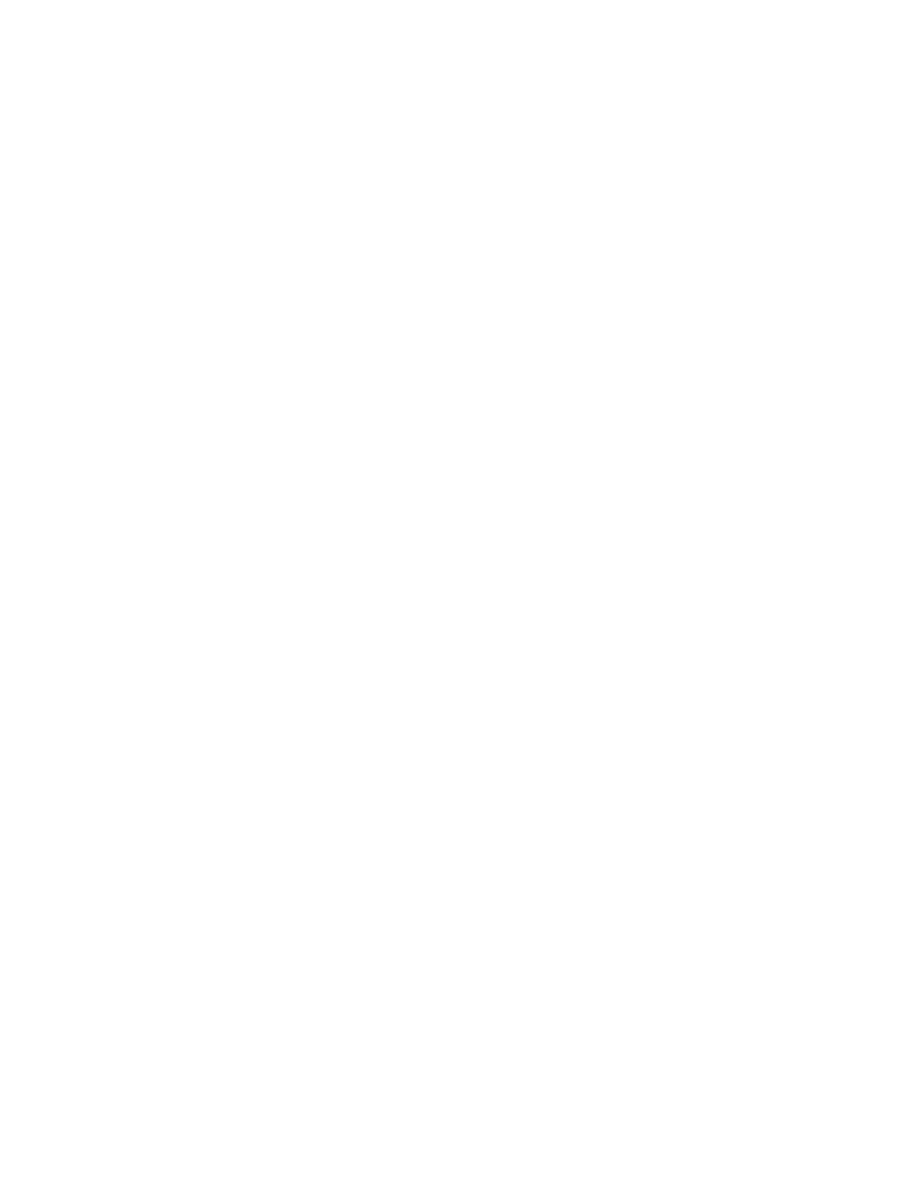
VLC FAQ
This document is the VideoLAN Client (VLC) Frequently Asked Questions. For a complete user guide, please
have a look at the VLC User Guide, available on the VideoLAN website (http://www.videolan.org/doc/)
VLC FAQ
1. Using VLC
1.1. How do I read a DVD?
Just launch VLC and use the "open disc" command from the graphical interface. In case of trouble, you may want to
use the command line. For instance, provided your DVD device is
/dev/dvd
:
%
vlc dvd:/dev/dvd
1.2. How do I read an encrypted DVD?
It is exactly the same as for a normal DVD. You will need write access to
/dev/dvd
, because of the key negociation
process. If you compiled your VLC by hand, please bear in mind that you also need to install libdvdcss. It can be
downloaded from the VideoLAN website. It used to be distributed in the same package as VLC, but now you must
install them seperately.
1.3. How do I switch to full screen display?
Press f to toggle fullscreen mode. Note that not all video output devices support full screen.
1.4. How do I hide the mouse cursor?
It should disappear after a few seconds if you stop moving the mouse.
1.5. How do I use VLC if I do not want to install Gnome and all this #@!£% *$@&§% !@# bloat?
You can run:
%
vlc --intf dummy myfile.mpg
Most commands are available from the command line, see vlc --help for more information.
1.6. VLC eats my buffer cache, how can I use raw device?
If you do not know what is a raw device, do not even read this answer :-).
There is an experimental support for raw devices in libdvdcss. It needs that you set up a raw device pointing to your
DVD device (under Linux, use the "raw" utility). Then pass the raw device as second argument, for instance:
%
vlc dvd:/dev/dvd@/dev/raw0
1
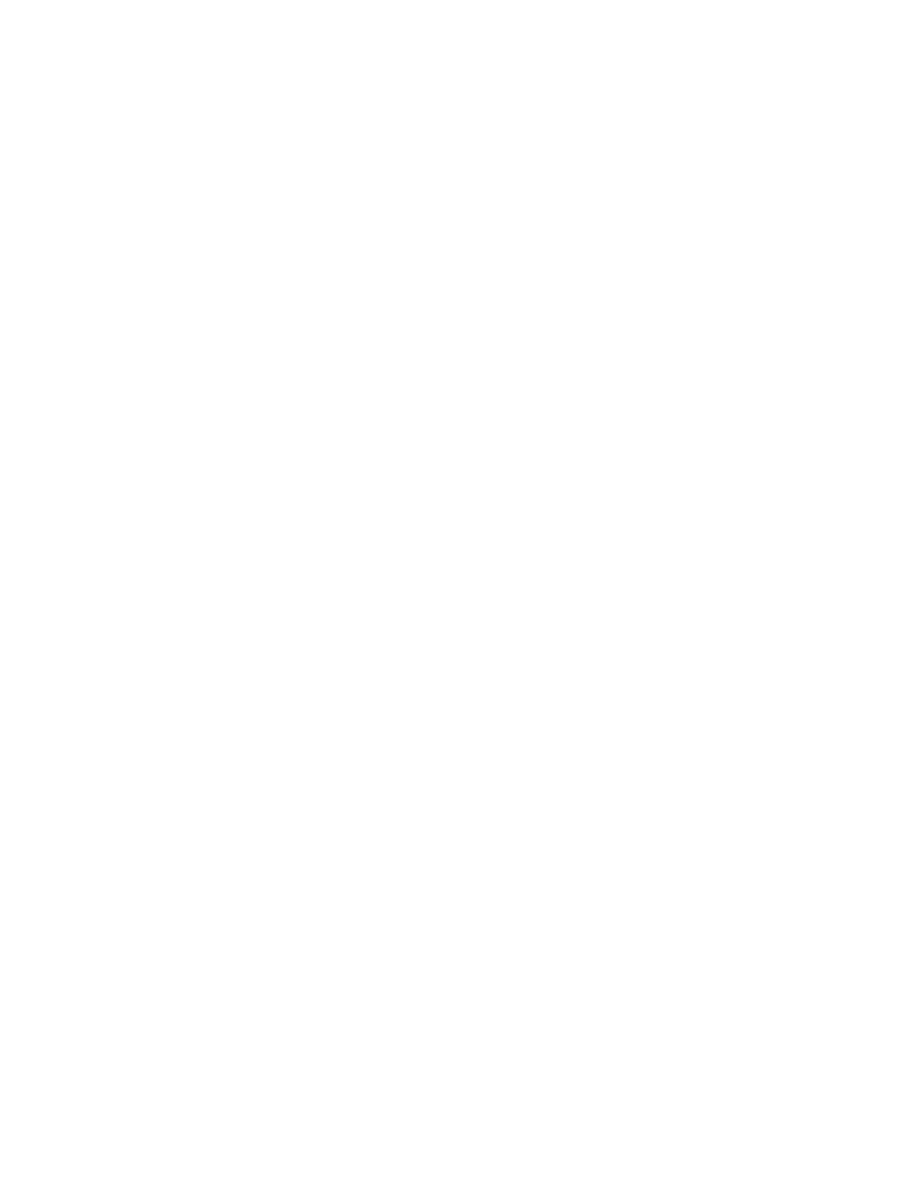
VLC FAQ
1.7. How do I use VLC as a client for VLS streaming?
First you must set up a VLS stream. Please refer to the documentation of the program. Then start VLC:
%
vlc udp:
You should not need any option. If you are paranoid and want to control everything, here is the exact syntax:
%
vlc udp:[
<
server
>
[:
<
server port
>
]][@[
<
bind address
>
][:
<
bind port
>
]]
1.8. How do I uninstall / reinstall VLC?
Why would you want to? ;)
If you are using a source distribution of VLC, for example a tarball or the CVS, then you have probably used make
install to install the compiled VLC. To remove it just make uninstall. If you want to install a newer version than the
currently installed one, you should first uninstall the first one. If you deleted the original source tree, a make
uninstall in the newer tree should still work.
For binary packages, remove old packages first and install the new ones (normally this should be handled
automagically by your sytem).
1.9. Debian: what should I put in my sources.list for videolan?
deb
http://www.videolan.org/pub/videolan/debian $(ARCH)/
deb-src http://www.videolan.org/pub/videolan/debian sources/
1.10. How can I save my VLC configuration?
In the graphical interface, go to Settings / Preferences and click on Save.
1.11. Where does VLC store its config file?
Currently, a config file is created on a per user basis (there is no global configuration file). If you modify the available
options in VLC and save the new configuration, then a configuration file will be created in your user directory. The
precise location of this file depends on the Operating System you are running:
•
Unices (Linux, etc.):
$(HOME)/.vlc/vlcrc
•
Mac OS X:
/Library/Preferences/VLC
•
Windows:
Application Data\vlc\vlcrc
(Application Data is usually in
C:\Documents and
Settings\your_name
•
BeOS:
config/settings/vlcrc
1.12. How do I join an IPv6 multicast stream?
You often have to indicate the interface name on your system, for instance :
udp:@[FEDC:BA98:7654:3210:FEDC:BA98:7654:3210%eth0]:1234
2. Troubleshooting
2
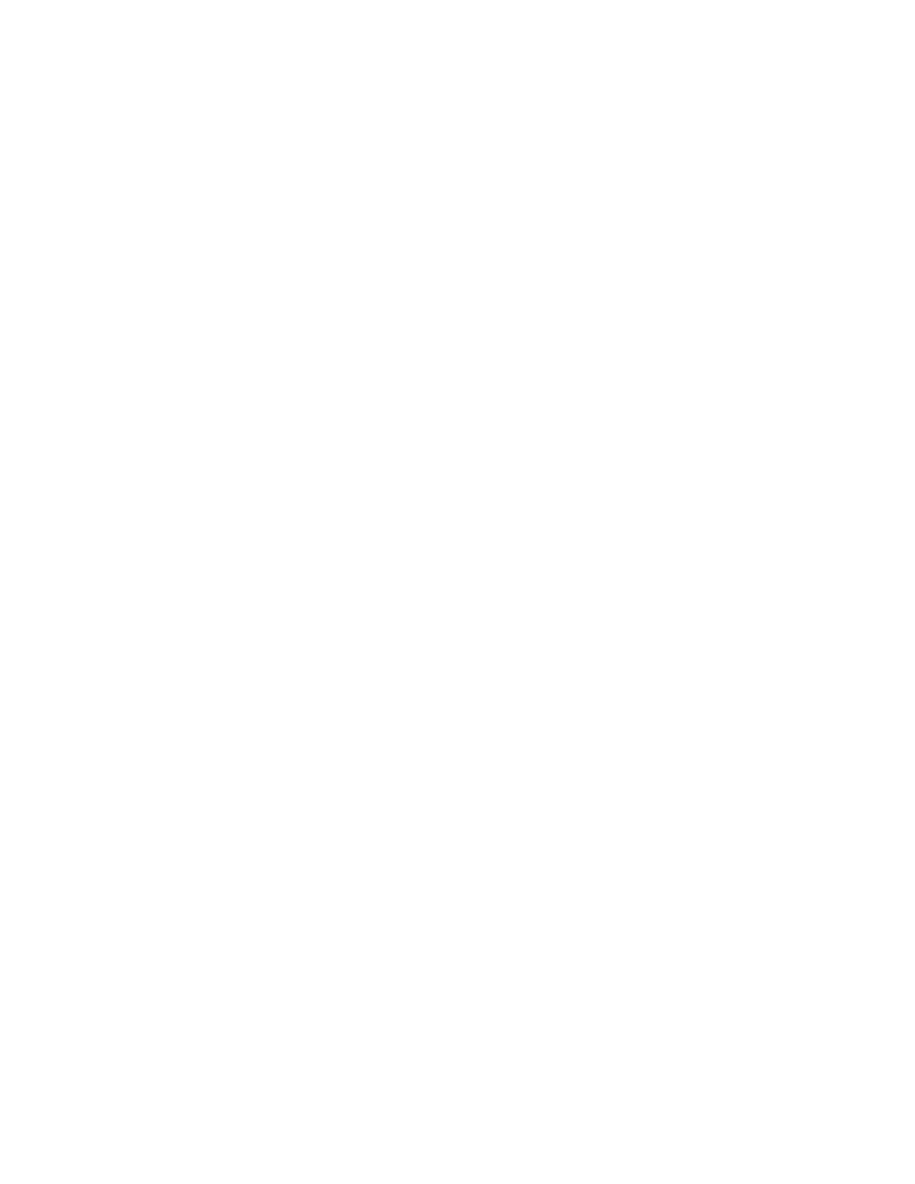
VLC FAQ
2.1. VLC has a strange behavior...
The first thing to do is to delete VLC’s configuration file :
•
under unices, remove the file
~/.vlc/vlcrc
;
•
under Windows, remove the file
vlcrc
in the
vlc
subfolder of your
Application Data
directory.
Then restart VLC ; if it doesn’t get any better, read the following questions !
2.2. When I start VLC, I do not see any interface coming
If you installed a binary package, make sure you also installed an interface package such as vlc-gtk or vlc-qt. If you
installed from source, make sure the development package for gtk 1.2 or qt is correctly installed (often gtk-dev,
gtk-devel or libgtk1.2-dev) and recompile.
2.3. Clicking on "disc" in the interface does not do anything
Wait a few seconds. Key discovering can take much time on some discs. If it still does not work, you can have a more
verbose output using vlc -vvvvv. Here are a few things to check for:
•
Did you install the libdvdcss package?
•
Do you have write access to your DVD device? For instance, under Unix, chmod 666 /dev/hdc
•
Under Unix, does your kernel log contain line about your DVD device?
•
Under Unix, do you have a link from
/dev/dvd
to your real DVD device? For instance:
#
cd /dev && ln -s hdc dvd
2.4. The video runs but the picture is distorted
There is probably a problem with the output layer. There are several ways of troubleshooting it. First, try with
another output plugin, for instance:
%
vlc --vout sdl
%
vlc --vout x11
Second, change your screen depth and/or definition. It quite often helps. Lastly, if running Unix, have a look at your
XFree86 video driver (nVidia for instance releases optimized drivers for its boards).
2.5. Video is choppy
Your system is too slow to decode all pictures. It might be that your CPU basically is not fast enough. It can also be
that the subsystem is misconfigured/misdriven, this happens for example under Redhat Linux. Here are some
elements to improve speed:
•
Turn on DMA on your DVD device, for instance:
•
Under Linux:
%
hdparm -d1 /dev/dvd
•
Under Windows, go to the System section of the control panel, and go to the Hardware manager (it is
sometimes in a separate tab, and sometimes, you have to go to the Advanced tab. Then, righ-click on your DVD
player, and check the DMA checkbox
3
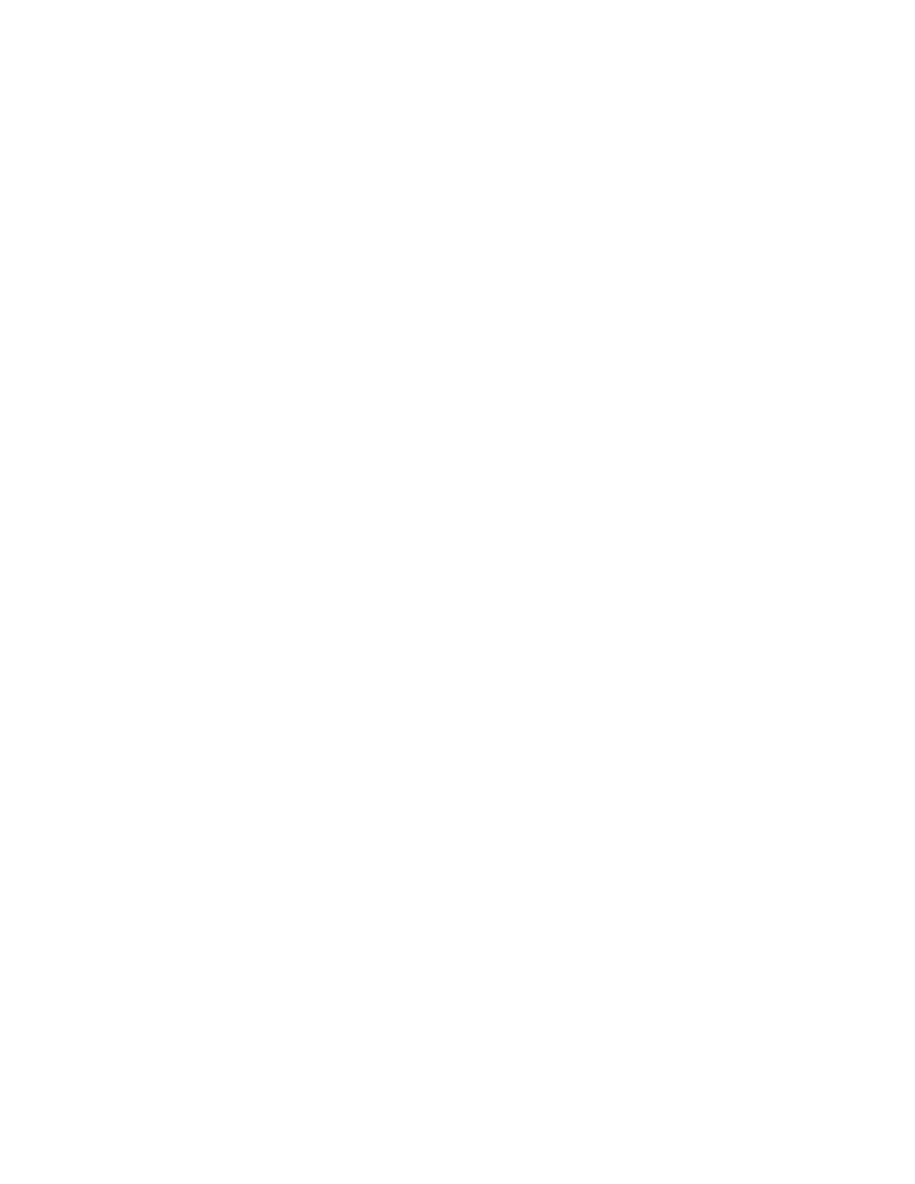
VLC FAQ
•
Upgrade to the latest driver for your video board
If you are running Linux, you can additionnaly upgrade to the latest XFree86 version ; if supported, check that the
xvideo plug-in is effectively used with
%
vlc -vvvv
•
Kill other applications running...
2.6. Audio is choppy
This is not normal; it is a known problem and is being investigated.
2.7. Audio and video are out of sync
This is not normal. Try using another output plugin (for instance --aout dsp), kill esd or artsd if they are running.
This is a known problem and is being investigated.
2.8. Sound volume is too low
You can raise it with --volume command line switch or in the preferences window of your graphical interface.
2.9. I have no image under DirectX
Check that your video card drivers are in their latest version and that your DirectX is up-to-date.
2.10. VLC crashes
Increase the verbosity level (either in the preferences or with a -vvvv command line option) and look at the debug
messages (in the terminal or in the Messages window).
If you are convinced that it’s a bug in VLC, have a look at the bug reporting page
(http://www.videolan.org/support/bug-reporting.html).
2.11. Under Unices, i can only play a DVD as root
Check that as user you have write access to your DVD drive / device.
2.12. I do not have access to the GUI anymore
If you change the default interface module in the preferences menu to a non GUI module (ie. to a command line
interface) and then save the configuration, the only way to get VLC to show a GUI again is to run it directly from the
command line.
For instance on Windows, you need to open a Command Line console, go to the directory where you installed VLC
(usually
C:\Program Files\VideoLAN\VideoLAN Client
) and then type vlc --intf win32 You will then be
able to modify the configuration again and save it.
2.13. I have just upgraded to VLC 0.4.5, and now I do not have any sound with the streams coming from the VLS!
This is a known problem. VLC 0.4.5 and later are now compliant to general usage regarding A/52 sound, and the
new behavior is incompatible with the previous one. VLS version 0.4.0 and later now fixes this problem. If, for any
reason, you wish to keep VLS 0.3.3, you can still read those streams by launching VLC (0.4.5 or later) with
--vls-backwards-compat.
4
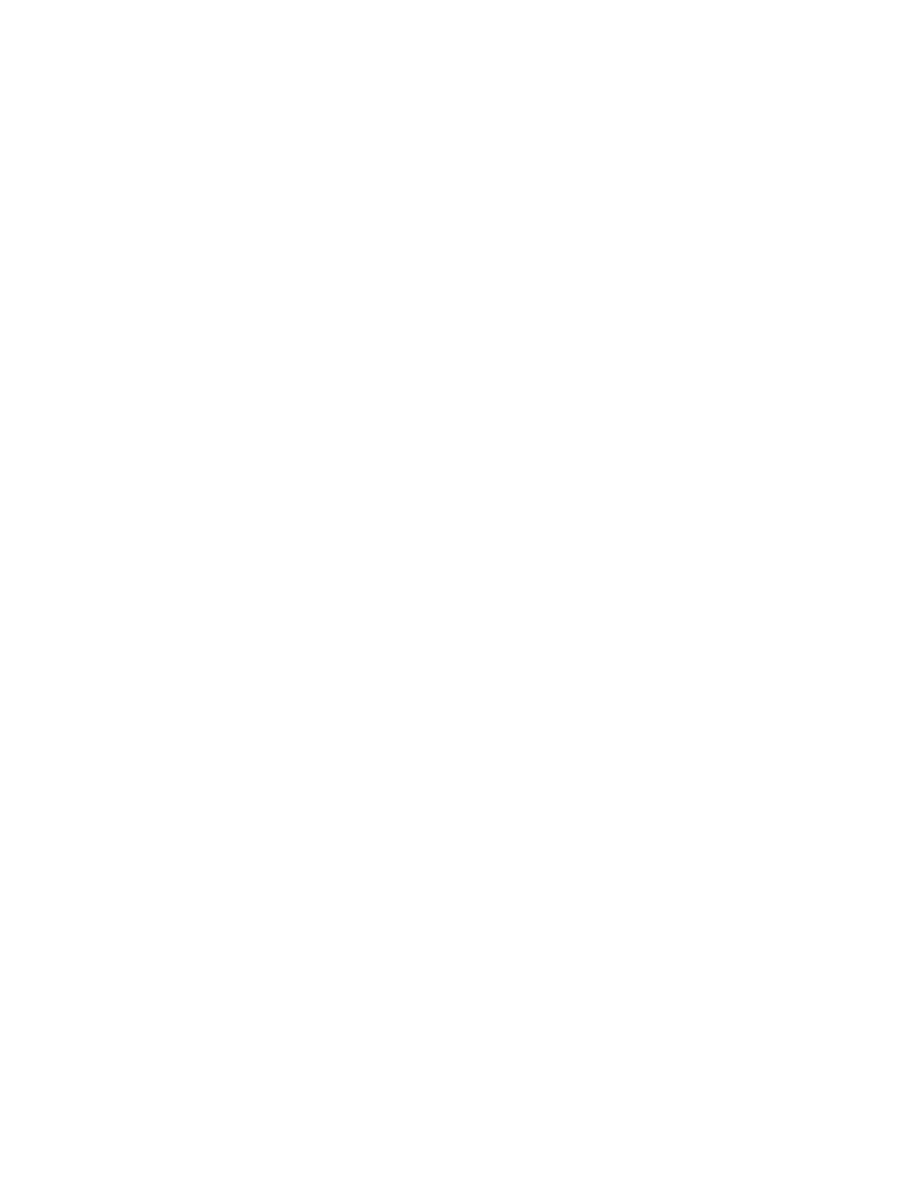
VLC FAQ
2.14. NO VIDEO!! or NO AUDIO!!
DON’T PANIC! Use the verbose mode of VLC to search the problem, you may either set the verbosity option in the
interface preferences or use the -vvvv command line switch to increase the number of report/error messages given by
VLC. If you are not using a terminal, use the Messages window in the View menu.
3. Ports and features
3.1. MacOS X port
3.1.1. Does VLC support the ATI DVD hardware acceleration cards?
Currently it does not. We would be glad to support them, but we lack technical information on them.
3.2. Win32 port
3.2.1. When moving the focus to another window, VLC network input stops working properly!
This is a known problem with Win 95-class systems (ie, Windows 95/98/Me). Upgrade to an NT-class system
(ie, Windows NT/2000 or XP).
3.2.2. I have selected a subtitle file, but nothing happens!
This is a known problem. To correct it, open the preferences panel (in the View menu), and in the Decoders tab
click on subtitles decoder module (spudec), without checking the box. Then, click on Configure, and replace
the given path with the correct path to the font file. It should be something like this:
C:\vlc\share\font-eutopiabold36.rle. Then save the preferences.
3.3. Planned ports
3.3.1. Do you have plans for a MacOS 9 / OS/2 / &{#!@}~ port?
No, nobody reported to be actually working on a MacOS 9 or OS/2 port. If you feel like you could write it, we
would of course welcome it. Currently, the developers are more interested in supporting the latest Operating
Systems and completing the functionalities.
3.3.2. Does VLC have dxr2 / dxr3 cards support?
This support is currently being developed.
3.3.3. Does VLC support RTP?
Yes. Just use vlc rtp:@<mcast addr>:<local port>.
3.3.4. Does VLC support DVD from all regions?
VLC uses libdvdcss to read all DVD, disregarding their zone. All regions are supported without any constraint.
However, libdvdcss might not be legal in your country.
3.3.5. How can I take screenshots?
This is currently unsupported, but will be in a near future. The latest developments concern recording the video
and the audio to a file. However, under XFree, you may use the x11 video output to take normal screen capture
of the video displayed by VLC.
4. Legal concerns
5
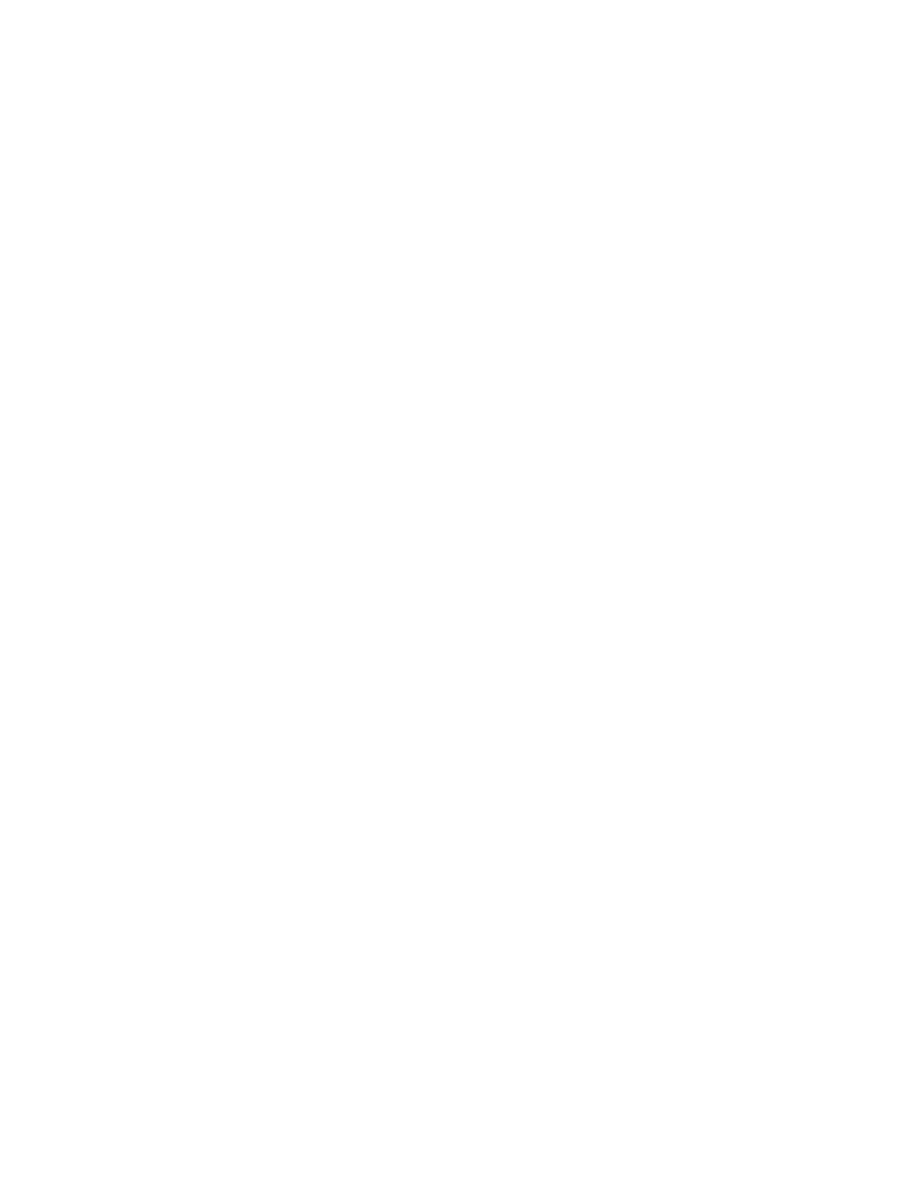
VLC FAQ
4.1. May I use the VideoLAN logo?
You may freely use the VideoLAN logo using the following copyright:
Copyright (c) 1996-2002 VideoLAN. This logo or a modified version may be used or modified by anyone to refer to
the VideoLAN project or any product developed by the VideoLAN team, but does not indicate endorsement by the
project.
4.2. May I redistribute VLC?
You may distribute an original or modified version of a VideoLAN software as long as you comply with its license
terms. It is the GNU General Public License Version 2 (referred herein as GPL), and it is in the file named
COPYING in our products. The easiest way to conform to the GPL is to accompany the product you want to
distribute with its sources. For example, if you plan to distribute the 0.4.6 binary version you should include:
http://www.videolan.org/pub/videolan/vlc/0.4.6/vlc-0.4.6.tar.gz
http://www.videolan.org/pub/videolan/vlc/0.4.6/contrib/
You do not need to bother explaining where the sources are, but the sources have to share the same media as the
products.
They are other ways to comply with the GPL, but this should be the simplest because it does not rely on a contract.
There is one additional issue you need to take care of. The VLC binary from our website can also read encrypted
DVDs with the help of the libdvdcss library. Its use is controversial in a few countries such as the United States
because of a law called the DMCA. If you are unsure about the legality of using and distributing this library in your
country, please consult your lawyer.
5. Miscellaneous
5.1. How may I help your project?
You might either contribute time, material, or money. We are also always needing some translators. You will find all
information you need on the contribute page (http://www.videolan.org/contribute.html).
5.2. Why are your mailing-lists and your website in english?
VideoLAN’s developers come from all around the world and english is the only language they can use to
communicate together. Although great care is given to the translation of VLC in various languages, maintaining
translations of our documentation and website costs too much more time than we can afford.
6
Wyszukiwarka
Podobne podstrony:
Najpierw przeczytaj FAQ Internetowe grupy dyskusyjne jako środowisko interakcyjne
4 4 1 faq dvbpctvstars
Kompresja danych (FAQ), Informatyka -all, INFORMATYKA-all
HELLA kamery cofania FAQ PL
Programowanie w jezyku C FAQ prcfaq
FAQ materiały
p0wer+ 26+lcamtuf+hack+faq+ +artyku b3 BKTEMOY4FCBLK5PJ6RR7BSWVDNFCPCSBRXSHX2A
103010 001 faq 2PKIIYZOIIXXHFKITV6CEND6TUKMNW2QAX33V3Y
Mutant Chronicles Rules 2nd Edition FAQ
faq 2 0
!faq
php faq
Profilit FAQ
debian faq pl
FAQ Konfiguracja regulatora PID
Bonus faq
FAQ Klanarchia
faq
więcej podobnych podstron