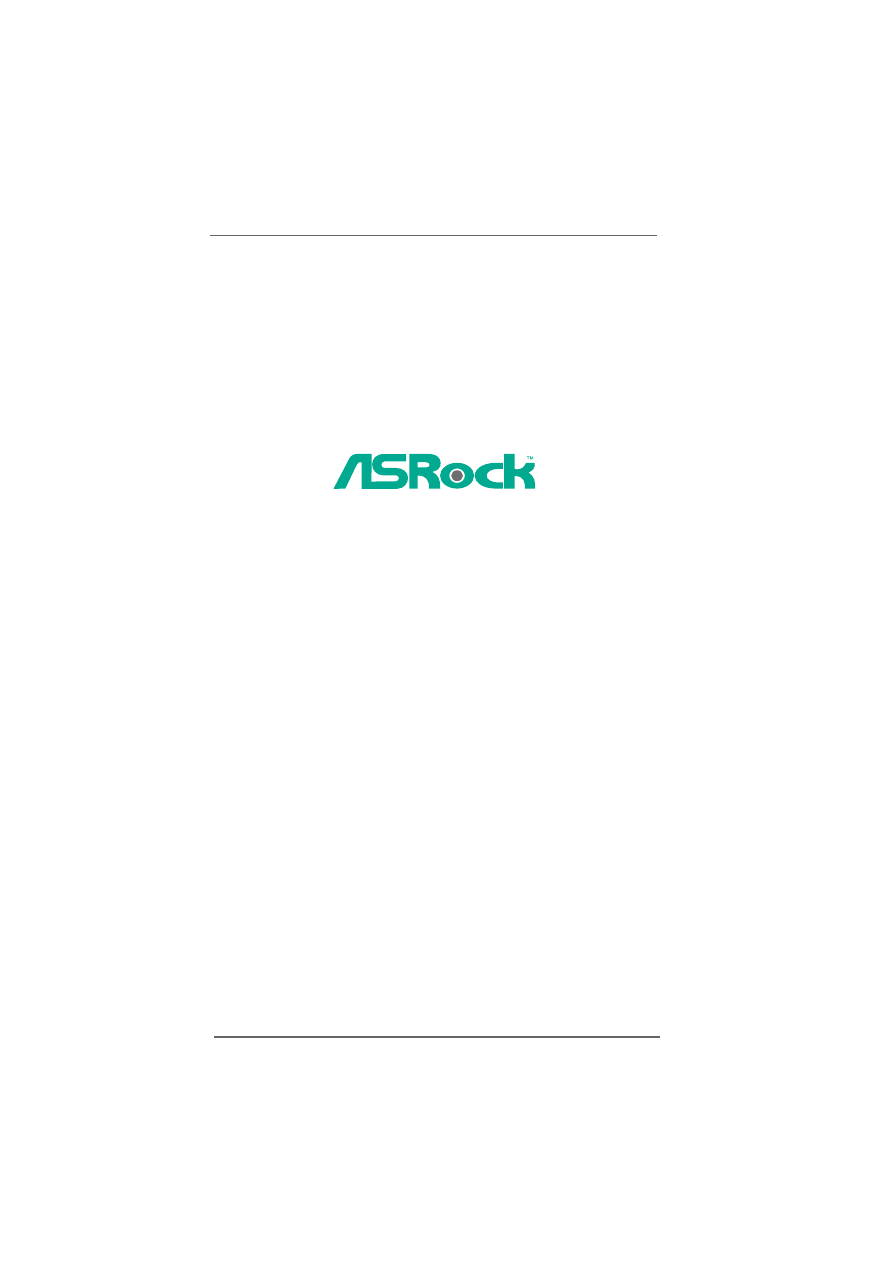
1
1
1
1
1
K7NF2-RAID
User Manual
Version 1.0
Published March 2005
Copyright©2005 ASRock INC. All rights reserved.

2
2
2
2
2
Copyright Notice:
Copyright Notice:
Copyright Notice:
Copyright Notice:
Copyright Notice:
No part of this manual may be reproduced, transcribed, transmitted, or translated in
any language, in any form or by any means, except duplication of documentation by
the purchaser for backup purpose, without written consent of ASRock Inc.
Products and corporate nam es appearing in this manual may or may not be regis-
tered trademarks or copyrights of their respective companies, and are used only for
identification or explanation and to the owners’ benefit, without intent to infringe.
Disclaimer:
Disclaimer:
Disclaimer:
Disclaimer:
Disclaimer:
Specifications and information contained in this manual are furnished for informa-
tional use only and subject to change without notice, and should not be constructed
as a commitment by ASRock. ASRock assumes no responsibility for any errors or
omissions that may appear in this manual.
W ith respect to the contents of this manual, ASRock does not provide warranty of
any kind, either expressed or implied, including but not limited to the implied warran-
ties or conditions of merchantability or fitness for a particular purpose.
In no event shall ASRock, its directors, officers, employees, or agents be liable for
any indirect, spec
ial, incidental, or consequential damages (including damages for
loss of profits, loss of business, loss of data, interruption of business and the like),
even if ASRock has been advised of the possibility of such damages arising from any
defect or error in the manual or product.
This device complies with Part 15 of the FCC Rules. Operation is subject to the
following two conditions:
(1) this device may not cause harmful interference, and
(2) this device must accept any interference received, including interference that
may cause undesired operation.
ASRock W ebsite: http://www.asrock.com
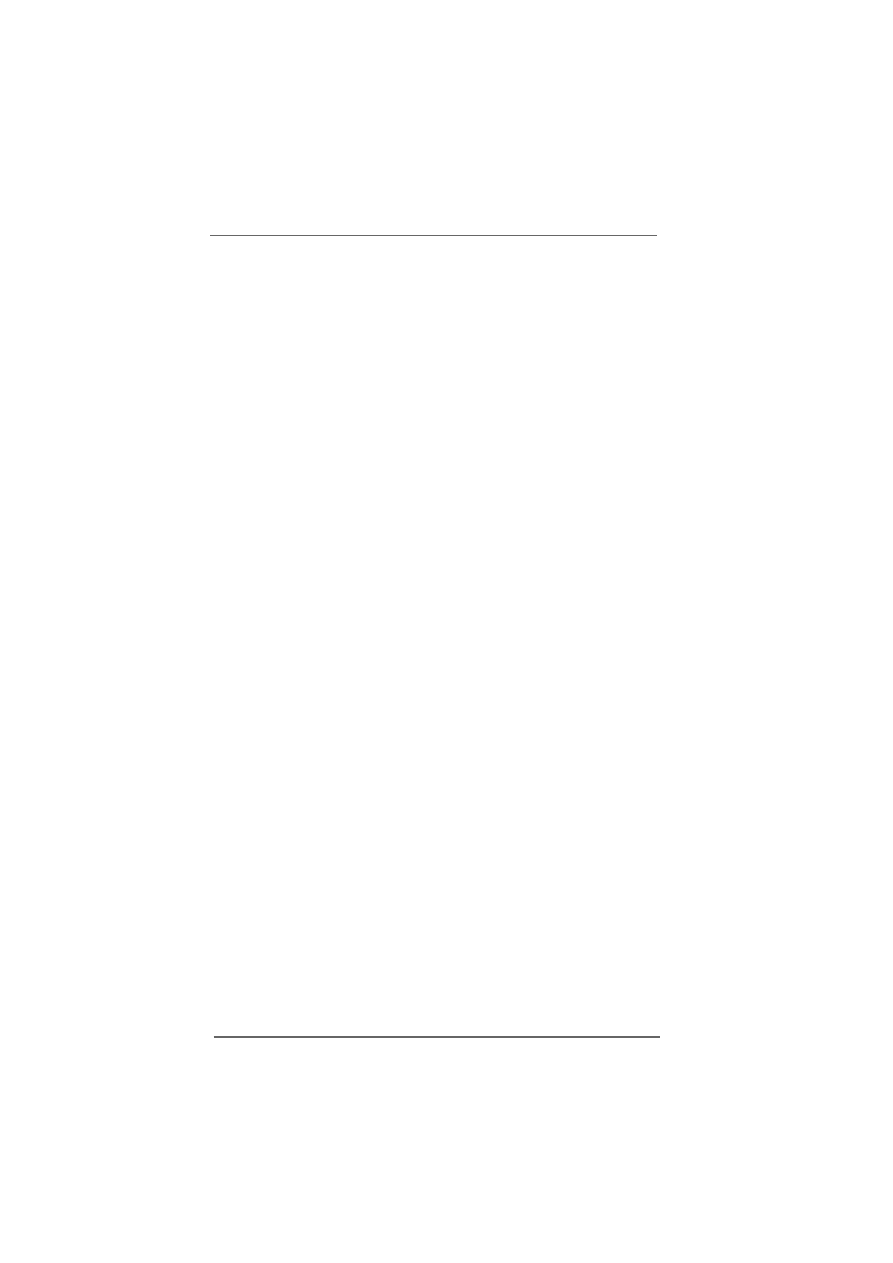
3
3
3
3
3
Contents
Contents
Contents
Contents
Contents
1 Introduction
1 Introduction
1 Introduction
1 Introduction
1 Introduction ...................................................
...................................................
...................................................
...................................................
................................................... 5
5
5
5
5
1.1 Package Contents .......................................................... 5
1.2 Specifications ................................................................ 6
1.3 Motherboard Layout ...................................................... 8
1.4 ASRock I/O Plus
T M
.......................................................... 9
2 Installation
2 Installation
2 Installation
2 Installation
2 Installation ......................................................
......................................................
......................................................
......................................................
...................................................... 10
10
10
10
10
2.1 Screw Holes ................................................................. 10
2.2 Pre-installation Precautions ........................................... 10
2.3 CPU Installation .............................................................. 11
2.4 Installation of CPU Fan and Heatsink ............................ 11
2.5 Installation of Memory Modules (DIMM) ......................... 12
2.6 Expansion Slots (PCI and A G P Slots) ........................... 13
2.7 Jumpers Setup .............................................................. 14
2.8 Connectors .................................................................... 16
2.9 Serial ATA (SATA) Hard Disks Installation /
RAID Configurations ...................................................... 19
2.10 Installing Windows 2000 / XP With RAID Functions .
.
.
.
. 20
2.11 Installing W indows 2000 / XP W ithout RAID Functions
. 21
2.12 Installing W indows 98 SE / ME on SATA HDD ............... 21
3 BIOS S
3 BIOS S
3 BIOS S
3 BIOS S
3 BIOS SETUP UTILITY
ETUP UTILITY
ETUP UTILITY
ETUP UTILITY
ETUP UTILITY ...........................................
...........................................
...........................................
...........................................
........................................... 22
22
22
22
22
3.1 Introduction .................................................................... 22
3.1.1 BIOS Menu Bar .................................................... 22
3.1.2 Navigation Keys ................................................... 23
3.2 Main Screen ................................................................... 23
3.3 Advanced Screen ......................................................... 23
3.3.1 CPU Configuration ................................................. 24
3.3.2 Chipset Configuration .......................................... 25
3.3.3 ACPI Configuration ............................................... 27
3.3.4 IDE Configuration ................................................. 28
3.3.5 PCIPnP Configuration ........................................... 30
3.3.6 Floppy Configuration ........................................... 30
3.3.7 Super IO Configuration ........................................ 31
3.3.8 USB Configuration ............................................... 32
3.4 Hardware Health Event Monitoring Screen .................. 33
3.5 Boot Screen ................................................................... 33
3.5.1 Boot Setting Configuration .................................... 34
3.6 Security Screen ............................................................ 34
3.7 Exit Screen .................................................................... 35
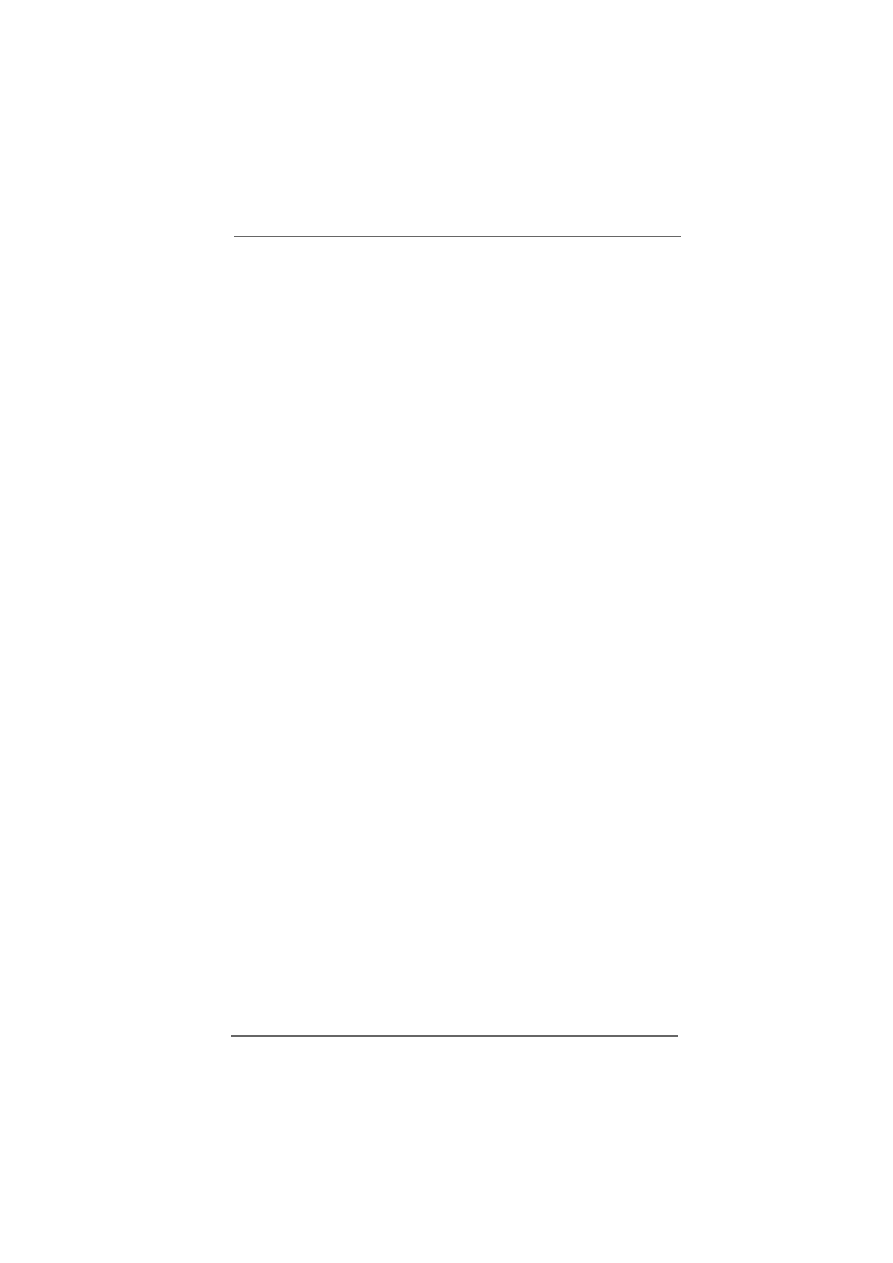
4
4
4
4
4
4 Software Support
4 Software Support
4 Software Support
4 Software Support
4 Software Support ...........................................
...........................................
...........................................
...........................................
........................................... 36
36
36
36
36
4.1 Install Operating System ............................................... 36
4.2 Support CD Information ................................................. 36
4.2.1 Running Support CD ............................................... 36
4.2.2 Drivers Menu .......................................................... 36
4.2.3 Utilities Menu ........................................................... 36
4.2.4 Contact Information ................................................ 36
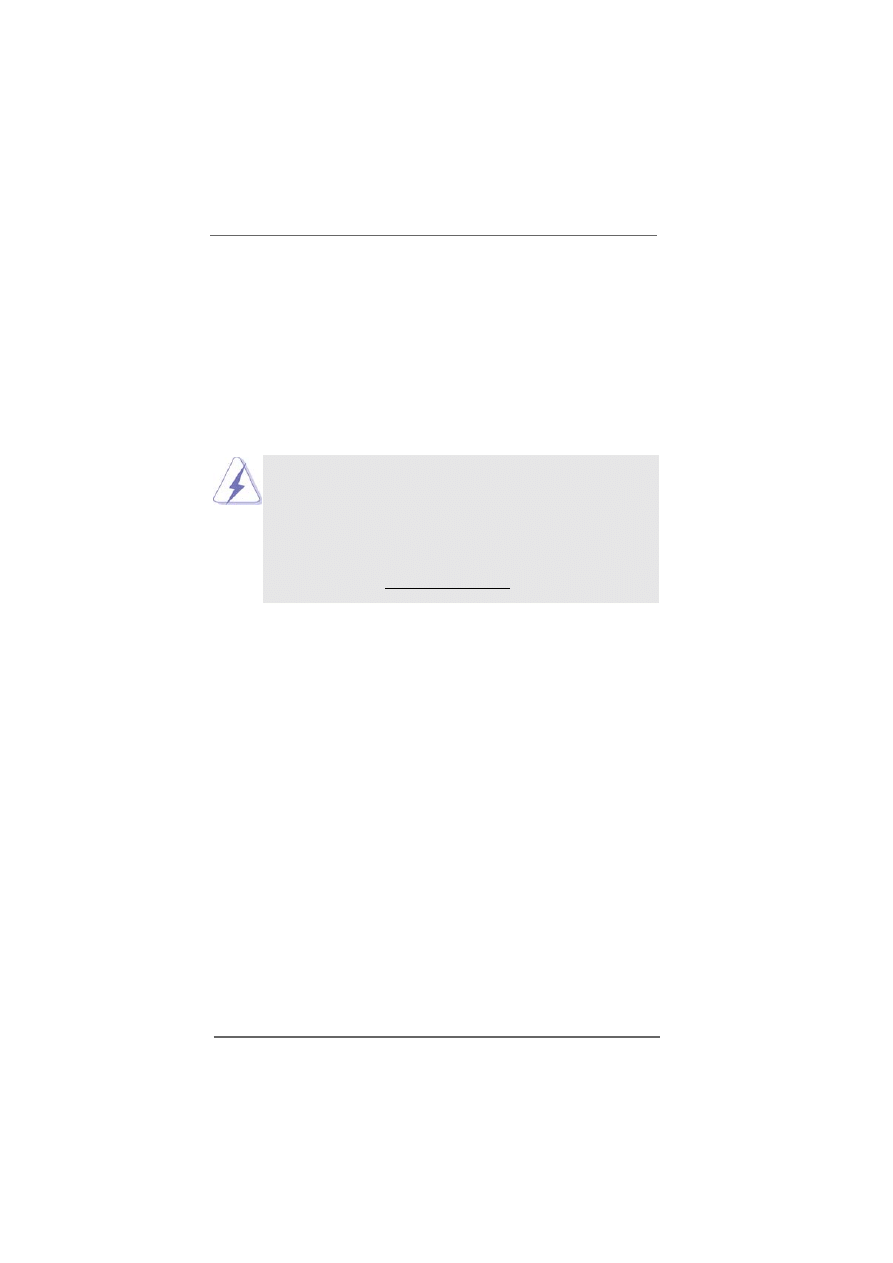
5
5
5
5
5
Chapter 1 Introduction
Chapter 1 Introduction
Chapter 1 Introduction
Chapter 1 Introduction
Chapter 1 Introduction
Thank you for purchasing ASRock K7NF2-RAID motherboard, a reliable motherboard
produced under ASRock’s consistently stringent quality control. It delivers excellent
performance with robust design conforming to ASRock’s commitment to
quality and endurance.
Chapter 1 and 2 of this manual contain introduction of the motherboard and step-by-
step installation guide. Chapter 3 and 4 contain basic BIOS setup and support CD
information. More information of advanced BIOS setup is offered on page 23 for
advanced users’ reference.
Because the motherboard specifications and the BIOS software
might be updated, the content of this manual will be subject to
change without notice. In case any modifications of this manual
occur, the updated version will be available on ASRock website
without further notice. You may find the latest memory and CPU
support lists on ASRock website as well.
ASRock website http://www.asrock.com
1.1 Package Contents
1.1 Package Contents
1.1 Package Contents
1.1 Package Contents
1.1 Package Contents
ASRock K7NF2-RAID Motherboard
(ATX Form Factor: 12.0-in x 7.8-in, 30.5 cm x 19.8 cm)
ASRock K7NF2-RAID Quick Installation Guide
ASRock K7NF2-RAID Support CD
One 80-conductor Ultra ATA 66/100/133 IDE Ribbon Cable
One Ribbon Cable for a 3.5-in Floppy Drive
One Serial ATA (SATA) Cables
One Serial ATA (SATA) HDD Power Cable (Optional)
One ASRock I/O Plus
T M
Shield
One G ame Port Bracket (Optional)
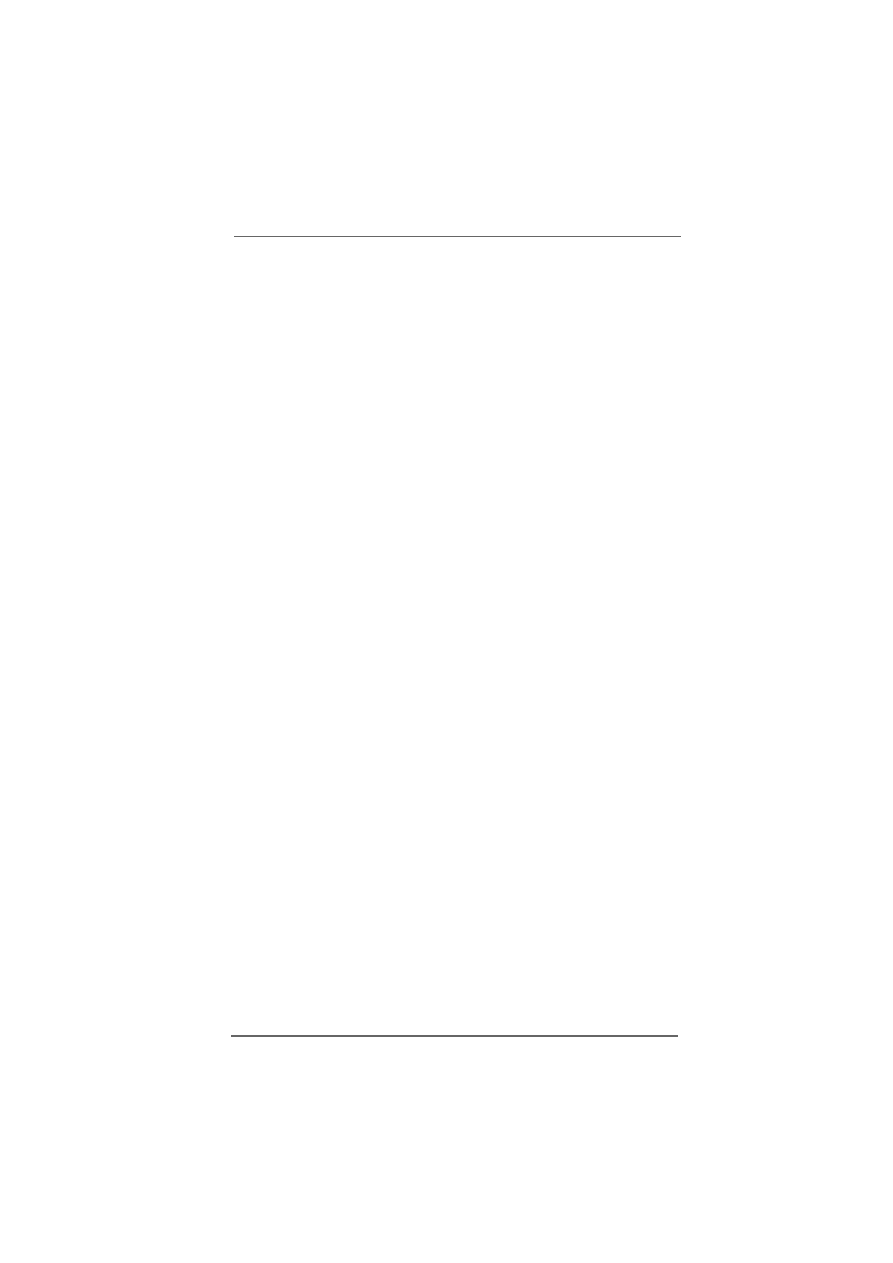
6
6
6
6
6
1.2 Specifications
1.2 Specifications
1.2 Specifications
1.2 Specifications
1.2 Specifications
Platform:
ATX Form Factor (12.0-in x 7.8-in, 30.5-cm x 19.8-cm)
CPU:
Supports Socket A (462 pins) for
A M D Athlon
TM
/
Athlon
TM
X P / Sempron
TM
/
Duron
T M
processor
Chipsets:
North Bridge:
nVidia nForce 2 Ultra 400, FSB @ 400/333/266/200 MHz,
AGP 8X;
South Bridge:
MCP-RAID, supports USB 2.0, ATA 133, SATA 1.5Gb/s
Memory:
3 D DR DIMM slots: D DR1, D DR2, and D DR3
PC2100 (DDR266) / PC2700 (DDR333) / PC3200 (DDR400)
for 3 D DR DIMM slots, Max. 3GB;
IDE:
IDE1: ATA 133 / Ultra D M A Mode 6;
IDE2: ATA 133 / Ultra D M A Mode 6;
Supports up to 4 IDE devices
Serial ATA:
2 SATA connectors,
support up to 2 SATA devices at1.5Gb/s data transfer rate
(Not Support “Hot Plug” function)
Floppy Port:
Supports up to 2 floppy disk drives
Audio:
5.1 channels AC’97 Audio
LAN:
Speed: 802.3u (10/100 Ethernet), supports Wake-On-LAN
Hardware Monitor: CPU temperature sensing;
Chassis temperature sensing;
CPU overheat shutdown to protect CPU life
(ASRock U-COP)(see CAUTION 1)
;
CPU fan tachometer; Chassis fan tachometer;
Voltage monitoring: +12V, +5V, +3.3V,
Vcore
PCI slots:
5 slots with PCI Specification 2.3
AGP slot:
1 A G P slot, supports 1.5V,
A G P 8X card (see CAUTION 2)
USB 2.0:
8 USB 2.0 ports:
includes 6 default USB 2.0 ports on the rear panel,
plus two headers to support 2 additional USB 2.0 ports
(see CAUTION 3)
ASRock I/O Plus
T M
: 1 PS/2 keyboard port, 1 PS/2 mouse port;
1 serial port: COM1;
1 parallel port: ECP/EPP support;
1 RJ 45 port;
6 default USB 2.0 ports;
Audio Jack: Line Out / Line In / Microphone
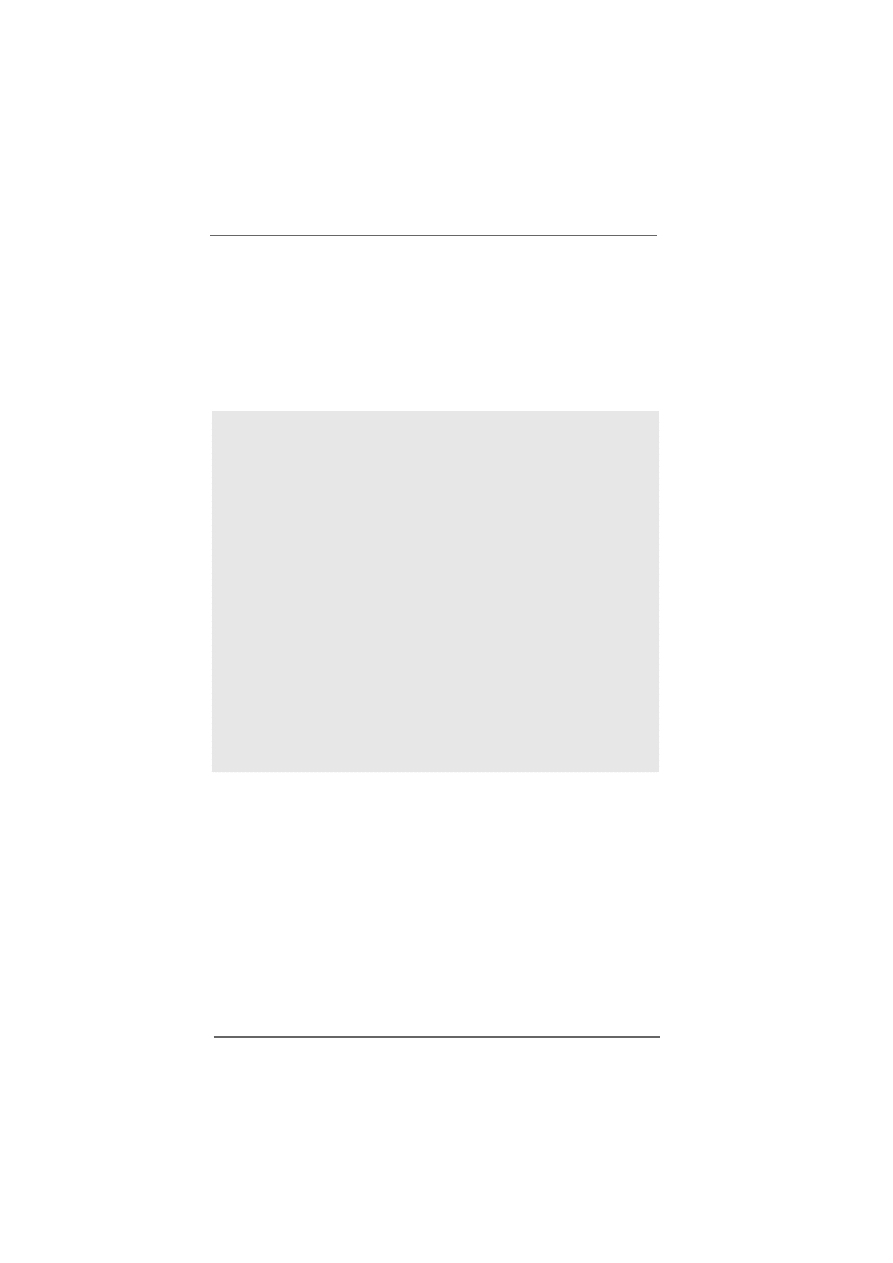
7
7
7
7
7
BIOS:
AMI legal BIOS;
Supports “Plug and Play”;
ACPI 1.1 compliance wake up events;
SMBIOS 2.3.1 support;
CPU frequency stepless control
(only for advanced users’ reference, see CAUTION 4)
OS:
Microsoft
®
Windows
®
98 SE / ME / 2000 / XP compliant
CAUTION!
1.
While CPU overheat is detected, the system will automatically shutdown.
Please check if the CPU fan on the motherboard functions properly before
you resume the system. To improve heat dissipation, rem ember to spray
thermal grease between the CPU and the heatsink when you install the PC
system.
2.
Do NOT insert a 3.3V AGP card into the AGP slot of K7NF2-RAID
motherboard! It may cause permanent damage!
3.
Power Management for USB 2.0 works fine under Microsoft
®
Windows
®
XP SP1/2000 SP4. It may not work properly under Microsoft
®
Windows
®
98/ME.
4.
Although K7NF2-RAID offers stepless control, it is not recommended to
perform over clocking. Frequencies other than the recommended CPU bus
frequencies may cause the instability of the system or damage the CPU.
The CPU host frequency of this motherboard is determined by the jumper-
setting. You must set the FSB jumper according to your A M D CPU before
you use the “Manual” option as the FSB setting in BIOS setup to perform
over clocking. Please check page 24 for details.
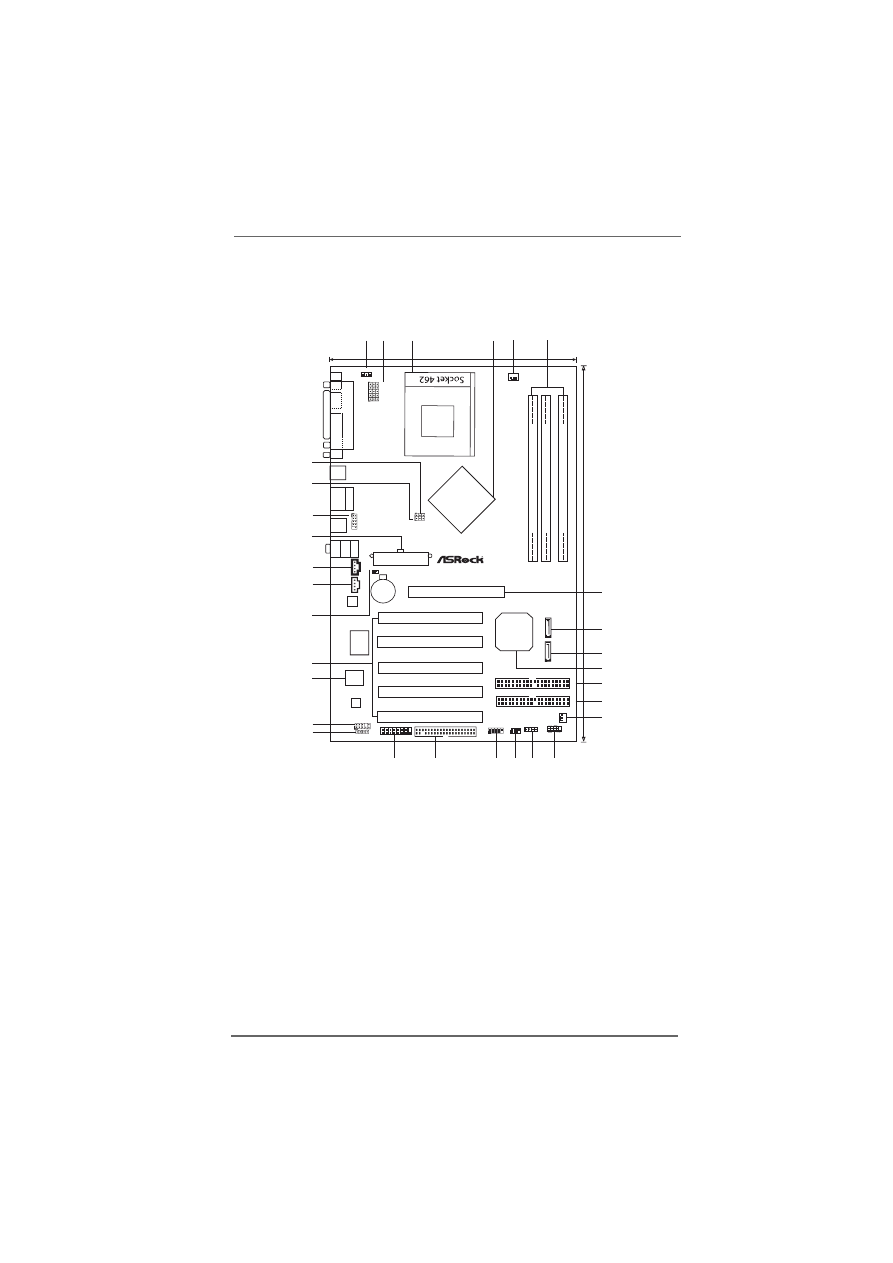
8
8
8
8
8
1.3 Motherboard Layout
1.3 Motherboard Layout
1.3 Motherboard Layout
1.3 Motherboard Layout
1.3 Motherboard Layout
1
PS2_USB_PWR1 Jumper
16
Infrared Module Connector (IR1)
2
FID Jumpers (FID0, FID1, FID2, FID3, FID4)
17
USB 2.0 Header (USB67, Blue)
3
CPU Socket
18
Floppy Connector (FLOPPY1)
4
North Bridge Controller
19
Game Connector (GAME1)
5
CPU Fan Connector (CPU_FAN1)
20
JR1 / JL1 Jumpers
6
184-pin DDR DIMM Slots (DDR1- 3)
21
Front Panel Audio Connector (AUDIO1)
7
AGP Slot (AGP1)
22
Flash Memory
8
Secondary Serial
ATA Connector (SATA2)
23
PCI Slots (PCI1- 5)
9
Primary Serial
ATA Connector (SATA1)
24
Clear CMOS Jumper (CLRCMOS2)
10
South Bridge Controller
25
Internal Audio Connector: AUX1 (White)
11
Primary IDE Connector (IDE1, Blue)
26
Internal Audio Connector: CD1 (Black)
12
Secondary IDE Connector (IDE2, Black)
27
ATX Power Connector (AT X P WR1)
13
Chassis Fan Connector (CHA_FAN1)
28
Shared USB 2.0 Header (USB45E, Blue)
14
System Panel Connector (PANEL1)
29
FSB Select Jumper (FSB_SEL1)
15
Chassis Speaker Connector (SPEAKER 1)
30
FSB Select Jumper (FSB_SEL0)
nV
idia
nForce
2
Ultra
400
Chipset
MCP-RAID
Chipset
ATXPWR1
DDR1
(64/72
bit,
184-pin
module)
DDR2
(64/72
bit,
184-pin
module)
DDR3
(64/72
bit,
184-pin
module)
CPU_FAN1
1
1
1
1
FID1
FID2
FID3
FID4
FID0
1
PS2_USB_PWR1
1
SA
T
A
2
SA
T
A
1
1.5V_AGP1
CMOS
Battery
AUDIO
CODEC
LAN
PHY
Super
I/O
DDR400
PCI 1
PCI 2
PCI 3
PCI 4
PCI 5
IDE1
IDE2
1
AUDIO1
JR1 JL1
4Mb
BIOS
IR1
1
FLOPPY1
USB67
1
SPEAKER1
1
CHA_FAN1
HDLED RST
PLED PWRBTN
1
PANEL 1
1
USB45E
FSB_SEL0
1
1
FSB_SEL1
CLRCMOS2
K7NF2-RAID
Dual
Channel
AGP 8X
SATA
ATA133
USB2.0
5.1CH
30.5cm
(12.0-in)
19.8cm (7.8-in)
P
ARALLEL
P
ORT
COM1
PS2
Mouse
PS2
Keyboard
USB 2.0
T: USB0
B: USB1
Top:
RJ-45
USB 2.0
T: USB2
B: USB3
Shared
USB 2.0
T: USB4
B: USB5
Top:
Line
In
Center:
Line
Out
Bottom:
Mic
In
GAME1
1
1
2
3
5
6
4
7
8
9
11
12
13
14
15
10
20
21
19
16
18
17
29
28
25
26
24
22
23
27
30
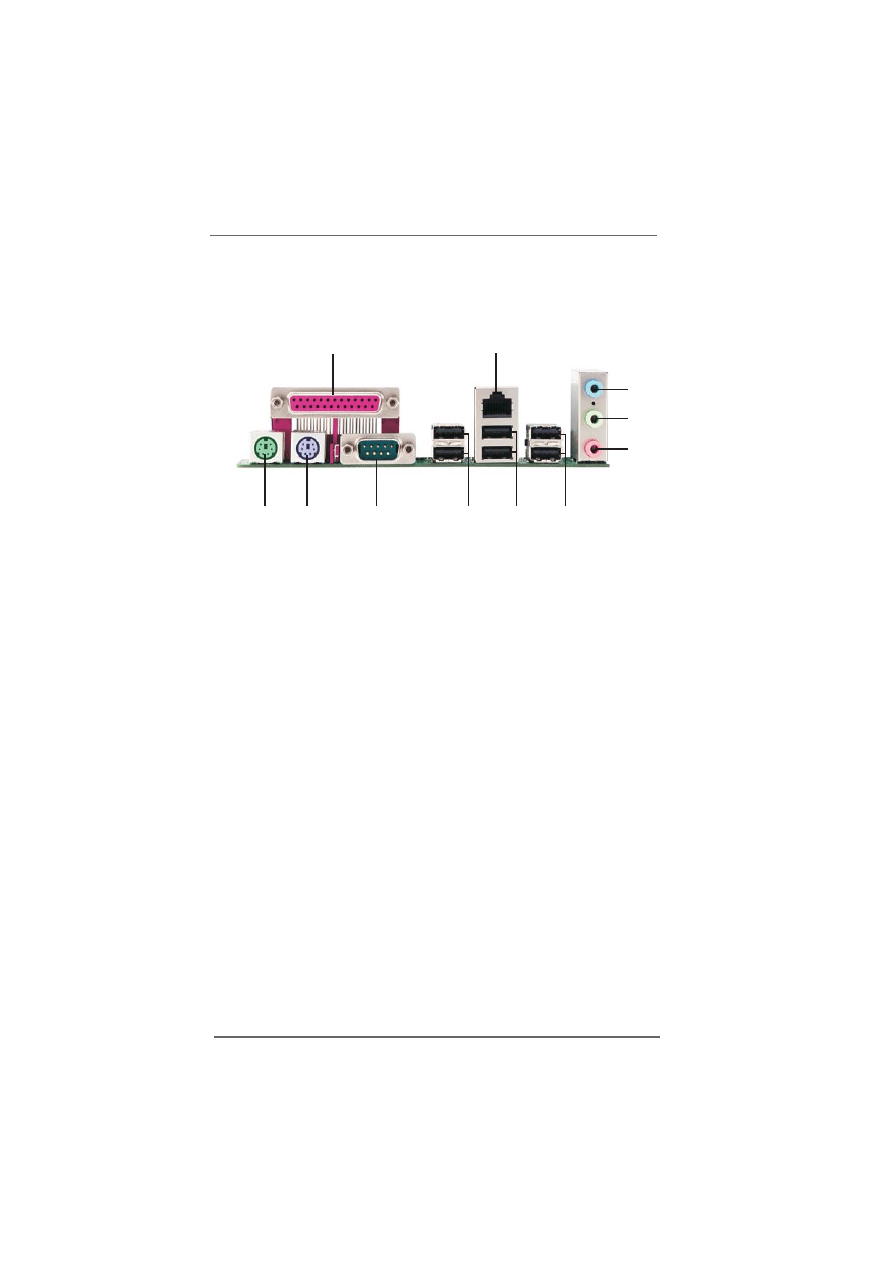
9
9
9
9
9
1.4 ASRock I/O Plus
1.4 ASRock I/O Plus
1.4 ASRock I/O Plus
1.4 ASRock I/O Plus
1.4 ASRock I/O Plus
T M
T M
T M
T M
T M
1
Parallel Port
7
USB 2.0 Ports (USB01)
2
RJ-45 Port
8
USB 2.0 Ports (USB23)
3
Line In (Light Blue)
9
Serial Port: COM1
4
Line Out (Lime)
10
PS/2 Keyboard Port (Purple)
5
Microphone (Pink)
11
PS/2 Mouse Port (Green)
6
USB 2.0 Ports (USB45)
1
2
3
4
5
6
7
8
9
10
11

1 0
1 0
1 0
1 0
1 0
Chapter 2 Installation
Chapter 2 Installation
Chapter 2 Installation
Chapter 2 Installation
Chapter 2 Installation
K7NF2-RAID is an ATX form factor (12.0-in x 7.8-in, 30.5-cm x 19.8-cm) motherboard.
Before you install the motherboard, study the configuration of your chassis to en-
sure that the motherboard fits into it.
Make sure to unplug the power cord before installing or
removing the motherboard. Failure to do so may cause physical
i
njuries to you and damages to motherboard components.
2.1 Screw Holes
2.1 Screw Holes
2.1 Screw Holes
2.1 Screw Holes
2.1 Screw Holes
Place screws into the holes indicated by circles to secure the motherboard to the
chassis.
Do not over-tighten the screws! Doing so may damage the
motherboard.
2.2 Pre-installation Precautions
2.2 Pre-installation Precautions
2.2 Pre-installation Precautions
2.2 Pre-installation Precautions
2.2 Pre-installation Precautions
Take note of the following precautions before you install motherboard components
or change any motherboard settings.
1.
U nplug the power cord from the wall socket before touching any
component.
2.
To avoid damaging the motherboard components due to static
electricity,
NEVER place your motherboard directly on the carpet or
the like. Also rem ember to use a grounded wrist strap or touch a
safety grounded object before you handle components.
3.
Hold components by the edges and do not touch the ICs.
4.
Whenever you uninstall any component, place it on a grounded
antistatic pad or in the bag that comes with the component.
Before you install or remove any component, ensure that the
power is switched off or the power cord is detached from the
power supply. Failure to do so may cause severe damage to
the motherboard, peripherals, and/or components.
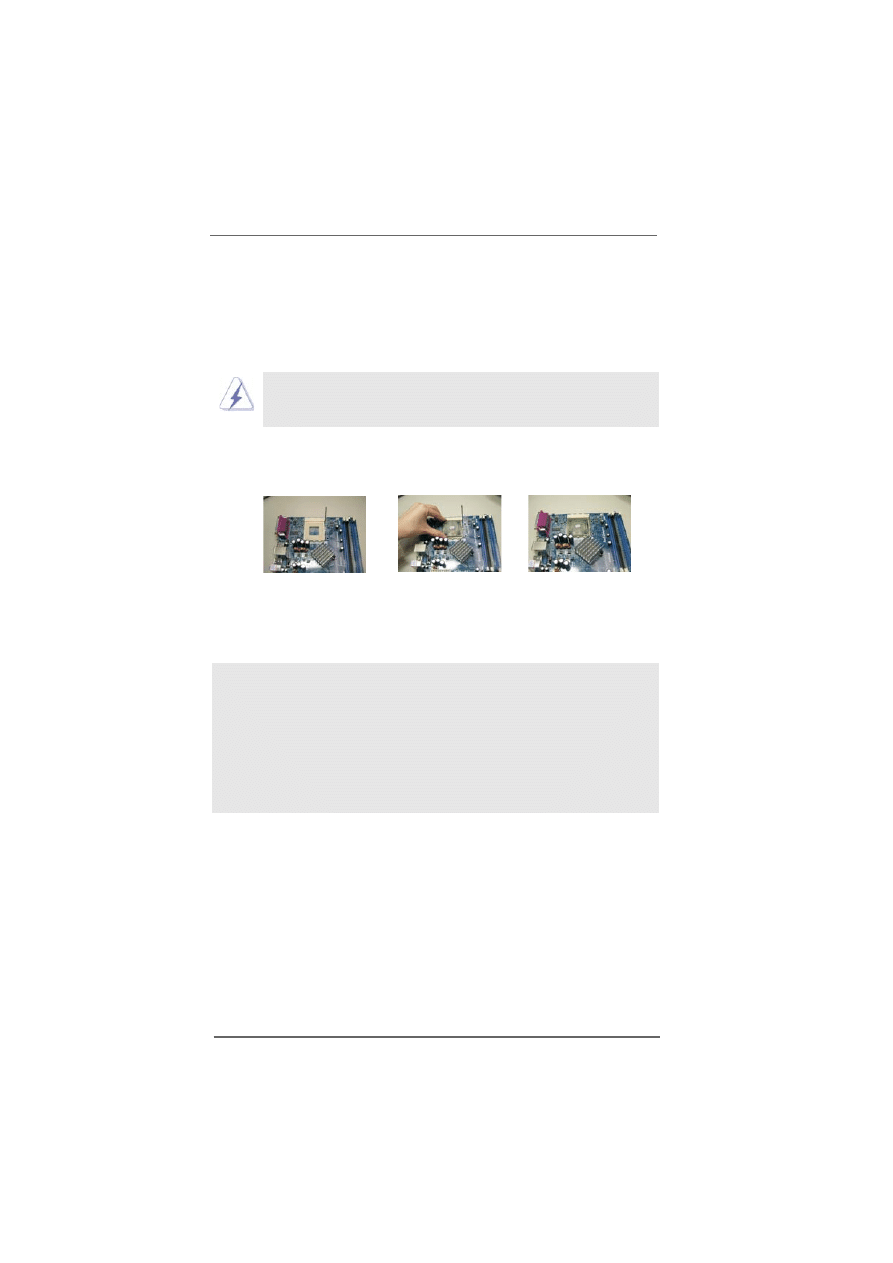
1 1
1 1
1 1
1 1
1 1
2.3 CPU Installation
2.3 CPU Installation
2.3 CPU Installation
2.3 CPU Installation
2.3 CPU Installation
Step 1.
U nlock the socket by lifting the lever up to a 90
o
angle.
Step 2.
Position the CPU directly above the socket such that its marked corner
matches the base of the socket lever.
Step 3.
Carefully insert the CPU into the socket until it fits in place.
The CPU fits only in one correct orientation. DO N O T
force the
CPU into the socket to avoid bending of the pins.
Step 4.
When the CPU is in place, press it firmly on the socket while you push
down the socket lever to secure the CPU. The lever clicks on the side tab
to indicate that it is locked.
2.4 Installation of CPU Fan and Heatsink
2.4 Installation of CPU Fan and Heatsink
2.4 Installation of CPU Fan and Heatsink
2.4 Installation of CPU Fan and Heatsink
2.4 Installation of CPU Fan and Heatsink
A M D
Athlon
TM
/
Athlon
TM
XP/ Sempron
T M
/
Duron
T M
family CPUs with a speed of
600 MHz and higher require larger heatsink and cooling fan. Thermal grease
between the CPU and the heatsink is also needed to improve heat transfer.
M ake sure that the CPU and the heatsink are securely fastened and in good
contact with each other.
Then connect the CPU fan to the CPU_FA N connec
tor (CPU_FAN1, see page 8, No. 5). For proper installation, please kindly
refer to the instruction manuals of the CPU fan and heatsink vendors.
Step 1
Step 2, 3
Step 4
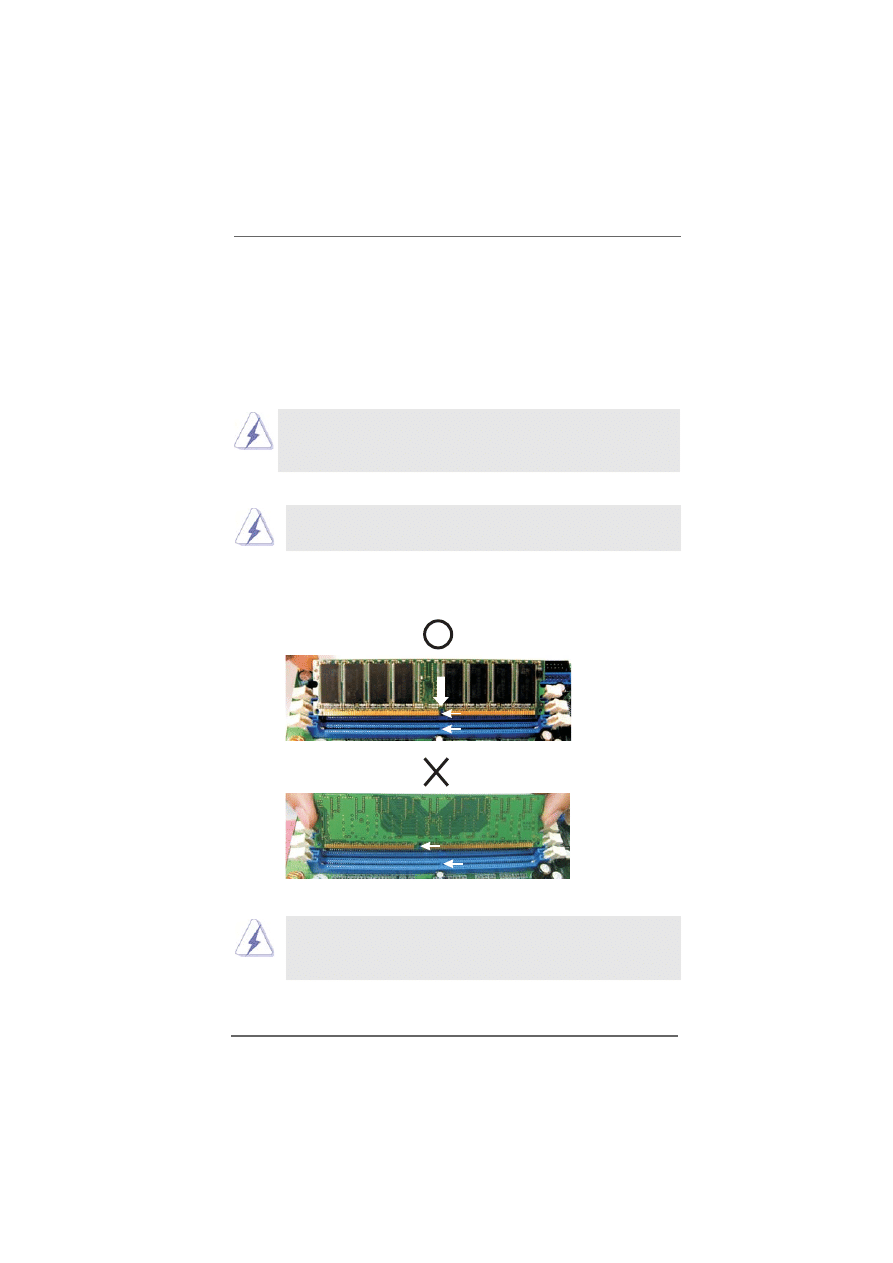
1 2
1 2
1 2
1 2
1 2
notch
break
notch
break
2.5 Installation of Memory Modules (DIMM)
2.5 Installation of Memory Modules (DIMM)
2.5 Installation of Memory Modules (DIMM)
2.5 Installation of Memory Modules (DIMM)
2.5 Installation of Memory Modules (DIMM)
K7NF2-RAID motherboard provides three 184-pin D DR (Double Data Rate) D I M M
slots, and supports Dual Channel Memory Technology.
To enable Dual-Channel
mode, you need to install 2 D I M Ms into D DR1 and D DR3 slots. Although this
chipset can work on the Dual-Channel mode with 2 different modules, we
recommend users to use two identical (the same brand, speed, size and chip-
type) memory modules in the D DR DIMM slots for optimized performance.
If you install only one memory module, please install it on D DR1 first.
If you install 2 memory modules, please install them on D DR1 and
DDR3.
Installing a DIMM
Installing a DIMM
Installing a DIMM
Installing a DIMM
Installing a DIMM
Please make sure to disconnect power supply before adding or
removing DIMMs or the system components.
Step 1.
U nlock a DIMM slot by pressing the retaining clips outward.
Step 2.
Align a DIMM on the slot such that the notch on the DIMM matches the break
on the slot.
The DIMM only fits in one correct orientation. It will cause permanent
damage to the motherboard and the DIMM if you force the DIMM into the
slot at incorrect orientation.
Step 3.
Firmly insert the DIMM into the slot until the retaining clips at both ends fully
snap back in place and the DIMM is properly seated.
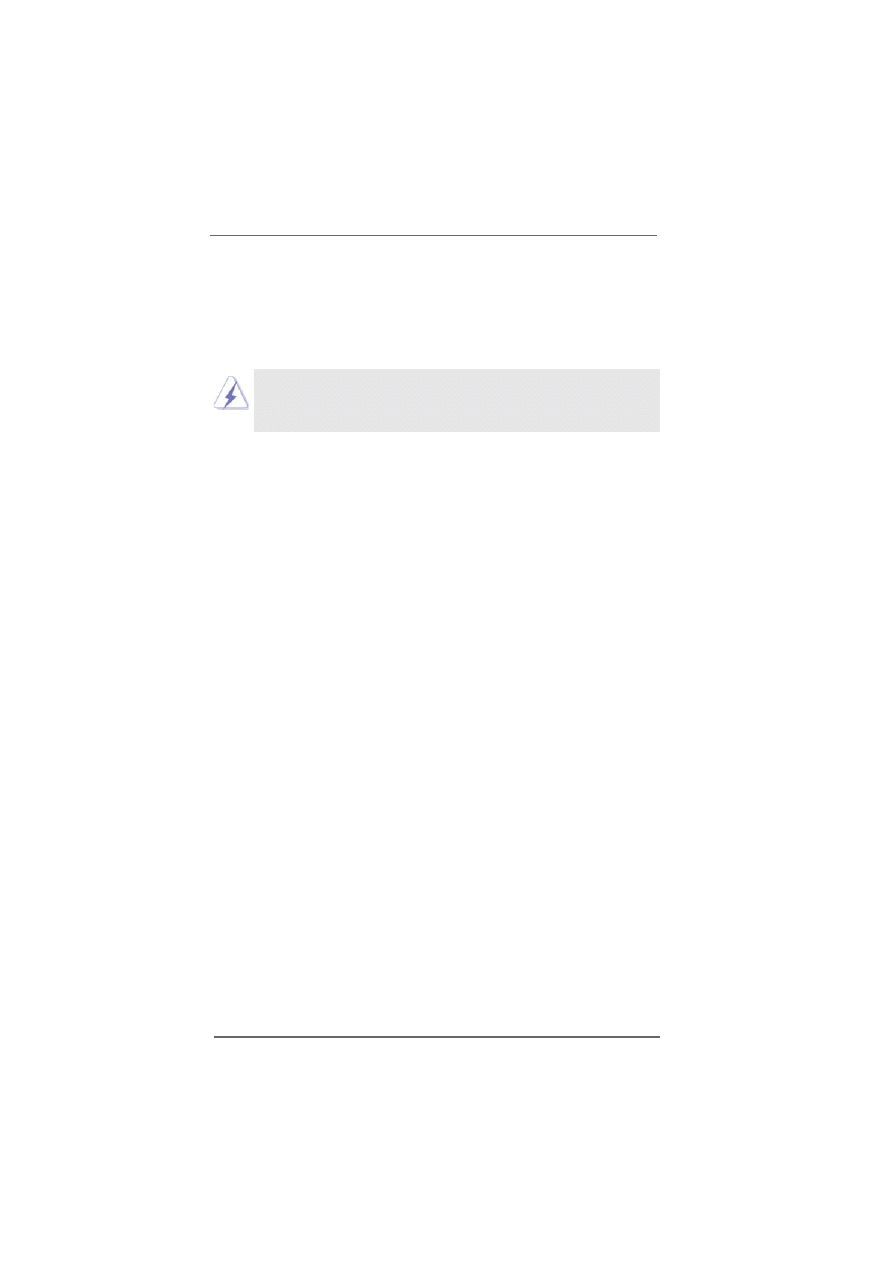
1 3
1 3
1 3
1 3
1 3
2.6 Expansion Slots (PCI and AGP Slots)
2.6 Expansion Slots (PCI and AGP Slots)
2.6 Expansion Slots (PCI and AGP Slots)
2.6 Expansion Slots (PCI and AGP Slots)
2.6 Expansion Slots (PCI and AGP Slots)
There are 5 PCI slots and 1 A G P slot on K7NF2-RAID motherboard.
PCI slots: PCI slots are used to install expansion cards that have the 32-bit PCI
interface.
AGP slot: The A G P slot is used to install an A G P graphics card.
Please do N O T insert a 3.3V A G P card into the A G P slot of K7NF2-RAID
motherboard! It may cause permanent damage! For the voltage
information of your VG A card, please check with the VG A card vendors.
Installing an expansion card
Installing an expansion card
Installing an expansion card
Installing an expansion card
Installing an expansion card
Step 1.
Before installing the expansion card, please make sure that the power
supply is switched off or the power cord is unplugged. Please read the
documentation of the expansion card and make necessary hardware
settings for the card before you start the installation.
Step 2.
Remove the system unit cover (if your motherboard is already installed in a
chassis).
Step 3.
Remove the bracket facing the slot that you intend to use. Keep the screws
for later use.
Step 4.
Align the card connector with the slot and press firmly until the card is
completely seated on the slot.
Step 5.
Fasten the card to the chassis with screws.
Step 6.
R eplace the system cover.
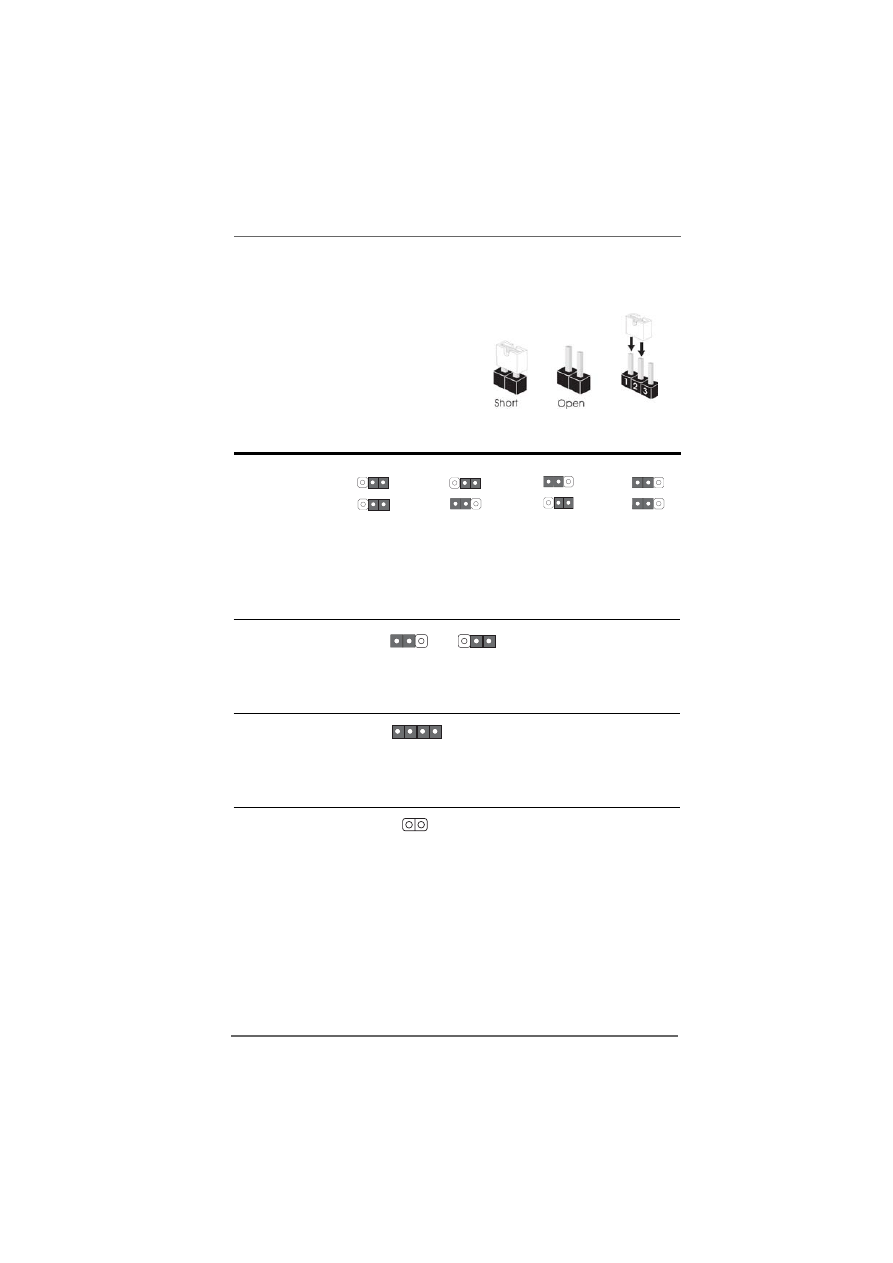
1 4
1 4
1 4
1 4
1 4
2.7 Jumpers Setup
2.7 Jumpers Setup
2.7 Jumpers Setup
2.7 Jumpers Setup
2.7 Jumpers Setup
The illustration shows how jumpers are
setup. When the jumper cap is placed on
pins, the jumper is “Short”. If no jumper cap
is placed on pins, the jumper is “Open”. The
illustration shows a 3-pin jumper whose pin1
and pin2 are “Short” when jumper cap is
placed on these 2 pins
.
J u m p e r
Setting
FSB_SEL0
(see p.8 item 30)
FSB_SEL1
(see p.8 item 29)
Note: The setting of the CPU front side bus frequency of this motherboard is by means of the
adjustment of jumper-setting. You must set the FSB jumper according to your A M D CPU
before you use the “Manual” option as the FSB setting in BIOS setup to perform over
clocking. Please follow the figures above to set the CPU front side bus frequency.
PS2_USB_PWR1
Short pin2, pin3 to enable
(see p.8 item 1)
+5VSB (standby) for PS/2 or
USB wake up events.
Note: To select +5VSB, it requires 2 Amp and higher standby current provided by power
supply.
JR1
(see p.8 item 20)
JL1
(see p.8 item 20)
Note: If the jumpers JL1 and JR1 are short, both front panel and rear panel audio connectors
can work at the same time.
Clear CMOS Jumper
(CLRCMOS2)
(see p.8 item 24)
Note: CLRCMOS2 allows you to clear the data in CMOS. The data in CMOS includes system
setup information such as system password, date, time, and system setup parameters. To
clear and reset the system parameters to default setup, please turn off the computer and
unplug the power cord from the power supply. After waiting for 15 seconds, use a jumper
cap to short 2 pins on CLRCMOS2 for 5 seconds. However, please do not clear the CMOS
right after you update the BIOS. If you need to clear the CMOS when you just finish
updating the BIOS, you must boot up the system first, and then shut it down before you
do the clear-CMOS action.
FSB_SEL1
1_2
1_2
FSB_SEL0
FSB 400MHz
+5V
1_2
+5VSB
2_3
JR1
JL1
2-pin jumper
FSB 266MHz
2_3
1_2
FSB_SEL0
FSB_SEL1
FSB 333MHz
FSB_SEL0
FSB_SEL01
1_2
2_3
FSB 200MHz
2_3
FSB_SEL0
FSB_SEL1
2_3
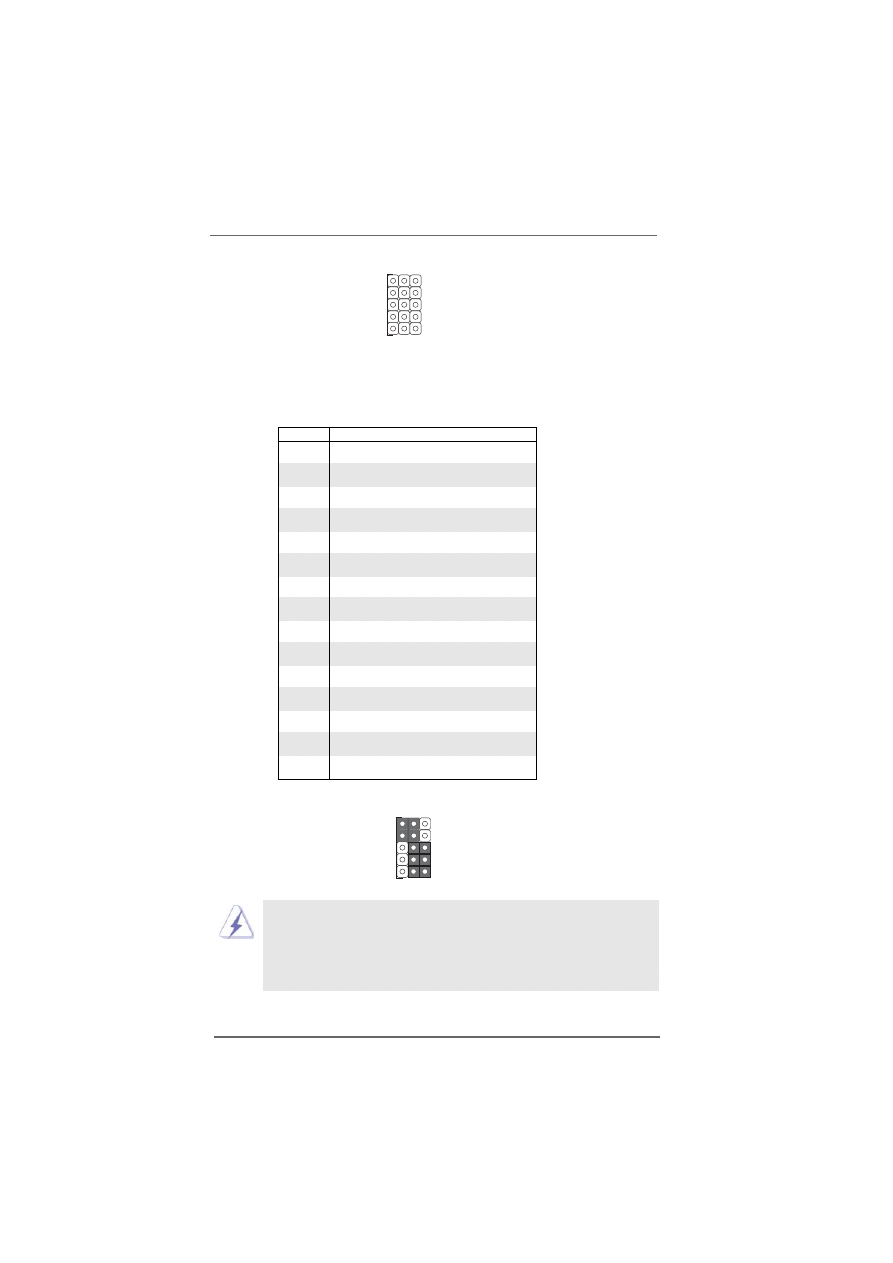
1 5
1 5
1 5
1 5
1 5
FID Jumpers
(FID0, FID1, FID2, FID3, FID4)
(see p.8 item 2)
Note: The set of FID jumpers are only for advanced users to adjust the multiplier of CPU.
Please follow the table below to adjust the multiplier of CPU. However, the system will
work well without the adjustment of multiplier.
You do not have to adjust the multiplier
for normal usage.
Multiplier
FID0
FID1
FID2
FID3
FID4
5x
2-3
2-3
1-2
2-3
2-3
5.5x
1-2
2-3
1-2
2-3
2-3
6x
2-3
1-2
1-2
2-3
2-3
6.5x
1-2
1-2
1-2
2-3
2-3
7x
2-3
2-3
2-3
1-2
2-3
7.5x
1-2
2-3
2-3
1-2
2-3
8x
2-3
1-2
2-3
1-2
2-3
8.5x
1-2
1-2
2-3
1-2
2-3
9x
2-3
2-3
1-2
1-2
2-3
9.5x
1-2
2-3
1-2
1-2
2-3
10x
2-3
1-2
1-2
1-2
2-3
10.5x
1-2
1-2
1-2
1-2
2-3
11x
2-3
2-3
2-3
2-3
2-3
11.5x
1-2
2-3
2-3
2-3
2-3
12x
2-3
1-2
2-3
2-3
2-3
12.5x
1-2
1-2
2-3
2-3
2-3
13x
2-3
2-3
1-2
2-3
1-2
13.5x
1-2
2-3
1-2
2-3
1-2
14x
2-3
1-2
1-2
2-3
1-2
15x
2-3
2-3
2-3
1-2
1-2
16x
2-3
1-2
2-3
1-2
1-2
16.5x
1-2
1-2
2-3
1-2
1-2
17x
2-3
2-3
1-2
1-2
1-2
18x
1-2
2-3
1-2
1-2
1-2
19x
1-2
2-3
2-3
2-3
1-2
20x
1-2
1-2
2-3
2-3
1-2
21x
1-2
1-2
1-2
2-3
1-2
22x
1-2
2-3
2-3
1-2
1-2
23x
2-3
1-2
1-2
1-2
1-2
24x
1-2
1-2
1-2
1-2
1-2
For example, “Athlon XP 2000+” is an 1666MHz CPU: 12.5 (Multiplier) X 133MHz (External frequency) = 1666MHz
FID jumpers setting:
The jumper caps are not provided by ASRock. Please understand that ASRock
does not guarantee and support the adjustment of multiplier. These jumpers
setting may not apply to all multiplier-locked or even some unlocked A M D
CPU. Frequencies other than the recommended CPU bus frequencies may
cause the instability of the system or damage the CPU.
1
1
1
1
1
FID0
FID1
FID2
FID3
FID4
1
1
1
1
1
FID0
FID1
FID2
FID3
FID4
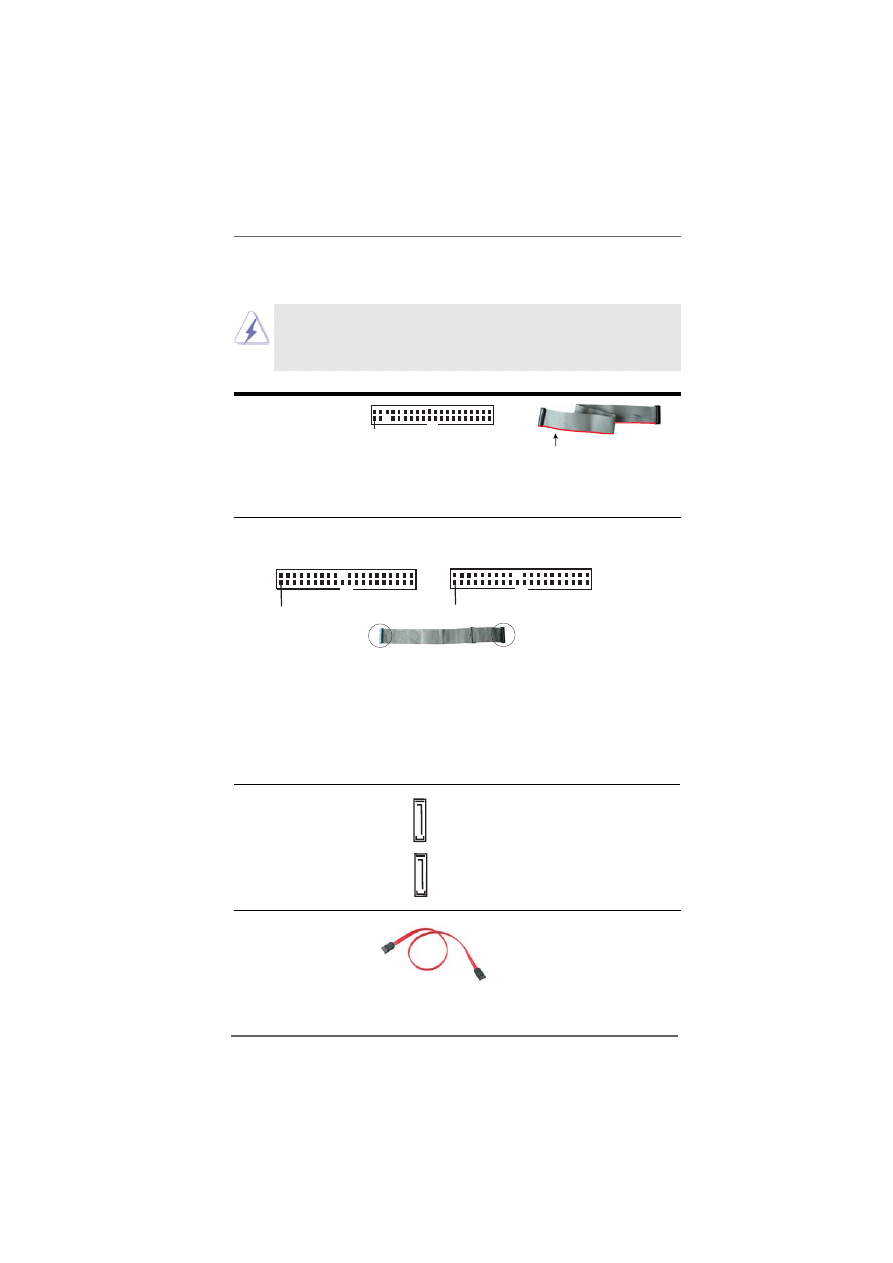
1 6
1 6
1 6
1 6
1 6
2.8 Connectors
2.8 Connectors
2.8 Connectors
2.8 Connectors
2.8 Connectors
Connectors are N O T jumpers. DO N O T place jumper caps over
these connectors. Placing jumper caps over the connectors will
cause permanent damage of the motherboard!
FD D Connector
(33-pin FLOPPY1)
(see p.8 item 18)
Note: Make sure the red-striped side of the cable is plugged into Pin1 side of the
connector.
Primary IDE Connector (Blue)
Secondary IDE Connector (Black)
(39-pin IDE1, see p.8 item 11)
(39-pin IDE2, see p.8 item 12)
Note: If you use only one IDE device on this motherboard, please set the IDE
device as “Master”. Please refer to the instruction of your IDE device vendor
for the details. Besides, to optimize compatibility and performance, please
connect your hard disk drive to the primary IDE connector (IDE1, blue) and
CD-ROM to the secondary IDE connector (IDE2, black).
Serial ATA Connectors
These two Serial ATA (SATA)
(SATA1: see p.8 item 9)
connectors support SATA data
(SATA2: see p.8 item 8)
cables for internal storage
devices. The current SATA
interface allows up to 1.5 Gb/s
data transfer rate.
Serial ATA (SATA)
Either end of the SATA data cable
Data Cable
can be connected to the SATA
hard disk or the SATA connector
on the motherboard.
FLOPPY1
Pin1
IDE1
PIN1
IDE2
PIN1
connect the black end
to the IDE devices
connect the blue end
to the motherboard
80-conductor ATA 66/100/133 cable
the red-striped side to Pin1
SATA1
SATA2
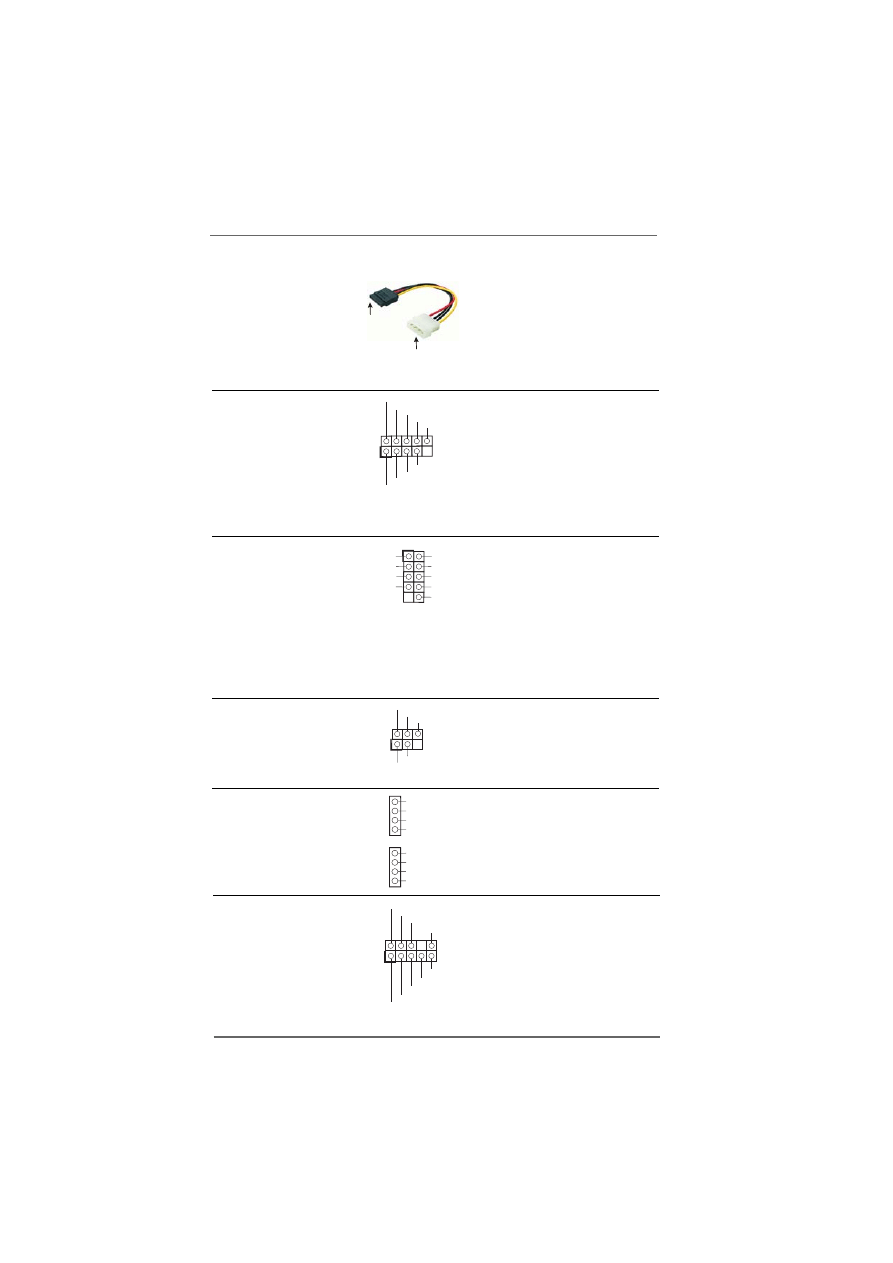
1 7
1 7
1 7
1 7
1 7
Serial ATA (SATA)
Please connect the black end of
Power Cable
S ATA power cable to the power
(Optional)
connector on each drive. Then
connect the white end of SATA
power cable to the power
connector of the power supply.
USB 2.0 Connector
ASRock I/O Plus
T M
provides you
(9-pin USB67)
6 default USB 2.0 ports on the
(see p.8 item 17)
rear panel. If the rear USB ports
are not sufficient, this USB 2.0
connector (USB67) is available
to support 2 additional USB 2.0
ports.
Shared USB 2.0 Connector
This USB45 connector is shared
(9-pin USB45)
with the USB 2.0 ports 4,5 on
(see p.8 item 28)
ASRock I/O Plus
T M
. When using
the front panel USB ports by
attaching the front panel USB
cable to this connector (USB45),
the USB ports 4,5 on ASRock I/O
Plus
T M
will not be able to function.
Infrared Module Connector
This connector supports an
(5-pin IR1)
optional wireless transmitting
(see p.8 item 16)
and receiving infrared module.
Internal Audio Connectors
These connectors allow you
(4-pin CD1, 4-pin AUX1)
to receive stereo audio input
(CD1: see p.8 item 26)
from sound sources such as
(AUX1: see p.8 item 25)
a CD-ROM, DVD-ROM, TV
tuner card, or MPEG card.
Front Panel Audio Connector
This is an interface for front
(9-pin AUDIO1)
panel audio cable that allows
(see p.8 item 21)
convenient connection and
control of audio devices.
DUMMY
GND
+5V
IRTX
IRRX
1
USB_PWR
USB_PWR
P+5
P-5
P+4
P-4
GND
GND
DUMMY
1
C D 1
AUX1
USB_PWR
USB_PWR
P+7
P-7
P+6
P-6
GND
GND
DUMMY
1
GND
GND
+5VA
BACKOUT-R
BACKOUT-L
AUD-OUT-L
AUD-OUT-R
MIC-POWER
MIC
1
CD-R
GND
GND
CD-L
AUX-R
GND
GND
AUX-L
connect to the SATA HDD
power connector
connect to the
power supply
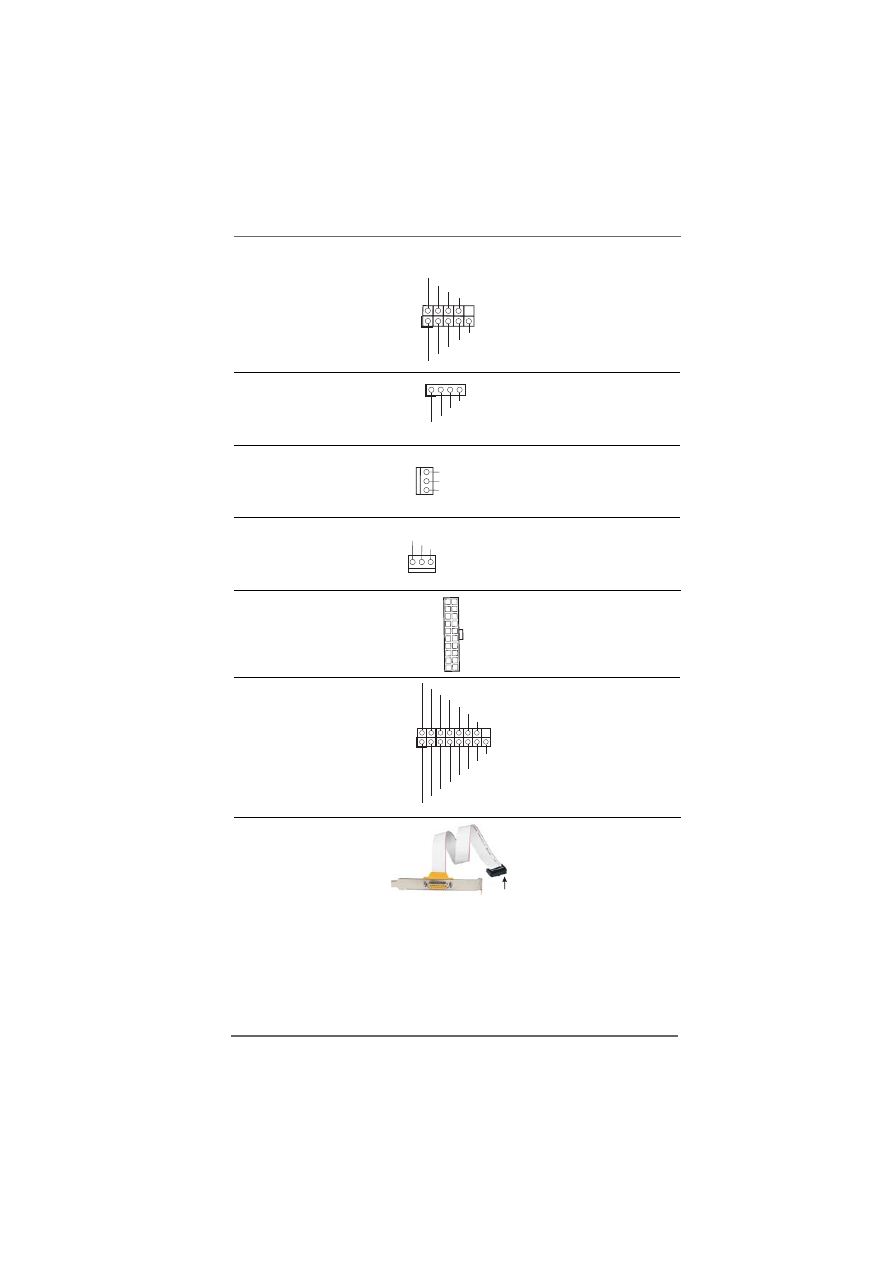
1 8
1 8
1 8
1 8
1 8
System Panel Connector
This connector accommo-
(9-pin PANEL1)
dates several system front
(see p.8 item 14)
panel functions.
Chassis Speaker Connector
This connector allows you
(4-pin SPEAKER 1)
to attach to an externa
l
(see p.8 item 15)
speaker.
Chassis Fan Connector
Connect the fan cable to the
(3-pin CHA_FAN1)
connector matching the black
(see p.8 item 13)
wire to the ground pin.
CPU Fan Connector
Connect the fan cable to the
(3-pin CPU_FAN1)
connector matching the black
(see p.8 item 5)
wire to the ground pin.
ATX Power Connector
Connect an ATX power
(20-pin AT X P WR1)
supply to the connector.
(see p.8 item 27)
G ame Connector
Connect a G ame cable
to
this
(15-pin GAME1)
connector if the G ame port
(see p.8 item 19)
bracket is installed.
G ame cable with the
G ame port bracket
(Optional)
GND
PWRBTN#
PLED-
PLED+
DUMMY
RESET#
GND
HDLED+
HDLED-
1
+5V
DUMMY
DUMMY
SPEAKER
1
MIDI_OUT
JAB2
JBY
JBB2
MIDI_IN
+5V
JAY
GND
GND
1
JAX
JAB1
+5V
JBX
JBB1
+5V
connect to the G ame connector
GND
+12V
CHA_FAN_SPEED
GND
+12V
CPU_FAN_SPEED
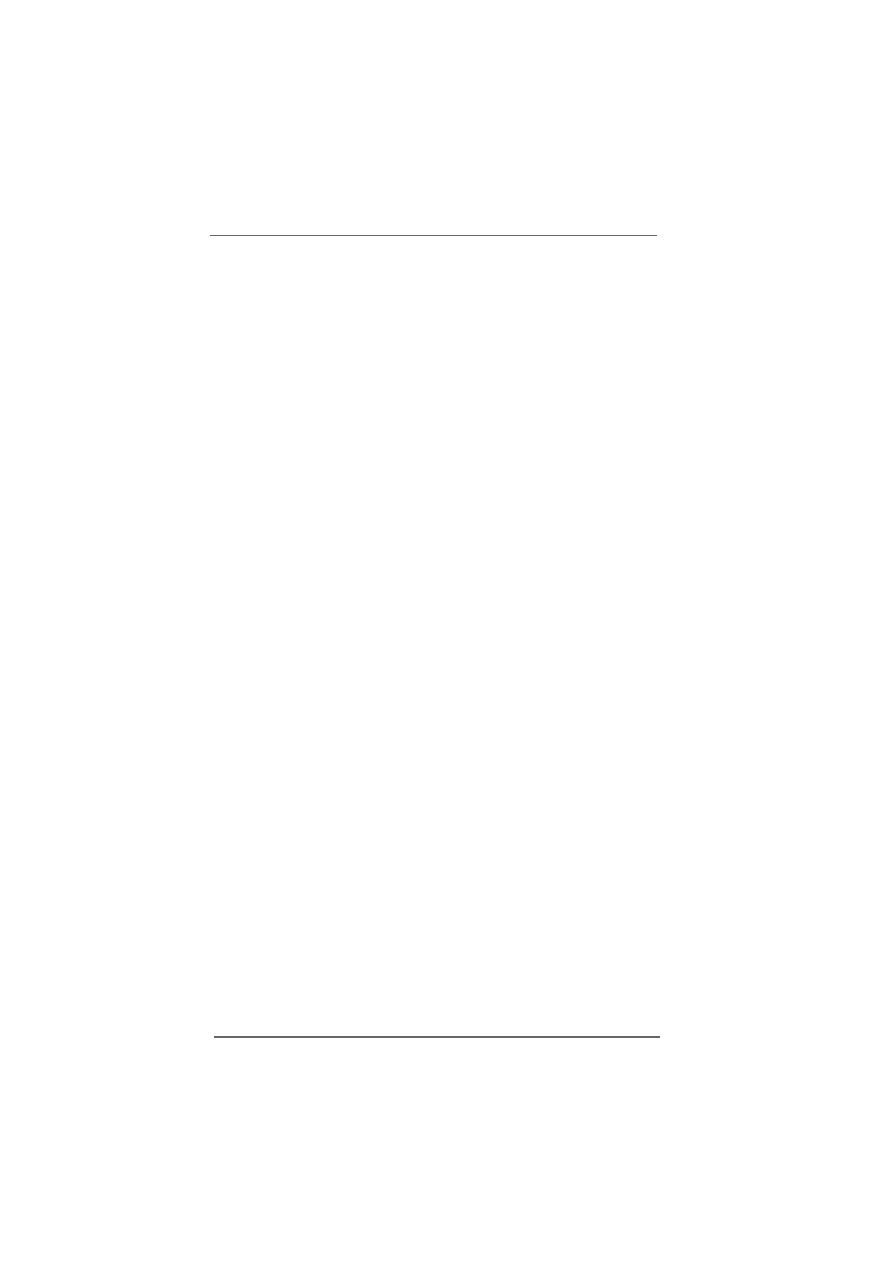
1 9
1 9
1 9
1 9
1 9
2.9
2.9
2.9
2.9
2.9
Serial A
Serial A
Serial A
Serial A
Serial AT
T
T
T
TA (SA
A (SA
A (SA
A (SA
A (SAT
T
T
T
TA) Hard Disks Installation
A) Hard Disks Installation
A) Hard Disks Installation
A) Hard Disks Installation
A) Hard Disks Installation
This motherboard supports Serial ATA (SATA) hard disks and RAID functions. This
section will guide you to install the SATA hard disks
.
STEP 1: Install the SATA hard disks into the drive bays of your chassis.
STEP 2: Connect the SATA power cable to the SATA hard disk
.
STEP 3: Connect one end of the SATA data cable to the motherboard’s SATA
connector.
STEP 4: Connect the other end of the SATA data cable to the SATA hard disk
.
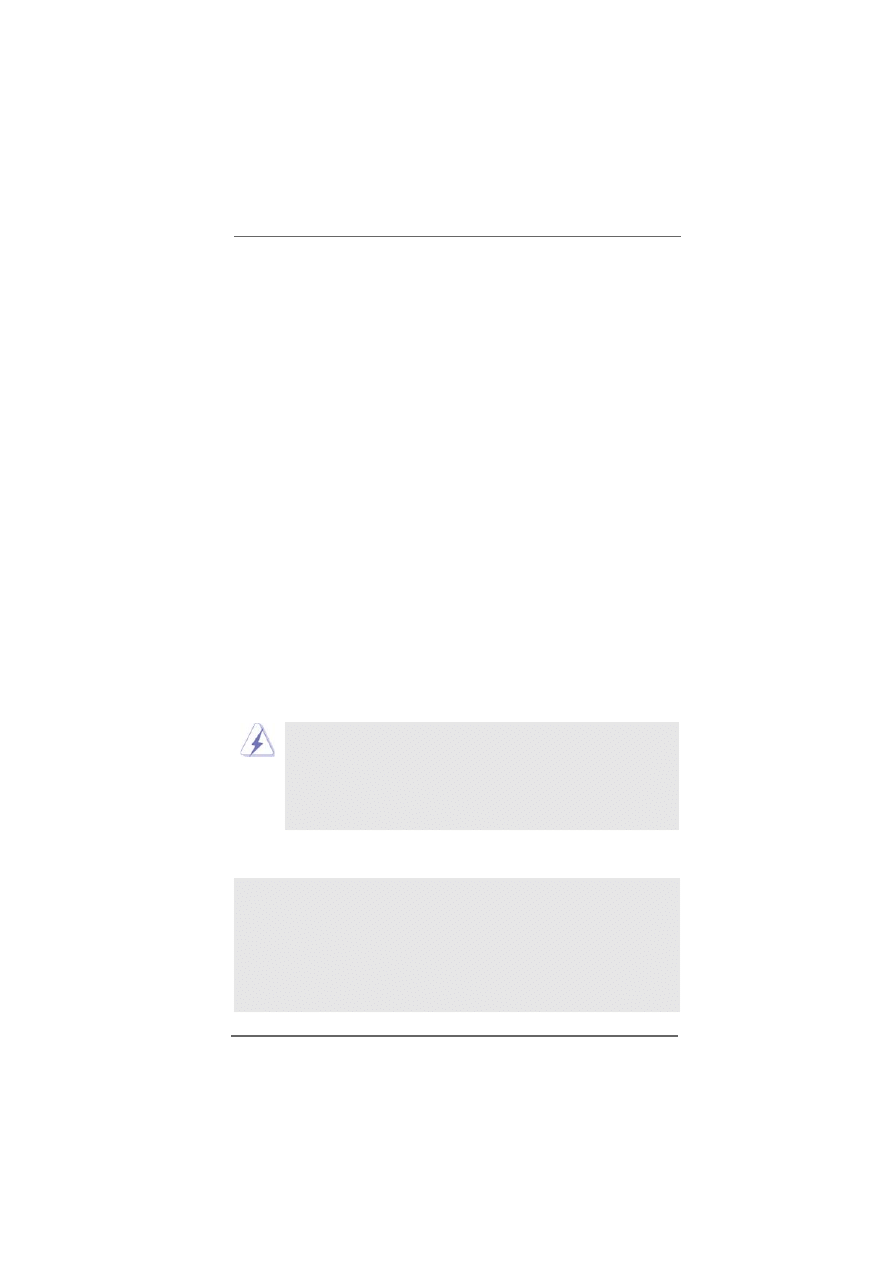
2 0
2 0
2 0
2 0
2 0
2.10
2.10
2.10
2.10
2.10 Installing Windows 2000 / Windows XP With RAID
Installing Windows 2000 / Windows XP With RAID
Installing Windows 2000 / Windows XP With RAID
Installing Windows 2000 / Windows XP With RAID
Installing Windows 2000 / Windows XP With RAID
Functions
Functions
Functions
Functions
Functions
If you want to install W indows 2000 or W indows XP on your SATA HDDs with RAID
functions, please follow the below steps.
S T E P 1: Make a SATA Driver Diskette.
A.
Insert the ASRock Support CD into your optical drive to boot your system.
B.
During POST at the beginning of system boot-up, press <F11> key, and
then a window for boot devices selection appears. Please select CD-
ROM as the boot device.
C.
When you see the message on the screen, “Do you want to generate
Serial ATA driver diskette [YN]?”, press <Y>.
D.
Then you will see these messages,
Please insert a diskette into the floppy drive.
W A RNING! Formatting the floppy diskette will
lose ALL data in it!
Start to format and copy files [YN]?
Please insert a floppy diskette into the floppy drive, and press <Y>.
E.
The system will start to format the floppy diskette and copy SATA drivers
into the floppy diskette.
STEP 2: Set Up BIOS.
A.
Enter BIOS SETUP UTILITY ¡÷Advanced screen ¡÷IDE Configuration.
B.
Set the “SATA Operation Mode” option from [non-RAID] to [RAID].
STEP 3: Use “RAID BIOS Setting Utility” to set RAID configuration.
Before you start to configure the RAID function, you need to
check the installation guide in the Support CD for proper configuration.
Please refer to the document in the Support CD, “Guide to SATA Hard
Disks Installation and RAID Configuration”, which is located in the folder
at the following path:
.. \ RAID BIOS Setting Utility
After step1, 2, 3, you can start to install Windows 2000 / Windows XP.
NOTE. If you install Windows 2000 / Windows XP on IDE HDDs and want to manage
(create, convert, delete, or rebuild) RAID functions, you still need to set up
“RAID Operation Mode” to [RAID] first. Then, please set the RAID configura
-tion by using “RAID Utility for Windows” in Windows environment.
Please refer to the document in the Support CD, “Guide to nVidia RAID Utility
for Windows”, which is located in the folder at the following path:
.. \ RAID Utility for Windows
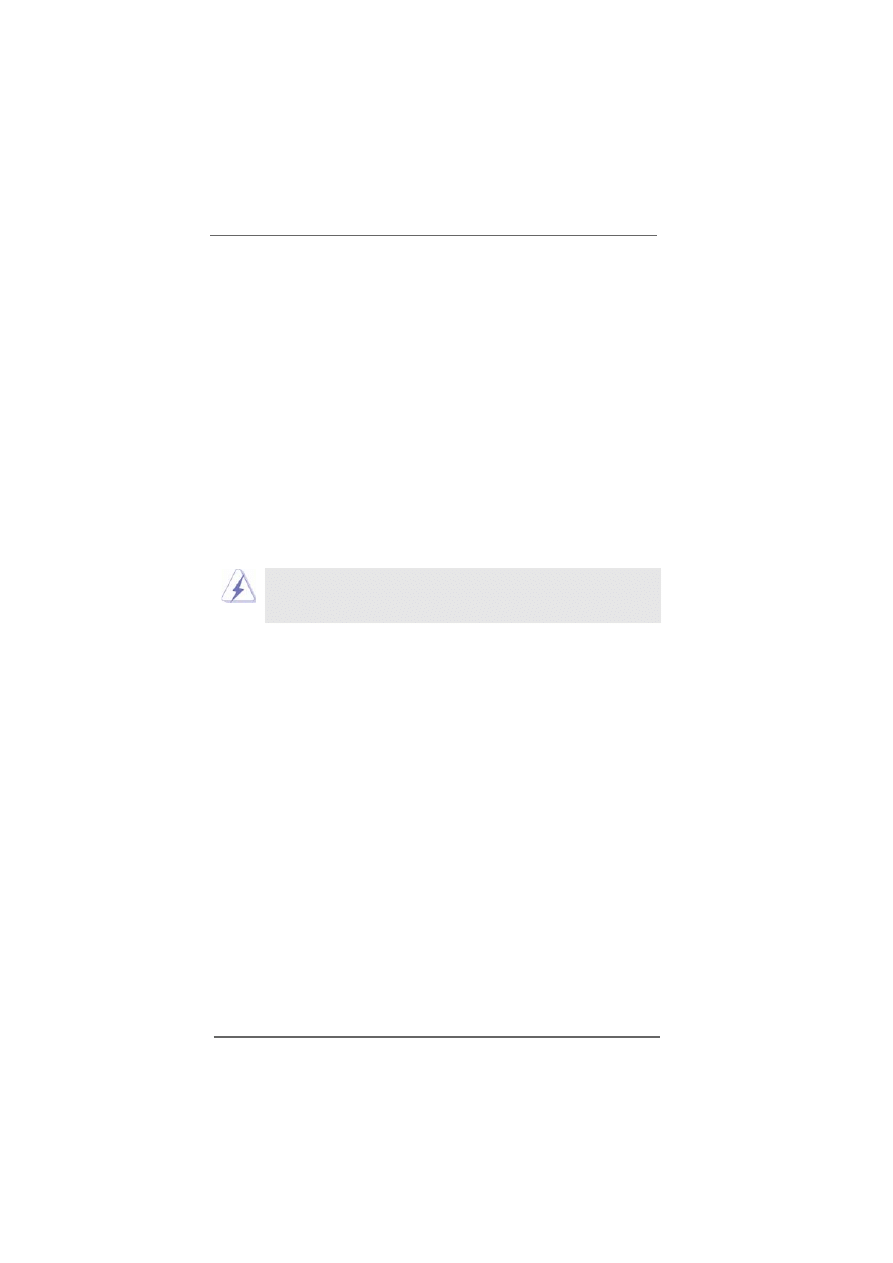
2 1
2 1
2 1
2 1
2 1
2.12
2.12
2.12
2.12
2.12 Installing W
Installing W
Installing W
Installing W
Installing Windows 98 SE / W
indows 98 SE / W
indows 98 SE / W
indows 98 SE / W
indows 98 SE / Windows ME on SA
indows ME on SA
indows ME on SA
indows ME on SA
indows ME on SAT
T
T
T
TA HDD
A HDD
A HDD
A HDD
A HDD
If you want to install W indows 98 SE / W indows ME on SATA HDD, it must be installed
on SATA 1 in order to finish the OS installation process. After finishing the installation
of W indows 98 SE / W indows ME, please install W indows SE 98 / W indows ME
registry patch file provided in the support CD, which is located in the folder at the
following patch:
.. \ Nvidia SATA patch for W in98/ME
Then the SATA HDD can be used in SATA 1 or SATA 2 port.
Windows 98 SE / Windows ME does not support RAID function.
2.11
2.11
2.11
2.11
2.11 Installing Windows 2000 / Windows XP Without RAID
Installing Windows 2000 / Windows XP Without RAID
Installing Windows 2000 / Windows XP Without RAID
Installing Windows 2000 / Windows XP Without RAID
Installing Windows 2000 / Windows XP Without RAID
Functions
Functions
Functions
Functions
Functions
If you just want to install W indows 2000 or W indows XP on your SATA HDDs without
RAID functions, you don’t have to make a SATA driver diskette. Besides, there is no
need for you to change the BIOS setting. You can start to install W indows 2000 or
windows XP on your system directly.
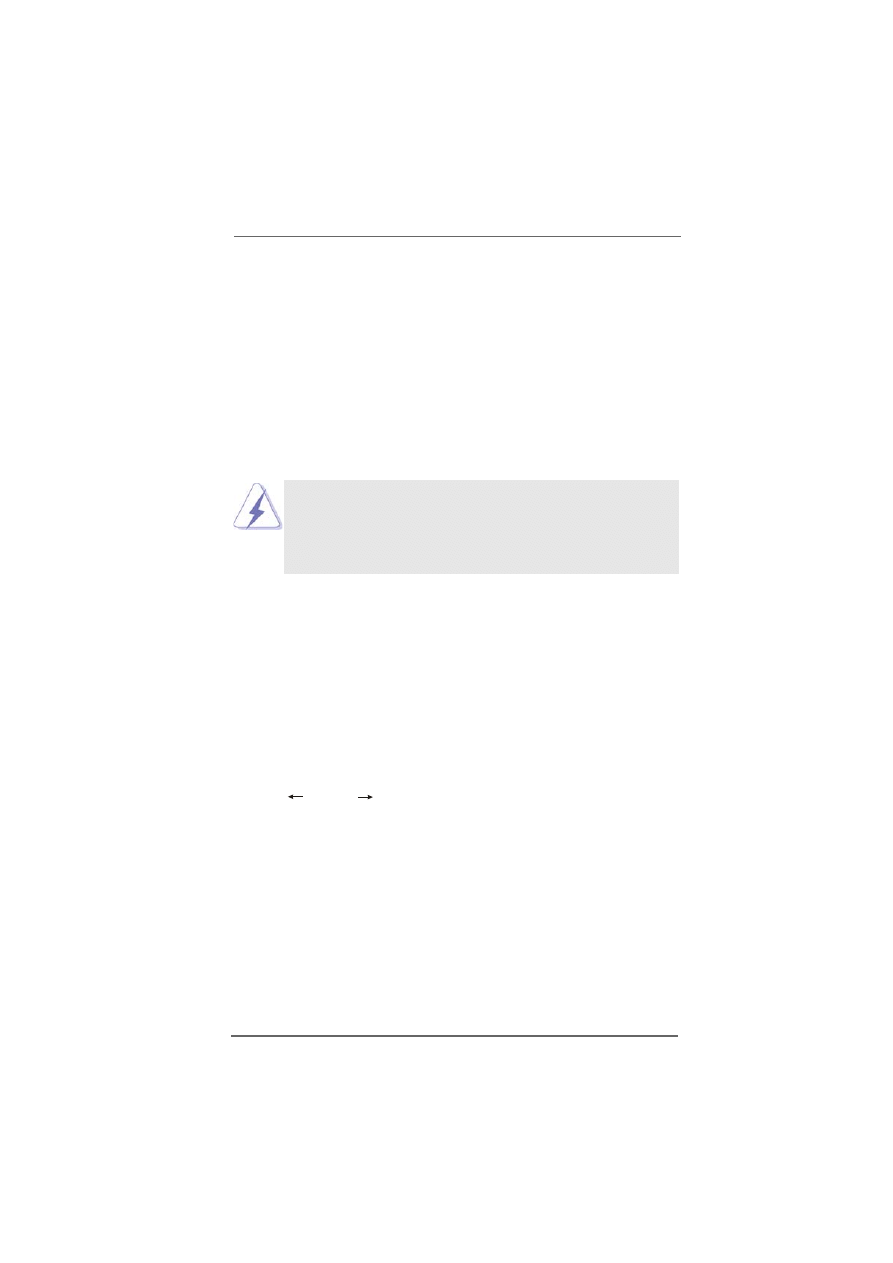
2 2
2 2
2 2
2 2
2 2
Chapter 3 BIOS SETUP UTILITY
Chapter 3 BIOS SETUP UTILITY
Chapter 3 BIOS SETUP UTILITY
Chapter 3 BIOS SETUP UTILITY
Chapter 3 BIOS SETUP UTILITY
3.1
3.1
3.1
3.1
3.1
Introduction
Introduction
Introduction
Introduction
Introduction
This section explains how to use the BIOS SETUP UTILITY to configure your system.
The Flash Memory on the motherboard stores the BIOS SETUP UTILITY.
You may run
the BIOS SE T U P UTILITY when you start up the computer. Please press <F2> during
the Power-On-Self-Test (POST) to enter the BIOS SE T U P UTILITY, otherwise, POST
will continue with its test routines.
If you wish to enter the BIOS SETUP UTILITY after POST, restart the system by
pressing <Ctl> + <Alt> + <Delete>, or by pressing the reset button on the system
chassis. You may also restart by turning the system off and then back on.
Because the BIOS software is constantly being updated, the
following BIOS setup screens and descriptions are for refer-
ence purpose only, and they may not exactly match what you
see on your screen.
3.1.1
3.1.1
3.1.1
3.1.1
3.1.1 BIOS Menu Bar
BIOS Menu Bar
BIOS Menu Bar
BIOS Menu Bar
BIOS Menu Bar
The top of the screen has a menu bar with the following selections
:
Main
To set up the system time/date information
Advanced
To set up the advanced BIOS features
PCIPnP
To set up the PCI features
Boot
To set up the default system device to locate and load the
Operating System
Security
To set up the security features
Chipset
To set up the chipset features
Exit
To exit the current screen or the BIOS S E T U P UTILITY
Use < > key or < > key to choose among the selections on the menu bar,
and then press <Enter> to get into the sub screen.
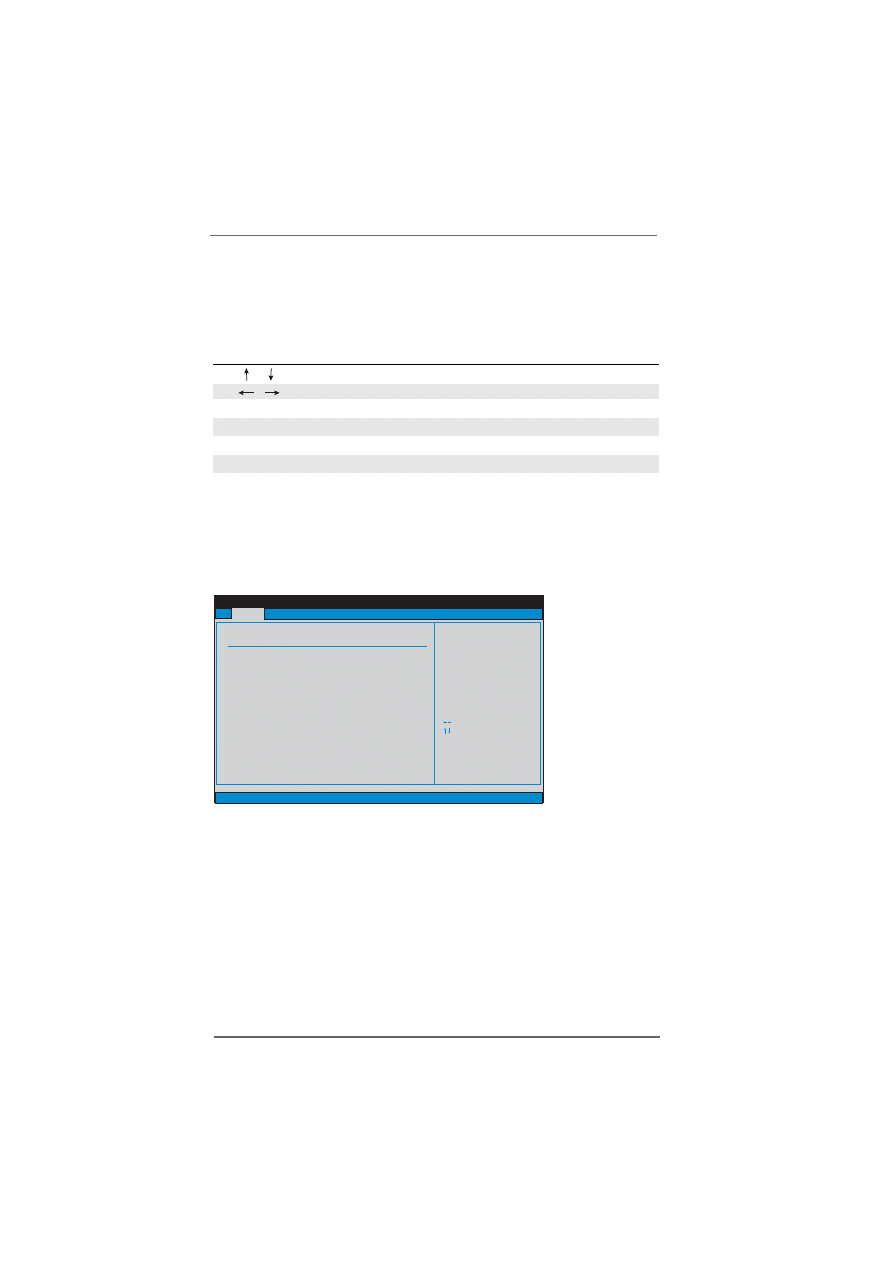
2 3
2 3
2 3
2 3
2 3
3.1.2
3.1.2
3.1.2
3.1.2
3.1.2 Navigation Keys
Navigation Keys
Navigation Keys
Navigation Keys
Navigation Keys
Please check the following table for the function description of each navigation
key.
Navigation Key(s)
Function Description
/
Moves cursor left or right to select Screens
/
Moves cursor up or down to select items
+ / -
To change option for the selected item s
<Enter>
To bring up the selected screen
<F1>
To display the General Help Screen
<F10>
To save changes and exit the BIOS SETUP UTILITY
<ESC>
To jump to the Exit Screen or exit the current screen
3.2
3.2
3.2
3.2
3.2
Main Screen
Main Screen
Main Screen
Main Screen
Main Screen
When you enter the BIOS SETUP UTILITY, the Main screen will appear and display
the system overview
System Time [Hour:Minute:Second]
Use this item to specify the system time.
System Date [Day Month/Date/Year]
Use this item to specify the system date.
3.3
3.3
3.3
3.3
3.3
Advanced Screen
Advanced Screen
Advanced Screen
Advanced Screen
Advanced Screen
In this section, you may set the configurations for the following items: CPU
Configuration, IDE Configuration, Floppy Configuration, SuperIO Configuration, Hard-
ware Health Configuration, ACPI Configuration, and USB Configuration.
BIOS SETUP UTILITY
Main
Advanced
H/W Monitor
Boot
Security
Exit
System Overview
System Time
System Date
[
:00:09]
[Thu 03/10/2005]
Use [Enter], [TAB]
or [SHIFT-TAB] to
select a field.
Use [+] or [-] to
configure system Time.
Select Screen
Select Item
+-
Change Field
Tab
Select Field
F1
General Help
F10
Save and Exit
ESC
Exit
BIOS Version
Processor Type
Processor Speed
L1 Cache Size
L2 Cache Size
Total Memory
DDR 1
DDR 2
DDR 3
: K7NF2-RAID BIOS P1.0
: AMD Athlon(tm)64 Processor 3200+
: 2000 MHz
: 128KB
: 1024KB
: 512MB
Dual-Channel Memory Mode
: 256MB/166MHz (DDR333)
: None
: 256MB/166MHz (DDR333)
v02.54 (C) Copyright 1985-2003. American Megatrends, Inc.
17
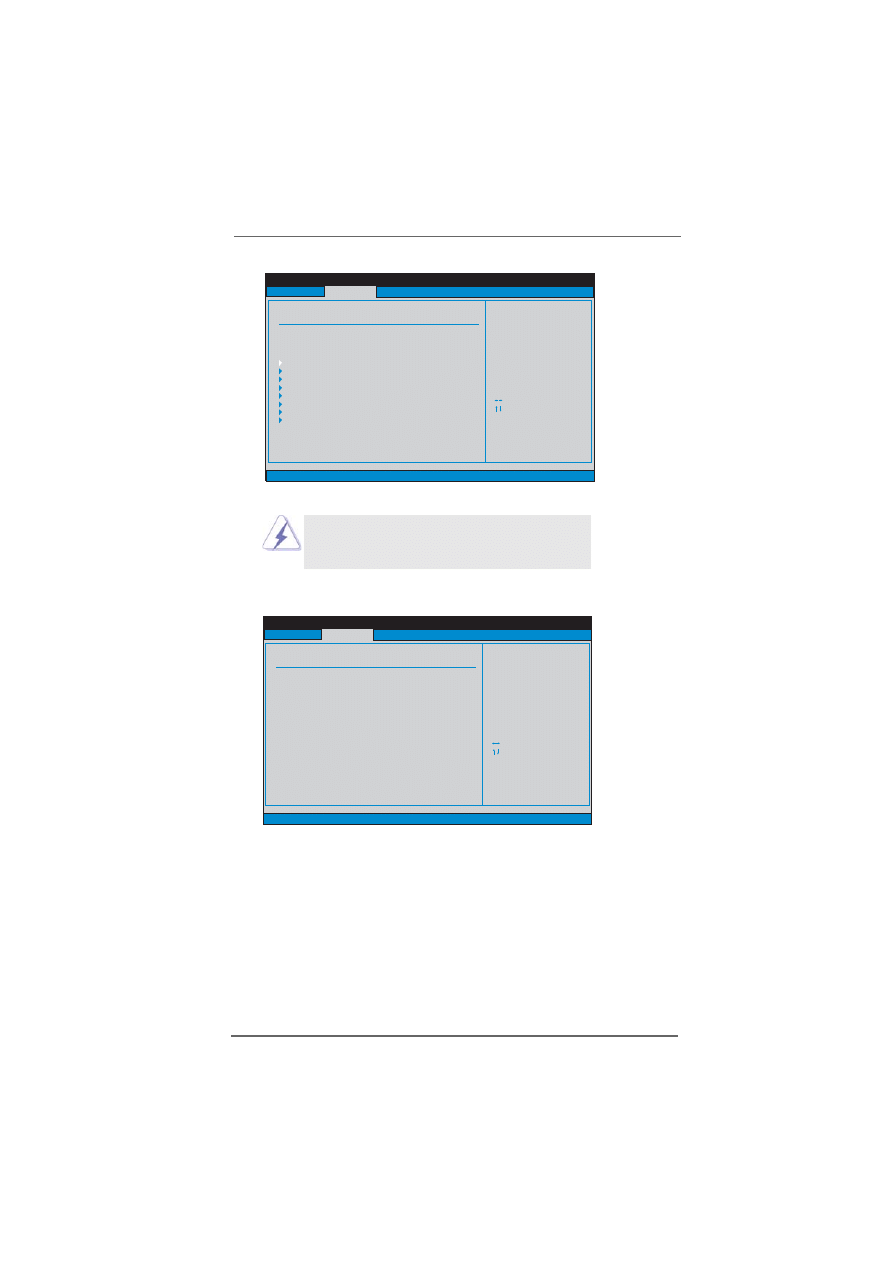
2 4
2 4
2 4
2 4
2 4
Setting wrong values in this section may cause
the system to malfunction.
3.3.1
3.3.1
3.3.1
3.3.1
3.3.1 CPU Configuration
CPU Configuration
CPU Configuration
CPU Configuration
CPU Configuration
CPU Host Frequency
This item shows current CPU host frequency of the installed motherboard.
Boot Failure Guard
Enable or disable the feature of Boot Failure Guard.
Spread Spectrum
This item should always be [Auto] for better system stability.
BIOS SETUP UTILITY
Main
Advanced Settings
WARNING : Setting wrong values in below sections
may cause system to malfunction.
Options for CPU
Select Screen
Select Item
Enter Go to Sub Screen
F1
General Help
F10
Save and Exit
ESC
Exit
v02.54 (C) Copyright 1985-2003. American Megatrends, Inc.
Advanced
CPU Configuration
Chipset Configuration
ACPI Configuration
IDE Configuration
PCIPnP Configuration
Floppy Configuration
SuperIO Configuration
USB Configuration
H/W Monitor
Boot
Security
Exit
BIOS SETUP UTILITY
Main
CPU Configuration
Actual Frequency (Mhz)
Select how to set the
CPU host frequency.
Select Screen
Select Item
+-
Change Option
F1
General Help
F10
Save and Exit
ESC
Exit
v02.54 (C) Copyright 1985-2003. American Megatrends, Inc.
Advanced
CPU Host Frequency
[200]
[Auto]
Boot Failure Guard
FSB Spread Spectrum
AGP Spread Spectrum
[Enabled]
[Auto]
[Auto]
H/W Monitor
Boot
Security
Exit
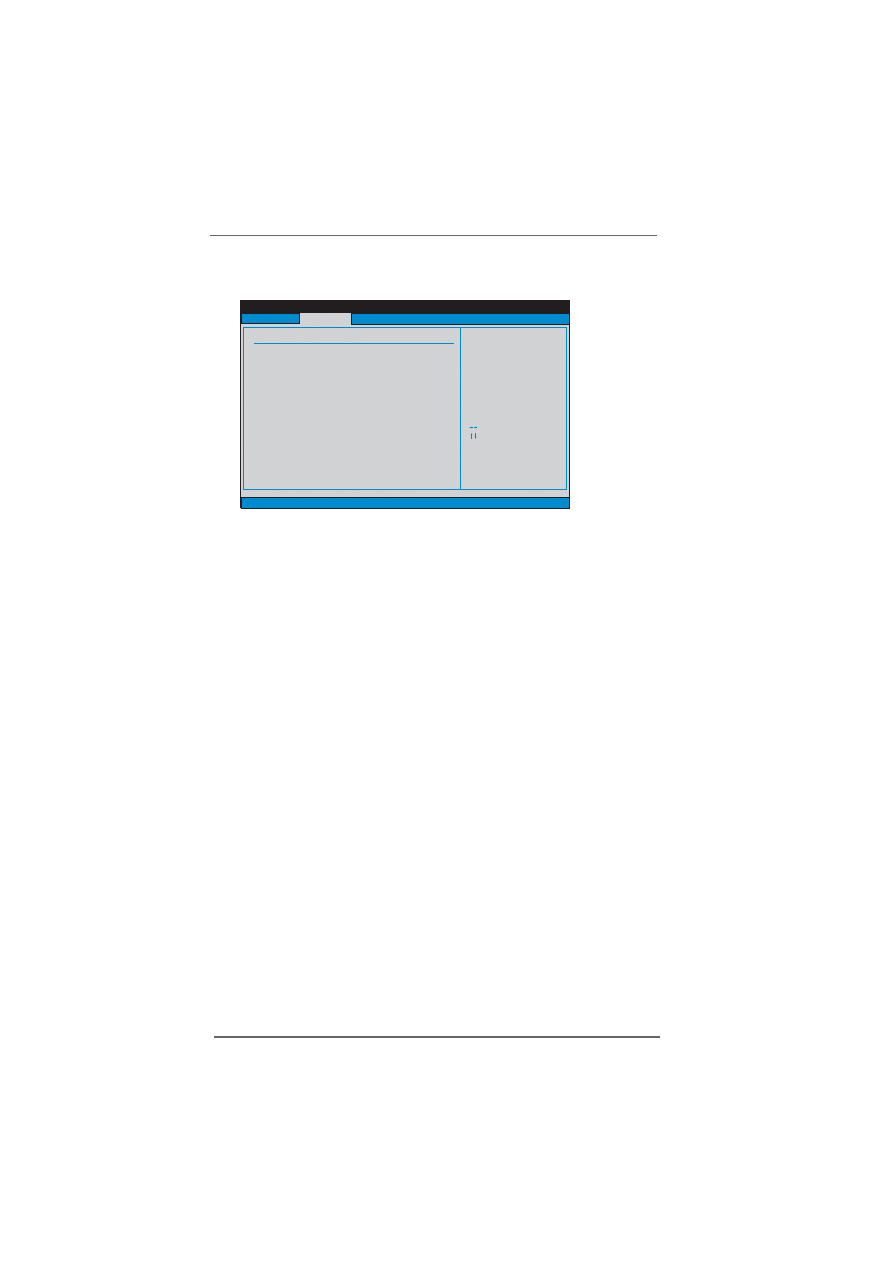
2 5
2 5
2 5
2 5
2 5
BIOS SETUP UTILITY
Memory Clock can be
set by the code using
AUTO, or you can set
one of the standard
values.
Select Screen
Select Item
Enter Go to Sub Screen
F1
General Help
F10
Save and Exit
ESC
Exit
v02.54 (C) Copyright 1985-2003. American Megatrends, Inc.
Memory Clock
Flexibility Option
VCORE Voltage
DRAM Voltage
CAS# Latency
DRAM Timing
Main
Advanced
H/W Monitor
Boot
Security
Exit
[Auto]
[Enabled]
[Auto]
[Auto]
[Auto]
[Auto]
TRAS
TRCD
TRP
[6]
[3]
[2]
Onboard LAN
AC97 Audio
AGP Aperture Size
AGP Data Rate
AGP Fast Write
AGP Size Band
Primary Graphics Adapter
[Enabled]
[Auto]
[64MB]
[4X]
[Enabled]
[Enabled]
[AGP]
Chipset Settings
3.3.2
3.3.2
3.3.2
3.3.2
3.3.2 Chipset Configuration
Chipset Configuration
Chipset Configuration
Chipset Configuration
Chipset Configuration
Memory Clock
This item can be set by the code using [Auto]. You can set one of the
standard values as listed: [133 MHz (DDR266)], [166 MHz (DDR333)], [200
MHz (DDR400)].
Flexibility Option
The default value of this option is [Disabled]. It will allow better tolerance for
memory compatibility when it is set to [Enabled].
VCORE Voltage
Use this to adjust the values for VCORE Voltage. Configuration options
:
[Auto], [High], and [Normal].
D R A M Voltage
Use this to adjust the values for D RAM Voltage. Configuration options
:
[Auto], [High], and [Normal].
CAS Latency (CL)
Use this item to adjust the means of memory accessing. Configuration
options: [Auto], [2.0], [3.0], and [2.5].
DRAM Timing
Use this to adjust the values for D RAM Timing. Configuration options
:
[Auto], and [Normal].
T R C D
Use this to adjust TRCD values. Configuration options: [Auto], [2CLK], [3CLK],
[4CLK], [5CLK], [6CLK], and [7CLK].
T R A S
Use this to adjust TRAS values. Configuration options: [Auto], [2CLK], [3CLK],
[4CLK], [5CLK], [6CLK], [7CLK], [8CLK], [9CLK], [10CLK], [11CLK], [12CLK],
[13CLK], [14CLK], and [15CLK].
T R P
Use this to adjust TRP values. Configuration options: [Auto], [2CLK], [3CLK],
[4CLK], [5CLK], [6CLK], and [7CLK].
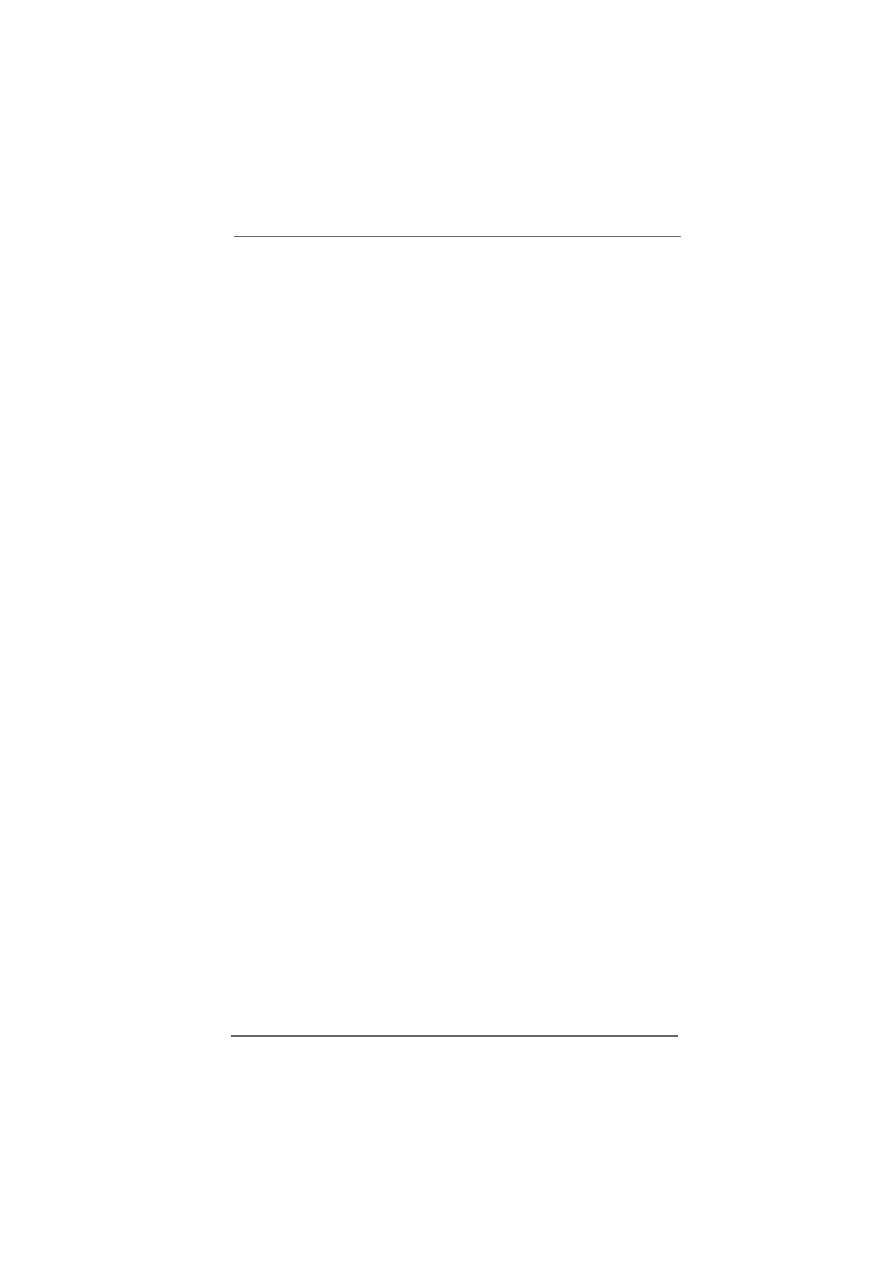
2 6
2 6
2 6
2 6
2 6
OnBoard LAN
Use this item to enable or disable the onboard LAN device.
OnBoard AC’97 Audio
Select [Disabled], [Auto] or [Enabled] for the onboard AC’97 Audio
feature.
AGP Aperture Size
It refers to a section of the PCI memory address range used for graphics
memory. It is recommended to leave this field at the default value unless the
i
nstalled A G P card’s specifications requires other sizes
.
AGP Data Rate
Use this item to adjust the A G P Data Rate. Configuration options: [4X], [2X],
[1X].
A G P Fast W rite
Use this item to enable or disable the feature of A G P fast write protocol
support.
AGP Side Band
Use this item to enable or disable the A G P Side Band.
Primary Graphics A d apter
This item will switch the PCI Bus scanning order while searching for video
card. It allows you to select the type of Primary VG A in case of multiple
video controllers.
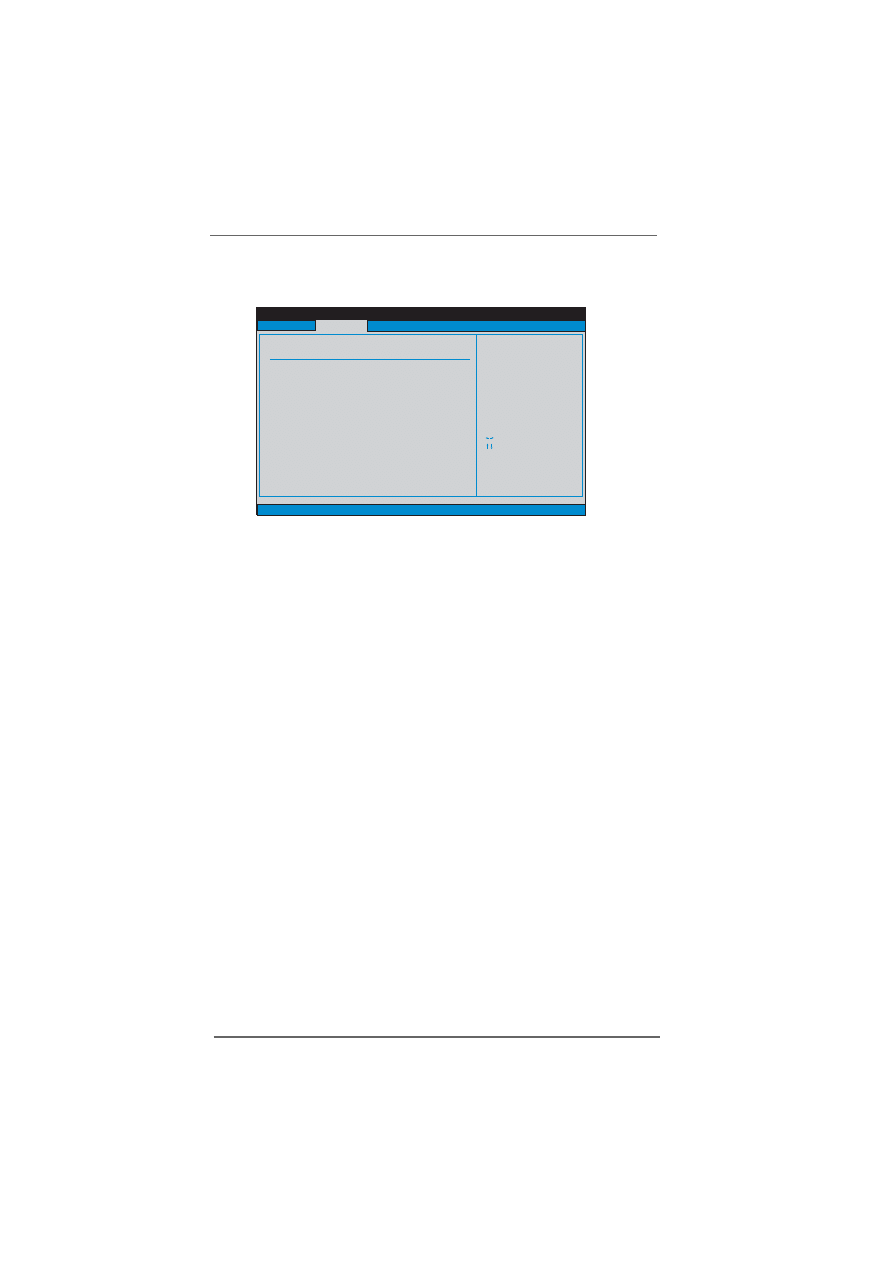
2 7
2 7
2 7
2 7
2 7
3.3.3 ACPI Configuration
3.3.3 ACPI Configuration
3.3.3 ACPI Configuration
3.3.3 ACPI Configuration
3.3.3 ACPI Configuration
Suspend to RAM
Use this item to select whether to auto-detect or disable the Suspend-to-
RAM feature. Select [Auto] will enable this feature if the OS supports it.
Restore on AC/Power Loss
Use this item to set the power state after an unexpected AC/power loss. If
[Power Off] is selected, the AC/power remains off when the power
recovers. If [Power On] is selected, the AC/power resumes and the sys-
tem starts to boot up when the power recovers.
Ring-In Power On
Use this item to enable or disable Ring-In signals to turn on the system from
the power-soft-off mode.
PCI Devices Power On
Use this item to enable or disable PCI devices to turn on the system from the
power-soft-off mode.
PS/2 Keyboard Power On
Use this item to enable or disable PS/2 keyboard to turn on the system from
the power-soft-off mode.
RTC Alarm Power On
Use this item to enable or disable RTC (Real Time Clock) to power on the
system.
BIOS SETUP UTILITY
Main
ACPI Settings
Select auto-detect or
disable the STR
feature.
Select Screen
Select Item
+-
Change Option
F1
General Help
F10
Save and Exit
ESC
Exit
v02.54 (C) Copyright 1985-2003. American Megatrends, Inc.
Advanced
Suspend To RAM
Restore on AC / Power Loss
Ring-In Power On
PCI Devices Power On
PS / 2 Keyboard Power On
RTC Alarm Power On
[Disabled]
[Power Off]
[Disabled]
[Disabled]
[Disabled]
[Disabled]
H/W Monitor
Boot
Security
Exit
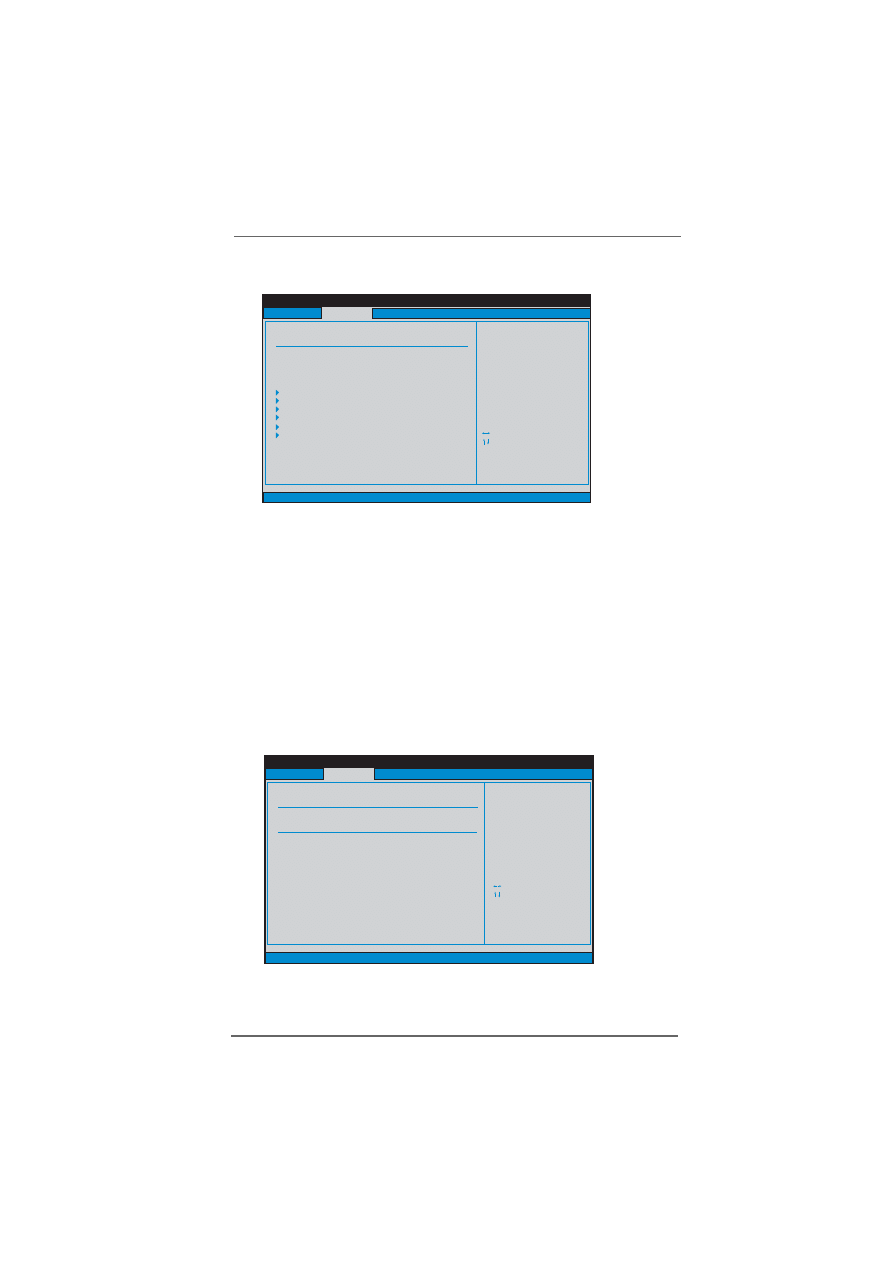
2 8
2 8
2 8
2 8
2 8
3.3.4
3.3.4
3.3.4
3.3.4
3.3.4 IDE Configuration
IDE Configuration
IDE Configuration
IDE Configuration
IDE Configuration
OnBoard IDE Controller
Use this item to enable or disable the OnBoard IDE Controller.
OnBoard SATA Controller
Use this item to enable or disable the OnBoard SATA Controller.
S ATA Operation Mode
Use this item to adjust SATA Operation Mode. The default value of this
option is [non-RAID]. If you want to operate RAID function on SATA HDDs,
please select [RAID].
IDE Device Configuration
You may set the IDE configuration for the device that you specify.
W e will
use the “Primary IDE Master” as the example in the following instruction,
which can be applied to the configurations of “Primary IDE Slave”, “Sec-
ondary IDE Master”, and “Secondary IDE Slave” as well.
BIOS SETUP UTILITY
Main
IDE Configuration
Use this item to adjust SATA
Operation Mode. The default
value of this option is
[non-RAID]. If you want
to operate RAID function on
SATA HDDs, please select
[RAID].
Select Screen
Select Item
+-
Change Option
F1
General Help
F10
Save and Exit
ESC
Exit
v02.54 (C) Copyright 1985-2003. American Megatrends, Inc.
Advanced
OnBoard IDE Controller
SATA 1
SATA 2
[Both]
[Disabled]
[Disabled]
H/W Monitor
Boot
Security
Exit
SATA Operation Mode
OnBoard SATA Controller
[Both]
[non-RAID]
Primary IDE Master
Primary IDE Slave
Secondary IDE Master
Secondary IDE Slave
[Disabled]
[Disabled]
[Disabled]
[Disabled]
BIOS SETUP UTILITY
Main
Primary IDE Master
Select the type
of device connected
to the system.
Select Screen
Select Item
+-
Change Option
F1
General Help
F10
Save and Exit
ESC
Exit
v02.54 (C) Copyright 1985-2003. American Megatrends, Inc.
Advanced
Type
LBA/Large Mode
Block (Multi-Sector Transfer)
PIO Mode
DMA Mode
S . M . A . R . T .
32Bit Data Transfer
[Auto]
[Auto]
[Auto]
[Auto]
[Auto]
[Disabled]
[Disabled]
Device
:Not Detected
H/W Monitor
Boot
Security
Exit
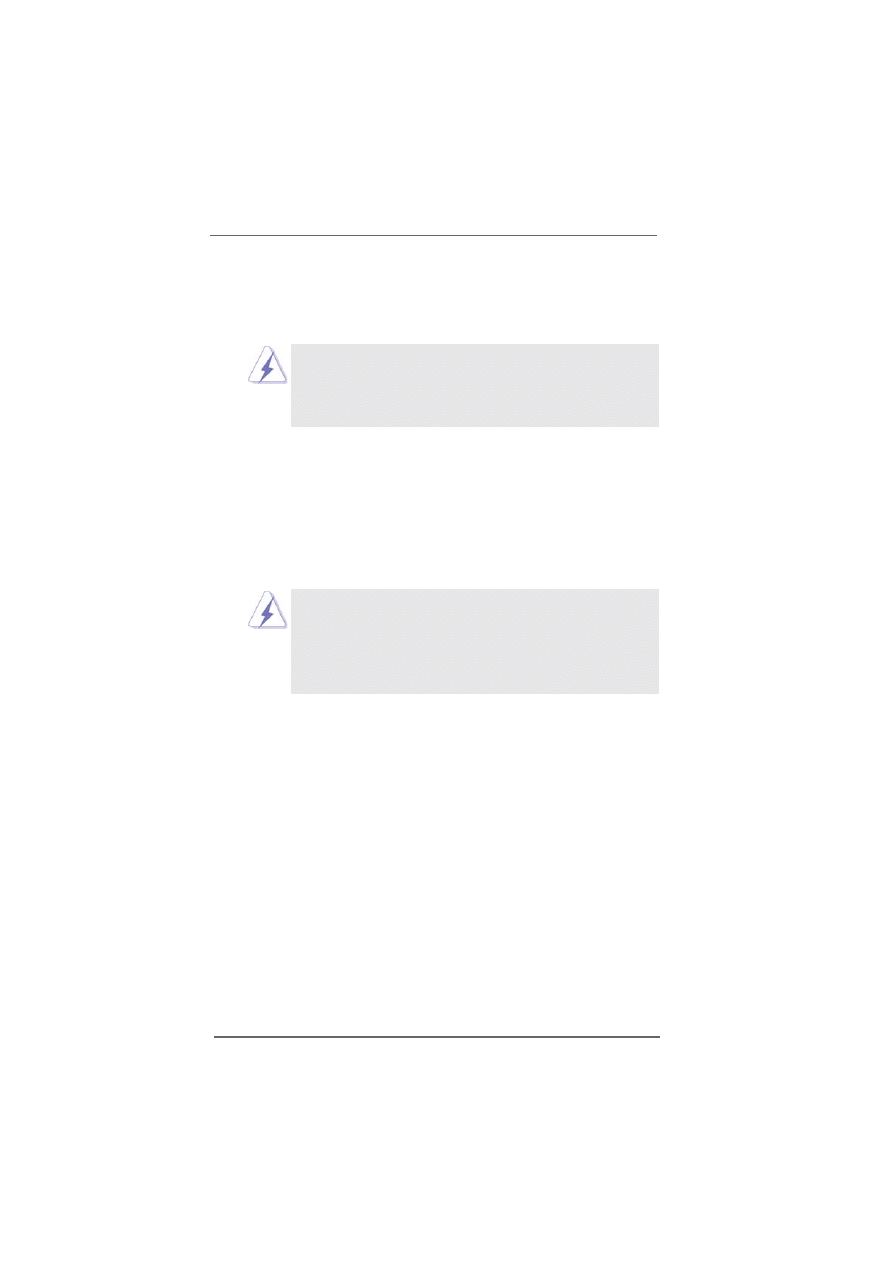
2 9
2 9
2 9
2 9
2 9
TYPE
Use this item to configure the type of the IDE device that you specify.
Configuration options: [Not Installed], [Auto], [CD/DVD], and [ARMD].
Before you attempt to configure a hard disk drive, make
sure you have the correct configuration information supplied
by the drive manufacturer.
The system may fail to recognize
the installed disk due to the incorrect settings.
[Auto]: Select [Auto] to automatically detect the hard disk drive. If auto-
detection is successful, the BIOS SETUP UTILITY will automati-
cally fill in the correct values for the remaining fields on this sub-
menu. The auto-detection may fail if the hard disk is too old or too
new. If the hard disk was already formatted on an older system,
the BIOS SETUP UTILITY may detect incorrect parameters. In those
cases, select [User] to manually enter the IDE hard disk drive
parameters.
After entering the hard disk information into BIOS, use a disk
utility, such as FDISK, to partition and format the new IDE hard
disk drives. This is necessary so that you can write or read
data from the hard disk. Make sure to set the partition of the
Primary IDE hard disk drives to active.
[CD/DVD]: This is used for IDE CD/DVD drives
.
[ARMD]: This is used for IDE A R M D (ATAPI Removable Media Device),
such as MO.
LBA/Large Mode
Use this item to select the LBA/Large mode for a hard disk > 512 MB under
DOS and W indows; for Netware and UNIX user, select [Disabled] to
disable the LBA/Large mode.
Block (Multi-Sector Transfer)
The default value of this item is [Auto]. If this feature is enabled, it will
enhance hard disk performance by reading or writing more data during
each transfer.
PIO Mode
Use this item to set the PIO mode to enhance hard disk performance by
optimizing the hard disk timing.
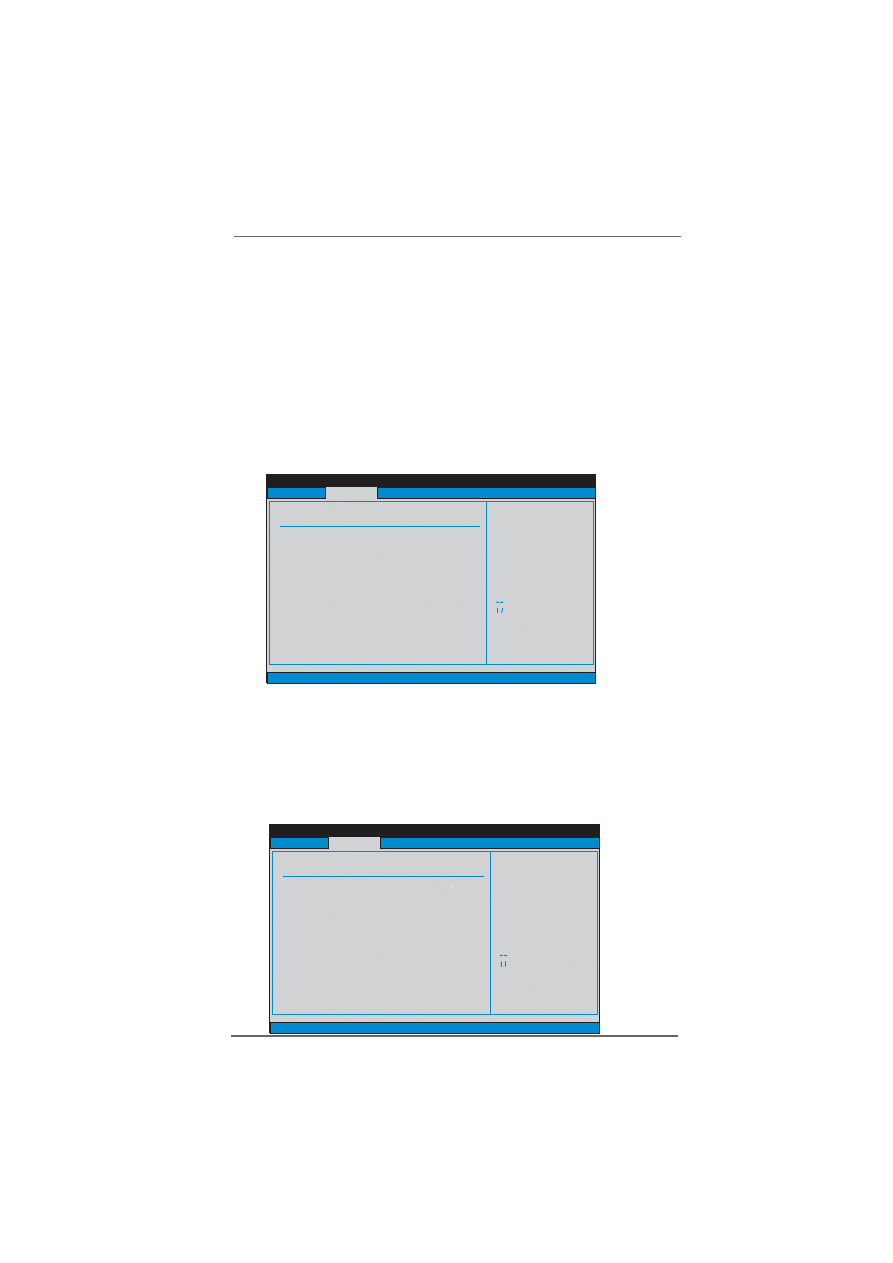
3 0
3 0
3 0
3 0
3 0
D M A M o d e
D M A capability allows the improved transfer-speed and data-integrity for
compatible IDE devices.
S.M.A.R.T.
Use this item to enable or disable the S.M.A.R.T. (Self-Monitoring, Analysis,
and Reporting Technology) feature. Configuration options: [Disabled], [Auto],
[Enabled].
32 Bit Data Transfer
Use this item to enable 32-bit access to maximize the IDE hard disk data
transfer rate.
3.3.5
3.3.5
3.3.5
3.3.5
3.3.5 PCIPnP Configuration
PCIPnP Configuration
PCIPnP Configuration
PCIPnP Configuration
PCIPnP Configuration
PCI Latency Timer
The default value is 32. It is recommended to keep the default value unless
the installed PCI expansion cards’ specifications require other settings.
PCI IDE BusMaster
Use this item to enable or disable the PCI IDE BusMaster feature.
3.3.6
3.3.6
3.3.6
3.3.6
3.3.6 Floppy Configuration
Floppy Configuration
Floppy Configuration
Floppy Configuration
Floppy Configuration
In this section, you may configure the type of your floppy drive.
BIOS SETUP UTILITY
Main
Floppy Configuration
Select the type of
floppy drive
connected to the
system.
Select Screen
Select Item
+-
Change Option
F1
General Help
F10
Save and Exit
ESC
Exit
v02.54 (C) Copyright 1985-2003. American Megatrends, Inc.
Advanced
Floppy A
Floppy B
[1.44 MB 3 "]
[Disabled]
1
2
H/W Monitor
Boot
Security
Exit
BIOS SETUP UTILITY
PCI / PnP Configuration
Value in units of PCI
clocks for PCI device
latency timer
register.
Select Screen
Select Item
+-
Change Option
F1
General Help
F9
Load Defaults
F10
Save and Exit
ESC
Exit
v02.54 (C) Copyright 1985-2003, American Megatrends, Inc.
PCI Latency Timer
PCI IDE BusMaster
[32]
[Enabled]
Advanced
WARNING: Setting wrong values in below actions
may cause system to malfunction.
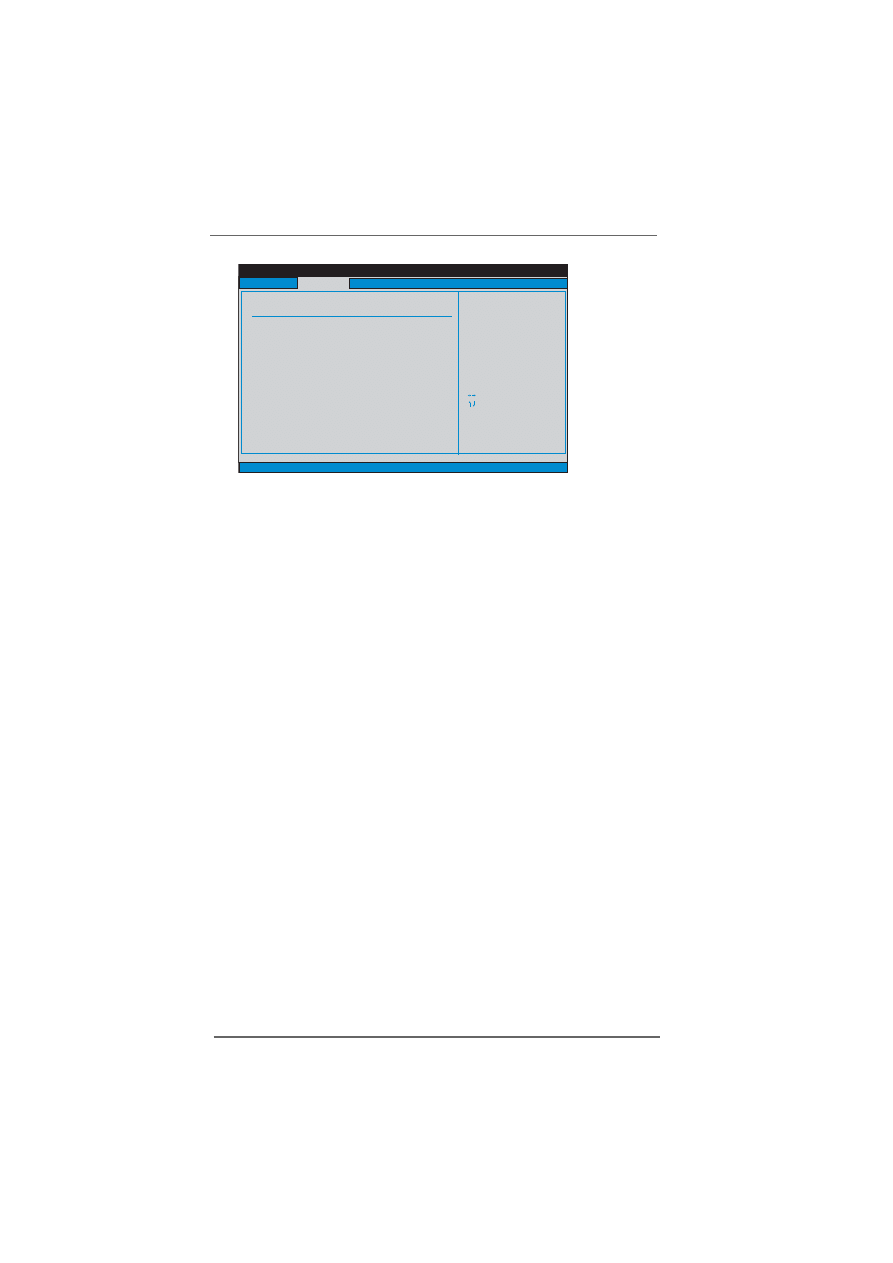
3 1
3 1
3 1
3 1
3 1
OnBoard Floppy Controller
Use this item to enable or disable floppy drive controller.
Serial Port Address
Use this item to set the address for the onboard serial port or disable it.
Configuration options: [Disabled], [3F8 / IRQ4], [2F8 / IRQ3], [3E8 / IRQ4],
[2E8 / IRQ3].
Infrared Port Address
Use this item to set the address for the onboard infrared port or disable it.
Configuration options: [Disabled], [2F8 / IRQ3], and [2E8 / IRQ3].
Parallel Port Address
Use this item to set the address for the onboard parallel port or disable it.
Configuration options: [Disabled], [378], and [278].
Parallel Port Mode
Use this item to set the operation mode of the parallel port. The default
value is [ECP+EPP]. If this option is set to [ECP+EPP], it will show the EPP
version in the following item, “EPP Version”. Configuration options
:
[Normal], [Bi-Directional], and [ECP+EPP].
E P P Version
Use this item to set the EPP version. Configuration options: [1.9]
and [1.7].
ECP Mode DMA Channel
Use this item to set the ECP mode D M A channel. Configuration
options: [DMA0], [DMA1], and [DMA3].
Parallel Port IRQ
Use this item to set the IRQ for the parallel port. Configuration options:
[IRQ5] and [IRQ7].
OnBoard G ame Port
Use this item to enable the G ame Port or disable it.
OnBoard MIDI Port
Use this itme to select the address for the MIDI Port or disable it. Configura-
tion options:
[Disabled], [300], and [330].
BIOS SETUP UTILITY
Main
Configure Super IO Chipset
Allow BIOS to Enable
or Disable Floppy
Controller.
Select Screen
Select Item
+-
Change Option
F1
General Help
F10
Save and Exit
ESC
Exit
v02.54 (C) Copyright 1985-2003. American Megatrends, Inc.
Advanced
OnBoard Floppy Controller
Serial Port Address
Infrared Port Address
Parallel Port Address
Parallel Port Mode
EPP Version
ECP Mode DMA Channel
Parallel Port IRQ
OnBoard Game Port
OnBoard MIDI Port
[Enabled]
[3F8 / IRQ4]
[Disabled]
[370]
[ECP + EPP]
[1.9]
[DMA3]
[IRQ7]
[Enabled]
[Disabled]
H/W Monitor
Boot
Security
Exit
3.3.7
3.3.7
3.3.7
3.3.7
3.3.7 Super IO Configuration
Super IO Configuration
Super IO Configuration
Super IO Configuration
Super IO Configuration
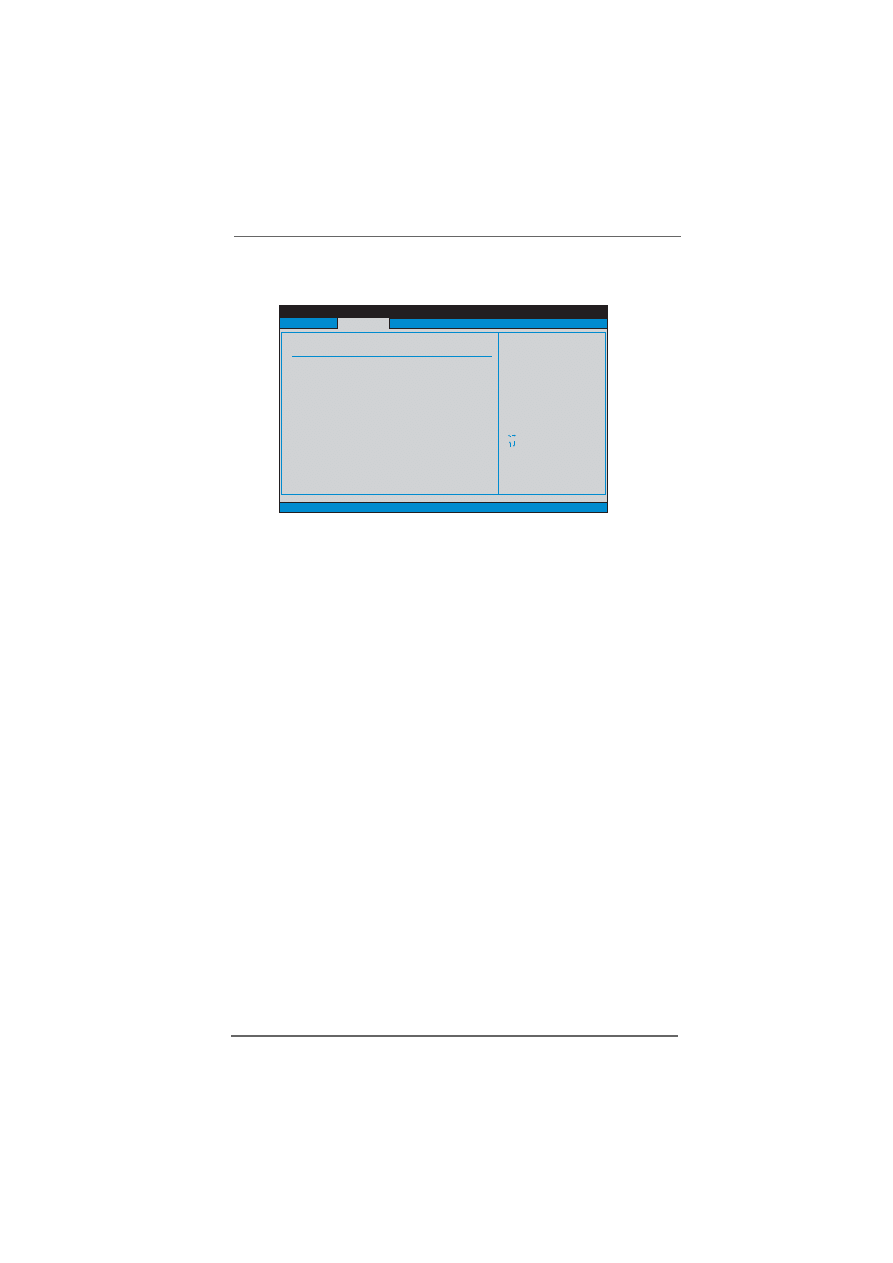
3 2
3 2
3 2
3 2
3 2
3.3.8
3.3.8
3.3.8
3.3.8
3.3.8 USB Configuration
USB Configuration
USB Configuration
USB Configuration
USB Configuration
USB Controller
Use this item to enable or disable the use of USB controller.
USB 2.0 Support
Use this item to enable or disable the USB 2.0 support.
Legacy USB Support
Use this item to enable or disable the support to emulate legacy I/O devices
such as mouse, keyboard,... etc. Or you may select [Auto] so that the
system will start to auto-detect.
BIOS SETUP UTILITY
Main
USB Configuration
To enable or disable
the onboard USB
controllers.
Select Screen
Select Item
+-
Change Option
F1
General Help
F10
Save and Exit
ESC
Exit
v02.54 (C) Copyright 1985-2003. American Megatrends, Inc.
Advanced
USB Controller
USB 2.0 Support
Legacy USB Support
[Enabled]
[Enabled]
[Disabled]
USB Devices Enabled :
None
H/W Monitor
Boot
Security
Exit
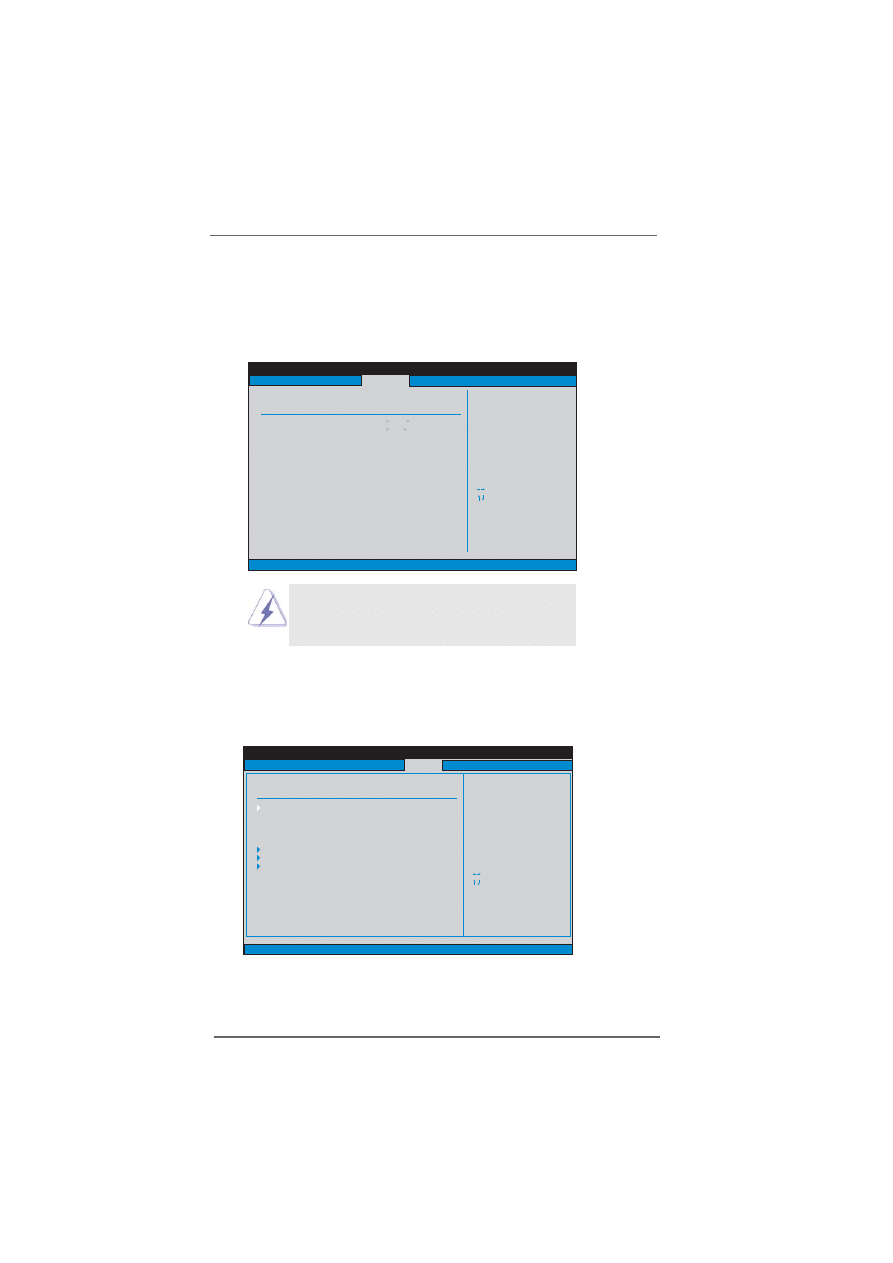
3 3
3 3
3 3
3 3
3 3
3.4
3.4
3.4
3.4
3.4 Hardware Health Event Monitoring Screen
Hardware Health Event Monitoring Screen
Hardware Health Event Monitoring Screen
Hardware Health Event Monitoring Screen
Hardware Health Event Monitoring Screen
In this section, it allows you to monitor the status of the hardware on your system,
including the parameters of the CPU temperature, motherboard temperature, CPU fan
speed, chassis fan speed, and the critical voltage.
Setting wrong values in this section may cause
the system to malfunction.
3.5
3.5
3.5
3.5
3.5
Boot Screen
Boot Screen
Boot Screen
Boot Screen
Boot Screen
In this section, it will display the available devices on your system for you to config-
ure the boot settings and the boot priority.
BIOS SETUP UTILITY
Main
Advanced
Hardware Health Event Monitoring
Select Screen
Select Item
+-
Change Option
F1
General Help
F10
Save and Exit
ESC
Exit
v02.54 (C) Copyright 1985-2003. American Megatrends, Inc.
CPU Temperature
M/B Temperature
CPU Fan Speed
Chassis Fan Speed
Vcore
+ 3.30V
+ 5.00V
+ 12.00V
H/W Monitor
: 44 C/111 F
: 34 C/93 F
: 4722 RPM
: N/A
: 1.677 V
: 3.290 V
: 4.850 V
: 11.767 V
Boot
Security
Exit
BIOS SETUP UTILITY
Main
Advanced
H/W Monitor
Security
Exit
Boot Settings
Configure Settings
during System Boot.
Select Screen
Select Item
Enter Go to Sub Screen
F1
General Help
F10
Save and Exit
ESC
Exit
v02.54 (C) Copyright 1985-2003. American Megatrends, Inc.
Boot
Boot Settings Configuration
Hard Disk Drives
Removable Drives
CD / DVD Drives
1st Boot Device
2nd Boot Device
3rd Boot Device
[HDD:3M-HDS722580VL]
[CD/DVD:SM-LTN526D]
[1st FLOPPY DRIVE]
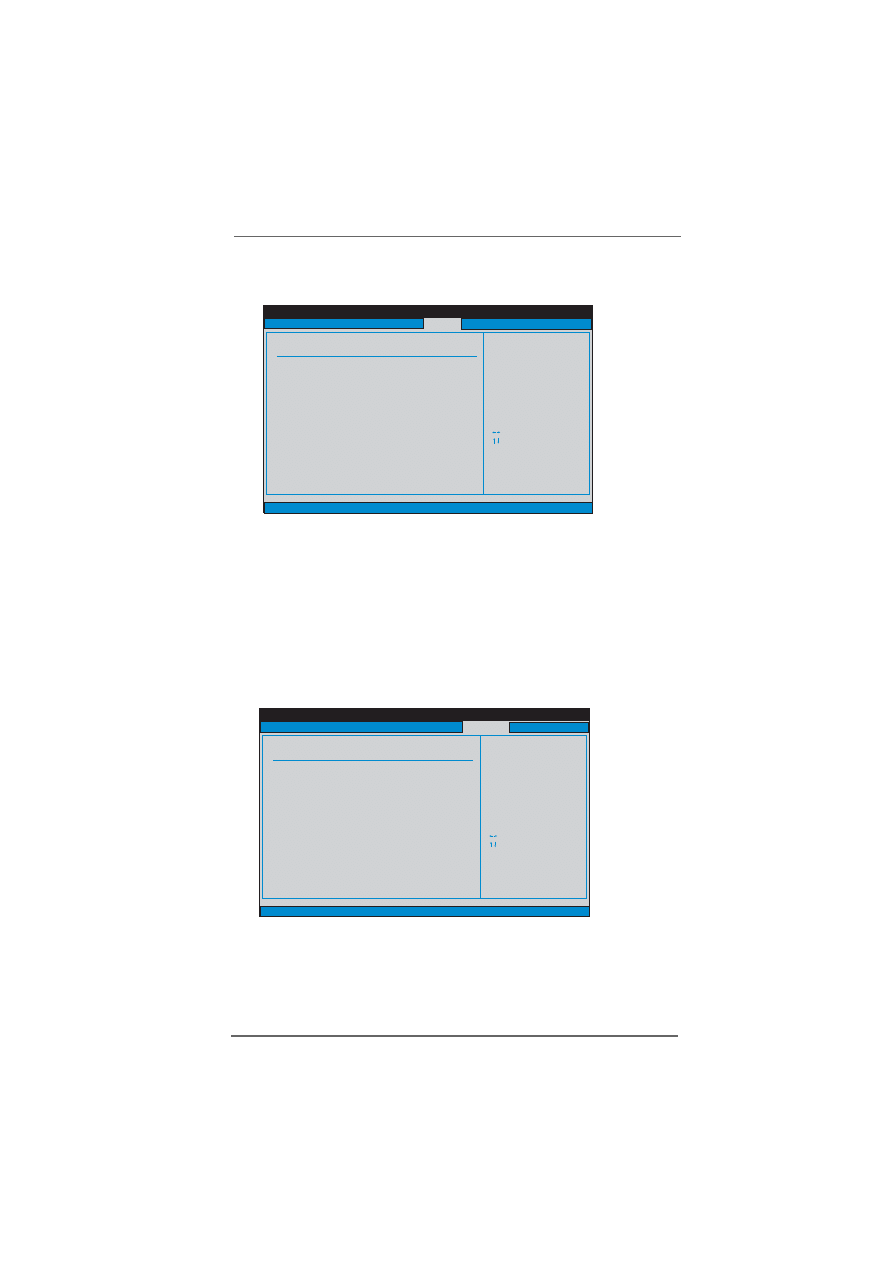
3 4
3 4
3 4
3 4
3 4
3.6
3.6
3.6
3.6
3.6
Security Screen
Security Screen
Security Screen
Security Screen
Security Screen
In this section, you may set or change the supervisor/user password for the system
in this section. For the user password, you may also clear it.
BIOS SETUP UTILITY
Main
Advanced
H/W Monitor
Boot
Exit
Install or Change the
password.
Select Screen
Select Item
Enter Change
F1
General Help
F10
Save and Exit
ESC
Exit
v02.54 (C) Copyright 1985-2003. American Megatrends, Inc.
Security
Change Supervisor Password
Change User Password
Clear User Password
Security Settings
Supervisor Password
: Not Installed
User Password
: Not Installed
3.5.1
3.5.1
3.5.1
3.5.1
3.5.1 Boot Settings Configuration
Boot Settings Configuration
Boot Settings Configuration
Boot Settings Configuration
Boot Settings Configuration
Boot From Network
Use this item to enable or disable the Boot From Network feature.
Boot Up Num-Lock
If this item is set to [On], it will automatically activate the Numeric Lock
function after boot-up.
BIOS SETUP UTILITY
Main
Advanced
H/W Monitor
Security
Exit
Boot Settings Configuration
To enable or disable to
boot from network feature.
Select Screen
Select Item
+ -
Change Option
F1
General Help
F10
Save and Exit
ESC
Exit
v02.54 (C) Copyright 1985-2003. American Megatrends, Inc.
Boot
Boot From Network
Bootup Num-Lock
[Disabled]
[On]
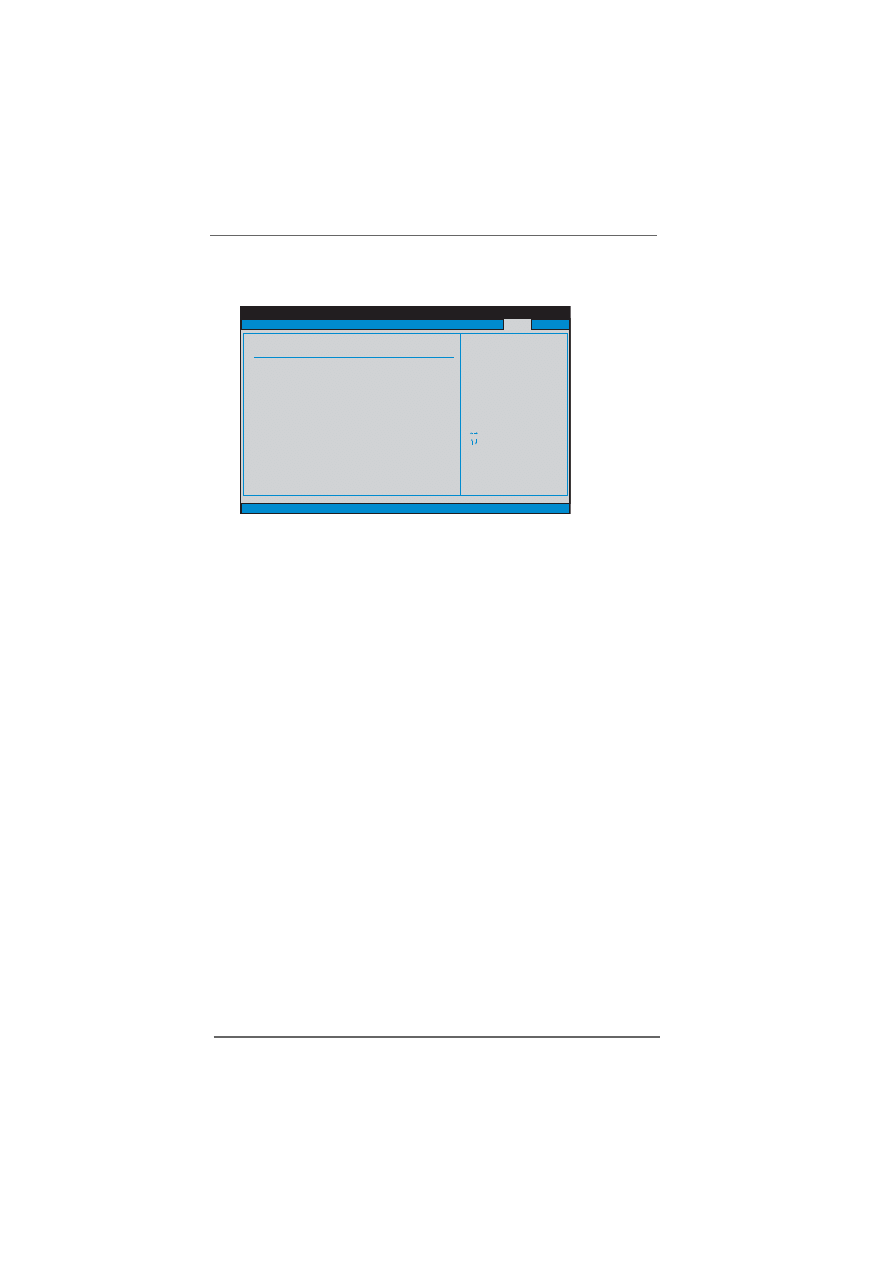
3 5
3 5
3 5
3 5
3 5
3.7
3.7
3.7
3.7
3.7
Exit Screen
Exit Screen
Exit Screen
Exit Screen
Exit Screen
Save Changes and Exit
When you select this option, it will pop-out the following message, “Save
configuration changes and exit setup?” Select [OK] to save the changes
and exit the BIOS SETUP UTILITY.
Discard Changes and Exit
When you select this option, it will pop-out the following message, “Discard
changes and exit setup?” Select [OK] to exit the BIOS SETUP UTILITY
without saving any changes.
Discard Changes
When you select this option, it will pop-out the following message, “Discard
changes?” Select [OK] to discard all changes.
Load Optimal Defaults
When you select this option, it will pop-out the following message, “Load
optimal defaults?” Select [OK] to load the default values for all the setup
configurations.
BIOS SETUP UTILITY
Main
Advanced
H/W Monitor
Boot
Security
Exit system setup
after saving the
changes.
F10 key can be used
for this operation.
Select Screen
Select Item
Enter Go to Sub Screen
F1
General Help
F10
Save and Exit
ESC
Exit
v02.54 (C) Copyright 1985-2003. American Megatrends, Inc.
Exit
Save Changes and Exit
Discard Changes and Exit
Discard Changes
Load Optimal Defaults
Exit Options
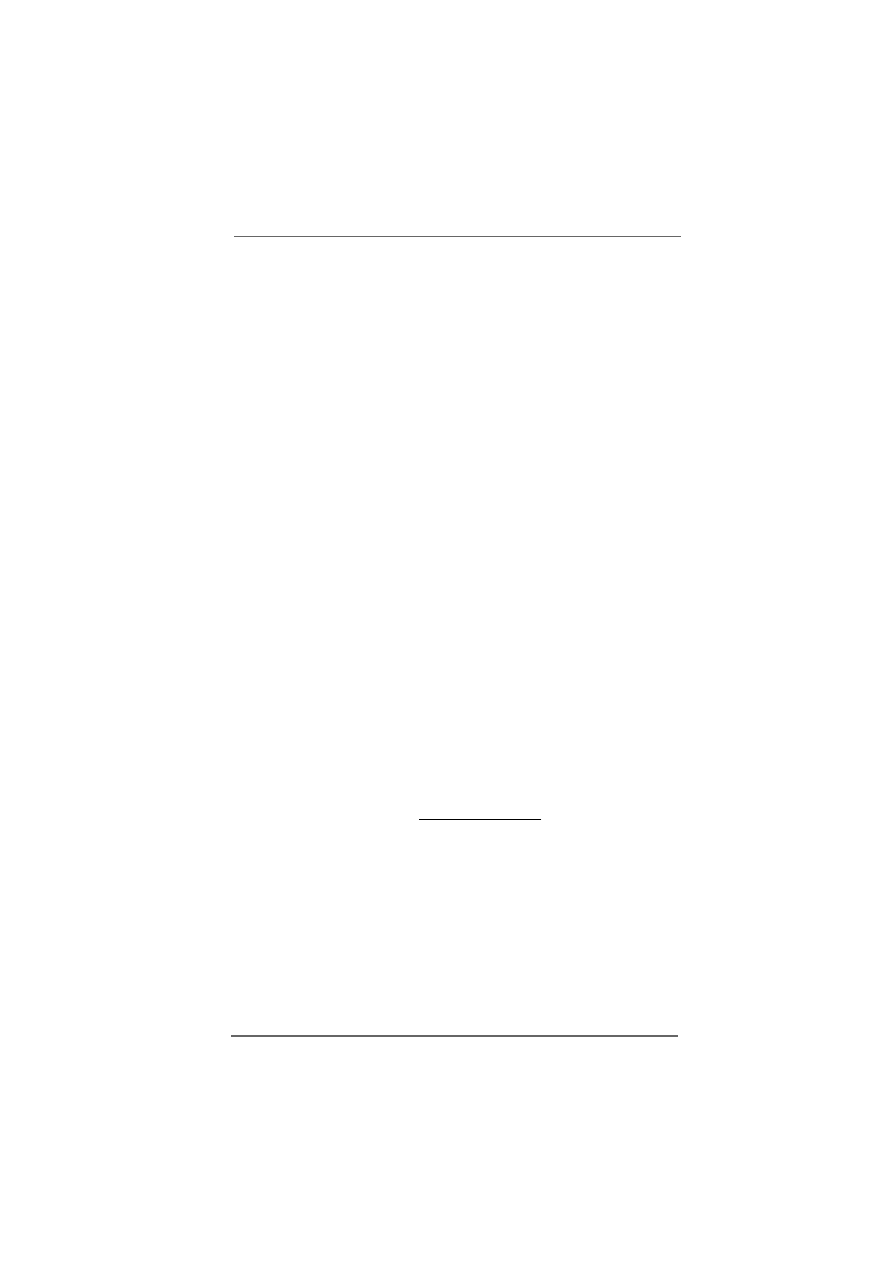
3 6
3 6
3 6
3 6
3 6
Chapter 4 Software Suppor
Chapter 4 Software Suppor
Chapter 4 Software Suppor
Chapter 4 Software Suppor
Chapter 4 Software Suppor t
t
t
t
t
4.1 Install Operating System
4.1 Install Operating System
4.1 Install Operating System
4.1 Install Operating System
4.1 Install Operating System
This motherboard supports various Microsoft
®
Windows
®
operating systems:
98 SE / ME / 2000 / XP. Because motherboard settings and hardware options vary,
use the setup procedures in this chapter for general reference only. Refer to your
OS documentation for more information.
4.2 Support CD Information
4.2 Support CD Information
4.2 Support CD Information
4.2 Support CD Information
4.2 Support CD Information
The Support CD that came with the motherboard contains necessary drivers and
useful utilities that enhance the motherboard features.
4.2.1 Running The Support CD
4.2.1 Running The Support CD
4.2.1 Running The Support CD
4.2.1 Running The Support CD
4.2.1 Running The Support CD
To begin using the support CD, insert the CD into your CD-ROM drive. The CD
automatically displays the Main Menu if “AUTORUN” is enabled in your computer.
If the Main Menu did not appear automatically, locate and double click on the fi
l
e
“ASSETUP.EXE” from the BIN folder in the Support CD to display the menus.
4.2.2 Drivers Menu
4.2.2 Drivers Menu
4.2.2 Drivers Menu
4.2.2 Drivers Menu
4.2.2 Drivers Menu
The Drivers Menu shows the available devices drivers if the system detects
i
nstalled devices. Please install the necessary drivers to activate the devices
.
4.2.3 Utilities Menu
4.2.3 Utilities Menu
4.2.3 Utilities Menu
4.2.3 Utilities Menu
4.2.3 Utilities Menu
The Utilities Menu shows the applications software that the motherboard
supports. Click on a specific item then follow the installation wizard to install it.
4.2.4
4.2.4
4.2.4
4.2.4
4.2.4
Contact Information
Contact Information
Contact Information
Contact Information
Contact Information
If you need to contact ASRock or want to know more about ASRock, welcome
to visit ASRock’s website at http://www.asrock.com; or you may contact your
dealer for further information.
Wyszukiwarka
Podobne podstrony:
Raid
macierze dyskowe raid(1)
RAID, Szkoła
Macierz RAID CKOGY5VWXPEVRLWAPR Nieznany
RAID konfiguracja macierzy dyskowj, Komputer - naprawa
Macierze RAID
Macierze Dyskowe RAID
KOLOKWIUM 1 RAID
KOLOKWIUM 1 RAID odpowiedzi
Macierze RAID, Informatyka
ASK 11 RAID
Macierze RAID
04 RAID
Macierze-dyskowe-RAID, Baza wiedzy, Teoria
Boot Root Raid LILO
DPT Hardware RAID
Raid
macierze dyskowe raid(1)
więcej podobnych podstron