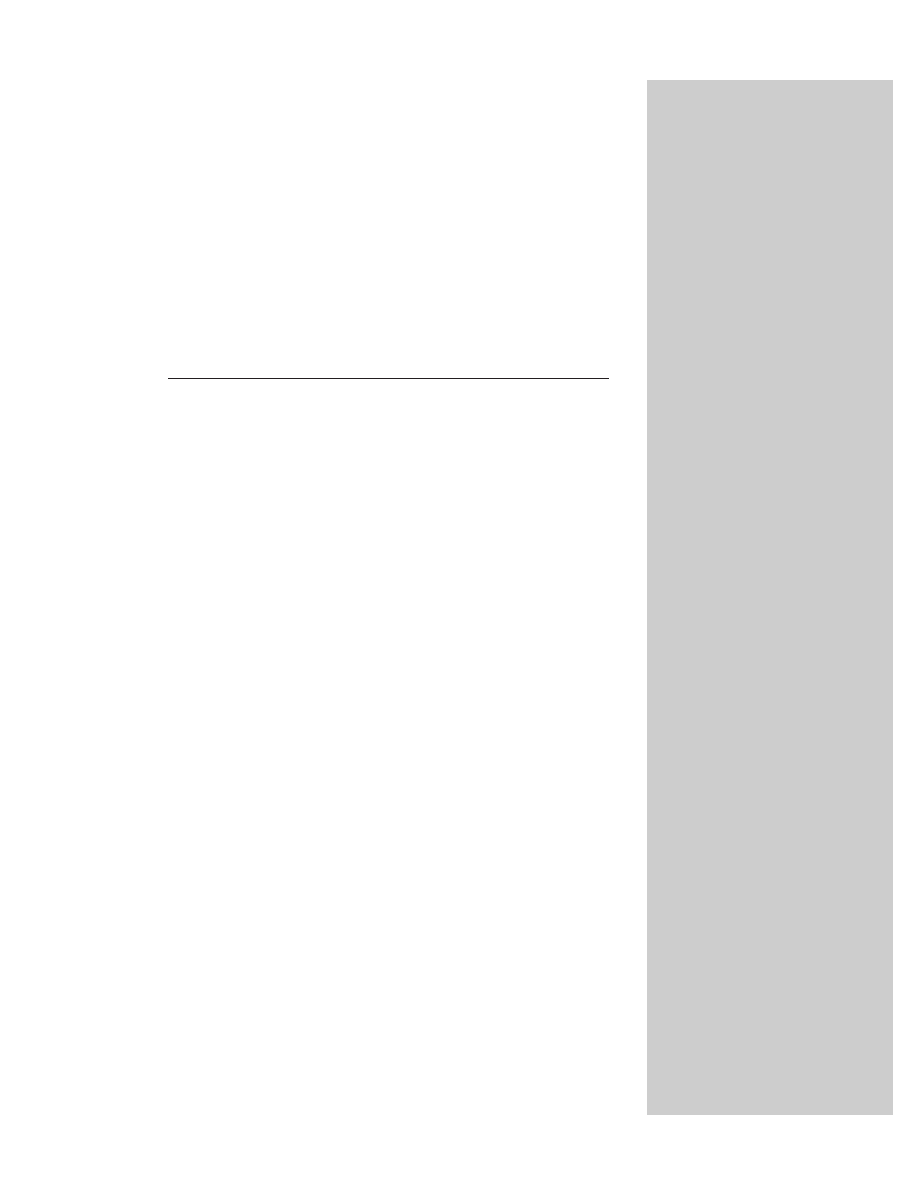
Programming
Fundamentals,
Part I
T
he tutorial breaks away from HTML and documents for a
while, as you begin to learn programming fundamentals
that apply to practically every scripting and programming
language you will encounter. You’ll start here learning about
variables, expressions, data types, and operators — things
that might sound scary if you haven’t programmed before.
Don’t worry. With a little practice, you will become quite
comfortable with these terms and concepts.
Working with Information
With rare exception, every JavaScript statement you write
does something with a hunk of information — data. The
chunk of data may be text information displayed on the
screen by a JavaScript statement or the on/off setting of a
radio button in a form. Each single piece of information in
programming is also called a value. Outside of programming,
the term value usually connotes a number of some kind; in
the programming world, however, the term is not as
restrictive. A string of letters is a value. A number is a value.
The setting of a checkbox (the fact of whether it is checked
or not) is a value.
In JavaScript, a value can be one of several types. Table 6-1
lists JavaScript’s formal data types, with examples of the
values you will see displayed from time to time.
A language that contains these few data types simplifies
programming tasks, especially those involving what other
languages consider to be incompatible types of numbers
(integers versus real or floating-point values). In some
definitions of syntax and parts of objects later in this book, I
make specific reference to the type of value accepted in
placeholders. When a string is required, any text inside a set
of quotes suffices.
6
6
C H A P T E R
✦ ✦ ✦ ✦
In This Chapter
What variables are
and how to use them
How to evaluate
expressions
How to convert data
from one type to
another
How to use basic
operators
✦ ✦ ✦ ✦
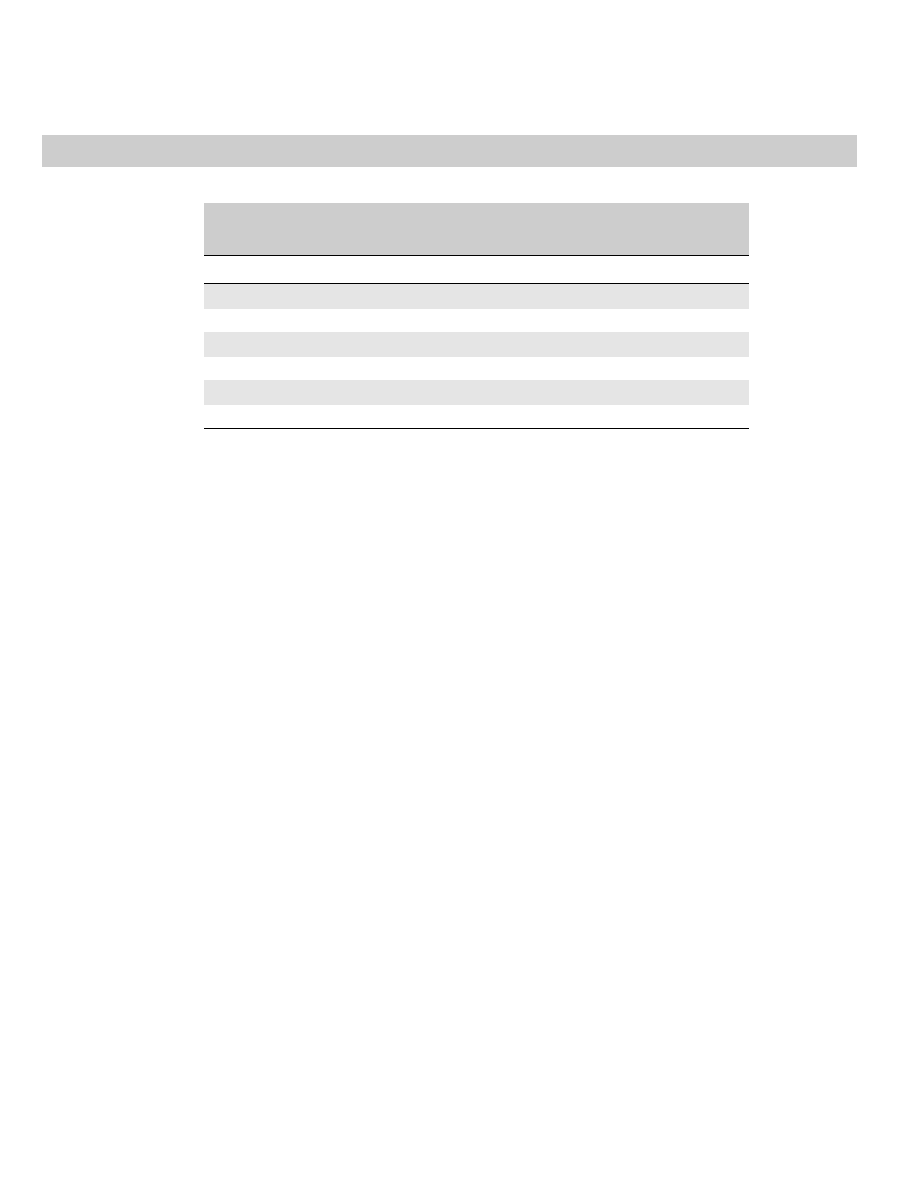
62
Part II ✦ JavaScript Tutorial
Table 6-1
JavaScript Value (Data) Types
Type
Example
Description
String
“Howdy”
A series of characters inside quote marks
Number
4.5
Any number not inside quote marks
Boolean
true
A logical true or false
Null
null
Completely devoid of any value
Object
All properties and methods belonging to the object or array
Function
A function definition
You will encounter situations, however, in which the value type may get in the
way of a smooth script step. For example, if a user enters a number into a form’s
input field, JavaScript stores that number as a string value type. If the script is to
perform some arithmetic on that number, the string must be converted to a
number before the value can be applied to any math operations. You will see
examples of this later in this lesson.
Variables
Cooking up a dish according to a recipe in the kitchen has one advantage over
cooking up some data in a program. In the kitchen, you follow recipe steps and
work with real things: carrots, milk, or a salmon fillet. A computer, on the other
hand, follows a list of instructions to work with data. Even if the data represents
something that looks real, such as the text entered into a form’s input field, once
the value gets into the program, you can no longer reach out and touch it.
In truth, the data that a program works with is merely a collection of bits (on
and off states) in your computer’s memory. More specifically, data in a JavaScript-
enhanced Web page occupies parts of the computer’s memory set aside for
exclusive use by the browser software. In the olden days, programmers had to
know the numeric address in memory ( RAM ) where a value was stored to retrieve
a copy of it for, say, some addition. Although the innards of a program have that
level of complexity, programming languages such as JavaScript shield you from it.
The most convenient way to work with data in a script is to first assign the data
to what is called a variable. It’s usually easier to think of a variable as a basket that
holds information. How long the variable holds the information depends on a
number of factors, but the instant a Web page clears the window (or frame), any
variables it knows about are immediately discarded.
Creating a variable
You have a couple of ways to create a variable in JavaScript, but one will cover
you properly in all cases. Use the
var
keyword, followed by the name you want to
give that variable. Therefore, to declare a new variable called
myAge
, the JavaScript
statement is
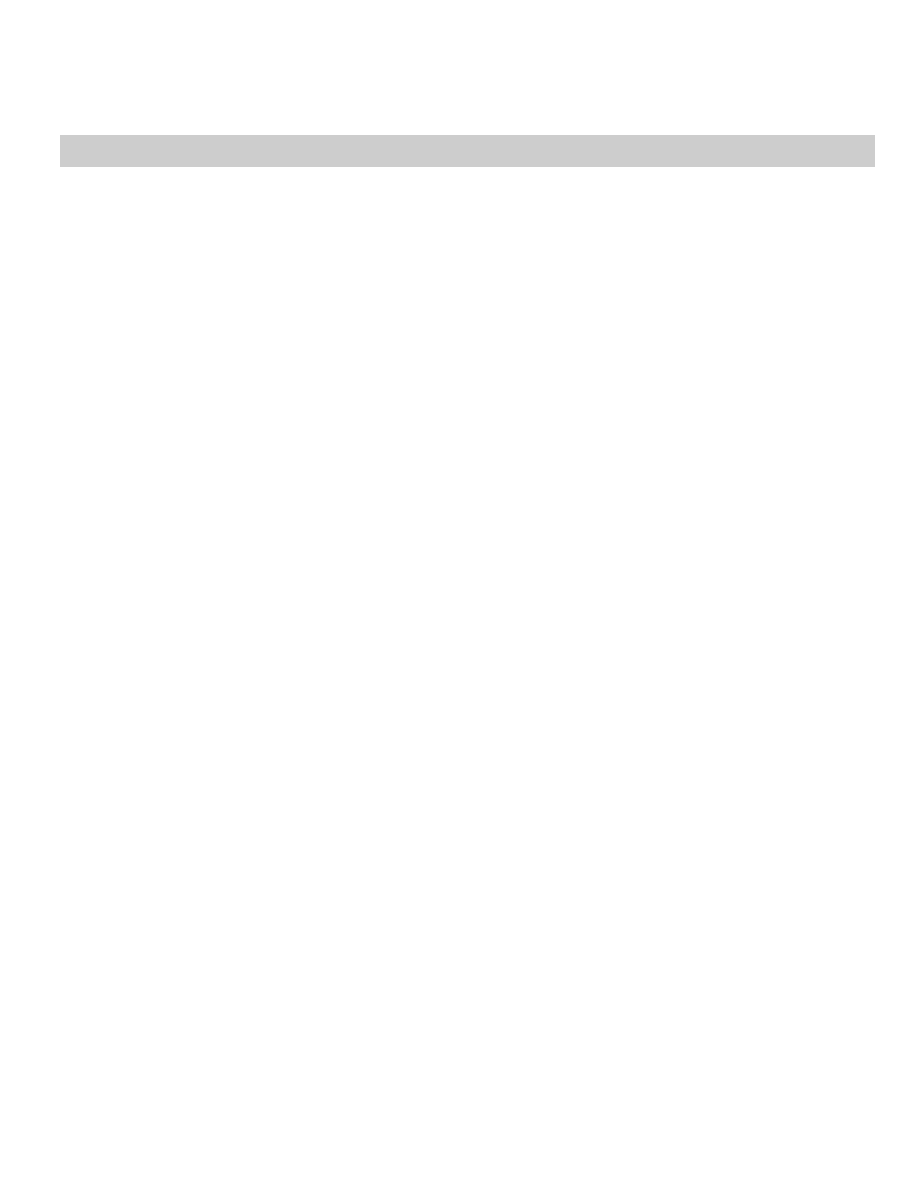
63
Chapter 6 ✦ Programming Fundamentals, Part I
var myAge
That statement lets the browser know that you can use that variable later to
hold information or to modify any of the data in that variable.
To assign a value to a variable, use one of the assignment operators. The most
common one by far is the equals sign. If I want to assign a value to the
myAge
variable at the same time I declare it (a combined process known as initializing the
variable), I use that operator in the same statement as the
var
keyword:
var myAge = 45
On the other hand, if I declare a variable in one statement and later want to
assign a value to it, the sequence of statements is
var myAge
myAge = 45
Use the
var
keyword only for declaration or initialization — once for the life of
any variable name in a document.
A JavaScript variable can hold any value type. Unlike many other languages, you
don’t have to tell JavaScript during variable declaration what type of value the
variable will hold. In fact, the value type of a variable could change during the
execution of a program (this flexibility drives experienced programmers crazy
because they’re accustomed to assigning both a data type and a value to a
variable).
Variable names
Choose the names you assign to variables with care. You’ll often find scripts
that use vague variable names, such as single letters. Other than a few specific
times where using letters is a common practice (for example, using
i
as a counting
variable in repeat loops in Chapter 7), I recommend using names that truly
describe a variable’s contents. This practice can help you follow the state of your
data through a long series of statements or jumps, especially for complex scripts.
A number of restrictions help instill good practice in assigning names. First, you
cannot use any reserved keyword as a variable name. That includes all keywords
currently used by the language and all others held in reserve for future versions of
JavaScript. The designers of JavaScript, however, cannot foresee every keyword
that the language may need in the future. By using the kind of single words that
currently appear in the list of reserved keywords (see Appendix B), you always run
a risk of a future conflict.
To complicate matters, a variable name cannot contain space characters.
Therefore, one-word variable names are fine. Should your description really benefit
from more than one word, you can use one of two conventions to join multiple
words as one. One convention is to place an underscore character between the
words; the other is to start the combination word with a lowercase letter and
capitalize the first letter of each subsequent word within the name — I refer to this
as the interCap format. Both of the following examples are valid variable names:
my_age
myAge
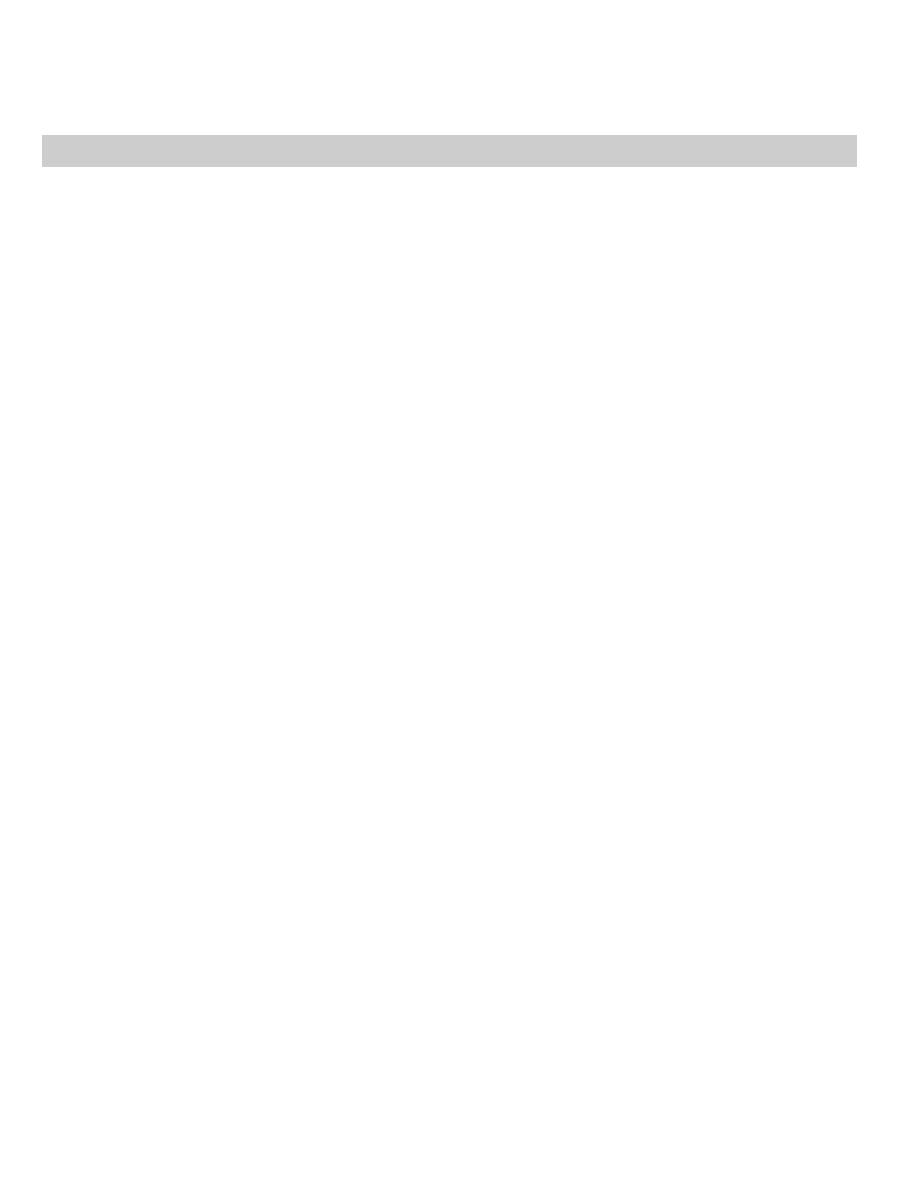
64
Part II ✦ JavaScript Tutorial
My preference is for the second version. I find it easier to type as I write
JavaScript code and easier to read later. In fact, because of the potential conflict
with future keywords, using multiword combinations for variable names is a good
idea. Multiword combinations are less likely to be part of the reserved word list.
Expressions and Evaluation
Another concept closely related to the value and variable is expression evaluation —
perhaps the most important concept of learning how to program a computer.
We use expressions in our everyday language. Remember the theme song of The
Beverly Hillbillies?
Then one day he was shootin’ at some food
And up through the ground came a-bubblin’ crude
Oil that is. Black gold. Texas tea.
At the end of the song, you find four quite different references (“crude,” “oil,”
“black gold,” and “Texas tea”). They all mean oil. They’re all expressions for oil. Say
any one of them, and other people know what you mean. In our minds, we evaluate
those expressions to one thing: Oil.
In programming, a variable always evaluates to its contents, or value. For
example, after assigning a value to a variable, such as
var myAge = 45
any time the variable is used in a statement, its value, 45, is automatically
extracted from that variable and applied to whatever operation that statement is
calling. Therefore, if you’re 15 years my junior, I can assign a value to a variable
representing your age based on the evaluated value of
myAge
:
var yourAge = myAge - 15
The variable,
yourAge
, evaluates to 30 the next time the script uses it. If the
myAge
value changes later in the script, the change has no link to the
yourAge
variable because
myAge
evaluated to 45 when it was used to assign a value to
yourAge
.
Expressions in script1.htm
You probably didn’t recognize it at the time, but you saw how expression
evaluation can come in handy in your first script of Chapter 3. Recall the second
document.write()
statement:
document.write(“ of “ + navigator.appName + “.”)
The
document.write()
method (remember, JavaScript uses the term method to
mean command) requires a parameter in parentheses: the text string to be
displayed on the Web page. The parameter here consists of one expression that
joins three distinct strings:
“ of “
navigator.appName
“.”

65
Chapter 6 ✦ Programming Fundamentals, Part I
The plus symbol is one of JavaScript’s ways of joining strings. Before JavaScript
can display this line, it must perform some quick evaluations. The first evaluation is
the value of the
navigator.appName
property. This property evaluates to a string
of the name of your browser. With that expression safely evaluated to a string,
JavaScript can finish the job of joining the three strings in the final evaluation. That
evaluated string expression is what ultimately appears on the
Web page.
Expressions and variables
As one more demonstration of the flexibility that expression evaluation offers, in
this section I show you a slightly different route to the
document.write()
statement. Rather than join those strings as the direct parameter to the
document.write()
method, I could have gathered the strings together earlier in a
variable and then applied the variable to the
document.write()
method. Here’s
how that method might have looked, as I simultaneously declare a new variable
and assign it a value:
var textToWrite = “ of “ + navigator.appName + “.”
document.write(textToWrite)
This method works because the variable,
textToWrite
, evaluates to the
combined string. The
document.write()
method accepts that string value and
does its display job. As you read a script or try to work through a bug, pay special
attention to how each expression (variable, statement, object property) evaluates.
I guarantee that as you’re learning JavaScript (or any language), you will end up
scratching your head from time to time because you haven’t stopped to examine
how expressions evaluate when a particular kind of value is required in a script.
Testing evaluation in Navigator
You can begin experimenting with the way JavaScript evaluates expressions with the help
of a hidden feature of Navigator. (Note: if you are using the Windows 95/NT version of
Navigator 4, make sure you have Version 4.03 or later to use this feature.) The feature is
not available in Internet Explorer. Choose Open Location/Open Page from the File menu
and enter the following:
javascript:
Navigator displays a special two-frame window. The bottom frame contains a field where
you can type one-line expressions. Press Enter to view the results in the upper frame.
You can assign values to variables, test comparison operators, and even do math here.
Following the variable examples earlier in this chapter, type each of the following state-
ments into the type-in field and observe how each expression evaluates. Be sure to observe
case-sensitivity in your entries.
var myAge = 45
myAge
var yourAge = myAge - 15
myAge - yourAge
myAge > yourAge
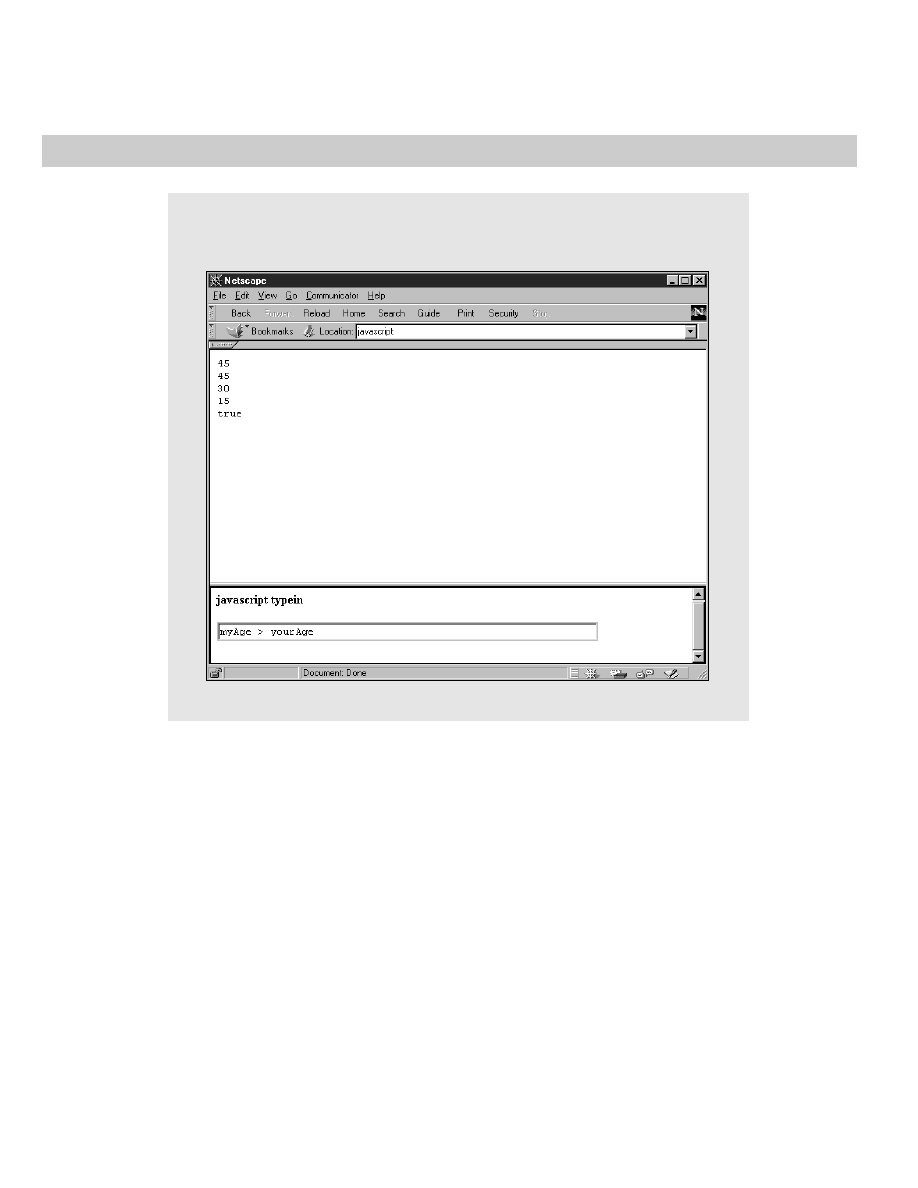
66
Part II ✦ JavaScript Tutorial
Figure 6-1 shows the results. To close this display, use the Navigator to open any HTML
file or URL.
Figure 6-1: Evaluating expressions
Data Type Conversions
I mentioned earlier that the type of data in an expression can trip up some
script operations if the expected components of the operation are not of the right
type. JavaScript tries its best to perform internal conversions to head off such
problems, but JavaScript cannot read your mind. If your intentions are different
from the way JavaScript treats the values, you won’t get the results you expected.
A case in point is adding numbers that may be in the form of text strings. In a
simple arithmetic statement that adds two numbers together, the result is as you’d
expect:
3 + 3 // result = 6
But if one of those numbers is a string, JavaScript leans toward converting the
other value to a string, thus turning the plus sign’s action from arithmetic addition
to joining strings. Therefore, in the statement
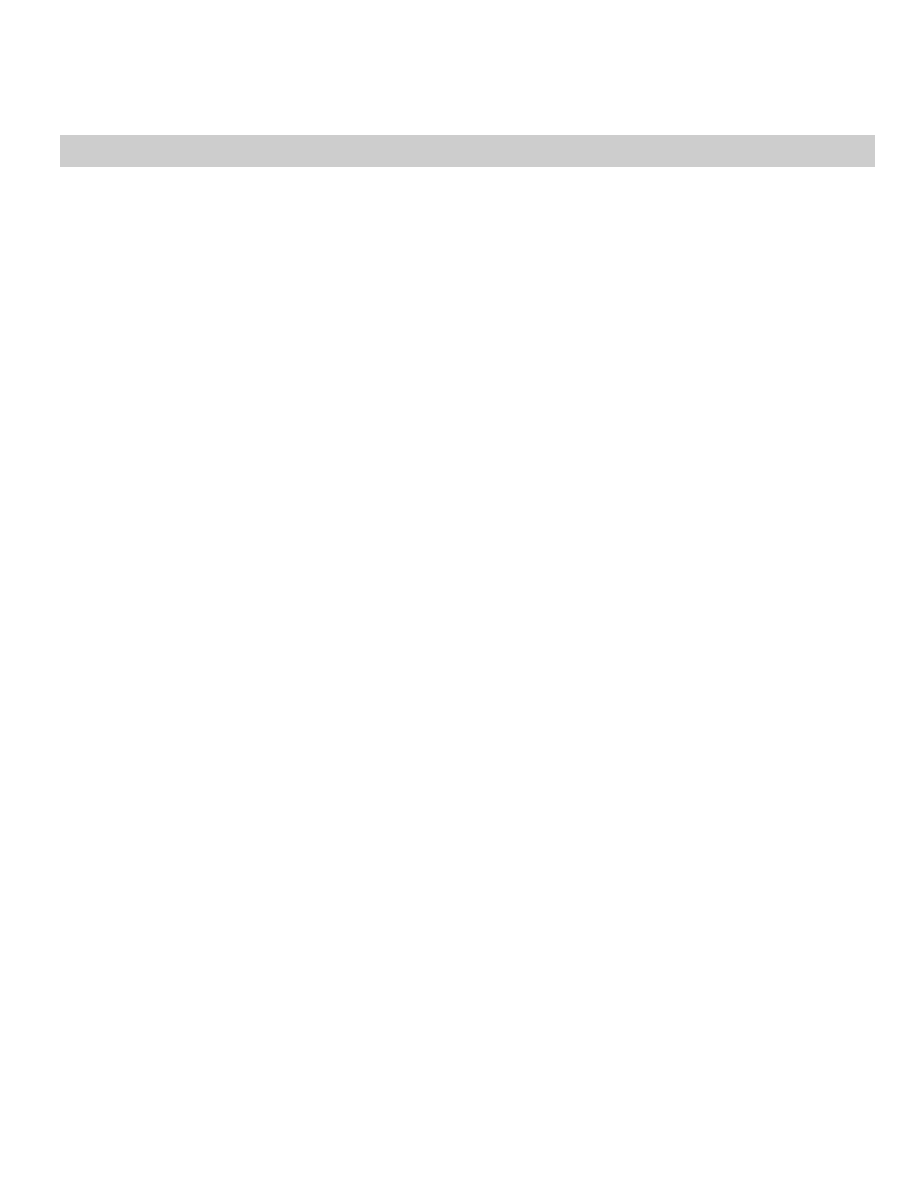
67
Chapter 6 ✦ Programming Fundamentals, Part I
3 + “3” // result = “33”
the “string-ness” of the second value prevails over the entire operation. The first
value is automatically converted to a string, and the result joins the two strings
together. Try this yourself in the JavaScript type-in expression evaluator.
If I take this progression one step further, look what happens when another
number is added to the statement:
3 + 3 + “3” // result = “63”
This might seem totally illogical, but there is logic behind this result. The
expression is evaluated from left to right. The first plus operation works on two
numbers, yielding a value of 6. But as the 6 is about to be added to the “3,”
JavaScript lets the “string-ness” of the “3” rule. The 6 is converted to a string, and
two string values are joined to yield 63.
Most of your concern about data types will be focused on performing math
operations like the ones here. However, some object methods also require one or
more parameters that must be particular data types. While JavaScript provides
numerous ways to convert data from one type to another, it is appropriate at this
stage of the tutorial to introduce you to the two most common data conversions:
string to number and number to string.
Converting strings to numbers
As you saw in the last section, if a numeric value is stored as a string — as it is
when entered into a form text field — your scripts will have difficulty applying that
value to a math operation. The JavaScript language provides two built-in functions
to convert string representations of numbers to true numbers:
parseInt()
and
parseFloat()
.
The difference between an integer and a floating-point number in JavaScript is
that integers are always whole numbers, with no decimal point or numbers to the
right of a decimal. A floating-point number, on the other hand, can have fractional
values to the right of the decimal. By and large, JavaScript math operations don’t
differentiate between integers and floating-point numbers: A number is a number.
The only time you need to be cognizant of the difference is when a method
parameter requires an integer, because it can’t handle fractional values. For
example, parameters to the
moveTo()
method of a window require integer values
of the coordinates where you want to position the window. That’s because you
can’t move an object a fraction of a pixel on the screen.
To use either of these conversion functions, insert the string value you wish to
convert as a parameter to the function. For example, look at the results of two
different string values when passed through the
parseInt()
function:
parseInt(“42”)
// result = 42
parseInt(“42.33”) // result = 42
Even though the second expression passes the string version of a floating-point
number to the function, the value returned by the function is an integer. No
rounding of the value occurs here (although other math functions can help with
that if necessary). The decimal and everything to its right are simply stripped off.
The
parseFloat()
function returns an integer if it can; otherwise, it returns a
floating-point number:
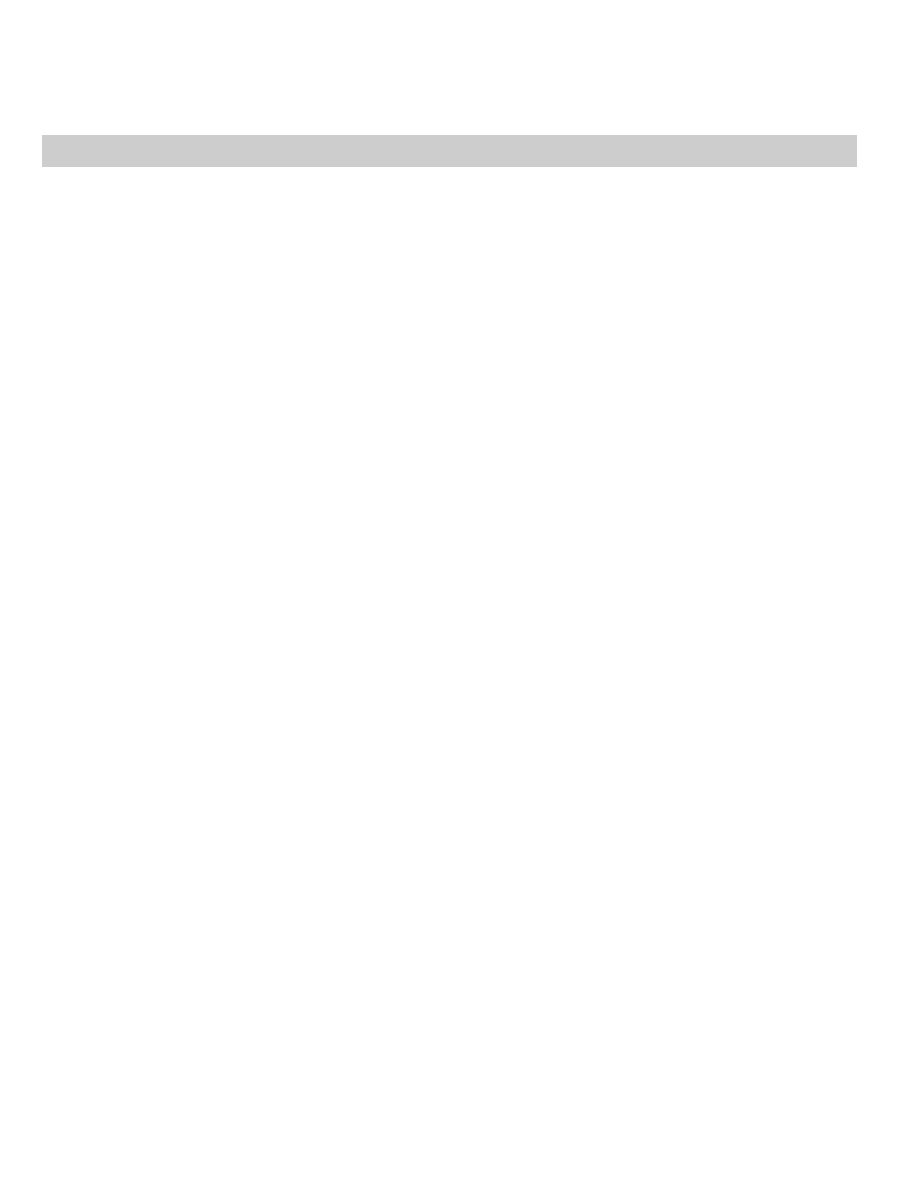
68
Part II ✦ JavaScript Tutorial
parseFloat (“42”)
// result = 42
parseFloat (“42.33”)
// result = 42.33
Because these two conversion functions evaluate to their results, you simply
insert the entire function wherever you need a string value converted to a string.
Therefore, modifying an earlier example in which one of three values was a string,
the complete expression can evaluate to the desired result:
3 + 3 + parseInt(“3”)
// result = 9
Converting numbers to string
You’ll have less need for converting a number to its string equivalent than the
other way around. As you saw in the previous section, JavaScript gravitates toward
strings when faced with an expression containing mixed data types. Even so, it is
good practice to perform data type conversions explicitly in your code to prevent
any potential ambiguity. The simplest way to convert a number to a string is to
take advantage of JavaScript’s string tendencies in addition operations. By adding
an empty string to a number, you convert the number to its string equivalent:
(“” + 2500)
// result = “2500”
(“” + 2500).length
// result = 4
In the second example, you can see the power of expression evaluation at work.
The parentheses force the conversion of the number to a string. A string is a
JavaScript object that has properties associated with it. One of those properties is
the
length
property, which evaluates to the number of characters in the string.
Therefore, the length of the string “2500” is 4. Note that the length value is a
number, not a string.
Operators
You will use lots of operators in expressions. Earlier, you used the equal sign (
=
)
as an assignment operator to assign a value to a variable. In the previous examples
with strings, you used the plus symbol (
+
) to join (concatenate) two strings. An
operator generally performs some kind of calculation (operation) or comparison
with two values to reach a third value. In this lesson I briefly describe two
categories of operators — arithmetic and comparison. Many more operators are
covered in Chapter 32, but once you understand the basics here, the others will be
easier to grasp when you’re ready for them.
Arithmetic operators
The string concatenation operator doesn’t know about words and spaces, so the
programmer must make sure that any two strings to be joined have the proper
word spacing as part of the strings, even if that means adding a space:
firstName = “John”
lastName = “Doe”
fullName = firstName + “ “ + lastName
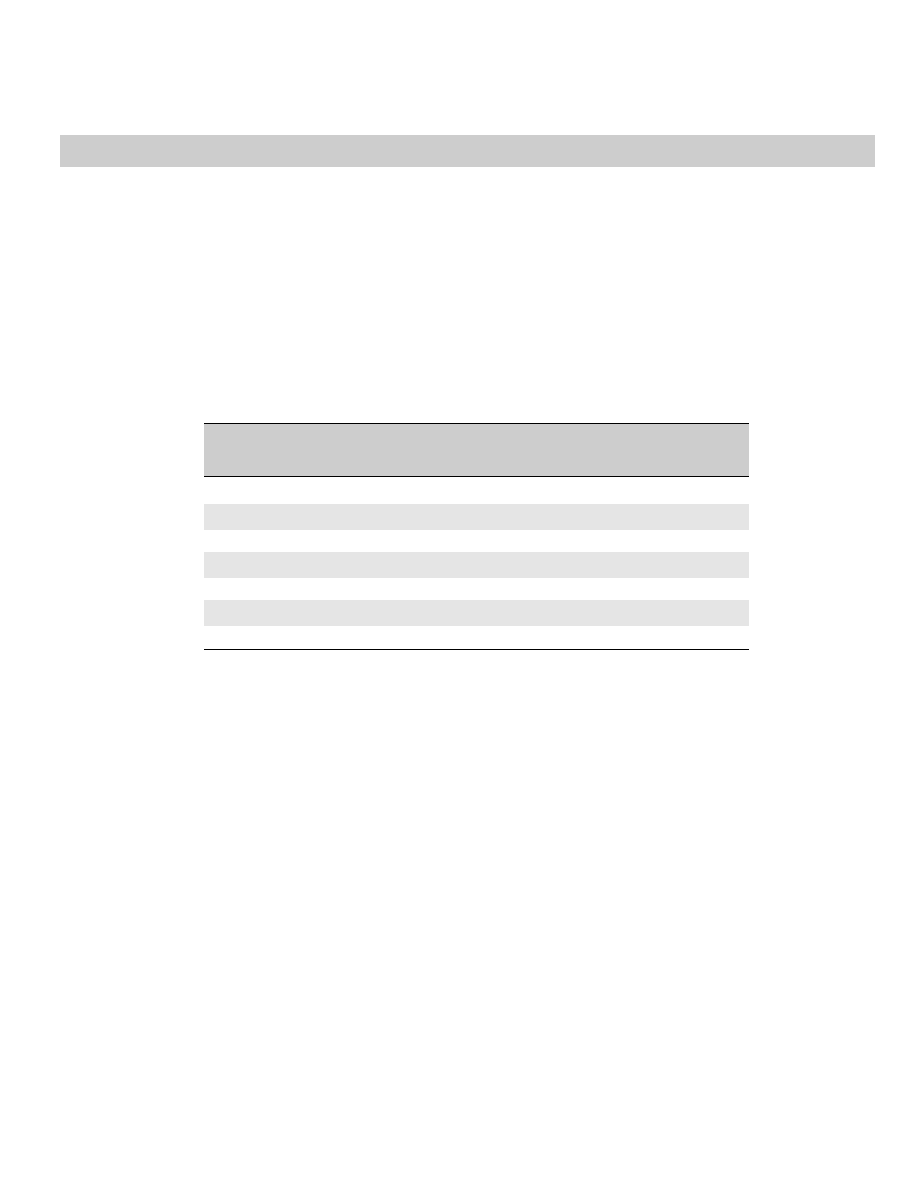
69
Chapter 6 ✦ Programming Fundamentals, Part I
JavaScript uses the same plus operator for arithmetic addition. When both
values on either side of the plus sign are numbers, JavaScript knows to treat the
expression as an arithmetic addition rather than a string concatenation. The
standard math operators for addition, subtraction, multiplication, and division (
+
,
-
,
*
,
/
) are built into JavaScript.
Comparison operators
Another category of operator helps you compare values in scripts — whether
two values are the same, for example. These kinds of comparisons return a value
of the Boolean type —
true
or
false
. Table 6-2 lists the comparison operators.
The operator that tests whether two items are equal consists of a pair of equals
signs to distinguish it from the single equals sign assignment operator.
Table 6-2
JavaScript Comparison Operators
Symbol
Description
= =
Equals
!=
Does not equal
>
Is greater than
>=
Is greater than or equal to
<
Is less than
<
=
Is less than or equal to
Where comparison operators come into greatest play is in the construction of
scripts that make decisions as they run. A cook does this in the kitchen all the
time: If the sauce is too watery, add a bit of flour. You see comparison operators in
action in the next chapter.
Exercises
1. Which of the following are valid variable declarations or initializations?
Explain why each one is or is not valid. If an item is not valid, how would you
fix it so that it is?
a.
my_name = “Cindy”
b.
var how many = 25
c.
var zipCode = document.form1.zip.value
d.
var 1address = document.nameForm.address1.value
2. For each of the statements in the following sequence, write down how the
someVal
expression evaluates after the statement executes in JavaScript.

70
Part II ✦ JavaScript Tutorial
var someVal = 2
someVal = someVal + 2
someVal = someVal * 10
someVal = someVal + “20”
someVal = “Robert”
3. Name the two JavaScript functions that convert strings to numbers. How do
you give the function a string value to convert to a number?
4. Type and load the HTML page and script shown in Listing 6-1. Enter a three-
digit number into the top two fields and click the Add button. Examine the
code and explain what is wrong with the script. How would you fix the script
so the proper sum is displayed in the output field?
Listing 6-1: What’s Wrong with This Page?
<HTML>
<HEAD>
<TITLE>Sum Maker</TITLE>
<SCRIPT LANGUAGE="JavaScript">
<!--
function addIt() {
var value1 = document.adder.inputA.value
var value2 = document.adder.inputB.value
document.adder.output.value = value1 + value2
}
// -->
</SCRIPT>
</HEAD>
<BODY>
<FORM NAME="adder">
<INPUT TYPE="text" NAME="inputA" VALUE="0" SIZE=4><BR>
<INPUT TYPE="text" NAME="inputB" VALUE="0" SIZE=4>
<INPUT TYPE="button" VALUE="Add" onClick="addIt()">
<P>____________</P>
<INPUT TYPE="text" NAME="output" SIZE=6> <BR>
</FORM>
</BODY>
</HTML>
5. What does the term concatenate mean in the context of JavaScript
programming?
✦ ✦ ✦
Wyszukiwarka
Podobne podstrony:
AR4SOR?tchAB Ch06 KRB 1stAug
Genomes3e ppt ch06
Ch06 Levers
ch06
ch06
ai9 cib ch06 transforming
CH06 2
BW ch06
Essentials of Biology mad86161 ch06
1287 ch06
Ch06 Digital Inputs
Ch06 Solations Brigham 10th E
CP5 39ed Ch06 5
więcej podobnych podstron