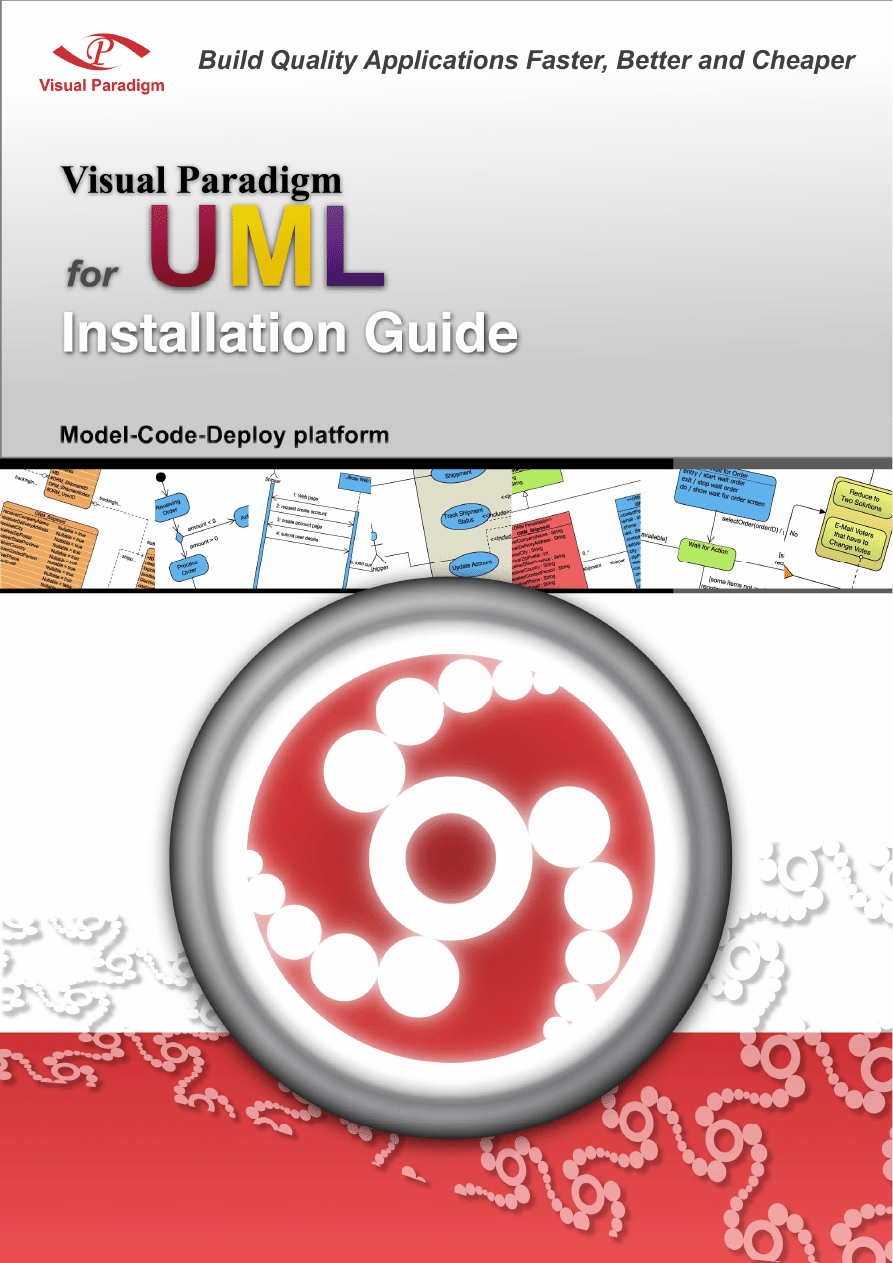
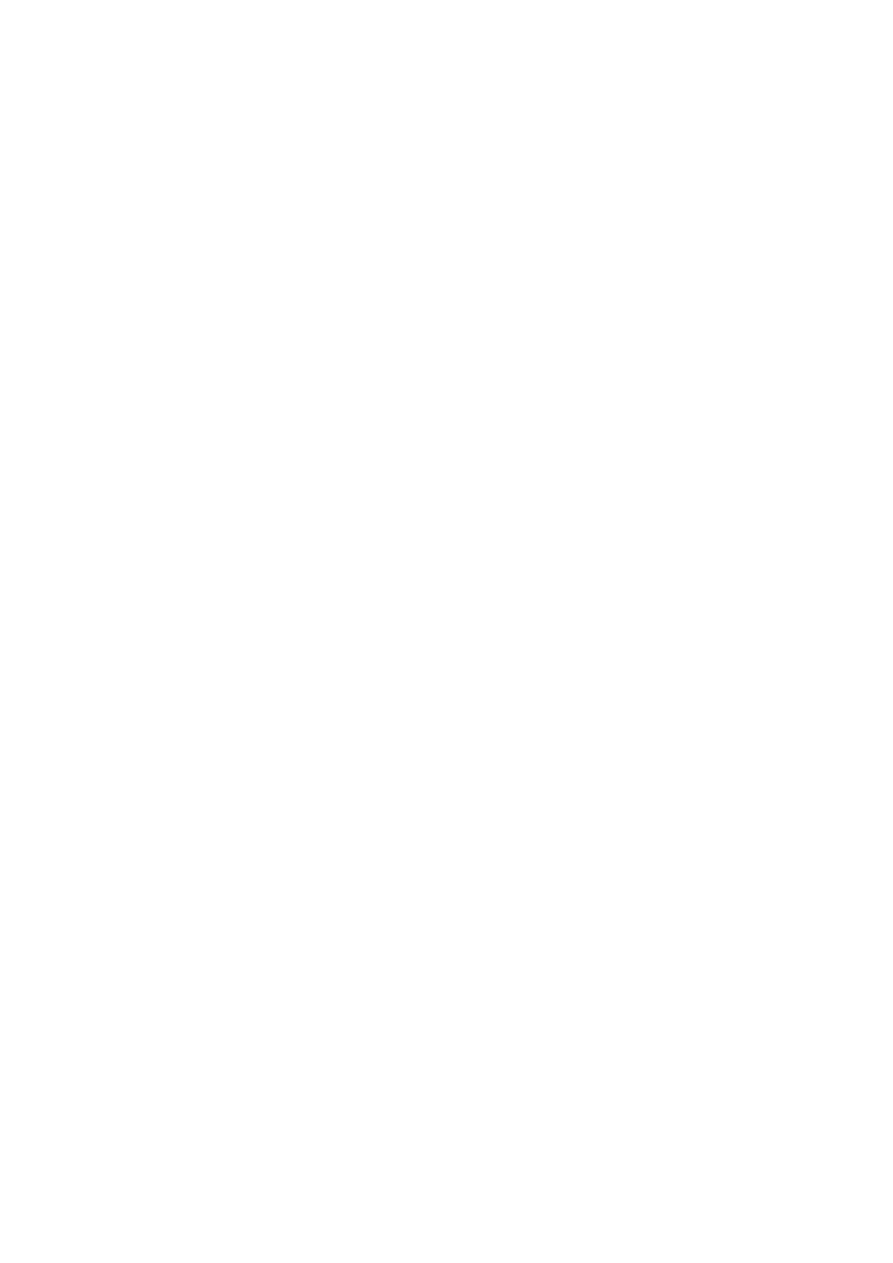
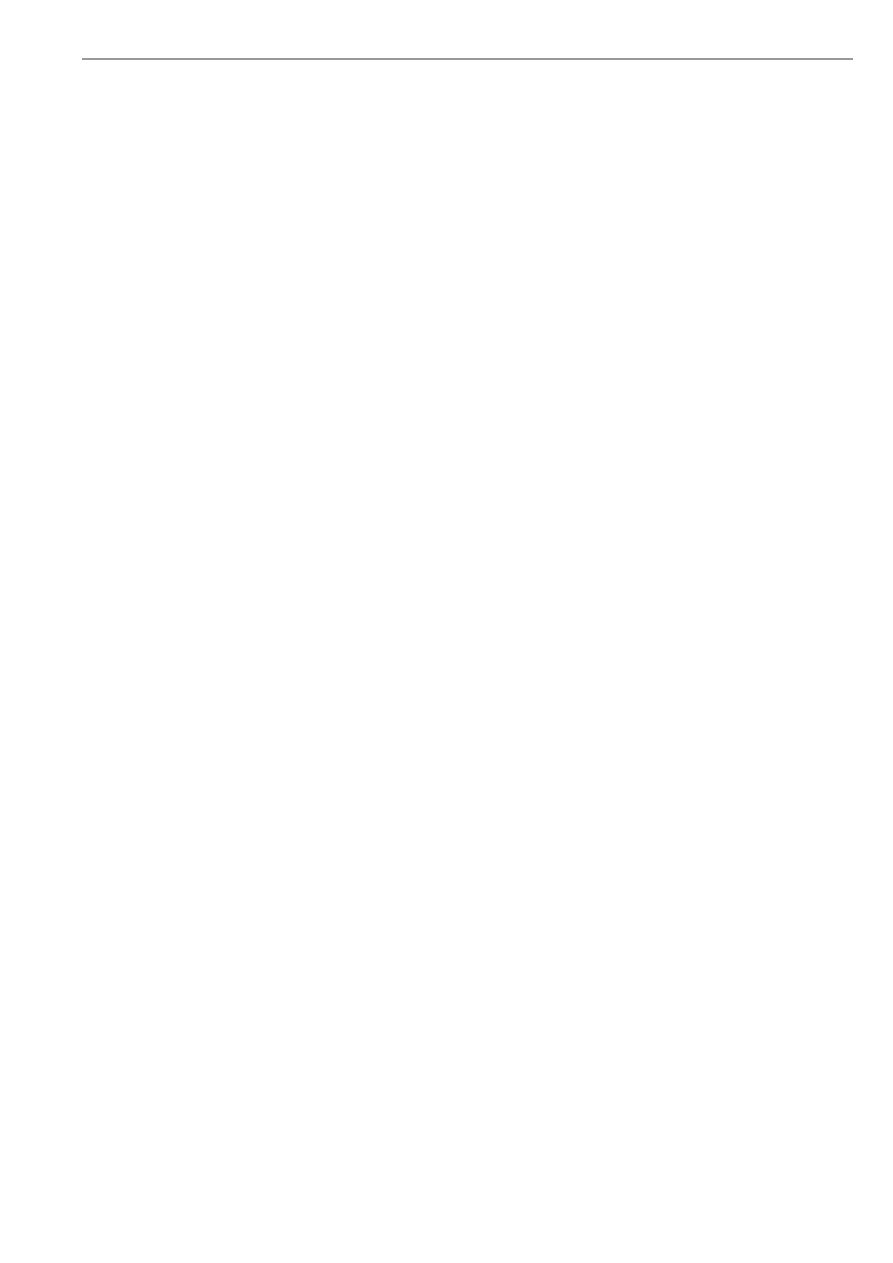
VP-UML Installation Guide
0-3
Visual Paradigm for UML 6.0 Installation Guide
The software and documentation are furnished under the Visual Paradigm for UML license agreement and may be used only in
accordance with the terms of the agreement.
Copyright Information
Copyright © 1999-2007 by Visual Paradigm. All rights reserved.
The material made available by Visual Paradigm in this document is protected under the laws and various international laws
and treaties. No portion of this document or the material contained on it may be reproduced in any form or by any means
without prior written permission from Visual Paradigm.
Every effort has been made to ensure the accuracy of this document. However, Visual Paradigm makes no warranties with
respect to this documentation and disclaims any implied warranties of merchantability and fitness for a particular purpose. The
information in this document is subject to change without notice.
All examples with names, company names, or companies that appear in this document are imaginary and do not refer to, or
portray, in name or substance, any actual names, companies, entities, or institutions. Any resemblance to any real person,
company, entity, or institution is purely coincidental.
Trademark Information
Visual Paradigm for UML is registered trademark of Visual Paradigm.
Sun, Sun ONE, Java, Java2, J2EE and EJB, NetBeans are all registered trademarks of Sun Microsystems, Inc.
Eclipse is registered trademark of Eclipse.
JBuilder is registered trademark of Borland Corporation.
IntelliJ and IntelliJ IDEA are registered trademarks of JetBrains.
Microsoft, Windows, Windows NT, Visio, and the Windows logo are trademarks or registered trademarks of Microsoft
Corporation.
Oracle is a registered trademark, and JDeveloper is a trademark or registered trademark of Oracle Corporation.
BEA is registered trademarks of BEA Systems, Inc.
BEA WebLogic Workshop is trademark of BEA Systems, Inc.
Rational Rose is registered trademark of International Business Machines Corporation.
WinZip is a registered trademark of WinZip Computing, Inc.
Other trademarks or service marks referenced herein are property of their respective owners.
Visual Paradigm for UML License Agreement
THE USE OF THE SOFTWARE LICENSED TO YOU IS SUBJECT TO THE TERMS AND CONDITIONS OF THIS
SOFTWARE LICENSE AGREEMENT. BY INSTALLING, COPYING, OR OTHERWISE USING THE SOFTWARE, YOU
ACKNOWLEDGE THAT YOU HAVE READ THIS AGREEMENT, UNDERSTAND IT, AND AGREE TO BE BOUNDED
BY ALL OF THE TERMS AND CONDITIONS OF THIS SOFTWARE LICENSE AGREEMENT.
1.
Limited License Grant. Visual Paradigm grants to you ("the Licensee") a personal, non-exclusive, non-transferable,
limited, perpetual, revocable license to install and use Visual Paradigm Products ("the Software" or "the Product").
The Licensee must not re-distribute the Software in whole or in part, either separately or included with a product.
2.
Restrictions. The Software is confidential copyrighted information of Visual Paradigm, and Visual Paradigm and/or
its licensors retain title to all copies. The Licensee shall not modify, adapt, decompile, disassemble, decrypt, extract,
or otherwise reverse engineer the Software. Software may not be leased, rented, transferred, distributed, assigned, or
sublicensed, in whole or in part. The Software contains valuable trade secrets. The Licensee promises not to extract
any information or concepts from it as part of an effort to compete with the licensor, nor to assist anyone else in such
an effort. The Licensee agrees not to remove, modify, delete or destroy any proprietary right notices of Visual
Paradigm and its licensors, including copyright notices, in the Software.
3.
Disclaimer of Warranty. The software and documentation are provided "AS IS," WITH NO WARRANTIES
WHATSOEVER. ALL EXPRESS OR IMPLIED REPRESENTATIONS AND WARRANTIES, INCLUDING ANY
IMPLIED WARRANTY OF MERCHANTABILITY, FITNESS FOR A PARTICULAR PURPOSE, TITLE OR
NON-INFRINGEMENT, ARE HEREBY EXCLUDED. THE ENTIRE RISK AS TO SATISFACTORY QUALITY,
PERFORMANCE, ACCURACY AND EFFORT IS WITH THE LICENSEE. THERE IS NO WARRANTY THE
DOCUMENTATION, Visual Paradigm's EFFORTS OR THE LICENSED SOFTWARE WILL FULFILL ANY OF
LICENSEE'S PARTICULAR PURPOSES OR NEEDS. IF THESE WARRANTIES ARE UNENFORCEABLE
UNDER APPLICABLE LAW, THEN Visual Paradigm DISCLAIMS SUCH WARRANTIES TO THE MAXIMUM
EXTENT PERMITTED BY SUCH APPLICABLE LAW.
4.
Limitation of Liability. Visual Paradigm AND ITS LICENSORS SHALL NOT BE LIABLE FOR ANY
DAMAGES SUFFERED BY THE LICENSEE OR ANY THIRD PARTY AS A RESULT OF USING OR
DISTRIBUTING SOFTWARE. IN NO EVENT WILL Visual Paradigm OR ITS LICENSORS BE LIABLE FOR
ANY LOST REVENUE, PROFIT OR DATA, OR FOR DIRECT, INDIRECT, EXEMPLARY, SPECIAL,
CONSEQUENTIAL, INCIDENTAL OR PUNITIVE DAMAGES, HOWEVER CAUSED AND REGARDLESS OF
THE THEORY OF LIABILITY, ARISING OUT OF THE USE OF OR INABILITY TO USE THE SOFTWARE,
EVEN IF Visual Paradigm HAS BEEN ADVISED OF THE POSSIBILITY OF SUCH DAMAGES.
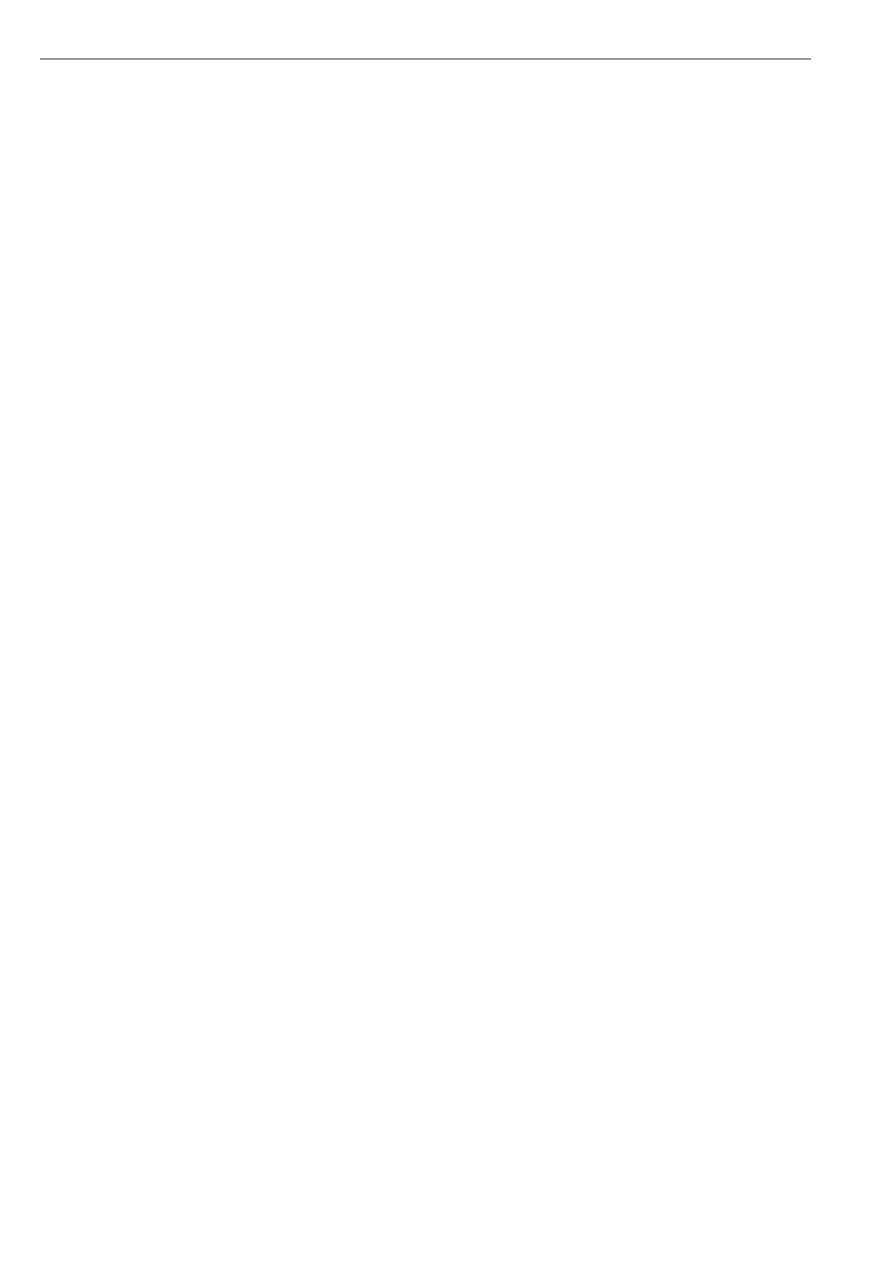
VP-UML Installation Guide
0-4
5.
Termination. The Licensee may terminate this License at any time by destroying all copies of Software. Visual
Paradigm will not be obligated to refund any License Fees, if any, paid by the Licensee for such termination. This
License will terminate immediately without notice from Visual Paradigm if the Licensee fails to comply with any
provision of this License. Upon such termination, the Licensee must destroy all copies of the Software. Visual
Paradigm reserves all rights to terminate this License.
SPECIFIC DISCLAIMER FOR HIGH-RISK ACTIVITIES. The SOFTWARE is not designed or intended for use in high-
risk activities including, without restricting the generality of the foregoing, on-line control of aircraft, air traffic, aircraft
navigation or aircraft communications; or in the design, construction, operation or maintenance of any nuclear facility. Visual
Paradigm disclaims any express or implied warranty of fitness for such purposes or any other purposes.
NOTICE. The Product is not intended for personal, family or household use; rather, it is intended exclusively for professional
use. Its utilization requires skills that differ from those needed to use consumer software products such as word processing or
spreadsheet software.
GOVERNMENT RIGHTS. If the Software is licensed by or on behalf of a unit or agency of any government, the Licensee
agrees that the Software is "commercial computer software", "commercial computer software documentation" or similar terms
and that, in the absence of a written agreement to the contrary, the Licensee's rights with respect to the Software are limited by
the terms of this Agreement.
Acknowledgments
This Product includes software developed by the Apache Software Foundation (http://www.apache.org). Copyright © 1999
The Apache Software Foundation. All rights reserved.
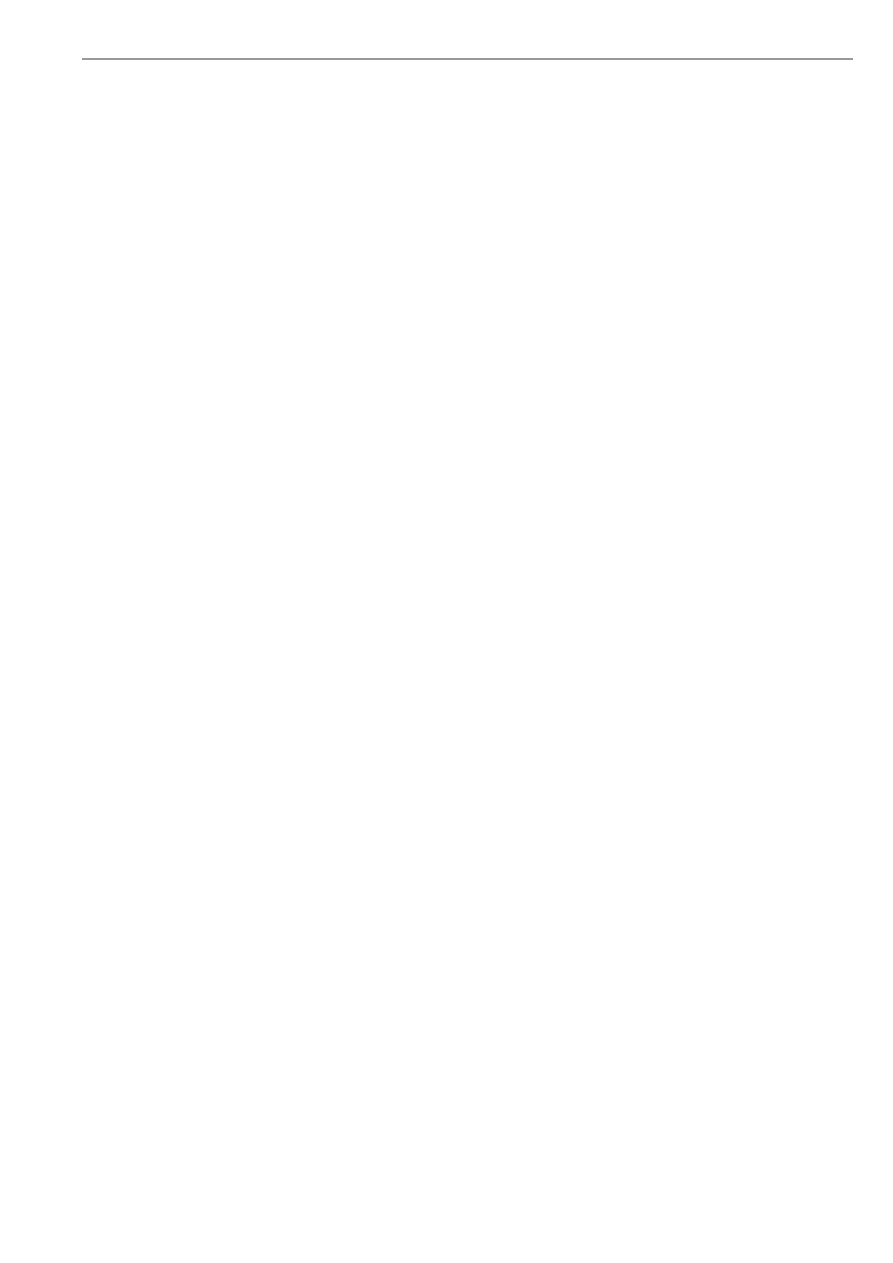
VP-UML Installation Guide
0-5
Table of Contents
Chapter 1 - Installing Visual Paradigm for UML
Downloading Visual Paradigm Suite ............................................................................................................................... 1 -2
Installing VP-UML........................................................................................................................................................... 1 -3
Starting VP-UML ............................................................................................................................................................. 1 -6
Uninstalling VP-UML ...................................................................................................................................................... 1 -8
Uninstalling Visual Paradigm Suite ................................................................................................................................. 1 -8
Chapter 2 - Installing Visual Paradigm for UML with No-Install
Introduction to the No-Install version .............................................................................................................................. 2 -2
Downloading Visual Paradigm Suite ............................................................................................................................... 2 -2
Installing VP-UML........................................................................................................................................................... 2 -4
Starting VP-UML ............................................................................................................................................................. 2 -6
Uninstalling VP-UML ...................................................................................................................................................... 2 -8
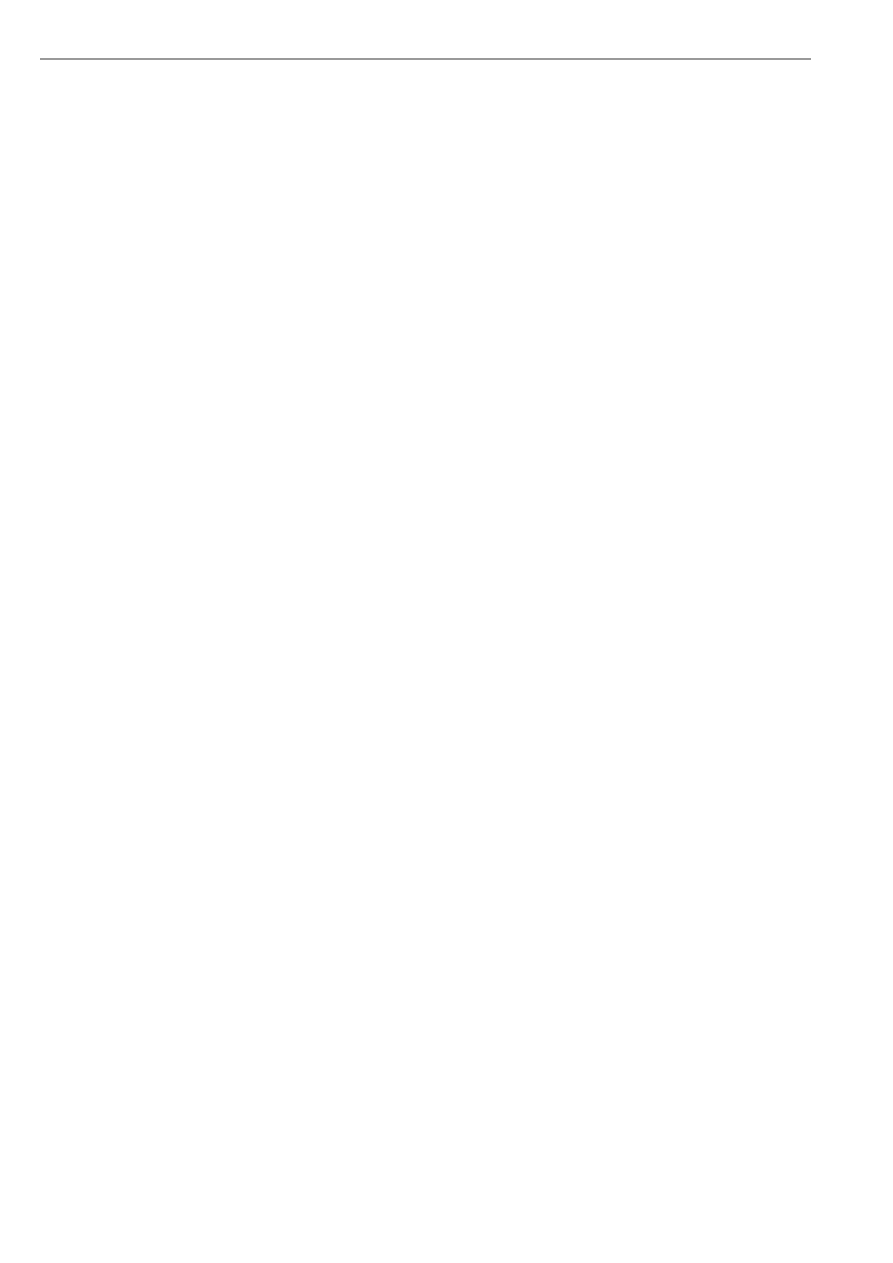
VP-UML Installation Guide
0-6
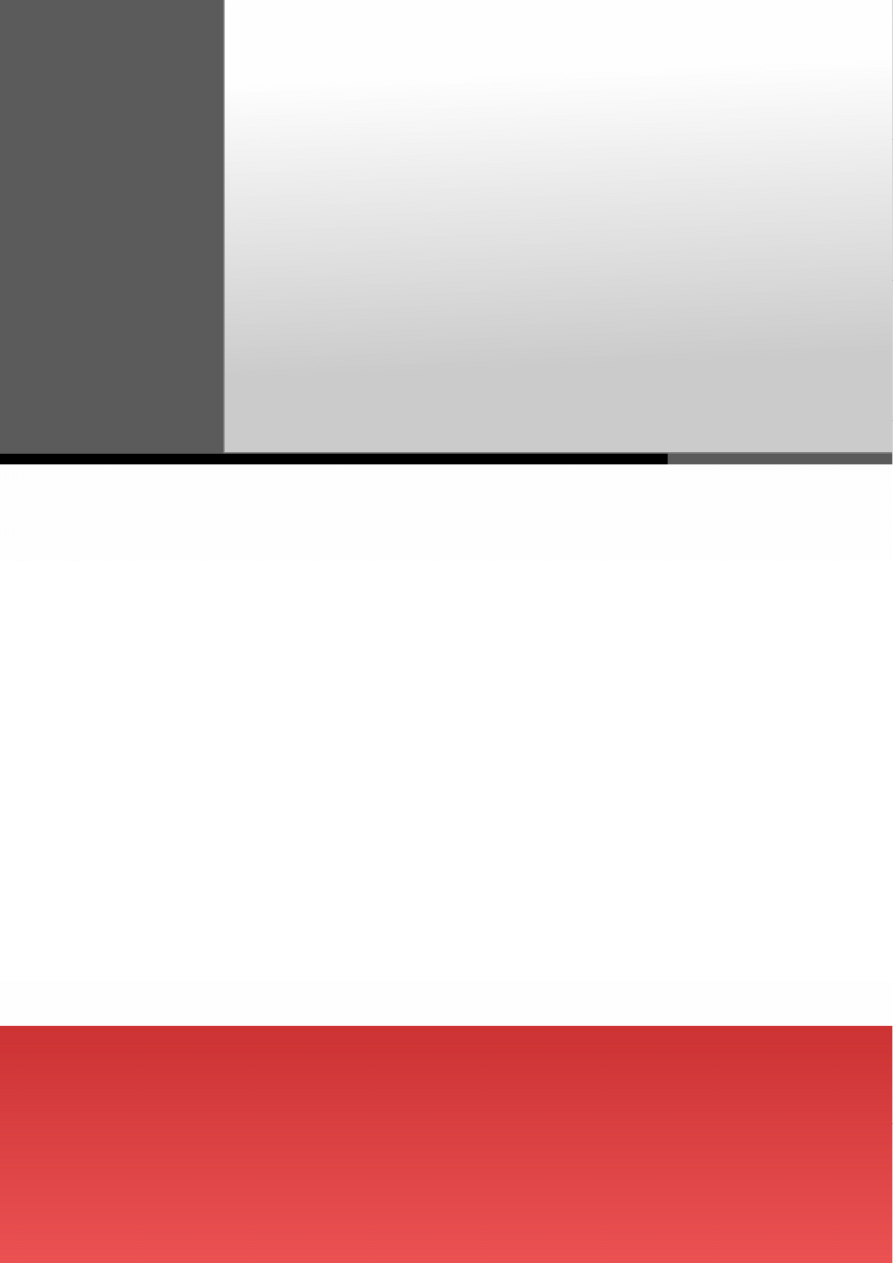
Installing
Visual Paradigm for UML
1
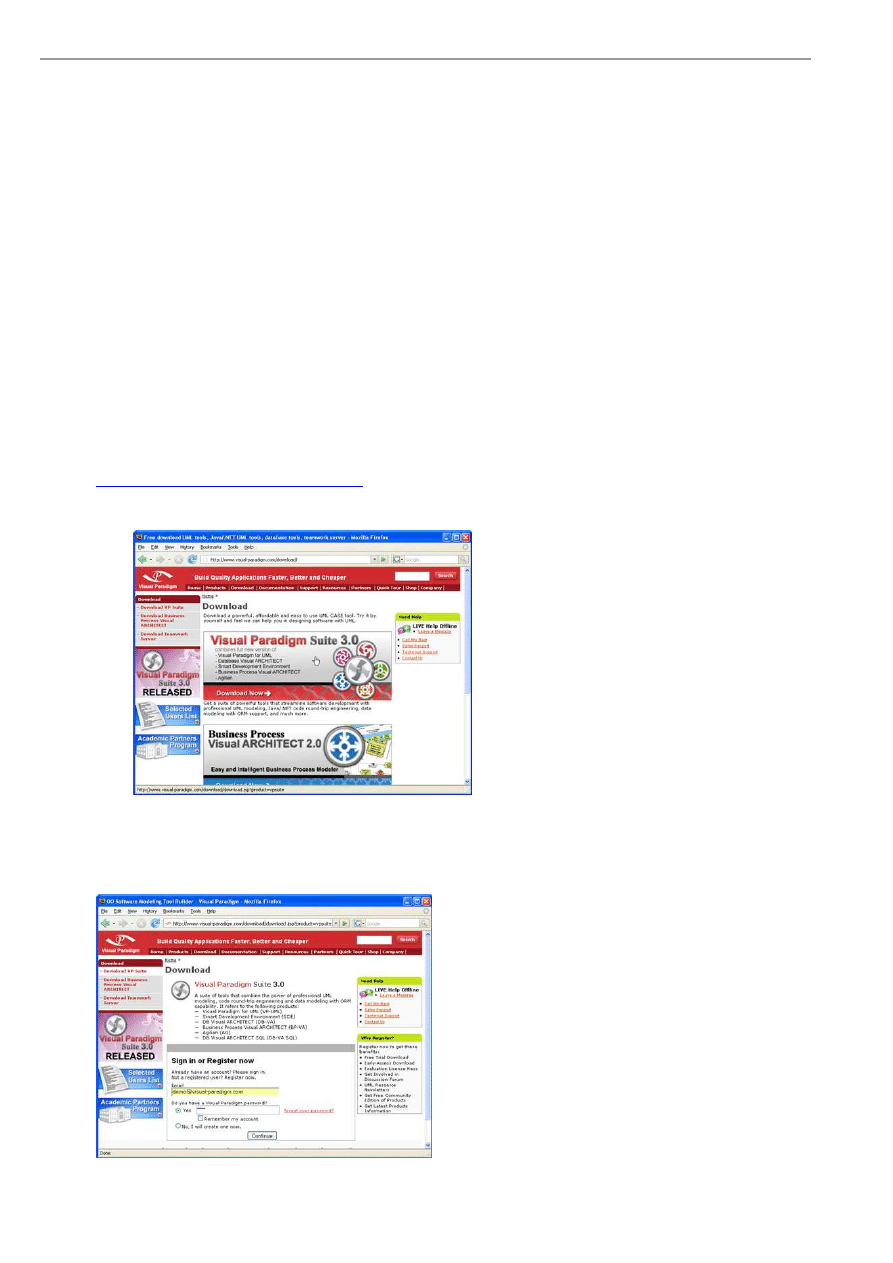
VP-UML Installation Guide
Chapter 1 – Installing VP-UML
1-2
Chapter 1 - Installing Visual Paradigm for UML
Installing VP-UML is an easy task. However, there do have things that you should be aware of. For example, about the
relationship between VP-UML and Visual Paradigm Suite, and how to import a valid license key. This chapter will show you
how to get VP-UML started from downloading to running the application. Here are the covered topics:
•
Downloading Visual Paradigm Suite from the Internet
•
Installing Visual Paradigm Suite and VP-UML
•
Start the application
•
Importing a valid license key
Downloading Visual Paradigm Suite
There is no separate installer made for VP-UML. In order to install VP-UML, you must download and install Visual Paradigm
Suite, an application suite that includes all the Visual Paradigm products, and install VP-UML from the suite. To download
Visual Paradigm Suite:
1.
Visit Visual Paradigm's official download site at:
http://www.visual-paradigm.com/download/
2.
Click on the image for Visual Paradigm Suite.
Figure 1 - Click to visit the download page of Visual Paradigm Suite
3.
Enter your account information, and click Continue to proceed.
Figure 2 - Login to proceed to download
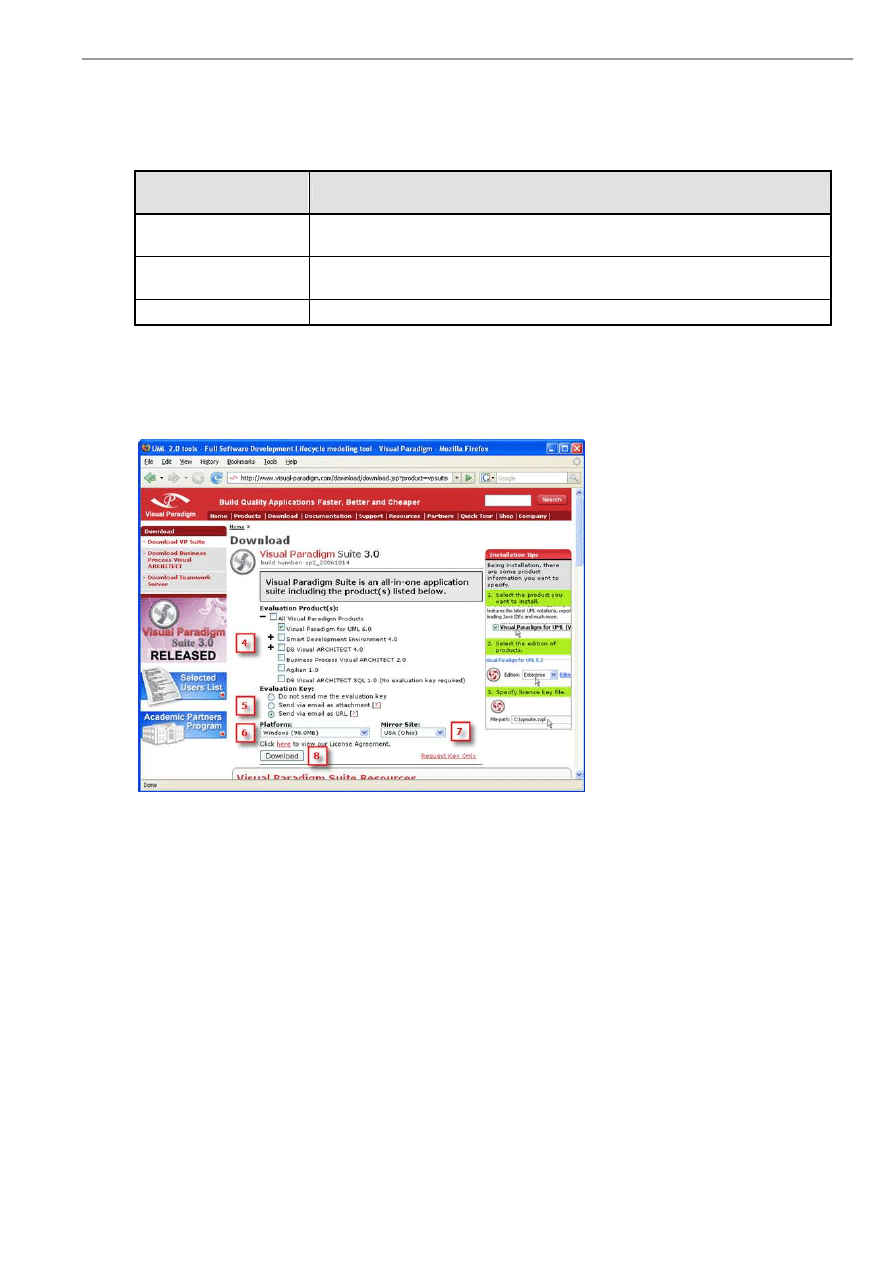
VP-UML Installation Guide
Chapter 1 – Installing VP-UML
1-3
4.
Under the list of Evaluation Product(s), select Visual Paradigm for UML. This option will affect the capability of the
evaluation key, which will be sent upon downloading the suite.
5.
Choose the way of receiving the evaluation key, or not to receive it. Here are the description of each of the possible
ways:
Ways of receiving an
evaluation key
Description
Do not send me the
evaluation key
Just to download the suite without the need of an evaluation key.
Send via email as
attachment
You will receive an email attached with the key file. Make sure your server allows
email with attachments for choosing this option.
Send via email as URL
You will receive an email, which includes a download link of the key file.
6.
Select your operating system from the Platform drop-down menu.
7.
From the Mirror Site drop-down menu, choose the location that is closest to your current location for a faster
download speed.
8.
Click Download to proceed with downloading the Visual Paradigm Suite.
Figure 3 - Visual Paradigm Suite download page
Installing VP-UML
The Visual Paradigm Suite installer provides a step-by-step graphical user interface for installing VP-UML onto your system.
Also, it lets you to create shortcuts under Start Menu for quick access to VP-UML. Moreover, it helps registering Visual
Paradigm project files with the operating system so that you can open the project file in VP-UML simply by double-clicking on
the file.
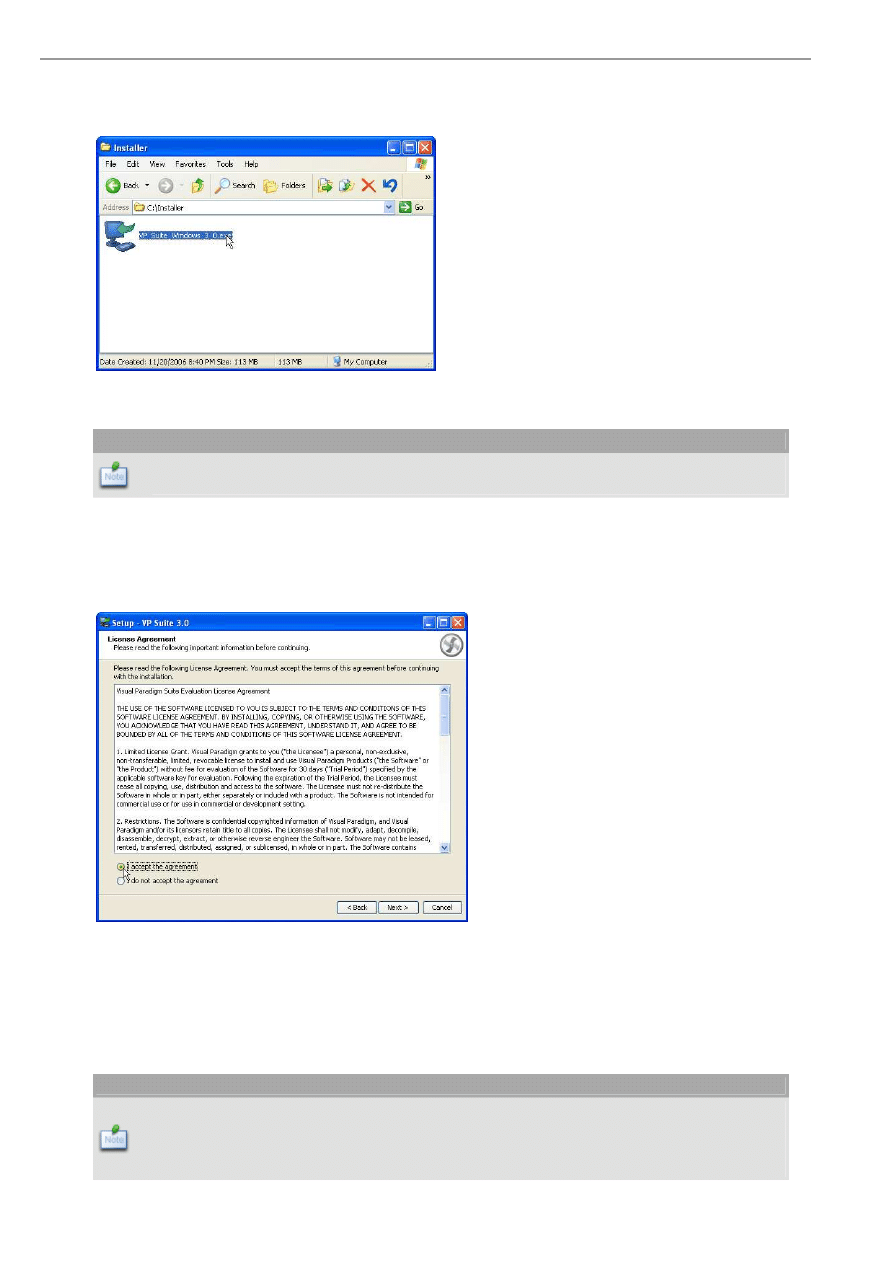
VP-UML Installation Guide
Chapter 1 – Installing VP-UML
1-4
1.
Double-click on the installer file to launch the setup program.
Figure 4 - Running the setup program
Note
For Linux platforms, execute the command bash ./%VP-SUITE-INSTALLER-FILENAME%
(e.g. bash ./VP_Suite_Linux_3_0.sh)
2.
Click Next > to proceed to the License Agreement page.
3.
Read through the License Agreement carefully. Make sure you accept the terms before continuing with the
installation. If you accept the agreement, select I accept the agreement and click Next > to proceed to the Select
Destination Directory page.
Figure 5 - Accepting the license agreement
4.
Specify the directory for installing Visual Paradigm Suite. Click Next > to proceed to the next page.
5.
Specify the name of the Start Menu folder that will be used to store the shortcuts. Keep Create shortcuts for all users
checked if you want the shortcut to be available in all the user accounts in the machine. Click Next > to proceed.
Note
For Linux platforms, select a folder for creating symlinks. You may select Don't create
symlinks if you do not want to.
For Mac OS X platforms, select whether you want to create desktop icon(s) that act as
shortcut(s) to the installed products.
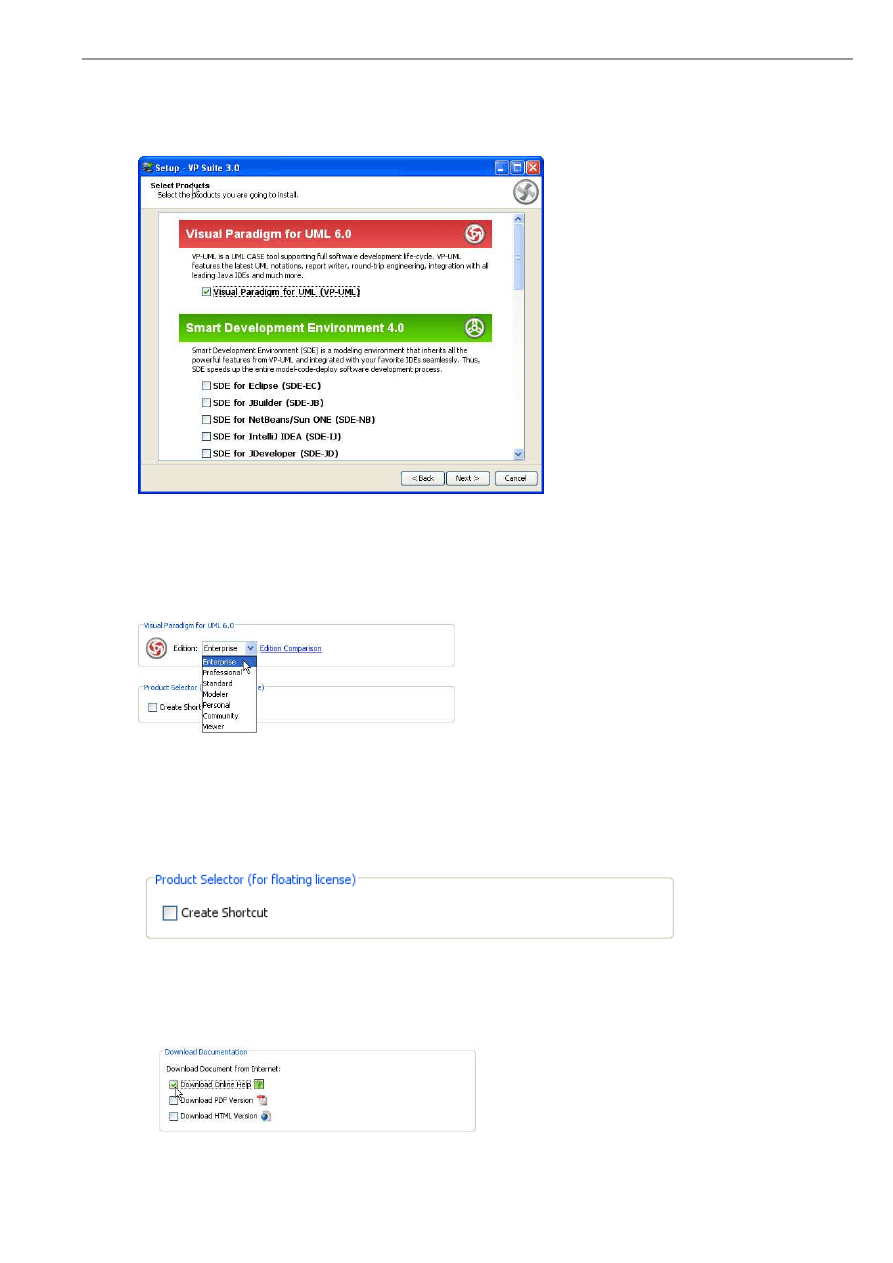
VP-UML Installation Guide
Chapter 1 – Installing VP-UML
1-5
6.
Keep Visual Paradigm Project (*.vpp) and Visual Paradigm License File (*.zvpl) checked if you want your
system able to open the project file and the license key file. Click Next > to proceed to the product selection page.
7.
Select Visual Paradigm for UML. Click Next > to proceed to the product configuration page.
Figure 6 - Selecting VP-UML for installation
8.
VP-UML features vary by product edition. For more details on the features supported by different editions, click the
hyperlink Edition Comparison which brings you to the web page of VP-UML feature comparison for different
editions.
Select the product edition from the Edition drop down menu.
Figure 7 - Selecting the product edition
9.
For users who are going to run VP-UML with a floating license, selecting Create Shortcut for Product Selection will
result in creating a shortcut under the Start Menu for starting the Product Selector, a utility that lets you realize the
installed products with available keys in the floating license server.
Figure 8 - Section for Product Selector
10.
Select Download Online Help if you want to be able to access the Help contents from within the tool.
Figure 9 - Selecting the option for downloading online help
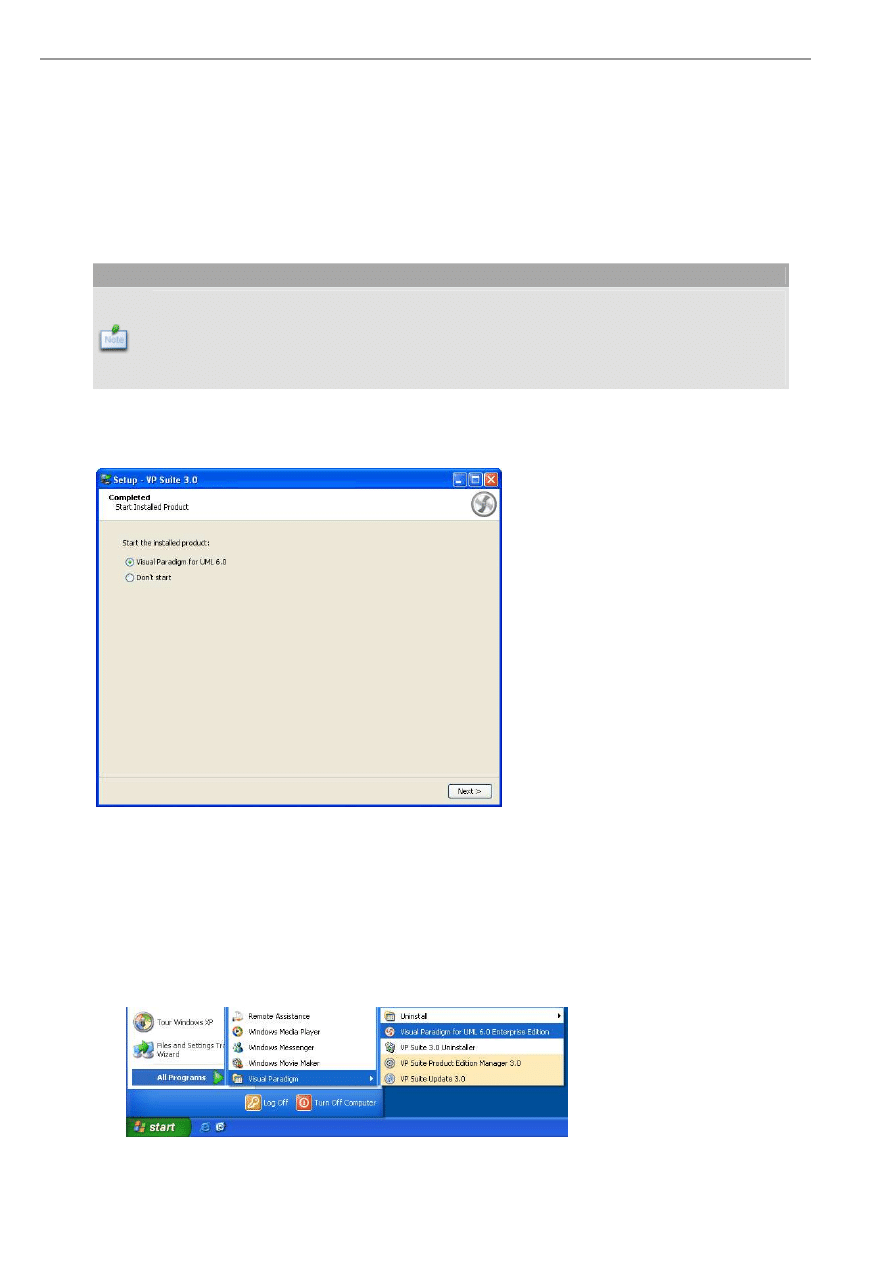
VP-UML Installation Guide
Chapter 1 – Installing VP-UML
1-6
11.
Select Download PDF/HTML Version if you wish to read the documentation in this two types of formats.
12.
Press Next > to proceed to the license import page.
13.
A combined license key is a key file which allows unlocking multiple products. To import a combined license key,
select Combined License Key and specify the file path of the key.
A single license key is a key file which allows unlocking only one product. To import a single license key, select
Single License Key and specify the file path of the key.
The import of license key is optional at this point, because you can import it when you run VP-UML. Click Next > to
proceed with copying files.
Note
For evaluation, the key should be sent to your email box (unless you have chosen not to receive
it before download). If you have not received the email with key yet, and if you have selected
to receive the key as attachment, the email might be treated as spam by mistake. Click on
Request Evaluation Key to ask for another one. This time, try not to select sending the key as
attachment.
14.
Upon finishing, you can select whether to start VP-UML or not. Keep Visual Paradigm for UML 6.0 selected and
click Next > will run VP-UML right away. Click Next > to finish the installation.
Figure 10 - Finishing the installation and start VP-UML
15.
Click Finish to close the setup program.
Starting VP-UML
1.
Start VP-UML by accessing the shortcut under the Start Menu.
Figure 11 - Attempting to start VP-UML through the shortcut under the Start Menu
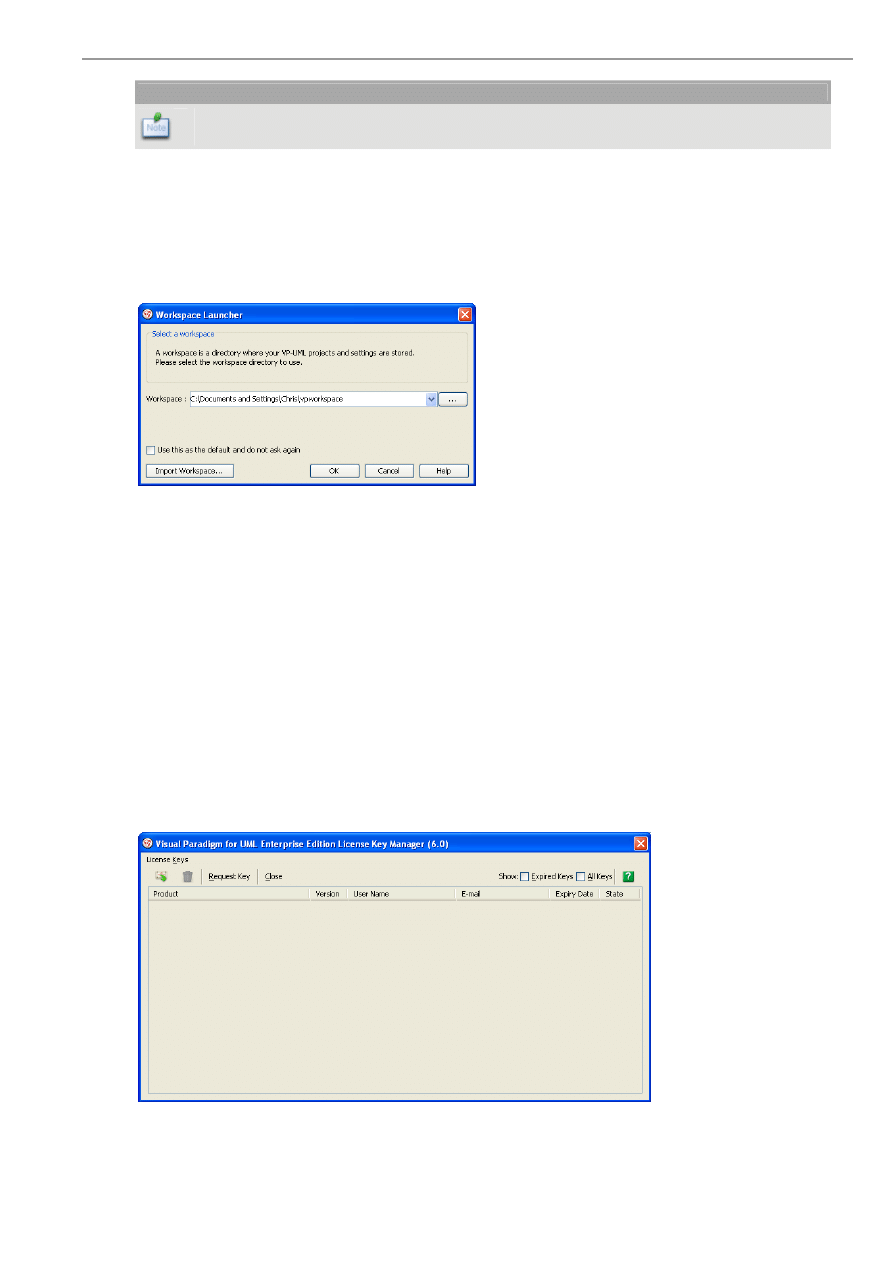
VP-UML Installation Guide
Chapter 1 – Installing VP-UML
1-7
Note
For Linux and Mac OS X platforms, execute the file 'run_vpuml' inside %VP-SUITE-
INSTALLATION-DIR%/launcher
2.
The Workspace Launcher appears. A workspace is a repository of the UML projects. Besides storing projects, it
stores also the settings, user interface perspectives and other preferences defined for the working environment.
Specify the workspace folder.
If you do not want this dialog box to appear again, check Use this as the default and do not ask again. This will
cause VP-UML to open the specified workspace folder automatically the next time.
If you already have an existing workspace, you can import the settings from there by clicking Import Workspace...
Click OK to continue.
Figure 12 - Workspace Launcher
3.
If you have imported a valid license key before, VP-UML should be started now. If not, the License Key Manager
appears. The License Key manager is a utility for importing a license key. To import a key:
1.
Select License Keys > Import... from the menu.
2.
Specify the file path of the key file.
3.
Press Import to import the key file.
Click Close to close the License Key Manager and start VP-UML. If it prompts you with an invalid license key
message, make sure the key you imported does match with the tool that you are running in terms of the following
aspects:
•
Product (e.g. Visual Paradigm for UML)
•
Version (e.g. Version 6.0)
•
Edition (e.g. Community Edition)
Figure 13 - The License Key Manager
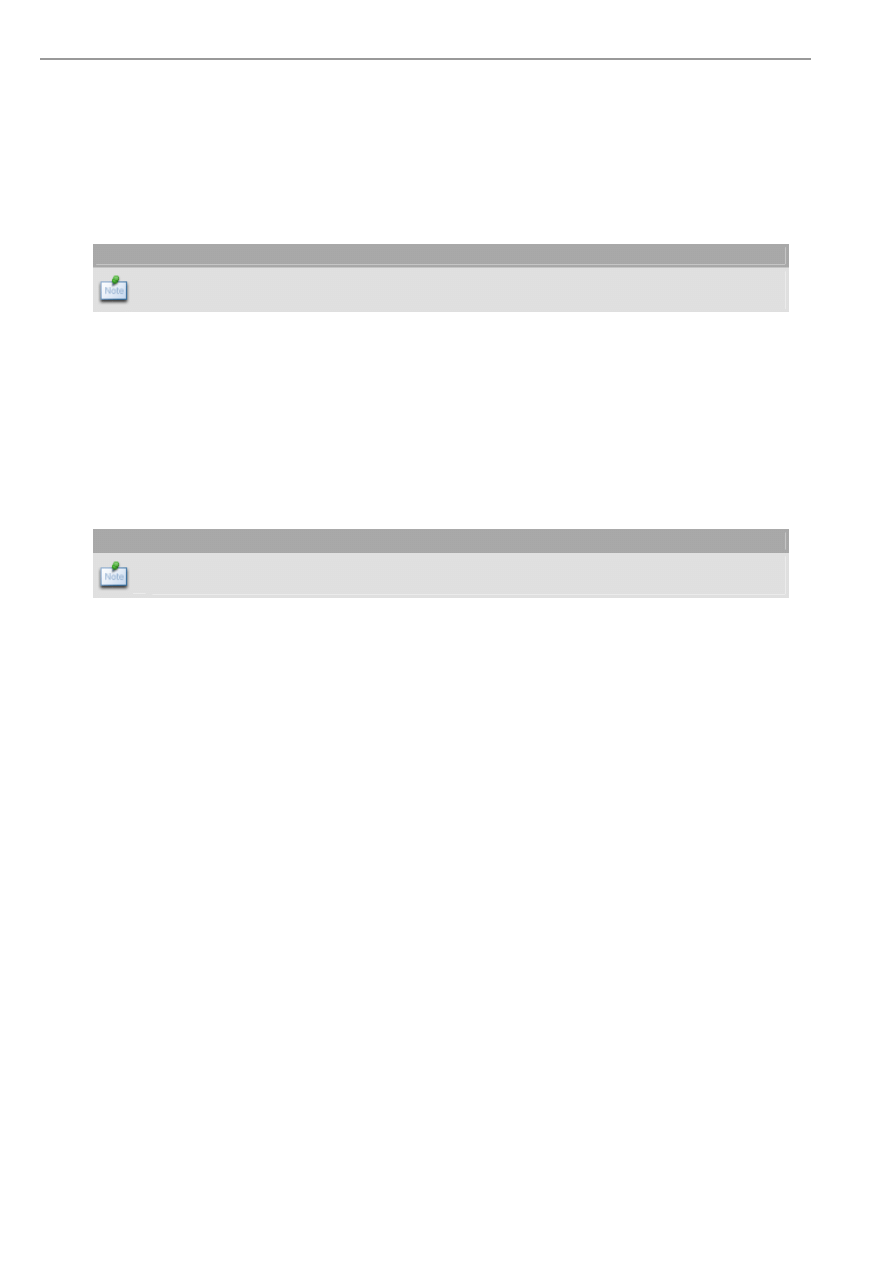
VP-UML Installation Guide
Chapter 1 – Installing VP-UML
1-8
Uninstalling VP-UML
Uninstalling VP-UML will cause VP-UML to be removed from Visual Paradigm Suite. To uninstall VP-UML:
1.
Close VP-UML if it is running.
2.
Run %VP-SUITE-INSTALLATION-DIR%/uninstaller/uninstall_vpuml.exe
Note
For Linux and Mac OS X platforms, execute the file 'uninstall_vpuml' inside %VP-SUITE-
INSTALLATION-DIR%/uninstaller
Uninstalling Visual Paradigm Suite
Uninstalling Visual Paradigm Suite will cause the suite together with the products installed from the suite to be removed from
the machine. To uninstall Visual Paradigm Suite:
1.
Close all the application installed from the suite.
2.
Run %VP-SUITE-INSTALLATION-DIR%/uninstall.exe
Note
For Linux and Mac OS X platforms, execute the file 'uninstall' inside %VP-SUITE-
INSTALLATION-DIR%.
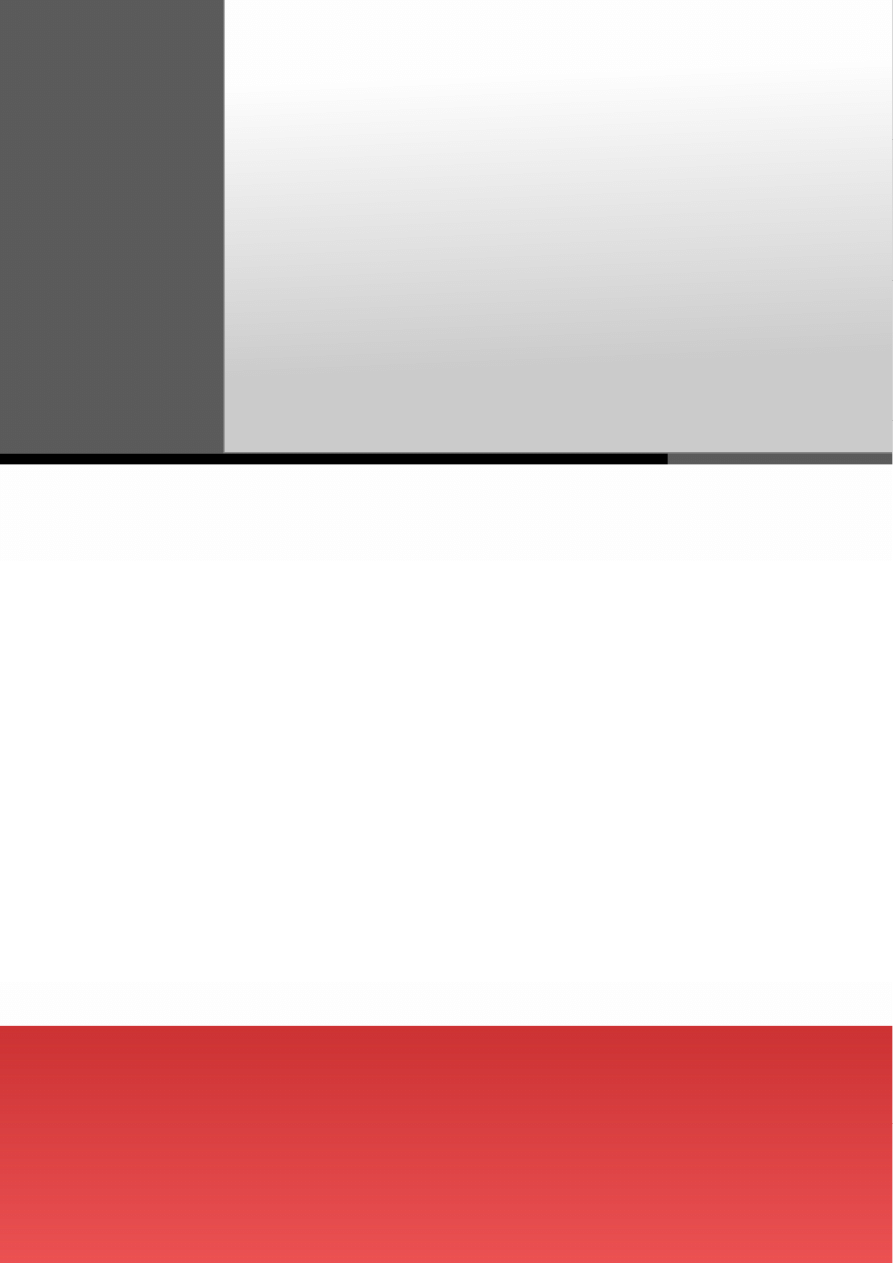
Installing
Visual Paradigm for UML with No-
Install
2
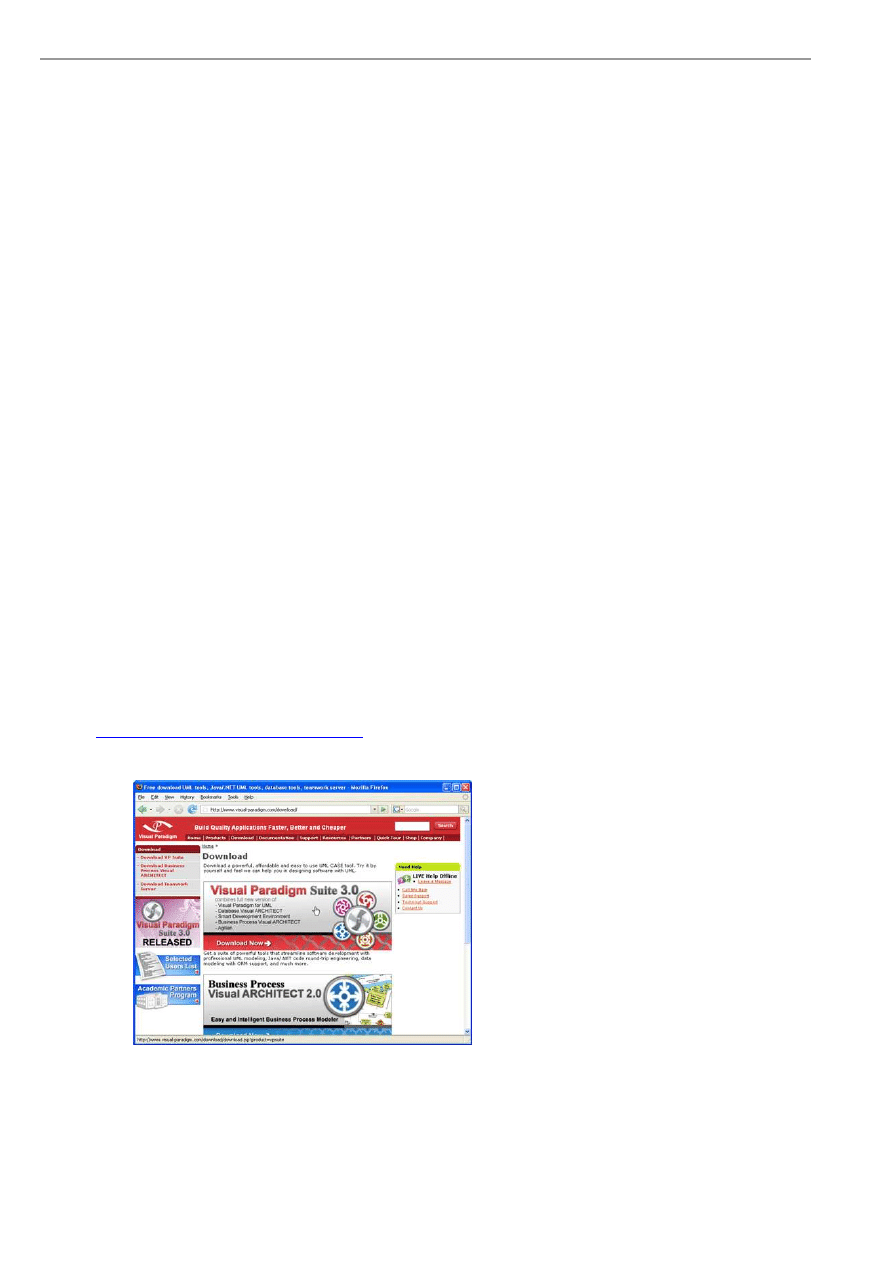
VP-UML Installation Guide
Chapter 2 – Installing VP-UML with No-Install
2-2
Chapter 2 - Installing Visual Paradigm for UML
with No-Install
While most of the applications nowadays require an installation, the No-Install approach is considered to be a lightweight
alternative. This chapter will give you an introduction to what the No-Install version is, and show you how to get VP-UML
started from downloading to running the application. Here are the covered topics:
•
Introduction to the No-Install version
•
Downloading Visual Paradigm Suite from the Internet
•
Installing Visual Paradigm Suite and VP-UML
•
Start the application
•
Importing a valid license key
Introduction to the No-Install version
There is no separate installer made for VP-UML. In order to install VP-UML, you must download and install Visual Paradigm
Suite, an application suite that includes all the Visual Paradigm products, and install VP-UML from the suite.
No-Install, as suggested by its name, is a compressed file that contains the Visual Paradigm Suite in a ready-to-run form.
Although the suite is ready to run, the products inside the suite still require an installation. You can run the product(s) inside
the suite as soon as the file is decompressed and the post-installation procedures are completed. A characteristic that makes a
No-Install different from the installer is that, it will not register itself to the system, nor to create any shortcuts during the post-
installation. This make the installation more flexible as you can move the installation to somewhere else simply by moving the
whole installation folder without the concern of breaking any linkage to the system.
Downloading Visual Paradigm Suite
To download Visual Paradigm Suite:
1.
Visit Visual Paradigm's official download site at:
http://www.visual-paradigm.com/download/
2.
Click on the image for Visual Paradigm Suite.
Figure 1 - Click to visit the download page of Visual Paradigm Suite
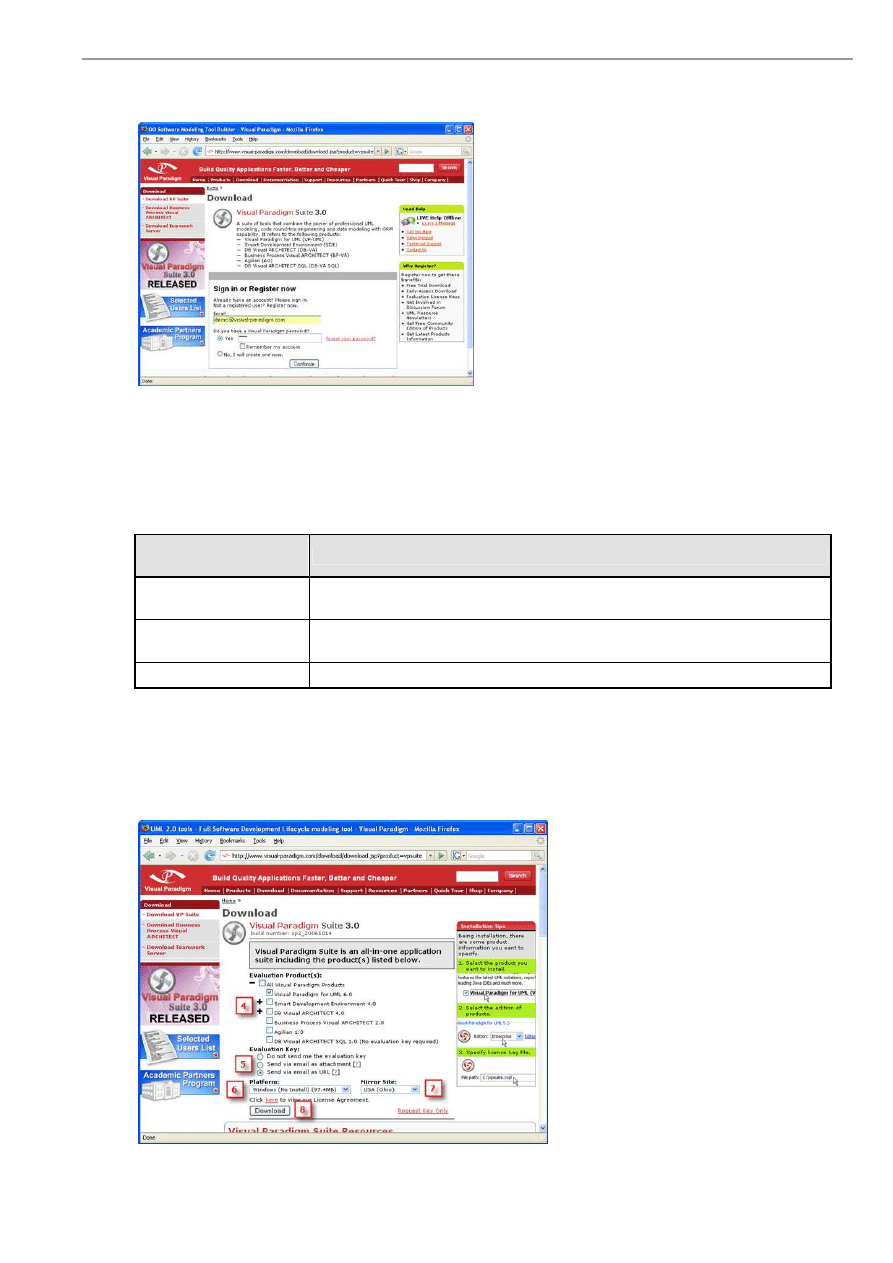
VP-UML Installation Guide
Chapter 2 – Installing VP-UML with No-Install
2-3
3.
Enter your account information, and click Continue to proceed.
Figure 2 - Login to proceed to download
4.
Under the list of Evaluation Product(s), select Visual Paradigm for UML. This option will affect the capability of the
evaluation key, which will be sent upon downloading the suite.
5.
Choose the way of receiving the evaluation key, or not to receive it. Here are the description of each of the possible
ways:
Ways of receiving an
evaluation key
Description
Do not send me the
evaluation key
Just to download the suite without the need of an evaluation key.
Send via email as
attachment
You will receive an email attached with the key file. Make sure your server allows
email with attachments for choosing this option.
Send via email as URL
You will receive an email, which includes a download link of the key file.
6.
Select your operating system from the Platform drop-down menu. Choose the item with a bracket (No-Install) added
to the name of the platform.
7.
From the Mirror Site drop-down menu, choose the location that is closest to your current location for a faster
download speed.
8.
Click Download to proceed with downloading the Visual Paradigm Suite.
Figure 3 - Visual Paradigm Suite download page
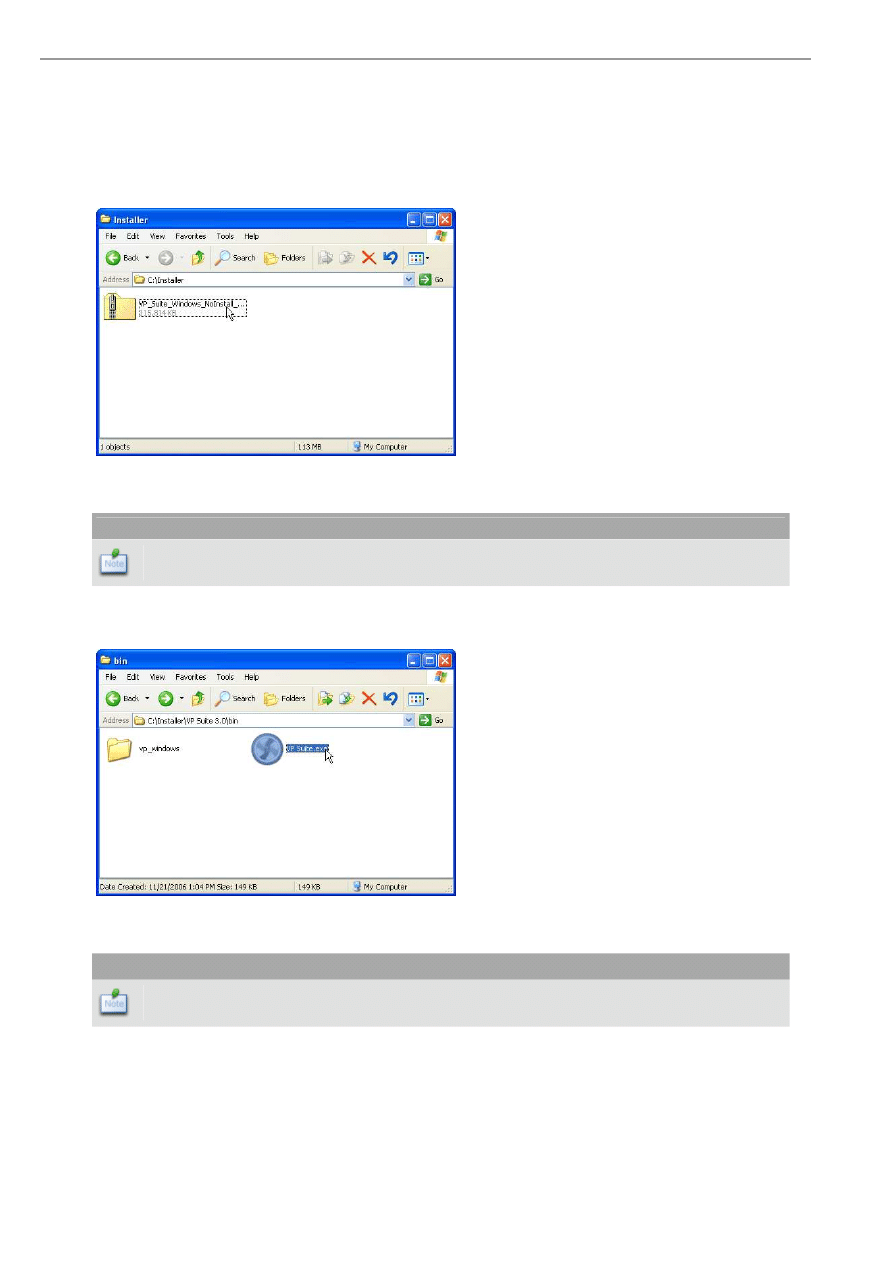
VP-UML Installation Guide
Chapter 2 – Installing VP-UML with No-Install
2-4
Installing VP-UML
To install VP-UML:
1.
Decompress the No-Install file.
Figure 4 - The No-Install file (zipped)
Note
For Linux platforms, run the following command to decompress the No-Install file:
tar -zxf %NO-INSTALL-FILE.tar.gz% -C %DESTINATION-FOLDER%
2.
Execute %NO-INSTALL-DECOMPRESSED_FOLDER%/bin/VP Suite.exe.
Figure 5 - Executing VP Suite.exe
Note
For Linux and Mac OS X platforms, execute the file VP Suite inside %NO-INSTALL-
DECOMPRESSED-FOLDER%/bin/
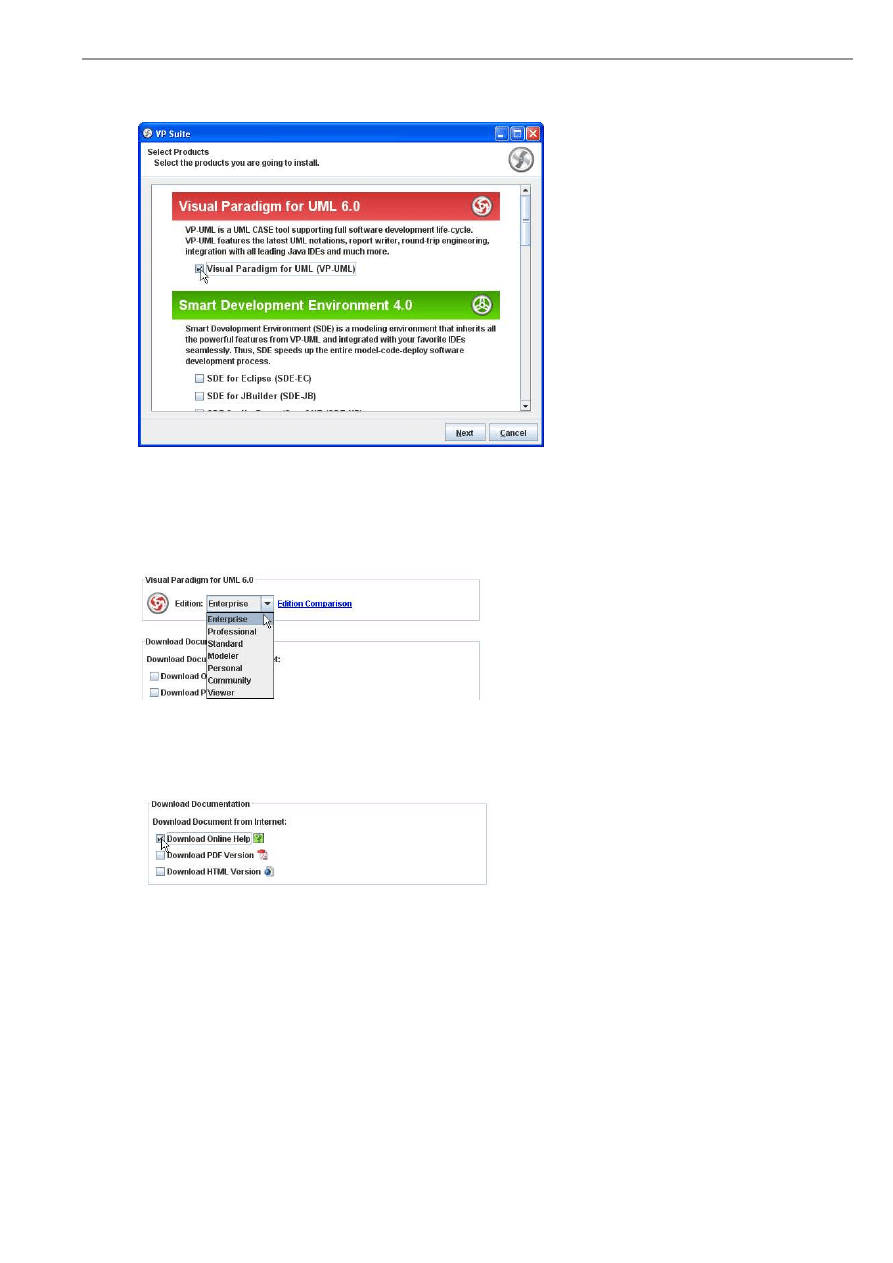
VP-UML Installation Guide
Chapter 2 – Installing VP-UML with No-Install
2-5
3.
Select Visual Paradigm for UML. Click Next to proceed to the product configuration page.
Figure 6 - Selecting VP-UML for installation
4.
VP-UML features vary by product edition. For more details on the features supported by different editions, click the
hyperlink Edition Comparison which brings you to the web page of VP-UML feature comparison for different
editions.
Select the product edition from the Edition drop down menu.
Figure 7 - Selecting the product edition
5.
Select Download Online Help if you want to be able to access the Help contents from within the tool.
Figure 8 - Selecting the option for downloading online help
6.
Select Download PDF/HTML Version if you wish to read the documentation in this two types of formats.
7.
Press Next > to proceed to the license import page.
8.
A combined license key is a key file which allows unlocking multiple products. To import a combined license key,
select Combined License Key and specify the file path of the key.
A single license key is a key file which allows unlocking only one product. To import a single license key, select
Single License Key and specify the file path of the key.
The import of license key is optional at this point, because you can import it when you run VP-UML. Click Next to
proceed with copying files.
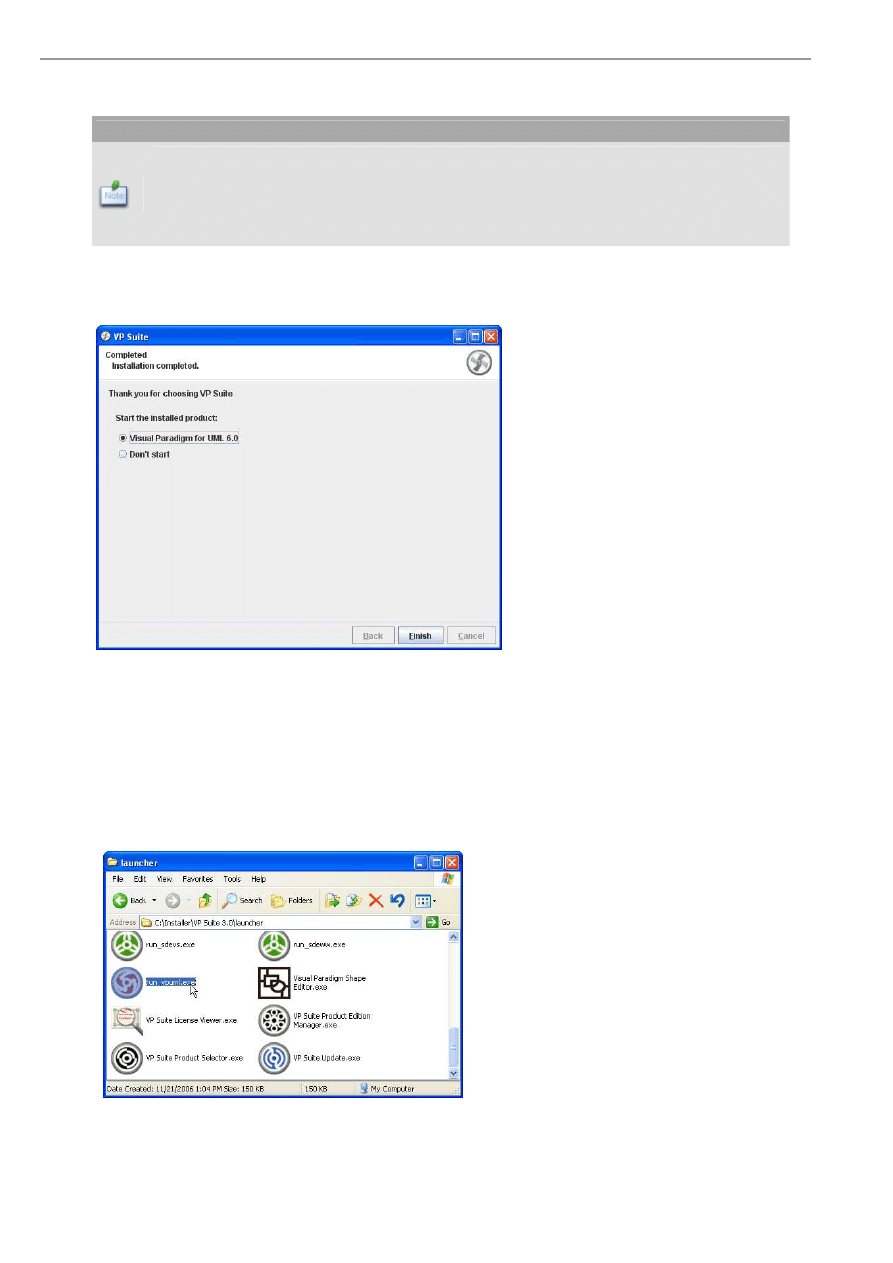
VP-UML Installation Guide
Chapter 2 – Installing VP-UML with No-Install
2-6
Note
For evaluation, the key should be sent to your email box (unless you have chosen not to receive
it before download). If you have not received the email with key yet, and if you have selected
to receive the key as attachment, the email might be treated as spam by mistake. Click on
Request Evaluation Key to ask for another one. This time, try not to select sending the key as
attachment.
9.
Upon finishing, you can select whether to start VP-UML or not. Keep Visual Paradigm for UML 6.0 selected and
click Next > will run VP-UML right away. Click Next > to finish the installation.
Figure 9 - Finishing the installation and start VP-UML
10.
Click Finish to close the setup program.
Starting VP-UML
1.
Start VP-UML by executing the launcher run_vpuml.exe inside %VP-Suite-Installation-Dir%/launcher.
Figure 10 - Attempting to start VP-UML through the launcher
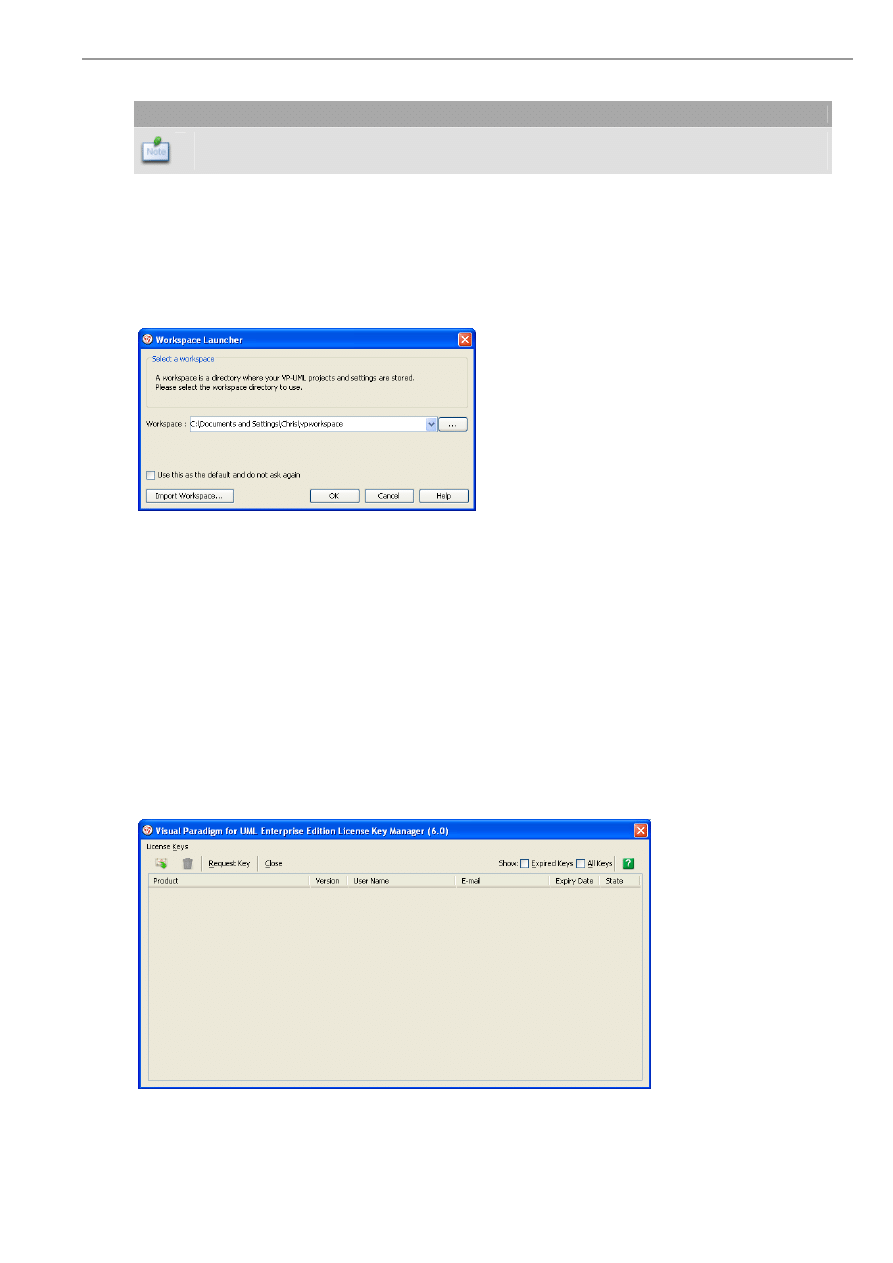
VP-UML Installation Guide
Chapter 2 – Installing VP-UML with No-Install
2-7
Note
For Linux and Mac OS X platforms, execute the file 'run_vpuml' inside %NO-INSTALL-
DECOMPRESSED-FOLDER%/launcher
2.
The Workspace Launcher appears. A workspace is a repository of the UML projects. Besides storing projects, it
stores also the settings, user interface perspectives and other preferences defined for the working environment.
Specify the workspace folder.
If you do not want this dialog box to appear again, check Use this as the default and do not ask again. This will
cause VP-UML to open the specified workspace folder automatically the next time.
If you already have an existing workspace, you can import the settings from there by clicking Import Workspace...
Click OK to continue.
Figure 11 - Workspace Launcher
3.
If you have imported a valid license key before, VP-UML should be started now. If not, the License Key Manager
appears. The License Key manager is a utility for importing a license key. To import a key:
1.
Select License Keys > Import... from the menu.
2.
Specify the file path of the key file.
3.
Press Import to import the key file.
Click Close to close the License Key Manager and start VP-UML. If it prompts you with an invalid license key
message, make sure the key you imported does match with the tool that you are running in terms of the following
aspects:
•
Product (e.g. Visual Paradigm for UML)
•
Version (e.g. Version 6.0)
•
Edition (e.g. Community Edition)
Figure 12 - The License Key Manager
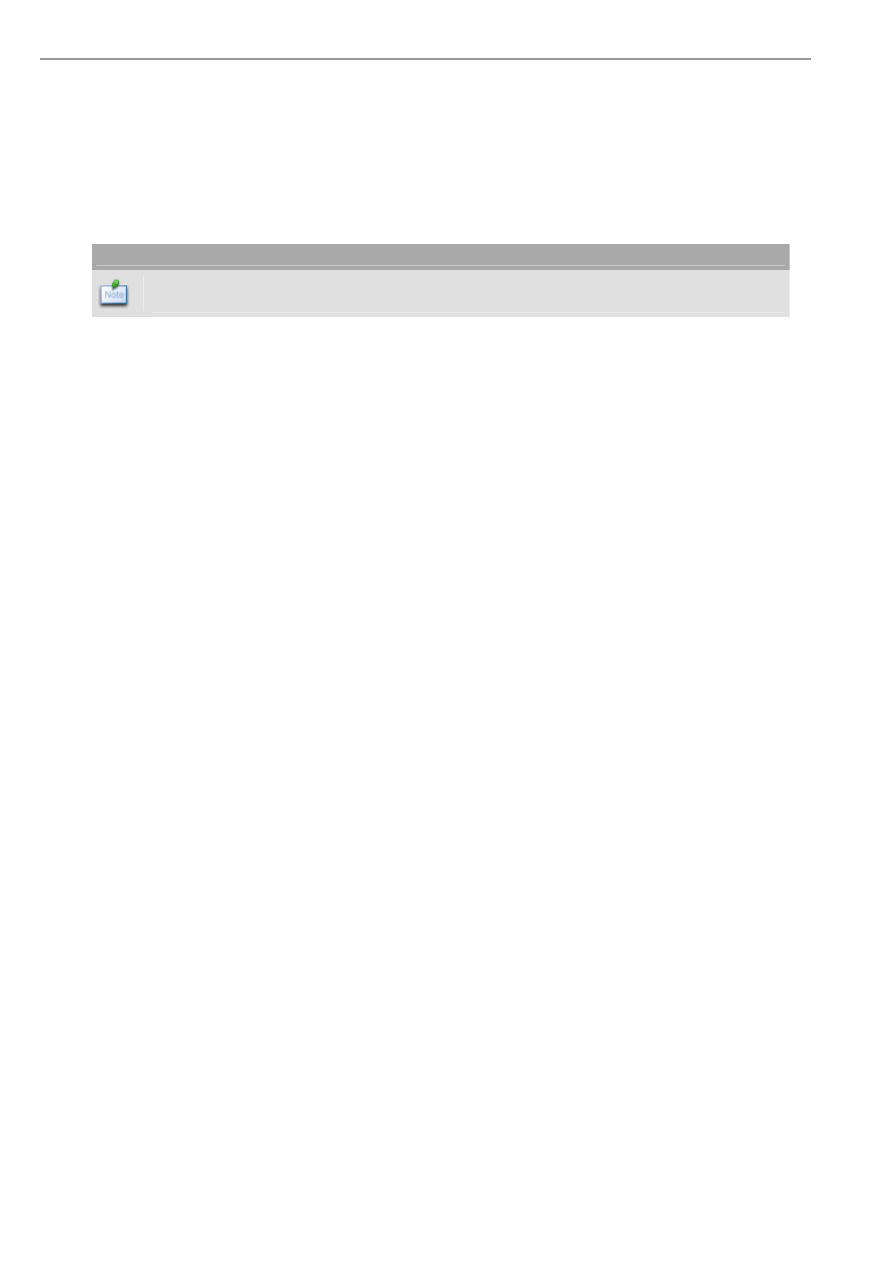
VP-UML Installation Guide
Chapter 2 – Installing VP-UML with No-Install
2-8
Uninstalling VP-UML
Uninstalling VP-UML will cause VP-UML to be removed from Visual Paradigm Suite. To uninstall VP-UML:
1.
Close VP-UML if it is running.
2.
Run %NO-INSTALL-DECOMPRESSED_FOLDER%/uninstaller/uninstall_vpuml.exe
Note
For Linux and Mac OS X platforms, execute the file 'uninstall_vpuml' inside %NO-INSTALL-
DECOMPRESSED_FOLDER%/uninstaller
Wyszukiwarka
Podobne podstrony:
04 vpuml installation guide
installation guide
install guide
Installation Guide
01 vpuml user guide
install guide
HP System Management Homepage Installation Guide (September 2008)
gmax tempest install guide
HP System Management Homepage Installation Guide (March 2008)
Installation Guide Licensing gu Nieznany
Installation Guide for WindowsXP
c20h c28h c40h c60h installation guide
04 czesc2 instalacja elektryczna
installation guide
install guide
Mac OS X Installation Guide
03 vpuml integration guide
03 bpva installation guide
więcej podobnych podstron