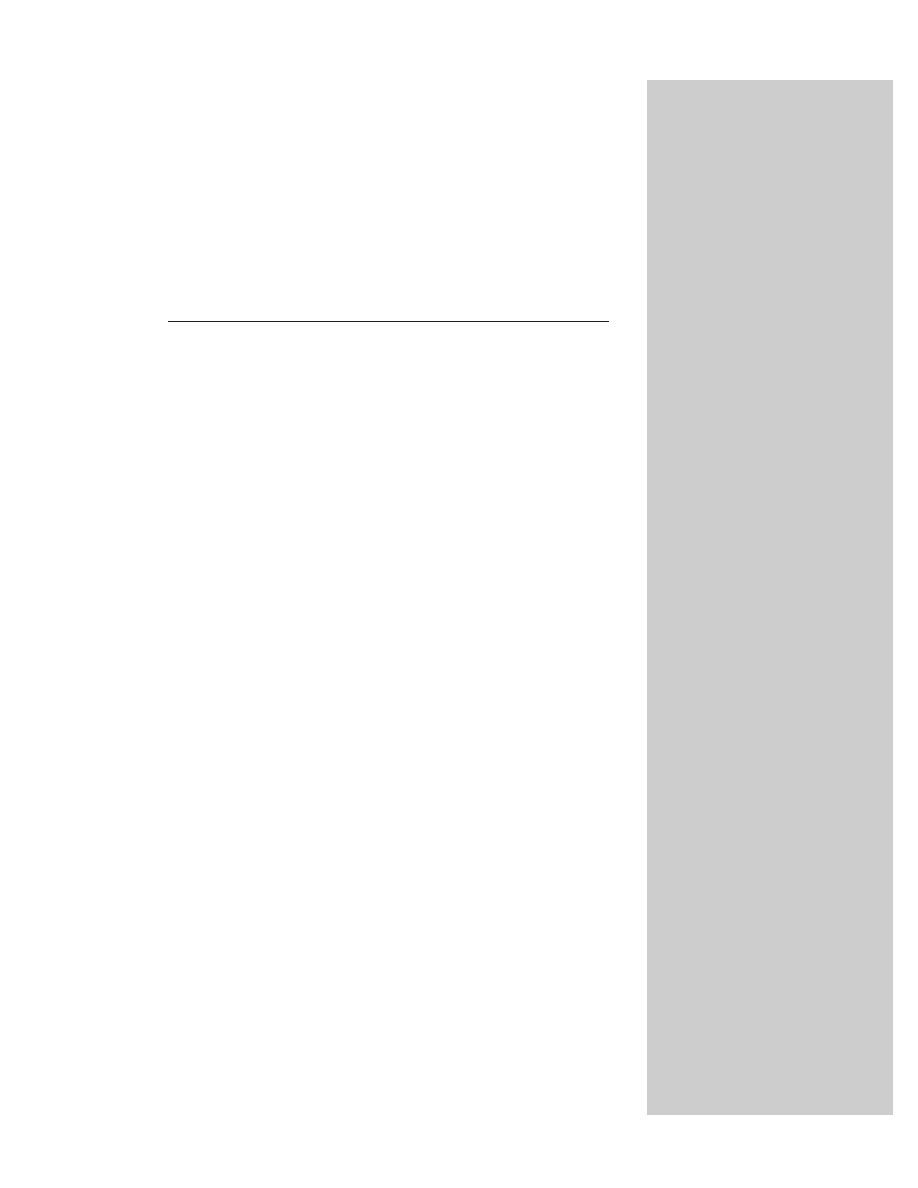
The String
Object
C
hapter 6’s tutorial introduced you to the concepts of
values and the types of values that JavaScript works
with — things such as strings, numbers, and Boolean values.
In this chapter, you look more closely at the very important
String data type, as well as its relationship to the Number
data type. Along the way, you encounter the many ways in
which JavaScript enables scripters to manipulate strings.
Much of the syntax you see in this chapter is identical to
that of the Java programming language. Because the scope of
JavaScript activity is narrower than that of Java, there isn’t
nearly as much to learn for JavaScript as for Java. At the
same time, certain string object language features apply to
scripting but not to Java programming. Improvements to the
string object’s methods in Navigator 4 greatly simplify a
number of string manipulation tasks. If you must script for a
lower common denominator of browser, however, you may
need some of the same kind of string micro-management
skills that a C programmer needs. I’ll soften the blow by
providing some general purpose functions that you can plug
into your scripts to make those jobs easier.
String and Number Data Types
Although JavaScript is not what is known as a “strongly
typed” language, you still need to be aware of several data
types because of their impact on the way you work with the
information in those forms. In this section, I focus on strings
and two types of numbers.
Simple strings
A string consists of one or more standard text characters
between matching quote marks. JavaScript is forgiving in one
regard: You can use single or double quotes, as long as you
match two single quotes or two double quotes around a
string. Another benefit to this scheme becomes apparent
when you try to include a quoted string inside a string. For
example, say that you’re assembling a line of HTML code in a
variable that you will eventually write to a new window
26
26
C H A P T E R
✦ ✦ ✦ ✦
In This Chapter
How to parse and
work with text
Performing search-
and-replace
operations
Scripted alternatives
to text formatting
✦ ✦ ✦ ✦
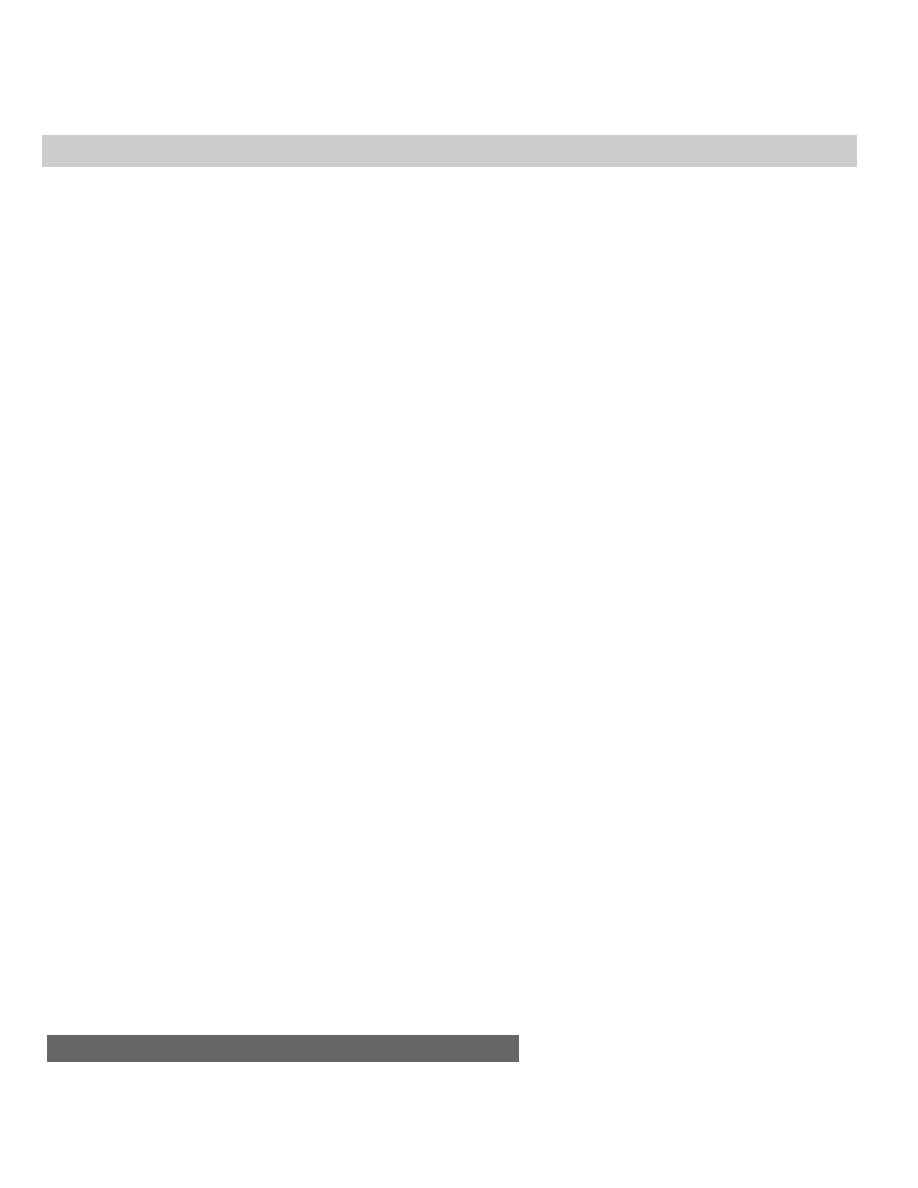
538
Part III ✦ JavaScript Object and Language Reference
completely controlled by JavaScript. The line of text you want to assign to a
variable is this:
<INPUT TYPE=”checkbox” NAME=”candy”>Chocolate
To assign this entire line of text to a variable, you have to surround the line in
quotes. But because quotes appear inside the string, JavaScript (or any language)
has problems deciphering where the string begins or ends. By carefully placing the
other kind of quote pairs, however, you can make the assignment work. Here are
two equally valid ways:
result = ‘<INPUT TYPE=”checkbox” NAME=”candy”>Chocolate’
result = “<INPUT TYPE=’checkbox’ NAME=’candy’>Chocolate”
Notice in both cases, the entire string is surrounded by the same unique pair of
quotes. Inside the string, two quoted strings appear that will be treated as such by
JavaScript. I recommend that you settle on one form or the other and then use it
consistently throughout your scripts.
Building long string variables
The act of joining strings together — concatenation — enables you to assemble
long strings out of several little pieces. This feature is very important for some of
your scripting — for example, when you need to build an HTML page’s
specifications entirely within a variable before writing the page to another frame
with one
document.write()
statement.
One tactic I use keeps the length of each statement in this building process
short enough so it’s easily readable in your text editor. This method uses the add-
by-value assignment operator (
+=
) that appends the right-hand side of the
equation to the left-hand side. Here is a simple example, which begins by
initializing a variable as an empty string:
var newDocument = “”
newDocument += “<HTML><HEAD><TITLE>Life and Times</TITLE></HEAD>”
newDocument += “<BODY><H1>My Life and Welcome to It</H1>”
newDocument += “by Sidney Finortny<HR>”
Starting with the second line, each statement adds more data to the string being
stored in
newDocument
. You can continue appending string data until the entire
page’s specification is contained in the
newDocument
variable.
Joining string literals and variables
In some cases, you need to create a string out of literal strings (characters with
quote marks around them) and string variable values. The methodology for
concatenating these types of strings is no different from that of multiple string
literals. The plus-sign operator does the job. Therefore, in the following example, a
variable contains a name. That variable value is made a part of a larger string
whose other parts are string literals:
yourName = prompt(“Please enter your name:”,””)
var msg = “Good afternoon, “ + yourName + “.”
alert(msg)
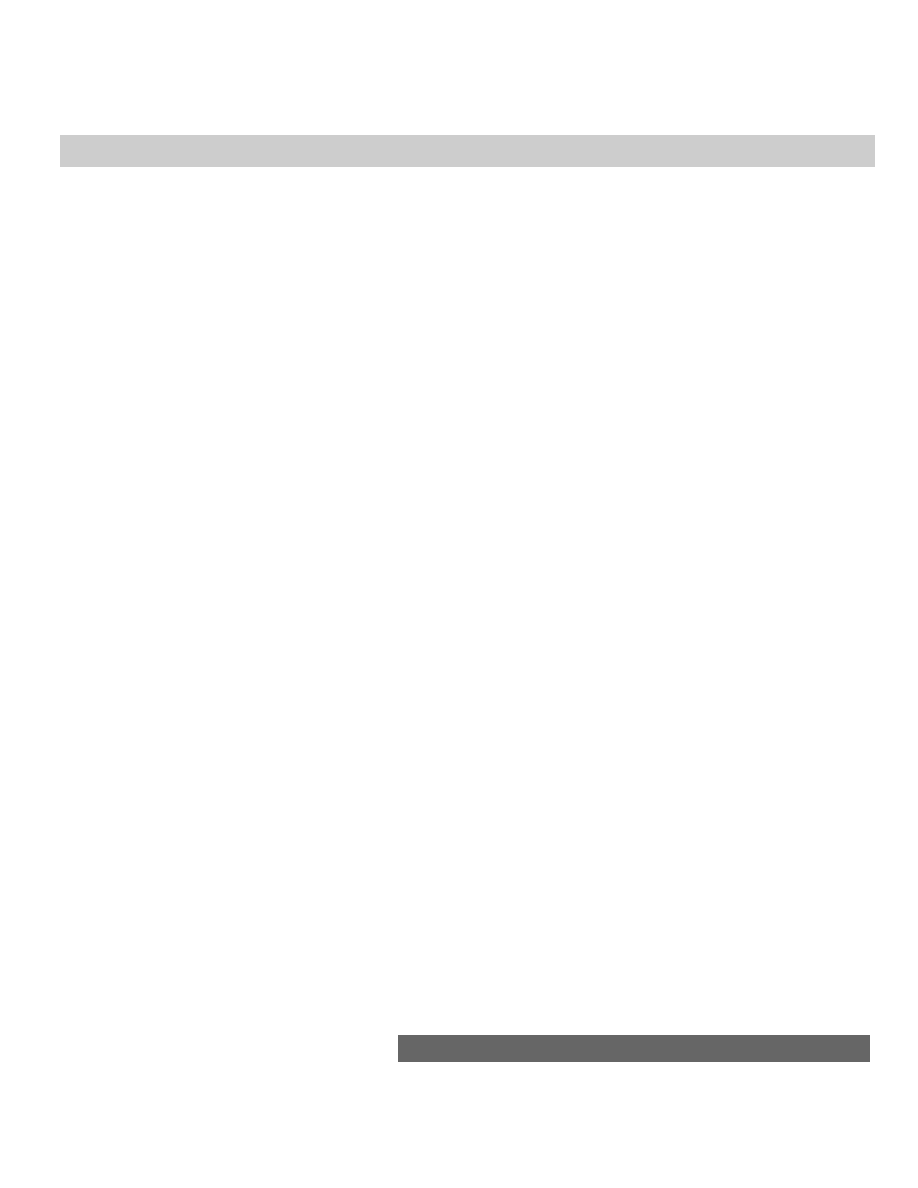
539
Chapter 26 ✦ The String Object
Some common problems that you may encounter while attempting this kind of
concatenation include the following:
✦ Accidentally omitting one of the quotes around a literal string
✦ Failing to insert blank spaces in the string literals to accommodate word
spaces
✦ Forgetting to concatenate punctuation after a variable value
Also, don’t forget that what I show here as variable values can be any
expression that evaluates to a string, including property references and the results
of some methods. For example
var msg = “The name of this document is “ + document.title + “.”
alert(msg)
Special inline characters
The way string literals are created in JavaScript makes adding certain
characters to strings difficult. I’m talking primarily about adding quotes,
apostrophes, carriage returns, and tab characters to strings. Fortunately,
JavaScript provides a mechanism for entering such characters into string literals. A
backslash symbol, followed by the character you want to appear as inline, makes
that task happen. For the “invisible” characters, a special set of letters following
the backslash tells JavaScript what to do.
The most common backslash pairs are as follows:
\”
Double quote
\’
Single quote (apostrophe)
\\
Backslash
\b
Backspace
\t
Tab
\n
New line
\r
Carriage return
\f
Form feed
Use these “inline characters” (also known as “escaped characters,” but this
terminology has a different connotation for Internet strings) inside quoted string
literals to make JavaScript recognize them. When assembling a block of text that
needs a new paragraph, insert the
\n
character pair. Here are some examples of
syntax using these special characters:
msg = “You\’re doing fine.”
msg = “This is the first line.\nThis is the second line.”
msg = document.title + “\n” + document.links.length + “ links present.”
Technically speaking, a complete carriage return, as known from typewriting
days, is both a line feed (advance the line by one) and a carriage return (move the
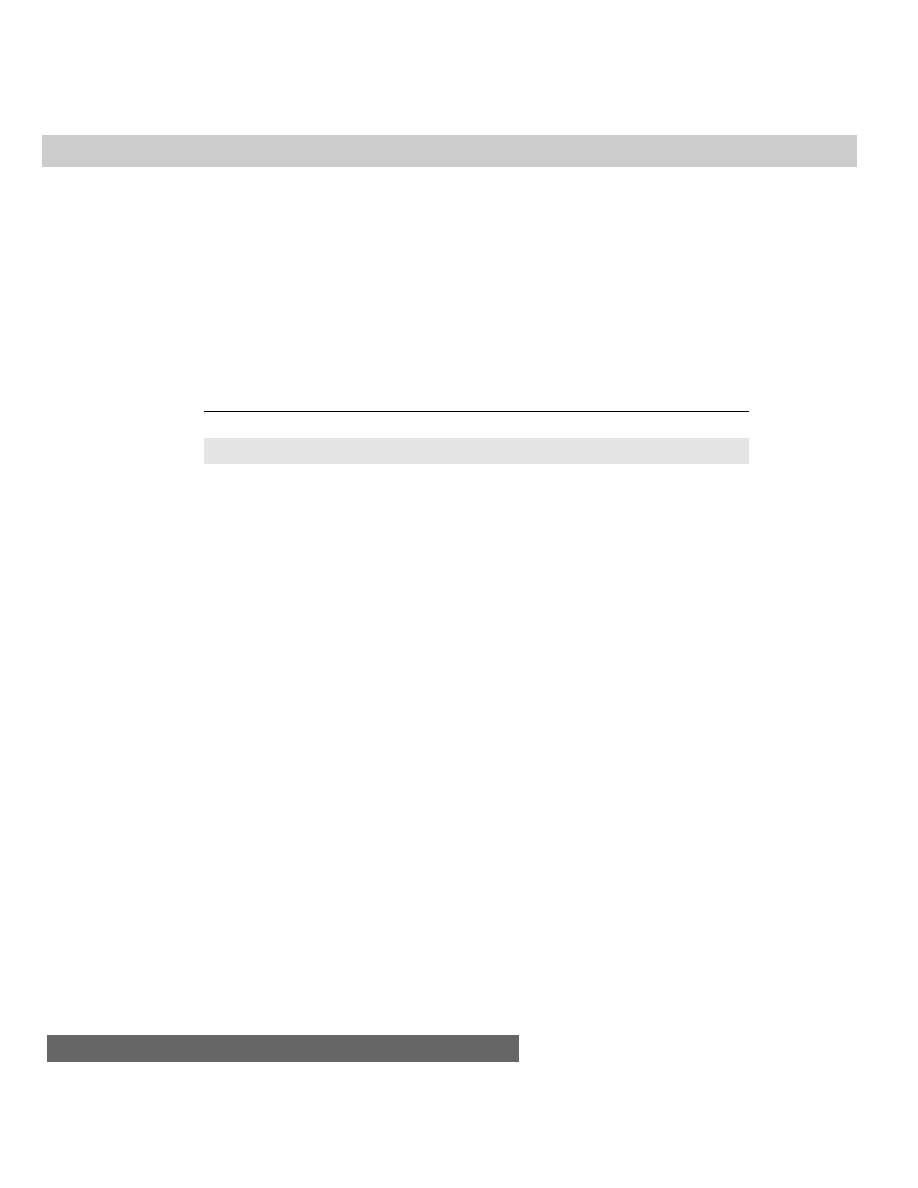
540
Part III ✦ JavaScript Object and Language Reference
carriage all the way to the left margin). Although JavaScript strings treat a line feed
(
\n
new line) as a full carriage return, you may have to construct
\r\n
breaks
when assembling strings that go back to a CGI script on a server. The format that
you use all depends on the string-parsing capabilities of the CGI program. (Also see
the special requirements for the textarea object in Chapter 22.)
It’s easy to confuse the strings assembled for display in textarea objects or alert
boxes with strings to be written as HTML. For HTML strings, make sure that you
use the standard HTML tags for line breaks (
<BR>
) and paragraph breaks (
<P>
)
rather than the inline return or line feed symbols.
String Object
Properties
Methods
Event Handlers
length
anchor()
(None)
prototype
big()
blink()
bold()
charAt()
charCodeAt()
concat()
fixed()
fontcolor()
fontsize()
fromCharCode()
indexOf()
italics()
lastIndexOf()
link()
match()
replace()
search()
slice()
small()
split()
strike()
sub()
substr()
substring()
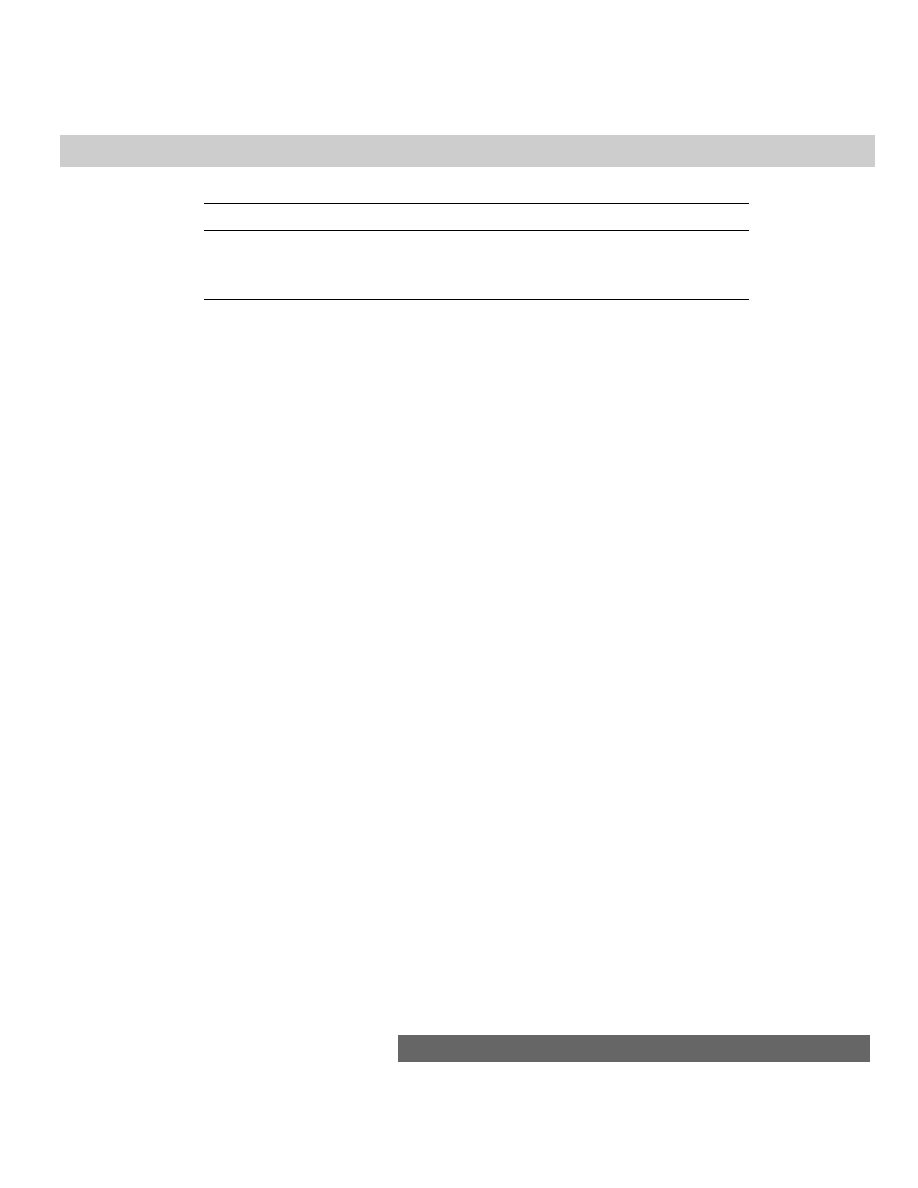
541
Chapter 26 ✦ The String Object
Properties
Methods
Event Handlers
prototype
sup()
toLowerCase()
toUpperCase()
Syntax
Creating a string object:
var myString = new String(“
characters”)
Accessing select object properties and methods:
string.property | method
About this object
JavaScript draws a fine line between a string value and a string object. Both let
you use the same methods on their contents, so by and large, you do not have to
create a string object (with the
new String()
constructor) every time you want
to assign a string value to a variable. A simple assignment operation (
var
myString = “fred”
) is all you need to create a string value that behaves on the
surface very much like a full-fledged string object.
Where the difference comes into play is when you wish to exploit the “object-
ness” of a genuine string object, which I explain further in the discussion of the
string.prototype
property later in this chapter.
With string data often comes the need to massage that text in scripts. In
addition to concatenating strings, you at times need to extract segments of strings,
delete parts of strings, and replace one part of a string with some other text.
Unlike many plain-language scripting languages, JavaScript is fairly low-level in its
built-in facilities for string manipulation. This means that unless you can take
advantage of the regular expression powers of Navigator 4, you must fashion your
own string handling routines out of very elemental powers built into JavaScript.
Later in this chapter, I provide several functions that you can use in your own
scripts for common string handling.
As you work with string values, visualize every string value as an object with
properties and methods like other JavaScript objects. JavaScript defines one
property and a slew of methods for any string value (and one extra property for a
true string object). The syntax is the same for string methods as it is for any other
object method:
stringObject.method()
What may seem odd at first is that the
stringObject
part of this reference can
be any expression that evaluates to a string, including string literals, variables
containing strings, or other object properties. Therefore, the following examples of
calling the
toUpperCase()
method are all valid:
“george burns”.toUpperCase()
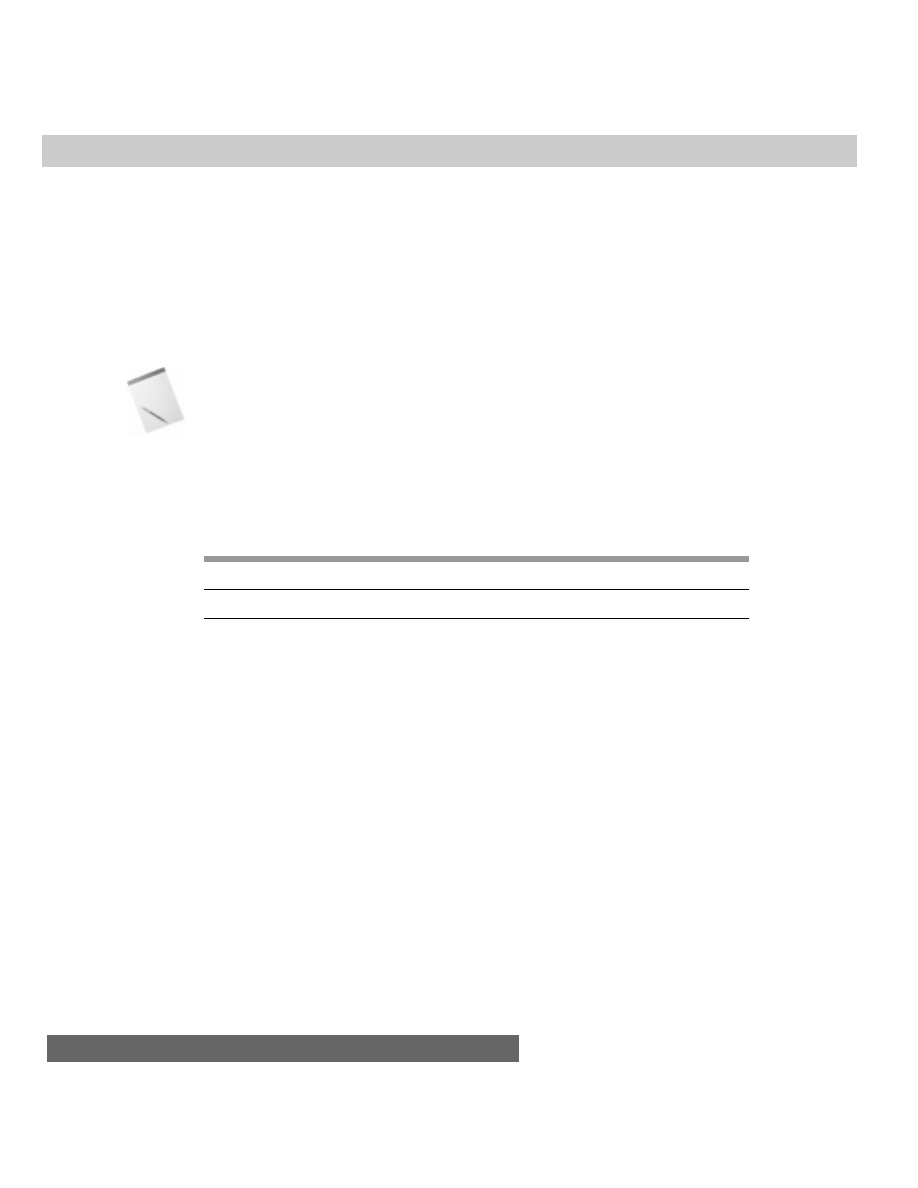
542
Part III ✦ JavaScript Object and Language Reference
yourName.toUpperCase() // yourName is a variable containing a string
document.forms[0].entry.value.toUpperCase() // entry is a text field
object
An important concept to remember is that invoking a string method does not
change the string object that is part of the reference. Rather, the method returns a
value, which can be used as a parameter to another method or function call, or
assigned to a variable value.
Therefore, to change the contents of a string variable to the results of a method,
you must use an assignment operator, as in
yourName = yourName.toUpperCase() // variable is now all uppercase
In Navigator 2, avoid nesting method calls for the same string object when the
methods modify the string. The evaluation does not work as you might expect.
Instead, break out each call as a separate JavaScript statement.
Properties
length
Value: Integer
Gettable: Yes
Settable: No
Nav2
Nav3
Nav4
IE3/J1
IE3/J2
IE4/J3
Compatibility
✔
✔
✔
✔
✔
✔
The most frequently used property of a string is
length
. To derive the length of
a string, extract its property as you would extract the
length
property of any
object:
string.length
The
length
value represents an integer count of the number of characters
within the string. Spaces and punctuation symbols count as characters. Any
backslash special characters embedded in a string count as one character,
including such characters as newline and tab. Here are some examples:
“Lincoln”.length // result = 7
“Four score”.length // result = 10
“One\ntwo”.length // result = 7
“”.length // result = 0
The
length
property is commonly summoned when dealing with detailed string
manipulation in repeat loops.
prototype
Value: Object
Gettable: Yes
Settable: Yes
Note
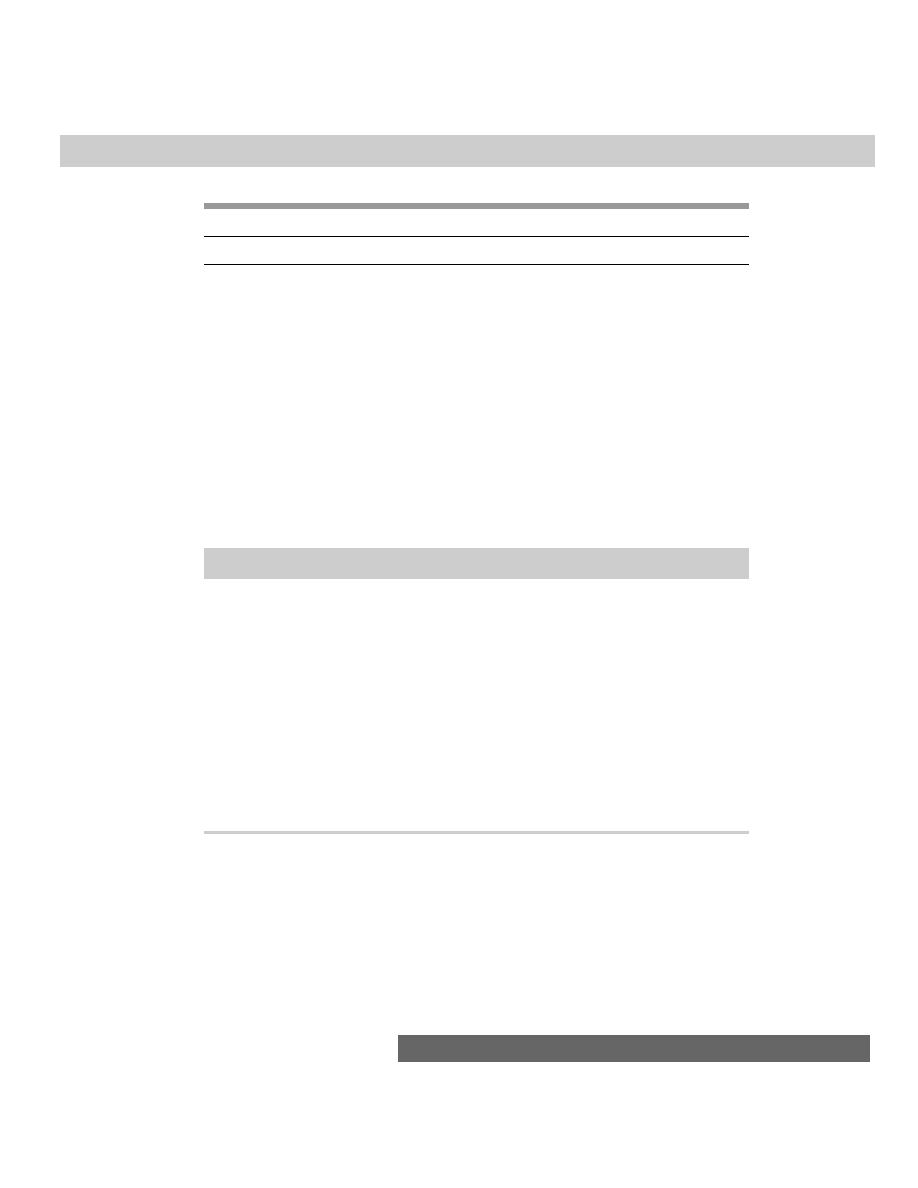
543
Chapter 26 ✦ The String Object
Nav2
Nav3
Nav4
IE3/J1
IE3/J2
IE4/J3
Compatibility
✔
✔
✔
String objects defined with the
new String(“stringValue”)
constructor are
robust objects compared to plain old variables that are assigned string values. You
certainly don’t have to create this kind of string object for every string in your
scripts, but these objects do come in handy when you find that strings in variables
go awry. This happens occasionally while trying to preserve string information as
script variables in other frames or windows. By using the string object constructor,
you can be relatively assured that the string value will be available in the distant
frame when needed.
Another byproduct of true string objects is that you can assign prototype
properties and methods to all string objects in the document. A prototype is a
property or method that becomes a part of every new object created after the
prototype items have been added. For strings, as an example, you may want to
define a new method for converting a string into a new type of HTML font tag not
already defined by JavaScript’s string object. Listing 26-1 shows how to create and
use such a prototype.
Listing 26-1: A String Object Prototype
<HTML>
<HEAD>
<TITLE>String Object Prototype</TITLE>
<SCRIPT LANGUAGE="JavaScript1.1">
function makeItHot() {
return "<FONT COLOR='red'>" + this.toString() + "</FONT>"
}
String.prototype.hot = makeItHot
</SCRIPT>
<BODY>
<SCRIPT LANGUAGE="JavaScript1.1">
document.write("<H1>This site is on " + "FIRE".hot() + "!!</H1>")
</SCRIPT>
</BODY>
</HTML>
A function definition (
makeItHot()
) accumulates string data to be returned to
the object when the function is invoked as the object’s method. The
this
keyword
extracts the object making the call, which you convert to a string for
concatenation with the rest of the strings to be returned. In the page’s Body, I call
upon that prototype method in the same way one calls upon existing String
methods that turn strings into HTML tags (discussed later in this chapter).
In the next sections, I divide the string object methods into two distinct
categories. The first, parsing methods, focuses on string analysis and character
manipulation within strings. The second group, formatting methods, are devoted
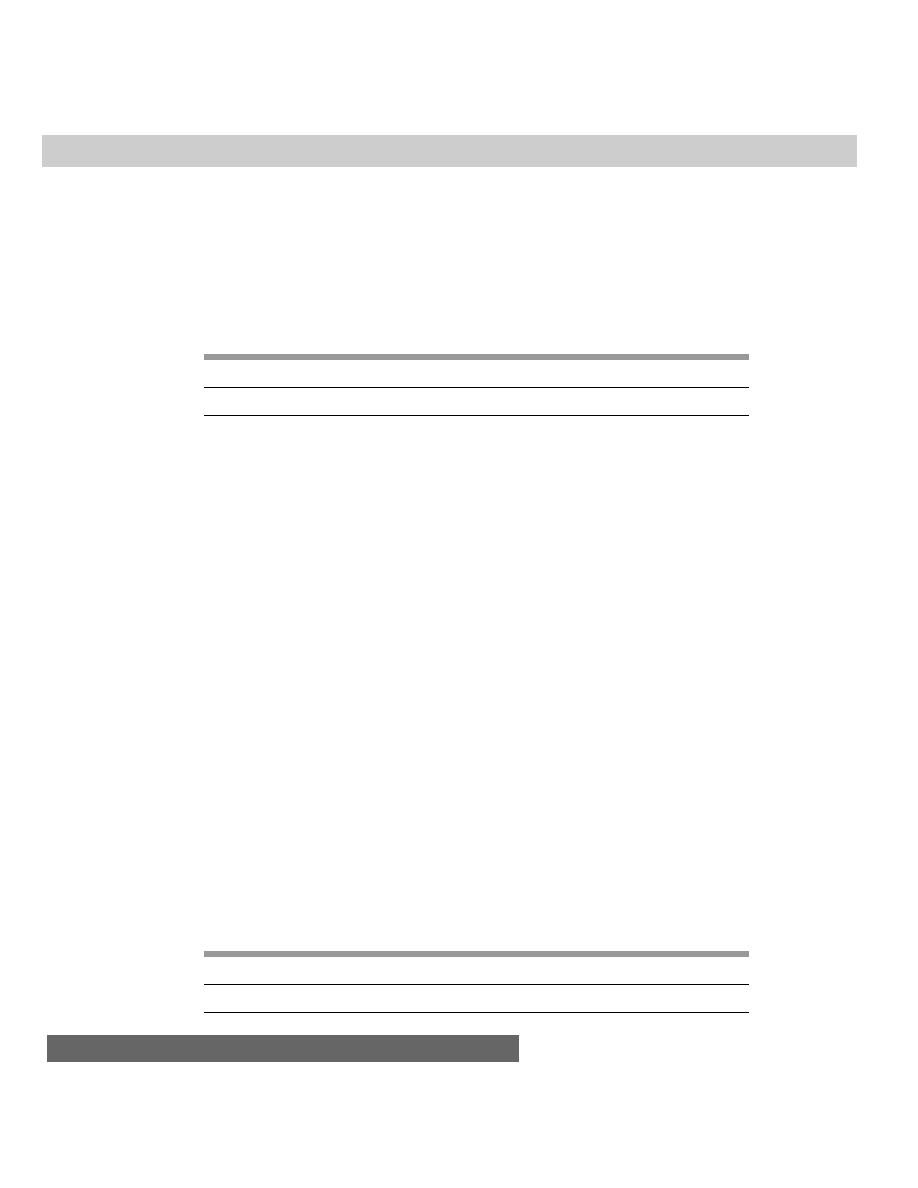
544
Part III ✦ JavaScript Object and Language Reference
entirely to assembling strings in HTML syntax for those scripts that assemble the
text to be written into new documents or other frames.
Parsing methods
string.charAt(index)
Returns: Character in string at the index count.
Nav2
Nav3
Nav4
IE3/J1
IE3/J2
IE4/J3
Compatibility
✔
✔
✔
✔
✔
✔
Use the
string.charAt()
method to extract a single character from a string
when you know the position of that character. For this method, you specify an
index value in the string as a parameter to the method. The index value of the first
character of the string is 0. To grab the last character of a string, mix string
methods:
myString.charAt(myString.length - 1)
If your script needs to get a range of characters, use the
string.substring()
method. It is a common mistake to use
string.substring()
to extract a
character from inside a string, when the
string.charAt()
method is more
efficient.
Examples
char = “banana daiquiri”.charAt(0) // result = “b”
char = “banana daiquiri”.charAt(5) // result = “a” (third “a” in
“banana”)
char = “banana daiquiri”.charAt(6) // result = “ “ (a space character)
char = “banana daiquiri”.charAt(20) // result = “” (empty string)
Related Items:
string.lastIndexOf()
method;
string.IndexOf()
method;
string.substring()
method.
string.charCodeAt([index])
String.fromCharCode(num1 [, num2 [, ...
numn]])
Returns: Integer code number for a character; concatenated string value of code
numbers supplied as parameters.
Nav2
Nav3
Nav4
IE3/J1
IE3/J2
IE4/J3
Compatibility
✔
✔
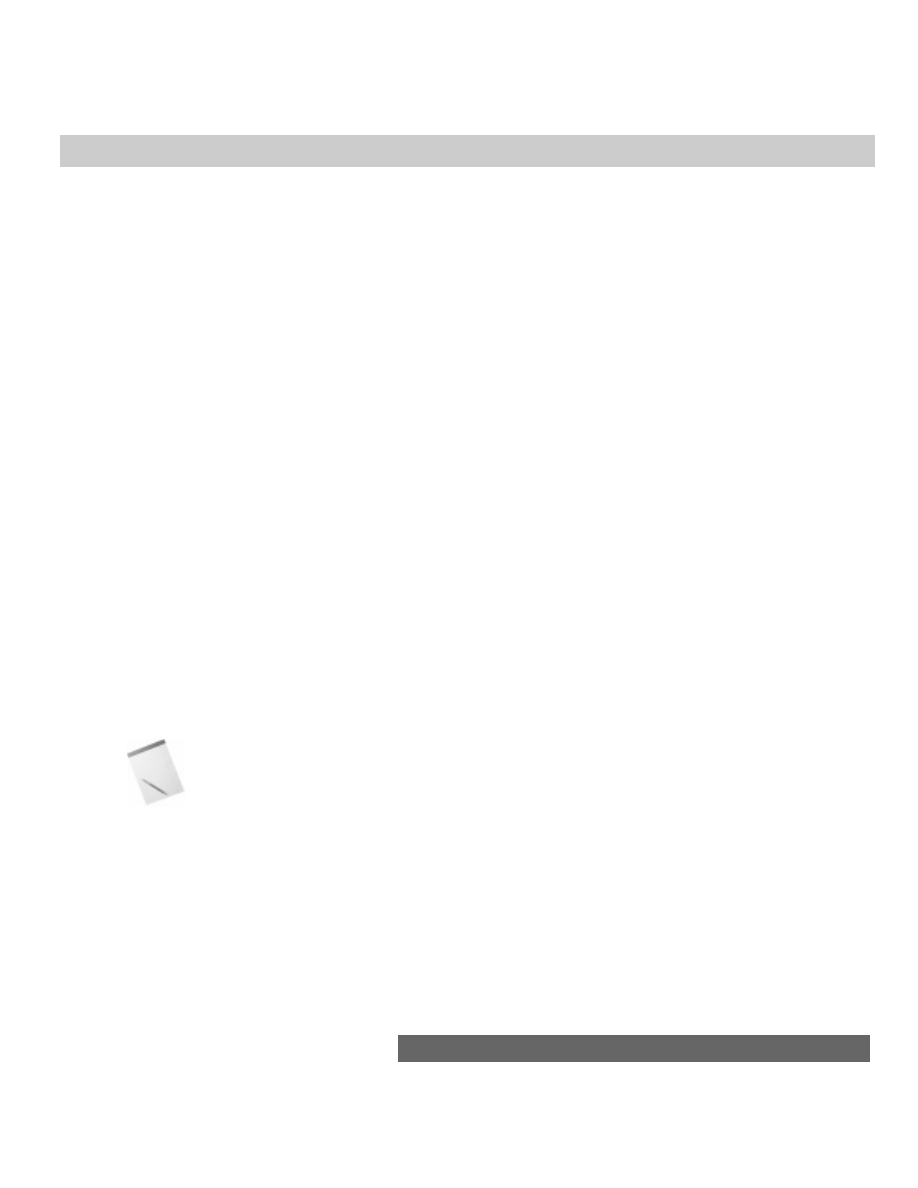
545
Chapter 26 ✦ The String Object
Conversions from plain language characters to their numeric equivalents have a
long tradition in computer programming. For a long time, the most common
numbering scheme was the ASCII standard, which covers the basic English
alphanumeric characters and punctuation within 128 values (numbered 0 through
127). An extended version with a total of 256 characters, with some variations
depending on the operating system, accounts for other roman characters in other
languages, particularly vowels with umlauts and other pronunciation marks. To
bring all languages, including pictographic languages and other nonroman
alphabets, into the computer age, a world standard called Unicode provides space
for thousands of characters.
In JavaScript, the character conversions are string methods. Acceptable values
depend on the browser you are using. Navigator works only with the 256 ISO-Latin-
I values; Internet Explorer works with the Unicode system.
The two methods that perform these conversions work in very different ways
syntactically. The first,
string.charCodeAt()
, converts a single string character
to its numerical equivalent. The string being converted is the one to the left of the
method name — and it may be a literal string or any other expression that
evaluates to a string value. If no parameter is passed, the character being
converted is by default the first character of the string. However, you can also
specify a different character as an index value into the string (first character is 0),
as demonstrated here:
“abc”.charCodeAt() // result = 97
“abc”.charCodeAt(0) // result = 97
“abc”.charCodeAt(1) // result = 98
If the string value is an empty string, the result is
NaN
.
To convert numeric values to their characters, use the
String.fromCharCode()
method. Notice that the object beginning the method
call is the generic string object, not a string value. Then, as parameters, you can
include one or more integers separated by commas. In the conversion process, the
method combines the characters for all of the parameters into one string, an
example of which is shown here:
String.fromCharCode(97, 98, 99) // result “abc”
The
string.charCodeAt()
method is broken on the Macintosh version of
Navigator 4, and always returns
NaN
.
Example
Listing 26-2 provides examples of both methods on one page. Moreover, because
one of the demonstrations relies on the automatic capture of selected text on the
page, the scripts include code to accommodate the different handling of selection
events and capture of the selected text in Navigator and Internet Explorer 4.
After you load the page, select part of the body text anywhere on the page. If
you start the selection with the lowercase letter “a,” the character code displays as
97. If you select no text, the result is
NaN
.
Try entering numeric values in the three fields at the bottom of the page. Values
below 32 are ASCII control characters that most fonts represent as hollow squares.
But try all other values to see what you get. Notice that the script passes all three
values as a group to the
String.fromCharCode()
method, and the result is a
combined string.
Note
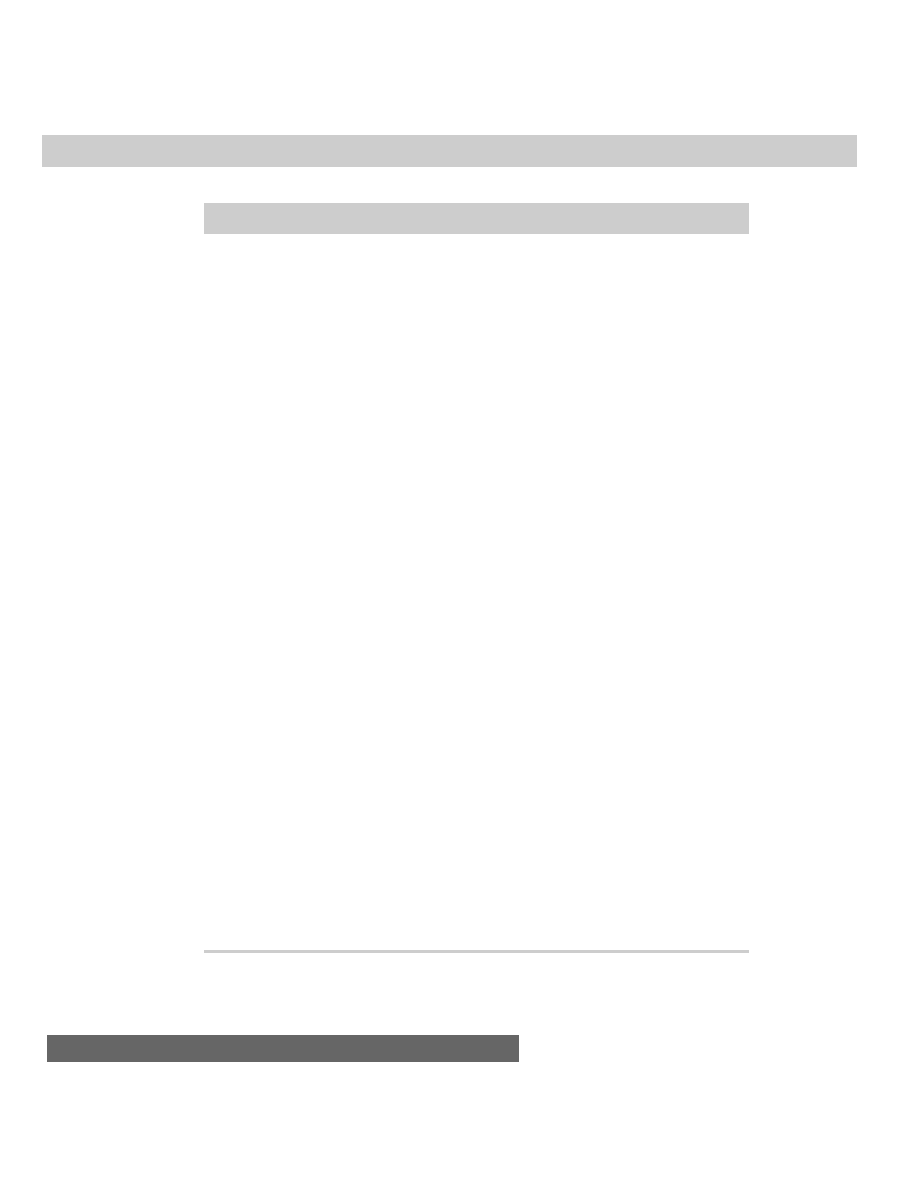
546
Part III ✦ JavaScript Object and Language Reference
Listing 26-2: Character Conversions
<HTML>
<HEAD>
<TITLE>Character Codes</TITLE>
<SCRIPT LANGUAGE="JavaScript">
var isNav = (navigator.appName == "Netscape")
function showProps(objName,obj) {
var msg = ""
for (var i in obj) {
objName + "." + i + "=" + obj[i]
}
alert(msg)
}
function showCharCode() {
if (isNav) {
var theText = document.getSelection()
} else {
var theText = document.selection.createRange().text
}
document.forms[0].charCodeDisplay.value = theText.charCodeAt()
}
function showString(form) {
form.result.value =
String.fromCharCode(form.entry1.value,form.entry2.value,form.entry3.value)
}
if (isNav) {
document.captureEvents(Event.MOUSEUP)
}
document.onmouseup = showCharCode
</SCRIPT>
</HEAD>
<BODY>
<B>Capturing Character Codes</B>
<FORM>
Select any of this text, and see the character code of the first
character.<P>
Character Code:<INPUT TYPE="text" NAME="charCodeDisplay" SIZE=3><BR>
<HR>
<B>Converting Codes to Characters</B><BR>
Enter a value 0-255:<INPUT TYPE="text" NAME="entry1" SIZE=4><BR>
Enter a value 0-255:<INPUT TYPE="text" NAME="entry2" SIZE=4><BR>
Enter a value 0-255:<INPUT TYPE="text" NAME="entry3" SIZE=4><BR>
<INPUT TYPE="button" VALUE="Show String" onClick="showString(this.form)">
Result:<INPUT TYPE="text" NAME="result" SIZE=5>
</FORM>
</BODY>
</HTML>
Related Items: None.
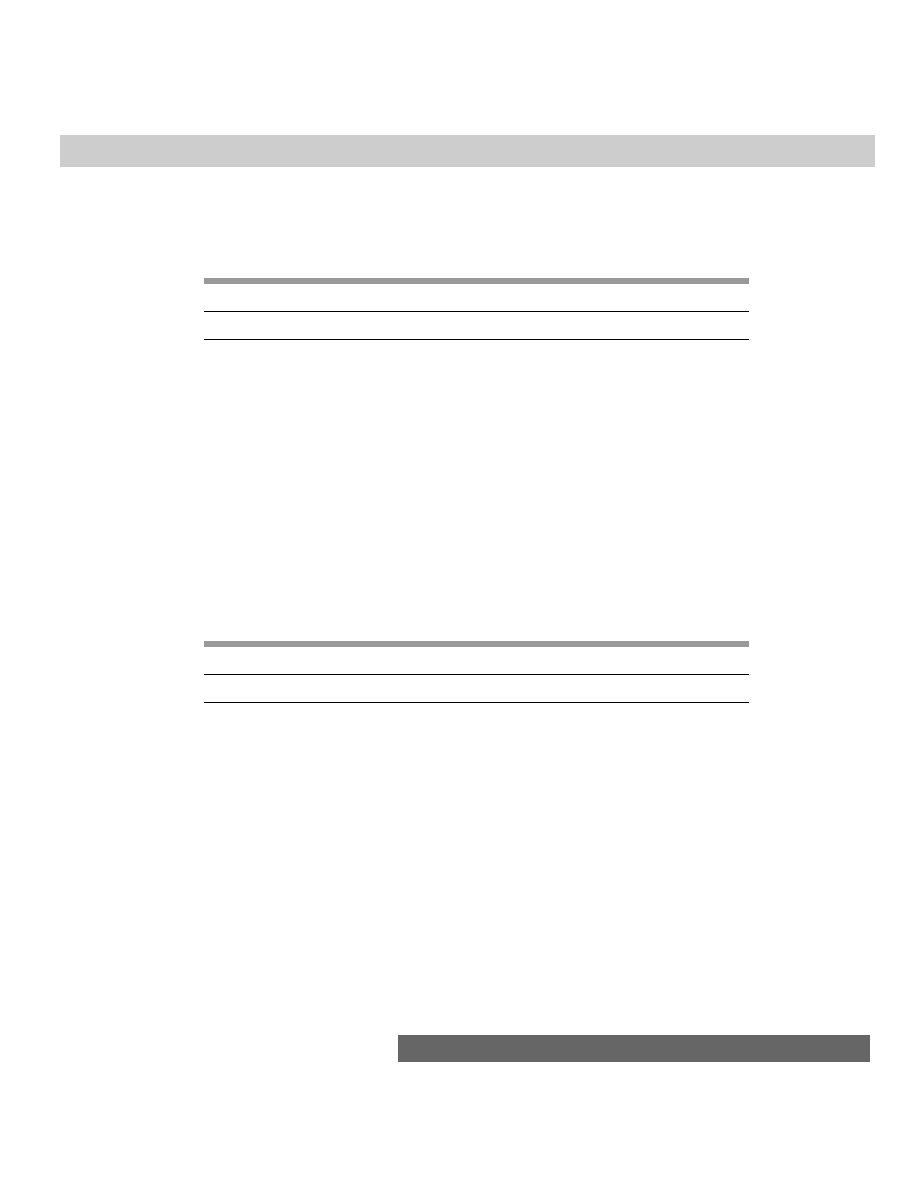
547
Chapter 26 ✦ The String Object
string.concat(string2)
Returns: Combined string.
Nav2
Nav3
Nav4
IE3/J1
IE3/J2
IE4/J3
Compatibility
✔
✔
JavaScript’s add-by-value operator (
+=
) provides a convenient way to
concatenate strings. Navigator 4, however, introduces a string object method that
performs the same task. The base string to which more text is appended is the
object or value to the left of the period. The string to be appended is the
parameter of the method, as the following example demonstrates:
“abc”.concat(“def”) // result: “abcdef”
Like the add-by-value operator, the
concat()
method doesn’t know about word
endings. You are responsible for including the necessary space between words if
the two strings require a space between them in the result.
Related Items: Add-by-value (
+=
) operator.
string.indexOf(searchString [, startIndex])
Returns: Index value of the character within string where searchString begins.
Nav2
Nav3
Nav4
IE3/J1
IE3/J2
IE4/J3
Compatibility
✔
✔
✔
✔
✔
✔
Like some languages’ offset string function, JavaScript’s
indexOf()
method
enables your script to obtain the number of the character in the main string where
a search string begins. Optionally, you can specify where in the main string the
search should begin — but the returned value is always relative to the very first
character of the main string. Like all string object methods, index values start their
count with 0. If no match occurs within the main string, the returned value is -1.
Thus, this method is a convenient way to determine whether one string contains
another.
A bug exists in some versions of Navigator 2 and 3 that can trip up your scripts
if you don’t guard against it. If the string being searched is empty, the
indexOf()
method returns an empty string rather than the expected -1 value. Therefore, you
may want to test to make sure the string is not empty before applying this method.
A look at the following examples tells you more about this method than a long
description. In all examples, you assign the result of the method to a variable
named
offset
.
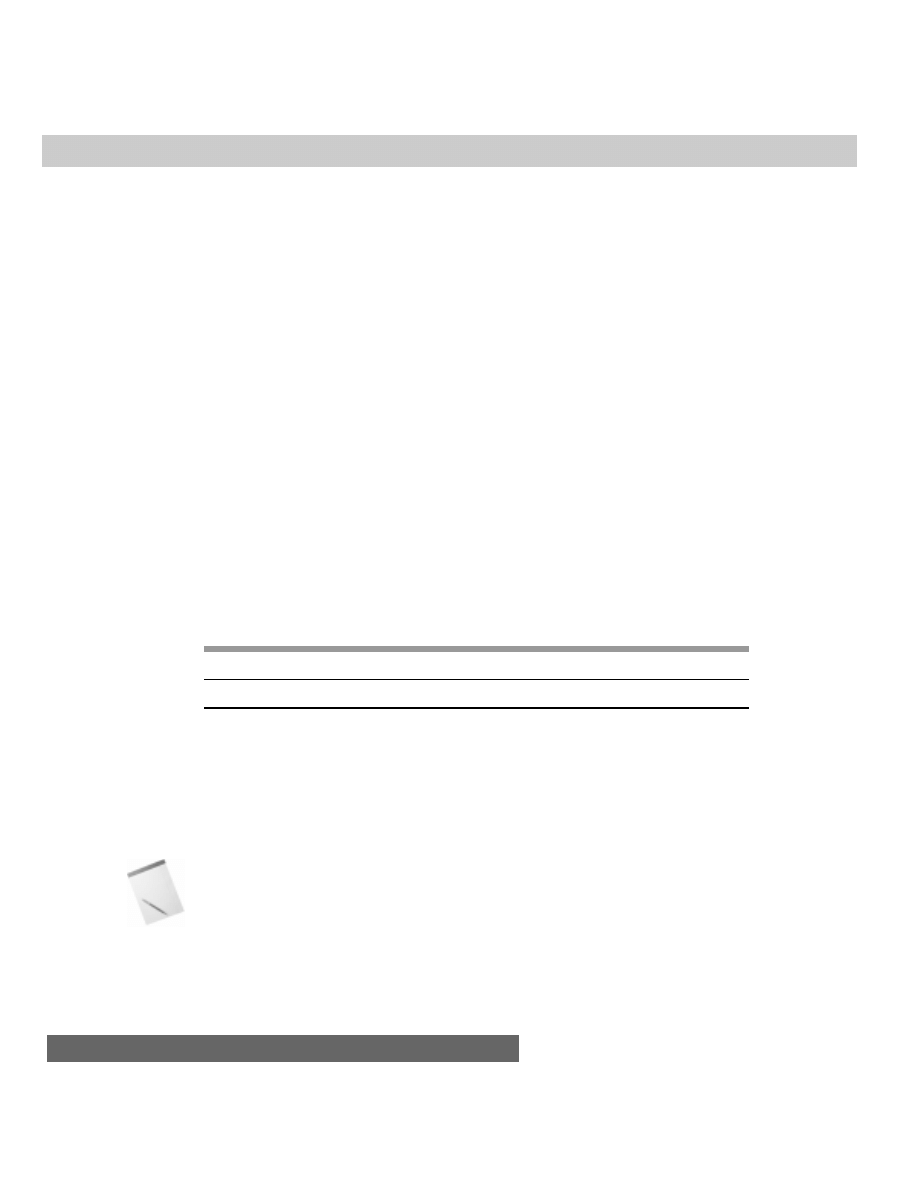
548
Part III ✦ JavaScript Object and Language Reference
Examples
offset = “bananas”.indexOf(“b”) // result = 0 (index of first letter is
zero)
offset = “bananas”.indexOf(“a”) // result = 1
offset = “bananas”.indexOf(“a”,1) // result = 1 (start from second
letter)
offset = “bananas”.indexOf(“a”,2) // result = 3 (start from third
letter)
offset = “bananas”.indexOf(“a”,4) // result = 5 (start from fifth
letter)
offset = “bananas”.indexOf(“nan”) // result = 2
offset = “bananas”.indexOf(“nas”) // result = 4
offset = “bananas”.indexOf(“s”) // result = 6
offset = “bananas”.indexOf(“z”) // result = -1 (no “z” in string)
Related Items:
string.lastIndexOf()
;
string.charAt()
;
string.substring()
.
string.lastIndexOf(searchString
[,
startIndex])
Returns: Index value of the last character within string where searchString begins.
Nav2
Nav3
Nav4
IE3/J1
IE3/J2
IE4/J3
Compatibility
✔
✔
✔
✔
✔
✔
The
string.lastIndexOf()
method is closely related to the
string.IndexOf()
method. The only difference is that this method starts its
search for a match from the end of the string (
string.length - 1
) and works its
way backward through the string. All index values are still counted, starting with 0,
from the front of the string. In the examples that follow, I use the same values as in
the examples for
string.IndexOf
so that you can compare the results. In cases
where only one instance of the search string is found, the results are the same; but
when multiple instances of the search string exist, the results can vary widely —
hence the need for this method.
This string method has experienced numerous bugs, particularly in Navigator 2,
and in later versions for UNIX. Scripts using this method should be tested
exhaustively.
Examples
offset = “bananas”.lastIndexOf(“b”) // result = 0 (index of first
letter is zero)
Note
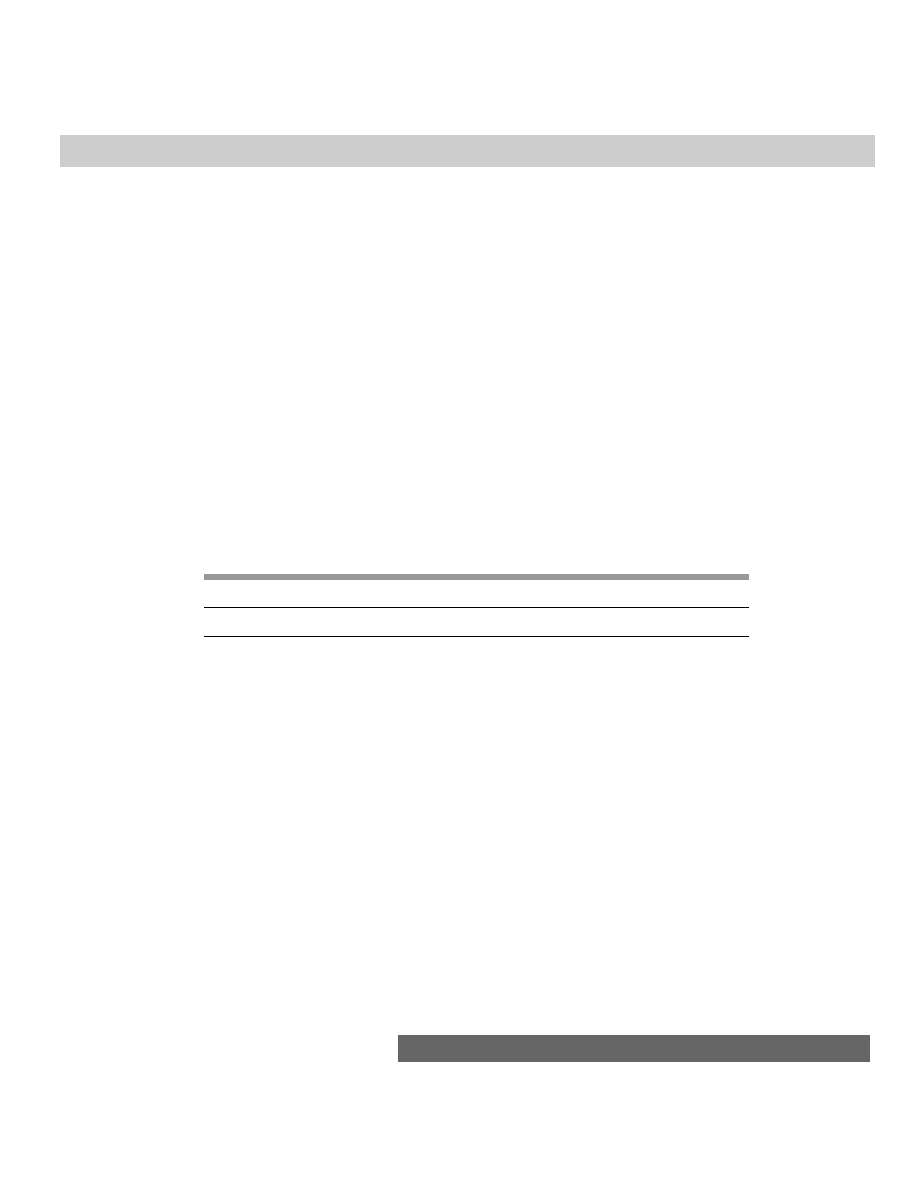
549
Chapter 26 ✦ The String Object
offset = “bananas”.lastIndexOf (“a”) // result = 5
offset = “bananas”.lastIndexOf (“a”,1) // result = 1 (start from
second letter working toward the front)
offset = “bananas”.lastIndexOf (“a”,2) // result = 1 (start from third
letter working toward front)
offset = “bananas”.lastIndexOf (“a”,4) // result = 3 (start from fifth
letter)
offset = “bananas”.lastIndexOf (“nan”) // result = 2 [ except for -1
Nav 2.0 bug]
offset = “bananas”.lastIndexOf (“nas”) // result = 4
offset = “bananas”.lastIndexOf (“s”) // result = 6
offset = “bananas”.lastIndexOf (“z”) // result = -1 (no “z” in string)
Related Items:
string.lastIndexOf()
;
string.charAt()
;
string.substring()
.
string.match(regExpression)
Returns: Array of matching strings.
Nav2
Nav3
Nav4
IE3/J1
IE3/J2
IE4/J3
Compatibility
✔
✔
The
string.match()
method relies on the RegExp (regular expression) object
introduced to JavaScript in Navigator 4. The string value under scrutiny is to the
left of the dot, while the regular expression to be used by the method is passed as
a parameter. The parameter must be a regular expression object, created
according to the two ways these objects can be generated.
This method returns an array value when at least one match turns up;
otherwise the returned value is null. Each entry in the array is a copy of the string
segment that matches the specifications of the regular expression. You can use this
method to uncover how many times a substring or sequence of characters appears
in a larger string. Finding the offset locations of the matches requires other string
parsing.
Example
To help you understand the
string.match()
method, Listing 26-3 provides a
workshop area for experimentation. Two fields occur for data entry: the first is for
the long string to be examined by the method; the second is for a regular
expression. Some default values are provided in case you’re not yet familiar with
the syntax of regular expressions. A checkbox lets you specify whether the search
through the string for matches should be case-sensitive. When you click the
“Execute Match( )” button, the script creates a regular expression object out of
your input, performs the
string.match()
method on the big string, and reports
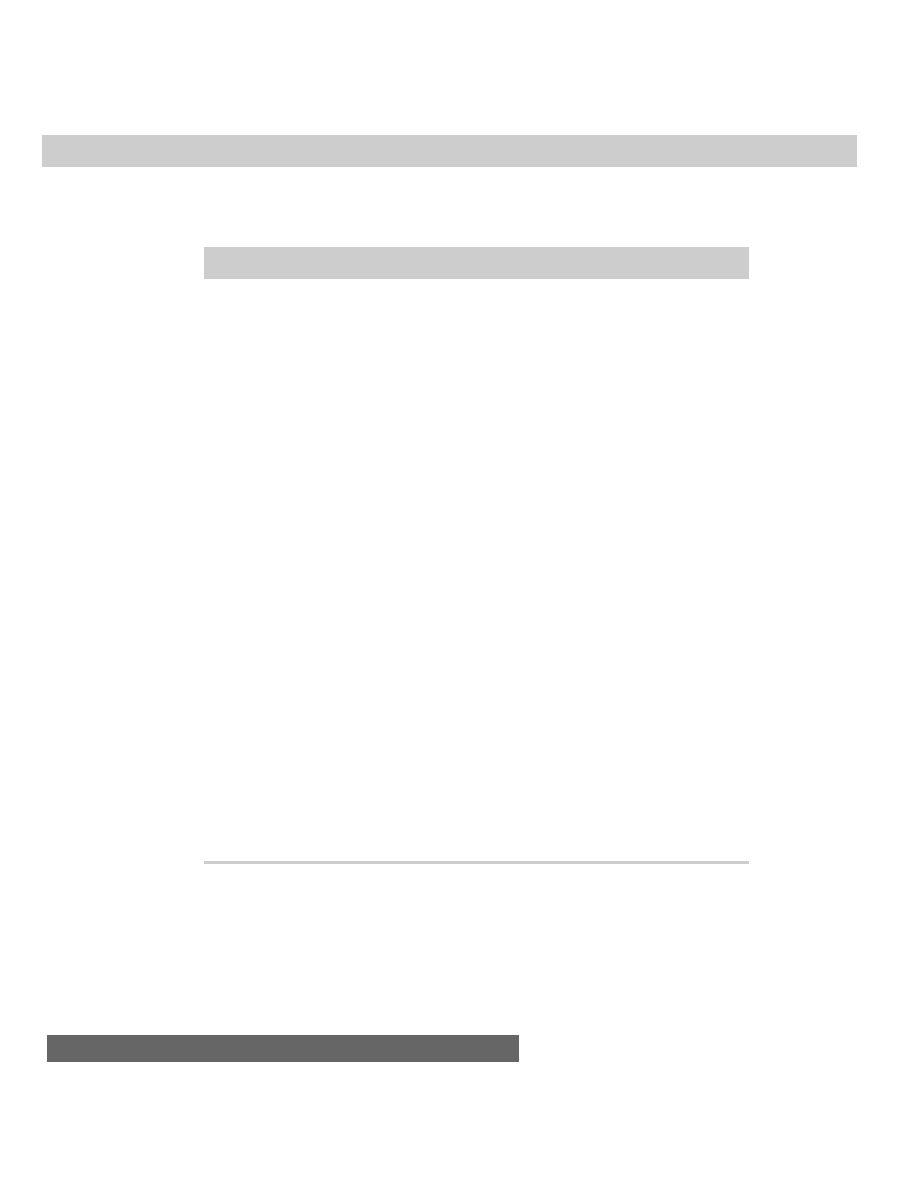
550
Part III ✦ JavaScript Object and Language Reference
two kinds of results to the page. The primary result is a string version of the array
returned by the method; the other is a count of items returned.
Listing 26-3: Regular Expression Match Workshop
<HTML>
<HEAD>
<TITLE>Regular Expression Match</TITLE>
<SCRIPT LANGUAGE="JavaScript">
function doMatch(form) {
var str = form.entry.value
var delim = (form.caseSens.checked) ? "/g" : "/gi"
var regexp = eval("/" + form.regexp.value + delim)
var resultArray = str.match(regexp)
if (resultArray) {
form.result.value = resultArray.toString()
form.count.value = resultArray.length
} else {
form.result.value = "<no matches>"
form.count.value = ""
}
}
</SCRIPT>
</HEAD>
<BODY>
<B>String Match with Regular Expressions</B>
<HR>
<FORM>
Enter a main string:<INPUT TYPE="text" NAME="entry" SIZE=60
VALUE="Many a maN and womAN have meant to visit GerMAny."><BR>
Enter a regular expression to match:<INPUT TYPE="text" NAME="regexp"
SIZE=25
VALUE="\wa\w">
<INPUT TYPE="checkbox" NAME="caseSens">Case-sensitive<P>
<INPUT TYPE="button" VALUE="Execute Match()"
onClick="doMatch(this.form)">
<INPUT TYPE="reset"><P>
Result:<INPUT TYPE="text" NAME="result" SIZE=40><BR>
Count:<INPUT TYPE="text" NAME="count" SIZE=3><BR>
</FORM>
</BODY>
</HTML>
The default value for the main string has unusual capitalization intentionally. It
lets you see more clearly where some of the matches come from. For example, the
default regular expression looks for any three-character string that has the letter
“a” in the middle. Six string segments match that expression. With the help of
capitalization, you can see where each of the four strings containing “man” are
extracted from the main string. The following table lists some other regular
expressions to try with the default main string:
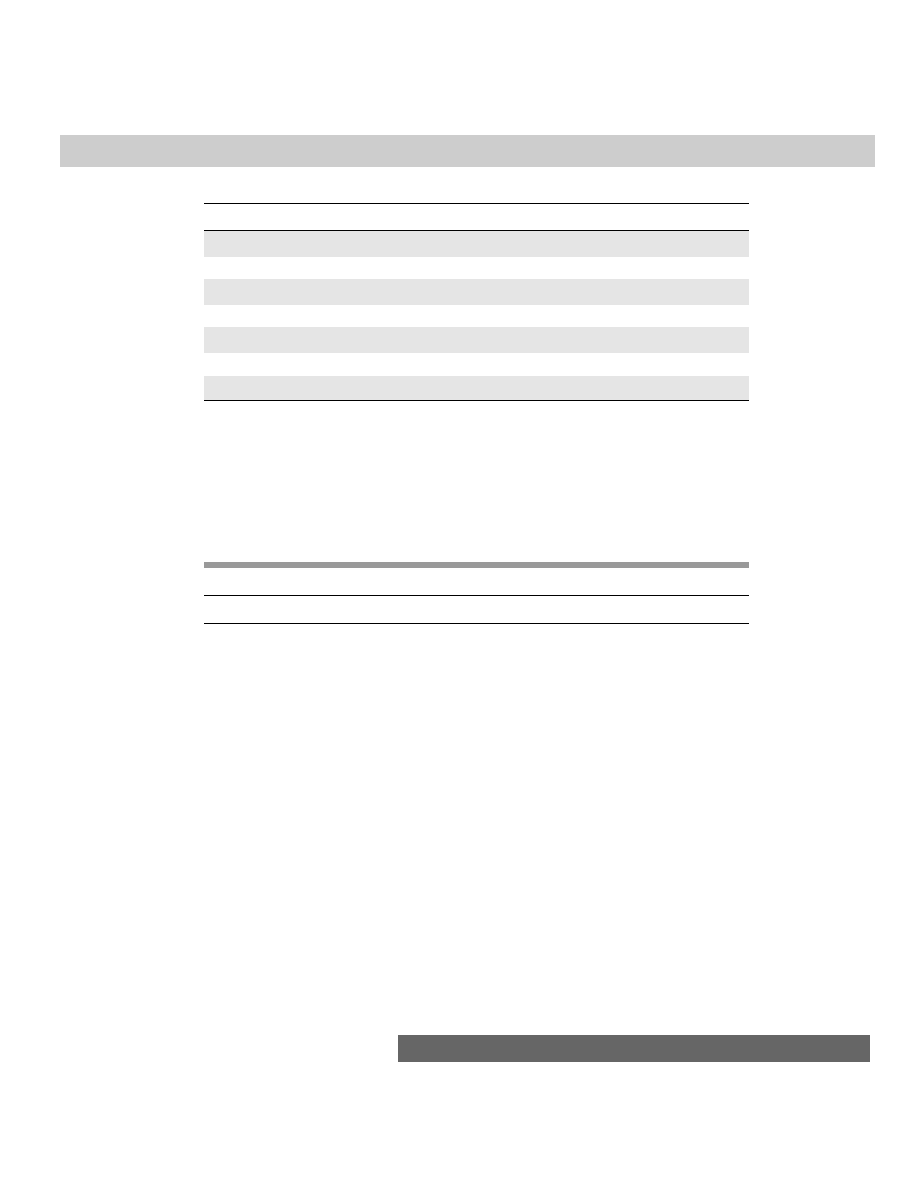
551
Chapter 26 ✦ The String Object
RegExp
Description
man
Both case-sensitive and not
man\b
Where “man” is at the end of a word
\bman
Where “man” is at the start of a word
me*an
Where zero or more “e” letters occur between “m” and “a”
.a.
Where “a” is surrounded by any one character (including space)
\sa\s
Where “a” is surrounded by a space on both sides
z
Where a “z” occurs (none in the default string)
In the scripts for Listing 26-3, if the
string.match()
method returns null, you
are informed politely, and the count field is emptied.
Related Items:
window.setTimeout()
.
string.replace(regExpression, replaceString)
Returns: Changed string.
Nav2
Nav3
Nav4
IE3/J1
IE3/J2
IE4/J3
Compatibility
✔
✔
Regular expressions are commonly used to perform search-and-replace
operations. JavaScript’s
string.replace()
method provides a simple framework
in which to perform this kind of operation on any string.
Searching and replacing requires three components. The first is the main string
that is the target of the operation. Second is the regular expression to search for.
And third is the string to replace each instance of the text found by the operation.
For the
string.replace()
method, the main string is the string value or object
referenced to the left of the period. This string can also be a literal string (that is,
text surrounded by quotes). The regular expression to search for is the first
parameter, while the replacement string is the second parameter.
As long as you know how to generate a regular expression, you don’t have to be
a whiz to use the
string.replace()
method to perform simple replacement
operations. But using regular expressions can make the operation more powerful.
Consider these soliloquy lines by Hamlet:
To be, or not to be: that is the question:
Whether ‘tis nobler in the mind to suffer
If you wanted to replace both instances of “be” with “exist,” you could do it in
this case by specifying
var regexp = /be/
soliloquy.replace(regexp, “exist”)
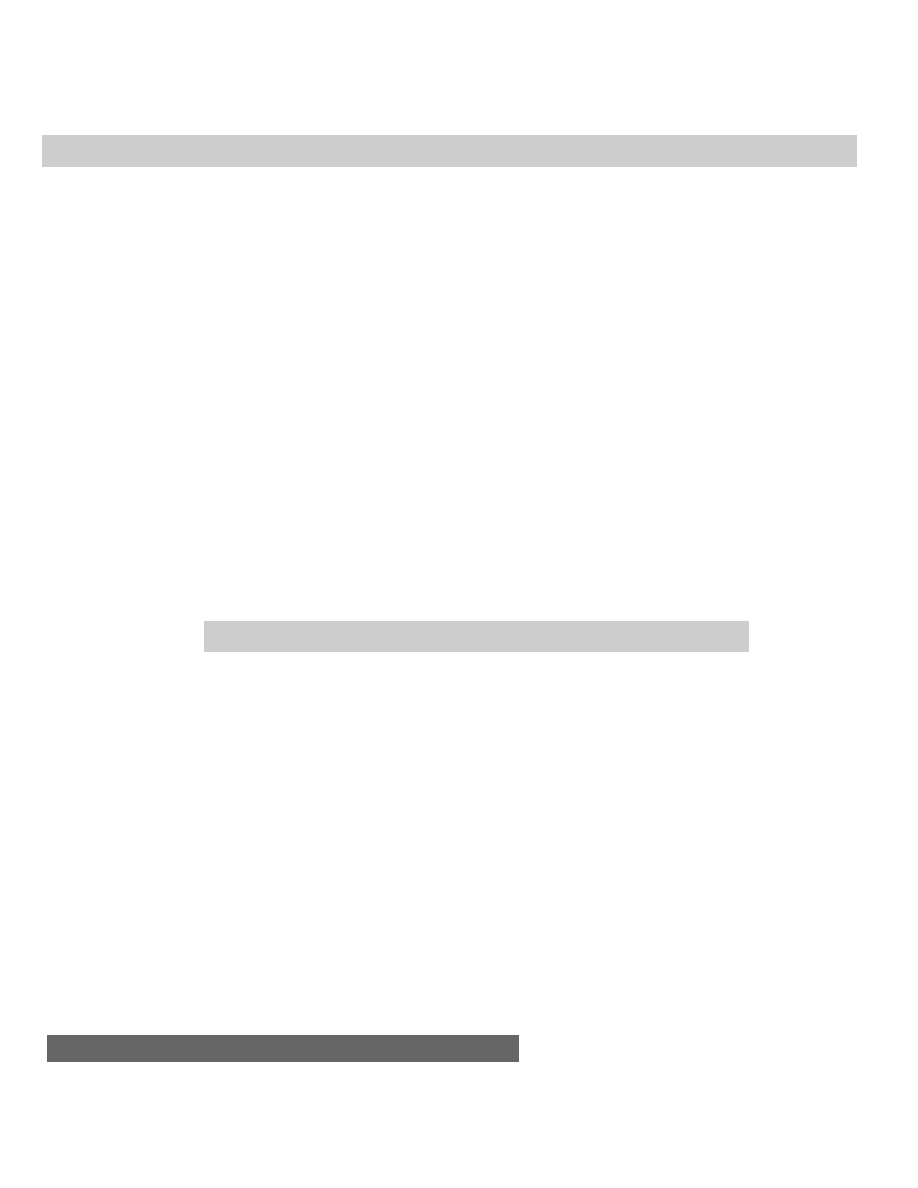
552
Part III ✦ JavaScript Object and Language Reference
But you can’t always be assured that the letters “b” and “e” will be standing
alone as a word. What happens if the main string contains the word “being” or
“saber”? The above example would replace the “be” letters in them as well.
The regular expression help comes from the special characters to better define
what to search for. In the example here, the search is for the word “be.” Therefore,
the regular expression should surround the search text with word boundaries (the
\b
special character), as in
var regexp = /\bbe\b/
soliloquy.replace(regexp, “exist”)
This syntax also takes care of the fact that the first two “be” words are followed
by punctuation, rather than a space, as you might expect for a free-standing word.
For more about regular expression syntax, see Chapter 30.
Example
The page in Listing 26-4 lets you practice with the
string.replace()
and
string.search()
methods and regular expressions in a protected environment.
The source text is a five-line excerpt from Hamlet. You can enter the regular
expression to search for as well as the replacement text. Note that the script
completes the job of creating the regular expression object, so you can focus on
the other special characters used to define the matching string.
Default values in the fields replace the contraction
‘tis
with
it is
when you
click the Execute Replace() button. As described in the section on the
string.search()
method, the button connected to that method returns the offset
character number of the matching string (or
-1
if no match occurs).
Listing 26-4: Lab for string.replace() and string.search()
<HTML>
<HEAD>
<TITLE>Regular Expression Replace and Search</TITLE>
<SCRIPT LANGUAGE="JavaScript">
var mainString = "To be, or not to be: that is the question:\n"
mainString += "Whether 'tis nobler in the mind to suffer\n"
mainString += "The slings and arrows of outrageous fortune,\n"
mainString += "Or to take arms against a sea of troubles,\n"
mainString += "And by opposing end them."
function doReplace(form) {
var replaceStr = form.replaceEntry.value
var delim = (form.caseSens.checked) ? "/g" : "/gi"
var regexp = eval("/" + form.regexp.value + delim)
form.result.value = mainString.replace(regexp, replaceStr)
}
function doSearch(form) {
var replaceStr = form.replaceEntry.value
var delim = (form.caseSens.checked) ? "/g" : "/gi"
var regexp = eval("/" + form.regexp.value + delim)
form.result.value = mainString.search(regexp)
}
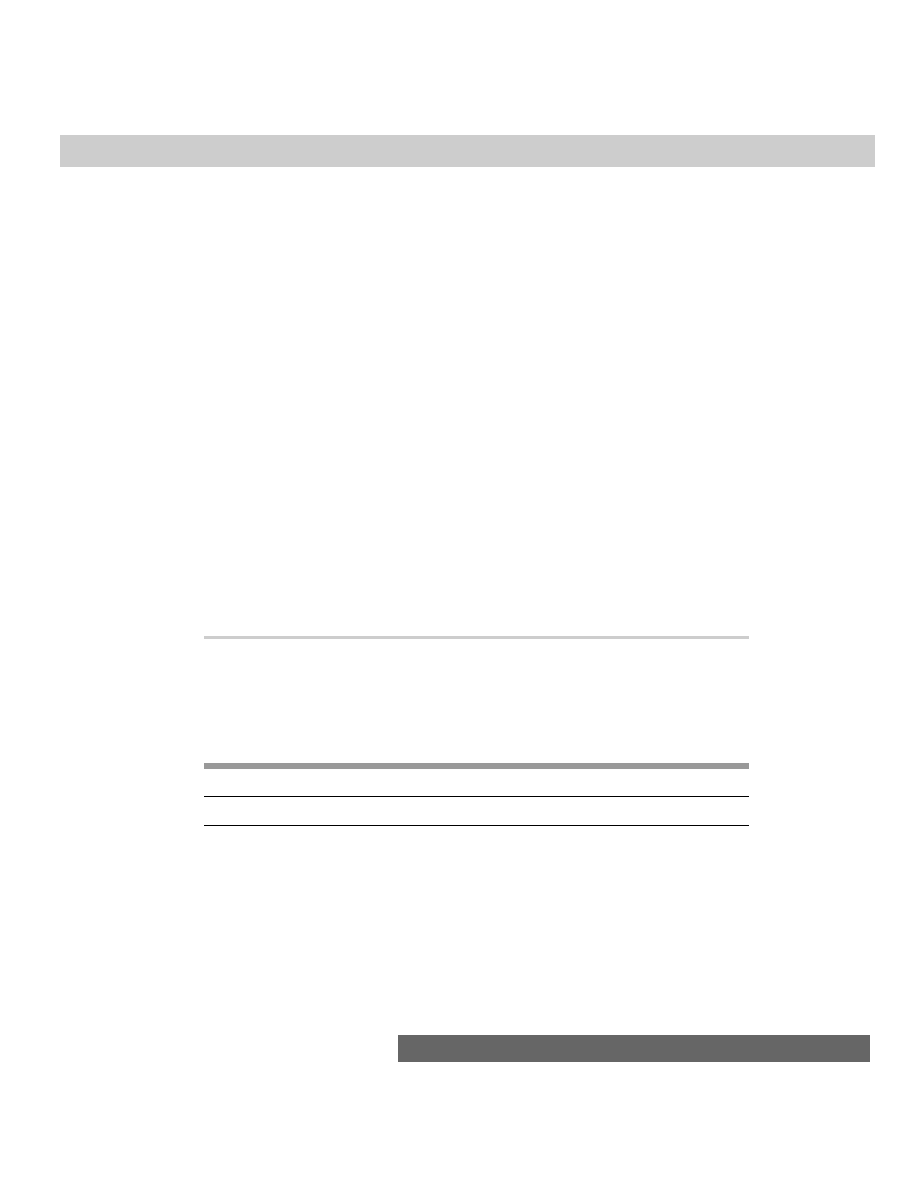
553
Chapter 26 ✦ The String Object
</SCRIPT>
</HEAD>
<BODY>
<B>String Replace and Search with Regular Expressions</B>
<HR>
Text used for string.replace() and string.search() methods:<BR>
<B>To be, or not to be: that is the question:<BR>
Whether 'tis nobler in the mind to suffer<BR>
The slings and arrows of outrageous fortune,<BR>
Or to take arms against a sea of troubles,<BR>
And by opposing end them.</B>
<FORM>
Enter a regular expression to match:<INPUT TYPE="text" NAME="regexp"
SIZE=25 VALUE="\B't">
<INPUT TYPE="checkbox" NAME="caseSens">Case-sensitive<BR>
Enter a string to replace the matching strings:<INPUT TYPE="text"
NAME="replaceEntry" SIZE=30 VALUE="it "><P>
<INPUT TYPE="button" VALUE="Execute Replace()"
onClick="doReplace(this.form)">
<INPUT TYPE="reset">
<INPUT TYPE="button" VALUE="Execute Search()"
onClick="doSearch(this.form)"><P>
Result:<BR>
<TEXTAREA NAME="result" COLS=60 ROWS=5 WRAP="virtual"></TEXTAREA>
</FORM>
</BODY>
</HTML>
Related Items:
string.match()
method; regular expression object.
string.search(regExpression)
Returns: Offset Integer.
Nav2
Nav3
Nav4
IE3/J1
IE3/J2
IE4/J3
Compatibility
✔
✔
The results of the
string.search()
method should remind you of the
string.indexOf()
method. In both cases, the returned value is the character
number where the matching string first appears in the main string, or
-1
if no
match occurs. The big difference, of course, is that the matching string for
string.search()
is a regular expression.
Example
Listing 26-4, in the preceding section, provides a laboratory to experiment with
the
string.search()
method.
Related Items:
string.match()
method; regular expression object.
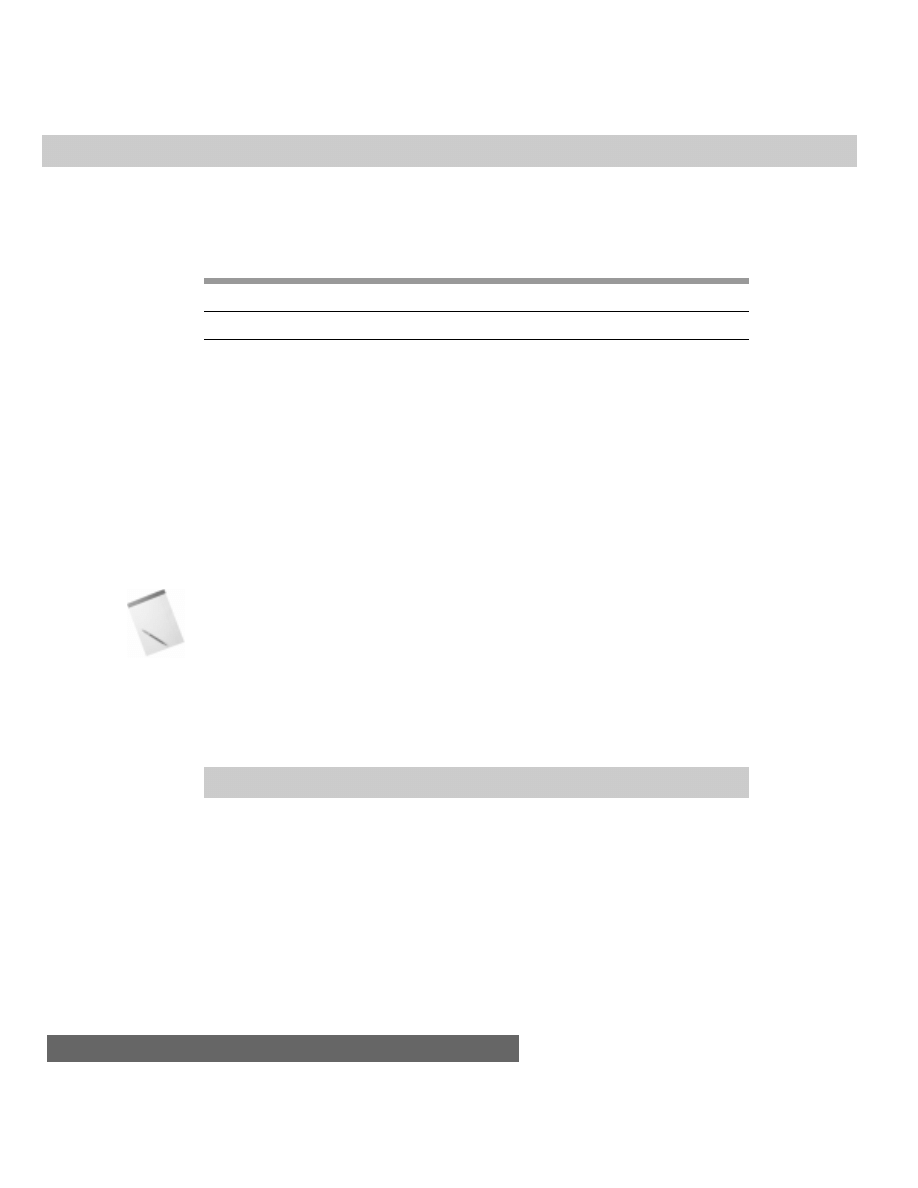
554
Part III ✦ JavaScript Object and Language Reference
string.slice(startIndex [, endIndex])
Returns: String.
Nav2
Nav3
Nav4
IE3/J1
IE3/J2
IE4/J3
Compatibility
✔
✔
The
string.slice()
method (new in Navigator 4) resembles the
string.substring()
method in that both let you extract a portion of one string
and create a new string as a result (without modifying the original string). A helpful
improvement in
string.slice()
, however, is that it is easier to specify an ending
index value relative to the end of the main string.
Using
string.substring()
to extract a substring that ends before the end of
the string requires machinations such as this:
string.substring(4, (string.length-2))
Instead, you can assign a negative number to the second parameter of
string.slice()
to indicate an offset from the end of the string:
string.slice(4, -2)
The second parameter is optional. If you omit it, the returned value is a string
from the starting offset to the end of the main string.
In Windows 95, you receive an “out of memory” error if you assign a positive
integer to the second parameter that is smaller than the first parameter integer.
This is a bug.
Example
With Listing 26-5, you can try several combinations of parameters with the
string.slice()
method (see Figure 26-1). A base string is provided (along with
character measurements). Select from the different choices available for
parameters, and study the outcome of the slice.
Listing 26-5: Slicing a String
<HTML>
<HEAD>
<TITLE>String Slicing and Dicing, Part I</TITLE>
<SCRIPT LANGUAGE="JavaScript">
var mainString = "Electroencephalograph"
function showResults() {
var form = document.forms[0]
var param1 =
parseInt(form.param1.options[form.param1.selectedIndex].value)
var param2 =
parseInt(form.param2.options[form.param2.selectedIndex].value)
Note
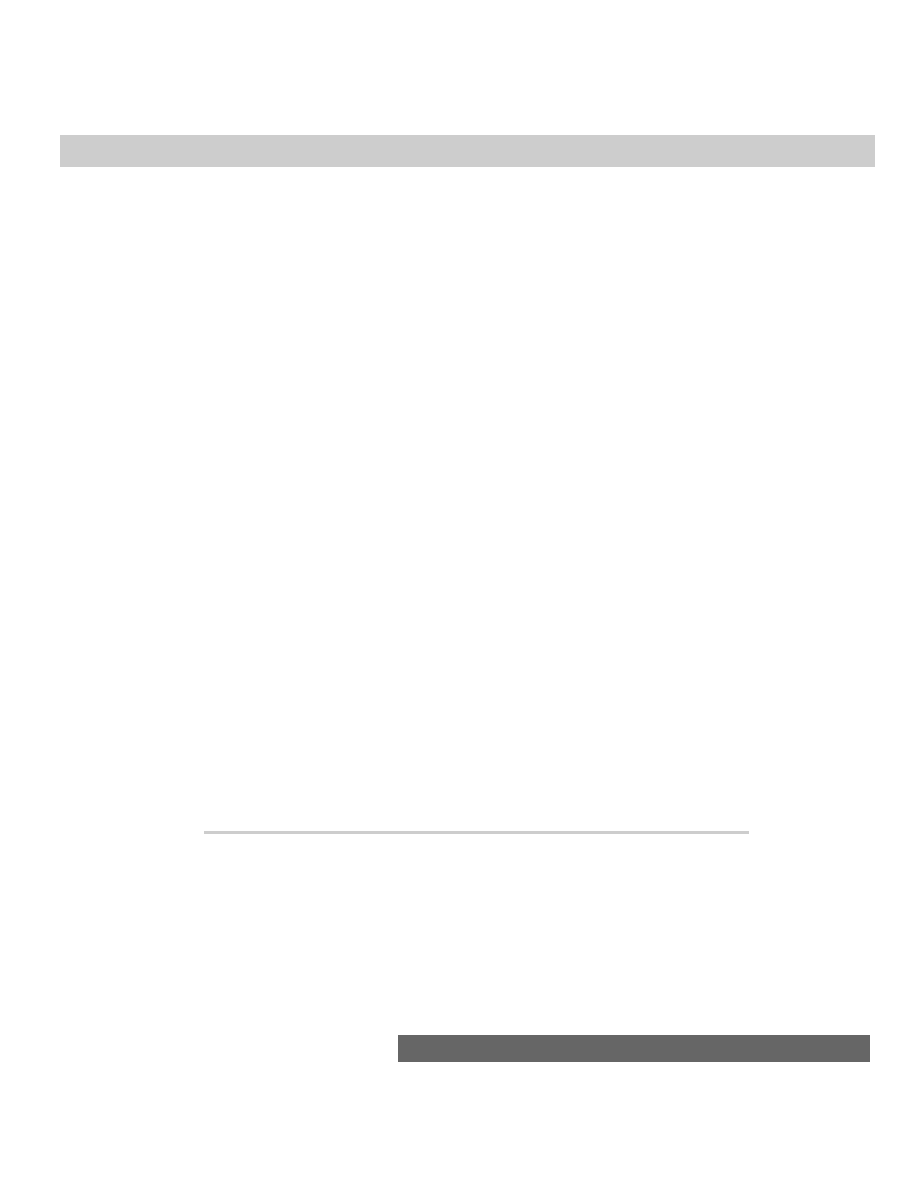
555
Chapter 26 ✦ The String Object
if (!param2) {
form.result1.value = mainString.slice(param1)
} else {
form.result1.value = mainString.slice(param1, param2)
}
}
</SCRIPT>
</HEAD>
<BODY onLoad="showResults()">
<B>String slice() Method</B>
<HR>
Text used for the methods:<BR>
<FONT SIZE=+1><TT><B>Electroencephalograph<BR>
----5----5----5----5-</B></TT></FONT>
<TABLE BORDER=1>
<FORM>
<TR><TH>String Method</TH><TH>Method
Parameters</TH><TH>Results</TH></TR>
<TR>
<TD>string.slice()</TD><TD ROWSPAN=3 VALIGN=middle>
( <SELECT NAME="param1" onChange="showResults()">
<OPTION VALUE=0>0
<OPTION VALUE=1>1
<OPTION VALUE=2>2
<OPTION VALUE=3>3
<OPTION VALUE=5>5
</SELECT>,
<SELECT NAME="param2" onChange="showResults()">
<OPTION >(None)
<OPTION VALUE=5>5
<OPTION VALUE=10>10
<OPTION VALUE=-1>-1
<OPTION VALUE=-5>-5
<OPTION VALUE=-10>-10
</SELECT> ) </TD>
<TD><INPUT TYPE="text" NAME="result1" SIZE=25></TD>
</TR>
</TABLE>
</FORM>
</BODY>
</HTML>
Related Items:
string.substr()
method;
string.substring()
method.
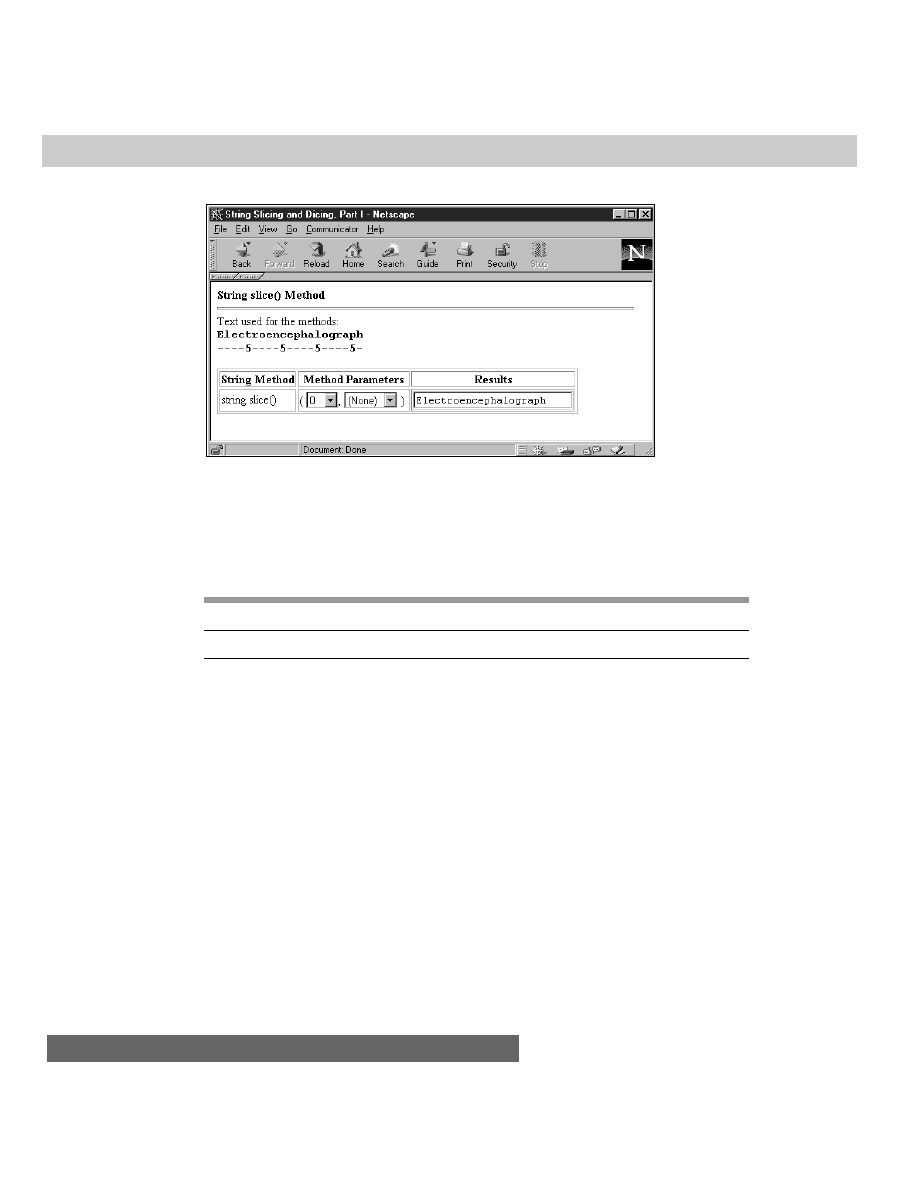
556
Part III ✦ JavaScript Object and Language Reference
Figure 26-1: Lab for exploring the string.slice() method
string.split(“delimiterCharacter”
[,
limitInteger])
Returns: Array of delimited items.
Nav2
Nav3
Nav4
IE3/J1
IE3/J2
IE4/J3
Compatibility
✔
✔
✔
The
split()
method is the functional opposite of the
array.join()
method
(see Chapter 29). From the string object point of view, JavaScript splits a long
string into pieces delimited by a specific character and then creates a dense array
with those pieces. You do not need to initialize the array via the
new Array()
constructor. Given the powers of array object methods such as
array.sort()
,
you may want to convert a series of string items to an array to take advantage of
those powers. Also, if your goal is to divide a string into an array of single
characters, you can still use the
split()
method, but specify an empty string as a
parameter. For Navigator 3 and Internet Explorer 4, only the first parameter is
observed.
Navigator 4 loads additional functionality onto the
string.split()
method.
For one, you can use a regular expression object for the first parameter, enhancing
the powers of finding delimiters in strings. For example, consider the following
string:
var nameList = “1.Fred,2.Jane,3.Steve”
To convert that string into a three-element array of only the names would take a
lot of parsing without regular expressions before you could even use
string.split()
. However, with a regular expression as a parameter,
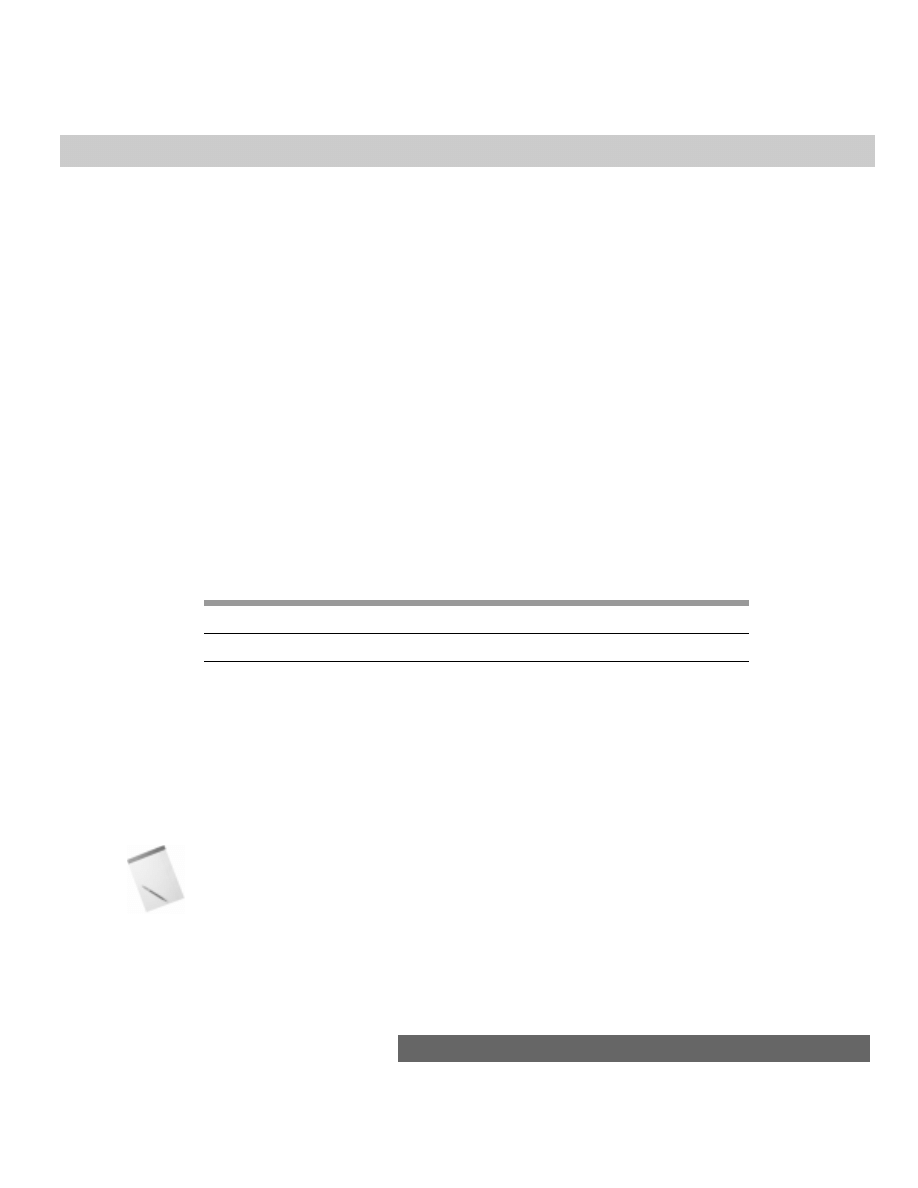
557
Chapter 26 ✦ The String Object
var regexp = /,*\d.\b/
var newArray = nameList.split(regexp)
// result = an array “Fred”, “Jane”, “Steve”
the new array entries hold only the names and not the leading numbers or
periods. A second addition is an optional second parameter. This integer value
allows you to specify a limit to the number of array elements generated by the
method.
And finally, if you use the
string.split()
method inside a
<SCRIPT
LANGUAGE=”JavaScript1.2”>
tag, an empty space as a single parameter, such as
string.split(“ “)
, is interpreted to mean any white space (spaces, tabs,
carriage returns, line feeds) between runs of characters. Even if the number of
spaces between elements is not uniform, they are treated all the same.
Examples
var myString = “Anderson,Smith,Johnson,Washington”
var myArray = myString.split(“,”)
var itemCount = myArray.length
// result: 4
Related Items:
Array.join()
.
string.substr(
start [, length])
Returns: Nothing.
Nav2
Nav3
Nav4
IE3/J1
IE3/J2
IE4/J3
Compatibility
✔
✔
Navigator 4’s new
string.substr()
method offers a variation of the
string.substring()
method that has been in the language since the beginning.
The distinction is that the
string.substr()
method’s parameters specify the
starting index and a number of characters to be included from that start point. In
contrast, the
string.substring()
method parameters specify index points for
the start and end characters within the main string.
As with all string methods requiring an index value, the
string.substr()
first
parameter is zero-based. If you do not specify a second parameter, the returned
substring starts at the indexed point and extends to the end of the string. A second
parameter value that exceeds the end point of the string means that the method
returns a substring to the end of the string.
Macintosh users should avoid setting the second parameter to a negative
number, to prevent a crash.
Example
Listing 26-6 lets you experiment with a variety of values to see how the
string.substr()
method works.
Note
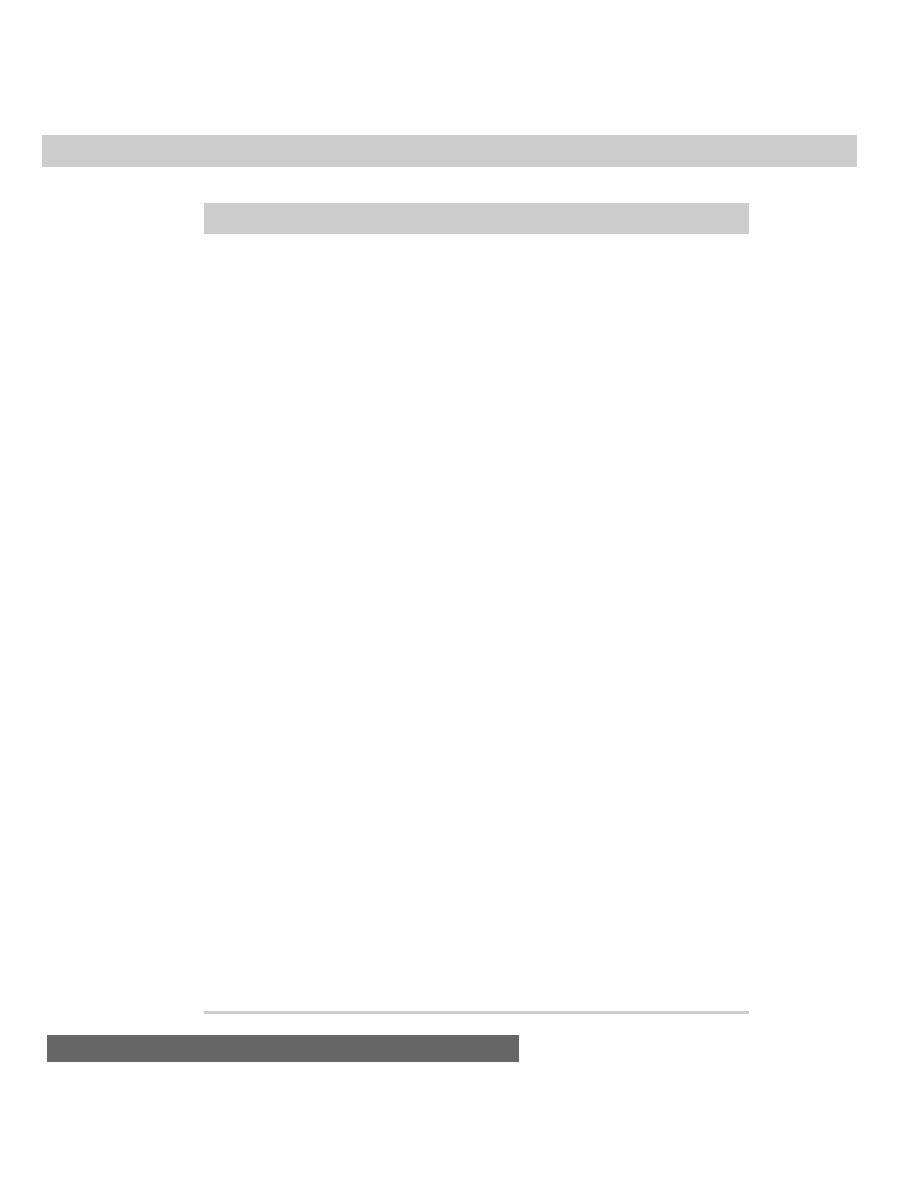
558
Part III ✦ JavaScript Object and Language Reference
Listing 26-6: Extracting from a String
<HTML>
<HEAD>
<TITLE>String Slicing and Dicing, Part II</TITLE>
<SCRIPT LANGUAGE="JavaScript">
var mainString = "Electroencephalograph"
function showResults() {
var form = document.forms[0]
var param1 =
parseInt(form.param1.options[form.param1.selectedIndex].value)
var param2 =
parseInt(form.param2.options[form.param2.selectedIndex].value)
if (!param2) {
form.result1.value = mainString.substr(param1)
} else {
form.result1.value = mainString.substr(param1, param2)
}
}
</SCRIPT>
</HEAD>
<BODY onLoad="showResults()">
<B>String substr() Method</B>
<HR>
Text used for the methods:<BR>
<FONT SIZE=+1><TT><B>Electroencephalograph<BR>
----5----5----5----5-</B></TT></FONT>
<TABLE BORDER=1>
<FORM>
<TR><TH>String Method</TH><TH>Method
Parameters</TH><TH>Results</TH></TR>
<TR>
<TD>string.substr()</TD><TD ROWSPAN=3 VALIGN=middle>
( <SELECT NAME="param1" onChange="showResults()">
<OPTION VALUE=0>0
<OPTION VALUE=1>1
<OPTION VALUE=2>2
<OPTION VALUE=3>3
<OPTION VALUE=5>5
</SELECT>,
<SELECT NAME="param2" onChange="showResults()">
<OPTION >(None)
<OPTION VALUE=5>5
<OPTION VALUE=10>10
<OPTION VALUE=20>20
</SELECT> ) </TD>
<TD><INPUT TYPE="text" NAME="result1" SIZE=25></TD>
</TR>
</TABLE>
</FORM>
</BODY>
</HTML>
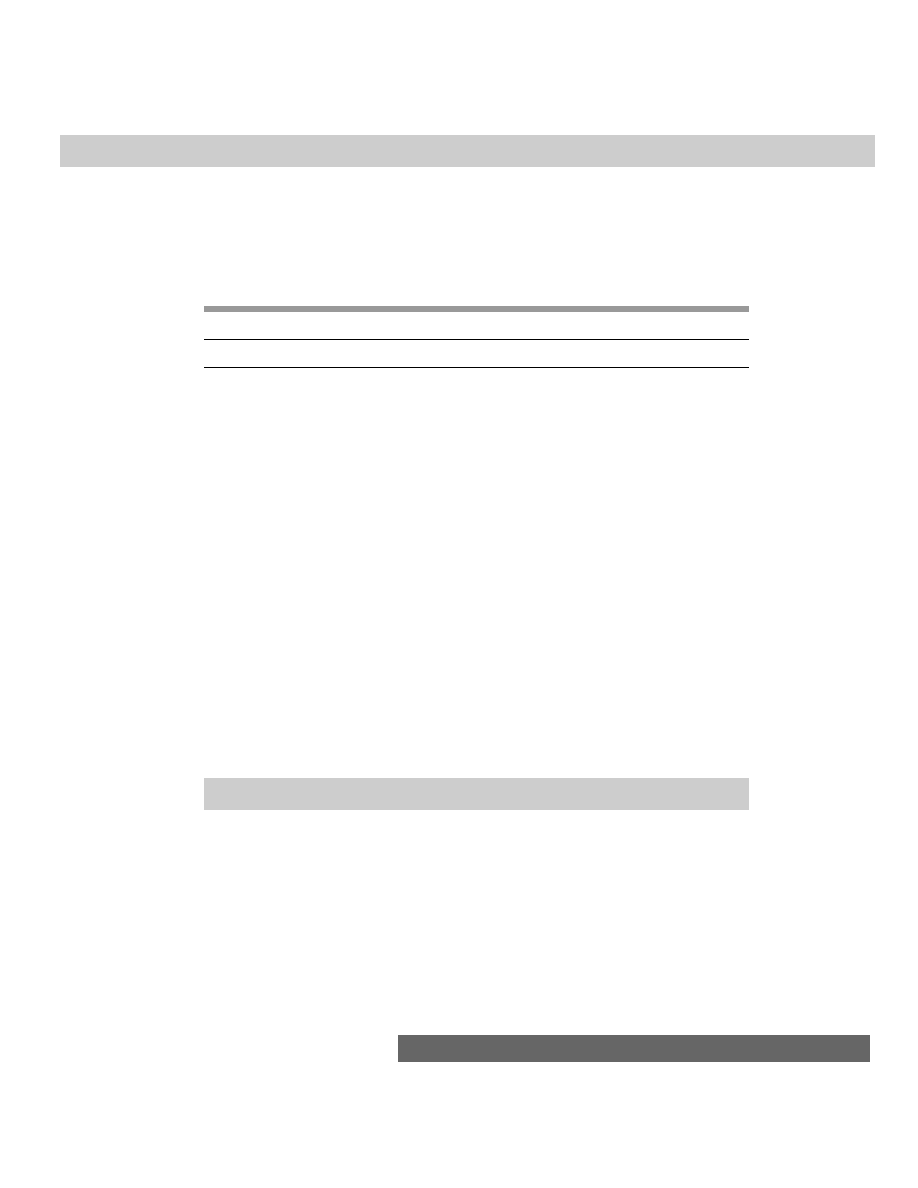
559
Chapter 26 ✦ The String Object
Related Items:
string.substring()
method.
string.substring(indexA, indexB)
Returns: Characters of string between index values indexA and indexB.
Nav2
Nav3
Nav4
IE3/J1
IE3/J2
IE4/J3
Compatibility
✔
✔
✔
✔
✔
✔
The
string.substring()
method enables your scripts to extract a contiguous
range of characters from any string. The parameters to this method are the
starting and ending index values (first character of the string object is index value
0) of the main string from which the excerpt should be taken. An important item to
note is that the excerpt goes up to, but does not include, the character pointed to
by the higher index value.
It makes no difference which index value in the parameters is larger than the
other: The method starts the excerpt from the lowest value and continues to ( but
does not include) the highest value. If both index values are the same, the method
returns an empty string; and if you omit the second parameter, the end of the
string is assumed to be the endpoint.
Behavior of this method in Navigator 2 and 3 called for parameter values that
were switched around (that is, the second value was smaller than the first) to be
automatically reversed by JavaScript. If you use this method in a
<SCRIPT
LANGUAGE=”JavaScript1.2”>
tag, the values are not automatically switched.
Example
Listing 26-7 lets you experiment with a variety of values to see how the
string.substring()
method works. If you are using Navigator 4, try changing
the
LANGUAGE
attribute of the script to
JavaScript1.2
and see the different
behavior when you set the parameters to 5 and 3. The parameters switch
themselves, essentially letting the second index value become the beginning of the
extracted substring.
Listing 26-7: Extracting from a String
<HTML>
<HEAD>
<TITLE>String Slicing and Dicing, Part II</TITLE>
<SCRIPT LANGUAGE="JavaScript">
var mainString = "Electroencephalograph"
function showResults() {
var form = document.forms[0]
var param1 =
parseInt(form.param1.options[form.param1.selectedIndex].value)
var param2 =
parseInt(form.param2.options[form.param2.selectedIndex].value)
(continued)
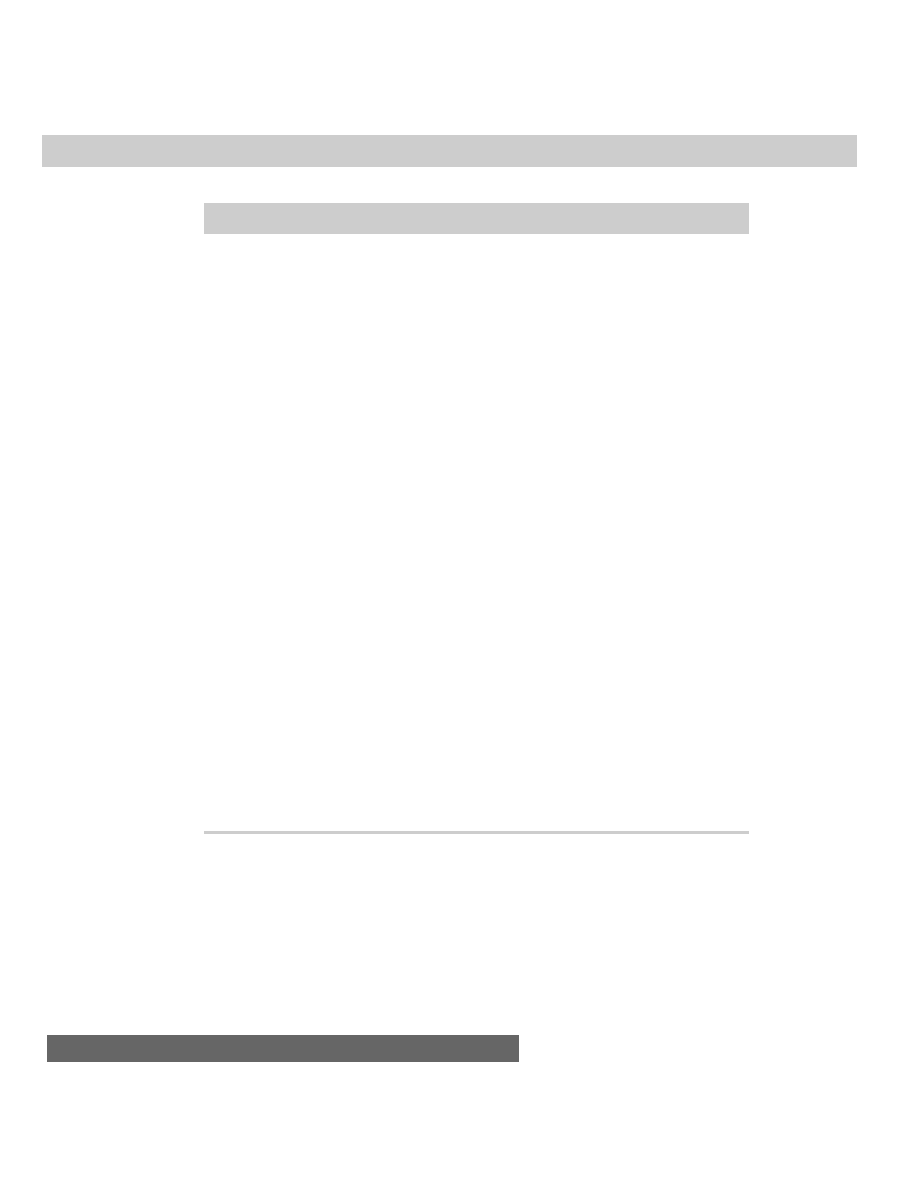
560
Part III ✦ JavaScript Object and Language Reference
Listing 26-7 (continued)
if (!param2) {
form.result1.value = mainString.substring(param1)
} else {
form.result1.value = mainString.substring(param1, param2)
}
}
</SCRIPT>
</HEAD>
<BODY onLoad="showResults()">
<B>String substr() Method</B>
<HR>
Text used for the methods:<BR>
<FONT SIZE=+1><TT><B>Electroencephalograph<BR>
----5----5----5----5-</B></TT></FONT>
<TABLE BORDER=1>
<FORM>
<TR><TH>String Method</TH><TH>Method
Parameters</TH><TH>Results</TH></TR>
<TR>
<TD>string.substring()</TD><TD>
( <SELECT NAME="param1" onChange="showResults()">
<OPTION VALUE=0>0
<OPTION VALUE=1>1
<OPTION VALUE=2>2
<OPTION VALUE=3>3
<OPTION VALUE=5>5
</SELECT>,
<SELECT NAME="param2" onChange="showResults()">
<OPTION >(None)
<OPTION VALUE=3>3
<OPTION VALUE=5>5
<OPTION VALUE=10>10
</SELECT> ) </TD>
<TD><INPUT TYPE="text" NAME="result1" SIZE=25></TD>
</TR>
</TABLE></FORM>
</BODY>
</HTML>
Related Items:
string.substr()
method;
string.slice()
method.
string.toLowerCase()
string.toUpperCase()
Returns: The string in all lower- or uppercase, depending on which method you
invoke.
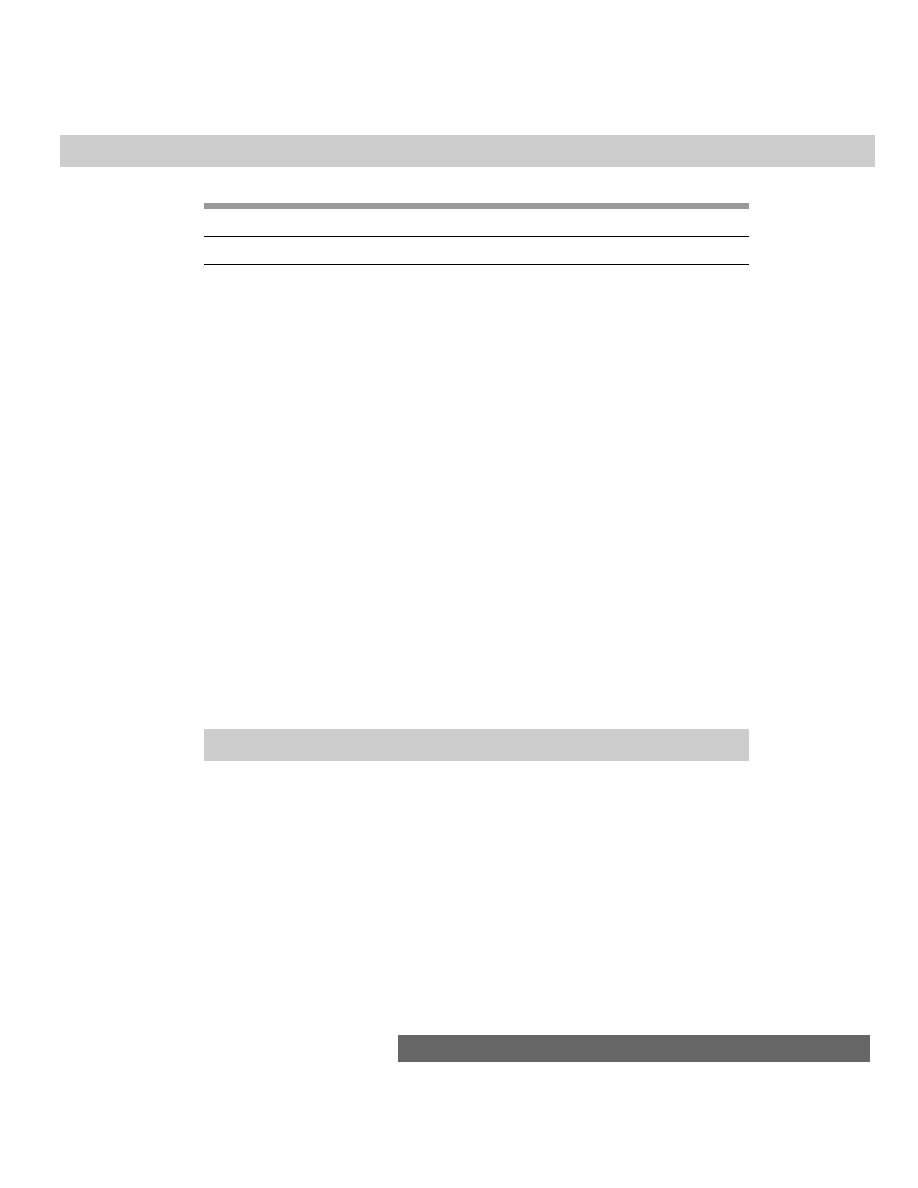
561
Chapter 26 ✦ The String Object
Nav2
Nav3
Nav4
IE3/J1
IE3/J2
IE4/J3
Compatibility
✔
✔
✔
✔
✔
✔
A great deal of what takes place on the Internet (and in JavaScript) is case-
sensitive. URLs on some servers, for instance, are case-sensitive for directory
names and filenames. These two methods, the simplest of the string methods,
convert any string to either all lowercase or all uppercase. Any mixed-case strings
get converted to a uniform case. If you want to compare user input from a field
against some coded string without worrying about matching case, you should
convert both strings to the same case for the comparison.
Examples
newString = “HTTP://www.Netscape.COM”.toLowerCase()
// result = “http://www.netscape.com”
if (guess.toUpperCase() == answer.toUpperCase()) {...
// comparing strings without case sensitivity
Related Items: None.
String utility functions
Figuring out how to apply the various string object methods to a string
manipulation challenge is not always an easy task, especially if you need backward
compatibility to older scriptable browsers. I also find it difficult to anticipate every
possible way you may need to massage strings in your scripts. But to help you get
started, Listing 26-8 contains a library of string functions for inserting, deleting,
and replacing chunks of text in a string. If your audience uses browsers capable of
including external .js library files, that would be an excellent way to make these
functions available to your scripts.
Listing 26-8: Utility String Handlers
// extract front part of string prior to searchString
function getFront(mainStr,searchStr){
foundOffset = mainStr.indexOf(searchStr)
if (foundOffset == -1) {
return null
}
return mainStr.substring(0,foundOffset)
}
// extract back end of string after searchString
function getEnd(mainStr,searchStr) {
foundOffset = mainStr.indexOf(searchStr)
if (foundOffset == -1) {
return null
}
(continued)
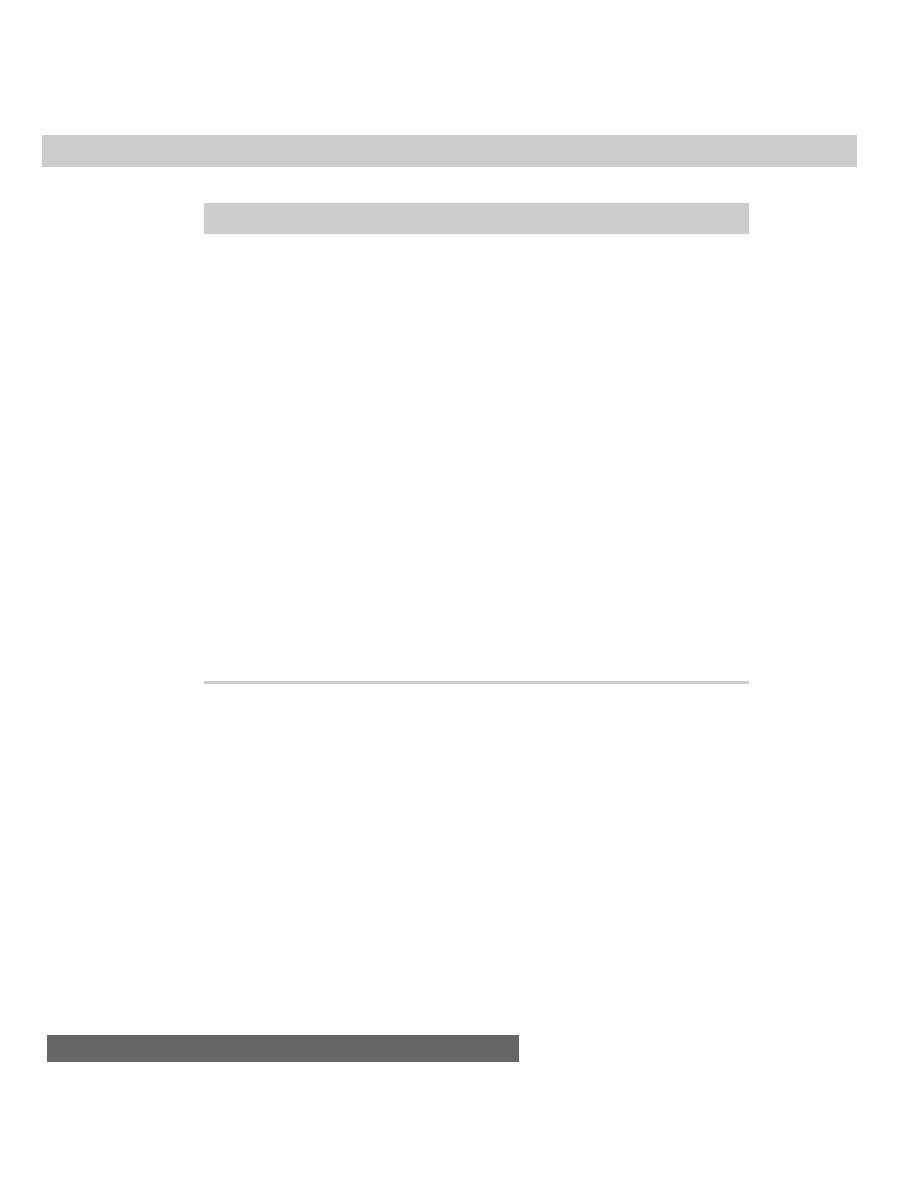
562
Part III ✦ JavaScript Object and Language Reference
Listing 26-8 (continued)
return
mainStr.substring(foundOffset+searchStr.length,mainStr.length)
}
// insert insertString immediately before searchString
function insertString(mainStr,searchStr,insertStr) {
var front = getFront(mainStr,searchStr)
var end = getEnd(mainStr,searchStr)
if (front != null && end != null) {
return front + insertStr + searchStr + end
}
return null
}
// remove deleteString
function deleteString(mainStr,deleteStr) {
return replaceString(mainStr,deleteStr,"")
}
// replace searchString with replaceString
function replaceString(mainStr,searchStr,replaceStr) {
var front = getFront(mainStr,searchStr)
var end = getEnd(mainStr,searchStr)
if (front != null && end != null) {
return front + replaceStr + end
}
return null
}
The first two functions extract the front or end components of strings as needed
for some of the other functions in this suite. The final three functions are the core
of these string-handling functions. If you plan to use these functions in your
scripts, be sure to notice the dependence that some functions have on others.
Including all five functions as a group ensures that they work as designed.
Formatting methods
Now we come to the other group of string object methods, which ease the
process of creating the numerous string display characteristics when you use
JavaScript to assemble HTML code. The following is a list of these methods:
string.anchor(“anchorName”)
string.link(locationOrURL)
string.blink()
string.big()
string.bold()
string.small()
string.fixed()
string.strike()
string.fontcolor (colorValue)
string.sub()
string.fontsize(integer1to7)
string.sup()
string.italics()
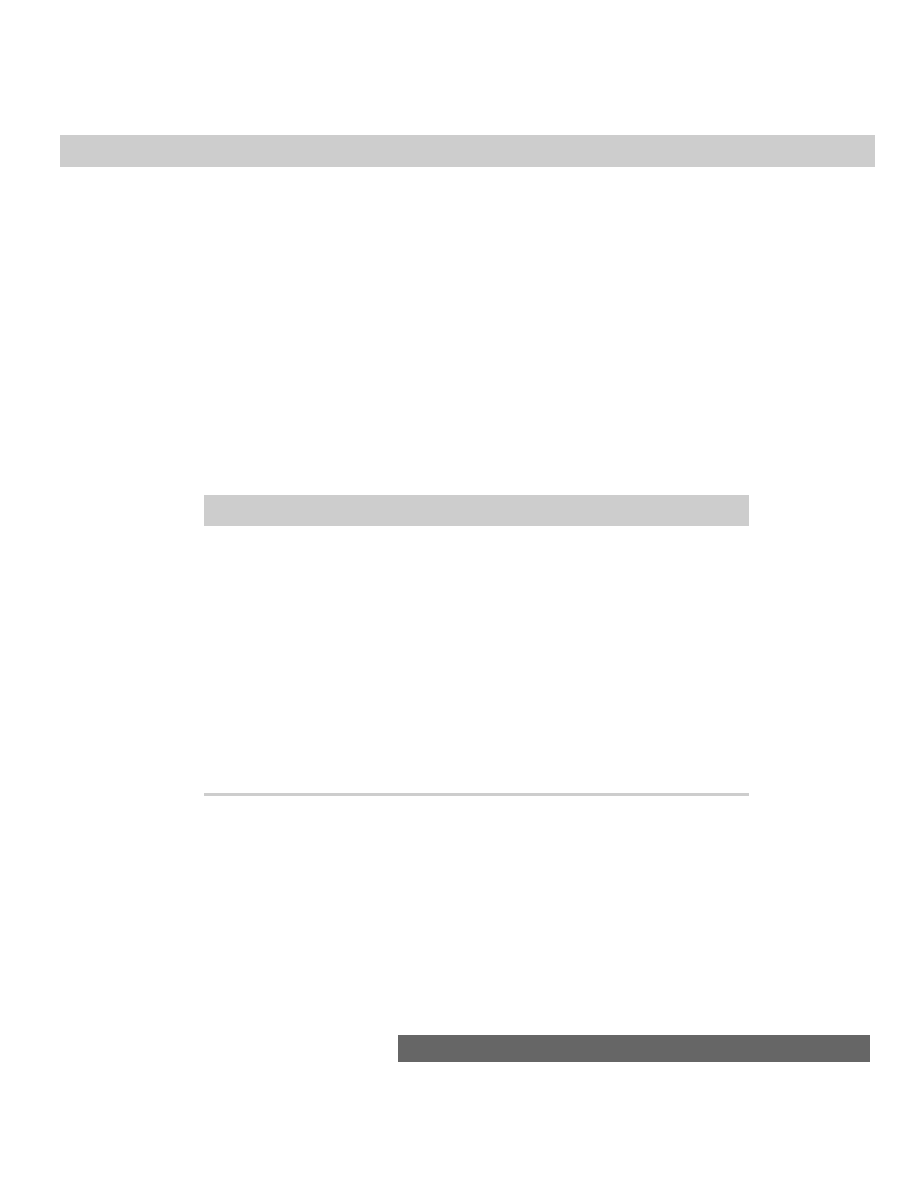
563
Chapter 26 ✦ The String Object
Let’s first examine the methods that don’t require any parameters. You probably
see a pattern: All of these methods are font-style attributes that have settings of on
or off. To turn on these attributes in an HTML document, you surround the text in
the appropriate tag pairs, such as
<B>…</B>
for boldface text. These methods take
the string object, attach those tags, and return the resulting text, which is ready to
be put into any HTML that your scripts are building. Therefore, the expression
“Good morning!”.bold()
evaluates to
<B>Good morning!</B>
Of course, nothing is preventing you from building your HTML by embedding real
tags instead of by calling the string methods. The choice is up to you. One advantage
to the string methods is that they never forget the ending tag of a tag pair. Listing 26-9
shows an example of incorporating a few simple string methods in a string variable
that is eventually written to the page as it loads. Internet Explorer does not support
the
<BLINK>
tag, and therefore ignores the
string.blink()
method.
Listing 26-9: Using Simple String Methods
<HTML>
<HEAD>
<TITLE>HTML by JavaScript</TITLE>
</HEAD>
<BODY>
<SCRIPT LANGUAGE="JavaScript">
var page = ""
page += "JavaScript can create HTML on the fly.<P>Numerous string
object methods facilitate creating text that is " + "boldfaced".bold()
+ ", " + "italicized".italics() + ", or even the terribly annoying " +
"blinking text".blink() + "."
document.write(page)
</SCRIPT>
</BODY>
</HTML>
Of the remaining string methods, two more (
string.fontsize()
and
string.fontcolor()
) also affect the font characteristics of strings displayed in
the HTML page. The parameters for these items are pretty straightforward — an
integer between 1 and 7 corresponding to the seven browser font sizes and a color
value (as either a hexadecimal triplet or color constant name) for the designated
text. Listing 26-10 adds a line of text to the string of Listing 26-9. This line of text
not only adjusts the font size of some parts of the string, but also nests multiple
attributes inside one another to set the color of one word in a large-font-size string.
Because these string methods do not change the content of the string, you can
safely nest methods here.
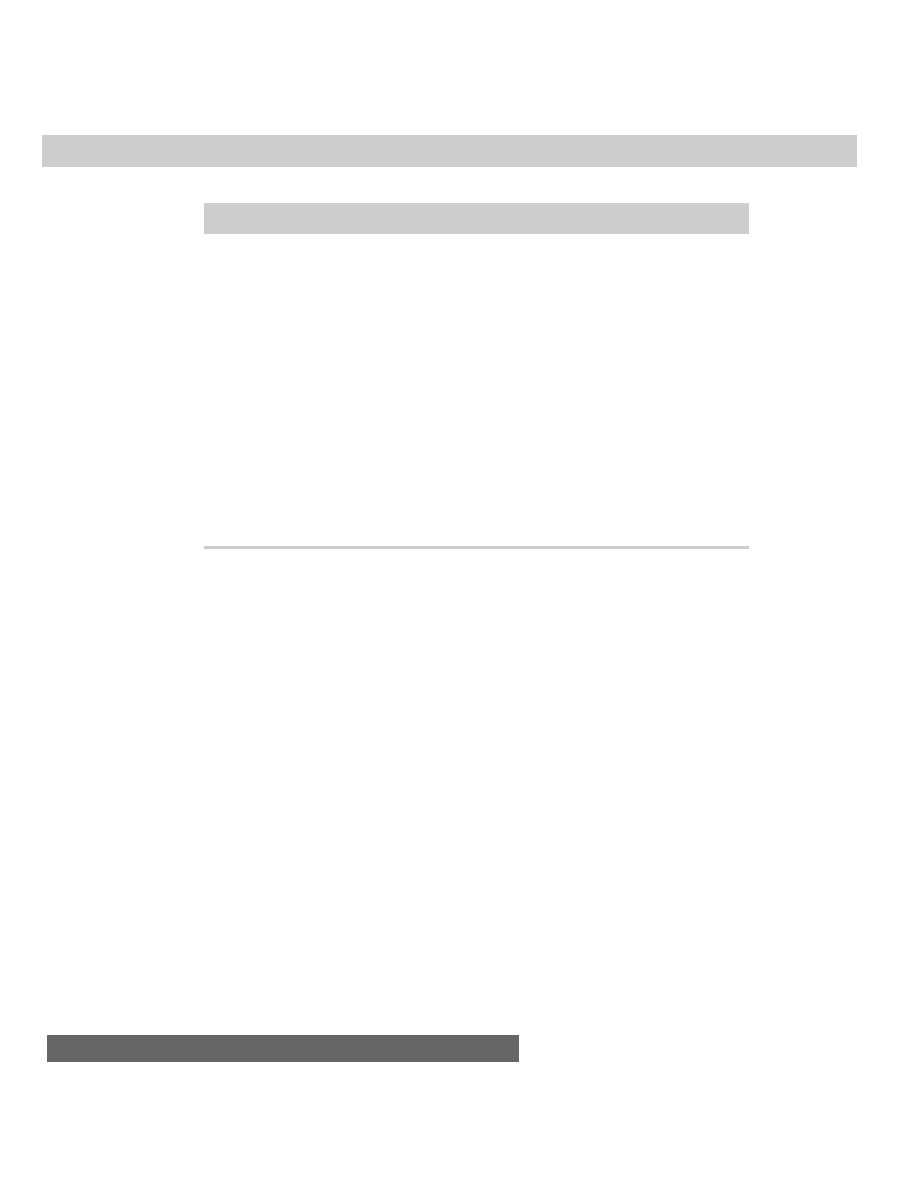
564
Part III ✦ JavaScript Object and Language Reference
Listing 26-10: Nested String Methods
<HTML>
<HEAD>
<TITLE>HTML by JavaScript</TITLE>
</HEAD>
<BODY>
<SCRIPT LANGUAGE="JavaScript">
var page = ""
page += "JavaScript can create HTML on the fly.<P>Numerous string
object methods facilitate creating text that is " + "boldfaced".bold()
+ ", " + "italicized".italics() + ", or even the terribly annoying " +
"blinking text".blink() + ".<P>"
page += "We can make " + "some words big".fontsize(5) + " and some
words both " + ("big and " + "colorful".fontcolor('coral')).fontsize(5)
+ " at the same time."
document.write(page)
</SCRIPT>
</BODY>
</HTML>
The final two string methods let you create an anchor and a link out of a string.
The
string.anchor()
method uses its parameter to create a name for the anchor.
Thus, the following expression
“Table of Contents”.anchor(“toc”)
evaluates to
<A NAME=”toc”>Table of Contents</A>
In a similar fashion, the
string.link()
method expects a valid location or URL
as its parameter, creating a genuine HTML link out of the string:
“Back to Home”.link(“index.html”)
This evaluates to the following:
<A HREF=”index.html”>Back to Home</A>
Again, the choice of whether you use string methods to build HTML anchors
and links over assembling the actual HTML is up to you. The methods may be a bit
easier to work with if the values for the string and the parameters are variables
whose content may change based on user input elsewhere in your Web site.
URL String Encoding and Decoding
When browsers and servers communicate, some nonalphanumeric characters
that we take for granted (such as a space) cannot make the journey in their native
form. Only a narrower set of letters, numbers, and punctuation is allowed. To
accommodate the rest, the characters must be encoded with a special symbol (%)
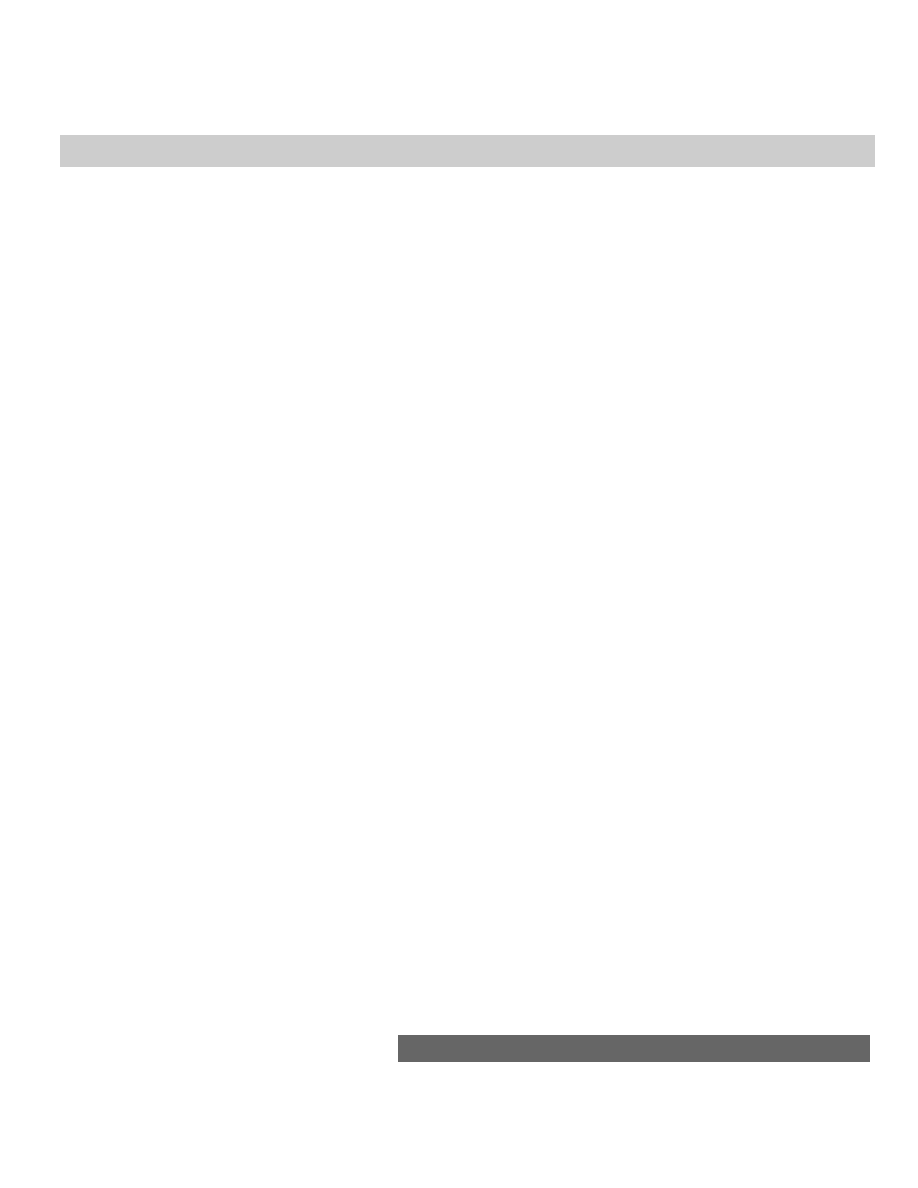
565
Chapter 26 ✦ The String Object
and their hexadecimal ASCII values. For example, the space character is hex 20
(ASCII decimal 32). When encoded, it looks like
%20
. You may have seen this
symbol in browser history lists or URLs.
JavaScript includes two functions,
escape()
and
unescape()
, that offer instant
conversion of whole strings. To convert a plain string to one with these escape
codes, use the escape function, as in
escape(“Howdy Pardner”) // result = “Howdy%20Pardner”
The
unescape()
function converts the escape codes into human-readable form.
✦ ✦ ✦
Wyszukiwarka
Podobne podstrony:
Japanese for busy people I (ch26 end)
Ch26
ch26
CH26 id 110491 Nieznany
ch26
ch26 PL
Ch26 abrasive machining
Japanese for busy people I (ch26 end)
Ch26 Solations Brigham 10th E
Ch26 07
DK2192 CH26
Essentials of Biology mad86161 ch26
Ch26
więcej podobnych podstron