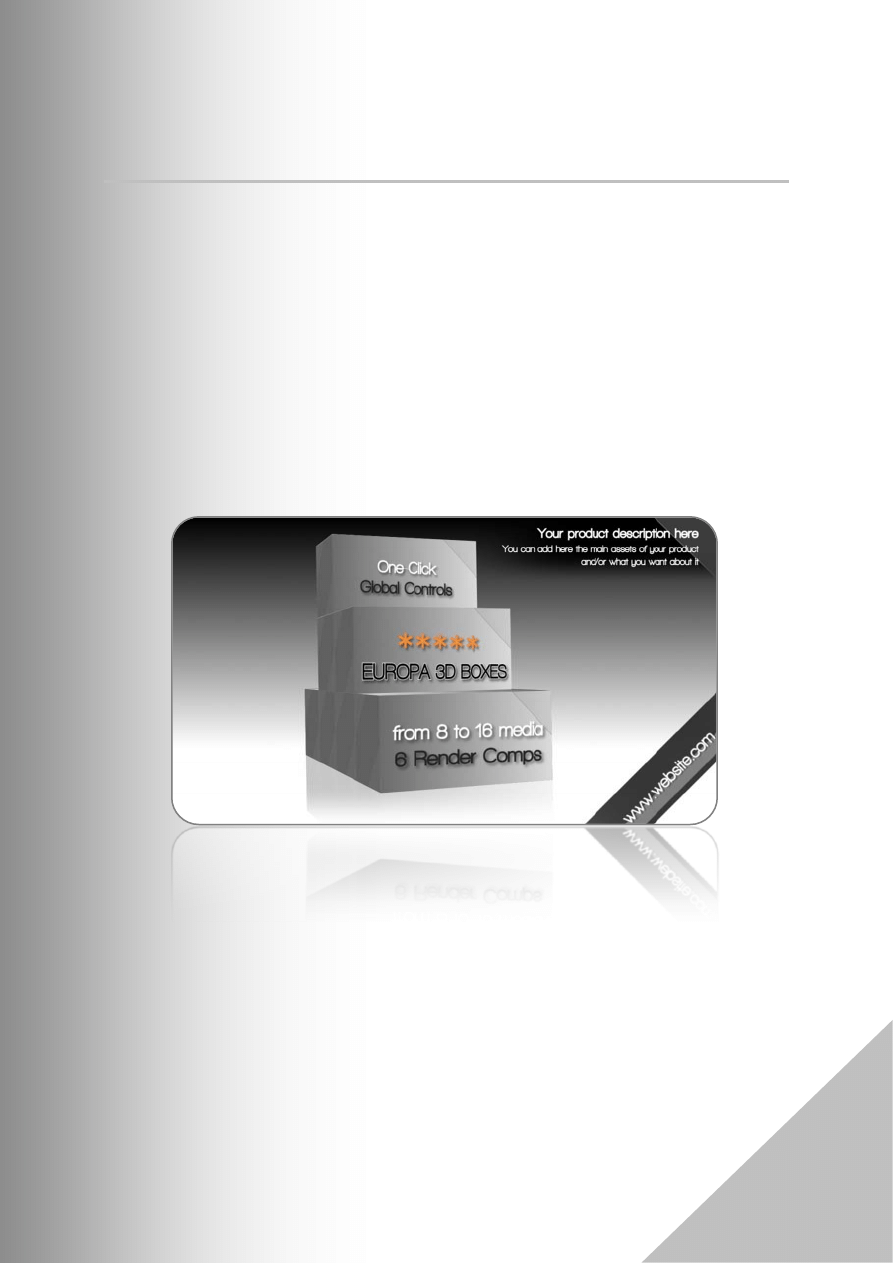
EUROPA 3D BOXES – ELEGANT BUSINESS TEMPLATE
1
AE CS4 – EUROPA BOXES - Classy Business Template
This HD project is a Brand New Corporate and Elegant Business Template. Black & White Style Design
with 3D boxes. I believe this new project fits for any kind of business activity field, it’s meant to be
classy, elegant, and minimalist, but complete and highly customizable.
There are 8 different ready-to-render compositions. They manage form 4 up to 16 media. Four of
these comps. (4 [40 sec.] to 16 [90 sec.] media) use the "Clients screen": presentation of a few of
your more significant clients. This sequence can be used for a lot of other uses: website main pages,
other products, staff, product's other features... presentations.
The four other ready to render comps. don't use the "Client sequence". They can deal with 4 media
[35 sec.] to 16 media [85 sec.].All these compositions are able to highlight all kinds of media (video,
stills, photos, images sequences...). Everything is fully editable from animation to colors, text, Shapes,
length, anything you want to change, you can.
But there are also a lot of "GLOBAL CONTROLS" allowing to make global changes with one click. They
are very handy, user friendly and well documented.
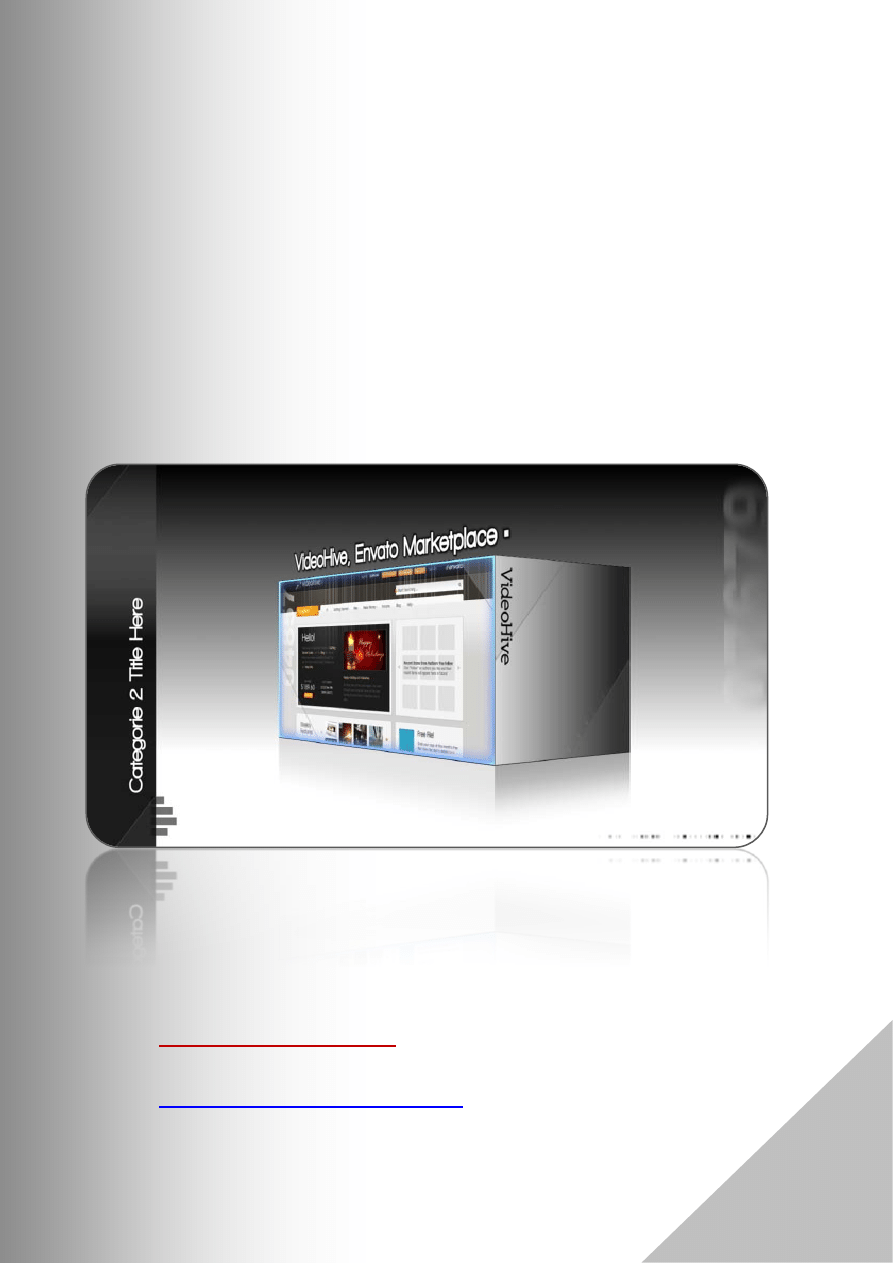
EUROPA 3D BOXES – ELEGANT BUSINESS TEMPLATE
2
The project includes a simple but effective company title intro & ending, a very useful "Clients"
sequence (1 to 6 clients references), 4 to 16 media placeholders in four categories (in each group: 4
media), different "decorative elements" over media (you can disable each of them with one click)
(particles, flares, arrows, numbers... the ability to highlight individually one or more of your media
(from Global controls, a simple checkbox to check) and many more…
Project's Features:
- AE CS4 project file
- 8 ready-to-render comps.
- a lot of GLOBAL CONTROLS (changes with one click)
- complete and clear documentation (help)
- NO third-party plug-in needed
- clean and sober 3D environment
- very easy and fast customization
For any additional question, drop me a message on my VH profile:
http://videohive.net/user/signs09
My portfolio on VH :
http://videohive.net/user/signs09/portfolio
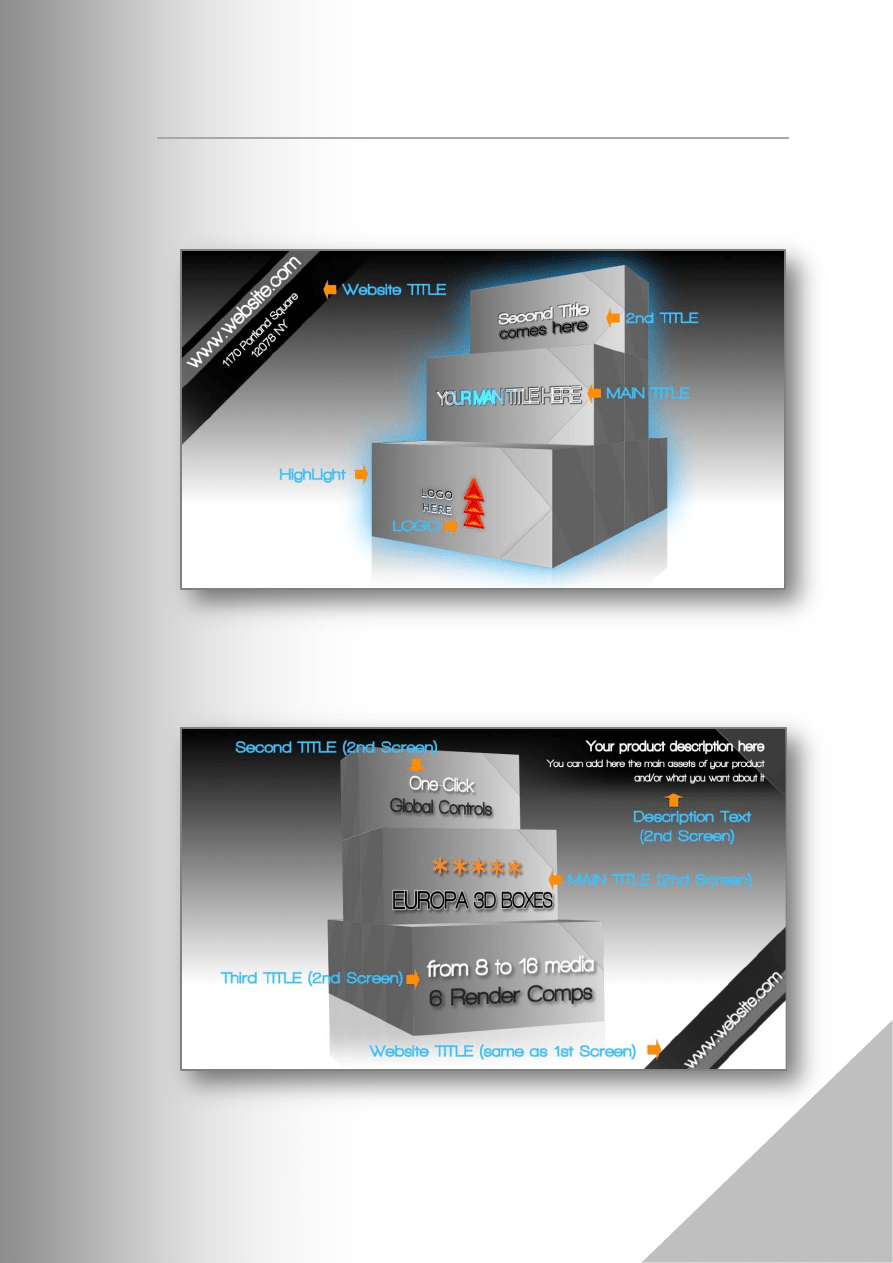
EUROPA 3D BOXES – ELEGANT BUSINESS TEMPLATE
3
1. Sequences in the project
“EUROPA 3D BOXES” project includes the following sequences:
Introduction with “Main Title”, “Second Title”, Logo… [
FIG 1
]
Second sequence (2
nd
screen) with other titles, description…
[
FIG 2
]
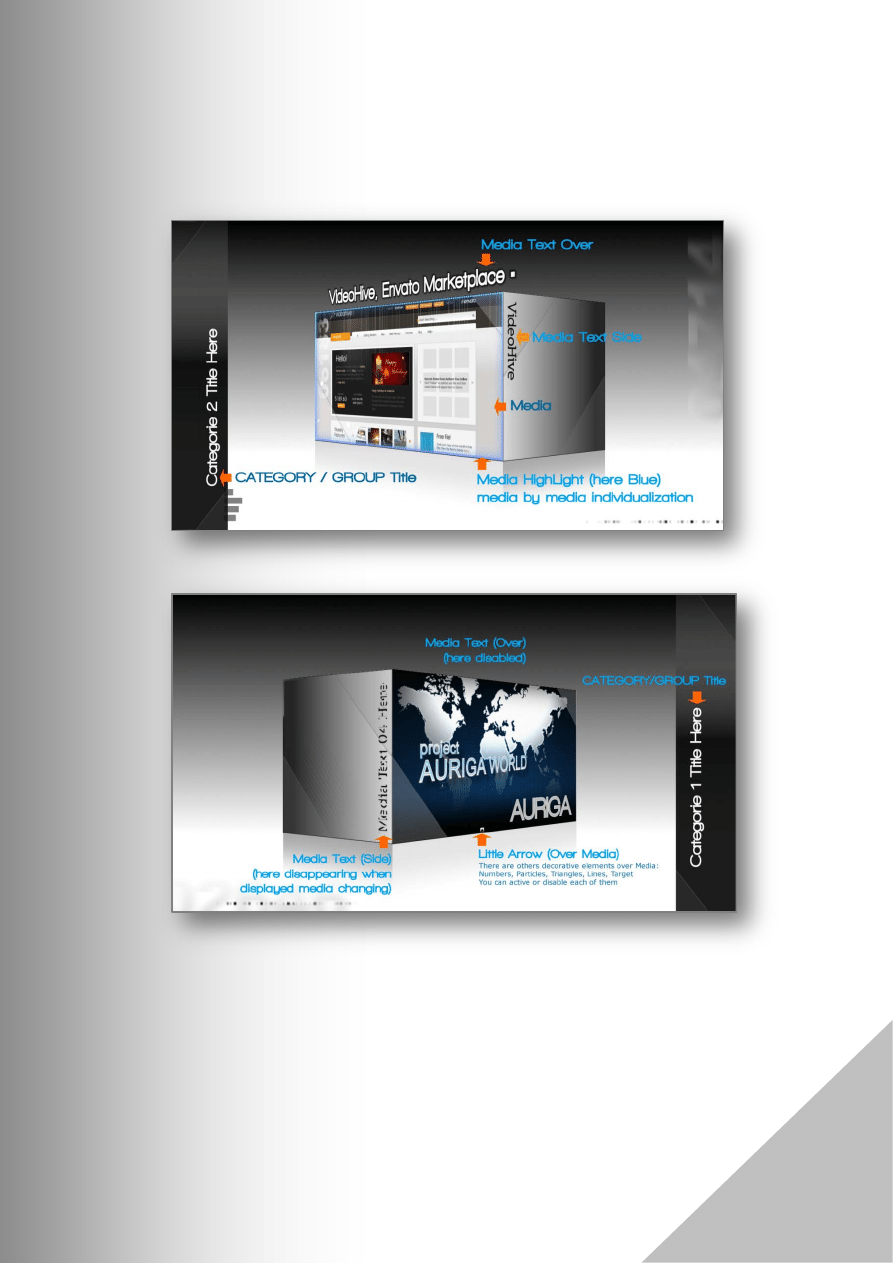
EUROPA 3D BOXES – ELEGANT BUSINESS TEMPLATE
4
Media presentation (Media are grouped 4 by 4) [
FIG 3 & 4
]
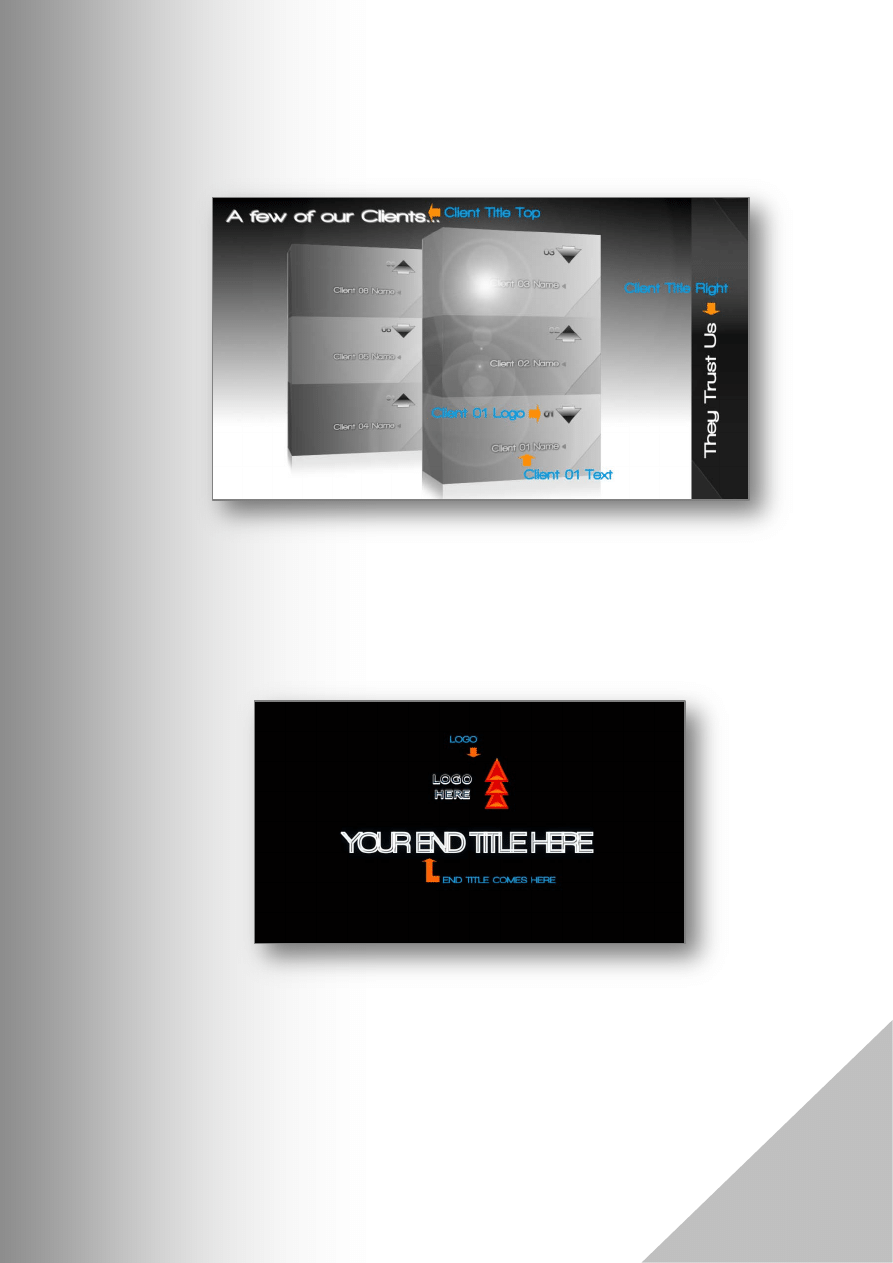
EUROPA 3D BOXES – ELEGANT BUSINESS TEMPLATE
5
Clients sequence (4 comps. use it and the four other don’t)
[
FIG 5
]
… and the…
Ending sequence [
FIG 6
]
These different sequences illustrations (they are included in the comp.
GLOBAL CONTROLS
:: for a fast and easy elements locating process) will allow you to easy locate the different
below-mentioned elements in this help file.

EUROPA 3D BOXES – ELEGANT BUSINESS TEMPLATE
6
2. MEDIA
The insertion of your media is very easy. Simply select a media placeholder (located in the
“MEDIA” folder) and use the MENU FILE / REPLACE FOOTAGE / FILE. You will afterwards
have to select your media file trough a broxse dialog.
Initially, I used media with 1280 pixels width and 720 pixels height. If you use media with
these dimensions, all the insertion process will be automatically made.
If you use media with different size, please don’t forget to check the comps.
“_LFMedia_B_xx” (in the folder “MEDIA / MEDIA Comps“, to adjust scale, position….
3. LOGO
Simply, follow the same procedure (as for media) with the logo placeholder “_YOUR
LOGO.png” (in “MEDIA” folder). I used initially a picture with 640 pixels width and 360 pixels
height.
If you will use a picture (or another media) with another size, please check the composition
“YOUR_LOGO” (in the “MEDIA” folder).
4. TITLES for 1
st
Screen (Main Title)
[see FIG 1]
The placeholders for these elements are located in the folder
“TITLES / Titles_Texts_for_INTRO”.
There are:
- 01_Title_Main
- 01_Title_Second
- 01_Title_Website
Simply open these comps. and edit the “main” text layer. This is a normal
layer. There is also a shy layer (the content of this shy text layer will be
automatically updated after you edited the main text layer.
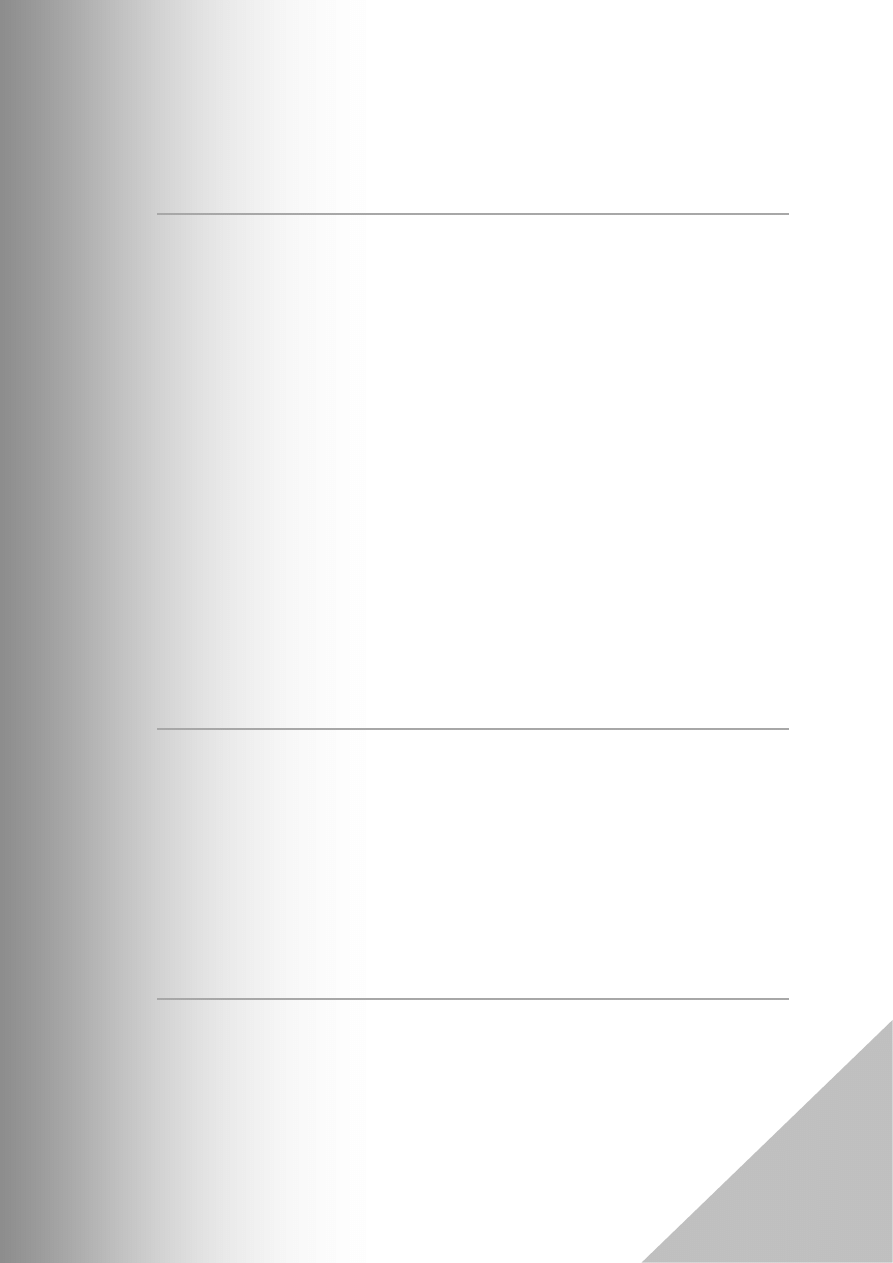
EUROPA 3D BOXES – ELEGANT BUSINESS TEMPLATE
7
5. TITLES for 2nd Screen
[see FIG 2]
The placeholders for these elements are located in the folder
“TITLES / Titles_Texts_for_INTRO”.
There are:
- 02_Title_Main
- 02_Title_Second
- 02_Title_Third ..and..
- 02-TItle_Main_Product Description
Simply open these comps. and edit the “main” text layer. This is a normal
layer. There is also a shy layer (the content of this shy text layer will be
automatically updated after you edited the main text layer).
For the “02_Title_Main” I included a text layer with 5 stars (as showed in
preview file). You can easily delete it, edit it or replace it with a picture…
The included “website” text in this 2
nd
screen, is the text (url line only, not
the address line) of the first screen (“01_Title_Website” see previous $).
6. TITLES for Ending Sequence
[see FIG 6]
This text placeholder is located in the folder “TITLES”:
“_END_Text”.
The logo appearing in this ending sequence comes from the “YOUR LOGO”
composition (see previous “3. LOGO” $)
7.
Render compositions
These are located in the “RENDER COMPS” folder. The four compositions
located in the “HD with CLIENTS Scene” use the “Client Scene”.
There are also four other render comps. in the folder “HD without
CLIENTS Scene”: they don’t use this scene.
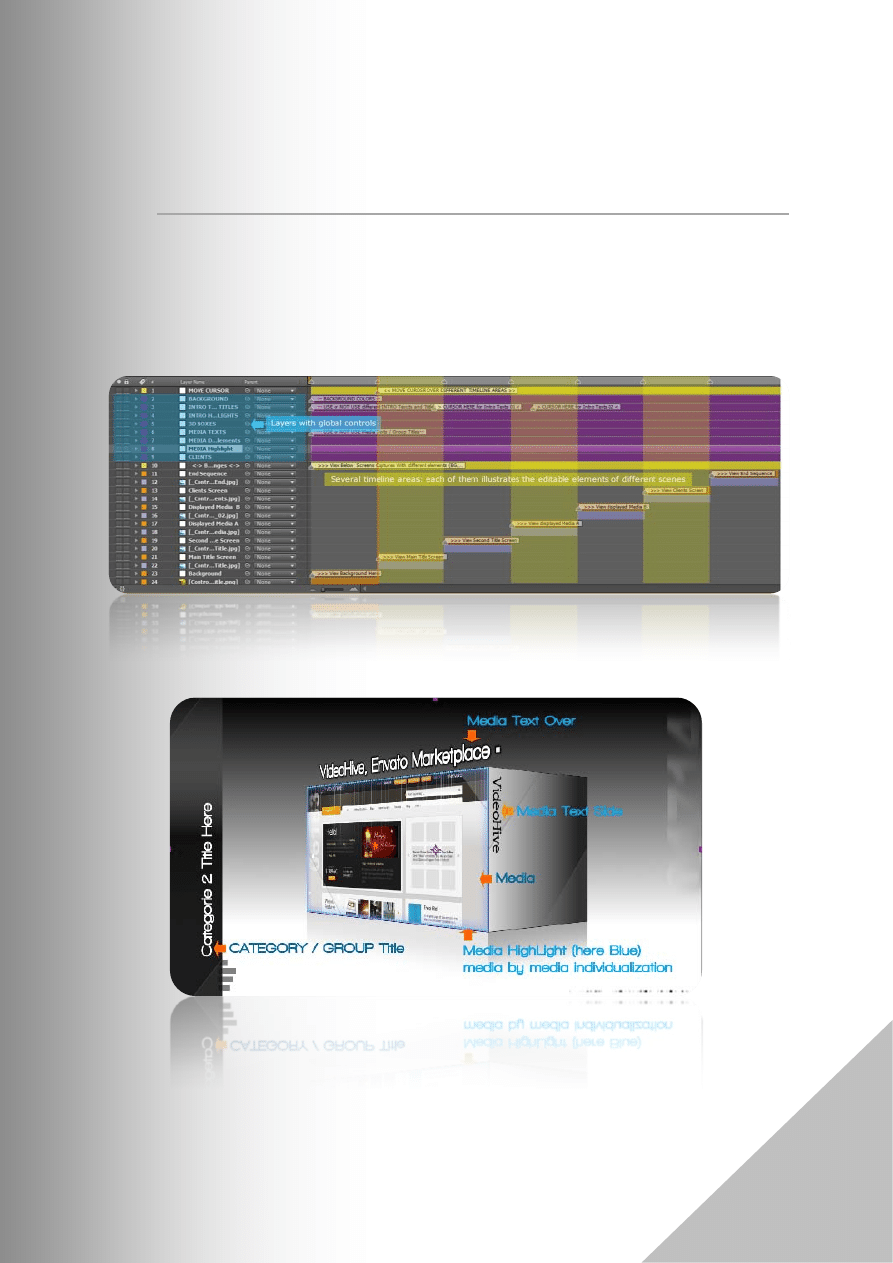
EUROPA 3D BOXES – ELEGANT BUSINESS TEMPLATE
8
8.
Global Controls
A set of global controls stay in the “CONTROLS” composition. There are several
layers with such controls. These allow you to make global changes with one click.
Below, you can view the different areas of the timeline. Please, put your cursor
on these different areas. Each contains help about editable elements of different
scenes.
Above, an example of visual aids in this composition.
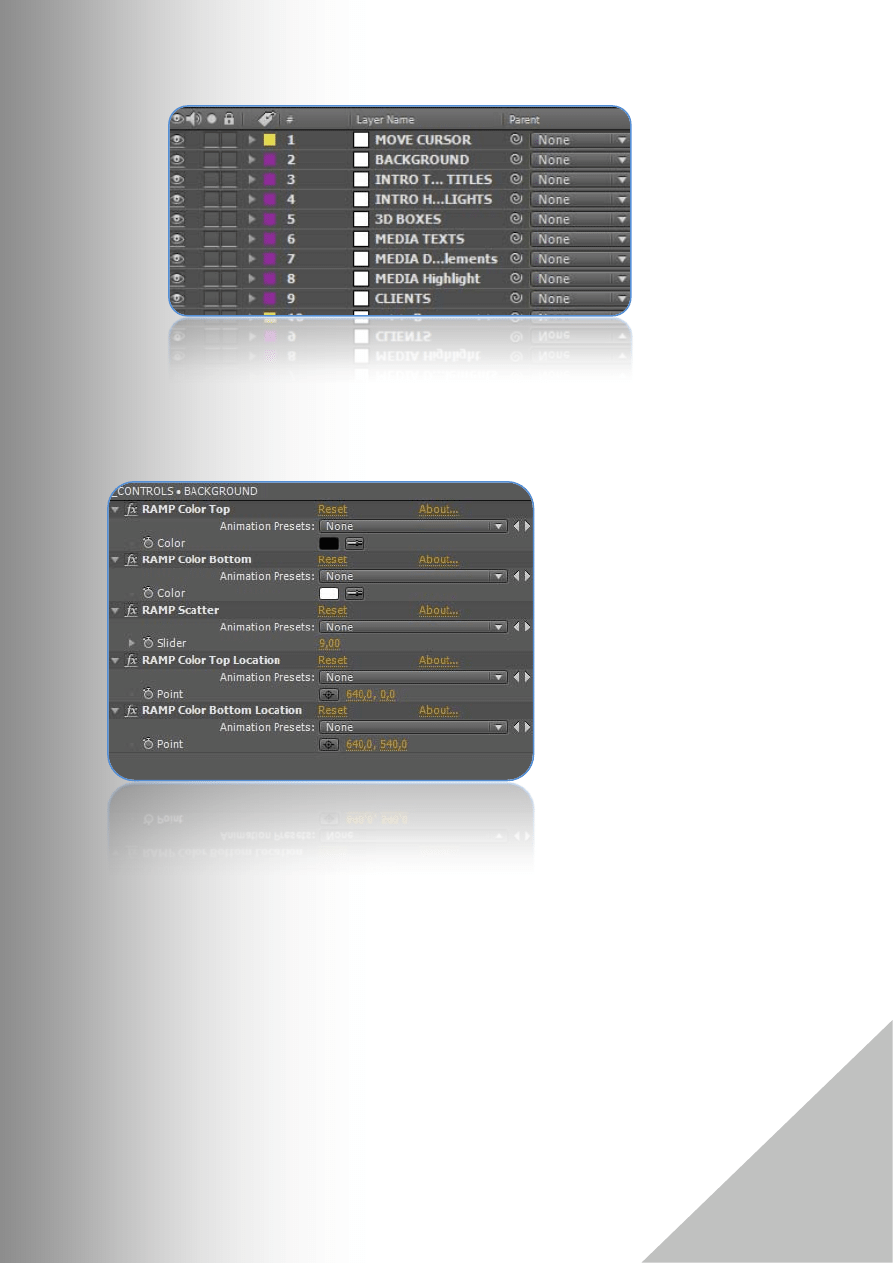
EUROPA 3D BOXES – ELEGANT BUSINESS TEMPLATE
9
The picture above illustrates the different layers with global controls in this composition (layers 2 to
9)
Layer “BACKGROUND”: controls
concerning the different
parameters (top color, bottom
color, top color location, bottom
color location and Scatter)
defining the Ramp used for the
background.
The second layer “INTRO TEXTS AND TITLES” includes a lot of controls relating to the texts
placeholders of the first and the second sequence (first and second sequences build up the
introduction: they allow you to display different informations before the media presentation).
To easily differentiate these elements, you can take a look to the
FIG. 1
and
FIG. 2
illustrations
(above).
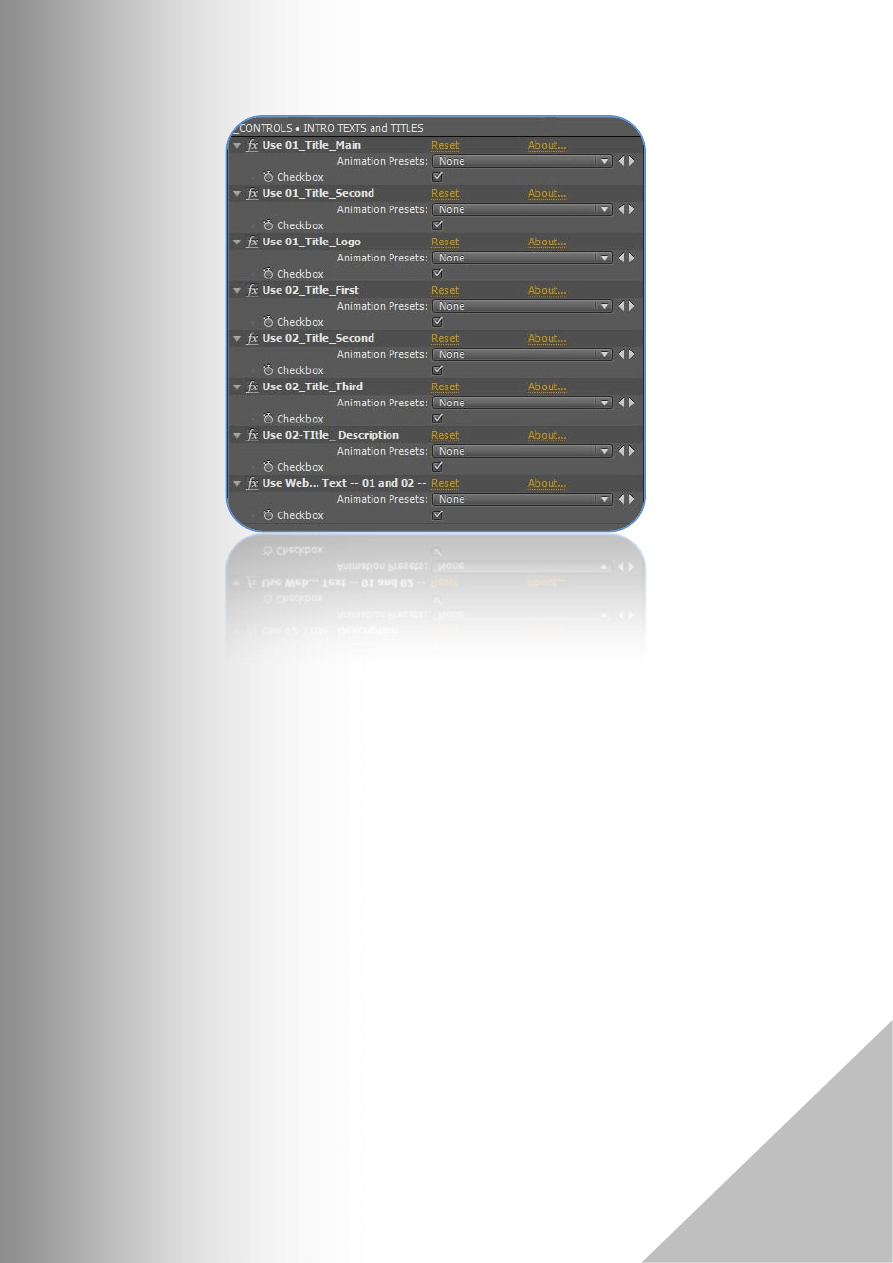
EUROPA 3D BOXES – ELEGANT BUSINESS TEMPLATE
10
The controls “Use 01_Title_Main”, “Use 01_Title_Second” and “Use 01_Title_Logo” are relating to
the first sequence. By default, all these controls are checked (=concerned are active/visible in the
render comps.). You can uncheck one or more of these. If a control is unchecked, the corresponding
element will not displayed in the render comps.
The” Use 02_Title_First”, “Use 02_Title_Second” and “Use 02_Title_Third” controls are concerning
the different corresponding titles present in this scene. The control “Use 02-TItle_ Description”
allows to enable/disable a text placeholder (several text lines for a description, at the top right of the
screen).
The “Use Website Text -- 01 and 02 –“ control is relating to the text placeholder appearing in the first
AND the second scenes (in the first scene URL Text and ADDRESS text appear; in the second scene
only the URL test is used). If you uncheck this control, the “Website Text” text placeholder won’t
appear neither in the first scene, nor in the second scene.
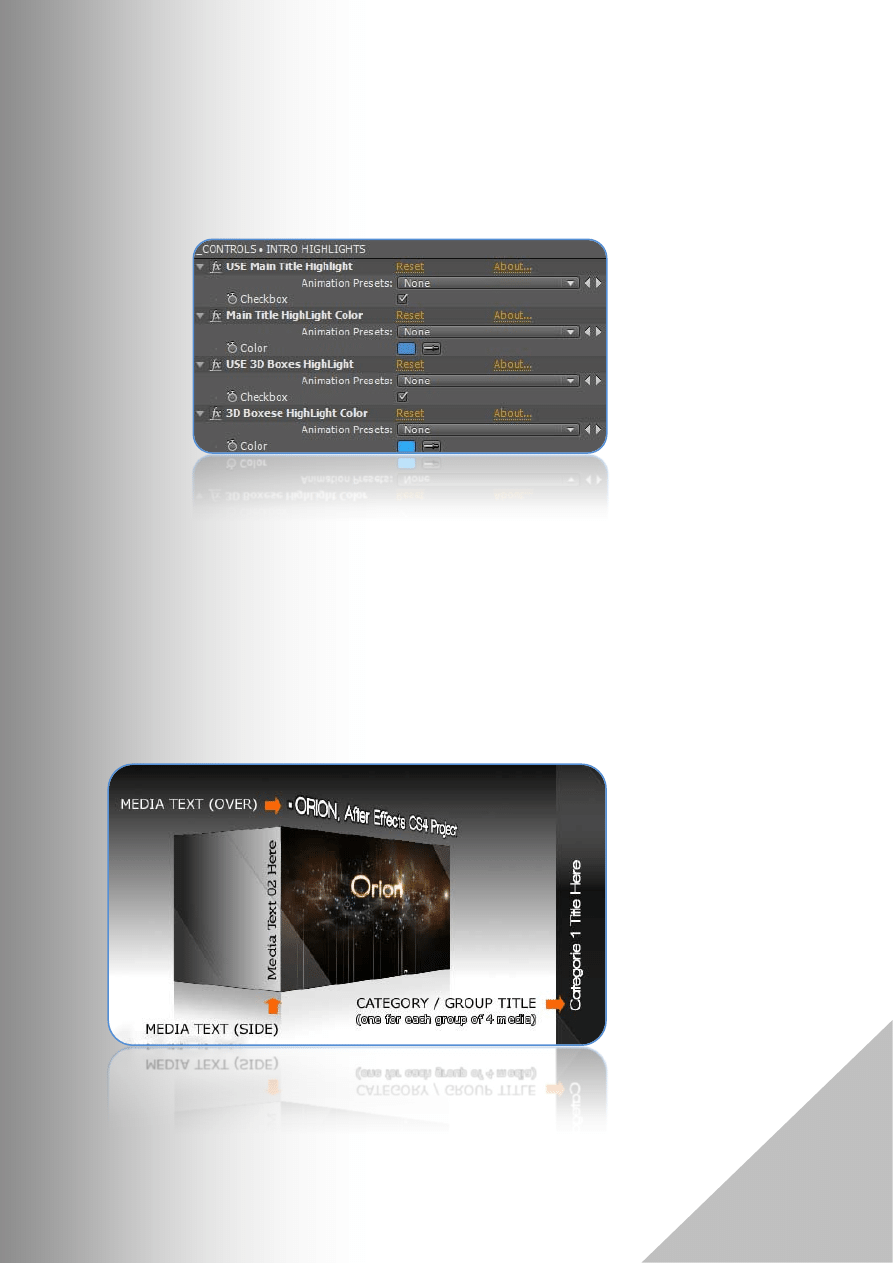
EUROPA 3D BOXES – ELEGANT BUSINESS TEMPLATE
11
“INTRO HIGHLIGHTS” layer includes controls relating to the highlight of the main title and the 3D
boxes in the first sequence. You can define if you want to use or not these highlights and also define
the colors of them.
On the “3D BOXES” layer, the control “Box Reflection Opacity” allows you to define the opacity
(0..100) of 3D Boxes during the introduction.
The “MEDIA TEXTS” layer includes three controls relating to texts placeholders appearing in the
media presentation. For each displayed media, there are two different texts placeholders: first
appearing at the top and the second one appearing at the side of the media. You can enable both or
only one of them. (See picture below to easily distinct them).
The “CATEGORY /
GROUP TITLE” is
displayed during the
whole sequence
(presentation of the
four media building up
the group).
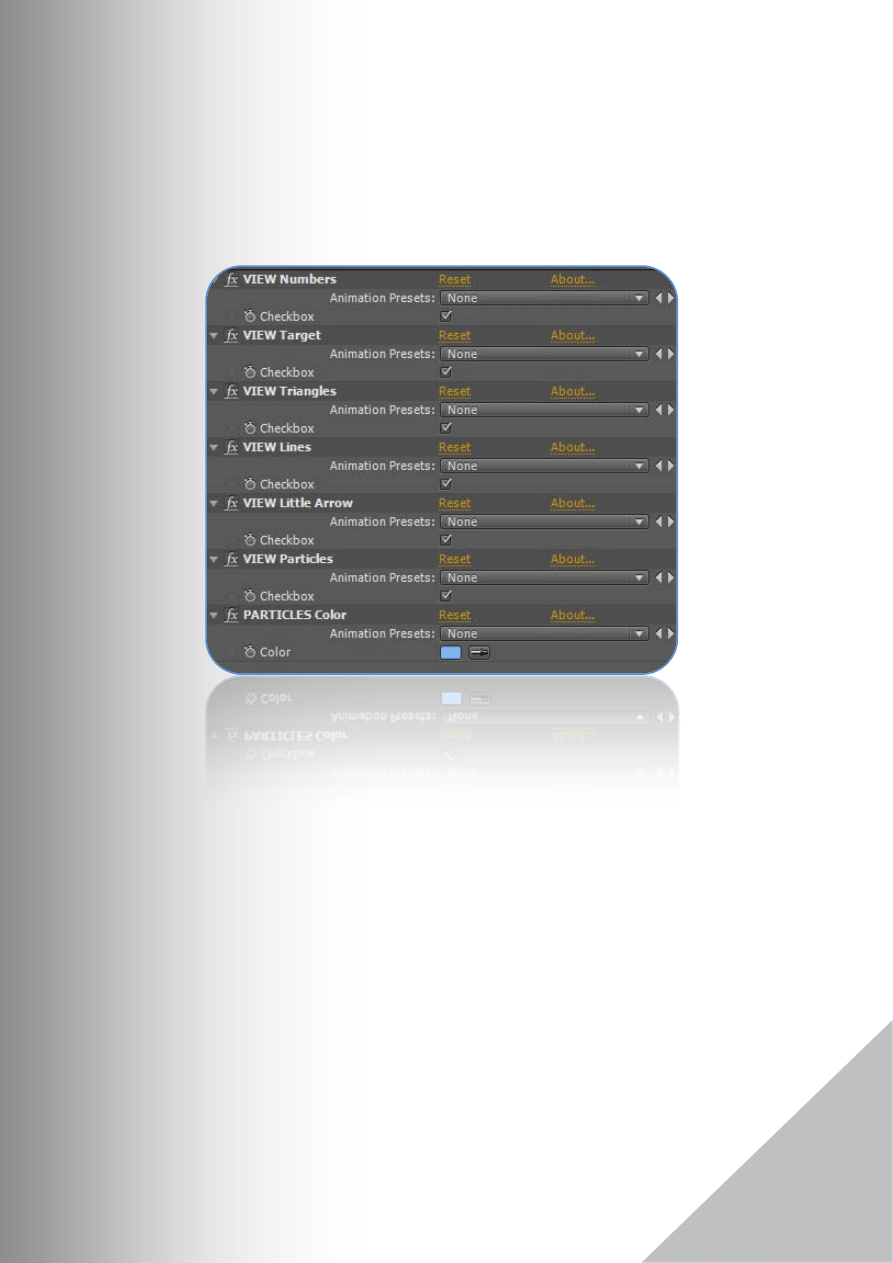
EUROPA 3D BOXES – ELEGANT BUSINESS TEMPLATE
12
For each media displayed during the presentation there are several “decorative elements” used. The
layer “MEDIA Decorative Elements” allows you to enable (checked) or disable (unchecked) each of
them. When you disable an element, this one won’t be displayed for none of the used media.
The last control defines the color of the particles (one of these decorative elements). All these
elements aren’t used for each media.
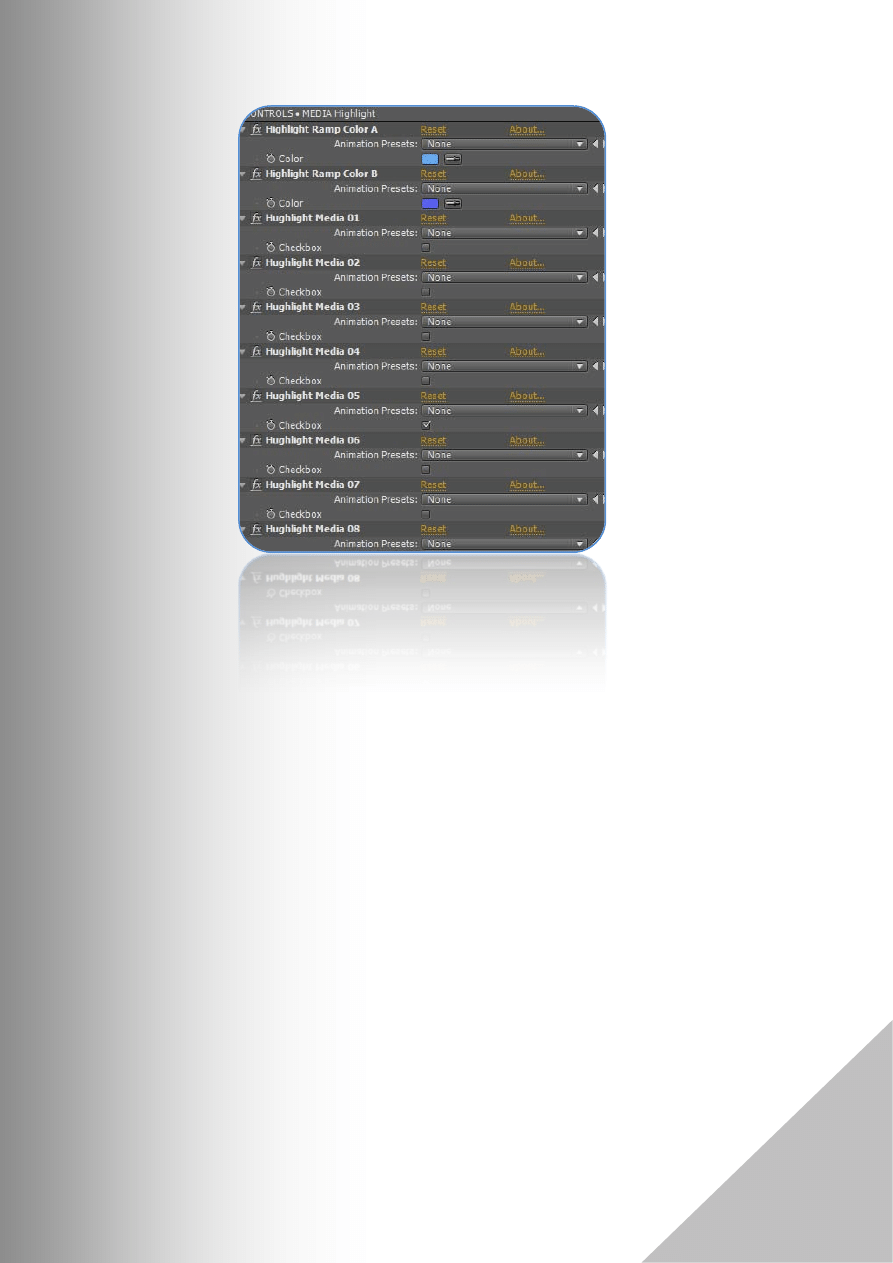
EUROPA 3D BOXES – ELEGANT BUSINESS TEMPLATE
13
The layer “MEDIA Highlight” includes several controls relating to the highlight of the displayed
media. You can define the colors used for these media highlights with the control n° 1 et n°2.
The other controls allow to enable/disable the “highlight function” (individually) for each media. To
enable this “function”, simply check the box of the corresponding controls. The
FIG. 3
shows this
highlight function (a thin blue strip around the media).
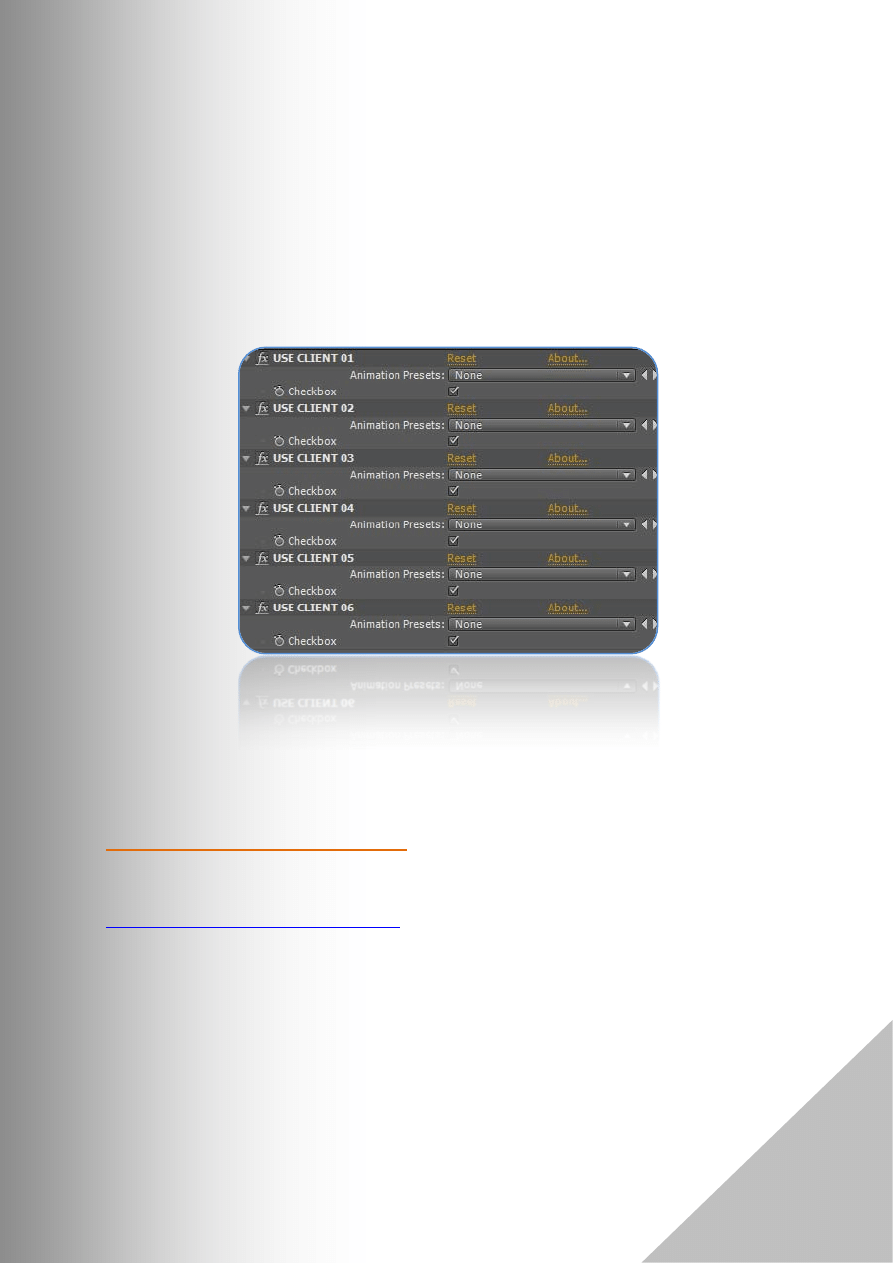
EUROPA 3D BOXES – ELEGANT BUSINESS TEMPLATE
14
The last controls layer (“CLIENTS") concerns the “Client Sequence”. This sequence is displayed after
the media presentation and before the ending text sequence.
It’s possible to define/use form 1 upto 6 “client elements” in this sequence. The controls of these
layer allows you to enable/disable each of these six elements.
If you want (for example) to use only four “client elements” in this sequences, uncheck the controls
corresponding to the Client n° 5 and the Client n° 6.
If you want to not use this sequence, there are render comps. without it.
For additional questions, drop me a message trough my VH profile:
http://videohive.net/user/signs09
My Portfolio on VH :
http://videohive.net/user/signs09/portfolio
If you enjoy this project, please don’t forget to rate it on VH.
Wyszukiwarka
Podobne podstrony:
Classy Wedding DVD help
Business Plan Guideline (Self Help ebook Pdf)
Przestrzenie 3D
3d i holografia
europa3
3d) Leishmania donovani
europa2020
Bmw 01 94 Business Mid Radio Owners Manual
help
Business Language
Blender 3D Materiały Texturowanie UV Map
Oferta RM 3D
Joomla Template Tutorial
ABZ boxes pudelko na kredki
Mapy konturowe Europa
CEREBRAL VENTICULAR ASYMMETRY IN SCHIZOPHRENIA A HIGH RESOLUTION 3D MR IMAGING STUDY
Templariusze a katarzy, Templariusze
Wewnętrznie spójna Ukraina szansą młodego pokolenia na integrację z Europą
więcej podobnych podstron