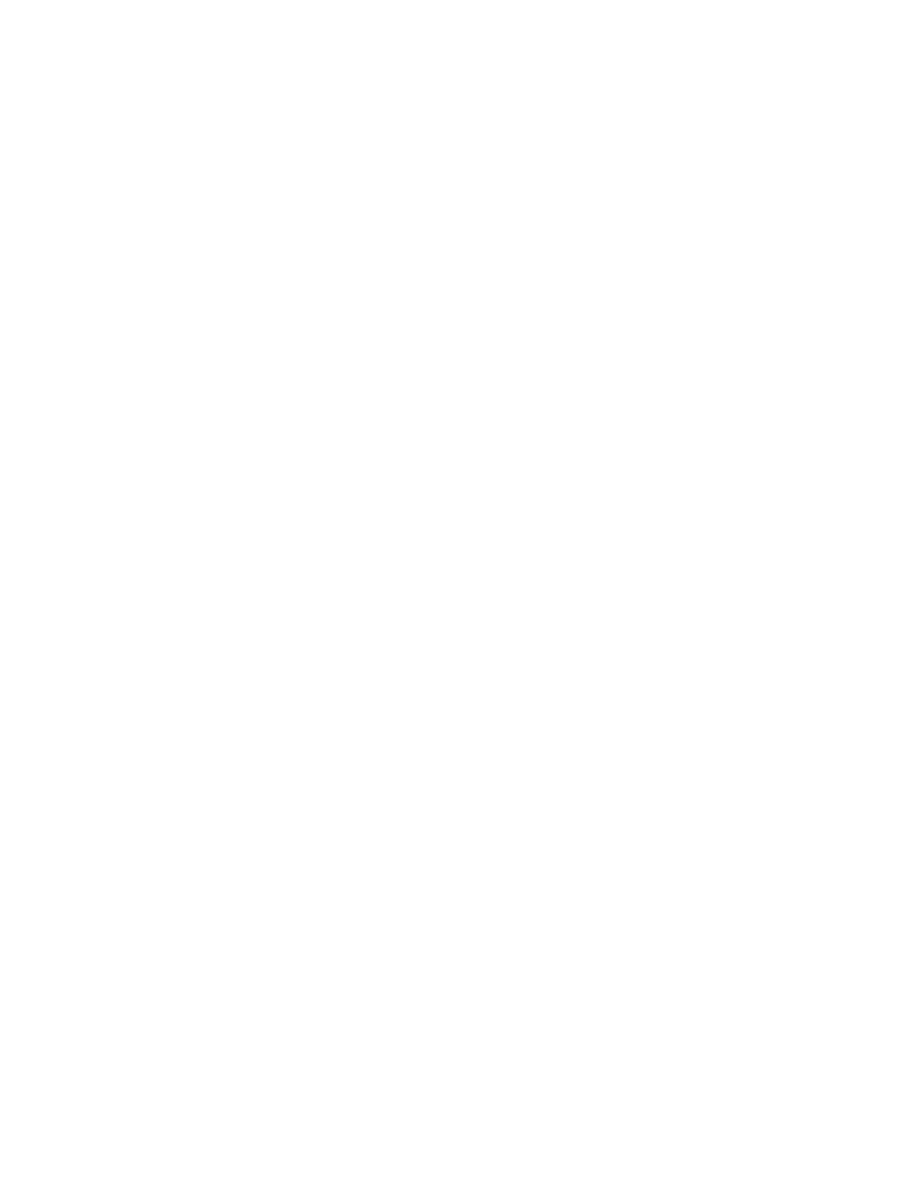
Bash Tutorial
Erik Hjelmås
March 21, 2011
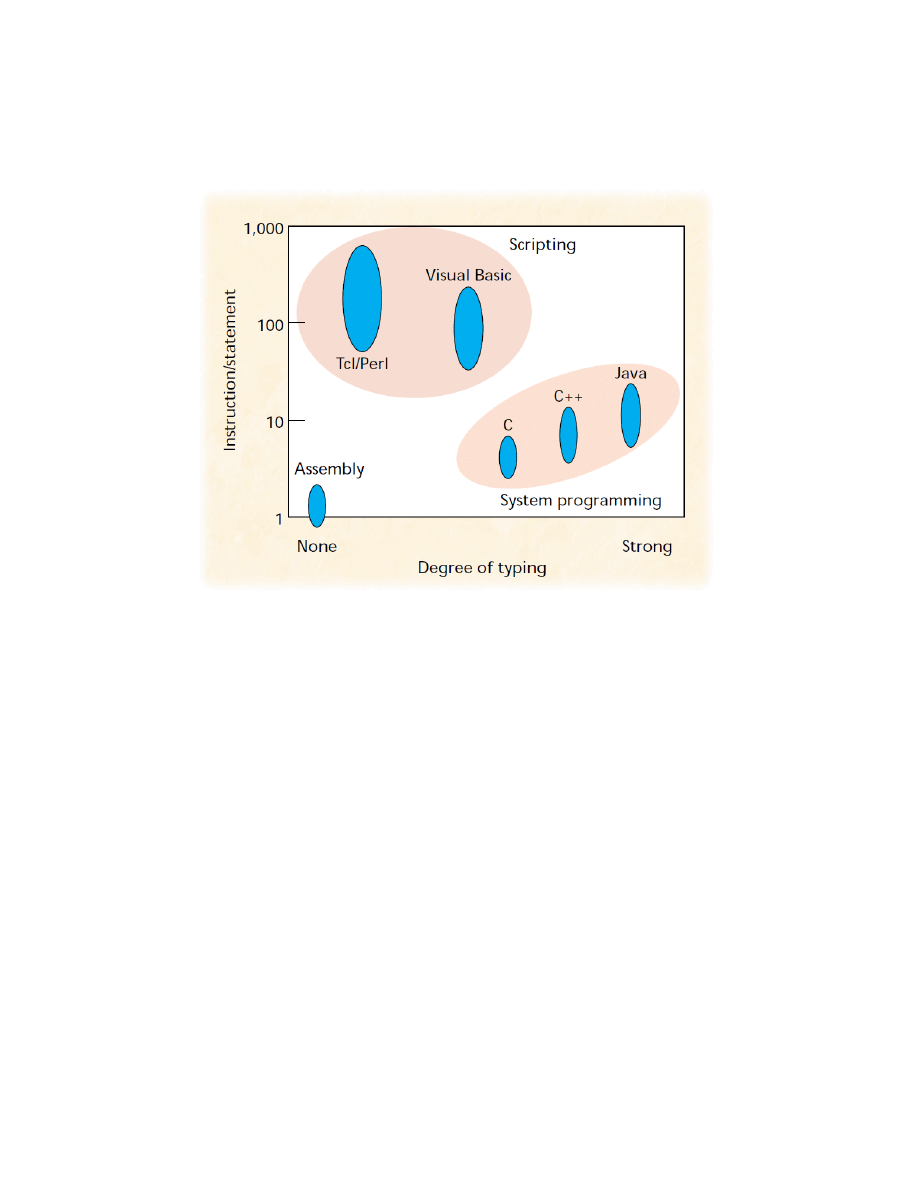
(OUSTERHOUT, J., “Scripting: Higher-Level Programming for the 21st Century”, IEEE Computer, Vol. 31, No.
3, March 1998, pp. 23-30.)
From Ousterhout, 1998:
While programming languages like C/C++ are designed for low-level con-
struction of data structures and algorithms, scripting languages are designed
for high-level “gluing” of existing components. Components are created with
low-level languages and glued together with scripting languages.
WARNING!
The following presentation is NOT meant to be a comprehensive/complete
tour of the Bash language.
The purpose is to get you started with some basic program constructions which you
will recognize based on some-sort-of-programming-background.
At the end of the presentation you will find pointers to more comprehensive
material.
Practice
You need a GNU/Linux distribution (e.g. Ubuntu) running on a physical or virtual
machine with working access to the internet, and with wget installed.
2
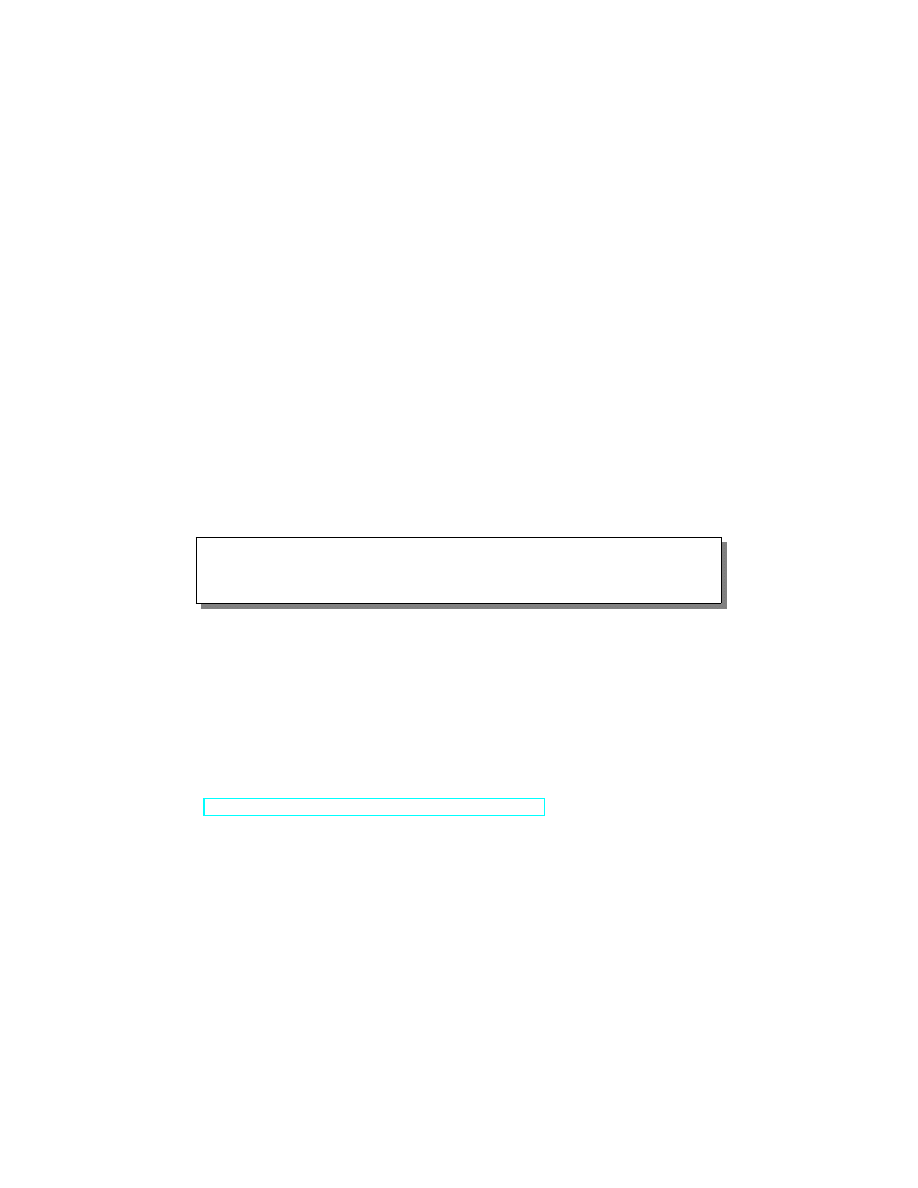
Log in and open a terminal window, download the examples as we go along
with
wget http :// www . hig .no /~ erikh / tutorial - bash / FILENAME
(or download all at once with filename
bash-examples.tar)
You will find the
FILENAME on the second line of each example. For each exam-
ple do
1. Download
wget http://www.hig.no/~erikh/tutorial-bash/FILENAME
2. View the code
cat FILENAME or less FILENAME
3. Execute the code
bash FILENAME or chmod +x FILENAME; ./FILENAME
Hello World
# !/ b i n / b a s h
# h e l l o . b a s h
echo
" Hello world !"
make executable and execute:
chmod +x hello . bash
./ hello . bash
The SheBang/HashBang
#! is treated as a comment by the interpreter, but it
has a special meaning to the operating system’s program loader (the code that
is run when one of the
exec system calls are executed) on Unix/Linux systems.
The program loader will make sure this scripts is interpreted by the program
listed after the
#!
http://en.wikipedia.org/wiki/Shebang_(Unix))
Since Unix/Linux does not use file endings for identifying the file, there is no
reason for us to do so in scripts either. The OS knows from the SheBang/Hash-
Bang what interpreter to use. However during the development of a script it
can be nice to know something about the file content based on the file ending,
so it is common to use
.bash or .sh endings. Since this tutorial is about the
Bash language, including Bash-specific features that are not POSIX-compliant,
we stick with
.bash as file endings.
3
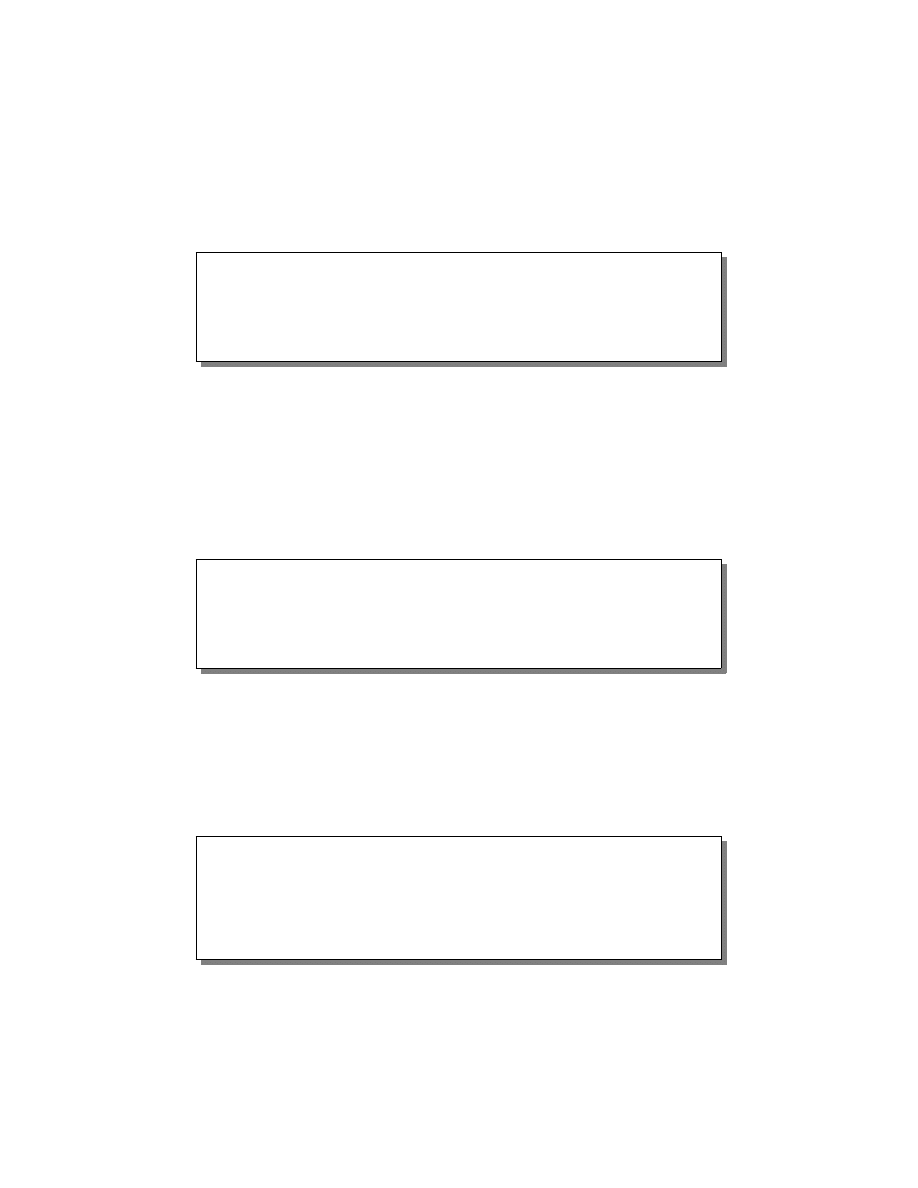
1
Variables
Single Variables
# !/ b i n / b a s h
# s i n g l e - v a r . b a s h
firstname = Mysil
lastname = Bergsprekken
fullname =" $firstname $lastname "
echo
" Hello $fullname , may I call you $firstname ?"
A single variable is not typed, it can be a number or a string.
Do not put spaces before or after
= when assigning values to variables.
Scope: variables are global unless specified inside a block and starting with the
keyword
local.
(in general, use lower case variable names, upper case implies it’s a SHEL-
L/ENVIRONMENT variable)
Single and Double Quotes
# !/ b i n / b a s h
# q u o t e s . b a s h
name = Mysil
echo
Hello
$name
echo
" Hello
$name "
echo
'Hello
$name '
Variables are expanded/interpolated inside double quotes, but not inside sin-
gle quotes. We use double quotes when we have a string.
1.1
Arrays
Arrays
Bash supports simple one-dimensional arrays
# !/ b i n / b a s h
# a r r a y . b a s h
os =(' linux ' 'windows ')
os [2]= ' mac '
echo
"${os [1]} "
# p r i n t
w i n d o w s
echo
"${os[@]}"
# p r i n t
e n t i r e
a r r a y
echo
"${# os[@]}" # length of array
Automatic expansion of arrays (automatic declaration and garbage collection).
os[2]='mac' can also be written as os+=('mac')
4
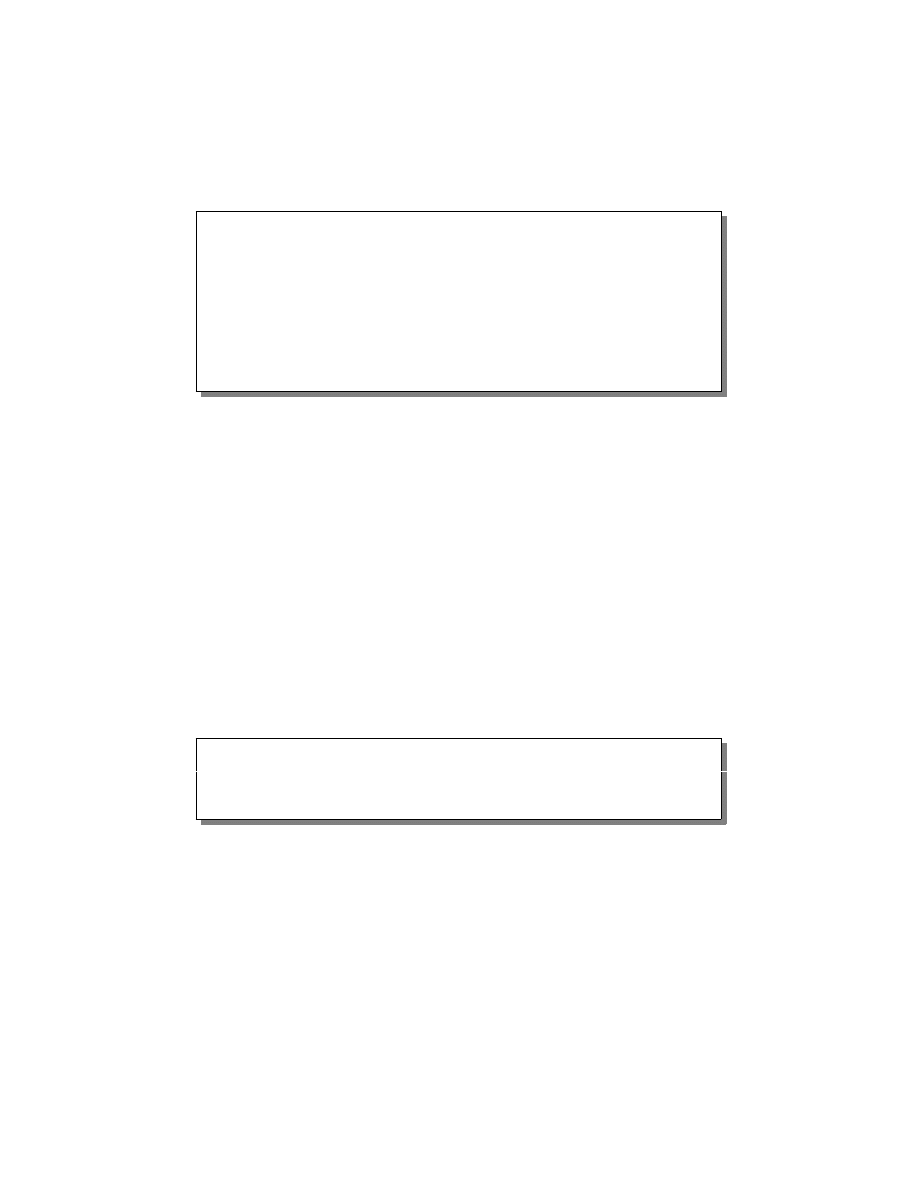
Associative Arrays
# !/ b i n / b a s h
# assoc - a r r a y . b a s h
declare
-A user
# m u s t be d e c l a r e d
user =(
\
[ frodeh ]=" Frode Haug " \
[ ivarm ]=" Ivar Moe "
\
)
user +=([ lailas ]=" Laila Skiaker ")
echo
"${ user [ ivarm ]}"
# p r i n t
I v a r M o e
echo
"${ user [@]}"
# p r i n t
e n t i r e
a r r a y
echo
"${# user [@]}"
# l e n g t h of a r r a y
Associative arrays were introduced with Bash version 4 in 2009. If we don’t
declare the variable as an associative array with
declare -A before we use it,
it will probably be an ordinary indexed array.
user+=([lailas]="Laila Skiaker") can also be written as
user[lailas]="Laila Skiaker"
1.2
Structures/Classes
Structures/Classes
Sorry, no structs or classes in Bash ...
1.3
Command-line args
Command-Line Arguments
Scriptname in $0, arguments in $1, $2, ...
# !/ b i n / b a s h
# cli - a r g s . b a s h
echo
"I am $0 , and have $# arguments \
first is $1"
Bash accepts the first nine arguments as
$1...$9, for further arguments use
${10}, ${11}, ...
2
Input
2.1
Input
Input From User
5
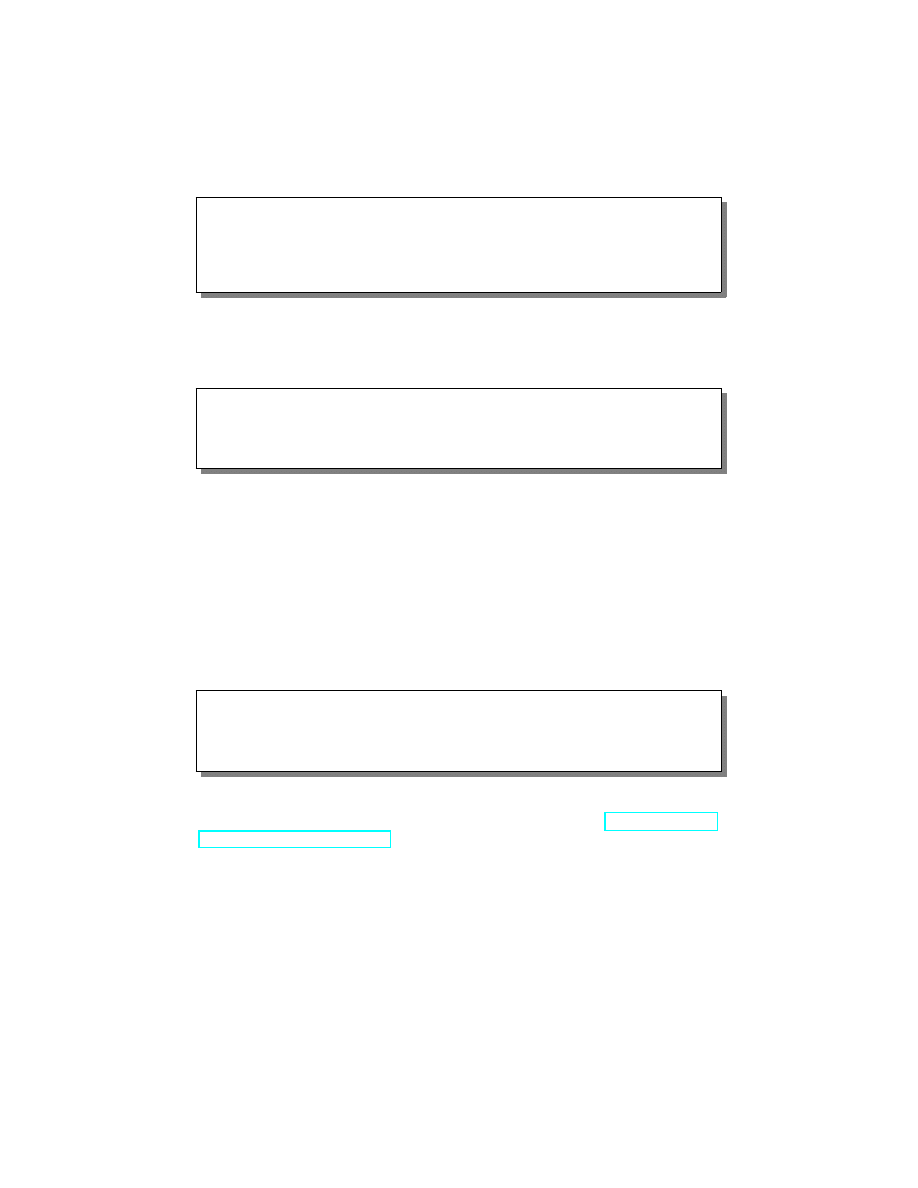
# !/ b i n / b a s h
# input - u s e r . b a s h
echo
-n " Say something here :"
read
something
echo
" you said $something "
Input From STDIN
Same way, commonly without an echo first
# !/ b i n / b a s h
# input - s t d i n . b a s h
read
something
echo
" you said $something "
can be executed as
echo " hey hey !" | ./ input - stdin . bash
Of course, input from user is from
STDIN.
2.2
System commands
Input from System Commands
You can use
$(cmd)
(supports nesting) or
`cmd`
(deprecated)
# !/ b i n / b a s h
# input - c o m m a n d s . b a s h
kernel =$( uname -sr)
echo
"I am running on $kernel in $( pwd )"
This is also called command substitution.
`...` (backtick) is depreciated be-
cause its difficult to read, and can create some problems, see
3
Conditions
3.1
if/else
if/else
6
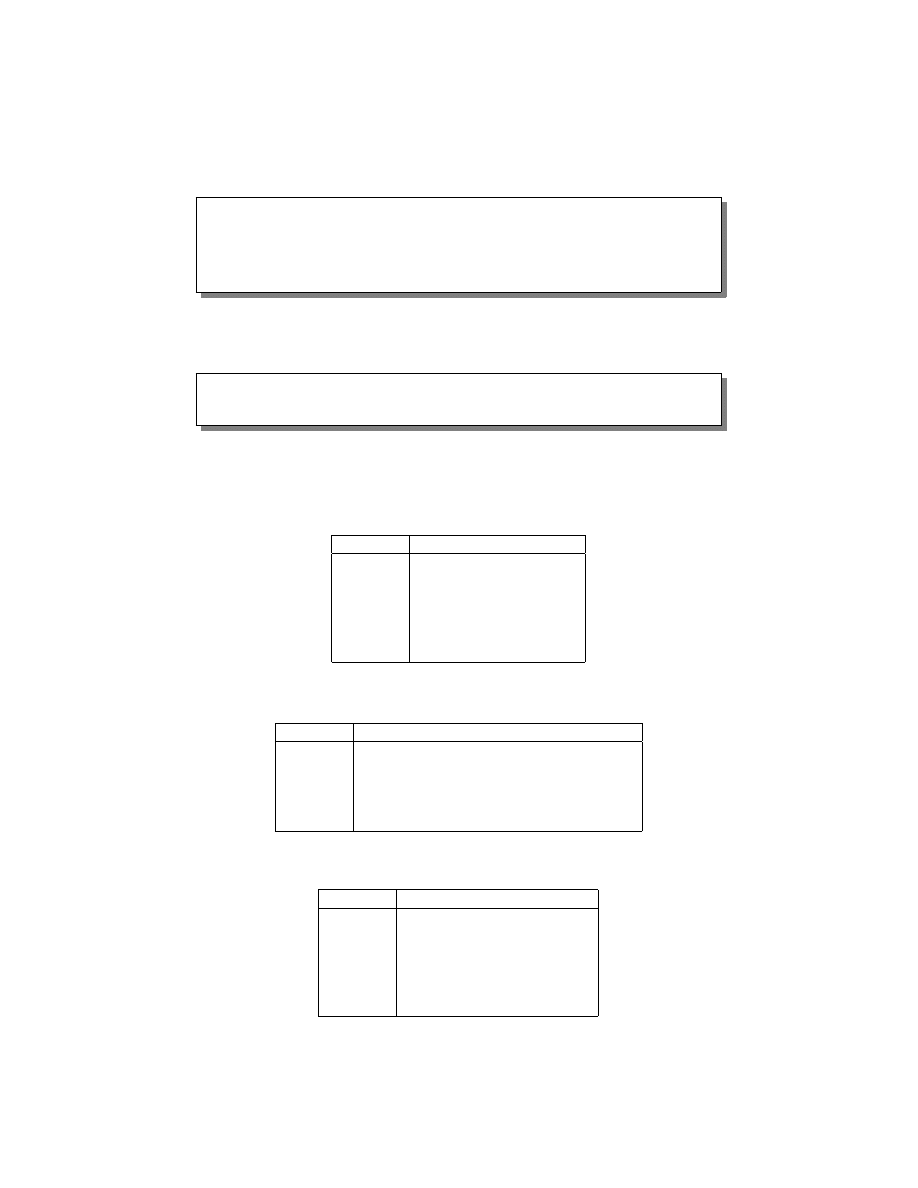
# !/ b i n / b a s h
# if . b a s h
if
[[ "$#" -ne 1 ]];
then
echo
" usage : $0 <argument >"
fi
Note: there must be spaces around
[[
and
]]
.
There is also an older (slower) and more portable (meaning POSIX defined)
operator,
[
which is actually aliases for the operator
test
, meaning
[ "$#" -ne 2 ]
# is t h e s a m e as
test
"$#" -ne 2
3.2
Operators
Arithmetic Comparison
Operator
Meaning
-lt
Less than
-gt
Greater than
-le
Less than or equal to
-ge
Greater than or equal to
-eq
Equal to
-ne
Not equal to
String Comparison
Operator
Meaning
<
Less than, in ASCII alphabetical order
>
Greater than, in ASCII alphabetical order
=
Equal to
==
Equal to
!=
Not equal to
File Tests
Operator
Meaning
-e
Exists
-s
Not zero size
-f
Regular file
-d
Directory
-l
Symbolic link
-u
Set-user-id (SetUID) flag set
7
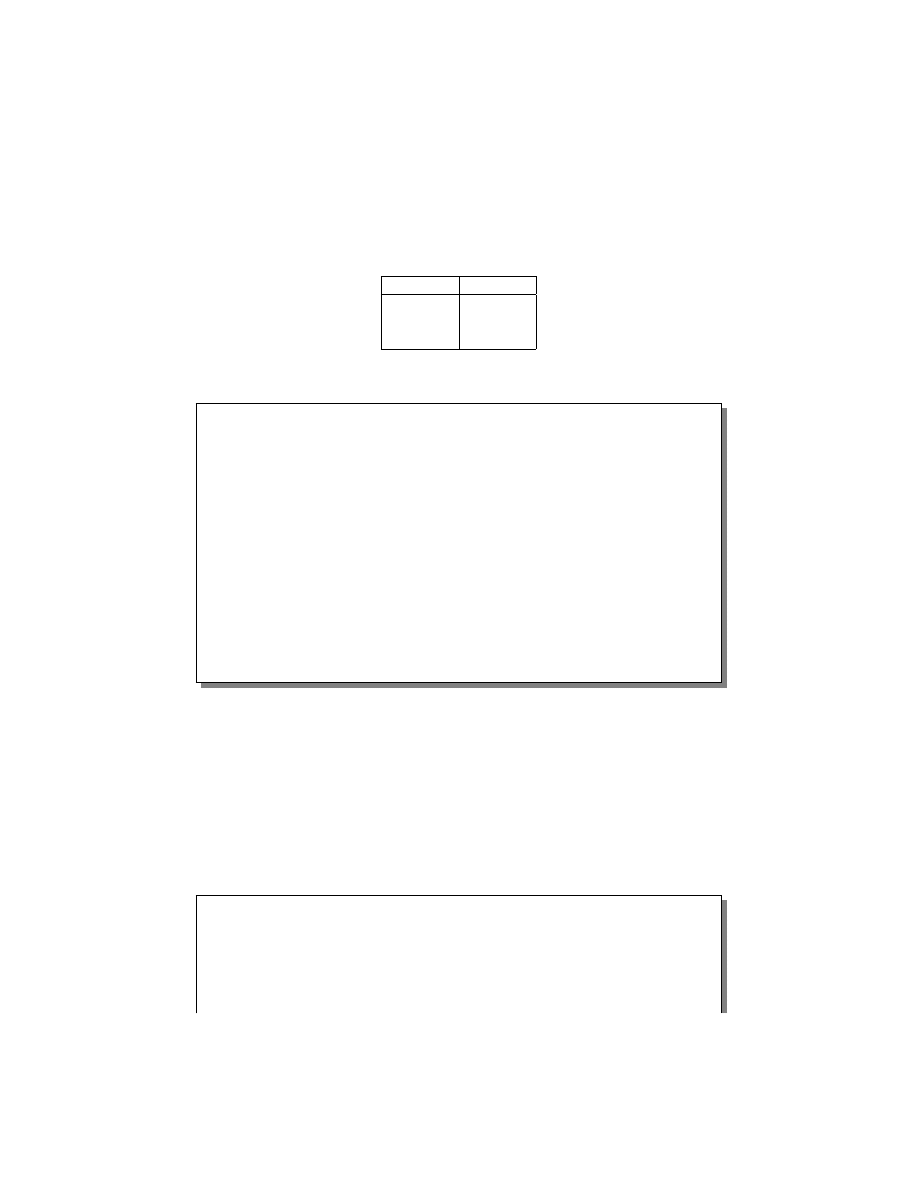
There are many more file test operators of course.
Boolean
Operator
Meaning
!
Not
&&
And
||
Or
Numerical or String Compare
# !/ b i n / b a s h
# if - num - s t r i n g . b a s h
if
[[ "$#" -ne 2 ]];
then
echo
" usage : $0 <argument > <argument >"
exit
0
elif [[ $1 -eq $2 ]];
then
echo
"$1 is arithmetic equal to $2"
else
echo
"$1 and $2 arithmetic differs "
fi
if
[[ $1 == $2 ]];
then
echo
"$1 is string equal to $2"
else
echo
"$1 and $2 string differs "
fi
if
[[ -f $1 ]];
then
echo
"$1 is also a file !"
fi
This shows the if-elif-else construction, the difference between string and nu-
merical comparison, and a file test operator.
Note the difference between
-eq
and
==
$ ./if-num-string.bash 1 01
1 is arithmetic equal to 01
1 and 01 string differs
Boolean example
# !/ b i n / b a s h
# if - b o o l . b a s h
if
[[ 1 -eq 2 && 1 -eq 1 || 1 -eq 1 ]];
then
echo
" And has precedence "
else
echo
"Or has precedence "
fi
8

# f o r c e OR p r e c e d e n c e :
if
[[ 1 -eq 2 && (1 -eq 1 || 1 -eq 1) ]];
then
echo
" And has precedence "
else
echo
"Or has precedence "
fi
AND is always (as known from mathematics courses) evaluated before OR
(binds more tightly). Write it down in logic (truth table) if you are unsure.
3.3
Switch/case
Case
# !/ b i n / b a s h
# s w i t c h . b a s h
read
ans
case
$ans in
yes )
echo
" yes !"
;;&
# k e e p
t e s t i n g
no)
echo
"no?"
;;
# do n o t k e e p
t e s t i n g
*)
echo
" $ans ??? "
;;
esac
See also
select
and
whiptail
.
4
Iteration
4.1
For
For loop
# !/ b i n / b a s h
# f o r . b a s h
for
i in {1..10};
do
echo
-n "$i "
done
echo
# s o m e t h i n g
m o r e
u s e f u l :
9
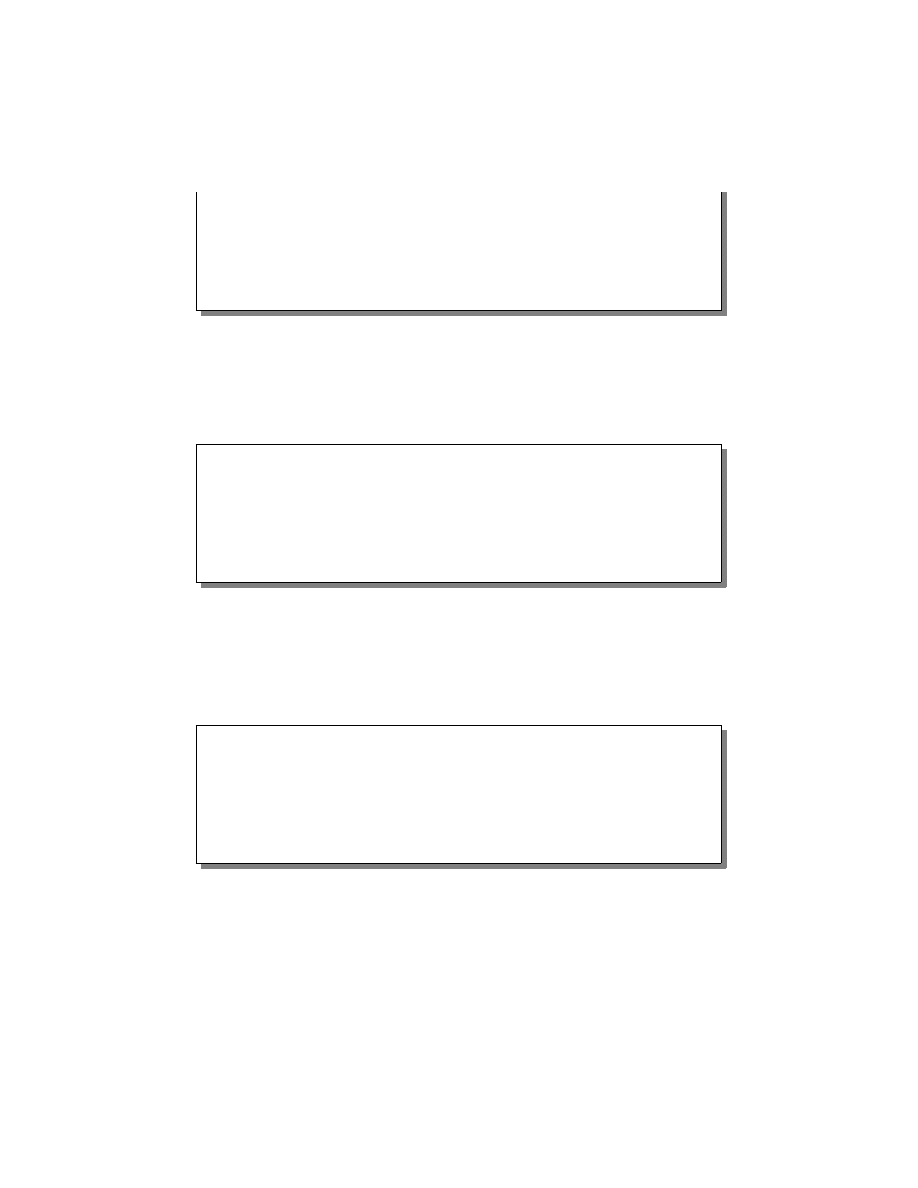
for
i in $(ls -1);
do
if
[[ -f $i ]];
then
echo
"$i is a regular file "
else
echo
"$i is not a regular file "
fi
done
4.2
While
While
We want to read from STDIN and do stuff line by line
# !/ b i n / b a s h
# w h i l e . b a s h
i=0
while read
line ;
do
foo [i]= $line
let i=i+1
done
echo
"i is $i , size of foo ${# foo [@]}"
$ ls -1 | ./ while . bash
i is 20, size of foo is 20
A problem ...
What if we want to pipe into a while inside our script:
# !/ b i n / b a s h
# while - pipe - e r r . b a s h
i=0
ls -1 |
while read
line ;
do
foo [i]= $line
let i=i+1
done
echo
"i is $i , size of foo ${# foo [@]}"
$ ./ while -pipe - err . bash
i is 0, size of foo is 0
In other words, this does not work due to a subshell being used (because of the pipe)
inside while!
Meaning that the variables outside the while loop are not accessible inside the
while loop since it is run as a new process.
10
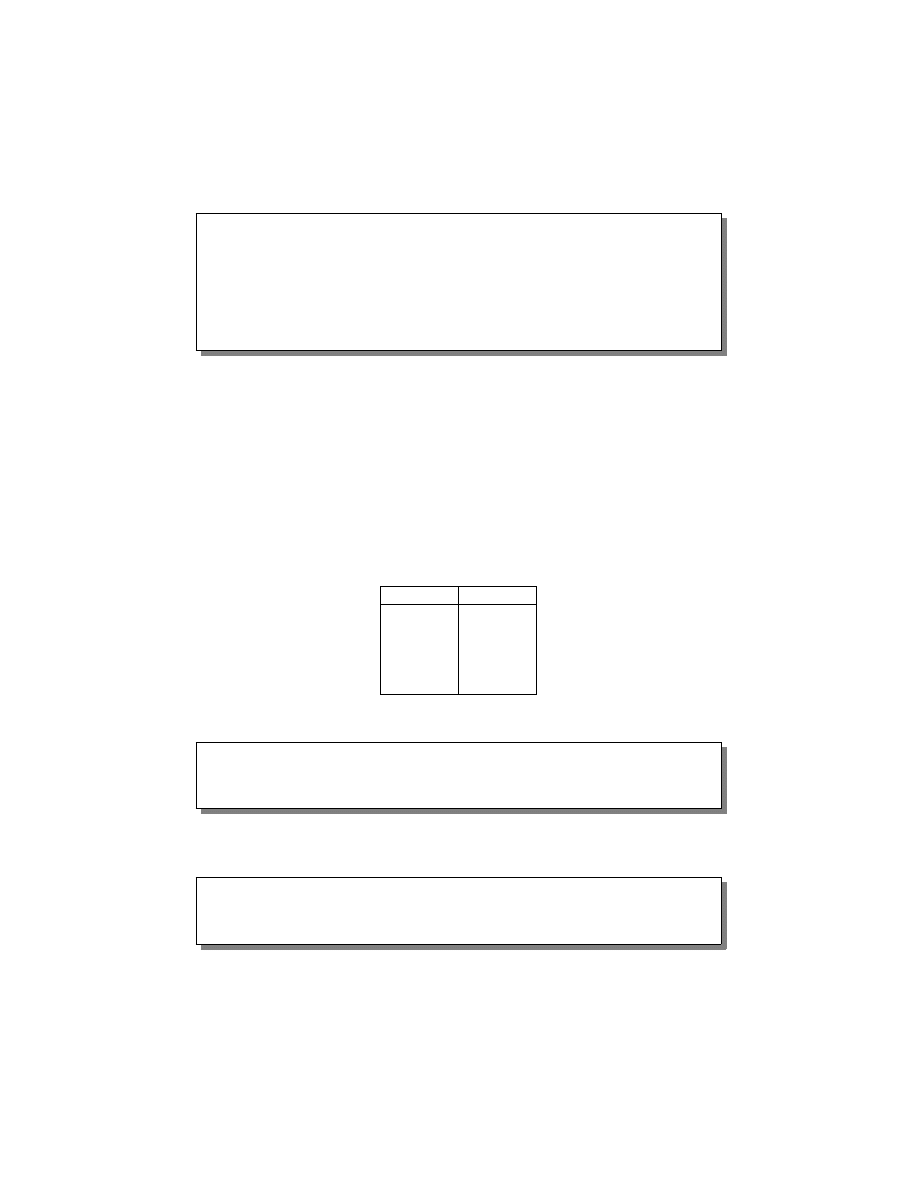
Solution with here string
# !/ b i n / b a s h
# while - p i p e . b a s h
i=0
while read
line ;
do
foo [i]= $line
let i=i+1
done
<<< "$(ls -1)" # here string
echo
"i is $i , size of foo ${# foo [@]}"
$ ./ while - pipe . bash
i is 20, size of foo is 20
command <<< $var is called a here string (a special version of a here document),
it expands
$var and feeds the output to stdin of command.
5
Math
Operators
Operator
Meaning
+
Add
-
Subtract
*
Multiply
/
Divide
%
Modulus
Only on integers!
# !/ b i n / b a s h
# m a t h . b a s h
echo
" 3+5 is $ ((3+5)) "
A trick for floats
# !/ b i n / b a s h
# math - f l o a t . b a s h
echo
" 3.1+5.6 is $( echo '3.1+5.6 ' | bc)"
11
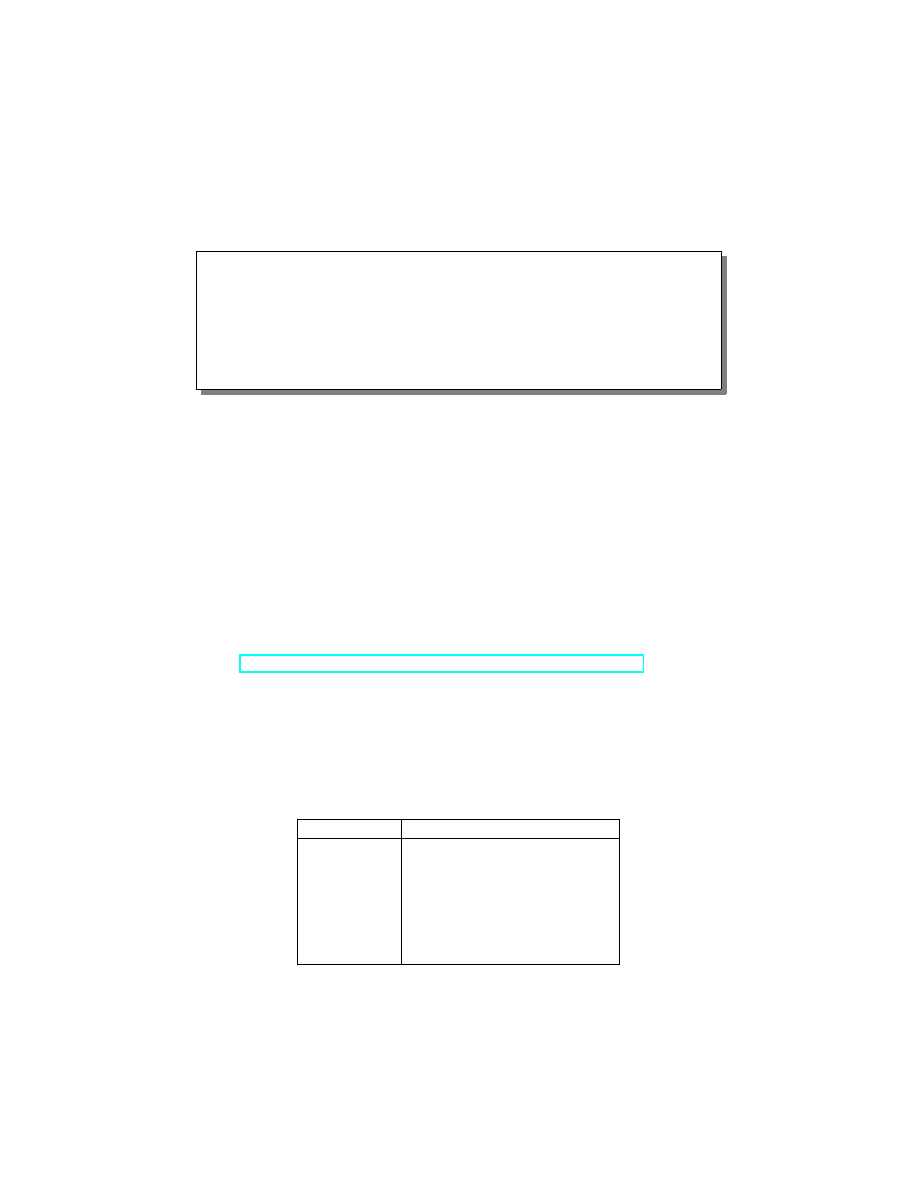
6
Functions
Functions
# !/ b i n / b a s h
# f u n c . b a s h
# d e c l a r e :
function
addfloat {
echo
"$1+$2" | bc
}
# u s e :
addfloat 5.12 2.56
7
RegExp
Regular expressions intro 1/5
Special/Meta-characters:
\ | ( ) [ ] { } ^ $ * + ? .
These have to be protected with \, e.g.
http://www\.hig\.no
To match
c:\temp, you need to use the regex c:\\temp. As a string
in C++ source code, this regex becomes
"c:\\\\temp". Four back-
slashes to match a single one indeed.
(from
http://www.regular-expressions.info/characters.html):
There are many different regular expression engines, which differs mostly in
features and speed. In this tutorial we will try to stick with simple examples
which will the same in most engines (perl, pcre, extended posix, .NET, ...).
Regular expressions intro 2/5
Describing characters:
Operator
Meaning
.
Any single character
[abcd]
One of these characters
[^abcd]
Any one but these characters
[a-zA-Z0-9] A character in these ranges
\w, \W
A word, A not-word character
\d, \D
A digit, A not-digit character
\b
A word boundary
\w is the same as [a-zA-Z0-9] and \d is the same as [0-9] . Many more of
course ...
12
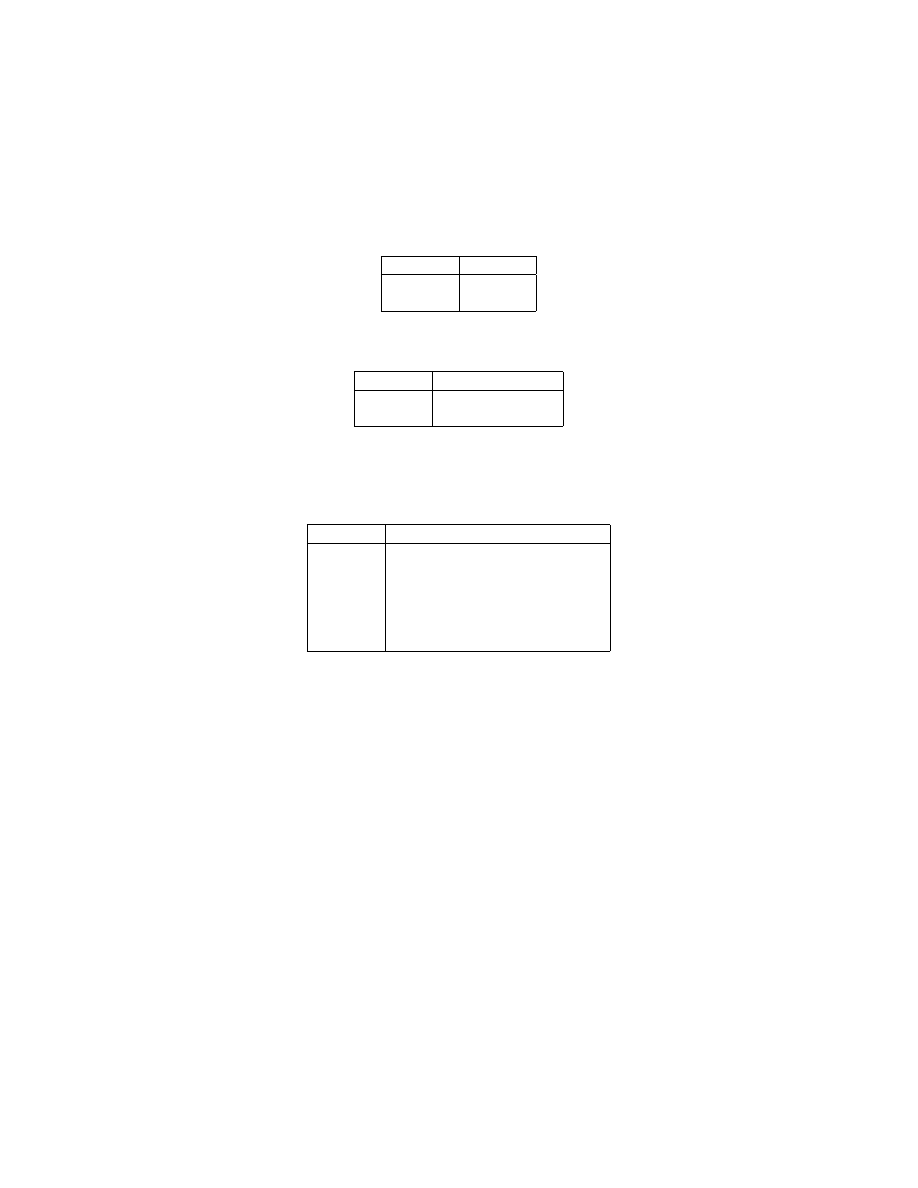
Regular expressions intro 3/5
Grouping:
Operator
Meaning
()
Group
|
OR
Anchoring:
Operator
Meaning
^
Beginning of line
$
End of line
Regular expressions intro 4/5
Repetition operators/Modifiers/Quantifiers:
Operator
Meaning
?
0 or 1 time
*
0 or more times
+
1 or more times
{N}
N times
{N,}
At least N times
{N,M}
At least N but not more than M
Demo: example with
cat a.html | egrep REGEXP (four steps).
Regular expressions intro 5/5
Finding URLs in HTML:
(mailto|http)://[^"]*
Each line should be an email address:
^[A-Za-z0-9._-]+@[A-Za-z0-9.-]+$
Remember that regexp engines are most often greedy, they try to match as
much as possible, so using e.g.
.* might match more than you were planning
for.
13
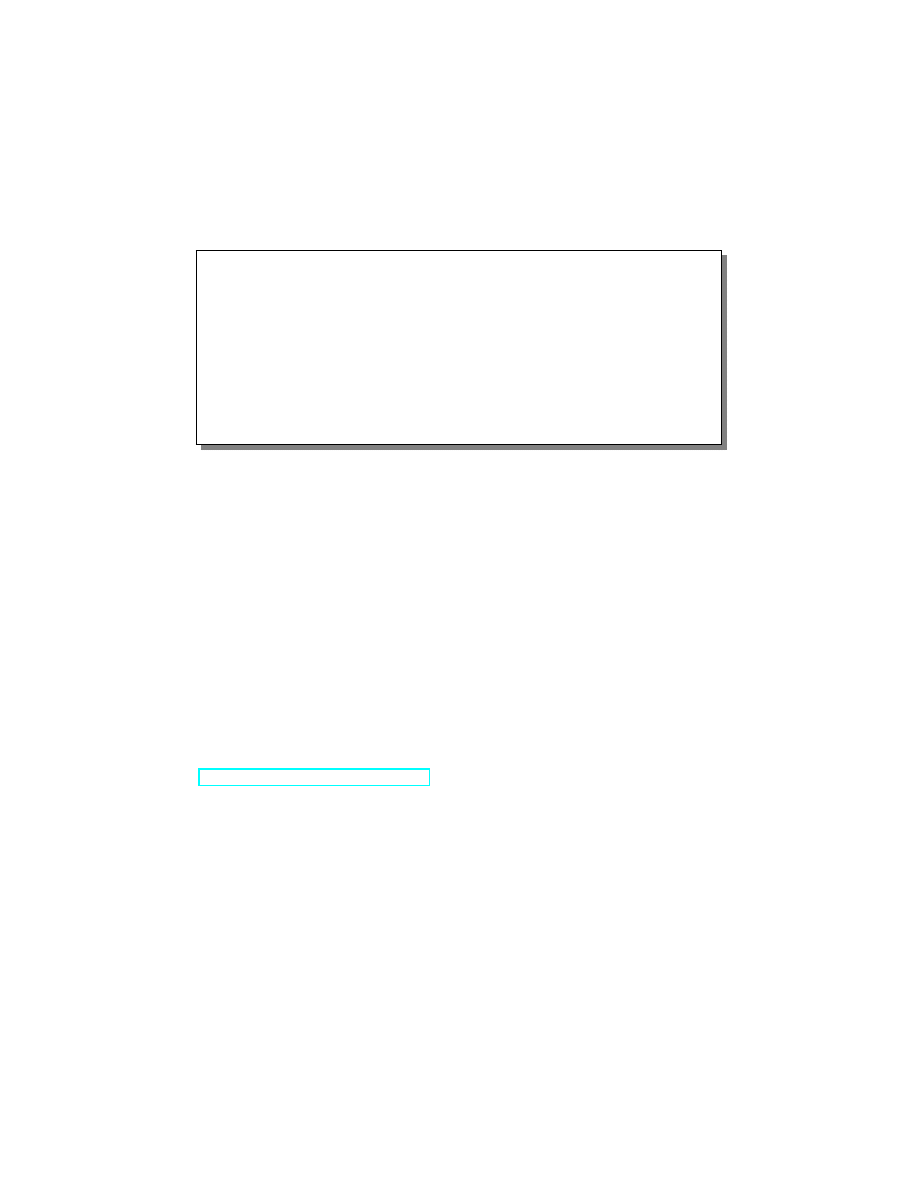
7.1
Bash example
Bash example
# !/ b i n / b a s h
# r e g e x p . b a s h
while read
line ;
do
if
[[ $line =~ \
^[A-Za -z0 -9._ -]+ @([A-Za -z0 -9. -]+) $ ]]
then
echo
" Valid email ${ BASH_REMATCH [0]} "
echo
" Domain is ${ BASH_REMATCH [1]} "
else
echo
" Invalid email address !"
fi
done
Note: here we also introduce the construct
[[...]] which Bash introduced in
version 2.02 to perform tests in a way similar to other programming languages.
When we use regular expressions inside scripts, it is very useful to be able to
extract parts of the match. We can do this by specifying the part with
(part)
and refer to it later in the
$BASH_REMATCH array (if we specify two parts, the
second one will be in
$BASH_REMATCH[2] etc).
Of course you can use regexp in many different components which you can
include in your bash script (sed, grep, perl, ...).
8
Bash only
Advanced stuff
See Advanced Bash-Scripting Guide at
for everything you can do with Bash
9
Case
Let’s solve this together
Write a script which
• reads urls from STDIN (typically piped into this script, one url on each
line)
14
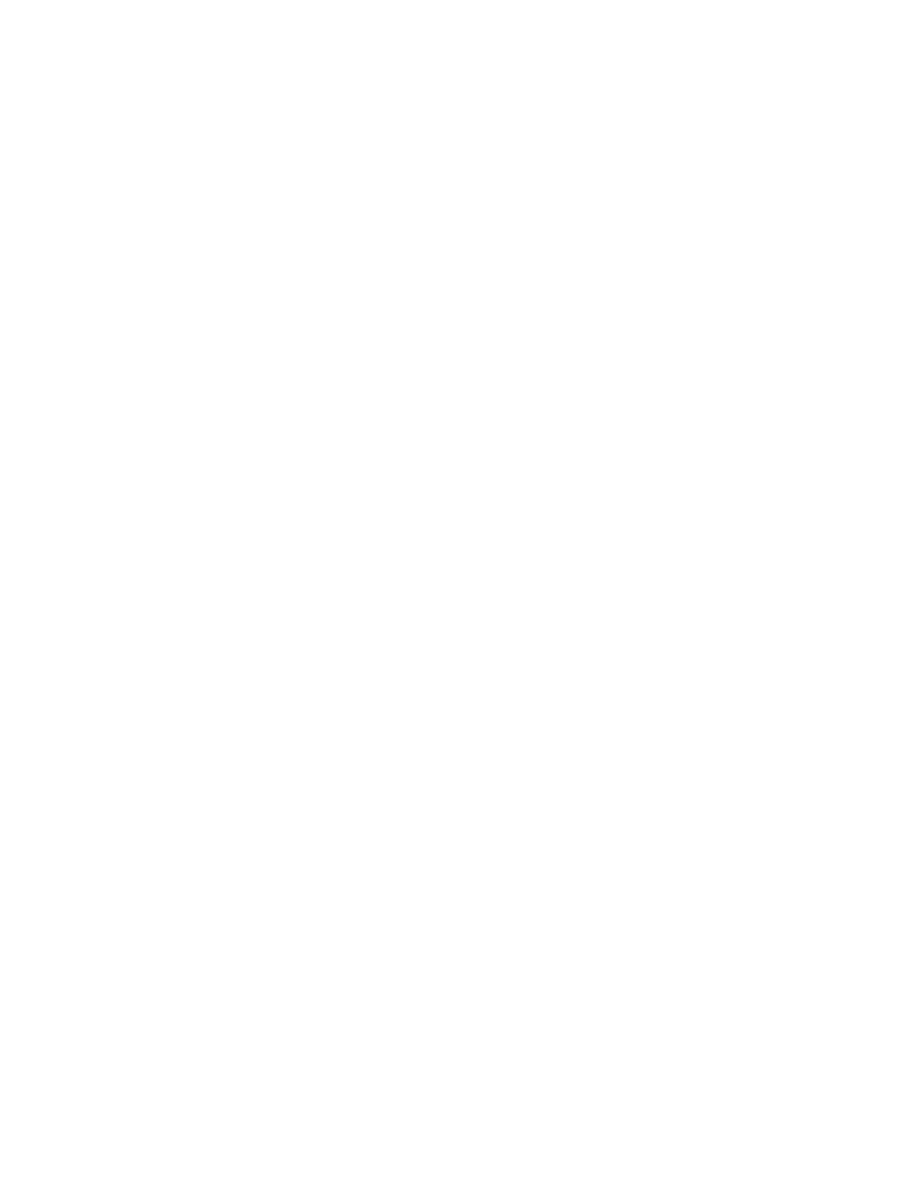
• retrieves the document located at the url
• searches the document line-by-line with a regexp supplied on the com-
mand line
• output nicely formatted relevant info if matches found
Getting started
1 <loop: lines in urlfile>
2
<retrieve urls to files>
1 <end loop>
1 <loop: files>
3
<loop: lines in each file>
3
<if match>
4
<nice output>
3
<end loop>
1 <end loop>
We solve this in four parts, you will get 10 minutes to solve each part.
Part one
Set up the loops, test and verify it using a lot of
echo statements
Part two
Write the contents of the first loop (retrieving urls)
Part three
Write the contents of the second loop with a very simple if-statement
Part four
Detail the if-statement and make the output pretty
Nice Script, but ...
Is the script efficient?
• time it, analyze its resource usage (I/O usage?)
Is the script secure?
• how will it be used? system program with privileges?
• input validation?
• what are its powers?
• how can it fail?
15
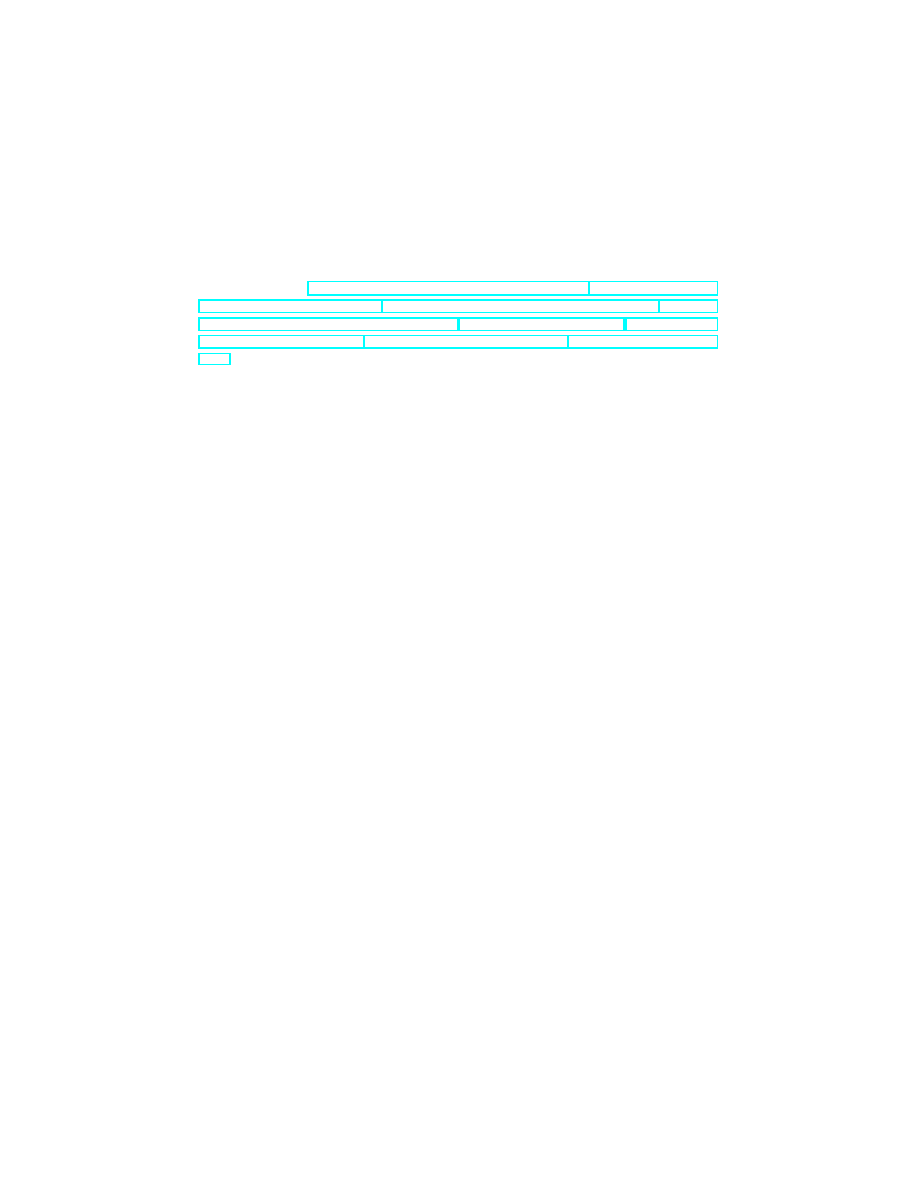
10
Credits
Credits
J. Ousterhout, "Scripting: Higher-Level Programming for the 21st Century," IEEE Computer, Vol. 31, No. 3,
March 1998, pp. 23-30.
http://www.linuxconfig.org/Bash_scripting_Tutorial http://www.thegeekstuff.
com/2010/06/bash-array-tutorial/ http://www.panix.com/~elflord/unix/bash-tute.html http://www.
codecoffee.com/tipsforlinux/articles2/043.html http://tldp.org/LDP/abs/html/ http://linuxsig.
org/files/bash_scripting.html http://mywiki.wooledge.org/BashGuide http://www.regular-expressions.
info/ Alexander Berntsen
16
Document Outline
Wyszukiwarka
Podobne podstrony:
Steve s Bourne Bash Scripting Tutorial [EN]
BASH REFERENCE [EN]
bash help shhet shortcuts [EN]
bash Quick Reference [EN]
Bash Reference Manual [EN]
Bash Style Guide an Coding Standard [EN]
Linux BASH Shell Scripting [EN]
Bash prompt HOWTO [EN]
Shell Scripting with the Bash [EN]
Budzik Versa wielkość karty kredytowej instrukcja EN
G2 4 PW EN wn Rys 01
Manual Acer TravelMate 2430 US EN
Ćwiczenie 01 EN DI
eci en
więcej podobnych podstron