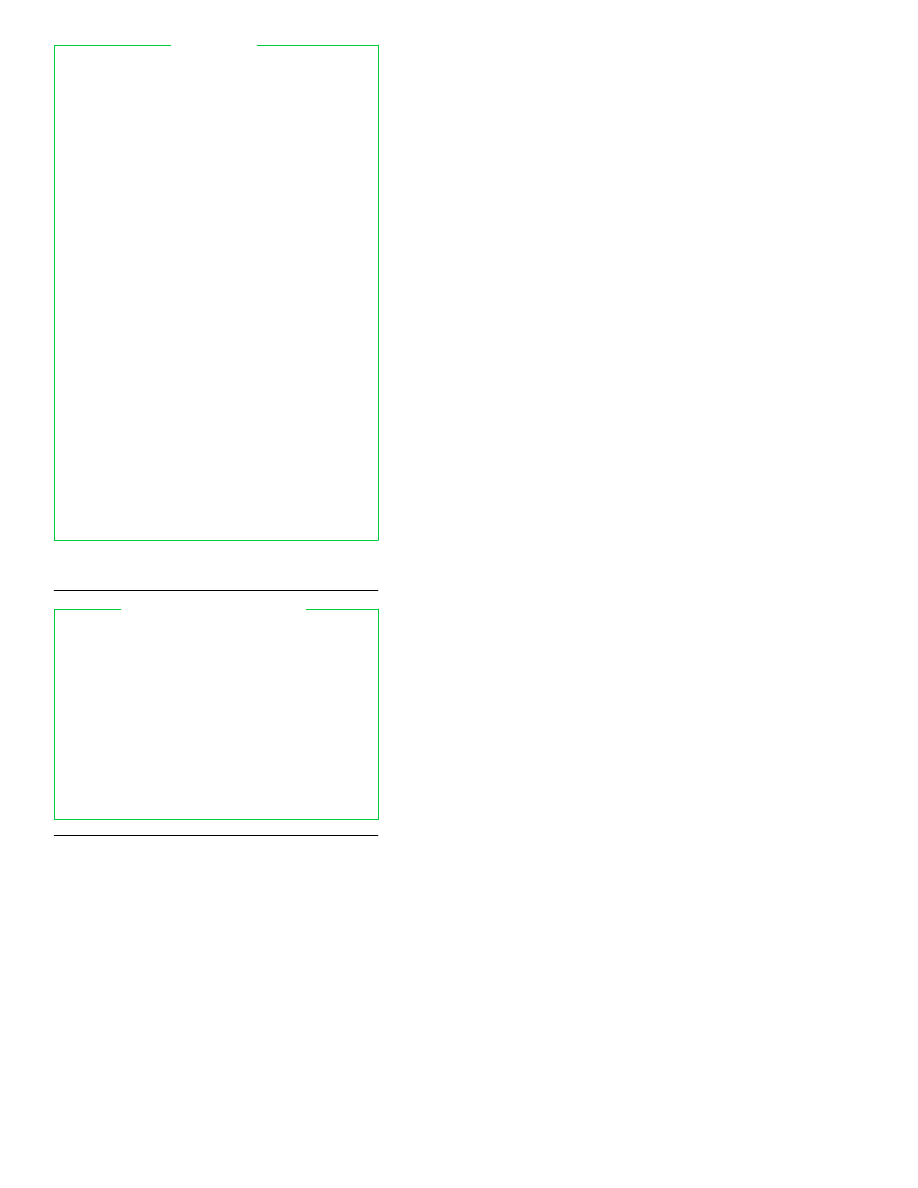
BASH REFERENCE
Aliasing ...............................................................
6
Arithmetic Evaluation ........................................
8
Arrays .................................................................. 13
Brace Expansion .................................................
6
Built-In Commands ............................................ 16
Command Line Arguments ...............................
3
Command Substitution ......................................
8
Conditional Expressions .................................... 15
Control Commands ............................................ 14
Definitions ...........................................................
2
Execution Order ................................................. 13
Field Splitting .....................................................
8
Functions ............................................................ 12
History Substitution ...........................................
5
Input/Output ...................................................... 13
Invocation and Startup ......................................
3
Job Ids and Job Control ..................................... 24
Options To set .................................................... 22
Options To shopt ................................................ 23
Options To test ................................................... 21
Patterns ...............................................................
9
Pre-Defined Variables ........................................ 10
Process Substitution ..........................................
8
Prompting ...........................................................
4
Quoting ...............................................................
6
Readline .............................................................. 25
Readline Directives ............................................ 25
Readline Key Bindings ....................................... 25
Readline Variables .............................................. 26
Restricted bash................................................... 2
Signals and Traps ............................................... 13
Special Characters.............................................. 24
Tilde Substitution ...............................................
6
Variable Assignment..........................................
9
Variable Names ..................................................
9
Variable Substitution .........................................
7
CONTENTS
This reference card was written by Arnold Robbins. We
thank Chet Ramey (bash’s maintainer) for his help.
Specializ ed Systems Consultants, Inc.
(206)FOR-UNIX/(206)782-7733
FAX: (206)782-7191
E-mail: sales@ssc.com
URL: http://www.ssc.com
Linux Journal—The Premier Linux Magazine
Technical Books and CDs
SAMBA: Integrating UNIX and Windows
Shell Tutorials, KSH Reference
VI & Emacs References, VI Tutorial
OTHER SSC PRODUCTS:
© Copyright 1999 Specialized Systems Consultants, Inc.,
P.O. Box 55549, Seattle, WA 98155-0549.
All Rights Reserved.
1
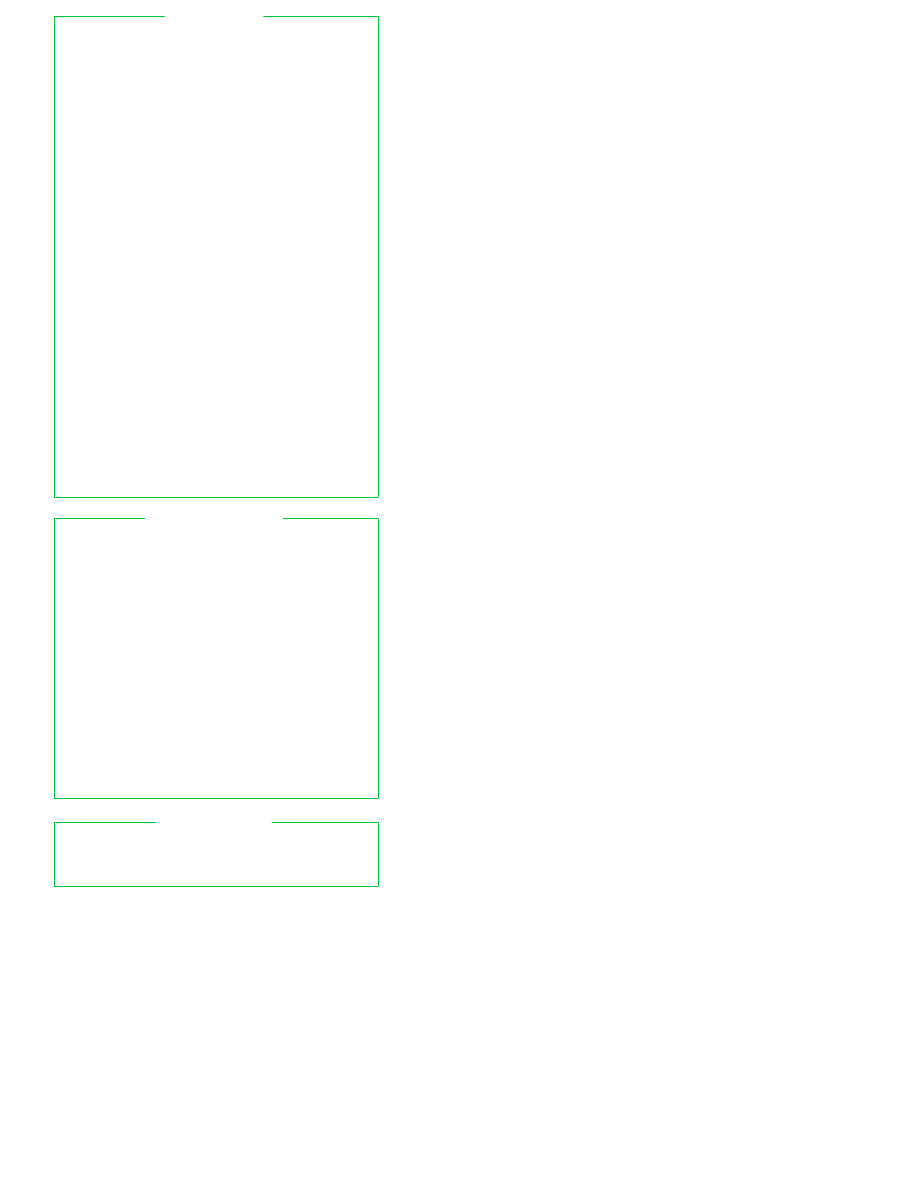
This card describes version 2.02.0 of bash.
Several typefaces are used to clarify the meaning:
• Serifa Bold is used for computer input.
• Serifa Italic is used to indicate user input and for
syntactic placeholders, such as variable or cmd.
• Serifa Roman is used for explanatory text.
blank
− separator between words. Blanks consist of one
or more spaces and/or tab characters.
In addition,
words are terminated by any of the following
characters:
; & ( ) | < > space tab newline
command
− a series of words.
list
− one or more pipelines. Can be separated by ;, &,
&&
, || and optionally be terminated by ;, &.
n
− an integer.
name
− a variable, alias, function or command name.
keyword
− a reserved word in the bash language.
Keywords are special only after a ; or newline, after
another keyword, and in certain other contexts.
pat
− a bash pattern. See
Patter ns
.
pipeline
− a command or multiple commands connected
by a pipe (|).
string
− a collection of characters treated as a unit.
substitution
− the process of replacing parts of the
command line with different text, e.g., replacing a
variable with its value.
bash
performs many
substitutions. This card lists them in the order they are
performed.
word
− a generic argument; a word. Quoting may be
necessary if it contains special characters.
DEFINITIONS
If bash is invoked as rbash, or with the −r option, it is
restricted
. The following actions are not allowed in a
restricted shell:
changing directory with cd
setting or unsetting $SHELL or $PATH
using path names for commands that contain /
using a path name that contains / for the . command
impor ting functions from the environment
parsing $SHELLOPTS at startup
redirecting output with any of >, >|, <>, >&, &>, or >>
using exec to run a different command
adding or deleting built-in commands with enable
using command −p to bypass a restricted $PATH
using set +r or set +o restricted
These restrictions are in effect after executing all
star tup files, allowing the author of the startup files full
control in setting up the restricted environment. (In
practice, restricted shells are not used much, as they
are difficult to set up correctly.)
RESTRICTED
bash
If you find an error in this reference and are the first to
repor t it, we will send you a free copy of any of our
references. Please write, or send electronic mail to
bugs@ssc.com
.
Error Reporting
2
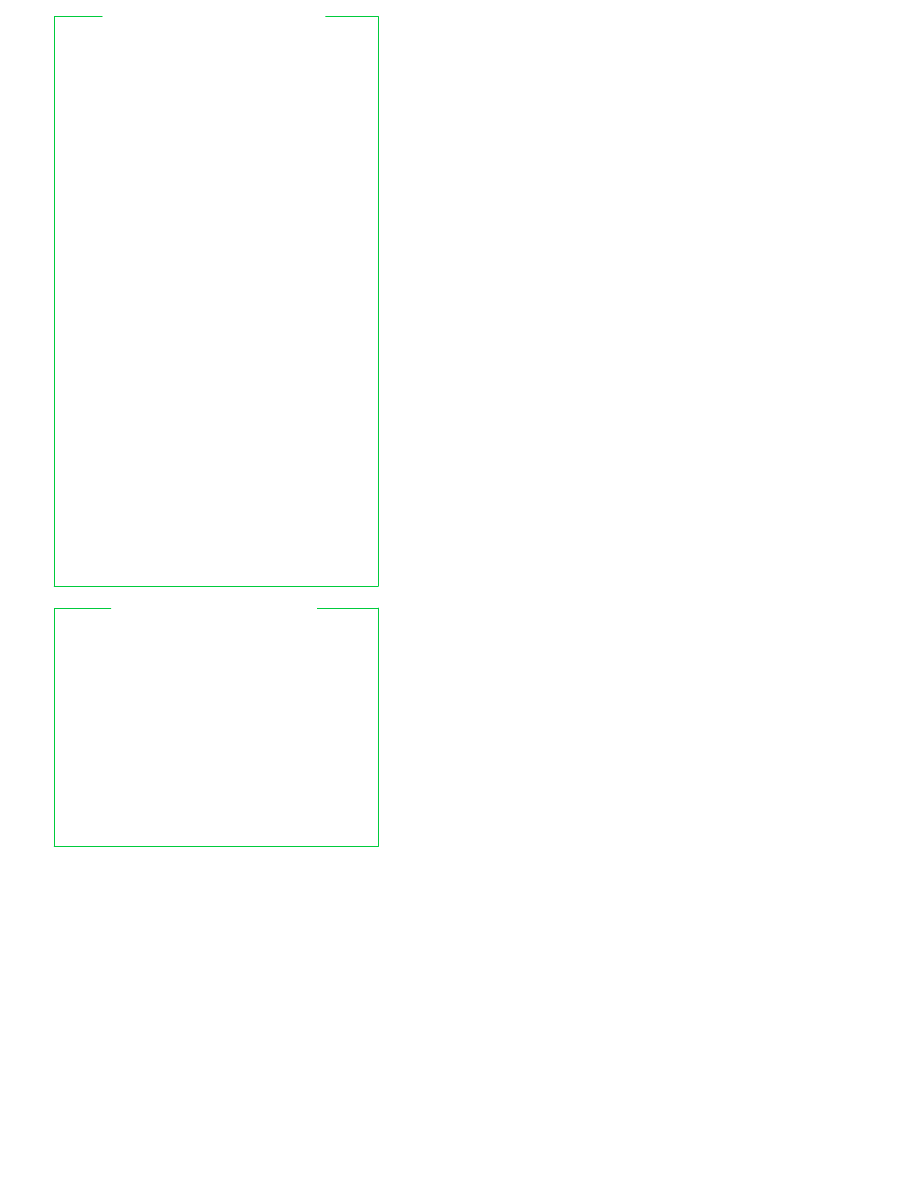
bash
accepts the one letter options to set, and the
additional one letter and GNU-style long options shown
below.
$ bash [options] [args]
−
ends option processing
−−
ends option processing
−c cmd
execute
cmd
(default reads
command from file named in
first entry of args and found via
path search)
−D
print all double quoted strings
that are preceded by a $ to
stdout
.
This implies
−n
,
no
commands are executed
−i
set interactive mode
−r
set restricted mode
−s
read commands from
stdin
(default)
−−dump−po−strings
same as −D, but output in GNU
gettext
format
−−dump−strings
same as −D
−−help
display a help message and exit
successfully
−−login
act like a login shell
−−noediting
do not use the readline library
to read commands when
interactive
−−noprofile
do not read any of the
initialization files.
See
Invocation And Startup
, below
−−norc
do not read
˜/.bashrc
if
interactive. See
Invocation And
Star tup
, below
−−posix
follow the IEEE POSIX 1003.2
standard
−−rcfile file
use file instead of ˜/.bashrc if
interactive
−−restricted
same as −r
−−verbose
same as set −v
−−version
print version information on
stdout
and exit successfully
COMMAND LINE ARGUMENTS
There are five ways that bash runs: normal interactive,
normal non-interactive, as sh, in POSIX mode, or
invoked via rshd.
1. Normal interactive: Login shells run commands in
/etc/profile
. The first of ˜/.bash_profile, ˜/.bash_login,
and ˜/.profile that is found is executed. This stage is
skipped if −−noprofile is used.
Upon logout, bash runs ˜/.bash_logout if it exists.
Interactive non-login shells execute ˜/.bashrc, if it
exists. The −−rcfile ifile option changes the file that is
used.
2. Normal non-interactive: Non-interactive shells do
variable, command, and arithmetic substitution on the
value
of $BASH_ENV, and if the result names an
existing file, that file is executed.
INVOCATION AND STARTUP
3
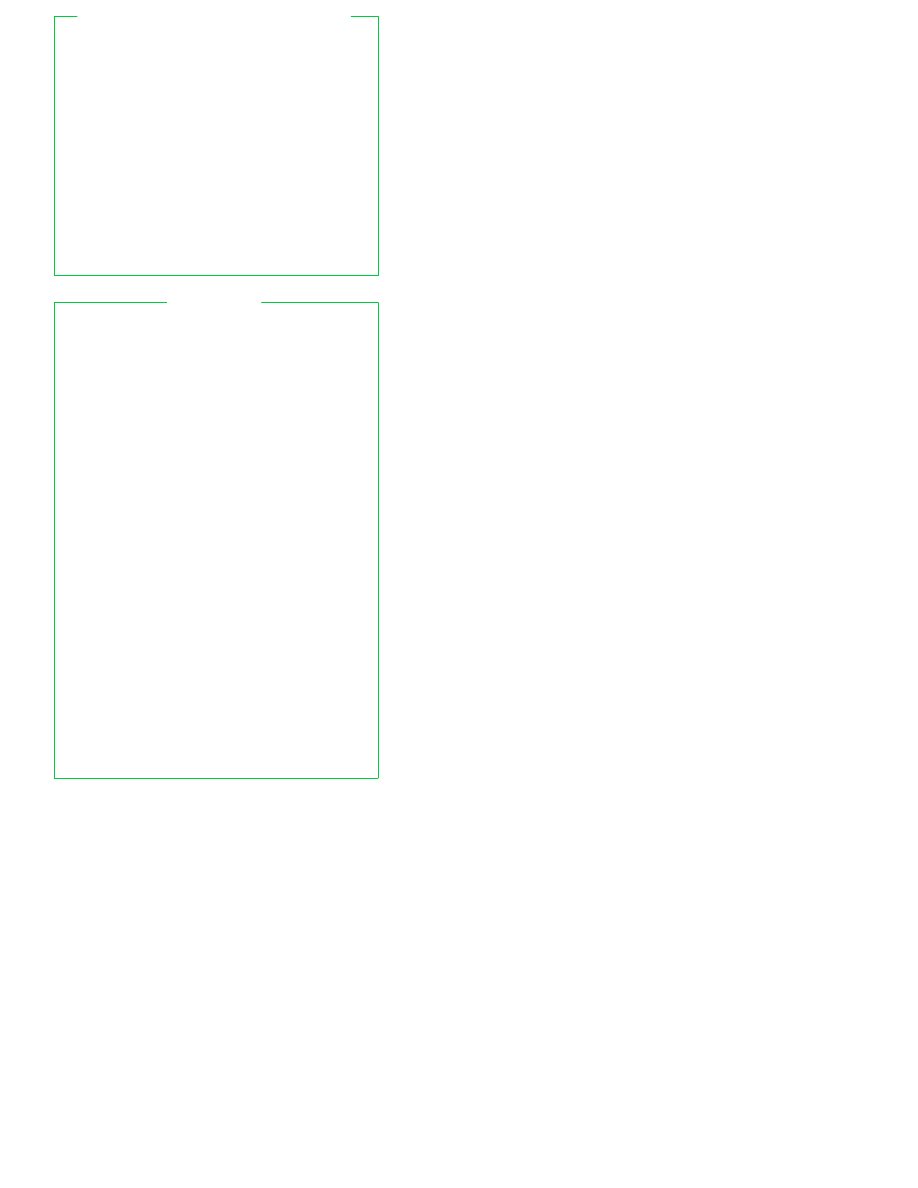
3. Invoked as sh: Interactive login shells read and
execute /etc/profile and ˜/.profile if they exist. These
files are skipped if −−noprofile is used.
Interactive
shells expand $ENV and execute that file if it exists.
Non-interactive shells do not read any startup files.
After the startup files are executed, bash enters POSIX
mode.
4. POSIX mode: When started with −−posix, interactive
shells expand $ENV and execute the given file. No
other startup files are read.
5. Invoked via rshd: If run from rshd and not invoked as
sh
, bash reads ˜/.bashrc. The −−norc option skips this
step, and the −−rcfile option changes the file, but rshd
usually does not pass these options on to the shell it
invokes.
If $SHELLOPTS exists in the environment at startup,
bash
enables the given options.
INVOCATION AND STARTUP
(continued)
When interactive,
bash
displays the primary and
secondary prompt strings,
$PS1
and
$PS2
.
bash
expands the following escape sequences in the values
of these strings.
\a
an ASCII BEL character (octal 07)
\d
the date in ‘‘Weekday Month Day’’ format
\e
an ASCII escape character (octal 033)
\h
the hostname up to the first dot (.)
\H
the full hostname
\n
a newline
\r
a carriage return
\s
the name of the shell (basename of $0)
\t
the time in 24-hour HH:MM:SS format
\T
the time in 12-hour HH:MM:SS format
\u
the user’s username
\v
the version of bash (e.g., 2.02)
\V
the version and patchlevel of bash (e.g., 2.02.0)
\w
the current working directory
\W
the basename of the current working directory
\!
the history number of this command
\#
the command number of this command
\$
a # if the effective UID is 0, otherwise a $
\@
the time in 12-hour am/pm format
\\
a backslash
\nnn
the character corresponding to octal value nnn
\[
star t a sequence of non-printing characters
\]
end a sequence of non-printing characters
The history number is the number of the command in
the history list, which may include commands restored
from the history file.
The command number is the
number of this command starting from the first
command run by the current invocation of the shell.
The default value of PS1 is ‘‘\s−\v\$ ’’.
PROMPTING
4
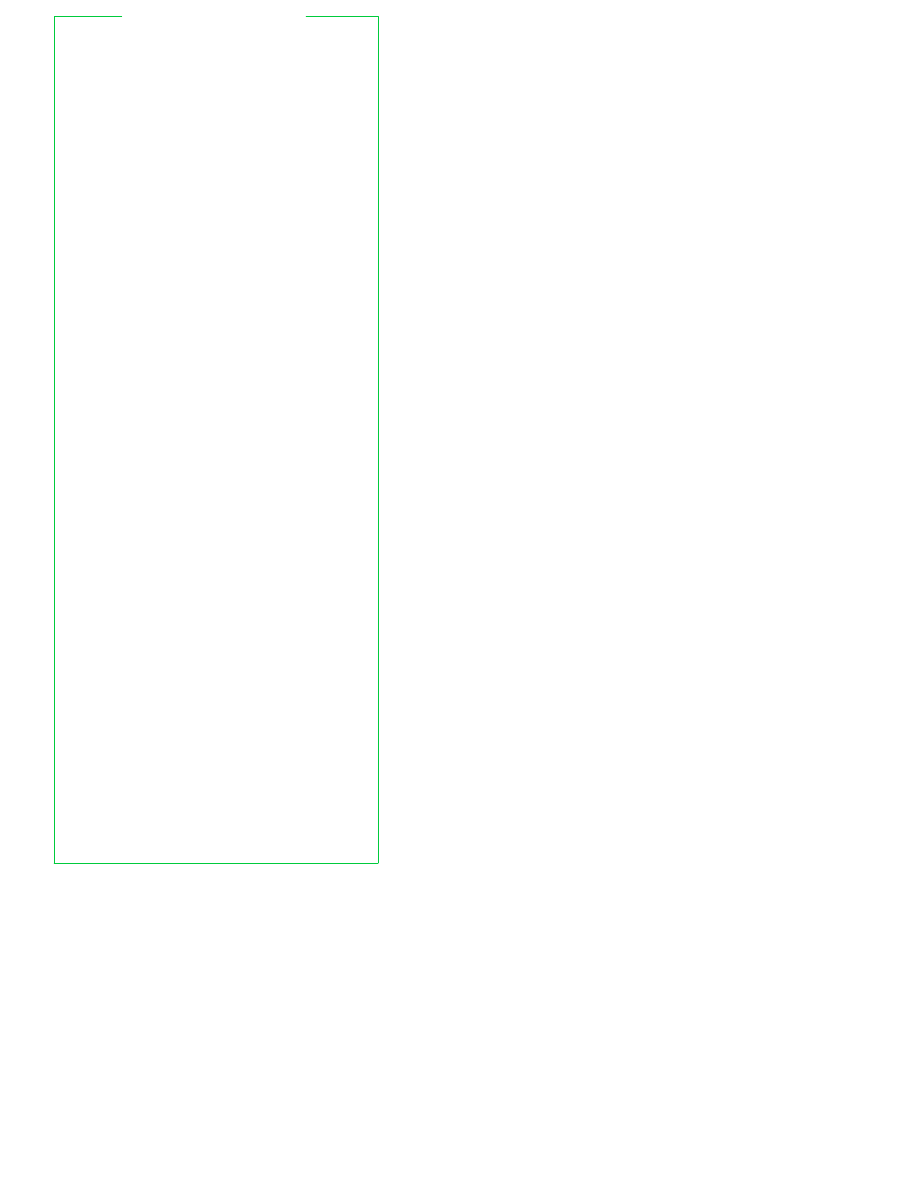
History expansion is similar to csh’s. It is enabled by
default in interactive shells.
History expansion
happens before the shell breaks the input into words,
although quoting is recognized and quoted text is
treated as one history ‘‘word’’.
History substitution is performed on history events,
which consist of an event designator (which previous line
to start with), a word designator (which word from that
line to use, starting with zero), and one or more
optional modifiers (which parts of the words to use).
Colons separate the three parts, although the colon
between the event designator and word designator
may be omitted when the word designator begins with
ˆ
, $, *, −, or %. Each modifier is separated from the next
one with a colon. The histchars variable specifies the
star t-of-history and quick substitution characters, and
also the comment character that indicates that the rest
of a line is a comment. The previous command is the
default event if no event designator is supplied.
The event designators are:
!
star t a history substitution
!n
command line n
!−n
current line minus n (n previous)
!!
the previous command
!str
most recent command line starting with
str
!?str
[?]
most recent command line containing str
!#
the entire command line typed so far
ˆoldˆnewˆ
quick substitution: repeat last command
changing old to new
The word designators are:
0
the zero’th word (command name)
n
word n
ˆ
the first argument, i.e., word one
$
the last argument
%
the word matched by the most recent
!?str?
search
x
−y
words x through y. −y is short for 0−y
*
words 1 through the last (like 1−$)
n
*
words n through the last (like n−$)
n
−
words n through the next to last
The modifiers are:
e
remove all but the suffix of a filename
g
make changes globally,
use with
s
modifier, below
h
remove the last part
of
a
filename,
leaving the ‘‘head’’
p
print the command but do not execute it
q
quote the generated text
r
remove the last suffix of a filename
s/old/new/
substitute new for old in the text. Any
delimiter may be used.
An & in the
replacement means the value of old. With
empty old, use last old, or the most recent
!?str?
search if there was no previous old
t
remove all but the last part of a filename,
leaving the ‘‘tail’’
x
quote the generated text, but break into
words at blanks and newline
&
repeat the last substitution
HISTORY SUBSTITUTION
5
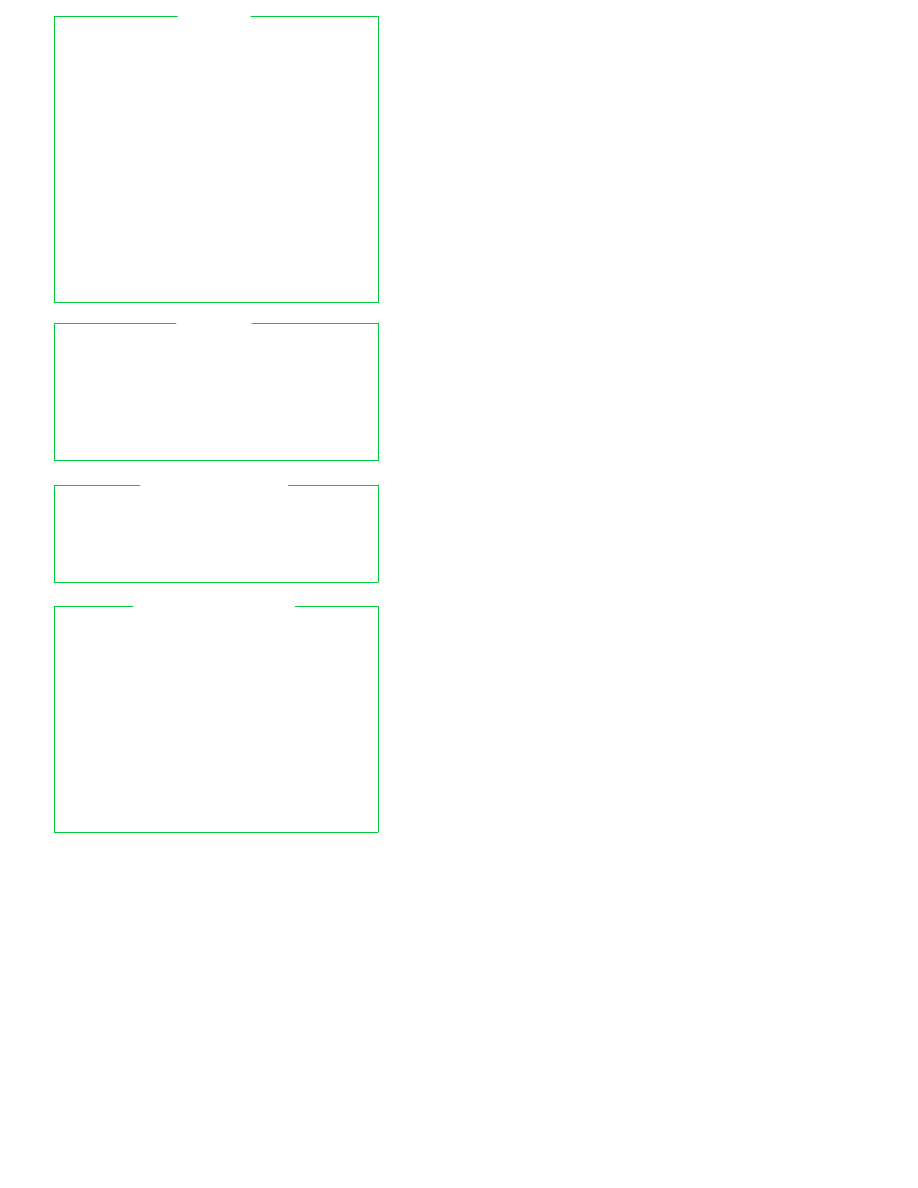
\c
quote single character c
`
...`
old style command substitution
"
..."
text treated as a single argument, double
quotes removed; variable, command and
arithmetic substitutions performed;
use \ to quote $, \, `, and "
$"
..."
like "...", but locale translation done
´
...´
text treated as a single argument, single
quotes removed; text between quotes
left alone, cannot include ´
$´
...´
text treated as a single argument, $ and
single quotes removed; no substitutions
performed; ANSI C and additional
escape sequences processed:
\a
aler t (bell)
\v
ver tical tab
\b
backspace
\ddd
octal value ddd
\f
form feed
\xhhh
hex value hhh
\n
newline
\\
backslash
\r
carriage return
\e
escape, not in ANSI C
\t
horizontal tab
QUOTING
alias name=value
...
Aliases are expanded when a command is read, not
when executed.
Alias names can contain any non-
special character, not just alphanumerics, except for =.
Alias expansion is done on the first word of a command.
If the last character of the replacement text is a blank,
then the next word in the command line is checked for
alias expansion. Aliases can even be used to redefine
shell keywords, but not in POSIX mode.
ALIASING
Brace expansion is similar to csh’s.
A word must
contain at least one unquoted left brace and comma to
be expanded. bash expands the comma-separated
items in order,
the result is not sorted. Brace
expansions may be nested. For example:
$ mkdir /usr/{gnu,local}/{src,bin,lib}
BRACE EXPANSION
˜
substitute $HOME
˜user
substitute user’s home directory
˜+
substitute $PWD
˜−
substitute $OLDPWD
˜n
substitute ${DIRSTACK[n]}. A leading +
or − is allowed: negative values count
from the end of the stack
Tilde substitution happens after alias expansion. It is
done for words that begin with ˜ and for variable
assignment.
In variable assignments, it is also done after a : in the
value. Tilde substitution is done as part of word
expansion. This means for ${name op word}, word will be
checked for tilde substitution, but only if the operation
requires the value of the right-hand side.
TILDE SUBSTITUTION
6
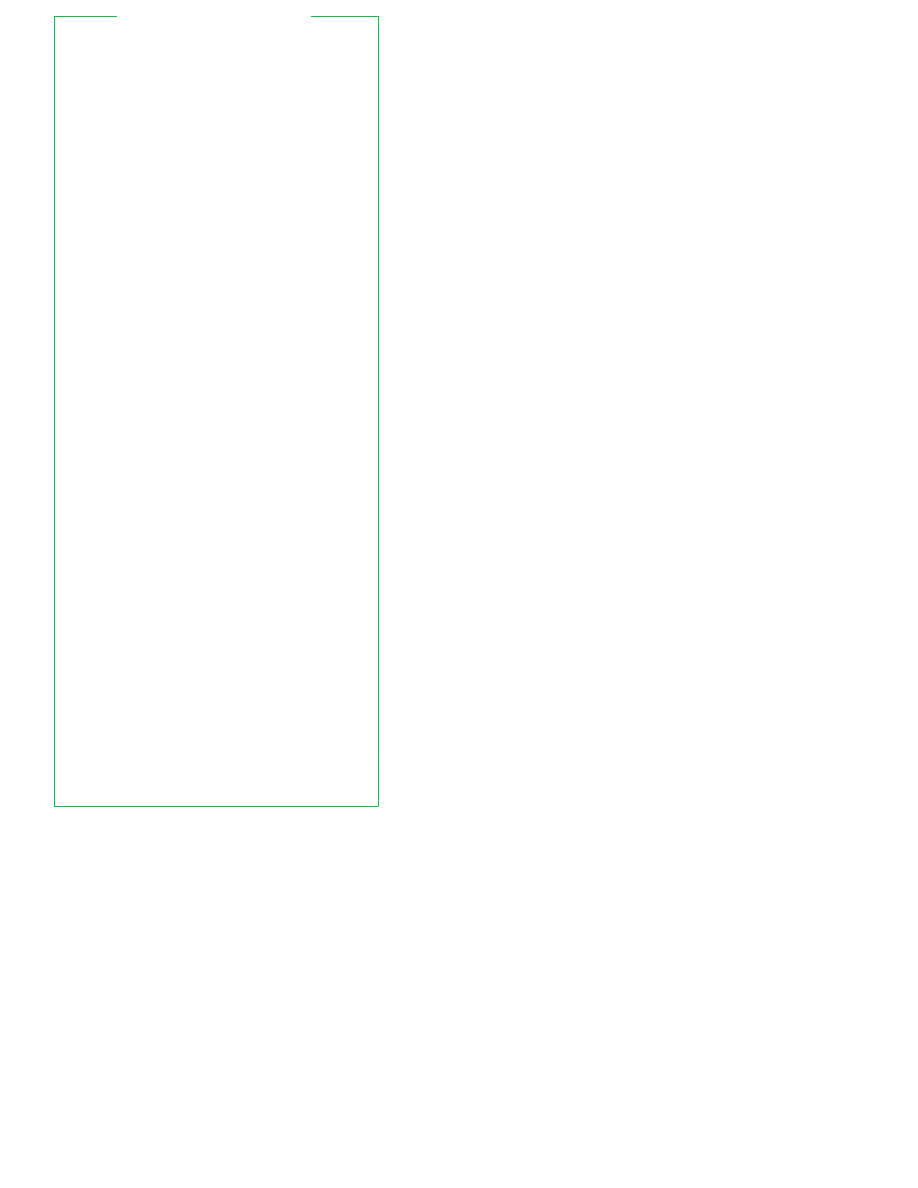
$name
reference to shell variable name
$ {name }
use braces to delimit shell variable name
$ {name − word }
use variable name if set, else use word
$ {name = word }
as above but also set name to word
$ {name ? word }
use name if set, otherwise print word and
exit (interactive shells do not exit)
$ {name + word }
use word if name is set, otherwise use
nothing
${name[n] }
element n in array name
${#name}
length of shell variable name
${#name[*] }
number of elements in array name
${#name[@] }
number of elements in array name
${name#pat}
remove shortest leading substring
of name that matches pat
${name##pat}
remove longest leading substring
of name that matches pat
${name%pat}
remove shortest trailing substring
of name that matches pat
${name%%pat}
remove longest trailing substring
of name that matches pat
${name:start}
${name:start:length}
length
characters of name star ting at
start
(counting from 0); use rest of
value if no length. Negative start
counts from the end. If name is * or @
or an array indexed by * or @, start
and length indicate the array index and
count of elements. start and length can
be arithmetic expressions
${name/pattern/string}
value of name with first match of pattern
replaced with string
${name/pattern}
value of name with first match of pattern
deleted
${name//pattern/string}
value of name with every match of
pattern
replaced with string
${name/#pattern/string}
value of name with match of pattern
replaced with string; match must occur
at beginning
${name/%pattern/string}
value of name with match of pattern
replaced with string; match occurs at end
Note:
for −, =, ?, and +, using name: instead of name
tests whether name is set and non-NULL; using name
tests only whether name is set.
For #, ##, %, %%, /, //, /#, and /%, when name is * or @
or an array indexed by * or @, the substring or
substitution operation is applied to each element.
VARIABLE SUBSTITUTION
7
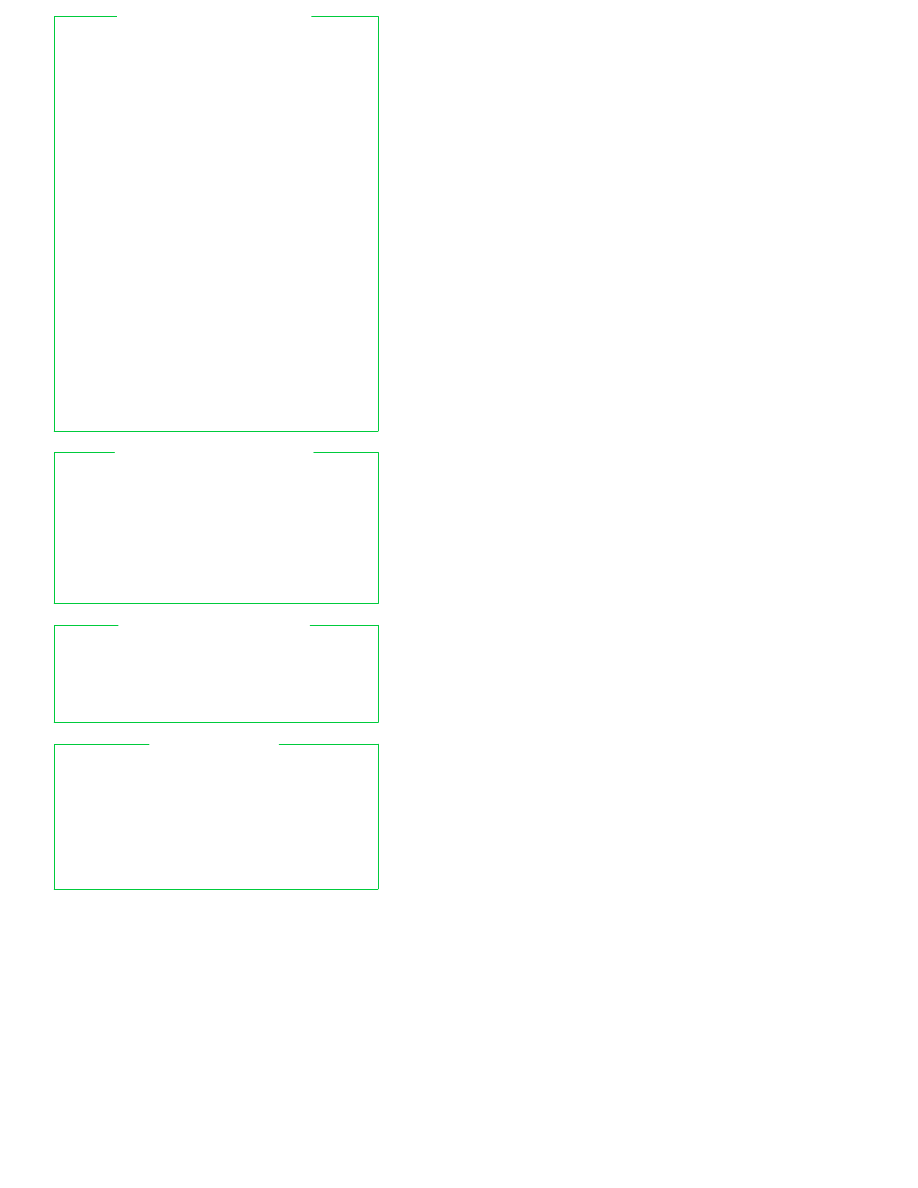
Arithmetic evaluation is done with the let built-in
command, the
((
...))
command and the
$((
...))
expansion for producing the result of an expression.
All arithmetic uses long integers. Use typeset −i to get
integer variables. Integer constants look like [base#]n
where base is a decimal number between two and 64,
and n is in that base. The digits are 0-9, a-z, A-Z, _ and
@
. A leading 0 or 0x denote octal or hexadecimal.
The following operators based on C, with the same
precedence and associativity, are available.
+ −
unary plus and minus
! ˜
logical and bitwise negation
**
exponentiation (not in C)
* / %
multiply, divide, modulus
+ −
addition, subtraction
<< >>
left shift, right shift
< <= > >=
comparisons
== !=
equals, not equals
&
bitwise AND
ˆ
bitwise XOR
|
bitwise OR
&&
logical AND, short circuit
| |
logical OR, short circuit
?:
in-line conditional
= += −= *= /= %= &= |= ˆ= <<= >>=
assignment operators
Inside let, ((...)), and $((...)), variable names do not need
a $ to get their values.
ARITHMETIC EVALUATION
$(command)
new form
`command`
old form
Run command, substitute the results as arguments.
Trailing newlines are removed. Characters in $IFS
separate words (see
Field Splitting
). The new form is
preferred for simpler quoting rules.
$((expression))
arithmetic substitution
The expression is evaluated, and the result is used as an
argument to the current command.
COMMAND SUBSTITUTION
cmd
<(list1) >(list2)
Runs list1 and list2 asynchronously, with stdin and
stdout
respectively connected via pipes using fifos or
files in /dev/fd. These file names become arguments to
cmd
, which expects to read its first argument and write
its second. This only works if you have /dev/fd or fifos.
PROCESS SUBSTITUTION
Quoted text becomes one word.
Otherwise,
occurrences of any character in $IFS separate words.
Multiple whitespace characters that are in $IFS do not
delimit empty words, while multiple non-whitespace
characters do.
When $IFS is not the default value,
sequences of leading and trailing $IFS whitespace
characters are removed, and printable characters in
$IFS
surrounded by adjacent
$IFS
whitespace
characters delimit fields. If $IFS is NULL, bash does
not do field splitting.
FIELD SPLITTING
8
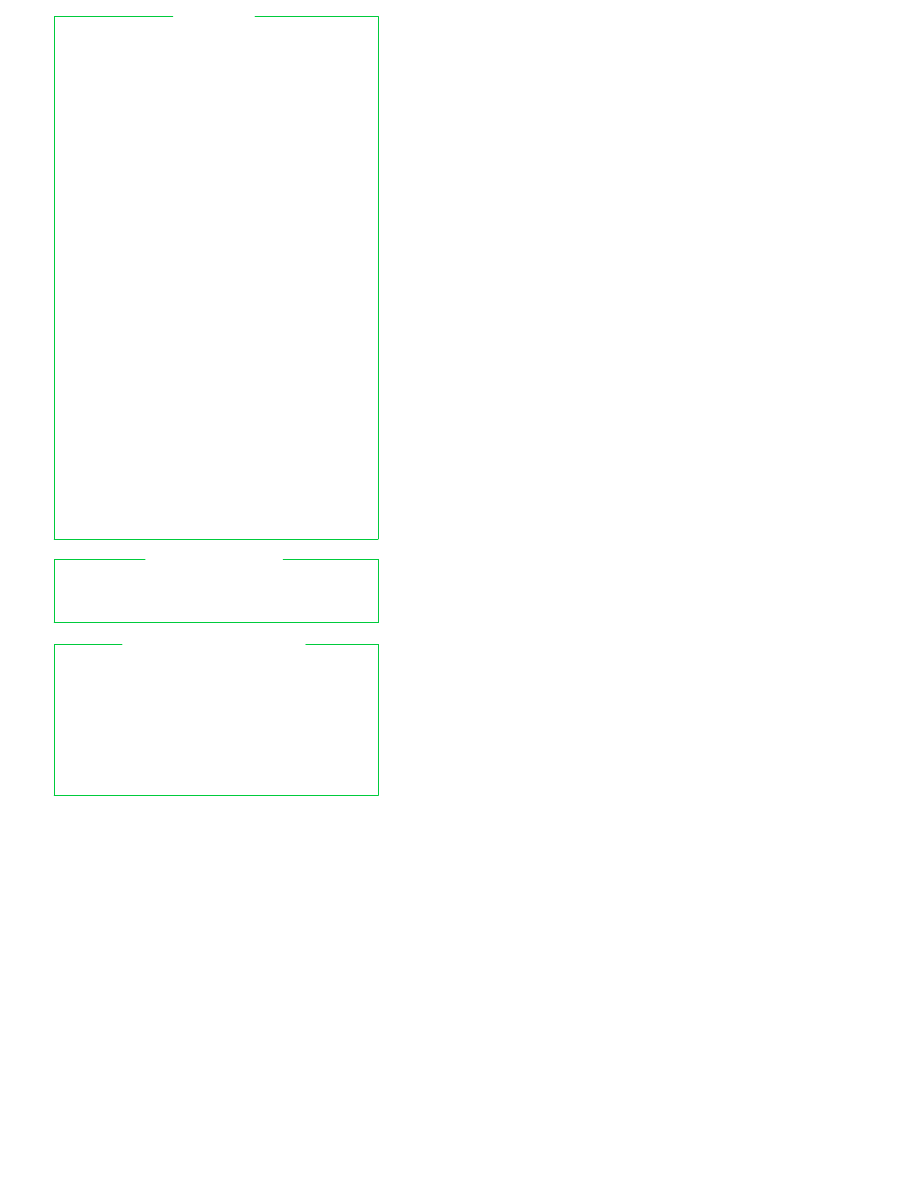
?
match single character in filename
*
match 0 or more characters in filename
[chars ]
match any of chars
(pair separated by a − matches a range)
[!chars ]
match any except chars
[ˆchars ]
match any except chars
If the extglob option to shopt is set, the following
extended matching facilities may be used.
?(pat-list)
optionally match any of the patterns
*(pat-list)
match 0 or more of any of the patterns
+(pat-list)
match 1 or more of any of the patterns
@(pat-list)
match exactly 1 of any of the patterns
!(pat-list)
match anything but any of the patterns
pat-list
is a list of one or more patterns separated by |.
The POSIX [[=c=]] and [[.c.]] notations for same-weight
characters and collating elements are accepted. The
notation [[:class:]] defines character classes:
alnum
alphanumeric
lower
lower-case
alpha
alphabetic
printable
blank
space or tab
punct
punctuation
cntrl
control
space
whitespace
digit
decimal
upper
upper-case
graph
non-spaces
xdigit
hexadecimal
Three shopt options affect pattern matching.
dotglob
include files whose names begin with .
nocaseglob
ignore case when matching
nullglob
remove patterns that don’t match
When expanding filenames, . and .. are ignored,
filenames matching the patterns in $GLOBIGNORE are
also ignored and a leading . must be supplied in the
pattern to match filenames that begin with
.
.
However, setting GLOBIGNORE enables the dotglob
option. Include .* in GLOBIGNORE to get the default
behavior.
PA TTERNS
Variable names are made up of letters, digits and
underscores. They may not start with a digit. There is
no limit on the length of a variable name, and the case
of letters is significant.
VARIABLE NAMES
Assignments to integer variables undergo arithmetic
evaluation. Variable assignments have one of the
following forms.
name
= word
set name to word
name
[index] = word
set element index of array name to word
name
=( word
...)
set indexed array name to words
name
=( [num]=word
...)
set given indices of array name to words
VARIABLE ASSIGNMENT
9
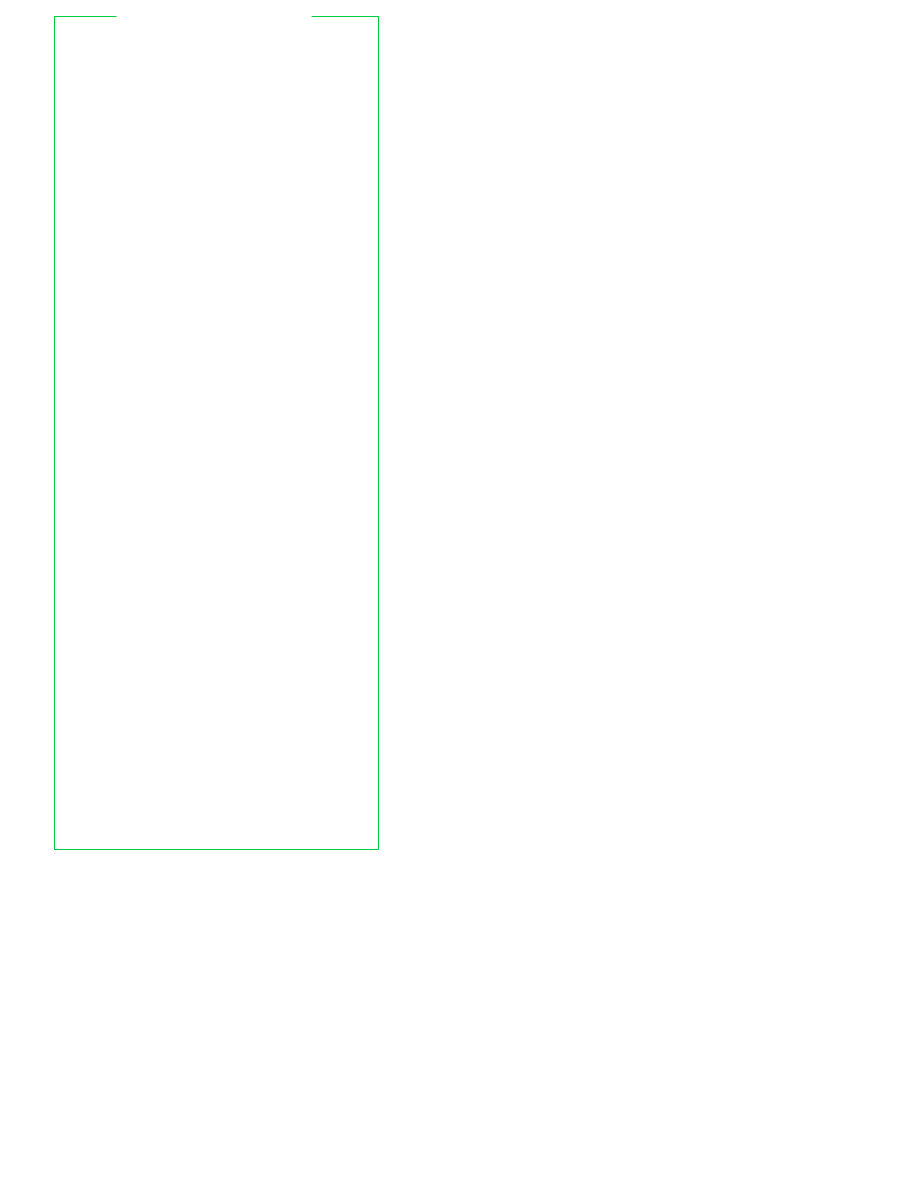
$n
use positional parameter n, n
≤
9
${n}
use positional parameter n
$*
all positional parameters
$@
all positional parameters
"$*"
equivalent to "$1 $2 ..."
"$@"
equivalent to "$1" "$2" ...
$#
number of positional parameters
$−
options to shell or by set
$?
value returned by last command
$$
process number of current shell
$!
process number of last background
cmd
$_
name of program in environment at
star tup.
Value of last positional
argument in last command. Name of
changed mail file in $MAILPATH
$auto_resume
enables use of single-word
commands to match stopped jobs for
foregrounding. With a value of exact,
the word must exactly match the
command used to start the job. With
a value of substring, the typed word
can be a substring of the command,
like %?string
$BASH
full file name used to invoke bash
$BASH_ENV
in normal non-interactive shells only,
value is variable, command and
arithmetic substituted for path of
star tup
file (See
Invocation And
Star tup
)
$BASH_VERSION
the version of bash
$BASH_VERSINFO[0]
the major version number
(release)
$BASH_VERSINFO[1]
the minor version number
(version)
$BASH_VERSINFO[2]
the patchlevel
$BASH_VERSINFO[3]
the build version
$BASH_VERSINFO[4]
the release status
$BASH_VERSINFO[5]
same as $MACHTYPE
$CDPATH
search path for cd command
$DIRSTACK[*]
array variable containing the pushd
and popd directory stack
$ENV
in interactive POSIX mode shells, or
when invoked as sh, value is variable,
command and arithmetic substituted
for path of startup file
$EUID
the effective user id (readonly)
$FCEDIT
default editor for the fc command (no
default value)
$FIGNORE
colon-separated list of suffixes giving
the set of filenames to ignore when
doing filename completion using
readline
$GLOBIGNORE
colon-separated list of patterns giving
the set of filenames to ignore when
doing pattern matching
$GROUPS[*]
readonly array variable with the list
of groups the user belongs to
$histchars
characters that control
csh
-style
history (default:
!ˆ#
). See
Histor y
Substitution
PRE-DEFINED VARIABLES
10
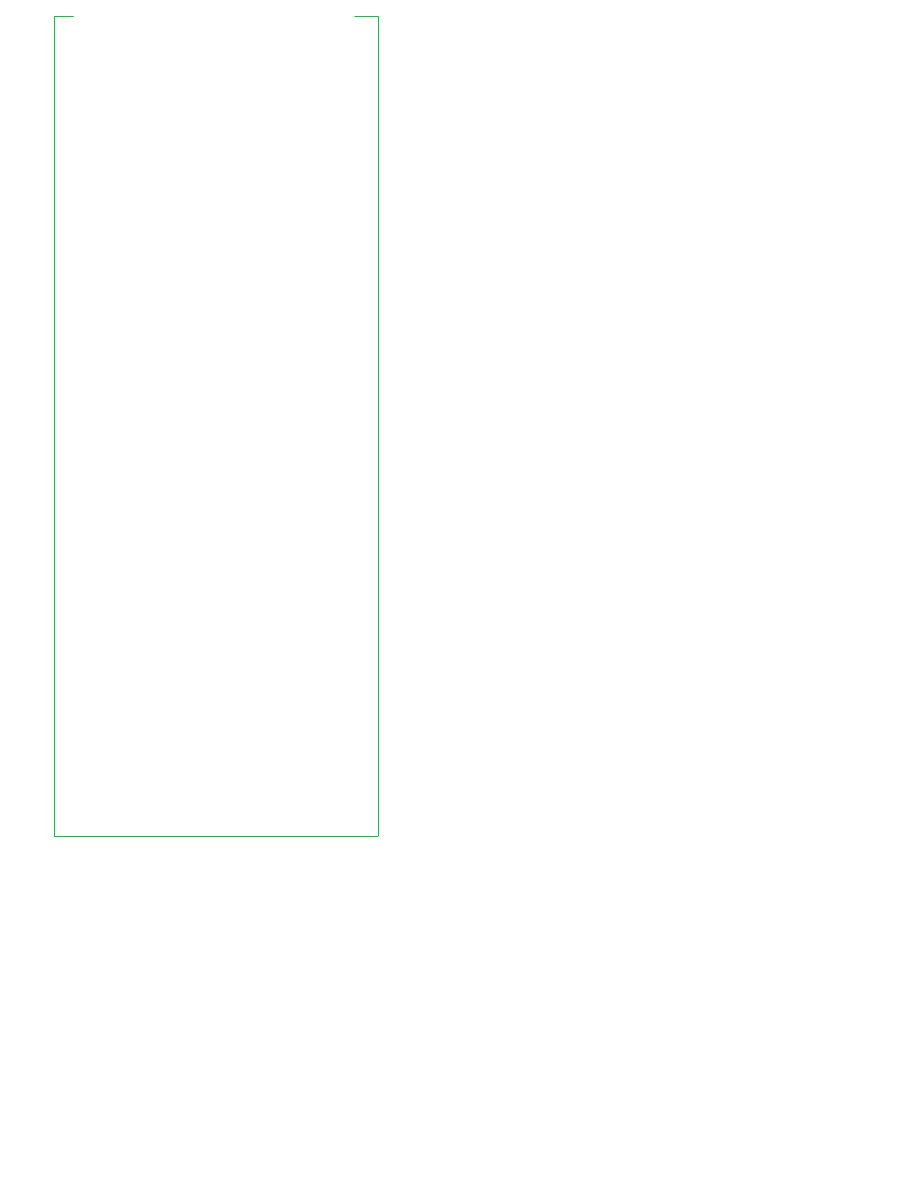
$HISTCMD
history number of the current
command
$HISTCONTROL
with a value of ignorespace, do not
enter lines that begin with spaces
into the history file. With a value of
ignoredups
, do not enter a line that
matches the previous line.
Use
ignoreboth
to combine both options
$HISTFILE
where command history is stored
$HISTFILESIZE
maximum number of lines to keep in
$HISTFILE
$HISTIGNORE
colon-separated list of patterns; if the
current line matches any of them, the
line is not entered in the history file.
&
represents the last history line.
Patterns must match the whole line
$HISTSIZE
number of previous commands to
keep available while bash is running
$HOME
home directory for cd command and
value used for tilde expansion
$HOSTFILE
file in format of /etc/hosts to use for
hostname completion
$HOSTNAME
name of the current host
$HOSTTYPE
string describing the current host
$IFS
field separators (space, tab, newline)
$IGNOREEOF
for interactive shells, the number of
consecutive EOFs that must be
entered before bash actually exits
$INPUTRC
name of
readline
star tup
file,
overrides ˜/.inputrc
$LANG
name of current locale
$LC_ALL
current locale; overrides $LANG and
other $LC_ variables
$LC_COLLATE
current locale for character collation,
includes sorting results of filename
expansion
$LC_CTYPE
current locale for character class
functions (see
Patter ns
)
$LC_MESSAGES
current locale for translating $"..."
strings
$LINENO
line number of line being executed in
script or function
$MACHTYPE
a string in GNU cpu-company-system
format describing the machine
running bash
name of a mail file, if any
$MAILCHECK
check for mail every n seconds (60
default)
$MAILPATH
filenames to check for new mail; uses
:
separator; filename may be followed
by
?message
;
$_
in
message
is
matched mail file name.
Overrides
$OLDPWD
previous working directory
$OPTARG
value of last argument processed by
getopts
$OPTERR
if set to 1, display error messages
from getopts (default: 1)
$OPTIND
index of last argument processed by
getopts
PRE-DEFINED VARIABLES (continued)
11
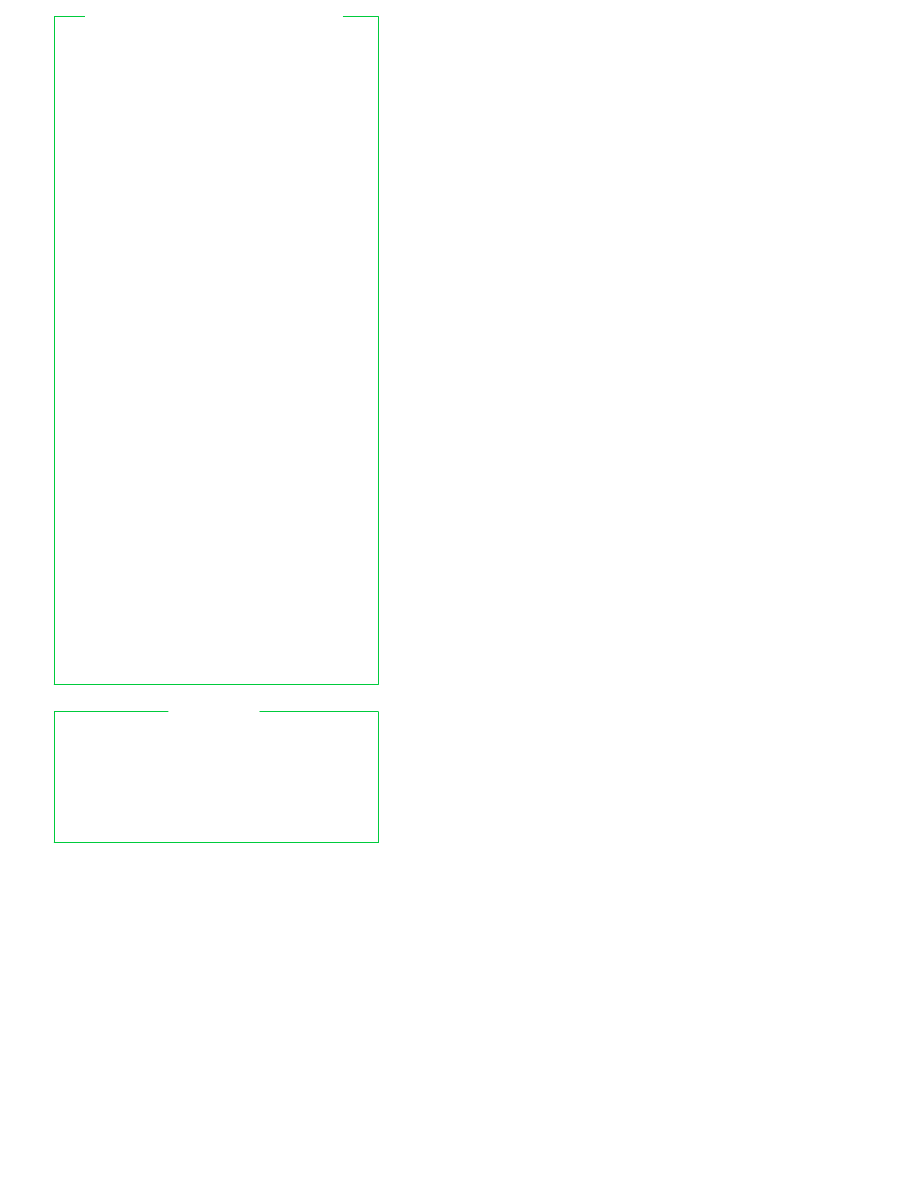
$OSTYPE
string describing the
operating system running
bash
$PATH
command search path
$PIPESTATUS[*]
array variable containing exit
status values from processes
in the most recently executed
foreground pipeline
$PPID
process id of shell’s parent
$PROMPT_COMMAND
command to run before each
primary prompt
$PS1
primary prompt string
(\s−\v\$)
$PS2
secondary prompt string (>)
$PS3
select
command prompt
string (#?)
$PS4
tracing prompt string (+)
$PWD
current working directory
$RANDOM
set each time it’s referenced,
0 − 32767
$REPLY
set by the select and read
commands
$SECONDS
number of seconds since shell
invocation
$SHELL
name of this shell
$SHELLOPTS
colon-separated list of the
enabled shell options for set
−o
$SHLVL
incremented by one for each
sub-bash
$TIMEFORMAT
format string for output of
time
keyword. Special
constructs introduced by %.
%
[p][l]R
elapsed secs
%
[p][l]U
user CPU secs
%
[p][l]S
system CPU secs
%P
CPU percentage
%%
literal %
Optional p gives the precision,
the number of digits after the
decimal point; it must be
between 0 and 3. Optional l
produces a longer format, in
the form MMmSS.FFs
$TMOUT
number of seconds to wait
during prompt before
terminating
$UID
the real user id (readonly)
PRE-DEFINED VARIABLES
(continued)
Functions run in the same process as the calling script,
and share the open files and current directory. They
access their parameters like a script, via $1, $2 and so
on. $0 does not change. return may be used inside a
function or . script. Functions share traps with the
parent script, except for DEBUG. Functions may be
recursive, and may have local variables, declared using
declare
, local, or typeset. Functions may be exported
into the environment with export −f.
FUNCTIONS
12

Redirections are done left to right, after pipes are set
up. Default file descriptors are stdin and stdout. File
descriptors above 2 are marked close-on-exec.
&>word
send stdout and stderr to word
>&word
send stdout and stderr to word
[n]<file
use file for input
[n]>file
use file for output
[n]>|file
like >, but overrides noclobber
[n]>>file
like > but append to file if it exists
[n]<>file
open file for read/write (default: fd0)
[n]<&m
duplicate input file descriptor from m
[n]>&m
duplicate output file descriptor from m
[n]<&−
close input file descriptor
[n]>&−
close output file descriptor
[n]<<word
input comes from the shell script; treat a line with
word
as EOF on input. If any of word is quoted, no
additional processing is done on input by the shell.
Otherwise:
• do variable, command, arithmetic substitutions
• ignore escaped newlines
• use \ to quote \, $, `, and first character of word
[n]<<− word
as above, but with leading tabs ignored
Of &> and >&, the first is preferred. It is equivalent to
>word 2>&1
.
INPUT/OUTPUT
All substitutions and I/O redirections are performed
before a command is actually executed.
bash
maintains an internal hash table for caching
external commands. Initially, this table is empty. As
commands are found by searching the directories listed
in $PATH, they are added to the hash table.
The command search order is shell functions first, built-
in commands second, and external commands (first in
the internal hash table, and then via $PATH) third.
EXECUTION ORDER
Signal handling is done with the trap built-in command.
The word argument describing code to execute upon
receipt of the signal is scanned twice by bash; once
when the trap command is executed, and again when
the signal is caught. Therefore it is best to use single
quotes for the trap command. Traps are executed in
order of signal number. You cannot change the status
of a signal that was ignored when the shell started up.
Traps on DEBUG happen after commands are executed.
Backgrounded commands (those followed by &) will
ignore the SIGINT and SIGQUIT signals if the monitor
option is turned off. Otherwise, they inherit the values
of the parent bash.
SIGNALS AND TRAPS
Arrays in bash have no limits on the number of
elements. Array indices start at 0. Array subscripts
can be arithmetic expressions. Array elements need
not be contiguous.
bash
does not have associative
arrays.
ARRAYS
13
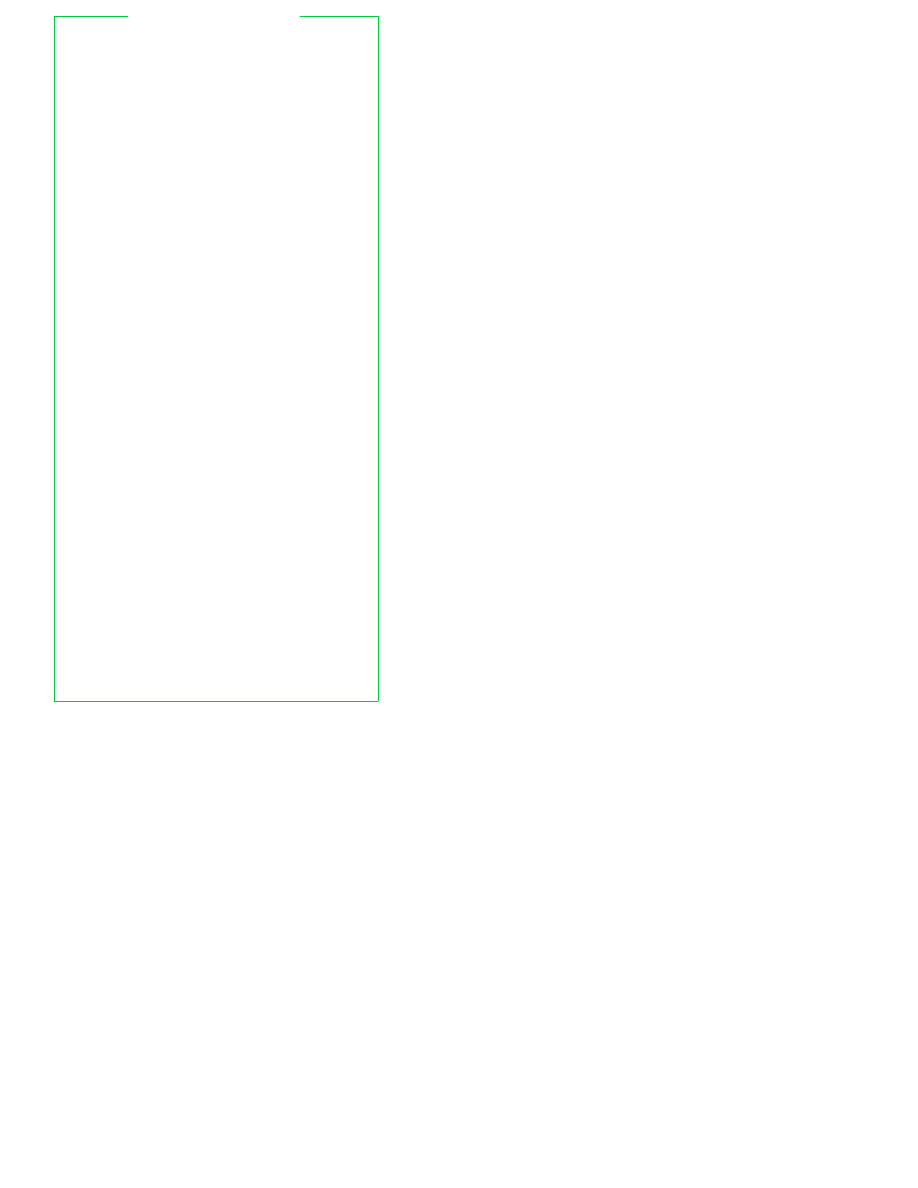
! pipeline
execute pipeline. If exit status was non-zero, exit
zero. If exit status was zero, exit 1
case word in
[[(]pat 1[|pat 2 ]...) list ;; ]... esac
execute list associated with pat that matches word.
Field splitting is not done for word. pat is a bash
pattern (see
Patter ns
). | is used to indicate an OR
condition. Use leading ( if case is inside $( )
for name
[in words] ; do list ; done
sequentially assign each word to name and execute
list
.
If in words is missing use the positional
parameters
[function] func ( ) { list ; }
define function func, body is list (see
Functions
)
if list1; then list2
[; elif list3 ; then list4]...[; else list5] ; fi
if executing list1 returns successful exit status,
execute list2 else ...
select name
[in words] ; do list ; done
print a menu of words, prompt with $PS3 and read a
line from stdin, saving it in $REPLY. If the line is
the number of one of the words, set name to it,
otherwise set name to NULL.
Execute list.
If in
words
is missing use the positional parameters.
bash
automatically reprints the menu at the end of
the loop
time
[−p] pipeline
execute pipeline; print elapsed, system and user
times on stderr.
−p
print times in POSIX format
The $TIMEFORMAT variable controls the format of
the output if −p is not used. bash uses the value
$’\nreal\t%3lR\nuser\t%3lU\nsys\t%3lS’
if there is
no value for $TIMEFORMAT
until list 1 ; do list 2 ; done
like while but negate the termination test
while list 1 ; do list 2 ; done
execute list 1.
If last command in list 1 had a
successful exit status, execute list 2 followed by
list 1
. Repeat until last command in list 1 returns an
unsuccessful exit status
((
...))
arithmetic evaluation, like let "..."
[[expression]]
evaluate expression, return successful exit status if
true, unsuccessful if false (see
Conditional
Expressions
for details)
( list )
execute list in a sub-shell
{ list ; }
execute list in the current shell
CONTROL COMMANDS
14
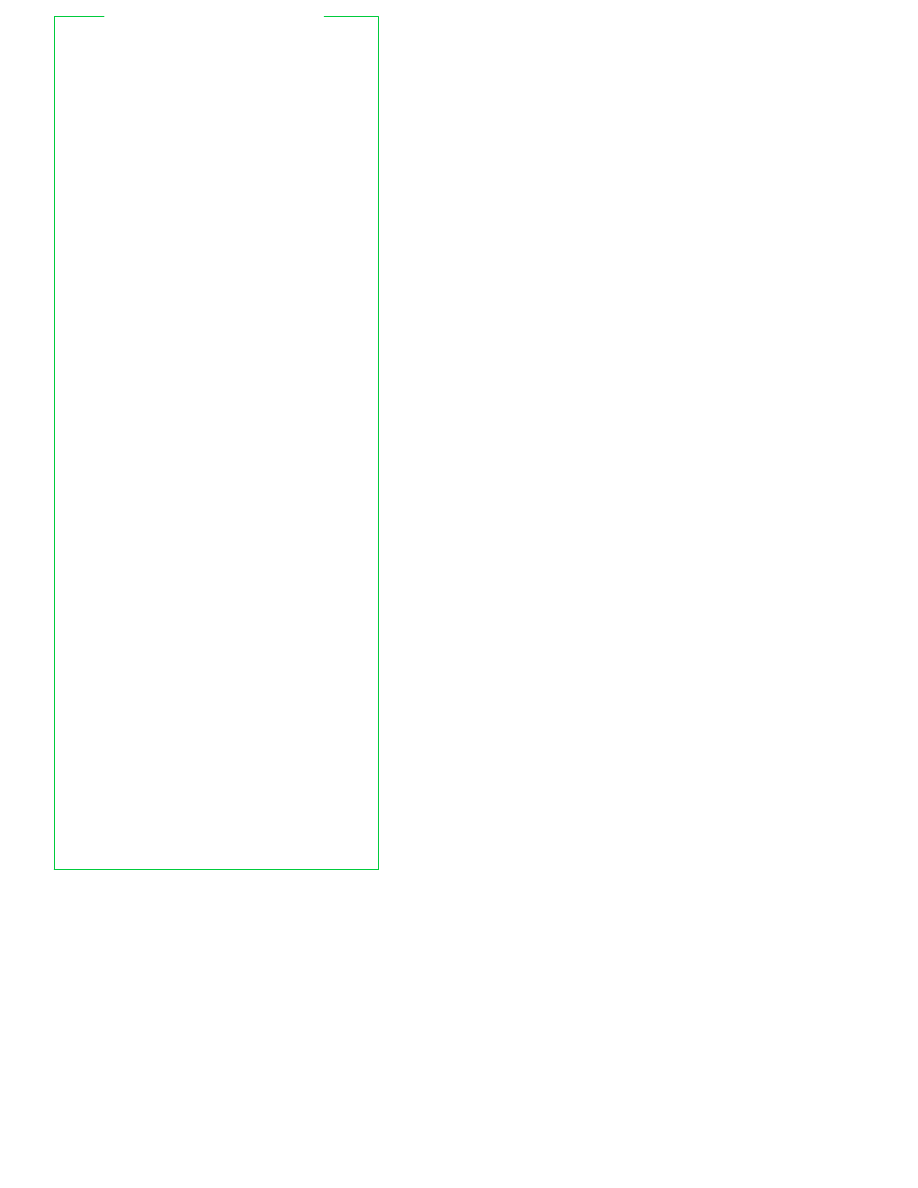
Used with the [[...]] compound command, which does
not do pattern expansion or word splitting.
string
true if string is not NULL
−a file
true if file exists (−e is preferred)
−b file
true if file is a block device
−c file
true if file is a character device
−d file
true if file is a directory
−e file
true if file exists
−f file
true if file is a regular file
−g file
true if file has setgid bit set
−G file
true if file group is effective gid
−h file
true if file is a symbolic link
−k file
true if file has sticky bit set
−L file
true if file is a symbolic link
−n string
true if string has non-zero length
−N file
true if file exists and was modified since
last read
−o option
true if option is on
−O file
true if file owner is effective uid
−p file
true if file is a fifo (named pipe)
−r file
true if file is readable
−s file
true if file has non-zero size
−S file
true if file is a socket
−t filedes
true if filedes is a terminal
−u file
true if file has setuid bit set
−w file
true if file is writable
−x file
true if file is executable
−z string
true if string has zero length
file1
−nt file2
true if file1 is newer than file2 or file2
does not exist
file1
−ot file2
true if file1 is older than file2 or file2
does not exist
file1
−ef file2
true if file1 and file2 are the same file
string
== pattern
true if string matches pattern
string
!= pattern
true if string does not match pattern
string1
< string2
true if string1 is before string2
string1
> string2
true if string1 is after string2
exp1
−eq exp2
true if exp1 equals exp2
exp1
−ne exp2
true if exp1 does not equal exp2
exp1
−lt exp2
true if exp1 is less than exp2
exp1
−gt exp2
true if exp1 is greater than exp2
exp1
−le exp2
true if exp1 is less than or equal to exp2
exp1
−ge exp2
true if exp1 is greater than or
equal to exp2
(expression)
true if expression is true, for grouping
! expression
true if expression is false
exp1
&& exp2
true if exp1 AND exp2 are true
exp1
| | exp2
true if exp1 OR exp2 is true
If file is /dev/fd/n, then, if there is no /dev/fd directory,
file descriptor n is checked.
Otherwise, the real
/dev/fd/n
file is checked. Linux, FreeBSD, BSD/OS (and
maybe others) return info for the indicated file
descriptor, instead of the actual /dev/fd device file.
Both
&&
and
||
are short
circuit. Operands
of
comparison operators undergo arithmetic evaluation.
For == and !=, quote any part of pattern to treat it as a
string.
CONDITIONAL EXPRESSIONS
15
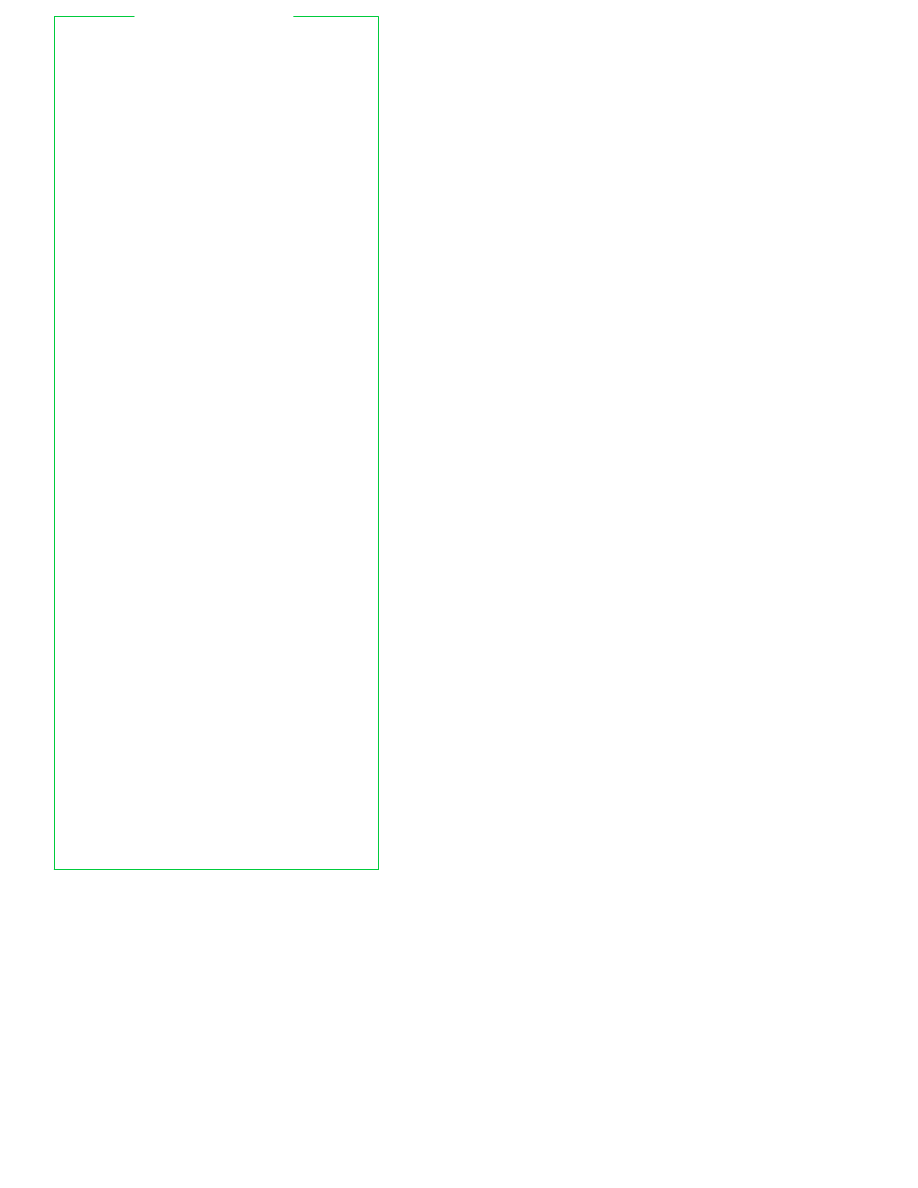
These commands are executed directly by the shell.
Almost all accept −− to mark the end of options.
. file
source file
read and execute commands from
file
.
If
arguments, save and restore positional params.
Search $PATH; if nothing found, look in the current
directory
:
null command; returns 0 exit status
[
see test
alias
[−p] [name[=value] ...]
create an alias.
With no arguments, print all
aliases. With name, print alias value for name
−p
print alias before each alias
bg
[jobid]
put jobid in the background
bind
[−m map] [−lpPsSvV]
bind
[−m map] [−q func] [−r keyseq] [−u func]
bind
[−m map] −f file
bind
[−m map] keyseq:func
display and/or modify readline function and key
bindings. The syntax is same as for ˜/.inputrc
−f file
read new bindings from file
−l
list the names of all readline functions
−m map
use the keymap map
−p
list readline functions and bindings
for re-reading
−P
list readline functions and bindings
−q func
show which keys invoke func
−r keyseq
remove bindings for keyseq
−s
list readline key sequences and macros
for re-reading
−S
list readline key sequences and macros
−u func
remove key bindings for func
−v
list readline variable names and values
for re-reading
−V
list readline variable names and values
break
[n]
exit from enclosing for, while, until or select loop.
If n is supplied, exit from n’th enclosing loop
builtin shell-builtin
[ args ...]
execute shell-builtin with given args and return
status. Useful for the body of a shell function that
redefines a built-in, e.g., cd
cd
[−LP] [dir]
change current directory to dir ($HOME default).
Do directory path search using value of $CDPATH
−L
use logical path for cd .., $PWD (default)
−P
use physical path for cd .., $PWD
If both are given, the last one on the command line
wins
cd
[−LP] −
change current directory to $OLDPWD
command
[−pvV] name [arg ...]
without −v or −V, execute name with arguments arg
−p
use a default search path, not $PATH
−v
print a one word description of name
−V
print a verbose description of name
continue
[n]
do next iteration of enclosing for, while, until or
select
loop. If n is supplied, iterate n’th enclosing
loop
BUILT-IN COMMANDS
16
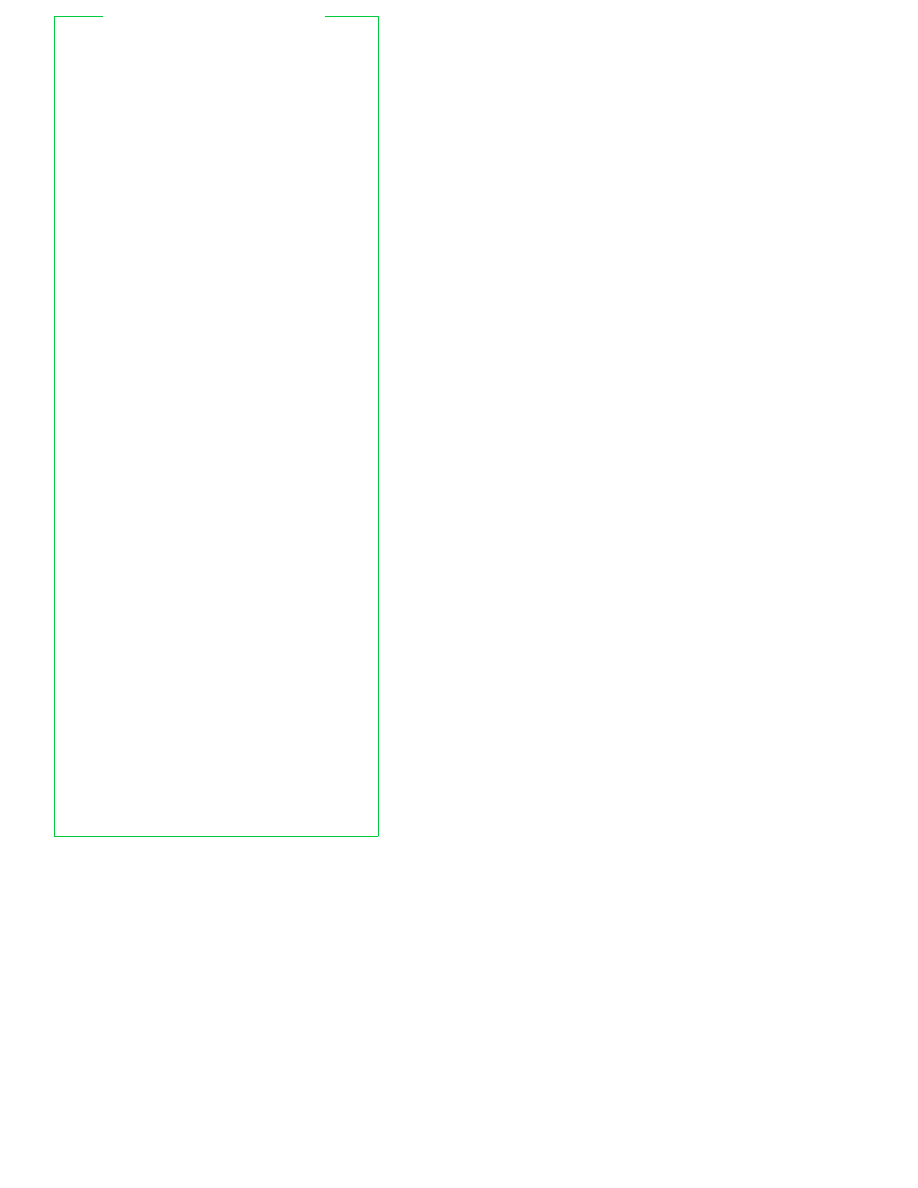
declare
[
±
afFirx
] [−p] [name[=value]]
typeset
[
±
afFirx
] [−p] [name[=value]]
set attributes and values of variables.
Inside
functions, create new copies of the variables. Using
+
instead of − turns attributes off. With no names
or attributes, print every variable’s name and
attributes
−a
name
is an array
−f
each name is a function
−F
don’t show function definitions (bodies)
−i
name
is an integer; arithmetic
evaluation is done upon assignment
−r
mark names readonly
−x
mark names for export
dirs
[−clpv] [+n] [−n]
display the directory stack
+n
show n’th entry from left, n
≥
0
−n
show n’th entry from right, n
≥
0
−c
clear the directory stack
−l
print a longer format listing
−p
print the stack one entry per line
−v
print the stack one entry per line, with
index numbers
disown
[−ar] [−h] [job ...]
with no options, remove named jobs from the table
of active jobs
−a
remove or mark (with −h) all jobs
−h
mark each job to not receive a SIGHUP
when bash terminates
−r
use with −h to mark just running jobs
echo
[−eEn] [words]
echo words; −− is not special
−e
expand \-escapes (see echo(1))
−E
never expand \-escapes
−n
don’t output trailing newline
printf
is more portable
enable
[−adnps] [−f file] [name ...]
enable and disable shell built-ins, or load and
unload new built-ins from shared library files.
Disabling a built-in allows use of a disk file with the
same name as a built-in
−a
print all built-ins, with their status
−d
delete a built-in loaded with −f
−f file
load a new built-in name from file
−n
disable name, or print disabled built-ins
with no names
−p
print enabled built-ins
−s
print only POSIX special built-ins
eval
[words]
evaluate words and execute result
exec
[−a name] [−cl] [words]
execute words in place of the shell. If redirections
only, change the shell’s open files
−a
use name for argv[0]
−c
clear the environment first
−l
place a − on argv[0] (like login(1))
If the exec fails, non-interactive shells exit, unless
the shopt option execfail is set
exit
[n]
exit with return value n. Use $? if no n
BUILT-IN COMMANDS
(continued)
17
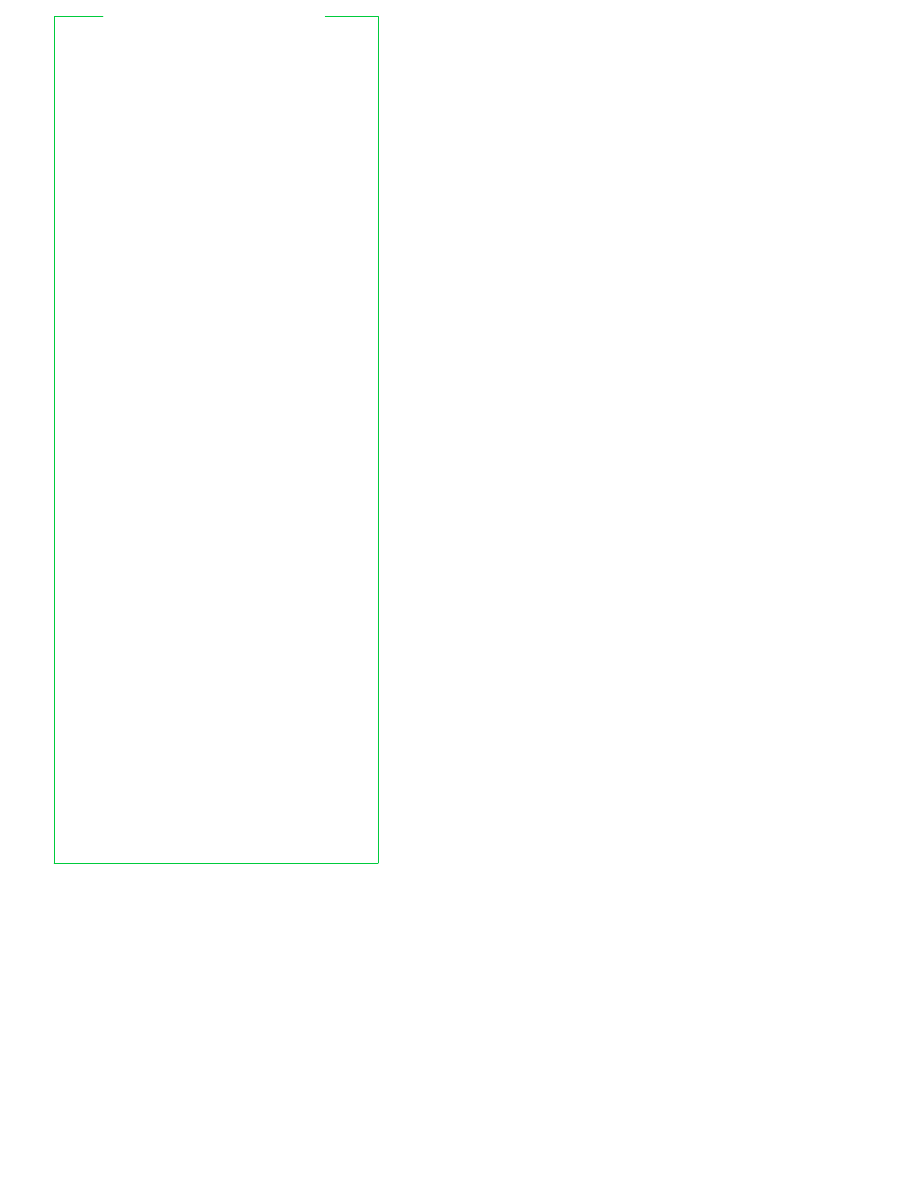
export
[−fnp] [name[=value] ...]
with no arguments, print names and values of
expor ted variables. Otherwise, expor
t names to the
environment of commands
−f
name
s refer to functions
−n
stop exporting each name
−p
print export before each variable
fc
[−e editor][−nlr][first [last]]
print a range of commands from first to last from last
$HISTSIZE
commands
−e
run editor if supplied; if not, use first of
$FCEDIT
, $EDITOR, or vi on
commands; execute result(s)
−l
list on standard output instead of editing
−n
don’t print line numbers
−r
reverse order of commands
fc −s
[old=new] [command]
substitute new for old in command (or last command
if no command) and execute the result
fg
[jobid]
put jobid in the foreground
getopts optstring name
[arg ...]
parse parameters and options (see bash(1))
hash
[−r] [−p file] [name]
with no arguments, print the hash table contents,
giving hit count and file name
−p file
enter file for name in the hash table
−r
clear the internal hash table
Assignment to $PATH also clears the hash table
help
[pattern]
print help. With pattern, print help about all the
commands that match pattern
history
[n]
history −anrw
[file]
history
[−c]
history −p arg
[...]
history −s arg
[...]
with no options, print the command history. An
argument of n prints only n lines. If supplied, use
file
instead of $HISTFILE
−a
append new history lines to history file
−c
clear the history list
−n
read new history lines in the file into the
internal history list
−p
perform history substitution and print
the results
−r
replace internal history with contents of
history file
−s
place the args into the history list
for later use
−w
write the internal history to the file
jobs
[−lnprs] [jobid ...]
jobs −x command
[args ...]
list information about jobs
−l
also list process id
−n
only list stopped or exited jobs
−p
only list process groups
−r
only list running jobs
−s
only list stopped jobs
−x
replace any jobid in the command line
with the corresponding process group ID,
and execute the command
BUILT-IN COMMANDS
(continued)
18
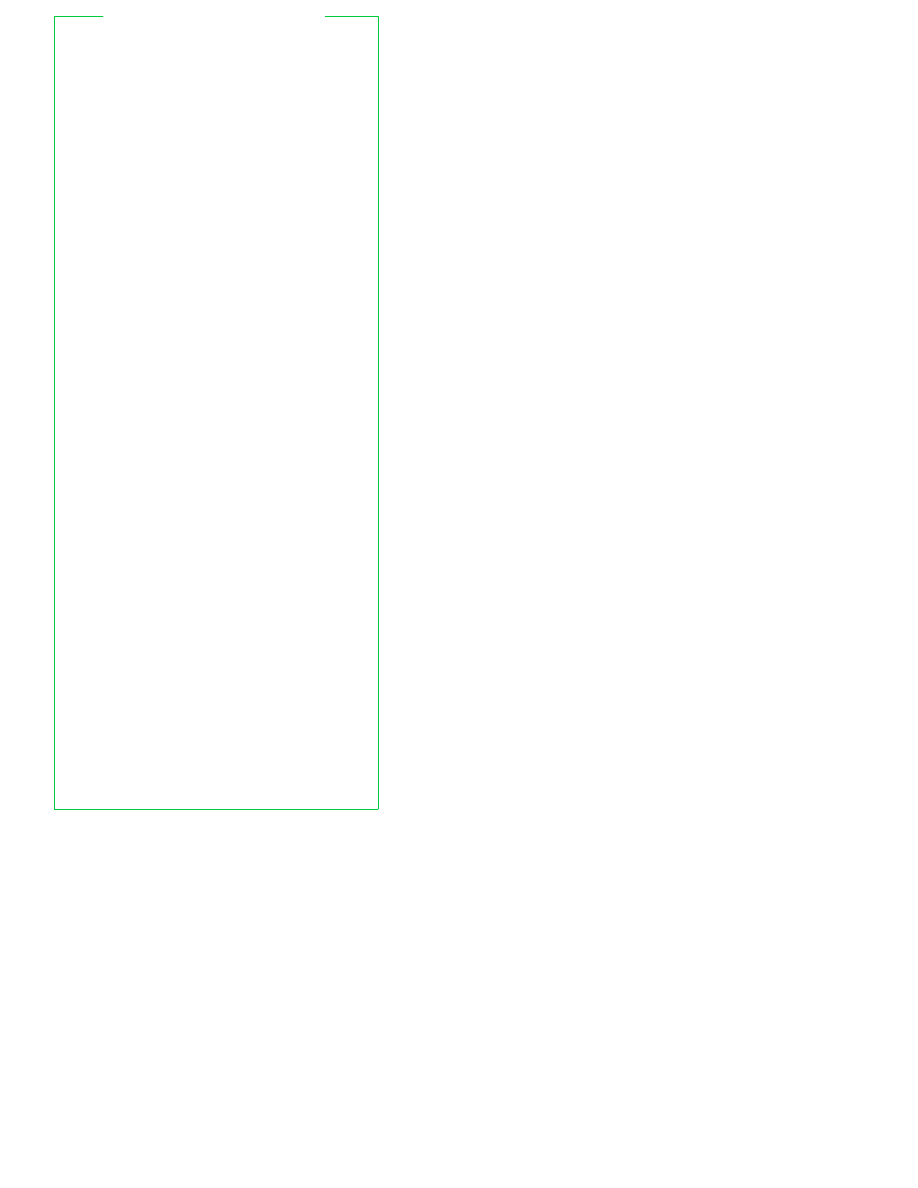
kill
[−sig] jobid ...
kill
[−s signame] [−n signum] jobid ...
send SIGTERM or given signal to named jobids.
Signals are names listed in /usr/include/signal.h
with or without the prefix ‘‘SIG’’. Stopped jobs get
a SIGCONT first if sig is either SIGTERM or
SIGHUP
kill −l
[sigs ...]
list signal names and/or numbers.
If sig is a
numerical exit status, print the signal that killed the
process
let arg
...
evaluate each arg as an arithmetic expression; exit 0
if the last expression was non-zero, 1 otherwise
(see
Ar ithmetic Evaluation
)
local
[name[=value] ...]
create variables with the given values local to a
function. With no operands, print a list of local
variables. Must be used inside a function
logout
exit a login shell
popd
[−n] [+n] [−n]
remove entries from the directory stack. With no
arguments, remove the top entry and cd there
+n
remove n’th entry from left, n
≥
0
−n
remove n’th entry from right, n
≥
0
−n
don’t change directory
printf format
[arg ...]
print output like ANSI C printf, with extensions
%b
expand escape sequences in strings
%q
print quoted string that can be re-read
Format conversions are reused as needed
pushd
[−n] [dir]
pushd
[−n] [+n] [−n]
add an entry to the directory stack.
With no
arguments, exchange the top two entries
+n
rotate the stack so that the n’th
entry from left is at the top, n
≥
0
−n
rotate the stack so that the n’th
entry from right is at the top, n
≥
0
−n
don’t change directory
dir
push dir on the stack and cd there
pwd
[−LP]
print working directory name
−L
print logical path (default)
−P
print physical path
If both are given, the last one on the command line
wins
read [−a name
] [−er] [−p prompt] [names ...]
read stdin and assign to names. $IFS splits input.
$REPLY
is set if no name given. Exit 0 unless end-
of-file encountered
−a
read words into indexed array name
−e
use readline if reading from a terminal
−p
print prompt if reading from a terminal
before reading
−r \
at end of line does not do line
continuation
BUILT-IN COMMANDS
(continued)
19
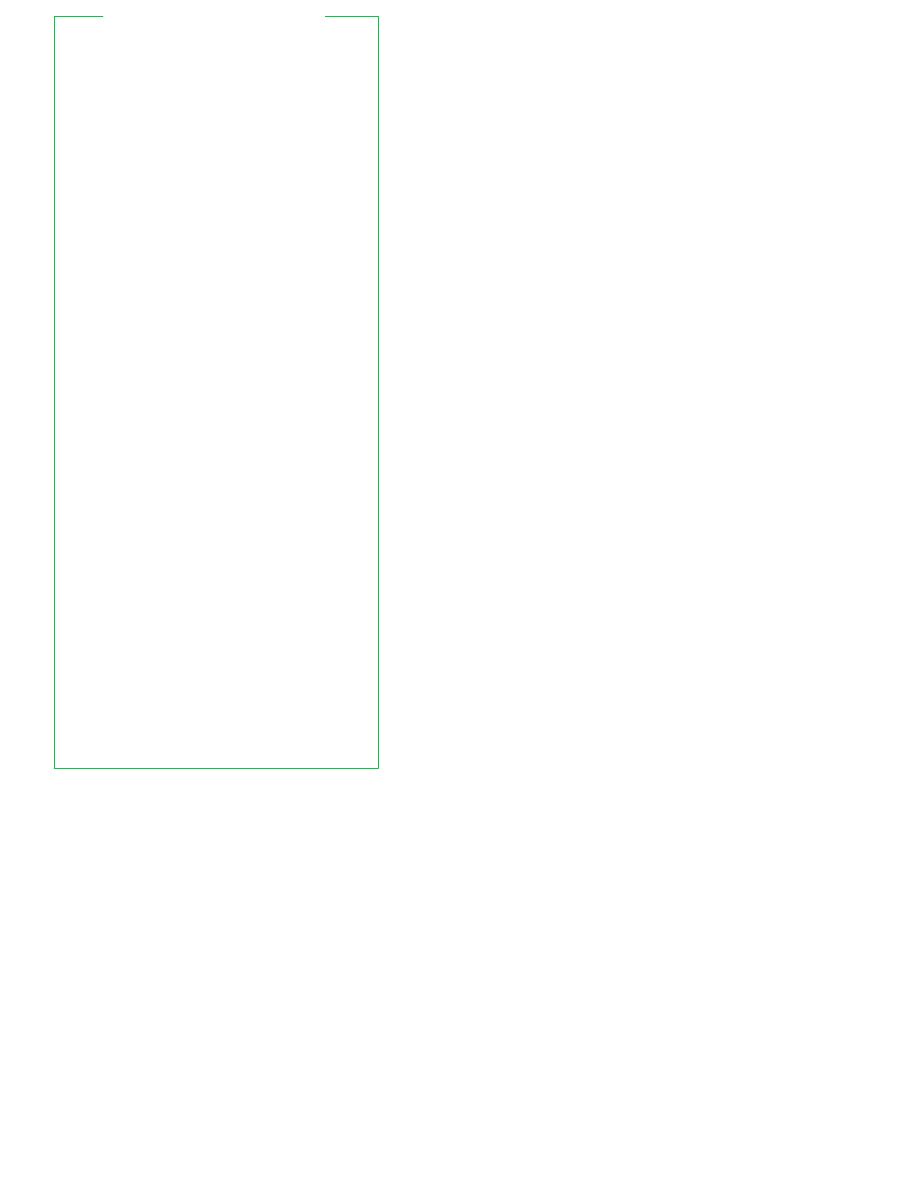
readonly
[−afp] [name=value ...]
mark names read-only; print list if no names
−a
each name must be an array
−f
each name must be a function
−p
print readonly before each variable
return
[n]
exit function or . script with return value n. With no
n
, return status of last command. If not in function
or . script, print an error message
set
[−options] [−o option] [words]
set flags and options (see
Options To
set
). words set
positional parameters
set
[+options] [+o option] [words]
unset flags and options
shift
[n]
rename positional parameters; $n+1=$1 ...
n
defaults to 1
shopt
[−opqsu] [option ...]
print or change values of shell options. With no
arguments, print shell option information
−o
only change set −o options
−p
print settings for re-reading
−q
quiet mode; exit status indicates
option status
−s
set (enable) given option; with no
options, print those that are set
−u
unset (disable) given option; with no
options, print those that are unset
(See
Options To
shopt
)
suspend
[−f]
suspend the shell until SIGCONT is received
−f
force suspension, even for login shell
test
evaluate conditional expressions (see
Options To
test
and
Conditional Expressions
)
times
print accumulated process times
trap
[−lp] [word] [sigs]
execute word if signal in sigs received.
sigs
are
numbers or signal names with or without ‘‘SIG’’.
With no word or sigs, print traps. With no word,
reset sigs to entry defaults. If word is ‘‘−’’, reset sigs
to entry defaults. If word is the null string, ignore
sigs
. If sigs is 0 or EXIT, execute word on exit from
shell. If sigs is DEBUG, run word after every
command.
−l
print a list of signal names and numbers
−p
print traps with quoting
type
[−apt] name ...
describe how the shell interprets name
−a
print all possible interpretations
of name
−p
print the name of the file to execute if
name
is an external program
−t
print a keyword describing name
BUILT-IN COMMANDS
(continued)
20
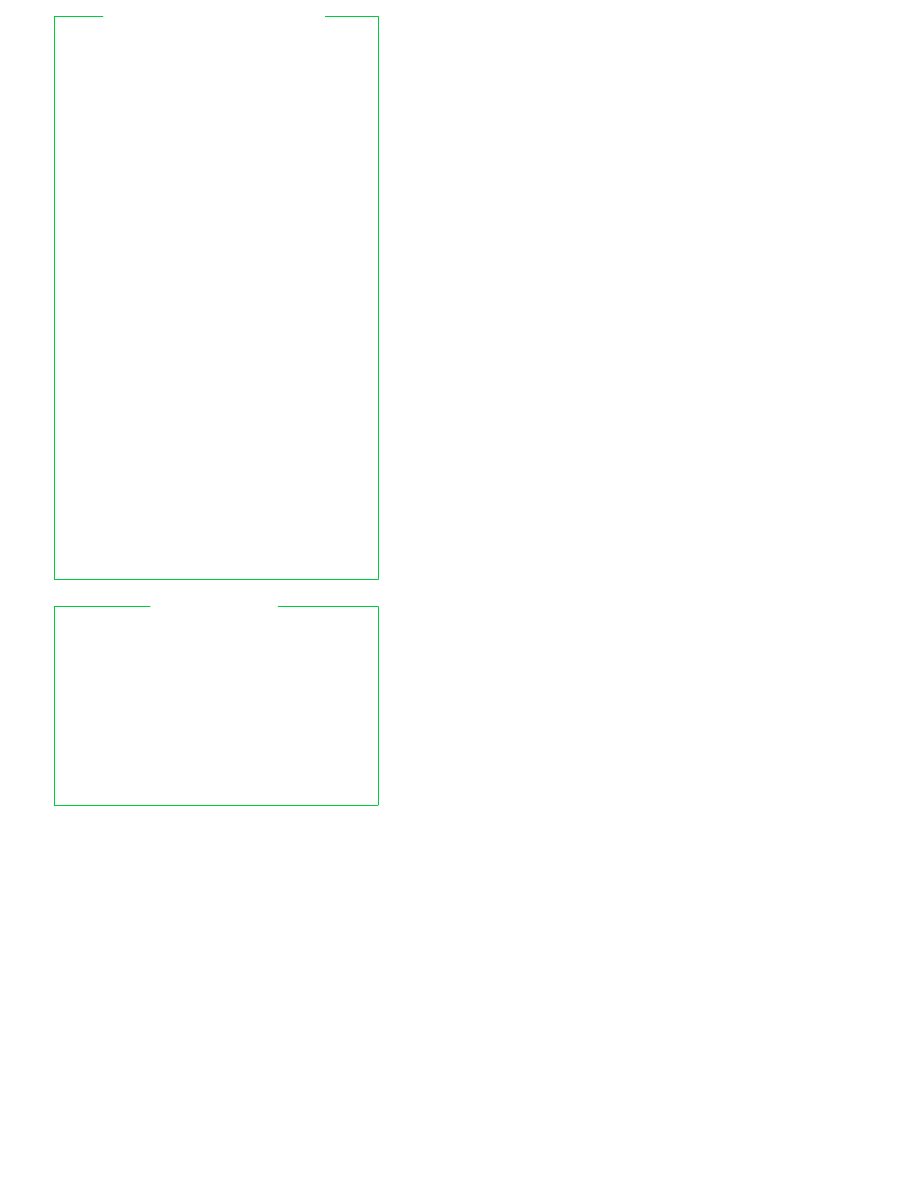
ulimit
[type] [options] [limit]
set or print per-process limits
type
(default is both):
−H
hard limit
−S
soft limit
options
:
−a
all (display only)
−c
core file size
−d
‘‘k’’ of data segment
−f
maximum file size
−m
‘‘k’’ of physical memory
−n
maximum file descriptor + 1
−p
size of pipe buffers
−s
‘‘k’’ of stack segment
−t
cpu seconds
−u
max processes for one user
−v
‘‘k’’ of vir tual memory
−f
is assumed if no options are given. The size for
−p
is in 512-byte blocks; the others are in sizes of
1024 bytes
umask
[−pS] [mask]
set file creation permissions mask to complement of
mask
if octal, or symbolic value as in chmod. With
no arguments, print current mask. An octal mask is
permissions to remove, a symbolic mask is
permissions to keep
−p
print output for re-reading
−S
print current mask in symbolic form
unalias
[−a] [names]
remove aliases names
−a
remove all aliases
unset
[−fv] [names]
unset variables names (same as −v)
−f
unset functions names
−v
unset variables names
Unsetting
LINENO
,
MAILCHECK
,
OPTARG
,
OPTIND
, RANDOM, SECONDS, TMOUT and _
removes their special meaning, even if used
afterwards
wait
[jobid ...]
wait for job jobid; if no job, wait for all children
BUILT-IN COMMANDS
(continued)
The test command, and its synonym [...], are built-in to
bash
. The command accepts all of the options listed in
the
Conditional Expressions
section. However, since it is
a command, options and arguments must be quoted to
get proper behavior, and normal pattern expansion and
field splitting are done. Parentheses used for grouping
must be quoted. Arithmetic expansion is not done for
numeric operators, and pattern matching is not done
for == and !=. test complies with POSIX.
The −a and −o options have the following meanings,
instead of the ones listed in
Conditional Expressions
:
−a
logical AND
−o
logical OR
OPTIONS TO
test
21
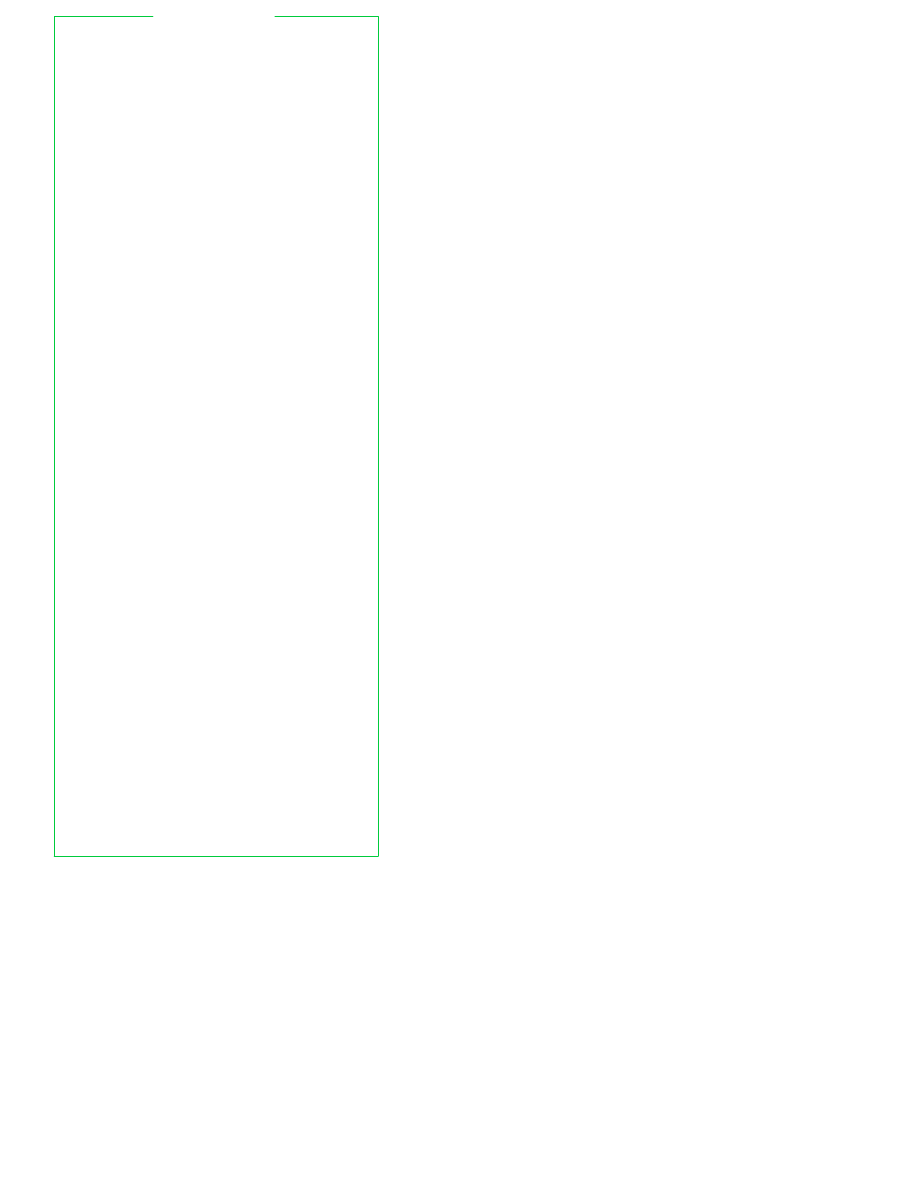
The set command is complicated. Here is a summary.
Use + instead of − to turn options off.
With no
arguments, set prints the names and values of all
variables.
set
[
±
abBCefhHkmnpPtuvx
] [
±
o option
...] [arg ...]
−a
automatically export variables upon
assignment
−b
print job completion messages
immediately, don’t wait for next prompt
−B
enable brace expansion (default)
−C
force >| to overwrite for existing files
−e
exit upon non-zero exit from a command
−f
disable pattern expansion
−h
save command locations in the
internal hash table (default)
−H
enable !-style history (default)
−k
place all variable assignments in
the environment (obsolete)
−m
run background jobs in their own
process group, print a message
when they exit; set automatically for
interactive shells on job control systems
−n
read commands without executing them
(ignored if interactive)
−o
set options; with no arguments, print
current settings
allexport
same as −a
braceexpand
same as −B
emacs
use an emacs-style line
editor (default)
errexit
same as −e
hashall
same as −h
histexpand
same as −H
history
enable history
ignoreeof
like IGNOREEOF=10
keyword
same as −k
monitor
same as −m
noclobber
same as −C
noexec
same as −n
noglob
same as −f
notify
same as −b
nounset
same as −u
onecmd
same as −t
physical
same as −P
posix
obey the POSIX 1003.2
standard
privileged
same as −p
verbose
same as −v
vi
use a vi-style line editor
xtrace
same as −x
−p
don’t read $ENV, do not take shell
functions from environment, and ignore
options in $SHELLOPTS environment
variable
−P
follow the physical directory structure
for commands that change the directory
−t
read and execute one command,
then exit
−u
make it an error to substitute an unset
variable
−v
print input lines as they’re read
OPTIONS TO
set
22
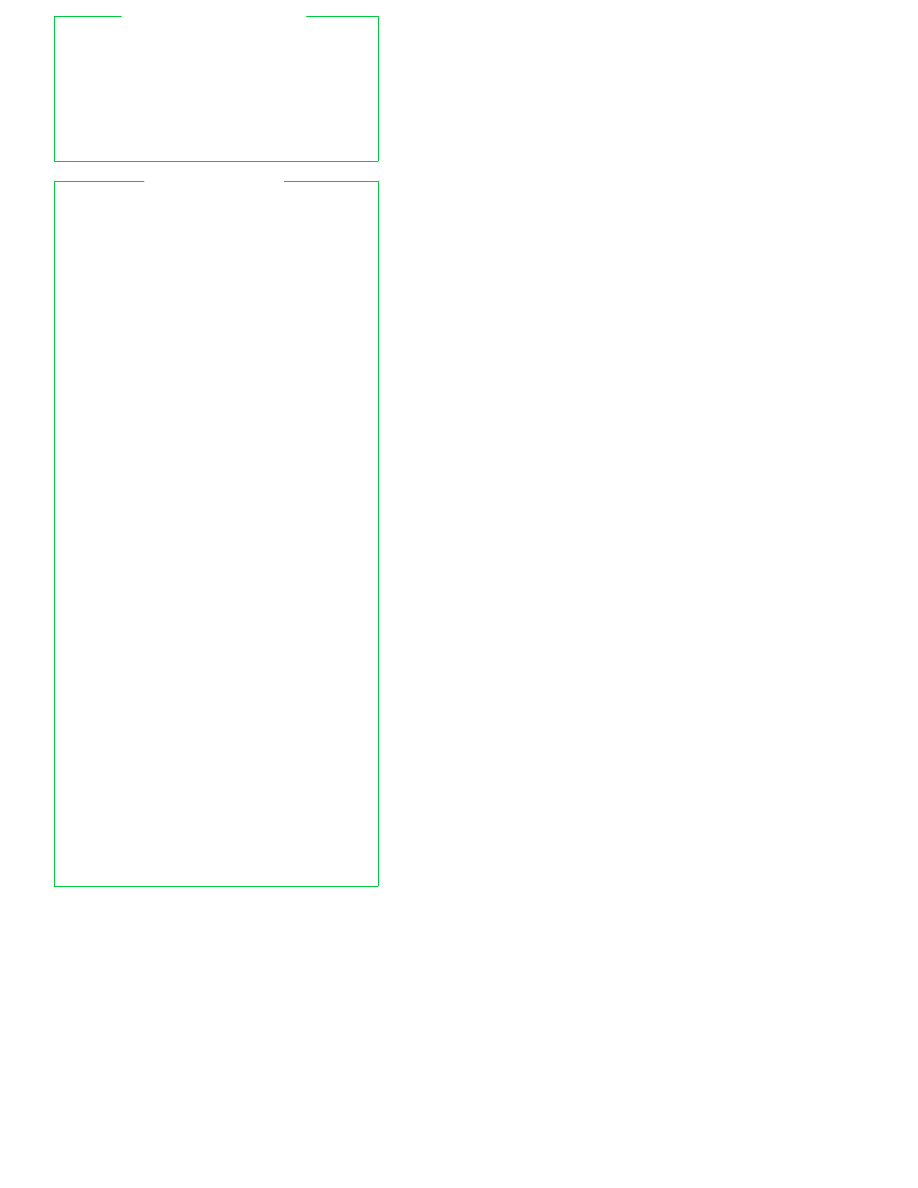
−x
print commands as they’re executed,
preceded by expanded value of $PS4.
Output is quoted for later reuse
−
turn off −v, −x, stop looking for flags;
any remaining args set the
positional parameters
− −
do not change flags; set positional
parameters from argument list;
with no args, unset the positional
parameters
OPTIONS TO
set
(continued)
The shopt command sets or unsets a number of options
that affect how bash behaves. This section describes
each option’s effect when enabled. Unless noted, they
are all disabled by default.
cdable_vars
treat an argument to cd that is not a directory as a
variable whose value is the directory name
cdspell
attempt to correct minor spelling errors in
arguments to cd.
Errors tried are transposed
characters, a missing character or an extra
character. Only obeyed in interactive shells
checkhash
check that a command in the hash table still exists
before trying to execute it.
If it doesn’t, search
$PATH
checkwinsize
check the window size after each command and
update $LINES and $COLUMNS
cmdhist
attempt to save all lines of a multi-line command in
the history file as one line, for easy re-editing
dotglob
include files whose names begin with .
in path
expansions
execfail
keep non-interactive shells from exiting when exec
fails
expand_aliases
expand aliases as described in
Aliases
.
Enabled
automatically in interactive shells
extglob
enable the extended pattern matching facilities (see
Patter ns
)
histappend
append the current history to $HISTFILE upon exit,
instead of overwriting it
histreedit
if using readline and a history substitution fails, the
user can re-edit the line
histverify
if using
readline
,
load the results of history
substitution into readline for further editing
hostcomplete
if using readline, attempt host completion on word
containing @
huponexit
send SIGHUP to all jobs when bash exits
interactive_comments
in interactive shells, a word starting with # star ts a
comment. Enabled by default
OPTIONS TO
shopt
23
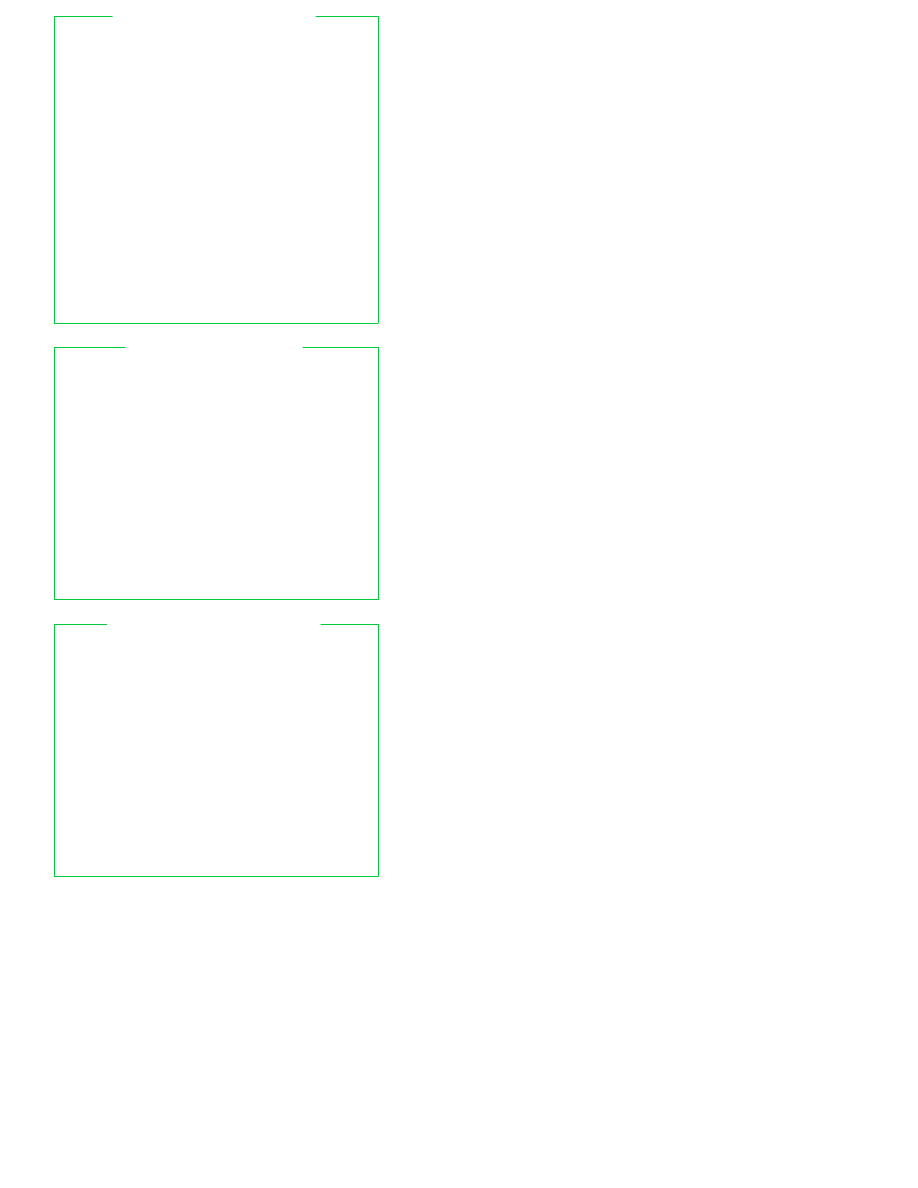
lithist
if
cmdhist
is also enabled, save multi-line
commands with newlines, not semi-colons
mailwarn
print a warning message if a file being checked for
mail was accessed since the last time it was
checked
nocaseglob
do a case-insensitive match when expanding
pathnames
nullglob
remove patterns that don’t match any file, instead
of leaving them unchanged in the command line
promptvars
do parameter expansion on the prompt variables
before printing them. Enabled by default
shift_verbose
print an error message when the shift count is
greater than the number of positional parameters
sourcepath
use $PATH to find shell files given to the . and
source
commands. Enabled by default
OPTIONS TO
shopt
(continued)
#
star t of comment; terminated by newline
|
(pipe) connects two commands
;
command separator
&
run process in background; default stdin
from /dev/null if no job control
&&
only run following command if previous
command completed successfully
| |
only run following command if previous
command failed
´
enclose string to be taken literally
"
enclose string to have variable, command
and arithmetic substitution only
$( )
in-line command substitution (new style)
`
in-line command substitution (old style)
((
...))
arithmetic evaluation, like let "..."
$((
...))
in-line arithmetic evaluation
\
treat following character literally
\ newline
line continuation
SPECIAL CHARACTERS
Jobs can be represented as follows:
jobid
the job identifier for a job, where:
%%
current job
%+
current job
%−
previous job
%?str
job uniquely identified by str
%n
job number n
%pref
job whose command line begins
with pref
Usually, a process ID may be used instead of a jobid.
Commands that take a jobid use the current job if no
jobid
is supplied.
Traps on SIGCHLD execute whenever a job completes.
The commands fg and bg are only available on systems
that support job control.
This includes Linux, BSD
systems, System V Release 4, and most UNIX systems.
JOB IDS AND JOB CONTROL
24
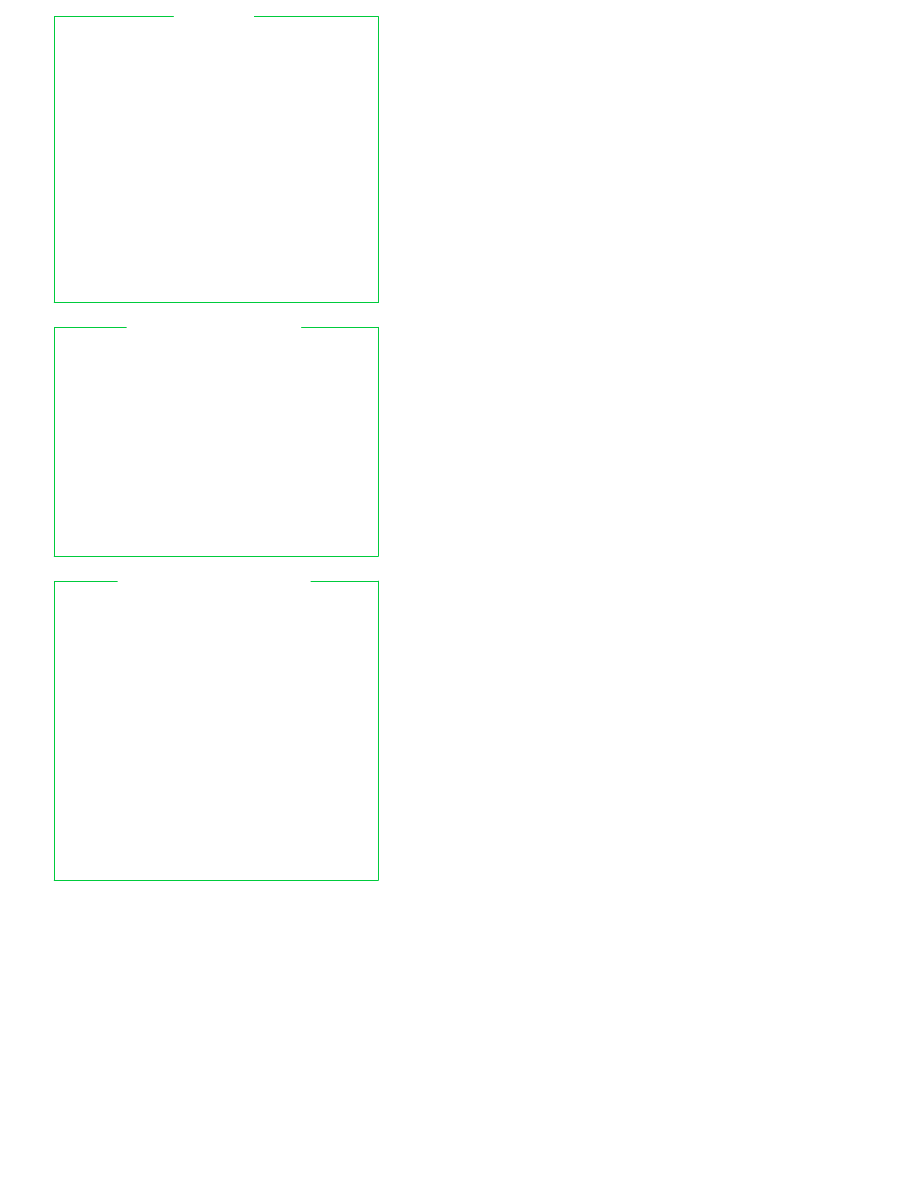
The readline library implements command line editing.
By default, it provides an emacs editing interface,
although a
vi
interface is available.
readline
is
initialized either from the file named by $INPUTRC (if
set), or from ˜/.inputrc.
In that file, you can use
conditionals, define key bindings for macros and
functions, and set variables.
From the bash level, the bind command allows you to
add, remove and change macro and key bindings.
There are five input mode map names that control the
action taken for each input character. The map names
are emacs, emacs-standard, emacs-meta, emacs-ctlx,
vi
, vi-command, and vi-insert. emacs is the same as
emacs-standard
, and vi is the same as vi-command.
You choose which editor you prefer with set −o emacs
or set −o vi in your ˜/.bashrc file, or at runtime.
readline
understands the character names DEL, ESC,
LFD
, NEWLINE, RET, RETURN, RUBOUT, SPACE, SPC and
TAB
.
READLINE
Directives in the .inputrc file provide conditional and
include facilities similar to the C preprocessor.
$include
include a file, e.g., a system-wide /etc/inputrc file
$if
star t a conditional, for terminal or application
specific settings. You can test the following:
application=
test the application, e.g. bash or gdb
mode=
test the editing mode, emacs or vi
term=
test the terminal type
The use of application= is optional; e.g., $if Bash
$else
star t the ‘‘else’’ par t of a conditional
$endif
finish a conditional
READLINE DIRECTIVES
Keys bound to a macro place the macro text into the
input; keys bound to a function run the function.
You can use these escape sequences in bindings:
\a
aler t (bell)
\r
carriage return
\b
backspace
\t
horizontal tab (TAB)
\C−
control prefix
\v
ver tical tab
\d
delete (DEL)
\\
backslash
\e
escape (ESC)
\"
literal "
\f
form feed
\´
literal ´
\M−
meta prefix
\ddd
octal value ddd
\n
newline
\xhhh
hex value hhh
Macros and function bindings look like:
macro:
key-seq
:"text"
function:
key-seq
:function-name
Macros have quoted text on the right of the colon;
functions have function names. A key-seq is either a
single character or character name (such as Control−o),
or a quoted string of characters (single or double
quotes).
READLINE KEY BINDINGS
25
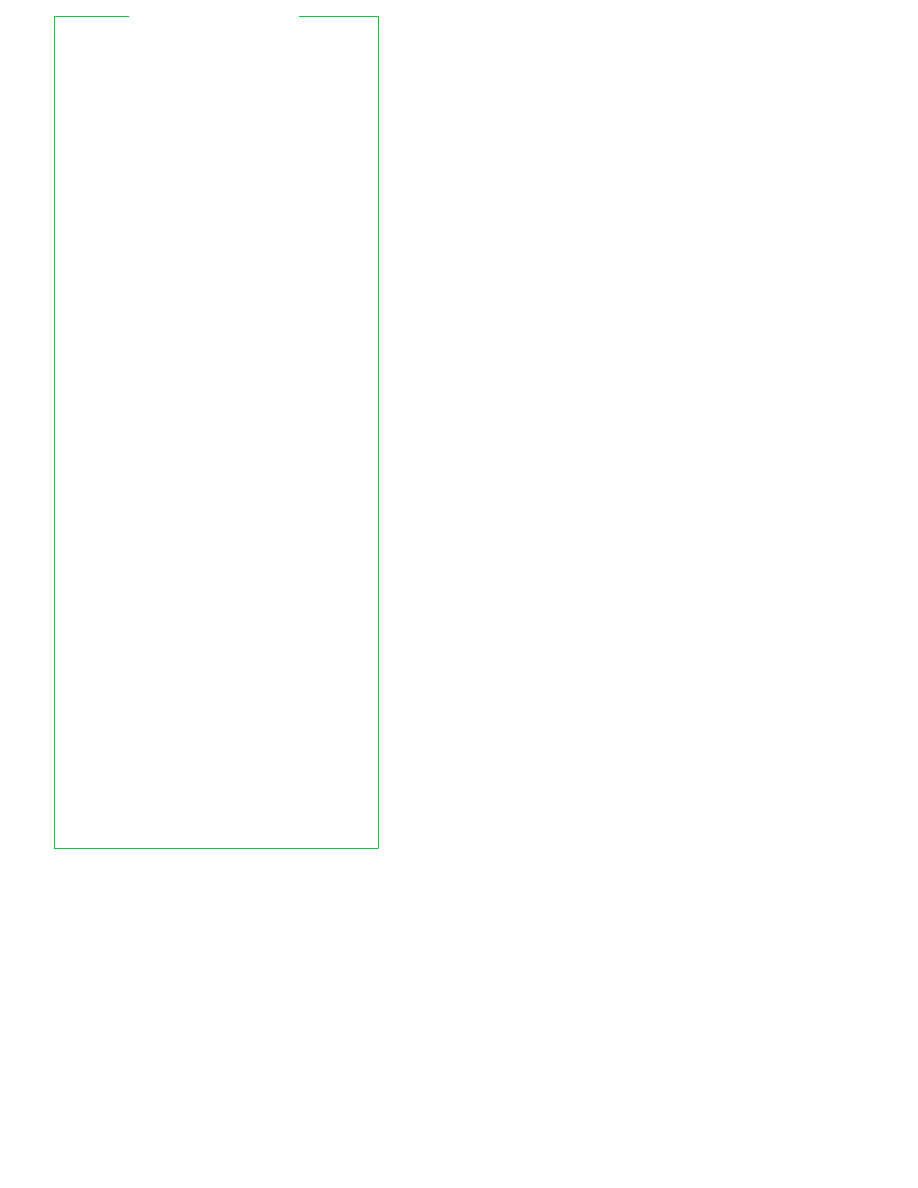
Variables control different aspects of
readline
’s
behavior. You set a variable with
set variable value
Unless otherwise noted, value should be either On or
Off
. The descriptions below describe the effect when
the variable is On.
Default values are shown in
parentheses.
bell-style
(audible)
defines how readline should ring the bell:
audible
ring the bell
none
never ring the bell
visible
flash the screen
comment-begin
(#)
inser t
this string for
readline-insert-comment
,
(bound to M-# in emacs mode and to # in vi mode)
completion-ignore-case
(Off)
ignore case when doing completions
completion-query-items
(100)
if the number of completion items is less than this
value, place them in the command line. Otherwise,
ask the user if they should be shown
convert-meta
(On)
treat characters with the eighth bit set as the meta
version of the equivalent seven bit character
disable-completion
(Off)
do not do completion
editing-mode
(emacs)
set the initial editing mode. Possible values are
emacs
or vi
enable-keypad
(Off)
attempt to enable the application keypad. This may
be needed to make the arrow keys work
expand-tilde
(Off)
attempt tilde expansion as part of word completion
input-meta
(Off)
meta-flag
(Off)
enable eight bit input. The two variable names are
synonyms
keymap
(emacs)
set the current keymap. See
Readline
for a list of
allowed values.
The editing-mode variable also
affects the keymap
mark-directories
(On)
append a / to completed directory names
mark-modified-lines
(Off)
place a * at the front of modified history lines
output-meta
(Off)
print characters with the eighth bit set directly, not
as M-x
print-completions-horizontally
(Off)
display completions horizontally, with the matches
sor ted alphabetically, instead of vertically down the
screen
show-all-if-ambiguous
(Off)
immediately list words with multiple possible
completions, instead of ringing the bell
visible-stats
(Off)
when listing possible completions, append a
character that denotes the file’s type
READLINE VARIABLES
More information about readline can be found on-line at
http://www.ssc.com/ssc/bash
.
26
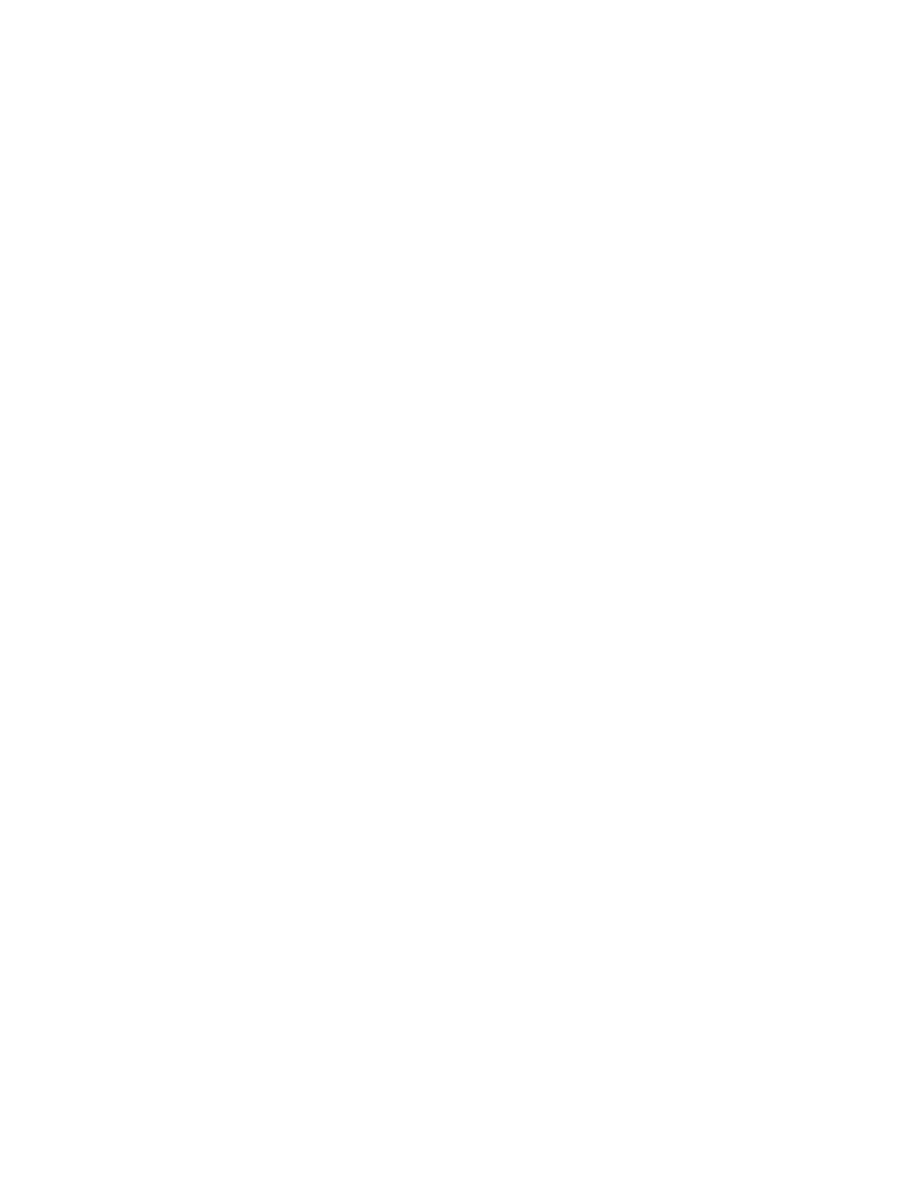
Wyszukiwarka
Podobne podstrony:
bash Quick Reference [EN]
Bash Reference Manual [EN]
Bash Tutorial [EN]
reference en
bash help shhet shortcuts [EN]
Bash Style Guide an Coding Standard [EN]
Linux BASH Shell Scripting [EN]
Bash Quick Reference
Bash prompt HOWTO [EN]
Shell Scripting with the Bash [EN]
Steve s Bourne Bash Scripting Tutorial [EN]
Budzik Versa wielkość karty kredytowej instrukcja EN
G2 4 PW EN wn Rys 01
więcej podobnych podstron