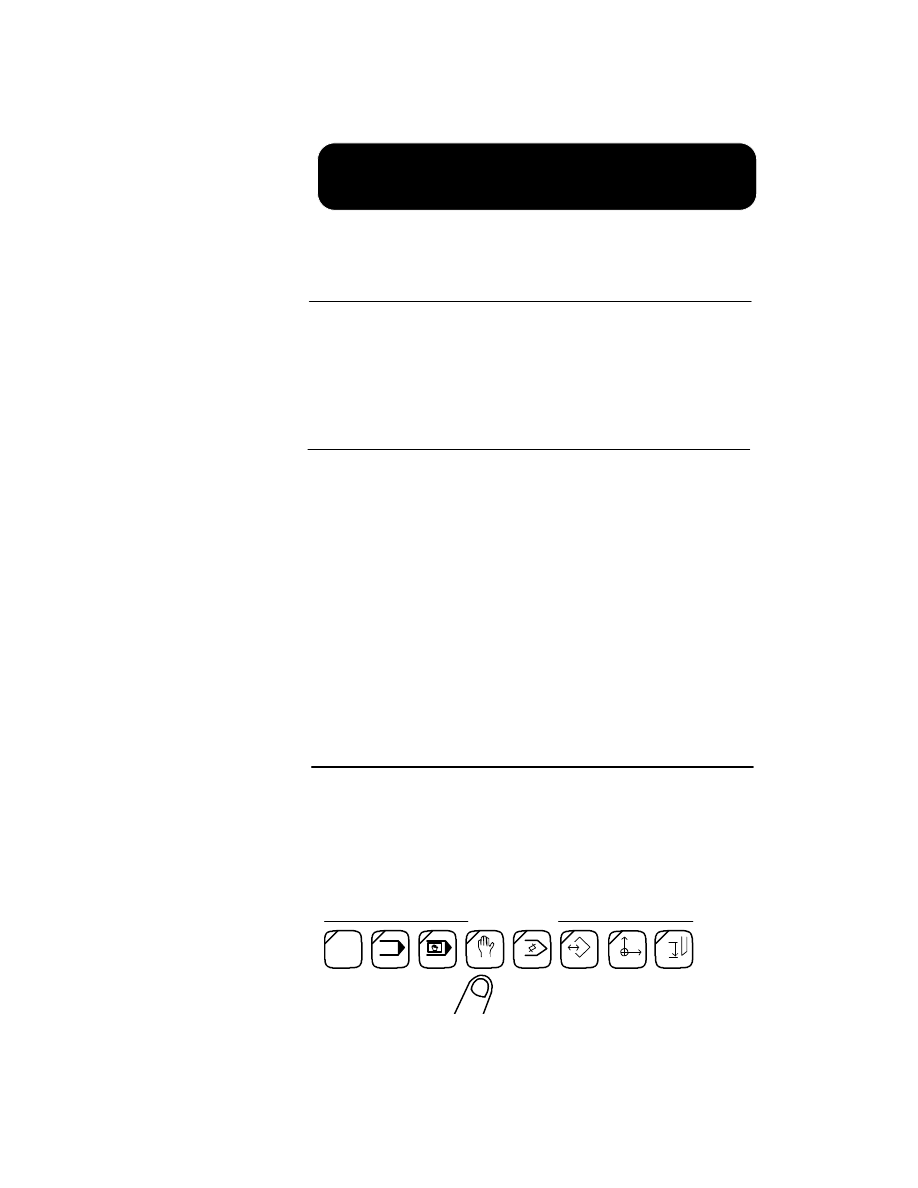
Set the Okuma User Parameters to allow for minimum
travel of the turret(s) during a tool change.
To perform a tool change operation it is necessary for
the turret to be located on a "soft" limit. The soft limit
is a location that places the turret at a safe distance
from the work so that a tool change will not cause dam-
age to the machine.
To reduce cycle time during production runs you may
find it necessary to move this limit as close to the work
as is safely possible (taking into consideration length
of stock as well as length of tool holders).
The following procedures explain the necessary steps
for setting the positive user parameter limits:
1. On the Operation Panel, select the Manual mode
of operation.
Operator Training
12-1
______________________________________________________________________________________
Joachim Machinery Co., Inc.
Chapter 12
OBJECTIVE
User Parameters
PARAMETERS
SETTING USER
INTRODUCTION
AUTO
MDI
MANUAL
EDIT AUX
P
PARAMETER
ZERO SET
TOOL DATA
MODE
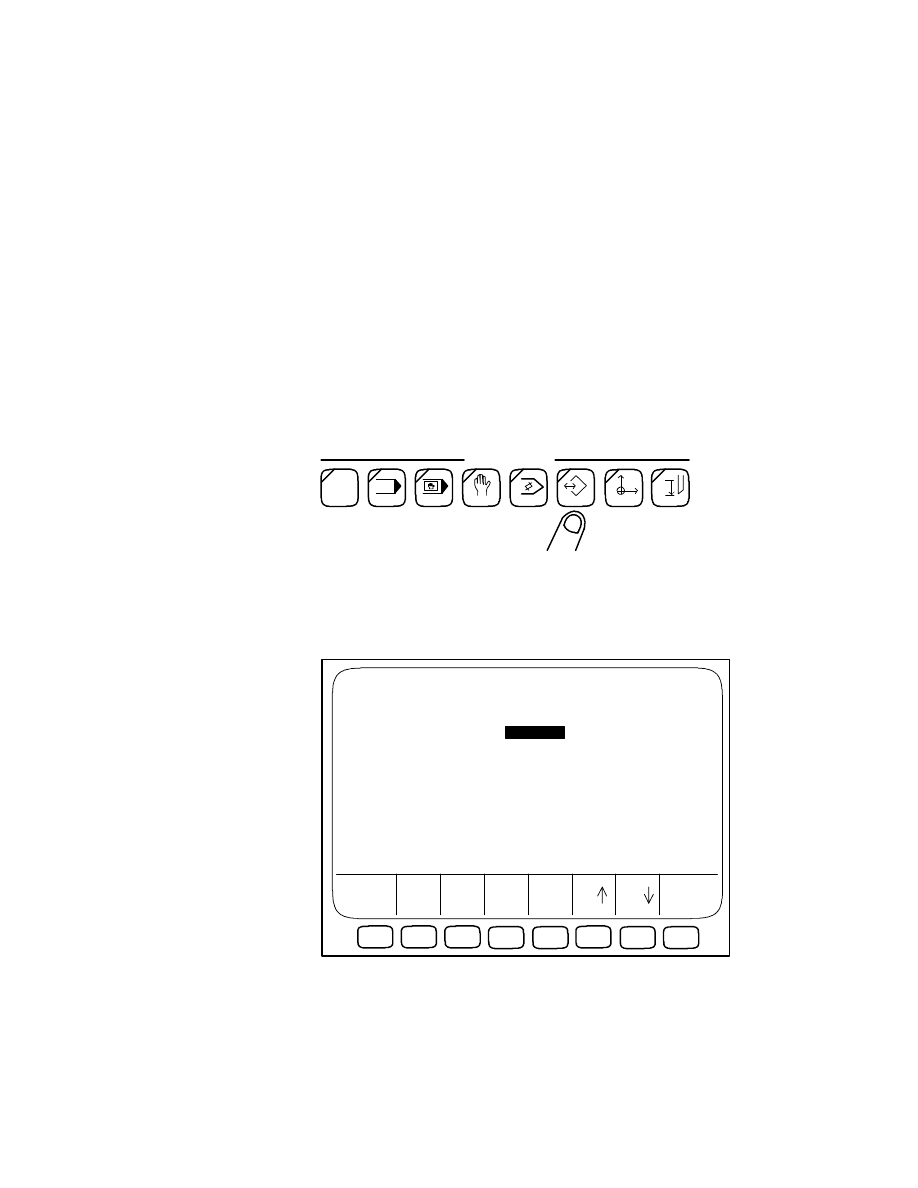
2. Select the desired turret by pressing either the "A"
or "B" Turret Control key.
3. Use the Pulse Handle to position the turret to the
desired location. If you are unable to move the
turret far enough away from the work (possibly be-
cause of the current User Parameter settings) go
to page 10-3 for 2-axis or 10-6 for 4-axis
information.
4. On the Operation Panel, select the Parameter
mode of operation.
5. You should see the following screen. If you do
not see this screen, press either function key [F6]
or [F7] (ITEM) until this screen is displayed.
It is important for you to note that there are other
pages that look similar. Ensure that you are on
the * USER PARAMETER * page!
12-2
User Parameters
______________________________________________________________________________________
Joachim Machinery Co., Inc.
AUTO
MDI
MANUAL
EDIT AUX
P
PARAMETER
ZERO SET
TOOL DATA
MODE
DROOP DATA A 0.0004 0.0006
F1
F2
F3
F4
F5
F6
F7
F8
CAL
ADD
PARAMETER SET
SET
Page 1 UNIT 1in
BC=05 * USER PARAMETER *
N 0
+VARIABLE LIMIT(PROG) A 6.5467 11.5436
-VARIABLE LIMIT(MACH) A 684.5676 11.5436
+VARIABLE LIMIT(MACH) A 246.9674 11.5436
T X Z
-VARIABLE LIMIT(PROG) A 6.5467 11.5436
ITEM
ITEM
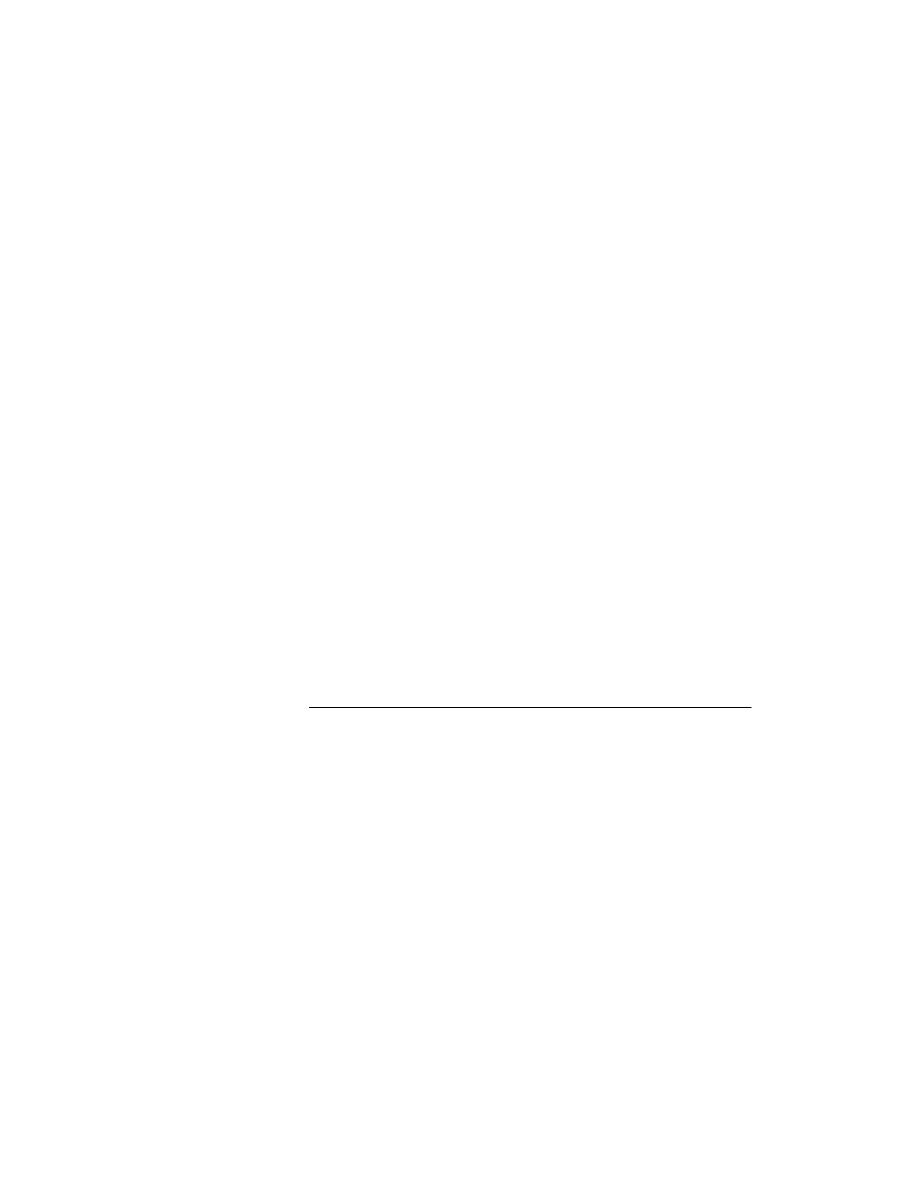
6. At the Extended Keypad, use the Cursor Arrow
keys to position the cursor over the data for the
+VARIABLE LIMIT(PROG) X as shown above.
7. Select function key [F3] (CAL).
8. Select the WRITE key.
The value under the cursor will change.
9. At the Extended Keypad, use the Cursor Arrow
keys to position the cursor over the data for the
+VARIABLE LIMIT(PROG) Z.
10. Select function key [F3] (CAL).
11. Select the WRITE key.
The value under the cursor will change.
At this point you have finished setting the User Pa-
rameter data or soft limit settings.
When you have set the User Parameter soft limit close
to the work, it may later be necessary to "open" the
axes travels. Opening the axes travel simply refers to
increasing the amount of possible movement for the X
and Z axes.
The following information explains how to perform this
operation:
1. Use the information in Chapter 10 to enter the fol-
lowing programs into the OSP bubble memory if
they are not already there.
Operator Training
12-3
______________________________________________________________________________________
Joachim Machinery Co., Inc.
( 2-AXIS )
PARAMETERS
OPENING USER
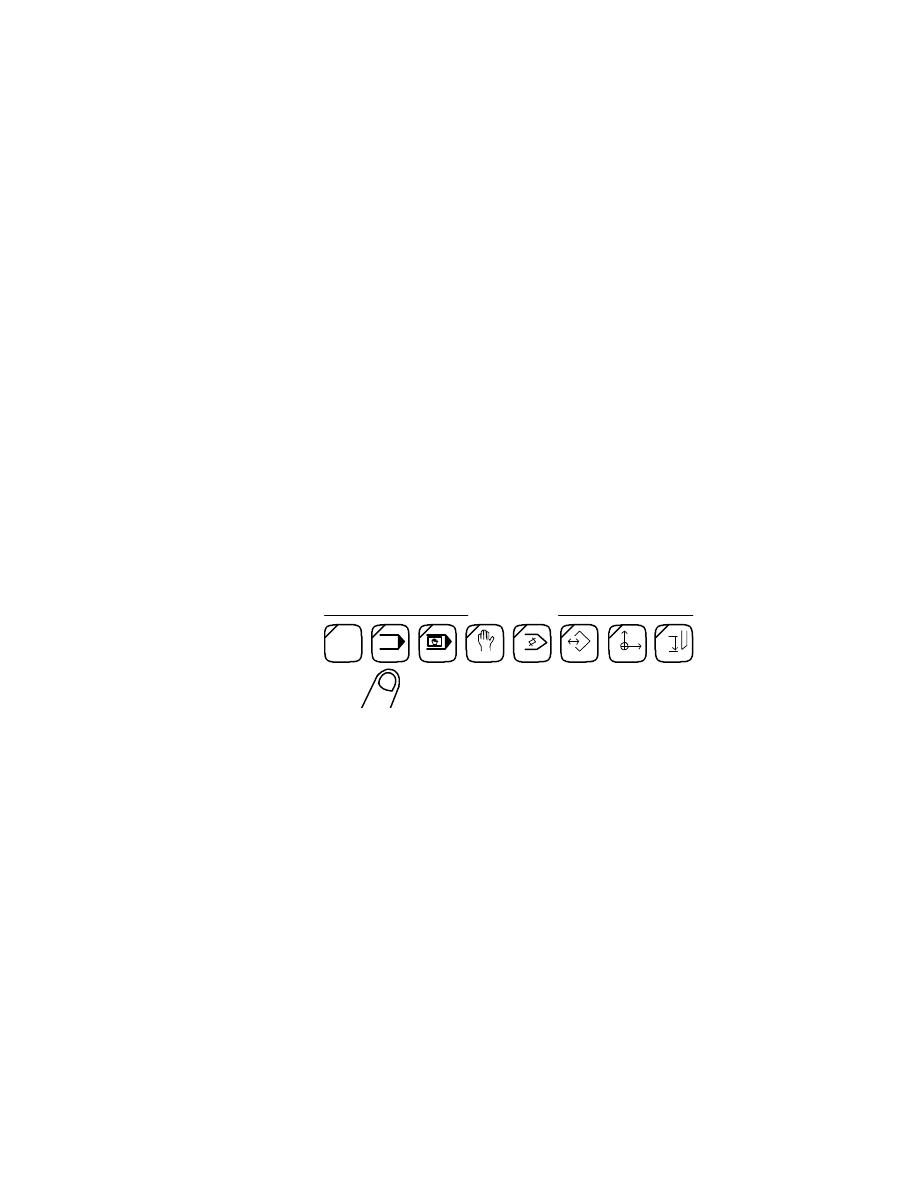
2. Name this program OPENXA.
N10 VPVLX=[VPVLX+.1]
GOTO N10
M2
3. Name this program OPENZA.
N10 VPVLZ=[VPVLZ+.1]
GOTO N10
M2
Programs OPENXA and OPENZA will both
read the current positive value in the Sys-
tem Parameter for X and Z then add .1 until
the maximum value has been attained.
4. On the Operation Panel, Select the AUTO mode
of operation
5. Use the instruction for Loading Programs (see
chapter 11) to P-Select OPENZA.
6. On the Operation Panel, press the CYCLE START
button.
At this point the program will start running. The
program will operate for only a few seconds and
then an alarm will be displayed across the top of
the screen. The text should read "430 ALARM-B
bad value for system variable". This alarm is tell-
ing you that the Z positive limit value is now as
large as it can be.
12-4
User Parameters
______________________________________________________________________________________
Joachim Machinery Co., Inc.
AUTO
MDI
MANUAL
EDIT AUX
P
PARAMETER
ZERO SET
TOOL DATA
MODE
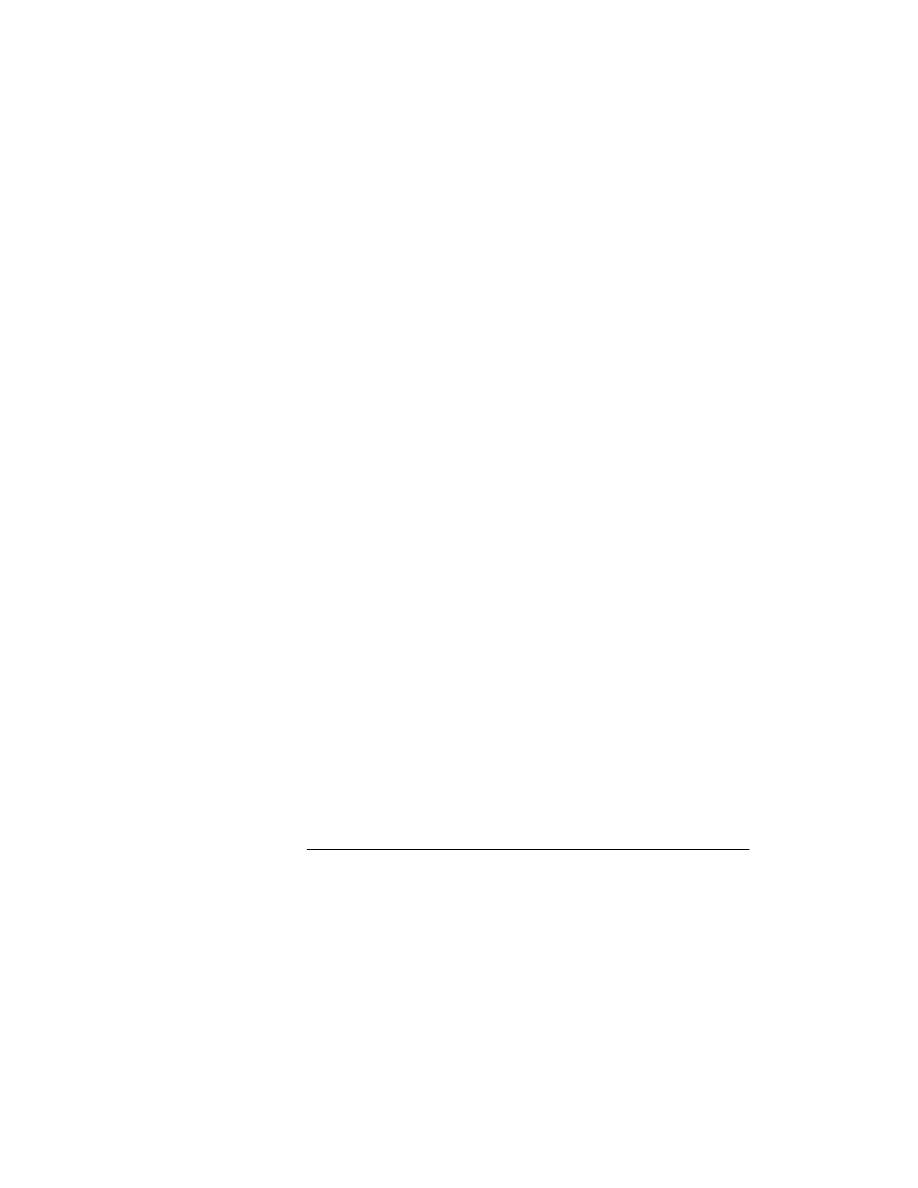
7. On the Operation Panel, press the CONTROL
ON/RESET button.
The alarm condition will clear.
8. P-Select OPENXA.
9. On the Operation Panel, press the CYCLE START
button.
At this point the program will start running. The
program will operate for only a few seconds and
then an alarm will be displayed across the top of
the screen. The text should read "430 ALARM-B
bad value for system variable". This alarm is tell-
ing you that the X positive limit value is now as
large as it can be.
10. On the Operation Panel, press the CONTROL
ON/RESET button.
The alarm condition will clear.
At this point you have finished the necessary steps for
opening the User Parameter soft limit.
Return to page 12-1 for instructions on how to set the
correct position for your soft limit user parameters.
When you have set the User Parameter soft limit close
to the work, it may later be necessary to "open" the
axes travels. Opening the axes travel simply refers to
increasing the amount of possible movement for the X
and Z axes.
The information on the following page explains how to
perform this operation.
Operator Training
12-5
______________________________________________________________________________________
Joachim Machinery Co., Inc.
( 4-AXIS )
PARAMETERS
OPENING USER
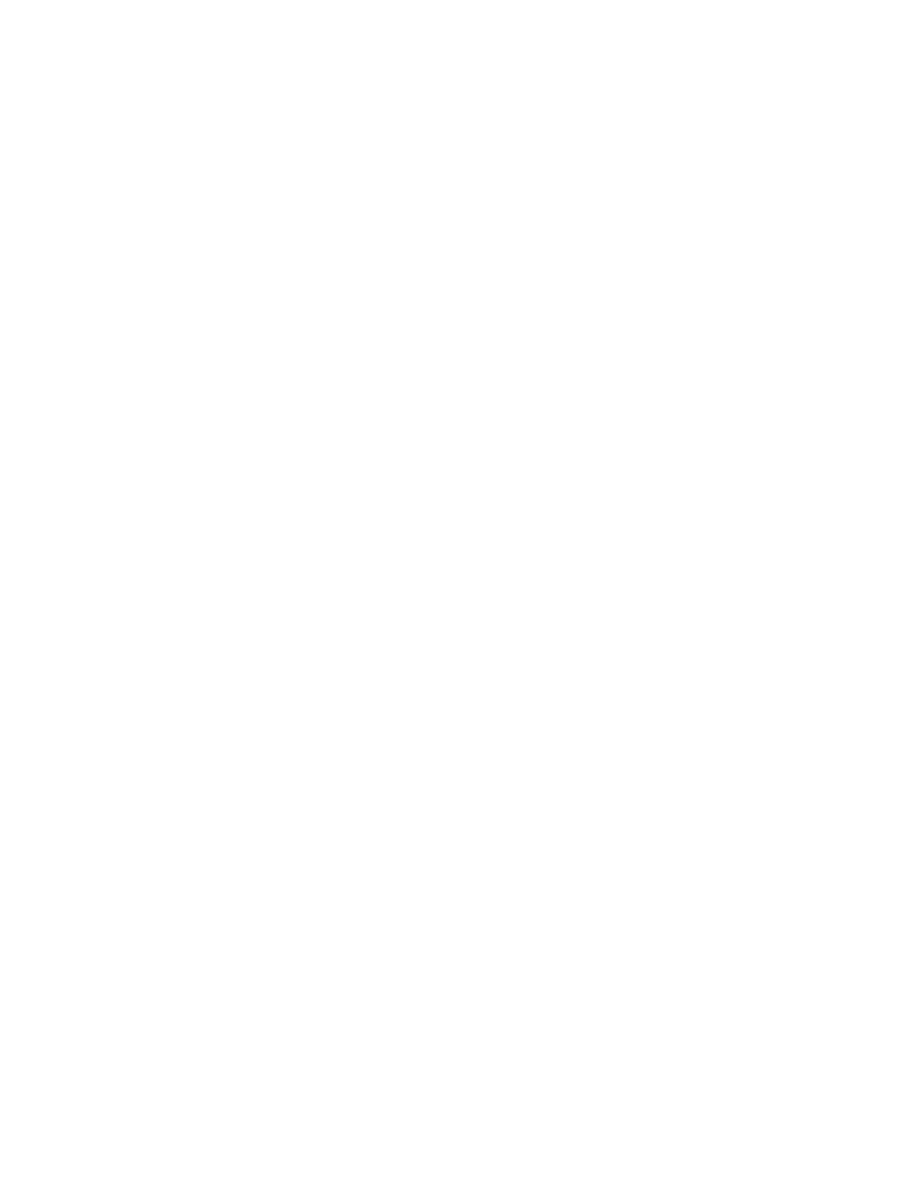
1. Use the information in Chapter 11 to enter the fol-
lowing programs into the OSP bubble memory if
they are not already there.
2. Name this program OPENXA.
G13
N10 VPVLX=[VPVLX+.1]
GOTO N10
M2
3. Name this program OPENZA.
G13
N10 VPVLZ=[VPVLZ+.1]
GOTO N10
M2
4. Name this program OPENXB.
G14
N10 VPVLX=[VPVLX+.1]
GOTO N10
M2
5. Name this program OPENZB.
G14
N10 VPVLZ=[VPVLZ+.1]
GOTO N10
M2
Programs OPENXA, OPENZA, OPENXB
and OPENZB will read the current positive
value in the System Parameter for X and Z
then add .1 until the maximum value has
been attained.
12-6
User Parameters
______________________________________________________________________________________
Joachim Machinery Co., Inc.
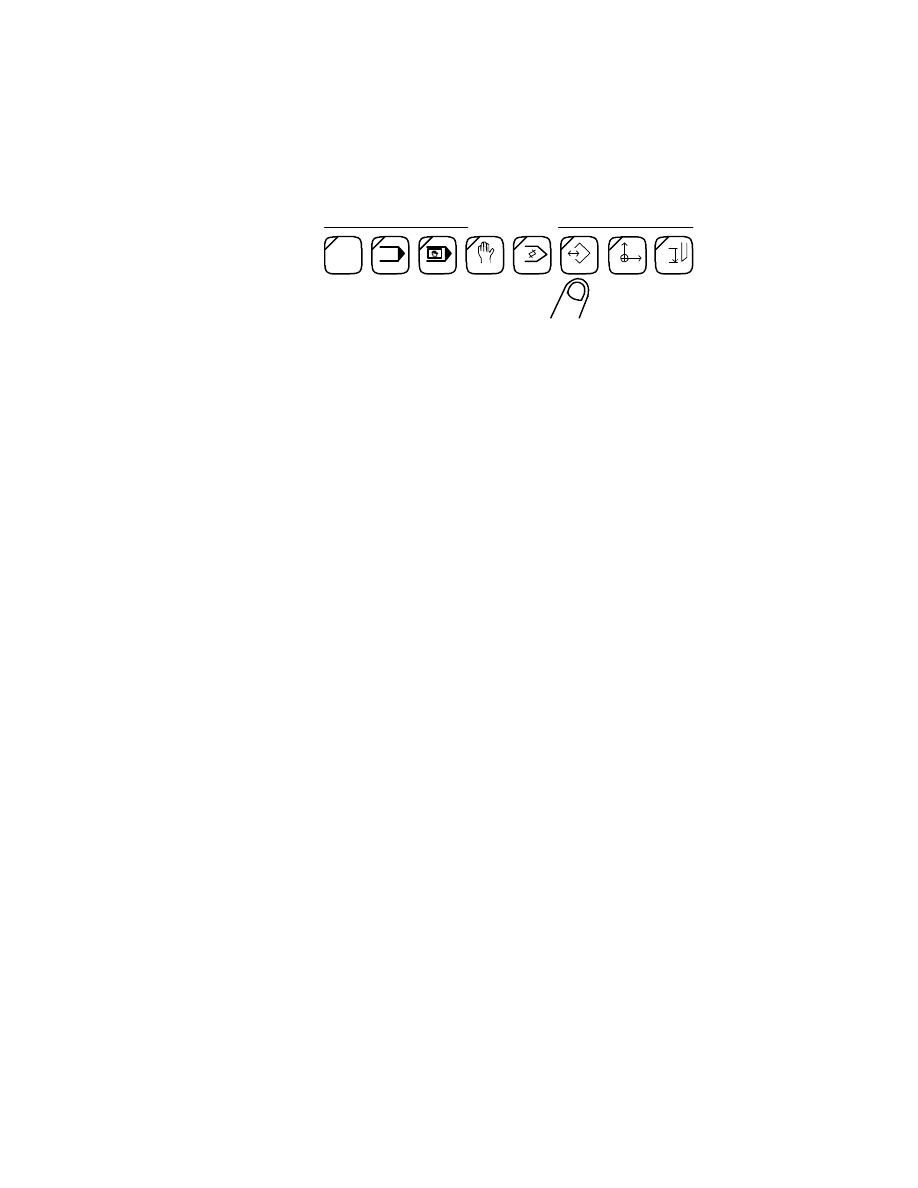
6. On the Operation Panel, Select the AUTO mode
of operation
7. Use the instruction for Loading Programs (see
chapter 11) to P-Select OPENZA (or OPENZB).
8. On the Operation Panel, press the CYCLE START
button.
At this point the program will start running. The
program will operate for only a few seconds and
then an alarm will be displayed across the top of
the screen. The text should read "430 ALARM-B
bad value for system variable". This alarm is tell-
ing you that the Z positive limit value is now as
large as it can be.
9. On the Operation Panel, press the CONTROL
ON/RESET button.
The alarm condition will clear.
10. P-Select OPENXA (or OPENXB).
11. On the Operation Panel, press the CYCLE START
button.
At this point the program will start running. The
program will operate for only a few seconds and
then an alarm will be displayed across the top of
the screen. The text should read "430 ALARM-B
bad value for system variable". This alarm is tell-
ing you that the X positive limit value is now as
large as it can be.
Operator Training
12-7
______________________________________________________________________________________
Joachim Machinery Co., Inc.
AUTO
MDI
MANUAL
EDIT AUX
P
PARAMETER
ZERO SET
TOOL DATA
MODE
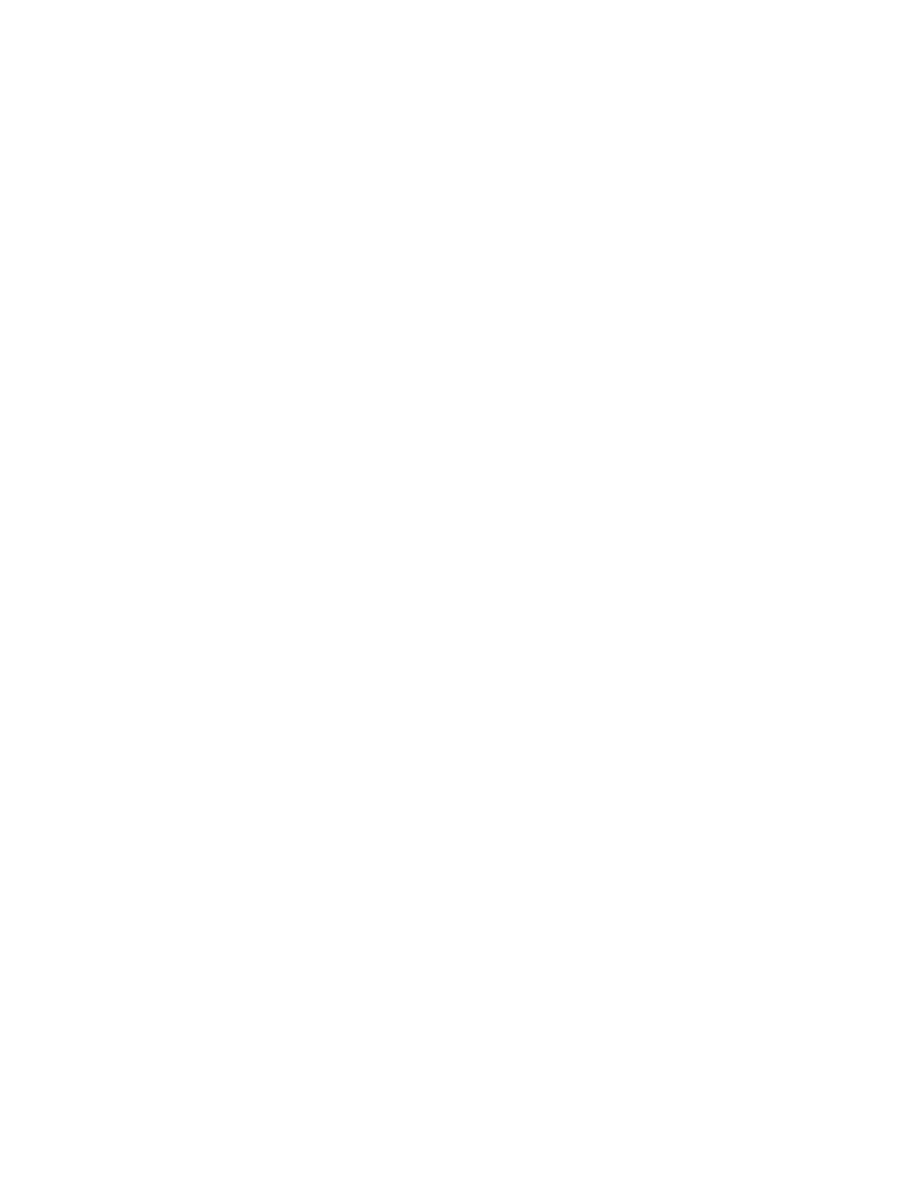
12. On the Operation Panel, press the CONTROL
ON/RESET button.
The alarm condition will clear.
At this point you have finished the necessary steps for
opening the User Parameter soft limit.
Return to page 12-1 for instructions on how to set the
correct position for your soft limit user parameters.
12-8
User Parameters
______________________________________________________________________________________
Joachim Machinery Co., Inc.
Wyszukiwarka
Podobne podstrony:
chap12
bb5 chap12
mcga shs capt guide chap12
FTFS Chap12 P001
FTFS Chap12 P075
FTFS Chap12 P046
więcej podobnych podstron