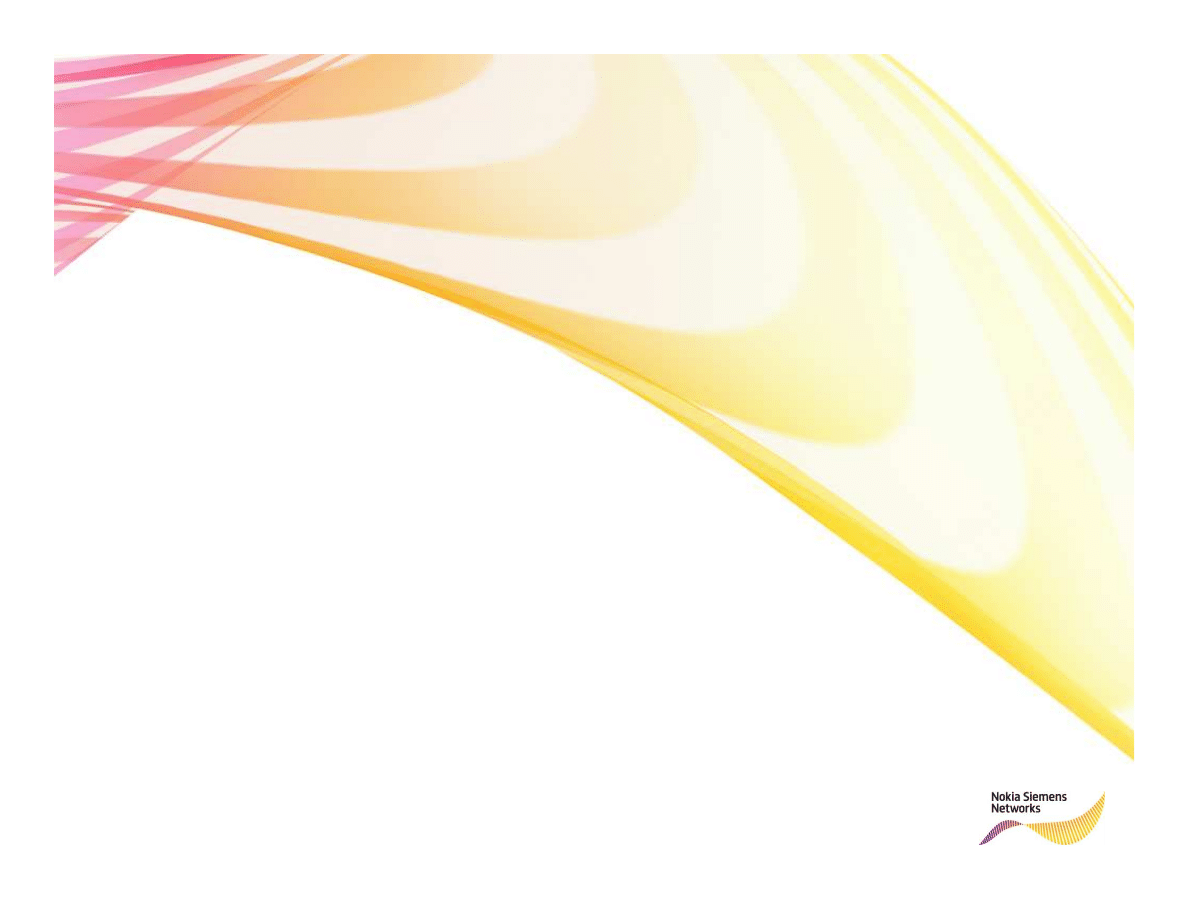
How to install NED 5.5 document set
In NED 6.0
For internal use only
1
© Nokia Siemens Networks
/
In NED 6.0
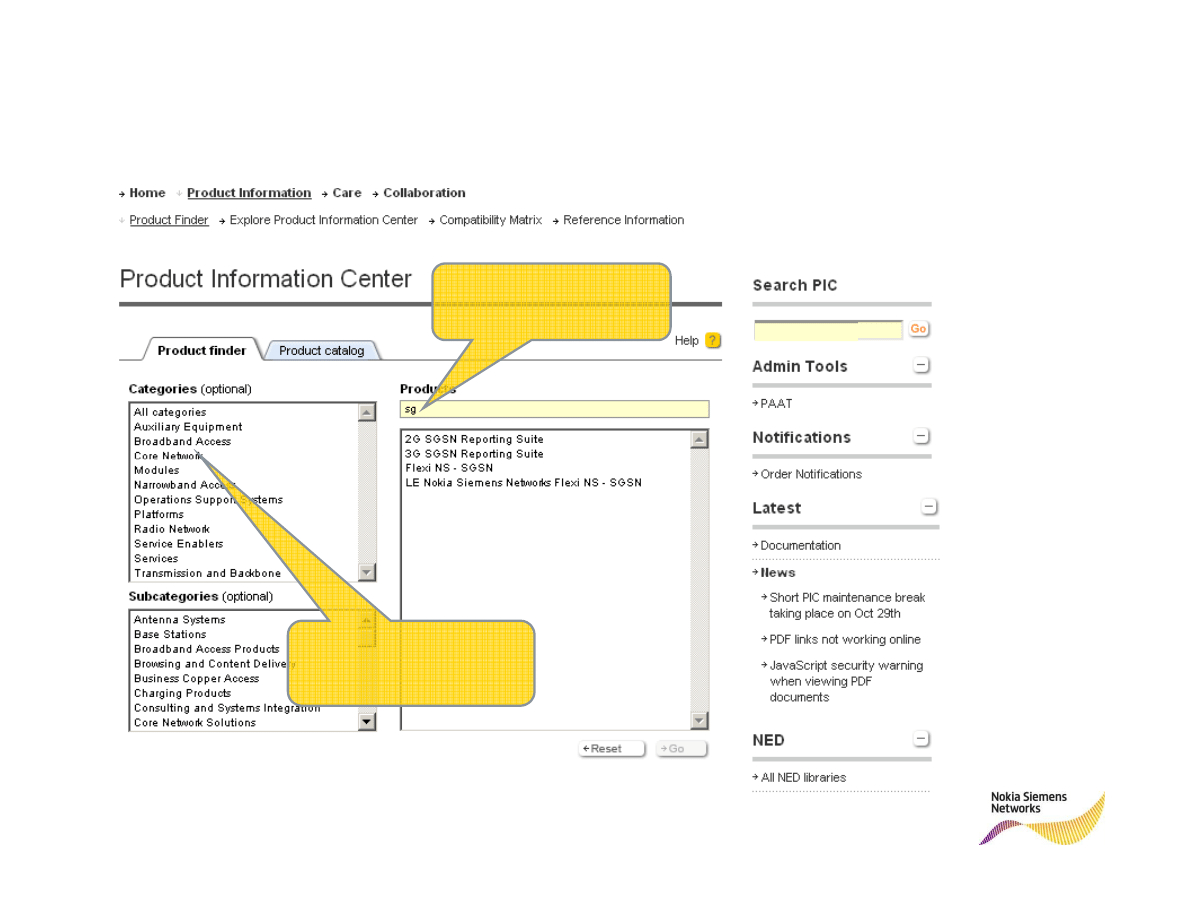
Search the file by using NOLS Product Information
Center Product Finder
Start typing the product
name to get a list of
matching products
For internal use only
2
© Nokia Siemens Networks
/
Select a category (and
subcategory) to find a
product according to
category
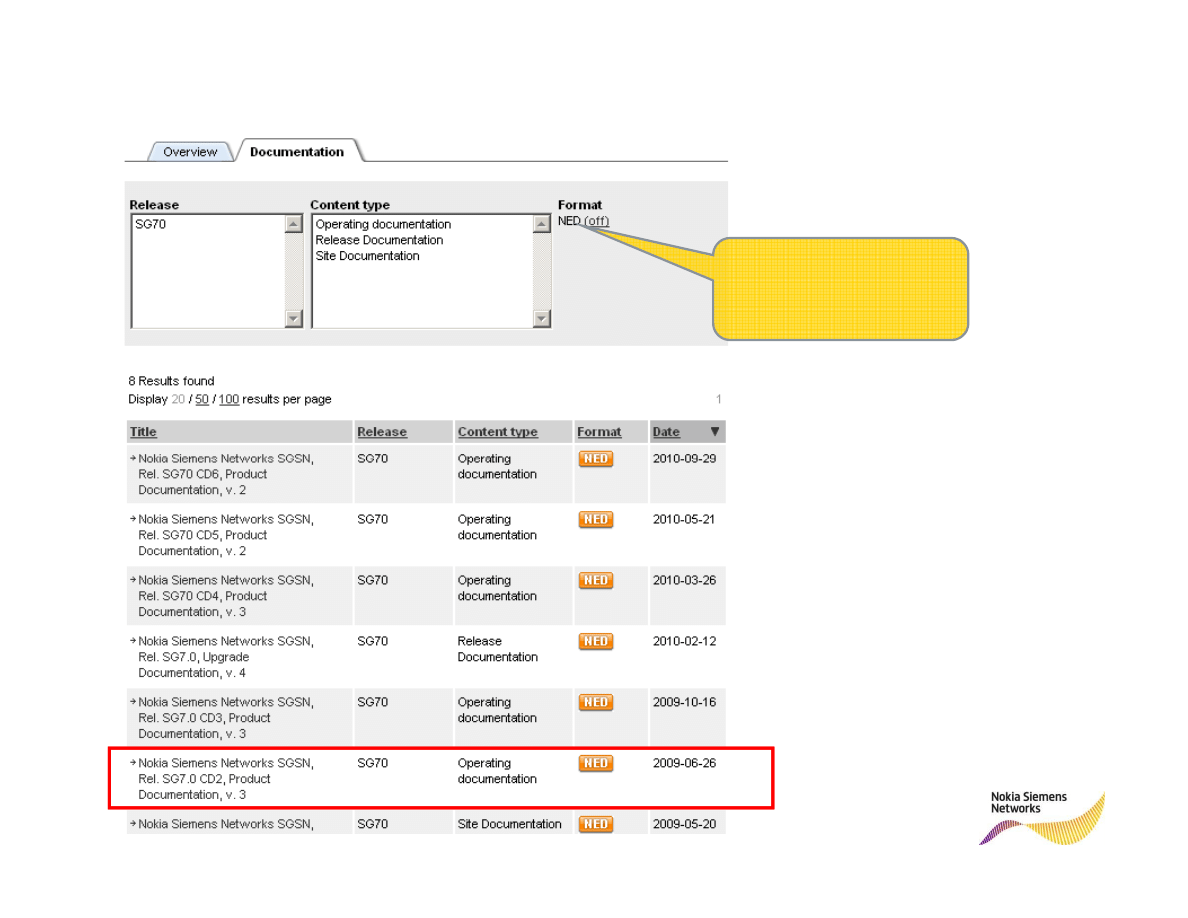
Select the required document set
Filter format as NED to find
all NED documentation in
the view
For internal use only
3
© Nokia Siemens Networks
/
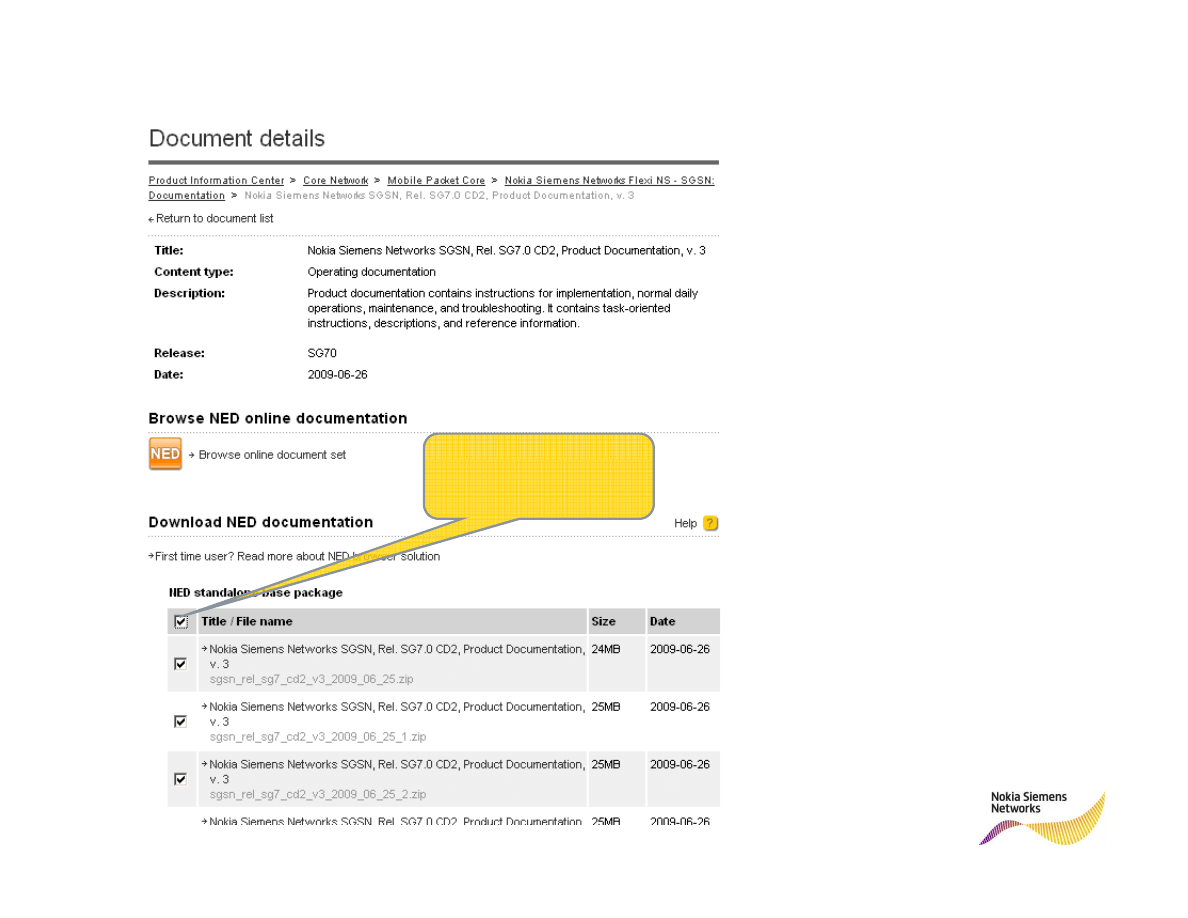
Select all document set files to be downloaded
By ticking the top most
For internal use only
4
© Nokia Siemens Networks
/
By ticking the top most
selection box you can
select all files at once
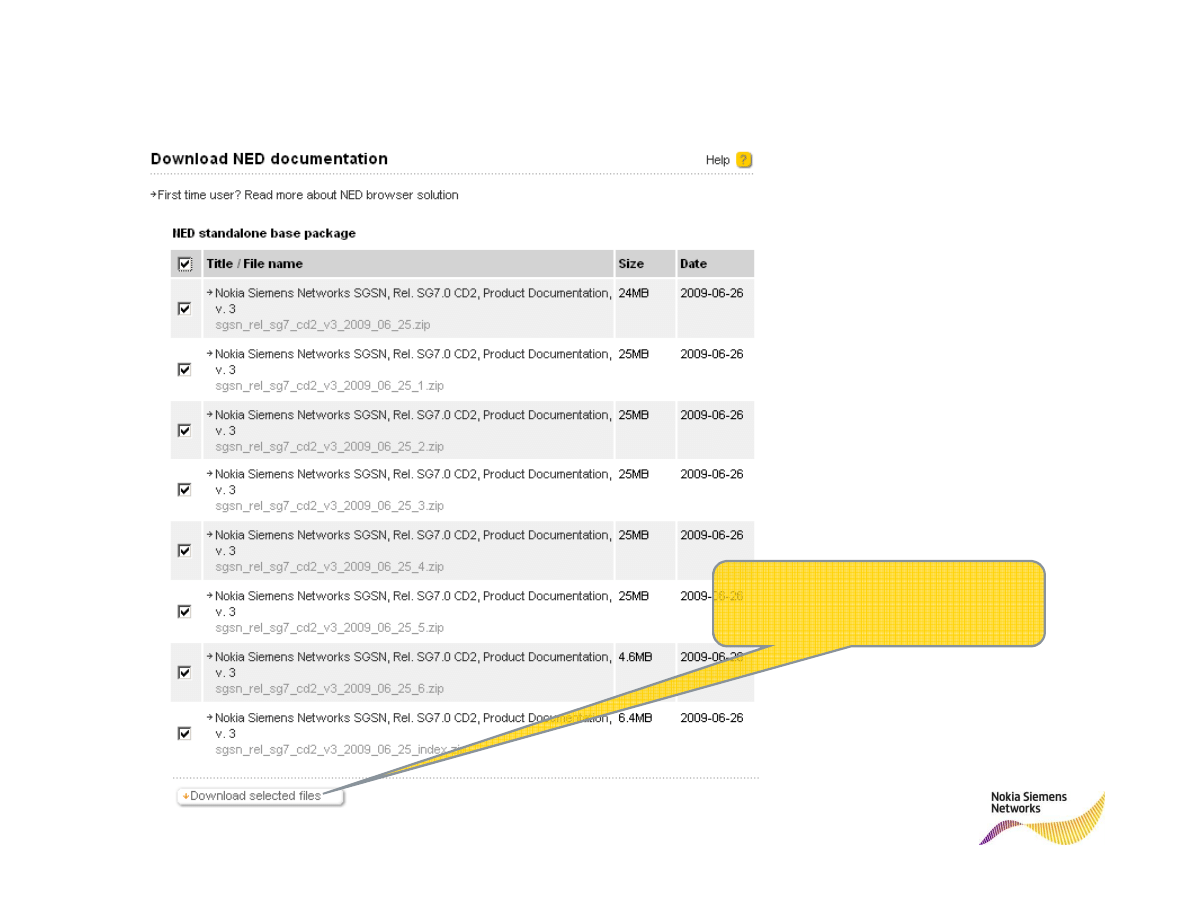
Start downloading the document set files
For internal use only
5
© Nokia Siemens Networks
/
After selecting all, click Download
selected files button at the end of the
file list
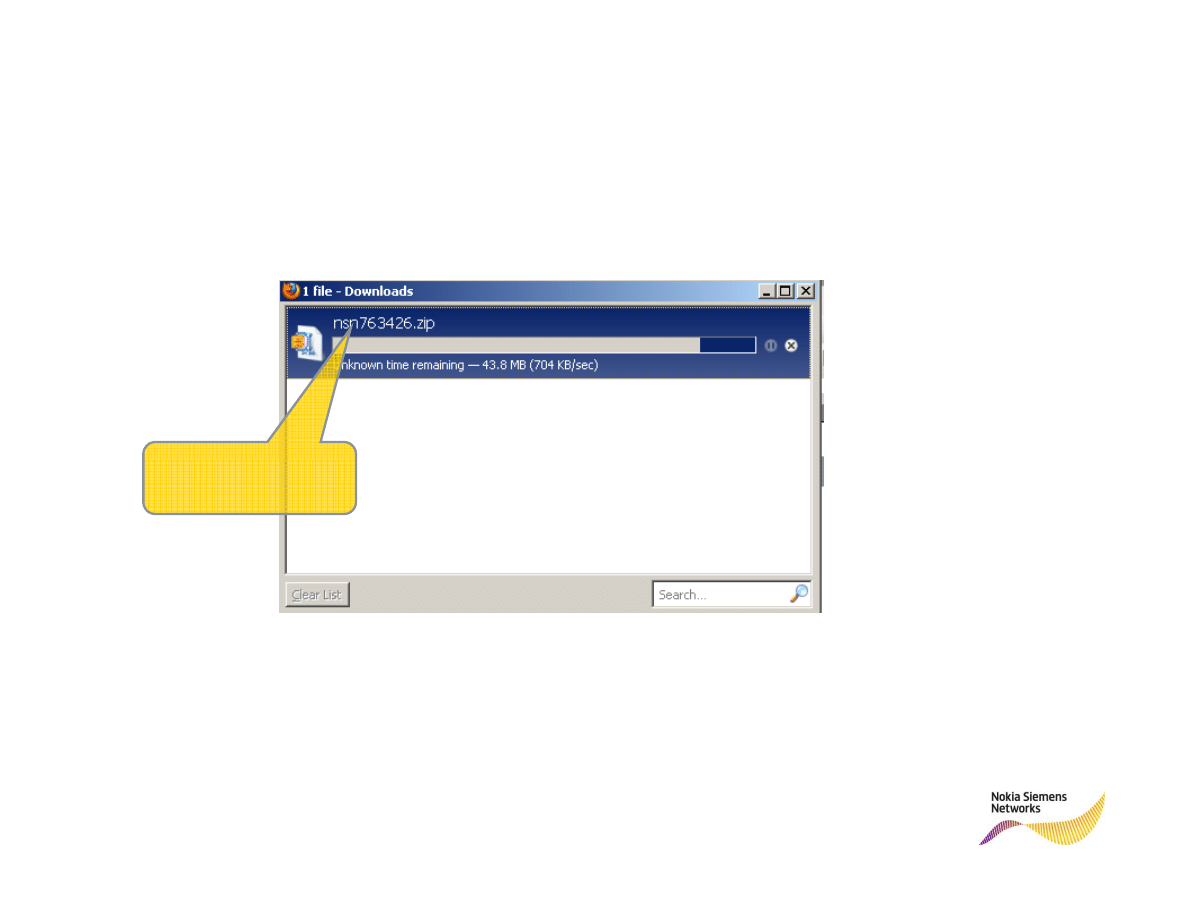
Download the files
When downloaded, the
For internal use only
6
© Nokia Siemens Networks
/
When downloaded, the
files are zipped into
one zip file
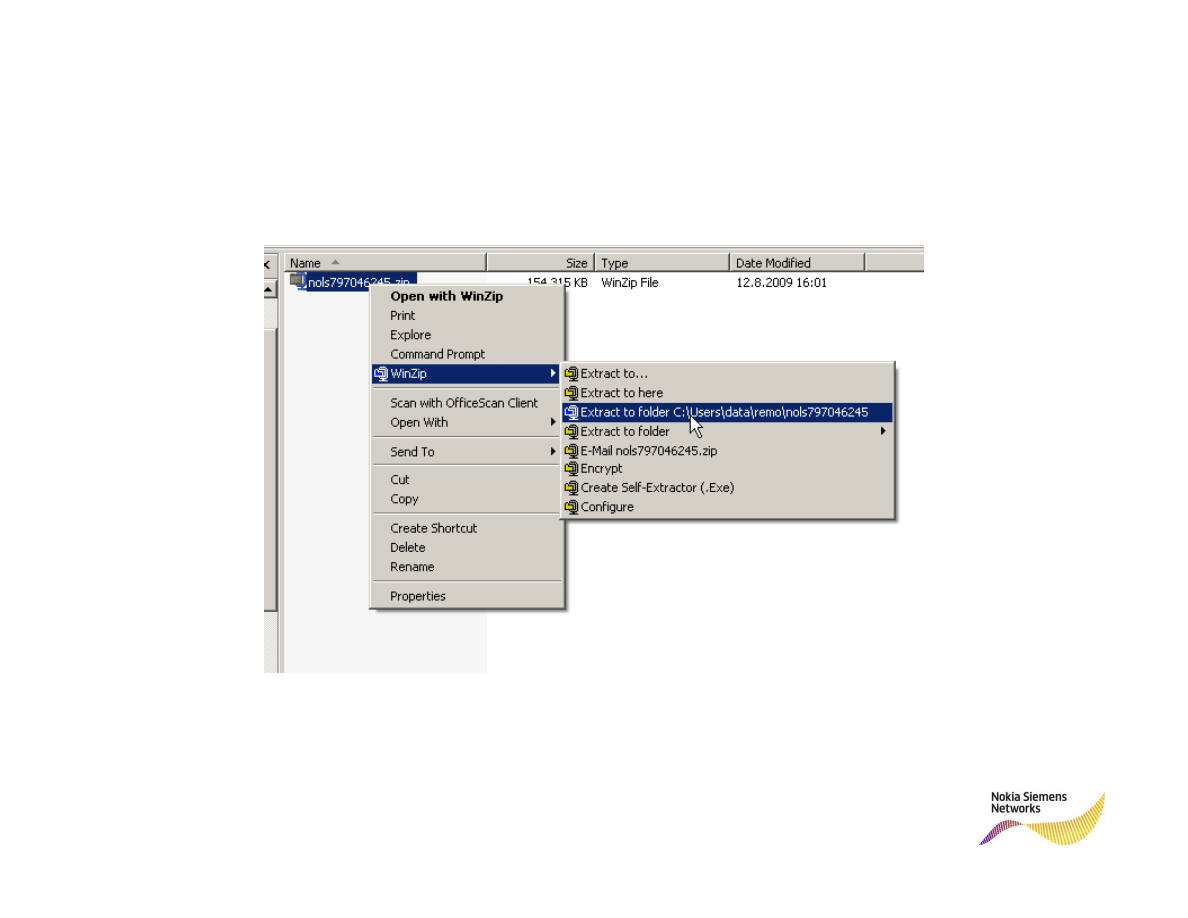
Extract the file to a location of your choice
For internal use only
7
© Nokia Siemens Networks
/
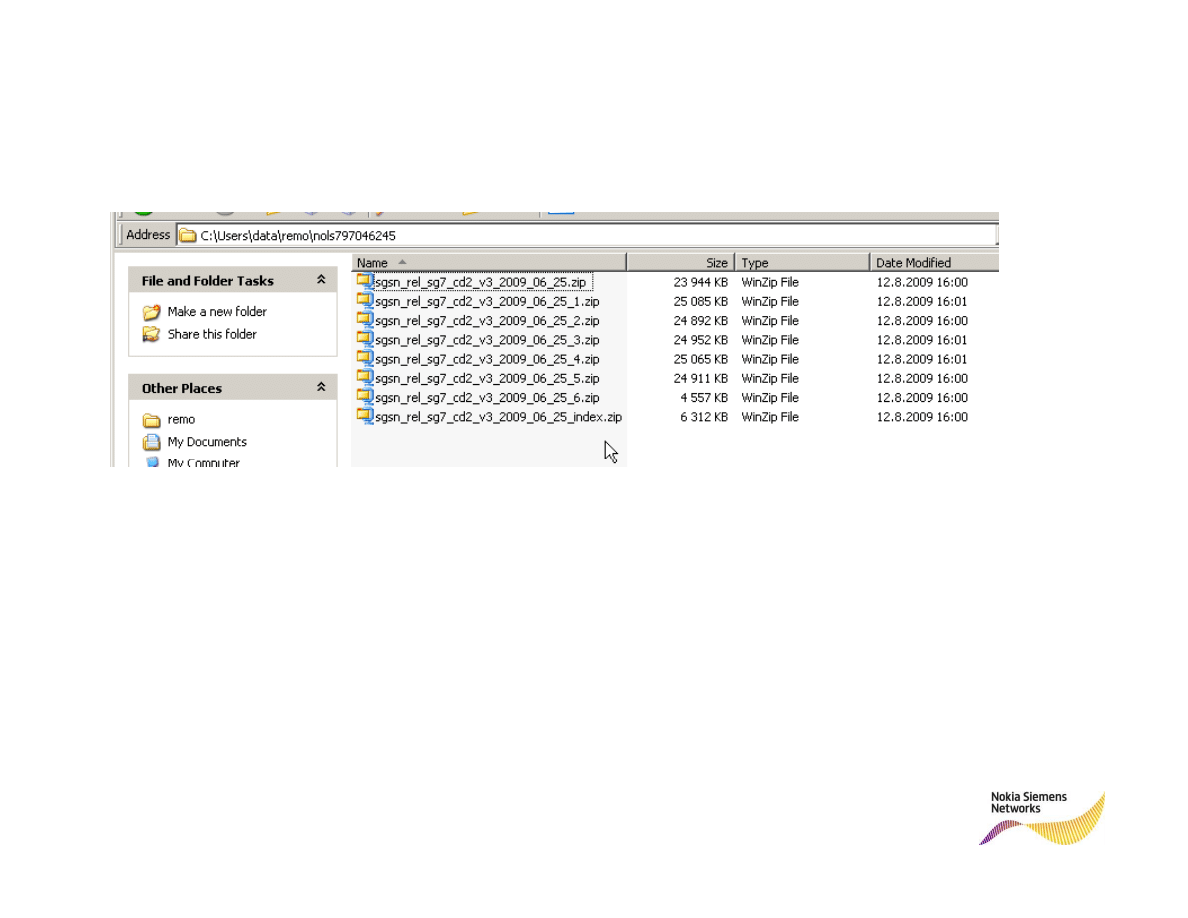
Check document set files
For internal use only
8
© Nokia Siemens Networks
/
After the package has been extracted the folder should include the exact number
of files selected to be downloaded.
If the number of files is different, your downloading may have been interrupted.
Please re-download the missing file(s), or re-download all the files.
You can check the filenames of possible missing files in the Document Details
view while selecting the files to be downloaded.
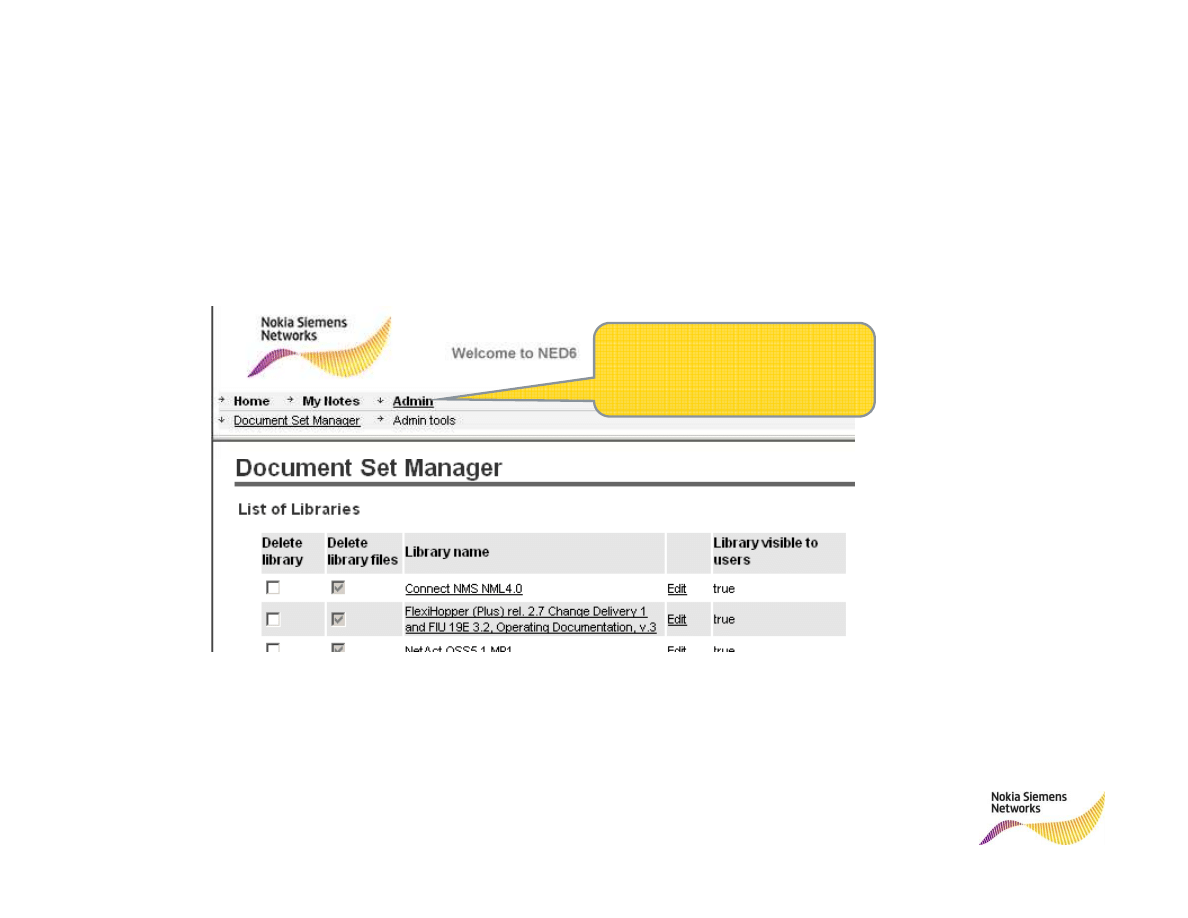
Open NED Document Set Manager
Select first Admin, then
Document Set Manager
For internal use only
9
© Nokia Siemens Networks
/
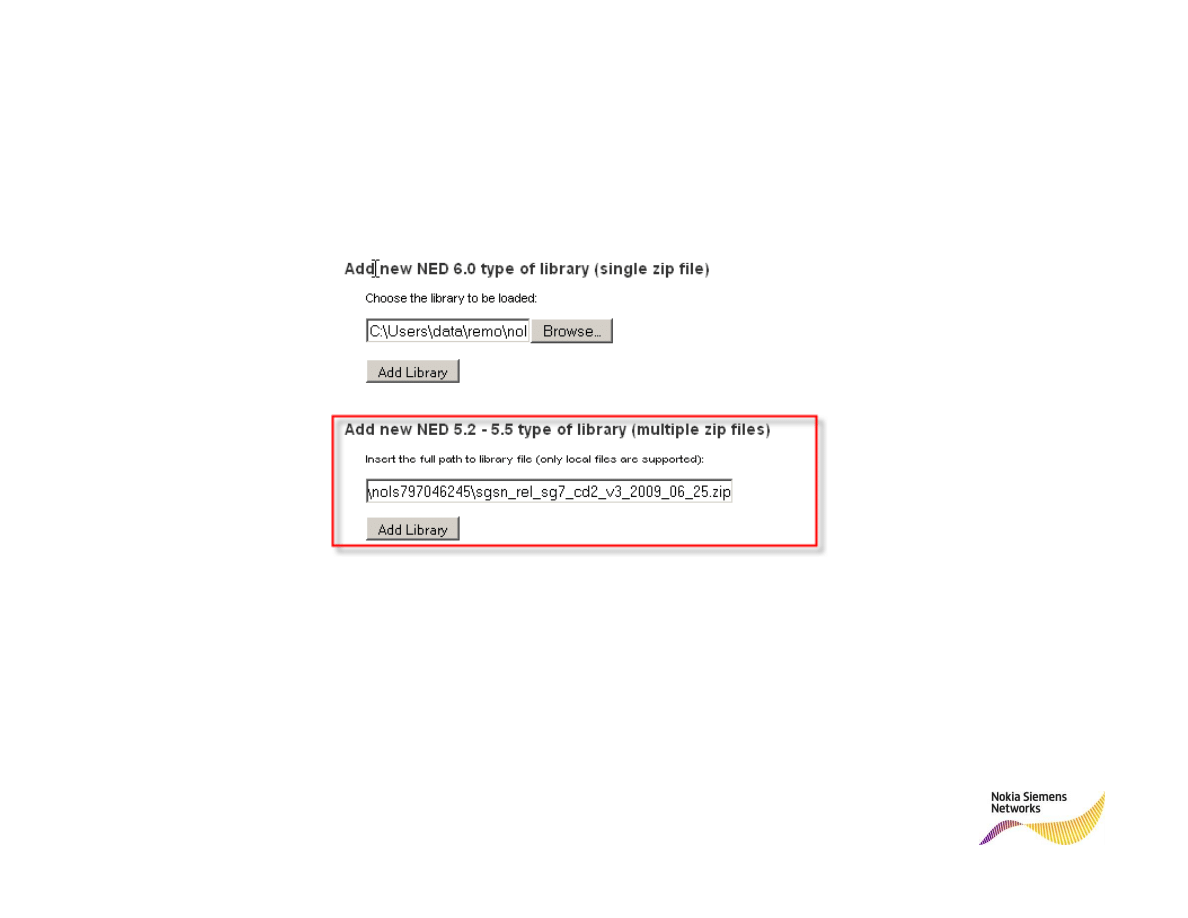
Add the document set by using the NED 5.2-5.5
option
For internal use only
10
© Nokia Siemens Networks
/
As the Browse button is missing from the lower option, you can use the upper
option to find the file path and copy-and-paste it to the lower form.
1.
Select the library file in the Add new NED 5.2-5.5 type of library. The library
file to be selected is the one without the consecutive number (_1, _2 etc.)
2.
Click the Add Library button
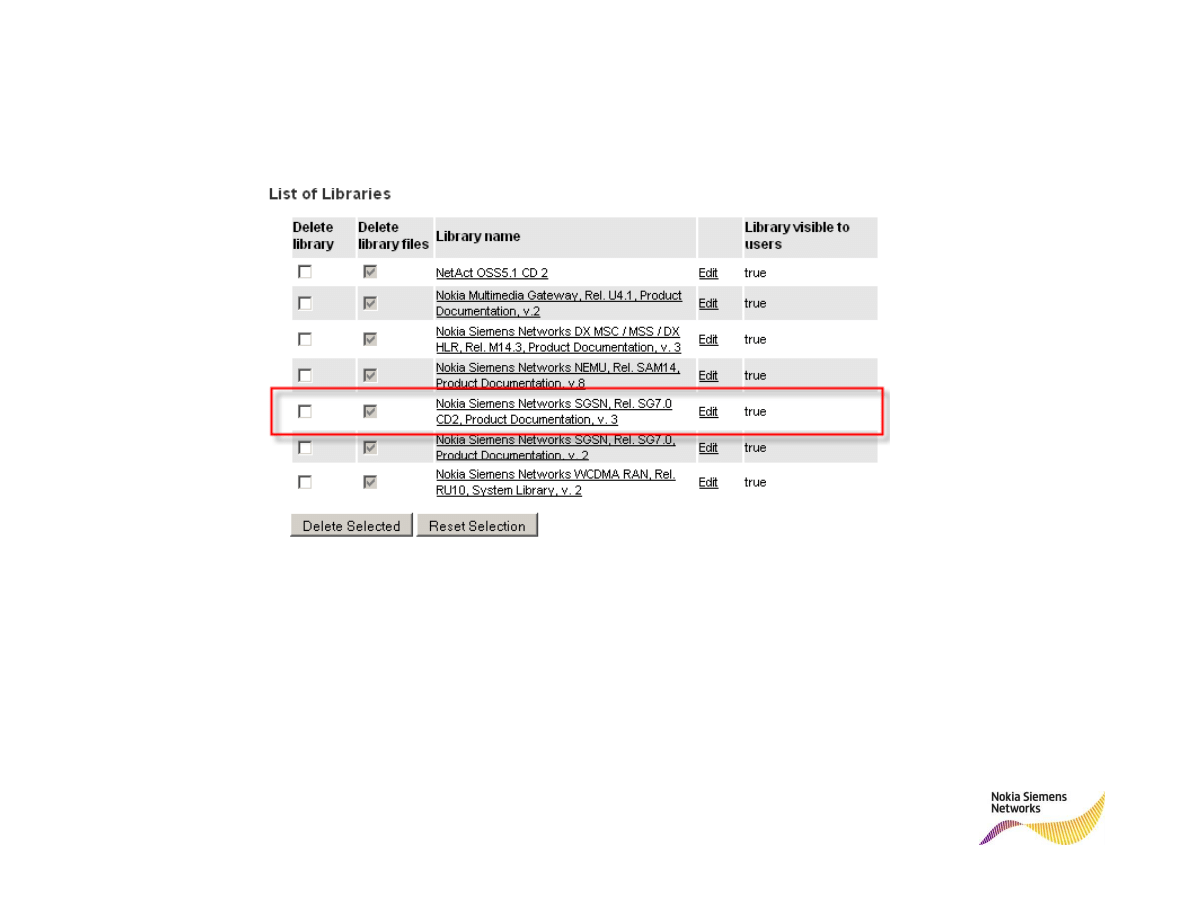
Check the installation success
For internal use only
11
© Nokia Siemens Networks
/
Now the document set should be installed successfully.
If you have problems with search you can check if the search
index path is correctly set up.
Check the search index path by clicking Edit.
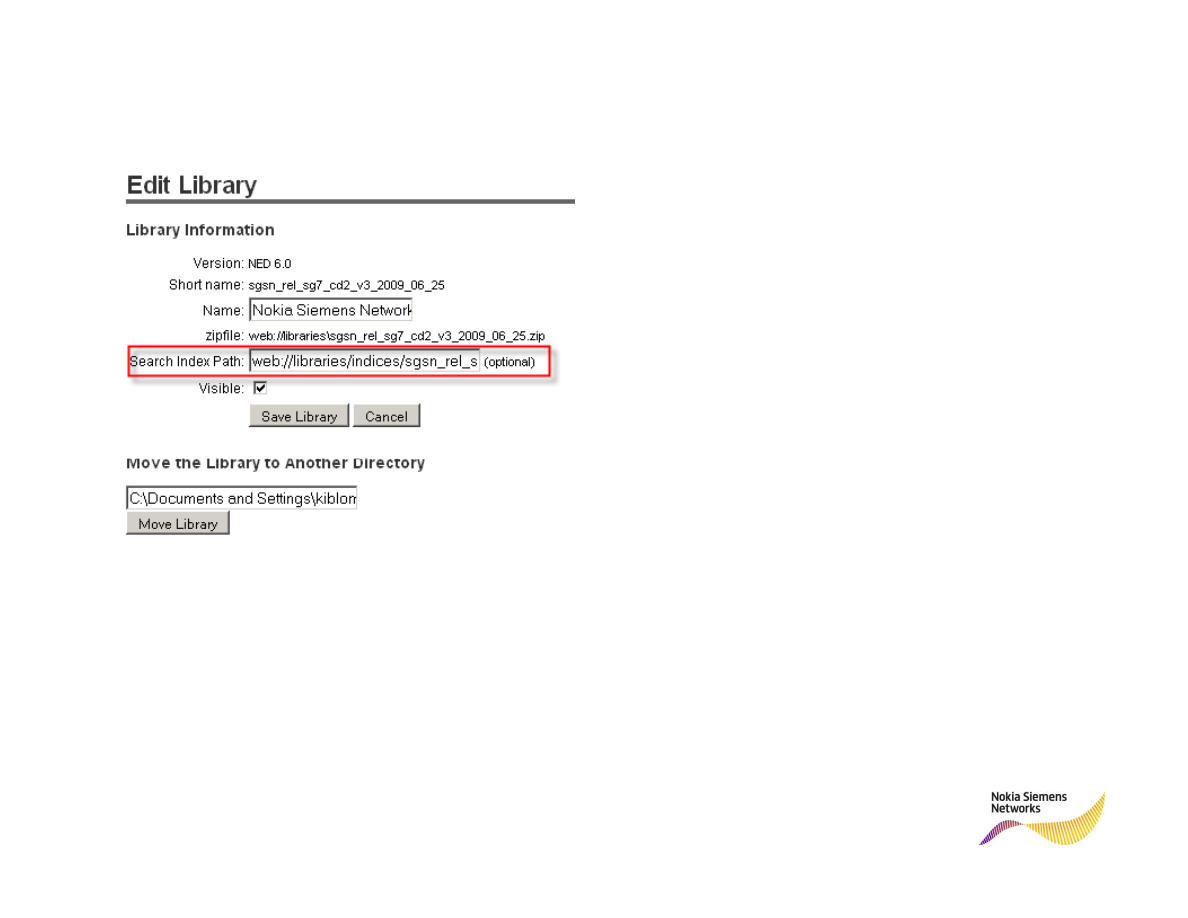
Search index path information
For internal use only
12
© Nokia Siemens Networks
/
In this example the search index path is:
web://libraries/indices/sgsn_rel_sg7_cd2_v3_2009_06_25
This path is relative to the NED 6.0’s installation directory
Search index path can also refer to a direct folder, for example:
C:\Program files\Nokia\NED 5.5\Server\webapps\NED\libraries\indices\sgsn_rel_sg7_v2_2008_12_18
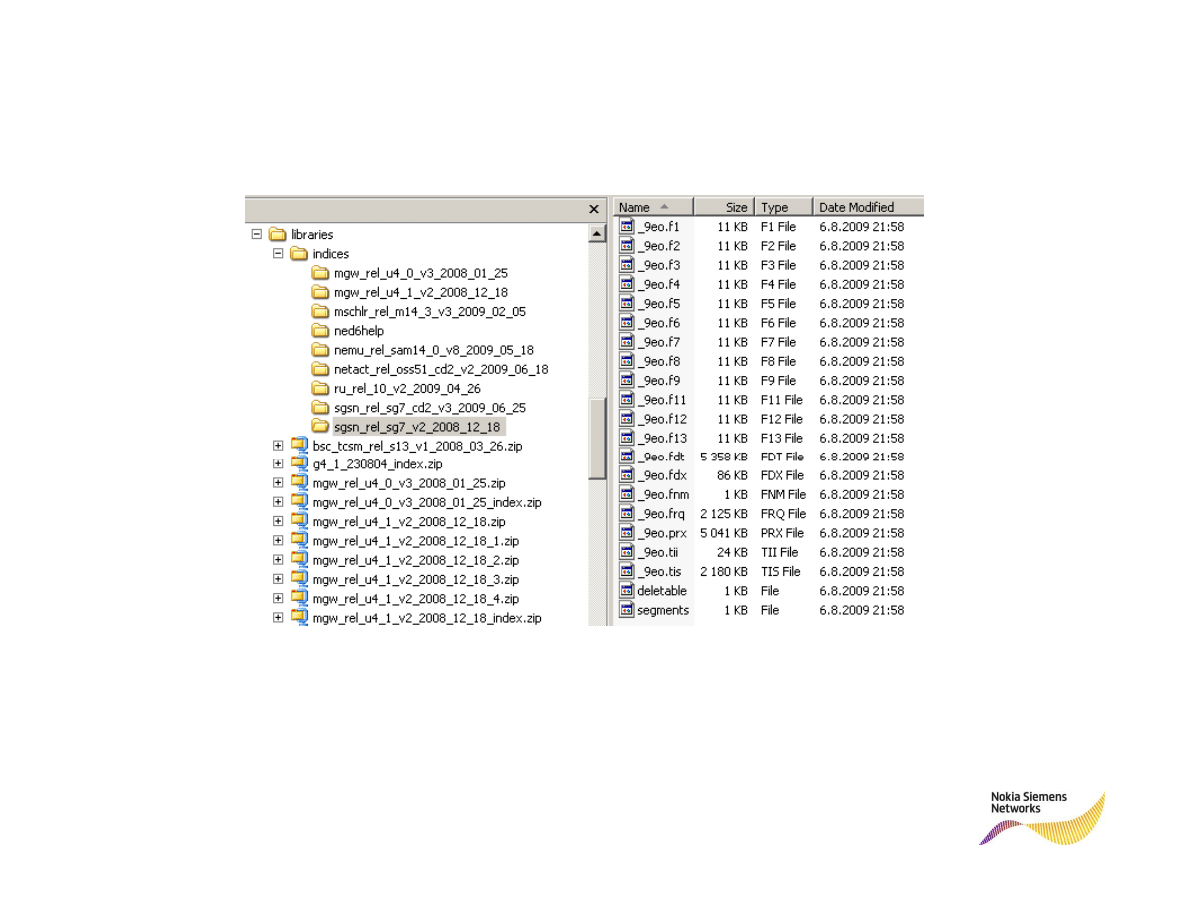
Content in search index path directory
For internal use only
13
© Nokia Siemens Networks
/
The content in the directory where the search index path
refers to should look approximately like this
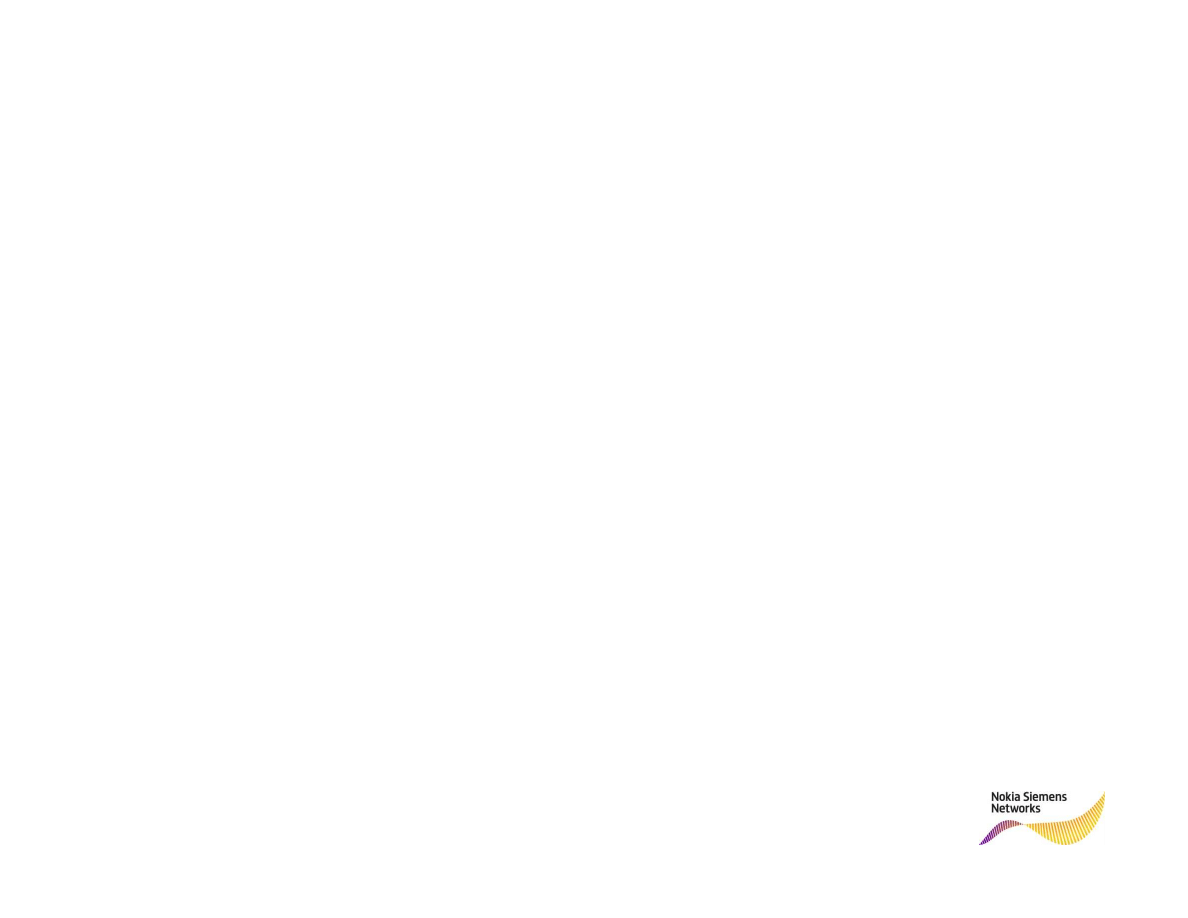
If the search index path directory is missing or
empty
The content of search index directory can be found in the zip
package with _index in its name
For example as in this slideshow the file is
For internal use only
14
© Nokia Siemens Networks
/
”sgsn_rel_sg7_cd2_v3_2009_06_25_index.zip”
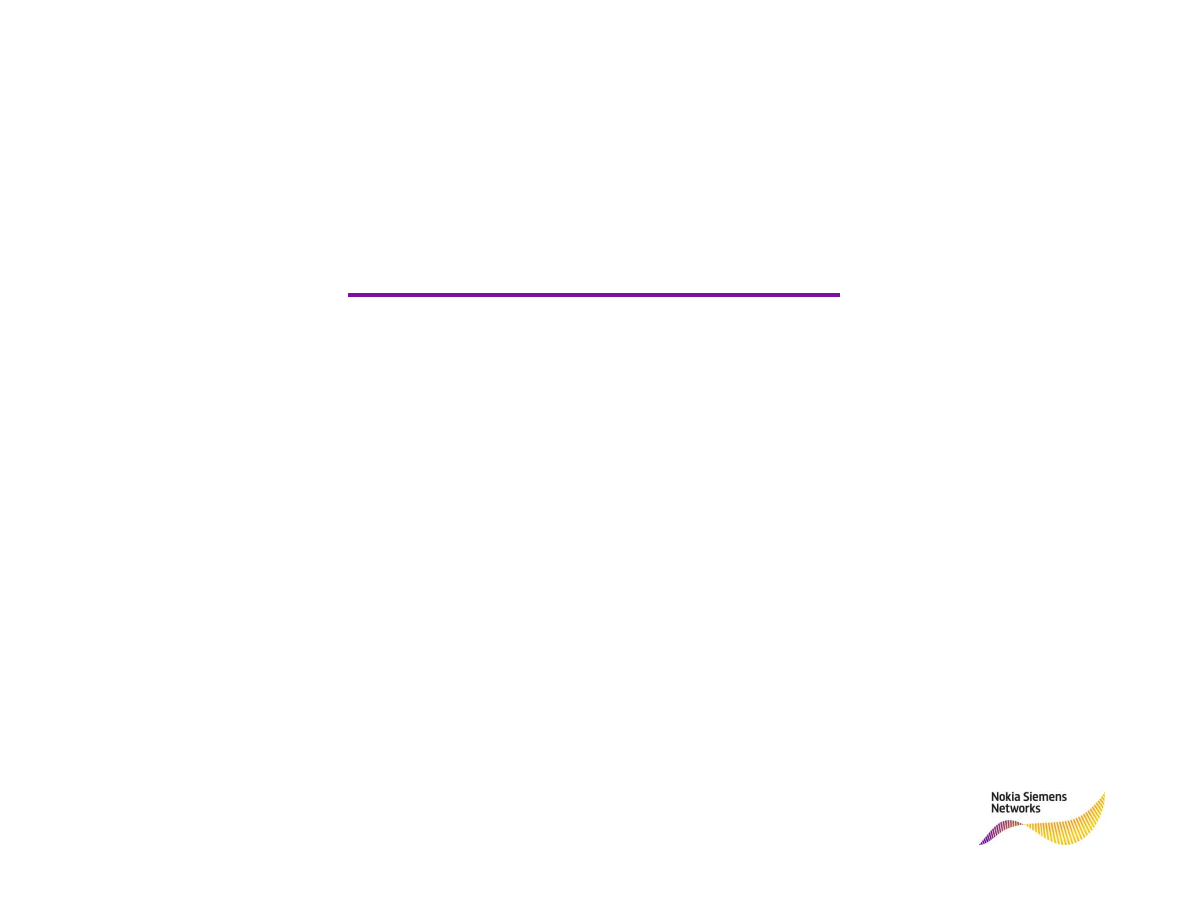
Please contact NOLS support
nols.support@nsn.com
if you have any questions.
For internal use only
15
© Nokia Siemens Networks
/
Wyszukiwarka
Podobne podstrony:
how to add free tokens for skp900 obd365
How to add a radiator
How to Add Subtitles to AVI Video
How to read the equine ECG id 2 Nieznany
CISCO how to configure VLAN
O'Reilly How To Build A FreeBSD STABLE Firewall With IPFILTER From The O'Reilly Anthology
How to prepare for IELTS Speaking
How To Read Body Language www mixtorrents blogspot com
How to summons the dead
How to draw Donkey from Shrek
How to Use Linked In
How to build a Raised Formal Pool
How to make
How to make an inexpensive exte Nieznany
how to write great essays id 20 Nieznany
how to use toyota lexus smart key programmer
więcej podobnych podstron