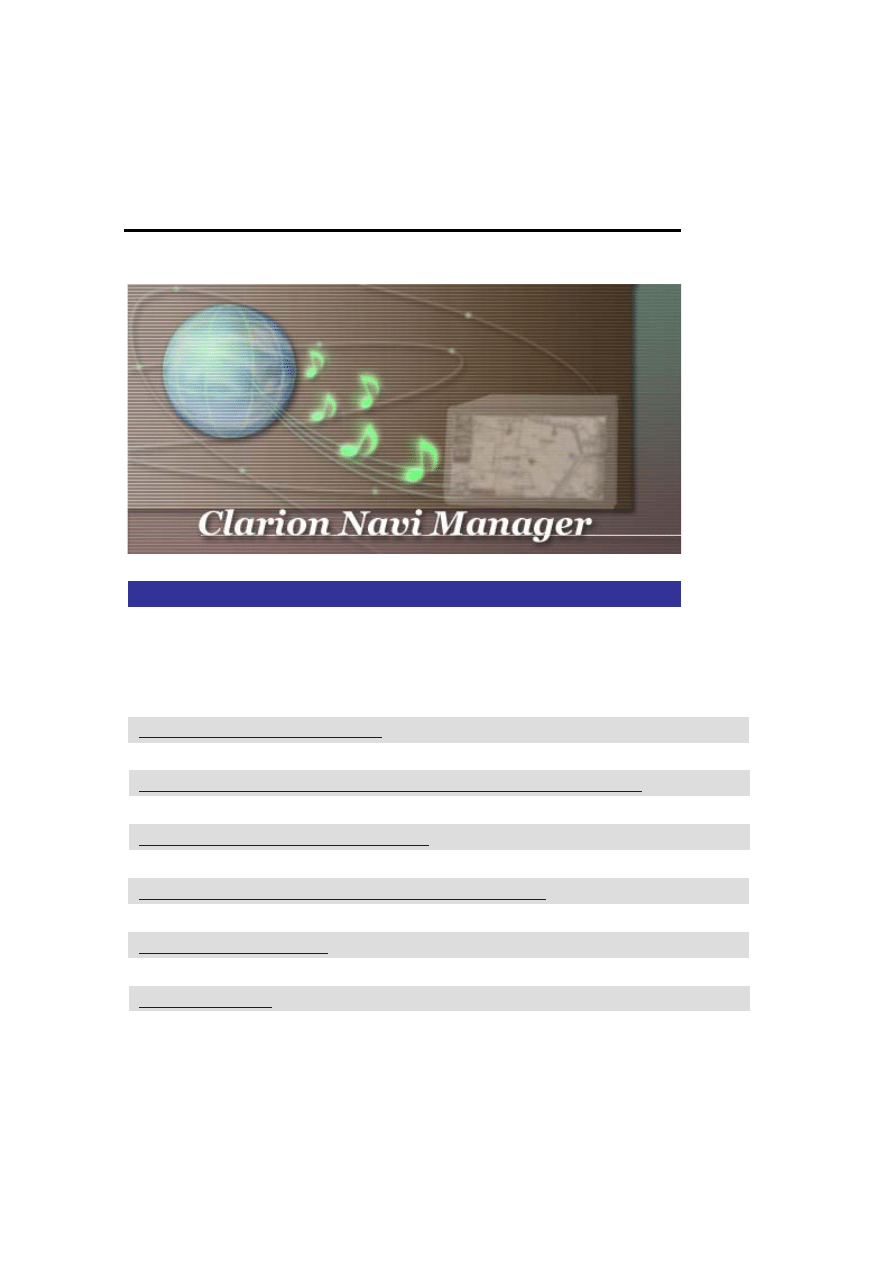
CD Title Catcher
Version: 1.1.0.0
Operation Manual
Make sure to read the following before using the CD Title Catcher
Contents:
Overview of the CD Title Catcher
•
Writing album data from the HDD Navigation System to an SD Card
Online search of album data using a PC
P3
Importing album data into the HDD Navigation System
•
•
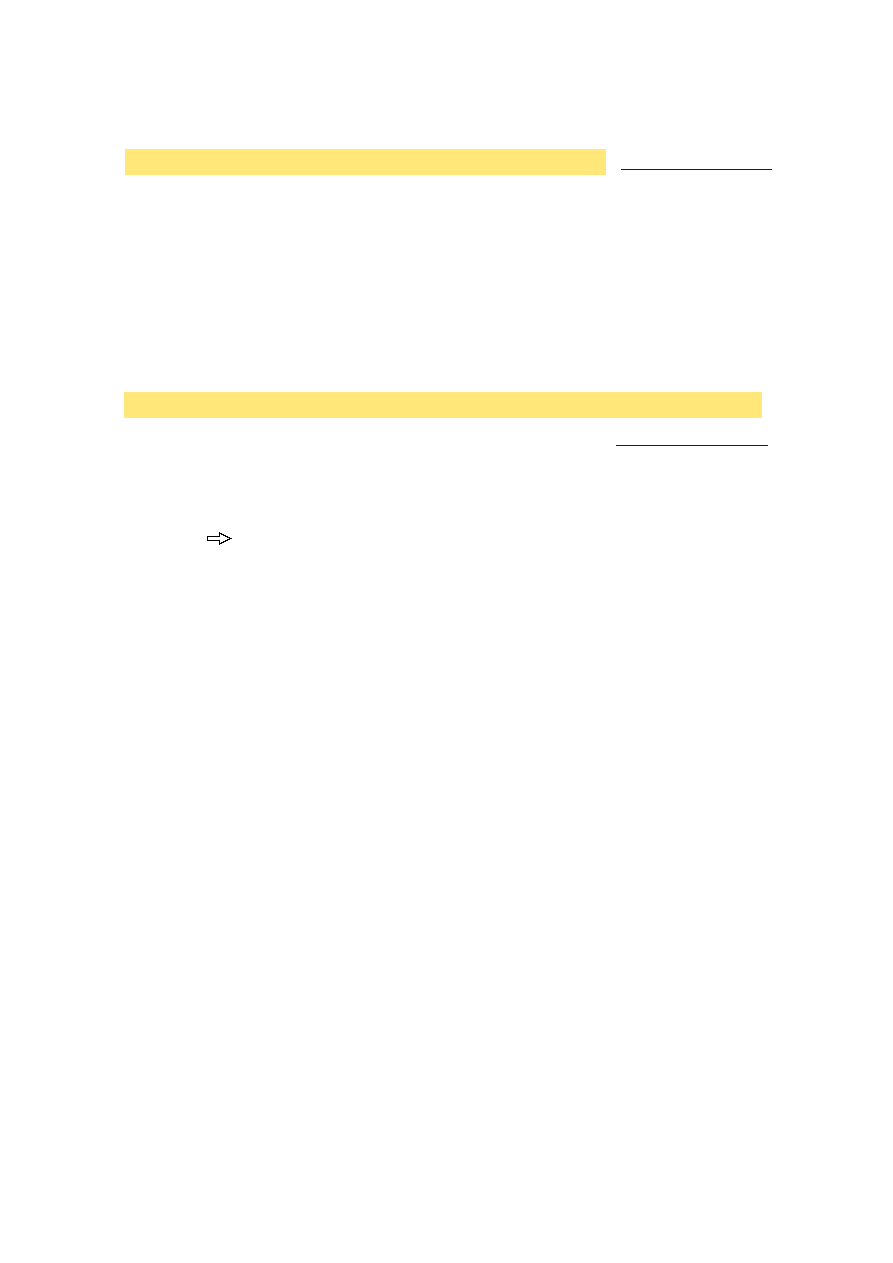
This product is a PC software that enables the acquisition of album data through
PC-aided online searches (Gracenote Media Database searches) for albums for which
data could not be retrieved automatically when recording tracks from a CD using the
HDD Navigation System’s Music Catcher.
The “Gracenote” server is used for online searches.
(1) Insert the SD Card into the HDD Navigation System housing slot.
(2) Press the [SET] button on the housing to enter the [Setting Screen].
Touch [
] to display the next page.
Touch [Import Data].
(3) The [Import Data Screen] appears.
Touch the Album Information’s [Export].
(4) The [Album Selection Screen] appears.
Touch the list button of an album (sorted by date) for which no data is attached.
Touch [Export].
* The indicator shown on the left will light up for the selected items.
Touch the same list button again to deselect.
Continue by touching the list button for another album to select multiple albums.
(5) The [Writing Confirmation Screen] appears.
(6) The album data is now stored onto the SD Card.
After writing the data, take out the SD Card.
• Overview of the CD Title Catcher
• Writing album data from the HDD Navigation System to an SD Card
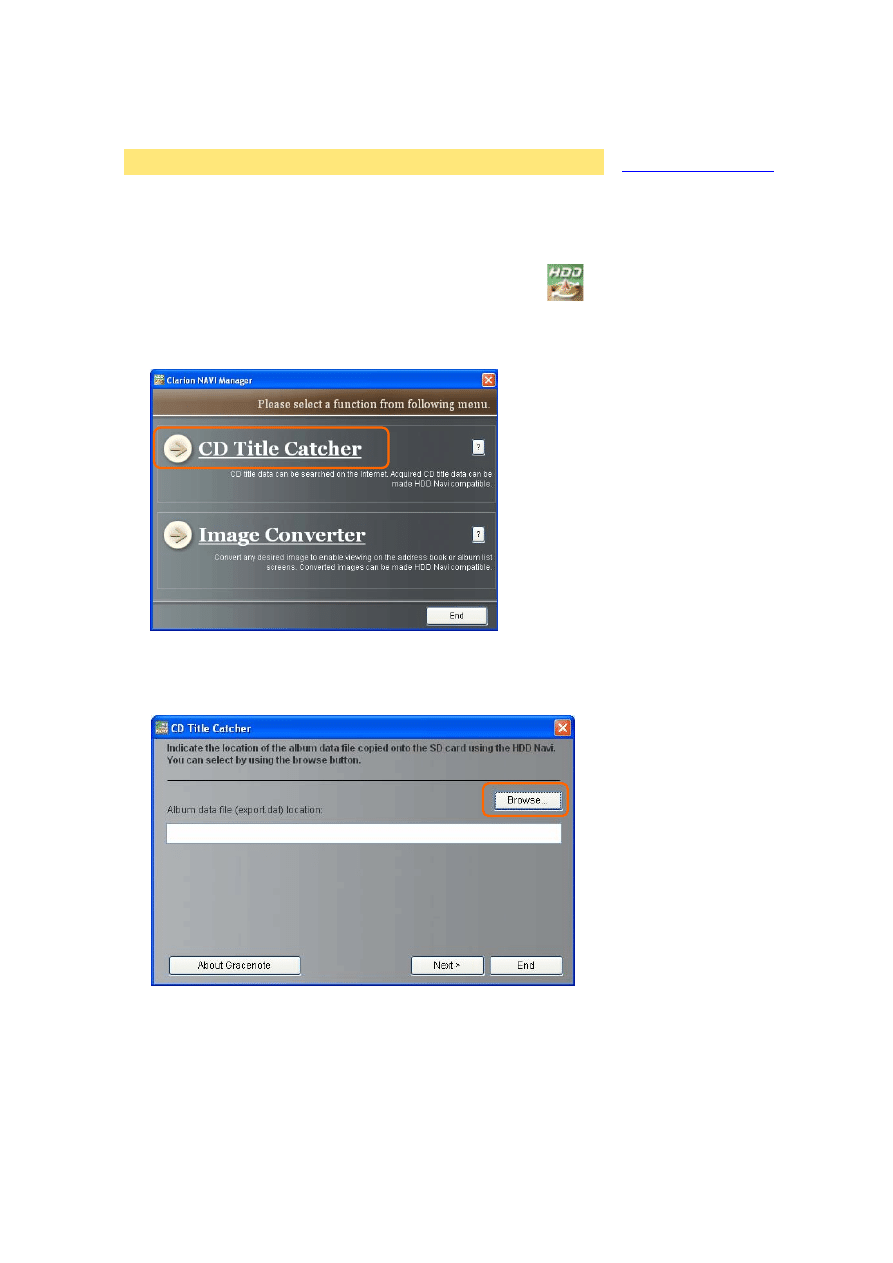
(1) Insert the SD Card on which album data is stored into the PC drive.
(2) Double-click on the application icon [Launcher_e.exe]
[Clarion NAVI Manager] is launched and the [Launcher Screen] opens.
Click on [CD Title Catcher].
(3) The [File Selection Screen] appears.
Click on [Browse].
• Online search of album data using a PC
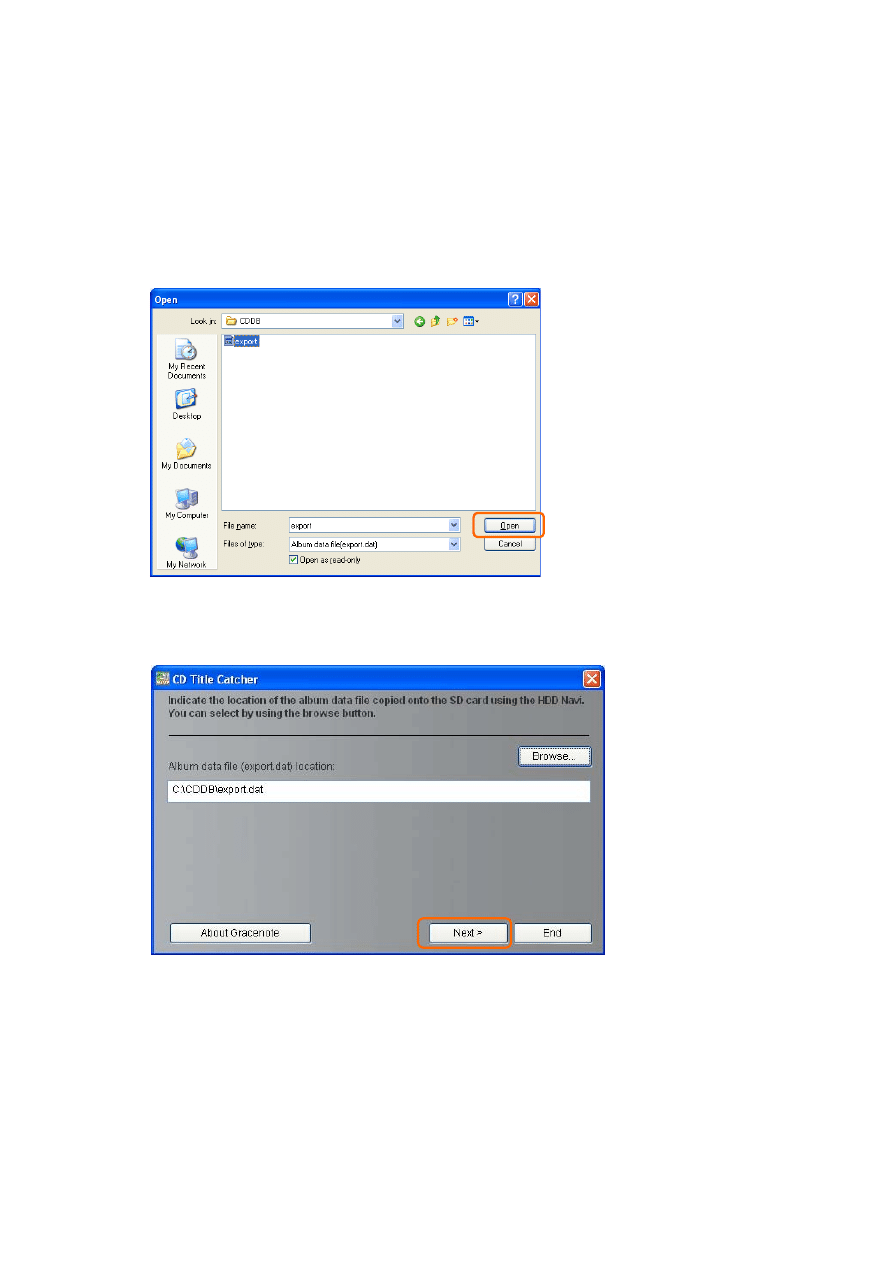
(4) The [Open Files Screen] appears.
The [CDDB] folder in the [PRIVATE]-[CLARION] folder stored on the inserted SD
Card opens.
Select the file named [export.dat] in that folder.
Click on [Open].
(5) The selected file appears in [Album data file location].
Click on [Next >].
* Aside from the above method, you can also drag and drop the [export.dat] file icon
stored in the SD Card directly on the character input area of [album data file
location] to select a file for processing.
Note:
Album data acquired through online searches is stored in [album data location]
mentioned above. Do not remove the SD Card from the PC before (8) [Save] is
complete.

(6) The [Search screen] appears.
Click on [Search].
(7) An online search (Gracenote Media Database search) is performed.
(To stop a search, click on [Cancel].)
* The [Album Selection Screen] may appear during an online search.
This screen appears if there are multiple album candidates for an online search.
Please select the desired album data from these search results.
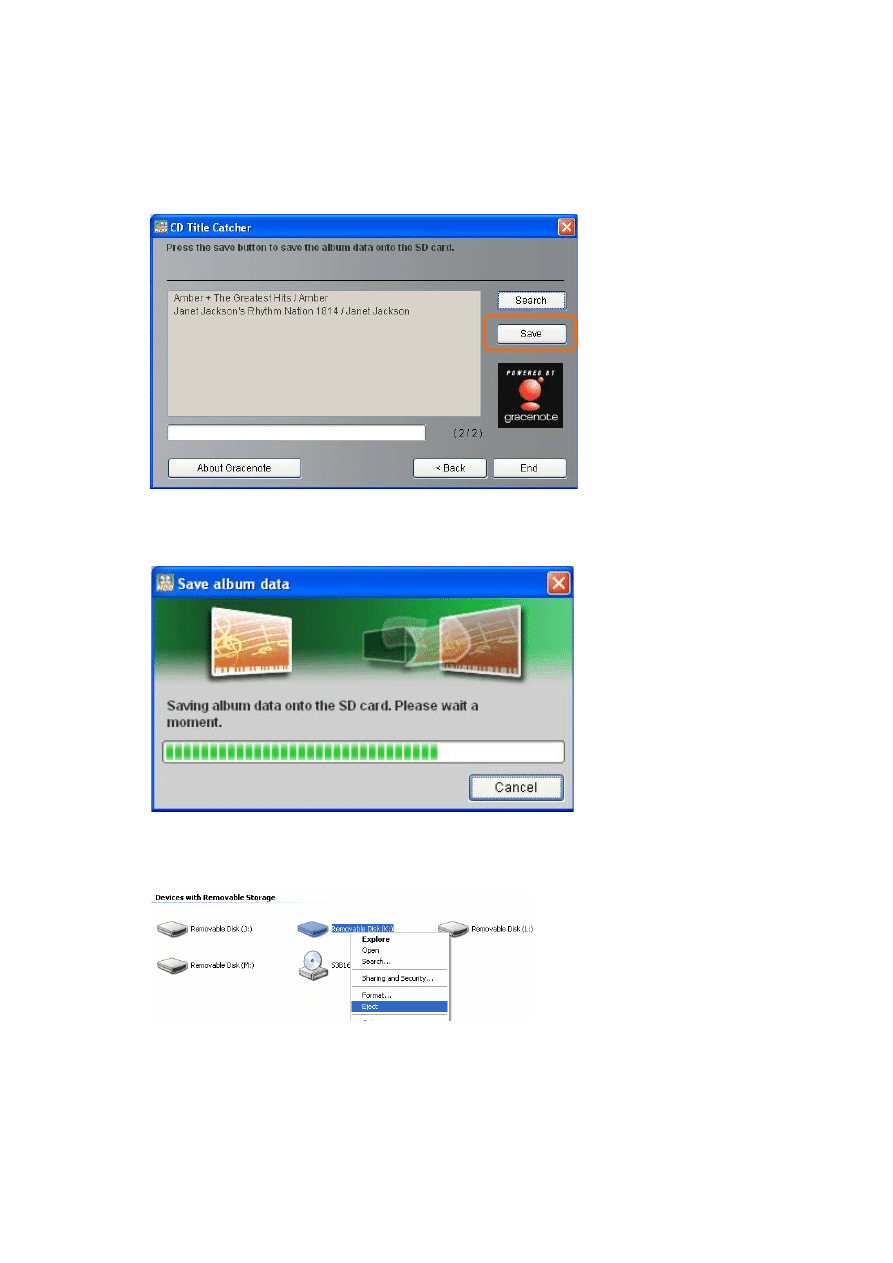
(8) At the end of the search, the acquired album data appears in the list.
Click on [Save].
(9) The album data is stored in the SD Card.
(10) After the data is saved, remove the SD Card from the PC.
Note:
To remove the SD Card from the PC, right click on the drive in which the SD
Card is inserted to show the menu and execute the [Eject] operation as indicated
in the [My Computer] screen illustration above.
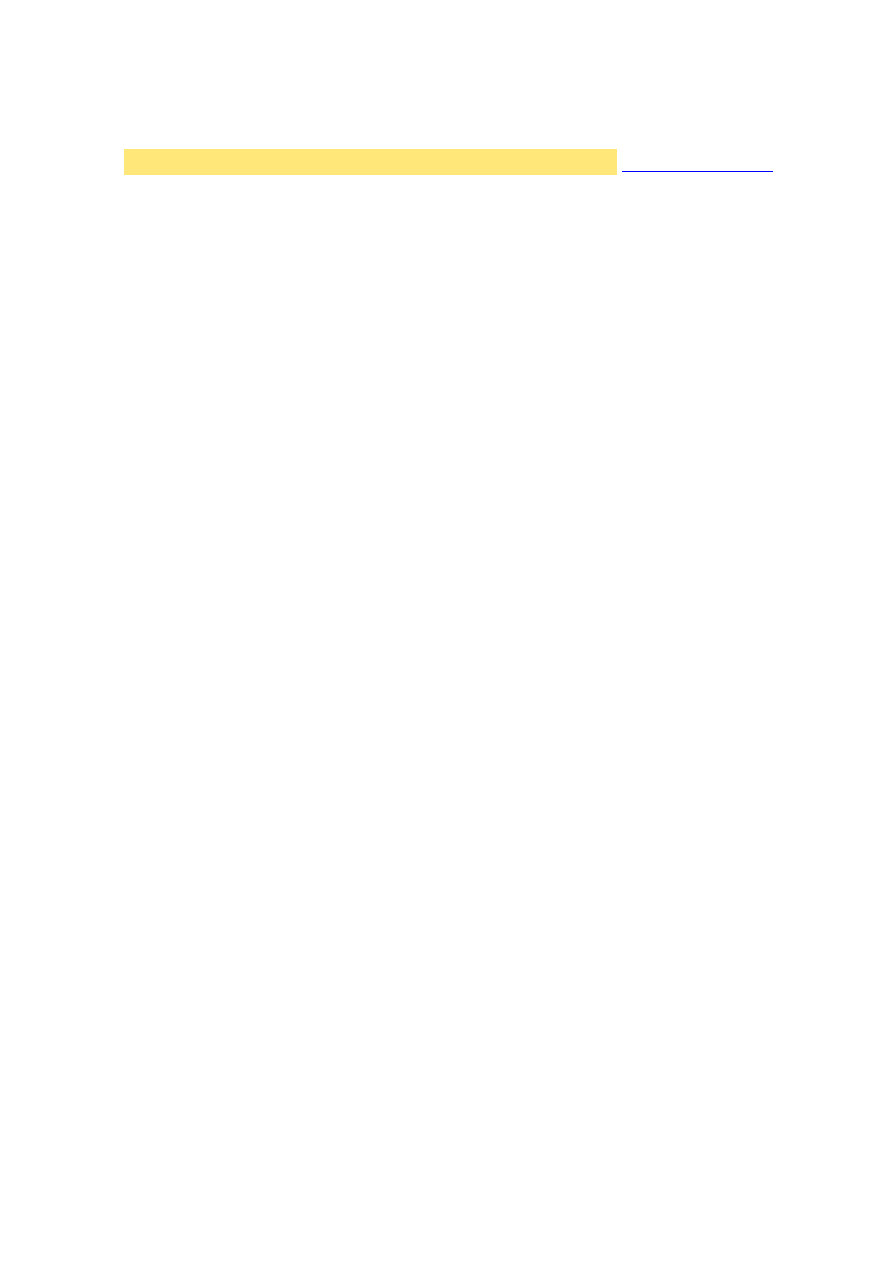
(1) Insert the SD Card on which the acquired album data has been stored into the HDD
Navigation System’s housing slot.
(2) Execute the same operation as when writing data to the SD Card. Go to the [Import
Data Screen] and touch Album Information’s [Import].
(3) The [Import Confirmation Screen] opens.
(4) The album data is imported from the SD Card.
(5) Album data is newly attached to the albums for which no data was available before.
• Importing album data into the HDD Navigation System
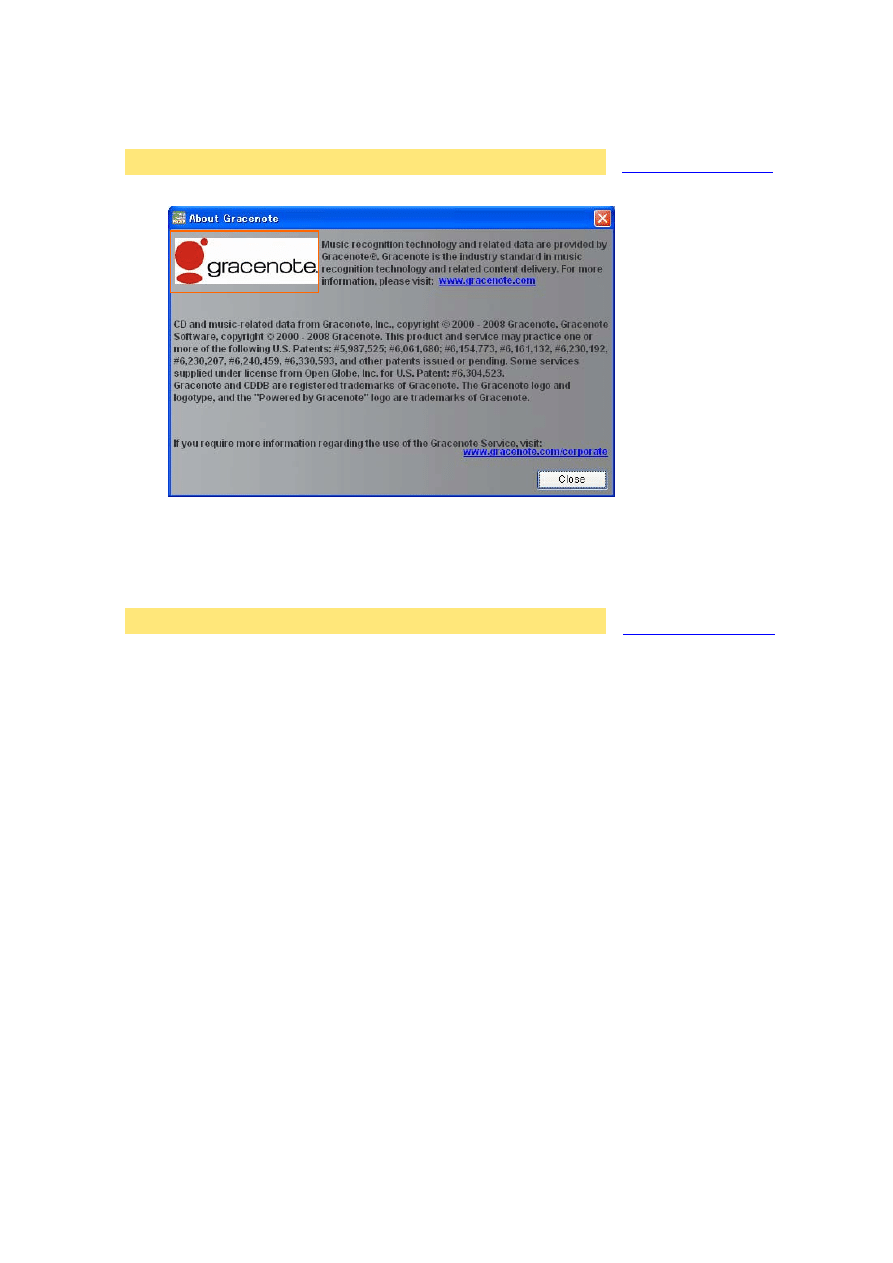
• Version data confirmation
(1) Gracenote logo:Click on the Gracenote logo to open the Gracenote website.
• About trademarks
•
Gracenote® is a registered trademark of Gracenote, Inc. The Gracenote logo and
logotype, and the "Powered by Gracenote" logo are trademarks of Gracenote.
•
SD Card is a registered trademark of SD Association.
•
Other company names, product names and service names appearing in this
manual are trademarks or registered trademarks of those companies respectively.
(1)
Wyszukiwarka
Podobne podstrony:
Clarion, motoryzacja, Kostki ISO
CLARION DRB3675R
Clarion DRB3376E
Clarion ARX 9170 R instrukcja obsługi
clarion ARX5370R
CLARION PU-9940, BLAUPUNKT ACD9430
CLARION DRX5575
CD Clarion
clarion pu 1560a
Clarion
Philip K Dick Confessions Of A SF Artist (Denver Clarion Oct 1980)
wejscie liniowe clarion pn 1675
Clarion PU 9358A
clarion map cennik 2007
CLARION DRX5575
więcej podobnych podstron