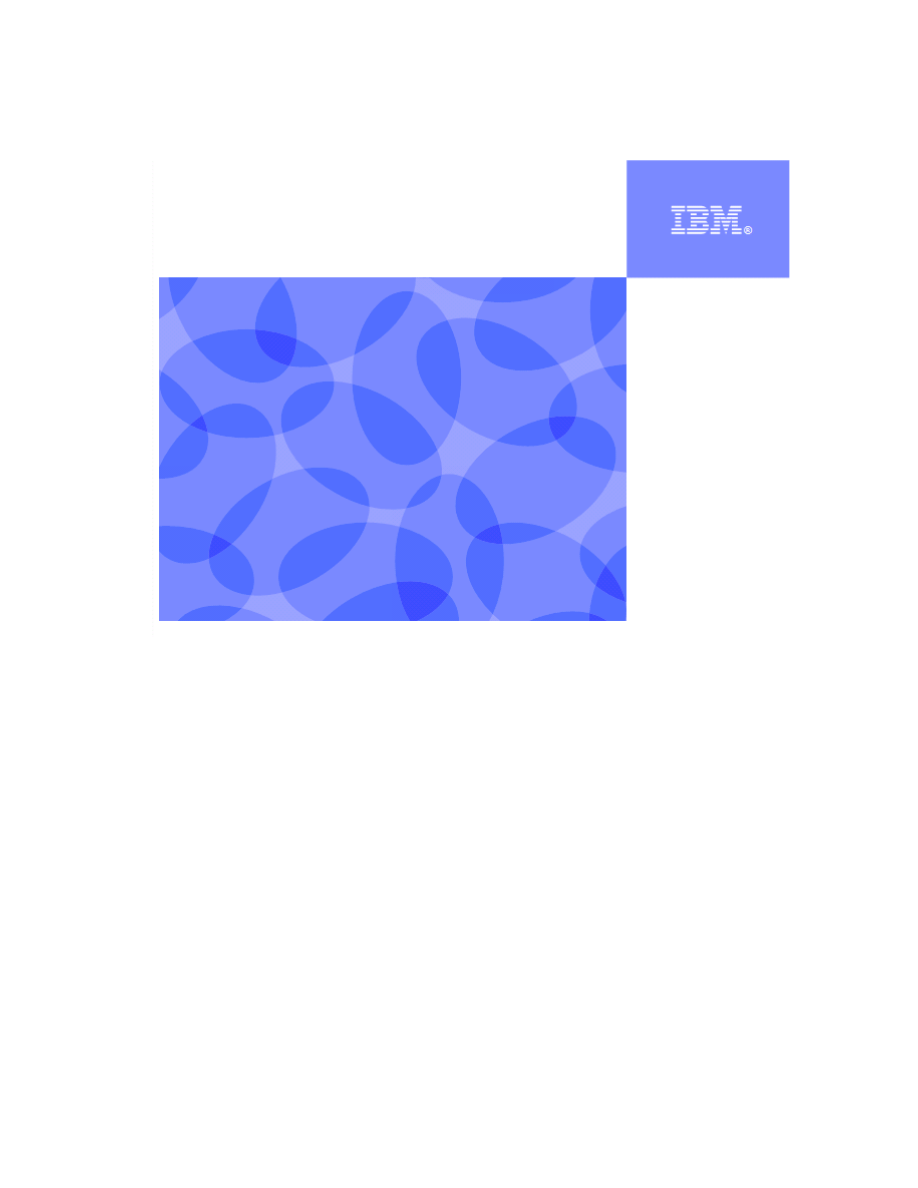
IBM DB2
®
9.7
Data Concurrency
Hands-On Lab
I
Information Management Cloud Computing Center of Competence
IBM Canada Lab
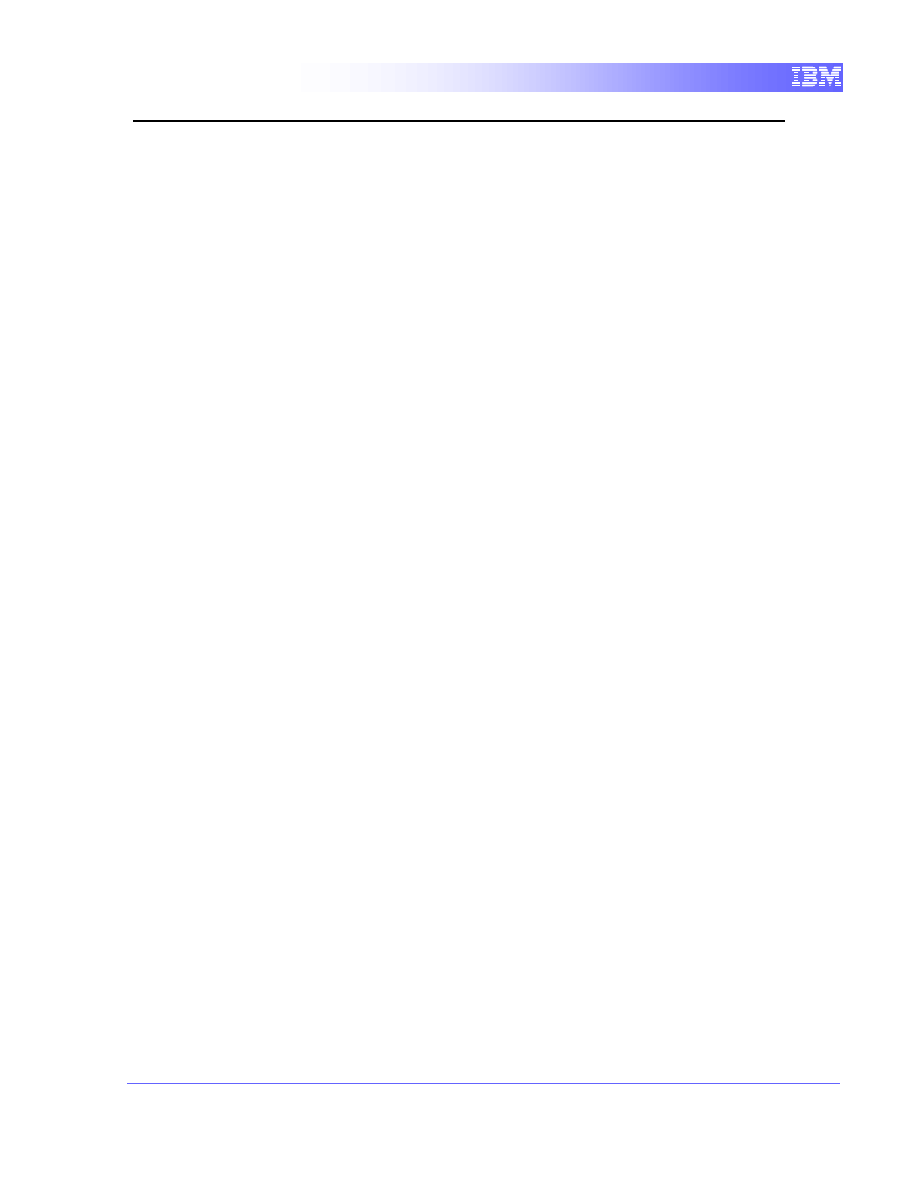
2
Contents
1.
INTRODUCTION TO DATA CONCURRENCY .............................................3
2.
OBJECTIVES OF THIS LAB.........................................................................4
3.
SETUP AND START DB2 .............................................................................4
3.1
E
NVIRONMENT
S
ETUP
R
EQUIREMENTS
.......................................................4
3.2
L
OGIN TO THE
V
IRTUAL
M
ACHINE
...............................................................4
3.3
SAMPLE
D
ATABASE
.................................................................................5
3.4
C
REATE AND POPULATE A TABLE
................................................................6
4.
CURSOR STABILITY WITH CURRENTLY COMMITTED ............................6
4.1
T
HE
“B
EFORE
”
SCENARIO
:
WITHOUT
C
URRENTLY
C
OMMITTED
......................6
4.1.1
Turning off Currently Committed............................................................... 6
4.1.2
Execute a write query in Terminal A .......................................................... 7
4.1.3
Execute a read query in Terminal B ........................................................... 9
4.1.4
Releasing the lock ..................................................................................... 10
4.2
T
HE
“A
FTER
”
SCENARIO
:
W
ITH
C
URRENTLY
C
OMMITTED
............................11
4.2.1
Turning on Currently Committed ............................................................. 12
4.2.2
Execute a write query in Terminal A ........................................................ 12
4.2.3
Execute a read query in Terminal B ......................................................... 12
5.
REPEATABLE READ .................................................................................14
5.1
T
HE
“P
HANTOM
R
EAD
”
SCENARIO
:
R
EPEATABLE
R
EAD
...............................15
5.1.1
Execute a read query in Terminal A ......................................................... 15
5.1.2
Execute a write query in Terminal B ........................................................ 15
5.1.3
Releasing the lock ..................................................................................... 16
6.
READ STABILITY .......................................................................................18
6.1
T
HE
“P
HANTOM
R
EAD
”
SCENARIO
:
R
EAD
S
TABILITY
...................................18
6.1.1
Execute a read query in Terminal A ......................................................... 18
6.1.2
Execute a write query in Terminal B ........................................................ 19
6.1.3
Execute another read query in Terminal A ............................................... 20
7.
UNCOMMITTED READ...............................................................................21
7.1
T
HE
“U
NCOMMITTED
R
EAD
”
SCENARIO
:
C
URSOR
S
TABILITY
........................22
7.1.1
Execute an update query in Terminal A ................................................... 22
7.1.2
Execute a read query in Terminal B ......................................................... 22
7.1.3
Releasing the lock ..................................................................................... 23
7.2
T
HE
“U
NCOMMITTED
R
EAD
”
SCENARIO
:
U
NCOMMITTED
R
EAD
.....................25
7.2.1
Execute an update query in Terminal A ................................................... 25
7.2.2
Execute a read query in Terminal B ......................................................... 25
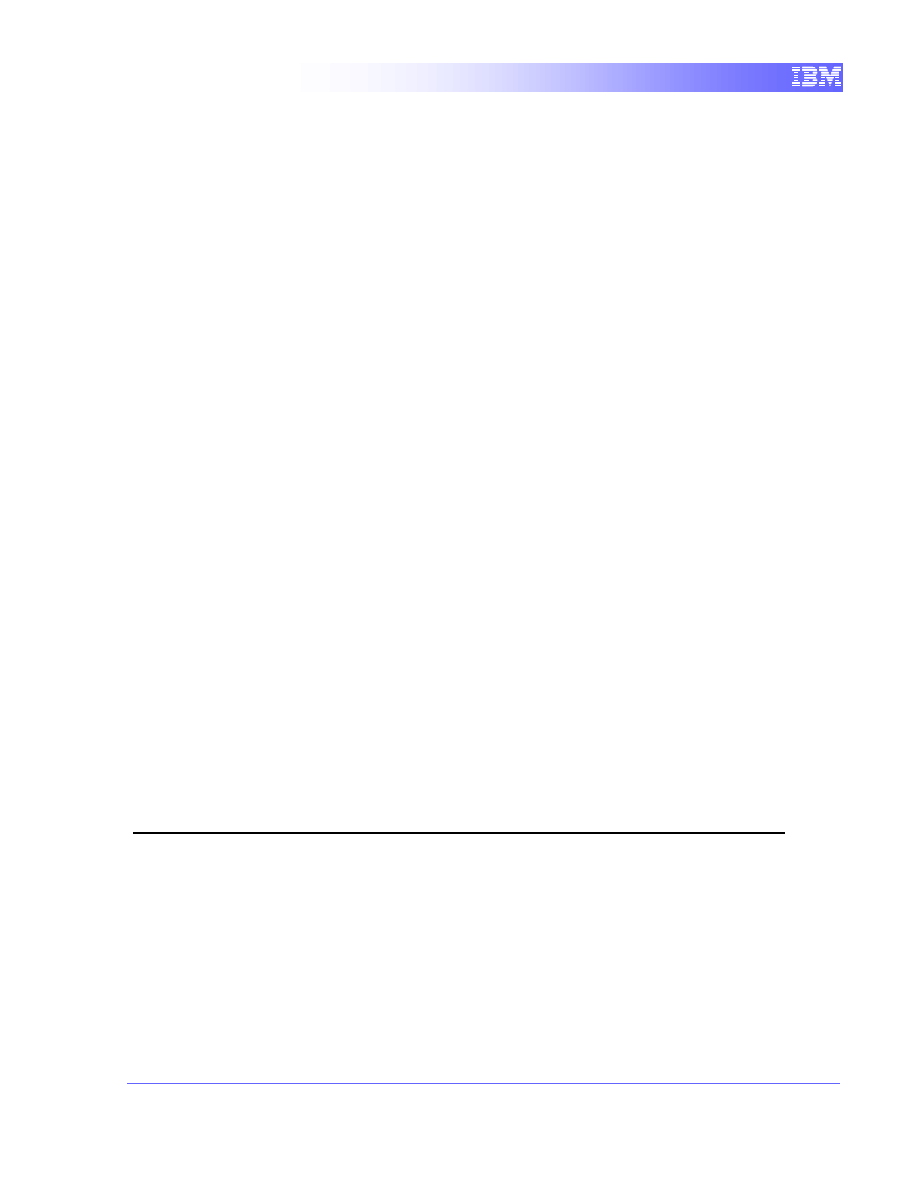
3
1.
Introduction to Data Concurrency
In this lab you will practice with data concurrency and concurrency control in
DB2.
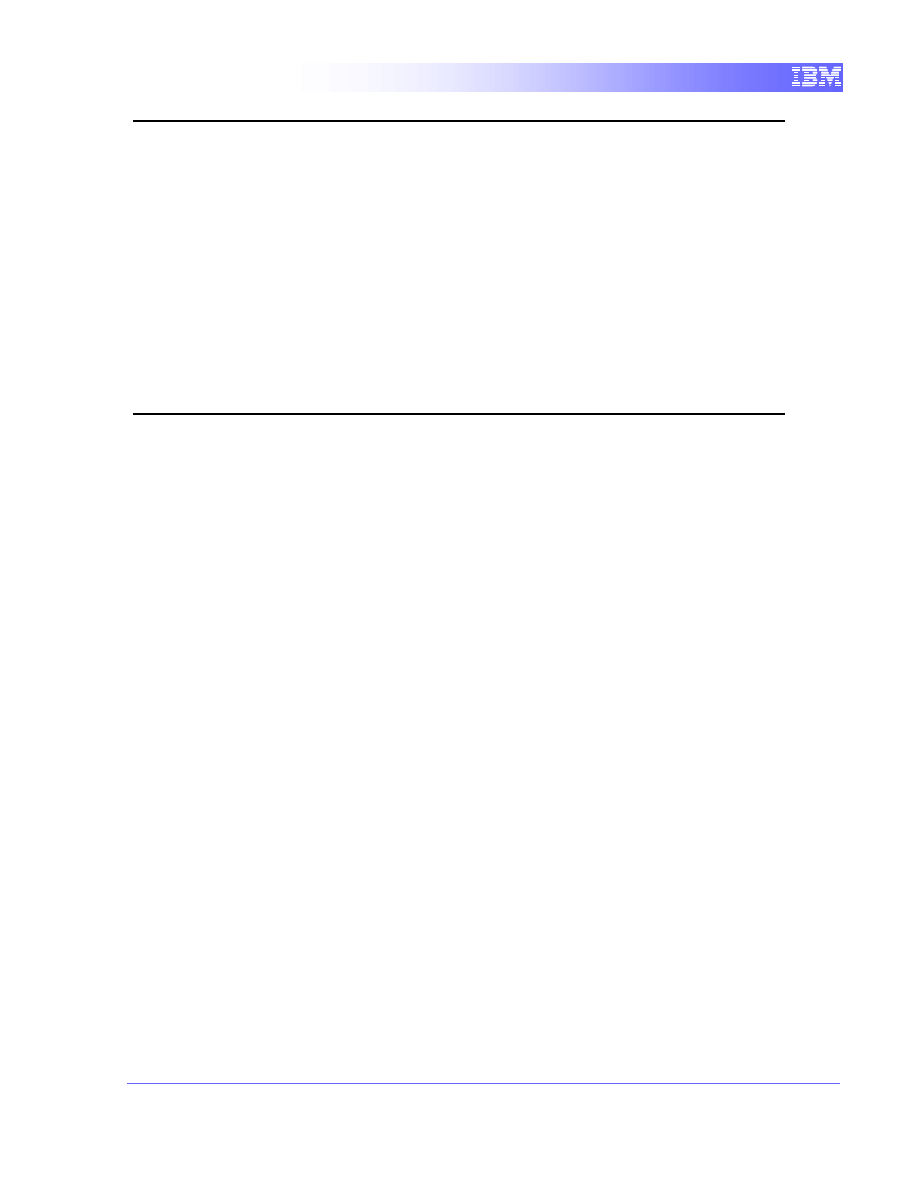
4
2.
Objectives of This Lab
After completion of this lab, the student should be able to:
•
Understand the semantic differences between Cursor Stability and
Currently Committed.
•
Understand the differences between Repeatable Read, Read Stability,
Cursor Stability and Uncommitted Read.
•
Be able to specify different isolation levels for a database at run time using
the CLP.
3.
Setup and Start DB2
3.1
Environment Setup Requirements
To complete this lab you will need the following:
•
DB2 Academic Workshop VMware
®
image
•
VMware Player 2.x or VMware Workstation 5.x or later
For help on how to obtain these components please follow the instructions
specified in the VMware Basics and Introduction module.
3.2
Login to the Virtual Machine
1. Login to the VMware virtual machine using the following information:
User: db2inst1
Password: password
2. Open a terminal window as by right-clicking on the Desktop area and
choose the “Open Terminal” item.
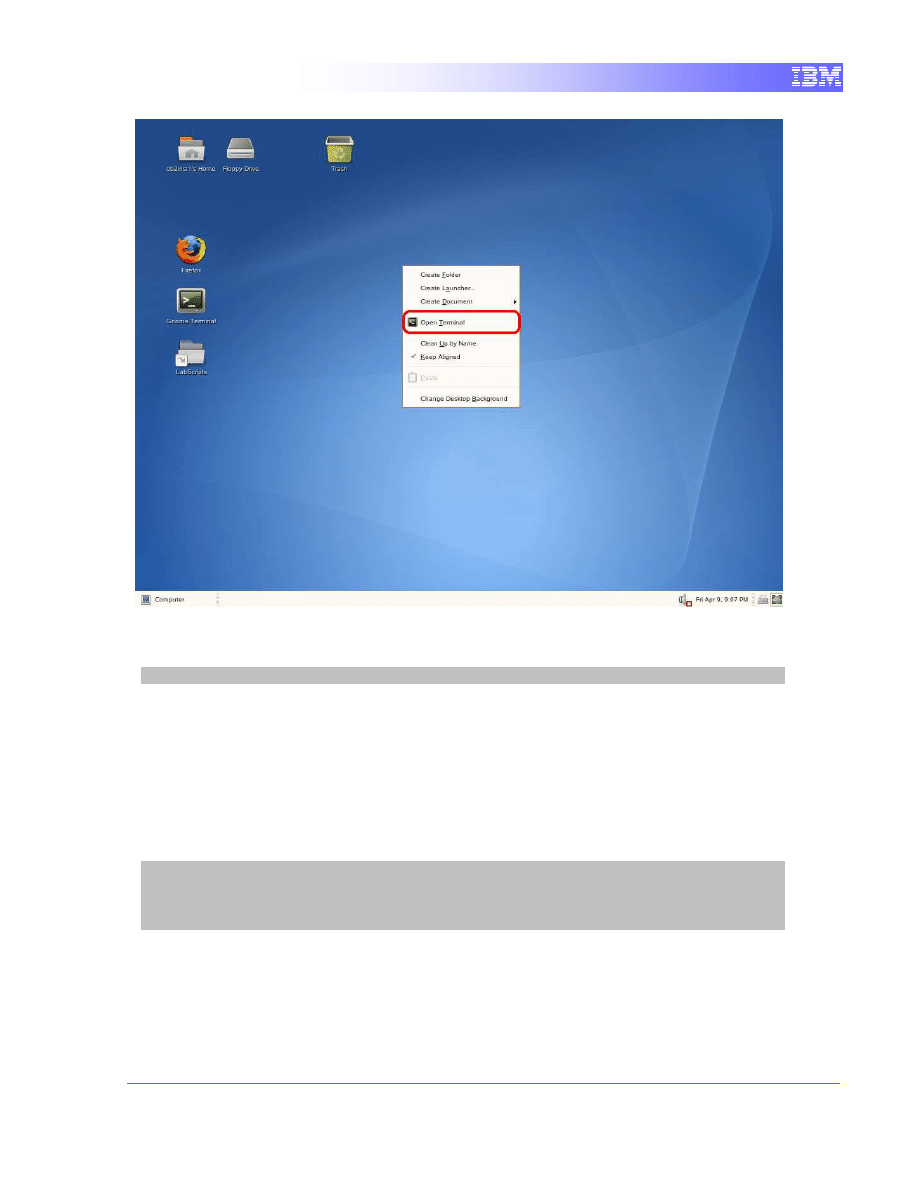
5
3. Start up DB2 Server by typing “db2start” in the terminal window.
db2start
3.3
SAMPLE Database
For executing this lab, you will need the DB2’s sample database created in its
original format.
Execute the commands below to drop (if it already exists) and recreate the
SAMPLE database:
db2 force applications all
db2 drop db sample
db2sampl
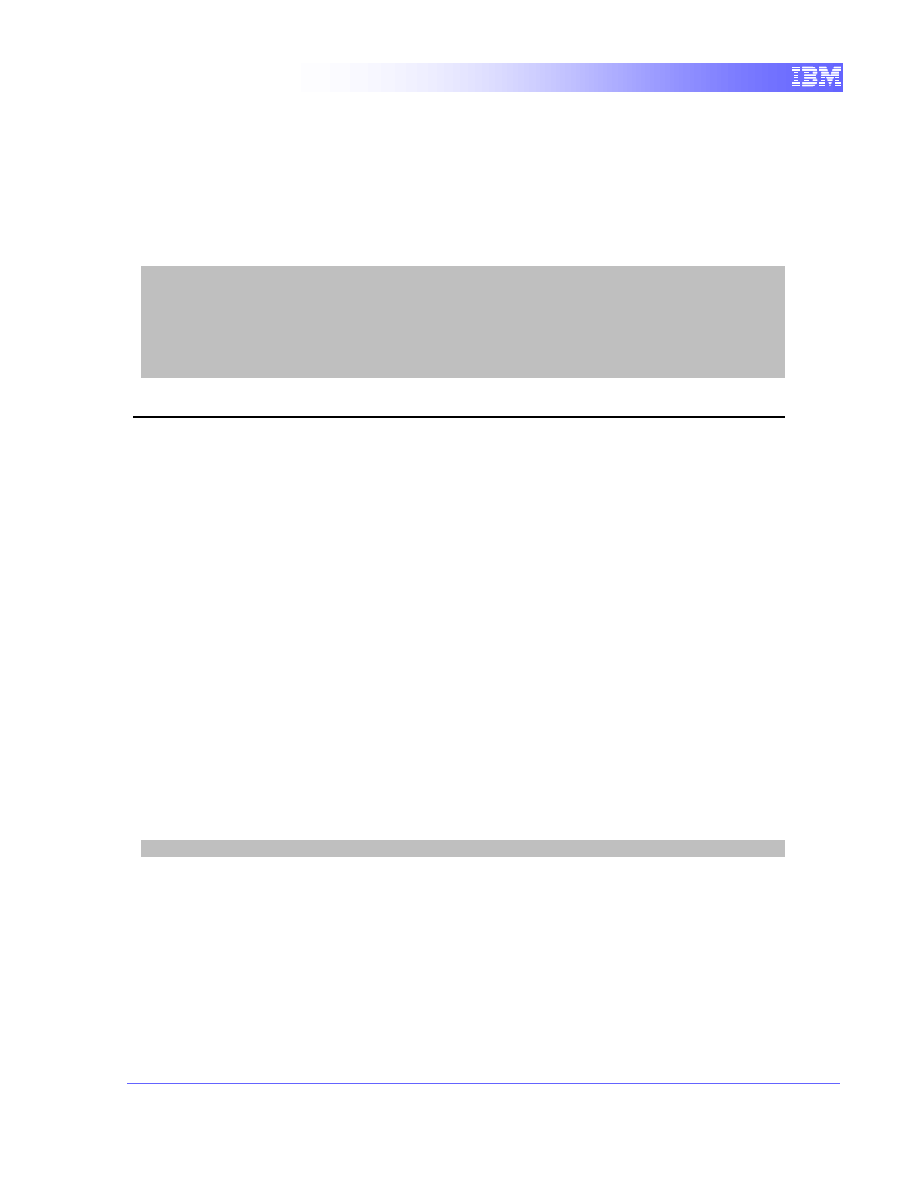
6
3.4
Create and populate a table
We will create a simple table that will be updated during this lab session. The
table named “tb1” will be created with a single column named “column1”. We
will then populate it with 9 rows with the same value “10”.
1. Run the following commands.
db2 connect to SAMPLE
db2 “create table TB1 (COLUMN1 integer)”
db2 “insert into TB1 (select 10 from syscat.tables fetch first 9 rows
only)”
db2 terminate
4.
Cursor Stability with Currently Committed
We will now demonstrate the effect of the currently committed feature. To do so,
we will simulate a scenario where a potential read / write block can happen when
2 queries are running concurrently. Then, we compare the difference in results
and execution time when we toggle the parameter
cur_commit
.
We will use DB2’s command line processor (CLP) to simulate the applications
accessing the database at the same time.
4.1
The “Before” scenario: without Currently
Committed
4.1.1
Turning off Currently Committed
1. First, we will examine the existing setting for currently committed.
Using the terminal, type in the following command. Since we will be
using more than one terminal, we’ll refer to this terminal as Terminal A.
db2 get db cfg for sample
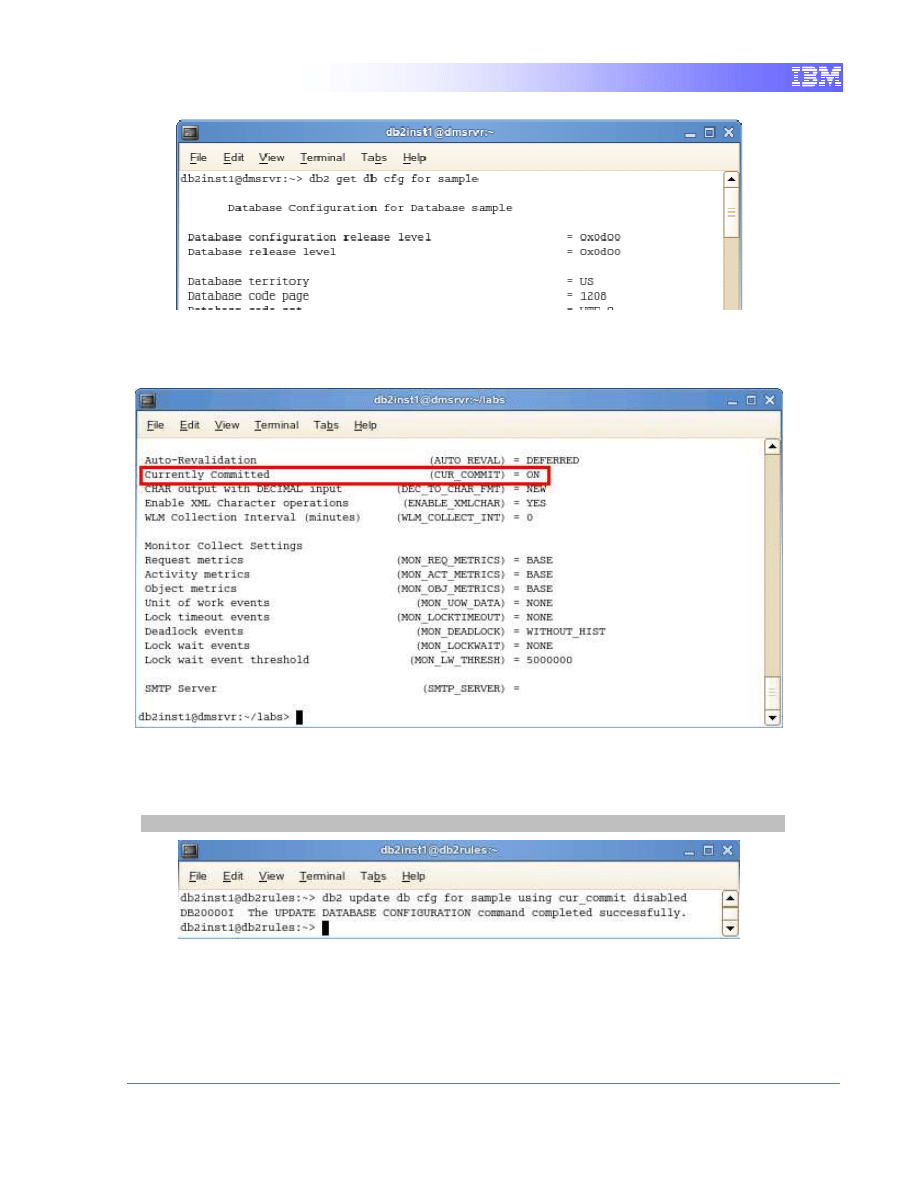
7
The
cur_commit
parameter is located near the end of the list. It should display as
ON for now, as this is the default for new databases in DB2 9.7.
2. The next step is to disable the Currently Committed semantics. For
that, change the value of
cur_commit
to DISABLED using the following
command:
db2 update db cfg for sample using cur_commit disabled
4.1.2
Execute a write query in Terminal A
1. In order to mimic the behaviour of a long running transaction, we first need
to disable the auto-commit feature, which is ON by default in CLP. When
auto-commit is active, CLP automatically issues a COMMIT after every
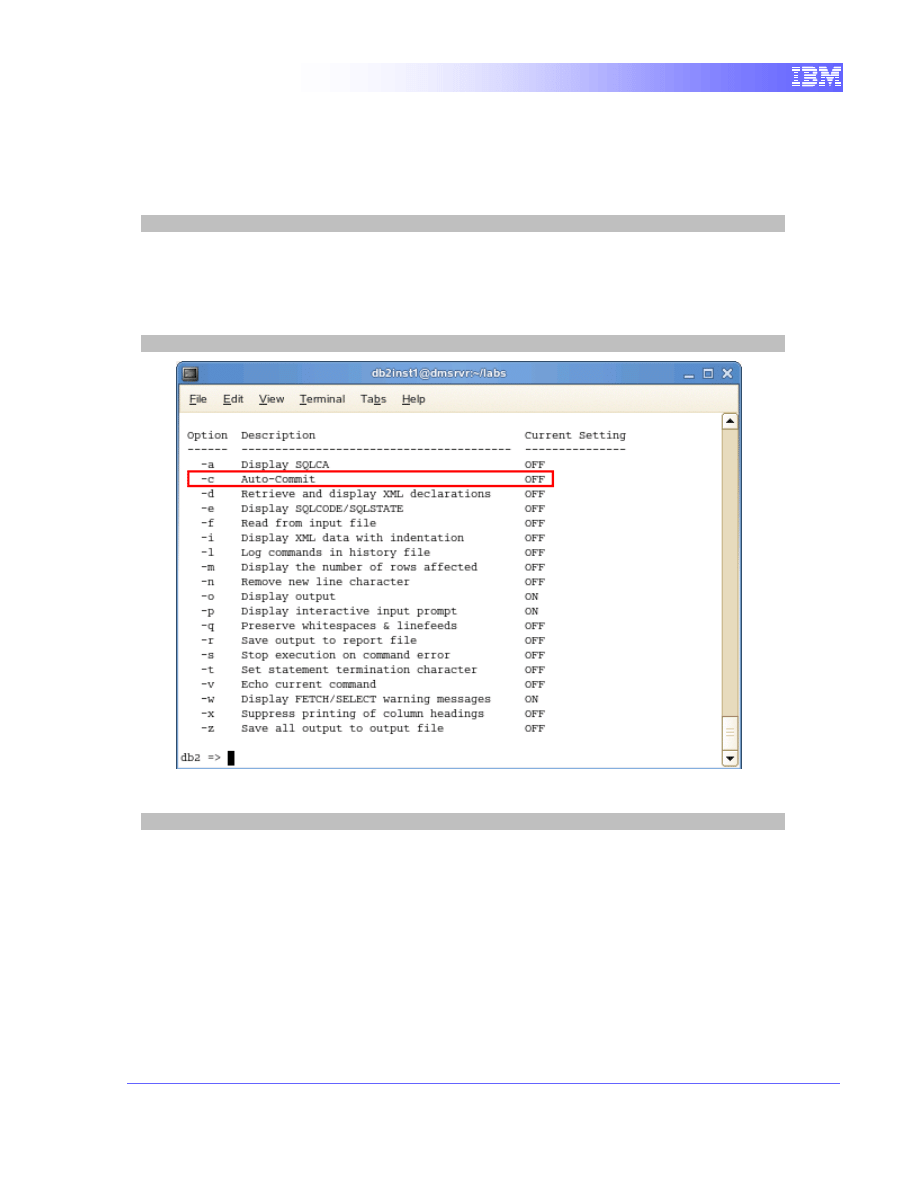
8
executed SQL statement. Therefore, we need to disable it so we are able
to specify when the transaction will be committed. Enter the CLP prompt
by typing the command below. The “+c” option will disable the auto-
commit feature for this session.
db2 +c
2. You can check that the auto-commit feature is off by executing the
command below. Since auto-commit is OFF, from now on all SQL
statements that you execute will be part of the same transaction until you
issue a “commit” or “rollback”.
list command options
3. Connect to database “sample”.
connect to sample
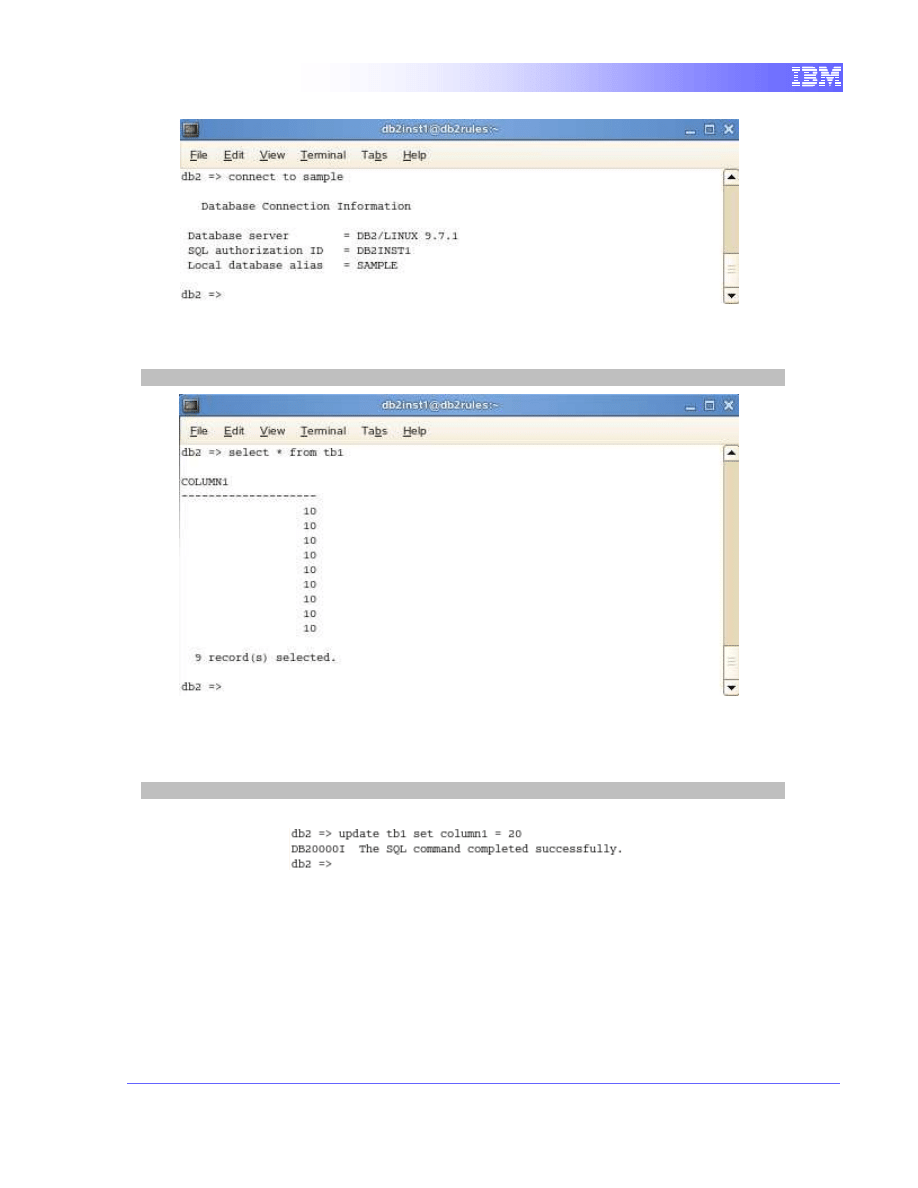
9
4. Before we make any updates to the table, we will do a quick query to
observe the current values for column “column1”.
select * from tb1
5. We will then execute an update query which will put a lock on the rows for
as long as the transaction is not committed. We will execute a simple
update query which will change all the values to 20.
update tb1 set column1 = 20
4.1.3
Execute a read query in Terminal B
1. We will open up another terminal window that will act as the second
application trying to access the table. Open a terminal window as by right-
clicking on the Desktop area and choose the “Open Terminal” item. This
new terminal will be designated as Terminal B.
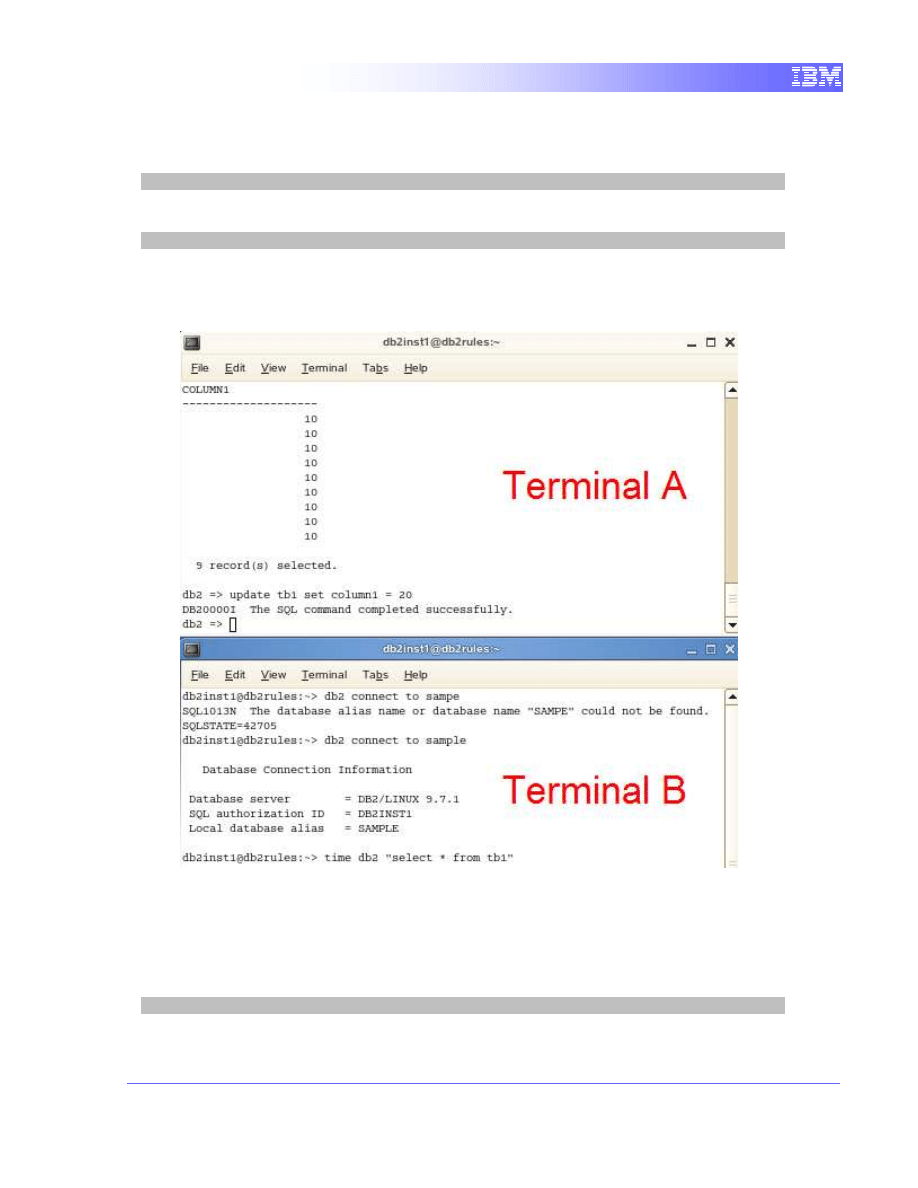
10
2. Similar to the first terminal, we will connect to the database “sample” as
user “db2inst1” with password “password” by typing in the command
db2 connect to sample
3. Next, we will launch a query that will read the data locked by Terminal A.
time db2 "select * from tb1"
The time command will allow us to quantify the wait time. We can see that
the query waits and does not return any result. In fact, it is being blocked
by Terminal A’s query.
4.1.4
Releasing the lock
1. With the 2 terminals open beside each other, we will observe the effect of
committing the query in Terminal A. In Terminal A, commit the transaction
by executing the following command
commit
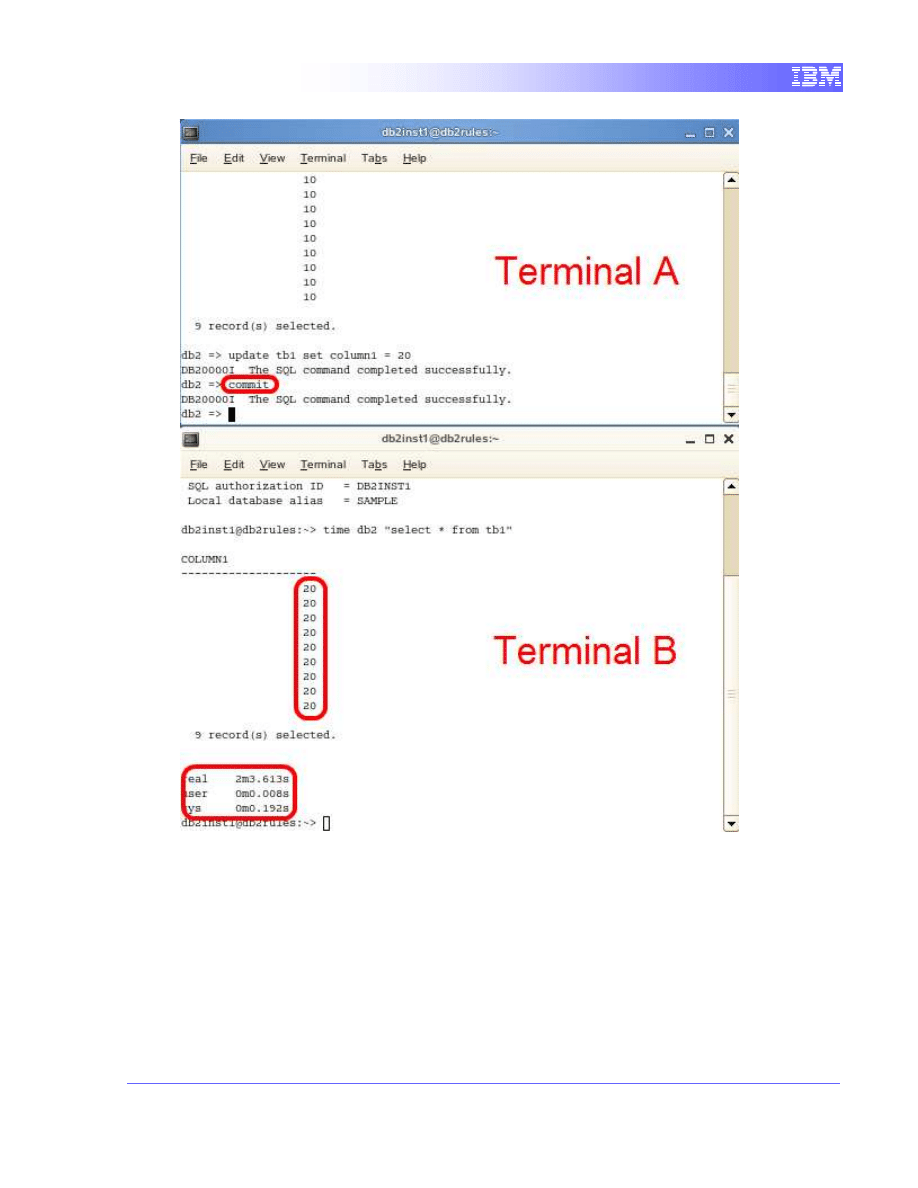
11
We can see that terminal B’s query instantly returned with the updated
values. The block by terminal A has been released and the transaction on
terminal B was allowed to continue and access the values.
4.2
The “After” scenario: With Currently Committed
We will repeat the procedure again but this time with the Currently Committed
feature turned on. The objective is to see the difference in the time it took for the
second query to return and the actual values being returned.
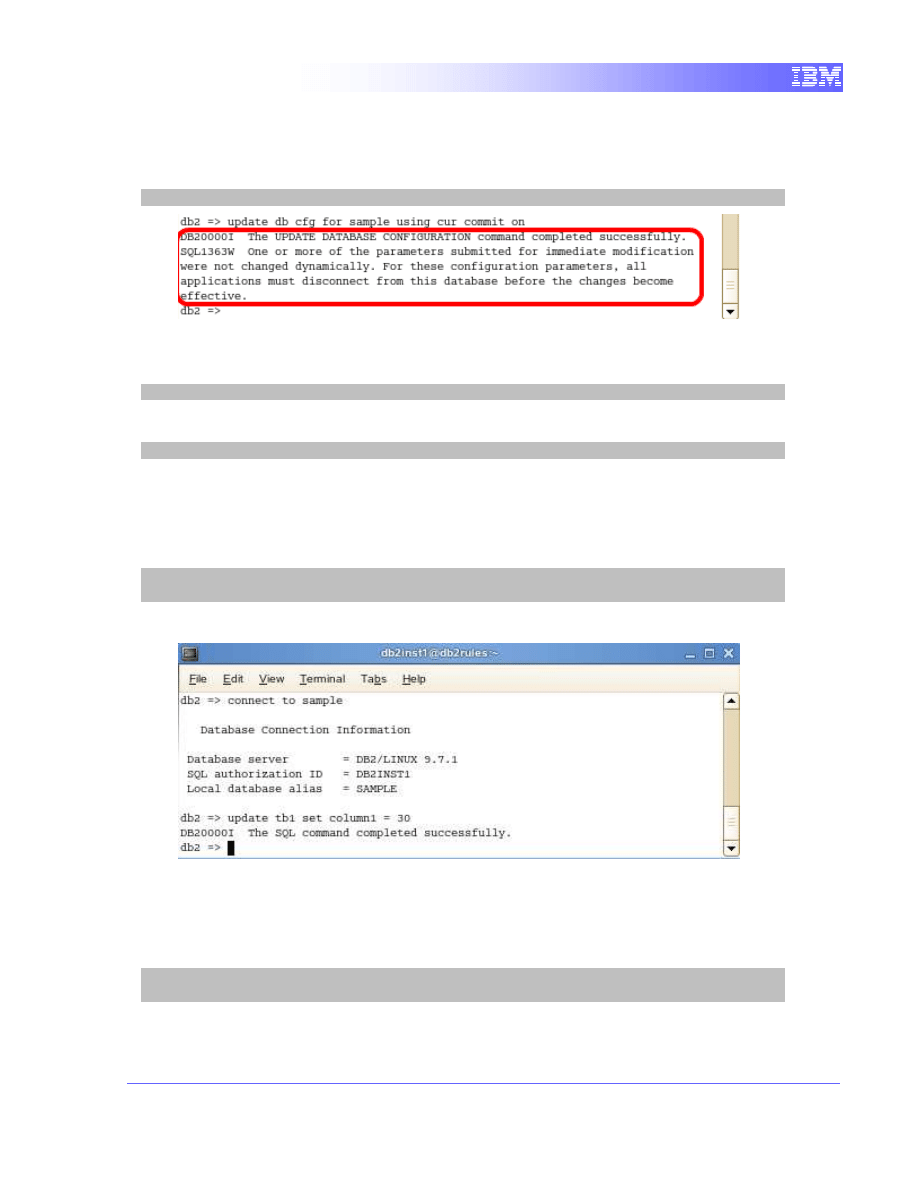
12
4.2.1
Turning on Currently Committed
1. In Terminal A, we will use the command to turn on currently committed:
update db cfg for sample using cur_commit on
2. After changing the value, we need to disconnect the database connection
for the new value to take effect. In terminal A, execute:
connect reset
3. In terminal B, execute:
db2 connect reset
4.2.2
Execute a write query in Terminal A
1. Similar to the previous section, we will update the values in the table from
20 to 30.
connect to sample
update tb1 set column1 = 30
You should see that the query has been executed successfully.
4.2.3
Execute a read query in Terminal B
1. In Terminal B, reconnect to the database and try to retrieve the values
from table tb1.
db2 connect to sample
time db2 "select * from tb1"
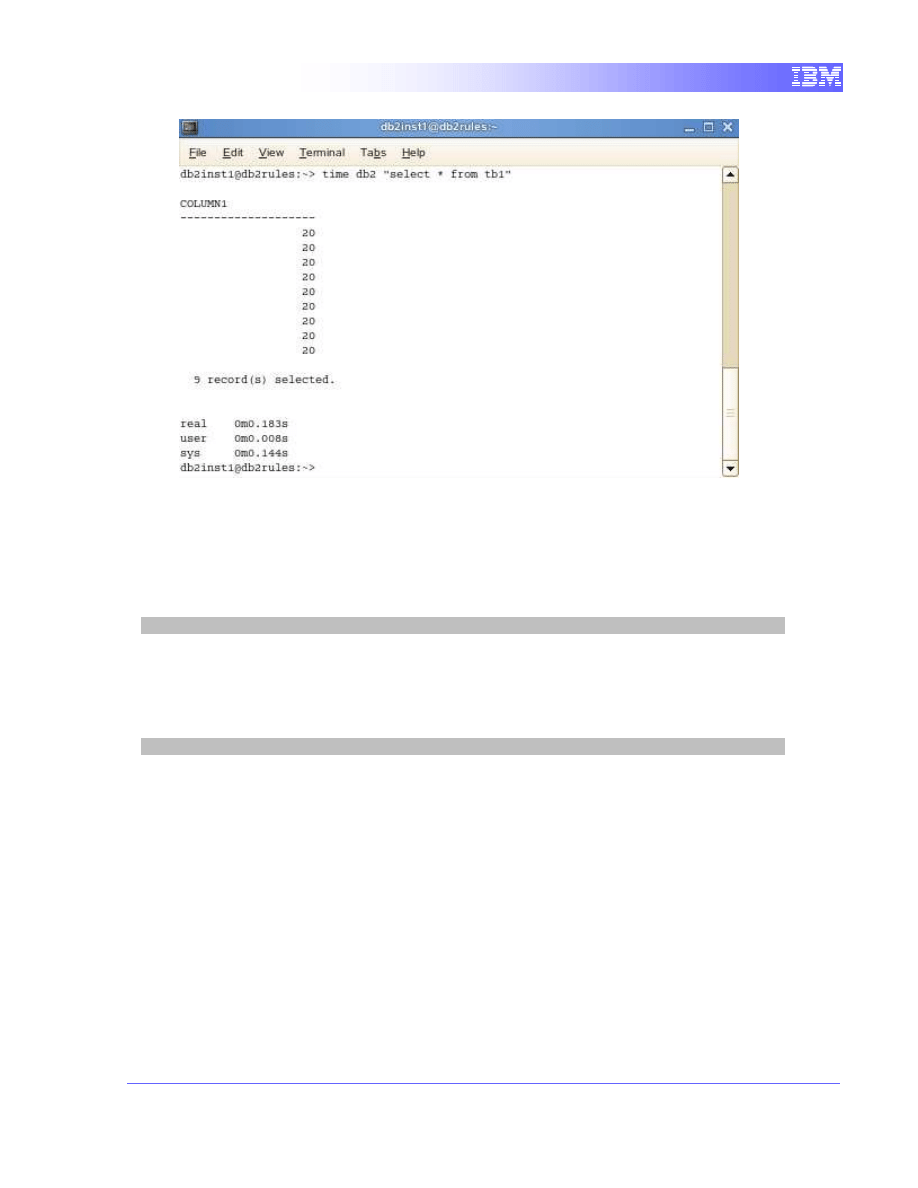
13
Notice the amount of time the query took to return this time. The query returned
instantly because there was no access block to the data. Also, notice the values
returned were not from the most recent update since we have not committed it
yet.
2. In Terminal A, commit the update by typing in the command
commit
3. Switch the focus back to Terminal B. We want to execute the selection
query again by pressing the up arrow button once to retrieve the last
executed command, and then press Enter. If you cannot find the last
command, type in
time db2 "select * from tb1"
Notice the values returned this time reflects our last update since the
transaction in terminal A has ended and the updates committed to the
database.
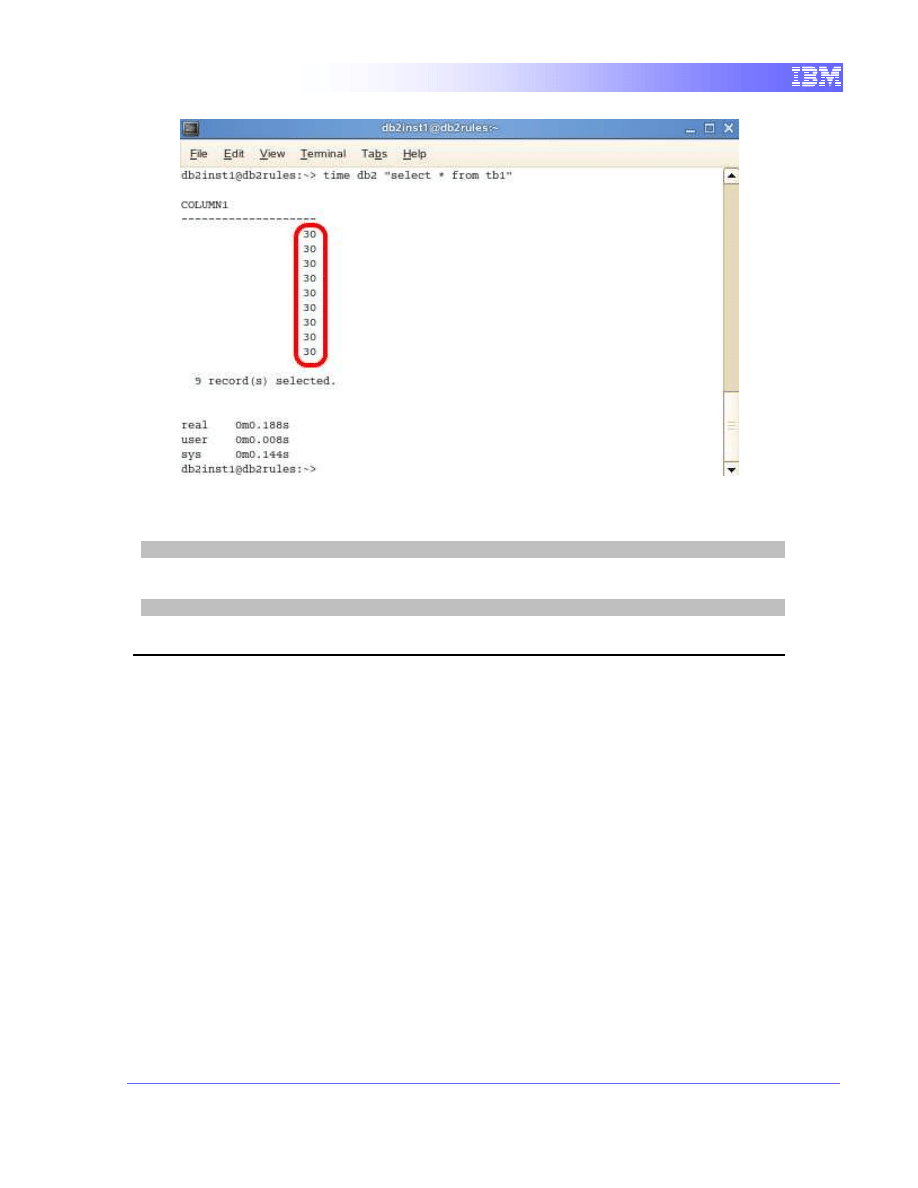
14
4. Terminate the database connection in terminal A:
connect reset
5. Then, terminate the database connection in terminal B:
db2 connect reset
5.
Repeatable Read
Now that we have demonstrated the effect of cursor stability and the currently
committed feature, we will take a look at repeatable read. To do so, we will
simulate a scenario to show how repeatable read isolates each transaction to
prevent phantom read concurrency issues.
Application A will execute a query that reads a set of rows based on some search
criterion. Application B will try to insert new data that would satisfy application A's
query.
We will use DB2’s command line processor (CLP) to simulate the applications
accessing the database at the same time.
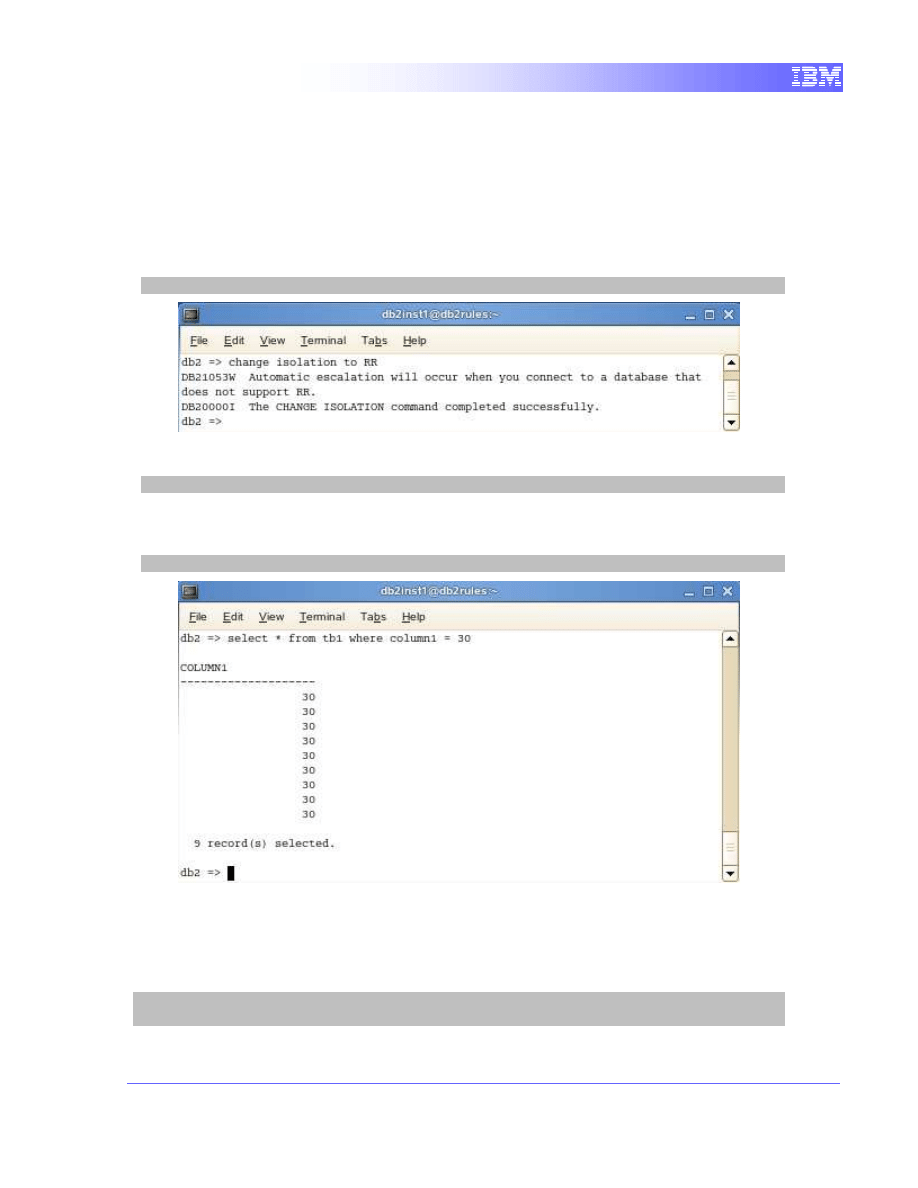
15
5.1
The “Phantom Read” scenario: Repeatable Read
5.1.1
Execute a read query in Terminal A
1. We need to change the isolation of the current CLP session of
Terminal A to repeatable read. This must be done before connecting
to a database.
change isolation to RR
2. Connect to database “sample”.
connect to sample
3. Now we can perform a quick query to observe the current values for
column “column1” based on some criteria.
select * from tb1 where column1 = 30
5.1.2
Execute a write query in Terminal B
1. We will launch a query that will attempt to insert data into tb1 which is
locked by Terminal A.
db2 connect to sample
db2 "insert into tb1 values (30)"
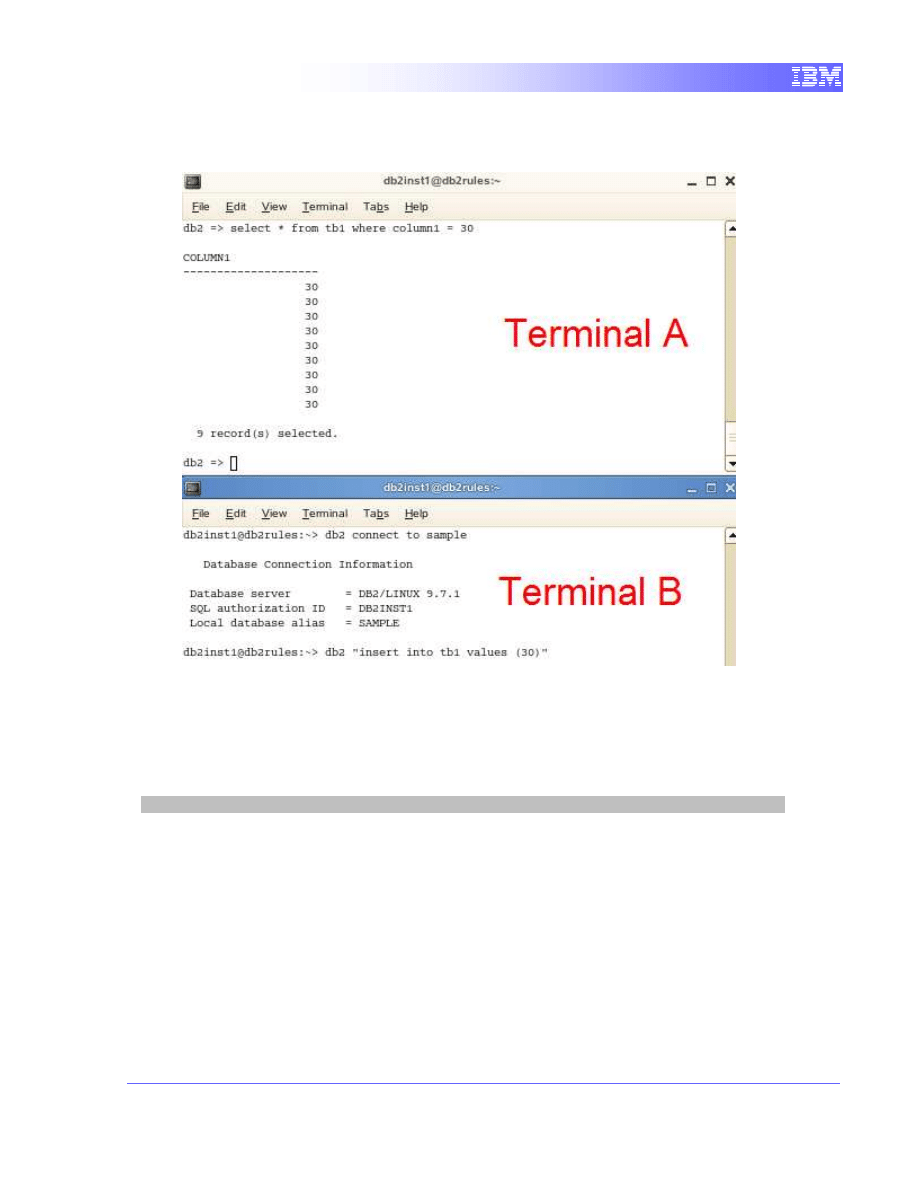
16
We can see that the operation waits and does not return any result. In fact,
it is being blocked by Terminal A’s query.
5.1.3
Releasing the lock
1. With the 2 terminals open beside each other, we will observe the effect of
committing the query in Terminal A. In Terminal A, commit the transaction
by executing the following command
commit
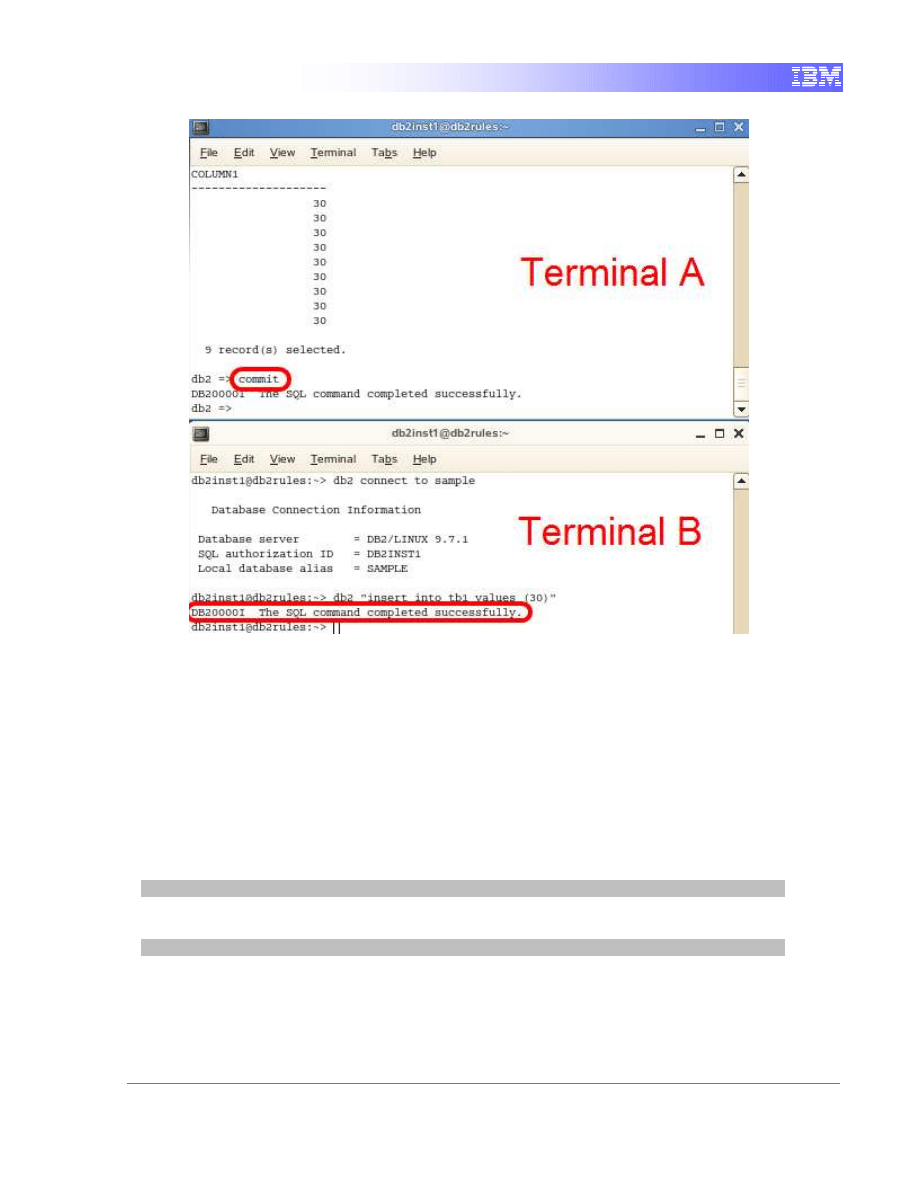
17
We can see that terminal B’s query instantly completed. The block by
Terminal A has been released and the transaction on Terminal B was
allowed to insert the new values.
Here we can see that with the Repeatable Read isolation level, phantom
read scenarios do not occur because the rows read by the application are
locked and cannot be updated by other transactions.
What if we perform the same scenario with the read stability isolation level
instead?
2. Terminate the database connection in terminal A:
connect reset
3. Then, terminate the database connection in terminal B:
db2 connect reset
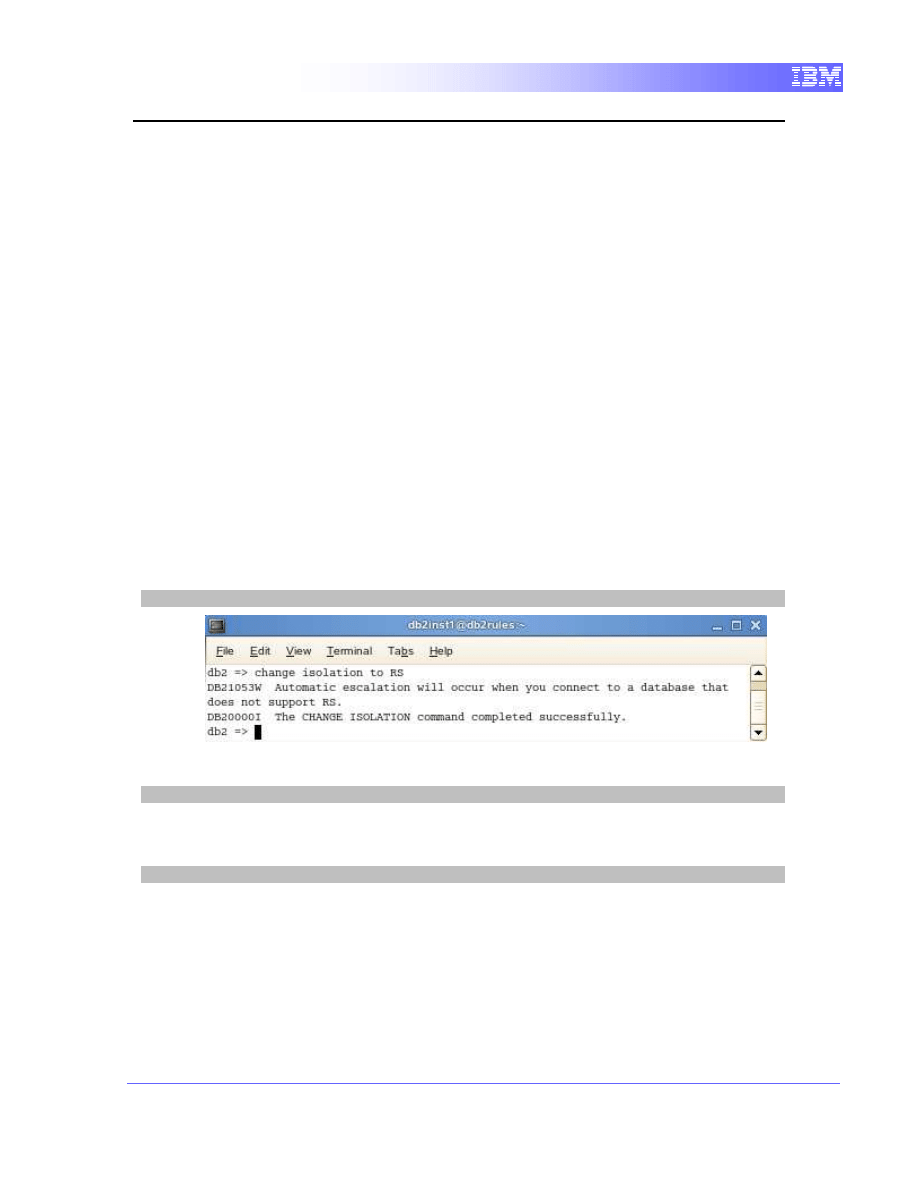
18
6.
Read Stability
We have previously determined that phantom reads cannot occur with the
repeatable read isolation level. They are possible, however, when using the read
stability isolation level. We will simulate a scenario to show how read stability
differs from repeatable read in terms of isolating transactions.
Application A will execute a query that reads a set of rows based on some search
criterion. Application B will insert new data that would satisfy application A's
query.
We will use DB2’s command line processor (CLP) to simulate the applications
accessing the database at the same time.
6.1
The “Phantom Read” scenario: Read Stability
6.1.1
Execute a read query in Terminal A
1. We need to change the isolation of the current CLP session of
Terminal A to read stability. This must be done before connecting to a
database.
change isolation to RS
2. Connect to database “sample”.
connect to sample
3. Now we can perform a quick query to observe the current values for
column “column1” using some criteria.
select * from tb1 where column1 = 30
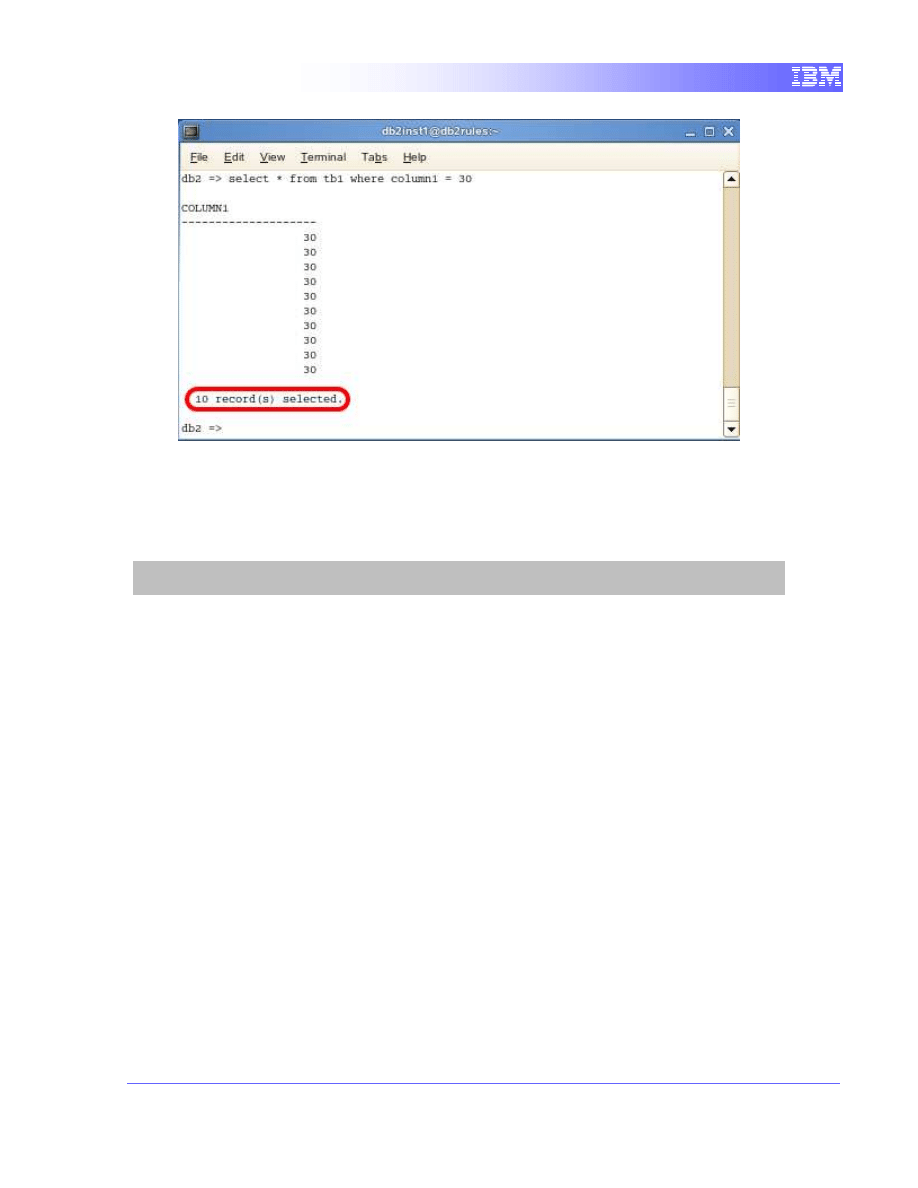
19
The number of record(s) selected is currently 10.
6.1.2
Execute a write query in Terminal B
1. Terminal B will insert data matching the criteria of the query by Terminal A.
db2 connect to sample
db2 "insert into tb1 values (30)"
We can see that the query does not wait for Terminal A to commit and
inserts data into tb1.
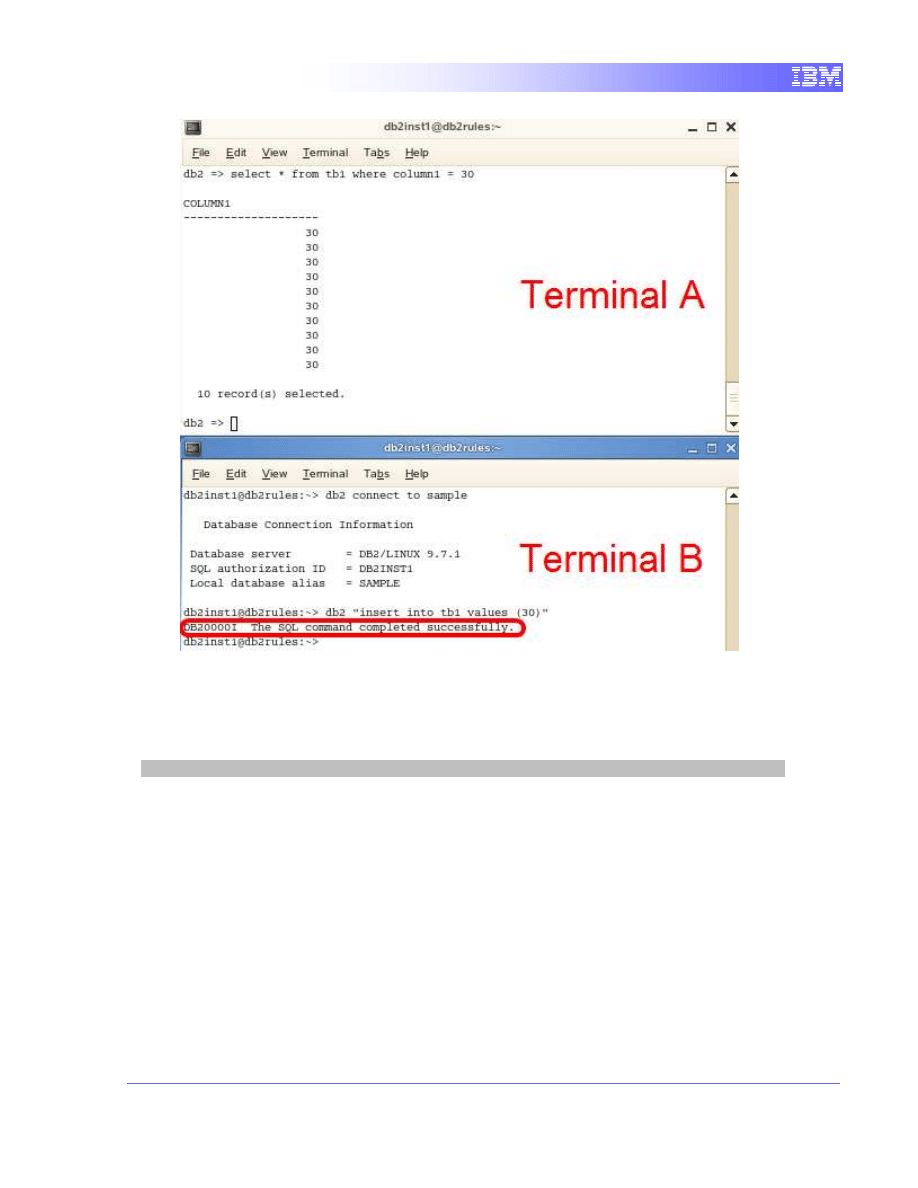
20
6.1.3
Execute another read query in Terminal A
1. Now we can perform another quick query to observe the current values for
column “column1” before committing.
select * from tb1 where column1 = 30
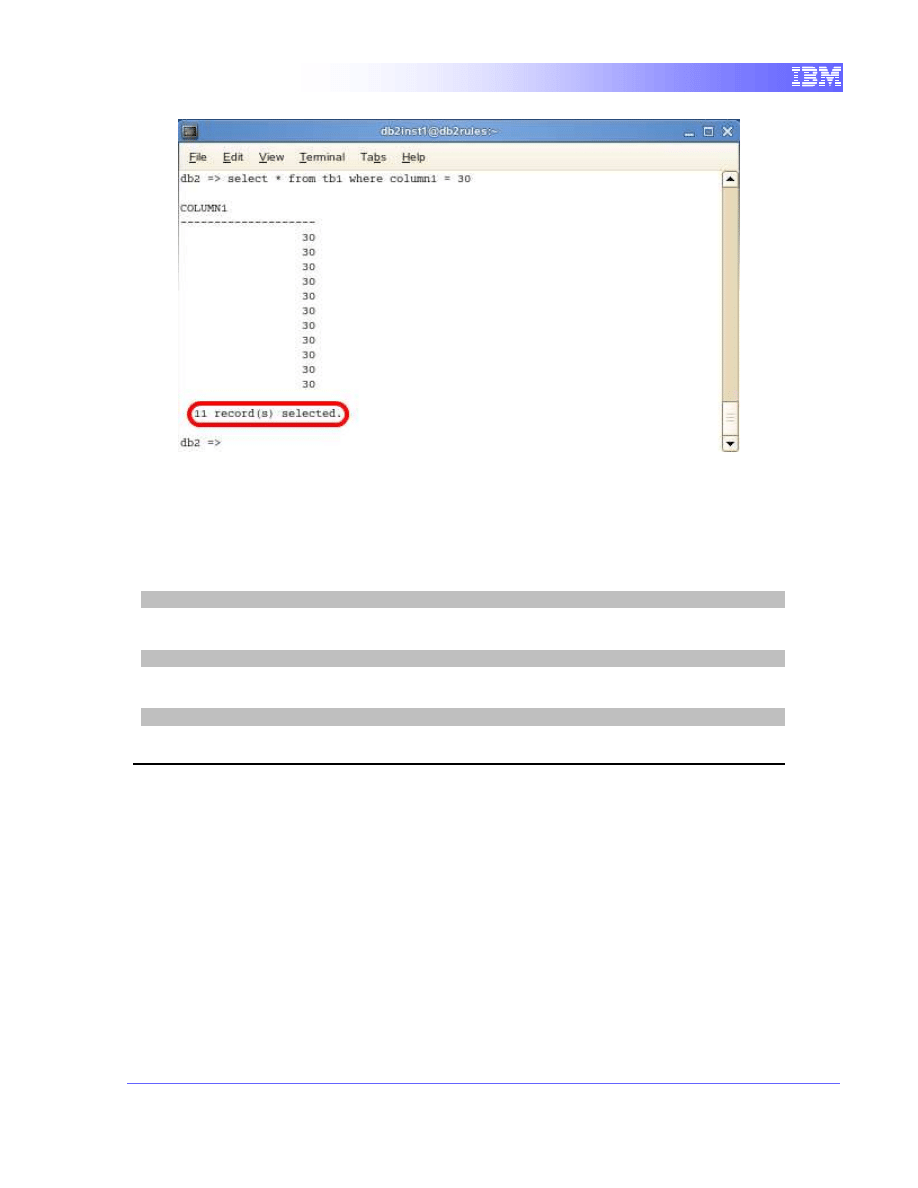
21
Notice the query now returns 11 rows of data instead of 10. One additional row
has appeared even though we executed the same SQL query inside the same
transaction. This is because the Read Stability isolation level does not prevent
the appearance of phantom rows.
2. In Terminal A, commit the update by typing in the command
commit
3. Terminate the database connection in terminal A:
connect reset
4. Then, terminate the database connection in terminal B:
db2 connect reset
7.
Uncommitted Read
Now that we know what the difference between repeatable read and read
stability is, we can see how the lowest isolation level functions. The uncommitted
read isolation level can be useful when using read-only tables or only select
statements. When using uncommitted read, uncommitted data from other
transactions is read.
Application A will execute a query that updates a row using RR. Application B will
attempt to read the same row using CS and UR.
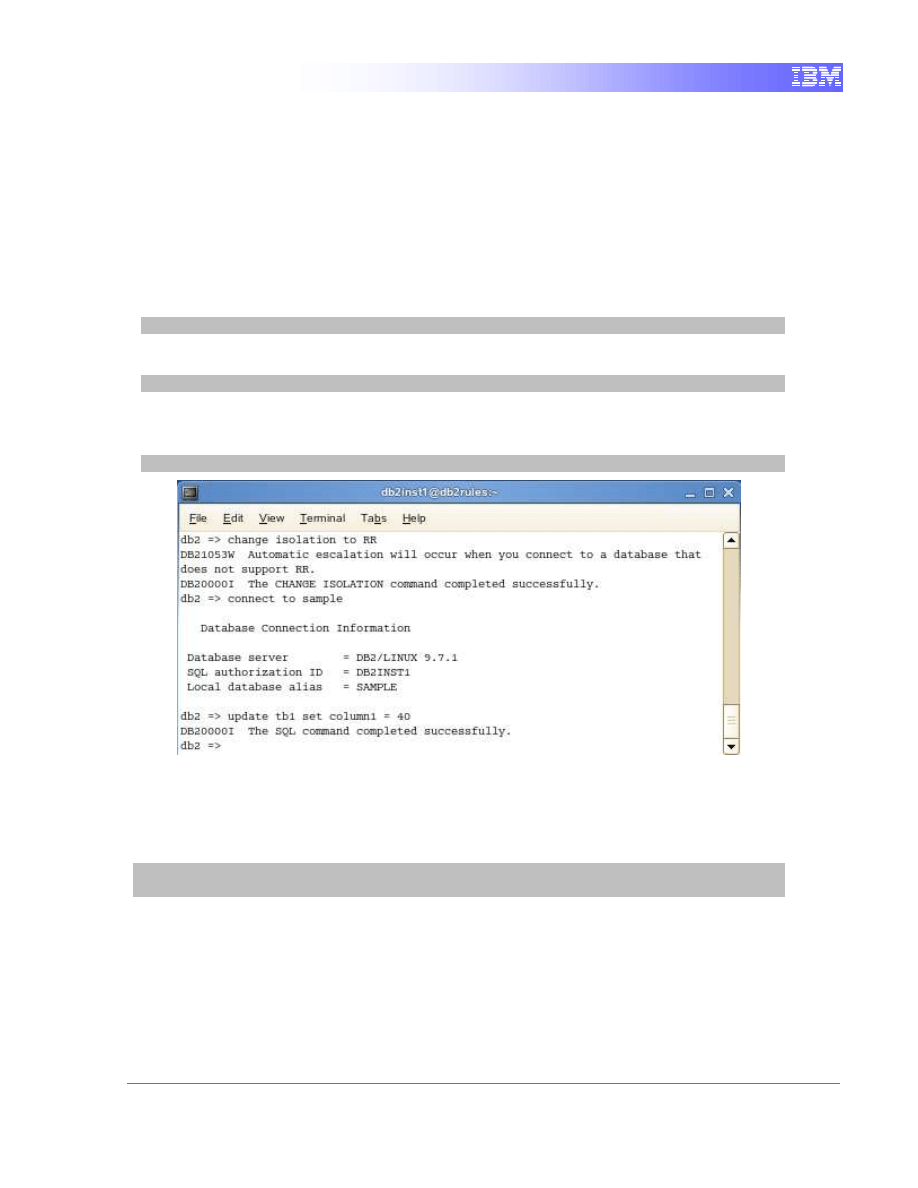
22
7.1
The “Uncommitted Read” scenario: Cursor
Stability
7.1.1
Execute an update query in Terminal A
1. We need to change the isolation of the current CLP session of Terminal A
to repeatable read. This must be done before connecting to a database.
change isolation to RR
2. Connect to database “sample”.
connect to sample
3. Now we can perform a quick query to update the current values for
column “column1”.
update tb1 set column1 = 40
7.1.2
Execute a read query in Terminal B
1. Using CS, Terminal B will attempt to read the data being locked by
Terminal A.
db2 connect to sample
db2 "select * from tb1"
We can see that the select query waits for Terminal A to commit before
reading the data.
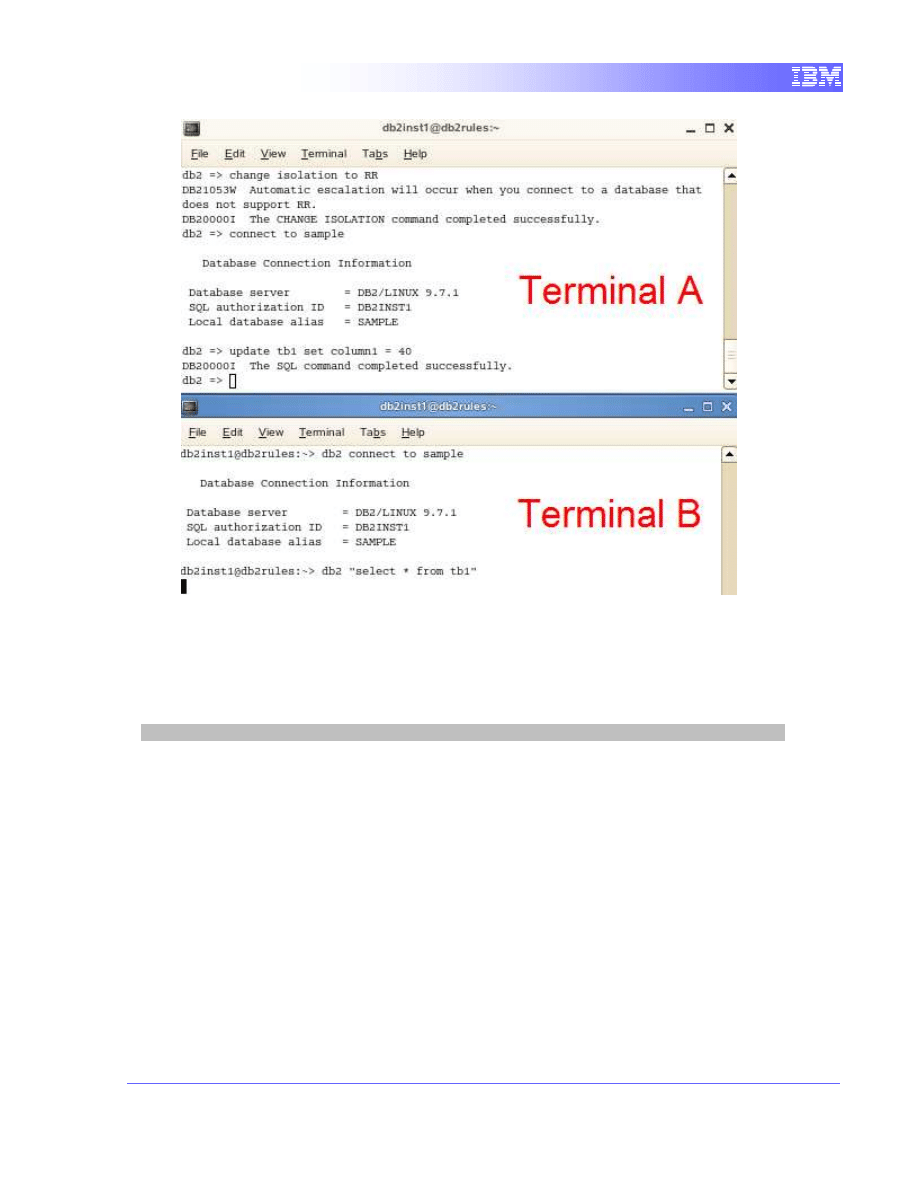
23
7.1.3
Releasing the lock
1. With the 2 terminals open beside each other, we will observe the effect of
committing the query in Terminal A. In Terminal A, commit the transaction
by executing the following command
commit
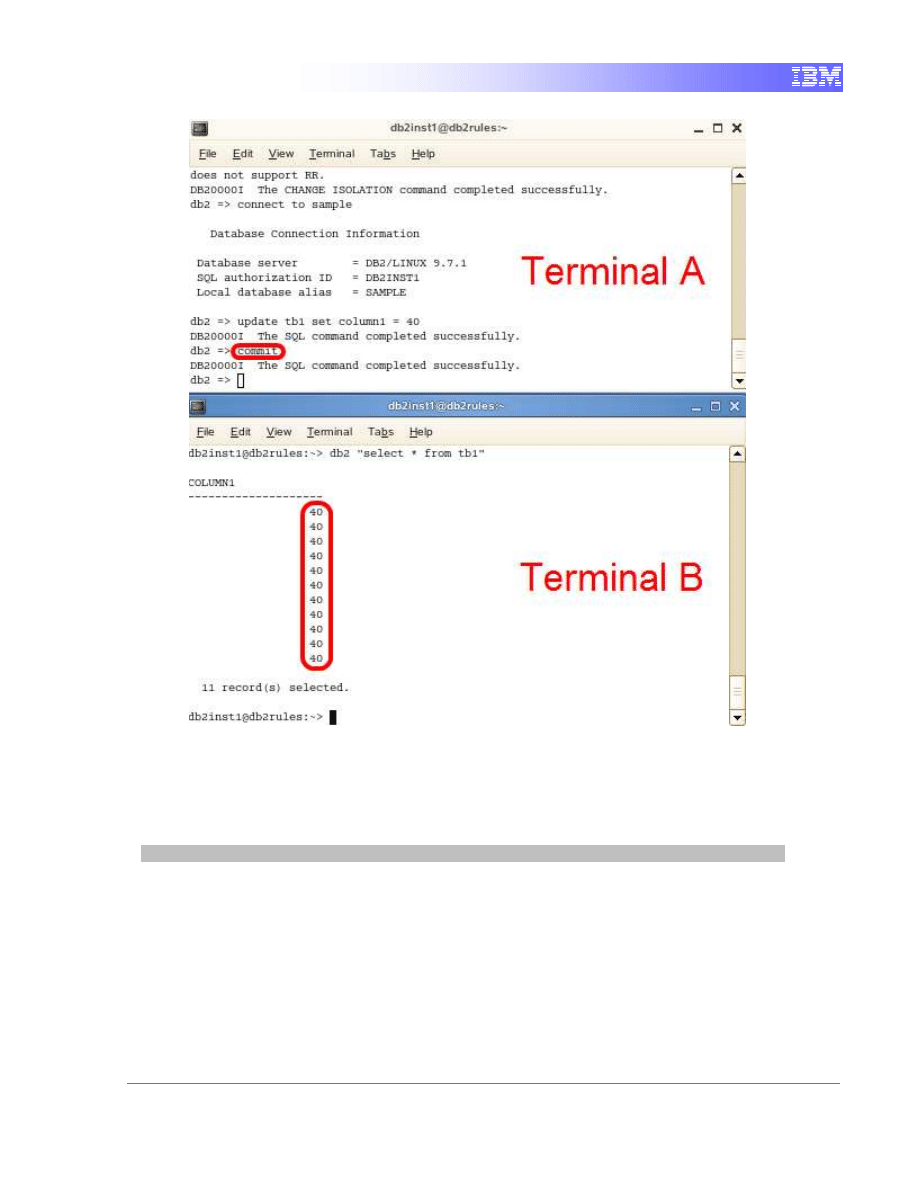
24
We can see that terminal B’s query instantly completed. The block by
Terminal A has been released and the transaction on Terminal B was
allowed to read the committed data.
2. Terminate the database connection in terminal B:
db2 connect reset
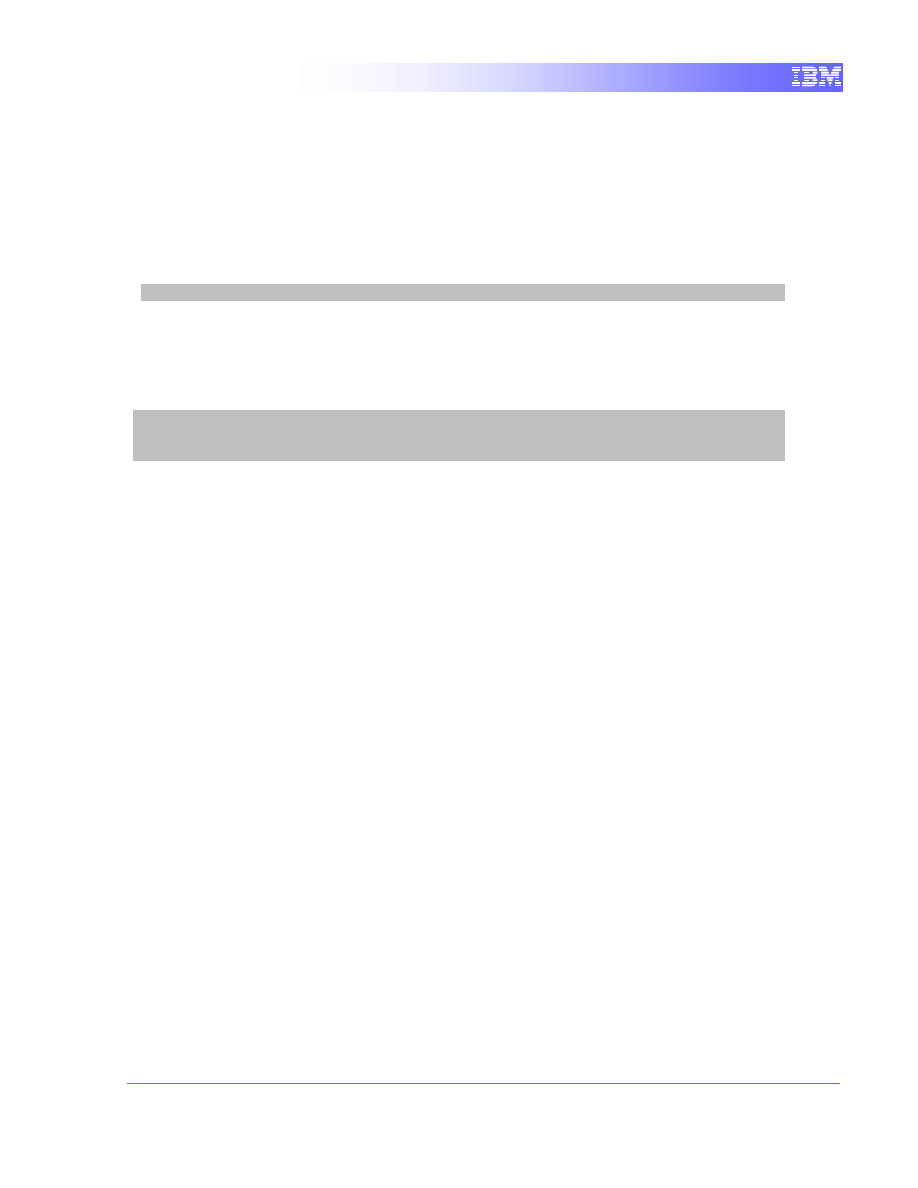
25
7.2
The “Uncommitted Read” scenario:
Uncommitted Read
7.2.1
Execute an update query in Terminal A
1. We will perform a quick query to update the current values for column
“column1”.
update tb1 set column1 = 50
7.2.2
Execute a read query in Terminal B
1. Terminal B will attempt to read the data being locked by Terminal A using
UR.
db2 change isolation to UR
db2 connect to sample
db2 "select * from tb1"
We can see that the select query under the uncommitted read isolation
level does not wait for Terminal A to commit before reading the data.
Instead the values returned are from the uncommitted transaction from
Terminal A.
If the transaction from Terminal A executes a rollback, the data listed in
Terminal B does not reflect the actual data in TB1. This phenomenon is
called a “dirty read”.
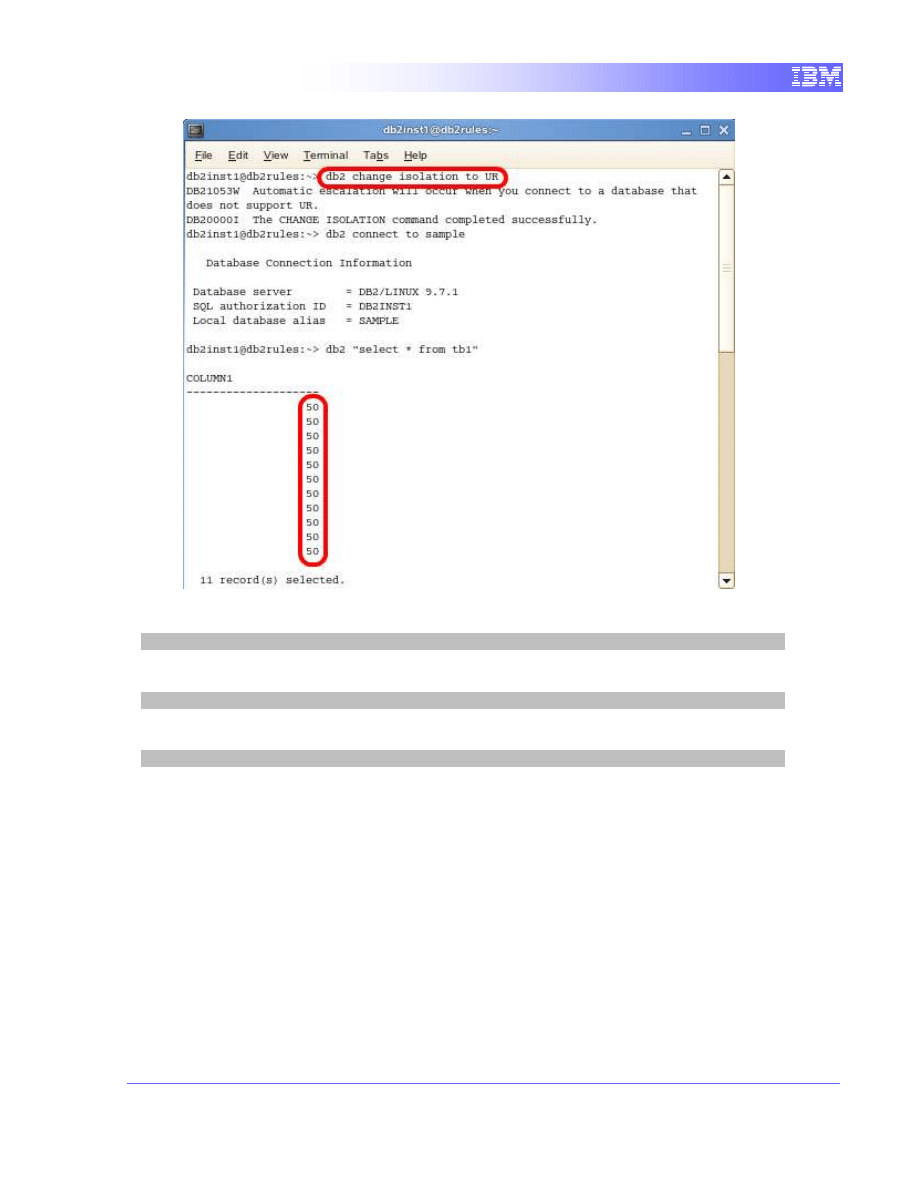
26
2. In Terminal A, commit the update by typing in the command:
commit
3. Terminate the database connection in terminal A:
connect reset
4. Then, terminate the database connection in terminal B:
db2 connect reset
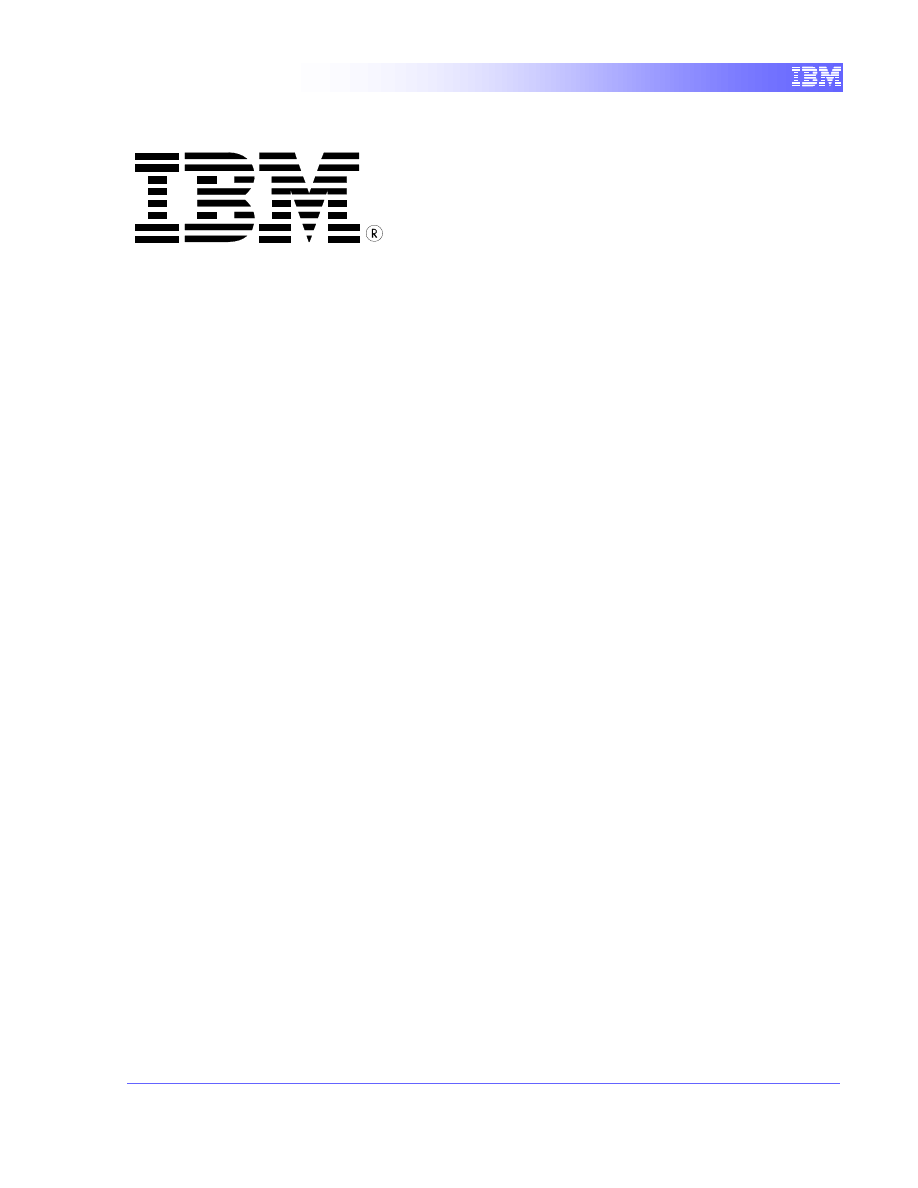
27
© Copyright IBM Corporation 2011
All Rights Reserved.
IBM Canada
8200 Warden Avenue
Markham, ON
L6G 1C7
Canada
IBM, IBM (logo), and DB2 are trademarks or registered trademarks
of International Business Machines Corporation in the United
States, other countries, or both.
Linux is a registered trademark of Linus Torvalds in the United
States, other countries, or both.
UNIX is a registered trademark of The Open Group in the United
States, other countries, or both
Windows is a trademark of Microsoft Corporation in the United
States, other countries, or both.
Other company, product, or service names may be trademarks or
service marks of others.
References in this publication to IBM products or services do not
imply that IBM intends to make them available in all countries in
which IBM operates. The following paragraph does not apply to the
United Kingdom or any other country where such provisions are
inconsistent with local law:
INTERNATIONAL BUSINESS MACHINES CORPORATION
PROVIDES THIS PUBLICATION "AS IS" WITHOUT WARRANTY
OF ANY KIND, EITHER EXPRESS OR IMPLIED, INCLUDING,
BUT NOT LIMITED TO, THE IMPLIED WARRANTIES OF NON-
INFRINGEMENT, MERCHANTABILITY OR FITNESS FOR A
PARTICULAR PURPOSE.
Some states do not allow disclaimer of express or implied
warranties in certain transactions, therefore, this statement may not
apply to you.
This information could include technical inaccuracies or
typographical errors. Changes are periodically made to the
information herein; these changes will be incorporated in new
editions of the publication. IBM may make improvements and/or
changes in the product(s) and/or the program(s) described in this
publication at any time without notice.
Any performance data contained herein was determined in a
controlled environment. Therefore, the results obtained in other
operating environments may vary significantly. Some
measurements may have been made on development-level
systems and there is no guarantee that these measurements will be
the same on generally available systems. Furthermore, some
measurement may have been estimated through extrapolation.
Actual results may vary. Users of this document should verify the
applicable data for their specific environment.
Information concerning non-IBM products was obtained from the
suppliers of those products, their published announcements or
other publicly available sources. IBM has not tested those products
and cannot confirm the accuracy of performance, compatibility or
any other claims related to non-IBM products. Questions on the
capabilities of non-IBM products should be addressed to the
suppliers of those products.
The information in this publication is provided AS IS without
warranty. Such information was obtained from publicly available
sources, is current as of July 2009, and is subject to change. Any
performance data included in the paper was obtained in the specific
operating environment and is provided as an illustration.
Performance in other operating environments may vary. More
specific information about the capabilities of products described
should be obtained from the suppliers of those products.
Wyszukiwarka
Podobne podstrony:
Continuous real time data protection and disaster recovery
Getting Started with Data Warehouse and Business Intelligence
13 Interoperability, data discovery and access The e infrastructures for earth sciences resources
INTRODUCTION OF THE PERSONAL DATA PRIVACY AND SECURITY ACT OF 2014
VP7 Data Format and Decoder Overview
DOD Net Centric Data Strategy and Community of Interest (COI) Training Glossary
Data Mining Ai A Survey Of Evolutionary Algorithms For Data Mining And Knowledge Discovery
AMD Family 10h Power and Thermal Data Sheet
IEEE Finding Patterns in Three Dimensional Graphs Algorithms and Applications to Scientific Data Mi
lecture 13 spc and data integration handouts
Data and memory optimization techniques for embedded systems
concurrent programming in mac os x and ios
Coupling of Technologies for Concurrent ECD and Barite Sag Management
ANTISOCIAL BEHAVIOR AND DEPRESSIVE SYMPTOMS LONGITUDINAL AND CONCURRENT RELATIONS
Genolevures complete genomes provide data and tools
Acquisition of Languages Infant and Adult Data
Coupling of Technologies for Concurrent ECD and Barite Sag Management
Brasel, Gips Media Multitasking Behavior Concurrent Television and Computer Usage
więcej podobnych podstron