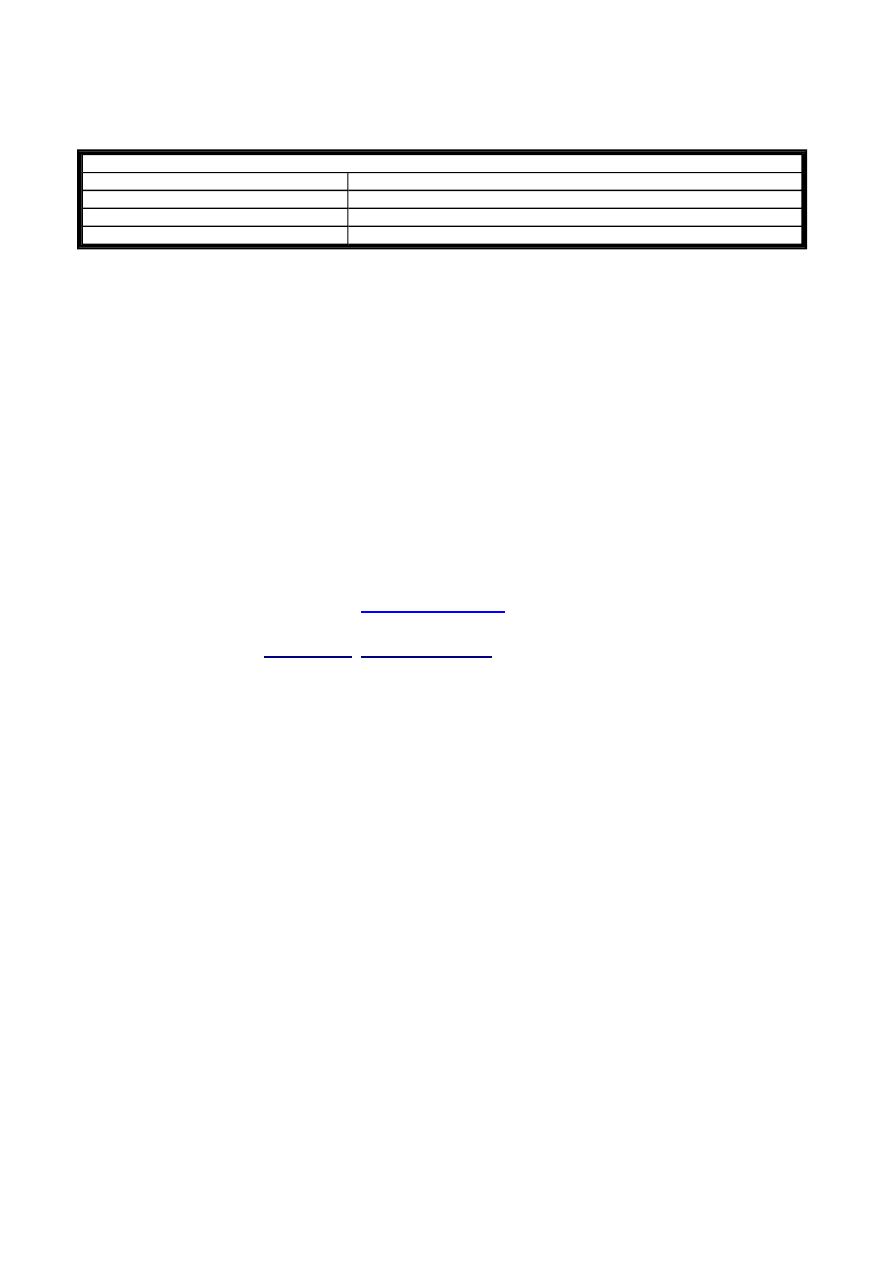
D - Text Display for EASY500/700
General
Compatibility with EASY600
Function
The D text display function relay functions in the circuit diagram like a normal M marker. A stored text is displayed
when the coil (Dxx) is 1. For this to take place, the control relay must be in RUN mode and the Status display must
be activated before the text is displayed.
If the status of the (Dxx) coil returns to 0, the control relay will reactivate the Status Display after 4 s.
Overlapping of text and variable display
If you have accidentally entered text from column 5 of lines 2 or 3, this will be possibly overwritten by the variable
values.
Solution:
Enter blank spaces as placeholders in the variable positions if the text is to continue behind the displayed variable
value.
Example: Five spaces TIME13:51 PM
Note: From device version no. 10 you can use some special characters in the text display, for displaying units and all
Cyrillic upper case letters.
Can be used for
Device
From version no.:
EASY500
01
EASY700
01
EASY500/700
10 with new Cyrillic font.
Text display
The devices each provide 16 Text display function relays for displaying user-defined texts.Up to 4 x 12 character lines
can be displayed.
The texts can only be edited with EASY-SOFT. They can be stored in the project file *.e.. or also on the EASY-M-32K
memory card.
Displayable font:
The ASCII letters can be displayed in upper and lower case.
A B C D E F G H I J K L M N O P Q R S T U V W X Y Z.
a b c d e f g h i j k l m n o p q r s t u v w x y z.
0 1 2 3 4 5 6 7 8 9
From EASY-SOFT version 6.x upward, the following special characters are permissible in addition to the space:
?á ? ? ? ? ? ? ?
=á
= ¦ ? °
“ ” ! # $ % & ' ( ) * + , - ./: ; < = > ? [ \ ] ^ _ ` { | }
You can edit Cyrillic upper case letters on EASY500/700 devices from the above version number.
Use this following link for a description how to
enter special characters
.
Variable display
Actual values and setpoints of
function relays
,
scalable actual values
of analog inputs and the current time and date can
be displayed as required in lines 2 or 3. The control relay positions the variables from column 5.
The text display of an EASY500/700 works in the same way as the text display of an EASY600.
If you wish to load an existing EASY600 circuit diagram, the available text display functions are retained.
Seite 1 von 6
D - Text Display_2
06.07.2005
file://X:\I\AA_Marketing_Services\Temp\Online%20Trainings%20Center\EASY-SO...
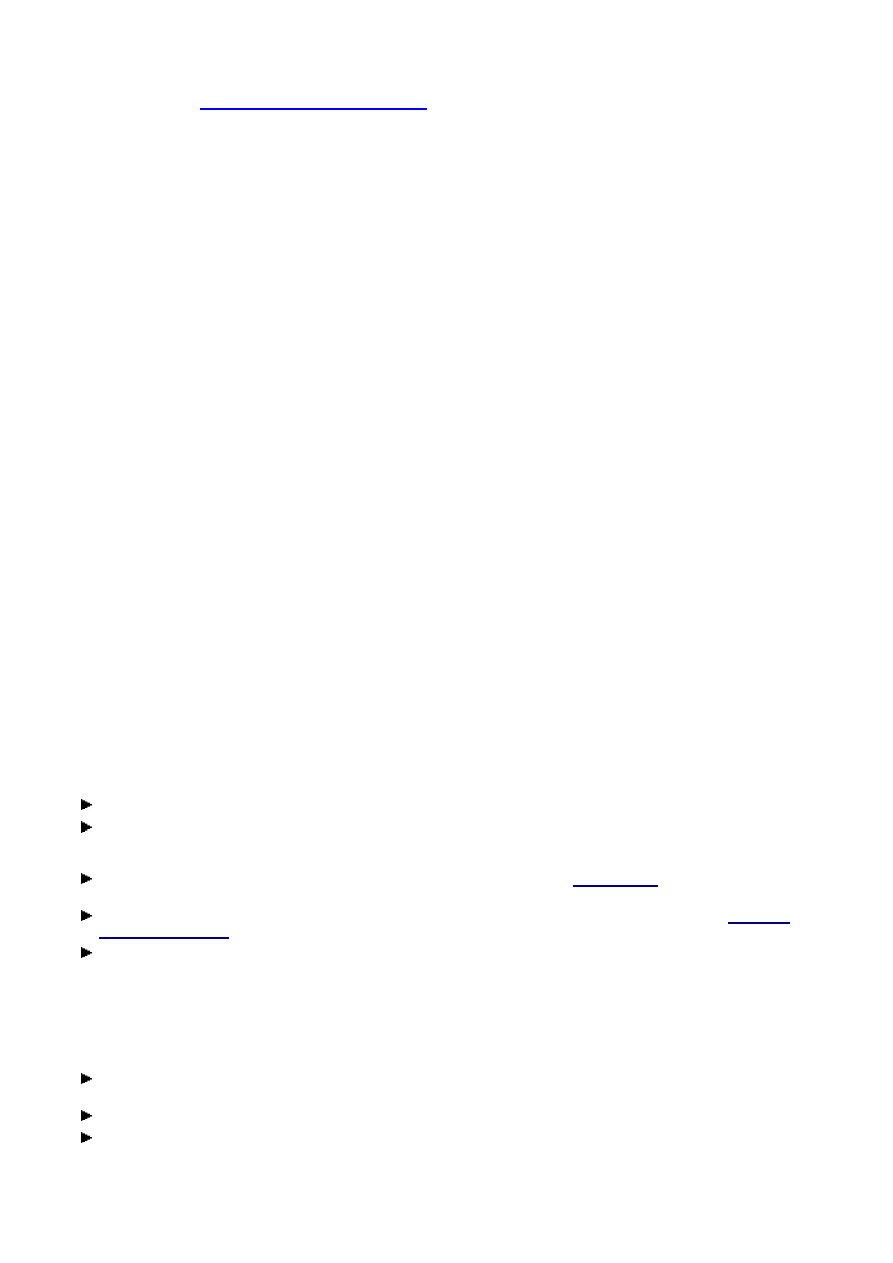
The text is entered in the usual way without having to select another character table.
Refer to the section Creating texts with special characters for information how to enter special characters or Cyrillic
letters in upper case without the use of a suitable keypad.
Different Behaviour of the Function Relays D01 and D02 to D16
The following applies to function relay D01:
D01 is designed for outputting alarm texts. If a text has been assigned to D01 and it is activated, this text is shown
permanently in the display until
l
Coil D01 is reset to 0.
l
Stop mode was selected.
l
The power supply of the control relay has been switched off,
l
A menu was selected via OK or DEL + ALT.
The following applies to function relays D02 to D16:
If several texts are present and have been triggered, each text is automatically displayed in turn every 4 s. This
procedure is repeated until
l
no text display coil is set to 1.
l
Stop mode was selected.
l
The power supply of the control relay has been switched off,
l
a menu was selected via OK or DEL + ALT.
l
a setpoint is entered.
l
The text stored for D01 is displayed.
Linking and Parameter Assignment of a Text Display Function Relay
Requirements:You have included a control relay in the project and have switched to Circuit Diagram View.
Activating a text display function relay
Position a D text display operand in the circuit diagram on a coil field so that you can activate a text display.
In the Circuit Diagram Element tab of the Properties field window select the required function block number
between 1 and 16, and the Contactor coil function. The contactor symbol will then be shown in the circuit diagram
with the Dxx operand.
To display text only click the Parameters button in the Parameters tab (see:
Creating texts
for a text display
function relay).
To display both text and a variable value you must select the required operand in the OP list box (see:
Parameter
definition of variables
for a text display function relay).
Connect the xDxx coil with an appropriate contact for triggering.
Evaluation of a text display contact
If you wish to check whether a D text display function relay triggered as a coil has switched, you must also link this
function relay as a contact.
Position the D function relay on a contact field and select the same function block number in the Circuit Diagram
Element tab that you have assigned to its corresponding coil.
If required, change the switch function of the contact from break to make contact.
Connect this Dxx contact in the circuit diagram.
Seite 2 von 6
D - Text Display_2
06.07.2005
file://X:\I\AA_Marketing_Services\Temp\Online%20Trainings%20Center\EASY-SO...
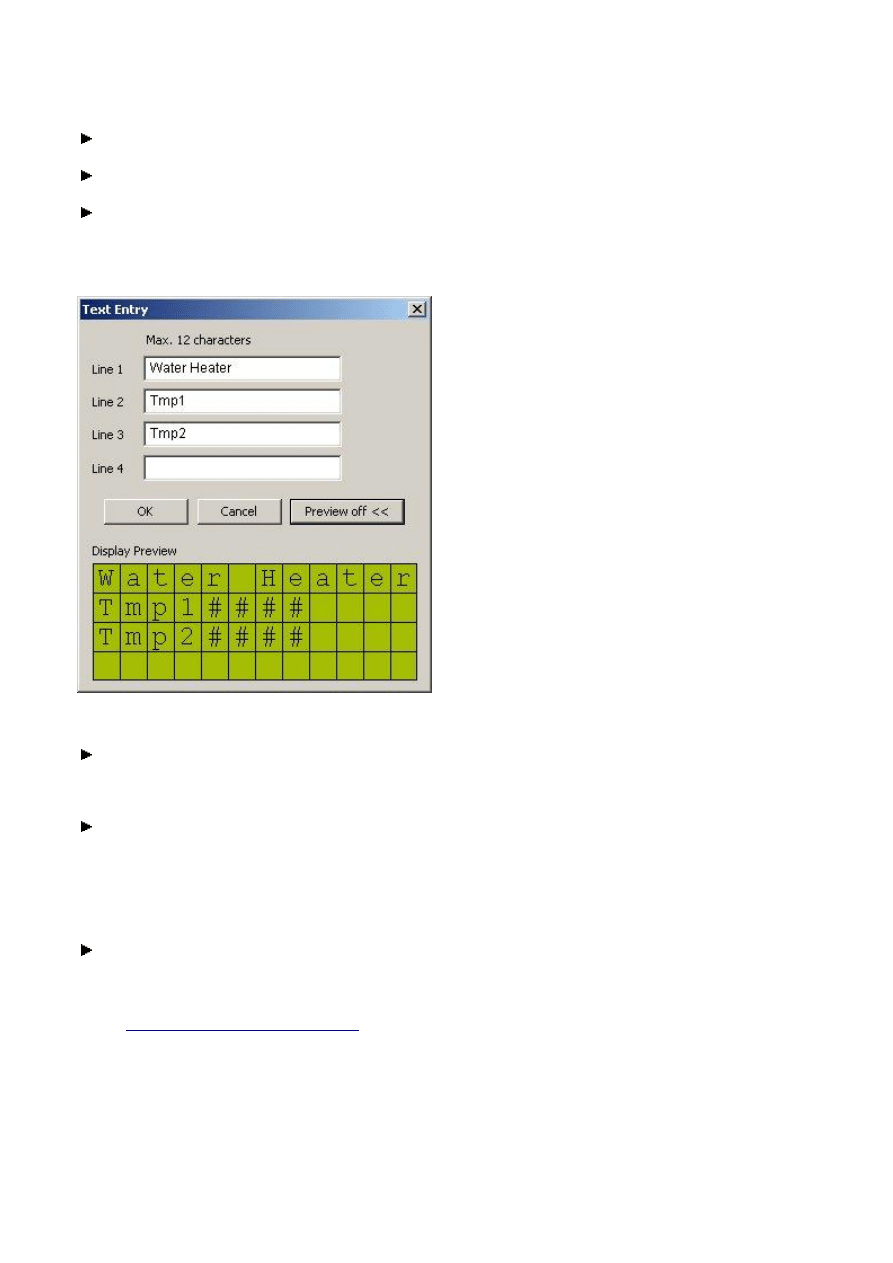
Resetting the text display function relay
In order to reset the text display function relay and the associated switching contact, position the D function relay
that has already been linked as a coil once more on a coil field in your circuit diagram.
In the Circuit Diagram Element tab select the function block number between 1 and 16 that has already been
used for the activation and the Reset coil function. The operand RDxx will now be shown in the circuit diagram.
Connect the RDxx coil with an appropriate contact for activation.
Creating texts for a text display function relay
Figure: Text entry for a text display function relay
Click the Text Entry button in the Parameters tab.
This will open the Text Entry dialog with the four editable display lines.
Enter the required text in the display lines with up to 12 characters per line.
If you have also entered variable values in the display, these are represented in display lines 2 and 3 as a string of
##### characters.
Note: In Text entry mode the active preview displays the exact appearance of the text lines with any placeholders for
variables.
Click the Preview On button.
The bottom half of the dialog shows the display preview with the edited text lines.
Back to
Activating a text display function relay
.
Parameter definition of variables for a text display function relay
In order to display variables in the display line 2 use the top OP, No. list boxes etc. and for display line 3 the list boxes
at the bottom. The actual values of function relays, the scalable actual values of analog inputs, the current time and
date can be displayed as variables.
The time (operand DH) is displayed in columns 5 to 9. The display lines 1 and 4 are reserved exclusively for text
display.
Seite 3 von 6
D - Text Display_2
06.07.2005
file://X:\I\AA_Marketing_Services\Temp\Online%20Trainings%20Center\EASY-SO...
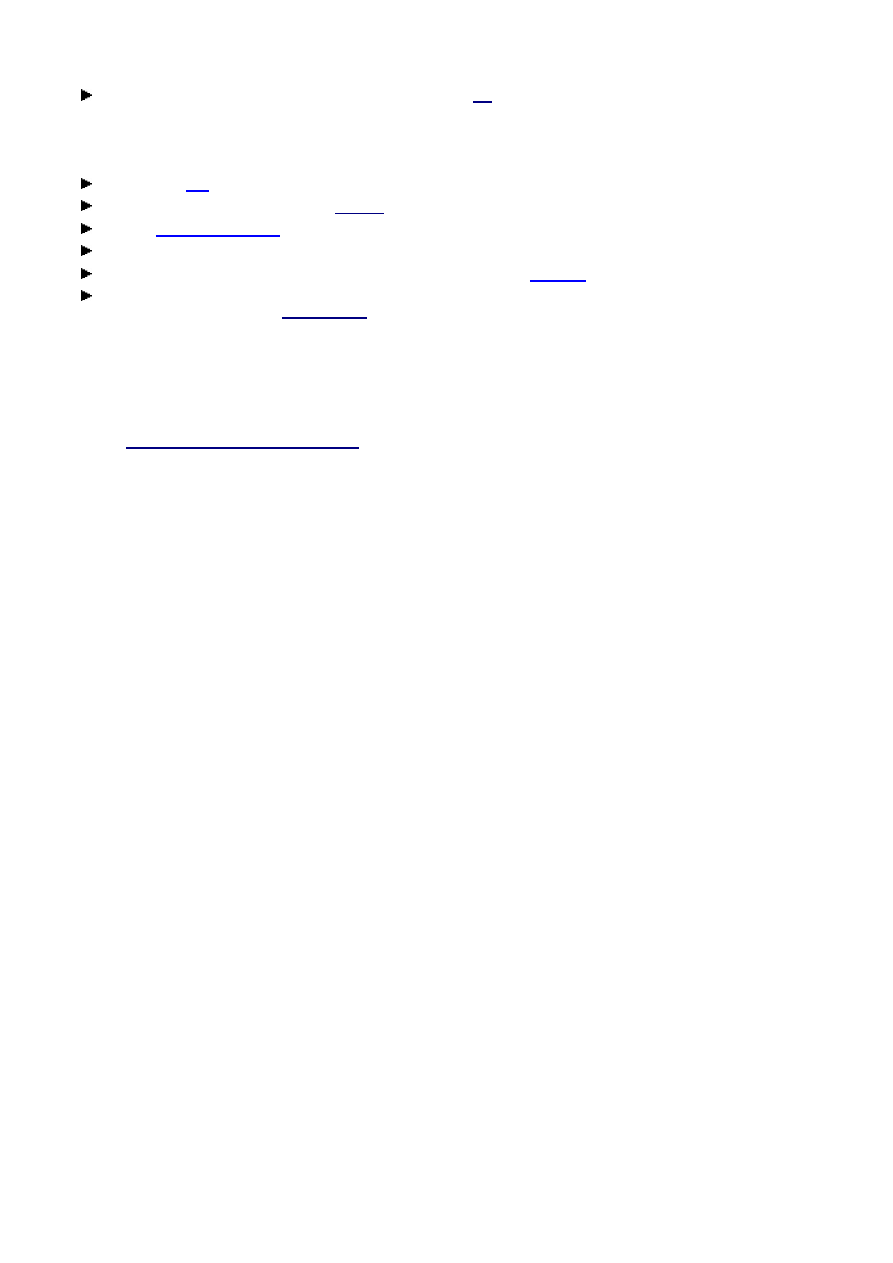
In the Parameters tab select the required operand from the
OP
list box.
The Display Preview area shows a string of ##### characters as placeholders for the variable. No other parameter
definitions are required for displaying time and date. If you wish to display a function relay setpoint or the actual value
of an analog input, you must also select the required function block number in the No. list box.
Choose in the
No.
the required operand number.
Set parameters for the actual value or
setpoint
as required.
Click the
Scale Value Range
button if you wish to display an analog input as a scaled value.
Select the Editable option if you wish to allow the operator to make setpoint alterations during operation.
If required, change the enable of the parameter display and/or write a
comment
for the selected operand.
If required edit the display text in front of and behind the variable or the text for display lines 1 and 4 using the
Text Entry button. See also:
Creating texts
for a text display function relay).
Note: If you wish to display texts and variables in combination on lines 2 and 3, you can enter any character as
placeholders from column 5 for the variable places required in order to prevent overlaps. These 4 or 8 characters are
overwritten by the variables in the display.
The places that are assigned to variables will be represented in the Display preview area with a string of ##...
characters.
Back to
Activating a text display function relay
.
OP
In the OP area select the operand (variable) that you only wish to have displayed or have modified by the operator. The
following actual values can be displayed:
l
C - Counter relay,
l
DH - Time (Display Hour),
l
I - Variable value of an analog input
l
O - Operating hours counter
l
T - Timing relay and
l
DD - Date (Display Date)
The following setpoints can also be modified taking into account the necessary requirements stated below:
l
C - Counter relay,
l
T - Timing relay
No.
In the No. field select the number of the connected operand or function relay providing the variable values you wish to
have displayed.
Actual value/setpoint
You can determine in the Actual value/Setpoint area which value of a function relay is to be displayed. If you select a
function relay Setpoint here, the editable option will become available.
As long has you have activated a setpoint and the Editable option, the operator can change a defined setpoint during
operation via the buttons the control relay.
Editable option
Select the Editable option if you wish to allow the operator to make setpoint alterations during operation.
Value range for IA..
Seite 4 von 6
D - Text Display_2
06.07.2005
file://X:\I\AA_Marketing_Services\Temp\Online%20Trainings%20Center\EASY-SO...
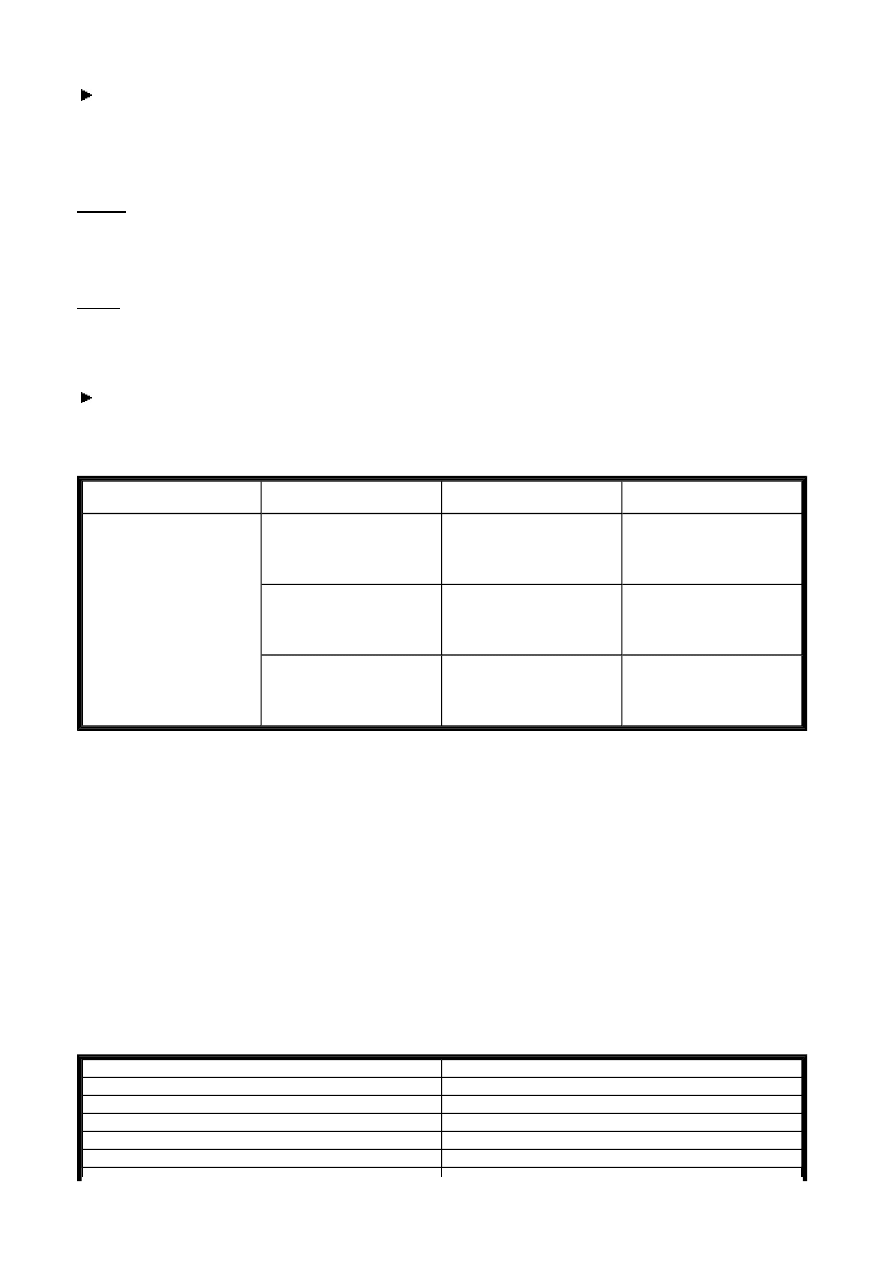
Click the Scale Value Range button for configured I operands.
This will open the Scale Value Ranges of Analog Inputs dialog with the lines 1 - 4. In these four lines you can set
the output format parameters of one analog input for each text line. The output format is defined by the display and
range parameters that you enter.
Scaling the value range of the analog inputs
Display:
This is where you can define the output format of the analog value. The actual analog value must always be between 0
and 10 V.
When defining the display range, first of all set whether you require an unsigned output (0 to 9999) or a signed output.
With a signed output you can also define whether this is to be displayed as an integer (± 999) or in fixed decimal
format (± 9.9). This last format is useful if the analog value only varies within a small range.
Range:
It is also possible to scale the display value. This involves assigning a scaling range to the range selected in Display
(Display Range).
This scaling range is defined by setting values From and To. In this way you define minimum and maximum values for
the output (see table “Scaling the Analog Input Values”). The display value is converted according to ratio of the
Display/Scaling range.
Confirm your entries by clicking the OK button.
At the end of the line your entries are confirmed by the display of From: .... To: .....
The value ranges (0 to 10 V) of the analog inputs I7, I8 (EASY500) or I7, I8, I11 and I12 (EASY700) can be
displayed in the following way:
Table: Scaling the analog input values
Example parameter definition - Analog input IA, scale value range
Task:
The analog value to be observed varies between 2 V and 7 V.
A temperature value of -25° is to be output for an analog value of 2 V and +55° for 7 V.
Solution:
Format: ±999
Range: from -37...+73
The following table shows the relationship between the analog value and the entries made at From and To, i.e. the
assignment of the scaling range.
Analog value
Display:
Range:
From To
Example:
From To
always 0 to 10 V
±9.9
-9.9 9.9
or
9.9 -9.9
-1 4
4 -1
±999
-999 999
or
999 -999
-10 40
40 -10
0 to 9999
0 9999
or
9999 0
0 5000
5000 0
Analog value
Range: From ... To
10 V
+ 73
.....
.....
7 V
+ 55
.....
.....
2 V
- 25
Seite 5 von 6
D - Text Display_2
06.07.2005
file://X:\I\AA_Marketing_Services\Temp\Online%20Trainings%20Center\EASY-SO...
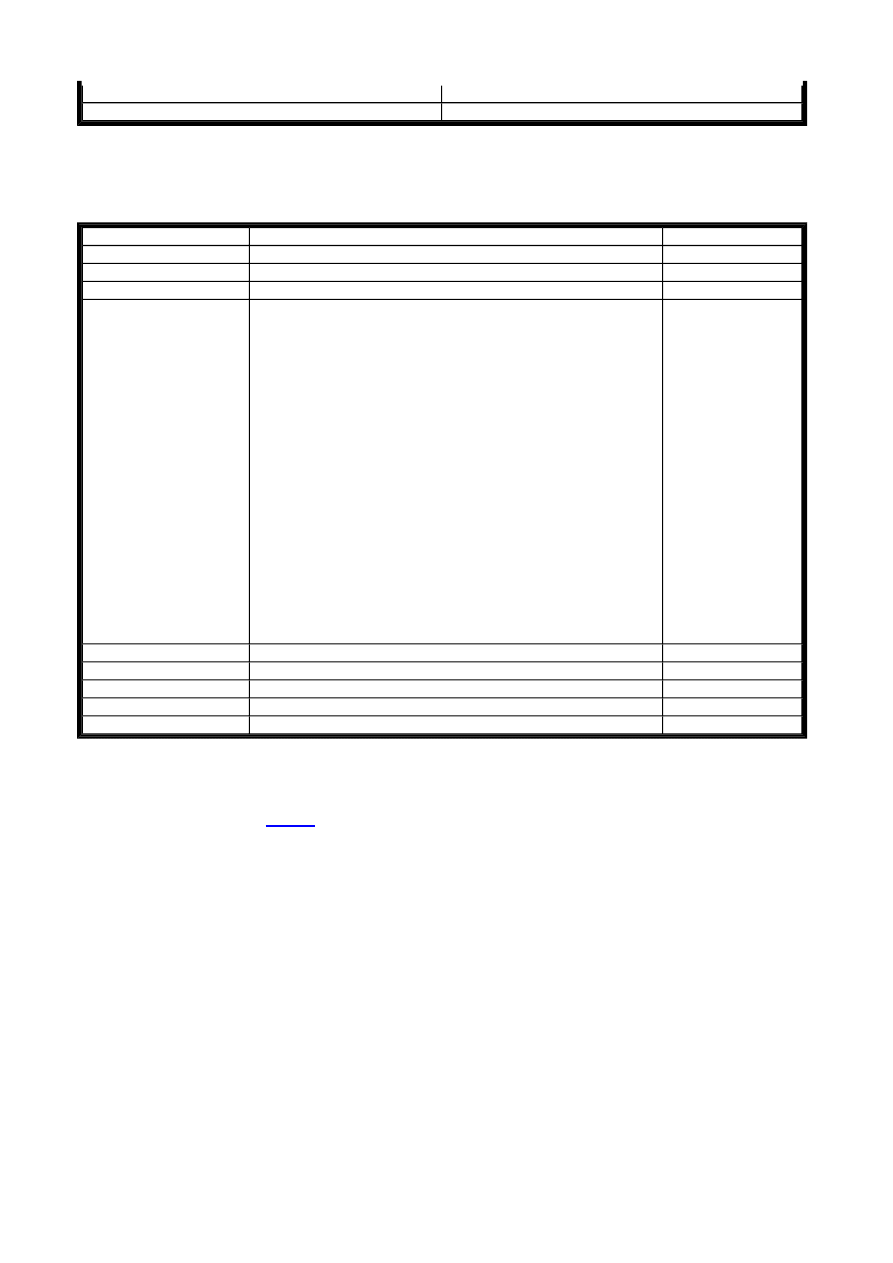
Table: Relationship between analog value and scaling range
Circuit diagram elements and parameters
Retention
In Project View, select in the
System
tab whether the status of the text display contacts D01 - D08 are to be kept
retentive. This status value is retained when the operating mode is changed from RUN to STOP and when the power
supply is switched off. When the control relay is restarted in RUN mode, the program starts with the retentively stored
status value.
Tip: Refer to the EASY500/700 manual (AWB 2528-1508x) for more information on the function block (e.g. signal
diagram).
.....
.....
0 V
- 37
Description
Note
Contact
Dxx
1 if the corresponding text function block is active.
Coil function
Designation
Enable -
Possible with the
functions:
contactor, impulse
relay, set, negated
contactor, falling edge
and rising edge;
Set
Reset -
Function as Enable coil:
The control relay will display the text if the function relay
detects a switch condition that corresponds to the selected
enable function.
Example of an enable via the contactor functions:
A text is displayed for as long as a 1 signal is present at the
coil.
The text display is removed if the switch condition is no longer
fulfilled.
If you have selected Set as enable function, the text display will
only be removed if an edge is triggered at the Reset coil.
Function as Reset coil:
When a 1 signal is present, the text display is hidden and the
appropriate switch contact is reset.
After the text display is hidden, the Status display is shown in
the display of the control relay once more.
Dxx
SDxx
RDxx
Parameter display
-
-
Simulation
Possible
Seite 6 von 6
D - Text Display_2
06.07.2005
file://X:\I\AA_Marketing_Services\Temp\Online%20Trainings%20Center\EASY-SO...
Wyszukiwarka
Podobne podstrony:
easy500 timing relay HLP EN
easy500 Master reset HLP EN
easy500 Counter relay HLP EN
easy500 Analog Comparator HLP EN
easy500 timing relay HLP EN
easy500 Year time switch HLP EN
easy500 700 Operating hours counter HLP EN
easy500 700 7 day time switch HLP EN
easy500 Jump HLP EN
easy500 Year time switch HLP EN
więcej podobnych podstron