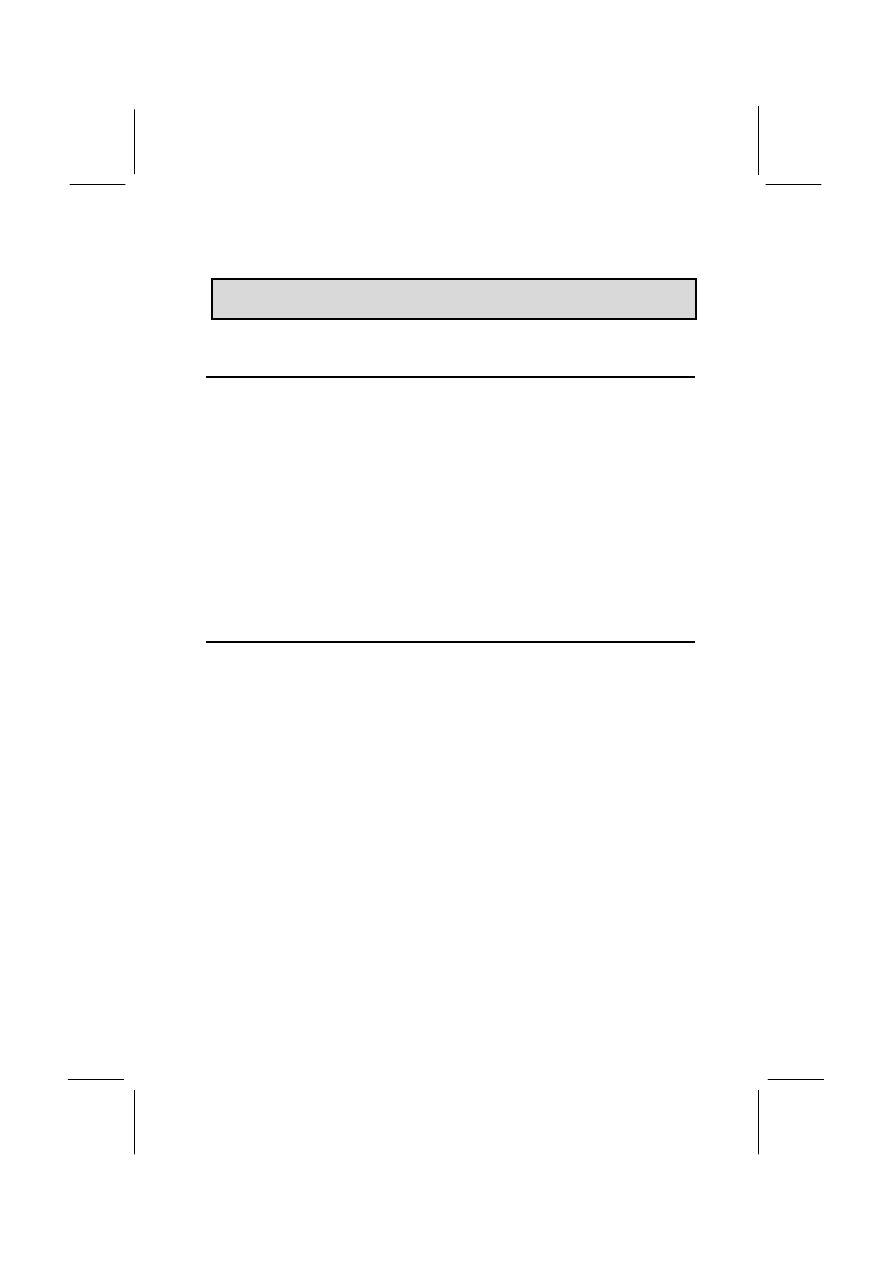
41
C
C
h
h
a
a
p
p
t
t
e
e
r
r
4
4
:
:
S
S
o
o
f
f
t
t
w
w
a
a
r
r
e
e
About the Software
The software for this mainboard is supplied on a CD-ROM. The disk has
some folders that can be used by many different mainboards, for
example the UTILITY and PERIPHERAL folders. Some folders can only
be used by mainboards which have certain brands of chipsets, for
example the INTEL and VIA folders. In addition, software that is
specifically intended for one kind of mainboard is stored in a folder with
the name of that board. The folder for this mainboard is stored in the
P6BAT-A+ folder.
Note: Never try to install software from a folder that is not
specified for use with your mainboard.
Folders for this Mainboard
For this board, you can install software from the following folders:
Utility Folder
You can use the software in the following sub-folders:
q AWDFLASH: Software to erase and install new revisions of the
system BIOS
q DIRECTX5: Software display drivers for Microsoft’ s DirectX Rev. 5
specification
q PC-CILLIN: Anti-virus software
q BITWARE: Software for the built-in fax/modem
q GAMUT: Audio rack for built-in sound system
CMI8X38 Folder
You can use the software from the following sub-folders:
q AUDIO: Drivers and software for the built-in audio system
q MODEM: Drivers and software for the built-in fax/modem
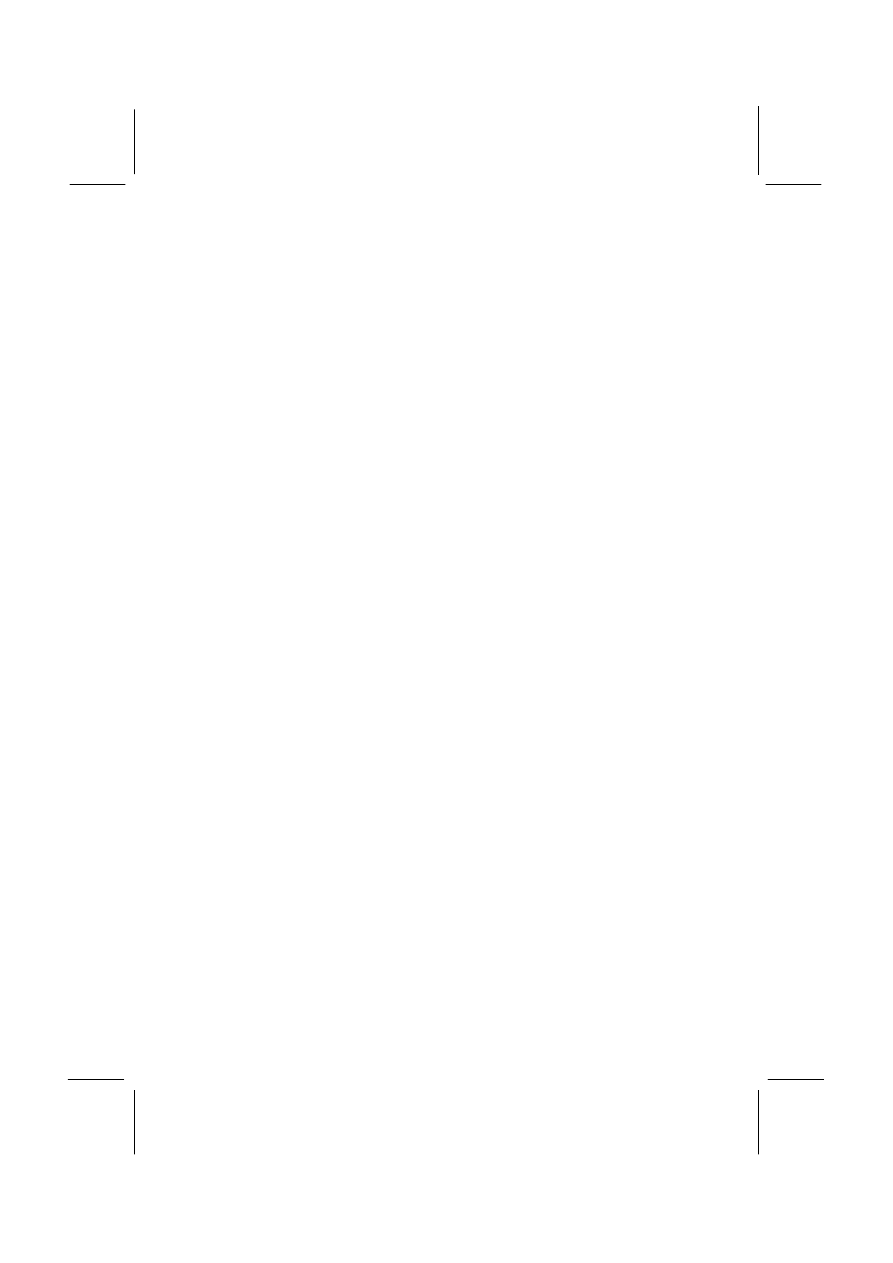
42
Peripheral Folder
You can use the software in the following sub-folders:
q KEYBOARD, CD-ROM, MOUSE: These three folders have drivers
for accessories manufactured by BTC. Some system assemblers
ship these accessories with complete systems based on this
mainboard.
VIA Folder
The setup program supports to register VIA chipset’ s function in
Windows 95/98.
q IDE : IDE Bus master drivers for WIN95/98/NT
q IRQ: This driver is for Windows 95/98. This driver solves some
issues regarding the IRQ assignment of PCI Devices.
q Registry: This driver can register VIA chipset’ s function.
q USB_UPDATE: This driver updates Windows 95 to support USB.
q VxD: The VxD driver provides support for an AGP graphics adapter.
P6BAT-A+ Folder
You can use the software in the following sub-folders:
q AUDIO, MODEM: These folders are empty. A readme file directs
you to alternate location with the required software.
q MONITOR : Hardware monitoring software for Windows 95/98, and
Windows NT4.0/5.0
Note: Some folders are subdivided into different operating
systems such as DOS, Windows 95, Windows NT, and so on.
Always make sure that you are installing the correct software for
the operating system on your computer. Some folders are also
subdivided into different language versions, such as English,
French, German and so on.
Note: Before installing any software, always inspect the folder for
files named README.TXT, INSTALL.TXT, or something similar.
These files may contain important information that is not included
in this manual.
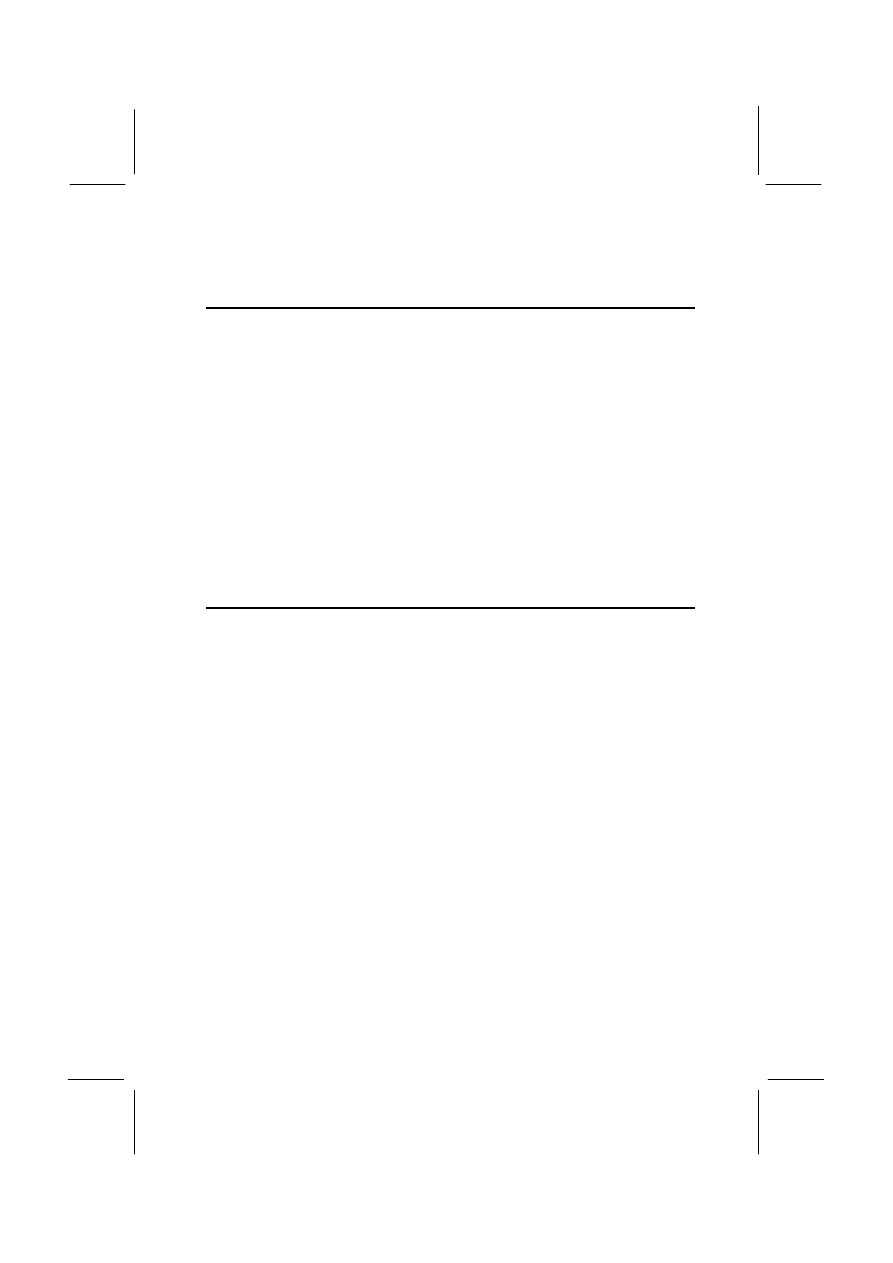
43
Running the Support CD-ROM
1. Place the disk in your CD-ROM drive. If you are running Windows
with Autoplay enabled, the opening screen of the CD appears
automatically. Click on READ ME to read the latest instructions.
2. Click on the item BROWSE THE CD TITLE. This uses Windows
Explorer to show the contents of the support CD.
3. Double click on a folder to display the sub-folders.
4. Before installing the software, look for a file named README.TXT,
or something similar. This file may contain important information to
help you install the software correctly.
5. Some software is installed in separate folders for different operating
systems, such as DOS, WIN NT, WIN95/98, and so on. Always log
on to the correct folder for the kind of OS you are using.
6. To install the software, you usually execute a file named
SETUP.EXE or INSTALL.EXE by double clicking on the filename.
Utility Folder Installation Notes
Award Flash Memory Utility
This utility lets you erase the system BIOS stored on a Flash Memory
chip on the mainboard, and lets you copy an updated BIOS to the chip.
Take care how you use this program. If you erase the current BIOS and
fail to write a new BIOS, or write a new BIOS that is incorrect, your
system will malfunction.
There are two flash memory utilities called AWD66.EXE and
AWD712.EXE. For this mainboard you must use the AWD66.EXE utility.
To use the utility, you must be in real-mode DOS (not the DOS box that
is available in Windows 95/98/NT). If you are using WINDOWS 95/98,
shut down your computer and select the option Restart in DOS in the
shut-down dialog box. If you are running Windows NT, shut down your
computer and boot from a DOS diskette temporarily in order to run the
flash memory utility.
DirectX5 Drivers
The DirectX drivers are for installation only in Windows 95/98. The
directX drivers need to be installed before you install an AGP driver. You
may be able to get more up-to-date directX drivers from the Microsoft
web site. Start the installation by clicking on the file DX5CORE.EXE.
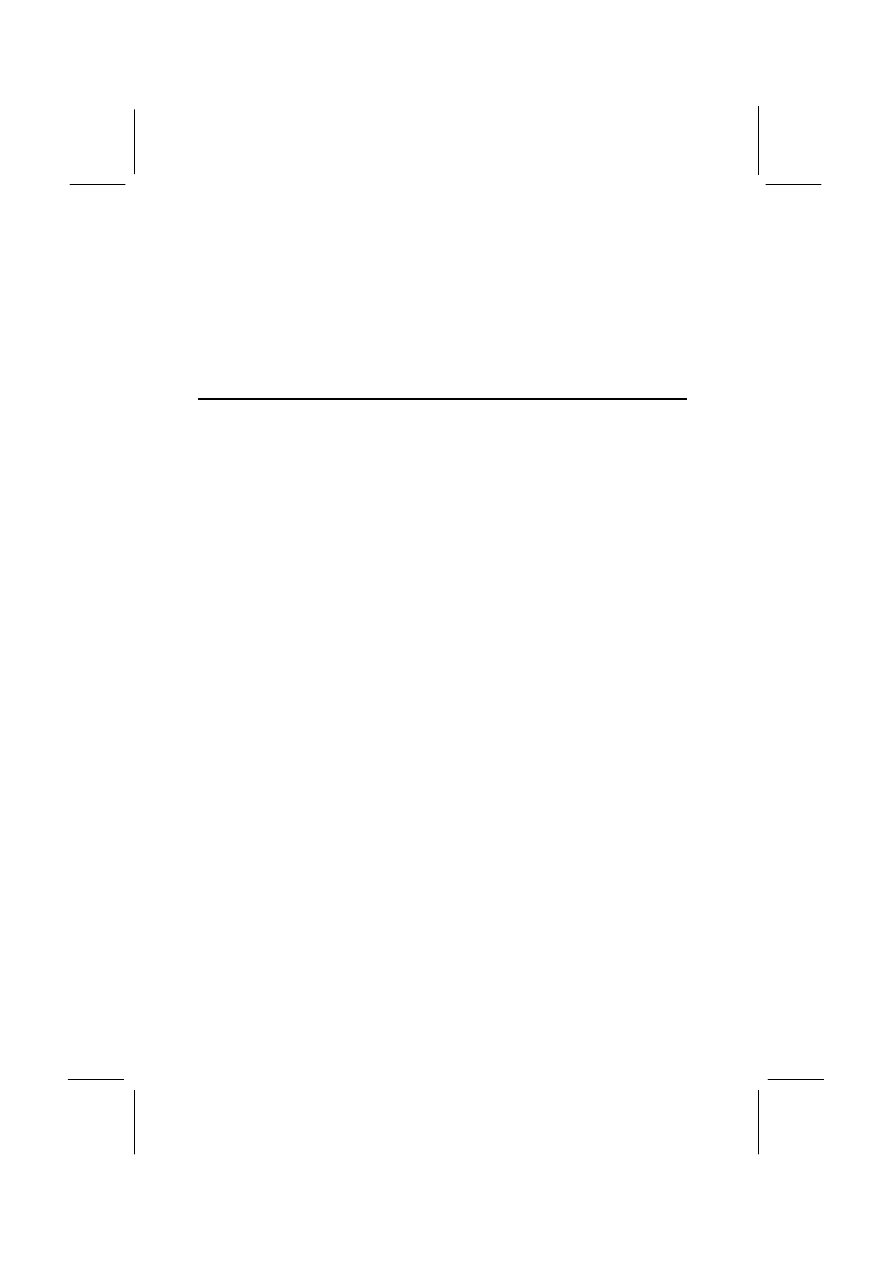
44
PC-Cillin Anti-Virus Utility
Anti-virus software is provided for DOS, for WIN95, and WIN 98. Log on
to the appropriate directory for your operating system. For DOS, copy all
the files in the DOS folder to your hard disk drive. For Windows 95, log
on to the Disk 1 folder and run SETUP. For Windows 98, run SETUP.
CMI8X38 Folder Installation Notes
Audio Software
This folder has software and drivers for the sound system that is
integrated on this mainboard. Drivers are provided for Windows 95/98,
Windows NT, and DOS. An MS-WORD format manual is stored in the
MANUAL folder.
DOS Installation
Log on to the DOSDRV folder and run the program INSTALL.EXE
Windows 95/98 Installation
Please specify the path to the CD-ROM\CMI8X38\AUDIO\W95-98\DRV
when your system detects the installed audio system. To install the audio
applications, log on to the W95-98 folder, and then log on to the APPS
folder. Run the SETUP program.
Windows NT 4.0 Installation
1. Press the "Start" button.
2. Move the highlight to "Settings" and select "Control Panel".
3. Double click on the "Multimedia" icon.
4. Select the "Devices" tab.
5. Press the "Add..." button.
6. Select item "Unlisted or Updated Driver" in the "List of Drivers" list
box.
7. Specify the path to the PCI audio NT drivers.
8. Select "C-Media CM8738 PCI Device" and press the "OK" button.
9. Choose proper I/O or the "OK" button for the default setting.
10. Restart the Windows NT system.
To install the audio applications, log on to the NT4 folder, and then log
on to the APPS folder. Run the SETUP program.
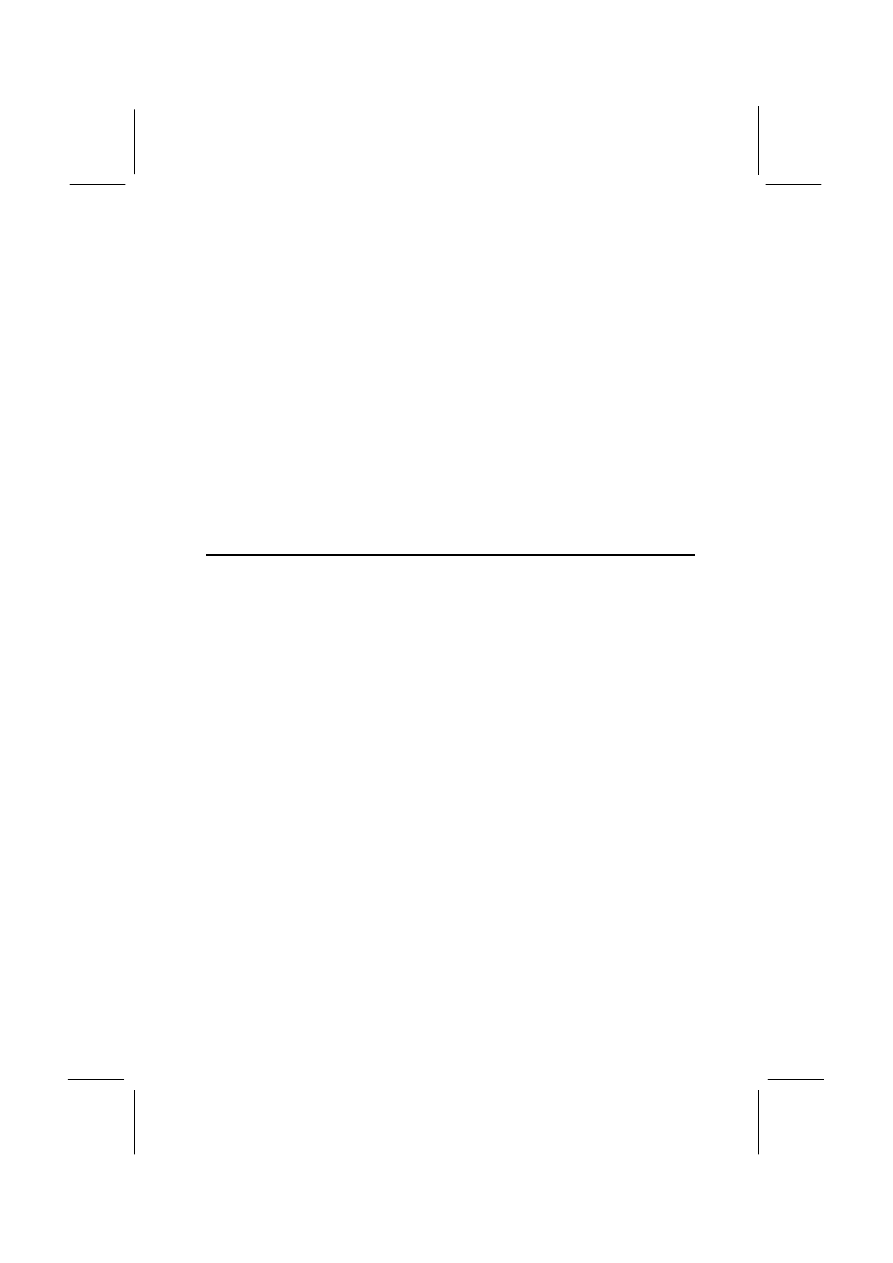
45
Modem Driver and Software
Install the Modem driver from the sub-folders for Windows 95/98 or
Windows NT4.0.
Windows 95/98
The modem is a plug and play device so Windows 95/98 will
automatically detect the presence of your modem. When the Plug and
Play wizard begins to look for modem drivers, click on the button that
says Have Disk and then browse or type in the pathname to the
CMI8x58\modem\win9x folder.
Windows NT 4.0
Follow the instructions in the README file in the WINNT4 sub-folder.
VIA Folder Installation Notes
The setup program supports to register VIA chipset’ s function in
Windows 95 and Windows 98.
Installation procedure:
1. Run setup and select “ install VIA Chipset Functions ‘ Registry’ ”,
then it will automatically install this program.
2. You can see that it displays “VIA Power Management Controller”
and “ VIA PCI to USB Universal Host Controller”
Note: If user want to upgrade Windows 95 to Windows 95 OSR
2.1(4.00.950 B), it’ s necessary to remove USB from other device.
IDE Bus Master Driver
The IDE Bus Master Drivers are stored in a folder named IDE.
Windows 95/98 Installation
1. Click the Windows Start button, and then click on Run.
2. Browse to the folder IDE and select the program called SETUP.EXE.
3. Click on the Install button on the setup screen.
4. Follow the instructions on the screen to complete the installation of
the Bus Mastering IDE drivers.
Windows NT Installation
1. Carry out the installation instructions for Windows 95/98 steps 1 to 4.
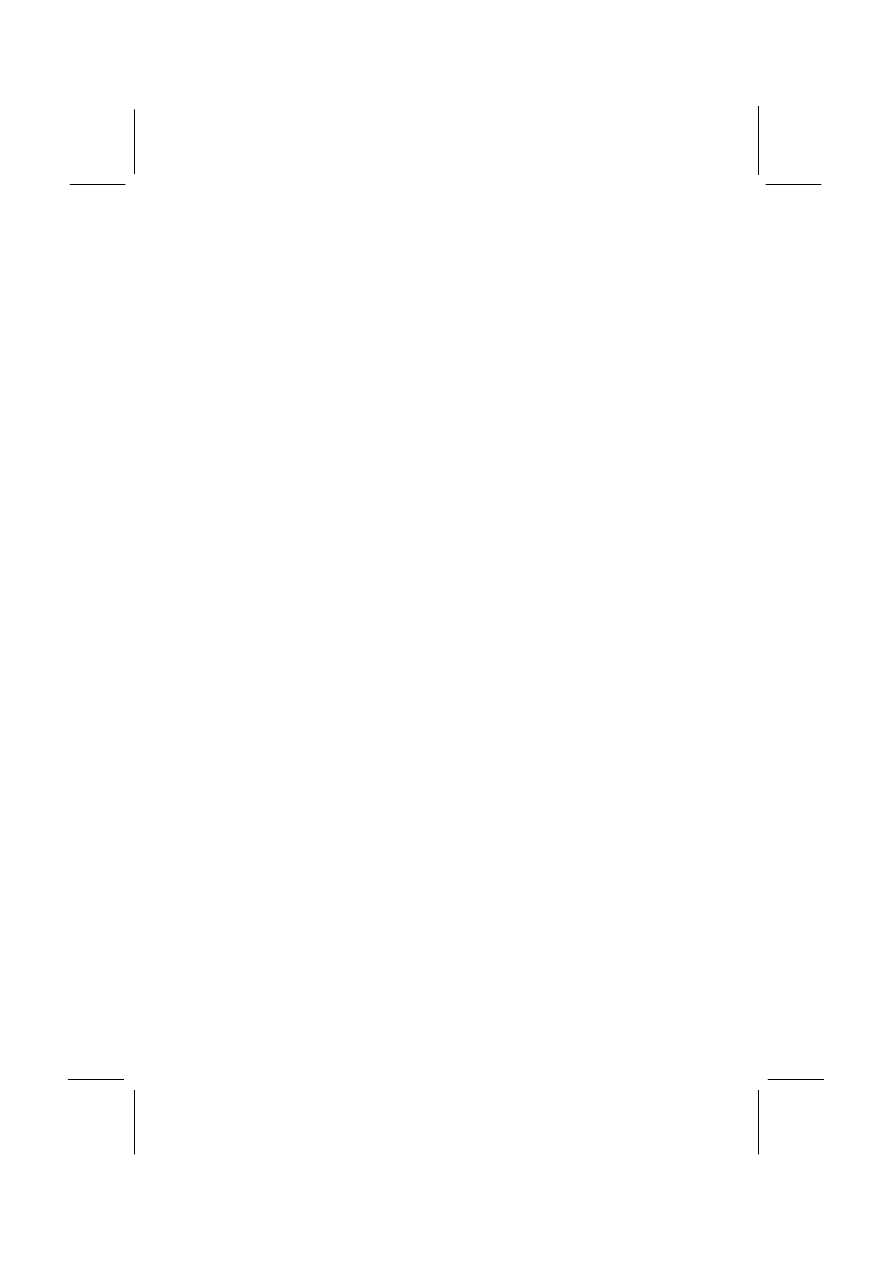
46
2. In the Control Panel, select the icon SCSI adapters.
3. Select the Add button on the drivers sheet.
4. Select the item “VIA Bus Master PCI IDE Driver” and click OK.
5. Reboot the system.
Installing the IRQ Routing Driver
This driver is for Windows 95/98. This driver solves some issues regarding the
IRQ assignment of PCI devices.
Windows 95 Installation
1. Click the Windows Start button, and then click on Run.
2. Browse to the correct folder and select the program called
SETUP.EXE.
3. Follow the instructions on the screen to complete the installation.
Windows 98 Installation
1. In the Integrated Peripherals page of the system setup utility, enable
the item OnChip USB.
2. In the PNP/PCI Configuration page of the system setup utility,
enable the item Assign IRQ for USB.
3. Restart the system and continue with steps 1, 2, and 3 of the
Windows 95 installation instructions.
VxD Drivers
The VxD driver provides support for an AGP graphics adapter. You only
need to install this driver if you are running Windows 95, and you have
installed the mainboard with an AGP graphics adapter. The VIA VxD
driver is for use in Windows 95 version OSR 2.1 (4.00.950 B) or later.
Windows 95 Installation
You need the following files installed on your system before beginning
the installation:
1. Get the file "USBSUPP.EXE" from Microsoft, which includes the
USB supplement and a new memory manager (VMM32.VxD)
needed for the AGP DIME (Direct Memory Execute) feature.
2. Get DirectX 5.0 from Microsoft. DirectX 5.0 is the first DirectX
version that supports AGP's DIME.
3. Get AGP Master (i.e., AGP VGA) Driver from the vendor of your
AGP graphics adapter.
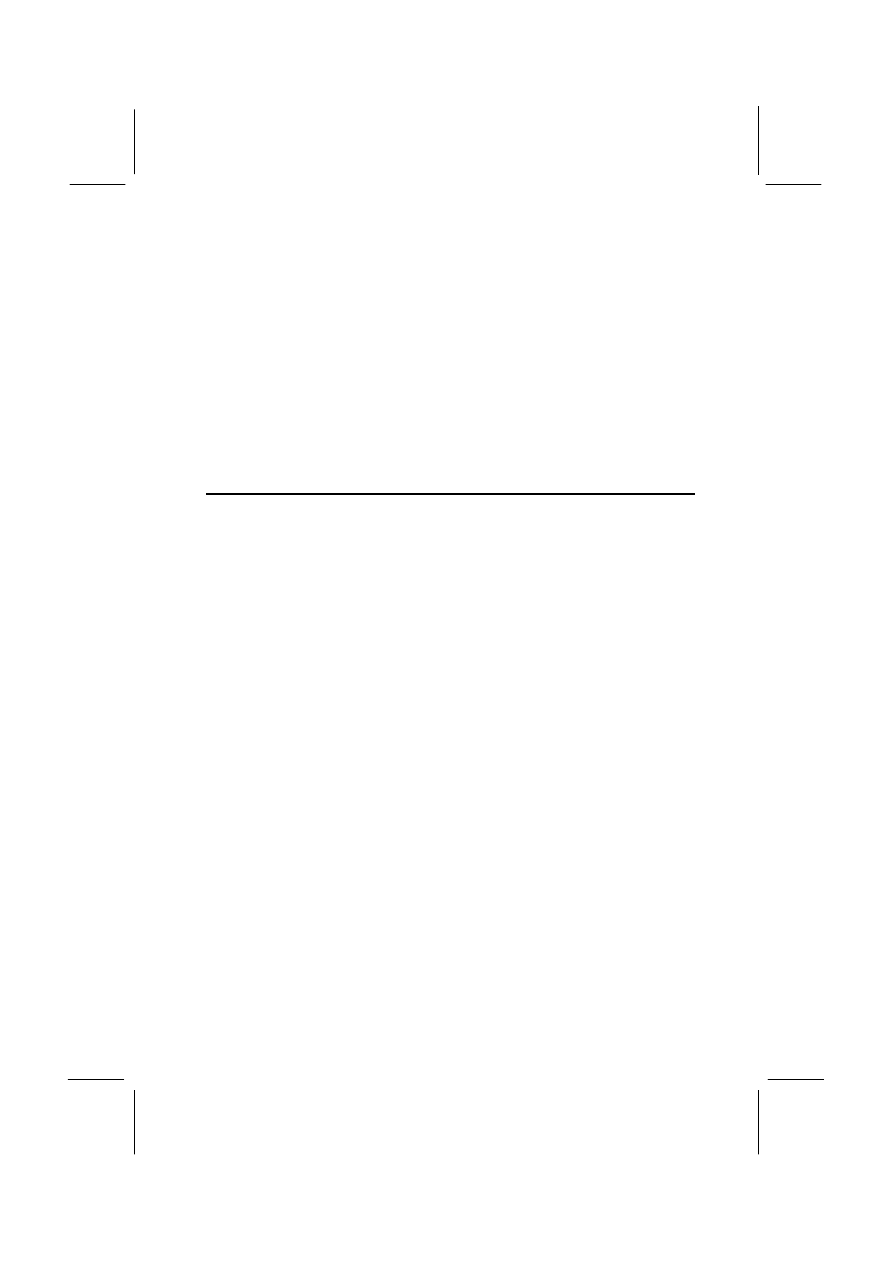
47
4. Get "VIAGART.VXD", a virtual device manager which usually will be
installed in the following installation procedure of the Windows 95
card driver.
Installation Instructions
1. Click the Windows Start button, and then click on Run.
2. Browse to the correct folder and select the program called
SETUP.EXE.
Follow the instructions on the screen to complete the installation.
Mainboard (P6BAT-A+) Installation Notes
Most of the sub-folders in this folder are empty, with a short README
file giving directions to alternate folders for the appropriate software. Two
folders contain software that you can install.
Monitor Sub-folder
The software in this folder provides a graphical interface to the hardware
monitoring feature of this mainboard. The software will run under
Windows 95/98 or Windows NT4.0. Follow the installation instructions
contained in the file INSTALL.TXT.
Wyszukiwarka
Podobne podstrony:
bb5 chap4
mcga shs capt guide chap4 id 29 Nieznany
Chap4
CERT Training materials Chap4
chap4
więcej podobnych podstron