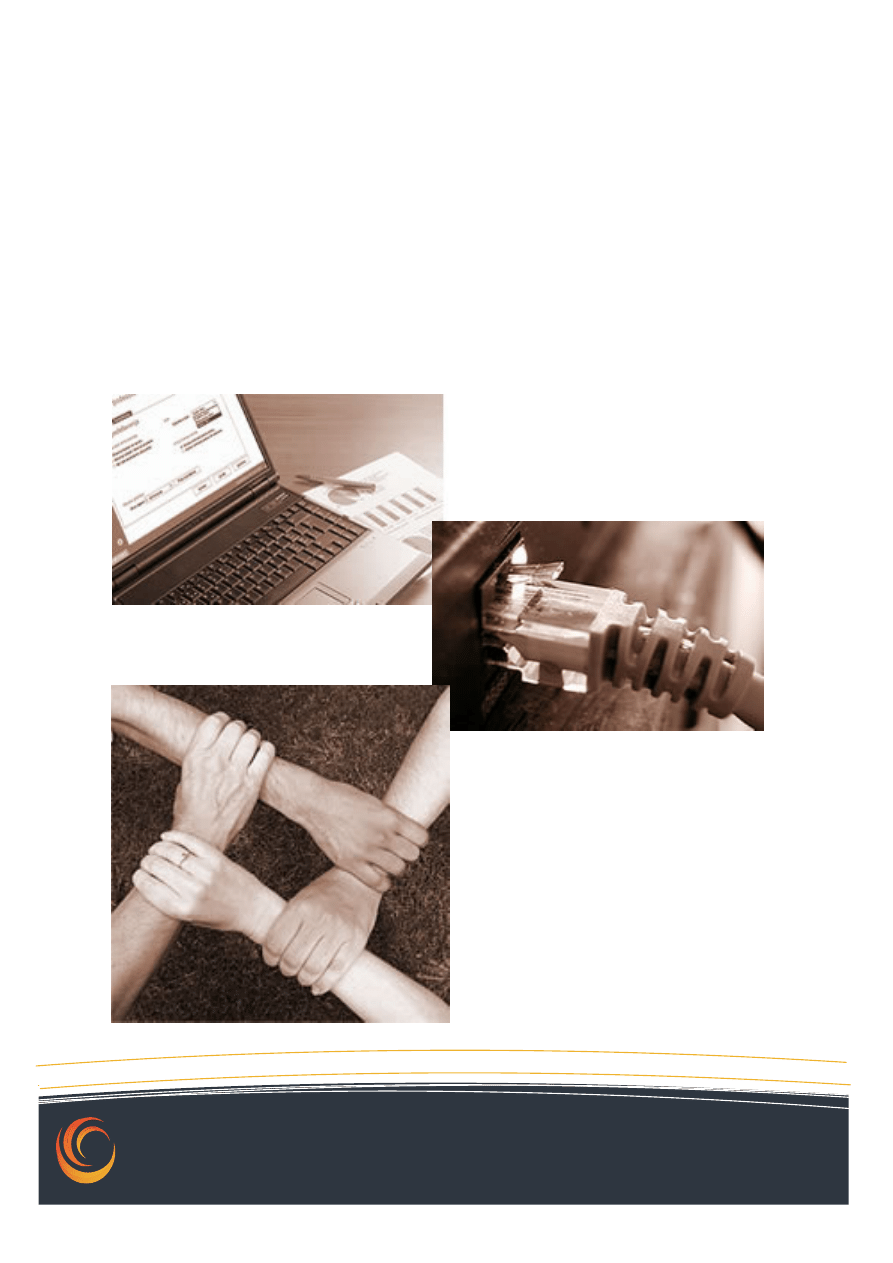
1 / 11
Dariusz Jankowski©
Databases
Computer Laboratory
Creating and Managing Tables
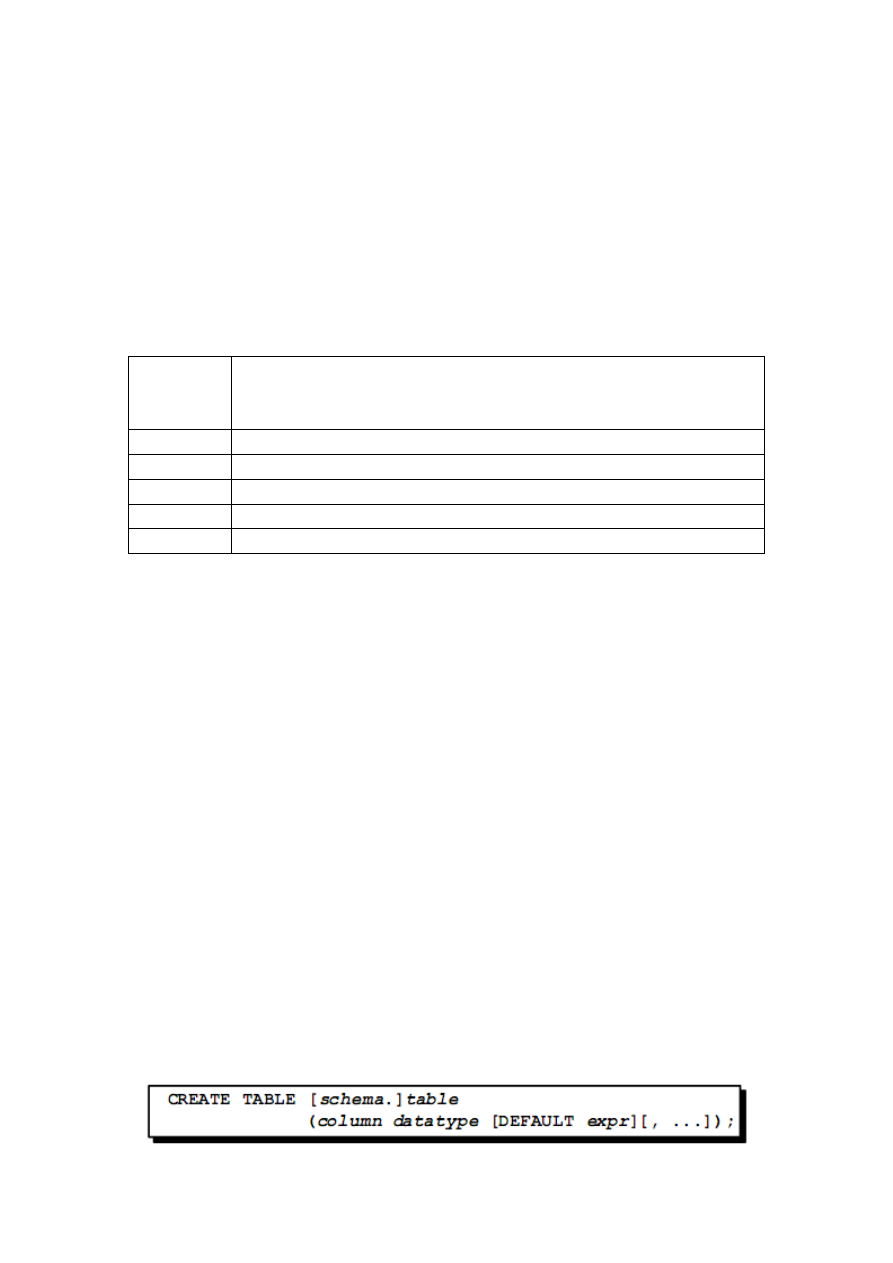
2 / 11
1. Introduction
After completing this lesson, you should be able to do the following:
• Describe the main database objects
• Create tables
• Describe the data types that can be used when specifying column definition
• Alter table definitions
• Drop, rename, and truncate tables
1. Database Objects
Object
Description
Table
Basic unit of storage; composed of rows and columns
View
Logically represents subsets of data from one or more tables
Sequence Numeric value generator
Index
Improves the performance of some queries
Synonym Gives alternative names to objects
2. Naming Rules
Table names and column names:
• Must begin with a letter
• Must be 1–30 characters long
• Must contain only A–Z, a–z, 0–9, _, $, and #
• Must not duplicate the name of another object owned by the same user
• Must not be an Oracle server reserved word
Note
:Names are case insensitive. For example, EMPLOYEES is treated as the same name as
eMPloyees or eMpLOYEES.
3. The CREATE TABLE Statement
You must have:
–
CREATE TABLE privilege
–
A storage area
You specify:
–
Table name
–
Column name, column data type, and column size
–
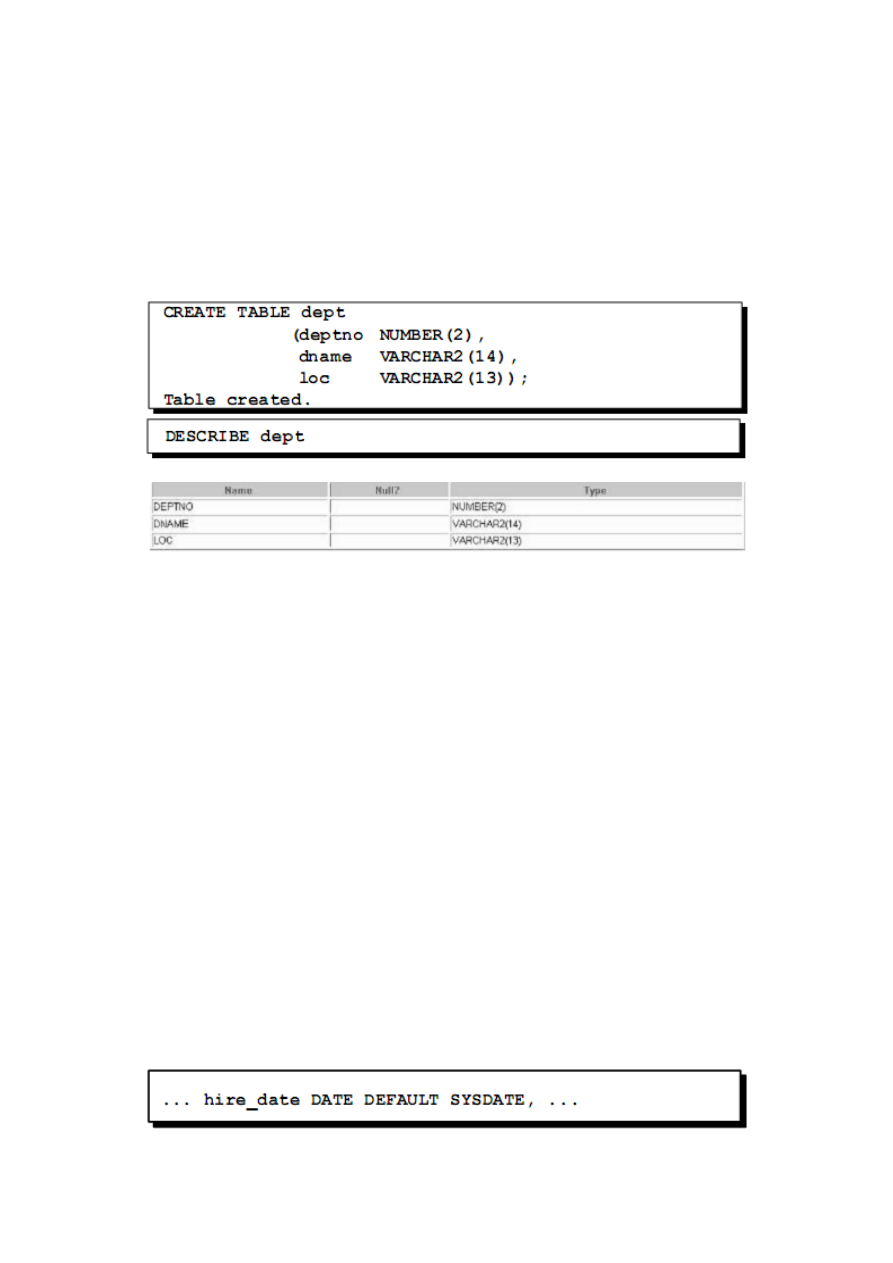
3 / 11
In the syntax:
schema
is the same as the owner’s name
table
is the name of the table
DEFAULT expr specifies a default value if a value is omitted in the INSERT
statement
column
is the name of the column
datatype
is the column’s data type and length
4. Referencing Another User’s Tables
-
Tables belonging to other users are not in the user’s schema.
-
You should use the owner’s name as a prefix to those tables.
For example, if there is a schema named USER_B, and USER_B has an EMPLOYEES table,
then specify the following to retrieve data from that table:
SELECT *
FROM user_b.employees;
5. The DEFAULT Option
A column can be given a default value by using the DEFAULT option. This
option prevents null values from entering the columns if a row is inserted
without a value for the column. The default value can be a literal, an expression,
or a SQL function, such as SYSDATE and USER, but the value cannot be the
name of another column or a pseudocolumn, such as NEXTVAL or CURRVAL.
The default expression must match the data type of the column.
Note:CURRVAL and NEXTVAL are explained later.
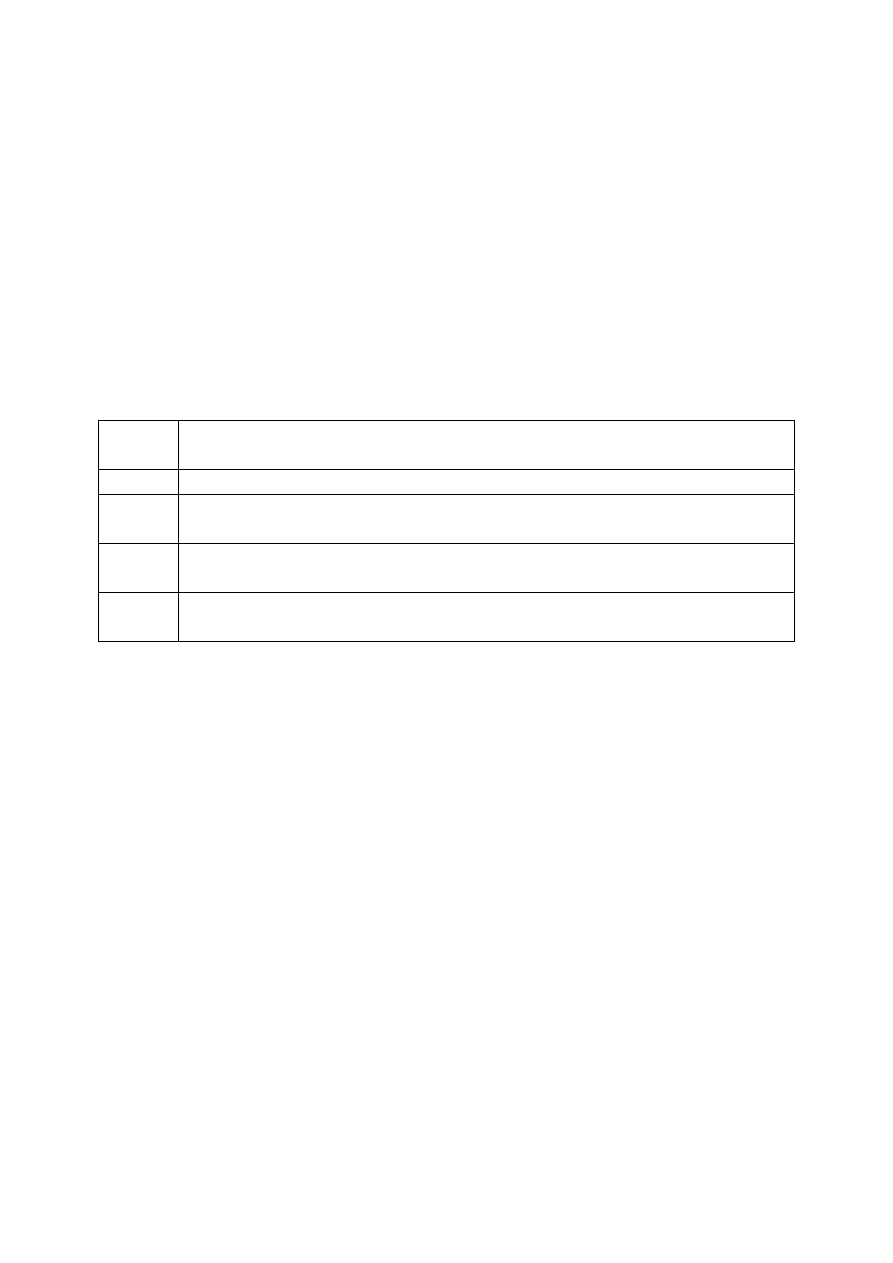
4 / 11
6. Tables in the Oracle Database
–
User Tables:
o
Are a collection of tables created and maintained by the user
o
Contain user information
–
Data Dictionary:
o
Is a collection of tables created and maintained by the Oracle
Server
o
Contain database information
There are four categories of data dictionary views; each category has a distinct
prefix that reflects its intended use.
Prefix
Description
USER_ These views contain information about objects owned by the user
ALL_
These views contain information about all of the tables (object tables
and relational tables) accessible to the user.
DBA_
These views are restricted views, which can be accessed only by
people who have been assigned the DBA role.
V$
These views are dynamic performance views, database server
performance, memory, and locking.
7. Querying the Data Dictionary
You can query the data dictionary tables to view various database objects owned
by you. The data dictionary tables frequently used are these:
–
USER_TABLES
–
USER_OBJECTS
–
USER_CATALOG
–
See the names of tables owned by the user.
SELECT table_name
FROM user_tables;
–
View distinct object types owned by the user.
SELECT DISTINCT object_type
FROM user_objects;
–
View tables, views, synonyms, and sequences owned by the user.
SELECT *
FROM user_catalog;
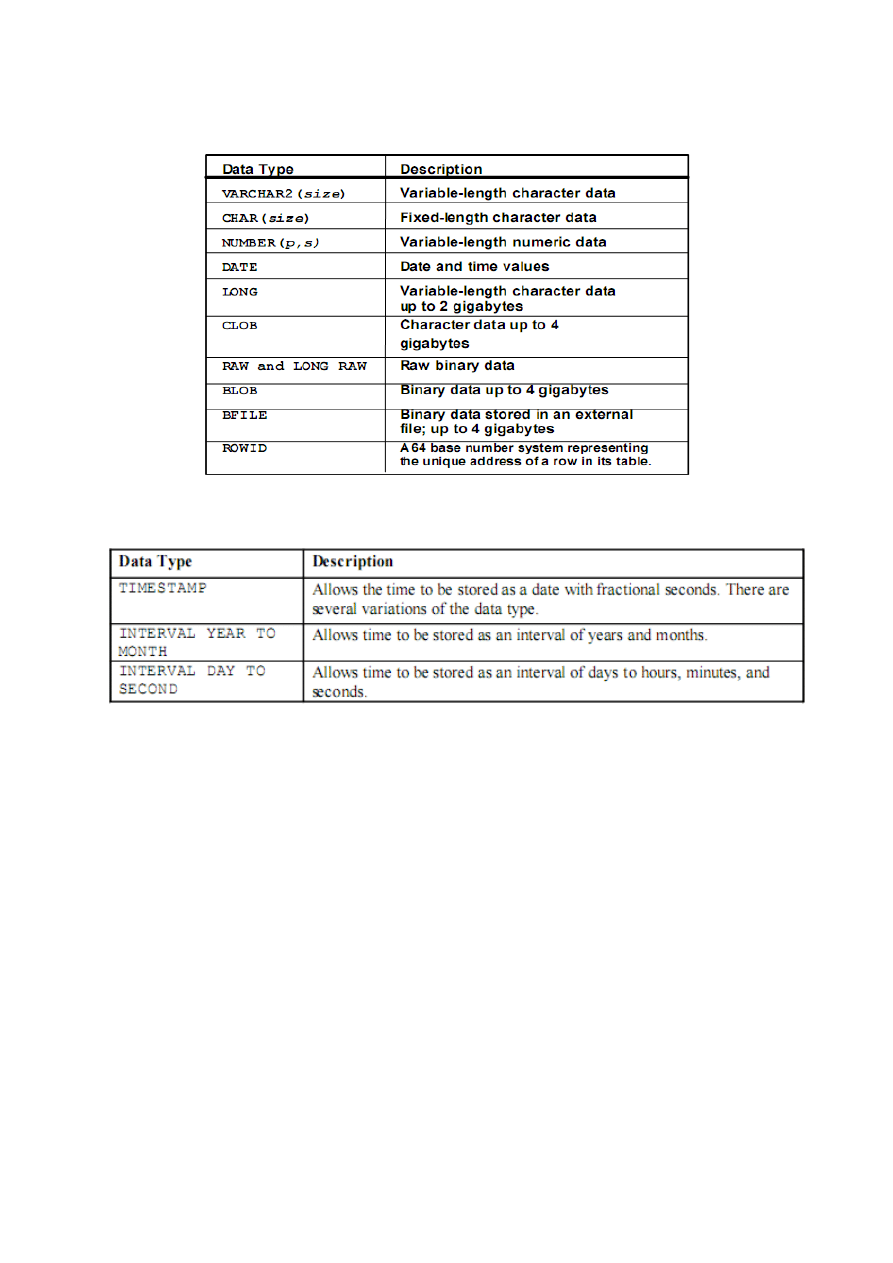
5 / 11
8. Data Types
9. DateTime Data Types
Examples:
CREATE TABLE new_employees
(employee_id NUMBER,
first_name VARCHAR2(15),
last_name VARCHAR2(15),
...
start_date TIMESTAMP(7),
...);
INTERVAL '312-2' YEAR(3) TO MONTH
Indicates an interval of 312 years and 2 months
INTERVAL '312' YEAR(3)
Indicates 312 years and 0 months
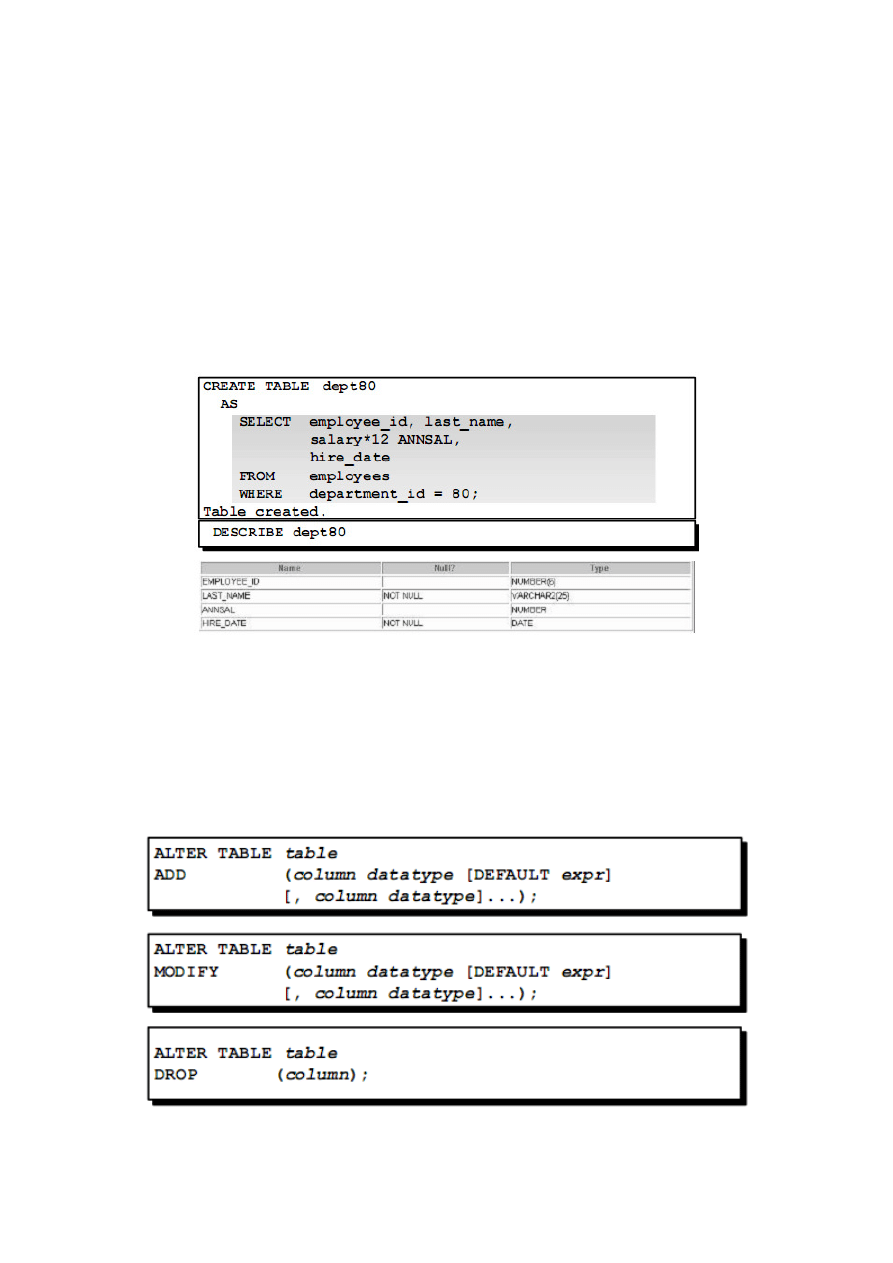
6 / 11
10. Creating a Table by Using a Subquery Syntax
–
Create a table and insert rows by combining the CREATE TABLE
statement and the AS subquery option.
CREATE TABLE table
[(column, column...)]
AS subquery;
–
Match the number of specified columns to the number of subquery
columns.
–
Define columns with column names and default values.
11. The ALTER TABLE Statement
Use the ALTER TABLE statement to:
–
Add a new column
–
Modify an existing column
–
Define a default value for the new column
–
Drop a column
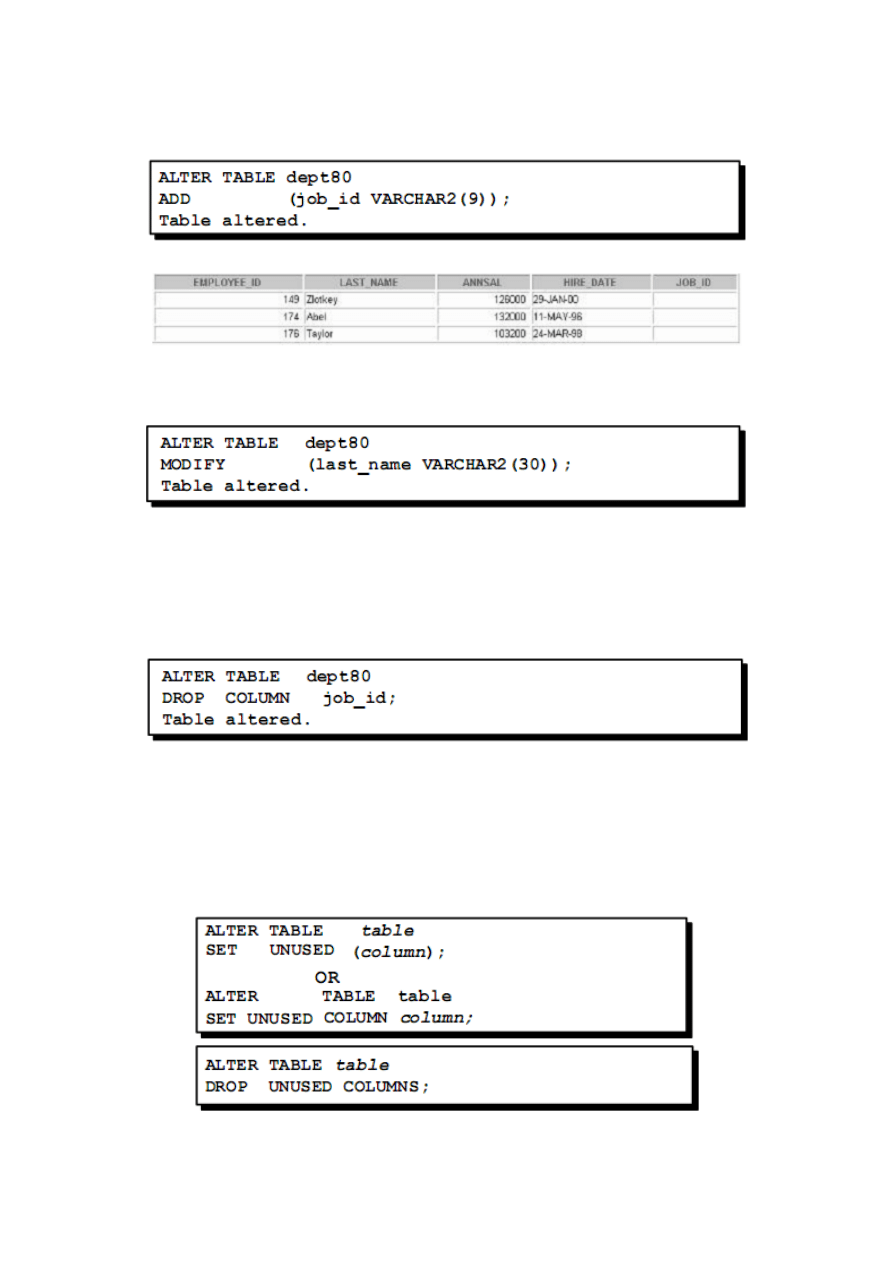
7 / 11
12. Adding a Column
You use the ADD clause to add columns.
The new column becomes the last column.
13. Modifying a Column
You can change a column’s data type, size, and default value.
A change to the default value affects only subsequent insertions to the table.
14. Dropping a Column
Use the DROP COLUMN clause to drop columns you no longer need from the
table.
15. The SET UNUSED Option
–
You use the SET UNUSED option to mark one or more columns as
unused.
–
You use the DROP UNUSED COLUMNS option to remove the columns
that are marked as unused.
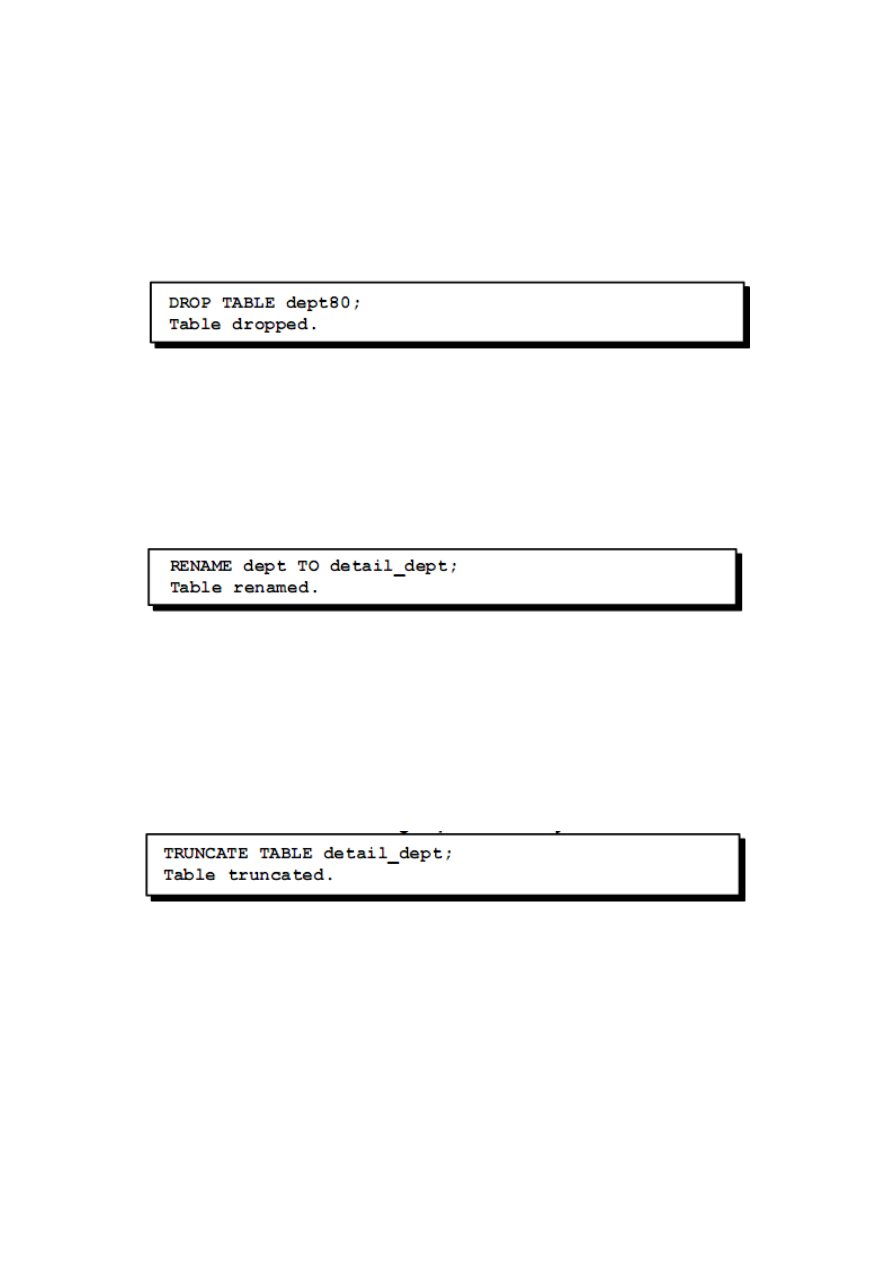
8 / 11
16. Dropping a Table
–
All data and structure in the table is deleted.
–
Any pending transactions are committed.
–
All indexes are dropped.
–
You cannot roll back the DROP TABLE statement.
17. Changing the Name of an Object
To change the name of a table, view, sequence, or synonym, you execute the
RENAME statement.
You must be the owner of the object.
18. Truncating a Table
–
The TRUNCATE TABLE statement:
o
Removes all rows from a table
o
Releases the storage space used by that table
–
You cannot roll back row removal when using TRUNCATE.
–
Alternatively, you can remove rows by using the DELETE statement.
TRUNCATE TABLE statement, which is used to remove all rows from a table
and to release the storage space used by that table. When using the TRUNCATE
TABLE statement, you cannot roll back row removal.
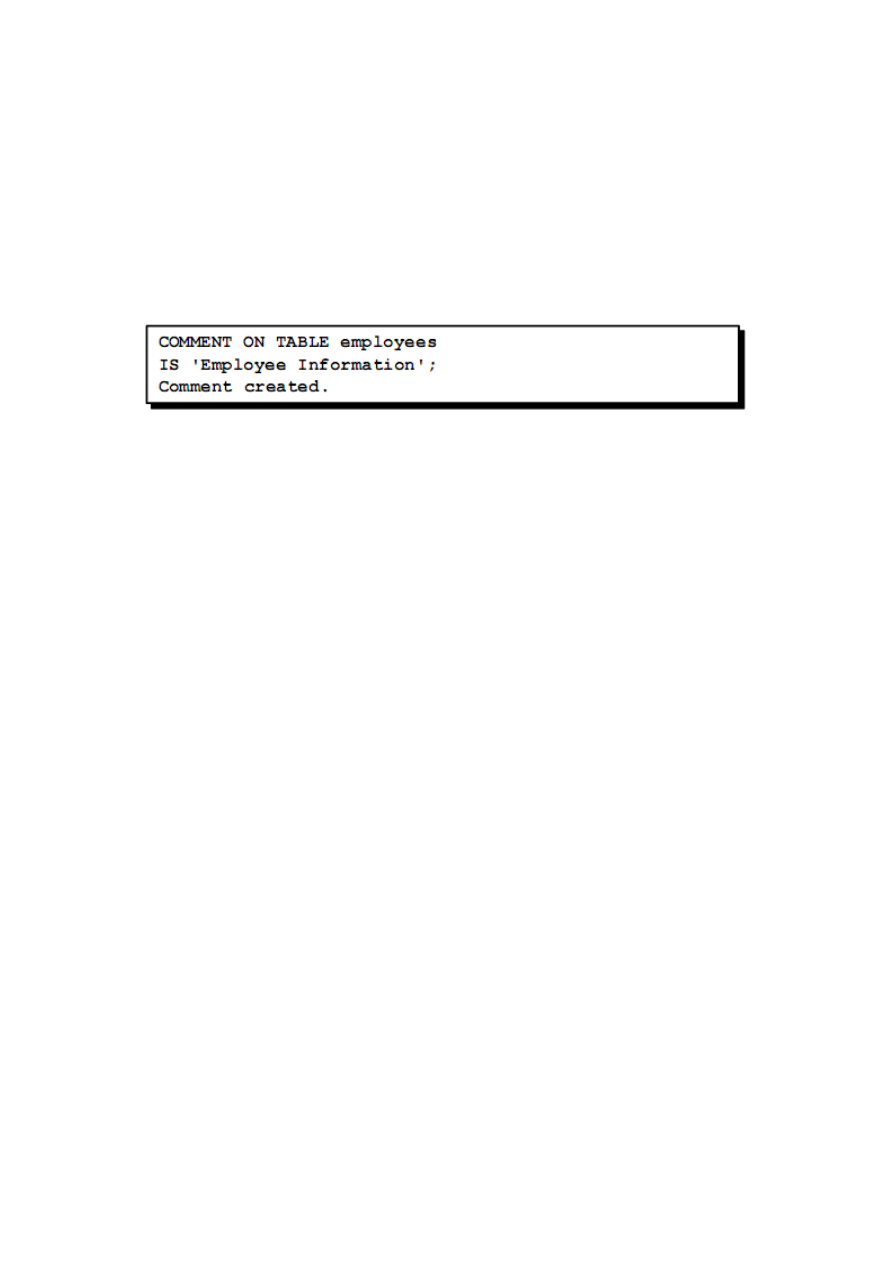
9 / 11
19. Adding Comments to a Table
–
You can add comments to a table or column by using
–
Comments can be viewed through the data dictionary views:
o
ALL_COL_COMMENTS
o
USER_COL_COMMENTS
o
ALL_TAB_COMMENTS
o
USER_TAB_COMMENTS
20. Summary
In this lesson, you should have learned how to use DDL commands to create,
alter, drop, and rename tables. You also learned how to truncate a table and add
comments to a table.
CREATE TABLE
–
Create a table.
–
Create a table based on another table by using a subquery.
ALTER TABLE
–
Modify table structures.
–
Change column widths, change column data types, and add columns.
DROP TABLE
–
Remove rows and a table structure.
–
Once executed, this statement cannot be rolled back.
RENAME
–
Rename a table, view, sequence, or synonym.
TRUNCATE
–
Remove all rows from a table and release the storage space used by the
table.
–
The DELETE statement removes only rows.
COMMENT
–
Add a comment to a table or a column.
–
Query the data dictionary to view the comment.
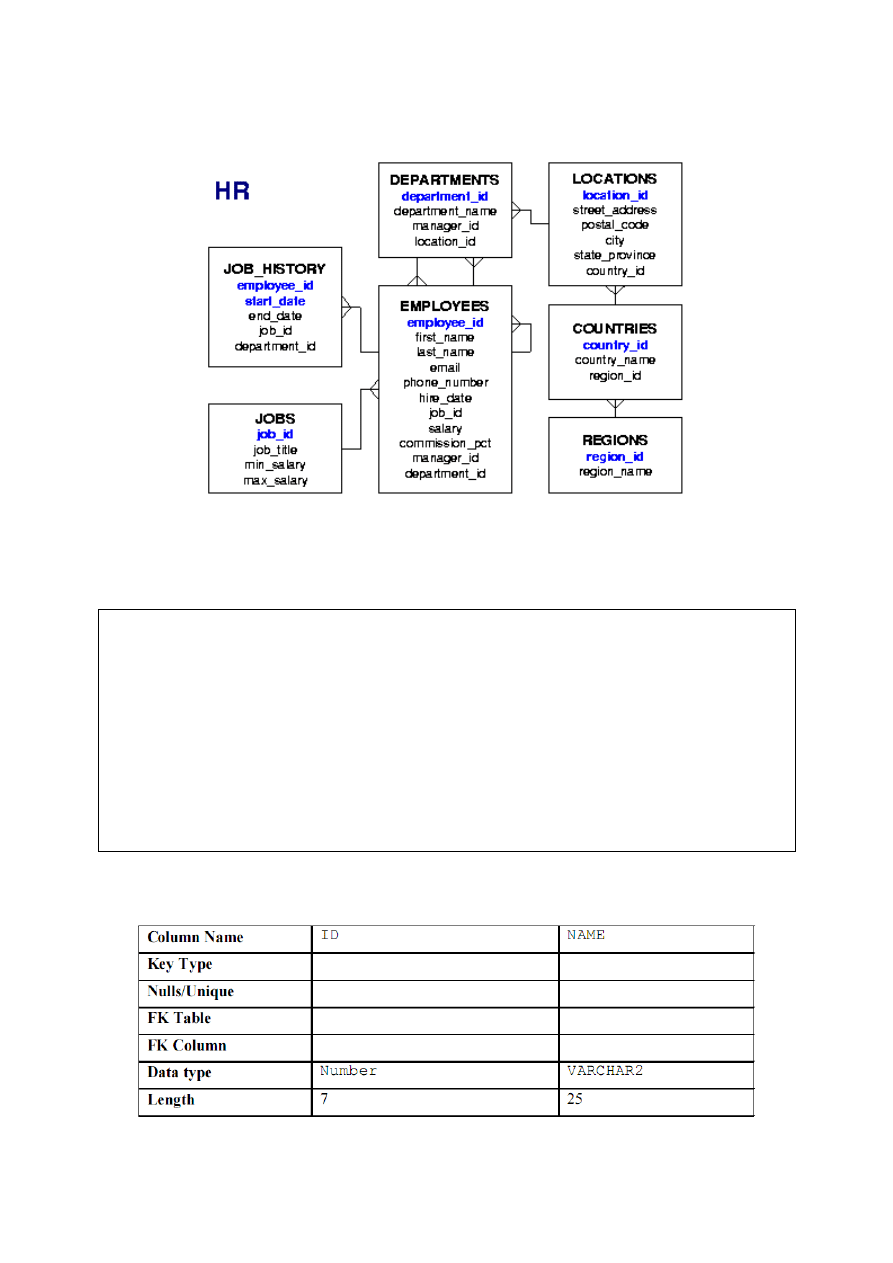
10 / 11
2. HR Schema
3. Exercises
Tworząc obiekty proszę na KOŃCU
ich nazwy wpisywać NUMER swojego INDEKSU
Przykład:
Mamy w zadaniu utworzyć tablę DEPT - więc wpisujemy:
CREATE table DEPT156156
…;
itd.
1. Create the DEPT table based on the following table instance chart.
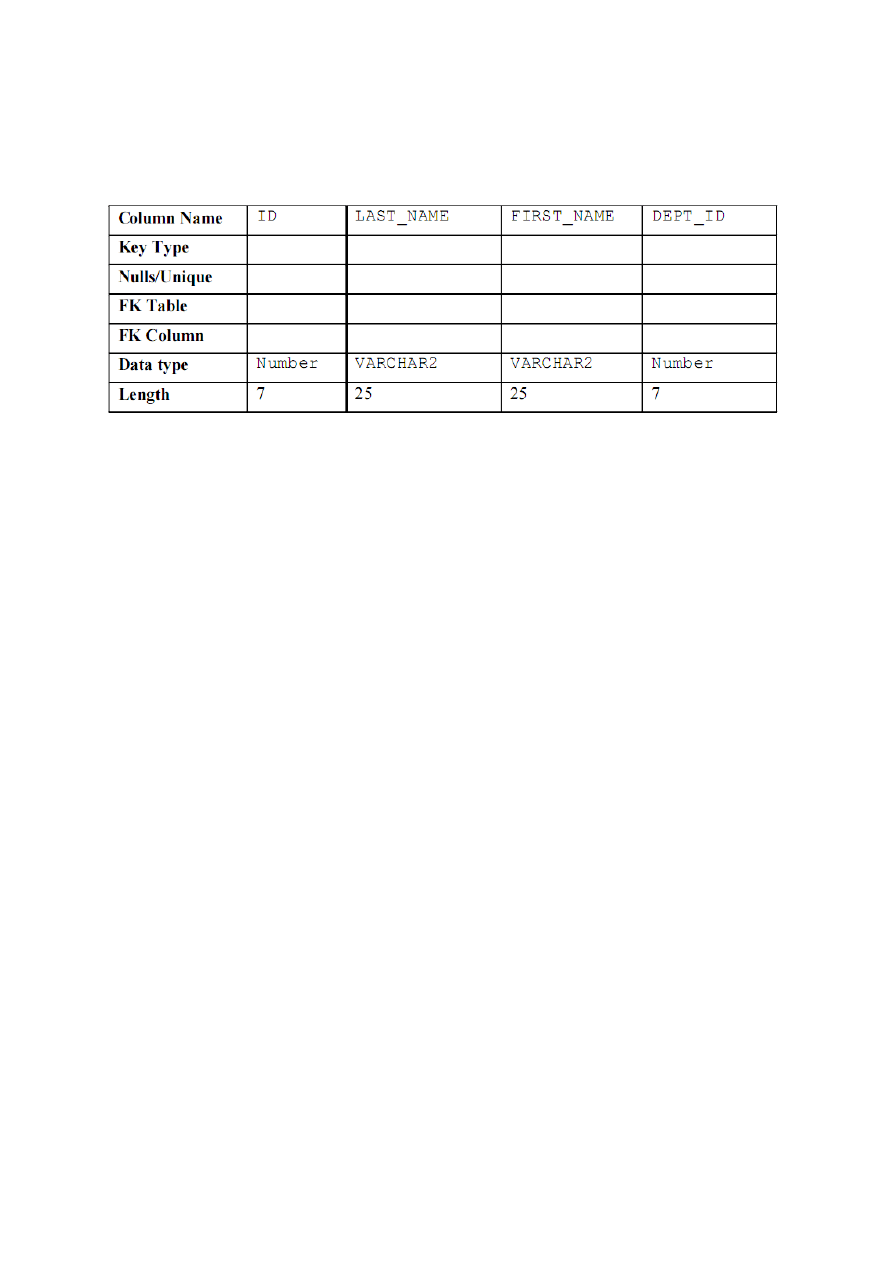
11 / 11
2. Populate the DEPT table with data from the DEPARTMENTS table. Include
only columns that you need.
3. Create the EMPtable based on the following table instance chart.
4. Modify the EMP table to allow for longer employee last names. Confirm your
modification.
5. Confirm that both the DEPT and EMP tables are stored in the data dictionary.
(Hint: USER_TABLES)
6. Create the EMPLOYEES2 table based on the structure of the EMPLOYEES
table. Include only the EMPLOYEE_ID, FIRST_NAME, LAST_NAME,
SALARY, and DEPARTMENT_ID columns. Name the columns in your new
table ID, FIRST_NAME, LAST_NAME, SALARY , and DEPT_ID,
respectively.
7. Drop the EMP table.
8. Rename the EMPLOYEES2 table to EMP.
9. Add a comment to the DEPT and EMP table definitions describing the tables.
Confirm your additions in the data dictionary.
10. Drop the FIRST_NAME column from the EMPtable. Confirm your
modification by checking the description of the table.
11. In the EMPtable, mark the DEPT_ID column in the EMP table as UNUSED.
Confirm your
modification by checking the description of the table.
12. Drop all the UNUSED columns from the EMP table. Confirm your
modification by checking the description of the table.
Wyszukiwarka
Podobne podstrony:
BD Lab DML
bd lab 04 id 81967 Nieznany (2)
lab.2 tab
lab 2 tab
bd lab
bd lab 03 id 81966 Nieznany (2)
bd lab 06 id 81969 Nieznany (2)
BD Lab ContUsr
BD Lab SET
bd lab 05 id 81968 Nieznany (2)
BD Lab indek
BD Lab 456
BD Lab DML
BD Lab 456
więcej podobnych podstron