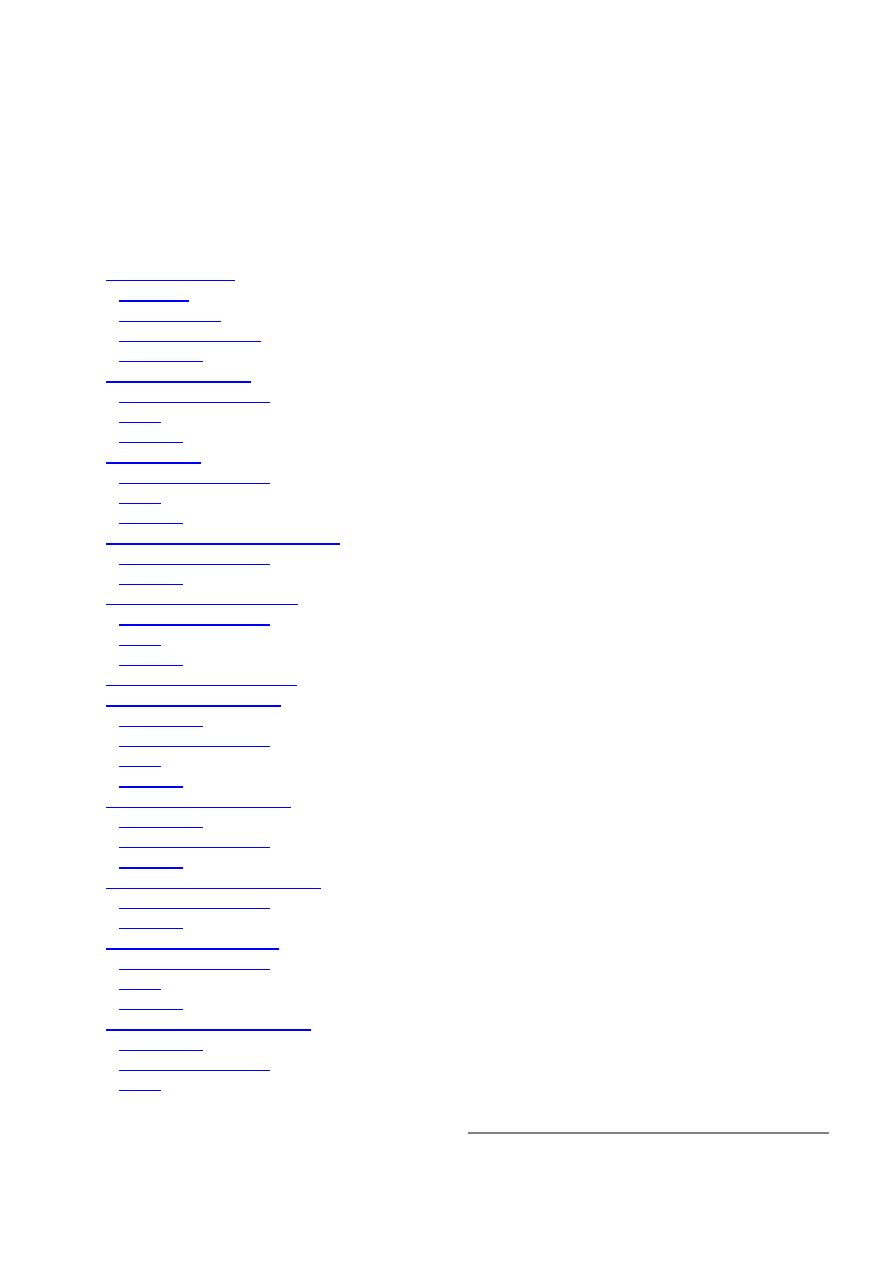
AAA
Document revision 2.1 (Fri Dec 17 18:28:01 GMT 2004)
This document applies to MikroTik RouterOS V2.8
Table of Contents
Table of Contents
Summary
Specifications
Related Documents
Description
Router User Groups
Property Description
Notes
Example
Router Users
Property Description
Notes
Example
Monitoring Active Router Users
Property Description
Example
Router User Remote AAA
Property Description
Notes
Example
Local Point-to-Point AAA
Local PPP User Profiles
Description
Property Description
Notes
Example
Local PPP User Database
Description
Property Description
Example
Monitoring Active PPP Users
Property Description
Example
PPP User Remote AAA
Property Description
Notes
Example
Local IP Traffic Accounting
Description
Property Description
Notes
Page 1 of 20
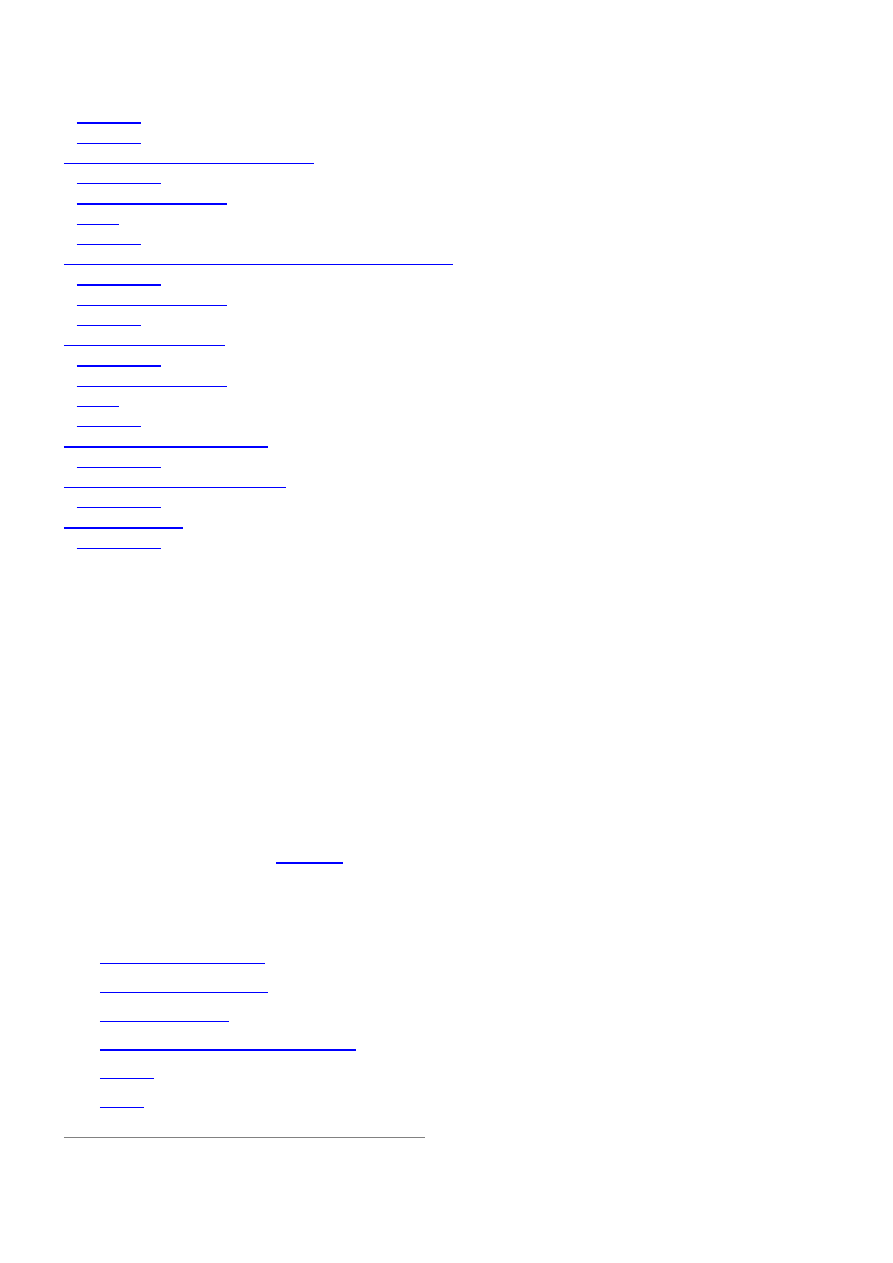
Example
Example
Local IP Traffic Accounting Table
Description
Property Description
Notes
Example
Web Access to the Local IP Traffic Accounting Table
Description
Property Description
Example
RADIUS Client Setup
Description
Property Description
Notes
Example
Suggested RADIUS Servers
Description
Supported RADIUS Attributes
Description
Troubleshooting
Description
General Information
Summary
Authentication, Authorization and Accounting feature provides a possibility of local and/or remote
(on RADIUS server) Point-to-Point and HotSpot user management and traffic accounting (all IP
traffic passing the router is accounted).
Specifications
Packages required: system
License required: level1
Home menu level: /user, /ppp, /ip accounting, /radius
Standards and Technologies:
RADIUS
Hardware usage: Local traffic accounting requires additional memory
Related Documents
•
Package Management
•
IP Addresses and ARP
•
HotSpot Gateway
•
PPP and Asynchronous Interfaces
•
PPPoE
•
PPTP
Page 2 of 20
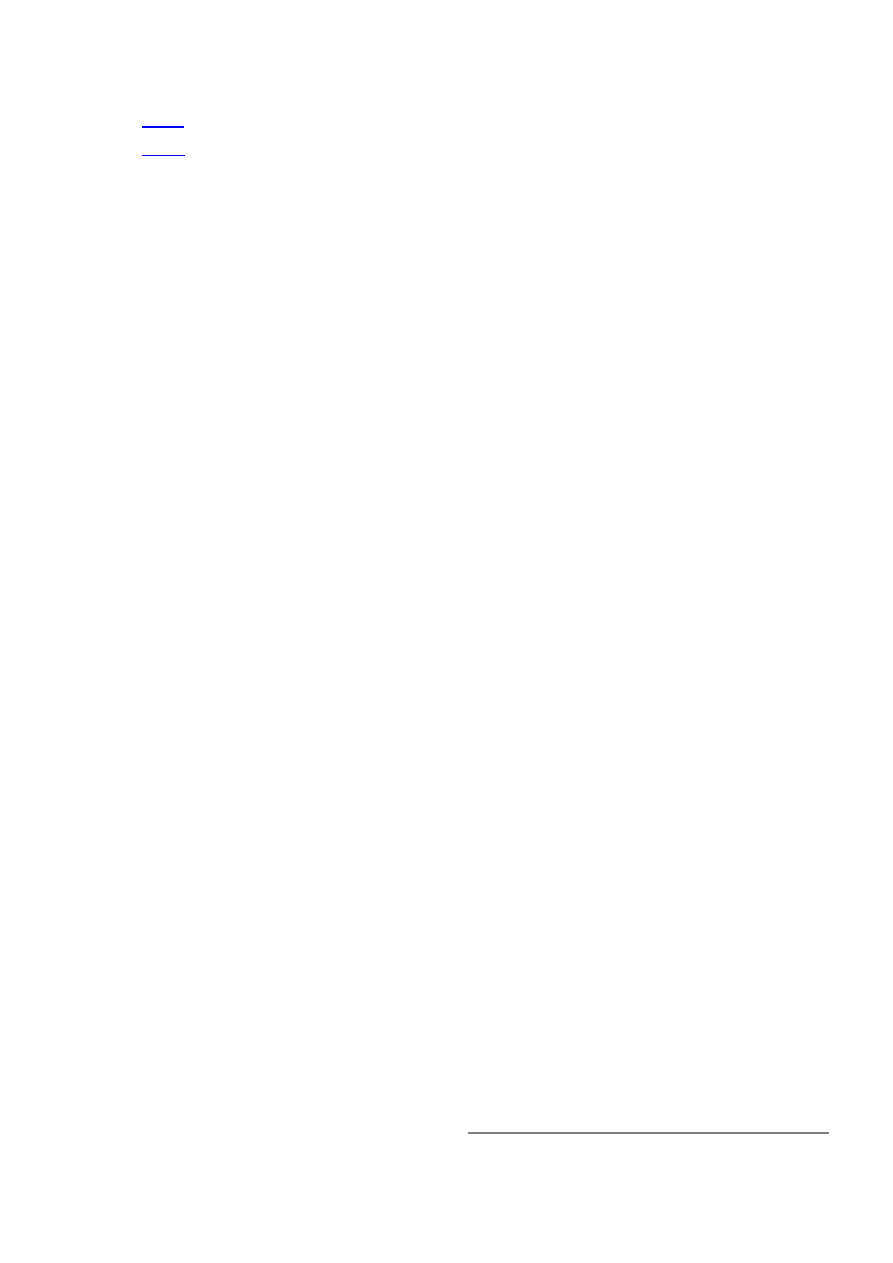
•
L2TP
•
ISDN
Description
The MikroTik RouterOS provides scalable Authentication, Athorization and Accounting (AAA)
functionality.
Local authentication is performed consulting User Database and Profile Database. The
configuration is collected from the respective item in User Database (determined by the username),
from the item in Profile Database, that is associated with this item and from the item in Profile
Database, that is set as default for the service the user is authenticating to. Settings received from
the default profile for the service is overriden by the respective settings from the user's profile, and
the resulting settings are overriden by the respective settings taken from the User Database (the only
exception is that particular IP addresses take precedence over IP pools in the local-address and
remote-address settings, as described later on).
RADIUS authentication gives the ISP or network administrator the ability to manage PPP user
access and accounting from one server throughout a large network. The MikroTik RouterOS has a
RADIUS client which can authenticate for PPP, PPPoE, PPTP, L2TP and ISDN connections. The
attributes received from RADIUS server override the ones set in the default profile, but if some
parameters are not received they are taken from the respective default profile.
Traffic is accounted locally with Cisco IP pairs and snapshot image can be gathered using Syslog
utilities. If RADIUS accounting is enabled, accounting information is also sent to the RADIUS
server default for that service.
Router User Groups
Home menu level: /user group
Property Description
name (name) - the name of the user group
policy (multiple choice: local | telnet | ssh | ftp | reboot | read | write | policy | test | web; default:
!local,!telnet,!ssh,!ftp,!reboot,!read,!write,!policy,!test,!web) - group rights set
• local - user can log on locally via console
• telnet - user can log on remotely via telnet
• ssh - user can log on remotely via secure shell
• ftp - user can log on remotely via ftp and send and retrieve files from the router
• reboot - user can reboot the router
• read - user can retrieve the configuration
• write - user can retrieve and change the configuration
• policy - user can manage user policies and add and remove users
• test - user can run ping, traceroute, bandwidth test
• web - user can log on remotely via winbox
Page 3 of 20
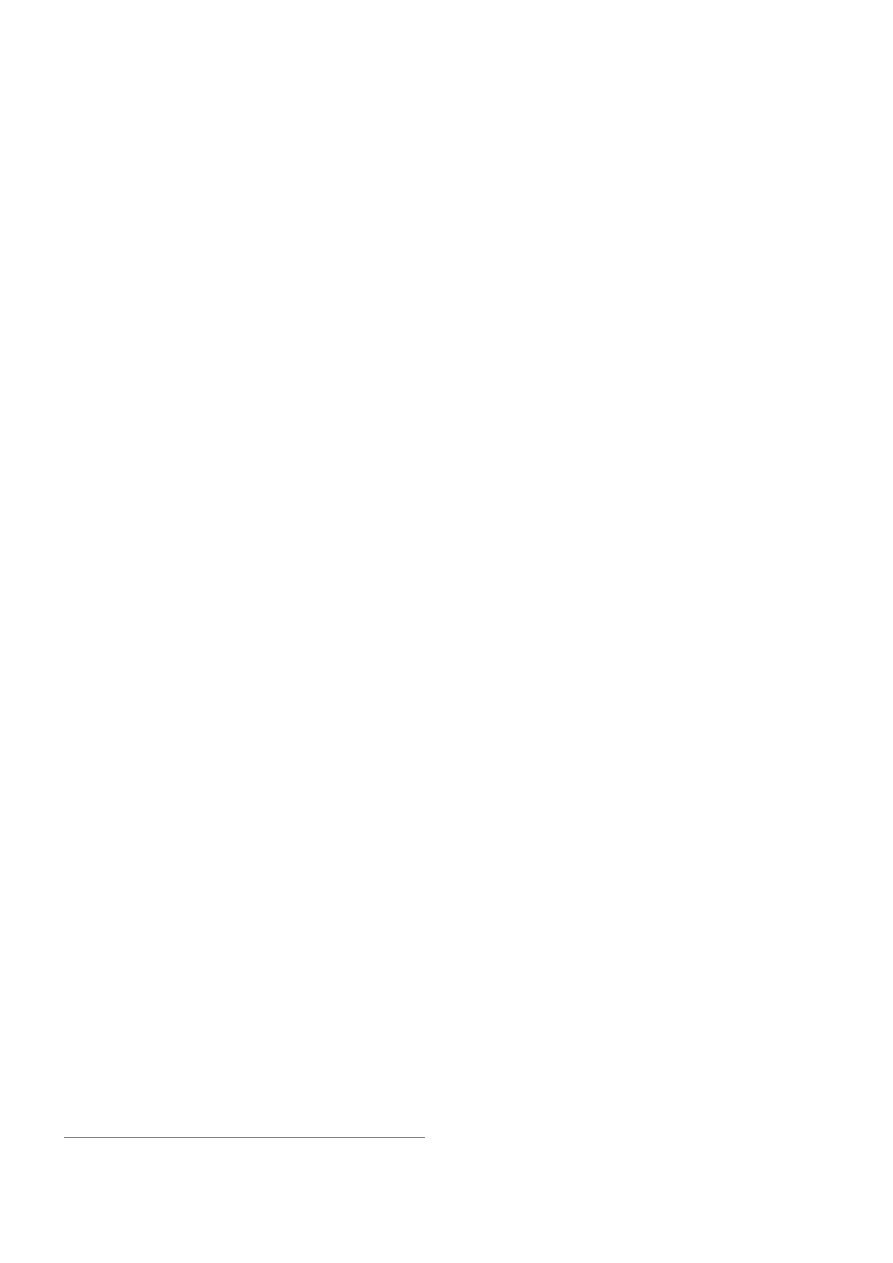
Notes
There are three system groups which cannot be deleted:
[admin@MikroTik] user group> print
0 ;;; users with read only permission
name="read"
policy=local,telnet,ssh,!ftp,reboot,read,!write,!policy,test,web
1 ;;; users with write permission
name="write"
policy=local,telnet,ssh,!ftp,reboot,read,write,!policy,test,web
2 ;;; users with complete access
name="full" policy=local,telnet,ssh,ftp,reboot,read,write,policy,test,web
[admin@MikroTik] user group>
Exclamation sign '!' just before policy name means NOT.
Example
To add reboot group that is allowed to reboot the router locally or using telnet, as well as read the
router's configuration:
[admin@MikroTik] user group> add name=reboot policy=telnet,reboot,read
[admin@MikroTik] user group> print
0 ;;; users with read only permission
name="read"
policy=local,telnet,ssh,!ftp,reboot,read,!write,!policy,test,web
1 ;;; users with write permission
name="write"
policy=local,telnet,ssh,!ftp,reboot,read,write,!policy,test,web
2 ;;; users with complete access
name="full" policy=local,telnet,ssh,ftp,reboot,read,write,policy,test,web
3 name="reboot"
policy=!local,telnet,!ssh,!ftp,reboot,read,!write,!policy,!test,!web
[admin@MikroTik] user group>
Router Users
Home menu level: /user
Property Description
address (IP address/mask; default: 0.0.0.0/0) - IP address from which the user is allowed to log in
group (name) - name of the group the user belongs to
name (name) - user name. Although it must start with an alphanumeric character, it may "*", "_",
".", "@" symbols
password (text; default: "") - user password. If not specified, it is left blank (hit [Enter] when
logging in). It conforms to standard Unix characteristics of passwords and can contain letters, digits,
"*" and "_" symbols
Page 4 of 20
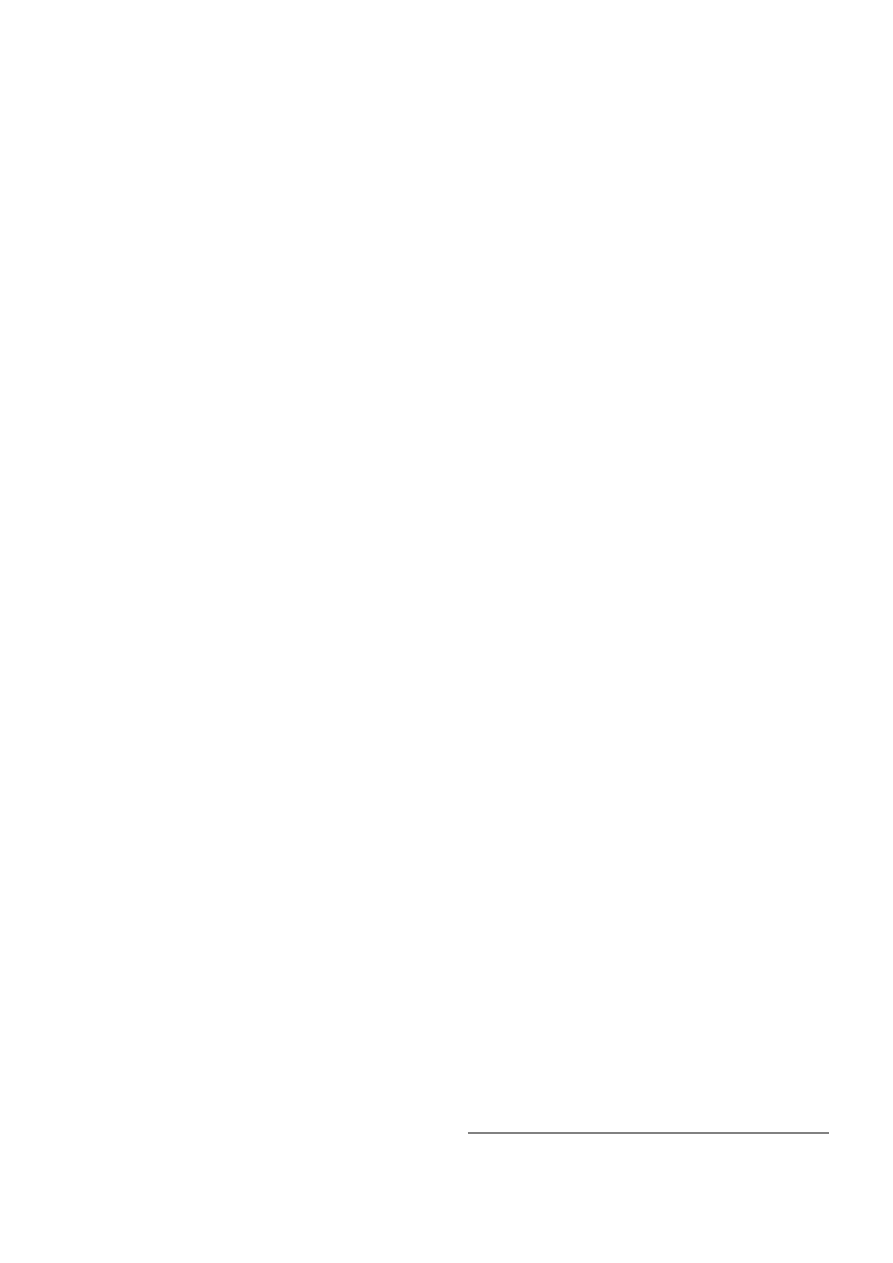
Notes
There is one predefined user that cannot be deleted:
[admin@MikroTik] user> print
Flags: X - disabled
#
NAME
GROUP ADDRESS
0
;;; system default user
admin
full
0.0.0.0/0
[admin@MikroTik] user>
When the user has logged in he can change his password using the /password command. The user
is required to enter his/her current password before entering the new password. When the user logs
out and logs in for the next time, the new password must be entered.
Example
To add user joe with password j1o2e3 belonging to write group:
[admin@MikroTik] user> add name=joe password=j1o2e3 group=write
[admin@MikroTik] user> print
Flags: X - disabled
0
;;; system default user
name="admin" group=full address=0.0.0.0/0
1
name="joe" group=write address=0.0.0.0/0
[admin@MikroTik] user>
Monitoring Active Router Users
Home menu level: /user active print
Property Description
address (read-only: IP address) - IP address from which the user is accessing the router
• 0.0.0.0 - the user is logged in locally
name (read-only: name) - user name
via (read-only: console | telnet | ssh | web) - user's access method
when (read-only: date) - log-in time
Example
[admin@MikroTik] user> active print
Flags: R - radius
#
WHEN
NAME
ADDRESS
VIA
0
feb/21/2003 17:48:21 admin
0.0.0.0
console
1
feb/24/2003 22:14:48 admin
10.0.0.144
ssh
2
mar/02/2003 23:36:34 admin
10.0.0.144
web
[admin@MikroTik] user>
Page 5 of 20
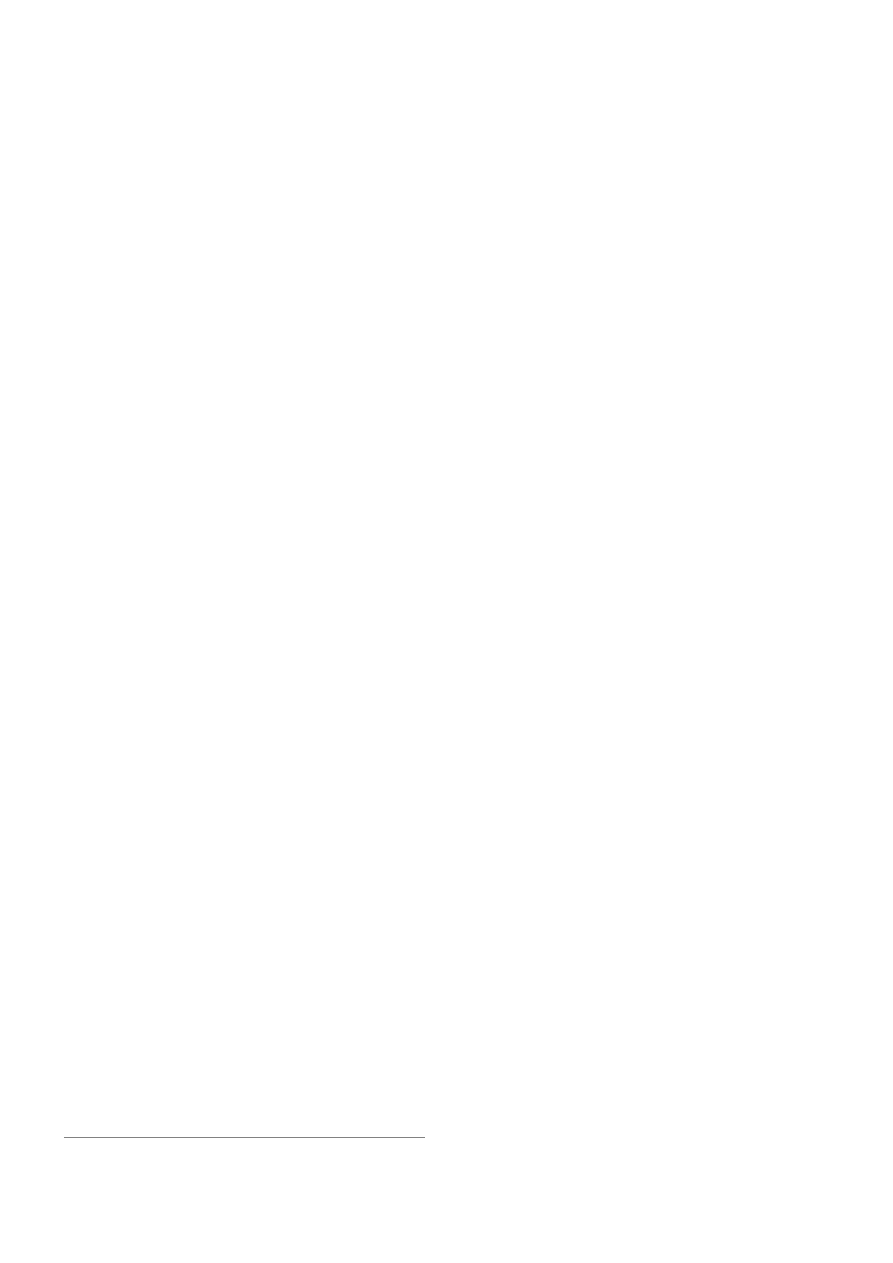
Router User Remote AAA
Home menu level: /user aaa
Property Description
accounting (yes | no; default: yes) - specifies whether to use RADIUS accounting
default-group (name; default: read) - user group used by default for users authenticated via
RADIUS server
interim-update (time; default: 0s) - Interim-Update interval
use-radius (yes | no; default: no) - specifies whether a user database on a RADIUS server should
be consulted
Notes
The RADIUS user database is consulted only if the required username is not found in local user
database
Example
To enable RADIUS AAA:
[admin@MikroTik] user aaa> set use-radius=yes
[admin@MikroTik] user aaa> print
use-radius: yes
accounting: yes
interim-update: 0s
default-group: read
[admin@MikroTik] user aaa>
Local Point-to-Point AAA
Local PPP User Profiles
Home menu level: /ppp profile
Description
PPP profiles are used to define default values to users managed in /ppp secret submenu. Settings in
/ppp secret override corresponding /ppp profile settings except in the case when local-address or
remote-address are configured in both /ppp secret and /ppp profile, but in one of them ip pool is
referred, concrete IP addresses always take precedence.
Property Description
idle-timeout (time; default: 0s) - specifies the amount of time after which the link will be
terminated if there was no activity present
• 0s - no link timeout is set
incoming-filter (name; default: "") - firewall chain name for incoming packets. If set, then for
Page 6 of 20
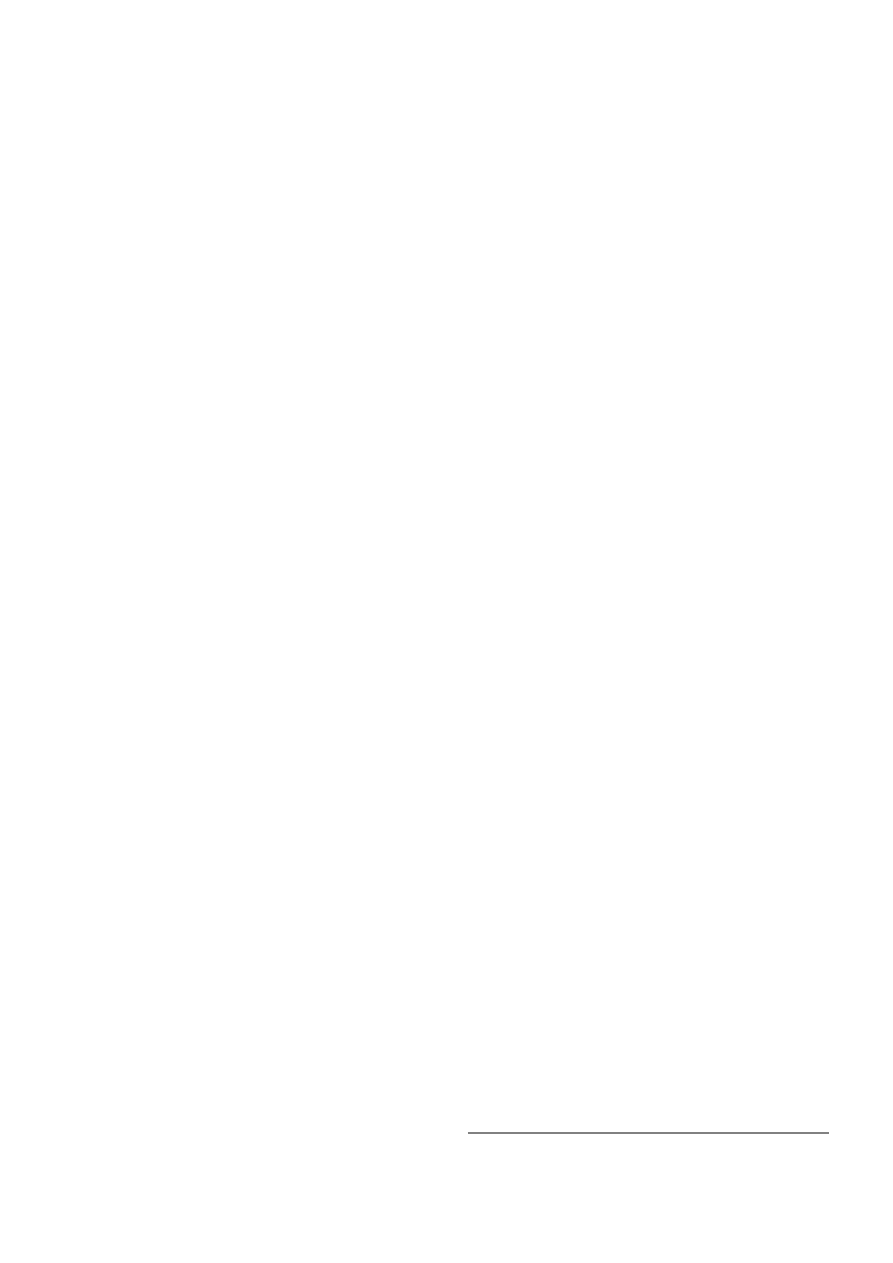
each packet coming from the client, this firewall chain will get control. You have to manually add
chain ppp and jumps to this chain from other chains in order this feature to work
local-address (IP address | name; default: 0.0.0.0) - either address or pool name of the PPP server
name (name) - profile name
only-one (yes | no; default: no) - if enabled, allows the user only one connection at a time
outgoing-filter (name; default: "") - firewall chain name for outgoing packets. If set, then for each
packet coming to the client, this firewall chain will get control. You have to manually add chain ppp
and jumps to this chain from other chains in order this feature to work
remote-address (IP address | name; default: 0.0.0.0) - either address or pool name of the PPP
client
require-encryption (yes | no; default: no) - defines whether to require encryption from the client or
simply prefer it
rx-bit-rate (integer; default: 0) - receive bitrate in bits/s
session-timeout (time; default: 0s) - maximum time the connection can stay up
• 0s - no connection timeout
tx-bit-rate (integer; default: 0) - transmit bitrate in bits/s
use-compression (yes | no; default: no) - defines whether to compress traffic or not
use-encryption (yes | no; default: no) - defines whether to encrypt traffic or not
use-vj-compression (yes | no; default: no) - specifies whether to use Van Jacobson header
compression
wins-server (text) - the Windows DHCP client will use this as the default WINS server. Two
comma-separated WINS servers can be specified to be used by PPP user as primary and secondary
WINS servers
Notes
One default profile is created:
[admin@MikroTik] ppp profile> print
Flags: * - default
0 * name="default" local-address=0.0.0.0 remote-address=0.0.0.0
session-timeout=0s idle-timeout=0s use-compression=no
use-vj-compression=no use-encryption=yes require-encryption=no
only-one=no tx-bit-rate=0 rx-bit-rate=0 incoming-filter=""
outgoing-filter="" wins-server=""
[admin@MikroTik] ppp profile>
Use VJ compression only if you have to because it may slow down the communications on bad or
congested channels.
incoming-filter and outgoing-filter arguments add dynamic jump rules to chain ppp, where the
jump-target argument will be equal to incoming-filter or outgoing-filter argument in /ppp
profile. Therefore, chain ppp should be manually added before changing these arguments.
only-one parameter is ignored if RADIUS authentication is used
Example
Page 7 of 20
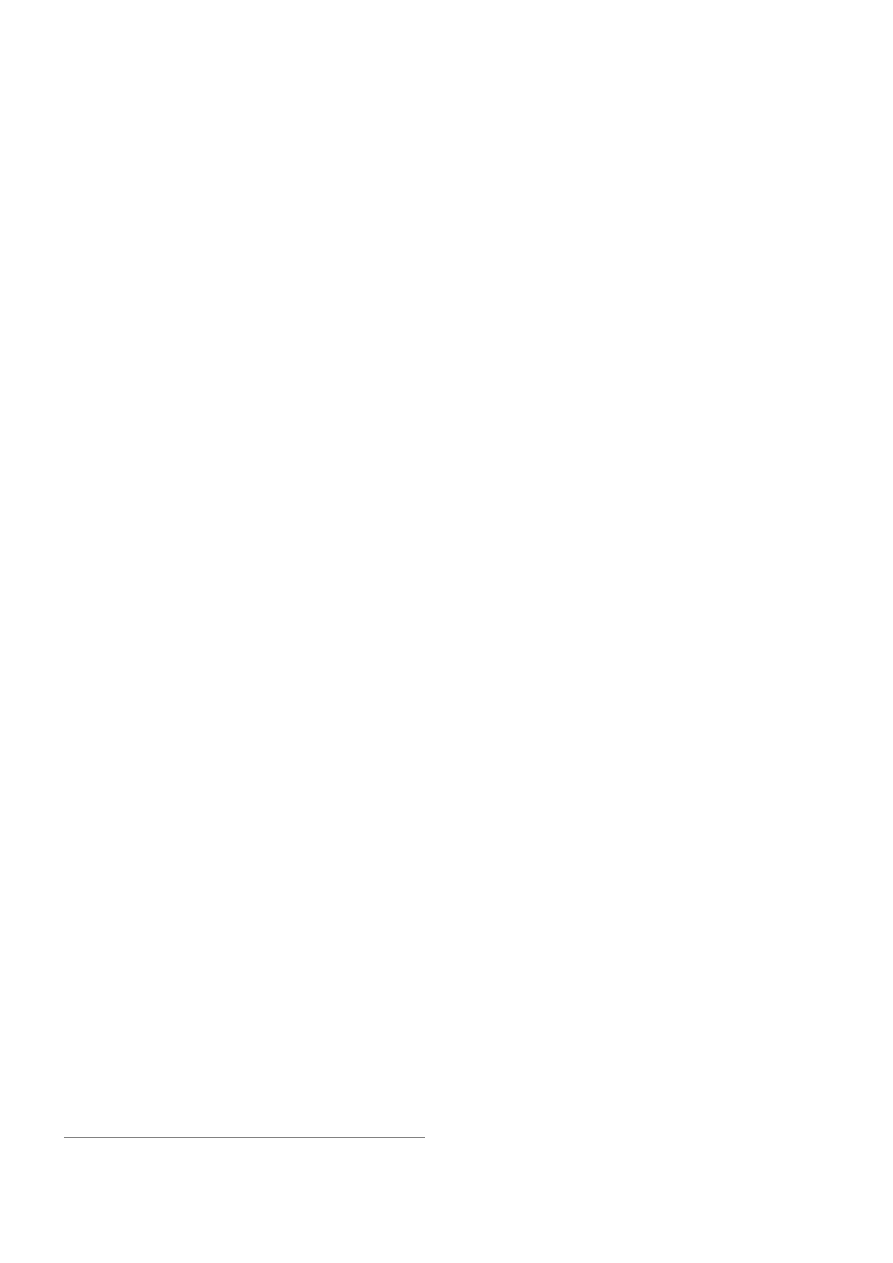
To add the profile ex that will assign the router itself the 10.0.0.1 address, and the addresses from
the ex pool to the clients:
[admin@MikroTik] ppp profile> add name=ex local-address=10.0.0.1 remote-address=ex
[admin@MikroTik] ppp profile> print
Flags: * - default
0 * name="default" local-address=0.0.0.0 remote-address=0.0.0.0
session-timeout=0s idle-timeout=0s use-compression=no
use-vj-compression=no use-encryption=yes require-encryption=no
only-one=no tx-bit-rate=0 rx-bit-rate=0 incoming-filter=""
outgoing-filter="" wins-server=""
1
name="ex" local-address=10.0.0.1 remote-address=ex session-timeout=0s
idle-timeout=0s use-compression=no use-vj-compression=no
use-encryption=no require-encryption=no only-one=no tx-bit-rate=0
rx-bit-rate=0 incoming-filter="" outgoing-filter="" wins-server=""
[admin@MikroTik] ppp profile>
Local PPP User Database
Home menu level: /ppp secret
Description
PPP User Database stores PPP users and defines owner and profile for each of them.
Property Description
caller-id (text; default: "") - for PPTP and L2TP it is the IP address a client must connect from. For
PPPoE it is the MAC address (written in CAPITAL letters) a client must connect from. For ISDN it
is the caller's number (that may or may not be provided by the operator) the client may dial-in from
• "" - no restrictions on where clients may connect from
limit-bytes-in (integer; default: 0) - maximal volume of client upload, in bytes, for a session
limit-bytes-out (integer; default: 0) - maximal volume of client download, in bytes, for a session
local-address (IP address | name; default: 0.0.0.0) - either address or pool name of the PPP server
name (name) - user name
password (text; default: "") - user's password
profile (name; default: default) - profile name for the user
remote-address (IP address | name; default: 0.0.0.0) - either address or pool name of the PPP
client
routes (text) - routes that appear on the server when the client is connected. The route format is:
dst-address gateway metric (for example, 10.1.0.0/ 24 10.0.0.1 1). Several routes may be specified
separated with commas
service (any | async | isdn | l2tp | pppoe | pptp; default: any) - specifies the services available to a
particular user
Example
Page 8 of 20
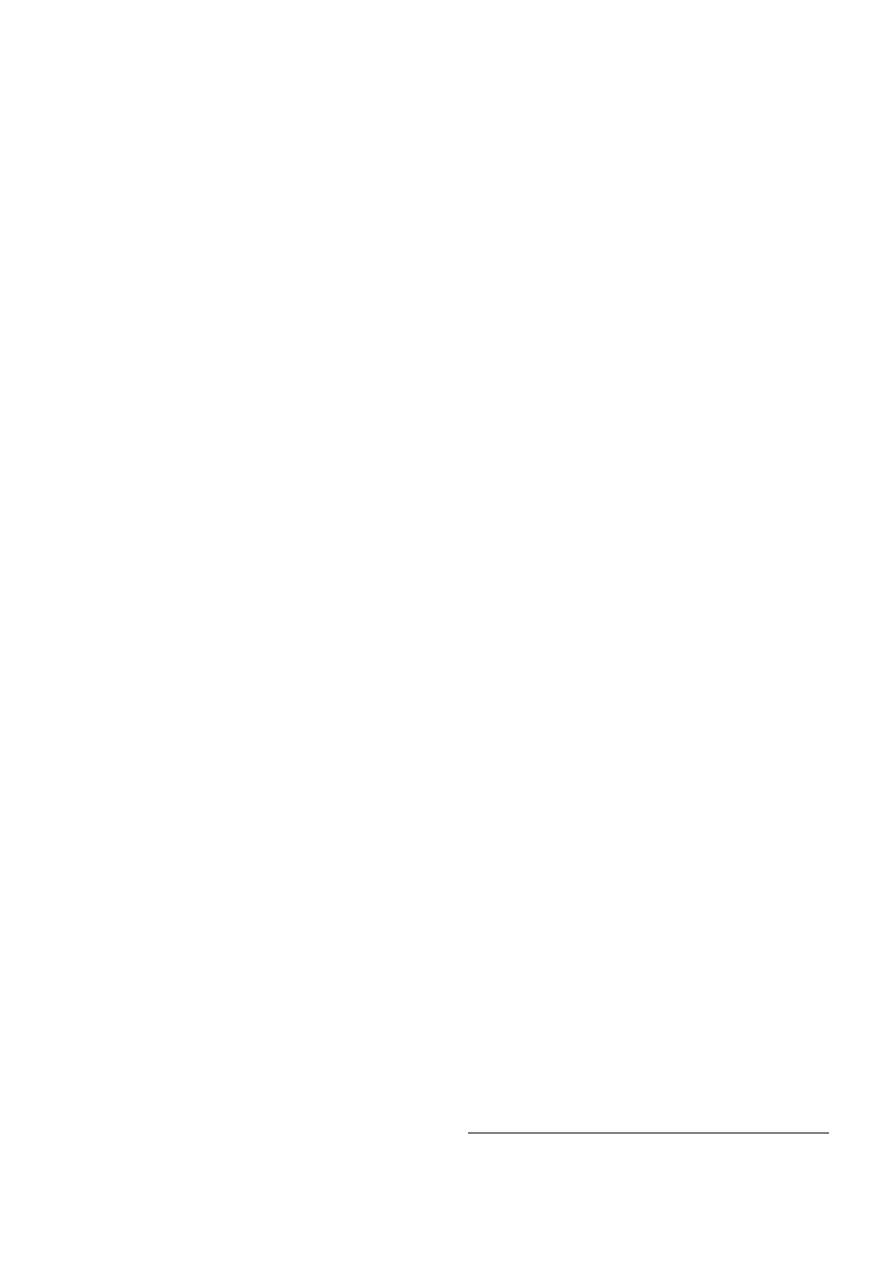
To add the user ex with lkjrht password for PPTP service only and with ex profile:
[admin@MikroTik] ppp secret> add name=ex password=lkjrht service=pptp profile=ex
[admin@MikroTik] ppp secret> print
Flags: X - disabled
#
NAME
SERVICE CALLER-ID
PASSWORD
PROFILE
0
ex
pptp
lkjrht
ex
[admin@MikroTik] ppp secret> print detail
Flags: X - disabled
0
name="ex" service=pptp caller-id="" password="lkjrht" profile=ex
local-address=0.0.0.0 remote-address=0.0.0.0 routes=""
[admin@MikroTik] ppp secret>
Monitoring Active PPP Users
Home menu level: /ppp active print
Property Description
address (read-only: IP address) - an Ip address the client got from the server
caller-id (read-only: text) - shows unique client identifier
encoding (read-only: text) - shows encryption and encoding (separated with '/' if asymmetric) being
used in this connection
name (read-only: name) - user name
service (read-only: async | isdn | l2tp | pppoe | pptp) - shows the kind of service the user is using
uptime (read-only: time) - user's uptime
Example
[admin@MikroTik] ppp profile> .. active print
Flags: R - radius
#
NAME
SERVICE CALLER-ID
ADDRESS
UPTIME
ENCODING
0
ex
pptp
10.0.0.148
10.1.0.148
1d15h... MPPE12...
[admin@MikroTik] ppp profile> .. active print detail
Flags: R - radius
0
name="ex" service=pptp caller-id="10.0.0.148" address=10.1.0.148
uptime=1d15h4m41s encoding="MPPE128 stateless"
[admin@MikroTik] ppp profile>
PPP User Remote AAA
Home menu level: /ppp aaa
Property Description
accounting (yes | no; default: yes) - specifies whether to use RADIUS accounting
interim-update (time; default: 0s) - Interim-Update time interval
use-radius (yes | no; default: no) - specifies whether to consult user database on a RADIUS server
Notes
Page 9 of 20
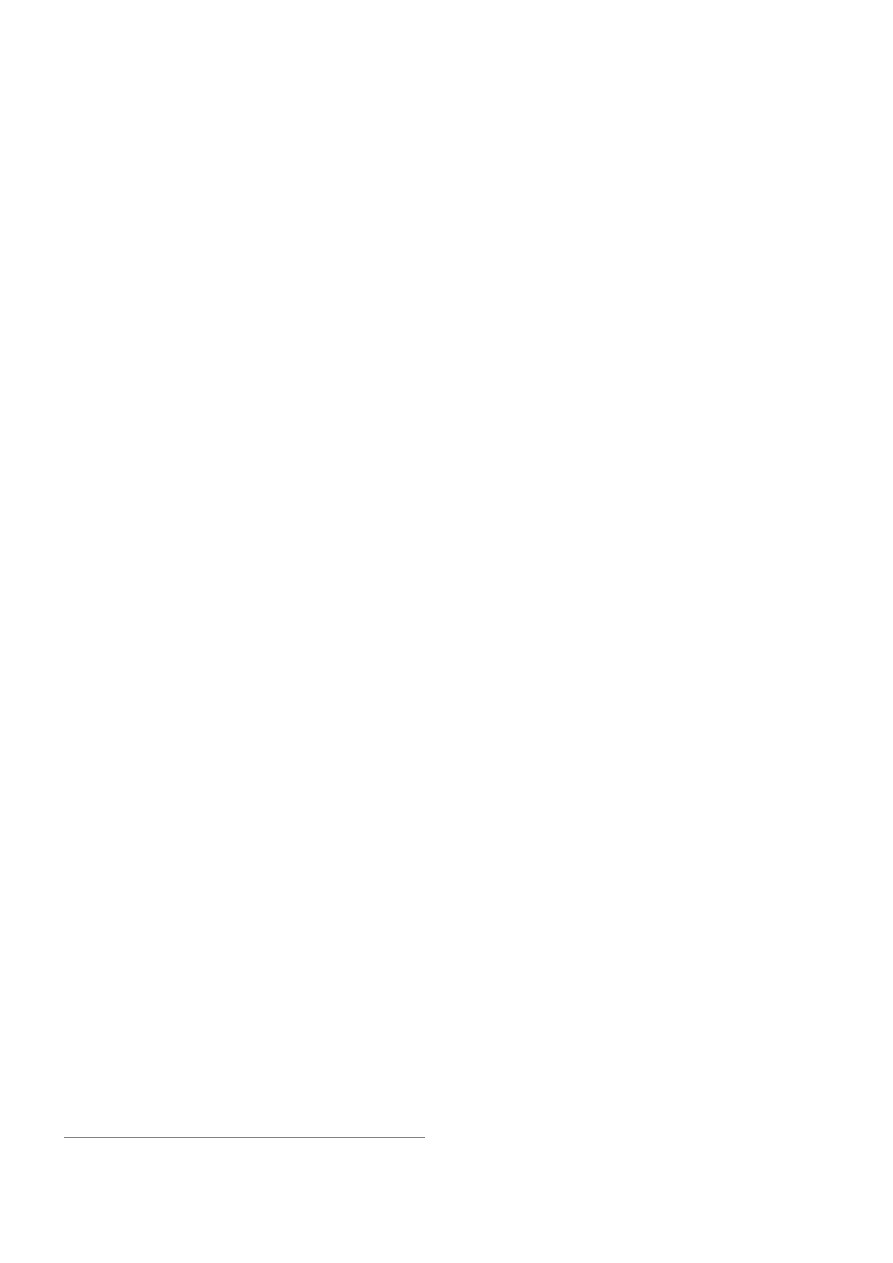
RADIUS user database is consulted only if the required username is not found in local user
database.
Example
To enable RADIUS AAA:
[admin@MikroTik] ppp aaa> set use-radius=yes
[admin@MikroTik] ppp aaa> print
use-radius: yes
accounting: yes
interim-update: 0s
[admin@MikroTik] ppp aaa>
Local IP Traffic Accounting
Home menu level: /ip accounting
Description
As each packet passes through the router, the packet source and destination addresses are matched
against an IP pair in the accounting table and the traffic for that pair is increased. The traffic of PPP,
PPTP, PPPoE, ISDN and HotSpot clients can be accounted on per-user basis too. Both the number
of packets and the number of bytes are accounted.
If no matching IP or user pair exists, a new entry will be added to the table
Only the packets that enter and leave the router are accounted. Packets that are dropped in the router
are not counted as well as ones that are sent from the router itself. Packets that are NATted on the
router will be accounted for with the actual IP addresses on each side. Packets that are going
through bridged interfaces (i.e. inside the bridge interface) are also accounted correctly.
Property Description
enabled (yes | no; default: no) - whether local IP traffic accounting is enabled
threshold (integer; default: 256) - maximum number of IP pairs in the accounting table (maximal
value is 8192)
Notes
For bidirectional connections two entries will be created.
Each IP pair uses approximately 100 bytes
When the threshold limit is reached, no new IP pairs will be added to the accounting table. Each
packet that is not accounted in the accounting table will then be added to the uncounted counter!
Example
Enable IP accounting:
[admin@MikroTik] ip accounting> set enabled=yes
[admin@MikroTik] ip accounting> print
Page 10 of 20
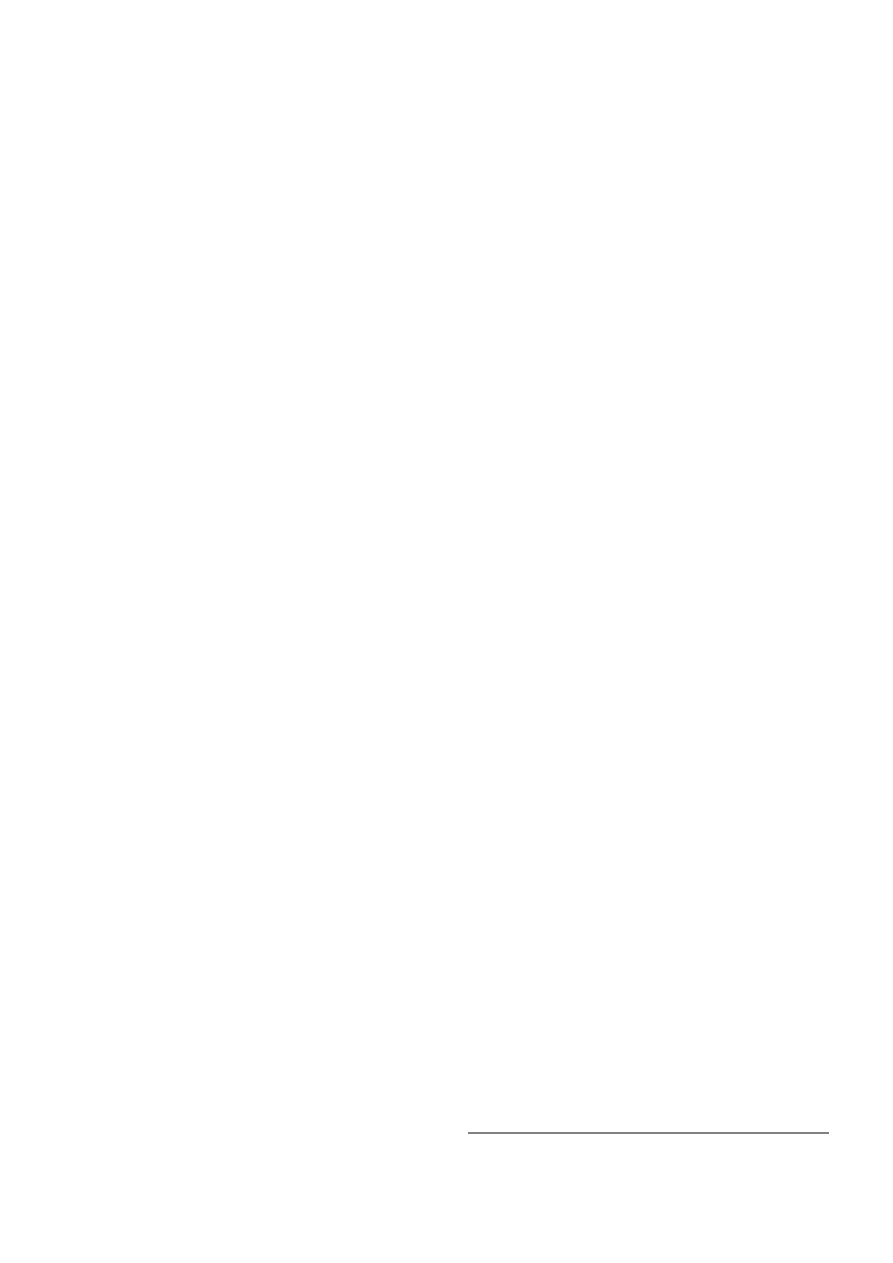
enabled: yes
threshold: 256
[admin@MikroTik] ip accounting>
Example
See the uncounted packets:
[admin@MikroTik] ip accounting uncounted> print
packets: 0
bytes: 0
[admin@MikroTik] ip accounting uncounted>
Local IP Traffic Accounting Table
Home menu level: /ip accounting snapshot
Description
When a snapshot is made for data collection, the accounting table is cleared and new IP pairs and
traffic data are added. The more frequently traffic data is collected, the less likelihood that the IP
pairs thereshold limit will be reached.
Property Description
bytes (read-only: integer) - total number of bytes, matched by this entry
dst-address (read-only: IP address) - destination IP address
dst-user (read-only: text) - recipient's name (if aplicable)
packets (read-only: integer) - total number of packets, matched by this entry
src-address (read-only: IP address) - source IP address
src-user (read-only: text) - sender's name (if aplicable)
Notes
Usernames are shown only if the users are connected to the router via a PPP tunnel or are
authenticated by HotSpot.
Before the first snapshot is taken, the table is empty.
Example
To take a new snapshot:
[admin@MikroTik] ip accounting snapshot> take
[admin@MikroTik] ip accounting snapshot> print
# SRC-ADDRESS
DST-ADDRESS
PACKETS
BYTES
SRC-USER
DST-USER
0 192.168.0.2
159.148.172.197 474
19130
1 192.168.0.2
10.0.0.4
3
120
2 192.168.0.2
192.150.20.254
32
3142
3 192.150.20.254
192.168.0.2
26
2857
4 10.0.0.4
192.168.0.2
2
117
5 159.148.147.196 192.168.0.2
2
136
6 192.168.0.2
159.148.147.196 1
40
Page 11 of 20

7 159.148.172.197 192.168.0.2
835
1192962
[admin@MikroTik] ip accounting snapshot>
Web Access to the Local IP Traffic Accounting Table
Home menu level: /ip accounting web-access
Description
The web page report make it possible to use the standard Unix/Linux tool wget to collect the traffic
data and save it to a file or to use MikroTik shareware Traffic Counter to display the table. If the
web report is enabled and the web page is viewed, the snapshot will be made when connection is
initiated to the web page. The snapshot will be displayed on the web page. TCP protocol, used by
http connections with the wget tool guarantees that none of the traffic data will be lost. The
snapshot image will be made when the connection from wget is initiated. Web browsers or wget
should connect to URL: http://routerIP/accounting/ip.cgi
Property Description
accessible-via-web (yes | no; default: no) - wheather the snapshot is available via web
address (IP address/mask; default: 0.0.0.0) - IP address range that is allowed to access the snapshot
Example
To enable web access from 10.0.0.1 server only:
[admin@MikroTik] ip accounting web-access> set accessible-via-web=yes \
\... address=10.0.0.1/32
[admin@MikroTik] ip accounting web-access> print
accessible-via-web: yes
address: 10.0.0.1/32
[admin@MikroTik] ip accounting web-access>
RADIUS Client Setup
Home menu level: /radius
Description
This facility allows you to set RADIUS servers the router will use to authenticate users.
Property Description
accounting-backup (yes | no; default: no) - specifies whether this entry should serve as RADIUS
accounting backup
accounting-port (integer; default: 1813) - specifies the server's port used for accounting
address (IP address; default: 0.0.0.0) - IP address of the RADIUS server
authentication-port (integer; default: 1812) - specifies the server's port used for authentication
called-id (text; default: "") - this setting depends on Point-to-Point protocol:
• ISDN - phone number dialled (MSN)
Page 12 of 20
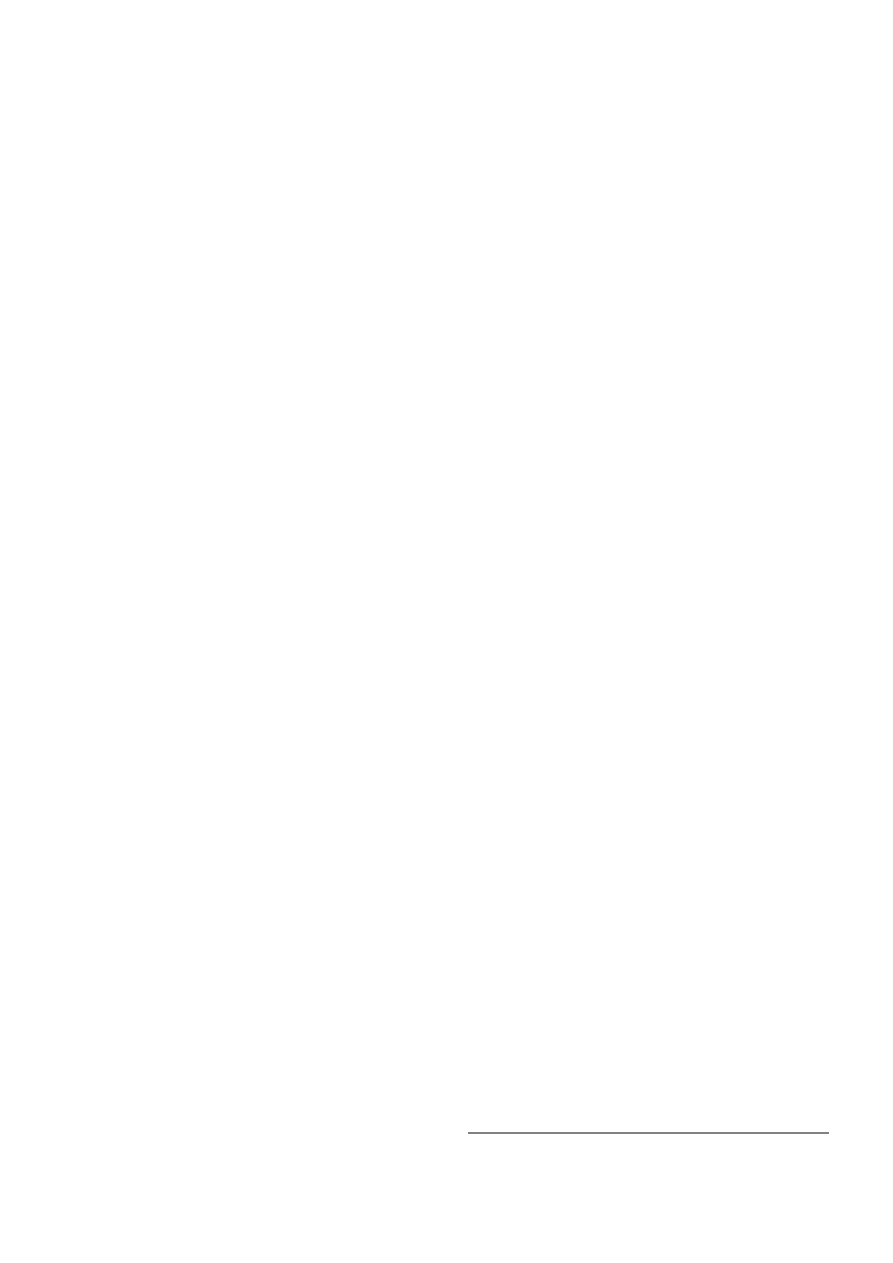
• PPPoE - service name
• PPTP - server's IP address
• L2TP - server's IP address
domain (text; default: "") - Microsoft Windows domain of client
realm (text) - explicitly stated realm (user domain), so the users do not have to provide proper ISP
domain name in user name
secret (text; default: "") - shared secret used to access the server
service (multiple choice: hotspot | login | ppp | telephony | wireless; default: "") - specifies services
that will use this RADIUS server
• hotspot - HotSpot authentication service
• login - router's local user authentication
• ppp - Point-to-Point clients authentication
• telephony - IP telephony accounting
• wireless - wireless client authentication(client's MAC address is sent as User-Name)
timeout (time; default: 100ms) - specifies timeout after which the request should be resend
Notes
The order of the items in this list is significant.
Microsoft Windows clients send their usernames in form domain\username
When RADIUS server is authenticating user with CHAP, MS-CHAPv1, MS-CHAPv2, it is not
using shared secret, secret is used only in authentication reply, and router is verifying it. So if you
have wrong shared secret, RADIUS server will accept request, but router won't accept reply. You
can see that with /radius monitor command, "bad-replies" number should increase whenever
somebody tries to connect.
Example
To set a RADIUS server for HotSpot and PPP services that has 10.0.0.3 IP address and ex shared
secret, you need to do the following:
[admin@MikroTik] radius> add service=hotspot,ppp address=10.0.0.3 secret=ex
[admin@MikroTik] radius> print
Flags: X - disabled
#
SERVICE
CALLED-ID
DOMAIN
ADDRESS
SECRET
0
ppp,hotspot
10.0.0.3
ex
[admin@MikroTik] radius>
AAA for the respective services should be enabled too:
[admin@MikroTik] radius> /ppp aaa set use-radius=yes
[admin@MikroTik] radius> /ip hotspot aaa set use-radius=yes
To view some statistics for a client:
[admin@MikroTik] radius> monitor 0
pending: 0
requests: 10
accepts: 4
rejects: 1
resends: 15
Page 13 of 20
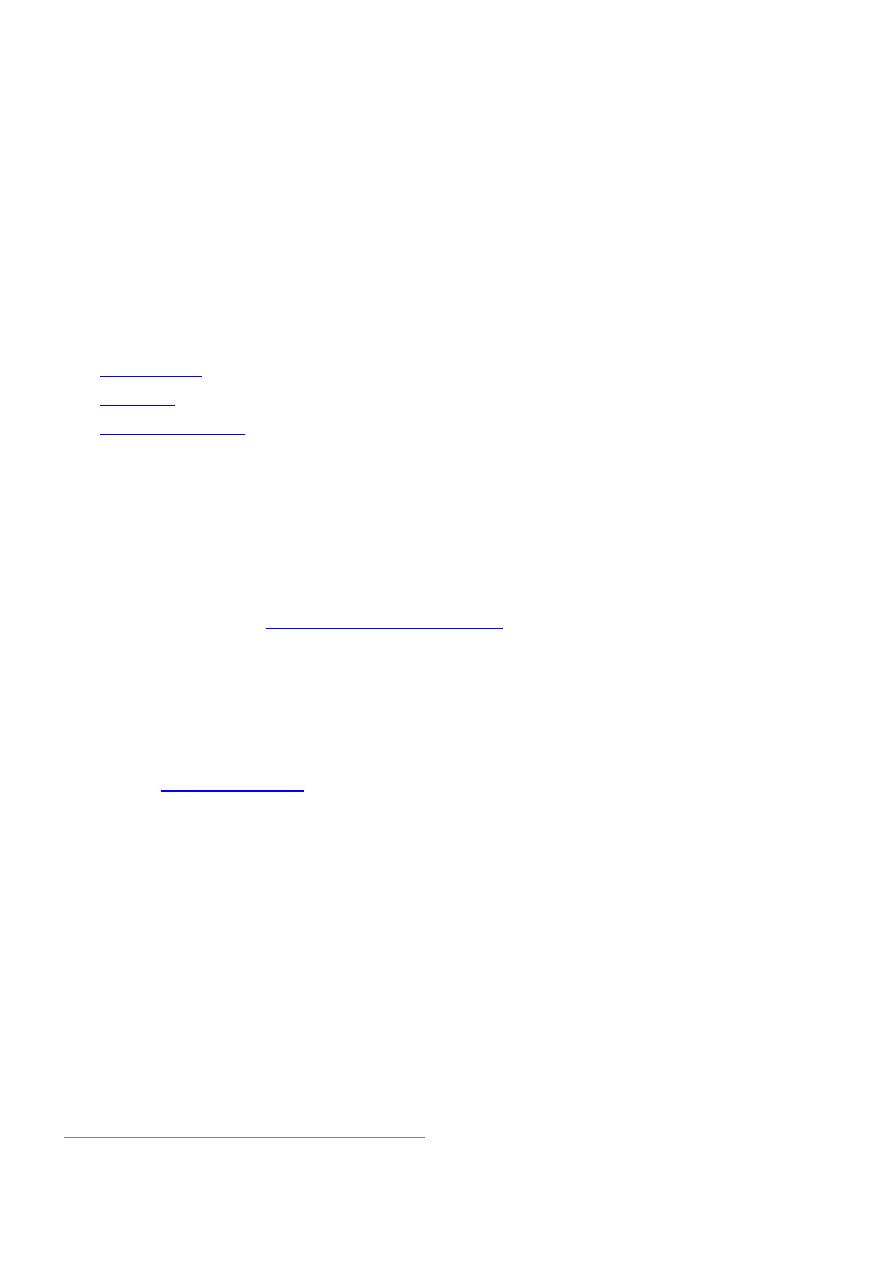
timeouts: 5
bad-replies: 0
last-request-rtt: 0s
[admin@MikroTik] radius>
Suggested RADIUS Servers
Description
MikroTik RouterOS RADIUS Client should work well with all RFC compliant servers. It has been
tested with:
•
FreeRADIUS
•
XTRadius
(does not currently support MS-CHAP)
•
Steel-Belted Radius
Supported RADIUS Attributes
Description
MikroTik RADIUS Dictionaries
Here you can download
MikroTik reference dictionary
, which incorporates all the needed
RADIUS attributes. This dictionary is the minimal dictionary, which is enough to support all
features of MikroTik RouterOS. It is designed for FreeRADIUS, but may also be used with many
other UNIX RADIUS servers (eg. XTRadius).
Note that it may conflict with the default configuration files of RADIUS server, which have
references to the Attributes, absent in this dictionary. Please correct the configuration files, not the
dictionary, as no other Attributes are supported by MikroTik RouterOS.
There is also
dictionary.mikrotik
that can be included in an existing dictionary to support MikroTik
vendor-specific Attributes.
Definitions
• PPPs - PPP, PPTP, PPPoE and ISDN
• default configuration - settings in default profile (for PPPs) or HotSpot server settings (for
HotSpot)
Access-Request
• Service-Type - always is "Framed" (only for PPPs)
• Framed-Protocol - always is "PPP" (only for PPPs)
• NAS-Identifier - router identity
• NAS-IP-Address - IP address of the router itself
Page 14 of 20
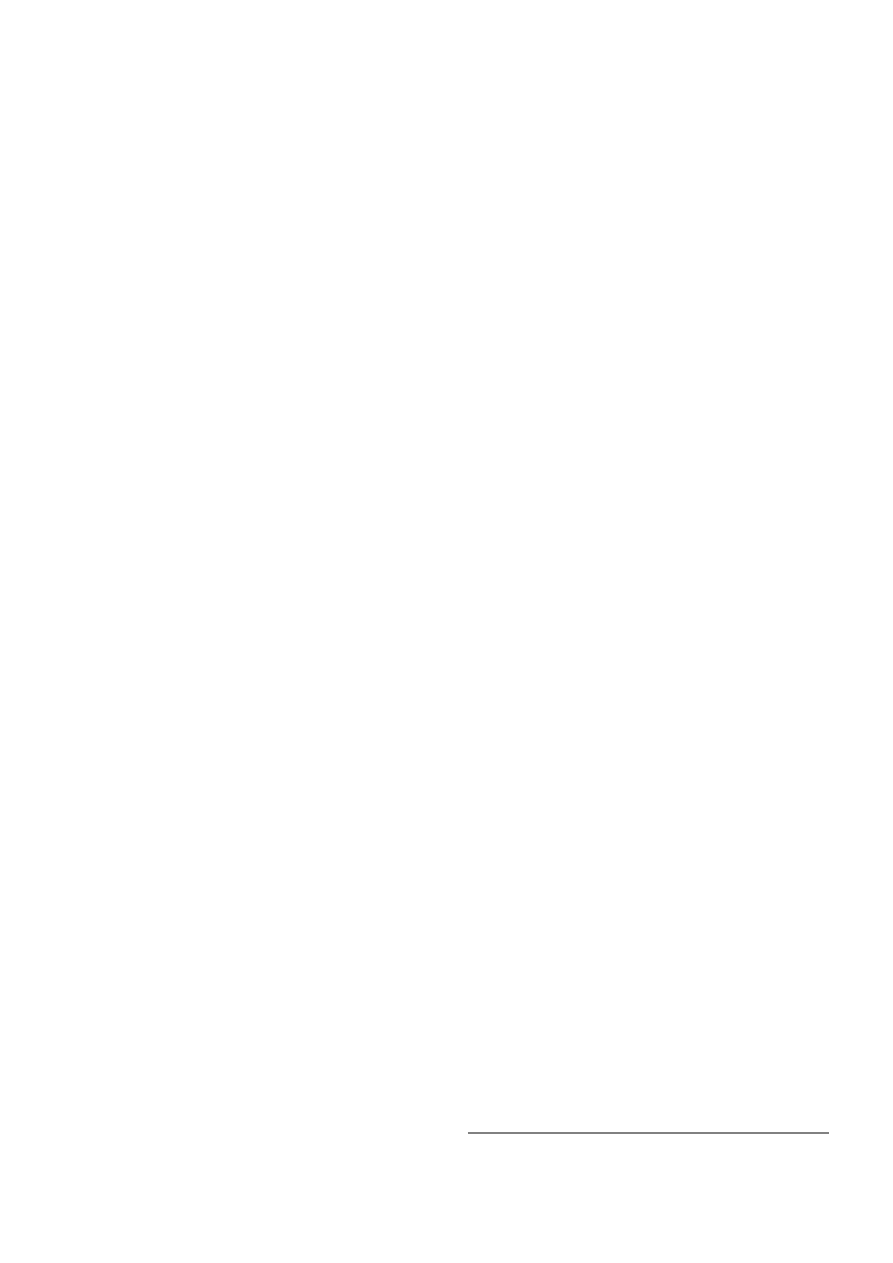
• NAS-Port - unique session ID
• NAS-Port-Type - async PPP - "Async"; PPTP and L2TP - "Virtual"; PPPoE and HotSpot -
"Ethernet"; ISDN - "ISDN Sync"
• Calling-Station-Id - PPPoE - client MAC address with capital letters; PPTP and L2TP - client
public IP address; HotSpot - MAC address of the client if it is known, or IP address of the client
if MAC address is unknown; ISDN - client MSN
• Called-Station-Id - PPPoE - service name; PPTP and L2TP - server IP address; ISDN -
interface MSN; HotSpot - MAC of the hotspot interface (if known), else IP of hotspot interface
specified in hotspot menu (if set), else attribute not present
• NAS-Port-Id - async PPP - serial port name; PPPoE - ethernet interface name on which server
is running; HotSpot - name of the hotspot interface (if known), otherwise - not present; not
present for ISDN, PPTP and L2TP
• Framed-IP-Address - IP address of HotSpot client (for HotSpot enabled-address login method
only)
• User-Name - client login name
• MS-CHAP-Domain - User domain, if present
• Realm - If it is set in /radius menu, it is included in every RADIUS request as Mikrotik-Realm
attribute. If it is not set, the same value is sent as in MS-CHAP-Domain attribute (if
MS-CHAP-Domain is missing, Realm is not included neither)
• User-Password - encrypted password (used with PAP authentication)
• CHAP-Password, CHAP-Challenge - encrypted password and challenge (used with CHAP
authentication)
• MS-CHAP-Response, MS-CHAP-Challenge - encrypted password and challenge (used with
MS-CHAPv1 authentication)
• MS-CHAP2-Response, MS-CHAP-Challenge - encrypted password and challenge (used with
MS-CHAPv2 authentication)
Depending on authentication methods (NOTE: HotSpot uses CHAP by default and may use also
PAP if unencrypted passwords are enabled, it can not use MSCHAP):
Access-Accept
• Framed-IP-Address - IP address given to client. PPPs - if address belongs to 127.0.0.0/8 or
224.0.0.0/3 networks, IP pool is used from the default profile to allocate client IP address.
HotSpot - used only for dhcp-pool login method (ignored for enabled-address method), if
address is 255.255.255.254, IP pool is used from HotSpot settings; if Framed-IP-Address is
specified, Framed-Pool is ignored
• Framed-IP-Netmask - client netmask. PPPs - if specified, a route will be created to the
network Framed-IP-Address belongs to via the Framed-IP-Address gateway; HotSpot - ignored
by HotSpot
• Framed-Pool - IP pool name (on the router) from which to get IP address for the client. If
specified, overrides Framed-IP-Address
NOTE: if Framed-IP-Address or Framed-Pool is specified it overrides remote-address in default
configuration
• Idle-Timeout - overrides idle-timeout in the default configuration
Page 15 of 20
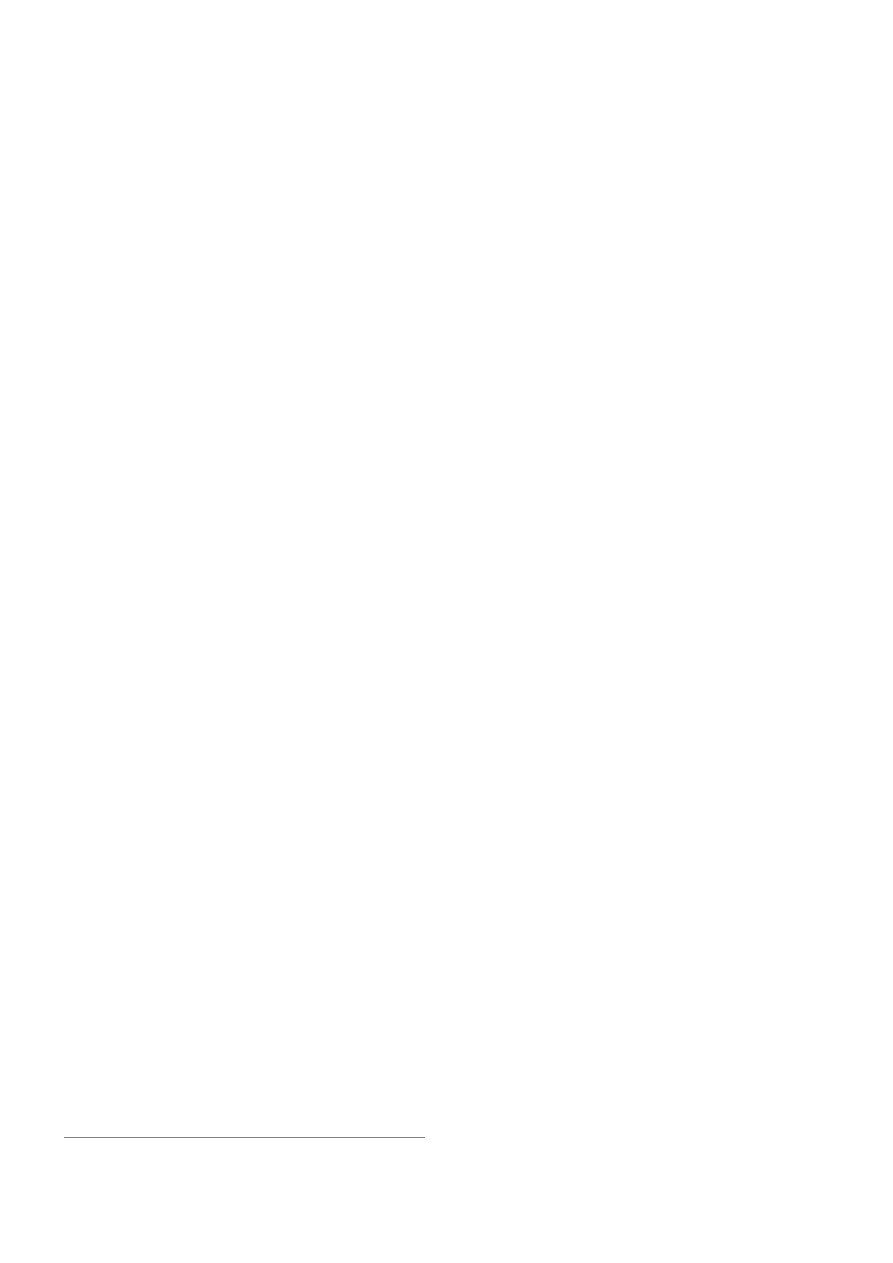
• Session-Timeout - overrides session-timeout in the default configuration
• Class - cookie, will be included in Accounting-Request unchanged
• Framed-Route - routes to add on the server. Format is specified in RFC2865 (Ch. 5.22), can be
specified as many times as needed
• Filter-Id - firewall filter chain name. It is used to make a dynamic firewall rule. Firewall chain
name can have suffix .in or .out, that will install rule only for incoming or outgoing traffic.
Multiple Filter-id can be provided, but only last ones for incoming and outgoing is used. For
PPPs - filter rules in ppp chain that will jump to the specified chain, if a packet has come
to/from the client (that means that you should first create a ppp chain and make jump rules that
would put actual traffic to this chain). The same applies for HotSpot, but the rules will be
created in hotspot chain
• Acct-Interim-Interval - interim-update for RADIUS client, if 0 uses the one specified in
RADIUS client
• MS-MPPE-Encryption-Policy - require-encryption property (PPPs only)
• MS-MPPE-Encryption-Types - use-encryption property, non-zero value means to use
encryption (PPPs only)
• Ascend-Data-Rate - tx/rx data rate limitation if multiple attributes are provided, first limits tx
data rate, second - rx data rate. If used together with Ascend-Xmit-Rate, specifies rx rate. 0 if
unlimited
• Ascend-Xmit-Rate - tx data rate limitation. It may be used to specify tx limit only instead of
sending two sequental Ascend-Data-Rate attributes (in that case Ascend-Data-Rate will specify
the receive rate). 0 if unlimited
• MS-CHAP2-Success - auth. response if MS-CHAPv2 was used (for PPPs only)
• MS-MPPE-Send-Key, MS-MPPE-Recv-Key - encryption keys for encrypted PPPs provided
by RADIUS server only is MS-CHAPv2 was used as authentication (for PPPs only)
• Ascend-Client-Gateway - client gateway for DHCP-pool HotSpot login method (HotSpot
only)
• Recv-Limit - total receive limit in bytes for the client
• Xmit-Limit - total transmit limit in bytes for the client
• Wireless-Forward - not forward the client's frames back to the wireless infrastructure if this
attribute is set to "0" (Wireless only)
• Wireless-Skip-Dot1x - disable 802.1x authentication for the particulat wireless client if set to
non-zero value (Wireless only)
• Wireless-Enc-Algo - WEP encryption algorithm: 0 - no encryption, 1 - 40-bit WEP, 2 - 104-bit
WEP (Wireless only)
• Wireless-Enc-Key - WEP encruption key for the client (Wireless only)
• Rate-Limit - Datarate limitation for clients (PPPs only). Format is: rx-rate[/tx-rate]
[rx-burst-rate[/tx-burst-rate] [rx-burst-threshold[/tx-burst-threshold]
[rx-burst-time[/tx-burst-time]]]]. All rates should be numbers with optional 'k' (1,000s) or 'M'
(1,000,000s). If tx-rate is not specified, rx-rate is as tx-rate too. Same goes for tx-burst-rate and
tx-burst-threshold and tx-burst-time. If both rx-burst-threshold and tx-burst-threshold are not
specified (but burst-rate is specified), rx-rate and tx-rate is used as burst thresholds. If both
rx-burst-time and tx-burst-time are not specified, 1s is used as default.
• Group - Router local user group name (defimes in /user group; only for local users)
Page 16 of 20
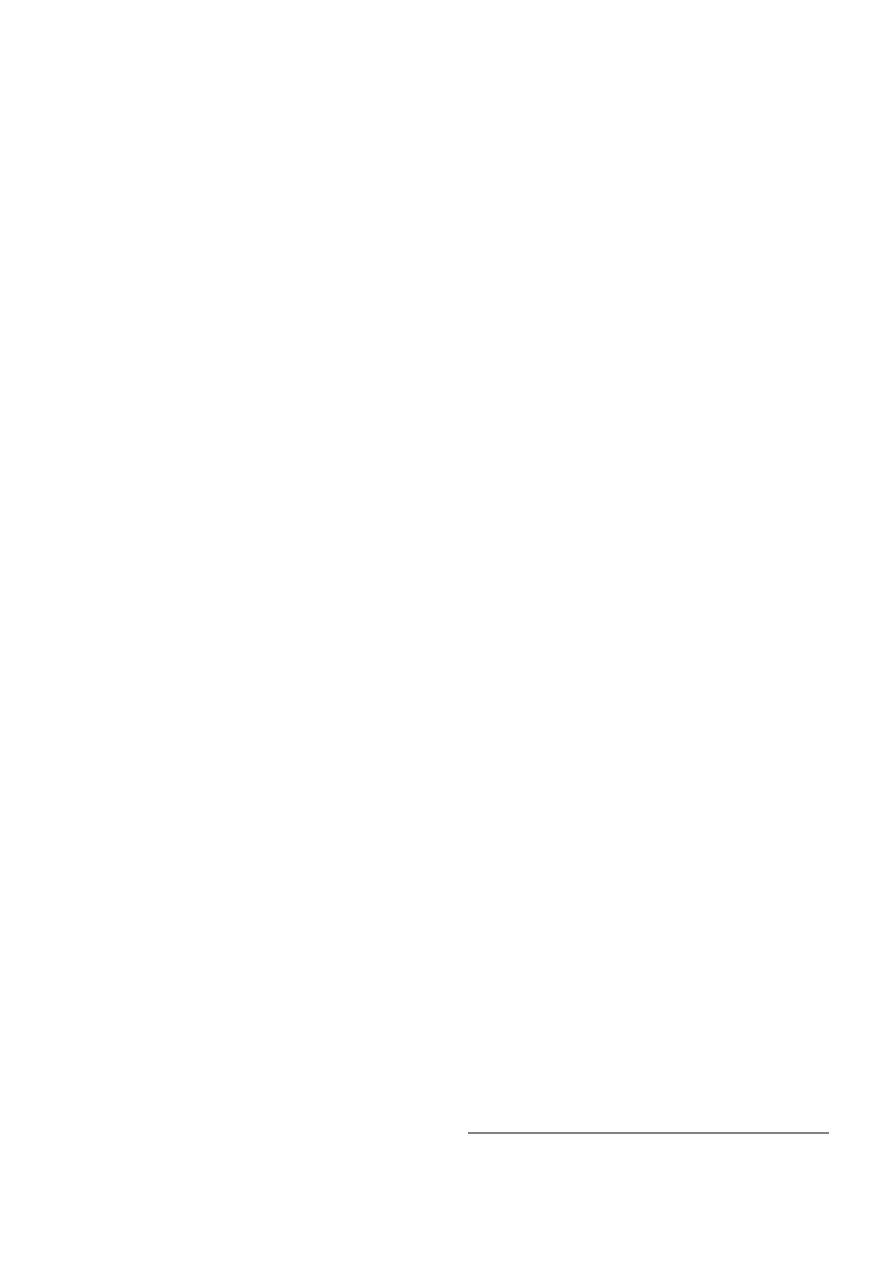
Note that the received attributes override the default ones (set in the default profile), but if an
attribute is not received from RADIUS server, the default one is to be used.
Here are some Rate-Limit examples:
• 128k - rx-rate=128000, tx-rate=128000 (no bursts)
• 64k/128M - rx-rate=64000, tx-rate=128000000
• 64k 256k - rx/tx-rate=64000, rx/tx-burst-rate=256000, rx/tx-burst-threshold=64000,
rx/tx-burst-time=1s
• 64k/64k 256k/256k 128k/128k 10/10 - rx/tx-rate=64000, rx/tx-burst-rate=256000,
rx/tx-burst-threshold=128000, rx/tx-burst-time=10s
Accounting-Request
• Acct-Status-Type - Start, Stop, or Interim-Update
• Acct-Session-Id - accounting session ID
• Service-Type - same as in request (PPPs only)
• Framed-Protocol - same as in request (PPPs only)
• NAS-Identifier - same as in request
• NAS-IP-Address - same as in request
• User-Name - same as in request
• MS-CHAP-Domain - same as in request (only for PPPs)
• NAS-Port-Type - same as in request
• NAS-Port - same as in request
• NAS-Port-Id - same as in request
• Calling-Station-Id - same as in request
• Called-Station-Id - same as in request
• Acct-Authentic - either authenticated by the RADIUS or Local authority (PPPs only)
• Framed-IP-Address - IP address given to the user
• Framed-IP-Netmask - same as in RADIUS reply
• Class - RADIUS server cookie (PPPs only)
• Acct-Delay-Time - how long does the router try to send this Accounting-Request packet
Stop and Interim-Update Accounting-Request
• Acct-Session-Time - connection uptime in seconds
• Acct-Input-Octets - bytes received from the client
• Acct-Input-Gigawords - 4G (2^32) bytes received from the client (bits 32..63, when bits 0..31
are delivered in Acct-Input-Octets) (HotSpot only)
• Acct-Input-Packets - nubmer of packets received from the client
• Acct-Output-Octets - bytes sent to the client
• Acct-Output-Gigawords - 4G (2^32) bytes sent to the client (bits 32..63, when bits 0..31 are
delivered in Acct-Output-Octets) (HotSpot only)
Page 17 of 20
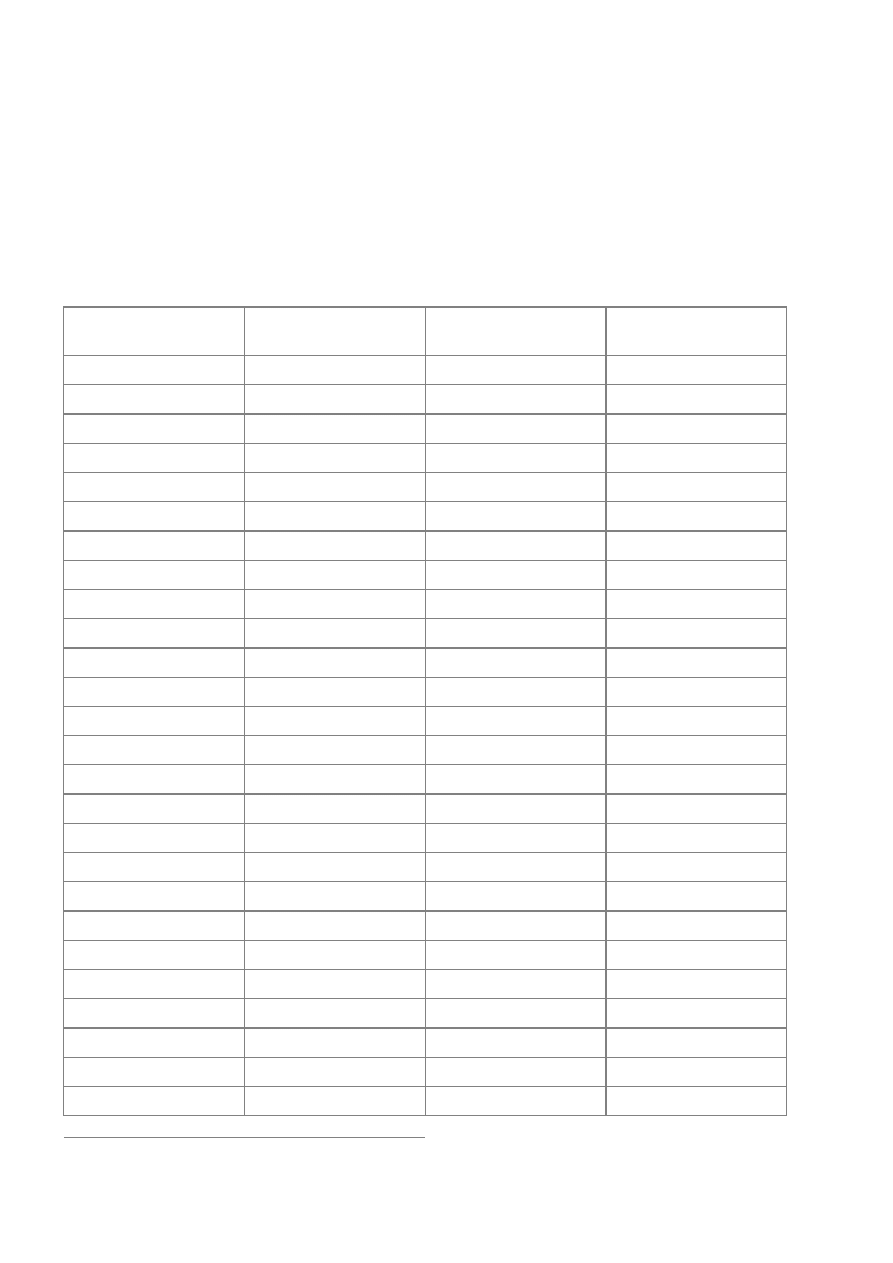
• Acct-Output-Packets - number of packets sent to the client
Stop Accounting-Request
These packets can additionally have:
• Acct-Terminate-Cause - session termination cause (see RFC2866 ch. 5.10)
Attribute Numeric Values
Name
VendorID
Value
RFC where it is
defined
Acct-Authentic
45
RFC2866
Acct-Delay-Time
41
RFC2866
Acct-Input-Gigawords
52
RFC2869
Acct-Input-Octets
42
RFC2866
Acct-Input-Packets
47
RFC2866
Acct-Interim-Interval
85
RFC2869
Acct-Output-Gigawords
53
RFC2869
Acct-Output-Octets
43
RFC2866
Acct-Output-Packets
48
RFC2866
Acct-Session-Id
44
RFC2866
Acct-Session-Time
46
RFC2866
Acct-Status-Type
40
RFC2866
Acct-Terminate-Cause
49
RFC2866
Ascend-Client-Gateway
529
132
Ascend-Data-Rate
529
197
Ascend-Xmit-Rate
529
255
Called-Station-Id
30
RFC2865
Calling-Station-Id
31
RFC2865
CHAP-Challenge
60
RFC2866
CHAP-Password
3
RFC2865
Class
25
RFC2865
Filter-Id
11
RFC2865
Framed-IP-Address
8
RFC2865
Framed-IP-Netmask
9
RFC2865
Framed-Pool
88
RFC2869
Framed-Protocol
7
RFC2865
Page 18 of 20
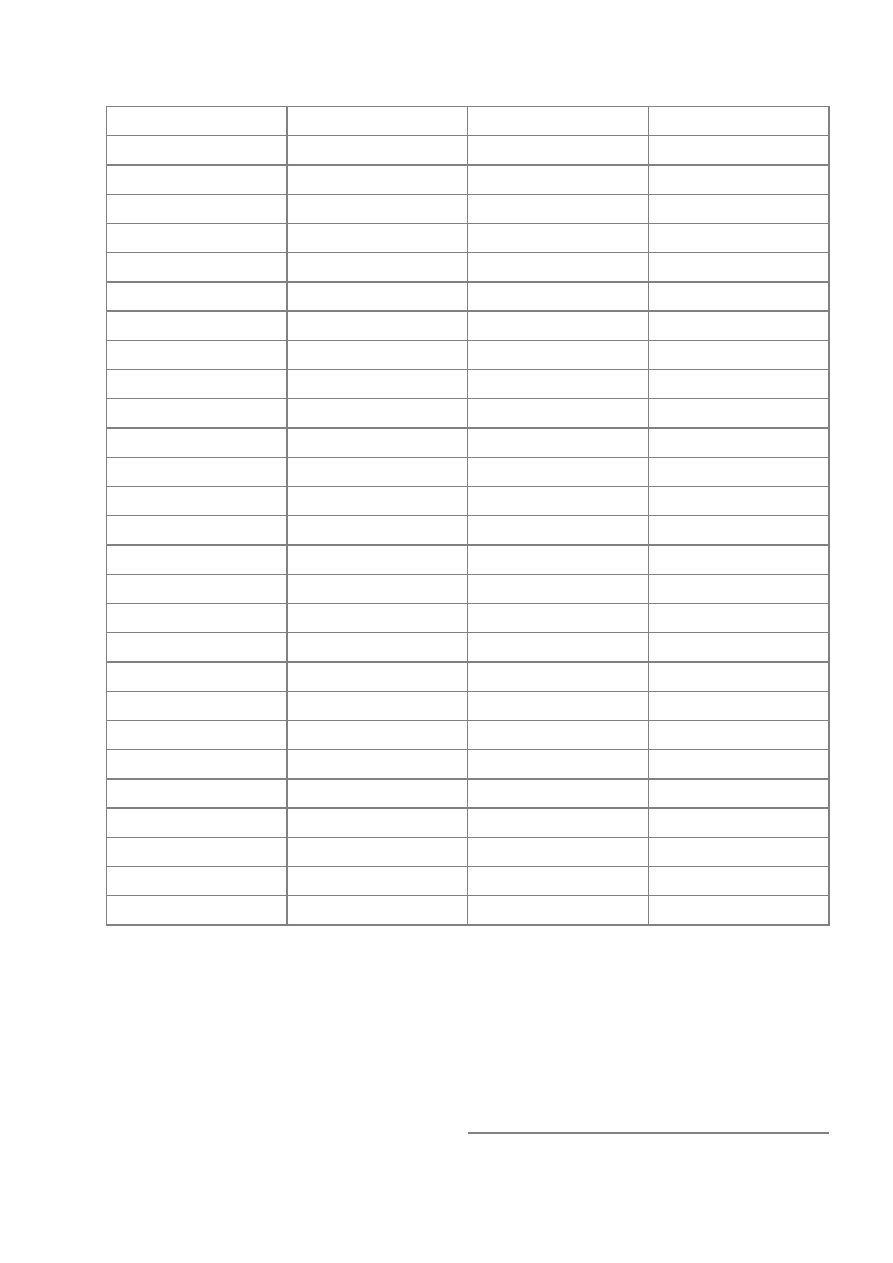
Framed-Route
22
RFC2865
Group
14988
3
Idle-Timeout
28
RFC2865
MS-CHAP-Challenge
311
11
RFC2548
MS-CHAP-Domain
311
10
RFC2548
MS-CHAP-Response
311
1
RFC2548
MS-CHAP2-Response
311
25
RFC2548
MS-CHAP2-Success
311
26
RFC2548
MS-MPPE-Encryption-Policy
311
7
RFC2548
MS-MPPE-Encryption-Types
311
8
RFC2548
MS-MPPE-Recv-Key
311
17
RFC2548
MS-MPPE-Send-Key
311
16
RFC2548
NAS-Identifier
32
RFC2865
NAS-Port
5
RFC2865
NAS-Port-Id
87
RFC2869
NAS-Port-Type
61
RFC2865
Rate-Limit
14988
8
Realm
14988
9
Recv-Limit
14988
1
Service-Type
6
RFC2865
Session-Timeout
27
RFC2865
User-Name
1
RFC2865
User-Password
2
RFC2865
Wireless-Enc-Algo
14988
6
Wireless-Enc-Key
14988
7
Wireless-Forward
14988
4
Wireless-Skip-Dot1x
14988
5
Xmit-Limit
14988
2
Troubleshooting
Description
•
My radius server accepts authentication request from the client with "Auth: Login
OK:...", but the user cannot log on. The bad replies counter is incrementing under radius
monitor
Page 19 of 20
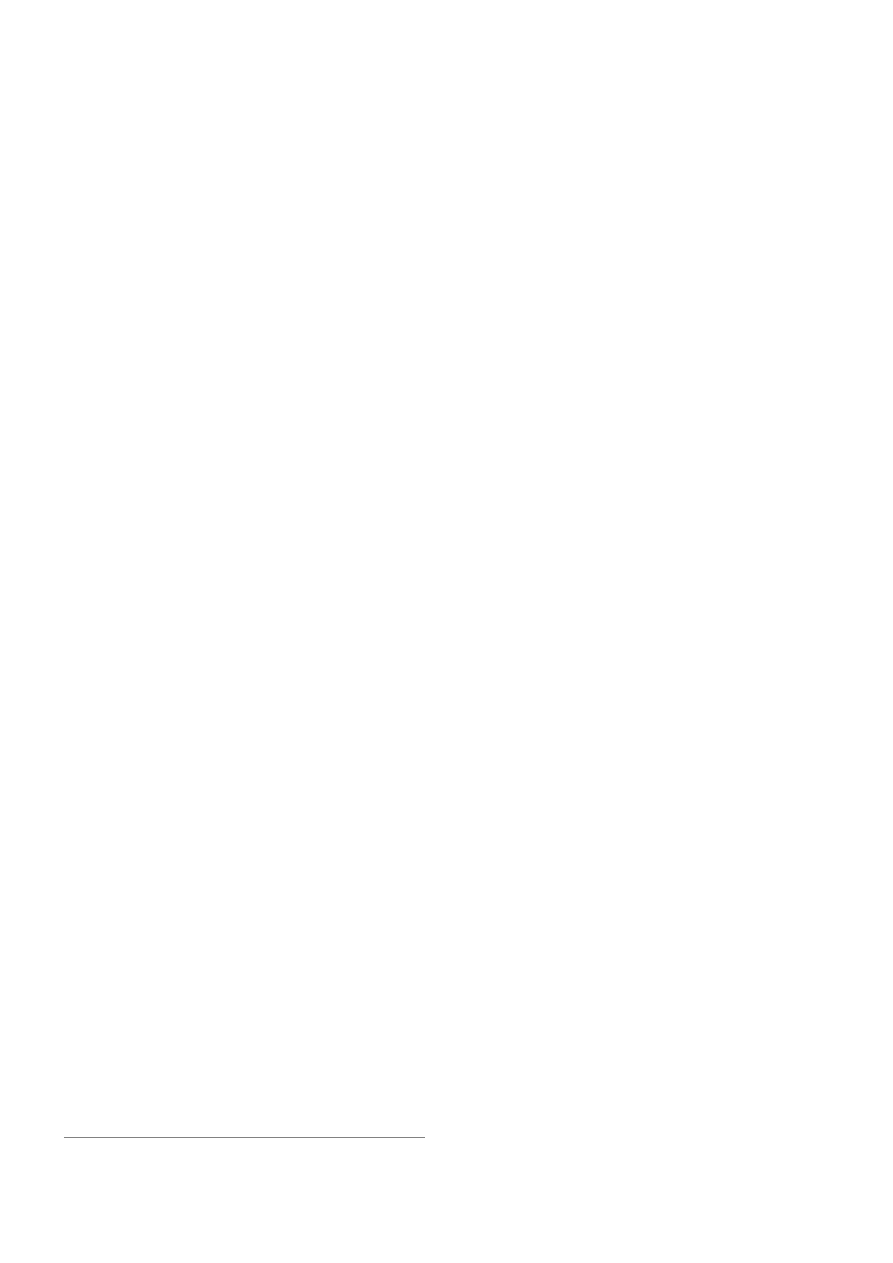
This situation can occur, if the radius client and server have high delay link between them. Try
to increase the radius client's timeout to 600ms or more instead of the default 300ms! Also,
double check, if the secrets match on client and server!
Page 20 of 20
Document Outline
- Table of Contents
- General Information
- Router User Groups
- Router Users
- Monitoring Active Router Users
- Router User Remote AAA
- Local Point-to-Point AAA
- Local PPP User Profiles
- Local PPP User Database
- Monitoring Active PPP Users
- PPP User Remote AAA
- Local IP Traffic Accounting
- Local IP Traffic Accounting Table
- Web Access to the Local IP Traffic Accounting Table
- RADIUS Client Setup
- Suggested RADIUS Servers
- Supported RADIUS Attributes
- Troubleshooting
Wyszukiwarka
Podobne podstrony:
06 User Guide for Artlantis Studio and Artlantis Render Export Add ons
226 General tips for Flash and SSD recovering)
Usability Testing And Roi For User Interface Design
226 General tips for Flash and SSD recovering)
Prophylaxis for virus propagation and general computer security policy
Eurocode 6 Part 1 1 1996 2005 Design of Masonry Structures General Rules for Reinforced and Unre
2 grammar and vocabulary for cambridge advanced and proficiency QBWN766O56WP232YJRJWVCMXBEH2RFEASQ2H
Basic setting for caustics effect in C4D
Flash on English for Mechanics, Electronics and Technical Assistance
BRAUN recipes for your baby and toddler
Chemistry for Environmental Engineering and Science
Perfect Phrases in Spanish for Household Maintenance and Child Care
A Guide for Counsellors Psychotherapists and Counselling
Check Your Vocabulary for Phrasal Verbs and Idioms
Blade sections for wind turbine and tidal current turbine applications—current status and future cha
116286 PET for Schools Reading and Writing Overviewid 13000
33 437 452 Primary Carbides in Spincast HSS for Hot Rolls and Effect on Oxidation
English for CE EE and water id Nieznany
więcej podobnych podstron