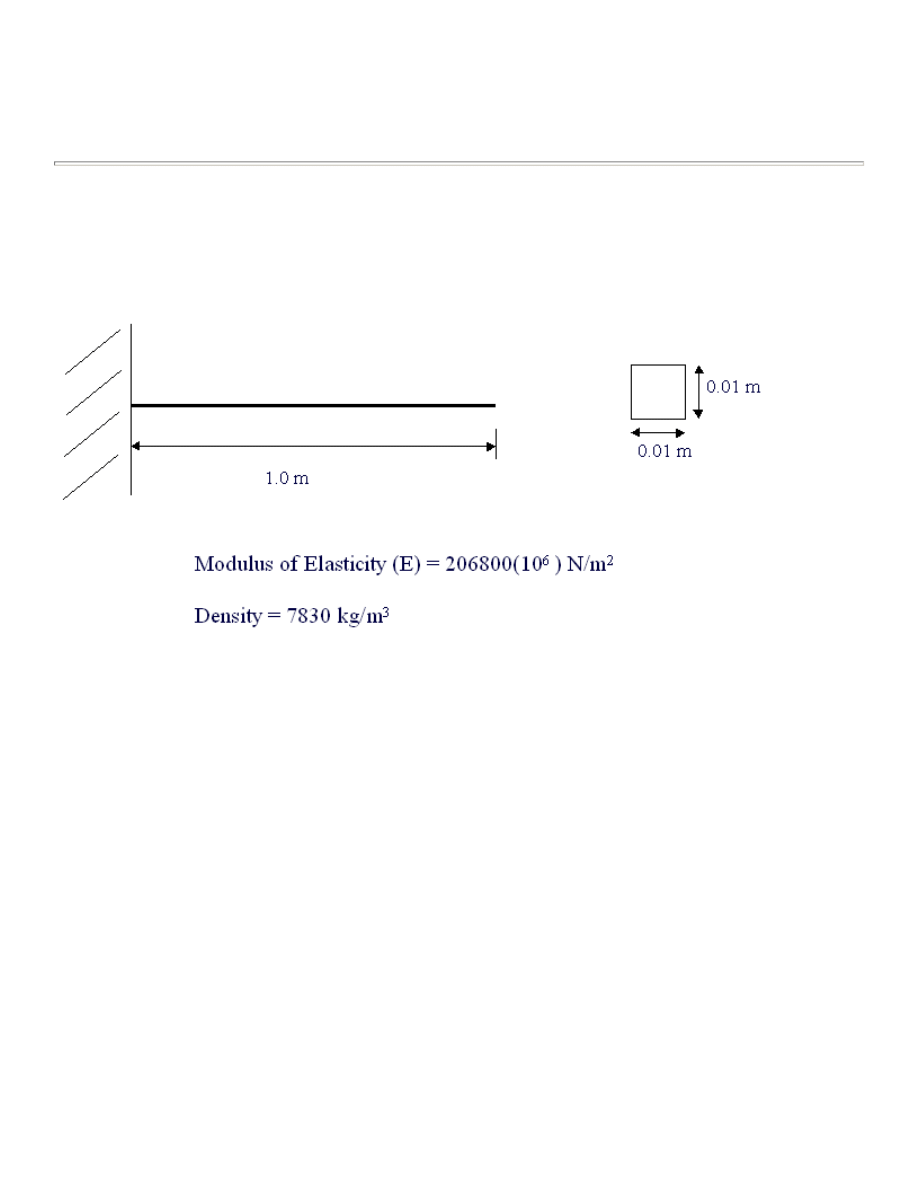
Transient Analysis of a Cantilever Beam
Introduction
This tutorial was created using ANSYS 7.0 The purpose of this tutorial is to show the steps involved to perform
a simple transient analysis.
Transient dynamic analysis is a technique used to determine the dynamic response of a structure under a time-
varying load.
The time frame for this type of analysis is such that inertia or damping effects of the structure are considered to
be important. Cases where such effects play a major role are under step or impulse loading conditions, for
example, where there is a sharp load change in a fraction of time.
If inertia effects are negligible for the loading conditions being considered, a static analysis may be used
instead.
For our case, we will impact the end of the beam with an impulse force and view the response at the location of
impact.
University of Alberta ANSYS Tutorials - www.mece.ualberta.ca/tutorials/ansys/IT/Transient/Transient.html
Copyright © 2001 University of Alberta
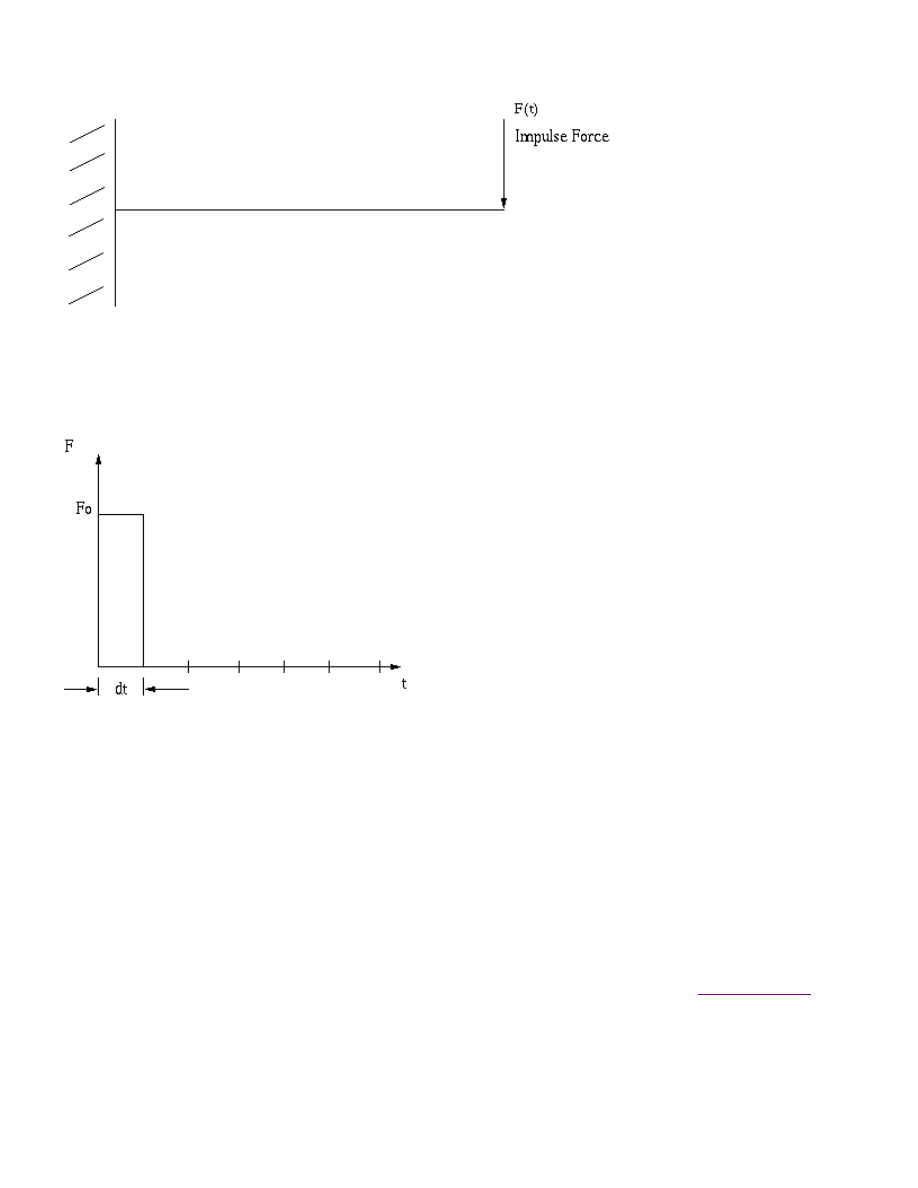
Since an ideal impulse force excites all modes of a structure, the response of the beam should contain all mode
frequencies. However, we cannot produce an ideal impulse force numerically. We have to apply a load over a
discrete amount of time
dt
.
After the application of the load, we track the response of the beam at discrete time points for as long as we like
(depending on what it is that we are looking for in the response).
The size of the time step is governed by the maximum mode frequency of the structure we wish to capture. The
smaller the time step, the higher the mode frequency we will capture. The rule of thumb in ANSYS is
time_step = 1 / 20f
where
f
is the highest mode frequency we wish to capture. In other words, we must resolve our step size such
that we will have 20 discrete points per period of the highest mode frequency.
It should be noted that a transient analysis is more involved than a static or harmonic analysis. It
requires a good understanding of the dynamic behavior of a structure. Therefore, a
modal analysis
of the
structure should be initially performed to provide information about the structure's dynamic behavior.
In ANSYS, transient dynamic analysis can be carried out using 3 methods.
z
The Full Method: This is the easiest method to use. All types of non-linearities are allowed. It is
University of Alberta ANSYS Tutorials - www.mece.ualberta.ca/tutorials/ansys/IT/Transient/Transient.html
Copyright © 2001 University of Alberta
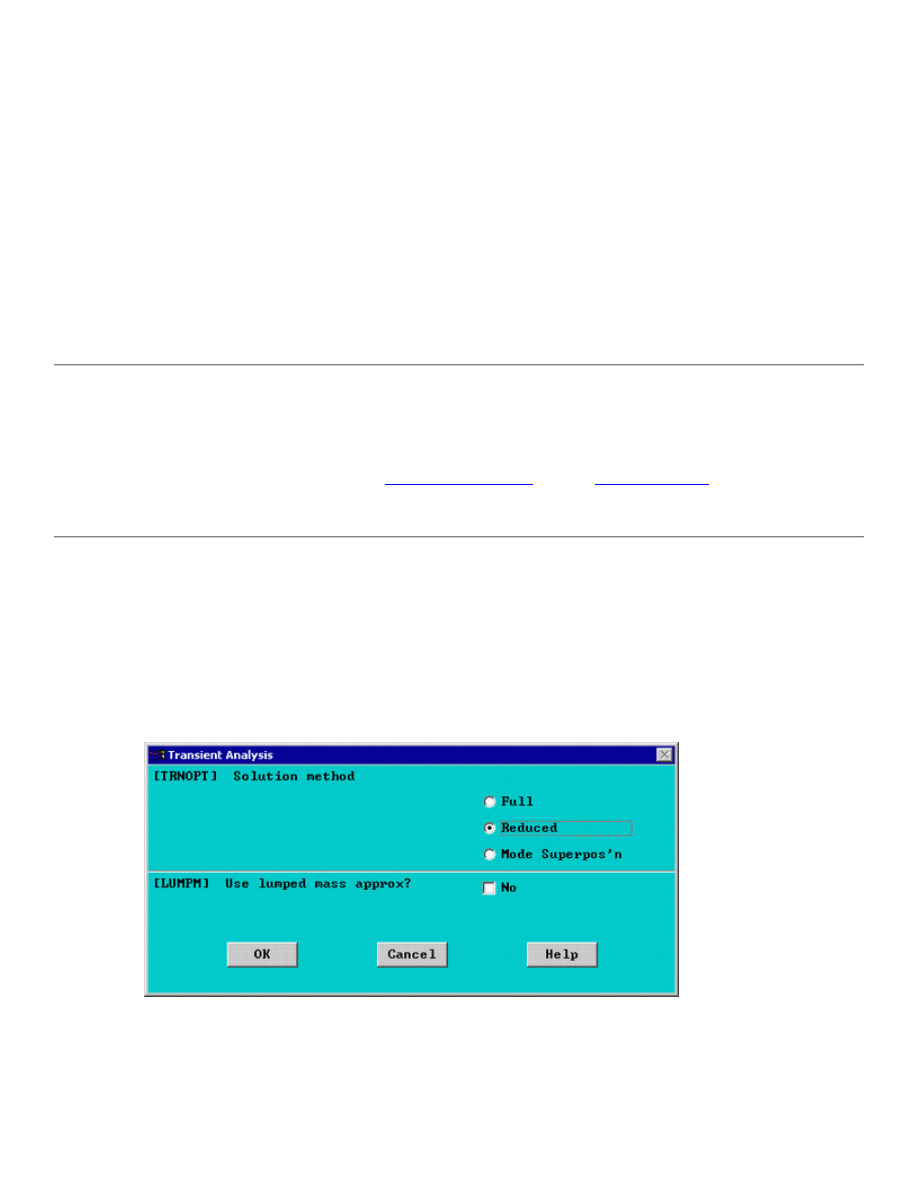
however very CPU intensive to go this route as full system matrices are used.
z
The Reduced Method: This method reduces the system matrices to only consider the Master Degrees of
Freedom (MDOFs). Because of the reduced size of the matrices, the calculations are much quicker.
However, this method handles only linear problems (such as our cantilever case).
z
The Mode Superposition Method: This method requires a preliminary modal analysis, as factored mode
shapes are summed to calculate the structure's response. It is the quickest of the three methods, but it
requires a good deal of understanding of the problem at hand.
We will use the Reduced Method for conducting our transient analysis. Usually one need not go further than
Reviewing the Reduced Results. However, if stresses and forces are of interest than, we would have to Expand
the Reduced Solution.
Preprocessing: Defining the Problem
The simple cantilever beam is used in all of the Dynamic Analysis Tutorials. If you haven't created the model in
ANSYS, please use the links below. Both the
command line codes
and the
GUI commands
are shown in the
respective links.
Solution: Assigning Loads and Solving
1. Define Analysis Type
{
Select Solution > Analysis Type > New Analysis > Transient
{
The following window will appear. Select 'Reduced' as shown.
2. Define Master DOFs
{
Select Solution > Master DOFs > User Selected > Define
University of Alberta ANSYS Tutorials - www.mece.ualberta.ca/tutorials/ansys/IT/Transient/Transient.html
Copyright © 2001 University of Alberta
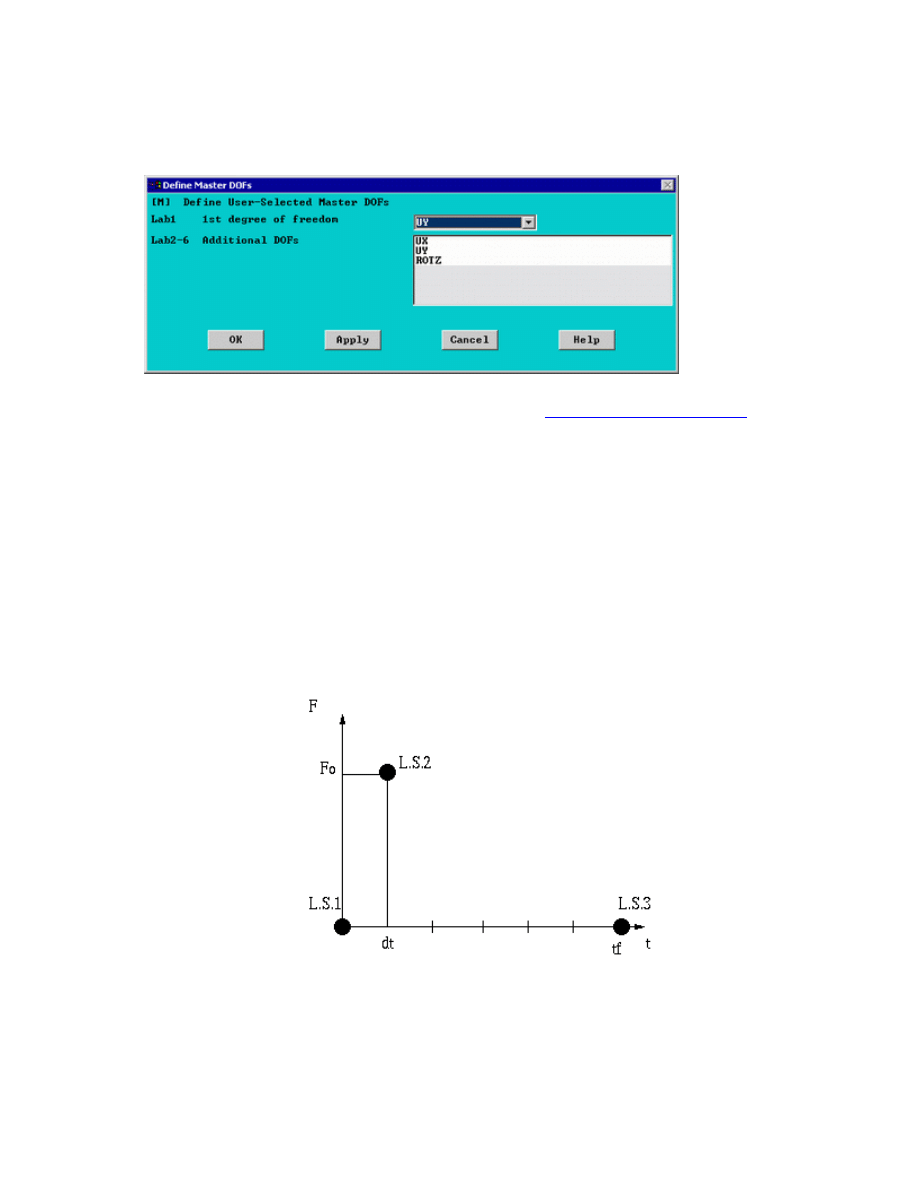
{
Select all nodes except the left most node (at x=0).
The following window will open, choose
UY
as the first dof in this window
For an explanation on Master DOFs, see the section on
Using the Reduced Method
for modal
analysis.
3. Constrain the Beam
Solution Menu > Define Loads > Apply > Structural > Displacement > On nodes
Fix the left most node (constrain all DOFs).
4. Apply Loads
We will define our impulse load using Load Steps. The following time history curve shows our load steps
and time steps. Note that for the reduced method, a constant time step is required throughout the time
range.
We can define each load step (load and time at the end of load segment) and save them in a file for future
solution purposes. This is highly recommended especially when we have many load steps and we wish to
re-run our solution.
We can also solve for each load step after we define it. We will go ahead and save each load step in a file
University of Alberta ANSYS Tutorials - www.mece.ualberta.ca/tutorials/ansys/IT/Transient/Transient.html
Copyright © 2001 University of Alberta
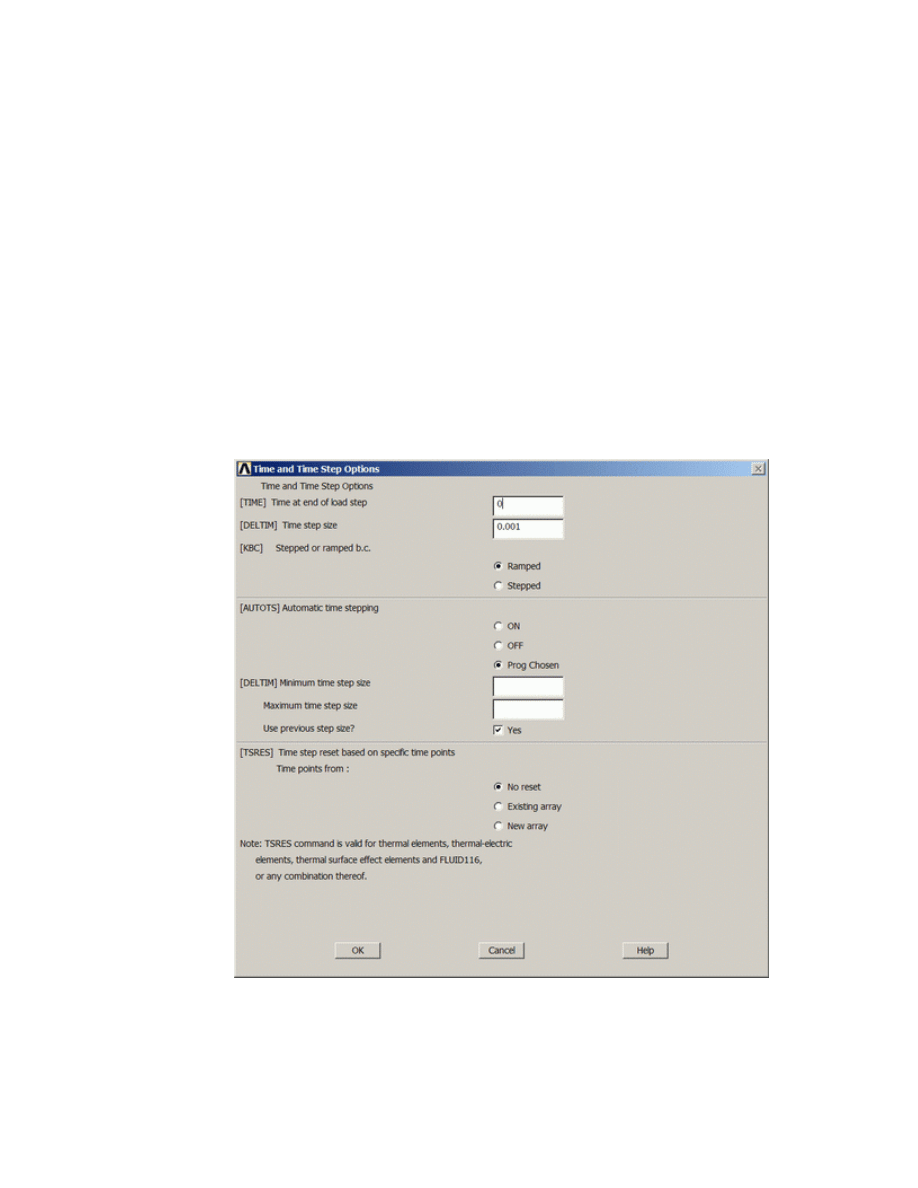
for later use, at the same time solve for each load step after we are done defining it.
a. Load Step 1 - Initial Conditions
i. Define Load Step
We need to establish initial conditions (the condition at Time = 0). Since the equations for a
transient dynamic analysis are of second order, two sets of initial conditions are required;
initial displacement and initial velocity. However, both default to zero. Therefore, for this
example we can skip this step.
ii. Specify Time and Time Step Options
Select Solution > Load Step Opts > Time/Frequenc > Time - Time Step ..
set a time of 0 for the end of the load step (as shown below).
set [DELTIM] to 0.001. This will specify a time step size of 0.001 seconds to be
used for this load step.
iii. Write Load Step File
Select Solution > Load Step Opts > Write LS File
The following window will appear
University of Alberta ANSYS Tutorials - www.mece.ualberta.ca/tutorials/ansys/IT/Transient/Transient.html
Copyright © 2001 University of Alberta
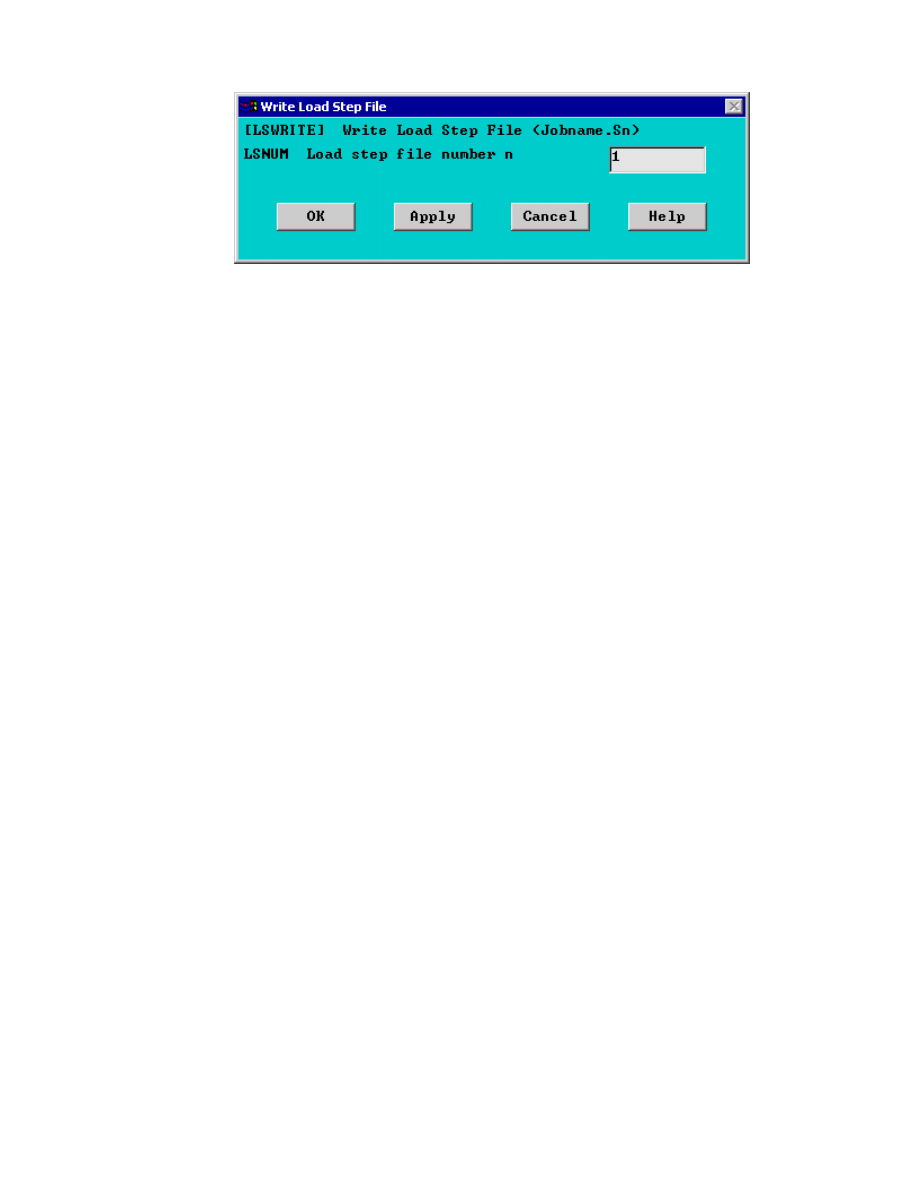
Enter LSNUM = 1 as shown above and click 'OK'
The load step will be saved in a file jobname.s01
b. Load Step 2
i. Define Load Step
Select Solution > Define Loads > Apply > Structural > Force/Moment > On Nodes
and select the right most node (at x=1). Enter a force in the
FY
direction of value -100
N.
ii. Specify Time and Time Step Options
Select Solution > Load Step Opts > Time/Frequenc > Time - Time Step .. and set a
time of 0.001 for the end of the load step
iii. Write Load Step File
Solution > Load Step Opts > Write LS File
Enter LSNUM = 2
c. Load Step 3
i. Define Load Step
Select Solution > Define Loads > Delete > Structural > Force/Moment > On Nodes
and delete the load at x=1.
ii. Specify Time and Time Step Options
Select Solution > Load Step Opts > Time/Frequenc > Time - Time Step .. and set a
time of 1 for the end of the load step
iii. Write Load Step File
Solution > Load Step Opts > Write LS File
Enter LSNUM = 3
University of Alberta ANSYS Tutorials - www.mece.ualberta.ca/tutorials/ansys/IT/Transient/Transient.html
Copyright © 2001 University of Alberta
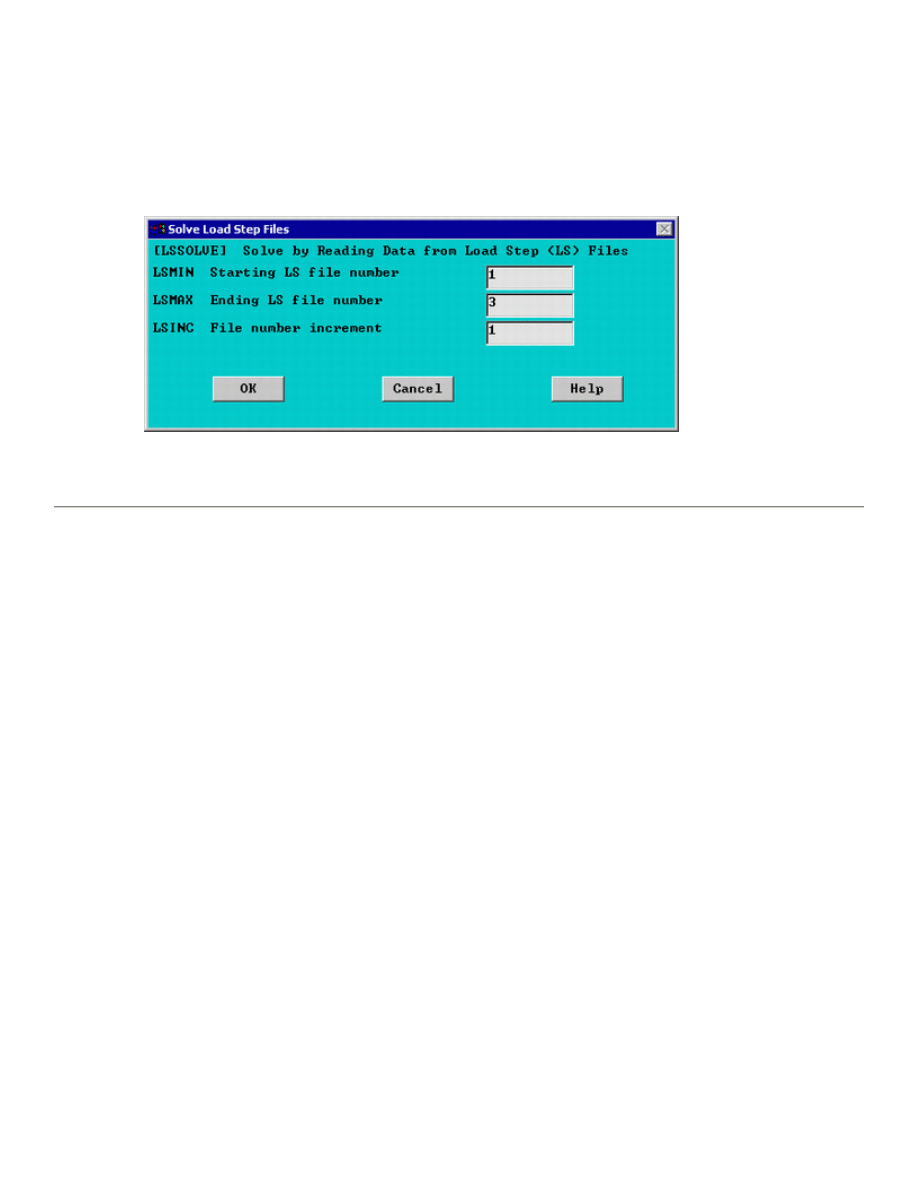
5. Solve the System
{
Select Solution > Solve > From LS Files
The following window will appear.
{
Complete the window as shown above to solve using LS files 1 to 3.
Postprocessing: Viewing the Results
To view the response of node 2 (UY) with time we must use the TimeHist PostProcessor (POST26).
1. Define Variables
In here we have to define variables that we want to see plotted. By default, Variable 1 is assigned either
Time or Frequency. In our case it is assigned Frequency. We want to see the displacement UY at the
node at x=1, which is node #2. (To get a list of nodes and their attributes, select Utility Menu > List >
nodes).
{
Select TimeHist Postpro > Variable Viewer... and the following window should pop up.
University of Alberta ANSYS Tutorials - www.mece.ualberta.ca/tutorials/ansys/IT/Transient/Transient.html
Copyright © 2001 University of Alberta
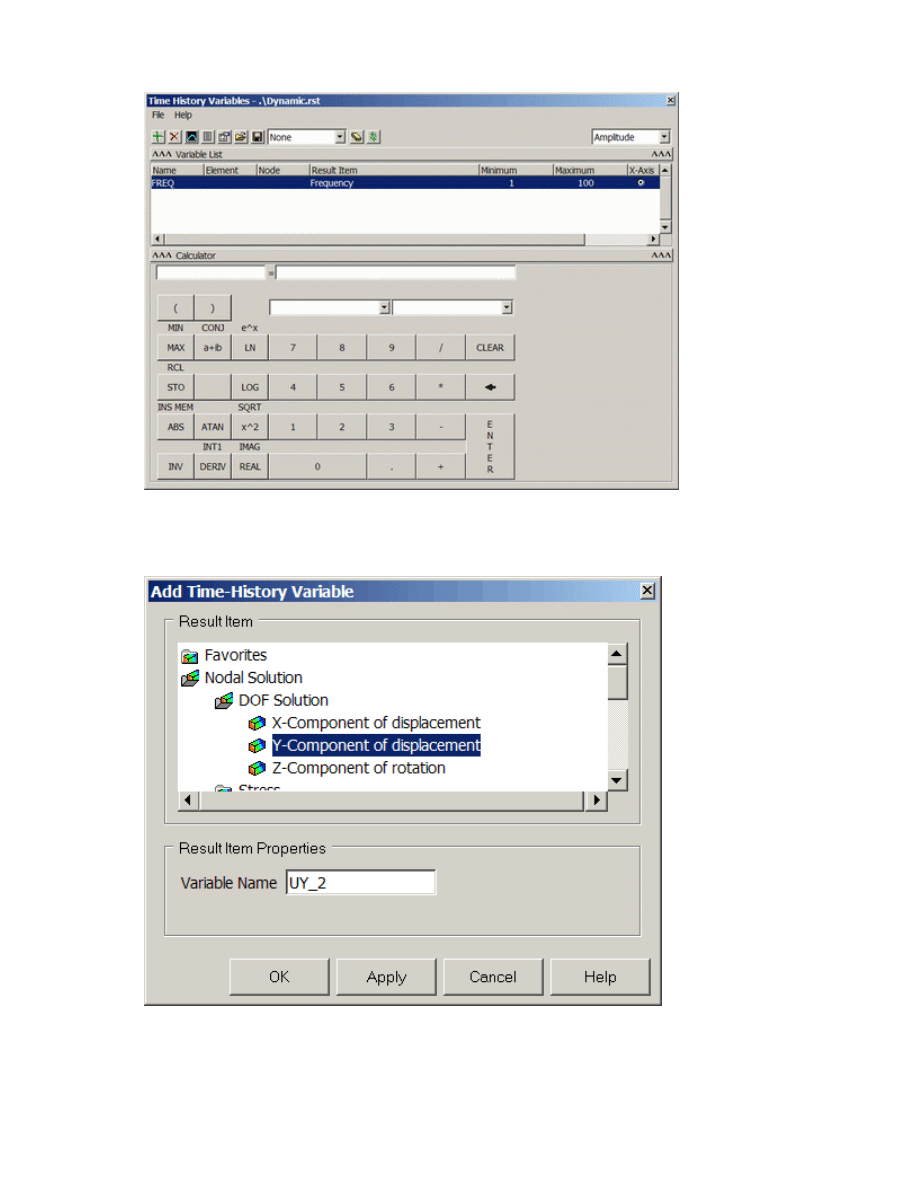
{
Select
Add
(the green '+' sign in the upper left corner) from this window and the following window
should appear
{
We are interested in the Nodal Solution > DOF Solution > Y-Component of displacement. Click
OK.
University of Alberta ANSYS Tutorials - www.mece.ualberta.ca/tutorials/ansys/IT/Transient/Transient.html
Copyright © 2001 University of Alberta
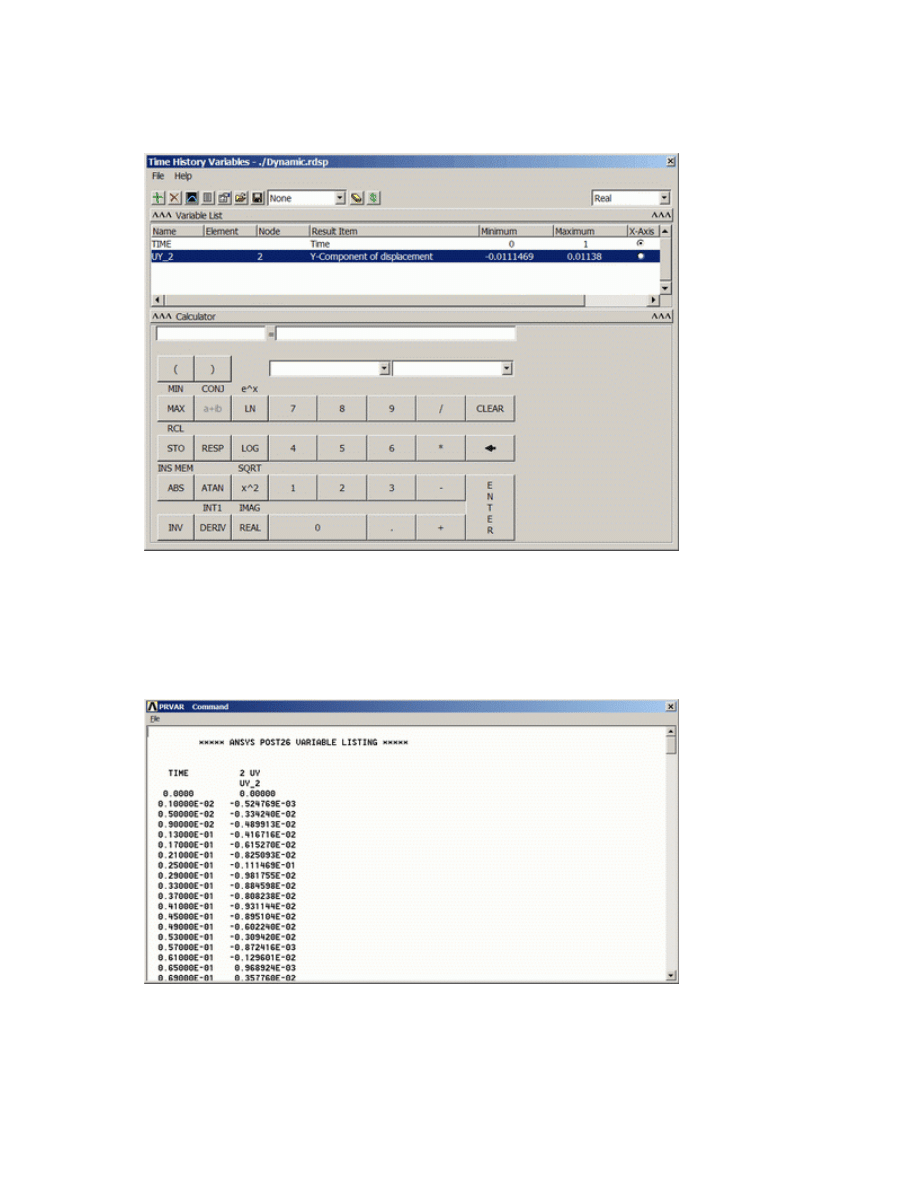
{
Graphically select node 2 when prompted and click OK. The 'Time History Variables' window
should now look as follows
2. List Stored Variables
{
In the 'Time History Variables' window click the 'List' button, 3 buttons to the left of 'Add'
The following window will appear listing the data:
3. Plot UY vs. frequency
{
In the 'Time History Variables' window click the 'Plot' button, 2 buttons to the left of 'Add'
University of Alberta ANSYS Tutorials - www.mece.ualberta.ca/tutorials/ansys/IT/Transient/Transient.html
Copyright © 2001 University of Alberta
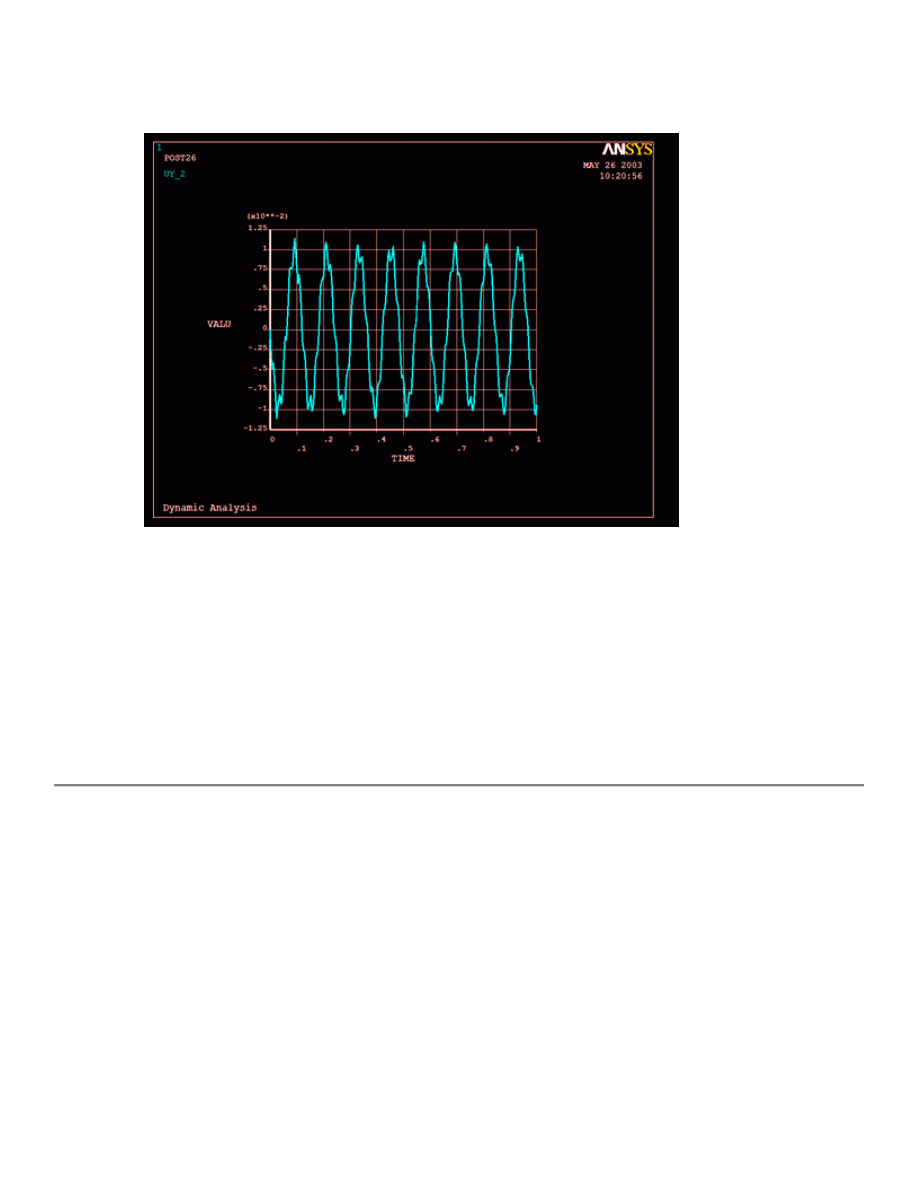
The following graph should be plotted in the main ANSYS window.
A few things to note in the response curve
There are approximately 8 cycles in one second. This is the first mode of the cantilever beam
and we have been able to capture it.
We also see another response at a higher frequency. We may have captured some response at
the second mode at 52 Hz of the beam.
Note that the response does not decay as it should not. We did not specify damping for our
system.
Expand the Solution
For most problems, one need not go further than Reviewing the Reduced Results as the response of the
structure is of utmost interest in transient dynamic analysis.
However, if stresses and forces are of interest, we would have to expand the reduced solution.
Let's say we are interested in the beam's behaviour at peak responses. We should then expand a few or all
solutions around one peak (or dip). We will expand 10 solutions within the range of 0.08 and 0.11
seconds.
1. Expand the solution
{
Select Finish in the ANSYS Main Menu
University of Alberta ANSYS Tutorials - www.mece.ualberta.ca/tutorials/ansys/IT/Transient/Transient.html
Copyright © 2001 University of Alberta
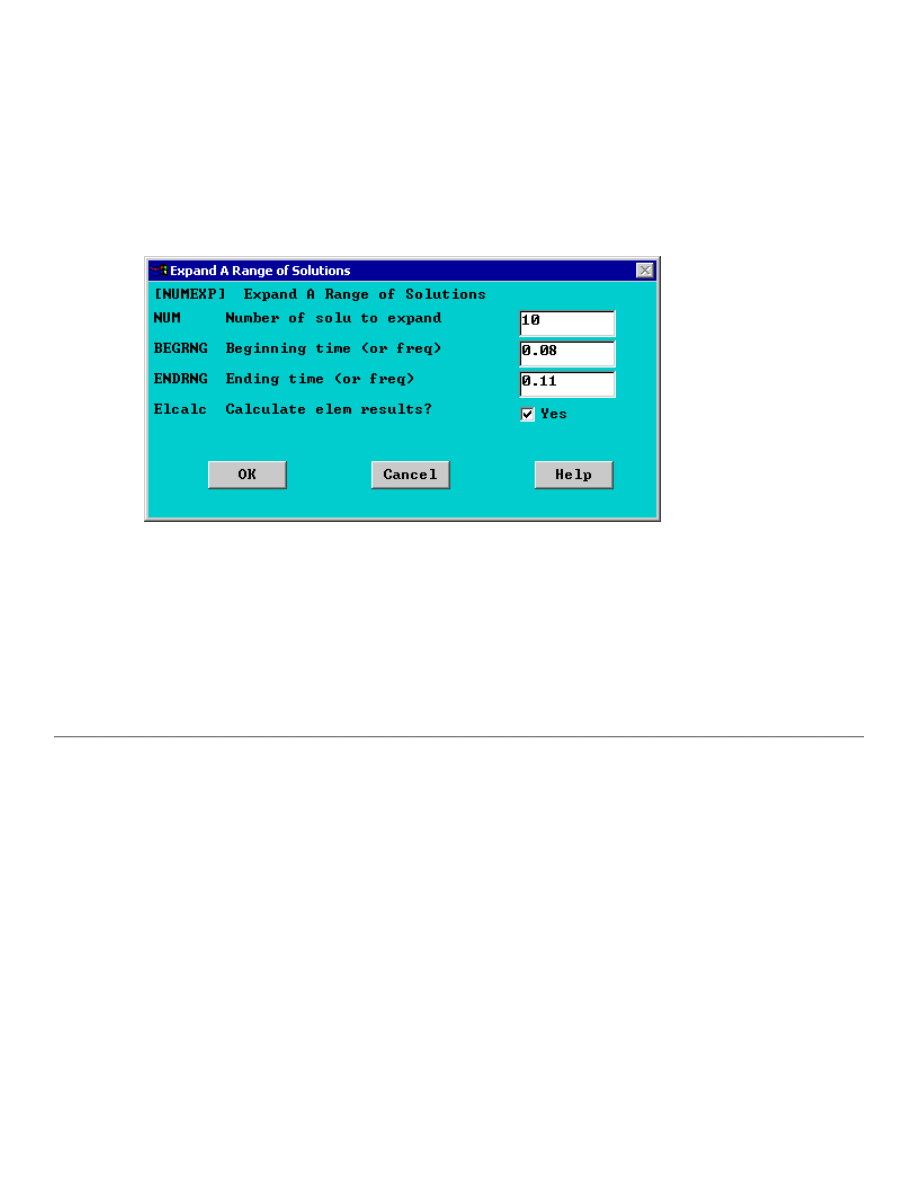
{
Select Solution > Analysis Type > ExpansionPass... and switch it to ON in the window that pops
open.
{
Select Solution > Load Step Opts > ExpansionPass > Single Expand > Range of Solu's
{
Complete the window as shown below. This will expand 10 solutions withing the range of 0.08 and
0.11 seconds
2. Solve the System
Solution > Solve > Current LS
SOLVE
3. Review the results in POST1
Review the results using either
General Postprocessing
(POST1) or
TimeHist Postprocessing
(POST26). For this case, we can view the deformed shape at each of the 10 solutions we expanded.
Damped Response of the Cantilever Beam
We did not specify damping in our transient analysis of the beam. We specify damping at the same time we
specify our time & time steps for each load step.
We will now re-run our transient analysis, but now we will consider damping. Here is where the use of load step
files comes in handy. We can easily change a few values in these files and re-run our whole solution from these
load case files.
z
Open up the first load step file (Dynamic.s01) for editing Utility Menu > File > List > Other >
Dynamic.s01. The file should look like the following..
/COM,ANSYS RELEASE 5.7.1 UP20010418 14:44:02 08/20/2001
/NOPR
/TITLE, Dynamic Analysis
_LSNUM= 1
ANTYPE, 4
University of Alberta ANSYS Tutorials - www.mece.ualberta.ca/tutorials/ansys/IT/Transient/Transient.html
Copyright © 2001 University of Alberta
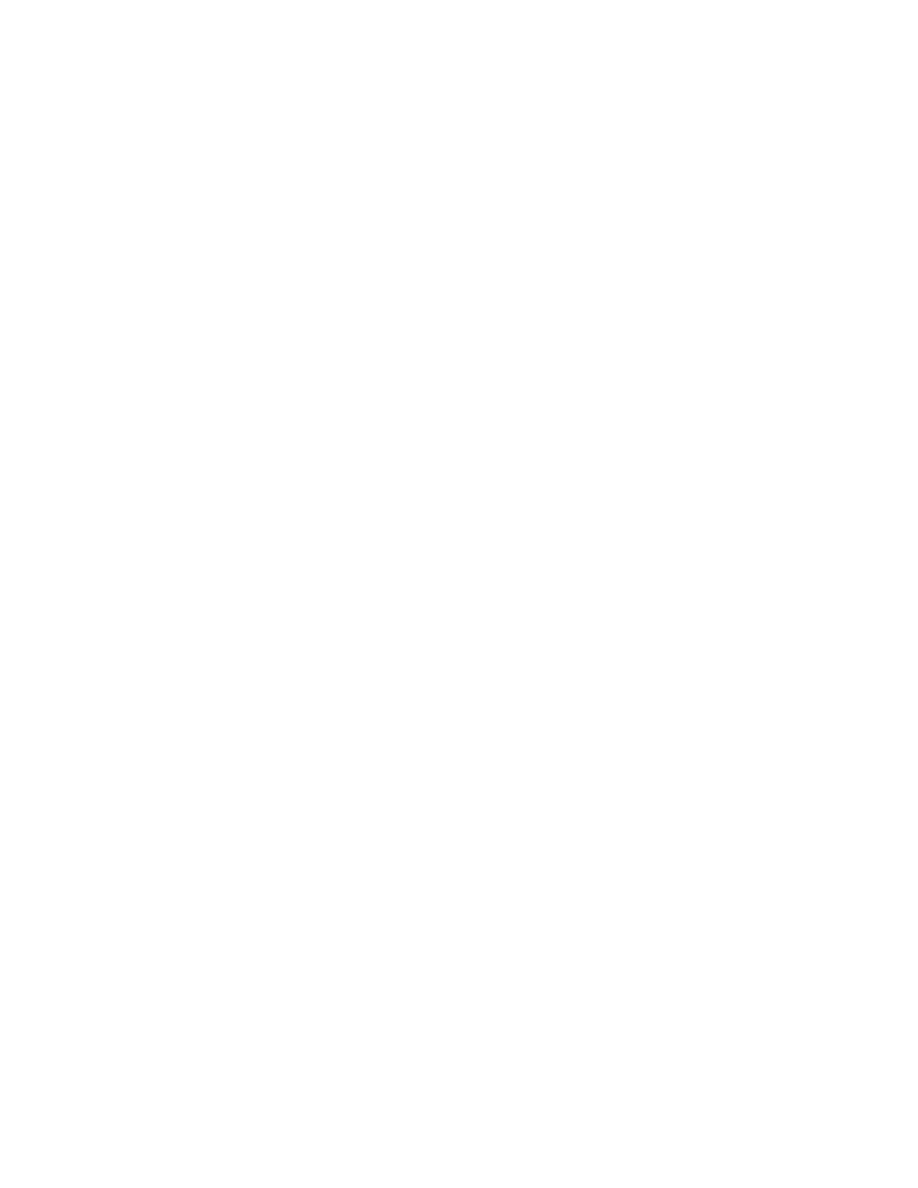
TRNOPT,REDU,,DAMP
BFUNIF,TEMP,_TINY
DELTIM, 1.000000000E-03
TIME, 0.00000000
TREF, 0.00000000
ALPHAD, 0.00000000
BETAD, 0.00000000
DMPRAT, 0.00000000
TINTP,R5.0, 5.000000000E-03,,,
TINTP,R5.0, -1.00000000 , 0.500000000 , -1.00000000
NCNV, 1, 0.00000000 , 0, 0.00000000 , 0.00000000
ERESX,DEFA
ACEL, 0.00000000 , 0.00000000 , 0.00000000
OMEGA, 0.00000000 , 0.00000000 , 0.00000000 , 0
DOMEGA, 0.00000000 , 0.00000000 , 0.00000000
CGLOC, 0.00000000 , 0.00000000 , 0.00000000
CGOMEGA, 0.00000000 , 0.00000000 , 0.00000000
DCGOMG, 0.00000000 , 0.00000000 , 0.00000000
D, 1,UX , 0.00000000 , 0.00000000
D, 1,UY , 0.00000000 , 0.00000000
D, 1,ROTZ, 0.00000000 , 0.00000000
/GOPR
z
Change the damping value
BETAD
from 0 to 0.01 in all three load step files.
z
We will have to re-run the job for the new load step files. Select Utility Menu > file > Clear and Start
New.
z
Repeat the steps shown above up to the point where we select MDOFs. After selecting MDOFs, simply
go to Solution > (-Solve-) From LS files ... and in the window that opens up select files from 1 to 3 in
steps of 1.
z
After the results have been calculated, plot up the response at node 2 in POST26. The damped response
should look like the following
University of Alberta ANSYS Tutorials - www.mece.ualberta.ca/tutorials/ansys/IT/Transient/Transient.html
Copyright © 2001 University of Alberta
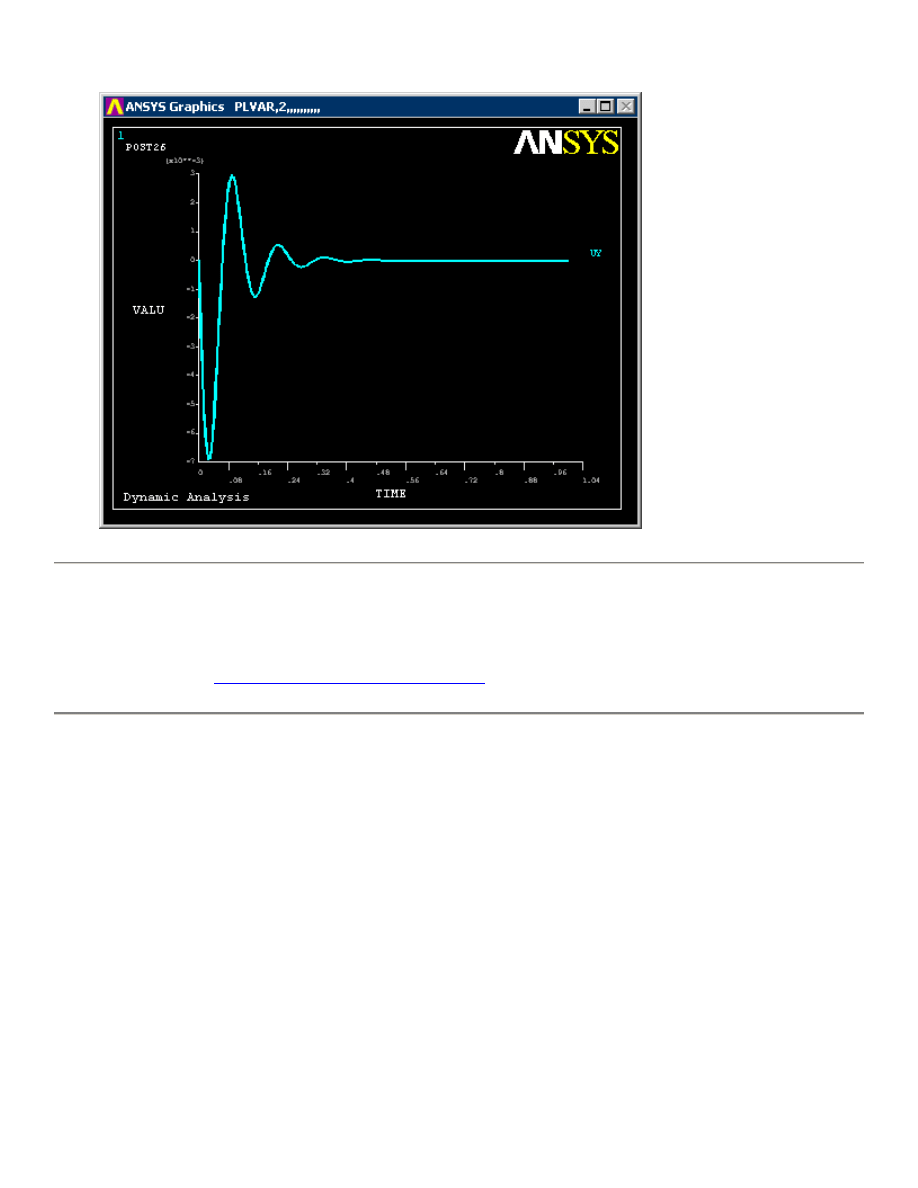
Command File Mode of Solution
The above example was solved using the Graphical User Interface (or GUI) of ANSYS. This problem has also
been solved using the
ANSYS command language interface
that you may want to browse. Open the file and
save it to your computer. Now go to 'File > Read input from...' and select the file.
University of Alberta ANSYS Tutorials - www.mece.ualberta.ca/tutorials/ansys/IT/Transient/Transient.html
Copyright © 2001 University of Alberta
Wyszukiwarka
Podobne podstrony:
7 Modal Analysis of a Cantilever Beam
8 Harmonic Analysis of a Cantilever Beam
3 NonLinear Analysis of a Cantilever Beam
Butterworth Finite element analysis of Structural Steelwork Beam to Column Bolted Connections (2)
1 Effect of Self Weight on a Cantilever Beam
Butterworth Finite element analysis of Structural Steelwork Beam to Column Bolted Connections (2)
Analysis of the Vibrations of an Elastic Beam
An%20Analysis%20of%20the%20Data%20Obtained%20from%20Ventilat
A Contrastive Analysis of Engli Nieznany (3)
Analysis of soil fertility and its anomalies using an objective model
Pancharatnam A Study on the Computer Aided Acoustic Analysis of an Auditorium (CATT)
Analysis of the Persian Gulf War
Extensive Analysis of Government Spending and?lancing the
więcej podobnych podstron