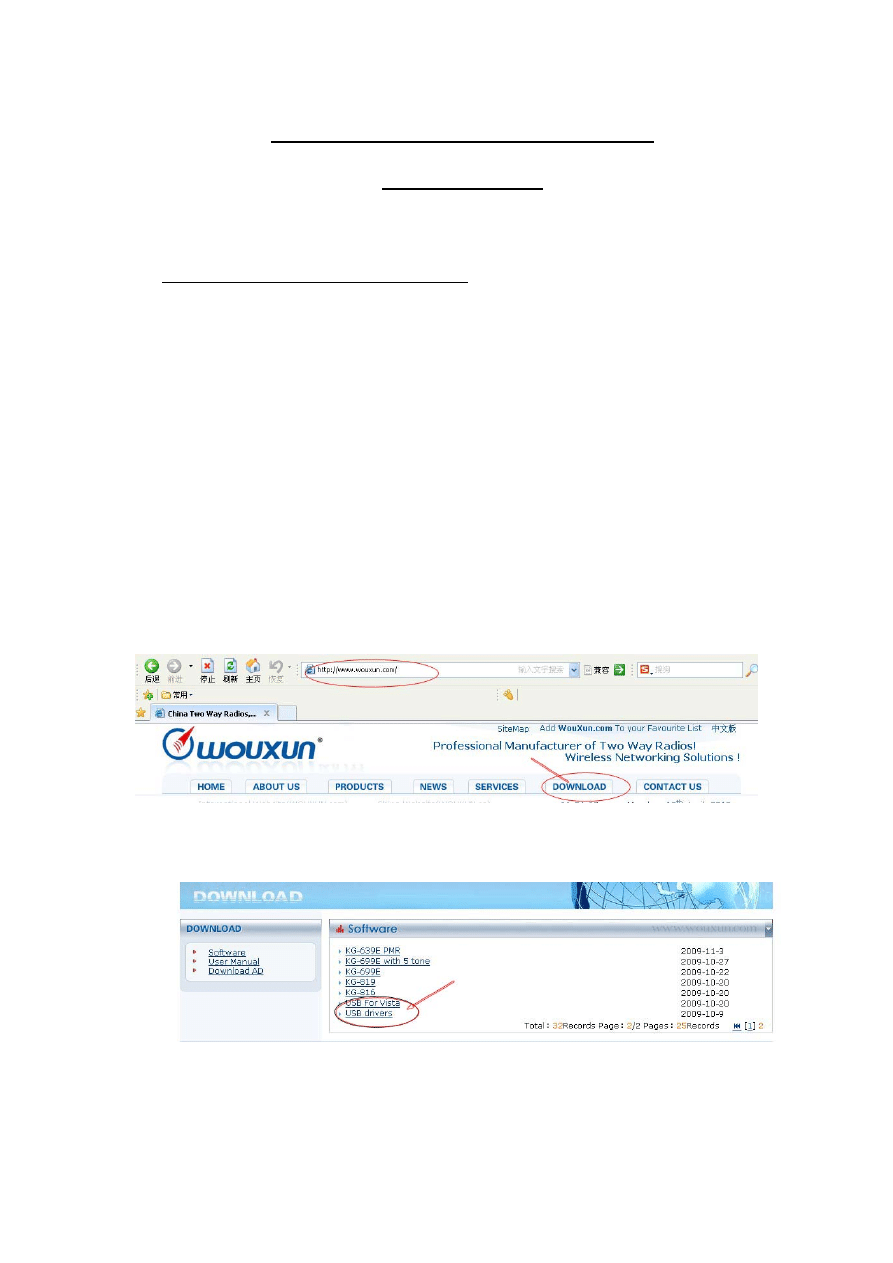
User’s manual for KG-659E Programming
(Updated version)
Preparation:
Equipment and accessories required
(a) A KG-659E Updated version transceiver.
(b) A serial port programming cable, OR:
(c)
A
USB
programming
cable (with USB driver.)
(d)The
KG-659E Updated version programming software.
Steps:
1. If using the USB programming cable download the USB driver from the web
address below. Select the download link and go to the second page of the software
list.
Download, unzip and install the USB driver that is compatible with your
operating system.
Download and unzip the programming software folder as below on wouxun
website, please pay attention to model number, software version and latest
update.
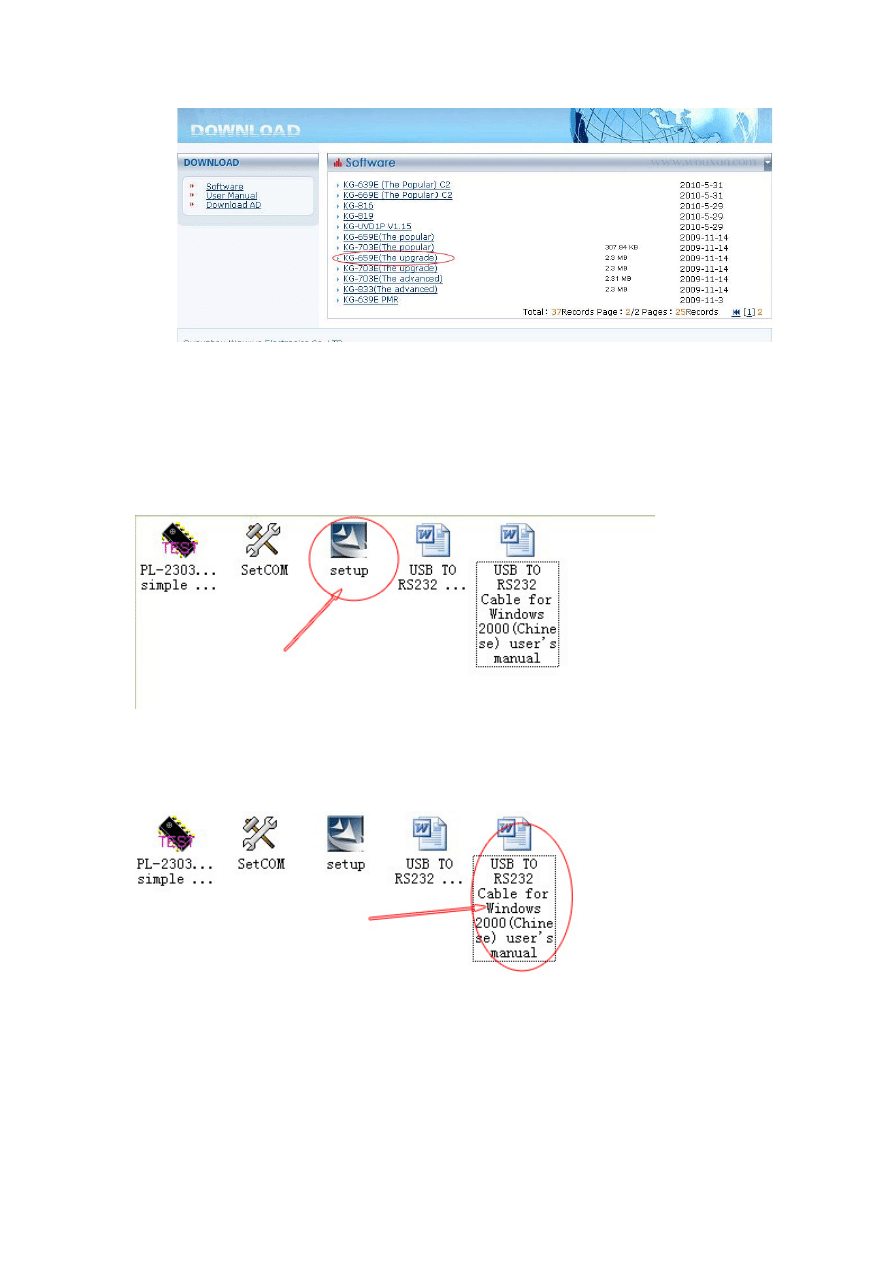
2. USB driver installment
Turn on the computer and confirm that the USB serial port is working as normal.
Click the USB Driver file and find the sub file, click and then enter into the driver
installation process
For detailed steps for installation, pls refer to the word file.
3. Connection
After installing the USB driver, carefully unclip the top of the plastic microphone
socket cover and rotate it. (Note: The cover pivots at the bottom, and remains
attached.) Insert the two pin end of the USB (or serial) cable and connect the
other end to the computer.

4. Interfacing
With the transceiver correctly connected, the computer will detect its presence
and automatically locate the software procedure folder. Open the folder and find
the icon shown below.
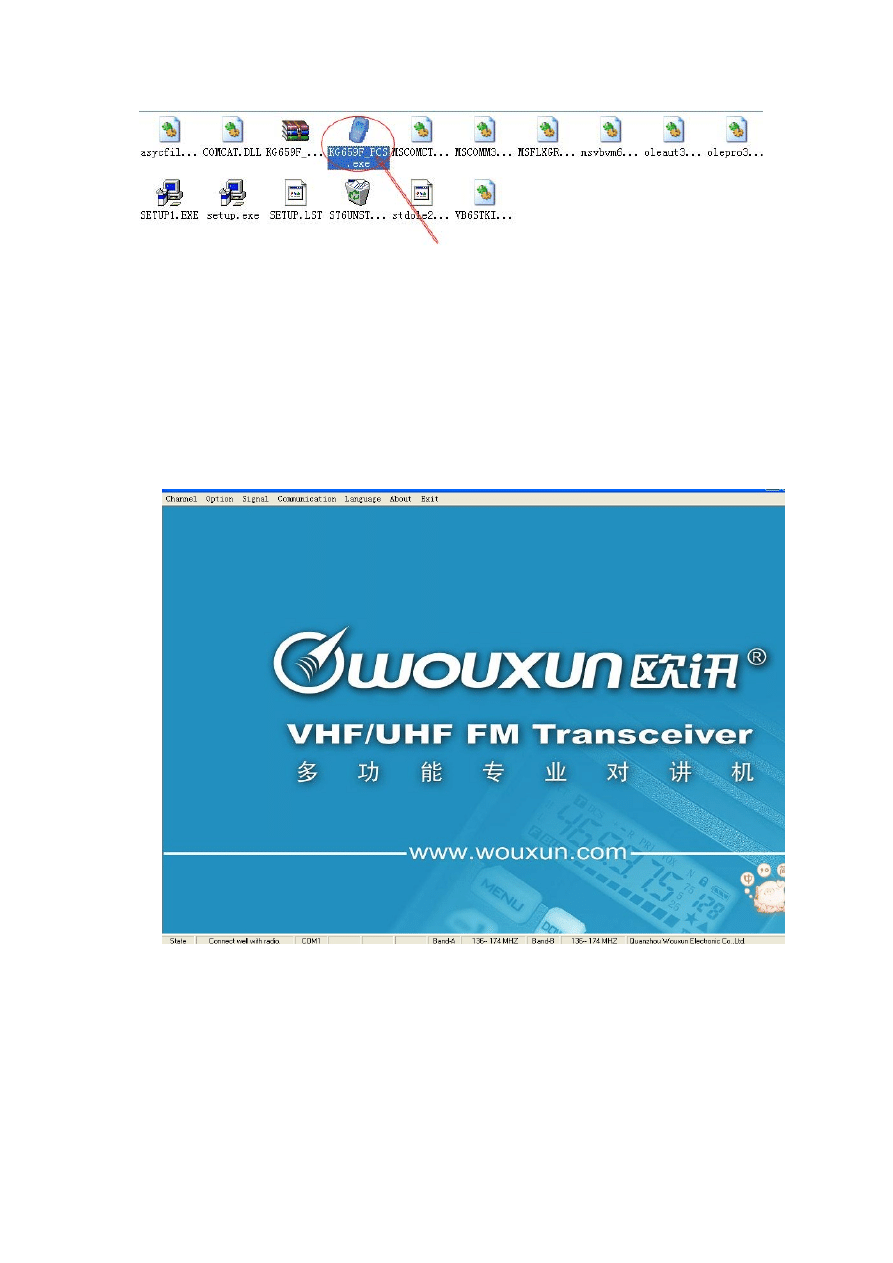
Double click and enter into the programming interface as shown below. Please
note that if the connections is successful, the below column will show the version
information about the connected radio, including the state of connection (Connect
well with radio), band and the right of software, etc. If the connecting is
unsuccessful, the column will show the state information: communication fault.
5.Language options
This software can support 2 options for the language setting:
Chinese and English.
Please choose the required LANGUAGE from the menu bar.
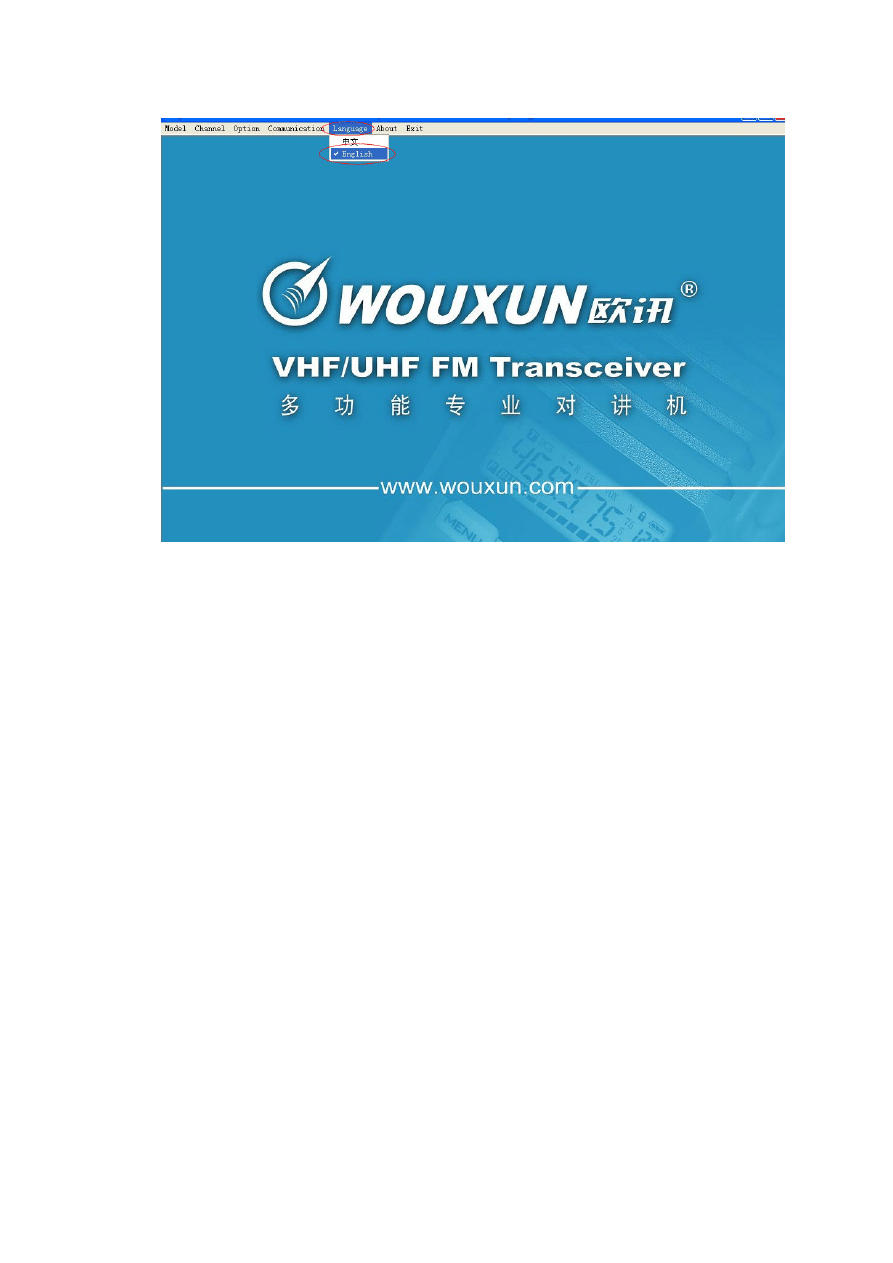
6. Communication Port
Click the COMMUNICATION PORT on the menu bar and check the com port
for the connection between the transceiver and computer. Please choose the
matching com port for connection.
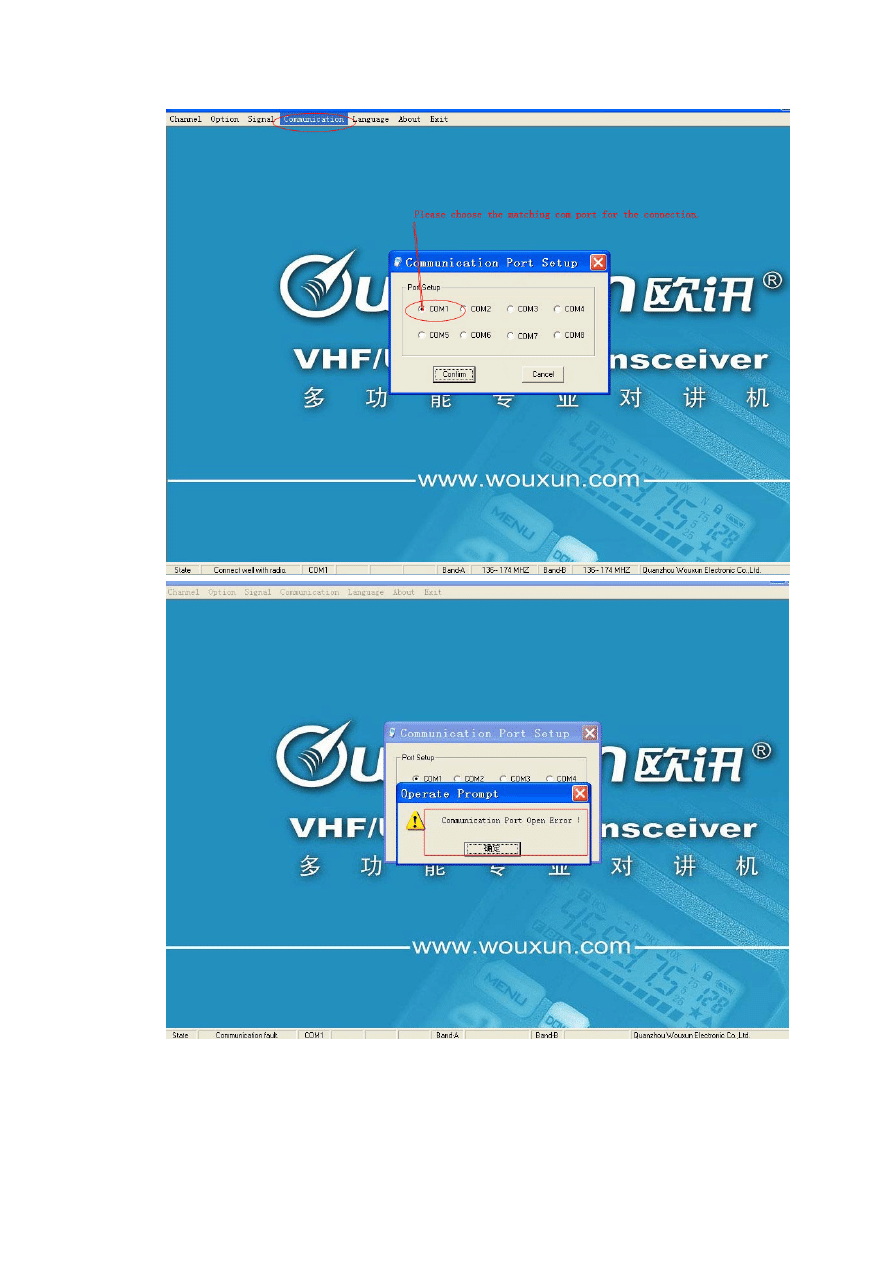
7.Channel
That shows the channel information about the radio, and it offers
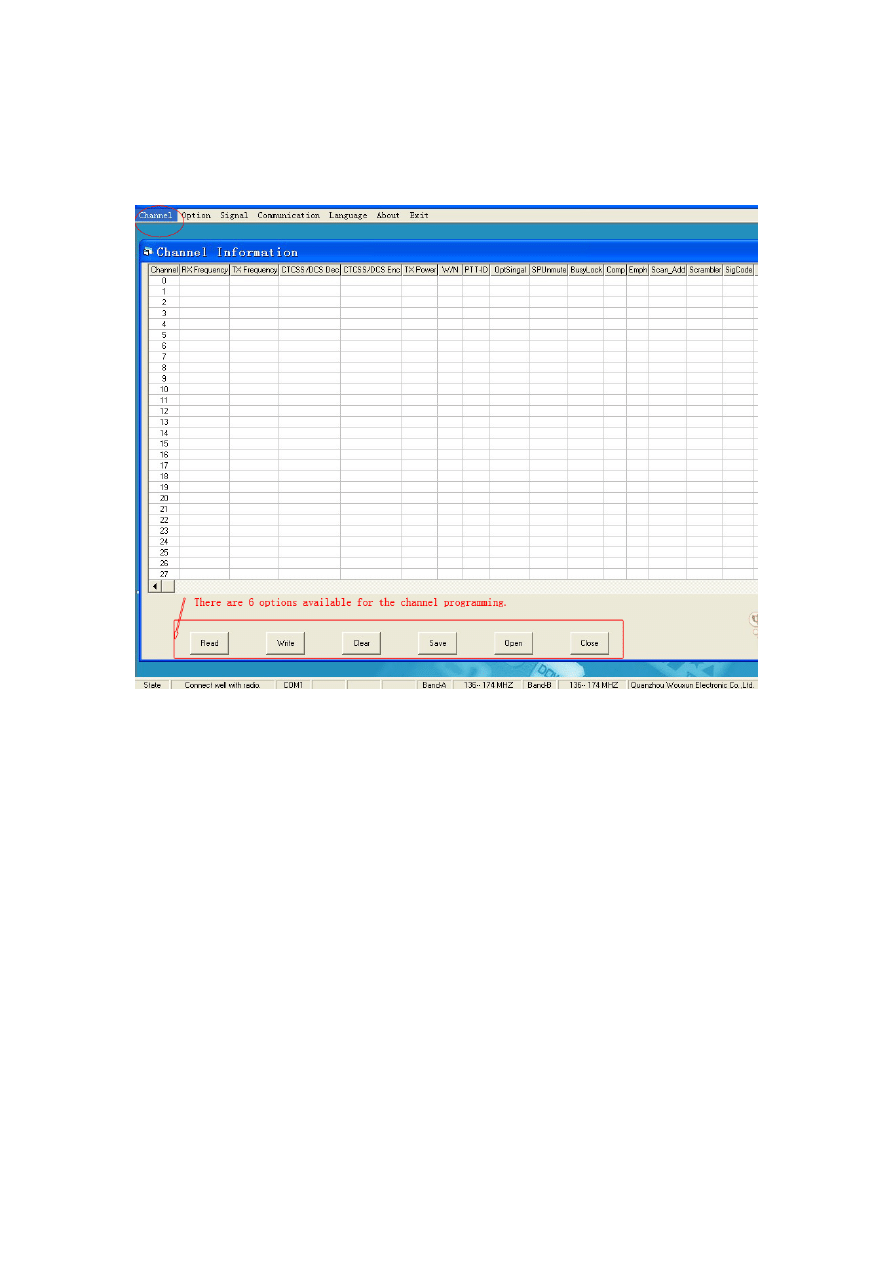
READ-WRITE-CLEAR-SAVE-OPEN-CLOSE functions for the user to
program. The user can double click the cell under each option to check and input
the setting parameter according to these functional buttons.
Channel-READ:
Please use this button to check the data information of the radio.
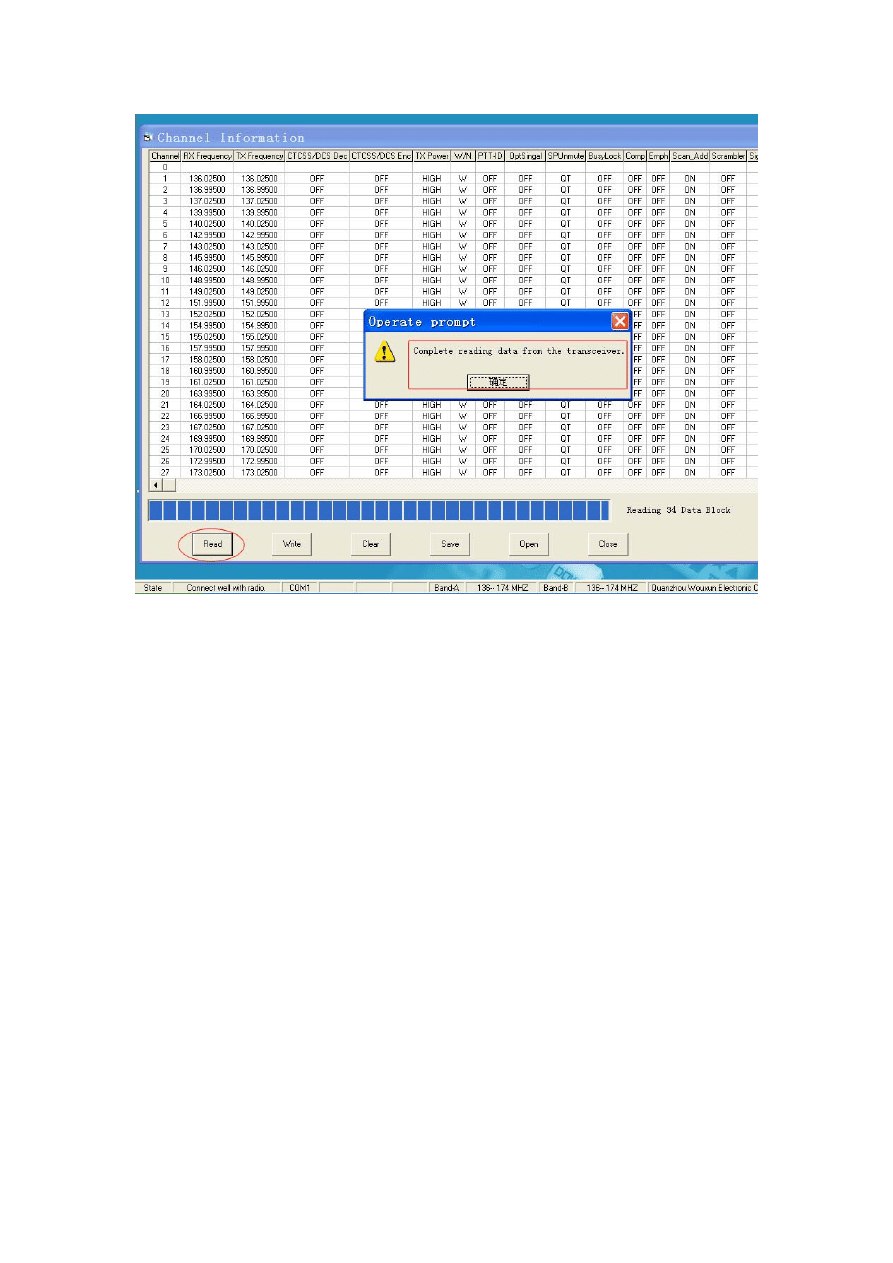
Channel-Write:
Please use this button to input the data information of the radio personally.
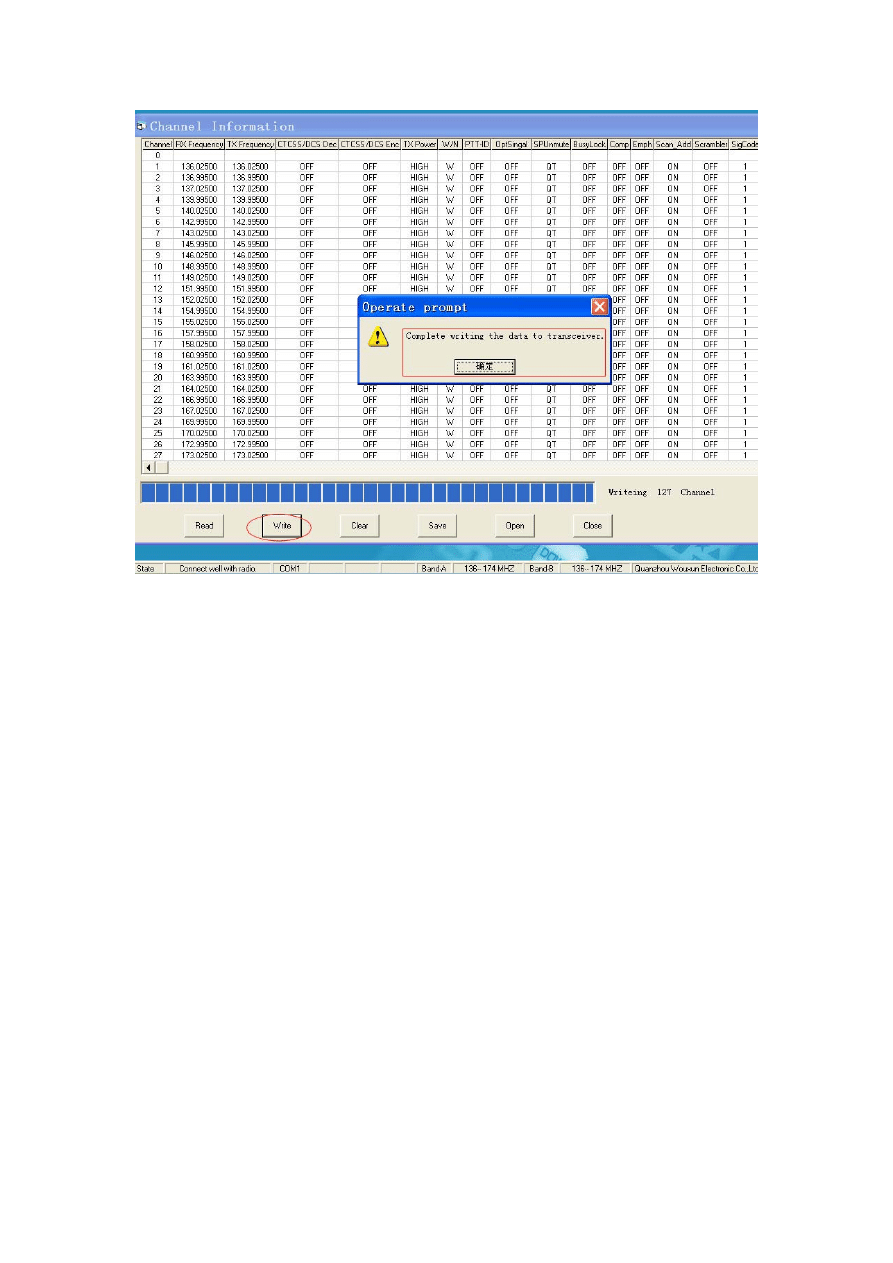
8. Option
For optional features, the user can program the radio by their own. Usually, the
software provides
READ-WRITE-DELECT-SAVE-OPEN-CLOSE
functional
buttons. The user can reprogram the radio personally.
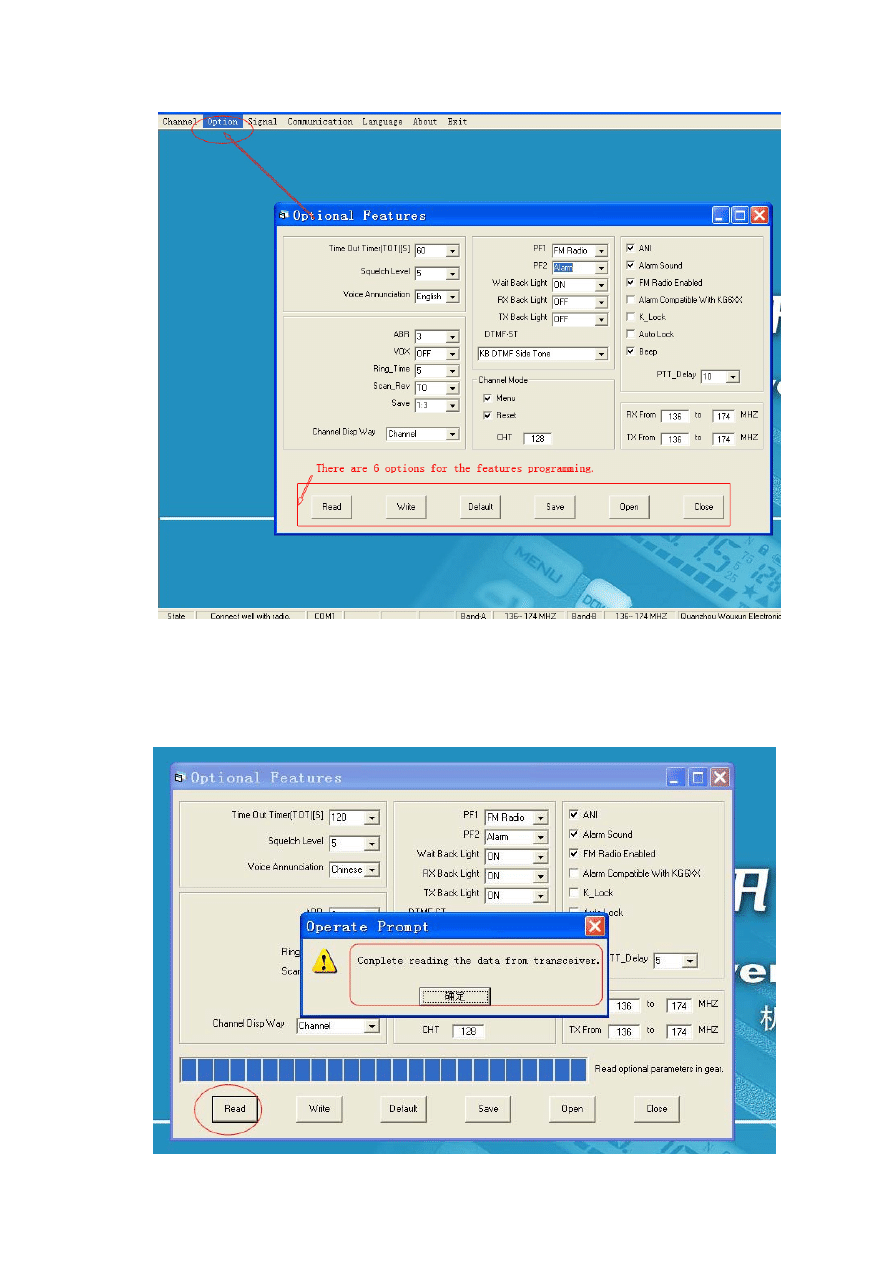
Option-READ:
Please use this button to read out the function settings of radio.
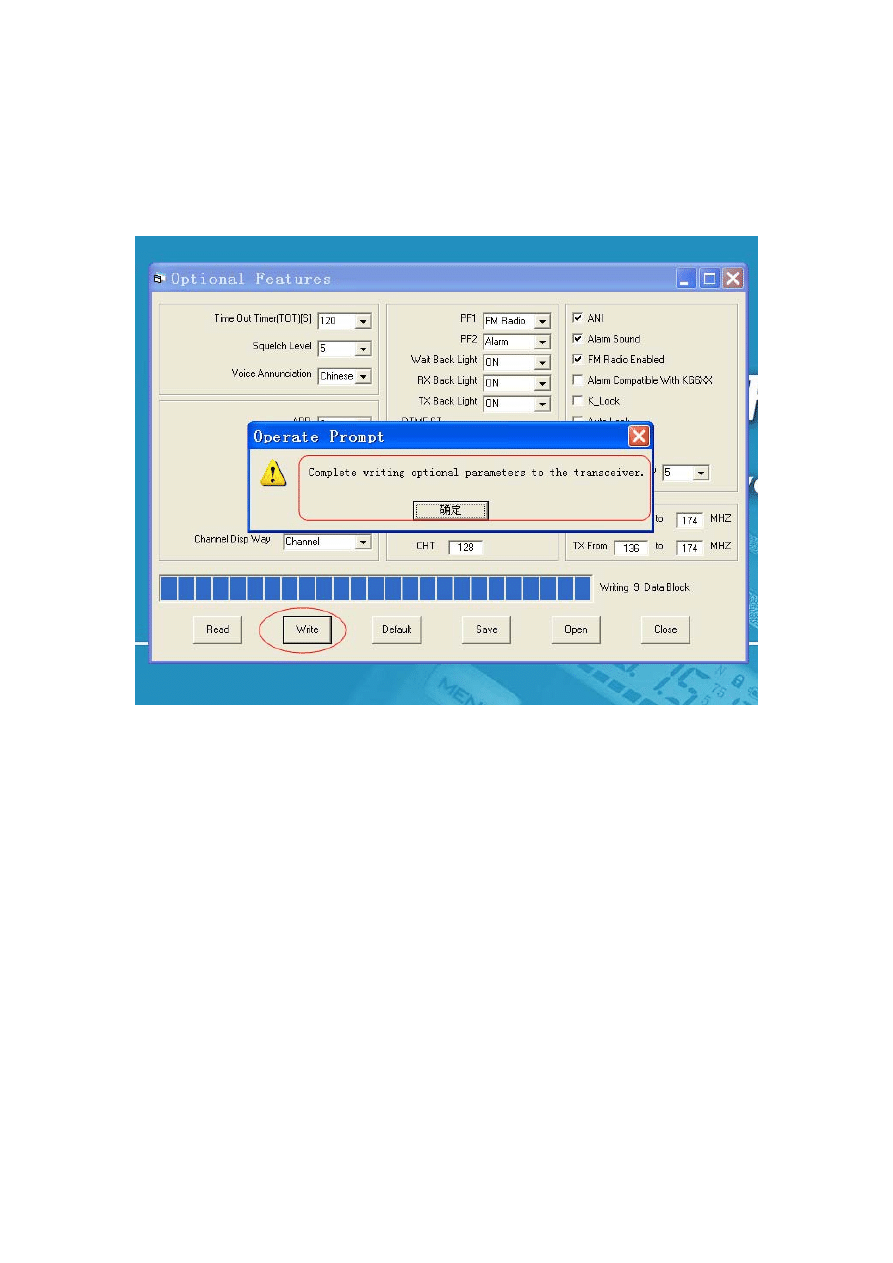
Option-WRITE:
Please use this button to input the function settings of radio personally.
Option-DEFAULT:
Please use this button to restore the settings of radio originally.
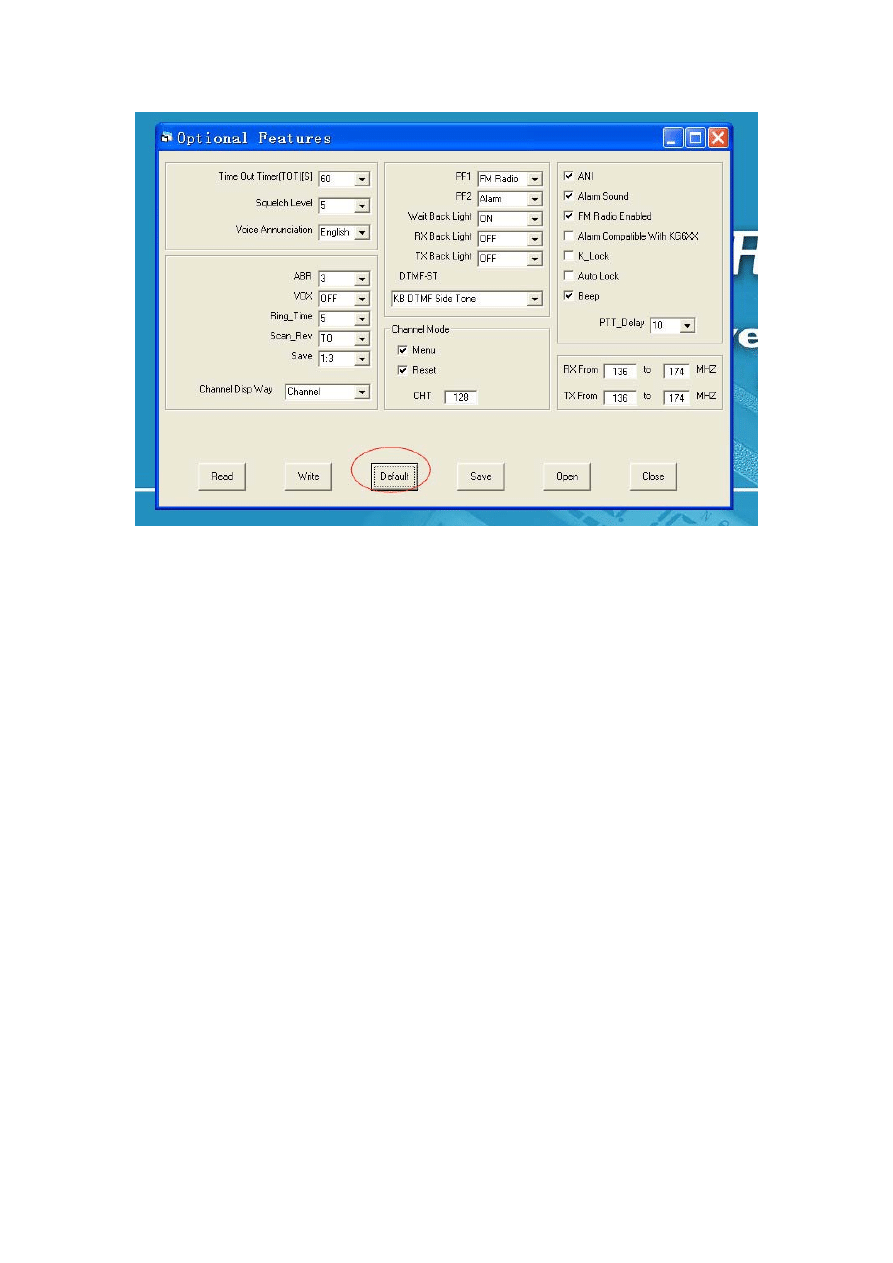
9. Signal-DTMF
For updated version, the radio has the DTMF Encode/Decode. This software is
available for the DTMF Encoding/Decoding programming and the ANI code
settings as below.
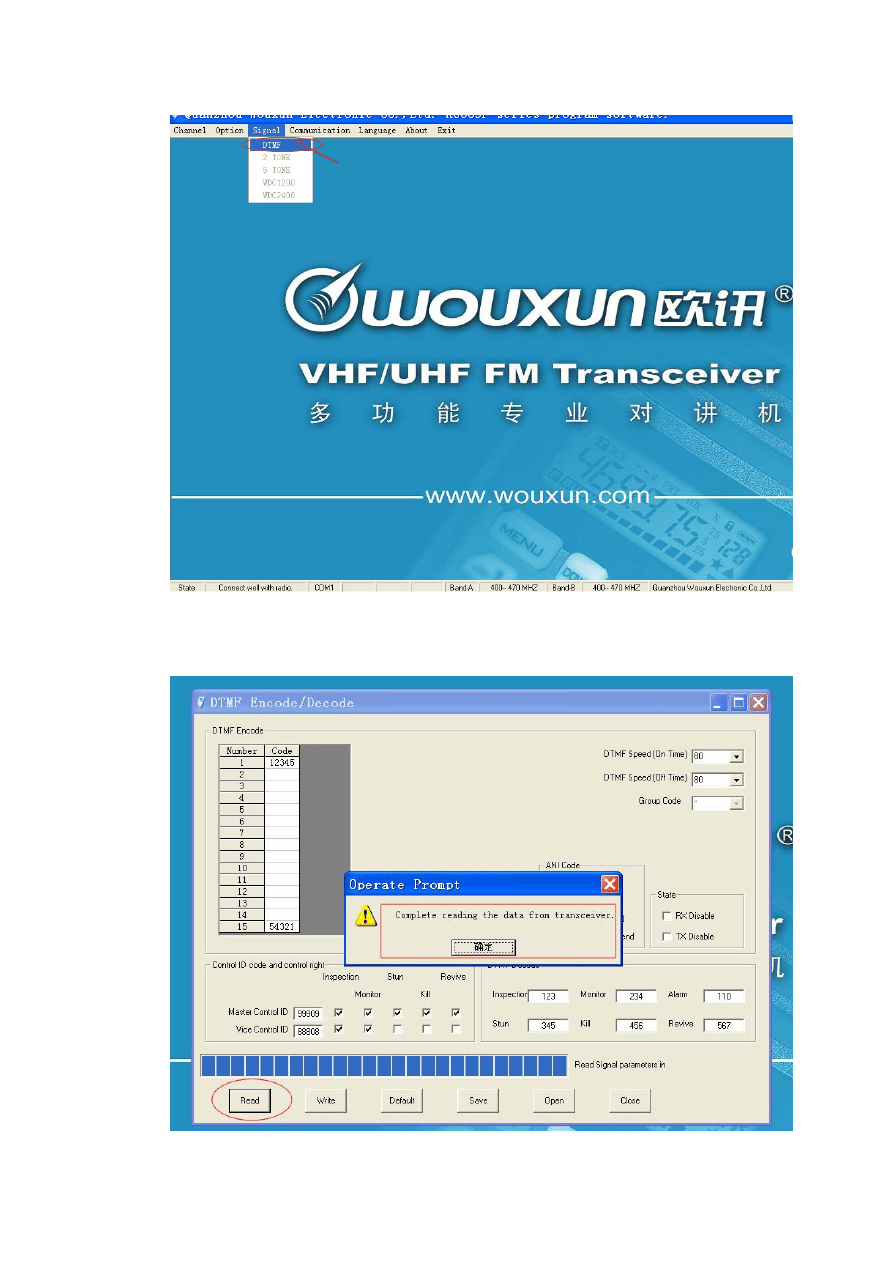
DTMF-READ:
Please read out the DTMF data information from the radio.
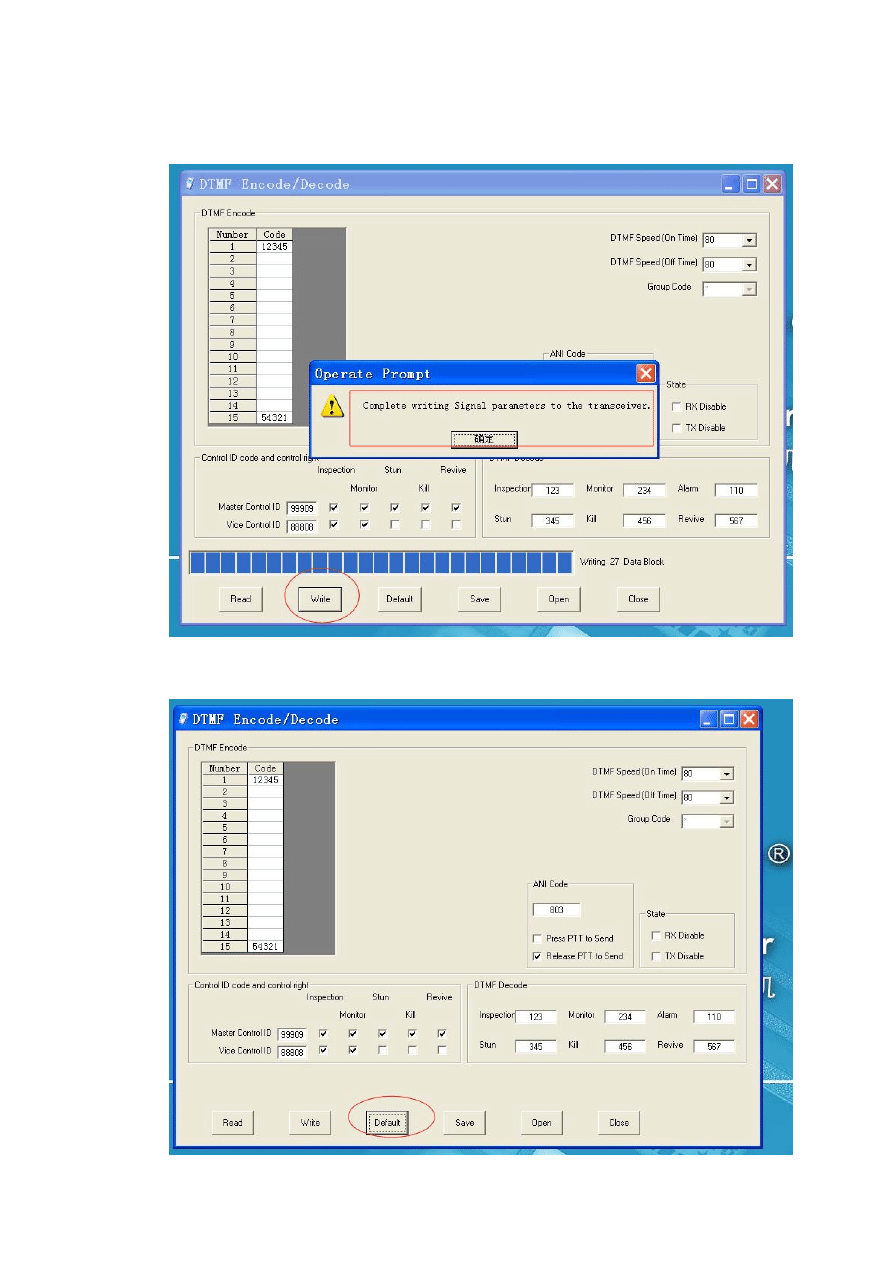
DTMF-WRITE:
Please write the DTMF data information into the radio.
DTMF-DEFAULT:
Please restore the DTMF data information into the radio.
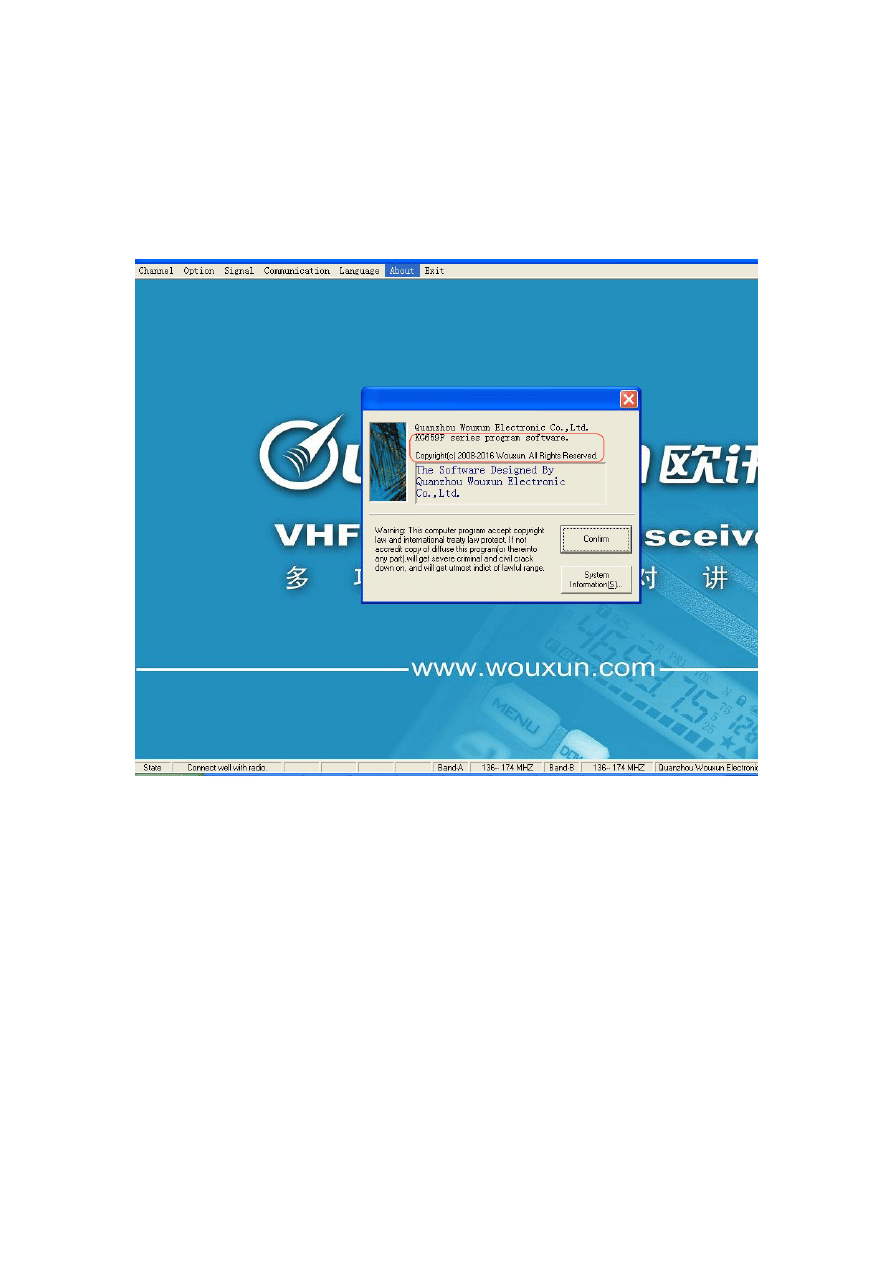
10. About
It shows about the version authority of the software.
11. Exit
After finishing the programming, click the Exit to accomplish the programming.
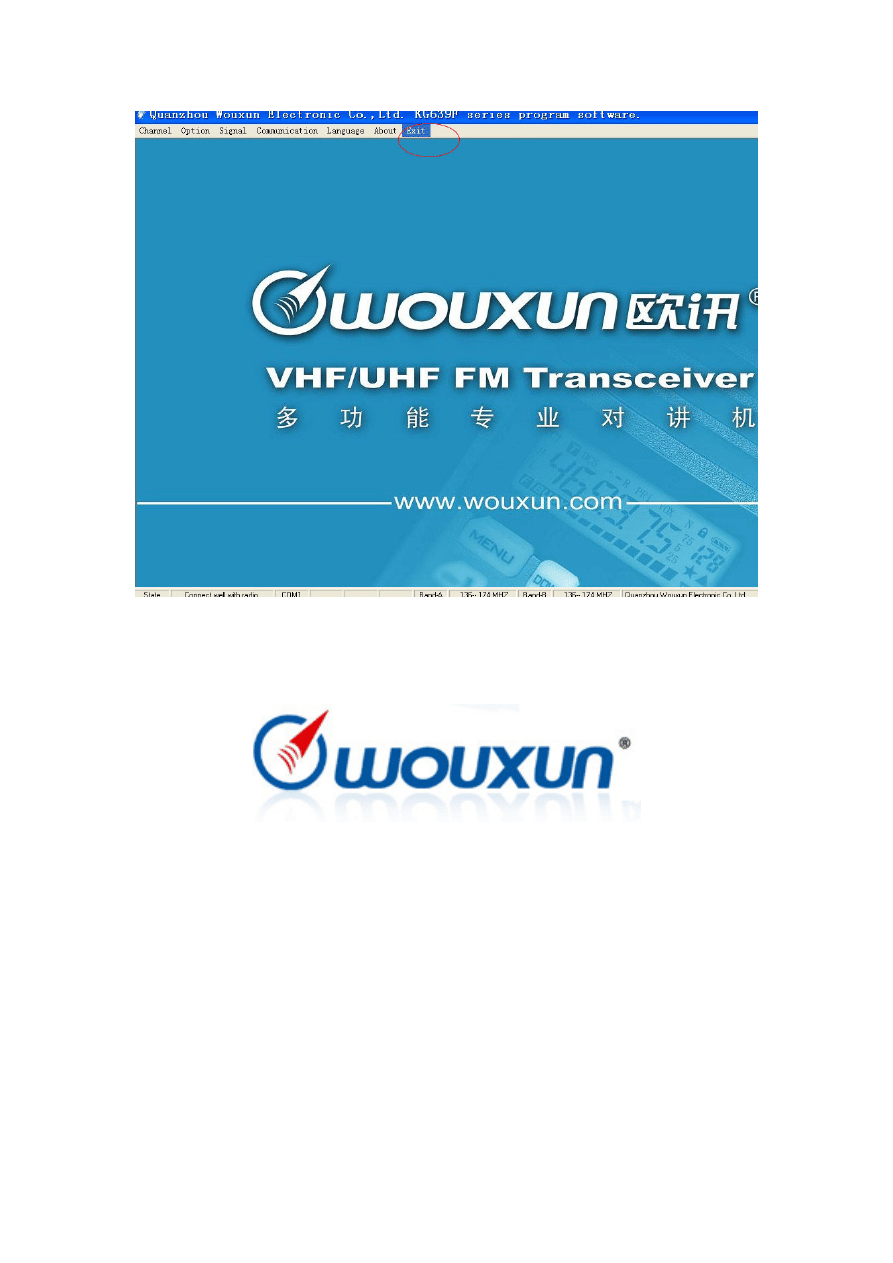
Wyszukiwarka
Podobne podstrony:
CARPROG BMW Key programmer manual
CARPROG Motorola HC12 programmer manual
CARPROG MB key programmer manual
CARPROG Motorola HC05 programmer manual
Genicom 5000 Programmer's Manual
fanuc cnc program manual gcode
PM0056 STM32F10xxx Cortex M3 programming manual
CARPROG Motorola HC08 programmer manual
CARPROG Motorola HC11 programmer manual
CARPROG BMW Key programmer manual
Academic CV updated version
DoD Nuclear Weapon System Safety Program Manual
Sole Control Sc230 Sc240 Sc241 Remote Programming Manual
więcej podobnych podstron